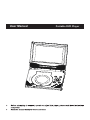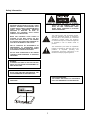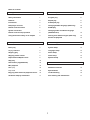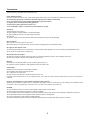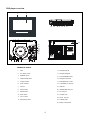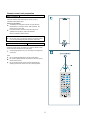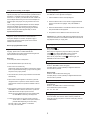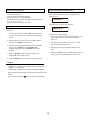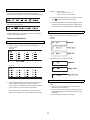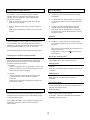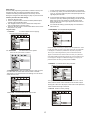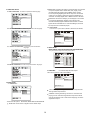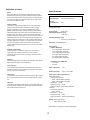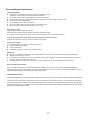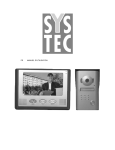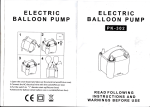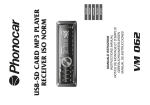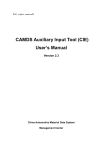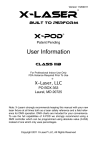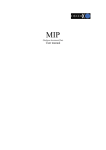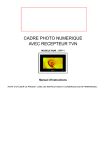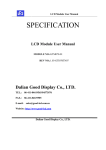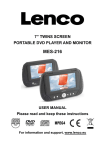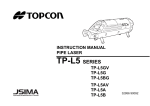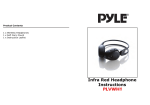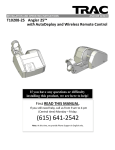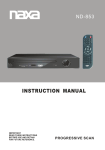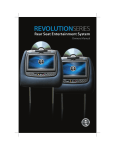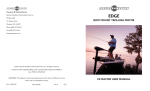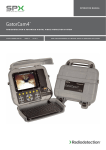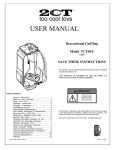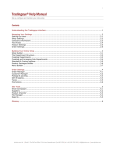Download User Manual
Transcript
User Manual Portable DVD Player Safety information CAUTION: DVD/VIDEO CD/CD PLAYER IS A CLASS 1 LASER PRODUCT. HOWEVER THIS DVD/VIDEO CD/CD PLAYER USES A VISIBLE LASER BEAM WHICH COULD CAUSE HAZARDOUS RADIATION EXPOSURE IF DIRECTED. BE SURE TO OPERATE THE DVD/VIDEO CD/CD PLAYER CORRECTLY AS INSTRUCTED. CAUTION: TO REDUCE THE RISK OF ELECTRIC SHOCK, DO NOT REMOVE COVER (OR BACK). NO USER –SERVICEABLE PARTS INSIDE. REFER SERVICING TO QUALIFIED SERVICE PERSONNEL (Back of player) The lightning flash with arrowhead symbol, within an equilateral triangle, is intended to alert the user to the presence of uninsulated “dangerous voltage” within the product’s en-closure that may be of sufficient magnitude to constitute a risk of electric shock to persons. WHEN THIS DVD/VIDEO CD/CD PLAYER IS PLUGGED TO THE WALL OUTLET, DO NOT PLACE YOUR EYES CLOSE TO THE OPENING OF THE DISC TRAY AND OTHER OPENINGS TO LOOK INTO THE INSIDE OF THIS PLAYER. USE OF CONTROLS OR ADJUSTMENTS OR PERFORMANCE OF PROCEDURES OTHER THAN THOSE SPECIFIED HEREIN MAY RESULT IN HAZARDOUS RADIATION EXPOSURE. The exclamation point within an equilateral triangle is intended to alert the user to the presence of important operating and maintenance (servicing) instructions in the literature accompanying the appliance. DO NOT OPEN COVERS AND DO NOT REPAIR YOURSELF. REFER SERVICING TO QUALIFIED PERSONNEL. WARNING: TO REDUCE THE RISK OF FIRE OR ELECTRIC SHOCK, DO NOT EXPOSE THIS EQUIPMENT TO RAIN OR MOISTURE. TO REDUCE THE RISK OF FIRE OR ELECTRIC SHOCK, AND ANNOYING INTERFERENCE, USE THE RECOMMENDED ACCESSORIES ONLY. VENTILATION WARNING: THE NORMAL VENTILATION OF THE PRODUCT SHALL NOT BEIMPEDED FOR INTENDED USE. THIS DEVICE IS INTENDED FOR CONTINUOUS OPERATION! 1 Tables of contents Getting Started Advanced Operations: Safety information 1 Program play 11 Features 3 Repeat play 11 Precautions 4 A-B Repeat play 11 DVD player overview 5 Changing Subtitle language (DVD Only) 12 Remote control function 6 ZOOM play 12 System connection 7 Changing audio soundtrack language Remote control unit preparation 8 (DVD/VCD disc) 12 Using the built-in battery or AC adapter 9 Viewing from different angles (DVD only) 12 Picture CD playback 12 Basic Operation Initial Settings Basic play 9 System Setup 13 Playing a USB drive 9 Language Setup 14 Stopping play 9 Audio Setup 14 Skipping ahead or back 9 Video Setup 14 Rapid advance/Rapid reverse 9 Speaker Setup 14 Step play 10 Slow-motion play(DVD/VCD) 10 MP3 playback 10 Basic play 10 Definitions of terms 15 Play mode 10 Specifications 15 Enjoying Video CDs with playback control 10 Troubleshooting 16 ON Screen Display information 11 Disc handing and maintenance 17 REFERENCE 2 Dear Customers May we take this opportunity to thank you for purchasing this DVD/SVCD/VCD/CD/MP3 player. We strongly recommend that you carefully study the Operating Instructions before attempting to operate the player and that you note the listed precaution. Features GRAPHICAL USER INTERFACE SCREEN Simply by pressing the “OSD” button on the remote control unit, information on the player and disc can be displayed on the screen for easy identification, The player's operations and settings can easily be performed by operating the remote control while monitoring the screen. HIGH QUALITY SOUND AND PICTURE 96 kHz / 24 bit audio D/A converter This player enables 96 kHz/24 bit linear PCM signals, which constitute the highest specifications in the DVD standards, to be reproduced faithfully. To support 96 kHz sampling/24 bit sound, the shaping noise of this multi-level digital sigma type of D/A converter is kept flat up to 44 kHz, thus preventing the important audio signals from being affected in any way. In terms of the bottom line, the sound in all of its various modes is reproduced faithfully. MULTI-ANGLE FUNCTION This function allows you to choose the viewing angle of scenes which were shot from a number of different angles. (Limited to DVD recorded with multiple camera angles.) PARENTAL LOCK FUNCTION This can prevent play of DVD unsuitable for children. 10 bit video D/A converter With its 10-bit capability, this D/A converter reproduces images faithfully. DISC FORMATS SUPPORTED BY PLAYER The player can play back discs bearing any of the following marks: The player can play back discs with signal system of NTSC and PAL. 3 Precautions Please read these precautions before operating this unit. Power Adapter Protection To avoid any malfunctions of the units, and to protect against electric shock, fire or personal injury, please observe the following: z Hold the plug firmly when connecting or disconnecting the power adapter to the AC plug. z Do not connect or disconnect the power adapter when your hands are wet. z Keep the power cord away from heating appliances. z Never put any heavy object on the power cord. z Do not attempt to repair or reconstruct the power adapter in any way. Placement Avoid placing the unit in areas of: z Direct sunlight or heating radiators, or closed automobiles z High temperature (over 35º C) or high humidity (over 90%) z Much dust z Vibration, impact or where the surface is tilted as the internal parts may be seriously damaged. Non-use periods When the unit is not being used, turn the unit off. When left unused for a long period of time, the unit should be unplugged from the household AC outlet. No fingers or other objects inside z Touching internal parts of this unit is dangerous, and may cause serious damage to the unit. Do not attempt to disassemble the unit. z Do not put any foreign object on the disc tray. Keep away from water /magnet. z Keep the unit away from flower vases, tubs, sinks, etc, if liquids are spilled into the unit, serious damage could occur. z Never bring magnetic objects such as speakers near to this unit. Stacking Place the unit in a horizontal position, and do not place anything heavy on it. Do not place the unit on amplifiers or other appliances which may become hot. Condensation Moisture may form on the lens in the following conditions: z Immediately after a heater has been turned on. z In a steamy or very humid room. z When the unit is moved from a cold environment to a warm one. If moisture forms inside this unit, it may not operate properly. In this case, turn off the power and wait about one hour for the moisture to evaporate. If there is noise interference on the TV while a broadcast is being received Depending on the reception condition of the TV, interference may appear on the TV monitor while you are watching a TV broadcast and the unit is left on. This is not a malfunction of the unit or the TV. To watch a TV broadcast, turn off the unit. CAUTION z To avoid electric shock, this unit must not be exposed to dripping water or water splash. z Minimum distances around the apparatus for sufficient ventilation. z The ventilation should not be impeded by covering the ventilation openings with items, such as newspapers, tablecloths, curtains, etc. z No naked flame sources, such as lighted candles, should be placed on the apparatus. z The use of apparatus in tropical and/or moderate climates. z Before scrapping the appliance, remove the batteries and place them in the appropriate battery collection container. 4 DVD player overview 1 2 TV ANT USB HP-OUT AV OUT COAX DC IN 12V POWER OFF 18 19 20 21 ON 22 23 24 25 VOL + 11 SKIP + /SEARCH + 12 13 14 15 16 17 VOL - SKIP - /SEARCH - 一级雷射制品 一级雷 射制品 PORTABLE DVD/CD/MP3 PLAYER MODEL NO.: DC IN 12V STOP ENTER OPEN/CLOSE 3 4 5 SETUP 6 7 8 9 10 NAMES OF PARTS: 1 Latch 13 Navigation(Up)▲ 2 TFT display screen 14 Navigator (Right)► 3 REMOTE sensor 15 PLAY/PAUSE►II button 4 OPEN/CLOSE button 16 Navigation (Down)▼ 5 Charge indicator 17 SKIP/SEARCH+/- button 6 Power indicator 18.1 SEGMENT TV Antenna 7 CD door 19.USB Slot 8 SETUP button 20 HEADPHONE OUT jack 9 ENTER button 21 AV OUT jack 10 STOP button 22 COAXIAL jack 11 23 DC IN 12V) jack VOL+/- button 12 Navigation (Left)◄ 24 POWER switch 25 Battery Compartment 4 Remote control function (In alphabetical order) Numeric buttons (1-9, 0, 10+)—Input track numbers or TV channel numbers. Press the “10+” button first if you want to input numbers more than ten. For example: to input track 13, press the “10+” button first and then the “3” button. L/R To input track 20, press the “10+” button twice and then the “0” button. Arrow buttons (▲, ▼, ►, ◄) (navigation buttons)—Highlight on–screen menu items. “A-B” —Sets the A and B point for A-B point. “ANGLE”—Selects the available camera angles. 1 2 3 4 5 6 7 8 9 0/10 10+ “CLEAR”—Clears on-screen information and clear the selected program tracks. “ENTER”—Selects the item that is highlighted on-screen. “FWD. ►►”(Fast Forward)—Fast forwards playback when playing discs. “FUNCTION”—toggles playing DVD function and TV function. “LANGUAGE”—Selects the available audio languages on the disc. “L/R”—Toggles the stereo or mono settings for VCD discs. “MENU”—When playing a DVD disc, access the disc’s menu. “MUTE”—Reduces the audio to a minimum level. “NEXT►►I”— Skips to the next chapter or track. “PLAY/PAUSE ►II”—Play a disc. Also pauses playback. Press again to resume play. “PREV. I◄◄”—Skips to the previous chapter or track. “PROG”—Use to program chapters and tracks in a desired order. “RANDOM”—Toggles random play. “REPEAT”—Repeats the chapter or track of the disc. Press repeatedly to scroll through the options. “RETURN”—Returns you to the menu of disc. “REV.◄◄”—Fast reverses playback when playing discs. “SETUP”—Brings up the DVD player or TV receiver setup system. “SLOW”— Starts a slow speed playback. “STEP”— When paused, advances the frame forward. “STOP █”—Stops playback. “SUBTITLE”—Selects the available subtitles. “TIME”— Allows you enter a chapter or track time to have the player jump to. “TITLE”—Selects the available titles on the disc. “OSD”—Displays the disc information. “VOL+/- ”buttons—increases or decreases the volume as desired. “ZOOM”—Enlarges the DVD picture on the screen during playing. 6 System connection 1. 2. 3. Before connecting, make sure to turn off the power of all apparatus. Connect the player’s analog output jacks to your TV’S input jacks. Insert the plugs fully into the jacks. Loose connection may produce intermittent problems. Note: This picture is only for your reference; all the functions should be based on the real unit machine. INPUT B A L R TV ANT USB HP-OUT AV OUT COAX DC IN 12V OFF EARPHONES Amplifier 7 POWER ON Remote control unit preparation Battery installation A Insert the batteries while observing the correct (+) and (-) polarities as illustrated at right. Service life of batteries The batteries normally last for about one year although this depends on how often, and for what operations, the remote control unit is used. If the remote control unit fails to work even when it is operated near the player, replace the batteries. Use one CR2025 3V button battery. Note: Do not drop, step on or applying impact to the remote control unit. This may damage the parts and lead to malfunction. Remote control operation range B Point the remote control unit within 3-4 m from the remote control sensor and about 60º at the front of the player. The operating distance may vary according to the brightness of the room. Note: Do not point bright lights at the remote control sensor. Do not place objects between the remote control unit and the remote control sensor. Do not use this remote control unit while simultaneously operating the remote control unit of any other equipment. L/R 8 1 2 3 4 5 6 7 8 9 0/10 10+ Using the built-in battery or AC adapter Playing a USB drive There is a built-in rechargeable battery in the player. You can operate your player by it. If the lower power symbols flashes in the display, or the display screen is blank when the Power switch is in “on” position, your batteries are weak. Please use the AC adapter instead. Plug one end of the AC adapter into the DC IN jack of the player, then plug the other into an AC outlet. You can charge rechargeable batteries with the AC adapter. Once the AC adapter is connected, the built-in battery is charged in the player itself. During charging, the indicator flashes. Charging time takes approximately 4-8 hours. Your DVD player can play files from a portable USB drive The USB slot is on the right side of the player. Important AC Power Notes: Do not touch the power adapter with wet hands. Doing so is dangerous, as this could result in an electrical shock. If the power adapter is connected, the power supply is automatically switched to the AC power source and the batteries are disconnected. Before enjoying DVD/Video CD/CD If you would like to change the menu language to other language, please refer to "LANGUAGE SETUP". In the explanation given below is assumed that English has been selected as the OSD language. Basic Play 1. Turn the power switch to ON position. 2. Press OPEN/CLOSE to open the disc tray. 3. Place a disc onto the disc tray. Hold the disc without touching either of its surfaces, position it with the printed title side facing up, align it with the guides, and place it in its proper position. 4. Close the CD door, and the player will start to read the disc automatically. 5. When a menu screen appears on the screen, press the navigation buttons or press the numeric buttons to select preferred track number, then press the “ENTER” button to confirm. 6. When the menu continues onto another screen, press the “NEXT►►I” button to view the next screen, or press the “PREV. I◄◄” button to skip to previous screen. NOTE: Due to the different design of some software titles, the “NEXT►►I” button may not always work. 7. To stop play and return to the menu screen, press the “TITLE” button, or “MENU” button (which button is pressed differs depending on the disc used). For DVD, press “TITLE”, “MENU” or “RETURN”. For VCD, press “RETURN". 1. Insert a USB drive into the corresponding slot. 2. Press the SETUP button on the remote to highlight SOURCE. Use the arrow buttons to highlight. Then press ENTER to select it. 3. Select the desired folder on the USB drive with the arrow buttons and press ENTER to start playback. 4. All operations for the USB is the same as those for CDs. Important: Don’t unplug the USB drive during playback.As this may corrupt the information on the USB drive.Press the STOP button to stop playback before you unplug them. Stopping play Press “STOP█” For your convenience: When player is stopped, the player records the point where “STOP█ ” was pressed (RESUME function). Press the “PLAY►II” again, player will resume from this point. When the tray is opened or “STOP█” is pressed again, the RESUME function will be cleared. Skipping ahead or back Skipping ahead Press the “NEXT►►I” button during play. A chapter (DVD) or a track (VCD/CD) is skipped forward each time the button is pressed. Skipping back Press the “PREV. I◄◄” button during play. A chapter (DVD) or a track (VCD/CD) is skipped backward each time the button is pressed. Rapid advance (Rapid reverse) During playback, press the “►►” button or “◄◄” button to fast forward/rewind. Press the “PLAY►II” button to resume normal play. The forward/rewind speed as follows: 2X -- 4X -- 8X – 16X Step play During playing, press the “STEP” button, the play will be paused, and in this mode, each time the “STEP” button is pressed, the player will only play one picture. To resume normal play, press the “PLAY►II” button. 9 Slow-motion play (DVD/VCD) Enjoying Video CDs with playback control On the remote control unit Press the “SLOW” button during playback. Play the disc at a 1/2 of normal speed at first, Each time the button is pressed, the play speed becomes slower (1/2, 1/3, 1/4, 1/5, 1/6, 1/7). Press PLAY button, normal play will resume. When playing VCD2.0/3.0 with PBC, use PBC button the player will show Press PBC button once, the player will show MP3 playback Basic play 1. Insert the disc containing the files in MP3 format to be played and after a few minutes, the TV screen will show all folders on the disc. 2. Select the folder you want to play by the navigation buttons and press the “ENTER” button to confirm. 3. The files in this folder are displayed and select your favorable song by using the RIGHT “►” and UP/DOWN “▲/▼” navigation buttons and press the “ENTER” button to start playback. 4. Press the “NEXT►►I” button to play the next sound or “PREV. I◄◄” button to play correctly. When the PBC is ON (menu play) 1. Press numeric button to select corresponding track, if the track number is under10, choose one of the numeric buttons 1-9. 2. If the track number is exceed10, press the “10+” button first, then press numeric buttons 1-9. 3. During playback, press the “RETURN” button to main menu. 4. Press the “NEXT►►I” button or “PREV. I◄◄” button; the player will play in the scheduled sequence on the disc. 5. Press the “REPEAT” button on remote to change play mode. Play Mode “REPEAT ALL” – all the files in the folder will be played repeatedly. “REPEAT 1” – repeat one file. “REPEAT DIR” – all the files in the folder will be played repeatedly. Note: The time to load and display picture depends on the file size of the pictures. During playback, press “STOP█” button to return to folder selection. 10 ON Screen Display information Examples: Track 3, press “3” Track 12, press “10+” then “2” Track 21, press “10+” twice then “1” When the player is under operation, press the “OSD” button continuously on the remote control, the screen will display sequent parts of information, all information and clear information. 3. To start program play, select PLAY on the menu or select “STOP█” button to exit without program play. 4. To clear programmed items. Scroll the navigation button to the items to be cleared and press the “CLEAR” button on the remote control, the selected items will be deleted. Press once more, it will show Repeat Play Press the “OSD” button continuously to show more information until the screen display is cleared. Press the “REPEAT” button during play, it will repeat play one chapter or one title (for DVD), or repeat play track (for VCD/CD). For DVD: Advanced Operations: Program Play The player plays the tracks in the disc in an order you desired. 1. Press the “PROG” button and the screen will display the program menu. For DVD For VCD/CD disc (In the PBC OFF mode) For VCD A-B Repeat play 2. Press navigation buttons to choose memory index and then press the desired Titles/Chapters number by using the numeric buttons. The selected Titles and Chapters are stored into the memory. Up to 16 memories can be stored. Repeating sections between two specified points (A-B repeat) 1. Press the “A-B” button during play at the point where repeat play is to be started (A). 2. Press “A-B” button at the point where repeat play is to be ended (B). Repeat play of the selection between points A and B starts. 3. Press “A-B” button to return to normal play. Note: Leading zero is not necessary. If the track number is more than 10, press the “10+” key first and then the unit digit. 11 Changing Subtitle language (DVD only) It is possible to change the subtitle language to a different language from the one selected at the initial settings. (This operation works only with discs on which multiple subtitle languages are recorded.) 1. Press the “SUBTITLE” button during play, the screen will display the current language. 2. Press the “SUBTITLE” button again to change language or turn off. NOTE: When no subtitles are recorded, press this button will not work. Picture CD playback Kodak Picture CD/JPEG CD z If Kodak Picture CD is inserted, slide show is begins automatically. z For JPEG picture CD, select the folder you want to play by the navigation buttons and press the “ENTER” button to confirm. z The files in this folder are displayed and select your favorable pictures by using the up/down navigation buttons and press the “ENTER” button to start playing. Thumbnail of picture will be displayed while you scrolling across the file name. Play Mode ZOOM play z REPEAT ONE –repeat one file. This function allows you to enjoy a motion or motionless picture. Press the “ZOOM” button when playing, the screen will show ZOOM 2. Each “ZOOM” button press will change the picture in the following procedure: ZOOM (2, 3, 4, 1/2, 1/3, 1/4) until off. z REPEAT ALL – all the folder will be played repeatedly. Once a folder and file is selected, the picture is load onto the screen. Note: The time to load and display picture depends on the file size of the pictures. During playback, press the “STOP█” button to return to folder selection. Press NAVIGATION buttons to scroll across the enlarged picture. Changing audio soundtrack language (DVD/VCD) Skip to next / previous picture It is possible to change the audio soundtrack language to a different language from the one selected at the initial settings. (This operation works only with discs on which multiple audio soundtrack languages are recorded) For DVD disc Press the “Language” button during DVD disc, the screen will display the number of current soundtrack language, press the button again will change the language. Press the “NEXT►►I” button to skip to the next picture or “PREV. I◄◄” button to skip to the previous picture. For VCD disc Press the “L/R” button to change the audio output mode: L audio soundtrack. R audio soundtrack. And Stereo soundtrack. NOTE: When no soundtrack languages are recorded, press this button will not work. Flipping pictures Rotating pictures Press RIGHT “►” navigation button to rotate the picture clockwise. Press LEFT “◄” navigation button to rotate the picture counter – clockwise. Press UP “▲” navigation button to flip the picture vertically. Press DOWN ”▼” navigation button flip the picture horizontally. Picture Shrink/ZOOM Press the “ZOOM” button to enter the zoom mode. If the picture is enlarged, you may press navigation buttons to see other portions of the picture. Viewing from another angle (DVD only) Slide-show effects Some DVDs may contain scenes, which have been shot simultaneously from a number of different angles. For these discs, the same scene can be views from each of these different angles by using the “ANGLE” button. Press the “PROGRAM” button to select one of the effects when changing from one picture to another: For example: WIPE TOP, COMPRESS FROM CENTER V, DIAGONAL WIPE LEFT TOP, etc. Press “ANGLE” during play, number of angle being playback will be displayed in the screen, press the button will change to different angles. 12 Initial Settings Once the initial programming is entered it is entered in memory until changed, the player can always be operated under the same conditions.The settings will be retained in the memory until the settings are changed even after setting the player to power off mode. 4:3 PS: choosing this setting if your DVD player is connected to a normal TV (4:3 ratio). You can fill the movie to the entire screen of you TV. This might mean that parts of the picture (the left and right edges) won’t be seen. 4:3 LB: Choosing this setting if your DVD player is connected to a normal TV (4:3 ratio). Selecting this setting you’ll see the entire frame of the movie, but it will take up a smaller portion of the screen vertically. The movie might appear with black bars at the top of the screen. Common procedure for initial settings 1. Press the “SETUP” button. 2. Use the navigation buttons to move and select preferred option, and then press the “ENTER” button. 3. Use navigation buttons to move to another main setup items when not selecting any submenu option. 4. Press the “SETUP” button or choose “EXIT SETUP” item to close setup menu in any mode. 16:9: Choose this setting if your DVD player is connected to a wide screen TV. 1.5 PASSWORD- It is used to set the password. 1. System setup 1.1 SOURCEIt is used to select source for playing. There are three options:disc,USB. When the player is locked,you need to enter the password in order to play discs that you have a high rating than what you’ve allowed. If the player is unlocked,no password is requried to play discs. It is used to select the TV system 1.2 TV SYSTEMThere are two options:PAL and NTSC. Even if you’ve set rating limits,they won’t be enforced until the player is locked.Use the number bottons to enter your password and press ENTER.the parental controls are now unlocked.and you can change the ratings to the desired settings.If you forgot your password,enter the factory preset password “0000”. 1.6 RATING- it is used to set the rating of the disc. 1.3 SCREEN SAVER- When your DVD player is in stop, tray open, or no disc state, the screen saver will turn on after 3 minutes. This feature is to protect the screen from damage. You can set the screen saver on or off. The higher the level is, the fewer the restricted discs are. If set at level 8, there is almost no disc restriction. If set at R level, maybe some types of discs can’t be played, unless enter correct password, unlock and amend the age control level. 1.7 Default- Restore to factory settings. 1.4 TV TYPE- it is used to select the TV output mode. EXIT SETUP 13 SPDIF/RAW: Choosing this setting if your DVD player is connected to a power amplifier with a coaxial cable, and playing a disc recorded with Dolby Digital, DTS and MPEG audio formats. The corresponding digital signals will be output form the Coaxial output jack. This player’s digital output jacks are designed for a connection to a Dolby Digital, DTS or MPEG receiver or decoder. 2. LANGUAGE SETUP 2.1 OSD LANGUAGE - to select the preferred OSD language. ENGLISH SPDIF/PCM: Choose this setting if your DVD player is connected to a 2-channel digital stereo amplifier; when playing a disc recorded with Dolby Digital and MPEG audio formats. The audio signals will be modulated into a 2-channel PCM signal, and it will be output from the Coaxial Output jack. 3.2 DUAL MONO There are four options:Stereo,MONO L,MONO R,MIX MONO, 2.2 AUDIO LANGUAGE -to select the preferred Audio language. AUDIO OUT ENGLISH DUAL MONO STEREO MONO L MONO R MIX MONO EXIT SETUP 2.3 SUBTITLE LANGUAGE -to select the preferred Subtitle language. 4. VIDEO SETUP BRIGHTNESS/ CONTRAST/HUE/SATURATION/SHARPNESS They are used to adjust the vedio picture effect. ENGLISH OFF 2.4 MENU LANGUAGE -to select the preferred Menu language. 5 DOWN MIX- it is used to setup the Audio output. There are two options: LT/RT and STEREO. ENGLISH DOWN MIX LT/RT STEREO 3. AUDIO SETUP 3.1 AUDIO OUT EXIT SETUP LT/RT: Choosing this setting, the sound will be output from left and right audio output terminal. STEREO: Choosing this setting, and while 5.1 channel sound playing, the two channels of signals will be output from the left and right soundtrack; when 2-channel sound playing, the stereo signal will be output. There are three options: SPDIF/OFF, SPDIF/RAW and SPDIF/PCM. SPDIF/OFF: There will be no signal from the coaxial output. 14 Definition of terms Angle Some DVD discs are recorded onto scenes which have been simultaneously shot from a number of different angles (the same scene is shot from the front, from the left side, from the fight side, etc.). With such discs, the “ANGLE” button can be used to view the scene from different angles. Chapter number This refers to a high-density optical disc on which high-quality pictures and sound have been obtained by means of digital signals. Incorporation a new video compression technology (MPEG II) and high-density recording technology, DVD enables esthetically pleasing full-motion video to be recorded over long periods of time (for instance, a whole movie can be recorded). DVD has a structure consisting of two 0.6 mm thin discs which are adhered to each other. Since the thinner the disc, the higher the density at which the information can be recorded, a DVD disc has a greater capacity than a single 1.2 mm thick disc. Since the two thin discs are adhered to each other, there is the potential to achieve double-sided play sometime in the future for even longer duration play. Playback control (PBC) This is recorded on a Video CD (version 2.0). The scenes or information to be viewed (or listened to) can be selected interactively with the TV monitor by looking at the menu show on the TV monitor. Specifications Power Title number These numbers are recorded on DVD discs. When a disc contains two or more movies, these movies are numbered as title 1, title 2, etc. Video CD This contains recordings of pictures and sound whose quality is on a par with that of videotape. This player also supports Video CDs with playback control (version 2.0). AC110~240V-DC IN 12V Power Consumption: 15W Compatible Discs: DVD/ DVD-R/ CD/ CD-DA/ HD-CD/ CD-R/ CD-RW/ MP3/ JPEG Signal system: NTSC / PAL Operating temperature range: +5 to +35ºC Operating humidity range: 5 to 90% (no condensation) Resolution: 480X3(RGB)X234 Discs played: (1) DVD –VIDEO disc 12 cm single-sided, single-layer 12 cm single-sided, dual-layer 12 cm double-sided, single-layer 8 cm single-sided, single-layer 8 cm single-sided, dual-layer 8 cm double-sided, single-layer Subtitles This is the appearance of the dialogue at the bottom of the screen which are prerecorded on some DVD discs. Time indication This indicates the play time which has elapsed from the start of the disc or the title. It can be used to find a specific scene quickly. (It may not work with some discs.) Requirements: (2) Compact disc (VIDEO CD) 12 cm disc 8 cm disc Video output level: 1 Vp-p Audio output level: 2 Vp-p (1 KHz, 0dB) Audio signal output characteristics: DVD (linear audio): (1) Frequency response: 20Hz – 20KHz (48KHz sampling) 20Hz – 20KHz (96KHz sampling) (2) S/N ratio: >65dB (3) Dynamic range: 90 dB (4) Wow and flutter: below measurable level CD audio: (1) Frequency response: 20Hz – 20KHz (2) S/N ratio: >65 dB (3) Dynamic range: 90dB (4) Wow and flutter: below measurable level Pickup: Wave length: 655nm Laser power: CLASS 1 Specifications are subject to change without notice. 15 Troubleshooting Before requesting service for this player, check the chart below for a possible cause of the problem you are experiencing. Some simple checks or adjustments on your part may eliminate the problem and restore proper operation. Symptom (Common) Remedy No power Insert the AC power plug securely into the power outlet. z z Play fails to start even when “PLAY” is pressed. Play starts but then stops immediately No picture z z No sound. Distorted sound. Condensation has formed: wait about 1 to 2 hours to allow the player to dry out. This player cannot play a disc other than DVD, Video CD and CD. The disc may be dirty and may require cleaning. Ensure that the disc is installed with the label side up. Ensure that the equipment is connected properly. Ensure that the input setting for the TV is “Video”. Ensure that the equipment is connected properly. Ensure that the input setting for the TV and stereo system are correct. Adjust the master volume using the GUI screen for player information. Picture is distorted during rapid advance or rapid reverse. The picture will be somewhat distorted at times: this is normal. No rapid advance or rapid reverse play. Some discs may have sections, which prohibit rapid advance (or rapid reverse.) No 4:3 (16:9) picture. Choose the correct setup item, which matches the TV set used. No on-screen display. The “Off” setting is selected: select “On”. No operations can be performed with the remote control unit. z z z z z Check the batteries are installed with the correct polarities (+ and -). The batteries are exhausted: replace them with new ones. Point the remote control unit at the remote control sensor and operate. Operate the remote control unit at a distance of not more than 3-4 m from the remote control sensor. Remove the obstacles between the remote control unit and remote control sensor. No key operation (by the main unit and/or the remote control unit) is defective. Press POWER to set the player to the standby mode and then back to ON. Alternatively, press POWER to set the player to the standby mode, disconnect the power plug and then re-connect it. (The player may not be operating properly due to lightning, static electricity or some other extremely factor Symptom [DVD] Remedy Play does not start even when title is selected. Confirm the setting. Audio soundtrack and/or subtitle language is not the initial settings. If the audio soundtrack and/or subtitle language does not exist on the disc, the language selected at the initial settings will not be seen/heart No subtitles. Subtitles appear only with discs, which contain them. Subtitles are cleared from the TV monitor; Perform the steps to display the subtitles. Alterative audio soundtrack (or subtitle) languages fail to be selected. An alternative language is not selected with discs which do not contain more than one language. In the case of some discs, the alternative language cannot be selected by operating the “AUDIO” or “SUBTITLE” button. Try selecting it from the DVD menu if one is available. Angle cannot be changed. This function is dependent on software availability. Even if a disc has a number of angler recorded, these angles may be recorded for specific scenes only. The password for rating level has been forgotten. Please contact your local sales dealer. Symptom [Video CD] Remedy No menu play. This function works only for Video CDs with menu playback control. 16 Disc handling and maintenance Handling precautions z Hold the disc by the edges so the surface will not be soiled with fingerprints. Fingerprints, dirt and scratches can cause skipping and distortion. z Do not write on the label side with a ballpoint pen or other writing utensils. z Do not use record cleaning sprays, benzene, thinner, static electricity prevention liquids or bend the disc. z Be careful not to drop or bend the disc. z Do not install more than 1 disc on the disc tray. z Do not try to close the disc tray when the disc is not installed properly. z Be sure to store the disc in its exclusive case when not in use. If the surface is soiled Wipe gently with a soft, damp (water only) cloth. When wiping discs, always move the cloth from the centre hole toward the edge. (If you wipe the discs using a circular motion, circular scratches are likely to occur, which will cause noise. ) If the disc is brought from a cold to warm environment moisture may form on the disc. Wipe this moisture off with a soft, dry, lint-free cloth before using the disc. Improper disc storage You can damage discs if you store them in the following places: z Areas exposed to direct sunlight z Humid or dusty areas z Areas directly exposed to a beat outlet or heating appliance. Maintenance z Be sure to turn POWER to set the player to the standby mode and disconnect the AC power cord before maintaining the player. z Wipe this player with a dry, soft cloth. z If the surfaces are extremely dirty, wipe clean with a cloth, which has been dipped in a weak soap-and-water solution and wrung out thoroughly, and then wipe again with a dry cloth. z Never use alcohol, benzene. Thinner, cleaning fluid or other chemicals. And do not use compressed air to remove dust. Region management Information Region management Information: This DVD/VCD/CD player is designed and manufactured to respond to the Region Management Information that is recorded on a DVD disc. If the Region number described on the DVD disc does not correspond to the Region number of this DVD/VCD/CD player, this DVD/VCD/CD player cannot play this disc. MACROVISION Information This DVD/VCD/CD player is protected by MACROVISION™ and no unauthorized copy can be made by VIDEO CASSETTE RECORDEDR. This product incorporates copyright protection technology that is protected by method claims of certain U. S. patents and other intellectual property rights owned by Macrovision Corporation and other rights owners. Use of this copyright protection technology must be authorized by Macrovision Corporation, and is intended for home and other limited viewing uses otherwise authorized by Macrovision Corporation. Reverse engineering or disassembly is prohibited. 17