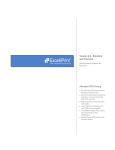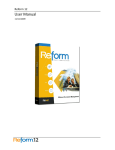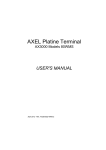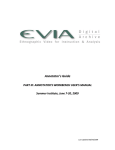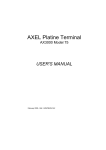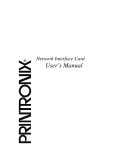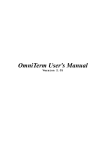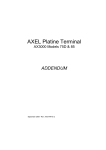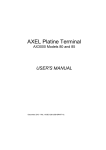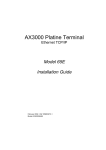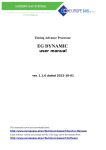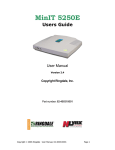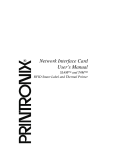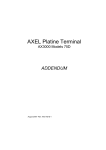Download Using Under AS/400
Transcript
AXEL Platine Terminal AX3000 / 5250 Installing under OS/400 December 2001 - Ref.: AX5250E-9 The reproduction of this material, in part or whole, is strictly prohibited. For additional information, please contact: 14 Avenue du Québec Bât. K2 EVOLIC - BP 728 91962 Courtabœuf cedex - FRANCE Tel.: 33 1.69.28.27.27 Fax: 33 1.69.28.82.04 Email: [email protected] The information in this document is subject to change without notice. AXEL assumes no responsibility for any errors that may appear in this document. All trademarks and registered trademarks are the property of their respective holders. © - 2000-2001 - AXEL - All Rights Reserved. TABLE OF CONTENTS INTRODUCTION..................................................................................................1 SCOPE OF THIS DOCUMENT ........................................................................2 PRESENTATION ..............................................................................................2 CONTENTS ......................................................................................................3 1 - SETTING-UP THE PLATINE..........................................................................4 1.1 - USING THE QUICK SET-UP ...................................................................5 1.2 - USING THE INTERACTIVE SET-UP .......................................................7 1.2.1 - Keyboard Type ...................................................................................7 1.2.2 - Setting-Up the Session Profile ...........................................................7 1.2.3 - Customising the 5250 Emulation .......................................................9 1.2.4 - Setting-Up the Mouse ......................................................................11 2 - USING THE PLATINE ..................................................................................12 2.1 - POWERING UP THE AX3000 ...............................................................13 2.2 - OPENING OR SWITCHING SESSIONS ...............................................14 2.3 - USING THE 5250 SESSION ..................................................................14 2.3.1 - The 5250 Status Line .......................................................................14 2.3.2 - Using the Keyboard..........................................................................16 2.3.3 - Programming Function Keys (Macro Feature).................................17 2.3.4 - The Mouse .......................................................................................18 2.4 - DISCONNECTING SESSIONS ..............................................................20 2.5 - TURNING OFF THE AX3000 .................................................................21 3 - HANDLING PRINTERS ATTACHED TO THE PLATINE.............................22 3.1 - USING THE PRT5250 SERVICE ...........................................................23 3.1.1 - Setting-Up the AX3000 ....................................................................23 3.1.2 - Using the Printer ..............................................................................25 3.1.3 - In Event of Problems........................................................................26 3.2 - USING THE LPD SERVICE ...................................................................28 3.2.1 - Setting-Up the AX3000 ....................................................................28 3.2.2 - Setting-Up the OS/400 .....................................................................29 3.2.3 - Using the Printer ..............................................................................29 4 - FURTHER OPTIONS....................................................................................30 4.1 - DOWNLOADING FIRMWARE .............................................................. 31 4.1.1 - Setting-up the OS/400 TFTP Server ............................................... 31 4.1.2 - Using another Operating System as a TFTP Server ...................... 32 4.1.3 - Downloading Through the Interactive Set-Up ................................. 32 4.1.4 - The Download Process ................................................................... 33 4.2 - REMOTE ADMINISTRATION................................................................ 34 4.2.1 - Resetting the Platine ....................................................................... 34 4.2.2 - Obtaining the AX3000 Set-Up......................................................... 34 4.2.3 - Setting-Up a Platine ........................................................................ 35 4.2.4 - Downloading Firmware ................................................................... 35 4.2.5 - Viewing AX3000 Statistics............................................................... 35 4.4 - RECONNECTION PROBLEM ............................................................... 36 INTRODUCTION AX3000 / 5250 - Installing under OS/400 1 SCOPE OF THIS DOCUMENT This documentation covers features specific to the 5250 emulation. It is assumed that the reader is already familiar with the AX3000 set up procedures. For more information, please read the AX3000 TCP/IP - User's Manual. The 5250 emulation is only available with the AX3000 TCP/IP Platine Terminal equipped with an I52 firmware. In this document we assume that this firmware is installed PRESENTATION The IBM 5250 emulation type developed by Axel is IBM-3477-FC. This emulation provides all the features of an IBM 5250 terminal. Specifically: - enhanced 5250 telnet protocol (TN5250E): compliant with the RFCs 1205 and 2877 (terminal name negotiation, terminal type negotiation, etc.), - colour support, - screen sizes: 24x80 and 27x132, - 5250 status line. In addition the Platine supports up to three printers controlled either by Prt5250 or LPD protocol. 2 AX3000 / 5250 - Installing under OS/400 CONTENTS This manual provides the information required to install and use the AX3000 with the 5250 emulation. The manual is organised into the following chapters: Chapter 1: setting-up the AX3000 Setting-up session(s) with 5250 emulation. Chapter 2: powering up the AX3000 Main stages of the AX3000 use. Chapter 3: handling a printer attached to the AX3000 Setting-up the AX3000 and the OS/400 Chapter 4: further options Downloading firmware and remote administration. AX3000 / 5250 - Installing under OS/400 3 -1SETTING-UP THE PLATINE 4 AX3000 / 5250 - Installing under OS/400 This chapter gives the information to set session(s) with 5250 emulation. 1.1 - USING THE QUICK SET-UP With the quick set-up dialog box only few seconds are needed to set-up the AX3000. This menu is automatically called when the AX3000 is powered up for the first time: Note: the quick set-up can be accessed at any time from the interactive set-up. AX3000 / 5250 - Installing under OS/400 5 In the quick set-up box enter the following parameters: - Keyboard Type: two types are available: "PC" or "AS400 (F24)". - Keyboard: keyboard nationality. - Number of sessions: maximum number of sessions. These sessions are automatically associated with the host entered below. - Pre-defined configuration: select 5250. - AX3000 IP address - Default router: router IP address. - Host Name: name of the AS/400 - Host IP address: AS/400 IP address - Enable: Configuring printers attached to AX3000. If ‘Pre-defined Configuration’ is set to 5250 and a hostname is defined, PRT5250 (telnet printing) is automatically selected. If not LPD is the default printing system. This setting can easily be changed through interactive set-up. - Printer Name (accessible only if "Enable" is set): this is the printer name at the operating system level. - Manufacturer Type and Model (accessible only with Prt5250): printer type and model. Note: the terminal name (DEVNAME) is left blank. To customise this parameter see next chapter. After confirmation, all the AX3000 set-up parameters are updated and the AX3000 is ready for use. 6 AX3000 / 5250 - Installing under OS/400 1.2 - USING THE INTERACTIVE SET-UP The AX3000 ‘Interactive Set-Up’ allows extensive terminal configuration. (TCP/IP environment, sign-on session environment and auxiliary ports.) To enter the AX3000 Set-Up, press <Ctrl><Alt><Esc> from a PC/AT keyboard or <Rest><Alt><Config> from a 5250 keyboard. Note: this section covers only the session set-up. For more information about the AX3000 Set-Up, please refer to the AX3000 TCP/IP - User’s Manual. 1.2.1 - Keyboard Type a) Setting-Up the Keyboard Type The AX3000 supports both a 5250 (122 keys) and a PC/AT keyboard (102/105 keys). The keyboard type is not auto-detected. To set the keyboard type, enter the AX3000 Set-Up and select the [Configuration] [Terminal] [General] menu. Set the "Keyboard Type" to "PC" or "AS400 (F24)" in the displayed box b) In event of problems If the AX3000 setting is not consistent (a PC keyboard is attached but a 5250 keyboard is declared, or vice versa), the keyboard won’t work. A specific keystroke allows the keyboard type to be dynamically toggled. This keystroke is <Ctrl><Alt><Shift><K> with a PC keyboard, and <Rest><Alt><Shift><K> with a 5250 keyboard. 1.2.2 - Setting-Up the Session Profile A session profile defines both the connection settings (TCP/IP protocol, associated host, etc.) and the virtual terminal settings (emulation type, emulation settings, etc...) AX3000 / 5250 - Installing under OS/400 7 To set a profile session, enter the AX3000 Set-Up and select the [Configuration] [Terminal] [Session X] menu (where X is the session number to be configured). The following box is displayed: These parameters are: - Connection Type: select telnet - Host: press <Space> to select the host from a list (a host is defined through the [Configuration] [TCP/IP] [Hosts] menu) - TCP Port: enter 23. - Auto-Connection: if this parameter is set to 'yes', the connection will be automatically established when the AX3000 is powered up. - Auto-Reconnection: if this parameter is set to 'yes', a new connection is automatically established after a disconnection. - Configuration: press <Space> to select '5250' - TERM Value: IBM-3477-FC - Terminal Name (DEVNAME): if this name is left blank, the OS/400 will associate a dynamic name to this terminal (i.e.: QPADEV001). - General Parameters: pressing <Space> displays a dialog box which lets certain emulation parameters be changed. See the next chapter for more information. - User-defined Keys: pressing <Space> displays a dialog box which lets certain keys be remapped. See the next chapter for more information. 8 AX3000 / 5250 - Installing under OS/400 - Overscan: an overscan colour is selected by setting this parameter to 'yes' (press <Space>) and by using the keys <+> and <-> (64 colours are available). - Session Label: this character string (10 characters max.) is used to identify the session on the AX3000 TCP/IP status line or on the idle session menu. Save and exit the set-up. The AX3000 is ready for use. 1.2.3 - Customising the 5250 Emulation Various 5250 emulation parameters can be modified but generally the default values are the most suitable. To customise the 5250 emulation, enter the AX3000 Set-Up and select the session profile ([Configuration] [Terminal] [Session X] menu). Two groups of parameters control 5250 emulation settings: - General Parameters: 5250 emulation behaviour, - User-defined Keys: mapping 5250 functions to PC keyboard keys. a) 5250 Emulation General Parameters Within the 'Session Profile' box, select 'General Parameters' and press <Space>. The following box is displayed: AX3000 / 5250 - Installing under OS/400 9 These parameters are: - Character Set: the two possible values are: - national (some characters are keyboard nationality dependent), - multinational. - Cursor Shape: three possible values: underline, half-block or block. Note: press <Alt Gr><F11> with a PC keyboard (or <Alt><F11> with a 5250 keyboard) to change the cursor shape from a 5250 session. - CAPS Key Mode: set the CAPS LOCK to behave in either of two ways: - Caps Lock: only alphabetical keys are affected. To unlock this mode press the <CAPS> key. - Shift Lock: each key sends either the corresponding upper case letter or the shifted (upper) character. To unlock this mode press the <Shift> key. - Euro Coding: Euro symbol support. The three possible values are: - no: no specific processing is done - standard: the Euro symbol replaces the international currency symbol '¤' within the current character set. - custom: any character can be replaced by the Euro symbol within the current character set (use the decimal notation to enter the Euro EBCDIC code). - Column Separator: the two possible values are: - no: this video attribute is not displayed. - yes: this video attribute is displayed, but due to VGA limitations, it is displayed as underlining. - Rule : Type: the "rule" function allows the cursor to be located easily among other characters. Three types of rules are available: - cross: a horizontal line and a vertical line indicate the cursor location, - horizontal: a horizontal line is displayed at the cursor line, - vertical: a vertical line is displayed at the cursor column. Press <Alt><F12> with a PC keyboard (or <Rule> with a 5250 keyboard) to enable/disable the rule function from a 5250 session. - Follow cursor: two values: - yes: rule follows the cursor, - no: rule doesn't move. - Mouse Allowed: enable/disable the mouse within this session. 10 AX3000 / 5250 - Installing under OS/400 b) Remapping 5250 Functions to PC Keyboards Most 5250 functions can be accessed through a PC keyboard (102 or 105 keys). See the related table in Chapter 2.3.2. However it is possible to remap some 5250 functions: within the 'Session Profile' box. Select "User Defined Key" and press <Space>. The following box is displayed: These parameters are: - <Enter>, <Enter (numpad)>, <Right Ctrl>, <Page Up> and <Page Down>: a list is used to set these key values (Enter, Field Exit, New Line, Roll Down and Roll Up). Note: the same value can be used for several keys. - <.> (numpad): the two available values are the dot (.) and the comma (,). - Backspace Mode: the two available values are: - standard: move cursor left - suppress: deleting the character on the left of the cursor location 1.2.4 - Setting-Up the Mouse A serial mouse can be attached to the AX3000 AUX2 auxiliary port. To set-up this port, select the [Configuration] [ Aux. Ports] [AUX2] menu. Within this box, set "Associated Service" to "None" and "Operating Mode" to "Mouse". Then, the mouse must be enabled at the session level. Select the [Configuration] [Terminal] [Session X] "General menu. Select Parameters" and press <Space>. Within this box set "Mouse Allowed" to "Yes". The mouse will be available at the next AX3000 boot time. AX3000 / 5250 - Installing under OS/400 11 -2USING THE PLATINE 12 AX3000 / 5250 - Installing under OS/400 This chapter covers the AX3000 operation. The main stages of the AX3000 use are: - powering-up the AX3000, - opening or switching telnet sessions, - using the 5250 session, - disconnecting a telnet session, - turning off the AX3000. 2.1 - POWERING UP THE AX3000 When the AX3000 is powered up some connections may be opened automatically. For example if the 'auto-connection' parameter of a session is set to 'yes', this session is automatically established when the AX3000 is powered on. If several terminal sessions are opened, the first of the active AX3000 sessions will be displayed. If no terminal session is active, an 'idle screen' is displayed. For example: <Alt><F1> <Alt><F2> session xxx session yyy AX3000 / 5250 - Installing under OS/400 13 In the above example: - The maximum number of sessions is 2. - The user has to press <Alt><Fx> to open a session - The strings xxx in session 1 and yyy in session 2 are either the session label (if one has been defined in the set-up), or the associated host name. 2.2 - OPENING OR SWITCHING SESSIONS AXEL TCP/IP Platine terminal provides multiple and concurrent connections. This feature allows simultaneous access to multiple hosts and applications. Use the following keystroke combination to switch between sessions,: Where <Fx> represents one of the <F1> to <F4> function keys Note: these keystrokes can be changed (Session Introducer) The terminal will switch to this session. 2.3 - USING THE 5250 SESSION This chapter covers: - the 5250 status line, - the use of a PC/AT keyboard, - the programmable function keys. 2.3.1 - The 5250 Status Line Note: the 5250 status line is different than the AX3000 TCP/IP status line. (The AX3000 TCP/IP status line displays information about current connected sessions. This line can be enabled/disabled through the AX3000 Set-Up). 14 AX3000 / 5250 - Installing under OS/400 The 5250 status line is displayed at the bottom of the screen and gives the following information: System Available Message(s) Waiting Input Inhibit Upper Shift Caps Lock Insert X A ^ R Function key Assignment 63 Available Keystrokes Mode: R (Record) P (Process) Diacritic Mode LL/CC Cursor Locator The status symbols are described in the following table. Symbol X A ^ R P LL/CC Name System Available Message(s) Waiting Input Inhibit Meaning The host system is operating and available This symbol, and a beep, indicate the host system has one or more messages for the terminal. This symbol is displayed when: - the host system is processing the last input - the host system is very busy - the host system detects an error condition Upper Shift <Shift> is currently pressed Caps Lock The keyboard is in Caps Lock mode Insert The insert mode is enabled (<Inser> key) Diacritic Mode This symbol is displayed when the diacritic mode is enabled. This mode is automatically set when a composed character is currently entered (^ + e = ê) Record The "Record" mode is set (see Chapter 2.3.3) Process The "Process" mode is set (see Chapter 2.3.3) Cursor LL and CC indicate the row and column where the Locator cursor is located AX3000 / 5250 - Installing under OS/400 15 2.3.2 - Using the Keyboard Two types of keyboard can be used with the AX3000: a PC/AT (102/105-key) or a 5250 (122-key) keyboard. The following table lists the association between the 5250 functions and both these types of keyboard: 5250 Functions 5250 Keyboard PC/AT Keyboard Attention AX3000 Set-Up Back-Tabulation Clear end of field Cursor shape (see Chapter 1.2.3) Duplication Enter Euro symbol Execute macro F1...F12 F13...F24 Field Field + Field Exit Help Hexa Home of field New Line Print (local mode) Print (Print HOST mode) Record Macro Reset Roll Down Roll Up Rule (see Chapter 1.2.3) System Request Tabulation <Attn> <Rest><Alt><Esc> <| > <Erase> <Cursor> <Dup> <Enter> <Alt><E> <Exec> <F1>...<F12> <F13>...<F24> <Field -> <Field +> <Field Exit> <Help> <Hex> <Alt><Pos 1> < > <Rest><Alt><Impr> <Print> <Record> <Rest> <Roll Down> <Roll Up> <Rule> <Shitf><SysRq> < |> <Esc> <Ctrl><Alt><Esc> <Shift><Tab> <End> <Alt Gr><F11> <Shift><Insert> <Enter> <Alt Gr><E> <Alt Gr><F5> <F1>...<F12> <Shift><F1>...<Shift><F12> <-> (numpad) <+> (numpad) <Entr> (numpad) <Alt Gr><F1> <Alt Gr><F7> <Home> <Ctrl Right> <Ctrl><Alt><Impr> <Impr> <Alt Gr><F4> <Ctrl Left> <Page Up> <Page Down> <Alt Gr><F12> <Shift><Esc> <Tab> Note: it is possible to remap the keystrokes written in bold (see Chapter 1.2.3) 16 AX3000 / 5250 - Installing under OS/400 2.3.3 - Programming Function Keys (Macro Feature) The Axel 5250 emulation allows function keys to be programmed. For example a series of keystrokes can be recorded and played back by pressing a single key. The recorded data is stored in non-volatile memory so is not affected by switching off. Recorded keystrokes can be assigned to any of the twelve function keys (<F1> to <F12>). a) Programming a Function Key To record a series of keystrokes proceed as follows: - press <Record> (see keyboard chart above) to set the record mode, - press any of the 12 function keys to which you want to assign, - type the key sequence you want to save, - press <Record> to exit the record mode. Notes: - Maximum Keystrokes Recorded: for each session there is a maximum of 127 keystrokes recordable. Each individual function key has a maximum of 63 keystrokes recordable. - To delete a recorded function key, you have to record an empty key sequence. Example: 1 - Press <Record> to set the Record mode. The 5250 status line is set in reverse video mode and the following information is displayed (the 12 boxes are the 12 function keys, a solid box means that data is recorded): MEMOR 17/21 2 - Press one of the function keys (from <F1> to <F12>). The 5250 status line is set in normal mode and the following information is displayed: R 127 F1 17/21 Note: 'R' indicates the Record mode. The second field is the maximum keystrokes that can be recorded for this session (max. 127). The third field is the selected function key. AX3000 / 5250 - Installing under OS/400 17 3 - Type the key sequence. Note the keystroke counter shows the remaining keystrokes that can be recorded for this function key (max. 63). As you type this counter is decreased. 4 - To exit the Record mode, press <Record>. b) Processing a key sequence To execute a series of keystrokes that have been recorded: - press <Exec> to set the Process mode, - press the recorded function key, - the key sequence is processed. Example: 1 - Press <Exec> to set the Process mode. The 5250 status line is set in reverse video mode and the following information is displayed (the 12 boxes are the 12 function keys, a solid box means that data is recorded): EXEC 17/21 2 - Press the recorded function key (from <F1> to <F12>). The 5250 status line is set in normal mode and the following information is displayed (the 'P' symbol indicates the Process mode). The key sequence is processed: P 17/21 Note: during the process mode, the input is inhibited. 2.3.4 - The Mouse Four mouse actions are possible: - left-click, two possible actions are possible depending on the character string under the mouse cursor: - If the character string is a function key label, this function key is sent (keystroke emulation). - Otherwise the text cursor is moved to the mouse cursor location. 18 AX3000 / 5250 - Installing under OS/400 - double left-click, two possible actions are possible depending on the character string under the mouse cursor: - If the character string is a function key label, this function key is sent (keystroke emulation). - Otherwise the character string + <Enter> are sent (keystroke emulation). - right-click: roll up is sent (keystroke emulation). - double right-click: roll down is sent (keystroke emulation). Note: identifying the character string under the mouse cursor The character string delimiters are: - video attributes, - and the following EBCDIC codes: 00, 40, 4A, 4B, 4C, 4D, 4E, 5A, 5C, 5D, 5E, 60, 61, 6B, 6E, 6F, 7A, 7E, C0 and D0. Example for the character string "F3=Exit" : - left-click or double-left-click on "F" or "3": <F3> is sent - double-left-click on "E": Exit + <Enter> is sent. AX3000 / 5250 - Installing under OS/400 19 2.4 - DISCONNECTING SESSIONS A session can be disconnected by using <Ctrl><Alt><Shift><D> (<Rest><Alt><Shift><D> with a 5250 keyboard). This keystroke is locally processed by the AX3000 and works regardless of the operating system. When the user closes the current session the behaviour of the AX3000 depends on how the 'auto-reconnection' parameter is set for the current session. If this parameter is set to 'yes', a new connection is immediately and automatically established for the current session. If this parameter is set to 'no', the AX3000 displays the first of the remaining active sessions. If there are no remaining active sessions the 'idle screen' is displayed. 20 AX3000 / 5250 - Installing under OS/400 2.5 - TURNING OFF THE AX3000 A careful check should be made before turning off the TCP/IP AX3000 (an operating system cannot detect a TCP/IP device being turned-off). To allow graceful terminal shutdown use the following keystroke: <Ctrl><Alt><Del> for a PC keyboard or <Rest><Alt><Del> for a 5250 keyboard. A warning message is displayed: If the user confirms, all active connections (screens and auxiliary ports) are closed. A few seconds later, the user is informed that the AX3000 may be turned off. AX3000 / 5250 - Installing under OS/400 21 -3HANDLING PRINTERS ATTACHED TO THE PLATINE 22 AX3000 / 5250 - Installing under OS/400 This chapter covers installation and the use of printer(s) attached to the AX3000's auxiliary port(s). Three auxiliary ports are provided by the AX3000 (2 serial and 1 parallel). Because these ports are independently controlled, up to three printers can be attached to the AX3000 and used concurrently. These printers can be controlled by one of two protocols: - Prt5250: this service (RFC 2877) is OS/400 oriented. A printer controlled by this service is seen as a standard spooled printer. - LPD: this service (RFCs 1048 and related) is provided as a standard feature by major operating systems (Unix/Linux, NT, etc.). The main benefit of this protocol is an LPD printer can be shared by different operating systems. But LPD restrictions are: - the printer must be manually added to OS/400, - the printer is accessed through an outqueue (and not as a device), - the printer job manipulation is not fully supported. Normally Prt5250 protocol is recommended. (No printer declaration is needed at OS/400 level), but the LPD protocol allows the printer to be shared between different operating systems. Choose the protocol which best fits your needs. 3.1 - USING THE PRT5250 SERVICE 3.1.1 - Setting-Up the AX3000 To set the Prt5250 service, enter the AX3000 Set-Up and select the [Configuration] [Aux. Ports] [xxx] menu. AX3000 / 5250 - Installing under OS/400 23 Depending on the auxiliary port selected (serial or parallel), one of two boxes is displayed: Set the "Associated Service" to "Prt5250", then select "Net Service Parameters" and press <Space>. The following box is displayed: These parameters are: - Host: the hostname to which the AX3000 opens a printer connection (press <space> to get a list of available hosts). This parameter must be entered. - Advanced: access to various less commonly used parameters. The default values of these parameters are suitable in most cases. - Printer Name (DEVNAME): printer device name. This parameter must be entered - Queue for Writer Messages (MSGQNAME): message queue name to which the printer messages will be sent. Default value: QSYSOPR 24 AX3000 / 5250 - Installing under OS/400 - MSGQNAME Library (MSGQLIB): associate message queue library. Default value: *LIBL - Font Identifier (FONT): font number (3, 4 or 5 digits). Default value: 011 - Host Print Transform (TRANSFORM): always set to 'yes'. - Manufacturer Type and Model (MFRTYPMDL): a list of predefined values allows to describe the connected printer (*NONE, *HP4, *NECP2, *IBM42011, *EPLQ1170, Other). The "Other" value allows a custom printer model to be entered. Default value: *NONE - Paper Source 1 (PPRSRC1): selected through list. Default value: *MFRTYPMDL - Paper Source 2 (PPRSRC2): selected through list. Default value: *NONE - Envelope hopper (ENVELOPE): selected through list. Default value: *NONE - ASCII 899 support (ASCII899): specifies if the code page ASCII 899 is supported by the printer. Default value: *NO - WSCST name (WSCSTNAME): qualified name of the customising object. - WSCST library (WSCSTLIB): associated library. Note: if the auxiliary port used for printing is a serial port, set the 'Printer' operating mode and set the associated parameters (baud rate, handshake, etc). 3.1.2 - Using the Printer The Prt5250 service is a client service. This means each Prt5250 auxiliary port opens a connection to the AS/400 when the AX3000 is powered-on. Note: the Prt5250 connection is only established if the printer is "ready". For a parallel printer this test is always performed. For a serial printer this test is performed if the "Test Device Presence" is set to 'yes'. A printer is available at the AS/400 level once the associated Prt5250 connection is established. A printer handled through the Prt5250 service is seen as a standard spooled OS/400 printer and is managed through standard system commands: ===> GO PRINTER AX3000 / 5250 - Installing under OS/400 25 3.1.3 - In Event of Problems Nothing is printed: this is a quick test to check the hardware connection (AX3000 parallel/serial port, cable and printer): - Disconnect the network cable - Set the "Associated Service" from LPD or Prt5250 to ‘None’ for the port being tested. Set default printer in [Configuration] [Terminal] [General] to the port to be tested. - Save changes, power cycle and enter set-up. - Press <Print Scrn> The set-up screen should be printed. If not work there is a basic hardware problem that needs to be fixed. Check cable, check cable is attached to correct port in back of AX3000 etc. When the AX3000 printer is not "seen" by the OS/400 spooler the following problems can be suspected. a) Parallel Printer Connection With a parallel printer, the Ptr5250 session is established only if the printer is powered-on and ready to print. Note: certain AX3000 models offer also a serial DB25 port. Check the printer is really attached to the AX3000 parallel port. b) Prt5250 Settings Check the host used by the Prt5250 service is the AS/400 host. Then, in the "Advanced" box check if "Auto-connection" and "Auto-reconnection" parameters are set to "Yes". c) Prt5250 session is refused by the AS/400 To establish why a Prt5250 session has been refused, enter the AX3000 set-up and select the menu [Diagnostics] [Connections]. If the Prt5250 connection status is 'closed' in the displayed box, an error number is displayed at the end of the line. The possible errors are listed in the RFC 2877. 26 AX3000 / 5250 - Installing under OS/400 The main errors are: - 8902 (Device not available): the printer name (DEVNAME) is already in use. - 8940 (Automatic configuration failed or not allowed): the printer name (DEVNAME) is already in use or the printer model (MFRTYPMDL) is not available on the AS/400 side. AX3000 / 5250 - Installing under OS/400 27 3.2 - USING THE LPD SERVICE 3.2.1 - Setting-Up the AX3000 To set the LPD service, enter the AX3000 Set-Up and select the [Configuration] [Aux. Ports] [xxx] menu. Depending on the auxiliary port selected (serial or parallel) one of these two boxes is displayed: Set the "Associated Service" to "LPD", then select "Net Service Parameters" and press <Space>. The following box is displayed: - Printer Port Name: this is the port identifier (uppercase letters are required). - NL=CR+NL Filter: select no - Auto Form Feed: select no. Note: if the auxiliary port used is a serial port, select the 'Printer' operating mode and set the associated parameters (baud rate, handshake, etc). 28 AX3000 / 5250 - Installing under OS/400 3.2.2 - Setting-Up the OS/400 To add a system printer invoke the following command (AXPRT01 is the OS/400 printer name): ===> CRTDEVPRT DEVD(AXPRT01) DEVCLS(*VRT) TYPE(3812) MODEL(1) FONT(11) To associate this printer with the AX3000 LPD port, The outqueue must be changed ===> CHGOUTQ OUTQ(AXPRT01) RMTSYS(*INTNETADR) RMTPRTQ('PARALLEL') CNNTYPE(*IP) DESTTYP(*OTHER) TRANSFORM(*YES) MFRTYPMDL(*NECP2) INTNETADR('192.168.1.240') where: - AXPRT01 - PARALLEL : OS/400 outqueue name : remote printer name (AX3000 aux. port) Uppercase letters are required - *NECP2 : printer model (here a NEC type P2) - 192.168.1.240 : AX3000 IP address Note: if the writer is not started, invoke the STRRMTWTR command. 3.2.3 - Using the Printer The As400 sees this printer as an outqueue and has no control over the printer as a device. (ie it is not possible to stop or re-start printer). AX3000 / 5250 - Installing under OS/400 29 -4FURTHER OPTIONS 30 AX3000 / 5250 - Installing under OS/400 This chapter deals with the firmware download operation and some remote administration commands. 4.1 - DOWNLOADING FIRMWARE Firmware can be downloaded, for example to add or improve AX3000 features. IMPORTANT: downloading firmware resets the AX3000 settings. Only the AX3000 IP address, AX3000 netmask and default router IP address are kept. 4.1.1 - Setting-up the OS/400 TFTP Server The download operation uses TFTP Server which is a standard feature of OS/400. However it must be correctly configured: 1 - Create a directory ===> CRTDIR DIR('axfirm') 2 - Copy the firmware file (for example ax3000) to /axfirm. 3 - Change the directory "/axfirm" QTFTP user's rights: ===> CHGAUT OBJ('/axfirm') USER(QTFTP) DTAAUT(*RX) OBJAUT(*NONE) 4 - Change the file "/axfirm/ax3000" QTFTP user's rights: ===> CHGAUT OBJ('/axfirm/ax3000') USER(QTFTP) DTAAUT(*RX) OBJAUT(*NONE) 5 - User's right can be checked by invoking: ===> WRKLNK OBJ('/axfirm') ===> WRKLNK OBJ('/axfirm/ax3000') AX3000 / 5250 - Installing under OS/400 31 6 - Change the default TFTP directory: ===> CHGTFTPA ALTSRCDIR('/axfirm') 7 - Stop and restart the TFTP server ===> ENDTCPSVR(*TFTP) ===> STRTCPSVR(*TFTP) Then download the firmware from the AX3000 interactive set-up (see next chapter). 4.1.2 - Using another Operating System as a TFTP Server Other operating systems also provide a TFTP protocol: - Unix/Linux: the TFTP server is included as a standard feature. For more information, please refer to the Operating System Documentation or read the TCP/IP AX3000 - User's Manual. - Windows: TFTP is not a standard Windows feature, but many TFTP servers are available as third-party products (shareware or freeware). 4.1.3 - Downloading Through the Interactive Set-Up A firmware download can be processed: - either by a remote administration command (see Chapter 4.2.4), - or from the AX3000 Set-Up. (as described here). Enter AX3000 Set-Up and select the [Download] menu to show following dialog box: 32 AX3000 / 5250 - Installing under OS/400 Enter the following parameters: - Protocol: select tftp, - Filename: path and name of the firmware file (i.e.: /axfirm/ax3000), - AX3000 IP: this is an IP address only used during the download operation. It can differ from the current IP address, - tftp Host IP: name or IP address of the TFTP server, - tftp Router IP (optional): name or IP address of a router via which the tftp host can be reached. When the [VALID] button is selected, the download operation begins. 4.1.4 - The Download Process During the download process the AX3000 displays the messages 'erasing firmware', 'code loaded' and a series of dots. In event of a problem, an error message is displayed on the AX3000 screen. The main error numbers are: 11: no response to the tftp broadcast request: - use the PING command to check the TCP/IP connection - check if the OS/400 TFTP server has been enabled - check that the TFTP protocol is not filtered by a router. 12: network error: - check if the TFTP protocol is not filtered by a router. 13: the firmware file does not correspond to AX3000 firmware or is not compatible with the AX3000 model. 14: the firmware file size is less than 256 bytes. This indicates that the file is not an AX3000 firmware file. 15: checksum error on the firmware file. AX3000 / 5250 - Installing under OS/400 33 4.2 - REMOTE ADMINISTRATION The following commands allow an AX3000 to be managed remotely over the network. Note: most of the following examples describe the OS/400 command runrmtcmd, but remote administration commands can also be invoked with a Unix/Linux or a Windows command (rsh/rcmd). For more information please refer to the TCP/IP AX3000 - User's Manual. 4.2.1 - Resetting the Platine To reboot an AX3000 over the network, invoke the following command: ===> RUNRMTCMD CMD(AX_REBOOT) RMTLOCNAME('192.168.1.241' *IP) Where: - AX_REBOOT : command for AX3000 reboot, - 192.168.1.241 : AX3000 IP address. 4.2.2 - Obtaining the AX3000 Set-Up The entire AX3000 set-up can be obtained by invoking the following command: ===> RUNRMTCMD CMD(SETUP_GET) RMTLOCNAME('192.168.1.241' *IP) or a partial set-up can also be obtained (only used set-up parameters are sent): ===> RUNRMTCMD CMD(SETUP_GET_LITE) RMTLOCNAME('192.168.1.241' *IP) Where: - SETUP_GET : command for getting the whole set-up, - SETUP_GET_LITE : command for getting the partial set-up, - 192.168.1.241 : AX3000 IP address. 34 AX3000 / 5250 - Installing under OS/400 4.2.3 - Setting-Up a Platine It is not possible to set-up an AX3000 through an OS/400 command. The following describes the related Windows command: c:\> rsh 192.168.1.241 setup_send < c:\temp\axel Where: - 192.168.1.241 : AX3000 IP address, - setup_send : command for sending the partial set-up. 4.2.4 - Downloading Firmware To download AX3000 firmware over the network invoke the following command: ===> RUNRMTCMD CMD('AX_DOWNLOAD /axfirm/ax3000 192.168.1.180') RMTLOCNAME('192.168.1.241' *IP) Parameters of the RUNRMTCMD command: - AX_DOWNLOAD : command for firmware download, - /axfirm/ax3000 : path and name of the firmware file, - 192.168.1.180 : TFTP server IP address, - 192.168.1.241 : AX3000 IP address. Messages are displayed on the screen of the AX3000 (see chapter 4.1.4). 4.2.5 - Viewing AX3000 Statistics Some AX3000 statistics can be obtained by invoking the following command: ===> RUNRMTCMD CMD(AX_GETSTAT) RMTLOCNAME('192.168.1.241' *IP) Where: - AX_GETSTAT - 192.168.1.241 : command for getting statistics, : AX3000 IP address. AX3000 / 5250 - Installing under OS/400 35 4.4 - RECONNECTION PROBLEM If an AX3000 5250 session is set with a specific DEVNAME, problems can occur if it is not cleanly shutdown before being switched off (see Chapter 2.4) If a TCP/IP device is switched off, without closing current open telnet sessions the OS/400 cannot detect this and will refuse a second connection attempt with the same DEVNAME. This problem can be solved by tuning the 'keepalive' function of the OS/400 Telnet Server. The keepalive function allows sessions to timeout. Keepalive probes are automatically sent by the OS/400 host when a connection has been idle for a specified time. If the TCP/IP peripheral does not respond, the connection is dropped. The socket is released and applications associated with the connection are killed. Note: to check the status of sockets, use the OS/400 netstat command. By default the keepalive timeout value is very high (sometimes infinite). This value must be decreased to allow the OS/400 to pole regularly to obtain TCP/IP connection status. Invoke the following command to change this value (xxx are seconds): ===> CHGTELNA TIMMRKTIMO(xxx) This modification will take effect after restarting the telnet server: ===> ENDTCPSVR SERVER(*TELNET) ===> STRTCPSVR SERVER(*TELNET) It is recommended that Users are educated to power down the AX3000 in an orderly manner as described in Chapter 2.4 to avoid this issue arising. IMPORTANT: using a low keepalive value can prevent routers from dropping the ISDN line and cause high connection bills. 36 AX3000 / 5250 - Installing under OS/400 14 Avenue du Québec Bât. K2 - BP 728 91962 Courtabœuf cedex - FRANCE Tél.: 01.69.28.27.27 - Fax: 01.69.28.82.04 - Email: [email protected]