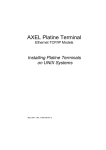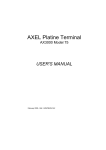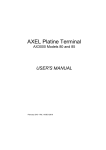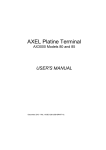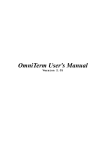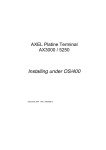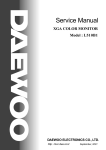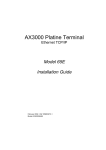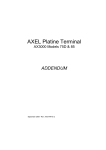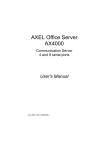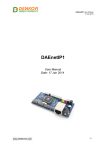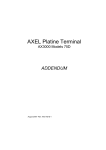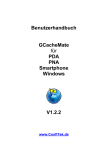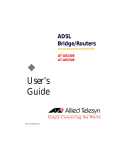Download User`s Manual
Transcript
AXEL Platine Terminal Ethernet TCP/IP Models TCP/IP AX3000 USER'S MANUAL June 2001 - Ref.: AXTCPE/832-8 The reproduction of this material, in part or whole, is strictly prohibited. For additional information, please contact: 14 Avenue du Québec Bât. K2 EVOLIC - BP 728 91962 Courtabœuf cedex - FRANCE Tel.: 33 1.69.28.27.27 Fax: 33 1.69.28.82.04 Email: [email protected] The information in this document is subject to change without notice. AXEL assumes no responsibility for any errors that may appear in this document. All trademarks and registered trademarks are the property of their respective holders. © - 1998-2001 - AXEL - All Rights Reserved. INTRODUCTION..................................................................................................1 1 - A LOOK AT THE AX3000...............................................................................5 1.1 - TERMINAL FUNCTION............................................................................6 1.2 - PRINT AND TERMINAL SERVER ...........................................................7 1.3 - TOOLS AND STATISTICS .......................................................................7 1.4 - EXAMPLE CONFIGURATION .................................................................8 2 - FIRST BOOT-UP AND QUICK SET-UP.........................................................9 2.1 - OVERVIEW ............................................................................................10 2.2 - FIRST BOOT-UP....................................................................................11 2.3 - FROM THE INTERACTIVE SET-UP......................................................12 3 - INTERACTIVE SET-UP ................................................................................15 3.1 - SETTING THE NETWORK ENVIRONMENT ........................................16 3.1.1 - AX3000 Interface .............................................................................16 3.1.2 - Host Management............................................................................17 3.1.3 - Router Management ........................................................................18 3.2 - SCREEN.................................................................................................19 3.3 - KEYBOARD............................................................................................20 3.4 - SETTING EACH SESSION ....................................................................21 3.4.1 - Connection Settings .........................................................................22 3.4.2 - Virtual Terminal Settings ..................................................................24 3.4.3 - Copy a Session ................................................................................26 3.5 - AUXILIARY PORTS................................................................................27 3.5.1 - Setting the AUX1 and AUX2 Serial Ports.........................................27 3.5.2 - Connecting a Printer ........................................................................28 3.5.3 - Connecting a Serial Terminal...........................................................29 3.5.4 - Connecting other Peripherals...........................................................30 3.5.5 - Other Uses .......................................................................................31 3.6 - MULTI-SESSION AND STATUS LINE...................................................32 3.6.1 - Maximum Number of Sessions ........................................................33 3.6.2 - Multi-Session Keystroke...................................................................34 3.6.3 - Status Line .......................................................................................34 3.7 - PASSWORD...........................................................................................35 3.7.1 - Using the Password .........................................................................35 3.7.1 - Entering Set-Up................................................................................36 4 - USING THE AX3000 .................................................................................... 37 4.1 - TURNING ON THE AX3000 .................................................................. 38 4.2 - USING MULTI-SESSION ...................................................................... 39 4.2.1 - Opening or Switching Sessions ...................................................... 39 4.2.2 - Disconnecting Sessions .................................................................. 40 4.3 - TURNING OFF THE AX3000 ................................................................ 40 5 - INSTALLING UNDER UNIX/LINUX............................................................. 43 5.1 - OVERVIEW ........................................................................................... 44 5.1.1 - Pre-defined Configuration and TERM Variable ............................... 44 5.1.2 - The /etc/hosts File........................................................................... 45 5.1.3 - Scancode Mode .............................................................................. 45 5.2 - USING TELNET OR TTY FOR TERMINAL SESSION ......................... 46 5.2.1 - The telnet Service ........................................................................... 46 5.2.2 - The tty Service ................................................................................ 47 5.3 - THE MULTI-SHELL ............................................................................... 48 5.3.1 - Installation under UNIX ................................................................... 48 5.3.2 - Setting-Up the AX3000.................................................................... 48 5.3.3 - Using Multi-Shell ............................................................................. 49 5.3.4 - The Multi-Shell Option..................................................................... 50 5.3.5 - Limitations of the ANSI Standard .................................................... 54 6 - INSTALLING UNDER OS/400 ..................................................................... 57 6.1 - 5250 SCREEN SESSION ...................................................................... 58 6.1.1 - Setting a Session ............................................................................ 59 6.1.2 - Using the AT Keyboard (102 keys) ................................................. 59 6.2 - 5250 PRINTER ...................................................................................... 61 6.2.1 – Setting-Up the Prt5250 Protocol..................................................... 62 6.2.2 – Using the Printer............................................................................. 64 6.3 - REMOTE ADMINISTRATION................................................................ 65 6.3.1 - Resetting the Platine ....................................................................... 65 6.3.2 - Editing the AX3000 Settings............................................................ 65 6.3.3 - Downloading a Firmware ................................................................ 66 6.3.4 - Editing AX3000 Statistics ................................................................ 66 6.4 - FURTHER OPTIONS ............................................................................ 66 6.4.1 - Turning-Off the Platine ................................................................... 66 6.4.2 - Reconnection Problem.................................................................... 67 7 - TOOLS AND STATISTICS ...........................................................................69 7.1 - THE PING COMMAND...........................................................................70 7.2 - CONNECTION MANAGEMENT.............................................................71 7.3 - STATISTICS...........................................................................................72 7.3.1 - Ethernet Statistics ............................................................................73 7.3.2 - ARP Statistics ..................................................................................74 7.3.3 - IP Statistics ......................................................................................75 7.3.4 - ICMP Statistics.................................................................................76 7.3.5 - TCP Server and TCP Client Statistics .............................................77 8 - REMOTE SET-UP.........................................................................................79 8.1 - OVERVIEW ............................................................................................80 8.2 - AX3000 REMOTE SET-UP ....................................................................81 8.3 - OBTAINING A CONFIGURATION .........................................................82 8.4 - ERROR MESSAGES..............................................................................82 9 - DOWNLOADING FIRMWARE......................................................................87 9.1 - OVERVIEW ............................................................................................88 9.1.1 - Downloading Protocols ....................................................................88 9.1.2 - Under Unix/Linux..............................................................................89 9.1.3 - Under OS/400 ..................................................................................89 9.1.4 - Under Windows................................................................................90 9.1.5 - About Firmware Files .......................................................................90 9.2 - DOWNLOADING BY TFTP PROTOCOL...............................................91 9.2.1 - Remote Administration.....................................................................91 9.2.2 - Downloading Through Set-Up..........................................................92 9.3 - DOWNLOADING BY BOOTP AND TFTP PROTOCOLS ......................93 9.3.1 - Remote Administration.....................................................................94 9.3.2 - Downloading Through Set-Up..........................................................94 9.4 – THE DOWNLOAD PROCESS...............................................................95 9.4.1 - The bootp Stage...............................................................................95 9.4.2 - The tftp Stage...................................................................................95 9.5 - IN CASE OF PROBLEMS ......................................................................96 9.5.1 - The bootp Stage...............................................................................96 9.5.2 - The tftp Stage...................................................................................97 10 - SELECTING TCP/IP OR SERIAL OPERATING MODE ............................99 10.1 - SERIAL MODE ...................................................................................100 10.1.1 - Enabling the Serial Mode .............................................................100 10.1.2 - Setting-Up the AX3000 ................................................................100 10.1.3 - Operation .....................................................................................101 10.2 - TCP/IP MODE ................................................................................... 102 10.2.1 - Enabling the TCP/IP Mode.......................................................... 102 10.2.2 - Setting-Up and Operation ........................................................... 102 APPENDIX....................................................................................................... 103 A.1 - USING THE INTERACTIVE SET-UP.................................................. 104 A.1.1 - Enter the Set-Up ........................................................................... 104 A.1.2 - Navigation ..................................................................................... 105 A.1.3 - Enter Data..................................................................................... 106 A.1.4 - Special Notation............................................................................ 107 A.1.5 - Exiting the set-up .......................................................................... 107 A.2 - NETWORK OVERVIEW ..................................................................... 108 A.2.1 - Ethernet Addresses ...................................................................... 108 A.2.2 - IP Address .................................................................................... 108 A.2.3 - Router ........................................................................................... 109 A.3 - LPD PRINTERS .................................................................................. 112 A.3.1 - Unix............................................................................................... 112 A.3.2 - Windows NT 4.0 ........................................................................... 113 A.3.3 - OS/400.......................................................................................... 114 A.4 - UNIX AXEL TTY SERVER .................................................................. 116 A.4.1 - Overview....................................................................................... 116 A.4.2 - Installing an AXEL tty server......................................................... 117 A.4.3 - Using an AXEL tty server.............................................................. 118 A.4.4 -The axttyd Mechanism................................................................... 120 A.4.5 - Uninstalling ................................................................................... 120 A.5 - VIRTUAL TERMINAL SETTINGS ....................................................... 121 A.5.1 - General Parameters ..................................................................... 121 A.5.2 - Programmable Keys ..................................................................... 124 A.5.3 - Colouring Mode............................................................................. 125 A.6 - UNDERLINE ATTRIBUTE MANAGEMENT........................................ 130 A.6.1 - Using the Monitor as a Monochrome Monitor ............................... 130 A.6.2 - Using the Colouring Mode ............................................................ 130 A.6.3 - Using Underline Attribute in Colour Mode..................................... 131 A.7 - USING RSH/RCMD COMMAND......................................................... 132 A.8 - REMOTE SET-UP CONFIGURATION FILE FORMAT....................... 133 Header...................................................................................................... 134 Ethernet Parameters ................................................................................ 135 TCP/IP Parameters .................................................................................. 135 AUX1 and AUX2 Parameters ................................................................... 136 Parallel Port Parameters .......................................................................... 138 Multi-session Parameters ......................................................................... 140 Terminal Parameters ................................................................................ 140 Session Parameters ..................................................................................141 End of File .................................................................................................144 A.9 - USING DHCP TO ASSIGN AX3000 IP ADDRESS..............................145 A.9.1 - Presentation...................................................................................145 A.9.2 - Setting-Up the AX3000 ..................................................................146 A.9.3 - Using the AX3000..........................................................................147 A.9.4 - In the Event of Problems ...............................................................148 A.9.5 - Advanced Features .......................................................................149 A.10 - LOGIN SCRIPT ..................................................................................151 A.10.1 - Enabling a Login Script................................................................151 A.10.2 - Example.......................................................................................152 A.11 - DEFAULT FACTORY SET-UP AND QUICK SET-UP .......................153 A.12 - HARDWARE AND FIRMWARE INFORMATION ..............................156 A.12.1 - Hardware Information ..................................................................156 A.12.2 - Firmware Information...................................................................156 A.13 - TROUBLE-SHOOTING......................................................................159 A.13.1 - VGA Problem...............................................................................159 A.13.2 - Incorrect Communication on AUX1 or AUX2 port .......................159 A.13.3 - No Communication on the Parallel Port.......................................160 A.13.4 - Erratic Display..............................................................................160 A.13.5 - Disconnection or Session Freeze ................................................160 A.14 - ADMINISTRATION COMMAND LIST................................................161 Introduction INTRODUCTION TCP/IP AX3000 User's Manual 1 Introduction This manual provides the information required to operate and maintain the AX3000 Platine Terminal. The manual is organised into the following chapters and appendices: Chapter 1: A look at the AX3000 Introduction to the AX3000’s main features. Chapter 2: Quick set-up The quick set-up procedure provides a fast and reliable AX3000 installation. Chapter 3: Interactive set-up Description of the embedded interactive set-up. This procedure can be used to set up the network environment, the 8 virtual terminals (i.e. sessions) and the 3 auxiliary ports. Chapter 4: Using the AX3000 How to use the multi-session feature and how to shutdown the AX3000. Chapter 5: Installing under UNIX AX3000 installation under UNIX and description of the UNIX dedicated features (tty server and multi-shell). Chapter 6: Installing under AS/400 AX3000 installation under AS/400 and description of the AS/400 dedicated features. Chapter 7: Tools and statistics Description of the embedded AX3000 tools (ping, statistics, etc). 2 TCP/IP AX3000 User's Manual Introduction Chapter 8: Remote set-up An AX3000’s settings can be stored in a script (a text file). This script can be used to set-up additional AX3000 terminals. Chapter 9: Firmware downloading How to download the AX3000 firmware by using the tftp and bootp protocols. Appendices: The following appendices give more detailed information: A.1 - Using the AX3000 interactive set-up A.2 - Network overview (Ethernet address, IP address and routers) A.3 - Adding an LPD printer within an operating system A.4 - Installing the AXEL tty server on UNIX A.5 - Setting-up virtual terminals (i.e. sessions) A.6 - Underline attribute processing A.7 - Using rcmd/rsh A.8 - AX3000 configuration script A.9 - Using DHCP to assign AX3000 IP address A.10 - Login script A.11 - Default factory set-up and quick set-up A.12 - Hardware and firmware information A.13 - Trouble-shooting A.14 - Administration command list TCP/IP AX3000 User's Manual 3 A Look at the AX3000 CHAPTER 1 --- A LOOK AT THE AX3000 TCP/IP AX3000 User's Manual 5 A Look at the AX3000 This chapter introduces the main features of the AXEL TCP/IP terminal. 1.1 - TERMINAL FUNCTION Each TCP/IP AXEL terminal can operate as up to eight concurrent and independent virtual terminals. With this virtual terminal capability, an AX3000 can provide multiple connections across a network. Each virtual terminal can be: - connected to any TCP/IP networked host, - set, using independent parameters (emulation, function keys, colour video attributes, etc). Keystrokes can be easily programmed to open or flip between sessions. The number of virtual terminals per AX3000 can be set between 1 and 8. Note: the AX3000’s operating mode (serial or TCP/IP) can be selected through the Set-Up menu. The AX3000 can be set to act as a serial terminal or a TCP/IP terminal. ________________________________________________________________ 6 TCP/IP AX3000 User's Manual A Look at the AX3000 1.2 - PRINT AND TERMINAL SERVER The three AX3000 auxiliary ports can be managed either: - by escape sequences: compatible with serial terminals, or - by a network service: LPD and PRT5250 for printers, TELNET CLIENT for serial terminals and TTY for other peripherals. 1.3 - TOOLS AND STATISTICS Embedded AX3000 tools provide the following features: - ping, - remote set-up, - statistical environment, - firmware downloading. TCP/IP AX3000 User's Manual 7 A Look at the AX3000 1.4 - EXAMPLE CONFIGURATION " ! ________________________________________________________________ 8 TCP/IP AX3000 User's Manual First Boot-Up and Quick Set-Up CHAPTER 2 --- FIRST BOOT-UP AND QUICK SET-UP TCP/IP AX3000 User's Manual 9 First Boot-Up and Quick Set-Up This chapter gives the information needed to use the 'Quick Set-Up' feature. 2.1 - OVERVIEW The AX3000 terminal provides a quick set-up feature which allows a fast and reliable installation. This quick set-up feature: - is automatically called when the AX3000 is powered up for the first time, - can be accessed at any time from the interactive set-up. The quick set-up is dedicated to a typical environment, comprising: - only one host - no router and no sub-net - virtual terminals, all set identically - an lpd printer. ________________________________________________________________ 10 TCP/IP AX3000 User's Manual First Boot-Up and Quick Set-Up 2.2 - FIRST BOOT-UP When the AX3000 is powered-up for the first time, the quick set-up dialog box is automatically displayed: The following operations can be performed: - press <Ctrl><Alt><Esc> to invoke the full set-up procedure, - enter the values of the required parameters to complete the quick set-up, - press <Esc> (or select [CANCEL]) to exit this dialog box. TCP/IP AX3000 User's Manual 11 First Boot-Up and Quick Set-Up Quick set-up parameters: - Keyboard: keyboard nationality. The new value is immediately enabled (so that the following parameters can easily be entered) - AX3000 IP address - Host Name: local name of the only accessible host - Host IP address - Number of sessions: maximum number of sessions. These sessions are automatically associated with the host described above. - Configuration: virtual terminal settings. This choice is selected from a list. th - Status Line: enable or disable the 26 line as a TCP/IP status line - Enable: whether or not an lpd printer is to be connected to the AX3000’s auxiliary port. - Printer Name (enabled only if an lpd printer is used): local name of the lpd printer. After confirmation, all the AX3000 set-up parameters are updated. The available sessions can be accessed by <Alt><Fx> keystroke combinations (<Alt> with a function key - see Chapter 4). Note: following a quick set-up, the AX3000 settings are those of the default factory set-up, modified by the quick set-up parameters (see Appendix A.11). 2.3 - FROM THE INTERACTIVE SET-UP Use the following keystroke combination to enter the interactive set-up procedure: Note: the set-up can be password-protected, in which case the password must be entered to access the quick set-up dialog box. For more information, see Chapter 3.7. ________________________________________________________________ 12 TCP/IP AX3000 User's Manual First Boot-Up and Quick Set-Up Select [Configuration] [Quick Set-up] then press <CR>. A warning message is displayed; press <CR> to continue. The quick set-up dialog box is displayed (see the previous chapter). TCP/IP AX3000 User's Manual 13 Interactive Set-Up CHAPTER 3 --- INTERACTIVE SET-UP TCP/IP AX3000 User's Manual 15 Interactive Set-Up This chapter describes AX3000 installation using the interactive set-up procedure. Use the following keystroke combination to enter the interactive set-up: Note: the set-up can be password-protected, in which case the password must be entered to access the quick set-up dialog box. For more information, see Chapter 3.7. Appendix A.1 explains how to use the interactive set-up. 3.1 - SETTING THE NETWORK ENVIRONMENT Note: for more information and explanations about network operations (IP addresses, net masks, routers, etc) see Appendix A.2. 3.1.1 - AX3000 Interface Select the [Configuration] [TCP/IP] [Interface] dialog and enter the following parameters: - IP Address: AX3000 identifier (xxx.xxx.xxx.xxx), - Net Mask: a net mask handles sub-nets. The net mask is set to the default value of the IP address class (no sub-net). ________________________________________________________________ 16 TCP/IP AX3000 User's Manual Interactive Set-Up 3.1.2 - Host Management A host is a TCP/IP machine (UNIX, AS/400, etc) to which the AX3000 can open connections (telnet and tty) A host must be identified with two parameters: - a name: an alphanumeric character string beginning with a letter, - an IP address. Select the [Configuration] [TCP/IP] [Hosts] dialog to configure the host table: Add a Host: move the highlight cursor to a vacant line and enter the name and IP address of the host. Delete a Host: select the [DELETE] button and select, from the menu, the host to be deleted. Change a Host: move the highlight cursor over the name or IP address of the host and enter the new value. Select the [OK] button to exit the dialog. Any incomplete host definitions will automatically be deleted). TCP/IP AX3000 User's Manual 17 Interactive Set-Up 3.1.3 - Router Management A router is either a special electronic unit, or a suitably configured host computer, which enables data to be sent across two or more distinct physical networks. One router can be nominated as the 'default router' and then used to access any networks. Use of a default router simplifies site network administration. The default router is only identified by its IP address. However additional routers can also be declared, to reach specific destination hosts or networks. Any such router must be identified with 3 parameters: - the router’s IP address. - the destination IP address. - the destination type (a simple host or an entire network). Select the [Configuration] [TCP/IP] [Routers] dialog to configure the router table: Default Router: to specify a default router, enter its IP address. If a default router is not required, leave this field blank To Add a Router: move the highlight bar to a vacant line and enter the router parameters. To Delete a Router: select the [DELETE] button and select the router to be deleted from the menu. ________________________________________________________________ 18 TCP/IP AX3000 User's Manual Interactive Set-Up To Change a Router: move the highlight cursor over a router parameter and enter the new value. 3.2 - SCREEN Select the [Configuration] [Terminal] [General] dialog to configure the screen settings: TCP/IP AX3000 User's Manual 19 Interactive Set-Up Screen parameters: - Screen Type: type of monitor (colour, grey-scale, monochrome or reverse monochrome). - Enhanced Screen Operating Mode: this parameter allows a special VGA mode (colour or underline attribute or double-size characters) to be selected. This VGA mode must be enabled separately for each session where the mode is required. For more information, see Appendix A.6. - Screen Saver: the screen saver feature automatically blacks out the monitor display, although the monitor remains powered-up. This protects the monitor from damage from «screen burn». The display is automatically restored as soon as the terminal is used. Three values are possible: - no: screen saver feature not used. - yes: the display is restored when either the keyboard is used or data is received from the host. - yes keyboard only: the display is only restored when the keyboard is used. - Number of Minutes delay before the monitor is turned off. This is enabled only if the screen saver feature is set. 3.3 - KEYBOARD Select the [Configuration] [Terminal] [General] dialog to configure the keyboard settings (see the dialog box description in the previous chapter). ________________________________________________________________ 20 TCP/IP AX3000 User's Manual Interactive Set-Up Keyboard parameters: - Nationality: select the nationality from the following list: U.S. U.K. French German Spanish Swiss (Ge) Swiss (Fr) Belgium Italian Portuguese Dutch - 'NUM' LED Initialisation: this led lights when the AX3000 is switched on - 'CAPS' LED Initialisation: this led also lights when the AX3000 is switched on - Beep: enable or disable and set the duration of the bell sound (values: no, short or long). Repeat Key Delay: select the automatic delay from when a key is held down before it starts to auto-repeat (values: no repetition, low, medium or high). - Repeat Key Speed (enabled only if the automatic repeat is set): select the automatic repeat speed when a key is held down (values: low, medium or high). 3.4 - SETTING EACH SESSION The AX3000’s built-in multi-connection capability allows simultaneous access to up to 8 different hosts on one or more Ethernet networks. Note: the session number is set via the multi-session dialog (see Chapter 4). These 8 independent sessions each have: - a connection: TCP/IP protocol and associated host - a virtual terminal: emulation, function key values, number of lines, etc TCP/IP AX3000 User's Manual 21 Interactive Set-Up Select the [Configuration] [Terminal] [Session X] dialog (where X is the session number) to configure the session settings: . 3.4.1 - Connection Settings Two protocols are available to open a session on a host: - telnet: this protocol is provided as standard with most operating systems, such as UNIX and OS/400. A pseudo-terminal is dynamically associated with a connection and a 'login' is needed to access the system. - tty: this Axel protocol is available only under UNIX. It allows a pre-defined pseudo-terminal to be associated with each connection. The tty connection is then treated as if it was a serial terminal connected to a multi I/O board. For more information, see Chapter 5 and Appendix A.4. ________________________________________________________________ 22 TCP/IP AX3000 User's Manual Interactive Set-Up A connection is characterised by the following parameters: - Connection Type: telnet or tty - Host: host name, selected from a menu (see Chapter 3.1.2). If this field is left blank, the host name will have to be entered for each connection. - TCP Port: numeric identifier of the service (telnet or tty) on the target host. The TCP Port default value is 23 for telnet and 2048 for tty. - Auto-Connection: if this parameter is set to 'yes', the connection will be automatically established when the AX3000 is powered. Otherwise, the user can press <Alt><Fx> to establish the connection. - Auto-Reconnection: if this parameter is set to 'yes', a new connection is automatically established after a disconnection. Otherwise, the user can press <Alt><Fx> to establish a new connection. - Login Script: a "login script" can be set to automatically enter user names and passwords at the login prompt. For more information, see Appendix A.10. TCP/IP AX3000 User's Manual 23 Interactive Set-Up 3.4.2 - Virtual Terminal Settings The main parameter of a virtual terminal is the Pre-defined Configuration. This parameter is selected from a list: ANSI ANSI DOS UNIX SCO 3.2.2 UNIX SCO 3.2.4 SCO OPENSERVER XENIX SCO UNIX SVR4 ANSI INTERACTIVE ANSI RS 6000 ANSI MOS ANSI DATA GENERAL UNIXWRE 7 LINUX VT220 VT AS400 HFT WYSE 60 ANSI SLNET SM9400 SM9412 TVI 950 QVT 3151 5250 Note: these emulations are available as firmware options (see appendix A.12). ________________________________________________________________ 24 TCP/IP AX3000 User's Manual Interactive Set-Up Selection of a pre-defined configuration resets all virtual terminal parameters to the pre-defined configuration default values (emulation, function keys, etc). Virtual terminal parameters can then be further adjusted: - General Parameter: this dialog box allows the display parameters (column, row, character set, etc) and keyboard parameters (scancode or ASCII mode) to be set. For more information, see Appendix A.5.1. - TERM Value (only available with telnet): the value of this environment variable is 'negotiated', between the host and the AX3000. The following table shows the default values according to the pre-defined configurations: pre-defined configuration TERM ANSI ANSI DOS UNIX SCO 3.2.2 UNIX SCO 3.2.4 SCO OPENSERVER XENIX SCO UNIX SVR4 ANSI INTERACTIVE ANSI RS6000 ANSI MOS ANSI DATA GENERAL UNIXWARE 7 LINUX VT220 VT AS400 HFT WYSE 60 ANSI SLNET SM94xx ATO300 TVI 950 QVT 3151 5250 ansi ansi ansi ansi ansi ansi AT386 AT386 hft-c-old ansi ansi AT386-ie linux vt220 VT220 hft-c wyse60 ansi in9400-uv vt220 tvi950 qvt119+ ibm3151 IBM-3477-FC - Terminal Name (DEVNAME): only for 5250 emulation. If this name is left blank, the OS/400 will associate a dynamic name to this terminal (ie.: QPADEV001). TCP/IP AX3000 User's Manual 25 Interactive Set-Up - Programmable Keys (available only in ASCII mode): this dialog box allows the values of 48 function keys, the numeric pad and other special keys to be defined. For more information, see Appendix A.5.2. - Overscan (available only for a colour monitor): an overscan colour is selected by setting this parameter to 'yes' and by using the keys <+> and <-> (64 colours available). - Colouring Mode (available only for a colour monitor): this feature can be disabled or enabled in standard mode (5 colouring attributes) or in enhanced mode (16 colouring attributes). For more information, see Appendix A.5.3. - Colouring Mode Settings (available only if the colouring mode is enabled): this dialog box allows to change the colour (foreground and background) associated with video attributes (normal, reverse, underscore, etc). - Session Label: this character string (10 characters max.) is used to identify the session on the AX3000 TCP/IP status line or when no session is connected (see Chapter 4.1 - 'idle screen' explanation). 3.4.3 - Copy a Session This function allows one session (connection settings and virtual terminal settings) to be copied to one or more additional sessions. Select the [Configuration] [Terminal] [Copy/Paste] dialog. The following parameters must be entered: - the source session: enter the number (from 1 to 8) - the destination session(s): these may be specified either by: - the number of a single destination session or - a list of numbers (e.g.: 1,3,4) or - the keyword 'all', specifying all the other sessions. IMPORTANT: if a destination session is already open its session will not be immediately updated (i.e. the modifications are not dynamic). The new settings of each destination session will apply the next time that session is opened. ________________________________________________________________ 26 TCP/IP AX3000 User's Manual Interactive Set-Up 3.5 - AUXILIARY PORTS The AX3000 auxiliary ports can be controlled: - through a network service (lpd, tty, etc). The management of the three auxiliary ports is independent of the active telnet (or tty) session. - by escape sequences (transparent mode). This provides compatibility with applications running on serial terminals. Note: unlike the parallel port, which is self-configuring, the two serial ports must be set (transmission rate, handshake, etc) before they can be used. 3.5.1 - Setting the AUX1 and AUX2 Serial Ports Select the [Configuration] [Aux. Ports] [AUXx] dialog to configure each auxiliary serial port: TCP/IP AX3000 User's Manual 27 Interactive Set-Up The following parameters can be set: - Operating Mode: two modes are available: - Printer: data flow takes place one way only (from the AX3000 to the serial peripheral device). However handshaking between the peripheral and the AX3000 is performed. - Bi-directional Device: Used to control peripherals such as bar code readers, touch screens, etc - Mouse (AUX2 port only): handling a 2-button serial mouse. Communication parameters (baud rate, stop bit, etc) are disabled. Note: the 'associated service' must be set to 'none'. - ASCII to EBCDIC (only available with the I52 firmware option): this mode allows to put data received by the auxiliary port to the keyboard buffer. Note: the 'associated service' must be set to 'none' and this port must be set as the AX3000 default auxiliary port (select the [Configuration] [Terminal] [General] menu). - Speed: selected from a list (from 300 to 115,200 bits per second). - Format: data format is selected from a list: data length (7 or 8 bits), stop bit and parity (none, odd or even). - Test Device Presence: the CTS signal can be used by the AX3000 to detect the peripheral’s presence. - Handshake for Transmission: handshake used by the peripheral to control the AX3000’s data flow. - Handshake for Reception (available only in bi-directional mode): handshake used by the AX3000 to control the peripheral’s data flow.. 3.5.2 - Connecting a Printer This chapter deals with the operations needed to set-up the AX3000 for an LPD printer. But other protocols are available to handle a printer: - Prt5250: dedicated to OS/400 (see Chapter 6.2). - tty: dedicated to Unix/Linux (see Chapter 3.5.4), The embedded LPD print server allows the remote printer to be accessed as a standard system printer. ________________________________________________________________ 28 TCP/IP AX3000 User's Manual Interactive Set-Up An lpd printer can be configured with 3 parameters: - an IP address (the AX3000’s IP address), - an identifier for the auxiliary port (character string), - an optional filter to pre-process the file before printing (but generally this processing is done at the operating system level). To set the LPD service on an auxiliary port, select the [Configuration] [Ports aux.] [xxx] dialog and enter the following parameters: - Associated Service: select lpd. - Net Service Parameters: press <SPACE> to access the following dialog box: - Printer Port Name: this is the port identifier. Sometimes the same name is used for the printer at the operating system level. - NL=CR+NL Filter: The line feed character 0x0A can be mapped to carriage return + line feed 0x0D 0x0A, - Auto Form Feed: The form feed character 0x0C can be sent to eject the last page at the end of printing. Note: if the auxiliary port used for printing is a serial port, set the 'Printer' operating mode. For more information about lpd printers, see Appendix A.3. 3.5.3 - Connecting a Serial Terminal Two serial terminals can be attached to the AX3000’s serial ports. The terminals communicate with the target host(s) using the AX3000’s embedded telnet service. TCP/IP AX3000 User's Manual 29 Interactive Set-Up To configure the telnet service for the chosen serial auxiliary port, select the [Configuration] [Ports aux.] [AUXx] dialog and enter the following parameters: - Associated Service: select telnet. - Net Service Parameters: press <SPACE> to access the following dialog box: - Host: name of the host selected from a menu (see Chapter 3.1.2). - TCP Port: numeric identifier of the telnet service on the target host. The TCP Port default value is 23. - TERM Value: the value of this variable is 'negotiated', between the host and the AX3000. - Auto-Connection: if this parameter is set to 'yes', the connection will be automatically established when the AX3000 is powered-up. Otherwise, the user can press any key on the serial terminal keyboard to establish the connection. - Auto-Reconnection: if this parameter is set to 'yes', a new connection is automatically established after a disconnection. Otherwise, the user can press any key on the serial terminal keyboard to establish a new connection. Note: the serial auxiliary port used must be configured for 'bi-directional' operating mode. 3.5.4 - Connecting other Peripherals The tty service provides bi-directional control of the device. ________________________________________________________________ 30 TCP/IP AX3000 User's Manual Interactive Set-Up To set the tty service on the xxx auxiliary port, enter the following parameters in the [Configuration] [Ports aux.] [xxx] dialog: - Associated Service: select tty. - Net Service Parameters: press <SPACE> to access the following dialog box: - Host: name of the host selected from a menu (see Chapter 3.1.2). - TCP Port: numeric identifier of the tty service on the target host. The TCP Port default value is 2048. - Auto-Reconnection: if this parameter is set to 'yes', a new connection is automatically established after a disconnection. Otherwise, the AX3000 must be power-cycled. Note: Axel provides a UNIX utility by which pseudo-terminals may be associated with AX3000 serial ports. The AX3000 ports then appear as local UNIX ports. For more information, see Appendix A.4. 3.5.5 - Other Uses a) Using the rsh or rcmd command The embedded rcmd service allows files to be printed through the rsh command (or rcmd command, according to the operating system in use). TCP/IP AX3000 User's Manual 31 Interactive Set-Up To set the rcmd service on the required auxiliary port, select the rcmd service from the [Configuration] [Ports aux.] [xxx] dialog. Then enter the name of the associated printer port. For more information about the rsh command, refer to Appendix A.7. b) Using Transparent Mode for Printing One of the three auxiliary ports should be selected as the default printer port which will be controlled by escape sequences. Select the [Configuration] [Terminal] [General] dialog and set the 'default printer port'. This default port can only be used if no network service (lpd, tty, etc) is currently using it. Note: the default printer port is also used to perform local printing of the screen using the <Prt Scr> key. c) Using printd and rtty legacy services The rtty and printd services have been used in the past, under the UNIX axconf utility, to control printers and bi-directional peripherals. To maintain backward compatibility they are still available, but the lpd and tty services should always be used in preference. Note: the rtty service can also be used with the Axel daemon (axttyd) under UNIX (see Appendix A.4). 3.6 - MULTI-SESSION AND STATUS LINE The multi-session dialog box controls the following AX3000 parameters: - the maximum number of sessions (i.e. simultaneous connections), - special hot keys to flip between sessions, - the TCP/IP status line. ________________________________________________________________ 32 TCP/IP AX3000 User's Manual Interactive Set-Up Select the [Configuration] [Terminal] [Multi-session] dialog to set the multi-session parameters: 3.6.1 - Maximum Number of Sessions The AX3000 controls up to eight screens simultaneously. This number of screens can be used for: - multiple sessions (i.e. multiple simultaneous connections), - multiple pages per session. Note: when the dialog has been completed, the system checks that the total number of sessions and additional pages is eight or less. If it exceeds eight, an error message is displayed. TCP/IP AX3000 User's Manual 33 Interactive Set-Up 3.6.2 - Multi-Session Keystroke A multi-session keystroke is composed of: - one or more modifier keys, selected from a list and applicable to all sessions: SHIFT ALT+SHIFT ALT CTRL+SHIFT CTRL CTRL+ALT CTRL+ALT+SHIFT - one specific key for each session. Select by pressing this key. 3.6.3 - Status Line th A label on the status line (i.e. the 26 line at the bottom of the screen) can be used to identify each session. The label can be either the name of the associated host or a user-defined label (see Chapter 3.4.2). Note: the 26-line display is not available on certain monitors. To fix this problem, see Appendix A.12. ________________________________________________________________ 34 TCP/IP AX3000 User's Manual Interactive Set-Up 3.7 - PASSWORD Access to the set-up procedure can be controlled by a password. 3.7.1 - Using the Password Select the [Configuration] [Advance] [Password] dialog to enter, change or delete the set-up password: : Enter the following parameters: - Enter the current password: Only if the set-up is already password protected, you will be asked to enter the current password. - Enter the new password: enter a new password of maximum five characters, or press <CR> if no password is required. - Please, confirm: re-enter the identical password. TCP/IP AX3000 User's Manual 35 Interactive Set-Up 3.7.1 - Entering Set-Up If the set-up is password protected, the following dialog box will be displayed the next time access is attempted: Three operations are permitted: - enter the password to access the set-up - press <Esc> or select the [CANCEL] button to exit set-up mode - select the [CONSULTATION] button to access the set-up without using the password. All set-up operations will be permitted but it will not be possible to save the modifications in non-volatile memory. IMPORTANT: if the password is forgotten, the super password 'yaka' can be used. ________________________________________________________________ 36 TCP/IP AX3000 User's Manual Using the AX3000 CHAPTER 4 --- USING THE AX3000 TCP/IP AX3000 User's Manual 37 Using the AX3000 This chapter covers use of the AX3000. 4.1 - TURNING ON THE AX3000 When the AX3000 is turned-on, some connections may be opened automatically: - screen connections: if the 'auto-connection' parameter is set to 'yes', - auxiliary port connections: if the associated service is tty or telnet (and the 'auto-connection' parameter is set to 'yes'). If a terminal session is opened, the first of the AX3000 active sessions will be displayed. If no terminal session is active, an 'idle screen' is displayed. For example: <Alt><F1> <Alt><F2> <Alt><F3> session xxx session yyy ...... In the above example: - The maximum number of sessions is 3. - The user has to press <Alt><Fx> to open a session - The strings xxx in session 1 and yyy in session 2 are either the session label (if one has been defined in the set-up), or the associated host name. - Session 3 is 'host free'. Each time the user opens the session (<Alt><F3>), a host name will be requested. ________________________________________________________________ 38 TCP/IP AX3000 User's Manual Using the AX3000 4.2 - USING MULTI-SESSION AXEL TCP/IP Platine terminals provide multiple and concurrent connections. This feature allows simultaneous access to multiple hosts and applications. 4.2.1 - Opening or Switching Sessions To switch between sessions, use the following keystroke combination: Where <Fx> represents one of the <F1> to <F8> function keys corresponding to the session number required. Note: with the I52 firmware option (5250 emulation) the default keystroke combination is <Alt><Shift><Fx>. In any case, these keystrokes can be changed (see Chapter 3.6.2) The terminal will flip to this session if it is already open. Otherwise the session will need to be opened. There are two possibilities: - if the session is associated with a host: a connection (telnet or tty) will be automatically opened on this host. - if the session is 'hostfree', the following dialog box will be displayed: TCP/IP AX3000 User's Manual 39 Using the AX3000 The parameters required to make a host free connection are: - Connection Type: select telnet or tty - Host: select the name of the host from a menu (see Chapter 3.1.2) or enter the IP address of the host - TCP Port: enter the port number for telnet (or tty) on the target host - Configuration: select the pre-defined configuration from a list. 4.2.2 - Disconnecting Sessions A session can be disconnected by one of two ways: - a system command example: under Unix, exit (or <Ctrl><D>), - <Ctrl><Alt><Shift><D>. This keystroke is locally processed by the AX3000 and works regardless the operating system. When the user closes the current session (<Ctrl><D> on UNIX) the behaviour of the AX3000 depends on how the 'auto-reconnection' parameter is set for the current session. If this parameter is set to 'yes', a new connection is immediately and automatically established within the current session. If this parameter is set to 'no', the AX3000 displays the first of the remaining active sessions. If there are no remaining active sessions (for example, because the last active view has been disconnected), the 'idle screen' is displayed. 4.3 - TURNING OFF THE AX3000 A careful check should be made before turning off the TCP/IP AX3000 if TCP/IP connections are active. The operating system cannot detect a TCP/IP device being turned-off, so the current TCP/IP connections remain active and the associated UNIX processes become 'orphans'. While the presence of one or two orphan processes may be harmless, repeatedly creating orphan processes will affect system performance. It is even preferable not to turn off the TCP/IP AX3000 when a login prompt is displayed (something which is commonly done with dumb UNIX terminals). This ________________________________________________________________ 40 TCP/IP AX3000 User's Manual Using the AX3000 is because a telnet connection has been opened and will then become an orphan process. The following examples illustrate how the TCP/IP AX3000 differs from a conventional dumb terminal: - if the 'auto-reconnect' parameter if set to 'yes', a stable stage cannot be reached on the AX3000. New telnet connections will repeatedly be opened. - Under OS/400, it is impossible to exit the login stage, because there is no way to close the current telnet session. To allow graceful shutdown, an AX3000 shutdown function is available. Use the following keystroke combination: Note: use the <Del> key located on the numpad. A warning message is displayed: If the user confirms, all active connections (screen and auxiliary port) are closed. A few seconds later, the user is informed that the AX3000 may be turned off. TCP/IP AX3000 User's Manual 41 Installing under UNIX/LINUX CHAPTER 5 --- INSTALLING UNDER UNIX/LINUX TCP/IP AX3000 User's Manual 43 Installing under UNIX/LINUX This chapter covers AX3000 installation under UNIX/LINUX. This chapter is dedicated to the operation of the AX3000 in the UNIX/LINUX environment. For more general information about the AX3000 (network and session settings, instructions for users, etc) please refer to previous chapters. 5.1 - OVERVIEW 5.1.1 - Pre-defined Configuration and TERM Variable The AX3000 provides a pre-defined, embedded configuration for each of the major UNIX/LINUX platforms. Select the [Configuration] [Terminal] [Session X] dialog to set the pre-defined configuration. Then select the 'Predefined Configuration' parameter and press <SPACE>. The following table shows the recommended, pre-defined configurations for the various operating systems: Operating Systems Pre-defined Configuration UNIX SCO 3.2v2 UNIX SCO 3.2v4 Open Server SCO Xenix SCO IBM AIX 3.x IBM AIX 4.x Unix Ware 7 LINUX UNIX Interactive SUN - Solaris 2.x Others UNIX SCO 3.2.2 UNIX SCO 3.2.4 SCO OPENSERVER XENIX SCO ANSI RS6000 HFT UNIXWARE 7 LINUX ANSI INTERACTIVE ANSI SVR4 ANSI, VT220 or WYSE 60 ________________________________________________________________ 44 TCP/IP AX3000 User's Manual Installing under UNIX/LINUX Note: selecting a pre-defined configuration updates the value of the TERM environment variable. However, this value can then be modified further (see Chapter 3.4.2). 5.1.2 - The /etc/hosts File Each TCP/IP device must be listed in the /etc/hosts file. This file associates a host name with an IP address. Note: If the AX3000 is only to be used as a simple terminal, it is not necessary to update the /etc/hosts file. However, to use the AX3000 as a print server or a terminal server, you must update the /etc/hosts file. 5.1.3 - Scancode Mode A terminal can have one of two possible keyboard modes: - ASCII mode: each key depressed and released generates one (or more) characters sent to the application. - Scancode mode: a scancode is associated with each key. This code is sent to the application, once when a key is depressed and again when the key is released. The keyboard mode can either be set through the AX3000's set-up or by escape sequences. This chapter describes the escape sequence method, which allows the keyboard to be changed by a UNIX command. SCO UNIX 3.2v4 (and later) allows the use of scancode mode. The following section applies to scancode mode with SCO UNIX. To switch scancode mode on or off, a terminfo entry must be used that sets the smsc and rmsc capabilities to the Axel escape sequences (Esc [< Ps A). TCP/IP AX3000 User's Manual 45 Installing under UNIX/LINUX The following example shows how the ansi terminfo entry may be modified: 1) Create the ansi terminfo source file: # cd /usr/lib/terminfo # infocmp ansi > ansi.src 2) Add the following line to this file, at any position except the beginning or end of the file: smsc=\E[<0A, rmsc=\E[<1A, xonc=e, xoffc=g, 3) enter the command 'tic ansi' at the UNIX prompt. The following script can then be used to switch on scancode mode: tput smsc ; stty isscancode xscancode mapkey /usr/lib/keyboard/ps.ibm.fra The following script can then be used to switch on ASCII mode: tput rmsc ; stty -isscancode When scancode mode is switched on, the keyboard Leds can be turned on or off by means of an escape sequence (CSI < p1;p2;p3 O). 5.2 - USING TELNET OR TTY FOR TERMINAL SESSION Two protocols are available to open a connection for a terminal session: - telnet (client), - tty. 5.2.1 - The telnet Service The telnet server is a standard module of a UNIX TCP/IP stack. An AX3000 can therefore immediately open a client telnet session, without additional software or any alteration of UNIX settings. ________________________________________________________________ 46 TCP/IP AX3000 User's Manual Installing under UNIX/LINUX Main characteristics of a telnet session: - dynamic allocation of pseudo-terminals (ptty), - UNIX access is controlled by a 'login', which is generated by the telnetd daemon, - The value of the TERM environment variable is negotiated after the login stage. 5.2.2 - The tty Service The tty server is a Axel proprietary protocol. Additional software is needed. Main characteristics of a tty session: - pre-defined allocation of pseudo-terminals (ptty), - UNIX access is controlled by a 'login', which is generated by the init daemon (controlled by the /etc/inittab file). The UNIX host must run the AXEL tty server daemon (axttyd). The configuration file axttyd must contain a list of AX3000 sessions and the pttys associated with each. Each session is identified by the name of the AX3000 (from the /etc/hosts file) and a special keyword (sessx where x is the session number). For example: axel1 axel1 axel2 sess1 sess2 sess2 /dev/ptyp12 /dev/ptyp13 /dev/ptyp2 /dev/ttyp12 /dev/ttyp13 /dev/ttyp2 Note: the tty server is also used to control the AX3000 auxiliary ports. For more information about the tty server installation, see Appendix A.4. A terminal session controlled by the tty server acts as a serial terminal attached to a multi I/O board. The /etc/inittab file must therefore be modified to launch the getty command for each pseudo-terminal. Example: add the following line to get a login on /dev/ttyp12: p12:23:off:/etc/getty -t60 /dev/ttyp2 m TCP/IP AX3000 User's Manual 47 Installing under UNIX/LINUX Then, enter the following command at the UNIX prompt to enable it: # enable ttyp12<CR> 5.3 - THE MULTI-SHELL The AXEL multi-shell software allows multiple telnet sessions on the same host, with the same user name, without demanding multiple logons. This is done by running the AXEL tcpmsh program from a UNIX shell. This supports up to eight duplicated sessions. Operating example: you could run four multi-shell sessions (or «views») across each of two telnet connections to different hosts. Function keystroke combinations could be used to hot-key between the different telnet connections (<Alt><Fx>) and different multi-shell views (<Ctrl><Fx>). 5.3.1 - Installation under UNIX Insert the floppy diskette provided. Log in as superuser and enter the following commands: # cd /tmp<CR> # tar xvf /dev/fdx<CR> # cd multishell<CR> (where fdx is the local name for the floppy disk drive device) To rename the required file tcpmsh, and to copy it to /usr/bin, enter the following command with «OS» replaced by the operating system suffix: # cp tcpmsh.OS /usr/bin/tcpmsh<CR> 5.3.2 - Setting-Up the AX3000 Use of multiple views within a single telnet session must be set through the AX3000 set-up. ________________________________________________________________ 48 TCP/IP AX3000 User's Manual Installing under UNIX/LINUX The AX3000 supports eight virtual screens, which may be shared, between telnet sessions and multi-shell views. In the AX3000 set-up, multi-shell views are referred to as «pages per session» or «page/session»). The AX3000 default factory set-up is 8 telnet sessions and 1 page/session. To change this configuration, enter AX3000 Set-Up (<Ctrl><Alt><Esc>) and select the [Terminal] [Multi-session] dialog. Tune the two parameters number of sessions and number of Pages/Session. 5.3.3 - Using Multi-Shell a) Running tcpmsh To run tcpmsh, the syntax is: $ tcpmsh [-options]<CR> Note: the next sub-chapter describes each option. When the AXEL multi-shell program is run, help messages are displayed (tcpmsh version, maximum number of views, etc) The program creates only the first view (view 1). A pseudo-terminal is automatically associated with this view. This view is a copy, of the shell within which the tcpmsh program was run, and the .profile script is executed for this view. b) Creating a View or Moving to a View To create a new view or to move to an existing view, use the following keystroke combinations: - <Ctrl><F1>: view 1 - ... ... - <Ctrl><F8>: view 8 If a view does not already exist, the tcpmsh program allocates a pseudoterminal, launches the view and runs .profile. TCP/IP AX3000 User's Manual 49 Installing under UNIX/LINUX c) Deleting a View To delete a view, move to it (<Ctrl><Fx>) and exit the shell (by typing exit or pressing <Ctrl><D>). The tcpmsh software releases the associated pseudoterminal and moves to the first view. If the deleted view was the only active view, the program terminates. d) Exiting tcpmsh Exit the tcpmsh program by deleting all the views. 5.3.4 - The Multi-Shell Option a) '-b' Option: Select Pttys The '-b' option is used to set the generic names of pseudo-terminals and must be followed by a parameter which may have three possible values: - '-b 0' (default): use with ttypx (where x is any decimal value from 0 to 63), - '-b 1': use with ttypy (where y is any hexadecimal value from 0 to 3Fhex), - '-b 2': use with ttypz, ttyqz, ttyrz and ttysz (where z is any hexadecimal value from 0 to F). ________________________________________________________________ 50 TCP/IP AX3000 User's Manual Installing under UNIX/LINUX b) '-c' Option: Overscan Colour This option allows the current view to be identified by colour: a different overscan colour is associated with each view. The following table lists views and associated overscan colours: View Colour View Colour 1 2 3 4 Blue Light yellow Green Cyan 5 6 7 8 Red Magenta Yellow White c) '-f' Option: Initial Scripts A list of command scripts (one per view) can be stored, in a file whose filename is provided as the argument to the '-f' option. This command file has a maximum of eight lines. Each line lists the commands associated with one view. If a view does not have an initial command, its associated line must start with a dash character (2Dhex character). Example: the cmd file: smit client d) '-h' Option: On-Line Help This option displays the tcpmsh syntax and gives a brief description of every option. e) '-L' Option: Status Line on Line 26 The tcpmsh can use line 26 to display a status line which specifies the active session and the number of declared views. TCP/IP AX3000 User's Manual 51 Installing under UNIX/LINUX A string must be associated with the -L option. This character string is a generic label (max length: 6 characters). The character string '/n' is appended to this label, where n represents the number of the active view. Note: the line 26 feature must be enabled through the AX3000 set-up (see Chapter 3.6.3). Example: following the command: $ tcpmsh -n 4 -L UNIX<CR> the status line fields will display UNIX/1 for view 1, UNIX/2 for view 2, UNIX/3 for view 3 and UNIX/4 for view 4. f) '-l' Option: Status Line on line 25 This option '-l' (lowercase L) allows the use of line 25 to display a status line which specifies the active session and the number of declared views. Note: a character string can be added following this option to display a label at the right of this line. Example: $ NOM=`tty`<CR> $ tcpmsh -n 4 -l $NOM -m<CR> Note: To display the status line on line 25, a terminfo entry for a 24-line terminal must be available g) '-m' Option: Silent Mode By default, help messages (number of views, active keys, etc) are automatically displayed when tcpmsh is launched. The '-m' option suppresses these messages. ________________________________________________________________ 52 TCP/IP AX3000 User's Manual Installing under UNIX/LINUX h) '-n' Option: Number of Views By default, the tcpmsh program supplies 2 multi-shell views. It is possible to change this limit by setting the '-n x' option, where x stands for the number of views (from 1 to 8). i) '-p' Option: Pre-defined Pseudo-Terminals It is possible to use a fixed set of pseudo-terminals, which are listed in a parameter file which is named as the argument to the ‘-p’ option. Each line of the file lists the ptty (slave part) dedicated to its view (eight lines maximum): view 1 1st line ... ... ... 8th line view 8 Example: the predef file ptyp2 ptyp5 ptyp6 ptyp8 j) '-S' Option: Select a Shell According to the version of UNIX used, different shells are available (sh, ksh, rsh, etc). This option allows selection of a shell other than the default one. The shell name follows the -S option. Example: $ tcpmsh -S ksh<CR> k) '-x' Option: Circular Buffers A view is considered to be inactive when it is not the current view. Within a session, when n views are used, there is always one active view (the current one) and n-1 inactive views. TCP/IP AX3000 User's Manual 53 Installing under UNIX/LINUX By default, it is impossible to display data through an inactive view. When an attempt is made to send data to an inactive view, it is immediately locked (using XOFF) so that the flow of data is stopped. Data transmission is not resumed until it is unlocked by being made active again. By use of the ‘x’ option, these locks and the interruption of data transmission can be prevented, by assigning a circular buffer to each view. Data transmitted to an inactive view is then not stopped, but stored in the corresponding circular buffer. When the view is reactivated, the buffer contents are displayed. By default, the size of each circular buffer is 2 Kbytes. This size can be modified using the '-x n' option where n stands for the buffer size in kilobytes. It can have values from 1 KB to 9 KB. The circular buffer feature saves only the latest data transmitted to an inactive view. If the volume of data transmitted exceeds the buffer limits, incoming data may overwrite the existing contents of the buffer and cause incomplete data display when the view is reactivated (see next chapter). 5.3.5 - Limitations of the ANSI Standard If an output escape sequence is interrupted, by another output escape sequence or by any unexpected data, it may leave the terminal display in an indeterminate state. In ANSI mode, the characters of any unknown escape sequence (for example an interrupted or incomplete sequence) are displayed (and not ignored). ________________________________________________________________ 54 TCP/IP AX3000 User's Manual Installing under UNIX/LINUX This ANSI characteristic may cause multiscreen display problems in the two following cases: - Moving between views: a switch between screens (<Ctrl><Fx> keystroke) may interrupt an output escape sequence and corrupt the view. To avoid this, only change screens when the display is stable. - Using buffers ('-x' option): When a new screen is activated, the tcpmsh program displays the contents of the corresponding circular buffer. If the first escape sequence within the circular buffer has been interrupted (in the course of circular data processing) the corresponding screen display is corrupted. This can happen, for example, if a circular buffer is too small, the inactive view receives too many characters and older data is overwritten. To avoid this problem, use larger circular buffers ('-x n' option). TCP/IP AX3000 User's Manual 55 Installing under OS/400 CHAPTER 6 --- INSTALLING UNDER OS/400 TCP/IP AX3000 User's Manual 57 Installing under OS/400 This chapter covers AX3000 installation under OS/400. This chapter is dedicated to the operation of the AX3000 in the OS/400 environment. For more general information about the AX3000 (network and session settings, instructions for users, etc) please refer to the previous chapters. The AX3000 is able to handle both 5250 screen sessions (tn5250 emulation) and printers (protocols Prt5250 and LPD). Note: these 5250 protocols are only available with the I52 firmware option. 6.1 - 5250 SCREEN SESSION The IBM 5250 emulation type developed by Axel is IBM-3477-FC. This emulation provides all the features of an IBM 5250 terminal. Especially: - the 5250 telnet protocol (TN5250): compliant with the RFC 1205 (terminal name negotiation, terminal type negotiation, etc.), - colour support, - screen sizes: 24x80 and 27x132, - 5250 status line. ________________________________________________________________ 58 TCP/IP AX3000 User's Manual Installing under OS/400 6.1.1 - Setting a Session For each session connected to an 0S/400 host, enter the AX3000 set-up, select the [Configuration] [Terminal] [Session X] dialog and set the following parameters: - Connection Type: select the telnet protocol. - Pre-defined Configuration: from the list select '5250'. - TERM Value: IBM-3477-FC - Terminal Name (DEVNAME): if this name is left blank, the OS/400 will associate a dynamic name to this terminal (ie.: QPADEV001). Other parameters can be set to their default values. 6.1.2 - Using the AT Keyboard (102 keys) The IBM 5250 emulation enables a PC/AT keyboard to be used for operation as a 5250 terminal. a) Default Settings The first twelve 5250 function keys are accessed through <F1> to <F12>. The F13 to F24 function keys are accessed through <Shift><F1> to <Shift><F12>. TCP/IP AX3000 User's Manual 59 Installing under OS/400 The following table lists the other useful keys: 5250 Keyboard <Attn> <Enter> <Erase> <Field -> <Field Exit> <Field +> <Help> <Hex> <Home> <NewLine> <Print> <Print> <Reset> <Roll Down> <Roll Up> <SysRq> <Alt><E> PC/AT Keyboard <Esc> <Enter> <End> <-> (numpad) <Entr> (numpad) <+> (numpad) <Alt><F1> <Alt><F7> <Home> <Ctrl> (right) <Impr> (Print HOST mode) <Ctrl><Alt><Impr> (local mode) <Ctrl> (left) <Page Up> <Page Down> <Shift><Esc> <Alt Gr><E> (Euro symbol) b) Customising To customise the use of certain keys, enter the AX3000 Set-Up and select [Configuration] [Terminal] [Session X]. Within the displayed box, select the "User Defined Key" and press <Space>. ________________________________________________________________ 60 TCP/IP AX3000 User's Manual Installing under OS/400 The following box is displayed: Description of these parameters: - <Enter>, <Enter (numpad)>, <Right Ctrl>, <Page Up> and <Page Down>: a list is used to set these key values (Enter, Field Exit, New Line, Roll Down and Roll Up). Note: the same value can be used for several keys. - <.> (numpad): the two available values are the dot (.) and the comma (,). - Backspace Mode: the two available values are: - standard: move cursor left - suppress: deleting the character on the left of the cursor location 6.2 - 5250 PRINTER Three auxiliary ports are provided by the AX3000 (2 serial and 1 parallel port). Because these ports are independently controlled, up to three printers can be attached to the AX3000. TCP/IP AX3000 User's Manual 61 Installing under OS/400 These printers can be controlled by one of two protocols: - Prt5250: this service (RFC 2877) is OS/400 oriented. A printer controlled by this service is seen as a standard spooled printer. - LPD: this service (RFCs 1048 and related) is provided as a standard feature by major operating systems (Unix/Linux, NT, etc.). The main benefit of this protocol is an LPD printer can be shared by different operating systems. But LPD restrictions are: - the printer must be manually added to OS/400, - the printer is accessed through an outqueue (and not a device), - the printer job manipulation is not fully supported. Normally the Prt5250 protocol is preferred. (No printer declaration is needed at OS/400 level), but the LPD protocol allows printer to be shared between different operating systems. Choose the protocol which best fits your needs. This chapter describes only the Prt5250 protocol. For more information about the LPD protocol, refer to Appendix A.3. 6.2.1 – Setting-Up the Prt5250 Protocol To set the Prt5250 service, enter the AX3000 [Configuration] [Aux. Ports] [xxx]. Set-Up and select According to the auxiliary port selected (serial or parallel), one of 2 boxes is displayed: ________________________________________________________________ 62 TCP/IP AX3000 User's Manual Installing under OS/400 Set the "Associated Service" to "Prt5250", then select "Net Service Parameters" and press <Space>. The following box is displayed: These parameters are: - Host: the hostname to which the AX3000 opens a printer connection (press <space> to get a list of available hosts). This parameter must be entered. - Advanced: access to a group of parameters. The default values of these parameters are suitable for most of the use. - Printer Name (DEVNAME): printer device name. This parameter must be entered - Queue for Writer Messages (MSGQNAME): message queue name to which the printer messages will be sent. Default value: QSYSOPR - MSGQNAME Library (MSGQLIB): associate message queue library. Default value: *LIBL - Font Identifier (FONT): font number (3, 4 or 5 digits). Default value: 011 - Host Print Transform (TRANSFORM): this parameter is not available. its value is always 'yes'. TCP/IP AX3000 User's Manual 63 Installing under OS/400 - Manufacturer Type and Model (MFRTYPMDL): a list of predefined values allows to describe the connected printer (*NONE, *HP4, *NECP2, *IBM42011, *EPLQ1170, Other). The "Other" value allows a custom printer model to be entered. Default value: *NONE - Paper Source 1 (PPRSRC1): selected through list. Default value: *MFRTYPMDL - Paper Source 2 (PPRSRC2): selected through list. Default value: *NONE - Envelope hopper (ENVELOPE): describes the paper source 3 (selection through list). Default value: *NONE - ASCII 899 support (ASCII899): specifies if the code page ASCII 899 is supported by the printer. Default value: *NO - WSCST name (WSCSTNAME): qualified name of the customising object. - WSCST library (WSCSTLIB): associated library. Note: if the auxiliary port used for printing is a serial port, set the 'Printer' operating mode and set the associated parameters (baud rate, handshake, etc). 6.2.2 – Using the Printer The Prt5250 service is a client service. This means, each Prt5250 auxiliary port opens a connection to the AS/400 when the AX3000 is powered-on. So at the AS/400 level, a printer is available once the associated Prt5250 connection is established. A printer handled through the Prt5250 service is seen as a standard spooled OS/400 printer and is managed through standard system commands: ===> GO PRINTER ________________________________________________________________ 64 TCP/IP AX3000 User's Manual Installing under OS/400 6.3 - REMOTE ADMINISTRATION The following commands allow an AX3000 to be controlled over the network. 6.3.1 - Resetting the Platine To reboot an AX3000 over the network, invoke the following command: ===> RUNRMTCMD CMD(AX_REBOOT) RMTLOCNAME('192.168.1.241' *IP) Where: - AX_REBOOT : command for AX3000 reboot, - 192.168.1.241 : AX3000 IP address. 6.3.2 - Editing the AX3000 Settings The whole AX3000 set-up can be obtained by invoking the following command: ===> RUNRMTCMD CMD(SETUP_GET) RMTLOCNAME('192.168.1.241' *IP) or a partial set-up can also be obtained (only used set-up parameters are sent): ===> RUNRMTCMD CMD(SETUP_GET_LITE) RMTLOCNAME('192.168.1.241' *IP) Where: - SETUP_GET : command for getting the whole set-up, - SETUP_GET_LITE : command for getting the partial set-up, - 192.168.1.241 : AX3000 IP address. For more information about these commands, refer to Chapter 8. TCP/IP AX3000 User's Manual 65 Installing under OS/400 6.3.3 - Downloading a Firmware To download an AX3000 firmware over the network, invoke the following command: ===> RUNRMTCMD CMD('AX_DOWNLOAD /axfirm/ax3000 192.168.1.180') RMTLOCNAME('192.168.1.241' *IP) Parameters of the RUNRMTCMD command: - AX_DOWNLOAD : command for firmware downloading, - /axfirm/ax3000 : path and name of the firmware file, - 192.168.1.180 : AS/400 IP address, - 192.168.1.241 : AX3000 IP address. For more information about firmware downloading, refer to Chapter 9. 6.3.4 - Editing AX3000 Statistics Some AX3000 statistics can be obtained by invoking the following command: ===> RUNRMTCMD CMD(AX_GETSTAT) RMTLOCNAME('192.168.1.241' *IP) Where: - AX_GETSTAT - 192.168.1.241 : command for getting statistics, : AX3000 IP address. For more information about AX3000 statistics, refer to Chapter 7.3. 6.4 - FURTHER OPTIONS 6.4.1 - Turning-Off the Platine A careful check should be made before turning off the TCP/IP AX3000 (an operating system cannot detect a TCP/IP device being turned-off). To allow graceful terminal shutdown use the <Ctrl><Alt><Del> keystroke combination (use <Del> of the numpad). ________________________________________________________________ 66 TCP/IP AX3000 User's Manual Installing under OS/400 6.4.2 - Reconnection Problem If an AX3000 5250 session is set with a specific DEVNAME, problems can occur if it is not cleanly shutdown before being switched off (see Chapter 2.4) When a TCP/IP device is switched off (without closing current telnet session), the operating system (OS/400) cannot detect this and the OS/400 will refuse two connections with the same DEVNAME. This problem can be solved by tuning 'keepalive' function of the OS/400 Telnet Server. The keepalive function allows sessions to time out. Keepalive probes are automatically sent by the OS/400 host when a connection has been idle for a specified time. If the TCP/IP peripheral does not respond, the connection is dropped. The socket is released and applications associated with the connection are killed. Note: to check the status of sockets, use the OS/400 netstat command. By default, the keepalive time out value is very high (sometimes infinite). So this value must be decrease to allow the OS/400 to check regularly TCP/IP connection status. Invoke the following command to change this value (xxx are seconds): ===> CHGTELNA TIMMRKTIMO(xxx) This modification will take effect after restarting the telnet server: ===> ENDTCPSVR SERVER(*TELNET) ===> STRTCPSVR SERVER(*TELNET) It is recommended that Users are educated to power down the AX3000 in an orderly manner as described in Chapter 2.4 to avoid this issue arising. IMPORTANT: using a small keepalive value can prevent routers from dropping the ISDN line and cause high connection bills. TCP/IP AX3000 User's Manual 67 Tools and Statistics CHAPTER 7 --- TOOLS AND STATISTICS TCP/IP AX3000 User's Manual 69 Tools and Statistics This chapter describes the embedded AX3000 tools (ping, statistics, etc). The AX3000 provides the following features: - the ping command - connection management - a statistics environment Note: these functions are accessed from the AX3000 interactive set-up. 7.1 - THE PING COMMAND The ping command is used to check for the presence of a live TPC/IP device. Select the [Diagnostics] [Ping] dialog from the AX3000 set-up (<Ctrl><Alt><Esc>), then enter the IP address or the name of the TCP/IP peripheral. After a few seconds, the status of the TCP/IP device will be displayed (alive or not alive). ________________________________________________________________ 70 TCP/IP AX3000 User's Manual Tools and Statistics 7.2 - CONNECTION MANAGEMENT During AX3000 installation, connection failures can be caused by wrong settings. Select the [Diagnostics] [Connection state] dialog to check the status of all defined connections: For each session, the following information is displayed: - No: session number (from 1 to 8). - Type: possible values are telnet or tty. - State: the possible values are: - Established: the session is connected, - Closed: the session has ended, - Syn sent: connection request in progress, - Time Wait: connection close in progress. - Host and IP Addr Host: the associated host. - Port: the TCP port used for the session (this is usually 23 for telnet and 2048 for tty). - Configuration: the associated pre-defined configuration. TCP/IP AX3000 User's Manual 71 Tools and Statistics For each auxiliary port, the following information is displayed: - Port: the name of the port: AUX1, AUX2 or Parallel - Service and Other: information about the associated network service: - lpd: printer port name and optional filter, - rcmd: printer port name, - telnet: associated host, TCP port, TERM and connection flags, - tty: associated host, TCP port and connection flag, - printd or rtty: TCP port and optional filter. - State: see above for the possible values. A connection can be manually closed by selecting the [CLOSE CONNECTION] button. Note: to refresh the information displayed, select the [REFRESH] button. 7.3 - STATISTICS A Platine terminal monitors network performance from the time it is switched on. To view network statistics, select the [Diagnostics] [Statistics] menu, then select the group of statistics to be examined. Note: network statistics can now be examined by using the rcmd (or rsh) command: rcmd name_ax3000 ax_getstat <CR> Note: in the following dialog box, the [REFRESH] button may be used at any time to update the information displayed. ________________________________________________________________ 72 TCP/IP AX3000 User's Manual Tools and Statistics 7.3.1 - Ethernet Statistics The following information is displayed: TCP/IP AX3000 User's Manual 73 Tools and Statistics 7.3.2 - ARP Statistics The following information is displayed: Note: the recognised 'IP Address/Ethernet Address' associations are listed under these parameters. The 'Time' parameter is the number of seconds remaining before the Cache entry is deleted. ________________________________________________________________ 74 TCP/IP AX3000 User's Manual Tools and Statistics 7.3.3 - IP Statistics The following information is displayed: TCP/IP AX3000 User's Manual 75 Tools and Statistics 7.3.4 - ICMP Statistics The following information is displayed: ________________________________________________________________ 76 TCP/IP AX3000 User's Manual Tools and Statistics 7.3.5 - TCP Server and TCP Client Statistics The TCP server statistics contain information about connections where the AX3000 is acting as a server (lpd, for instance): TCP/IP AX3000 User's Manual 77 Tools and Statistics The TCP client statistics contain information about connections where the AX3000 is acting as a client (telnet and tty, for instance): In both the above dialog boxes, the CONNECTION STATE section displays the following information: - Who: AX3000 resource involved in the connection: S1 (session 1), S2 (session 2), ..., AUX1, AUX2 or PARA (parallel). - Type: network service being used (telnet, tty, etc). - State: the possible values are: - Established: the session is connected, - Closed: the session has ended, - Syn sent: connection request in progress, - Time Wait: connection close in progress. - Local Socket: IP address and TCP port for the AX3000. - Remote Socket: IP address and TCP port for the host. - Rcv-Q: number of bytes received by the AX3000 and not yet processed - Snd-Q: number of bytes not yet sent to the host ________________________________________________________________ 78 TCP/IP AX3000 User's Manual Remote Set-Up CHAPTER 8 --- REMOTE SET-UP TCP/IP AX3000 User's Manual 79 Remote Set-Up This chapter covers remote set-up of the TCP/IP AX3000. 8.1 - OVERVIEW This feature enables an AX3000 to be set up remotely, using the rsh command. A text file (provided as an argument to the rsh command) defines the value of some or all set-up parameters. It can either be: - created with a text editor (vi, for example) or - obtained by an rsh command on an AX3000 already set-up. Note for SCO OpenServer: the rsh command is called rcmd. The rcmd command parameters for remote set-up are: - host name: the AX3000 terminal name (listed in /etc/hosts), - command: one of the 3 following keywords: - setup_send : set-up an AX3000, - setup_get : get an AX3000 configuration, - ax_reboot : reset an AX3000. Note: to access an AX3000 with the rsh command, the IP address of the AX3000 must already have been set ________________________________________________________________ 80 TCP/IP AX3000 User's Manual Remote Set-Up 8.2 - AX3000 REMOTE SET-UP To set-up an AX3000 remotely, use the rsh command with the setup_send keyword. Use a UNIX pipe to read data from a prepared configuration file: # rsh axname setup_send < conf_file <CR> Note: The next chapter explains how to create the configuration file conf_file, either using a text editor or using the command 'rsh setup_get' on an existing terminal. Appendix A.8 contains a detailed description of the configuration file. The message 'Store set-up in progress...' is displayed on the operator’s console while the rsh command is processing. If a connection problem occurs, a time-out error message is displayed. When the configuration has been successfully completed, the message 'OK, set-up updated' is displayed on the operator’s console. If other messages are displayed, refer to Chapter 8.4. The AX3000 must read this new set-up before it will take effect. This can be achieved either by power-cycling the AX3000 or by the following rcmd command: # rsh axname ax_reboot <CR> The message 'Reboot in progress...' is then displayed on the operator’s console, the AX3000 is reset and the new set-up is implemented. If a connection problem occurs, a time-out error message is displayed. TCP/IP AX3000 User's Manual 81 Remote Set-Up 8.3 - OBTAINING A CONFIGURATION To obtain the configuration from an existing AX3000 terminal, use the rsh command with the setup_get command. This command sends a list of all AX3000 parameters to UNIX standard output, which may be redirected to a file: # rsh ax_name setup_get > /tmp/file<CR> The message 'Load set-up in progress...' is displayed on the operator’s console when the rsh command is processing. If a connection problem occurs a time-out error message is displayed. When the set-up parameters have been loaded, the message 'OK, set-up sent' is displayed on the operator’s console. If other messages are displayed, refer to chapter 8.4. The configuration file lists each set-up parameter. Refer to Appendix A.8 for a detailed description of this file. 8.4 - ERROR MESSAGES This section explains the error messages which may appear (displayed on UNIX 'standard error') during operation of the rsh command. There are two types of error: - fatal errors: numbered from 100 to 106, - warning errors: numbered from 200 to 213. ________________________________________________________________ 82 TCP/IP AX3000 User's Manual Remote Set-Up 8.4.1 - Fatal Errors Fatal errors stop the rsh command. The following fatal errors may occur: ERR 101: header label expected. Command: Cause: setup_send the AXEL header label (BEGIN_AX_SETUP) is not the first line of the configuration file. Consequence: the rsh command is aborted, the AX3000 set-up is not modified. Solution: check the file. Replace it with a correct AXEL configuration file. ERR 102: bad header label protocol version. Command: Cause: setup_send the protocol version (included in the header label) cannot be processed by the current AX3000 firmware. Consequence: the rsh command is aborted, the AX3000 set-up is not modified. Solution: use a configuration file with a compatible protocol. ERR 103: trailer label not found. Default factory set-up reloaded Command: Cause: setup_send the trailer label (END_AX_SETUP) is not found. (Either this label is not included in the configuration file or the rsh connection failed). Consequence: the default factory set-up is reloaded (to replace the inconsistent configuration caused by the missing trailer label). Solution: add this label to the end of file and run the rsh command again. TCP/IP AX3000 User's Manual 83 Remote Set-Up ERR 104: Can not get complete set-up (rcmd command aborted). Command: Cause: setup_get a network problem has occurred or the rsh command has been killed or aborted. Consequence: the set-up obtained by the command is invalid (the trailer label is missing). Solution: run the rsh command again. ERR 105: invalid rcmd command. Command: Cause: Consequence: Solution: setup_send, setup_get or ax_reboot the rsh keyword is unknown. no effect. use the correct keyword (setup_send, setup_get or ax_reboot). ERR 106: cmos busy. Command: Cause: setup_send another rsh command (setup_get or setup_send) is running, or another user has entered Set-Up on the target AX3000. Consequence: no effect. Solution: Either wait for a few seconds and repeat the command, or arrange for the other user to exit Set-Up on the target AX3000. 8.4.2 - Warning Error Messages Warning error messages do not stop the rsh command but indicate a problem (such as a syntax error,). The following warnings may occur: ERR 201: xxx: unknown parameter name. Command: Cause: setup_send the set-up parameter (xxx) is unknown. (e.g.: s1_screencolumn instead of s1_screen_column). Consequence: the set-up parameter is ignored. The current value of this parameter is retained. Solution: check the spelling of the set-up parameter (Appendix A.8). ________________________________________________________________ 84 TCP/IP AX3000 User's Manual Remote Set-Up ERR 202: xxx: invalid value. Command: Cause: setup_send the value assigned to this set-up parameter (xxx) is not valid (example: multi_nbpage=10). Consequence: the set-up parameter is ignored. The current value of this parameter is retained. Solution: check the possible values of this parameter (Appendix A.8). ERR 203: xxx: no place to store udk value. Command: Cause: setup_send not enough memory to store the udk_xxx parameter (udk stands for User-Defined Key; a function key for example). Consequence: the default value of this udk parameter is restored. ERR 204: line(s) after the trailer label ignored. Command: setup_send Cause: END_AX_SETUP is not the last line of the file. Consequence: the lines after the trailer label are ignored. The AX3000 setup is updated. Solution: delete these lines. ERR 211: service name/number error. Service(s) may be reset. Command: Cause: setup_send Other services, such as print or tty, use the same identifier (TCP port or name). Consequence: to get a consistent configuration, some services have been removed. Solution: check service identifier values. TCP/IP AX3000 User's Manual 85 Remote Set-Up ERR 212: host error. Host(s) may be reset. Command: setup_send Cause: host parameters are missing or two host names are identical. Consequence: to get a consistent configuration, some hosts may have been removed. Solution: check the host configuration. ERR 213: too many sessions or pages. Page number set to 1. Command: Cause: setup_send eight screens are supported by the AX3000. This resource is shared by sessions and pages (i.e. multi_nbsession multi_nbpage 8). Consequence: to get a consistent configuration, the multi_nbpage parameter is set to one. Solution: check the number of sessions and pages. ________________________________________________________________ 86 TCP/IP AX3000 User's Manual Downloading Firmware CHAPTER 9 --- DOWNLOADING FIRMWARE TCP/IP AX3000 User's Manual 87 Downloading Firmware This chapter explains how to upgrade TCP/IP AX3000 firmware over a network. Firmware can be downloaded, for example to add or improve AX3000 features. 9.1 - OVERVIEW 9.1.1 - Downloading Protocols Firmware can be downloaded in one of two ways: - tftp protocol: the operator must enter the location of the firmware file. - bootp and tftp protocol: this is an automatic procedure. The necessary parameters will already be available from the UNIX configuration. Whichever method is used, the firmware file is downloaded from a host (called the tftp host). Following this the AX3000 is automatically reset and the new firmware is enabled. These two methods can be run either: - using the rsh (or rcmd) command from another network host (remote administration) or - through the set-up of the AX3000 that is to be upgraded. ________________________________________________________________ 88 TCP/IP AX3000 User's Manual Downloading Firmware 9.1.2 - Under Unix/Linux These 2 protocols are included, but the default configuration does not launch the tftp and bootp daemons. To enable these protocols perform the following: - modify the file /etc/inetd.conf by removing the '#' comment character, from the beginning of the line(s) associated with tftp and/or bootps Note: for tftp, take care to use the 'public' mode (within inetd.conf, the 'user' field must be 'nouser' or 'nobody' and the tftpd daemon must be launched without the '-s /tftpboot' parameter). - reboot the UNIX host (or send the signal 1 to the inetd process). Examples of TFTP declarations: SCO OpenServer tftp dgram udp wait nouser /etc/tftpd tftpd AIX 4.x tftp dgram udp nowait nobody /usr/sbin/tftpd tftpd -n LINUX tftp dgram udp wait root /usr/sbin/tcpd in.tftpd / UNIXWARE 7 tftp dgram udp wait nobody /usr/sbin/in.tftpd in.tftpd 9.1.3 - Under OS/400 The TFTP protocol is available as a standard feature on OS/400, but must be correctly set to match with the AX3000 requirements. 1 - Create a directory ===> CRTDIR DIR('axfirm') TCP/IP AX3000 User's Manual 89 Downloading Firmware 2 - Copy the firmware file (for example ax3000) on /axfirm. 3 - Change the directory "/axfirm" QTFTP user's rights: ===> CHGAUT OBJ('/axfirm') USER(QTFTP) DTAAUT(*RX) OBJAUT(*NONE) 4 - Change the file "/axfirm/ax3000" QTFTP user's rights: ===> CHGAUT OBJ('/axfirm/ax3000') USER(QTFTP) DTAAUT(*RX) OBJAUT(*NONE) 5 - User's right can be checked by invoking: ===> WRKLNK OBJ('/axfirm') ===> WRKLNK OBJ('/axfirm/ax3000') 6 - Change the default TFTP directory: ===> CHGTFTPA ALTSRCDIR('/axfirm') 7 - Stop and restart the TFTP server ===> ENDTCPSVR(*TFTP) ===> STRTCPSVR(*TFTP) Then download the firmware from the AX3000 interactive set-up (see next chapter). 9.1.4 - Under Windows Windows operating systems don't include as a standard feature the tftp and bootp protocols. In this case, these 2 protocols must be bought and installed as additional software. 9.1.5 - About Firmware Files A correct firmware file must be downloaded for your AX3000 hardware. If FK3 firmware file is downloaded into FK5 hardware, the download process will fail (error 13, see Chapter 9.5). For more information, refer to Appendix A.1.2. ________________________________________________________________ 90 TCP/IP AX3000 User's Manual Downloading Firmware 9.2 - DOWNLOADING BY TFTP PROTOCOL To download firmware using the tftp protocol, the firmware file location (filename and tftp host IP address) must be given. 9.2.1 - Remote Administration The rsh (or rcmd with OpenServer) command syntax is as follows: # rsh axname ax_download file tftpIP routeIP <CR> - axname: AX3000 hostname listed in /etc/hosts, - ax_download: keyword for firmware downloading, - file: path and name of the firmware file, - tftpIP: name or IP address of the tftp host (if the name is used, this host name must be listed in the target AX3000 set-up), - routeIP (optional): name or IP address of a router to reach the tftp host (if the name is used, this router name must be listed in the target AX3000 set-up). Example: # rsh ax3001 ax_download /usr/firm 192.168.1.249 <CR> The message 'Downloading in progress...' is displayed on the operator’s console if the download runs correctly. Possible errors (displayed on the operator’s console): - ERR 105: invalid rcmd command: incorrect keyword (check the syntax and spelling). - ERR 108: invalid number of parameters: bad parameter number (2 or 3 parameters are required after the keyword). - ERR 109: invalid file length: the filename is too long (more than 31 characters). - ERR 110: invalid server: the tftp host name is unknown (not listed in the AX3000 set-up). - ERR 111: invalid router: the router name is unknown (not listed in the AX3000 set-up). TCP/IP AX3000 User's Manual 91 Downloading Firmware Note: other error messages may also be displayed (connection timed-out, for example). Refer to the UNIX system manuals for explanations. For more information about the download process, see Section 9.3. 9.2.2 - Downloading Through Set-Up Enter AX3000 Set-Up (<Ctrl><Alt><Esc>) and select the [Download] menu. The following dialog box is displayed: Enter the following parameters: - Protocol: select tftp, - Filename: path and name of the firmware file, Anti-slashs of this character string must be doubled. For instance: C:\\AXEL\\FIRM. - AX3000 IP: this is an IP address only used during the downloading operation. It can differ from the current IP address, - tftp Host IP: name or IP address of the tftp host, - tftp Router IP (optional): name or IP address of a router via which the tftp host can be reached. When the [OK] button is selected, the download operation begins. For more information about the download process see Section 9.3. ________________________________________________________________ 92 TCP/IP AX3000 User's Manual Downloading Firmware 9.3 - DOWNLOADING BY BOOTP AND TFTP PROTOCOLS This procedure is divided into 2 steps: - bootp: obtaining firmware file information, - tftp: downloading firmware file. The bootp protocol is used get the location (IP address of the tftp host and filename) of the firmware file. This information is obtained by means of a broadcast. Information concerning this firmware file must have been configured within the selected UNIX host (known as the bootp host). Prerequisites for bootp: - the bootpd process must be run on the bootp host. - the bootpd configuration file (/etc/bootptab) must list an entry for every AX3000 which can download firmware. - the bootp host must be directly accessed by the AX3000 (not via a router). Otherwise, a bootp relay host must be set up. The main capabilities of the bootpd configuration file are as follows: - tc: network description - ht: network type - sa: IP address of tftp host - gw: optional router - ha: Ethernet address of the AX3000 -ip: IP address of the AX3000 (this address is only used during the downloading operation) - bf: full firmware file name (path included) Examples of bootp configuration files: a) When the AX3000 and the tftp host are on the same network net:hn:df=/etc/btdump:ht=ethernet:sa=192.168.1.252:to=auto: axel1:tc=net:ht=ethernet:ha=00A034000001:ip=192.168.1.242:bf=/tmp/axel: TCP/IP AX3000 User's Manual 93 Downloading Firmware b) When the AX3000 accesses the tftp host via a router net:hn:df=/etc/btdump:ht=ethernet:sa=192.1.1.243:to=auto: net1:tc=net:sm=255.255.255.000:gw=192.168.1.252: axel1:tc=net1:ht=ethernet:vm=rfc1048:ha=00A034000001:ip=192.168.1.242:bf= /usr/axel/firm9645: IMPORTANT: if a problem occurred during a previous download operation (whatever method was used), the firmware of the target AX3000 may have been erased. To restore valid firmware, the bootp+tftp protocol will automatically be run when this target AX3000 is switched on. 9.3.1 - Remote Administration The rsh (or rcmd) command syntax is as follows: # rsh axname ax_download file tftpIP routeIP <CR> - axname: AX3000 name listed in /etc/hosts, - ax_download: keyword for firmware downloading, Example: # rsh ax3001 ax_download <CR> The message 'Downloading in progress...' will be displayed on the operator’s console if downloading can be performed (AX3000 and tftp host reachable, firmware file found, etc). Note: error messages can also be displayed (connection timed-out for example). For explanations refer to UNIX manuals. For more information about the download process, see Chapter 9.3. 9.3.2 - Downloading Through Set-Up Enter AX3000 Set-Up (<Ctrl><Alt><Esc>) and select the [Download] menu. Set the Protocol parameter to bootp. When the [OK] button is selected, the download operation begins. ________________________________________________________________ 94 TCP/IP AX3000 User's Manual Downloading Firmware For more information about the download process, see Chapter 9.3. 9.4 – THE DOWNLOAD PROCESS During the download operation, the following messages are displayed on the AX3000 monitor. 9.4.1 - The bootp Stage AX BOOTP V1.1a Flash Key 3 If a response is received to the bootp broadcast request, information about the firmware file location will be displayed: AX3000 IP: 192.168.1.242 bootp server name: vangogh bootp relay IP: 0.0.0.0 tftp server IP: 192.1.1.254 file name: /axel/firm9645 tftp router IP: 192.168.1.252 AX BOOTP V1.1a Flash Key 3 Next, an automatic connection to the tftp host will then be made, in order to download the firmware file. 9.4.2 - The tftp Stage AX TFTP V1.1a Flash Key 3 If the download can be performed, the current firmware is erased and the following message is displayed on the AX3000 monitor: Erasing code... TCP/IP AX3000 User's Manual 95 Downloading Firmware Then, the selected firmware file is downloaded (each dot represents 512 bytes): Loading code ......................................................................... ......................................................................... ......................................................................... ......................................................................... ..... code loaded Finally, the AX3000 is automatically reset and the new firmware is enabled. IMPORTANT: The AX3000 IP layer, used for the tftp protocol, does not handle the fragmentation/defragmentation process. Therefore, if a router fragments frames (mtu lower than 600 bytes), the AX3000 will not be able to perform the download. If any problems occur, see the next section. 9.5 - IN CASE OF PROBLEMS This section discusses possible problems. The error list is not exhaustive ; if an unlisted error occurs, please contact your AXEL distributor. After an error, the AX3000 should be power-cycled. 9.5.1 - The bootp Stage If an error occurs, the following message is displayed on the AX3000 monitor: Bootp errno: xxx - xxx is the error number. Possible errors: 0: Ethernet board not responding. 1: no response to the bootp broadcast request (the bootp host is unreachable or not correctly set-up). ________________________________________________________________ 96 TCP/IP AX3000 User's Manual Downloading Firmware 9.5.2 - The tftp Stage A tftp error message can originate from either the tftp host or the AX3000. Depending on the error, the AX3000 firmware may be erased. If this happens the firmware code will be automatically downloaded (bootp+tftp protocol) the next time the AX3000 is power-cycled. Tftp Host Errors: tftp errno: xxx label - xxx is the error number, - label is the error message. This label is sent by the tftp host and is generated by UNIX running on the tftp host. Possible errors: 1: File not found 2: Access violation 3: Disk full or allocation exceeded 4: Illegal TFTP operation 5: Unknown transaction Identifier 6: File already exists 7: Illegal TFTP operation 0: User-defined error For more information, refer to UNIX manuals. Tftp AX3000 Errors: tftp errno: xxx - xxx is the error number. Possible errors: 10: ethernet board not responding. 11: no response to the tftp broadcast request (the tftp host is unreachable or not correctly set-up). 12: network error. 13: the firmware file does not correspond to AX3000 firmware or is not compatible with the AX3000 model. TCP/IP AX3000 User's Manual 97 Downloading Firmware 14: the firmware file size is less than 256 bytes. This indicates that the file is not an AX3000 firmware file. 15: checksum error on the firmware file. AX3000 Flash Memory Errors: flash errno: xxx - xxx is the error number. Possible errors: 0: flash erasing failure 1: flash programming failure 2: checksum error (invalid firmware file) 3: segment descriptor programming failure ________________________________________________________________ 98 TCP/IP AX3000 User's Manual Selecting TCP/IP or Serial Operating Mode CHAPTER 10 --- SELECTING TCP/IP OR SERIAL OPERATING MODE TCP/IP AX3000 User's Manual 99 Selecting TCP/IP or Serial Operating Mode This chapter deals with the AX3000 operating mode. Two operating modes are offered by the TCP/IP AX3000: - TCP/IP (default mode): direct connection to the Ethernet TCP/IP network by using the network connector (RJ45 or BNC). - Serial: asynchronous connection (RS-232) given by the DB25 port (labeled AUX1-MAIN). The operating mode selection is done through the AX3000 interactive set-up. 10.1 - SERIAL MODE Description of the procedure to reconfigure the AX3000 to enable serial connection. 10.1.1 - Enabling the Serial Mode Enter the AX3000 Set-Up (<Ctrl><Alt><Echap>) and select the [Configuration] [Advance] [Operating Mode] menu. The displayed dialog box specifies the current operating mode (TCP/IP) and gives the choice to 'keep this mode' or to select the 'serial' mode. Select the 'serial' mode. Note the displayed information box that informs you to power-cycle the AX3000 for changes to take effect. 10.1.2 - Setting-Up the AX3000 The interactive set-up of the AX3000 serial mode is almost the same as the TCP/IP set-up. ________________________________________________________________ 100 TCP/IP AX3000 User's Manual Selecting TCP/IP or Serial Operating Mode a) Quick Set-Up The following parameters are needed by the serial mode quick set-up: - Keyboard: keyboard nationality, - Configuration: emulation, - Speed: from 300 to 115200 bauds, - Handshake: DTR, XON/XOFF, etc. The quick set-up is automatically called after the serial mode is set. The quick set-up can also be called through the interactive set-up. b) Interactive Set-Up The [configuration] menu offers the following commands: - Quick Set-Up: see above - Terminal: terminal characteristics (keyboard and monitors parameters, emulation, colouring mode, etc.) - Main Port (DB25): speed, handshake, etc. - Auxiliary Port (RJ45): port mode, speed, handshake, etc. The [Download] menu allows AX3000 firmware to be downloaded through the network connector (bootp and tftp protocols). Note: the 'remote set-up' feature is not available with the AX3000 serial mode. 10.1.3 - Operation When the serial mode is set, the TCP/IP AX3000 acts as the AX3000 model 40B. For more information (Unix settings, multi-screen parameters, etc.), please refer the AX3000 model 40B literature. TCP/IP AX3000 User's Manual 101 Selecting TCP/IP or Serial Operating Mode 10.2 - TCP/IP MODE Description of the procedure to configure the AX3000 terminal for TCP/IP Ethernet mode from serial mode. 10.2.1 - Enabling the TCP/IP Mode Enter the AX3000 Set-Up (<Ctrl><Alt><Echap>) and select the [Configuration] [Advance] [Operating Mode] menu. The displayed dialog box specifies the current operating mode (serial) and gives the choice to 'keep this mode' or to select the 'TCP/IP' mode. Select the 'TCP/IP' mode. Note the displayed information box that informs you to power-cycle the AX3000 for changes to take effect. 10.2.2 - Setting-Up and Operation Refer to the previous chapters in this document. ________________________________________________________________ 102 TCP/IP AX3000 User's Manual Appendix APPENDIX TCP/IP AX3000 User's Manual 103 Appendix The following appendices give information about: - using the interactive set-up, - networking (an overview of Ethernet addresses, IP addresses and routers), - adding an LPD printer within an operating system, - installing the AXEL tty server under UNIX, - setting-up virtual terminals (i.e. sessions), - underline attribute processing, - using rsh/rcmd, - AX3000 configuration script, - using DHCP to assign AX3000 IP Address, - login script, - default factory set-up and quick set-up, - hardware and firmware information, - trouble-shooting, - remote administration commands. A.1 - USING THE INTERACTIVE SET-UP A.1.1 - Enter the Set-Up The following command sequence is used to enter AX3000 Set-Up: ________________________________________________________________ 104 TCP/IP AX3000 User's Manual Appendix Note: the set-up can be password-protected, in which case the password must be entered to access the quick set-up dialog box. For more information, see Chapter 3.7. The AX3000 set-up comprises a horizontal general menu, which calls vertical menus or dialog boxes. A help line is located in the bottom of the screen. The AX3000 set-up screen appears as follows: A.1.2 - Navigation a) The Horizontal General Menu Move through the menu with horizontal arrow keys. A different vertical menu will be displayed automatically as each item is traversed. TCP/IP AX3000 User's Manual 105 Appendix b) Vertical Menus Move through vertical menus with vertical arrow keys. Confirm the selected command by pressing <CR>. Note: the symbol '>', beside a vertical menu item, indicates that it is a submenu. Expand the sub-menu with the <CR> key, then move through it with vertical arrow keys. c) Dialog Boxes Move through dialog boxes with vertical arrow keys. Two type of fields are distinguished in a dialog box: - button: press <CR> to perform the associated action. - parameter: two types of value occur: - a free value (numeric or character string): the data capture mode is automatically enabled (see the next chapter). - a discrete value: press <SPACE> to show the permitted values or to display a list of values. Move through lists with vertical arrow keys; confirm the selected value by pressing <CR>. Press <Esc> to cancel. Use the <Tab> key to move directly from the parameter field to the button field. Select the [OK] button to save modifications and exit the dialog box. Select the [CANCEL] button or press <Esc> to exit the dialog box without saving modifications. d) Help A help text is available by pressing the <F1> key. A.1.3 - Enter Data When a 'free value" parameter field is selected, a value must be entered (it cannot be selected from a list). Note: to indicate ‘free value’ mode, the cursor blinks at the beginning of the field. ________________________________________________________________ 106 TCP/IP AX3000 User's Manual Appendix During this mode the following keys are enabled: - <CR>: confirmation - <Esc>: abandon your changes - <horizontal arrows> move the cursor within the character string - <Home> and <End>: move the cursor directly to the beginning or the end of the string - <Del>: delete the character at the cursor position - <Backspace>: delete the character before the cursor position - <Insert>: one of two editing modes: - insertion (default): the cursor takes the form of a blinking line or - overwrite: the cursor takes the form of a blinking block. To enter characters with an ASCII code lower than 20 hexadecimal, use a backslash ('\') before the hexadecimal value. For instance, the 'Esc z' sequence can be encoded by '\1Bz'. Note: when the character string is longer than the length of the field, two indicators are displayed at the left and at the right of the field. A.1.4 - Special Notation The set-up is a sequence of menus and sub-menus. Define an action by the path followed through the set-up tree (hierarchy), using the following notation: [item1] [item2] [action] For example, to perform the above action, select item1 in the main menu, then select item2 in the sub-menu. A.1.5 - Exiting the set-up To exit the set-up, select [Configuration] [Quit]. If changes have been made while in the set-up, a dialog box appears: - select [YES] to save the modifications and exit the set-up. The new AX3000 settings will then be stored in NVRAM (non-volatile memory). - select [NO] to abandon your changes and exit the set-up. TCP/IP AX3000 User's Manual 107 Appendix A.2 - NETWORK OVERVIEW A.2.1 - Ethernet Addresses AX3000 terminals (like other devices equipped for Ethernet networking) have a unique hardware address which is issued by the manufacturer and cannot thereafter be modified. This address is in the form of six hexadecimal bytes, separated by colons, thus: AX3000 Ethernet address format: 00:A0:34:xx:xx:xx Select the '?' command in the horizontal menu of the AX3000 set-up to see the AX3000 Ethernet address. A.2.2 - IP Address Every device connected to an Ethernet network must have a single 32-bit address which encodes both the network and the host ID. Internet addresses (sometimes called «IP addresses») are usually written as four decimal numbers separated by decimal points ('.' character). There are three main classes of IP address: 7 bits Network Class A 0 Class B 1 Class C 1 1 24 bits Host 14 bits Network 0 0 16 bits Host 21 bits Network 8 bits Host Thus every IP address occupies 4 bytes and contains both: - a network address, and ________________________________________________________________ 108 TCP/IP AX3000 User's Manual Appendix - a host address. even though these may be of varying lengths. Note: all devices attached to the same network must have the same class and the same network address. Each must have a different host address. For example: an AX3000 connected, over a network, to a host with an IP address 192.1.168.40 (class C: three bytes for the Network address) must have the three first bytes of its address set to 192.1.168. The fourth byte cannot be equal to 40. A.2.3 - Router Depending on the network topology, the AX3000 and the host may be installed on different physical networks and linked through one or several routers. Two types of router can be used to access remote networks: - a default router: this router knows how to reach many remote networks., - specific routers: in charge of one remote network. The default router is only identified by an IP address. The specific routers are identified by the following parameters: - Router IP address: this router must be connected to the same network as the AX3000. - Destination IP Address: IP address of the host or the network to be reached. - Destination Type: two values: - Host: the destination is a single host, - Network: the destination is a whole local network (the class mask is applied to this IP address). Notes: - At the AX3000 level, the routing algorithm uses a specific router to reach the destination. If no specific router fits, the default router is used. - The AX3000 doesn't support ICMP REDIRECT requests (dynamic routers are not supported). TCP/IP AX3000 User's Manual 109 Appendix Example 1: router 1 is used to reach the 192.168.2.xxx network and router 2 is used to reach the 192.1.1.xxx network: 192.168.2.xxx 192.1.1.xxx Router 1 Router 2 192.168.1.11 192.168.1.12 AX3000 192.168.1.10 The AX3000 route table will show the following: ________________________________________________________________ 110 TCP/IP AX3000 User's Manual Appendix Example 2: router 1 is used to reach both networks (192.168.2.xxx and 192.1.1.xxx): 192.1.1.xxx 192.168.2.xxx Router 1 192.168.1.11 AX3000 192.168.1.10 The AX3000 route table is: TCP/IP AX3000 User's Manual 111 Appendix A.3 - LPD PRINTERS This appendix gives the information needed to add an LPD printer within your operating system. For more information, refer to your system manuals. A.3.1 - Unix Use the appropriate UNIX system management tool to add a remote printer. At least, two parameters are requested: - the name of the remote host: enter the AX3000's hostname (refer to /etc/hosts), - the name of the printer: this is the Printer Port Name entered when the AX3000 was set up. Run the lp command to use this printer. Note: some options of the lp command (number of copies, banner, etc) cannot be used, because the AX3000 is not a UNIX server and has no hard disk on which to run a spooler. a - Using lpd under IBM AIX V3.x Enter the SMIT fast path smit mkrque. Four parameters are required: - Name of Queue to Add: name of the printer accessed by the lp command - Destination Host for Remote Jobs: hostname of the AX3000 (refer to /etc/hosts) - Name of Queue on Remote Printer: Printer Name associated with the AX3000's port - Name of Device to Add: device name of printer on AIX b - Using lpd under IBM AIX V4.x Enter the SMIT fast path smit spooler then select 'Add a Print Queue' and 'Remote'. ________________________________________________________________ 112 TCP/IP AX3000 User's Manual Appendix Printers can be added using either of two methods: - Standard Processing: AIX sends a raw file to the AX3000. Three parameters are required: - Name of Queue to Add: name of the printer accessed by the lp command - Destination Host for Remote Jobs: hostname of the AX3000 (refer to /etc/hosts) - Name of Queue on Remote Printer: Printer Name associated with the AX3000's port - Local Filter: AIX passes the file to the printer through a formatting filter. The first parameter required is the type of printer. Select this from the list of supported printers. Three parameters are required: - Name of Queue to Add: name of the printer accessed by the lp command - Destination Host for Remote Jobs: hostname of the AX3000 (refer to /etc/hosts) - Name of Queue on Remote Printer: Printer Name associated with the AX3000's port Note: Use of the Local Filter method is strongly recommended. c - Using lpd under SCO UNIX Run scoadmin and select [Printer] [Printer Manager]. Then select [Printer] [Add Remote...] [UNIX]. A dialog box is displayed. Two parameters are required: - Host: hostname of the AX3000 (refer to /etc/hosts) - Printer: Printer Name associated with the AX3000's port Note: an AX3000 filter may be needed. A.3.2 - Windows NT 4.0 a) TCP/IP Microsoft Printing Service This service is essential for LPD printer management. If this service is not yet present, click on 'Network' in the 'Control Panel'. Then select 'Service' and click TCP/IP AX3000 User's Manual 113 Appendix on <Add Service>. Select 'TCP/IP Microsoft Printing' from the list. Then click on <OK>. This service will be available next time the system is booted. b - Adding a printer To add an LPD printer, use the standard method by clicking on 'Add a Printer'. The most important parameter is the 'Printer Port'. For an LPD printer, set the 'Printer Port' to 'LPR Port' and enter the following parameters: - remote IP address: the AX3000 IP address - remote printer name: the Printer Name which had been entered through the AX3000 set-up. A.3.3 - OS/400 On OS/400, a network printer handled by lpd is called an 'outqueue'. To add a system printer invoke the following command (AXPRT01 is the OS/400 printer name): ===> CRTDEVPRT DEVD(AXPRT01) DEVCLS(*VRT) TYPE(3812) MODEL(1) FONT(11) To associate this printer with the AX3000 LPD port, you have to change its outqueue: ===> CHGOUTQ OUTQ(AXPRT01) RMTSYS(*INTNETADR) RMTPRTQ('PARALLEL') CNNTYPE(*IP) DESTTYP(*OTHER) TRANSFORM(*YES) MFRTYPMDL(*NECP2) INTNETADR('192.168.1.240') where: - AXPRT01 - PARALLEL : OS/400 outqueue name : remote printer name (AX3000 aux. port) Uppercase letters are required - *NECP2 : printer model (here a NEC type P2) - 192.168.1.240 : AX3000 IP address Note: if the outqueue is not started, invoke the STRRMTWTR command. ________________________________________________________________ 114 TCP/IP AX3000 User's Manual Appendix At the OS/400 level this printer is seen as an outqueue and is not allowed to control it as a device. (For example, it is not possible to start or stop the printer). TCP/IP AX3000 User's Manual 115 Appendix A.4 - UNIX AXEL TTY SERVER A.4.1 - Overview The AXEL tty server is a UNIX daemon (axttyd). The axttyd daemon must be used with the AX3000 tty or rtty network service. The AXEL tty server associates a device on the UNIX host with an AX3000 resource: - the device is a pseudo-terminal (see below), - the AX3000 resource is an auxiliary port or a terminal session. This enables data written to the UNIX host device to be sent to the AX3000 port, and data received via the AX3000 port to be read through the UNIX host device. Note about pseudo-terminals: a pseudo-terminal is composed of two parts: a master file and a slave file. UNIX supports two possible styles for naming pttys: - one master and x slaves (AT&T style): the master filename is /dev/ptmx and the slave filenames are /dev/pts/xxx (where xxx is a number). - x masters and x slaves (Berkeley style): the master filename is /dev/ptypxxx and the slave filenames are /dev/ttypxxx (where xxx is the same number for master and slave). ________________________________________________________________ 116 TCP/IP AX3000 User's Manual Appendix The following drawing shows the UNIX mechanisms: A.4.2 - Installing an AXEL tty server Insert the diskette provided. Log in as superuser and enter the following commands: # cd /tmp<CR> # tar xvf /dev/fdx<CR> (where fdx is the local device name for the floppy disk drive) Select the binary file that corresponds to the operating system you are using (axttyd.XXX). Then copy it to the /etc directory For example, on IBM’s AIX: # cp axttyd.AIX /etc/axttyd<CR> Note: the source file and the makefile are also provided. If the binary file required for your operating system is not provided, it can be generated. TCP/IP AX3000 User's Manual 117 Appendix Copy the AXEL association file into the /etc directory: # cp axfile /etc/<CR> To launch the AXEL tty server automatically, whenever the UNIX host is booted, copy the S91axel file into /etc/rc2.d (or /etc/rc3.d for some UNIX systems): # cp S91axel /etc/rc2.d/ <CR> The S91axel file contains a command which launches the AXEL tty server. If parameters other than the default ones are required, this command line can be edited. A.4.3 - Using an AXEL tty server The AXEL tty server uses a configuration file which lists all authorised associations between AX3000 resources and UNIX pttys. Each entry in this file contains four parameters: - AX3000 hostname (see /etc/hosts) - the AX3000 resource, which depends on which network service is used: - tty on auxiliary port: aux1, aux2, parallel, - tty on terminal session: sess1, sess2, ..., sess8 - rtty on auxiliary port: encoded by a TCP port - the master file of the ptty - the slave file of the ptty For example: #AX3000 axel1 axel1 axel2 axel2 axel2 Resource aux1 aux2 2050 sess1 sess2 Master /dev/ptyp12 /dev/ptmx /dev/ptyp0 /dev/ptyp1 /dev/ptyp2 Slave /dev/ttyp12 /dev/pts/13 /dev/ttyp0 /dev/ttyp1 /dev/ttyp2 ________________________________________________________________ 118 TCP/IP AX3000 User's Manual Appendix Notes: - Lines beginning with '#' are ignored. - Association lines 1, 2, 4 and 5 use the tty service, and association line 3 uses rtty service. This configuration file is read when the AXEL tty server is launched. Errors (syntax error, unknown AX3000 hostname, ptty not available, etc) are recorded in a log file. b - running the Axel tty server The command to start the AXEL tty server is: /etc/axttyd [-f file] [-l log] [-n port] & -f: configuration file (default: /etc/axfile). -l: log file (default: /tmp/axttylog). -n: TCP port (default: 2048) for connections using the tty service. -b: use a buffer for received data. The AXEL tty server can be started either from the UNIX command line or, at boot time, from the file /etc/rc2.d/S91axel. Note: if the server is started from the command line, take care to add the '&' character at the end of line, so the command will be run in the background and the UNIX prompt will return. All authorised associations, connections and disconnections will be recorded in the specified log file. TCP/IP AX3000 User's Manual 119 Appendix A.4.4 -The axttyd Mechanism The axttyd daemon performs the following steps: - init stage: association file checking (errors are reported in the log file) and associated ptty opening (masters and slaves), - rtty stage: for each rtty association, a child process is created. Each child process listens on the associated ptty. When data is received a socket is opened on the AX3000 auxiliary port. Bi-directional communication is then enabled. If no data is sent or received for any one minute interval, the connection is closed. It will be opened again, the next time data is received from the ptty. - tty stage: when all the rtty child processes are created, the axttyd daemon listens on the TCP/IP socket (generally 2048). For each connection request (from an AX3000 tty service), a child process is created. This process controls communication between the ptty and the AX3000 resource (session or auxiliary port). A.4.5 - Uninstalling Remove the AXEL files from /etc and /etc/rc2.d and kill the AXEL tty server process (by using the signal 15): # kill -15 pid<CR> where pid is the process ID of the AXEL tty server. ________________________________________________________________ 120 TCP/IP AX3000 User's Manual Appendix A.5 - VIRTUAL TERMINAL SETTINGS A pre-defined configuration can be used to set all the parameters of a virtual terminal. There are three groups of parameters: - general parameters, - programmable keys, - colouring mode. A.5.1 - General Parameters Select the [Configuration] [Terminal] [Session X] [General Parameters] dialog: Note: when the 5250 emulation is set, this dialog box is different. (A lot of these parameters are disabled). TCP/IP AX3000 User's Manual 121 Appendix Character Set ................... The available character sets depend on which predefined configuration is selected. - PC 437 - PC 850 - PC 858 - PC 860 - ISO 8859-1 - ISO 8859-SG - ISO 8859-15 - ISO 7-bit - DEC Multi - SM9400 - WYSE 60 Number of Lines .............. Height of the screen: - 25 - 24 (24 lines + 1 message line). Number of Columns ........ Width of the screen in characters: - 80 - 132 Vertical Scrolling ............. Whether the AX3000 display scrolls, when the cursor is moved down when at the bottom of the screen: - yes: the display scrolls up - no: the cursor re-appears on the first (top) line. Wrap.................................. Behaviour of the AX3000 when the cursor reaches the last column of the screen: - yes: the next characters wrap round onto the start of the next line - no: each new character overwrites the last character on the line. CR=CR+LF........................ AX3000 behaviour when 0x0Dh is received: - yes: 0x0D is mapped to 0x0D and 0x0A - no: no specific processing is done Cursor Aspect .................. Three aspects are available: - line - half-block - block ________________________________________________________________ 122 TCP/IP AX3000 User's Manual Appendix Tabulations ...................... A dialog box appears in which tab stops can be set. Coding .............................. Keyboard mode: - ASCII - scancode CAPS Key Mode............... Set the CAPS LOCK to behave in either of two ways: - Caps Lock: only alphabetical keys are affected. To unlock this mode press the <CAPS> key. - Shift Lock: each key send either the corresponding upper case letter or the shifted (upper) character. To unlock this mode press a <Shift> key. Composed Characters .... This parameter (only available in ASCII mode) sets the keyboard behaviour for diacritical characters (for example: ^ + e = ê): - no: no specific processing is done - local: composite characters are locally processed by the AX3000 - remote: SCO specific mode (mapchan). Euro Code ........................ This parameter is only available if the current character set is not PC858 or ISO8859-15 (These 2 character sets include the Euro symbol). The three values are: - no: no specific processing is done - standard: the Euro symbol replaces the international currency symbol '¤' within the current character set. - custom: any character can be replaced by the Euro symbol within the current character set (use the decimal notation to enter the Euro ASCII code). End Sequence.................. To stop transparent printing mode Answer Back .................... Session identifier (10 character max.). Monitor Mode................... The monitor mode is used to examine the data received by the AX3000: - no: monitor mode disabled. - yes, hexadecimal value - yes, symbol TCP/IP AX3000 User's Manual 123 Appendix Remote Terminal Set-Up. Enable or disable the use of escape sequences to set terminal parameters from the host computer. Enhanced Screen Mode .. Enable or disable the display of double-size characters or colour underline attribute. Blink Allowed ................... If blink attribute is disabled, 16 background colours can be used (instead of the 8 normally available). A.5.2 - Programmable Keys The [Configuration] [Terminal] [Session X] Keys] dialog is only available in ASCII mode: [Programmable Note: when the 5250 emulation is set, this dialog box is different. See Chapter 6.1.2. ________________________________________________________________ 124 TCP/IP AX3000 User's Manual Appendix There are three groups of programmable keys: - from F1 to F48: function keys used singly or with a modifier key. Example for ANSI emulations: F1 to F12: <Fx> F13 to F24: <Shift><Fx> F25 to F36: <Ctrl><Fx> F37 to F48: <Ctrl><Shift><Fx> - numeric pad with Number Lock off - special keys: Esc, Backspace and the dot of the locked numeric pad. The following dialog box is used to enter a programmable key value: The main field is used to enter the programmable key value. ASCII codes lower than 20h can be entered as '\xx' (where xx is the hexadecimal value of the ASCII code). Note: for the 'Backspace' key and the numeric pad dot, a toggle is only available (two possible values for each key). Memory usage for programming keys is limited to: - 32 bytes maximum for any single key, - 255 bytes maximum for a whole session. A.5.3 - Colouring Mode A background colour, plus a foreground colour for each monochrome character attribute or graphics character, may be set through the Colouring Mode. This function allows monochrome applications to be displayed in colour. Two colouring modes are available: - standard: 6 colouring attributes - enhanced: 16 colouring attributes TCP/IP AX3000 User's Manual 125 Appendix The colouring mode (only available with a colour monitor) is set by the [Configuration] [Terminal] [Session X] [Colouring Mode] parameter. To customise the colouring mode, select the [Configuration] [Terminal] [Session X] [Colouring Mode Settings] dialog. The dialog box depends on which colouring mode is chosen. a) Standard Colouring Mode The dialog box for the standard colouring mode is: The available colouring attributes are normal, reverse video, underline, semigraphics and blink (optional). ________________________________________________________________ 126 TCP/IP AX3000 User's Manual Appendix To set a colouring attribute, select it and press <CR>. The following dialog box appears: Note: the blink and underline parameters are disabled in standard colouring mode. b) Enhanced Colouring Mode This mode enables background colour, foreground colour and the display of the underline and blink to be set for each and any attribute. Example: the multiple attribute Blink+Reverse can be displayed with red foreground, green background, no blinking and underline enabled. TCP/IP AX3000 User's Manual 127 Appendix The dialog box for enhanced colouring mode is: Colouring mode parameters: - Blink allowed: if this parameter is set to 'no', 16 background colours are available. Otherwise, only 8 background colours are allowed. - Underline allowed: if this parameter (which requires enhanced screen mode) is set to 'yes', the underline attribute can be displayed but only 8 foreground colours are available. Otherwise, there is no underline attribute but 16 foreground colours. ________________________________________________________________ 128 TCP/IP AX3000 User's Manual Appendix To set a colouring attribute, select it and press <CR>. The following dialog box appears: According to the Blink allowed and Underline allowed parameters, 8 or 16 foreground and background colours are available and the Blink and Underline parameters are enabled or disabled. TCP/IP AX3000 User's Manual 129 Appendix A.6 - UNDERLINE ATTRIBUTE MANAGEMENT The reverse video attribute, the bold attribute and the blinking attribute are supported by all VGA monitors. However, the underline attribute is only supported by monochrome VGA monitors. If the underline attribute is essential with a colour VGA monitor, one of the following three methods can be used, but note that each entails the loss of some other display capability. A.6.1 - Using the Monitor as a Monochrome Monitor This method allows all the monochrome attributes to be used but entails the loss of all colour. The monitor is set to operate as a monochrome monitor. All AX3000 sessions appear in monochrome and the AX3000 colouring mode is totally unavailable. To set a VGA colour monitor to monochrome, enter the AX3000 set-up, set [Configuration] [Terminal] [General] [Screen Type] to the 'Monochrome' value. A.6.2 - Using the Colouring Mode The AX3000 colouring mode is used to provide different foreground and background colours for each monochrome attribute. Thus, although no underline appears on the screen, normal and underlined text can be distinguished by different background colours. The benefit of this method is that the colouring mode is dedicated to a single session. Sessions with different colours, or with the native colours of a software package, can be run on the same AX3000. For more information about colouring mode, see Appendix A.5. ________________________________________________________________ 130 TCP/IP AX3000 User's Manual Appendix A.6.3 - Using Underline Attribute in Colour Mode An AX3000 set-up parameter allows the underline attribute to be displayed in colour mode, but this disables the bold attribute. This is a good way to display underlining if the bold attribute is not used by the software in question. Enter the AX3000 set-up, and perform the following two steps: - select the [Configuration] [Terminal] [General] dialog and set the 'Enhanced Screen Mode' parameter to 'Underline'. - for each session select the [Configuration] [Terminal] [Session X] [General Parameter] dialog and set the 'Enhanced Screen Mode' parameter to 'Yes'. TCP/IP AX3000 User's Manual 131 Appendix A.7 - USING RSH/RCMD COMMAND A rsh command (or rcmd on SCO OpenServer) can be used: - to launch an AX3000 command, - to print a file. The rsh parameters are: - the hostname or the IP address of the device, - a command, - optional additional parameters. The rsh command may be used to perform the AX3000 remote set-up or to download firmware (see Chapters 8 and 9). To print a file, the rsh command reads data from 'standard input' (stdin) and sends this data to one of the AX3000’s auxiliary ports. For example: $ rsh ax_name port_name < file <CR> In this example, ax_name is the name of the AX3000 (refer to /etc/hosts file) and port_name is the Printer Port Name of the AX3000 auxiliary port. ________________________________________________________________ 132 TCP/IP AX3000 User's Manual Appendix A.8 - REMOTE SET-UP CONFIGURATION FILE FORMAT A configuration file can list some or all AX3000 set-up parameters. The configuration file begins with the header label (BEGIN_AX_SETUP) and ends with the trailer label (END_AX_SETUP). Example: BEGIN_AX_SETUP V1.1 # this is a comment tcp_host1_name=vangogh ... END_AX_SETUP Note: lines beginning with '#' are treated as comments and ignored. The set-up parameters may be grouped as follows: Ethernet: Ethernet interface parameters, TCP/IP: network environment, AUX1 Port: port service and communication parameters, AUX2 Port: port service and communication parameters, Parallel Port: port service, Multi-session: session numbers, hot keys, etc Terminal: global parameters (screen, keyboard, etc), Session 1: session 1 parameters, ... ... ... ... ... ... Session 8: session 8 parameters. Several formats are available for set-up parameter values: List: the possible values are listed (the character '|' is used as a separator). Examples: (yes | no). (none | xon-xoff | xpc |dtr) Number: maximum and minimum values are given. TCP/IP AX3000 User's Manual 133 Appendix Character string: IP address format: 8-colour format: 16-colour format: maximum length is given. Note: an ASCII character can be represented by its hexadecimal ASCII code, preceded by a backslash character (e.g.: \1B represents Escape and \\ represents a backslash). the IP address format is xxx.xxx.xxx.xxx. the 8 available colours are black, red, green, brown, blue, magenta, cyan and white. the 8 additional available colours are grey, lt-magenta, lt-green, hi-white, lt-blue, lt-red, lt-cyan and yellow. In the following parameter lists, the possible values are bracketed after each set-up parameter. A configuration file can either be created using a text editor, or obtained from an already configured TCP/IP AX3000 (by using rsh setup_get). When a configuration file is obtained from an AX3000, the inactive parameters (undefined hosts, print server unused, colouring mode disabled, etc) are commented out. The sample configuration file, shown In the following pages, is typical of a file obtained from an already configured AX3000. Notes and headings have been inserted for clarification and would not appear in the file. Header BEGIN_AX_SETUP V1.1 ######################################################### # TCP/IP AX3000 Platine Terminal # # # # Ethernet address: 00:A0:34:00:27:10 # # Firmware: FK5.BV2.1a/TCP.FR.9832e.STD # ######################################################### # # RESET_CMOS ________________________________________________________________ 134 TCP/IP AX3000 User's Manual Appendix Note: the RESET_CMOS command allows all the set-up parameters (except the AX3000 IP address) to be reset. When the configuration file is obtained from an AX3000, this RESET_CMOS command is displayed as a comment. Ethernet Parameters ethernet_dhcp_used= no #ethernet_ipaddr=192.168.1.241 #ethernet_netmask=255.255.255.0 ethernet_dhcp_leasetime ethernet_dhcp_clientid ethernet_dhcp_tracemode ethernet_dhcp_checkipaddr ethernet_noise=low (yes | no) (address IP format) (address IP format) (number) (character string, 10 char max.) (yes | no) (yes | no) (low | high) Notes: - When a configuration file is obtained from an AX3000, the ethernet_ipaddr and ethernet_netmask parameters are commented out (in order that the file may be used for configuring other AXEL Terminals). - the DHCP parameters are listed only with the DHC firmware option. TCP/IP Parameters tcp_host1_name=vangogh tcp_host1_ip=192.168.1.252 tcp_host2_name=picasso tcp_host2_ip=192.168.1.248 tcp_host3_name=pablo tcp_host3_ip=192.168.1.249 tcp_host4_name=vangogh tcp_host4_ip=192.168.1.250 #tcp_host5_name= #tcp_host5_ip= #tcp_host6_name= #tcp_host6_ip= #tcp_host7_name= #tcp_host7_ip= #tcp_host8_name= #tcp_host8_ip= tcp_router1_ip=192.168.1.252 TCP/IP AX3000 User's Manual (character string, 10 (address IP format) (character string, 10 (address IP format) (character string, 10 (address IP format) (character string, 10 (address IP format) (character string, 10 (address IP format) (character string, 10 (address IP format) (character string, 10 (address IP format) (character string, 10 (address IP format) (address IP format) char max.) char max.) char max.) char max.) char max.) char max.) char max.) char max.) 135 Appendix tcp_router1_target=192.1.1.252 tcp_router1_mask=255.255.255.0 tcp_router2_ip=192.168.1.253 tcp_router2_target=192.18.1.2 tcp_router2_mask=255.255.255.0 tcp_router3_ip=0.0.0.0 tcp_router3_target=default tcp_router3_mask=0.0.0.0 #tcp_router4_ip= #tcp_router4_target= #tcp_router4_mask= tcp_mss=512 tcp_window=1000 tcp_ttl=255 tcp_setport=fixed (address (address (address (address (address (address (address (address (address (address (address (number, (number, (number, (fixed | IP format | default) IP format) IP format) IP format | default) IP format) IP format) IP format | default) IP format) IP format) IP format | default) IP format) lower than 2049) lower than 2049) lower than 256) random) Note: if a configuration file is obtained from an AX3000, undefined hosts and routers are commented out. Router explanation: - The tcp_router%_ip parameter is the router IP address, the tcp_router%_target parameter is the target host (or network) IP address and the tcp_router%_mask parameter is an optional network mask used to reach the target network. - The default router is encoded by tcp_router%_ip set to 0.0.0.0, tcp_router%_target set to default and tcp_router%_mask set to 0.0.0.0. AUX1 and AUX2 Parameters In the following section of the file, for ease of reading the auxiliary port number (1 or 2) has been represented by the '%' character. In a real configuration file, the parameters for each auxiliary port would, of course, be listed. aux%_service=none aux%_service_name=aux1 aux%_service_num=2048 aux%_filter_nl=no (none | rtty | printd | lpd rcmd | rtelnet | tty) (character string, 8 char max.) (number) (yes | no) ________________________________________________________________ 136 TCP/IP AX3000 User's Manual Appendix aux%_auto_ff=no aux%_associate_host=vangogh aux%_associate_term=ansi aux%_associate_autoconn=yes aux%_associate_reconn=yes aux%_associate_devname=PRN aux%_associate_msgqname=QSYSOPR aux%_associate_msgqlib=*LIBL aux%_associate_font=11 aux%_associate_mfrtypmdl=*NONE aux%_associate_pprsrc1= aux%_associate_pprsrc2=*NONE aux%_associate_envelope=*NONE aux%_associate_ascii899=no aux%_associate_wscstname= aux%_associate_wscstlib= aux%_use=bi-directional aux%_speed=38400 aux%_data aux%_tx_hdsk=dtr aux%_rx_hdsk=dtr aux%_detect=none aux%_frequency=standard TCP/IP AX3000 User's Manual (yes | no) (character string, 8 char max.) (character string, 8 char max.) (yes | no) (yes | no) (character string, 10 char max.) (character string, 10 char max.) (character string, 10 char max.) (character string, 10 char max.) (character string, 10 char max.) (character string, 10 char max.) (character string, 10 char max.) (character string, 10 char max.) (yes | no) (character string, 8 char max.) (character string, 8 char max.) (printer | bi-directional) (300 | 600 | 1200 | 2400 | 4800 9600 | 19200 | 38400 | 57600 115200) (7-1-none | 7-1-odd | 7-1-even 8-1-none | 8-1-odd | 8-1-even) (none | xon-xoff | xpc | dtr) (none | xon-xoff | xpc | dtr) (none | cts) (standard | +1 | -1) 137 Appendix Note: Depending on the associated service (aux%_service), some parameters can be inactive. They are unmarked in the following table and commented out in the configuration file: parameter aux%... none printd rtty service_name service_tcpport filter_nl auto_ff associate_host associate_term associate_autoconn associate_reconn associate_devname associate_msgqname associate_msgqlib associate_font associate_mfrtypmd associate_pprsrc1 associate_pprsrc2 associate_envelope associate_ascii899 associate_wscstna associate_wscstlib Available Services lpd rcmd rtelnet tty Prt5250 Parallel Port Parameters parallel_service=none (none | rtty | printd | lpd | rcmd) parallel_service_name=parallel (character string, 8 char max.) parallel_service_num=2050 (number) parallel_filter_nl=no (yes | no) parallel_auto_ff=no (yes | no) parallel_associate_devname= (character string, 10 char max.) parallel_associate_msgqname= (character string, 10 char max.) parallel_associate_msgqlib= (character string, 10 char max.) ________________________________________________________________ 138 TCP/IP AX3000 User's Manual Appendix parallel_associate_font=11 parallel_associate_mfrtypmdl= parallel_associate_pprsrc1= parallel_associate_pprsrc2= parallel_associate_envelope= parallel_associate_ascii899=no parallel_associate_wscstname= parallel_associate_wscstlib= (character (character (character (character (character (yes | no) (character (character string, string, string, string, string, 10 10 10 10 10 char char char char char max.) max.) max.) max.) max.) string, 8 char max.) string, 8 char max.) Note: Depending on the associated service (parallel_service), some parameters can be inactive. They are unmarked in the following table and commented out in the configuration file: none parallel_service_name parallel_service_tcpport parallel_filter_nl parallel_auto_ff parallel_associate_host parallel_associate_reconn parallel_associate_autoconn parallel_associate_devname parallel_associate_msgqname parallel_associate_msgqlib parallel_associate_font parallel_associate_mfrtypmd parallel_associate_pprsrc1 parallel_associate_pprsrc2 parallel_associate_envelope parallel_associate_ascii899 parallel_associate_wscstna parallel_associate_wscstlib TCP/IP AX3000 User's Manual printd Available Services rtty lpd rcmd tty Prt5250 139 Appendix Multi-session Parameters multi_nbsession=4 multi_nbpage=2 multi_statusline=yes multi_intro=alt multi_s1=112 multi_s2=112 multi_s3=112 multi_s4=112 multi_s5=112 multi_s6=112 multi_s7=112 multi_s8=112 (number in range 1 to 8) (number in range 1 to 8) (yes | no) (alt | shift | ctrl - alt-shift ctrl-shift | ctrl-alt ctrl-alt-shift) (number in range 2 to 123) (number in range 2 to 123) (number in range 2 to 123) (number in range 2 to 123) (number in range 2 to 123) (number in range 2 to 123) (number in range 2 to 123) (number in range 2 to 123) Terminal Parameters term_screen=color term_screen_enhanced=no term_keyboard=french term_screensaver=yes term_screensaver_delay=2 term_screen_frequency=2 term_numlock=on term_capslock=on term_beep=long term_keydelay=mediun term_keyspeed=low term_language=french term_defaultport=aux1 (black-white | color grey-levels | paper-white) (no | underline | doublesize) (french | german | italian spanish | belgian | english american | portuguese | dutch swiss-german | swiss-french | turk-q | turk-f | iceland) (no | yes | yes-kbd-only) (number lower than 31) (standard | number lower than 4) (on | off) (on | off) (no | long | short) (low | medium | high) (low | medium | high) (french | english) (none | aux1 | aux2 | parallel) ________________________________________________________________ 140 TCP/IP AX3000 User's Manual Appendix Note: When a configuration file is obtained from an AX3000, if the value of term_screensaver is set to no, then term_screensaver_delay is commented out. Session Parameters In the following section of the file, for ease of reading the session number (1 to 8) has been represented by the '%' character. In a real configuration file, the parameters for each session would, of course, be listed. s%_associate_protocol=telnet s%_associate_host=vangogh s%_associate_tcpport s%_associate_term=ansi s%_associate_label=view 1 s%_associate_autoconn=yes s%_associate_reconn=yes s%_associate_script= s%_predefined_setup=ansi s%_screen_crlf=yes s%_screen_line=25 s%_screen_column=80 s%_screen_codepage=437 s%_screen_scroll=yes s%_screen_wrap=yes s%_screen_cursor=block s%_screen_overscan=09 s1_screen_enhanced=no s%_fctn_monitor=no s%_fctn_termprg=no s%_fctn_endprn=\1B[4i TCP/IP AX3000 User's Manual (telnet | tty) (character string, 10 char max.) (number) (character string, 10 char max.) (character string, 10 char max.) (yes | no) (yes | no) (character string, 60 char max.) (ansi | ansi dos | unix sco 3.2.2 unix sco 3.2.4 | sco openserver xenix sco | unix svr4 | ansi mos ansi interactive | ansi rs 6000 ansi data general | vt220 vt as400 | sm9400 | sm9412 ato300 | hft | 5250) (yes | no) (25 | 24+1) (80 | 132) (437 | 850 | 860 | 8859 | 8859-sg dec-multi | iso-7 | sm9400 ato300 | greek | 861 | 857 ) (yes | no) (yes | no) (line | half-block | block) (no | number in range 0 to 63) (no | doublesize | underline) (no | symbol-mode | hexa-mode) (yes | no) (character string, 6 char max.) 141 Appendix s%_kbd_code=scancode s%_kbd_capsmode=caps-lock s%_kbd_localcompose=no s%_color_mode=yes s%_normal_foregrnd=lt-green s%_normal_backgrnd=black s%_reverse_foregrnd=lt-red s%_reverse_backgrnd=white s%_underscore_foregrnd=yellow s%_underscore_backgrnd=black s%_graphics_foregrnd=hi-white s%_graphics_backgrnd=magenta #s%_enhanced_foregrndxxx=white #s%_enhanced_backgrndxxx=blue #s%_enhanced_blinkxxx=no #s%_enhanced_underlxxx=no s%_tab= X X X s%_udk_f1= s%_udk_f2= s%_udk_f3= s%_udk_f4= s%_udk_f5= s%_udk_f6= s%_udk_f7= s%_udk_f8= s%_udk_f9= s%_udk_f10= s%_udk_f11= s%_udk_f12= s%_udk_f13= s%_udk_f14= s%_udk_f15= s%_udk_f16= s%_udk_f17= s%_udk_f18= s%_udk_f19= s%_udk_f20= s%_udk_f21= (ascii | scancode) (caps-lock | shift-lock) (no | remote | local) (yes | no) (16-colour format) (8-colour format) (16-colour format) (8-colour format) (16-colour format) (8-colour format) (16-colour format) (8-colour format) (16-colour format) (16-colour format) (yes | no) (yes | no) X X X X (char string, 132 max., X=tabu.) (character string, 32 char max.) (character string, 32 char max.) (character string, 32 char max.) (character string, 32 char max.) (character string, 32 char max.) (character string, 32 char max.) (character string, 32 char max.) (character string, 32 char max.) (character string, 32 char max.) (character string, 32 char max.) (character string, 32 char max.) (character string, 32 char max.) (character string, 32 char max.) (character string, 32 char max.) (character string, 32 char max.) (character string, 32 char max.) (character string, 32 char max.) (character string, 32 char max.) (character string, 32 char max.) (character string, 32 char max.) (character string, 32 char max.) ________________________________________________________________ 142 TCP/IP AX3000 User's Manual Appendix s%_udk_f22= s%_udk_f23= s%_udk_f24= s%_udk_f25= s%_udk_f26= s%_udk_f27= s%_udk_f28= s%_udk_f29= s%_udk_f30= s%_udk_f31= s%_udk_f32= s%_udk_f33= s%_udk_f34= s%_udk_f35= s%_udk_f36= s%_udk_f37= s%_udk_f38= s%_udk_f39= s%_udk_f40= s%_udk_f41= s%_udk_f42= s%_udk_f43= s%_udk_f44= s%_udk_f45= s%_udk_f46= s%_udk_f47= s%_udk_f48= s%_udk_ins= s%_udk_end= s%_udk_dn= s%_udk_pgdn= s%_udk_left= s%_udk_five= s%_udk_right= s%_udk_home= s%_udk_up= s%_udk_pgup= s%_udk_minus= s%_udk_plus= TCP/IP AX3000 User's Manual (character (character (character (character (character (character (character (character (character (character (character (character (character (character (character (character (character (character (character (character (character (character (character (character (character (character (character (character (character (character (character (character (character (character (character (character (character (character (character string, string, string, string, string, string, string, string, string, string, string, string, string, string, string, string, string, string, string, string, string, string, string, string, string, string, string, string, string, string, string, string, string, string, string, string, string, string, string, 32 32 32 32 32 32 32 32 32 32 32 32 32 32 32 32 32 32 32 32 32 32 32 32 32 32 32 32 32 32 32 32 32 32 32 32 32 32 32 char char char char char char char char char char char char char char char char char char char char char char char char char char char char char char char char char char char char char char char max.) max.) max.) max.) max.) max.) max.) max.) max.) max.) max.) max.) max.) max.) max.) max.) max.) max.) max.) max.) max.) max.) max.) max.) max.) max.) max.) max.) max.) max.) max.) max.) max.) max.) max.) max.) max.) max.) max.) 143 Appendix s%_udk_del= s%_udk_esc= s%_udk_dot= s%_udk_backspace= s%_idk_enter= s%_idk_pgup=Roll-Down s%_idk_pgdn=Roll-Up s%_idk_np-enter=Field-Exit s%_idk_right-ctrl=New-Line s%_idk_dot=, s%_idk_backspace=Standard (character string, 32 char max.) (character string, 32 char max.) (. | ,) (\08 | \7F | ansi | sm9400) (Enter | Roll-Down | Roll-Up | Field-Exit | New-Line) (Enter | Roll-Down | Roll-Up | Field-Exit | New-Line) (Enter | Roll-Down | Roll-Up | Field-Exit | New-Line) (Enter | Roll-Down | Roll-Up | Field-Exit | New-Line) (Enter | Roll-Down | Roll-Up | Field-Exit | New-Line) (, | .) (Standard | backspace) Notes: - The s%_predefined_setup parameter automatically sets all the session parameters with proper values. - When the configuration file is obtained from an already configured AX3000: - parameters referring to non-valid sessions (e.g. multi_nbsession parameter) are commented out. - the standard colouring mode parameters are commented out if the s%_color_mode parameter is set to no or to enhanced. - the enhanced colouring mode parameters are commented out if the s%_color_mode parameter is set to no or to yes (standard). - user-defined keys that are set to their default values (e.g. in s%_predefined_setup) are commented out. End of File The configuration file must be ended with the following trailer label: END_AX_SETUP If this trailer label is missing, from the configuration file used to set-up an AX3000, the fatal error message ERR 103 will be issued in response to the rsh command and the default factory set-up will be reloaded. ________________________________________________________________ 144 TCP/IP AX3000 User's Manual Appendix A.9 - USING DHCP TO ASSIGN AX3000 IP ADDRESS The DHCP protocol allows a new IP address to be automatically assigned. Note: the DHCP protocol is supported by the AX3000 if its firmware provides the 'DHC' option. A.9.1 - Presentation Here is a brief description of the operation of the DHCP protocol and AX3000 behaviour: - At boot time, the AX3000 broadcasts DHCP requests to get an IP address. If a DHCP server is available and correctly set-up, an IP address is given to the AX3000. - Before accepting the IP address the AX3000 checks that the IP address really is free (ARP protocol). - The offered IP address is temporarily given. The associated amount of time is called 'Lease Time'. - The AX3000 is expected to renew its lease before the lease expires. Once the lease has expired the AX3000 is no longer permitted to use the assigned IP address. - Generally an IP address is dynamically assigned out of a pool of IP addresses. However static IP addresses can be associated to AX3000s (for instance when the AX3000’s print server is used). This association is performed either by using the AX3000 Ethernet address or by using a 'Client Identifier' (which is a character string entered through the AX3000 Set-Up) - The DHCP protocol can be considered as a superset of the BOOTP protocol. IP addresses can also be offered to AX3000s by a BOOTP server (in this case the 'lease time' is infinite). - The AX3000 DHCP client protocol is compliant with RFCs 1533 and 1541. This document deals only with the AX3000 DHCP protocol use. To set-up and enable a DHCP server please read your operating system’s manual. Axel checked the AX3000 DHCP client protocol with the following DHCP TCP/IP AX3000 User's Manual 145 Appendix servers: - Linux RedHat 5.2 - Unixware 7.1 - AIX V4 - Windows NT 4 A.9.2 - Setting-Up the AX3000 The AX3000 DHCP protocol can be set either through the quick set-up or the interactive set-up. a - The Quick Set-Up When the AX3000 is powered-up for the first time, the quick set-up dialog box is automatically displayed (this box can also be accessed through the interactive set-up by selecting [Configuration] [Quick Set-Up]): When the 'AX3000 IP address' field is left blank the BOOTP/DHCP protocol will be used when this box is exited. Otherwise the AX3000 IP address needs to be manually set. ________________________________________________________________ 146 TCP/IP AX3000 User's Manual Appendix b - The Interactive Set-Up Enter the AX3000 Set-Up, select [Configuration] [TCP/IP] [Interface] and enter the following parameters: - Given by DHCP/BOOTP: two values are available: - no: the AX3000 IP address and the net mask must be entered. - yes: the two following parameters cannot be accessed. At the next boot time, the AX3000 IP address will be automatically searched. - IP Address, - Net Mask. Note: if the 'Given by DHCP/BOOTP' value is modified, the AX3000 must be power-cycled when set-up is exited. A.9.3 - Using the AX3000 If the DHCP protocol is enabled at boot time the AX3000 IP address is automatically searched and the following dialog box is displayed: DHCP: searching, please wait Note: the search can be aborted by entering the set-up. If a DHCP (or BOOTP) server is available an IP address is given after a few seconds. This dialog box is then cleared and the AX3000 follows its normal behavior: either the set-up idle is displayed (no automatic session is set) or an automatic connection is opened. Further 'lease time' re-negotiations are totally invisible to the AX3000 user. Only error messages are displayed (see next chapter). Note: to find out the given AX3000 IP address, enter the set-up and select [Configuration] [TCP/IP] [Interface]. TCP/IP AX3000 User's Manual 147 Appendix A.9.4 - In the Event of Problems a - Boot Time Failure The AX3000 IP address is automatically searched on booting. If after 30 seconds, no DHCP (or BOOTP) server answers the following dialog box is displayed: DHCP NEGOTIATION FAILED Please contact your network administrator Press <F11> to reboot At this stage, two options are available: - <F11>: rebooting the AX3000 to run the DHCP search again. - <Ctrl><Alt><Esc>: entering the set-up to modify AX3000 settings. b - Re-negotiation Failure The lease time must be regularly re-negotiated (except if the IP address has been offered by a BOOTP server). If a re-negotiation fails the following dialog box is displayed: WARNING: DHCP REBINDING TOO LONG The AX3000 could be disconnected in 2 minutes Please log-off before automatic shutdown Press <F11> to clear this message This indicates that in two minutes the AX3000 will be no longer be permitted to use the leased IP address and the session will be terminated If after these two minutes, the re-negotiation has still failed, the following dialog ________________________________________________________________ 148 TCP/IP AX3000 User's Manual Appendix box is displayed: DHCP REBINDING FAILED Please contact your network administrator Press <F11> to reboot All current sessions (telnet, tty, lpd, etc.) will have been closed (i.e. lost). Note: the AX3000 Trace Mode allows a trace of data exchanged between the AX3000 and the DHCP server (see next chapter). This is useful to diagnose problems. A.9.5 - Advanced Features a - Statistics To get DHCP protocol information, enter the set-up and select [Diagnostics] [Statistics] [DHCP Client]. The following information is shown: - State: the current DHCP state. The possible states are: - selecting: searching a DHCP server (broadcast) - requesting: requesting an IP address from the DHCP server which answered 'selecting' - bound: search has been successfully completed (IP address has been set) - free: DHCP protocol is not enabled or DHCP protocol failed - renewing: renewing the leased IP address to the DHCP server which answered 'selecting' - rebinding: renewing the leased IP address to any DHCP server (broadcast) - DHCP Server: IP address of the DHCP server. - Lease Time (seconds): amount of time of the leased IP address. For BOOTP protocol, the value is 'infinity'. - Remaining Lease: remaining time before lease expires. For BOOTP protocol, the value is 'infinity'. Note: to refresh the 'Remaining Lease' information, select the [REFRESH] TCP/IP AX3000 User's Manual 149 Appendix button. b - Tunings To modify the AX3000 client DHCP default parameters, enter set-up and select [Configuration] [Advanced] [Tunings]. In the displayed dialog box, select 'DHCP parameters' and press <spacebar>. The following parameters can be tuned through the displayed dialog box: - Lease Time (minutes): lease time value requested by the AX3000 to the DHCP server. Depending on the DHCP server settings this parameter may be ignored. Default value: 720 minutes (12 hours) - Client Identifier: when a static IP address is needed (i.e. when the AX3000’s print server is used), the AX3000 Ethernet address is generally use to identify the AX3000. Some DHCP servers allow an alternative identifier: a character string. Default value: empty string - Trace Mode: in the event of problems, this mode allows the data exchanged between the AX3000 and the DHCP server to be visualized. The trace data is displayed directly on the AX3000 screen without any consideration of current use (i.e. messages may 'pollute' the AX3000 display at any time). Default value: no ________________________________________________________________ 150 TCP/IP AX3000 User's Manual Appendix A.10 - LOGIN SCRIPT The "login script" can be set to automatically enter user names and passwords at the login prompt. Note: the "login script" feature is provided as a firmware option (name: SRI). A.10.1 - Enabling a Login Script To associate a login script with a session, enter the AX3000 Set-Up and select [Configuration]->[Terminal]->[Session X]. In this dialog box (see Chapter 3.4.1), the "Login Script" parameter is used to enter the script commands. Note: if the "Script Login" parameter is not present, then either the AX3000 hardware is too old (only 2Kb of NVRAM) or the "SRI" firmware option is not loaded. The login script is a character string with the following characteristics: - Maximum 60 characters. - The string is composed of tokens. The NULL character (encoded by \00) is used as a token-separator. A string must contain an even number of tokens. - Any character except a NULL can compose a token. - A string can contain as many tokens as needed. - Odd tokens are characters expected by the AX3000. - Even tokens are characters sent by the AX3000 after the expected token has been received. A login script looks like: aaaaaa\00bbbbbb\00cccccc\00ddddddd TCP/IP AX3000 User's Manual 151 Appendix A.10.2 - Example With the following script: login:\00root\0D\00password:\00mypwd\0D When the session is opened (<Alt><Fx>), the AX3000 acts as: - Waiting for "login:". - After "login:" has been received, the AX3000 sends "root"+<CR>. Note: as for the programmable keys, ASCII codes lower than 20h can be entered as '\xx' (where xx is the hexadecimal value of the ASCII code. Examples: Escape is \1B and <CR> is \0D. - Waiting for "password:". - After "password:" has been received, the AX3000 sends "mypwd"+<CR>. Note: Whilst a login script is running, the AX3000 keyboard is locked. In the event of a problem (wrong expected token), press <Esc> to skip the login script and to unlock the keyboard. ________________________________________________________________ 152 TCP/IP AX3000 User's Manual Appendix A.11 - DEFAULT FACTORY SET-UP AND QUICK SET-UP Quick Set-Up allows an AX3000 to be rapidly updated for immediate use. Two steps can be distinguished during the terminal reset: - AX3000 default settings are loaded, - the AX3000 settings are updated with the quick set-up information. In the list below the parameters shown in bold type are issued from the quick set-up. TCP/IP: - AX3000 IP Address: from the quick set-up - AX3000 Net mask: depends on the AX3000 IP address - host: only 1 host (name and IP address) - No router - Special parameters: - mss: 800 - window: 512 - ttl: 255 - TCP port: random - noise: high Screen: - Type: given by an auto detection (colour or monochrome) - Enhanced screen mode: no - Screen saver: no - VGA frequency: standard Keyboard: - Nationality: from the quick set-up - 'Num' led init: on - 'Caps' led init: off - Beep: short - Repetition key delay: medium - Repetition key speed: medium TCP/IP AX3000 User's Manual 153 Appendix Terminal: - Number of session: from the quick set-up - Number of page/session: 1 - Flip between session: <Alt><Fx> - TCP/IP status line: from the quick set-up - For each session: - Connection protocol: telnet - host: from the quick set-up - TCP port: 23 - auto connection: no - auto reconnection: yes - login script: no - Pre-defined configuration: from the quick set-up - General parameter: from the pre-defined configuration - TERM value: from the pre-defined configuration - Programmable keys: from the pre-defined configuration - colouring mode: no - session label: ' x ' (where x is the session number) AUX1 and AUX2 Auxiliary Ports: - Operating mode: printer - Speed: 9600 - Format: 8/1/none - Handshake for transmission: XON/XOFF - Handshake for reception: none - Test device presence: no - AUX frequency: standard - 2 stop bits (only for AUX1): no Parallel Auxiliary Ports: - Supplemental signal: select AUX1, AUX2 and parallel Auxiliary Ports: - Net service: from the quick set-up (optional: LPD for one of the 3) - Net service settings: - Printer name: from the quick set-up (if LPD is enabled) - filter and auto form feed: no ________________________________________________________________ 154 TCP/IP AX3000 User's Manual Appendix Other functions: - operating mode: TCP/IP - password: none TCP/IP AX3000 User's Manual 155 Appendix A.12 - HARDWARE AND FIRMWARE INFORMATION To get the AX3000 firmware revision and the hardware revision, use one of the following: - Enter the AX3000 interactive set-up, and select '?', - Get the AX3000 set-up by issuing the rsh (or rcmd) command (the revision is included in the text file banner): rsh axname setup_get > file - Use the following rsh (or rcmd) command to get the revision directly: rsh axname ax_version A.12.1 - Hardware Information The AX3000 hardware information is FKx-BVyyy: - FKx is the electronic board code (FK stands for Flash Key) - BVyyy is the boot code version (the boot code is the non-erasable part of the flash memory) There are currently five different generations of hardware in the field: - FK3: former production hardware of models 55, 55E and 56 - FK5: former production hardware of models 55, 55E and 56 - FK11: current production hardware of models 55, 55E and 56 - FK7: former production hardware of models 65 - FK13: current production hardware of models 65 and 65E Note: the correct firmware file must be downloaded for your AX3000 hardware. Example: if FK3 firmware file is downloaded into FK5 hardware, the download process will fail. A.12.2 - Firmware Information The AX3000 firmware revision is composed of: - a general firmware descriptor (until ':') - available emulations (until '-') - possible firmware options ________________________________________________________________ 156 TCP/IP AX3000 User's Manual Appendix Examples: - FK3-BV11f/TCP.FR.9832h:STD - FK5-BV12a/TCP.XX.9832h:WYS-EUR - FK5-BV12a/TCP.XX.9832h:QVT-DHC&SRI a) General Firmware Information The beginning of the firmware version is FCT.NA.yywwi: - FCT is the AX3000 operating mode: - TCP stands for both TCP/IP and serial modes, - SER stands for serial mode. - NA is the firmware nationality (code is ISO compliant). The main nationalities are: - XX: International (except for the following countries) - FR: France - GR: Greece - TR: Turkey - FI: Finland - PT: Portugal - yywwi is the year and the week number of the firmware creation following by an alphabetical index (for instance: 9832h). Note: three parameters depend on the firmware nationality: - The set-up message nationality (FR: French messages, other: English messages), - The possible presence of a national keyboard and associated character set. For instance, the Turkish environment (keyboards and character set) is only available with the 'TR' firmware. - The default keyboard nationality (FR: France, XX: North American, TR: Turkey, etc). b) Available Emulations Generally, ANSI and VT emulations are supported by the Platine Terminal. This group of emulations is coded ':STD'. But other emulations can either replace it or can be added to it: STD ANSI and VT emulations ANS ANSI-based emulations VT2 VT-based emulations TCP/IP AX3000 User's Manual 157 Appendix WYS ATO SM9 THE QVT TVI SLN TWS I51 R32 332 I52 I32 VNC Wyse 60/120 emulation ATO300 emulation SM9400/SM9412 emulation Theos emulation QVT 119+ emulation TVI 910 emulation SLNET emulation Twin Server emulation 3151 emulation REAL32 emulation C332 emulation 3252 emulation 3270 emulation graphics protocol (model 65 only) c) Possible Firmware Options After the emulation specification, firmware option(s) can be met. A '-' is used as separator between supported emulation (see above) and these options. A '&' is used as separator between two options. The main firmware options are: AGA alpha-graphics mode with ANSI emulations (models 65 and 65E) AGV alpha-graphics mode with VT emulations (models 65 and 65E) AGW alpha-graphics mode with WYSE emulations (models 65 and 65E) ALG alpha-graphics mode (obsolete option) F20 20-fctn-keys keyboard (VT) F24 24-fctn-keys keyboard (obsolete option) SRI login script DHC DHCP protocol MSE mouse support ________________________________________________________________ 158 TCP/IP AX3000 User's Manual Appendix A.13 - TROUBLE-SHOOTING This chapter describes problems which may be encountered during use of the AX3000. To fix these problems it will be necessary to tune one or more AX3000 parameters. This is done through the AX3000 set-up by using the dialog: [Configuration] [Advanced] [Tunings]. A.13.1 - VGA Problem Symptom: the TCP/IP status line may cause some VGA problems. Explanation: to get a 26-line display, Axel uses a non-standard VGA frequency. If the monitor doesn't support this frequency, problems may occur. Solution: select the 'VGA Frequency' parameter and try the alternative values. A.13.2 - Incorrect Communication on AUX1 or AUX2 port Symptom: the data transmitted or received on an auxiliary serial port is not correct (different speeds and cable lengths had been tested). Explanation: in any serial peripheral device, the base frequency used for the transmission rate (9600 bits per second, for instance) is set by a quartz crystal. If the frequency of the quartz crystal is in error, the base frequency may differ from the nominal value. Small differences can be accommodated but, if the difference between the AX3000 base frequency and the device base frequency is too large, communication fails. Solution: select 'AUX1 Frequency' parameter (or 'AUX1 Frequency' parameter) and try the alternative values. TCP/IP AX3000 User's Manual 159 Appendix A.13.3 - No Communication on the Parallel Port Symptom: the AX3000 parallel port does not work. Explanation: before printing, the AX3000 checks the printer status by reading both the "Busy" and "Select-In" signals. If the printer handles only the "Busy" signal, the AX3000 will not transmit data for printing. Solution: the 'Supplemental Signals to Handle' parameter determines whether the "Select-In" and / or "Paper Empty" signals will be selected in addition to the "Busy" signal (which is always used). To solve this problem, try setting the value of supplemental signals to none. A.13.4 - Erratic Display Symptom: input data flow is not continuous (the display stops for a second resumes for several seconds, stops again and so on). Explanation: the problem is caused by over-large TCP/IP frames, which must therefore be reduced. Solution: change the window value (reception window size) and the mss value (maximum segment size). These parameter values depend on the system load. It is recommended that a factor of two be maintained between them (e.g.: 100/200, 300/600, etc). A.13.5 - Disconnection or Session Freeze Symptom: random disconnections occur or sessions freeze. Explanation: this problem may be caused by a faulty cable (low quality wire, excessive length, etc). If too many incorrect frames are received, disconnection may occur. Check this by examining the network statistics. Solution: the best solution is to check and change the cable. However, the 'Threshold Rejection' parameter can also be increased. A 'High' threshold, sets an AX3000's high reception sensitivity (the AX3000 receives and processes the network frames normally). Note: it is recommended that this parameter be modified with caution, because the more sensitive the AX3000 is to data reception, the more sensitive it is to external interference. ________________________________________________________________ 160 TCP/IP AX3000 User's Manual Appendix A.14 - ADMINISTRATION COMMAND LIST Several administration commands are offered by the AX3000. These commands are launched by using the rsh or rcmd system command (available as standard features from most major operating systems). The following table lists the available AX3000 administration commands: Command ax_reboot setup_get setup_send ax_download ax_version ax_getstat Description Resetting the AX3000. Example: rsh ax3000 ax_reboot More information: chapter 8.2 Requesting the AX3000 Set-Up. Example: rsh ax3000 setup_get > file More information: chapter 8.3 Setting-up the AX3000 through a text file. Example: rsh ax3000 setup_get < file More information: chapter 8.2 Requesting an AX3000 firmware downloading. Example: rsh ax3000 ax_download 192.1.1.100 file More information: chapter 9 Requesting the AX3000 firmware revision. Example: rsh ax3000 ax_version Requesting the AX3000 statistics. Example: rsh ax3000 ax_getstat More information: chapter 7.3 Note: these commands are also available with uppercase characters (ax_version and AX_VERSION are the same command). TCP/IP AX3000 User's Manual 161 PERSONAL NOTES 14 Avenue du Québec Bât. K2 EVOLIC - BP 728 91962 Courtabœuf cedex - FRANCE Tel.: 33 1.69.28.27.27 - Fax: 33 1.69.28.82.04 - Email: [email protected]