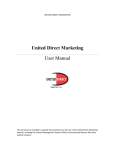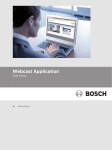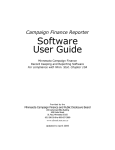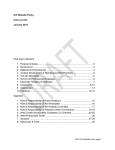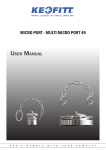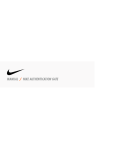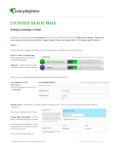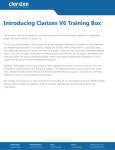Download United Direct Marketing User Manual
Transcript
UNITED DIRECT MARKETING United Direct Marketing User Manual This document is intended to provide documentation for the use of the United Direct Marketing website, including the Content Management System (CMS), and associated features like micro website creation. United Direct Marketing System User Manual Table of Contents Table of Figures ............................................................................................................................... 2 1. Introduction ............................................................................................................................. 4 2. Login to the System ................................................................................................................. 5 3. Logout from System ................................................................................................................ 6 4. Micro Website ......................................................................................................................... 7 4.1. Micro Website generation............................................................................................... 7 4.2. Micro Website management ......................................................................................... 11 4.3. Services Links generation and management ................................................................. 12 4.4. Project Specs generation and management ................................................................. 13 4.5. Related Articles generation ........................................................................................... 13 4.6. Related Article management ......................................................................................... 14 4.7. Testimonial generation.................................................................................................. 16 4.8. Testimonial management.............................................................................................. 17 5. Email subscriber .................................................................................................................... 18 5.1. Send an email to subscribers ......................................................................................... 18 5.2. Email subscriber generation .......................................................................................... 20 5.3. Email subscriber management ...................................................................................... 22 6. Service Links .......................................................................................................................... 22 7. Our Works.............................................................................................................................. 24 8. Contact Us ............................................................................................................................. 26 9. Blog Features ......................................................................................................................... 28 9.1. 10. Manage Blog Content .................................................................................................... 29 General Webpage Content ................................................................................................ 29 10.1. Navigation Content generation ................................................................................. 29 10.2. Webpage Content generation and management...................................................... 32 Page 1 of 35 United Direct Marketing User Manual v4.1.docx United Direct Marketing System User Manual Table of Figures Figure 1 The Home page of the UDM website ................................................................................ 4 Figure 2 FUEL CMS Login Screen ..................................................................................................... 5 Figure 3 FUEL CMS Admin starting page ......................................................................................... 6 Figure 4 FUEL CMS Admin page to logout ....................................................................................... 7 Figure 5 FUEL CMS Micro website link ............................................................................................ 8 Figure 6 FUEL CMS create a new Micro Website ............................................................................ 8 Figure 7 FUEL CMS fill in the Micro Website page information ...................................................... 9 Figure 8 FUEL CMS fill in the Micro Website service links, related articles, and other information ....................................................................................................................................................... 10 Figure 9 FUEL CMS successful creation of Micro Website ............................................................ 11 Figure 10 Managing the Micro Website pages.............................................................................. 11 Figure 11 Edit or Delete a Micro Website from the list ................................................................ 12 Figure 12 Services Link generation and management feature...................................................... 12 Figure 13 Project Specs management ........................................................................................... 13 Figure 14 List of Related Articles, Categories, Testimonials, and Package Illustrations ............... 13 Figure 15 Create a Related Article ................................................................................................. 14 Figure 16 Fill in the webpage information for a Related Article ................................................... 14 Figure 17 Edit or Delete the Related Articles content pages ........................................................ 15 Figure 18 Edit or Delete the Related Article content pages .......................................................... 15 Figure 19 Save Related Article modifications ................................................................................ 16 Figure 20 View the Testimonials for the website .......................................................................... 16 Figure 21 Create a new testimonial for the website ..................................................................... 17 Figure 22 Modify the Testimonial information ............................................................................. 17 Figure 23 Edit or delete the testimonial content .......................................................................... 18 Figure 24 Modify the testimonial content .................................................................................... 18 Figure 25 Email the subscribers of the UDM website ................................................................... 19 Figure 26 Select the ‘Send Email To All’ or ‘Download CSV File’ to send email to everyone ........ 19 Figure 27 Manage the subscription list ......................................................................................... 20 Figure 28 Create a new subscriber email ...................................................................................... 21 Figure 29 Save a new subscriber email ......................................................................................... 21 Figure 30 Edit or Delete a subscriber account from the list .......................................................... 22 Figure 31 The Service Links that are displayed on the website .................................................... 23 Figure 32 Service Links management in the CMS ......................................................................... 23 Figure 33 Edit service links ............................................................................................................ 24 Figure 34 The Page Layout drop down used to indicate the page that is assigned to the Our Works layout ................................................................................................................................. 25 Figure 35 Manage the Our Work portion of the CMS ................................................................... 25 Figure 36 The editing for for Our Works items ............................................................................. 26 Figure 37 Sample look of the Contact Us Page ............................................................................. 27 Page 2 of 35 United Direct Marketing User Manual v4.1.docx United Direct Marketing System User Manual Figure 38 Use the UDM_CONTACT layout to build the special look and feel of the Contact Us Page ............................................................................................................................................... 27 Figure 39 Creating the Contact Us page address and zoom level ................................................. 28 Figure 40 Blog page in the UDM website ...................................................................................... 28 Figure 41 Mange the blog content on the website ....................................................................... 29 Figure 42 Navigation creation option in FUEL CMS....................................................................... 31 Figure 43 Create or edit navigation items for the website ........................................................... 31 Figure 44 Options in the navigation creation of the FUEL CMS .................................................... 32 Figure 45 The Navigation Option of the UDM website that is modified. ...................................... 32 Figure 46 Create, Edit, and Delete UDM Website pages............................................................... 33 Figure 47 Create and edit UDM website pages ............................................................................. 34 Figure 48 Create and edit UDM website pages ............................................................................. 35 Page 3 of 35 United Direct Marketing User Manual v4.1.docx United Direct Marketing System User Manual 1. Introduction This user manual is intended for the administrator of the UDM Content Management System (CMS). The CMS utilized for the UDM website is FUEL CMS. This document is not intended to teach the user about FUEL. So any questions related to the source code of the website might be directed to the FUEL CMS team at http://www.getfuelcms.com/. In this document you will learn how to manage pages on the site, manage micro websites including all of the data that is required for the microsite feature, manage the navigation options of the website, manage the subscriber list of email addresses, and manage the home page. Figure 1 The Home page of the UDM website Page 4 of 35 United Direct Marketing User Manual v4.1.docx United Direct Marketing System User Manual 2. Login to the System 1. Type in http://www.udm1.com/UDM/index.php/fuel/ in url bar of Chrome, IE, or Firefox 2. Enter the user name and password (admin:admin) Figure 2 FUEL CMS Login Screen 3. Successful login Page 5 of 35 United Direct Marketing User Manual v4.1.docx United Direct Marketing System User Manual Figure 3 FUEL CMS Admin starting page 3. Logout from System 1. Click the logout button in the upper right corner of page Page 6 of 35 United Direct Marketing User Manual v4.1.docx United Direct Marketing System User Manual Figure 4 FUEL CMS Admin page to logout 4. Micro Website 4.1.Micro Website generation 1. The user must be logged into the system in order to continue further. See Login to the System. 2. Click the Micro Website button in the lower-left corner of the page Page 7 of 35 United Direct Marketing User Manual v4.1.docx United Direct Marketing System User Manual Figure 5 FUEL CMS Micro website link 3. Click the Create button Figure 6 FUEL CMS create a new Micro Website 4. Type in the related information you want to create for customer -> then click upload proposal file Page 8 of 35 United Direct Marketing User Manual v4.1.docx United Direct Marketing System User Manual Figure 7 FUEL CMS fill in the Micro Website page information After typing basic information -> then scroll down you will find Case studies, Package illustration, and testimonial items (red line represents the items) -> click button means adding objects ( click means deleting objects) -> then you can decide publish it or not. Finally, select “Save” Page 9 of 35 United Direct Marketing User Manual v4.1.docx United Direct Marketing System User Manual Figure 8 FUEL CMS fill in the Micro Website service links, related articles, and other information 5. Successfully generated! Page 10 of 35 United Direct Marketing User Manual v4.1.docx United Direct Marketing System User Manual Figure 9 FUEL CMS successful creation of Micro Website 4.2.Micro Website management 1. Click the Micro Website button in the lower-left corner of the page Figure 10 Managing the Micro Website pages 2. You will see the page show “Edit” and “Delete” buttons in the upper-right corner Page 11 of 35 United Direct Marketing User Manual v4.1.docx United Direct Marketing System User Manual 2.1 If you want to edit the micro website click “EDIT” button or delete the micro website click “DELETE” button. Figure 11 Edit or Delete a Micro Website from the list 4.3. Services Links generation and management Use the following set of CMS services to manage the content on the services portion of the website. Figure 12 Services Link generation and management feature Page 12 of 35 United Direct Marketing User Manual v4.1.docx United Direct Marketing System User Manual 4.4.Project Specs generation and management Use the following set of CMS features to manage the content for the package illustration portion of the website. Figure 13 Project Specs management 4.5.Related Articles generation 1. Click the Related Articles button in the lower-left corner of the page Figure 14 List of Related Articles, Categories, Testimonials, and Package Illustrations Page 13 of 35 United Direct Marketing User Manual v4.1.docx United Direct Marketing System User Manual 2. Click the Create button Figure 15 Create a Related Article 3. Fill out the related information -> upload case study files -> adding categories from the list -> decide to publish it or not -> Click “Save” button Figure 16 Fill in the webpage information for a Related Article 4. Successful created 4.6.Related Article management Page 14 of 35 United Direct Marketing User Manual v4.1.docx United Direct Marketing System User Manual 1. Click the Related Article button in the lower-left corner of the page Figure 17 Edit or Delete the Related Articles content pages 1. You will see the page show “Edit” and “Delete” buttons in the upper-right corner 2.1 If you want to edit the Related Article then click “EDIT” button or delete the micro website click “DELETE” button. Figure 18 Edit or Delete the Related Article content pages 2. You can see edit workspace in the page -> edit your contents -> then “Save”-> complete! Page 15 of 35 United Direct Marketing User Manual v4.1.docx United Direct Marketing System User Manual Figure 19 Save Related Article modifications 4.7.Testimonial generation 1. Click the Testimonials button in the left of the page Figure 20 View the Testimonials for the website 2. Click the create button to create a Testimonial Page 16 of 35 United Direct Marketing User Manual v4.1.docx United Direct Marketing System User Manual Figure 21 Create a new testimonial for the website 3. Fill out the Title, Name and contents -> then decide publish or not -> Click “Save” to create a Testimonial -> complete Figure 22 Modify the Testimonial information 4.8.Testimonial management 1. You will see the page show “Edit” and “Delete” buttons in the upper-right corner Page 17 of 35 United Direct Marketing User Manual v4.1.docx United Direct Marketing System User Manual Figure 23 Edit or delete the testimonial content 2.1 If you want to edit the Testimonial then click “EDIT” button or delete the Testimonial click “DELETE” button. -> complete! Figure 24 Modify the testimonial content 5. Email subscriber 5.1.Send an email to subscribers 1. Click on the UDM subscribe button in the left of the page 2. Select the ‘Email Subscribers’ button Page 18 of 35 United Direct Marketing User Manual v4.1.docx United Direct Marketing System User Manual Figure 25 Email the subscribers of the UDM website 3. Select the ‘Send Email To All’ link of the page with the email links. Also, if you right click and select the ‘Download CSV File’ link, you may download a csv file of all of the email addresses in the list. Figure 26 Select the ‘Send Email To All’ or ‘Download CSV File’ to send email to everyone Page 19 of 35 United Direct Marketing User Manual v4.1.docx United Direct Marketing System User Manual 4. The system will launch the users local email system like Outlook to complete the email 5. Additionally, the user may select the CSV hyperlink, right click and download to get a CSV file of the email addresses 5.2.Email subscriber generation 1. Note: the system also has a feature where the subscription can be added from the web system. The process described below is to add an email using FUEL. 2. Click the UDM subscribe button in the left of the page Figure 27 Manage the subscription list 3. Click the create button to create email subscribe Page 20 of 35 United Direct Marketing User Manual v4.1.docx United Direct Marketing System User Manual Figure 28 Create a new subscriber email 4. Fill out the email which the customer can subscribe -> then click “Save”-> Complete! Figure 29 Save a new subscriber email Page 21 of 35 United Direct Marketing User Manual v4.1.docx United Direct Marketing System User Manual 5.3.Email subscriber management 2. You will see the page show “Edit” and “Delete” buttons in the upper-right corner Figure 30 Edit or Delete a subscriber account from the list 2.1 If you want to edit the subscriber then click “EDIT” button or delete the subscriber click “DELETE” button. -> complete! 6. Service Links Use the service links CMS page to manage the service links that are displayed at the bottom of the pages for the Website. Please note that it is important to load icons that are RGB formatted in order for the background to not display white. The icons in the figure below were captured using a screen capturing tool, so the backgrounds are not the correct, transparent color. Also, the URL that is navigated to when the user clicks on the service link is set in the ‘Link’ option of the editing form. Page 22 of 35 United Direct Marketing User Manual v4.1.docx United Direct Marketing System User Manual Figure 31 The Service Links that are displayed on the website Figure 32 Service Links management in the CMS Page 23 of 35 United Direct Marketing User Manual v4.1.docx United Direct Marketing System User Manual Figure 33 Edit service links 7. Our Works This CMS section is used to manage the images that are shown on the Our Works page. The Our Works Page has its own special layout so that the works images may be displayed uniquely from the rest of the website pages. Therefore, please note that to use the Our Works Module on a Page, you will select the Layout called UDM_MY_WORKS and assign it to a navigation item. Page 24 of 35 United Direct Marketing User Manual v4.1.docx United Direct Marketing System User Manual Figure 34 The Page Layout drop down used to indicate the page that is assigned to the Our Works layout Figure 35 Manage the Our Work portion of the CMS Page 25 of 35 United Direct Marketing User Manual v4.1.docx United Direct Marketing System User Manual Figure 36 The editing for for Our Works items 8. Contact Us This section of the CMS is used to manage the Contact Us page of the website. This Page has a unique layout that allows the CMS administrator to create a custom looking page for the contact page that includes a map of where your office is located. Here are the important items to understand when using the Contact Us CMS page: 1. Use the layout titled UDM_CONTACT in the Page Creation 2. Do not create a Location that conflicts with the out of the box FUEL Contact page. That means name the Contact Us URL and Page “Contact-Us”, and not “Contact”. “Contact” causes issues in FUEL. 3. The address and zoom level are important for the map to show correctly. Use the real address of your business location, and a zoom level of 12 to 15 to get a good zoom on the map. Page 26 of 35 United Direct Marketing User Manual v4.1.docx United Direct Marketing System User Manual Figure 37 Sample look of the Contact Us Page Figure 38 Use the UDM_CONTACT layout to build the special look and feel of the Contact Us Page Page 27 of 35 United Direct Marketing User Manual v4.1.docx United Direct Marketing System User Manual Figure 39 Creating the Contact Us page address and zoom level 9. Blog Features The website has a flexible blog page where you may create new blog posts, search current blog posts, and use the FUEL CMS to manage the blogs, including privileges for different postings. Figure 40 Blog page in the UDM website Page 28 of 35 United Direct Marketing User Manual v4.1.docx United Direct Marketing System User Manual 9.1.Manage Blog Content The Blog section of FUEL CMS may be used to edit the content of the Blog, create a Blog, and delete existing Blogs. Further, you may review the number of users that clicked on the Blog post (View Content). The following explains different features of the Blog. 1. Posts – this section allows the management of the primary posts. This is like the parent posts or topic. 2. Categories – use this section to create categories of blogs that will help to sort the blog posts when viewed on the Blog Page by the website users. 3. Comments – use this section to manage individual comments on the Blog. 4. Authors – use this section to create different user and permission levels for the Blogs. 5. Settings – this management section of the CMS is used to configure different features of the Blog. Figure 41 Mange the blog content on the website 10. General Webpage Content 10.1. Navigation Content generation First, the user must be logged into the FUEL CMS. The most important thing to remember when creating the Navigation items is that this will be the direction to the Pages created in the Pages portion of FUEL. The Location in the Site Navigation and the Location in the Site Pages must match for the navigation to occur to a page. Page 29 of 35 United Direct Marketing User Manual v4.1.docx United Direct Marketing System User Manual The options available for the user in the FUEL CMS are: 1. Group: Currently only Main is used by the website. 2. Location: This is the navigation path of the page that is linked to. a. The Location in the Site Navigation and the Location in the Site Pages must match for the navigation to occur to a page. 3. Nav Key: The look and feel while selected 4. Label: This is how the navigation item will be displayed 5. Parent: This is where the navigation item falls under 6. Precedence: The precedence sets the order that the navigation item is displayed in the navigation drop down. The lower the number, the higher up on the drop down the item will be. 7. Attributes: unused 8. Selected: unused 9. Hidden: Selecting yes will hide this option 10. Nav Image: this will set an icon next to the navigation item 11. Published: this determines whether the item is displayed or not. Page 30 of 35 United Direct Marketing User Manual v4.1.docx United Direct Marketing System User Manual Figure 42 Navigation creation option in FUEL CMS Figure 43 Create or edit navigation items for the website Page 31 of 35 United Direct Marketing User Manual v4.1.docx United Direct Marketing System User Manual Figure 44 Options in the navigation creation of the FUEL CMS Figure 45 The Navigation Option of the UDM website that is modified. 10.2. Webpage Content generation and management This portion of the FUEL CMS is used to create the website pages. These pages are linked to in the navigation of the website. That is described in the section above Navigation Content generation. Page 32 of 35 United Direct Marketing User Manual v4.1.docx United Direct Marketing System User Manual Figure 46 Create, Edit, and Delete UDM Website pages. The options available to the user to create the website page content are described below. They include: 1. Location: this is the url where this page is located. a. The Location in the Site Navigation and the Location in the Site Pages must match for the navigation to occur to a page. 2. Layout: The site has several layouts to choose from a. UDM_MAIN – this is the primary layout for the pages on the site. Most pages will utilize this, including History. b. UDM_HOMEPAGE – this is a special layout for the home page look and feel. It is envisioned that this will be used for only the home page, although it could be used elsewhere. This page has the bubbles with hover content. c. UDM_CONTACT – this is the layout for the contact page of the website. d. UDM_MY_WORKS – this layout should be used for the my work option in the web page. 3. Published: use this to make the page inaccessible. 4. Cache: The UDM pages can set this variable to yes, as the content is not dynamic 5. Page title: The title that will show in the browsers tab Page 33 of 35 United Direct Marketing User Manual v4.1.docx United Direct Marketing System User Manual 6. Meta: These variables are descriptors that are used by search engines 7. Top Image: In the UDM Main layout this is used to display the primary image at the top of the page. Note that this image will stretch to a specific size, so the width and height of the image are important to maintain aspect ratio. 8. Text:/Content: The UDM Main layout has two primary areas where text data may be modified to display. 9. Body Class: not used 10. Show the fundraiser button: This will determine if the fundraiser button will be shown at the bottom of the page. Figure 47 Create and edit UDM website pages Page 34 of 35 United Direct Marketing User Manual v4.1.docx United Direct Marketing System User Manual Figure 48 Create and edit UDM website pages Page 35 of 35 United Direct Marketing User Manual v4.1.docx