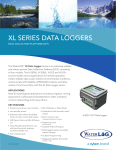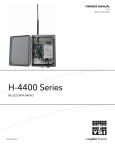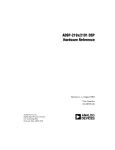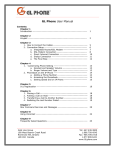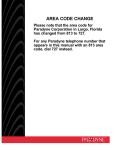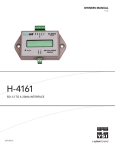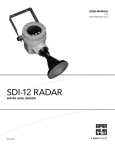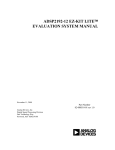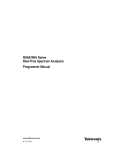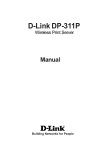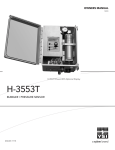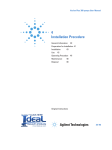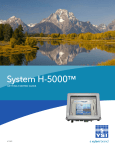Download (H-2191) Manual
Transcript
OWNERS MANUAL V2.0.1 H-2191 / H-2192 DATA / VOICE MODEM D68 0915 CONTENTS & WARRANTY This user manual is a guide for the H-2191 / H-2192 temperature probe. For more information, updated manuals, brochures, technical notes, and supporting software on the H-2191 / H-2192, please refer to waterlog.com or contact your sales representative. For additional assistance, please contact us at +1.435.753.2212 or [email protected] WaterLOG® Warranty.................................................................1 Chapter 1: Introduction..............................................................2 Assembly ....................................................................................3 Install the Director and Reflector Elements ...........................3 Installation ...................................................................................5 Lead Wire ....................................................................................5 Contents & Warranty “WATERLOG™ PRODUCTS MANUFACTURED BY YELLOW SPRINGS INSTRUMENTS CO., INC. are warranted by Yellow Springs Instruments Co., Inc. (“YSI”) to be free from defects in materials and workmanship under normal use and service for twelve (12) months from date of shipment unless otherwise specified in the corresponding YSI pricelist or product manual. WaterLOG™ products not manufactured, but that are re-sold by YSI, are warranted only to the limits extended by the original manufacturer. Batteries, desiccant, and other consumables have no warranty. YSI’s obligation under this warranty is limited to repairing or replacing (YSI’s option) defective products,which shall be the sole and exclusive remedy under this warranty. The customer shall assume all costs of removing, reinstalling, and shipping defective products to YSI. YSI will return such products by surface carrier prepaid within the continental United States of America. To all other locations, YSI will return such products best way CIP (Port of Entry) INCOTERM® 2010, prepaid. This warranty shall not apply to any products which have been subjected to modification, misuse, neglect, improper service, accidents of nature, or shipping damage. This warranty is in lieu of all other warranties, expressed or implied. The warranty for installation services performed by YSI such as programming to customer specifications, electrical connections to products manufactured by YSI, and product specific training, is part of YSI’s product warranty. YSI EXPRESSLY DISCLAIMS AND EXCLUDES ANY IMPLIED WARRANTIES OF MERCHANTABILITY OR FITNESS FOR A PARTICULAR PURPOSE. YSI is not liable for any special, indirect, incidental, and/or consequential damages.” A complete TERMS AND CONDITIONS OF SALE can be viewed at: http://www.ysi.com/terms-and-conditions.php 1 01 / 2 INTRODUCTION Introduction Both the H-2191 and h-2192 are modem based communication devices. The main difference is the H-2191 is based on a standard land line connection while the H-2192 uses a cell phone based modem for communications. NOTE: Item discussed in this manual that apply to both the H-2191 and to the H-2192 will be listed as H-219X. Subjects that pertain only to one unit or the other will use the appropriate model number. The H-219X data/voice modems operate in a fashion similar to many other modems, but they also have been designed with special features that make them ideal for remote applications in the data logging industry. While in a sleep mode, the H-219X draws very little power making them ideal for battery operation. The advanced setup options are easily programmed through the serial port or remotely via a data connection. The H-219X operate in several different modes. Voice Call In Over Land Line or Cell Phone When called, the H-2191 will answer in a voice mode and later switch to a data mode if necessary. The H-2192 acts the same as the H-2191 except it will not enter a data mode. The voice mode allows the user to retrieve data by simply calling the H-219X from any touch tone phone. Data for the voice mode normally comes from a WaterLOG series data logger. Voice Call Out (ALARM) Over Land Line or Cell Phone The H-219X can also call out in a voice mode when an alarm condition exists. Voice Over RF Radio Link This is the same as the land line or cell phone operation except the alarm call out option is not supported. To call a site, instead of a phone number, a 2 to 4 digit code pressed on a keypad of the calling radio is used. Data Over Land Line Connection In the data mode, the H-2191 may be used to program or retrieve data from any WaterLOG series data logger through the serial port. The connection is made using a terminal emulation program such as Hyper Term running on a PC with a standard modem. Data Over Cell Phone In the data mode, the H-2192 may be used to program or retrieve data from any WaterLOG. To access the data logger using the cell phone modem a TCP/IP connection must be used. This can also be done using the Hyper Term program. Text Message Call In Using The Cell Phone The H-2192 can also send data in a text message. To receive a text message with the data, simply send a text message to the H-2192. The H-2192 will reply to the calling number with the current data. 3 INTRODUCTION Text Message Call Out (Alarm) Using The Cell Phone The H-2192 can also send data in a text message based on some alarm condition. When an alarm condition occurs, the H-2192 will send a text message to selected recipients unsolicited. Unpacking Your H-219X You should have received the following items: 1. The H-219X Instrument 2. Mounting Hardware 3. Owner’s Manual or (CD) 4. Data Cable 5. Power and External Alarm Connectors 6. Male to Male 9-pin D adaptor 7. CD with Firmware Update Program and Update Instructions 8. Accessories such as antennas and cables may be included About This Manual This manual will show you how to install and operate your H-219X. You will find the installation procedures and operational functions simple and easy to use. The chapters are compiled in a logical order to help in the installation and operation of the H-219X. Chapter 1: Chapter 2: Chapter 3: Chapter 4: Chapter 5: Chapter 6: Appendix A: Introduction Installation Operation Modem Command Reference Menu Mode Reference Maintenance and Troubleshooting Specifications Definitions and Acronyms General Terms H-2191 H-2192 H-219X Model number of the unit with the standard land line modem module installed Model number of the unit with the cell modem module installed Model number used in this manual when a topic applies to both the H-2191 and H-2192. Phone System Terms APN CSD 4 Access Point Name. Used by the provider to determine how to connect the mobile device to the IP network. Circuit Switched Data; Older technology for data transfer. Introduction GPRS GSM POTS PSD PSTN General Packet Radio Service. This is a “packet oriented, mobile data service” available to users of the 2G (GSM) cellular communication systems, as well as the newer 3G systems. In 2G systems, GPRS provides data rates of 56-114 kbits/s. Global System for Mobile Communication. Plain Old Telephone System; This is the same as the PSTN. Packet Switched Data; Newer technology for data transfer. Public Switched Telephone Network. Radio Terms DL3400 PPT This is the model number of the radio from ‘Data Radio’ that interfaces directly to the H219X. Push To Talk. Normally a button on a radio manually pressed when the user desires to talk. H-2192 SIM Card Installation Before the H-2192 GSM cell phone modem can be used, a SIM card must be obtained and activated by a local provider, then installed in the modem. Use the following steps to install the SIM card: 1. Remove the two screws on the end of the case with the LED’s and ground lug. 2. Disconnect the ground lug from the end plate by pulling gently on the connector on the ground wire. Be careful not to bend the end plate. Also be careful not to pull the end plate away from the case to the point the antenna wire disconnects or is stressed. 3. Holding the other end plate in one hand, gently pull the top half of the case away from the end plate, exposing the PC board inside. With the top of the case slid back about half way, the modem module will be exposed. 4. At one end of the modem module will be a socket for the SIM card. Properly orient the SIM card to the socket and insert it into the socket. 5. Push the top of the case back into its normal position. 6. Reconnect the ground lug wire to the end plate. 7. Alighn the end plate and replace the two screws. NOTE: If the antenna cable did become disconnected from the modem module, then simply reconnect it. Be careful as this is a small connector and does not take a lot of pressure to reconnect it. 5 INTRODUCTION FCC Approval Type of Service: The H-2191 is designed to be used on a standard device telephone line. It connects to the telephone line by means of a standard jack called the USOC RJ-11C. Connection to telephone company provided coin service (central office implemented systems) is prohibited. Connection to party line service is suject to state tariffs. Telephone Company Procedures: The goal of the telephone company is to provide the best service possible. In order to do this, it may occasionally be necessary for them to make changes in their equipment, operations, or procedures. If these changes affect your service or the operation of your equipment, the telephone company will give you a written notice in order to allow you to make any changes necessary to maintain uniterrupted service. In certain circumstances, it may be necessary for the telephone company to request information from you concerning the equipment which you have connected to your telephone line. Upon request of the telephone company, provide the FCC registration number and the ringer equivalence number (REN); both of these items are listed on the equipment label. The sum of all the REN’s on your telephone line should be less than five in order to assure proper service from the telephone company. In some cases, a sum of five may not be useable on a given line. If Problems Arise: If any of your telephone equipment is not operating properly, and you expect it may be affecting the telephone line, immediately remove it from the telephone line to prevent harm to the telephone network. If the telephone company notes a problem, they may temporarily discontinue service. When practical, they will notify you in advance of this disconnection. If advanced notice is not feasible, you will be notified as soon as possible. When you are notified, you will be given the opportunity to correct the problem and be informed of your right to file a complaint with the FCC. Contact your telephone company if you have any questions about your telephone line. In the event any repairs are required on the H-2191, they should be performed only by WaterLOG Associates. In this event, call WaterLOG technical support at +1.937.767.2772 for assistance. 6 02 / INSTALLATION 7 INSTALLATION Pre-Installation Before discussing the installation options, a review of the connections and LED operation will be helpful. There are several connections on both ends of the unit. Front Panel Connections Phone Connection The phone connection is a standard RJ11 connector allowing a simple connection to a phone system. Cell Phone Antenna Connection The H-2192 uses a built in cell phone that uses this connection for its antenna. RF Radio Connection This connection was designed to plug directly into a Data Radio DL-3400 RF radio using a straight through cable. This connection handles the audio in and out, the push to talk (PPT) function, and other control signals. The H-219X also controls the power to the radio so it can be turned off to save power. Earth Ground Connection There is a connection for an earth ground. It is very important that an earth ground be provided and connected to this grounding post on the H-219X. Other equipment in the system should also be connected to an earth ground. Back Panel Connections 8 Installation Power Connection The two pins on the right side of the green terminal strip allows for an easy power connection. It is important to use a heavy gauge wire (18 gauge or heavier) for power connections. If the RF radio is also used with this modem, then the heavier gauge wire may be required. The power connections are clearly labeled on the instrument housing. Alarm Connection The two pins on the left side of the green terminal strip allow for an easy connection to some external device that may signal an alarm condition. The alarm connections are clearly labeled on the instrument housing. RS-232 Connection The RS-232 port is a standard 9-pin D connector. It is configured as a standard type DCE (Data Communication Equipment) device. This will connect directly to the data logger or any other DTE (Data Terminal Equipment) type of device. The pin out is as follows: Pin 1 2 3 4 Direction Data Carrier Detect (DCD) Transmit Data (TD) Receive Data (RD) Data Terminal Ready (DTR) 5 6 Ground (GND) Data Set Ready (DSR) 7 Request to Send (RTS) 8 Clear to Send (CTS) 9 Ring Indicator (RI) Serial Port Pin Out Comments Always follows the state of the modem carrier signal. Transmit from the modem to the connected device. Receive data from the connected device. Signal from the connected device that it is ready for communications. When active, this signal will take the modem out of the low power mode and ready to receive commands. This will prevent the modem from answering incoming calls. If an incoming call was already in process, then the H-2191 will continue on with that call before accepting commands from the connected device. System Ground A signal from the modem to the connected device that it is ready for communications. Tied to the remote devices Clear to Send. This signal is used for hardware handshaking. Tied to the remote devides Request to Send. This signal is used for hardware handshaking. Goes active during the actual call in ring process. 9 INSTALLATION USB Connection The USB connection is used for firmware updates. As new versions of the firmware come available, they will be placed on the manufactures web page or available by some other means to the end user. Directions for updating the firmware will be available with the update. Ethernet RJ45 At this time the Ethernet port is not used, but may be used for future options. LED Descriptions DTR LED The DTR LED indicates the data logger connected to RS-232 port is active. This LED will be on any time the data logger is sending data to the modem, any time the modem requests data from the data logger, and when a data connection is active. Modem Pwr: On the H-2191, the modem is normally turned off and the unit is in a low power mode. Incoming calls will be detected and wake up the modem. Once the modem is awake, the call can be answered. On the H-2192, the modem power must be on to receive a call. For the H-2192, the power can be programmed to turn on and off and set times or based on a battery voltage, or on always. DCD LED This is the Data Carrier Detect signal form the modem used in the H-2191. When a data connection is valid, this LED turns on. Link LED When using the H-2192, this LED indicates the status of the cell phone connection. This LED is off if the internal modem module is powered off. This LED is on solid if the modem power is on and the cell modem is not registered on the network. This normally only happens for a few seconds when the modem module is first powered up. This LED will blink at a rate of once every 2 to 3 seconds when it is registered on the network and ready for operation. If a call is active, then this LED blinks at a faster rate of about 1 second. DL3400 Radio Pwr LED: The VHF or UHR radio must be powered for operation. This LED indicated the status of the power supplied to the radio. NOTE: The Ethernet connector has a couple of LED’s on it also, but it is not activated at this time. 10 Installation Installing the H-219X This chapter will help you to install and connect your H-219X. For proper installation, you will need: • • • • • • • • • • The H-219X with mounting hardware The H-219X Owner’s Manual Communication cables For the H-2191, phone line cable with RJ-11 jack connectors for the land line connection For the H-2192, Antenna for cell phone. Make sure phone is activated before field trip! Cables for radio connection including any accessiries needed by the radio Screw driver to make the power connections 18 gauge or larger wire for power and ground connections Power source (Battery, Solar panels, AC adaptor, etc.) Grounding rod and heavy copper wire for connecting the system to the grounding rod The following paragraphs give a basic outline of the installation process. Your installation may vary according to your intended application and site conditions. • Choose the best place to mount the equipment. Wiring should be kept as short as possible. Equipment with displays and keyboards should be easily accessible. Equipment with exposed wiring terminals should be mounted with the terminals toward the bottom of the case. Antenna cables should be kept short. Also consider any future expansion, function of the equipment, vandalism, etc. • Physically mount all the equipment in the desired locations. • Connect a power source to the H-219X. This power source should be a 12 Volt power source, but not to exceed 16 Volts. Use 18 gauge wires or heavier for a standard modem application, if the RF radio is used then use 16 gauge or larger wires for the power. • Connect the phone line to the phone line connection of the H-2191 using a standard RJ11 connector. For the H-2192, cell phone sites, install and connect the antenna. • For sites using the RF radio, install the radio and make appropriate connections as needed. This includes the data / power cable, and antennas. • On sites using the H-2192 cell phone and an RF radio, install the antennas and cables to prevent the two from interfering with each other. • Connect the RS-232 cable to the XL series data logger or other equipment. When connected to the XL series data logger, a straight through cable should be used. A NULL modem adaptor is not required. • Evaluate the earth grounding of all the equipment at the site and make sure the modem is included in this grounding scheme. An earth ground connector has been provided for this purpose. 11 INSTALLATION Testing The Installation The H-219X is designed to be a plug and play device. Once connected, it should function without any additional setup in the data mode and only a few settings for the voice mode. Normally the voice mode settings of the H-219X will be setup in the office, but they may also be done in the field. This includes adding the voice messages and any settings for the stand alone mode. See the next chapter for details on the voice mode setups. Before leaving a site, make sure the equipment is functioning properly. The best way to confirm that the H-219X is connected properly and operating properly is to call it. The voice mode is the easiest to test. If a cell phone is available, call the H-219X and the voice sign on the message should be heard. Run through the different options to verify that they are all working correctly. A common problem is that the messages do not match the data, for example, the first message may refer to stage when the data reported is temperature. Either change the messages to correspond to the data or rearrange the order of the data being sent to the H-219X. To test the data mode, it is again best to call the site and verify the connection and operation. When used with an XL series data logger, pressing the enter key a few times should produce the arrow prompt used by the command mode of the data logger or a menu will be displayed. If the command prompt is displayed, then standard commands for the XL series logger may be used. If the menu is displayed, then the menu may be accessed as usual. It may also be helpful to hook a current meter to the H-2191 and monitor the power consumption of the H-2191 in its sleep mode, voice mode, and data mode. See the specifications for the actual levels. 12 03 / OPERATION 13 OPERATION The H-219X is easy to set up and operate, and can be used as a regular data modem as well as a voice modem. The modem uses the standard AT and S register commands, however in most cases they are handled automatically so the user does not need to know anything about them. Options related to the voice mode of the H-219X are programmed using a built in menu or from an extended set of commands. Data Mode Operation Over Standard Phone System The main purpose of the H-2191 in the data mode is to allow data communications between a PC and a remote WaterLOG series data logger. This allows for remote data transfers, and for changes to the data logger setups remotely. If the H-219-1 is operated with a WaterLOG series data logger, all that needs to be done is to connect the power, the RS-232 cable, and the phone line to the H-2191. Although this may seem too simple, the system is designed to be a plug and play system, meaning that only a few steps are necessary for operation. If you are going to use the modem with something other than a WaterLOG series data logger, standard AT commands and S registers may be changed for special modes if needed. In most cases no changes are needed. When used in the data mode only, no setup changes are required on the data logger. This is the simplest mode of operation. NOTE: The H-2191 is configured to always answer in the voice mode. When the H-2191 is called it first looks for a keyed response from a touch-tone phone in order to continue with the menu for voice capability. If it does not receive a keyed response within five seconds, the H-2191 will automatically switch to the data mode and expect to communicate with another modem in a data mode. Voice Call In Over Standard Phone System Before proceeding, an explanation of how and what data will be sent from the data logger to the H-2191 modem may be helpful. Voice Call In Overview When a incoming call is made to get data from a site in a voice mode, the data spoken is data that resides in the modem, not the logger. On the XL series of loggers, there is a special menu option to define what data will be sent to the modem and the order in which it will be sent. This data is normally sent to the modem each time the logger scans the different sensors. For examples if the logger is set to scan the sensors every 15 minutes, then data is normally sent to the modem every 15 minutes. For more instructions on this feature, please see the corresponding section in the XL Series data logger owner’s manual. The data coming from the data logger will be stored in memory locations referred to as data value boxes within the H-219X. There are ten data value boxes labeled BOX01 to BOX10. As data is sent from the data logger to the modem it is placed in data box01 and continues until no more data is sent or all the data boxes are full. A time stamp is also sent to the modem so the time the data value was measured is known. The following table gives a simple visual representation of how data is stored in the modem. 14 Installation Time Stamp Box 01 Box 02 Box 03 --- Box 10 Each data box has a user programable message that will be spoken to identify the data when a voice call is made. A typical message would look like the following: “The battery voltage is $v01 volts” Notice the ‘$’ character in the message. The ‘$’ is used by the system to perform some task at that point. The character just after the ‘$’ indicates the action to take. In this case the next character is a ‘v’ which stands for ‘data value’. So in the above message the $v01 means insert the value from data box 01 into the message when it is spoken. For example, if the value in box01 is 34.25 and the user programmed the message for box01 to “The stage is $v01 feet” then the unit would speak “The stage is 34.25 feet”, and then move on to the next data value if it is valid. Now besides there being 10 different data boxes like a columns a table, there are also multiple rows to hold older data. Currently, this is a 10 by 13 table used to hold data values. This is basically 10 values wide for the different types of data and 12 values deep for historical data. One extra row of data for non scheduled updates. Time Stamp Last / Non Scheduled Update Last Update Historical Data 01 Historical Data 01 I Historical Data 12 Box 01 I Box 02 I Box 03 I --- I Box 10 I The normal sequence for a data logger to load data into the modem at a normal scheduled update time is as follows: AV AVTIME=HH:MM:SS AVBOX01=12.34 AVBOX02=56.78 AVSHIFTVALUES Send the AV command just to get its attention Send the time to the modem, time is stored in top box in the table. Send data for data box 01, data stored in top box of the table. Send data for data box 02, data stored in top box of the table. Shift values so data in row 12 is lost, row 11 moved to row 12, row 10 moved to row 11, continued on until row 0 is stored in row 1. 15 OPERATION If the user requests data on demand, then the same sequence is followed except the shift command is not issued. The new data is in row 0 and all the historical data in the other rows remains the same. Again the data logger automatically issues these command to load the data into the modem. Voice Call In Options On the XL Series data logger use the ‘Voice Modem’ options menu to select what data will be sent to the modem, how often and in what order. Refer to the XL series manual for full details on setting up the voice modem options. On the H-2191 modem, the main setups required are to enter the voice messages that will be spoken when the modem answers the call. This will be a site identification message, and any messages needed to identify the data values. To use the menu to make these changes, connect a PC to the RS-232 port and using Hyper Term enter the following commands to get the menu. AVMENU After entering the above command, the menu to the right will be displayed. This screen (to the right) gives some general information about the unit and then the options to enter into some sub menus. Use the ‘V’ option to enter the submenu that is used to change the voice messages. Use the ‘I’ option to enter in a message that will identify the site. Use the ‘W’ option to change the welcome message played when calling into the modem over voice. Use the ‘P’ option to set or change the password when calling the modem in either a voice or data mode. Use a password of ‘0’ to disable the password in data mode. 16 Installation Use the options 0 to 9 to change the messages that will be used to identify the data values. Use the ‘A’ option to enter the Alarm Message Menu to customize messages sent during an alarm event. Alarm messages are used only for outgoing calls and text messages and do not need any changes if only incoming calls will be used. All messages can be up to 128 characters. Embedded Control Codes and Special Characters The H-2191 has a text-to-speach converter so the messages typed will be spoken when called. The unique exception is the ability to embed control codes in the text. This allows the messages to actually speak the data values or perform other actions. The embeded control codes all start with the ‘$’ character. As the unit is speaking the message and it sees the ‘$’ sign, it knows a special case exists and looks at the next character to see what actioin to perform. This is not case sensitive. The following table shows all the special cases. Code Action $Vxx The ‘V’ character stands for value. This control code is used to insert a value into the data message. The value comes from the data box indicated by the xx. The xx has a range of 01 to 10. The leading zero is needed. $Q This code is used to ‘Q’uit speaking the current message and move on to the next message if one is needed. $I This code inserts the current IP address assigned to the modem. $P This code inserts the current TCP port set in the modem. Some characters cause the ‘text to voice’ converter to speak a work or perform some other function. These are listed in the following table. Character Spoken Text = Speaks the word ‘equals’ , Causes a pause of 0.5 seconds . Speaks the work ‘point if in a number such as 12.34. Causes a pause of about 1 second if at the end of a word. < Speaks ‘Less Than’ > Speaks ‘Greater Than’ # Speaks ‘Number’ % Speaks ‘Percent’ & Speaks ‘and’ Other unique characters may speak a word or phrase but arw normally unusable for this application and can be spoken by spelling out the word if needed. 17 OPERATION Phone Call In Menu When calling the H-2191, it will respond with the message: “Press Zero For The Menu”. Pressing the ‘0’ key on the phone will cause the H-2191 to ‘speak’ its ‘Call In’ menu. This menu with its options is listed below: Press: 1 for a new measurement 2 for the last measurement 7 to more forward in time 8 to move to current time 9 to move back in time 0 to repeat the menu Pressing ‘1’: This instructs the H-2191 to request a new measurement from the XL Series data logger. This may take several seconds and is based on the type of sensors connected to the logger. Pressing ‘2’: This causes the H-2191 to ‘voice’ or speak the last measured data from the logger. Pressing ‘7’: When moving through the historical data, this key causes the H-2191 to move forward in time. This is used in conjunction with the ‘9’ key which moves back in time, and the ‘8’ key which moves to the current time. These options allow historical data to be reviewed to look for trends in the data. The modem will hold 12 historical data values for each data box. When these options are used, the modem will ‘voice’ or say the time the measurement was made, after which it will voice the data in each data box for that measurement time. Pressing ‘8’: This causes the H-2191 to move to the last measurement and ‘voice’ or speak the data measured by the logger at that time. Pressing ‘9’: This causes the H-2191 to move back in time so historical data can be reviewed to look for trends in the data. This is used in conjunction with the ‘7’ key. See the description above for the ‘7’ key for more information. Pressing ‘0’: This causes the H-2191 to repeat the menu. NOTE: The following are valid options that are not part of the spoken menu. Press the ‘*’ key to access these options Pressing ‘*1’: This is a hidden option to instruct the modem to answer in a data only mode on the next dial in attempt. Pressing ‘2*’: This is a hidden option to change the modem to modem baud rate on the H-2191. Pressing ‘*4’: This is a hidden option in the call in menu and is used to enable the alarms. Pressing ‘*5’: This is a hidden option in the call in menu and is used to disable the alarms. 18 Installation Pressing ‘*6’: This is a hidden option to acknowledge any pending or suspended alarms. Pressing ‘8*’: This is a hidden option that causes the call to terminate immediately. The ‘Good Bye’ message will be spoken and then the phone call is terminated. The normal inactivity timer of about 7 seconds is ignored. The modem will ‘voice’ a good-bye message and hang-up if there is no key press for about 7 seconds. Voice Call In Over Cell Phone System Calling into a H-2192 functions the same as calling into the H-2191. The only difference is the modem module power must be enabled, keeping the Cell phone module active. The Cell phone modem module can be powered up all the time or off all the time. It can be programmed to turn on and off at set times, or based on the level of the battery voltage. The following menu is used to select how the power for the cell module is handled. P - Power On/Off: This option selects if the cell module is powered on, off or auto. In the auto mode the modem will power up and down automatically based on the turn on time and turn off time settings. N - Cell Turn On Time: This option sets the time the cell phone module will turn on if the power mode is set to ‘Auto’. F - Cell Turn Off Time: This option sets the time the cell phone module will turn off if the power mode is set to ‘Auto’. V - Cell Turn Off Voltage: This option sets the minimum battery voltage level before the modem module will turn off automatically. This will turn the modem module on and off no matter what the power mode is set to. This may be set to 10 to 14 volts. The default is 12.25 volts. This will help prevent the modem from draining the battery. A - Cell Carrier APN: This is a GSM only option and sets the APN used with GSM provider. 19 OPERATION U - Cell Carrier Username: This is a GSM only option and sets the username if required for the GSM provider. V - Cell Carrier Password: This is a GSM only option and sets the password if required for the GSM provider. Current IP Address: This field shows the current IP address assigned to the modem. If the address listed is 0.0.0.0 then the cell modem isn’t powered or the cell provider hasn’t assigned it an IP address. I - TCP Listen Port Number: This option sets specifies the TCP port number which the modem is going to listen for incoming connections. Note: If you specify port 0 it will disable incoming data connections. Last Time Update: This is a status message that shows the last time data was loaded to the unit. This time stamp is used by the modem to see if it should turn on or off the modem based on the turn on time and the turn off time settings and the power mode setting. Keep in mind there is no time clock in the H-219X so all calculations and decisions using a time value are based on the time received from the data logger. Remember that if the data logger is using international standard time and not local time, then that is what is sent to the modem. Voice Call Out (ALARM) Over Standard Phone System The H-219X provides the option to alert a user of an alarm condition at the site installation. There are two methods of alarming with the H-219X. The first method of alarming the H-219X is provided with a External Alarm Input located next to the +12V power connection on the modem. This input is pulled high internally to 5 Volts by a 47K resistor and is triggered by pulling the line to 0 Volts (GND). The second method of alarming is provided by XL series data logger attached to the RS-232 port of the H-219X. Please refer to the data loggers documentation on triggering H-219X alarms. Alarms persist until acknowledged or the system loses power. If an alarm fails to get acknowledged it is suspended until the next report issued by an attached data logger. Voice Call Out Menu When an alarm is activated the H-2191 will call out to the programmed phone numbers and if answered will respond with the message: “Press Zero For The Menu”. Pressing the ‘0’ key on the phone will cause the H-2191 to ‘speak’ the alarm message and then the ‘Call out’ menu. The options for the call out menu are listed below: If no key is pressed for about 7 seconds the modem will speak a ‘Good bye’ message. Press: 20 1 for a new measurement 2 for the last measurement 3 to repeat alarm messages 4 to enable alarms Installation 5 to disable alarms 6 to acknowledge alarms 7 to move forward in time 8 to move to current time 9 to move back in time 0 to repeat the menu Pressing ‘1’: Instructs the H-2191 to request a new measurement from the data logger. This will take at least 15 seconds and may be longer based on the setup options of the data logger. Pressing ‘2’: This causes the H-2191 to ‘voice’ the last measured data received from the data logger. Pressing ‘3’: This causes the H-2191 to repeat any alarm messages for alarms that have gone active. Pressing ‘4’: This causes the H-2191 globally enable the alarms. Pressing ‘5’: This causes the H-2191 globally disable the alarms. Pressing ‘6’: This causes the H-2191 acknowledge the alarm call out action. Pressing ‘7’: When moving through the historical data, this key causes the H-2191 to move forward in time. This is used in conjunction with the ‘9’ key which moves back in time, and the ‘8’ key which moves to the current time. These options allow historical data values for each data box. When these options are used the modem will ‘voice’ or say “Scan XX” where XX is a number 0 to 12 indicating scan number 0, the newest scan, to scan number 12, the oldest scan, after which it will voice the data in each data box for that scan. Pressing ‘8’: This causes the H-2191 to move to the last measurement and ‘voice’ or speak the data measured by the logger at that time. Pressing ‘9’: This causes the H-2191 to move back in time so historical data can be reviewed to look for trends in the data. This is used in conjunction with the ‘7’ key. See the description above for the ‘7’ key for more information. Pressing ‘0’: This causes the H-2191 to repeat the menu. Pressing ‘#’: This is a hidden option that causes the call to terminate immediately. The ‘Good Bye’ message will be spoken and then the phone call is terminated. The normal inactivity timer of about 7 seconds is ignored. Voice Call Out (ALARM) Over Cell Phone System Out going calls over the Cell Module based on an alarm condition will act much the same as for the standard phone system. 21 OPERATION Data Call In Using Cell Modem Module Note: a data plan setup for mobile terminated connections is required for this feature to be available. The modem will listen for incoming telnet sessions on the TCP port specified by the user (the default is port: 2191). Simply open a connection with a program like HyperTerminal using the port and IP address assigned to the modem (refer to the cell providers documentation on obtaining the IP address which they assigned to the modem). Text Message Call In The H-2192 can text the last measurement over the cell network. To us this feature simply send a text containing any content to the phone number of the H-2192 and it will respond with the last measurement reported to the modem. Text Message Call Out The H-2192 can text an alarm rather than make an outgoing voice call. This feature can be enabled by prefixing the provided phone number with the character ‘T’. For example: if I wanted to text to the phone number 555555-1234 I would enter the phone number as T555-555-1234 under the H-2192 alarm menu. If both voice and text alarms are enabled, the alarm will continue to be active until acknowledged from a voice alarm. If only text alarms are used, alarms continue to be active until the alarm has been successfully sent to all configured recipients. Voice Call In Over UHR / VHF Radio The H-2192 can connect directly to a Data Radio DL 3400 radio. Using this radio, data messages can be ‘spoken’ as requested from remote sites using similar radios with the ability to product a DTMF tones. Basically a radio with a phone like keypad will be able to produce the DTMF tones. Calling into a H-2191 that uses a UHR / VHF radio will act much the same as calling in from a standard phone system. The main difference is only the last measured data will be spoken and the user must use a keypad on their radio to select the site they want data from. The Radio can be powered up all the time or off all the time. If can be programmed to turn on and off at set times, or based on the level of the battery voltage. The following menu is used to select how the power for the radio is handled. 22 Installation P - Power On/Off: This option selects if the cell module is powered on, off or auto. In the auto mode the modem will power up and down automatically based on the turn on time and turn off time settings. I - Radio ID Code: This option is used to select a 1 to 4 digit ID code to use to call the site. Each site must have a unique ID. The default ID code is ‘0’. The H-2191 considers the default ID of ‘0’ as invalid forcing the user to set this to a unique ID. N - Radio Turn On Time: This option sets the time the modem will turn on the attached radio if the power mode is set to ‘Auto’. F - Radio Turn Off Time: This option sets the time the modem will turn off the attached radio if the power mode is set to ‘ Auto’. V - Radio Turn Off Voltage: This option sets the minimum battery voltage level before the modem will turn off the radio automatically. This will turn the radio on and off no matter what the power mode is set to. This may be set to 10 to 14 volts. The default is 12...25 volts. This will help prevent the radio from draining the battery. Last Time Update: This is a status message that shows the last time data was loaded to the unit. This time stamp is used by the modem to see if it should turn on or off the radio based on the turn on time and the turn off time settings and the power mode setting. To call a site using the RF radio, the user presses the PTT (Push To Talk) button on their radio, and then keys in the ID code using the keypad on their radio. Once the ID code is entered, depress the PTT button. At that point if the receiving site recognizes the ID, it will speak the data from the last measurement. 23 04 / 24 MODEM COMMAND REFERENCE Modem Command Reference the H-219X uses a modem module that incorporates the standard Hayes AT command set. However the modem module is just one subsection of the H-219X. In most cases the user will never have to change the configuration of this module. The H-219X has much more capability than just a standard data modem. The H-219X also supports voice options over the phone system, Cell phone options, alarm call out options, text messaging, and voice over VHF / UHF radio network. To support these options, a set of commands have been added that use an ‘AV’ prefix. This chapter is used to describe these ‘AV’ commands. The commands are not case sensitive, upper or lower case may be used. All voice commands must be terminated with a Carriage Return or a Carriage Return and Line Feed pair. This will not be shown in the descriptions below. In most cases the response to a command is the ‘OK’ message or the data or information requested is returned. All responses will be terminated with a Carriage Return and Line Feed pair. Below the commands are listed in upper case to help them stand out. AV Command Summary General System Commands General Modem Commands MENU MODEMON PCBVERSION MODEMOFF RESET MODEMAUTO BATTERY MODEMLOWBATT Data Entry Commands MODEMTURNOFFTIME TIME MODEMTURNONTIME BOXxx xx=01 to 10 PORT SHIFTVALUES IPADDRESS VALUES APN USERNAME General Voice Commands IDMESSAGE DATAMESSAGExx xx=01 to 10 ALARMMESSAGEx x=0 to 9 ALARMMESSAGET Alarm Commands PHONE1 - PHONE8 ALARMSENABLED ALARMSDISABLED ALARMx x =0 to 9 PASSWORD VHF / UHF Radio Commands RADIOON RADIOOFF RADIOAUTO RADIOLOWBATT RADIOTURNONTIME RADIOTURNOFFTIME RADIOIDCODE SPEAKRADIO TESTRADIO 25 MODEM COMMAND REFERENCE Example: MENU This command is used to start a simple menu interface to aid the user in configuring the modem. All setup and most diagnostic options are available using the menu interface. In most cases this built in menu will be used to setup and configure the modem. The menu makes it easy to make the changes to the different options and organizes the options in logical menu groups. avmenu. This will cause the main menu to be displayed. Command: Description: RESET This is used to reset the modem to factory defaults. Command: Description: PCBVERSION This is used to return the current version of the PCB (printed circuit board) in use. This will be a number from 0 to 7 with 0 being the first release. As changes to the hardware (PCB) the number will increase. This is mainly used by the manufacture when the user calls in for technical assistance. avpcbversion PCB Version = 0 Command: Description: Example: Command: Description: Example: BATTERY This command is used to return the battery voltage as measured by the modem. avbattery Battery=13.52 Volts Data Entry Commands Before describing the commands used to load data into the modem for voice options, it is best to understand how the data is stored and moved around in the modem. Currently, there is a 10 by 13 table used to hold the data values. This is basically 10 values wide for the different types of data and 12 values deep for historical data. One extra row of data for non scheduled updates. Time Stamp Last / Non Scheduled Update Box 01 Box 02 Box 03 --- Box 10 I I I I I Last Update Historical Data 01 Historical Data 01 I Historical Data 12 26 Modem Command Reference The normal sequence for a data logger to load data into the modem at a normal scheduled update time is as follows: AV AVTIME=HH:MM:SS AVBOX01=12.34 AVBOX02=56.78 AVSHIFTVALUES Send the AV command just to get its attention Send the time to the modem, time is stored in top box in the table. Send data for data box 01, data stored in top box of the table. Send data for data box 02, data stored in top box of the table. Shift values so data in row 12 is lost, row 11 moved to row 12, row 10 moved to row 11, continued on until row 0 is stored in row 1. If the user requests data on demand, then the same sequence is followed except the shift command is not issued. The new data is in row 0 and all the historical data in the other rows remains the same. Again the data logger automatically issues these commands to load the data into the modem. Command: Description: Example: TIME This command is used to time tag the data sent to the modem, or to see the last time value entered. In a normal sequence the dommand AVTIME=HH:MM:SS is sent to the modem from the logger, followed by data commands. If the command was successful then the “OK” message will be returned. avtime=12:15:00 OK If the command is entered without the time portion, then the last time value entered will be returned. Example: avtime Time=12:45:00 Command: Description: BOX01 - BOX10 These commands are used to send data to the modem, or to see the last value entered for the selected data box. In a normal sequence the command AVBOXxx=xx.xx is sent to the modem from the logger. A separate AVBOXxx command is used for each value sent to the modem. If the command was successful then the “OK” message will be returned. Command: Description: If the command is entered without the data value portion, then the last value entered for the selected box will be returned. SHIFTVALUES This command is used by the data logger to shift the data in the table at scheduled time updates. If the command was successful then the “OK” message will be returned. 27 MODEM COMMAND REFERENCE Command: VALUES Description: This command can be used to see all the data that is currently stored in the modem. This includes the time stamp of when the data was received. The data will be formatted much like the above table. General Voice Commands Command: IDMESSAGE Description: This command is used to enter the site id message that will be spoken when the unit is called or when it calls out in a voice mode. The message can be up to 128 characters but keep in mind the loger the message, then the longer it will take to make the call. Example: avidmessage=This is the logan river near first dam OK The command can also be used to see the current message. Example: avidmessage ID Message = This is the logan river near first dam Command: DATAMESSAGE01 to DATAMESSAGE10 Description: This command is used to enter the message that will be spoken to identify the data for boxXX when the unit is called or when it calls out in a voice mode. Command: ALARMMESSAGE0 to ALARMMESSAGE9 Description: This command is used to enter the message that will be spoken to identify an alarm condition. This is only used when the unit calls out in a voice mode after an alarm is detected. Command: ALARMMESSAGET Description: This command is used to enter the message that will be spoken to identify an alarm caused by the external input. 28 Modem Command Reference Alarm Call Out Commands Command: ALARMSENABLED Description: This command is a global enable of all alarms. All alarms will be inactive unless the global alarm enable is activated using this command or done through the menu. Command: ALARMSDISABLED Description: This command is used to disable all alarms. All alarms will be ignored until reactivated using the ‘alarmsenabled’ command. Command: PHONE1 - PHONE8 Description: These commands are used to enter in the phone numbers that will be used to call out when an alarm is activated. Command: ALARM0 - ALARM9 Description: These commands are used to set an alarm so the unit will make outgoing calls. The data logger will evaluate some condition to see if a call should be made. If the logger determines an alarm condition exists, then it will set the desired alarm using this command. The alarm is activated by setting it to a 1 and clearing the alarm by setting it to 0. Example: AVALARM9=1 Triggers alarm 10 and out going calls will be made. The modem will also clear the alarm to 0 after acknowledgment. A suspended alarm will be greater than 1. Modem Commands Command: MODEMON Description: This command is used to turn on power to the modem module. Note that if the measured battery voltage is less than the ‘Modem Low Battery’ setting the modem module will automatically turn off. Command: MODEOFF Description: This command is used to turn off the modem module power supply. Command: MODEMAUTO Description: This command is used to turn the modem power supply on and off automatically based on the current time. 29 MODEM COMMAND REFERENCE Command: MODEMTURNONTIME Description: This command is used to set the modem turn on time. The default is 06:00:00 so the modem would turn on at 6 AM if the modem power mode is set to “Auto”. Example: AVMODEMTURNONTIME=08:00:00 If the command is issued without the time option, then the current radio turn on time is returned. Command: MODEMTURNOFFTIME Description: This command is used to set the modem turn off time. The default is 18:00:00 so the modem would turn off at 6 PM if the modem power mode is set to “Auto”. Example: AVMODEMTURNOFFTIME=16:00:00 If the command is issued without the time option, then the current modem turn off time is returned. Command: MODEMLOWBATT Description: This command is used to set the minimum measured battery voltage level to prevent the modem from automatically turning off. If the modem is turned off because the voltage dropped below this limit, then it will not turn back on until it is above this limit plus 0.5 volt. This helps to keep from having the modem power cycling fast due to the voltage just sitting on the limit. Command: APN Description: This is a GSM only command and sets the APN used with GSM provider. Command: USER Description: This is a GSM only command and sets the username if required for the GSM provider. Command: PASSWORD Description: This is a GSM only command and sets the password if required for the GSM provider. Command: PORT Description: This commands sets specifies the TCP port number which the modem is going to listen for incoming connections. Note: If you specify port 0 it will disable incoming data connections. 30 Modem Command Reference Command: IPADDRESS Description: This commands returns the current IP address assigned to the modem. If the address listed is 0.0.0.0 then the cell modem isn’t powered or the cell provider hasn’t assigned it an IP address. VHR / UHF Radio Commands Command: RADIOON Description: This command is used to turn on the radio power supply. Note that if the measured battery voltage is less than the ‘Radio Low Battery’ setting the radio will automatically turn off. Command: RADIOOFF Description: This command is used to turn off the radio power supply. Command: RADIOAUTO Description: This command is used to turn the radio power supply on and off automatically based on the current time. Command: RADIOTURNONTIME Description: This command is used to set the radio turn on time. The default is 06:00:00 so the radio would turn on at 6 AM if the radio power mode is set to “Auto”. AVRADIOTURNONTIME=08:00:00 Example: If the command is issued without the time option, then the current radio turn on time is returned. Command: RADIOTURNOFFTIME Description: This command is used to set the radio turn off time. The default is 18:00:00 so the radio would turn off at 6 PM if the radio power mode is set to “Auto”. AVRADIOTURNOFFTIME=16:00:00 Example: If the command is issued without the time option, then the current radio turn off time is returned. Command: RADIOLOWBATT Description: This command is used to set the minimum measured battery voltage level to prevent the radio from automatically turning off. If the radio is turned off because the voltage dropped below this limit, then it will not turn back on until it is above this limit plus 0.5 volts. This helps to keep from having the radio power cycling fast due to the voltage just sitting on the limit. 31 MODEM COMMAND REFERENCE Command: RADIOIDCODE Description: This radio will only answer if the incoming request matches the ID for this site. This command is used to change or view the current ID for this site. The radio ID code must be a 1 to 4 digit number in the range of 0 to 9999. Command: SPEAKRADIO Description: Example: This command is used to send a voice message out the radio. This allows a data logger to generate messages on its own. avspeakradio=this is a test. Comand: TESTRADIO Description: This command is used to send the ID message out the radio port. The message will be sent repeatedly with about a 1 second delay. This command will automatically time out after sending the message 20 times or will end when the user presses any key. This command is used mainly for diagnostics. 32 05 / MENU MODE REFERENCE 33 MENU MODE REFERENCE The easiest way to setup and test the modem is to use the built in menu mode. To enter the menu connect a PC to the serial port and using a terminal emulation program like Hyper Term running at 9600 baud, enter the command AVMENU. The main menu should be displayed as shown below. The example below is for the H-2192, the Cell phone option. Remote Access The modem menus and commands can also be accessed remotely. Normally when calling a site that has an H-219X, the intent is to communicate with a device connected to the serial port of the H-219X. HOwever if the device connected to the H-219X is in a sleep state, then the H-219X is accessed by typing in commands for the H-219X. Normally the AVMENU command is used to access the menus of the modem. As long as ‘AV’ commands are sent to the remote H-219X the characters will not be passed on to the connected device. If the connected is an XL series data logger and it is asleep, pressing any key other than ‘AVxxx’ will cause the characters to be sent out the serial port and wake up the XL data logger. Main Menu The main manu has a few status lines but is mainly used to move into sub menus that are organized bases on function. Modem Type: The modem type is either a POTS or a Cell type of device. POTS stands for Plain Old Telephone System and is connected using the standard RJ11 phone connection. The other type is the Cell connection. The modem comes from the factory set as a POTS or Cell type and cannot be changed in the field. This is why there are two different model numbers for the modem. The H-2191 is for the POTS unit and the H-2192 Battery=XX.XX Volts This is the battery voltage as measured by the modem. The battery voltage may also be used to see if the cell phone modem or the radio power should be turned off. 34 Menu Mode Reference Hardware Version = 0 In time it may be required to update hardware design. The system has the ability to see what version of hardware is in use and make adjustments based on available options etc. Firmware Version = 1.00 This option shows the version of the current firmware running in the unit. V - Voice Messages Menu This menu is used to enter in all the voice messages. A - Alarm Call Out Menu This menu is used to enter the phone numbers to call in case of an alarm. Alarms are also enabled or disabled in this menu. R - Radio Menu This menu is used to set the options to control the RF radio if it is used. This includes the power mode and settings used to automatically turn it on and off. The site ID code is also set in this menu. M - Cell Modem Menu This menu is used to set the options to control the Cell modem if it is used. This includes the power mode and settings used to automatically turn it on and off. If this is a POTS modem, then this option is not listed. The POTS modem is normally always off and turns on automatically as needed. D - Dignostic Menu This menu lists more status information on the usage of the modem and allows for some diagnostic options. Voice Menu The options entered here set the messages that will be spoken in the voice modes. I - ID Message The option is used to identify the text that will be spoken to identify the site when the unit is called in a voice mode. It is best to keep all the messages short so the phone call is not too long. All messages can be up to 128 characters. 35 MENU MODE REFERENCE W - Welcome Message: This is the message that will be played when calling into the modem over voice. For example, if a password has been set it could be changed to “Enter Password” or left blank to instruct the modem to speak nothing and waiting for a correct password before responding. P - System Password This option is used to set or change the password when calling the modem in either voice or data mode. Use a password of ‘0’ to disable the password in data mode. Note: due to the restrictions of a touch tone handset password. 1 - Data Message 1: This is the message that will be played if the data value 01 is valid. This is used to identify the data. This is the same for all data messages, 01 to 10. There are some special options used to enter actual data in a text message. To enter a data value that changes from one measurement to another, use the $vxx option, where the ‘$’ character indicates an imbedded code is coming. The ‘v’ character indicates the embeded code is a value, and the xx is a number 01 to 10 for value 01 to value 10. For example if value 01 was a temperature and was 23.75, then a typical message would be: “The temperature is $v01 degrees”. Now when spoken, the unit would speak the “23.75” in place of the $v01. Other special options for the messages are listed below. Code Action $Vxx The ‘V’ character stands for value. This control code is used to insert a value into the data message. The value comes from the data box indicated by the xx. The xx has a range of 01 to 10. The leading zero is needed. $Q This code is used to ‘Q’uit speaking the current message and move on to the next message if one is needed. $I This code inserts the current IP address assigned to the modem. $P This code inserts the current TCP port set in the modem. Some characters cause the ‘text to voice’ converter to speak a work or perform some other function. These are listed in the following table. 36 Character Spoken Text = Speaks the word ‘equals’ , Causes a pause of 0.5 seconds . Speaks the word ‘point’ if in a number such as 12.34. Causes a pause of about 1 second if at the end of a word. < Speaks ‘Less Than’ Menu Mode Reference Character Spoken Text > Speaks ‘Greater Than’ # Speaks ‘Number’ % Speaks ‘Percent’ & Speak ‘and’ Other unique characters may speak a word or phrase but are normally unusable for this application that can be spoken by spelling out the word if needed. A - Alarm Message Menu: Use option ‘A’ to enter the Alarm Message Menu to customize messages sent during an alarm event. Alarm messages are used only for outgoing calls and text messages and do not need any changes if only incoming calls will be used. Alarm Message Menu This menu is used to setup the messages reported during an alarm event. A - Alarm Message 1: This is the message that will be used if an alarm 1 is triggered from the attached data logger. The options B-J correspond to the remaining alarms 2 through 10. T - Ext Alarm Message: This is the message that will be used if an external alarm is triggered from the external alarm input located next to the power connector. Note: the alarm message also use the special control codes listed in the Voice Menu section of this manual. 37 MENU MODE REFERENCE Alarm Menu This menu is used to setup the call out options. 1- Phone Number 1: This option is used to enter in a phone number to call if an alarm is active. Up to eight different numbers can be used. There are a few rules regarding entering numbers and answering a call. • If the entered phone number starts with the ‘#’ character, then number will be ignored. • When a call out is made and the user picks up the phone, a prompt to “Press 0 to accept call” is spoken. To accept the call press the ‘0’ key on the touch tone phone. • When a call out is not answered the unit will call the next number in the list. • If the call is answered but the alarms are not acknowledged then the unit will call the next number in the list. • If the call is answered and the alarms are acknowledged, then the unit will not make any more calls until the next time the alarm is activated. • If the call is active and the alarms are disabled, then the unit will not make anymore calls for this or any new alarms in the future. A - Alarms Disabled This option is used to enable or disable alarms. This can also be done over voice call in or call out over the phone. 38 Menu Mode Reference RF Radio Menu The RF radio interface was designed for the ‘Data Radio, DL3400’. Other radios may be used, but a special cable will be required. P - Radio Power on/off: This options is used to set the current power mode and to see the current status of the power for the radio. The modes are Off, On, and Auto. Power Modes: Off In this mode the radio power is forced off. No matter of other settings the radio will be powered down. On In this mode the radio power will turn on as long as the battery voltage is greater than the value of the ‘Radio Turn On Voltage’ listed below. If the battery voltage drops lower than the ‘Radio Turn On Voltage’ then the radio power will turn off. Auto In this mode the power will turn on and off based on the programmed turn on time and turn off time. This option helps manage the modem power to conserve battery power. The radio could be powered up during normal office hours when the unit would need to be called, and off at other times to save power. ID - Radio ID Code: This options is used to enter the 2 to 4 digit ID code for the site. When calling the site, the push-to-talk is pressed and held, and then the ID code is entered. After entering the ID code, release the push-to-talk button. If the called site was in range and able to decode the ID, then it will speak the ID message and the data for the last measurement. Last Time Update: This is just a status message that shows the last time data was sent to the unit. This time may be local time or universal standard time or some other format based on what is sending the time information to the unit. 39 MENU MODE REFERENCE N - Radio Turn On Time: 06:00:00 This option is used to enter the turn on time if the power mode is set to ‘Auto’. See the power mode discussion on page 39. O - Radio Turn Off Time: 18:00:00 This option is used to enter the turn off time if the power mode is set to ‘Auto’. See the power mode discussion on page 39. V - Radio Turn Off Voltage This option is used to set the low voltage level. If the voltage falls below this value, the radio power will turn off. To turn back on, the voltage must raise up 0.5 volts above this value. Cell Modem Menu This menu is only used for the H-2192, the cell phone option. This menu option is not available on the H-2191, the POTS modem. P - Modem Power On/Off: This option is used to set the current power mode and to see the current status of the power for the modem. The modes are Off, On, and Auto. Power Modes: Off In this mode the modem power is forced off. No matter of other settings, the modem will be powered down. 40 Menu Mode Reference On In this mode the modem power will turn on as long as the battery voltage is greater than the value of the ‘Modem Turn On Voltage’ listed below. If the battery voltage drops lower than the ‘Modem Turn On Voltage’ then the modem power will turn off. Auto In this mode the power will turn on and off based on the programmed turn on time and turn off time. This option helps manage the modem power to conserve battery power. The modem could be powered up during normal office hours when the unit would need to be called, and off at other times to save power. Signal Strength: XX This is a status screen that shows the cell phone radio signal strength. The range is xx t xx. Levels at xx and above indicate acceptable levels, while levels below xx are questionable and calls may be dropped. Last Time Update: This is just a status message that shows the last time data was sent to the unit. This time may be local time or universal standard time or some other format based on what is sending the time information to the unit. N - Modem Turn On Time: 06:00:00 This option is used to enter the turn on time if the power mode is set to ‘Auto’. See the power mode discussion on page 40. O - Modem Turn Off Time: 18:00:00 This option is used to enter the turn off time if the power mode is set to ‘Auto’. See the power mode discussion on page 40. V - ModemTurn Off Voltage This option is used to set the low voltage level. If the voltage falls below this value, the modem power will turn off. To turn back on, the voltage must raise up 0.5 volts above this value. A - Cell Carrier APN This is a GSM only option, and sets the APN used with GSM provider. U - Cell Carrier Username This is a GSM only option, and sets the username is requred for the GSM provider. V - Call Carrier Password This is a GSM only option, and sets the password if required for the GSM provider. 41 MENU MODE REFERENCE Current IP Address This field shows the current IP address assigned to the modem. If the address listed is 0.0.0.0 then the cell modem, then the cell modem isn’t powered or the cell provider hasn’t assigned it an IP address. I - TCP Listen Port Number This option set specifies the TCP port number which the modem is going to listen for incoming connections. Note: If you specify port 0 it will disable incoming data connections. Diagnostic Menu This menu is used to see the status of the modem including call counters and other messages. The status screen shows how many incoming POTS calls have come in. This counts all calls, data, and voice. M - Modem Type The modem type is either a POTS or a cell type of device. POTS stands for Plain Old Telephone System, and is connected using the standard RJ 11 phone connection. The other type is the cell connection. The modem comes from the factory set as a POTS or cell type and cannot be changed in the field. This is why there are two different model numbers for the modem. The H-2191 is for the POTS unit, and the H-2192 is the cell unit. Battery = XX.XX Volts 42 This is the battery voltage as measured by the modem. The battery voltage may also be used to see if the cell phone modem or the radio power should be turned off. Menu Mode Reference Hardware Version = 0 In time it may be required to update hardware design. The system has the ability to see what version of hardware is in use, and make adjustments based on available options, etc. Firmware Version = 1.00 This option shows the version of the current firmware running in the unit. Number of Incoming Phone Calls This status screen shows how many incoming POTS calls have come in. This counts all calls, data, and voice. In some cases it may be handy to see how many calls are coming in. Number of Incoming Cell Calls This status screen shows how many incoming cell calls have come in. Number of Incoming Radio Calls This status screen shows how many incoming radio calls have come in. This filters out unwanted calls and only counts calls that successfully match the site ID code. Number of External Alarms This status screen shows how many external alarms have happened. B - Modem to Modem Baud Rate This option instructs the modem in a H-2191 to negotiate a modem-to-modem connection at the selected baud rate. Rate limiting is helpful at installations that have trouble connecting due to noisy or filtered phone lines. C - Clear Call Counters This option is used to set all the call and alarm counters back to zero. V - View Data Values This option is used to display all the values currently loaded into the modem by the data logger. This will be up to ten different data values, and each value having a current value and 12 old values. Also each set of values will be time tagged. Below is a sample of a typical screen. 43 MENU MODE REFERENCE D - Wait For Data Timeout = 20 Seconds This option is used to set the timeout to use to wait for data. If the data logger is using sensors that take some time to measure or using long averaging times, then this needs to be adjusted. S - Main System Timeout = 120 Minutes This is a system timeout that will cause the system to reset if it is active for longer than a set time. Normally no call will last longer than a few minutes, but could be longer. This time must be set long enough so that it does not reset a normal call. Q - Voice Quality Options This option is used to bring up the menu that allows the user to adjust the voice volume, speed, delays between words, and other voice quality options. R - Reset Defaults This option resets all user programmable options back to the factory details. Voice Quality Menu This menu allows the user to adjust the voice quality options for their personal reference. Even though this uses an advanced ‘Text to Speech’ converter, keep in mind there are still limitations on range and true voice dynamics. Again, all these are changed based on user preference. V - Volume This option sets the voice volume. Going to loud may cause distortion. S - Speed This option sets the voice speed. Some messages are easier to understand at higher speeds while others are easier to understand at lower speeds. D - Delay 44 This option sets the delay between words. Menu Mode Reference P - Pitch This option sets the voice pitch. F - Freq This option sets the voice frequency. E - Expression This option sets the voice expression. 45 06 / 46 MAINTENANCE & TROUBLE SHOOTING Maintenance & Trouble Shooting Sustained operation of the H-2191 is almost maintenance free. There is no desiccant or serviceable parts to maintain. It is always best to keep the unit as dry as possible and out of direct sunlight. Trouble Shooting It is unlikely that this manual will contain troubleshooting tips to cover every problem that may be encountered. Feedback from customers is very valuable and aids in the quest for constant product enhancement. Please feel free to call the factory for technical assistance, and also to share solutions you have found to past problems. The following paragraphs present some possible solutions to a few problems that may be encountered. Will Not Answer When Called 1. The H-2191 may be busy communicating with the connected device. If so, it may not answer the call. If connected to a WaterLOG series data logger, the H-2191 will be activated when the data logger turns on to make a measurement. The H-2191 will be active until the measurement is complete, and the data has been sent to the H-2191 data value boxes. This normally takes 15 seconds, but can be longer based on the settings and the sensors that are connected. Wait for a minute or so and try again. 2. If the line is busy, someone else may be talking to the H-2191, or it is trying to make an outgoing call based on an alarm condition. The ‘Press 1 For New Measurement’ Option Responds with “No Data Available” 1. The connected data logger may not be responding to commands from the H-2191 to take a new reading. Check the cable between the H-2191 and the connected device. Make sure the connected device is functioning properly. 2. Check the voice modem setup menu options to ensure the data to be sent to the H-2191 is defined correctly. 3. The H-2191 may timeout before the data is ready to be sent from the data logger. Increase the timeout associated to waiting for data. The default is 30 seconds but can be increased to 250 seconds. Voice Data Does Not Seem To Be As Expected 1. The data being sent to the H-2191 is in a different order than what is being expected. Check the voice modem setup menu option to ensure the data to be sent to the H-2191 is defined correctly and as expected. 2. The connected device is malfunctioning. The H-2191 just reports what is given. If errors exist in the data sent to the H-2191, the H-2191 will pass on this data including the errors as it is not able to qualify the data. Test the device sending data to the H-2191.s 47 Miscellaneous Problems 1. The lack of proper earth ground can result in several unexplained problems. Please make sure the complete system is properly grounded. • Double check that all the power cables are connected well. • Low power can cause the modem to function abnormally or not at all. • If the modem will not return to the low power mode, make sure the device connected to the serial port is turning off properly. When connected to a PC that is running a terminal emulation program, the modem will stay on continuously. Normally a very high percentage of the problems can be related to power supply problems, bad or incorrect wiring, or system options that are not setup correctly. In most cases these problems can easily be resolved. If a problem cannot be found easily, call WaterLOG technical support at +1.937.767.2772. 48 Maintenance & Trouble Shooting USB Port PERFORMANCE Telephone Option (H-2191 only) GPRS Option (H-2192 only) Voice Synthesizer Alarm Input Port Features V.34 / 33.6Kbps + Voice Approval FCC part 68 Safety UL 60950 Type GPRS, quad band, 14,400 bps Frequency 850/900/1800/1900 MHz Safety UL 60950-1 Network PTCRB Type Text-to-speech, voice concatenation using human voice samples. Pitch, volume, tone, speed, expression, articul tion, delay and format frequency are programmable. Type Switch closure Voltage Input 0 to 3.3V, internal 47K-ohm pullup to 3.3V. (5 Volt Tolarant) Connector 2-pin plug-in terminal MECHANICAL / POWER Physical Connectors Enclosure Aluminum, vinyl clad Size 4.0” x 6.5” x 1.5” Mounting Mount bracket included RS-232 DB-9, female Telephone RJ-11 modular jack RS-232 Port LED Indicators Power Power Cont. Note Antenna SMA, 50-ohm USB USB Type B (device) Ethernet 10/100 Base-T 5-watts at 13.3V Switched +12Vout Internal 4.0A solid state circuit breaker powers external radio Type RS-232, DCE pinout Baud Rate 9600/8/N (programable) Connector DB-9, female Green DSR Green DCD Green GPRS LINK Green (H-2192 only) Input Voltage 9.0 to 16.0 Volts DC Current 900 uA (sleep, all sub systems off) 900 uA typ (standby, telephone) Current 25 mA typ (standby, GPRS active) Operating Temperature Operating Temperature Storage Temperature Humidity -40° to +60° C (H-2191) -30° to 60° C (GPRS) (H-2192) -40° to +60° C 0 to 95% non-condensing The WaterLog® H-2191 & H-2192 are warranted against defects in materials and workmanship for one year from date of shipment. Specifications subject to change without prior notice due to on going commitment to product testing and improvement. LR August 22, 2013. 2x5 box header for ribbon cable Power Green Radio Power Telephone Modem GPRS Modem Radio 132-174 MHz VHF or 380-512 MHz UHF Modem Power MISCELLANEOUS Warranty Frequency 10/100 Base-T Order Information Phoenix Contact P/N 1757019 Analog, synthesized telemetry link Type ENVIRONMENTAL Alarm Type Supports field firmware upgrade 95 mA typ (standby, radio) Phoenix Contact P/N 1757019 DataRadio® DL-3400 (not supplied) Operation 120 mA max (transmitting, GPRS) Power Radio Type-B, device, self powered For Future Development General COMMUNICATION HF Radio Interface Ethernet Port Type H-2191 H-2192 VOICE Mode Call into the station for current and historical data using voice mode. The voice option also allows the modems to automatically call to designated numbers in the Alarm mode. DATA Mode Access the station using a remote computer to retrieve data, change setting, program and more. 49 Xylem 1) The tissue in plants that brings water upward from the roots; 2) a leading global water technology company. We’re 12,000 people unified in a common purpose: creating innovative solutions to meet our world’s water needs. Developing new technologies that will improve the way water is used, conserved, and re-used in the future is central to our work. We move, treat, analyze, and return water to the environment, and we help people use water efficiently, in their homes, buildings, factories and farms. In more than 150 countries, we have strong, long-standing relationships with customers who know us for our powerful combination of leading product brands and applications expertise, backed by a legacy of innovation. For more information on how Xylem can help you, go to www.xyleminc.com YSI Incorporated 1700/1725 Brannum Lane Yellow Springs, Ohio, 45387, USA Request a Quote Tel: Email: +1.435.753.2212 [email protected] Internet: www.waterlog.com Place an Order Tel: Email: +1.937.767.7241 [email protected] Customer Support Tel: © 2015 Xylem, Inc. D67 0915 +1.937.767.2772