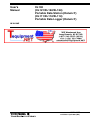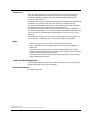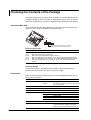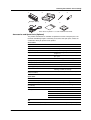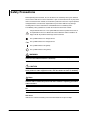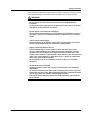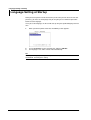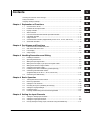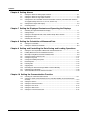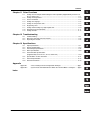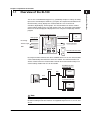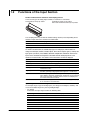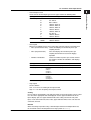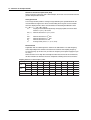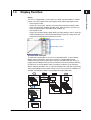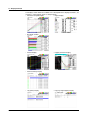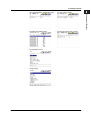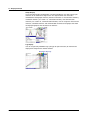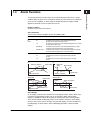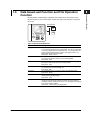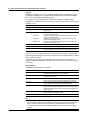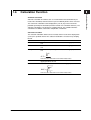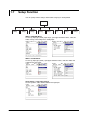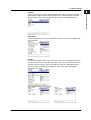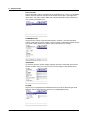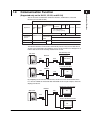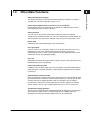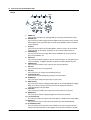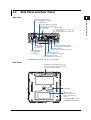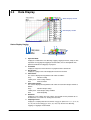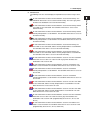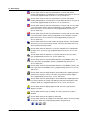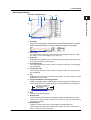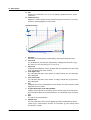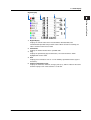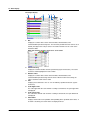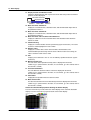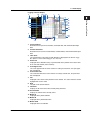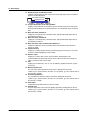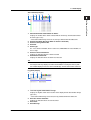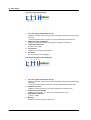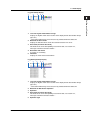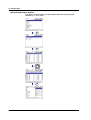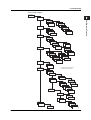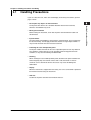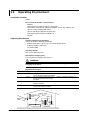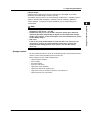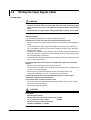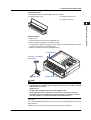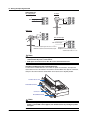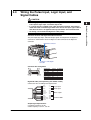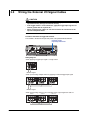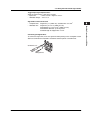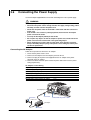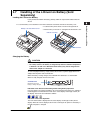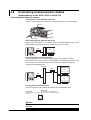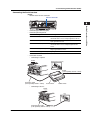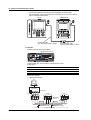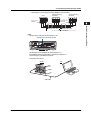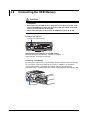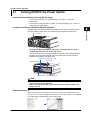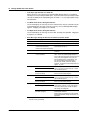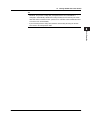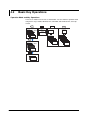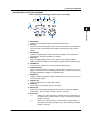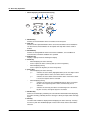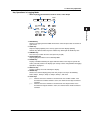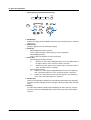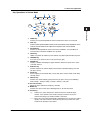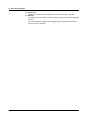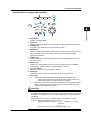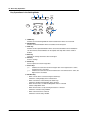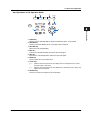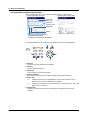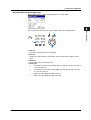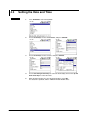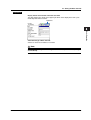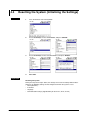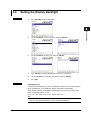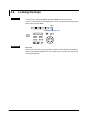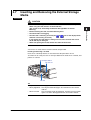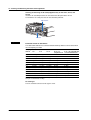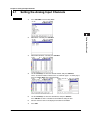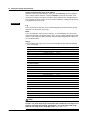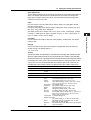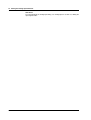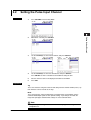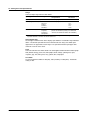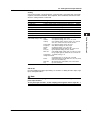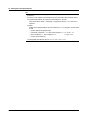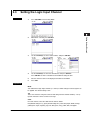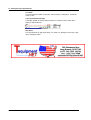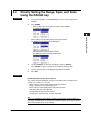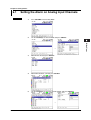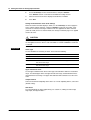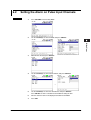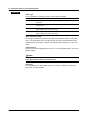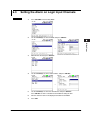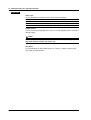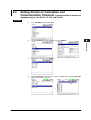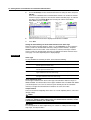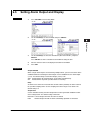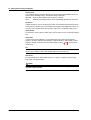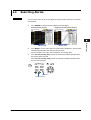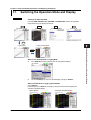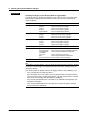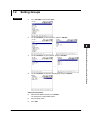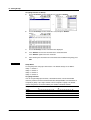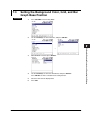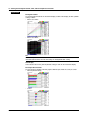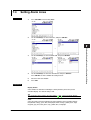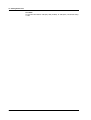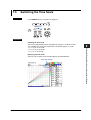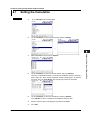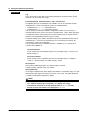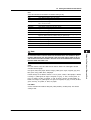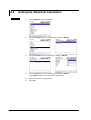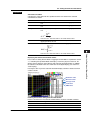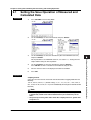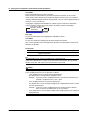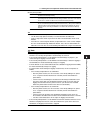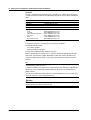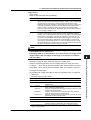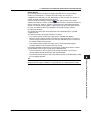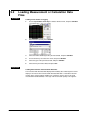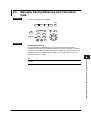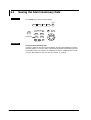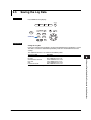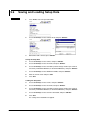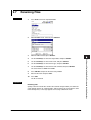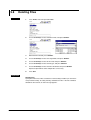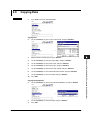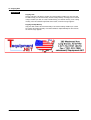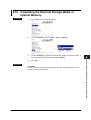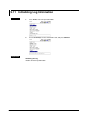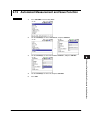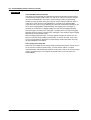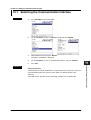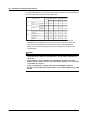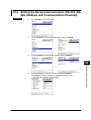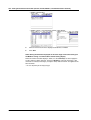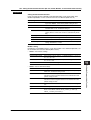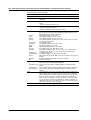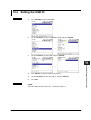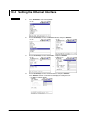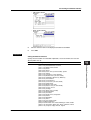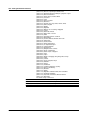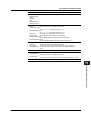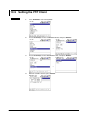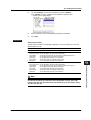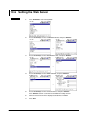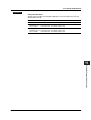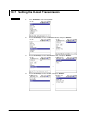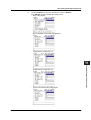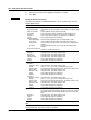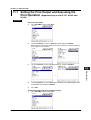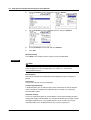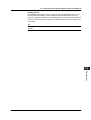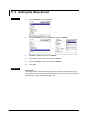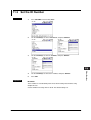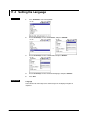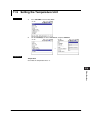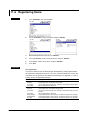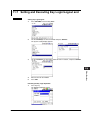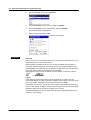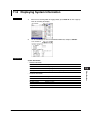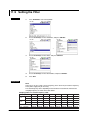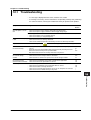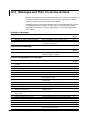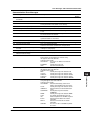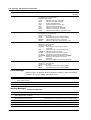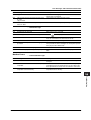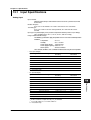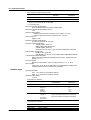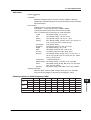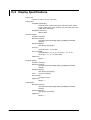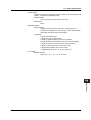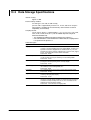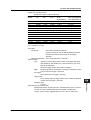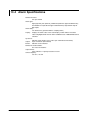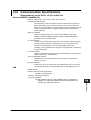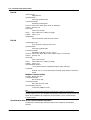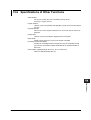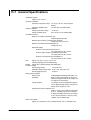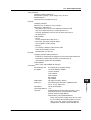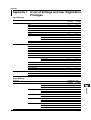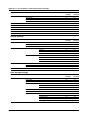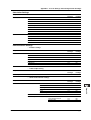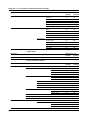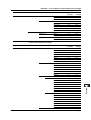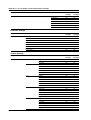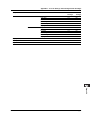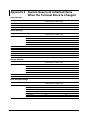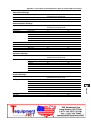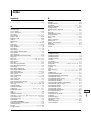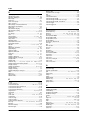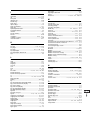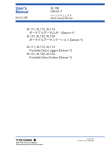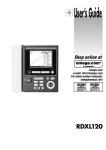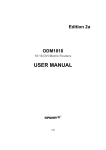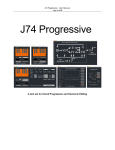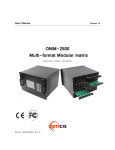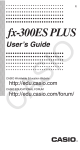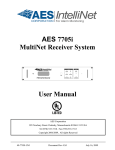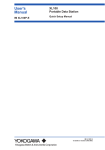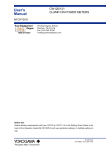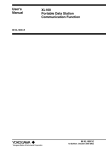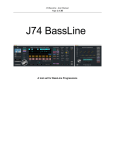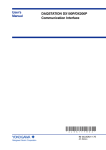Download User`s Manual XL100 (XL121/XL122/XL124
Transcript
User’s Manual XL100 (XL121/XL122/XL124) Portable Data Station (Datum-Y) (XL111/XL112/XL114) Portable Data Logger (Datum-Y) IM XL120E IM XL120E 1st Edition: April 2007 (MC) Introduction Thank you for purchasing our XL100 Portable Data Station or Portable Data Logger. This User’s Manual describes the functions of the XL100 as well as its operating methods and handling precautions. Read this manual thoroughly before using the XL100, to ensure correct use. In addition to this manual, the Quick Setup Manual and Communication Function Manual (contained in the CD-ROM as with this User’s Manual) are available separately. The Quick Setup Manual briefly describes the main functions and the basic procedures for performing such tasks as setup and measurement operations. Use the Quick Setup Manual together with this in-depth User’s Manual. For details on the communication functions, see the Communication Function Manual (contained in the same CD-ROM). The Communication Function Manual is used on the XL121, XL122, and XL124. After reading this manual, keep it in an easily accessible place for later reference. This manual will come in handy when you are unsure of how to operate the product. Notes • The contents of this manual are subject to change without prior notice. • Figures and illustrations representing display views in this manual may differ from actual views. • Every effort has been made to ensure accuracy in the preparation of this manual. However, should any doubts arise or errors come to your attention, please contact the vendor from which you purchased the product. • The contents of this manual may not be transcribed or reproduced, in part or in their entirety, without prior permission. Trademark Acknowledgements The company and product names referred to in this document are either trademarks or registered trademarks of their respective holders. Revision Information First Edition: April, 2007 1st Edition: April 2007 (MC) All Rights Reserved, Copyright © 2005, Yokogawa Meters & Instruments Corporation IM XL120E 1 Checking the Contents of the Package After opening the package, be sure to check the product as instructed below before use. Should the product you have received be the wrong model, lack any items, or show any problems in its appearance, contact the vendor from whom you purchased the product. Instrument Main Unit Check the model and suffix code printed on the nameplate on the rear panel to ensure that the XL100 is exactly as specified in your purchase order. Model XL100 No. When inquiring about the product to the vender, please give the vendor the instrument number. Model and Suffix Codes Model Specifications XL121 XL122 XL124 XL111 XL112 XL114 With a terminal block unit (8 channels) With a terminal block unit (16 channels) With a M3 screws terminal block unit (16 channels) With a terminal block unit (8 channels), no SD card storage/communication function With a terminal block unit (16 channels), no SD card storage/communication function With a M3 terminal block unit (16 channels), no SD card storage/communication function * The XL111, XL112, and XL114 are only sold in Japan. Instrument Number An instrument number is also printed on the nameplate. When inquiring about the product to the vender, please also give the vendor this number. Accessories Make sure that the package contains all the accessories listed below and that they are all free from any damage. 2 No. Name Part No. Remarks 1 Terminal block unit 95052/95053 /95055 95052, 95053, and 95055 when the model is XL111,XL112, and XL114 or XL121,XL122, and XL124, respectively 2 Rubber boot 93036 For impact resistance 3 Side cover – Supplied with the XL121, XL122, and XL124 4 Screwdriver for terminals – 5 AC adapter 94010-D UL/CSA standard -F VDE standard -R SAA standard -S BS standard -H GB standard 6 Quick Setup Manual IM XL120P-E 7 CD-ROM – Contains Standard Software and PDF manuals (User’s Manual (this manual), Quick Setup Manual, and Communication Function Manual) IM XL120E Checking the Contents of the Package 1. 3. 2. 4. + ch -1 b + ch -2 b + ch -3 b + ch -4 b + ch -5 b + ch -6 b + ch -7 b + ch -8 (Example: 95052) 5. 7. 6. Note: Accessory items 1 to 3 come installed in the XL100. Accessories and Spare Parts (Optional) The products listed below are available as optional accessories and spare parts. For technical and ordering inquiries concerning accessories and spare parts, contact the vendor from whom you purchased the product. Accessories Name Part No. Remarks Type-K TC 90060 5 m 4 sets Carrying case 93037 For storing the XL100 and accessories Lithium ion battery 94009 Voltage: 7.4 V. Capacity: 2400 mAh Digital I/O cable 91029 For pulse input, logic input, and alarm output. Length: 3 m Communication cable 91011 For RS-232 communication with a PC. Number of pins: 9 pins Printer 97010 With 1 thermal paper roll and battery pack AC adapter (for printer, Europe) 94006 AC adapter (for printer, USA) 94007 RS-232C cable 91010 For connecting the printer. Number of pins: 9 pins Thermal paper for printer 97080 10 rolls Stand 93039 Supports tilted installation on the desktop, wall mounting, and DIN rail mounting Application software (Datum-LOGGER) XL900 For online data acquisition and data analysis Spare Parts Name Part No. Remarks Terminal block unit (8 channels) 95052 8 channels, clamp terminal type Terminal block unit (16 channels) 95053 16 channels, clamp terminal type M3 screws terminal block unit (16 channels) 95055 16 channels, M3 screws terminal type Rubber boot 93036 For impact resistance AC adapter 94010-D UL/CSA standard -F VDE standard -R SAA standard -S BS standard -H GB standard TIP It is advisable that the packing box be saved, as it is useful when you transport the product. IM XL120E 3 Safety Precautions When operating the instrument, be sure to observe the cautionary notes given below to ensure correct and safe use of the instrument. If you use the instrument in any way other than as instructed in this manual, the instrument’s protective measures may be impaired. Yokogawa Meters & Instruments Corporation is by no means liable for any damage resulting from use of the instrument in contradiction to these cautionary notes. The following safety symbols are used on the instrument and in this manual. Danger! Handle with Care. This symbol indicates that the operator must refer to an explanation in the User’s Manual or Service Manual in order to avoid risk of injury or death of personnel or damage to the instrument. This symbol indicates DC voltage/current. This symbol indicates AC voltage/current. This symbol indicates ON (power). This symbol indicates OFF (power). WARNING Indicates a hazard that may result in the loss of life or serious injury of the user unless the described instruction is abided by. CAUTION Indicates a hazard that may result in an injury to the user and/or physical damage to the product or other equipment unless the described instruction is abided by. Note Indicates information that is essential for handling the instrument or, should be noted in order to familiarize yourself with the instrument’s operating procedures and/or functions. TIP Indicates information that complements the present topic. SEE ALSO Indicates the reference location(s) for further information on the present topic. 4 IM XL120E Safety Precautions Strictly observe the following cautionary notes in order to avoid the risk of injury or death of personnel or damage to the instrument due to hazards such as electrical shock. WARNING • Do Not Remove the Case Do not remove the case from the instrument or disassemble/modify the instrument. For inspection and/or adjustment of the internal assembly, contact the vendor from which you purchased the instrument. • Do Not Operate in an Explosive Atmosphere Do not operate the instrument in a location where any flammable or explosive gas/vapor is present. It is extremely hazardous to operate it in such an atmosphere. • Use the Correct Power Supply Before turning on the instrument, always make sure the voltage of the power source to be applied matches the instrument’s supply voltage. • Unplug If Abnormal Behavior Occurs If the instrument begins to emit smoke, becomes too hot, or gives off an unusual smell, immediately turn it OFF and disconnect the power cord from the outlet. Also turn off power to the object under measurement that is connected to the instrument’s input terminals. Never attempt to use the instrument again. If any such anomalies as noted above occurs, contact the vendor from which you purchased the instrument. Do not attempt to repair the instrument yourself, as doing so is extremely dangerous. • Do Not Damage the Power Cord • To prevent electric shock or fire, be sure to use the power cord supplied by YOKOGAWA. • Do not place any load on the power cord or allow the power cord to come into contact with any heat source. When unplugging the power cord from the outlet, hold its plug, rather than holding and pulling the cord itself. • If the power cord is damaged, contact the vendor from which you purchased the instrument. IM XL120E 5 Language Setting at Startup Language Setting at Startup When you start up the XL100 for the first time (the first time you turn on the XL100 after purchase), you must set the language that you are going to use. Follow the procedure below to set the language. Once you set the language, the XL100 will start up using the specified language the next time. 1. When you turn the power switch ON, the following screen appears. 2. 3. Use the arrow keys to select the language, and press SELECT. The language is set, and a self-test starts automatically. TIP To change the language once you set it, press SETTING, select HARDWARE > LANGUAGE, and change the setting. 6 IM XL120E 1 Contents Checking the Contents of the Package .......................................................................................... 2 Safety Precautions ......................................................................................................................... 4 Language Setting at Startup ........................................................................................................... 6 2 3 Chapter 1 Explanation of Functions 1.1 1.2 1.3 1.4 1.5 1.6 1.7 1.8 1.9 Overview of the XL100 ..................................................................................................... 1-1 Functions of the Input Section ......................................................................................... 1-2 Display Function .............................................................................................................. 1-5 Alarm Function ................................................................................................................. 1-9 Data Save/Load Function and File Operation Function ................................................. 1-11 Calculation Function ...................................................................................................... 1-13 Setup Function ............................................................................................................... 1-14 Communication Function (Supported only on the XL121, XL122, and XL124) ............. 1-17 Other Main Functions ..................................................................................................... 1-19 Chapter 2 Part Names and Functions 2.1 2.2 2.3 2.4 Front Panel and Terminal Block Unit ............................................................................... 2-1 Side Panel and Rear Panel .............................................................................................. 2-3 Data Display ..................................................................................................................... 2-4 Setup Display ................................................................................................................. 2-19 Chapter 3 Handling Precautions and Wiring 3.1 3.2 3.3 3.4 3.5 3.6 3.7 3.8 3.9 Handling Precautions ....................................................................................................... 3-1 Operating Environment .................................................................................................... 3-2 Wiring the Input Signal Cable .......................................................................................... 3-4 Wiring the Pulse Input, Logic Input, and Signal Cables .................................................. 3-7 Wiring the External I/O Signal Cables .............................................................................. 3-8 Connecting the Power Supply ........................................................................................ 3-10 Handling of the Lithium Ion Battery (Sold Separately) ................................................... 3-11 Connecting Communication Cables (Supported only on the XL121, XL122, and XL124) ...................................................... 3-12 Connecting the USB Memory ........................................................................................ 3-16 Chapter 4 Basic Operation 4.1 4.2 4.3 4.4 4.5 4.6 4.7 Turning ON/OFF the Power Switch ................................................................................. 4-1 Basic Key Operations ...................................................................................................... 4-4 Setting the Date and Time ............................................................................................. 4-16 Resetting the System (Initializing the Settings) .............................................................. 4-18 Setting the Display Backlight ......................................................................................... 4-19 Locking the Keys ............................................................................................................ 4-20 Inserting and Removing the External Storage Media .................................................... 4-21 Chapter 5 Setting the Input Channels 5.1 5.2 5.3 5.4 IM XL120E Setting the Analog Input Channels .................................................................................. 5-1 Setting the Pulse Input Channel ...................................................................................... 5-5 Setting the Logic Input Channel ....................................................................................... 5-9 Directly Setting the Range, Span, and Scale Using the RANGE key ............................ 5-11 7 4 5 6 7 8 9 10 11 12 13 App Index Contents Chapter 6 Setting Alarms 6.1 6.2 6.3 6.4 6.5 6.6 Setting the Alarm on Analog Input Channels ................................................................... 6-1 Setting the Alarm on Pulse Input Channels ..................................................................... 6-3 Setting the Alarm on Logic Input Channels ...................................................................... 6-5 Setting Alarms on Calculation and Communication Channels (Communication channels are supported only on the XL121, XL122, and XL124) .................................................... 6-7 Setting Alarm Output and Display .................................................................................... 6-9 Searching Alarms ........................................................................................................... 6-11 Chapter 7 Setting the Displayed Contents and Operating the Displays 7.1 7.2 7.3 7.4 7.5 Switching the Operation Mode and Display ..................................................................... 7-1 Setting Groups ................................................................................................................. 7-3 Setting the Background Color, Grid, and Bar Graph Base Position ................................. 7-5 Setting Alarm Lines .......................................................................................................... 7-7 Switching the Time Scale ................................................................................................. 7-9 Chapter 8 Setting the Calculation of Measured Data 8.1 8.2 Setting the Calculation ..................................................................................................... 8-1 Setting the Statistical Calculation ..................................................................................... 8-4 Chapter 9 Setting and Controlling the Data Saving and Loading Operations 9.1 9.2 9.3 9.4 9.5 9.6 9.7 9.8 9.9 9.10 9.11 9.12 Setting the Save Operation of Measured and Calculated Data ....................................... 9-1 Loading Measurement or Calculation Data Files ............................................................. 9-8 Manually Saving Measured and Calculated Data ............................................................ 9-9 Saving the Alarm Summary Data ................................................................................... 9-10 Saving the Log Data ...................................................................................................... 9-11 Saving and Loading Setup Data .................................................................................... 9-12 Renaming Files .............................................................................................................. 9-13 Deleting Files ................................................................................................................. 9-14 Copying Data ................................................................................................................. 9-15 Formatting the External Storage Media or Internal Memory .......................................... 9-17 Initializing Log Information ............................................................................................. 9-18 Automated Measurement and Save Function ................................................................ 9-19 Chapter 10 Setting the Communication Function 10.1 10.2 10.3 10.4 10.5 10.6 10.7 8 Selecting the Communication Interface ......................................................................... 10-1 Setting the Serial Communication (RS-232, RS-485, Modbus, and Communication Channel) ........................................................................................................................ 10-3 Setting the USB ID ......................................................................................................... 10-7 Setting the Ethernet Interface ........................................................................................ 10-8 Setting the FTP Client .................................................................................................. 10-12 Setting the Web Server ................................................................................................ 10-14 Setting the E-mail Transmission .................................................................................. 10-16 IM XL120E Contents 1 Chapter 11 Other Functions 11.1 11.2 11.3 11.4 11.5 11.6 11.7 11.8 11.9 Setting the Print Output and Executing the Print Operation (Supported only on the XL121, XL122, and XL124) ........................................................................................................ 11-1 Setting the Beep Sound ................................................................................................. 11-4 Set the ID Number ......................................................................................................... 11-5 Setting the Language ..................................................................................................... 11-6 Setting the Temperature Unit ......................................................................................... 11-7 Registering Users .......................................................................................................... 11-8 Setting and Executing Key Login/Logout and ................................................................ 11-9 Displaying System Information .................................................................................... 11-11 Setting the Filter ........................................................................................................... 11-12 3 4 5 Chapter 12 Troubleshooting 12.1 12.2 12.3 2 Troubleshooting ............................................................................................................. 12-1 Messages and Their Corrective Actions ........................................................................ 12-2 Disposing the Product .................................................................................................... 12-6 6 Chapter 13 Specifications 13.1 13.2 13.3 13.4 13.5 13.6 13.7 13.8 Input Specifications ........................................................................................................ 13-1 Display Specifications .................................................................................................... 13-4 Data Storage Specifications ........................................................................................... 13-6 Alarm Specifications ...................................................................................................... 13-8 Communication Specifications (Supported only on the XL121, XL122, and XL124) ...................................................... 13-9 Specifications of Other Functions ................................................................................ 13-11 General Specifications ................................................................................................. 13-12 External Dimensions .................................................................................................... 13-14 8 9 10 Appendix Appendix 1 Appendix 2 7 A List of Settings and User Registration Privileges ........................................... App-1 System Reset and Initialized Items When the Terminal Block Is Changed ....... App-8 11 Index 12 13 App Index IM XL120E 9 Chapter 1 Explanation of Functions 1.1 1 Overview of the XL100 Explanation of Functions 2 The XL100 is a handheld data logger that (1) periodically samples DC voltage or analog input such as thermocouples and RTDs, (2) acquires the sampled measured data in the internal memory, and (3) displays the measured data on a LCD in the form of waveforms, digital display, and bar graphs. The measured data can also be saved to external storage media such as CF cards and SD cards. The saved data can be loaded into the XL100 to be displayed or displayed on a PC using the accompanying software program. Displays the measured data 3 4 5 Data communication PC Analog input DC voltage 6 V Pulse/Logic input Thermocouple 7 RTD CF Save the measured data 8 SD By using the Ethernet interface that comes standard with the XL100, the measured data can be automatically transmitted to a server on a network. The Ethernet interface can also be used to retrieve the measured data saved on the XL100 internal memory or an external storage medium into a PC on the network. 9 10 Automatically save measured data 11 Ethernet Hub Server 12 Hub Load measured data 13 PC App Index Note The function for saving the measured data to the SD card and general communication functions including the Ethernet interface are supported only on the XL121, XL122, and XL124. IM XL120E 1-1 1.2 Functions of the Input Section Number of Measurement Channels and Sampling Interval There are two types of analog input terminals, 8 channels or 16 channels. Terminal block unit (8 ch): 95052 Terminal block unit (16 ch): 95053 M3 screws terminal block unit (16 ch): 95055 + c h -1 b + c h -2 b + c h -3 b + c h -4 b + c h -5 b + c h -6 b + c h -7 b + c h -8 The sampling interval (scan interval and data storage interval) varies depending on the number of input channels as shown in the table below. Number of Channels Sampling Interval 8 100, 200 ,500 ms, 1 , 2, 5, 10, 20, 30 s, 1, 2, 5, 10, 20 , 30 min, or 1 h 16 200 ,500 ms, 1 , 2, 5, 10, 20, 30 s, 1, 2, 5, 10, 20 , 30 min, or 1 h Input Type and Calculation As shown in the table below, the available input types are analog input, which includes DC voltage, thermocouple, and RTD, and other inputs, which consist of pulse signal (1 channel) and logic signals (2 channels). Also, addition, subtraction, multiplication, and division between two inputs can be calculated and assigned to a calculation channel and displayed in the same fashion as measured values. The statistics of measured values can also be displayed. Input/Calculation Description DC voltage Measures a DC voltage in the range of ±100 mV to ±50 V. Thermocouple Selectable from the following types: R, S, B, K, E, J, T, N, W, L, and U. RTD Selectable from Pt100 and JPt100 types. Pulse signal Displays the pulse input as number of revolutions, integrated value, or instantaneous value. Logic signal Displays the logic waveform by taking input voltage less than or equal to 0.9 V to be OFF (0) and input voltage greater than or equal to 2.1 V to be ON (1). Arithmetic calculation When the input type is set to DC voltage, thermocouple, RTD, or pulse input, addition, subtraction, multiplication, and division can be performed with a measured value of another channel, and the result displayed as the measured value of that channel. Statistical calculation Calculates and displays the maximum, minimum, average, peak (P-P), or rms value of the measured value. Input Range and Measurable Range Set the input range or type for analog inputs (DC voltage, thermocouple, and RTD) and set the measurable range for a pulse signal digital input. • DC voltage Select from the input ranges listed in the following table. Input Range Measurable Range Maximum Display Resolution 100 mV –100.00 to 100.00 mV 10 µV 500 mV –500.0 to 500.0 mV 100 µV 1V –1.0000 to 1.0000 V 100 µV 5V –5.000 to 5.000 V 1 mV 10 V –10.000 to 10.000 V 1 mV 50 V –50.00 to 50.00 V 10 mV 1-5V/f.s. 1.000 to 5.000 V 1 mV f.s.: measurable range 1-2 IM XL120E 1.2 Functions of the Input Section 1 Input Type Type Measurable Range Thermocouple R 0 to 1768 °C S 0 to 1768 °C RTD B 600 to 1800 °C K –200.0 to 1372.0 °C E –200.0 to 1000.0 °C J –200.0 to 1200.0 °C T –200.0 to 400.0 °C N –200.0 to 1300.0 °C W 0 to 2315 °C L –200.0 to 900.0 °C U –200.0 to 400.0 °C Pt100 –200.0 to 850.0 °C JPt100 –200.0 to 500.0 °C Explanation of Functions • Thermocouple or RTD Select from the thermocouple types or RTD types listed in the following table. 2 3 4 5 6 • Pulse Signal Measures the following items on the rising edge (from low to high) of the input pulse. • Pulse (instantaneous value): Counts and displays the number of pulses per sampling interval. • Pulse (integrated value): Sums and displays the number of pulses per sampling interval from the start of the logging operation. • Number of revolutions: Counts the number of pulses per second, converts the number to number of revolutions, and displays the result. Input Type Range Maximum Number of Input Pulses Pulse (instantaneous value) None 50 k/sampling interval Pulse (integrated value) 50 kc/f.s. 500 kc/f.s. 5 Mc/f.s. 50 Mc/f.s. 500 Mc/f.s. 50 k/sampling interval 500 rpm/f.s. 5 krpm/f.s. 50 krpm/f.s. 500 krpm/f.s. 50 k/sec Number of revolutions 8 9 10 11 12 13 f.s.: measurable range • Logic Signal Fixed as follows: Low: 0.9 V or less or shorting of the input terminal High: 2.1 V or more or opening of the input terminal App Scaling For DC voltage, thermocouple, RTD and pulse input, the measured values can be scaled to a value in the appropriate unit and displayed. Set the upper and lower limits of the input’s display span, the upper and lower limits after scaling, and the unit. For pulse input, set the conversion ratio, offset value, upper and lower limits of the scale after the conversion, and unit. Burnout When measuring temperature using a thermocouple and the thermocouple burns out, the measured result is fixed to positive over range (shown as “+*****”). IM XL120E 7 1-3 Index 1.2 Functions of the Input Section Reference Junction Compensation (RJC) When measuring temperature with a thermocouple, the XL100 uses its internal reference junction compensation function. Average Function The average function performs moving average defined by the equation below on the measured data to suppress the effects of noise riding on the signal. Use this function when the displayed values of the measured data are fluctuating and difficult to read. Dn = (Mn–(m–1)+ ... Mn–2+Mn–1+Mn)/m Displayed value obtained by linearly averaging m points of numeric data Dn: from the n–(m–1)th to nth time Mn–(m–1): Numeric data of the n–(m–1)th time ••• Mn–2: Numeric data of the n–2th time Mn–1: Numeric data of the n–1th time Numeric data of the nth time Mn: m: Average count (select 1, 2, 5, 10, or 20) Filter Function Digital filter with the cutoff frequencies shown in the table below. The cutoff frequency varies depending on the number of measurement channels and sampling frequency. Set the frequency (50 Hz or 60 Hz) to match the frequency of the power supply that you are using. When the noise level is high due to the object under measurement or the environment, this filter function can eliminate the noise components allowing correct measurements. Sampling Interval vs. Cutoff Frequency Table Sampling interval 8 ch 100 msec 200 msec 500 msec 1 sec 2 sec 5 sec 10 sec ≥ 20 sec 50 Hz 2560 Hz 731 Hz 290 Hz 144 Hz 50 Hz 50 Hz 10 Hz 10 Hz 60 Hz 2560 Hz 731 Hz 290 Hz 144 Hz 60 Hz 50 Hz 10 Hz 10 Hz 50 Hz – 2560 Hz 731 Hz 290 Hz 144 Hz 50 Hz 50 Hz 10 Hz 16 ch 60 Hz 1-4 – 2560 Hz 731 Hz 290 Hz 144 Hz 60 Hz 60 Hz 10 Hz 8 ch Filter OFF 2560 Hz 2560 Hz 2560 Hz 2560 Hz 2560 Hz 2560 Hz 2560 Hz 2560 Hz 16 ch Filter OFF 2560 Hz 2560 Hz 2560 Hz 2560 Hz 2560 Hz 2560 Hz 2560 Hz 2560 Hz IM XL120E 1.3 1 Display Function Explanation of Functions Display The XL100 is equipped with a 3.5-inch color LCD monitor (320 dots horizontal × 240 dots vertical). The screen consists of the status display section and the data display section. • Status Display Section Displays the screen name, date/time, internal memory and external storage media usage, communication condition, operation mode, alarm occurrence, key lock, user name (key login function), calculation, power condition, etc. • Data Display Section Displays the waveform display, digital display, bar graph display as well as alarm, log, and file information of the measured/calculated data. Displays the setting menu and settings when configuring the functions of the XL100. 2 3 4 5 Status display section 6 Data display section 7 8 Operation Mode and Display As shown in the figure below, the XL100 has six operation modes: (1) Free Running Mode in which instantaneous values are measured, (2) Logging Mode in which continuous measurement is performed by setting the start and end of data saving, (3) Logging & Review Mode in which past measured data can be viewed during continuous measurement, (4) Review Mode in which saved data is analyzed, (5) File Operation Mode in which file operations such as saving and loading of the setup data is performed, and (6) Setting Mode in which various settings such as the measurement conditions are specified. The displayed contents vary depending on the operation mode. HOME REVIEW Free Running Mode Waveform Switch the display Digital Bar graph Alarm summary Log System information START / STOP Review Mode Marker measurement FILE SETTING File Operation Mode Setting Mode File operation menu 10 11 12 Setting menu Statistical calculation Set Select Rename files Delete files Setup file Copy data files Copy backup memory Format Logging Mode 9 Initialize log 13 Select Set Input Display Data Save Alarm Calculation App Communication Hardware System Waveform Switch the Digital display Bar graph Alarm summary Log System information Index REVIEW Logging & Review Mode Marker measurement Statistical calculation IM XL120E 1-5 1.3 Display Function The displays shown below are available. For a description of the displayed contents, see section 2.3, “Data Display” and 2.4, “Setup Display.” • Waveform & Digital Display • Digital Display • Bar Graph Display • Review display • Logging & Review Display • Alarm Summary Display • Log (Error) Display 1-6 • Log (Key Login/Logout) Display IM XL120E 1.3 Display Function 1 • Log (Communication Command) Display • Log (FTP Client) Display Explanation of Functions 2 3 4 • Log (Web Operation) Display • Log (E-mail Transmission) Display 5 6 7 • File Operation Screen 8 9 10 • Setup Display 11 12 13 App Index IM XL120E 1-7 1.3 Display Function Group Display On the waveform display, digital display, and bar graph display, the data of up to eight channels can be shown on a single screen. The eight channels can consist of a combination of analog input channels (hereafter referred to as “measurement channels”), calculation channels (see section 1.6, “Calculation Function), and communication channels (see section 1.8, “Communication Function). You can assign the measurement channels, calculation channels, and communication channels to four groups and switch the displayed group to show the data of 32 channels. Tag Display You can assign easily identifiable tags (using up to eight characters) to channels and display them along with the channel numbers. Display using tags 1-8 IM XL120E 1.4 1 Alarm Function Explanation of Functions This function generates an alarm when the measured/calculated value meets a certain condition. When an alarm occurs, information notifying the alarm occurrence is displayed on the screen. In addition, an alarm signal can be delivered from the output terminal (digital I/O connector) on the rear panel of the XL100. 2 3 Number of Alarms An alarm can be set for each channel. 4 Alarm Conditions You can select from the conditions given in the following table. 5 Input Type Setting Alarm Condition Level or Pulse OFF Hi Not set alarm conditions. An alarm occurs when the measured/calculated value is greater than or equal to the alarm value. An alarm occurs when the measured/calculated value is less than or equal to the alarm value. Lo Logic Window IN An alarm occurs when the measured/calculated value is within the lower limits and upper limits of the alarm range. Window OUT An alarm occurs when the measured/calculated value is outside the lower limits and upper limits of the alarm range. OFF Not set alarm conditions. Hi An alarm occurs when the logic input changes from low to high. Lo An alarm occurs when the logic input changes from high to low. Alarm value Alarm occurrence Measured value 7 8 9 Lo Hi 6 10 Alarm release 11 Alarm release Alarm value Alarm occurrence Measured value 12 Window OUT Window IN Alarm value Alarm occurrence Alarm release Measured value Measured value Alarm occurrence Alarm release 13 App Alarm value Alarm Display On the display, an alarm icon is shown in the status display section, and the alarm status is shown in the data display section such as the waveform, digital, and bar graph displays. In addition, the details of the alarm are shown on the alarm summary display. There are two methods for displaying alarms. One method is to clear the alarm display when the cause of the alarm is no longer met (non-hold display). The other method is to keep displaying the alarm until the alarm acknowledge operation is carried out (hold display). IM XL120E 1-9 Index 1.4 Alarm Function Delay Alarm An alarm occurs when the measured/calculated value remains above (or below) the alarm value for a specified time period (delay period). In the figure below, the measured value exceeds the alarm value during period T1, but no alarm is generated, because the condition does not last longer than the specified delay period T. At time X2, the input exceeds the alarm value. However, no alarm is generated, because the delay period has not elapsed. An alarm occurs at time X3 when the delay period elapses. Measured value or calculated value X1 X2 X3 X4 Alarm value T1 T Alarm occurrence Alarm release Alarm Hysteresis A width (hysteresis) can be specified to the values for activating and releasing the alarm. Alarm hysteresis prevents frequent activation and release of alarms when the measured/ calculated value is unstable around the alarm value. The hysteresis is fixed to 0.5% of the display span (display scale width if the range is set to scale). When set to low When set to high Alarm occurrence Alarm value Measured value Alarm release Hysteresis (Approx. 0.5%) Measured value Alarm release Alarm occurrence Alarm value AND/OR of Alarm Output When a single alarm output is shared among multiple alarms, you can select either of the conditions below for activating the alarm output. AND: Activated when all assigned alarms are occurring simultaneously. OR: Activated when any of the specified alarms is occurring. Hold/Non-Hold of Alarm Output The method of clearing the alarm output from an alarm generated condition can be set to either of the following settings. Non-hold: Turn the output OFF when the alarm is cleared. Hold: Hold the output ON until the alarm acknowledge operation is carried out. Hold/Non-Hold of Alarm Display The method of clearing the alarm display from an alarm generated condition can be set to either of the following settings. Non-hold: Clear the alarm display when the alarm is cleared. Hold: Hold the alarm display until the alarm acknowledge operation is carried out. Alarm Buzzer A buzzer can be sounded when an alarm occurs. Alarm Search By using alarm markers in Review Mode, alarms can be searched on the review display. 1-10 IM XL120E 1.5 1 Measured data, calculated data, setup data, and so forth can be saved to the XL100 internal memory or an external storage medium (CF card or SD card) that is inserted in the XL100 Explanation of Functions Data Save/Load Function and File Operation Function 2 3 Save the data CF 4 SD 5 6 Types of Data That Can Be Saved 7 Type Description Logging data The instantaneous values of the measured/calculated data can be saved at a specified sampling interval in Logging Mode. The data save operation is started or stopped with the START/STOP key. The save operation can also be started or stopped when a specific event (trigger) occurs. The logging data contains alarm information. Data format: Binary or ASCII 8 Manual sample data The measured/calculated data (instantaneous values) of all channels can be saved by pressing the SAVE key in Free Running Mode. Data format: ASCII Alarm data The same information as the alarm summary display can be saved by pressing the SAVE key during alarm summary display. Data format: ASCII 10 Screen image data The image data of the screen being displayed can be saved by pressing the SAVE key in Free Running Mode, etc. Data format: BMP 11 Setup data The setup data of the XL100 can be saved in File Operation mode. Data format: Binary Log data The same information as the log display can be saved by pressing the SAVE key during log data display. Data format: ASCII Backup file If the data save operation is not carried out normally to the internal memory or external storage medium (CF card or SD card), the data is saved to the backup memory of the XL100. The saved data can be copied to an external storage medium. Data format: Same format as the logging data 9 12 13 App Index IM XL120E 1-11 1.5 Data Save/Load Function and File Operation Function Triggers In addition to using the keys to start or stop the logging (data save operation), a trigger for starting (or stopping) the save operation of the logging data (measured/calculated data) can be configured for automatic operation. The trigger can be selected from the list below and configured. If multiple trigger conditions are selected, the data save operation starts (or stops) when any of the trigger conditions is met. Type Description None Not set trigger conditions. External A trigger is activated by applying a signal to the external trigger input terminal. Level High limit Lower limit Window IN Window OUT Alarm A trigger is activated when the measured value is greater than or equal to the specified value. A trigger is activated when the measured value is less than or equal to the specified value. A trigger is activated when the measured value is within the specified lower and high limits. A trigger is activated when the measured value is outside the specified lower and high limits. A trigger is activated when any of the alarms occur. Time A trigger is activated at the specified time. Timer The time at which the data save operation is stopped can be specified. Logging is stopped after the specified time elapses. The XL100 has a pre-trigger function that saves data before a trigger is activated and a trigger delay function that starts the data save operation the specified number of samples after a trigger is activated. In addition, you can select single-shot trigger that saves data once to a file when a trigger is activated or continuous trigger that saves data to a new file each time a trigger is activated. File Operations The following file operations are available. Function Description Rename Renames files saved on an external storage medium (CF card or SD card) internal memory, or setting memory. Save setup data Saves setting data to an external storage medium (CF card or SD card) or setting memory. Load setup data Loads the setting data saved on an external storage medium (CF card or SD card) or setting memory and changes the settings. Copy data Copies the files saved to the internal memory to an external storage medium (CF card, SD card, or USB memory). Copy backup memory Copies the files saved to the backup memory (memory to which data is saved when data cannot be saved to an external storage medium or internal memory) to an external storage medium (CF card or SD card). Format Formats an external storage medium (CF card or SD card), internal memory, or backup memory. Initialize log Clears all log data. TIP • The SD card is supported only on the XL121, XL122, and XL124. • The XL100 has three types of memories, an internal memory for saving measured data, a setting memory for saving setting data, and backup memory for saving measured data when the measured data cannot be saved to the specified storage medium. 1-12 IM XL120E 1.6 1 Calculation Function Statistical Calculation The statistical calculations below can be executed, and the result can be displayed on (save to) the specified channel. The statistical calculation is executed every sampling interval. Explanation of Functions Arithmetic Calculation Arithmetic calculation on variables such as measured data and calculated data (the result of the calculation) and constants that you can arbitrarily define can be executed. The result of the calculation can be displayed on (save to) any of the 32 channels provided specifically for calculation (hereafter referred to as calculation channels). The arithmetic calculation is executed every sampling interval. The available arithmetic calculations are addition, subtraction, multiplication, and division. 2 3 4 5 6 Calculated Item Description Maximum Calculates the maximum value from the start of the logging operation to the end. Minimum Calculates the minimum value from the start of the logging operation to the end. Average Calculates the simple average from the start of the logging operation to the end. n 7 8 di AVE = i=1 n 9 where di is the ith data and n is the number of data values Peak Calculates the peak value (maximum – minimum) from the start of the logging operation to the end. Rms Calculates the rms value from the start of the logging operation to the end. n RMS = 10 di 2 11 i=1 n where di is the ith data and n is the number of data values 12 13 App Index IM XL120E 1-13 1.7 Setup Function You can specify various settings shown below using keys in Setting Mode. Setup TOP Input settings Display settings Data Save settings Alarm settings Calculation settings Communication settings Hardware settings System settings INPUT > ANALOG INPUT Set the tag, input type (mode), input range, span upper and lower values, color, line width, average, and scaling for the analog input. INPUT > PULSE INPUT Set the tag, input type (mode), span upper and lower values, color, line width, and scaling for the pulse input. Input settings > Logic input settings Set the tag name, color, and line width for the logic input. 1-14 IM XL120E 1.7 Setup Function 1 Explanation of Functions DISPLAY Specify general display settings (background color, grid, and bar graph base position), group settings (group name and channel assignments), alarm line settings (alarm line display ON/OFF, color, and line width), and LCD setting (LCD backlight auto OFF). 2 3 4 5 DATA SAVE Set the sampling interval, data save destination, data type, file name, printer output ON/ OFF, and trigger. 6 7 8 ALARM For the Alarm detailed settings, set the alarm type, alarm value, and output channel for each of the measurement, calculation, pulse input, logic input, and communication input channels. For other settings, set the output AND/OR, delay time, output/display hold, hysteresis ON/OFF, and alarm buzzer ON/OFF. Carry out an alarm acknowledge operation to clear alarms. 9 10 11 12 13 Alarm detailed settings of each channel App Index IM XL120E 1-15 1.7 Setup Function CALCULATION Specify calculation settings (assignment of the calculation items 1 and 2, tag, calculation method, constant exponent, and constant coefficient, decimal place, span upper and lower values, unit, color, and line width) and statistical calculation settings (ON/OFF of each statistical calculation item). COMMUNICATION Specify interface settings (communication interface selection), serial communication settings, USB settings (USB ID number), Ethernet settings, and network function settings (FTP client settings, Web server settings, and E-mail transmission settings). HARDWARE Set the beep sound, ID number, display language, date/time, automated measurement function, and filter. Carry out system reset to reset the settings to their default values. SYSTEM Register users (registration of the administrator and users for the Ethernet login, Web browsing, and key login functions) and set the key login/logout function. 1-16 IM XL120E 1.8 1 Communication Function 2 The XL100 comes standard with an Ethernet interface, USB interface, and serial interface (RS-232 and RS-485). XL100 Communication Functions Application 3 FTP Maintenance/ Web Setting/Measurement Test server server server server MODBUS MODBUS Slave Master FTP client E-mail client Login (User authentication/ access privileges granting) Standard protocol Upper layer protocol Lower layer protocol MODBUS Protocol Serial communication control FTP SMTP 4 5 IP 6 Ethernet USB Lower interface HTTP TCP Serial Upper interface Explanation of Functions (Supported only on the XL121, XL122, and XL124) 10BASE-T/100BASE-TX RS-232/RS-485 The Ethernet interface can be used to automatically transfer measurement data files to an FTP server connected to the network or access the XL100 from a PC through FTP to retrieve data on the external storage medium of the XL100. 8 Automatically save measured data FTP client 7 Ethernet Hub Hub 9 FTP server 10 Load measured data FTP server Ethernet Hub 11 Hub PC 12 By configuring the XL100 to be a Web server, the XL100 screen can be shown on the PC. You can monitor the measured data and control the XL100 (for example, switch the display) from the PC. Monitor the measured data 13 App Ethernet Web server Hub PC Index Hub Monitor the measured data PC IM XL120E 1-17 1.8 Communication Function In addition, e-mail can be sent automatically from the XL100 when an alarm occurs. E-mail reception Ethernet E-mail transmission Hub PC Hub E-mail reception PC The USB interface or serial interface can be used to change the XL100 settings from a PC or retrieve data into the PC through command communication. In addition, Modbus communication is possible on the serial interface. The Modbus master function enables the measured data of a measuring instrument connected as a Modbus slave to be retrieved as communication input data. The data can be displayed on a communication input data channel (communication channel) on the XL100 in a similar fashion to measurement and calculation channels. Change settings and load data Command communication PC USB, RS-232, RS-485 Modbus master Modbus slave Modbus communication RS-232, RS-485 1-18 Measurement instrument IM XL120E 1.9 1 Other Main Functions Explanation of Functions Setting the Displayed Language The displayed language can be switched between English and Japanese. If English is specified, you can set the temperature unit to °C or °F. 2 3 Printer Output (Supported only on the XL121, XL122, and XL124) Measured data and screen image data can be printed on a dedicated printer (97010) sold separately by using the RS-232 interface. Setting the Clock The year, month, day, and time (hour:minute:second) are shown on the display according to the specified clock time. If the XL100 is connected to a network through the Ethernet interface, the clock can be corrected at any time by accessing the NTP server. 4 5 6 Display Hold A displayed value can be held through a given key operation. Key Login/Logout You can set the XL100 so that only certain users can operate the instrument. A user is identified by the user name and password registered in advance. Seven users, administrator and user1 to user6, can be registered. The key login/logout status can be confirmed on the log (key login/logout) display. Key Lock Explanation of FunctionsAll key operations except the key lock release operation can be disabled through a given key operation. Lithium Ion Battery Operation In addition to the AC power supply, the XL100 can operate on an internal lithium battery (sold separately). The lithium ion battery is automatically charged when the AC adapter is connected. Automated Measurement Function When the automated measurement function is turned ON, the XL100 automatically loads the AUTRUN.SET file saved to the external storage medium (CF card, SD card, or USB memory) and starts the logging operation (data save operation). After the logging measurement is finished, the measured data that was saved is copied to the external storage medium. (The SD card is supported only on the XL121, XL122, and XL124.) 7 8 9 10 11 12 13 App Synchronized Logging Operation The XL100 has an external trigger input/output function. By applying the external trigger output signal to multiple XL100s as external trigger input, the logging (data save) operation of measured data among multiple XL100s can be synchronized. IM XL120E 1-19 Index Chapter 2 Part Names and Functions 2.1 1 Front Panel and Terminal Block Unit 2 Front Panel Displays measured data, operation status, setting menu, settings, etc. The displayed contents vary depending on the operation mode. A terminal block unit for connecting analog input signal wires. Can be removed from the XL100. (Cannot be removed from the terminal block unit) For the input signal wiring, see section 3.3. For the displayed contents, see section 2.3. Part Names and Functions Display Terminal block unit Terminal cover 3 4 5 6 7 HOME REVIEW FILE SETTING HOLD 8 TIME / DIV SET ESC START / STOP RANGE DISPLAY SAVE GROUP 9 SELECT MARK 10 Operation status LED Keys POWER: Illuminates when the power is ON CHARGE: Illuminates when the battery is being charged START: lluminates while logging (Blinks at logging standby) Name and function of each key are described on the next page. 12 Terminal Block Unit 8 ch (95052): Clamp screw 11 13 16 ch (95053): Clamp screw 16 ch (95055): M3 screw App Terminal cover Index + c h -1 b + c h -2 b + c h -3 b + c h -4 b + c h -5 b + c h -6 b + c h -7 b + c h -8 IM XL120E 2-1 2.1 Front Panel and Terminal Block Unit Keys 3 4 FILE SETTING HOLD 7 5 2 1 HOME REVIEW 6 9 TIME / DIV SET ESC 8 START / STOP 10 RANGE DISPLAY 12 SAVE GROUP 11 13 SELECT MARK 14 15 16 1. HOME Key Press this key to enable Free Running Mode for measuring instantaneous values. 2. REVIEW Key Press this key to enable Logging & Review Mode in which past data can be viewed while logging (saving measured data) or enable Review Mode in which saved data can be analyzed. 3. FILE Key Press this key to enable File Operation Mode in which file names can be changed, measured data can be copied, setup data can be saved or loaded, and so on. 4. SETTING Key Press this key to enter the setting mode and set conditions for saving measured data, alarm conditions, etc. 5. HOLD Key Press this key to hold the display so that the measured values are not updated or to release the display. In addition, hold this key down to enable or disable key lock. 6. TIME/DIV Key Press this key to switch the time scale (the time per grid (division)). 7. ESC Key Press this key to cancel a key operation. 8. SET Key Press this key to set settings entered through the keys. 9. START/STOP Key Press this key to start/stop logging (saving the measured data). 10. RANGE Key Press this key to change the input range or span (scale). 11. DISPLAY Key Press this key to switch the displayed information in Free Running Mode or Logging Mode. Press this key also to switch between marker display and statistical calculation display in Review Mode. 12. SAVE Key Press this key to manually save or print the measured data or screen data. 13. GROUP Key Press this key to switch the displayed group of measurement channels. 14. Fast Forward Key Press this key to move the marker to the left or right by 1 division on the review display. 15. MARK Key Press this key to select a marker to be activated on the Review Mode display. 16. Arrow/SELECT Key Press the arrow keys to select items on the display. Press this key also to move the marker to the left or right on the review display. Press SELECT to confirm a selection. 2-2 IM XL120E 2.2 1 Side Panel and Rear Panel 2 Side Panel Part Names and Functions USB port for USB memory For a description, see section 3.9. 3 Ethernet port* For a description, see section 3.8. USB port for connecting a PC* For a description, CF card slot see section 3.8. 4 For a description, see section 4.7. SD card slot* For a description, see section 4.7. USB 5 USB DC INPUT 12V 20W MAX CF SG SD IN GND OUT LOGIC/PULSE POWER LAN RS485 Power switch For a description, see section 4.1. AC adapter jack For a description, see section 3.6. RS232 ALARM 6 TRIGGER 7 Trigger input/output terminal For a description, see section 3.5. Digital I/O connector For a description, see sections 3.3 and 3.4. 8 RS-232 connector* For a description, see section 3.8. RS-485 terminal block* 9 For a description, see section 3.8. *Supported only on the XL121, XL122, and XL124. 10 Rear Panel Screwdriver for terminals (accessory) Press the screwdriver towards the spring (right in this figure) to detach it. 11 12 13 App Name plate Index Battery cover Holds the lithium ion battery sold separately (94009). For the procedure to load the battery, see section 3.7. IM XL120E 2-3 2.3 Data Display Status display section Data display section Status Display Section 3 2 1 7 4 5 6 8 1. Operation Mode Displays the mode name: Free Running, Logging, Logging & Review, Setup, or File Operation. For Logging and Logging & Review modes, the text background turns light blue to indicate that logging is in progress. 2. User Name Displays the login user name when the key login function is turned ON. 3. Group Name Displays the group name of the displayed measurement channel. 4. Alarm Status The status is displayed using different icon colors as follows: Gray: No alarm setting Yellow-green: Alarm setting enabled Red: Alarm activated 5. Alarm Output Status The status is displayed using different icon colors for each alarm output channel as follows: Gray: No alarm output setting Yellow-green: Alarm output setting enabled Red: Alarm outputting 6. Date/Time Displays the year, month, day, hour, minute, and second. For the procedure to set the date/time, see section 4.3, “Setting the Date/Time.” 7. Sampling Interval Displays the sampling interval in the format “xxxyyyy/S” (where xxx is 1, 2, 5, 10, 20, 30, 100, 200, or 500 and yyyy is msec, sec, min, or h) when in Free Running, Logging, or Logging & Review Mode. 2-4 IM XL120E 2.3 Data Display 8. Various Icons The following icons are used to display the operation status, interface usage status, etc. An icon shown when the data save destination is set to internal memory and the save mode is set to DIVISION. The icon blinks when there is access to the internal memory. An icon shown when the data save destination is set to internal memory and the memory full operation is set to REPEAT. The icon blinks when there is access to the internal memory. An icon shown when the data save destination is set to internal memory and the memory full operation is set to DELETE. The icon blinks when there is access to the internal memory. An icon shown when the data save destination is set to internal memory, the save mode is set to DIVISION, and the memory full operation is set to REPEAT. The icon blinks when there is access to the internal memory. An icon shown when the data save destination is set to internal memory, the save mode is set to DIVISION, and the memory full operation is set to DELETE. The icon blinks when there is access to the internal memory. An icon shown when the data save destination is set to CF card. The icon blinks when there is access to the CF card. The icon is gray when the data save destination is not set to CF card. An icon shown when the data save destination is set to CF card and the save mode is set to DIVISION. The icon blinks when there is access to the CF card. An icon shown when the data save destination is set to CF card and the memory full operation is set to REPEAT. The icon blinks when there is access to the CF card. An icon shown when the data save destination is set to CF card and the memory full operation is set to DELETE. The icon blinks when there is access to the CF card. An icon shown when the data save destination is set to CF card, the save mode is set to DIVISION, and the memory full operation is set to REPEAT. The icon blinks when there is access to the CF card. An icon shown when the data save destination is set to CF card, the save mode is set to DIVISION, and the memory full operation is set to DELETE. The icon blinks when there is access to the CF card. An icon shown when the data save destination is set to SD card. The icon blinks when there is access to the SD card. The icon is gray when the data save destination is not set to SD card. (Supported only on the XL121, XL122, and XL124.) An icon shown when the data save destination is set to SD card and the save mode is set to DIVISION. The icon blinks when there is access to the SD card. (Supported only on the XL121, XL122, and XL124.) IM XL120E 2-5 2 Part Names and Functions An icon shown when the data save destination is set to internal memory. The icon blinks when there is access to the internal memory. The icon is gray when the data save destination is not set to internal memory. 1 3 4 5 6 7 8 9 10 11 12 13 App Index 2.3 Data Display An icon shown when the data save destination is set to SD card and the memory full operation is set to REPEAT. The icon blinks when there is access to the SD card. (Supported only on the XL121, XL122, and XL124.) An icon shown when the data save destination is set to SD card and the memory full operation is set to DELETE. The icon blinks when there is access to the SD card. (Supported only on the XL121, XL122, and XL124.) An icon shown when the data save destination is set to SD card, the save mode is set to DIVISION, and the memory full operation is set to REPEAT. The icon blinks when there is access to the SD card. (Supported only on the XL121, XL122, and XL124.) An icon shown when the data save destination is set to SD card, the save mode is set to DIVISION, and the memory full operation is set to DELETE. The icon blinks when there is access to the SD card. (Supported only on the XL121, XL122, and XL124.) An icon shown when there is data saved in the backup memory. The icon blinks when there is access to the backup memory. The icon is gray when there is no data saved to the backup memory. An icon shown when the interface is set to LAN, LAN/RS-232, or LAN/RS-485. For other cases, the icon is gray. (Supported only on the XL121, XL122, and XL124.) An icon shown when the interface is set to USB. For other cases, the icon is gray. (Supported only on the XL121, XL122, and XL124.) An icon shown when the communication protocol is set to Modbus (slave). The icon is gray when set to Modbus (master). (Supported only on the XL121, XL122, and XL124.) An icon shown when the communication protocol is set to Modbus (master). The icon is gray when set to Modbus (slave). (Supported only on the XL121, XL122, and XL124.) An icon shown when the printer output is turned ON and the sampling interval is greater than or equal to 1 minute. The icon is gray when the printer output is OFF. (Supported only on the XL121, XL122, and XL124.) An icon shown when the printer output is turned ON and the sampling interval is less than or equal to 30 seconds. This indicates that only manual print is valid using the SAVE key. (Supported only on the XL121, XL122, and XL124.) An icon shown when the display update is held. The icon is gray when the display is not held. An icon shown when key lock is enabled. The icon is gray when key lock is disabled. An icon shown when the AC adapter is connected. An icon shown when the AC adapter is not connected, and the XL100 is running on a battery. Shows the remaining battery power using four levels ( → → → ). 2-6 IM XL120E 2.3 Data Display 1 Data Display Section Waveform & Digital Display 4 3 1 2 6 12 10 2 Part Names and Functions 11 3 8 4 5 5 7 9 1. Waveform Waveforms of measured data, calculated data, and communication input data. The display position of logic input waveforms is fixed to the bottom of the display as shown below. 2. Time Scale The specified time scale (time per grid (division)) is displayed in the format “xxyyy/ div” (where xx is the value and yyy is sec, min, or h). 3. Alarm Line Displayed with a dotted line using a specified color at the position of the alarm value of the selected channel (active channel). 4. Scale Upper Limit The scale upper limit of the active channel. If scaling is turned OFF, the span upper limit is displayed. 5. Scale Lower Limit The scale lower limit of the active channel. If scaling is turned OFF, the span lower limit is displayed. 6. Pen Displayed at the current value position of each channel. The active channel is shown highlighted in reverse video. 7. Usage Indication Bar of the Storage Media Displays using a blue bar the amount of space used with respect to the total space on the storage medium that is specified to be the save destination of the measured data. Total space on the save destination medium Free space Used space IM XL120E 8. Grid The grid can be turned ON/OFF. 9. Elapsed Time The time elapsed from the start of the logging operation is displayed in the format “wwww:xx:yy:z” (where wwww is the hour, xx is the minute, yy is the second, and z is one-tenth of a second). 10. Digital Display Displays the current values of the measured data, calculated data, and communication input data using numeric values. When an alarm is occurring, the value is shown in red in reverse video. 2-7 6 7 8 9 10 11 12 13 App Index 2.3 Data Display 11. Unit Displays preset characters such as °C or an arbitrary specified characters (up to 6 characters). 12. Channel No./Tag Displays the channel number and the specified tag (up to 8 characters). The active channel is shown highlighted in reverse video. Waveform Display 4 1 3 2 6 8 5 7 9 1. Waveform Waveforms of measured data, calculated data, and communication input data. 2. Time Scale The specified time scale (time per grid (division)) is displayed in the format “xxyyy/ div” (where xx is the value and yyy is sec, min, or h). 3. Alarm Line Displayed with a dotted line using a specified color at the position of the alarm value of the selected channel (active channel). 4. Scale Upper Limit The scale upper limit of the active channel. If scaling is turned OFF, the span upper limit is displayed. 5. Scale Lower Limit The scale lower limit of the active channel. If scaling is turned OFF, the span lower limit is displayed. 6. Pen Displayed at the current value position of each channel. The active channel is shown highlighted in reverse video. 7. Usage Indication Bar of the Storage Media Displays using a blue bar the amount of space used with respect to the total space on the storage medium that is specified to be the save destination of the measured data. 8. Grid The grid can be turned ON/OFF. 9. Elapsed Time The time elapsed from the start of the logging operation is displayed in the format “wwww:xx:yy:z” (where wwww is the hour, xx is the minute, yy is the second, and z is one-tenth of a second). 2-8 IM XL120E 2.3 Data Display 1 Digital Display 2 3 1 4 2 Part Names and Functions 3 5 4 5 1. Digital Display Displays the current values of the measured data, calculated data, and communication input data using numeric values. When an alarm is occurring, the value is shown in red in reverse video. 2. Channel No. Displays the channel number in the specified color. 3. Tag Displays the specified tag (up to 8 characters). The active channel is shown highlighted in reverse video. 4. Unit Displays preset characters such as °C or an arbitrary specified characters (up to 6 characters). 5. Statistical Calculation Value Displays the maximum, minimum, average, peak (P-P), and rms values of the active channel. Displays “OFF” when statistics is set to OFF. 6 7 8 9 10 11 12 13 App Index IM XL120E 2-9 2.3 Data Display Bar Graph Display 6 1 7 5 3 2 4 1. Bar Displays the current values of the measured data, calculated data, and communication input data using bars. The reference position of the bar can be set to normal (left edge of the scale) or center. The color of the bars are the same as the waveform colors. When the reference position of the bar is set to center 2. Channel No./Tag Displays the channel number and the specified tag (up to 8 characters). The active channel is shown highlighted in reverse video. 3. Numeric Value Displays the current values of the measured data, calculated data, and communication input data using numeric values. When an alarm is occurring, the value is shown in red in reverse video. 4. Unit Displays preset characters such as °C or an arbitrary specified characters (up to 6 characters). 5. Scale Upper Limit The scale upper limit for each channel. If scaling is turned OFF, the span upper limit is displayed. 6. Scale Lower Limit The scale lower limit for each channel. If scaling is turned OFF, the span lower limit is displayed. 7. Alarm Mark Displays arrow marks at the positions corresponding to the specified alarm values. If an alarm is occurring, the alarm marks are displayed in red. 2-10 IM XL120E 2.3 Data Display 1 Review Display 4 1 2 22 7 3 6 17 2 10 11 12 Part Names and Functions 8 9 14 15 16 19 3 4 18 5 5 20 21 13 6 23 1. Waveform Waveforms of measured data, calculated data, and communication input data. 2. Time Scale The specified time scale (time per grid (division)) is displayed in the format “xxyyy/ div” (where xx is the value and yyy is sec, min, or h). 3. Alarm Line Displayed with a dotted line using a specified color at the position of the alarm value of the selected channel (active channel). 4. Scale Upper Limit The scale upper limit of the active channel. If scaling is turned OFF, the span upper limit is displayed. 5. Scale Lower Limit The scale lower limit of the active channel. If scaling is turned OFF, the span lower limit is displayed. 6. Pen Displayed at the current value position of each channel. The active channel is shown highlighted in reverse video. 7. Grid The grid can be turned ON/OFF. 8. File Name Displays the file name of the data currently being reviewed. 9. Active Marker Displays the marker name currently active. 10. Marker A Displayed with a yellow solid line. 11. Marker B Displayed with a yellow broken line. 12. Marker ALM Displayed with a red solid line. IM XL120E 2-11 7 8 9 10 11 12 13 App Index 2.3 Data Display 13. Display Position and Marker Position Shows the displayed range with respect to the entire data using a blue bar. Marker positions are also displayed. The entire saved data Displayed range Marker A Marker ALM Marker B 14. Measured Value at Marker A Displays the measured value, calculated value, and communication input value at the position of marker A. 15. Measured Value at Marker B Displays the measured value, calculated value, and communication input value at the position of marker B. 16. Measured Value and Calculated Value Difference Displays the difference in the measured values and calculated values between markers A and B. 17. Channel No./Tag Displays the channel number and the specified tag (up to 8 characters). The active channel is shown highlighted in reverse video. 18. Numeric Value Displays the current values of the measured data, calculated data, and communication input data using numeric values. When an alarm is occurring, the value is shown in red in reverse video. 19. Unit Displays preset characters such as °C or an arbitrary specified characters (up to 6 characters). 20. Marker Position Time The time of the marker position currently active is displayed in the format “wwww:xx:yy:z” (where wwww is the hour, xx is the minute, yy is the second, and z is one-tenth of a second). 21. Time between Markers The time difference between markers A and B is displayed in the format “wwww:xx:yy:z” (where wwww is the hour, xx is the minute, yy is the second, and z is one-tenth of a second). 22. Alarm Mark Displayed at the position where the alarm occurred. 23. Measurement Time The total measurement time of the data being reviewed is displayed in the format “wwww:xx:yy:z” (where wwww is the hour, xx is the minute, yy is the second, and z is one-tenth of a second). Statistical Calculation Display When Showing the Review Display Press the DISPLAY key to switch from the marker display to the statistical calculation display. Press the DISPLAY key again to return to the marker display. 2-12 IM XL120E 2.3 Data Display 1 Logging & Review Display 5 24 14 8 2 3 7 19 2 9 Part Names and Functions 11 10 16 17 18 21 12 13 3 4 20 6 5 22 23 14 15 6 25 1. Past Waveforms Waveforms of the past measured data, calculated data, and communication input data. 2. Current Waveforms Waveforms of the current measured data, calculated data, and communication input data. 3. Time Scale The specified time scale (time per grid (division)) is displayed in the format “xxyyy/ div” (where xx is the value and yyy is sec, min, or h). 4. Alarm Line Displayed with a dotted line using a specified color at the position of the alarm value of the selected channel (active channel). 5. Scale Upper Limit The scale upper limit of the active channel. If scaling is turned OFF, the span upper limit is displayed. 6. Scale Lower Limit The scale lower limit of the active channel. If scaling is turned OFF, the span lower limit is displayed. 7. Pen Displayed at the current value position of each channel. The active channel is shown highlighted in reverse video. 8. Grid The grid can be turned ON/OFF. 9. File Name Displays the file name of the data currently being reviewed. 10. Active Marker Displays the marker name currently active. 11. Marker A Displayed with a yellow solid line. 12. Marker B Displayed with a yellow broken line. 13. Marker ALM Displayed with a red solid line. IM XL120E 2-13 7 8 9 10 11 12 13 App Index 2.3 Data Display 14. Display Position and Marker Position Shows the displayed range with respect to the entire data using a blue bar. Marker positions are also displayed. The entire saved data Displayed range Marker A Marker ALM Marker B 15. Usage Indication Bar of the Storage Media Displays using a blue bar the amount of space used with respect to the total space on the storage medium that is specified to be the save destination of the measured data. 16. Measured Value at Marker A Displays the measured value, calculated value, and communication input value at the position of marker A. 17. Measured Value at Marker B Displays the measured value, calculated value, and communication input value at the position of marker B. 18. Measured Value and Calculated Value Difference Displays the difference in the measured values and calculated values between markers A and B. 19. Channel No./Tag Displays the channel number and the specified tag (up to 8 characters). The active channel is shown highlighted in reverse video. 20. Numeric Value Displays the current values of the measured data, calculated data, and communication input data using numeric values. When an alarm is occurring, the value is shown in red in reverse video. 21. Unit Displays preset characters such as °C or an arbitrary specified characters (up to 6 characters). 22. Marker Position Time The time of the marker position currently active is displayed in the format “wwww:xx:yy:z” (where wwww is the hour, xx is the minute, yy is the second, and z is one-tenth of a second). 23. Time between Markers The time difference between markers A and B is displayed in the format “wwww:xx:yy:z” (where wwww is the hour, xx is the minute, yy is the second, and z is one-tenth of a second). 24. Alarm Mark Displayed at the position where the alarm occurred. 25. Elapsed Time The time elapsed from the start of the logging operation is displayed in the format “wwww:xx:yy:z” (where wwww is the hour, xx is the minute, yy is the second, and z is one-tenth of a second). 2-14 IM XL120E 2.3 Data Display 1 Alarm Summary Display 1 3 5 4 6 7 2 Part Names and Functions 2 3 4 1. Selected Alarm No./Total Number of Alarms Displays the number of the alarm selected with the arrow keys and the total number of alarms (up to 120*). * If the total number of logs exceeds 120, the log is deleted from the oldest one. 2. Alarm Status Mark (Red Circle When an Alarm Is Activated) 3. Alarm Occurring Channel No. 4. Alarm No. 5. Alarm Type H/L: Level, IN/OUT: Window, PH/PL: Pulse level, PWIN/PWOUT: Pulse window, LX/ LH/LL: Logic 6. Alarm Occurrence Date/Time Displays the date/time when the alarm occurred. 7. Alarm Release Date/Time Displays the date/time when the alarm was released. TIP • All of the alarm information are cleared when the logging operation is started. • Pressing the SET key displays the Alarm ACK window. Pressing the SET key with this window displayed executes alarm acknowledge, and the alarm hold is released. 5 6 7 8 9 10 11 Log (Error) Display 1 2 3 4 12 13 App 1. Last Line Log No./Total Number of Logs Displays the log No. shown at the last line of the display and the total number of logs (up to 50*). * If the total number of logs exceeds 50, the log is deleted from the oldest one. 2. Error Occurrence Date/Time Displays the date/time when the error occurred. 3. Error Code 4. Error Message IM XL120E 2-15 Index 2.3 Data Display Log (Key Login/Logout) Display 1 2 5 4 3 1. Last Line Log No./Total Number of Logs Displays the log No. shown at the last line of the display and the total number of logs (up to 50*). * If the total number of logs exceeds 50, the log is deleted from the oldest one. 2. Date/Time of Key Login/Logout Displays the date/time when the user logged in or logged out using keys. 3. Login/Logout Distinction IN: Login. OUT: Logout 4. User Number Displays the user number that logged in. 5. User Name The name of the user that logged in. Log (Communication Command) Display 1 2 3 4 5 1. Last Line Log No./Total Number of Logs Displays the log No. shown at the last line of the display and the total number of logs (up to 200*). * If the total number of logs exceeds 200, the log is deleted from the oldest one. 2. Date/Time of Access Displays the date/time when the user connected and accessed the XL100. 3. Connection User ID Number Displays the ID number (1 to 7) of the user connected to the XL100. 4. Input/Output Distinction >: Input. <: Output 5. Message Displays the message (up to 20 characters). 2-16 IM XL120E 2.3 Data Display 1 Log (FTP Client) Display 3 4 5 2 1 2 Part Names and Functions 3 4 1. Last Line Log No./Total Number of Logs Displays the log No. shown at the last line of the display and the total number of logs (up to 50*). * If the total number of logs exceeds 50, the log is deleted from the oldest one. 2. Date/Time of File Transfer Displays the date/time when the file was transferred to the FTP server. 3. Error Code (If an Error Occurred) For details on the error corresponding to each error code, see section 12.2, “Messages and Their Corrective Actions.” 4. Destination FTP Server P: Primary. S: Secondary 5. File Name Displays the name of the transferred file. 5 6 7 8 9 Log (Web Operation) Display 1 2 3 4 5 10 11 12 1. Last Line Log No./Total Number of Logs Displays the log No. shown at the last line of the display and the total number of logs (up to 50*). * If the total number of logs exceeds 50, the log is deleted from the oldest one. 2. Date/Time of Web Screen Operation 3. Operation 4. Error Code (If an Error Occurred) For details on the error corresponding to each error code, see section 12.2, “Messages and Their Corrective Actions.” 5. Operation Type IM XL120E 2-17 13 App Index 2.3 Data Display Log (E-mail Transmission) Display 3 4 5 6 2 1 1. Last Line Log No./Total Number of Logs Displays the log No. shown at the last line of the display and the total number of logs (up to 50*). * If the total number of logs exceeds 50, the log is deleted from the oldest one. 2. Date/Time of E-mail Transmission Displays the date/time of e-mail transmission. 3. E-mail Transmission Timing Displays the e-mail transmission timing (periodic, system, alarm, etc.). 4. Error Code (If an Error Occurred) 5. Destination Number 1: Destination 1. 2: Destination 2 6. Error Details (If an Error Occurred) TIP The log information can be cleared by carrying out “initialize log” in File Operation Mode. For a description of the “initialize log” operation, see section 9.11, “Initializing Log Information.” Note The following displays are supported only on the XL121, XL122, and XL124. Log (Communication command) display, log(FTP client) display, Log (Web operation) display, and log (E-mail transmission) display 2-18 IM XL120E 2.4 1 Setup Display 2 Part Names and Functions Status display section 3 4 Menu/Setting display section 5 6 A brief description of the selected item 7 Status Display Section 2 1 3 4 8 5 6 9 7 1. Setup Item 1 Displays the item that is one level higher than the current item that you are setting. 2. Setup Item 2 Displays the current item that you are setting. 3. Page Displays “the current page number/total number of pages” when there are multiple pages of the setup display. 4. Alarm Status The status is displayed using different icon colors as follows: Gray: No alarm setting Yellow-green: Alarm setting enabled Red: Alarm activated 5. Alarm Output Status The status is displayed using different icon colors for each alarm output channel as follows: Gray: No alarm output setting Yellow-green: Alarm output setting enabled Red: Alarm outputting 6. Date/Time Displays the year, month, day, hour, and minute. For the procedure to set the date/ time, see section 4.3, “Setting the Date/Time.” 7. Various Icons Various icons are used to display the operation status, interface usage status, etc. The icons that are displayed are the same as those on the data display. For a description of each icon, see page 2-5. IM XL120E 2-19 10 11 12 13 App Index 2.4 Setup Display Menu/Setting Display Section The display content changes by selecting the desired item using the arrow/ SELECT key as shown below. SELECT SELECT SELECT 2-20 IM XL120E 2.4 Setup Display 1 A List of Setup Displays Setup TOP 2 Input Part Names and Functions Analog Input Pulse Input Tag Logic Input 3 Mode Range Span Lower Display Span Upper 4 Color General Average Group Alarm Line Scaling LCD 5 Data Save Sampling Interval Save Media 6 Data Type Save Mode File Division File Name Memory Full Printer Output 7 Trigger Alarm Trigger Mode Pre/Trigger Delay 8 Start Trigger Output AND/OR End Trigger Analog Input Detail Delay Sampling Count Pulse Input Output Hold Logic Input Display Hold 9 Calc. Data Hysteresis Comm. Data Alarm Buzzer Alarm ACK. Calculation 10 Calculation Statistics Communication 11 Communication settings apply only to the XL121, XL122, and XL124. Interface Printer Output Serial Comm. 12 Parameters Modbus USB Ethernet 13 Modbus Master Basic Modbus Master Command Time Zone IP Address Communication Channel DNS App SNTP Login Function Network Func. Comm. Timeout Keepalive Index FTP Client Prim. FTP Server Sec. FTP Server Web Server E-mail Hardware Basic System Alarm Info. Specified Time User Register IM XL120E Sys. Err. Trans. 2-21 Chapter 3 Handling Precautions and Wiring 3.1 1 Handling Precautions If you are a first-time user, make sure to thoroughly read “Safety Precautions” given on pages 4 and 5. 2 3 Handling Precautions and Wiring • Do not place any objects on the instrument. Do not place other devices or a container filled with water on the instrument, otherwise a breakdown may occur. 4 • Moving the instrument Before moving the instrument, check that the power cord and all other cables are disconnected. 5 • Input terminals Keep electrically charged objects away from the signal terminals. They may damage the internal circuitry. Do not apply mechanical shock to the signal input terminals. It may turn into electrical noise and enter the instrument. • Protecting the case and operation panel Do not pour volatile chemicals on the case or operation panel or leave any rubber or PVC product in contact with the case or operation panel for long periods of time. Otherwise, it may cause discoloring and deformation • Cleaning When cleaning the case and/or operation panel, disconnect the power cord from the outlet and gently wipe the external surfaces with a soft clean cloth. Do not use chemicals such as benzine or thinner since these may cause discoloring and deformation. • Display When the instrument is shipped from the factory, the LCD is covered with a protective film. Remove it before using the instrument. 6 7 8 9 10 11 12 • After use Disconnect the power cord from the wall outlet after use. 13 App Index IM XL120E 3-1 3.2 Operating Environment Installation Location Indoors. Do not install the XL100 in a location that is: • outdoors, • exposed to direct sunlight or close to a heat source, • exposed to a relatively large amount of lampblack, steam, dust, corrosive gas, • close to a strong magnetic field sources, • close to high-voltage equipment or power lines, • exposed to frequent mechanical vibration, or • unstable. Operating Environment Ambient Temperature and Humidity Use the XL100 in the following environment: • Ambient temperature: 0 to 50°C (0 to 40°C when battery driven) • Ambient humidity: 5 to 85% RH (no condensation) Operating Altitude 2000 m max. above sea level. Measurement Category (CAT.) The measurement category of the XL100 is I. WARNING Do not use the XL100 for measurements in locations falling under Measurement Categories II, III, and IV. Measurement Category Measurement Category Description I CAT. I For measurement performed on circuits not directly connected to MAINS. Remarks II CAT. II For measurement performed on circuits directly connected to the low voltage installation. Appliances, portable equipments, etc. III CAT. III For measurement performed in the building installation. Distribution board, circuit breaker, etc. IV CAT. IV For measurement performed at the source of low-voltage installation. Overhead wire, cable systems, etc. Internal wiring Distribution board Entrance cable CAT. IV T CAT. I Fixed equipment, etc. 3-2 CAT. III CAT. II Outlet Equipment IM XL120E 3.2 Operating Environment Pollution Degree Pollution Degree applies to the degree of adhesion of a solid, liquid, or gas which deteriorates withstand voltage or surface resistivity. The pollution degree of the XL100 in the operating environment is 2. Pollution Degree 2 applies to normal indoor atmospheres. Normally, only non-conductive pollution is emitted. However, a temporary electrical conduction may occur depending on the concentration. 2 3 Handling Precautions and Wiring Note 1 4 • To measure the signals accurately, operate the XL100 in the 23 ± 5°C temperature range and 55 ± 10% RH. • Condensation may occur if the XL100 is moved to another place where the ambient temperature and humidity are higher, or if the temperature changes rapidly. If this happens, let the XL100 adjust to the new environment for at least an hour before using it. • Side cover 5 6 If you are not using the AC adapter or communications, the side cover (see “Accessories” on page 2) can be attached to protect the card slots and connectors from foreign particles such as dusts. Use the side cover as necessary. 7 8 Storage Location • We recommend you store the XL100 in an environment with a temperature between 0 and 50°C and a relative humidity between 5 to 85% RH. • When storing the XL100, avoid a location that is: • exposed to direct sunlight, • 60°C or higher, • 90% RH or higher, • close to a heat source, • exposed to severe vibrations, • exposed to corrosive or explosive gas, • exposed to excessive amount of soot, dust, salt, and iron, or • exposed to water, oil, or chemicals. 9 10 11 12 13 App Index IM XL120E 3-3 3.3 Wiring the Input Signal Cable Analog Input CAUTION • If a strong tension is applied to the cord wired to the terminal block, the terminals and/or the cord can be damaged. Allow extra wire for the input signal cable so that direct tension is not applied to the input terminals of the terminal block. • To prevent fire, use signal cables having a temperature rating of 70°C or more. Wiring Precautions Take the following precautions when wring the input signal cables. Take measures so that noise does not enter the measurement circuit. • Move the measurement circuit away from the power cable (power circuit) and ground circuit. • It is desirable that the object being measured does not generate noise. However, if this is unavoidable, isolate the measurement circuit from the object. Also, ground the object being measured. • Shielded wires should be used to minimize noise caused by electrostatic induction. As necessary, connect the shield to the earth terminal of the XL100 (make sure this does not lead to grounding at two points). • To minimize noise caused by electromagnetic induction, twist the measurement circuit wires at short, equal intervals. For thermocouple input, take measures to stabilize the temperature at the input terminal. • Make sure to close the input terminal cover when in use. • Do not use thick wires which may cause large heat dissipation (cross sectional area of 0.5 mm2 or less recommended). • Make sure that the ambient temperature remains reasonably stable. Large temperature fluctuations can occur if a nearby fan turns ON or OFF. Connecting the input wires in parallel with other devices can cause signal degradation, affecting all connected device. If you need to make a parallel connection, then • Do not turn ON or OFF another instrument during operation. This can have adverse effects on the other instruments • RTDs cannot be wired in parallel. CAUTION Do not apply an input exceeding the following values. Otherwise, the XL100 may break down. • Maximum input voltage 100 mV, 500 mV, and 1 V range and TC input: ±10 VDC 5 V, 10 V, 50 V, and 1-5V/f.s. range: ±60 VDC • Maximum common mode noise voltage 30 VACrms (50/60 Hz) or ±60 VDC 3-4 IM XL120E 3.3 Wiring the Input Signal Cable 1 Terminal Block Unit The following two types of terminal block units are available. 16 ch (95053): Clamp screw 8 ch (95052): Clamp screw 2 16 ch (95055): M3 screw 3 + c h -1 b b + c h -3 b + c h -4 b + c h -5 Handling Precautions and Wiring + c h -2 4 b + c h -6 b + c h -7 b + c h -8 5 Wiring Procedure <Clamp screw> 1. Open the terminal cover of the terminal block unit. 2. Wire the input signal cables to the input terminals. As shown below, loosen the terminal screws using the screwdriver provided, insert the signal wires, and fasten the terminal screws. 3. Close the terminal cover of the terminal block unit. 6 7 8 Terminal cover Accessory screwdriver for terminals 9 10 11 Enlarged view 12 Signal wire Terminal block unit 13 Note For clamp terminals, use wires of the following specifications. • Conductive cross-sectional area for single wire: 0.14 mm2 to 2.5 mm2, stranded wire: 0.14 mm2 to 1.5 mm2 App AWG: 26 to 14 • Length of the stripped section of the wire: Approx. 7 mm Index Input signal wires whose diameter is 0.3 mm or less may not be securely fastened. Fold over the conducting section of the wire, for example, to make sure that the wire is securely fastened to the clamped terminal. <M3 screw> Use a driver sold commercially when using the M3 screws terminal block unit (crimp-on lugs or the like). (Do not use the accessory screwdriver for terminals (for clamp terminals).) IM XL120E 3-5 3.3 Wiring the Input Signal Cable Wiring Diagram TC input DC voltage input + – – ch – ch DC voltage input + + + – b b Extension leadwire RTD input – B DC current input b b A ch B + A + + + b – ch DC current input – Make the resistance of the three wires equal. – b Lead wire resistance per wire of 10 Ω or less. Shunt resistor Example: For 4 to 20 mA input, use a shunt resistor of 250 Ω ± 0.1%. Note • RTD input terminals A (+) and B (–) are isolated on each channel. Terminal b is shorted internally across all channels. • RTD input cannot be used on the M3 screws terminal block unit. Attaching and Detaching the Terminal Block Unit To detach the terminal block unit, check that the power is turned OFF, and open the attach/detach lever to the outside. To attach the terminal block unit, align the connector, and press the unit in until the attach/detach lever returns to the original position. Terminal block unit Attach/Detach lever Connector Attach/Detach lever Note The XL100 stops the operation if the terminal block unit is detached while the power is turned ON. If this happens, the XL100 recovers by turning the power ON again. 3-6 IM XL120E 3.4 1 Wiring the Pulse Input, Logic Input, and Signal Cables 2 CAUTION • Do not apply an input exceeding the following values. 3 Pulse input or logic input: 10 V. Alarm output: 40 V • For wiring, use the dedicated digital I/O cable (91029). Handling Precautions and Wiring • If a strong tension is applied to the cable wired to the terminal, the terminals and/or the cable can be damaged. Allow extra wire for the input signal cable so that direct tension is not applied to the input terminals of the terminal block. 4 5 Connector Position and Digital I/O Cable Connection The pulse input, logic input, and alarm output signals are output from the digital I/O connector as shown below. Attach the digital I/O cable connector to the digital I/O connector. 6 Digital I/O connector 7 8 9 Connector of the digital I/O cable 10 Connector Pin Arrangement No.1 No.7 No.8 No.14 Signal name Logic input 1 Logic input 2 Pulse input Alarm output 1 Alarm output 2 Alarm output 3 Alarm output 4 Common GND Symbol L1 L2 PLS AL1 AL2 AL3 AL4 GND Pin Number 8 1 10 11 4 12 5 6, 7, 13, 14 11 12 13 Digital I/O cable (sold separately. part number: 91029) Connect the wires according to the figure below. Gray Brown : L1 : L2 Logic input Black : PLS Pulse input Peach Yellow Light blue Green : AL1 : AL2 : AL3 : AL4 Alarm output Blue Purple Bright green Light orange : GND : GND : GND : GND Common GND App Index Shield Output Signal Specifications 5-V pull-up resistance 100 kΩ Contact capacity: 5 to 40 V, 100 mA IM XL120E 3-7 3.5 Wiring the External I/O Signal Cables CAUTION • Applying voltage outside the allowable input voltage (–0.5 to 10 V) to the signal input terminal may damage the internal circuitry. • If the trigger mode is set to Continuous, apply the trigger input signal at an interval greater than or equal to 30 s. • When connecting the cables, be sure not to reverse the connection to the input and output terminals. Position of the External Trigger I/O Terminal The terminal is located on the right side panel at the position indicated below. External trigger input/output terminal USB USB DC INPUT 12V 20W MAX CF SG SD IN GND OUT LOGIC/PULSE POWER LAN RS485 RS232 ALARM TRIGGER Wiring Diagram • When applying a trigger input signal to a single station External signal • When synchronizing multiple stations by applying an external trigger input signal External signal • When synchronizing stations 2 and 3 using the trigger output signal from station 1 Station 1 3-8 Station 2 Station 3 IM XL120E 3.5 Wiring the External I/O Signal Cables 1 Trigger Input Signal Specifications Apply the signal using 0 V (low) and 5 V (high). • Input level: Low 0.0 to 0.8 V. High 2.0 to 5.0 V • Allowable voltage: –0.5 to 10 V 2 Signal Wires That Can Be Used • Compliant wire Single wire: φ1.0 (AWG 18). Stranded wire: 0.75 mm2 • Allowable wire Single wire: φ0.4 to 1.0 (AWG 26 to 18) Stranded wire: 0.3 to 0.75 mm2 (AWG 22 to 20) Stranded wire diameter: φ0.18 or greater standard length of stripped wire: 10 mm 3 Handling Precautions and Wiring 4 Connecting the Signal Wires To connect the signal wire, insert the signal wire while pushing in the rectangular section above the terminal with a flat-blade screwdriver and then pull the screwdriver out. 5 6 Screwdriver, etc. 7 8 Signal wire 9 10 11 12 13 App Index IM XL120E 3-9 3.6 Connecting the Power Supply Use the AC adapter supplied with the XL100 when connecting the XL100 to a power supply. WARNING • Use only the power cord supplied by YOKOGAWA Meters & Instruments for the XL100. • Check that the power source voltage matches the supply voltage rating (100 to 240 VAC), and then connect the power cord. • Check that the power switch of the XL100 is turned OFF and then connect the power cord. • If the XL100 is not used for a prolonged period, disconnect the AC adapter power cord from the outlet. • Use only the AC adapter (94010) for the XL100. • Do not place any objects on the AC adapter or power cord, and do not let the power cord come into contact with a heat generating object. • When unplugging the power cord from the outlet, never pull the cord itself. Always hold and pull by the plug. If the power cord is damaged, contact your vendor for replacement. Connecting the AC Adapter Follow the steps below to connect the AC adapter. 1. Check that the power switch is OFF. 2. Connect the AC adapter to the AC adapter jack of the XL100. 3. Connect the plug of the power cord supplied with the AC adapter to the power connector of the AC adapter. 4. Connect the other end of the power cord to the power outlet that meets the power rating (requirements). AC Adapter’s Power Rating Supply voltage rating 100 to 240 VAC Allowable supply voltage range 90 to 264 VAC Power supply frequency rating 50/60 Hz Allowable power supply frequency range 47 to 63 Hz Maximum input current 1.4 A Output voltage rating of AC adapter 12.0 VDC Maximum output current rating of AC adapter 3.0 A AC adapter jack 2. Connect. 4. Connect. 1. Check that the power is OFF. Power cord AC adapter 3. Connect. 3-10 IM XL120E 3.7 1 Handling of the Lithium Ion Battery (Sold Separately) 2 Loading the Lithium Ion Battery If you purchased a lithium ion battery (94009), follow the steps below to load it into the XL100. 1. Loosen the battery cover attachment screw with a flat-blade screwdriver and remove the battery cover. Battery cover attachment screw 3. Put the battery cover back on, and tighten the attachment screw. Lithium ion battery Handling Precautions and Wiring 2. Load the battery in the direction shown in the figure below. 3 4 5 6 7 Terminals 8 Charging the Battery 9 CAUTION 10 • Be sure to charge the battery with the XL100. • For safety reasons, the battery is charged only when the ambient temperature is between +10 and +35°C. Beware that the battery may not be charged even when an AC adapter is connected. To start charging the battery, simply connect the XL100 to a power supply with the AC adapter with the power switch turned OFF. While the battery is being charged, the CHARGE LED illuminates as shown below. When it is fully charged, the LED turns OFF. 11 12 13 CHARGE LED HOME REVIEW FILE SETTING HOLD Illuminates when the battery is being charged. App Indication of the Amount of Remaining Power during Battery Operation If the AC power is not connected and the XL100 is running on the battery, the amount of remaining power is indicated with an icon at the status display section (top section) on the display. Four levels are indicated as follows: → → → Indication of AC Power Operation The icon shown below is displayed in the status display section (top section) on the display. When this icon is displayed, the XL100 is running on AC power. If the battery is not fully charged, it is charged. IM XL120E 3-11 Index 3.8 Connecting Communication Cables (Supported only on the XL121, XL122, and XL124) Connecting to the Ethernet Interface LAN Port Position and LAN Cable Connection Connect a LAN cable to the LAN port on the rear panel of the XL100 as shown below. LAN port LOGIC/PULSE RS232 ALARM LAN cable When Connecting Only the XL100 and the PC Connect the XL100 and the PC via a HUB as shown in the following figure. If you are not going through a hub, connect the XL100 and the PC with a cross cable. Hub PC When Connecting to an Existing Network The figure below shows an example of connecting the XL100 and the PC. When connecting the XL100 or the PC to an existing network, communication parameters such as the transfer rate and connector type must be matched. For details, consult your system or network administrator. Ethernet Hub PC Hub PC Checking the Communication Status There are two LEDs on the LAN port that indicate the communication status. Green LED Yellow LED Blinks when data transmission is normal. Illuminates when communication is possible with the connected destination. LAN Note If the interface is not set to LAN, LAN/RS-232, or LAN/RS-485, do not connect the LAN cable. 3-12 IM XL120E 3.8 Connecting Communication Cables 1 Connecting the Serial Interface RS-232 • Position of the RS-232 Connector RS-232 connector USB 2 USB DC INPUT 12V 20W MAX 3 CF SG SD IN GND OUT LOGIC/PULSE LAN RS485 RS232 ALARM TRIGGER Handling Precautions and Wiring POWER 4 • Connector type: Mini DIN, 8 pins • Connector pin arrangement 5 Pin Number Signal Name Meaning 1 CS (Clear to Send) Handshaking signal when transmitting data to the connected device. This is an input signal to the XL100. 2 RD (Received Data) Received data from the connected device. This is an input signal to the XL100. 3 RS (Request to Send) Handshaking signal when receiving data from the connected device. This is an output signal from the XL100. 4 SD (Send Data) Transmitted data to the connected device. This is an output signal from the XL100. 8 SG (Signal Ground) Signal ground. 6 7 8 * Pins 5, 6, and 7 are not used. • Connection methods • Connecting to a printer 9 XL100 Printer serial port (9-pin) 10 11 SG Printer (sold separately. Part No.: 97010) 12 13 Connection cable (sold separately. Part No.: 91010) Power switch Online switch App • Connecting to the PC XL100 Index PC SG (Female) Communication cable (sold separately. Part No.: 91011) IM XL120E 3-13 3.8 Connecting Communication Cables • Connecting to another measuring instrument (Modbus communication) The figure below shows an example when connecting the XL100 to our CW120/ CW121 Clamp-on Power Meter. XL100 HOME REVIEW FILE TIME / DEV CW120/CW121 SETTING HOLD SET ESC START / STOP RANGE DISPLAY SAVE GROUP SELECT MARK Connection cable (sold separately. Part No.: 91010) Communication cable (sold separately. Part No.: 91011) For RS-485 • Position of the RS-485 Terminal Block RS-485 terminal block USB USB DC INPUT 12V 20W MAX CF SG SD IN GND OUT LOGIC/PULSE LAN POWER RS485 RS232 ALARM TRIGGER • Terminal block type: Three terminals. Clamp on with screws. • Signal names Signal Name Meaning + Data (+). – Data (–). SG (Signal Ground) Signal ground. • Connection methods • Connecting to the PC PC RS-232 RS-232 / RS-485 Converter + – SG Terminator ON XL100 XL100 XL100 SG SG SG SG SG Connect a 120 Ω terminator Pair Communication cable Communication cable Up to 31 stations 3-14 IM XL120E 3.8 Connecting Communication Cables 1 • Connecting to a measuring instrument (Modbus communication) Another measuring instrument XL100 SG Another measuring instrument 2 SG SG SG SG Connect a 120 Ω terminator Connect a 120 Ω terminator 3 Handling Precautions and Wiring Pair Communication cable 4 Communication cable Up to 31 stations USB • Position of the USB port for connecting to a PC USB port for connecting a PC 5 6 USB USB DC INPUT 12V 20W MAX CF SG SD IN GND OUT 7 LOGIC/PULSE LAN POWER RS485 RS232 ALARM TRIGGER 8 • Specifications of the USB port for connecting to a PC Electrical/Mechanical specifications: Conforms to USB Rev 1.1 Connector type: 5-pin Mini-B receptacle 9 • Connecting with the PC XL100 PC 10 SG 11 12 USB cable 13 App Index IM XL120E 3-15 3.9 Connecting the USB Memory CAUTION • Use USB memories that Yokogawa Meters & Instruments have checked for compatibility. • Before removing the USB memory, check that it is not being accessed. If you remove the USB memory while it is being accessed, files stored on the USB memory or the XL100 may be damaged. • When transporting the XL100, remove the USB memory from the XL100. Position of the USB Port USB port for USB memory USB USB DC INPUT 12V 20W MAX CF SG SD IN GND OUT LOGIC/PULSE POWER LAN RS485 RS232 ALARM TRIGGER Specifications of the USB port for the USB memory Electrical/Mechanical specifications: Conforms to USB Rev 1.1 Connector type: 4-pin type A receptacle Connecting a USB Memory By connecting a USB memory as shown below, the data stored to the internal memory, CF card, and SD card can be copied to the memory. In addition, if the automated measurement function is turned ON, the setup file stored in the USB memory (AUTORUN.SET) is automatically loaded, and the logging operation automatically starts. RS232 USB memory 3-16 IM XL120E Chapter 4 Basic Operation 4.1 1 Turning ON/OFF the Power Switch 2 Items to Be Checked before Turning ON the Power • Check that the instrument is installed properly (see section 3.2, “Operating Environment”). • Check that the power cord and AC adapter are connected properly (see section 3.6, “Connecting the Power Supply”). Location of the Power Switch and ON/OFF Operation Power switch 4 Basic Operation The power switch is located on the right side panel of the XL100. To turn the power ON, press the I (ON) side of the power switch. Press the O on the other side to turn the power OFF. 3 5 6 7 • Power Switch Operation When the Side Cover Is Attached (The side cover is supplied only with the XL121, XL122, and XL124.) You can operate the power switch with the rubber boot and side cover attached by opening the power switch cover. When attaching the accessory side cover, fasten the side cover attachment screw to fix the cover to the XL100. 8 9 Side cover attachment screw Open from this end. Side cover 10 11 12 Power switch cover Rubber boot 13 Note • To accurately measure the signals, let the XL100 warm up at least 30 minutes after turning the power switch ON. App • When turning the power OFF, check that the external storage medium is not being accessed. Index Display at Power-On When the power is turned ON, the XL100 shows a startup screen followed by the selftest screen. If the self-test completes normally, the XL100 shows “Self Test OK” followed by the Waveform & Digital display of free running mode. IM XL120E 4-1 4.1 Turning ON/OFF the Power Switch • If the Key Login Function Is Turned ON When you press a key after the Free Running Mode display appears, a window for entering a user name and password opens. If you enter the user name and password correctly according to the explanation given in section 11.7, “Key Login/Logout Setup and Operation.” • If a Minor Error Occurs during the Self-Test The XL100 displays the message “Self Test Confirm Push any key” and waits for you to acknowledge the message. If you press any key, the Free Running Mode display appears. If logging is in progress, it is aborted. • If a Major Error Occurs during the Self-Test The XL100 displays the message “Self Test NG” and stops the operation. If logging is in progress, it is aborted. • Error Messages during the Self-Test and Their Corrective Action Test Item Error Display FPGA FPGA Check Error A major hardware error. SDRAM SDRAM Check Error Contact your vendor for repairs. Flash Disk Flash Disk Unformatted → Flash Disk Formatting → Flash Disk Format Completed The Flash file is not formatted. The XL100 automatically formats it.* Flash Disk Recovered A file system error. The XL100 automatically recovers.* RTC Check Error → RTC Initialized An RTC error such as the stopping of the clock. The XL100 automatically initializes it. Set the date and time again, because they are reset. If this error appears every time, the internal backup battery is worn down. The user cannot replace the backup battery. Contact your vendor to have the battery replaced. The lifetime of the backup battery is approx. 10 years. EEPROM1 Initialized There is a problem with the internal data, and RTC EEPROM1 Corrective Action EEPROM1 Initialized(Invalid Data) the XL100 will not function properly. Contact your vendor for repairs. EEPROM2 EEPROM1 Initialized (Check Sum Error) There is a problem with the internal data, but the XL100 will function properly. EEPROM2 Initialized There is a problem with the internal data, and EEPROM2 Initialized(Invalid Data) the XL100 will not function properly. Contact your vendor for repairs. Setting * 4-2 EEPROM2 Initialized (Check Sum Error) There is a problem with the internal data, but the XL100 will function properly. Settings Initialized An error in the internal settings. The XL100 Invalid Settings Corrected automatically initializes. If this error appears every time, contact your vendor for repairs. (All settings are initialized.) Settings Initialized (Terminal changed) The terminal block was changed. The XL100 automatically initializes. Settings that are initialized are those related to the terminal block change. For details, see appendix 2. Files stored in the internal memory are cleared. Check that data can be saved correctly to the internal memory and loaded. IM XL120E 4.1 Turning ON/OFF the Power Switch TIP • If you change the terminal block (if the number of channels changes), the settings are initialized. The previous setting data (setting data before the terminal block is changed) is automatically stored to the setting memory to a file named “year month date hour minute second Cxx.SET” (where Cxx is C08 for the 8ch terminal block and C16 for the 16ch terminal block). • If you need the previous setting data, load the stored setting file using the SETUP FILE menu in the file operation mode. 1 2 3 4 Basic Operation 5 6 7 8 9 10 11 12 13 App Index IM XL120E 4-3 4.2 Basic Key Operations Operation Mode and Key Operations There are six modes in the XL100 as shown below. You can switch the operation mode using the five keys, HOME, REVIEW, FILE, SETTING, and START/STOP, at the top section. HOME REVIEW Free Running Mode Waveform Switch the display Digital Bar graph Alarm summary Log System information START / STOP Review Mode Marker measurement FILE SETTING File Operation Mode Setting Mode File operation menu Set Select Rename files Delete files Setup file Copy data files Copy backup memory Format Logging Mode Setting menu Statistical calculation Initialize log Select Set Input Display Data Save Alarm Calculation Communication Hardware System Waveform Switch the Digital display Bar graph Alarm summary Log System information REVIEW Logging & Review Mode Marker measurement Statistical calculation 4-4 IM XL120E 4.2 Basic Key Operations 1 Key Operations in Free Running Mode • When Displaying the Waveform, Numeric Values, or Bar Graph 3 2 1 HOME REVIEW FILE SETTING 2 HOLD 5 6 3 4 TIME / DIV SET ESC START / STOP RANGE DISPLAY 8 9 SAVE GROUP 10 4 SELECT Basic Operation 7 5 MARK 11 6 1. 2. 3. 4 5. 6. 7. 8. 9. 10. 11. IM XL120E REVIEW Key Switches to Review Mode in which saved data can be analyzed. FILE Key Switches to File Operation Mode in which saved measured data can be loaded, file can be renamed, measured data can be copied, and setup data can be saved or loaded. SETTING Key Switches to Setting Mode in which measurement conditions, save conditions of measured data, and alarm conditions are specified. HOLD Key Stops the display updating. Press the key again to resume display updating. Hold the key down to enable key lock. Hold the key down again to disable key lock. TIME/DIV Key Press this key to switch the time scale (the time per grid (division)). START/STOP Key Starts the logging operation (saving of the measured data) if a trigger is not set. If a trigger is set, the XL100 enters the logging standby state. If you press this key while the logging operation is in progress, the operation stops. RANGE Key Displays a window for setting the upper and lower limits of the range or span on the active (selected) channel. DISPLAY Key Displays a pop-up menu for switching the display. SAVE Key Saves or prints the measured data (or screen data). GROUP Key Switches the channel display group each time you press the key in the following order: Group 1, Group 2, Group 3, Group 4, Group 1, and so on. Arrow Keys ↑/←: Switches the active channel to a channel of the next smaller number. If the channel of the smallest number is active, the channel of the largest number is activated. ↓/→: Switches the active channel to a channel of the next larger number. If the channel of the largest number is active, the channel of the smallest number is activated. 4-5 7 8 9 10 11 12 13 App Index 4.2 Basic Key Operations • When Displaying the Alarm Summary/Log HOME 1 2 3 REVIEW FILE SETTING TIME / DIV HOLD SET ESC 8 START / STOP 5 RANGE DISPLAY SAVE GROUP 4 SELECT 7 MARK 6 1. REVIEW Key Switches to Review Mode in which saved data can be analyzed. 2. FILE Key Switches to File Operation Mode in which saved measured data can be loaded, file can be renamed, measured data can be copied, and setup data can be saved or loaded. 3. SETTING Key Switches to Setting Mode in which measurement conditions, save conditions of measured data, and alarm conditions are specified. 4. DISPLAY Key Displays a pop-up menu for switching the display. 5. SAVE Key • When displaying the alarm summary Saves or prints the alarm summary data (or screen image data). • When displaying the log Saves or prints the log data (or screen image data). 6. Arrow Keys • When displaying the alarm summary ↑/←: Switches the active alarm (highlighted alarm) to the next higher alarm. If the highest alarm is active, the lowest alarm is activated. ↓/→: Switches the active alarm to the next lower alarm. If the lowest alarm is active, the highest alarm is activated. • When displaying the log ↑/←: Switches the active log item (highlighted log item) to the next higher log item. If the highest log item is active, the lowest log item is activated. ↓/→: Switches the active log item to the next lower log item. If the lowest log item is active, the highest log item is activated. 7. SELECT Key Shows the review display containing the selected alarm information when displaying the alarm summary (valid only when the data type is binary for inputs other than logic input). 8. SET key The Alarm ACK window is displayed when displaying the alarm summary. Pressing the SET key with this window displayed executes alarm ACK, and the alarm hold is released. 4-6 IM XL120E 4.2 Basic Key Operations 1 Key Operations in Logging Mode • When Displaying the Waveform, Numeric Values, or Bar Graph 1 HOME REVIEW FILE 3 4 2 HOLD SETTING 3 2 TIME / DIV SET ESC START / STOP 5 DISPLAY 6 SAVE GROUP 7 4 SELECT Basic Operation RANGE 5 MARK 8 6 1. REVIEW Key Switches to Logging & Review Mode in which the current and past data are shown on split screens. 2 HOLD Key Stops the display updating. Press the key again to resume display updating. Hold the key down to enable key lock. Hold the key down again to disable key lock. 3. TIME/DIV Key Press this key to switch the time scale (the time per grid). 4. START/STOP Key Stops logging and switches to Free Running Mode. 5. RANGE Key Displays a window containing the upper and lower limits of the range or span on the active (selected) channel. The display span settings can be changed while the logging operation is in progress. 6. DISPLAY Key Displays a pop-up menu for switching the display. 7. GROUP Key Switches the channel display group each time you press the key in the following order: Group 1, Group 2, Group 3, Group 4, Group 1, and so on. 8. Arrow Keys ↑/←: Switches the active channel to a channel of the next smaller number. If the channel of the smallest number is active, the channel of the largest number is activated. ↓/→: Switches the active channel to a channel of the next larger number. If the channel of the largest number is active, the channel of the smallest number is activated. 7 8 9 10 11 12 13 App Index IM XL120E 4-7 4.2 Basic Key Operations • When Displaying the Alarm Summary/Log 1 HOME REVIEW FILE HOLD SETTING TIME / DIV SET ESC 6 START / STOP 3 RANGE DISPLAY SAVE GROUP 2 SELECT 5 MARK 4 1. REVIEW Key Switches to Logging & Review Mode in which the current and past data are shown on split screens. 2. DISPLAY Key Displays a pop-up menu for switching the display. 3. SAVE Key • When displaying the alarm summary Saves or prints the alarm summary data (or screen image data). • When displaying the log Saves or prints the log data (or screen image data). 4. Arrow Keys • When displaying the alarm summary ↑/←: Switches the active alarm (highlighted alarm) to the next higher alarm. If the highest alarm is active, the lowest alarm is activated. ↓/→: Switches the active alarm to the next lower alarm. If the lowest alarm is active, the highest alarm is activated. • When displaying the log ↑/←: Switches the active log item (highlighted log item) to the next higher log item. If the highest log item is active, the lowest log item is activated. ↓/→: Switches the active log item to the next lower log item. If the lowest log item is active, the highest log item is activated. 5. SELECT Key Shows the review display containing the selected alarm information when displaying the alarm summary (valid only when the data type is binary for inputs other than logic input). 6. SET key The Alarm ACK window is displayed when displaying the alarm summary. Pressing the SET key with this window displayed executes alarm ACK, and the alarm hold is released. 4-8 IM XL120E 4.2 Basic Key Operations 1 Key Operations in Review Mode 1 2 HOME REVIEW 3 FILE SETTING 2 HOLD 5 4 TIME / DIV SET ESC 3 14 START / STOP 6 RANGE DISPLAY 7 8 SAVE GROUP 9 SELECT 4 13 Basic Operation MARK 5 10 11 12 1. HOME Key Switches to Free Running Mode in which instantaneous values are measured. 2. FILE Key Switches to File Operation Mode in which saved measured data can be loaded, file can be renamed, measured data can be copied, and setup data can be saved or loaded. 3. SETTING Key Switches to Setting Mode in which measurement conditions, save conditions of measured data, and alarm conditions are specified. 4 HOLD Key Hold the key down to enable key lock. Hold the key down again to disable key lock. 5. TIME/DIV Key Press this key to switch the time scale (the time per grid). 6. RANGE Key Displays a window containing the upper and lower limits of the span on the active (selected) channel. 7. DISPLAY Key Switches between the marker display and statistical calculation display each time you press the key. 8. SAVE Key Saves or prints the measured data (screen data) of the marker section (A for A&B) currently active. 9. GROUP Key Switches the channel display group each time you press the key in the following order: Group 1, Group 2, Group 3, Group 4, Group 1, and so on. 10. Fast Forward Key Moves the active marker left or right by 1 division. 11. MARK Key Switches the active marker in the following order: A, B, A&B, and ALM. 12. Arrow Keys ↑/↓: Switches the active channel to a channel of the next smaller or larger number. If the channel of the smallest or largest number is active, the channel of thelargest or smallest number is activated. ←/→: Moves the active marker horizontally. Hold down the key to move the marker quickly. If the active marker is ALM, pressing these keys moves the active marker to the previous or next alarm. IM XL120E 4-9 6 7 8 9 10 11 12 13 App Index 4.2 Basic Key Operations 13. SELECT Key Displays the review file load window when the SELECT FILE box is selected. 14. SET key Pressing the SET key calculates statistics between cursors A and B when displaying statistics. (The statistics between logging start and logging stop are displayed immediately after the screen is switched.) 4-10 IM XL120E 4.2 Basic Key Operations 1 Key Operations in Logging & Review Mode 1 HOME REVIEW FILE 2 HOLD SETTING 3 2 TIME / DIV 3 SET ESC START / STOP 4 RANGE DISPLAY 5 SAVE GROUP 6 4 SELECT Basic Operation MARK 5 7 1. 2. 3. 4. 5. 6. 7. 8. 9. 8 9 REVIEW Key Switches to Logging Mode. HOLD Key Hold the key down to enable key lock. Hold the key down again to disable key lock. TIME/DIV Key Press this key to switch the time scale (the time per grid). *1 RANGE Key Displays a window containing the upper and lower limits of the range or span on the active (selected) channel. The settings cannot be changed while the logging operation is in progress. DISPLAY Key Switches between the marker display and statistical calculation display each time you press the key. GROUP Key Switches the channel display group each time you press the key in the following order: Group 1, Group 2, Group 3, Group 4, Group 1, and so on. Fast Forward Key Moves td_¿active marker left or right by 1 division. MARK Key Switches the active marker in the following order: A, B, A&B, and ALM. Arrow Keys ↑/↓: Switches the active channel to a channel of the next smaller or larger number. If the channel of the smallest or largest number is active, the channel of the largest or smallest number is activated. ←/→: Moves the active marker horizontally. Hold down the key to move the marker quickly. If the active marker is ALM, pressing these keys moves the active marker to the previous or next alarm. 6 7 8 9 10 11 12 13 App CAUTION TIME/DIV Setting In Logging & Review Mode, time axis settings that would cause over 1000 sampled data points to be displayed in the screen that shows the past measured data are not allowed. Specified time on the time axis ≤ sampling interval × 1000 points ÷ 10 grids Example: When the sampling interval is 100 ms Specified time on the time axis ≤ 100 ms × 1000 points ÷ 10 grids ≤ 10000 ms ≤ 10 s The time axis can be set less than or equal to 10 s/div. IM XL120E 4-11 Index 4.2 Basic Key Operations Key Operations in the Setting Mode 2 3 REVIEW FILE 1 HOME HOLD SETTING 4 TIME / DIV 5 SET ESC START / STOP 6 RANGE DISPLAY SAVE GROUP SELECT 8 MARK 7 1. HOME Key Switches to Free Running Mode in which instantaneous values are measured. 2. REVIEW Key Switches to Review Mode in which saved data can be analyzed. 3. FILE Key Switches to File Operation Mode in which saved measured data can be loaded, file can be renamed, measured data can be copied, and setup data can be saved or loaded. 4. ESC Key Cancels the settings and moves one level higher. 5. SET Key Sets the settings. 6. SAVE Key Saves or prints the screen image data. 7. Arrow Keys ↑/←: Switches the active item to the next higher item. If the highest item is active, the lowest item is activated. ↓/→: Switches the active item to the next lower item. If the lowest item is active, the highest item is activated. 8. SELECT Key • When a menu item is selected using the arrow keys Shows the setting display of the selected item. • When a channel is selected using the arrow keys Shows the detailed setting display of the channel. • When an item that is set with the drop-down menu is selected Shows a drop-down menu. • When an item that is set by entering characters is selected Shows the character entry window. • When a numeric item is selected Shows the numeric entry window. 4-12 IM XL120E 4.2 Basic Key Operations 1 Key Operations in File Operation Mode 1 2 HOME REVIEW 3 FILE TIME / DIV SETTING HOLD 4 5 2 3 SET ESC START / STOP 6 RANGE DISPLAY SAVE GROUP SELECT 4 8 Basic Operation MARK 5 7 1. HOME Key Switches to Free Running Mode in which instantaneous values are measured. 2. REVIEW Key Switches to Review Mode in which saved data can be analyzed. 3. SETTING Key Moves to the top setting display. 4 ESC Key Cancels the selected procedure and moves one level higher. 5. SET Key Executes the selected procedure and moves one level higher. 6. SAVE Key Saves or prints the screen image data. 7. Arrow Keys ↑/←: Switches the active item to the next higher item. If the highest item is active, the lowest item is activated. ↓/→: Switches the active item to the next lower item. If the lowest item is active, the highest item is activated. 8. SELECT Key Selects the active item and moves one level higher. 6 7 8 9 10 11 12 13 App Index IM XL120E 4-13 4.2 Basic Key Operations Key Operations for Entering Characters When entering characters, a character entry window opens as shown below. • Entering alphabet characters • Entering values and symbols Character entry area Character selection area Backspace Delete Character type selection area (A: alphabet characters. 0: numeric characters and symbols) The key operations when the character entry window is open are described below. 1 TIME / DIV 2 SET ESC START / STOP 3 RANGE DISPLAY SAVE GROUP SELECT 6 MARK 4 5 1. ESC Key Cancels the settings and closes the window. 2. SET Key Sets the entered characters. 3. SAVE Key Saves or prints the screen image data. 4. Fast Forward Key Moves the cursor in the character entry area left or right by one character. 5. Arrow Keys ↑/←: Switches the active item (highlighted item) to the next higher item. If the highest item is active, the lowest item is activated. ↓/→: Switches the active item to the next lower item. If the lowest item is active, the highest item is activated. 6. SELECT Key Confirms the character type that is selected using the arrow keys or enters the character. 4-14 IM XL120E 4.2 Basic Key Operations 1 Key Operations for Entering Values When entering values, a value entry window opens as shown below. 2 3 4 Basic Operation The key operations when the value entry window is open are described below. 1 2 5 TIME / DIV SET ESC START / STOP 3 RANGE DISPLAY SAVE GROUP 6 SELECT MARK 7 4 1. ESC Key Cancels the settings and closes the window. 2. SET Key Confirms the value and closes the window. The value does not exceed the setting range. 3. SAVE Key Saves or prints the screen image data. 4. Arrow Keys ↑: Increments the value at the selected digit. Pressing this key when the value is 9 sets the value to 0. ↓: Decrements the value at the selected digit. Pressing this key when the value is 0 sets the value to 9. ←: Moves the selected digit one digit to the left. →: Moves the selected digit one digit to the right. 8 9 10 11 12 13 App Index IM XL120E 4-15 4.3 Setting the Date and Time Procedure 1. Press SETTING to enter Setting Mode. 2. Use the arrow keys to select HARDWARE, and press SELECT. → 3. Use the arrow keys to select CLOCK, and press SELECT. → 4-16 4. Use the left and right arrow keys to select the desired digit, and use the up and down arrow keys to select the value. 5. When the data and time are set to the desired values, press SET. The date/time is updated, and the TIME SETTINGS window closes. IM XL120E 4.3 Setting the Date and Time 1 Explanation Display Format and Position of the Date and Time The date and time are shown at the upper right corner of the display in the form “year/ month/day hour:minute:second.” 2 Date/Time 3 4 Basic Operation 5 6 Selectable Range of Date and Time 2000/01/01 00:00:00 to 2099/12/31 23:59:59. 7 Note The date/time setting does not change even when the system is reset (settings are initialized). 8 9 10 11 12 13 App Index IM XL120E 4-17 4.4 Resetting the System (Initializing the Settings) Procedure 1. Press SETTING to enter Setting Mode. 2. Use the arrow keys to select HARDWARE, and press SELECT. → 3. Use the arrow keys to select SYSTEM RESET, and press SELECT. → 4. Press SET. Explanation Resetting the System When you carry out the steps above, the settings are reset to the factory default values. However, the following settings are not changed even when the system is reset. • Clock (date/time) • ID number • Language • Communication settings (supported only on the XL121, Xl122, XL124) 4-18 IM XL120E 4.5 1 Setting the Display Backlight 2 Procedure 1. Press SETTING to enter Setting Mode. 3 4 Basic Operation 5 2. Use the arrow keys to select DISPLAY, and press SELECT. 6 7 → 8 3. Use the arrow keys to select LCD, and press SELECT. 9 10 → 4. Press SELECT to show the BACKLIGHT AUTO OFF selection list. 5. Use the arrow keys to select the desired time, and press SELECT. 6. Press SET. 11 12 13 Explanation Backlight Auto Off This function automatically turns the LCD backlight OFF when there is no key operation for the specified time. It can prolong the lifetime of the battery and backlight. Select the time until the LCD backlight automatically turns OFF from the values listed below. The default setting is 10 min. OFF, 10 s, 1 min, 2 min, 5 min, 10 min, 30 min, and 60 min TIP • If OFF is selected, the backlight remains ON. • Press any key when the backlight is OFF to turn the backlight ON. IM XL120E 4-19 App Index 4.6 Locking the Keys Procedure To lock the keys, hold down HOLD. Hold down HOLD also to unlock the keys. The keys cannot be locked when displaying the alarm summary or log or during Setting Mode or File Operation Mode. HOME REVIEW FILE SETTING HOLD Enable/Disable key lock TIME / DIV SET ESC START / STOP RANGE DISPLAY SAVE GROUP SELECT MARK Explanation Key Lock When the keys are locked, all key operations except the unlock operation are disabled. However, if the display backlight turns OFF while the keys are locked, pressing any key turns the backlight ON. 4-20 IM XL120E 4.7 Inserting and Removing the External Storage Media 1 2 Procedure CAUTION • Use cards that Yokogawa Meters & Instruments have checked for compatibility. 3 When using the card, format it on the XL100 first. (See section 9.10, “Formatting the External Storage Media or Internal Memory.”) 4 • That the XL100 is not logging. • That the card is not being accessed (the while the card is being accessed). or icon on the display blinks If you remove the card while it is being accessed, files stored on the card or the XL100 may be damaged. Basic Operation • Before removing the card, check the following items. 5 6 • When transporting the XL100, remove the card from the XL100. 7 You can use CF cards and SD cards for external storage media. Inserting or Removing a CF Card Insert the CF card firmly into the CF card slot on the side panel of the XL100. To remove the CF card, press the CF card eject button to the left of the CF card slot, and pull the CF card out. 8 9 CF card eject button 10 CF card slot 11 12 13 CF card TIP The eject button can be in a popped out or retracted condition. • When popped out: Pressing the button disengages the card from the slot. Pull the card out. • When retracted: Press the button to pop the button out, and then press the button again. The card is disengaged from the slot. Pull the card out. IM XL120E 4-21 App Index 4.7 Inserting and Removing the External Storage Media Inserting or Removing an SD Card (Supported only on the Xl121, XL122, and XL124) Insert the SD card firmly into the SD card slot on the side panel of the XL100. To remove the SD card, press the SD card, and then pull it out. SD card slot SD card Explanation Estimated Amount of Stored Data The table below indicates the estimated amount of binary data that can be stored when the card capacity is 64 MB. Sampling Number of Measurement Channels Interval 1 ch 8 ch 16 ch 16 ch + 32 computation ch 16 ch + 32 computationch + 32 communication ch 0.1 s 36.7 days 4.6 days – – – 0.2 s 73.5 days 9.2 days 4.6 days 22 hours 12 hours 0.5 s 184 days 23 days 9.2 days 2.3 days 30.6 hours 1s 1 year 46 days 23 days 4.6 days 2.6 days 2s 2 years 92 days 46 days 9.2 days 5.1 days 3s 5 years 230 days 92 days 23 days 13 days 10 s 10 years 1.3 years 230 days 46 days 26 days 20 s Omitted 2.5 years 1.3 years 92 days 51 days 30 s Omitted 3.8 years 1.9 years 138 days 77 days 1 minute Omitted 7.6 years 3.8 years 276 days 153 days 2 minutes Omitted Omitted 7.6 years 1.5 years 306 days 5 minutes Omitted Omitted Omitted 3.8 years 2 years The figures above have been derived through calculation, and may differ from actual values. One year is calculated as 365 days. CF Card Type The CF cards that can be used are Type II cards. 4-22 IM XL120E Chapter 5 Setting the Input Channels 5.1 Setting the Analog Input Channels 1 2 Procedure 1. Press SETTING to enter Setting Mode. 3 4 5 Setting the Input Channels 2. With INPUT selected, press SELECT. 6 7 8 3. With ANALOG INPUT selected, press SELECT. 9 10 11 4. Use the arrow keys to select the desired channel, and press SELECT. On the 16-channel model, CH09 to CH16 are shown on page 2. To show page 2, ↓) key after selecting CH08. press the arrow (↓ 12 13 App → Index IM XL120E 5. Use the arrow keys to select the desired item, and press SELECT. Press SELECT to show a selection list or window for setting the item. 6. Select or enter the item on the displayed selection list or window. 7. Press SET. 5-1 5.1 Setting the Analog Input Channels Setting All the Channels to the Same Settings When the channel selection display is shown, use the arrow keys to select “Apply the CH01 settings to other channels,” and press SELECT to select the check box. If this check box is selected, all changes (except the color) made on CH01 are applied to the other channels (CH02 to CH08). On the 16-channel model, the settings of CH9 on page 2 are applied to CH10 to CH16. Explanation Tag This is the character string that can be shown along with the channel number. Up to 8 characters can be used to set the tags. Mode This is the input type. Select DCV (DC voltage), TC (thermocouple), RDT (resistance temperature detector) The default setting is DCV. Set the channels without input signals to OFF. If you change the mode, the range and span upper and lower limit settings are reset to default values. Range Select the input range (type in the case of a thermocouple or RTD) from the following: • DCV (DC voltage) Input Range Measurable Range Maximum Display Resolution 100 mV –100.00 to 100.00 mV 10 µV 500 mV –500.0 to 500.0 mV 100 µV 1V –1.0000 to 1.0000 V 100 µV 5 V (default setting) –5.000 to 5.000 V 1 mV 10 V –10.000 to 10.000 V 1 mV 50 V –50.00 to 50.00 V 10 mV 1-5 V/f.s. 1.000 to 5.000 V 1 mV • TC (thermocouple) Type Measurable Range Maximum Display Resolution R 0 to 1768°C 1°C S 0 to 1768°C 1°C B 600 to 1800°C 1°C K (default setting) –200.0 to 1372.0°C 0.1°C E –200.0 to 1000.0°C 0.1°C J –200.0 to 1200.0°C 0.1°C T –200.0 to 400.0°C 0.1°C N –200.0 to 1300.0°C 0.1°C W 0 to 2315°C 1°C L –200.0 to 900.0°C 0.1°C U –200.0 to 400.0°C 0.1°C • RTD (resistance temperature detector) Type Measurable Range Maximum Display Resolution Pt100 –200.0 to 850.0°C 0.1°C JPt100 (default setting) –200.0 to 500.0°C 0.1°C Note When the input type is DC voltage, over range occurs when the measured value exceeds ±10% of the input range. For thermocouple or RTD input, over range occurs when the measured value exceeds approximately ±10°C of the measurable range. When an over range occurs, the display shows “+*****” or “–*****.” 5-2 IM XL120E 5.1 Setting the Analog Input Channels Span Upper/Lower Set the upper and lower limits of the display span within the measurable range indicated above. The default span lower limit is the lower limit of each range; the default span upper limit is the upper limit of each range. The span lower limit and span upper limit cannot be set to the same value. Color For each channel, select the color from the choices below: The color applies to both waveform and bar graph. Red, green, blue, blue purple, brown, orange, yellow-green, aqua, magenta, gray, lime, blue green, navy, yellow, olive, and purple. The default settings are as follows: CH1: red, 2: green, 3: blue, 4: blue purple, 5: brown, 6: orange, 7: yellow-green, 8: aqua, 9: magenta, 10: gray, 11: lime, 12: blue green, 13: navy, 14: yellow, 15: olive, and 16: purple Setting ON or OFF. The default setting is OFF. Decimal place X.XXXX (default setting), XX.XXX, XXX.XX, XXXX.X, or XXXXX Scale lower limit* -30000 to 30000. The default setting is -3.0000. Scale upper limit* -30000 to 30000. The default setting is 3.0000. Unit Length Area Volume Velocity 5 8 9 10 11 12 mm (default setting), cm, m, or km mm2 (default setting), cm2, m2, or km2 mm3 (default setting), cm3, m3, ml, l, or kl mm/s (default setting), mm/min, mm/h, cm/s, cm/min, cm/h, m/s, m/min, m/h, km/s, km/min, or km/h Acceleration m/s2 (default setting) Frequency mHz (default setting), Hz, kHz, rpm, or rph Weight mg (default setting), g, kg, t, or N Work mW (default setting), W, kW, J, Wh, or Ws Pressure Pa (default setting), kPa, MPa, N/m2, or bar Flow rate m3/s (default setting), m3/min, m3/h, t/s, t/min, t/h, l/s, l/min, l/h, kg/s, kg/min, kg/h, kl/s, kl/min, kl/h, ml/s, ml/min, ml/h, g/s, g/min, or g/h Temperature °C (default setting) or K Voltage and current mV (default setting), V, kV, MV, mA, A, kA, or MA Power mW (default setting), W, kW, MW, mvar, var, kvar, Mvar, mVA, VA, kVA, or MVA Watt hour Wh (default setting), kWh, MWh, varh, kvarh, or Mvarh Any Up to six characters. * The scale lower limit and scale upper limit cannot be set to the same value. IM XL120E 4 7 Scaling Sets the items below. The decimal place, scale lower limit, scale upper limit, and unit take effect when the scaling function is turned ON. The measured values are scaled to a span derived by the difference between the scale upper limit and scale lower limit with the decimal point removed. For example, if the scale is set to –5 to 5, the measured values are scaled to a span of 10. If the scale is set to –5.0 to 5.0, the measured values are scaled to a span of 100. In this case, the resolution of the value scaled to a span of 10 is lower than the value scaled to a span of 100. Scaling function ON/OFF 3 6 Average Sets the average function. Select the number of sampled data values for taking the moving average. The default setting is 1. 1, 2, 5, 10, or 20 Item 2 Setting the Input Channels Line width Set the waveform line width to 1dot (thin), 2dot (medium), or 3dot (thick). The default setting is 1dot. 1 5-3 13 App Index 5.1 Setting the Analog Input Channels SEE ALSO For a description of the analog input wiring, see “Analog Input” in section 3.3, “Wiring the Input Signal Cable.” 5-4 IM XL120E 5.2 Setting the Pulse Input Channel 1 2 Procedure 1. Press SETTING to enter Setting Mode. 3 4 5 Setting the Input Channels 2. With INPUT selected, press SELECT. 6 7 8 3. Use the arrow keys to select PULSE INPUT, and press SELECT. 9 10 → 11 4. Use the arrow keys to select the desired item, and press SELECT. Press SELECT to show a selection list or window for setting the item. 5. Select or enter the item on the displayed selection list or window. 6. Press SET. 12 13 Explanation Tag This is the character string that can be shown along with the channel number (Pulse). Up to 8 characters can be used to set the tags. Mode This is the input type. Select Instantaneous, Integrated Value, or Revolution. Set the channels without input signals to OFF (default setting). If you change the mode, the range and span upper and lower limit settings are reset to default values. Note • The pulse input setting takes effect when the sampling interval is greater than or equal to 1 s. IM XL120E 5-5 App Index 5.2 Setting the Pulse Input Channel Range Select the input range from the table below. Input Type Maximum Number of Input Pulses Maximum Display Resolution Pulse (instantaneous value) None 50 k/sampling interval 1c Pulse (integrated value)* 50 kc/f.s. 500 kc/f.s. 5 Mc/f.s. 50 Mc/f.s. 500 Mc/f.s. 50 k/sampling interval 1c 10 c 100 c 1 kc 10 kc Number of revolutions 500 rpm/f.s. 5 krpm/f.s. 50 krpm/f.s. 500 krpm/f.s. 50 k/sec (Counts the number of pulses per second and converts the number to number of revolutions) * Range Pulse (integrated value) returns to 0 when it counts to the upper limit of the range. The count operation continues even after the count returns to 0. Span Upper/Lower Set the upper and lower limits of the display span within the measurable range indicated above. The default span lower limit is the lower limit of each range; the default span upper limit is the upper limit of each range. The span lower limit and span upper limit cannot be set to the same value. Color Select the color from the choices below. The color applies to both waveform and bar graph. Red (default setting), green, blue, blue purple, brown, orange, yellow-green, aqua, magenta, gray, lime, blue green, navy, yellow, olive, and purple. Line width Set the waveform line width to 1dot (thin), 2dot (medium), or 3dot (thick). The default setting is 1dot. 5-6 IM XL120E 5.2 Setting the Pulse Input Channel Scaling Sets the items below. The decimal place, scale lower limit, scale upper limit, conversion exponent, conversion coefficient, offset exponent, offset coefficient, and unit take effect when the scaling function is turned ON. Item Setting Scaling function ON/OFF ON or OFF. The default setting is OFF. Decimal place X.XXXX (default setting), XX.XXX, XXX.XX, XXXX.X, or Scale lower limit* -30000 to 30000. The default setting is -3.0000. XXXXX Scale upper limit* -30000 to 30000. The default setting is 3.0000. Conversion exponent -38 to +37. The default setting is 0. Conversion coefficient -9.9999 to -1.0000, 0, 1.0000 to 9.9999. The default setting is 1.0000. Offset exponent -38 to +37. The default setting is 0. Offset coefficient -9.9999 to -1.0000, 0, 1.0000 to 9.9999. The default setting is 1.0000. 2 3 4 mm (default setting), cm, m, or km mm2 (default setting), cm2, or m2 mm3 (default setting), cm3, m3, cc, ml, l, or kl mm/s (default setting), mm/min, mm/h, cm/s, cm/min, cm/h, m/s, m/min, m/h, km/s, km/min, or km/h Acceleration m/s2 (default setting), km/h2, Gal, or G Frequency mHz (default setting), Hz, kHz, or rpm Weight mg (default setting), g, kg, t, N, or kgf Work mW (default setting), W, kW, PS, HP, J, Wh, or cal Pressure kg/cm2 (default setting), Pa, kPa, or MPa Flow rate m3/s (default setting), m3/min, m3/h, t/s, t/min, t/h, l/s, lmin, l/h, kg/s, kg/min, kg/h, kl/s, kl/min, kl/h, cc/s, cc/min, or cch Temperature °C (default setting), K, °F Voltage and current mV (default value), V, kV, MV, mA, A, kA, MA Power mW (default value), W, kW, MW, mvar, var, kvar, Mvar, mVA, VA, kVA, MVA, deg Watt hour Wh (default value), kWh, MWh, varh, kvarh, Mvarh Any Up to six characters. 5 Setting the Input Channels Unit Length (The default setting is Any.) Area Volume Velocity * 1 6 7 8 9 10 The scale lower limit and scale upper limit cannot be set to the same value. SEE ALSO For a description of the pulse input wiring, see section 3.4, “Wiring the Pulse Input, Logic Input, and Signal Cables.” 11 12 Note If the Data Save > Sampling Interval is set to a value less than 1 s, you cannot set pulse input channels. 13 To use pulse input channels, set the sampling interval greater than or equal to 1 s. App Index IM XL120E 5-7 5.2 Setting the Pulse Input Channel TIP • The final scaling result is displayed as conversion ration × pulse count + offset (reference). • You must set the exponent and coefficient for the conversion ratio and offset values. The relationship between the exponent and coefficient is given by Conversion ratio or offset = Coefficient × E(exponent) where E = 10x and x is the exponent Example Display of the integrated pulse where the flow rate is 1.2 l/s per pulse and the offset is 100l • Set the mode to Integrated Value. • Conversion coefficient = 1.2, conversion exponent = 0: 1.2 × E(0) = 1.2 • Offset coefficient = 1, offset exponent = 2: 1 × E(2) = 100 • Set the unit to volume (l). The integrated pulse display after 60 s is 1.2 × 60 + 100 = 172 l. 5-8 IM XL120E 5.3 Setting the Logic Input Channel 1 2 Procedure 1. Press SETTING to enter Setting Mode. 3 4 5 Setting the Input Channels 2. With INPUT selected, press SELECT. 6 7 8 3. Use the arrow keys to select LOGIC INPUT, and press SELECT. 9 10 → 11 4. Use the arrow keys to select the desired item, and press SELECT. Press SELECT to show a selection list or window for setting the item. 5. Select or enter the item on the displayed selection list or window. 6. Press SET. 12 13 Explanation App Mode Turn ON/OFF the logic input channels (L1 and L2) to which voltage or contact signal is to be applied. The default setting is OFF. Tag This is the character string that can be shown along with the channel number (L1 or L2). Up to 8 characters can be used to set the tags. Color For each channel, select the color from the choices below. Red (default setting of L1), green (default setting of L2), blue, blue purple, brown, orange, yellow-green, aqua, magenta, gray, lime, blue green, navy, yellow, olive, and purple. IM XL120E 5-9 Index 5.3 Setting the Logic Input Channel Line width Set the waveform line width to 1dot (thin), 2dot (medium), or 3dot (thick). The default setting is 1dot. Logic Input Waveform Display The display position of the logic input waveforms is fixed to the lower section of the display as indicated below. SEE ALSO For a description of the logic input wiring, see section 3.4, “Wiring the Pulse Input, Logic Input, and Signal Cables.” 5-10 IM XL120E 5.4 Directly Setting the Range, Span, and Scale Using the RANGE key 1 2 Procedure 1. In Free Running Mode, use the arrow keys to select the channel you wish to configure. 2. Press RANGE. • When scaling is OFF for analog input or pulse input channels The following window opens. 3 4 5 Setting the Input Channels • When scaling is ON for analog input or pulse input channels The following SPAN SETTINGS window opens. 6 7 8 • For calculation or communication channels The following SPAN SETTINGS window opens. 9 10 3. Use the arrow keys to select the desired item, and press SELECT. Press SELECT to show a selection list or window for setting the item. 4. Select or enter the item on the displayed selection list or window. 5. Press SET. 11 12 Explanation Directly Setting the Range, Span, and Scale The settings change depending on the type of selected channel. For details on the settings, see sections 5.1, 5.2, or 8.1. • When scaling is OFF for analog input or pulse input channels Range, span lower limit, and span upper limit • When scaling is ON for analog input or pulse input channels Scale lower limit, and scale upper limit • For calculation or communication channels Decimal place, span lower limit, and span upper limit 13 App Index TIP If you press RANGE in Logging Mode, Logging & Review Mode, or Review Mode, the span upper and lower limits are shown on the window regardless of the type of channel input, and the display span can be changed. IM XL120E 5-11 Chapter 6 Setting Alarms 6.1 1 Setting the Alarm on Analog Input Channels 2 Procedure 1. Press SETTING to enter Setting Mode. 3 4 5 2. Use the arrow keys to select ALARM, and press SELECT. 6 Setting Alarms 7 → 8 3. With DETAIL selected, press SELECT. 9 10 11 4. With ANALOG INPUT selected, press SELECT. 12 13 App 5. Index Use the arrow keys to select the desired channel, and press SELECT. → IM XL120E 6-1 6.1 Setting the Alarm on Analog Input Channels 6. Use the arrow keys to select the desired item, and press SELECT. Press SELECT to show a selection list or window for setting the item. 7. Select or enter the item on the displayed selection list or window. 8. Press SET. Setting All the Channels to the Same Settings When the channel selection display is shown, use the arrow keys to select “Apply the CH01 settings to other channels,” and press SELECT to select the check box. If this check box is selected, all changes made on CH01 are applied to the other channels (CH02 to CH08). On the 16-channel model, the settings of CH09 on page 2 are applied to CH10 to CH16. CAUTION If the measurement mode or range is different in the analog input settings, the changes are not applied even if the APPLY CH01 SETTING TO OTHER CHANNELS check box is selected. Explanation Alarm Type Set the conditions for activating an alarm. Select from the following: Setting Alarm Condition Hi An alarm occurs when the measured value exceeds the alarm value. Lo An alarm occurs when the measured value falls below the alarm value. Window IN An alarm occurs when the measured value is within the upper and lower limits of the alarm range. Window OUT An alarm occurs when the measured value is outside the upper and lower limits of the alarm range. Upper Limit/Lower Limit Set the upper and lower limits for the alarm type selected above within the measurable range. The default upper limit is the upper limit of each range; the default lower limit is the lower limit of each range. The upper limit and lower limit cannot be set to the same value. Output Channel Select the channel for outputting alarms from 1 to 4. If not outputting alarms, select OFF (default setting). SEE ALSO For a description of the alarm output wiring, see section 3.4, “Wiring the Pulse Input, Logic Input, and Signal Cables.” 6-2 IM XL120E 6.2 1 Setting the Alarm on Pulse Input Channels 2 Procedure 1. Press SETTING to enter Setting Mode. 3 4 5 2. Use the arrow keys to select ALARM, and press SELECT. 6 Setting Alarms 7 → 8 3. With DETAIL selected, press SELECT. 9 10 11 4. Use the arrow keys to select PULSE INPUT, and press SELECT. 12 13 → App IM XL120E 5. Use the arrow keys to select the desired item, and press SELECT. Press SELECT to show a selection list or window for setting the item. 6. Select or enter the item on the displayed selection list or window. 7. Press SET. Index 6-3 6.2 Setting the Alarm on Pulse Input Channels Explanation Alarm Type Set the conditions for activating an alarm. Select from the following: Setting Alarm Condition Hi An alarm occurs when the measured value of the pulse input exceeds the alarm value. Lo An alarm occurs when the measured value of the pulse input falls below the alarm value. Window IN An alarm occurs when the measured value of the pulse input is within the upper and lower limits of the alarm range. Window OUT An alarm occurs when the measured value of the pulse input is outside the upper and lower limits of the alarm range. Upper Limit/Lower Limit Set the upper and lower limits for the alarm type selected above within the measurable range. The default upper limit is the upper limit of each range; the default lower limit is the lower limit of each range. The upper limit and lower limit cannot be set to the same value. Output Channel Select the channel for outputting alarms from 1 to 4. If not outputting alarms, select OFF (default setting). Note When setting alarms on pulse input channels, set the Mode (input type) in the pulse input channel settings (see section 5.2). SEE ALSO For a description of the alarm output wiring, see section 3.4, “Wiring the Pulse Input, Logic Input, and Signal Cables.” 6-4 IM XL120E 6.3 1 Setting the Alarm on Logic Input Channels 2 Procedure 1. Press SETTING to enter Setting Mode. 3 4 5 2. Use the arrow keys to select ALARM, and press SELECT. 6 Setting Alarms 7 → 8 3. With DETAIL selected, press SELECT. 9 10 11 4. Use the arrow keys to select LOGIC INPUT, and press SELECT. 12 13 → App IM XL120E 5 Use the arrow keys to select the desired item, and press SELECT. Press SELECT to show a selection list or window for setting the item. 6. Select or enter the item on the displayed selection list or window. 7. Press SET. Index 6-5 6.3 Setting the Alarm on Logic Input Channels Explanation Alarm Type Set the conditions for activating an alarm. Select from the following: Setting Alarm Condition OFF Not set alarm conditions. Hi An alarm occurs when the logic input changes from low to high. Lo An alarm occurs when the logic input changes from high to low. Output Channel Select the channel for outputting alarms from 1 to 4. If not outputting alarms, select OFF (default setting). Note When setting alarms on logic input channels, set the Mode (input type) in the logic input channel settings (see section 5.3). SEE ALSO For a description of the alarm output wiring, see section 3.4, “Wiring the Pulse Input, Logic Input, and Signal Cables.” 6-6 IM XL120E 6.4 Setting Alarms on Calculation and Communication Channels (Communication channels are 1 supported only on the XL121, XL122, and XL124) 2 Procedure 1. Press SETTING to enter Setting Mode. 3 4 5 2. 6 Use the arrow keys to select ALARM, and press SELECT. Setting Alarms 7 → 3. 8 9 With DETAIL selected, press SELECT. 10 11 12 4. Use the arrow keys to select CALC. DATA or COMM. DATA, and press SELECT. When CALC. DATA is selected 13 App → Index IM XL120E 6-7 6.4 Setting Alarms on Calculation and Communication Channels 5. Use the arrow keys to select the desired channel for setting the alarm, and press SELECT. There are 32 calculation and 32 communication channels. The number of channels shown on a page is eight; thus, there are four channel selection pages. To show the ↓) key after selecting the channel at the bottom. next page, press the arrow (↓ When MATH DATA is selected → 6. Select or enter the item on the displayed selection list or window. 7. Press SET. Setting the Same Settings to the Channels Shown on the Same Page When the channel selection display is shown, use the arrow keys to select “Apply the CAXX* (COXX* for communication channels) settings to other channels,” and press SELECT to select the check box. If this check box is selected, all changes made on CAXX* (COXX* for communication channels) are applied to the other channels on the same page.* XX varies depending on the displayed page. Explanation Alarm Type Set the conditions for activating an alarm. Select from the following: Setting Alarm Condition Hi An alarm occurs when the calculated or communication input value is greater than or equal to the alarm value. Lo An alarm occurs when the calculated or communication input value is less than or equal to the alarm value. Window IN An alarm occurs when the calculated or communication input value is within the upper and lower limits of the alarm range. Window OUT An alarm occurs when the calculated or communication input value is outside the upper and lower limits of the alarm range. Upper Limit/Lower Limit Set the upper and lower limits for the alarm type selected above within the range of – 99999 to 99999. The default values for the upper and lower limits are 99999 and -99999. (The decimal place is the same as that of the span decimal place of the calculation channel.) The upper limit and lower limit cannot be set to the same value. Output Channel Select the channel for outputting alarms from 1 to 4. If not outputting alarms, select OFF (default setting). Note When setting alarms on calculation channels, set the calculation channels (see section 8.1). Likewise, when setting alarms on communication channels, set the communication channels (see section 10.2). SEE ALSO For a description of the alarm output wiring, see section 3.4, “Wiring the Pulse Input, Logic Input, and Signal Cables.” 6-8 IM XL120E 6.5 1 Setting Alarm Output and Display 2 Procedure 1. Press SETTING to enter Setting Mode. 3 4 5 2. Use the arrow keys to select ALARM, and press SELECT. 6 Setting Alarms 7 → 8 3. Use the arrow keys to select the desired item (other than DETAIL), and press SELECT. Press SELECT to show a selection list or window for setting the item. 4. Select or enter the item on the displayed selection list or window. 5. Press SET. 9 10 11 Explanation Output AND/OR When a single alarm output is shared among multiple alarms, you can select either of the conditions below for activating the alarm output. Set the condition for each alarm output (1 to 4). The default setting of each alarm output (1 to 4) is OR. AND: Activated when all assigned alarms are occurring simultaneously. OR: Activated when any of the specified alarms is occurring. Delay An alarm occurs when the measured value remains above (or below) the alarm value for the specified sampling count. Set the sampling count in the range of 0 to 36000. The default setting is 0. Output Hold Set the method of clearing the alarm output from an alarm generated condition to either of the settings below. The default setting is Non-hold. Non-hold: Turn the output OFF when the alarm is cleared. Hold: Hold the output ON until the alarm acknowledge operation is carried out. IM XL120E 6-9 12 13 App Index 6.5 Setting Alarm Output and Display Display Hold The method of clearing the alarm display from an alarm generated condition can be set to either of the following settings. The default setting is Non-hold. Non-hold: Clear the alarm display when the alarm is cleared. Hold: Hold the alarm display until the alarm acknowledge operation is carried out. Hysteresis A width (hysteresis) can be specified to the values for activating and releasing the alarm. The hysteresis is fixed to 0.5% of the display span (display scale width if the range is set to scale). Select whether to turn the hysteresis ON or OFF. The default setting is ON. Alarm Buzzer Set whether to sound a buzzer (ON or OFF) when an alarm occurs. The default setting is ON. Alarm ACK If alarm output or alarm display is set to Hold and you select Alarm ACK and press SELECT, the alarm output or alarm display is cleared. When the alarm output or alarm display is cleared, the alarm icon in the status display section ( or ) changes from red to green. TIP You can also carry out alarm acknowledge on the alarm summary display by pressing the SET key to show the Alarm ACK window and pressing the SET key. SEE ALSO For a description of the alarm output wiring, see section 3.4, “Wiring the Pulse Input, Logic Input, and Signal Cables.” Note The alarm output is high when the XL100 is turned ON (including when recovering from a power failure). 6-10 IM XL120E 6.6 1 Searching Alarms 2 Procedure You can search alarms on the review display by using the alarm marker that is shown in Review Mode. 1. 3 Press REVIEW to show the review or logging & review display. Review (marker) display Logging & review (marker) display 4 5 6 2. 3. 7 Marker ALM Press MARK to set the active marker to marker ALM (red solid line). The waveform around the position where the alarm occurred is shown. If there is no alarm, the active marker cannot be set to marker ALM. ←← Press Fast Forward key (←← ←←) to show the waveform around the position where the previous alarm occurred. →→ Press Fast Forward key (→→ →→) to show the waveform around the position where the next alarm occurred. TIME / DIV 8 9 10 SET ESC Setting Alarms Marker ALM START / STOP RANGE DISPLAY SAVE GROUP 11 SELECT MARK 12 MARK key Fast forward key 13 App Index IM XL120E 6-11 Chapter 7 Setting the Displayed Contents and Operating the Displays 7.1 1 Switching the Operation Mode and Display 2 Procedure Switching the Operation Mode Pressing HOME, REVIEW, FILE, SETTING, or START/STOP switches the operation mode and changes the displayed contents. REVIEW HOME Free Running Mode Review Mode FILE File Operation Mode 3 SETTING 4 Setting Mode 5 6 START / STOP Logging Mode 7 Logging & Review Mode Setting the Displayed Contents and Operating the Displays REVIEW 8 9 When in Free Running Mode or Logging Mode 1. Press DISPLAY to show a pop-up menu for switching the display. 10 11 12 2. Use the arrow keys to select the desired display, and press SELECT. 13 When in Review Mode or Logging & Review Mode Press DISPLAY. Each time you press DISPLAY, the display switches between marker display and statistical calculation display. • Marker display • Statistical calculation display IM XL120E App Index 7-1 7.1 Switching the Operation Mode and Display Explanation Switching the Display in Free Running Mode or Logging Mode The pop-up menu for switching the display has two levels as shown in the table below. When showing a display other than alarm summary, you select the second level to switch the display. First Level Second Level Operation Waveform Group 1 Group 2 Group 3 Group 4 Digital ON/OFF Shows the waveforms of group 1. Shows the waveforms of group 2. Shows the waveforms of group 3. Shows the waveforms of group 4. Turns the digital display ON/OFF. Digital Group 1 Group 2 Group 3 Group 4 Shows the numeric values of group 1. Shows the numeric values of group 2. Shows the numeric values of group 3. Shows the numeric values of group 4. Bar Graph Group 1 Group 2 Group 3 Group 4 Shows the bar graphs of group 1. Shows the bar graphs of group 2. Shows the bar graphs of group 3. Shows the bar graphs of group 4. Alarm Summary – Shows the alarm summary. Log Error Key Login/Logout Communication Commands FTP Client Web E-mail Transmission Shows the error log. Shows the log of key login and logout operations. Shows a log of communication commands. Shows a log of FTP file transfers. Shows a log of Web browser operations. Shows a log of e-mail transmissions. – Shows the system information (see section 11.8). System Information TIP On the alarm summary display, select an alarm using the arrow keys and press SELECT to switch to a review display containing information of that alarm (valid only when the data type is binary). You cannot change the display to Review or Logging & Review in the following cases. • If the selected alarm is a logic input alarm. • If the file division of the save mode is set to DIVISION and the selected alarm does not exist in the file that is currently being written. (You can change from the selected alarm to the review display after the logging is completed.) • If the memory full operation of the save mode is set to REPEAT and repetitive save operation is in progress. • If the memory full operation of the save mode is set to DELETE and the selected alarm existed in the deleted file. 7-2 IM XL120E 7.2 1 Setting Groups 2 Procedure 1. Press SETTING to enter Setting Mode. 3 4 5 2. Use the arrow keys to select DISPLAY, and press SELECT. 6 7 Setting the Displayed Contents and Operating the Displays → 8 3. Use the arrow keys to select GROUP, and press SELECT. 9 10 → 11 4. Use the arrow keys to select the desired group, and press SELECT. 12 13 App Index Setting the Group Name 5. With GROUP NAME selected, press SELECT. The Group name setting window opens. IM XL120E 6. Enter the group name. 7. Press SET. 7-3 7.2 Setting Groups Assigning Channels to Groups 5. Use the arrow keys to select DISPLAY CH., and press SELECT. → 6. Use the arrow keys to select DISPLAY 1 to 8, and press SELECT. 7. Use the arrow keys to select a channel to be displayed. 8. Press SELECT to select the check box of the selected channel. Press SELECT again to clear the check box. 9. After selecting the check boxes for all channels to be included in the group, press SET. Explanation Group Name Set the group name using up to 8 characters. The default settings are as follows: Group 1: GROUP 1 Group 2: GROUP 2 Group 3: GROUP 3 Group 4: GROUP 4 Assigning Channels You can assign analog input channels, calculation channels, and communication channels (channels to which communication data through Modbus communications is assigned) to groups. Up to eight channels can be assigned to a group. The default channel assignments are shown below by the number of installed channels. 7-4 Group Number Number of Installed Channels 8 16 Group 1 01, 02, 03, 04, 05, 06, 07, 08 01, 02, 03, 04, 05, 06, 07, 08 Group 2 01, 02, 03, 04, 05, 06, 07, 08 09, 10, 11, 12, 13, 14, 15, 16 Group 3 01, 02, 03, 04, 05, 06, 07, 08 01, 02, 03, 04, 05, 06, 07, 08 Group 4 01, 02, 03, 04, 05, 06, 07, 08 09, 10, 11, 12, 13, 14, 15, 16 IM XL120E 7.3 1 Setting the Background Color, Grid, and Bar Graph Base Position 2 Procedure 1. Press SETTING to enter Setting Mode. 3 4 5 2. Use the arrow keys to select DISPLAY, and press SELECT. 6 7 Setting the Displayed Contents and Operating the Displays → 8 3. With GENERAL selected, press SELECT. 9 10 11 4. Use the arrow keys to select the desired item, and press SELECT. Press SELECT to show a selection list for setting the item. 5. Select the item from the displayed list. 6. Press SET. 12 13 App Index IM XL120E 7-5 7.3 Setting the Background Color, Grid, and Bar Graph Base Position Explanation Background Color Set the background color of the waveform display section of the display to white (default setting) or black. • When set to white • When set to black TIP The colors specified for measurement channels, calculation channels, and communication channels are not affected by the background color setting. Grid Display Select whether to turn the grid ON (default setting) or OFF on the waveform display. Bar Graph Base Position Set the reference position of the bar graph to Normal (left end of the scale) or Center. • Normal (default setting) • Center 7-6 IM XL120E 7.4 1 Setting Alarm Lines 2 Procedure 1. Press SETTING to enter Setting Mode. 3 4 5 2. Use the arrow keys to select DISPLAY, and press SELECT. 6 7 Setting the Displayed Contents and Operating the Displays → 8 3. Use the arrow keys to select ALARM LINE, and press SELECT. 9 10 → 11 4. Use the arrow keys to select the desired item, and press SELECT. Press SELECT to show a window for setting the item. 5. Select the item from window. 6. Press SET. 12 13 Explanation App Display Switch Select whether to show lines indicating the alarm positions (ON or OFF) on the waveform display. The default setting is ON. Index TIP This setting also turns ON/OFF the alarm marks ( and ) on the bar graph display. Color Select the color of the lines indicating the alarm positions on the waveform display. Red (default setting), green, blue, blue purple, brown, orange, yellow-green, aqua, magenta, gray, lime, blue green, navy, yellow, olive, and purple. IM XL120E 7-7 7.4 Setting Alarm Lines Line width Set the alarm line width to 1dot (thin), 2dot (medium), or 3dot (thick). The default setting is 1dot. 7-8 IM XL120E 7.5 1 Switching the Time Scale 2 Procedure Press TIME/DIV when the waveform is displayed. HOME REVIEW FILE SETTING 3 HOLD TIME/DIV key TIME / DIV 4 SET ESC START / STOP RANGE DISPLAY SAVE GROUP 5 SELECT MARK 6 Explanation Switching the Time Scale The time per grid (division) can be changed in the range of 1 sec/div to 24 h/div. The selectable time scales are shown below. The default setting is 1 sec/div. 1, 2, 5, 10, 20, or 30 sec/div 1, 2, 5, 10, 20, or 30 min/div 1, 2, 5, 10, 12, or 24 h/div 7 Setting the Displayed Contents and Operating the Displays 8 Displaying the Time Scale The time scale is shown on the waveform display as indicated below. 9 Time axis display 10 11 12 13 App Index IM XL120E 7-9 Chapter 8 Setting the Calculation of Measured Data 8.1 1 Setting the Calculation 2 Procedure 1. Press SETTING to enter Setting Mode. 3 4 5 2. Use the arrow keys to select CALCULATION, and press SELECT. 6 7 → 8 With DIFFERENCE selected, press SELECT. Setting the Calculation of Measured Data 3. 9 10 11 4. Use the arrow keys to select the desired channel, and press SELECT. There are 32 calculation channels. The number of calculation channels shown on a page is eight; thus, there are four calculation channel selection pages. To show the ↓) key after selecting the channel at the bottom. next page, press the arrow (↓ 12 13 App Index IM XL120E 5. Use the arrow keys to select the desired item, and press SELECT. Press SELECT to show a selection list or window for setting the item. 6. Select or enter the item on the displayed selection list or window. 7. Press SET. 8-1 8.1 Setting the Differential Calculation Explanation Tag This is the character string that can be shown along with the channel number. Up to 8 characters can be used to set the tags. Calculation Method, Calculation Items 1 and 2, and Constant The following two types of calculations are available. You set the calculation method, calculation items 1 and 2, and constant used in the calculation below. • Calculation item 1 (+, –, ×, ÷) Calculation item 2 • Calculation item 1 (+, –, ×, ÷) Calculation constant You can specify measurement channels, computation channels (CA01 to CA32), or communication channels (CO01 to CO32) for calculation items 1 and 2. When specifying a computation channel, you can only select channel numbers that are smaller than the number of the computation channel that you are setting. The default settings are as follows: SUBTRACTION for the calculation method, OFF for calculation item 1, and CH01 for calculation item 2. For measurement channels, the scaled value is used in the computation. The selectable range of the calculation constant is –9.9999E+37 to –1.0000E–38, 0, 1.0000E–38 to 9.9999E+37. Constant Exponent Set the exponent of the calculation constant. The selectable range is –38 to 37. The default setting is 0. Constant Coefficient Set the mantissa of the calculation constant. The selectable range is –9.9999 to – 1.0000, 0, 1.0000 to 9.9999. The default setting is 1.0000. Decimal place Select from the following positions: The default setting is X.XXXX. X.XXXX, XX.XXX, XXX.XX, XXXX.X, or XXXXX Span Upper/Lower Set the upper and lower limits of the display span within the measurable range. The span lower limit and span upper limit cannot be set to the same value. The default lower limit is –99999, and the default upper limit is 99999. Note The display shows “+*****” or “–*****” for the following calculation results. • The –99999 to 99999 range is exceeded (– or +display over range) • Calculated on a channel set to OFF (display shown as “+*****” on error) • Division by zero (Calculation error. Displayed as “+******”) 8-2 IM XL120E 8.1 Setting the Differential Calculation 1 Unit Select the unit from the list below. The default setting is Any. Length mm (default setting), cm, m, or km Area mm2 (default setting), cm2, m2, or km2 2 Volume mm3 (default setting), cm3, m3, ml, l, or kl Velocity mm/s (default setting), mm/min, mm/h, cm/s, cm/min, cm/h, m/s, m/min, m/h, km/s, km/min, or km/h Acceleration m/s2 (default setting) Frequency mHz (default setting), Hz, kHz, rpm, or rph Weight mg (default setting), g, kg, t, or N Work mW (default setting), W, kW, J, Wh, or Ws Pressure Pa (default setting), kPa, MPa, N/m2, or bar Flow rate m3/s (default setting), m3/min, m3/h, t/s, t/min, t/h, l/s, l/min, l/h, kg/s, kg/min, kg/h, kl/s, kl/min, kl/h, ml/s, ml/min, ml/h, g/s, g/min, or g/h 4 Temperature °C (default setting) or K Voltage/current mV (default setting), V, kV, MV, mA, A, kA, or MA Power mW (default setting), W, kW, MW, mvar, var, kvar, Mvar, mVA, VA, kVA, or MVA Watt hour Wh (default setting), kWh, MWh, varh, kvarh, or Mvarh Any Up to six characters. 3 5 6 7 8 Note Setting the Calculation of Measured Data The differential calculation does not take into account the unit of the measured or calculated values. The measured and calculated values are handled as plain numbers without the unit. For example, if the measured value of CH01 is 40 mV and the measured value of CH02 is 20 V, the result of the differential calculation between CH01 and CH02 is 20. 9 10 Color For each channel, select the color from the choices below: The color applies to both waveform and bar graph. Red, green, blue, blue purple, brown, orange, yellow-green, aqua, magenta, gray, lime, blue green, navy, yellow, olive, and purple. Default settings are as follows: channel 1: red, 2: green, 3: blue, 4: blue purple, 5: brown, 6: orange, 7: yellow-green, 8: aqua, 9: magenta, 10: gray, 11: lime, 12: blue green, 13: navy, 14: yellow, 15: olive, 16: purple, 17: red, 18: green, 19: blue, 20: blue purple, 21: brown, 22: orange, 23: yellow-green, 24: aqua, 25: magenta, 26: gray, 27: lime, 28: blue green, 29: navy, 30: yellow, 31: olive, 32: purple Line width Set the waveform line width to 1dot (thin), 2dot (medium), or 3dot (thick). The default setting is 1dot. 11 12 13 App Index IM XL120E 8-3 8.2 Setting the Statistical Calculation Procedure 1. Press SETTING to enter Setting Mode. 2. Use the arrow keys to select CALCULATION, and press SELECT. → 3. Use the arrow keys to select STATISTICS, and press SELECT. → 8-4 4. Use the arrow keys to select the desired item, and press SELECT. Press SELECT to show a selection list for setting the item. 5. Select the item from the displayed list. 6. Press SET. IM XL120E 8.2 Setting the Statistical Calculation 1 Explanation Statistical Calculation Calculates the values below for the specified channel. Turn ON/OFF the statistical calculation items below. 2 Calculated Item Description Maximum Calculates the maximum value from the start of the logging operation to the end. Minimum Calculates the minimum value from the start of the logging operation to the end. Average Calculates the simple average from the start of the logging operation to the end. 3 4 n AVE = Σ di 5 i=1 n where di is the ith data value and n is the number of data values 6 Peak Calculates the peak value (maximum – minimum) from the start of the logging operation to the end. Rms Calculates the rms value from the start of the logging operation to the end. n RMS = Σ di 7 2 i=1 n 8 th Maximum value Setting the Calculation of Measured Data where di is the i data value and n is the number of data values Minimum value 13 Displaying the Statistical Calculation Values Press DISPLAY during Review Mode or Logging & Review Mode as explained in section 7.1, “Switching the Operation Mode and Display.” Each time you press DISPLAY, the display switches between marker display and statistical calculation display. In addition, the statistical calculation values are shown also on the digital display (see section 2.3, “Data Display”) Pressing the SET key on the statistical calculation display calculates statistics between cursors A and B. 9 10 11 12 Average value Peak value App RMS value Index Handling of Error Data during Statistical Calculation If there is an error in the measured or calculated data, the data is handled as follows: IM XL120E Type of Error Data Average Value Maximum, Minimum, or Peak Value RMS Value +Over Not used Used Not used –Over Not used Used Not used Error Not used Not used Not used 8-5 Chapter 9 Setting and Controlling the Data Saving and Loading Operations 9.1 1 Setting the Save Operation of Measured and Calculated Data 2 Procedure 1. Press SETTING to enter Setting Mode. 3 4 5 2. Use the arrow keys to select DATA SAVE, and press SELECT. 6 7 → 8 Use the arrow keys to select the desired item (other than PRINTER OUTPUT), and press SELECT. For the procedure to set PRINTER OUTPUT, see section 11.1, “Setting the Print Output and Executing the Print Operation.” 4. Use the arrow keys to select the desired item, and press SELECT. Press SELECT to show a selection list or window for setting the item. 5. Select or enter the item on the displayed selection list or window. 6. Press SET. 10 11 12 Explanation Sampling Interval Select the save interval of the measured and calculated data in Logging Mode from the following: 100 ms, 200 ms, 500 ms, 1 s (default setting), 2 s, 5 s, 10 s, 20 s, 30 s, 1 min, 2 min, 5 min, 10 min, 20 min, 30 min, or 1 h (100 ms available only when using the 8-channel terminal block unit) Note • If the sampling interval is 10 s or less (100 ms, 200 ms, 1 s, 2 s, or 5 s), the data is temporarily stored to the internal buffer memory and saved every 10 seconds. • The pulse input setting takes effect when the sampling interval is greater than or equal to 1 s. IM XL120E 9 Setting and Controlling the Data Saving and Loading Operations 3. 9-1 13 App Index 9.1 Setting the Save Operation of Measured and Calculated Data Save Media Select Internal Memory, SD Card, or CF Card. When the data save destination is specified, the total time that data can be saved is shown under it. For estimates on the amount of data that can be saved, see section 4.7, “Inserting and Removing the External Storage Media.” (The SD card is supported only on the XL121, XL122, and XL124.) In Logging or Logging & Review Mode, the amount of space used on the destination storage medium is shown using a bar graph at the bottom section of the display. Total space on the save destination medium Free space Used space Data Type Set the save data format of the logging data to BINARY or ASCII. Save Mode Set the save mode of the logging data to NO DIVISION or DIVISION. Also, set the operation that is carried out when the data save destination is full to STOP, REPEAT, or DELETE. File Division NO DIVISION Creates a file for each measurement. DIVISION Creates files by dividing the data at a given interval from the start of the logging measurement. TIP Set the division time to an integer multiple of the sampling interval. If you set the division time to 1 hour, the XL100 creates measurement files by dividing the data every hour with respect to the time the data is first saved. Note If you change the sampling interval and the division time is no longer an integer multiple of the sampling interval, the XL100 operates as follows: • If the sampling interval is greater than the division time The division time is set equal to the sampling interval. Example: If you try to set the sampling interval to 1 hour when the division time is 3 minutes, the division time is set to 1 hour. • If the sampling interval is less than the division time The division time is set to an integer multiple of the sampling interval that is smaller than the specified value. Example: If you try to set the sampling interval to 2 minutes when the division time is 7 minutes, the division time is set to 6 minutes. • If the division time is not an integer multiple of the sampling interval, you cannot set the division time. 9-2 IM XL120E 9.1 Setting the Save Operation of Measured and Calculated Data 1 Memory Full Operation STOP If the free space on the data save destination becomes small, the XL100 saves the data to the backup memory. REPEAT If the free space on the data save destination becomes small, the XL100 starts overwriting from the first data in the file being recorded. The most recent data of the file size is saved. The data is not saved to the backup memory. DELETE If the free space on the data save destination falls below a given level, the XL100 starts deleting from the oldest measurement file (*.DLO) in the medium to which the data is being recorded. If files can no longer be deleted, the XL100 operates in the same way as REPEAT. The data is not saved to the backup memory. TIP The conditions for the delete operation are as follows: • The file timestamp (date of creation) is used to determine the oldest file. • If only a single file or no file is present in the data save destination, the file is not deleted. • If the files are saved using file division, the operation is the same as when multiple files are saved automatically without file division. Thus, files are deleted from the oldest file even if the files are created through file division in a single measurement. Note 3 4 5 6 7 8 9-3 9 Setting and Controlling the Data Saving and Loading Operations • If the data type is set to ASCII, the memory full operation cannot be set to REPEAT or DELETE. The memory full operation is automatically set to STOP. • If the memory full operation is set to REPEAT and overwriting is in progress, you cannot change to Logging & Review Mode. • If the memory full operation is set to REPEAT and overwriting is started in Logging & Review Mode, the mode automatically changes to Logging. • If the file division is set to DIVISION and the file is divided in Logging & Review Mode, the mode automatically changes to Logging. • If a power failure occurs during the logging measurement, the XL100 operates as follows: • If the memory full operation is set to REPEAT • After the power recovers, the XL100 creates a new file by adding Pxxx (where xxx is a sequence number between 001 and 997) the file name before the power failure. • If the XL100 was overwriting the first data of the file being recorded due to the free space of the data save destination becoming small, the XL100 stops the logging measurement after the power recovers. (The file that was recorded before the power failure remains in the data save destination.) • If the memory full operation is set to DELETE • After the power recovers, the XL100 creates a new file by adding Pxxx (where xxx is a sequence number between 001 and 997) the file name before the power failure. • If the free space on the data save destination falls below a given level, the XL100 deletes the oldest file in the data save destination and creates a new file. • If no files can be deleted, the XL100 stops the logging measurement. • If the memory full operation is set to REPEAT or DELETE and data cannot be saved within the sampling interval such as due to insufficient free space at the data save destination, the logging measurement is stopped. IM XL120E 2 10 11 12 13 App Index 9.1 Setting the Save Operation of Measured and Calculated Data File Name The file is automatically assigned the name “(sampling year, month, day, hour, minute, second).extension as shown in the table below, but you can also assign an arbitrary file name. Type Auto File Name Logging data YYMMDDhhmmss.DLO Alarm data YYMMDDdhhmmss.ALM Screen image data YYMMDDhhmmss.BMP Setup data YYMMDDhhmmss.SET Log data Error Key login Communication command FTP client Web E-mail transmission ERRYYMMDDhhmmss.LOG KEYYYMMDDhhmmss.LOG COMYYMMDDhhmmss.LOG FTPYYMMDDhhmmss.LOG COMYYMMDDhhmmss.LOG EMLYYMMDDhhmmss.LOG YY: year, MM: month, DD: day, hh: hour, mm: minute, ss: second The arbitrary file name is set using up to 12 characters as follows: ABCDEFGHIJKLRxxx.XXX Rxxx: R001 to R997 XXX: Extension of each data The file name of different types of data is the same. When a file with the same name exists, a sequence number is added to the file name and saved. The sequence number attached to the file name is R001 to R997. If the sequence number reaches R997, a message stating that the file cannot be created appears. TIP If a power failure occurs while logging, a new file is created and the measured data is saved when the power recovers. A sequence number Pxxx (where xxx is a value between 001 and 997) is added to the file name that was used before the power failure for the file that is created after the power recovers. If the file name before the power failure was 050101000000.DLO, the file created after the power recovers is 050101000000P001.DLO. Note If the data save destination is set to internal memory, the maximum number of files that can be saved to the internal memory is 168. 9-4 IM XL120E 9.1 Setting the Save Operation of Measured and Calculated Data 1 Trigger setting • Trigger mode Select the data write mode from the following: 2 Mode Description Single One data file is created. When you press START/STOP, the XL100 enters the trigger-wait state (START LED blinking at logging standby). Data is acquired from the point when the start trigger is activated (START LED illuminates while logging) to the point the end trigger is activated or when you press START/STOP. If the data acquisition area becomes full, data continues to be acquired to the backup memory. If the backup memory also becomes full, acquisition stops (however, measurement continues). Beyond this point, no more data is acquired even if the trigger condition is met. Continuous A data file is created each time the trigger is activated. When you press START/ STOP, the XL100 enters the trigger-wait state (START LED blinking at logging standby). Data is acquired from the point when the start trigger is activated (START LED illuminates while logging) to the point the end trigger is activated. Then, the XL100 enters the start-trigger-wait state again. When a trigger is activated, a new file is created, and the data is acquired there. Data acquisition is repeated each time a trigger is activated while the XL100 is in the start-trigger-wait state. To stop the data acquisition, press START/STOP. If the save destination memory becomes full, data is not acquired even when a trigger is activated. 3 4 5 6 7 Note • If the trigger mode is set to Continuous, apply the trigger input signal at an interval greater than or equal to 30 s. 8 • If the trigger mode is set to Continuous, you cannot set the start trigger or end trigger to Time. If the start trigger or end trigger is set to Time, it is automatically set to None. 9 • Start trigger and end trigger The conditions for starting and ending the data save operation can be set separately. • Trigger type Select the trigger type from below. Type Description None Not set trigger conditions. External A trigger is activated when a signal* is applied to the external trigger input terminal. Level High limit Lower limit Window IN Window OUT A trigger is activated when any of the alarms occur. Time A trigger is activated at the specified time. Timer The time at which the data save operation is stopped can be specified. Logging is stopped after the specified time elapses. * IM XL120E 10 11 12 13 A trigger is activated if the measured value rises to a value greater than or equal to the specified value. A trigger is activated if the measured value falls to a value less than or equal to the specified value. A trigger is activated when the measured value enters within the range specified by the lower and upper limits. A trigger is activated when the measured value exits from the range specified by the lower and upper limits. Alarm Setting and Controlling the Data Saving and Loading Operations • Selecting pre-trigger or trigger delay and setting the sampling count Select pre-trigger or trigger delay. Set the sampling count in the range of 0 to 600. Pre-trigger: Saves data the specified sampling counts before a trigger is activated. Trigger delay: Saves data the specified sampling counts after a trigger is activated. For a description of the external trigger input wiring, see section 3.5, “Wiring the External Trigger I/O Signal Cables.” 9-5 App Index 9.1 Setting the Save Operation of Measured and Calculated Data • When the trigger type is set to Level Channel: Trigger source channel Mode: Select H (high limit), L (low limit), W_IN (window IN), or W_OUT (window OUT). Trigger high limit: Set the high limit used in the high limit, window IN, and window OUT modes. The default setting is the upper limit of the range of the trigger source channel. Trigger low limit: Set the low limit used in the low limit, window IN, and window OUT modes. The default setting is the lower limit of the range of the trigger source channel. • When the trigger type is set to Alarm Select the alarm output (1 to 4) used for the trigger. The default setting is 1. • When the trigger type is set to Time Set the date and time (year/month/date hour:minute:second). The default setting is the current date/time. TIP If the start trigger is set to Time and you press START/STOP after the specified time is passed, the XL100 start the logging operation in JUST start mode. In JUST start mode, however, the logging operation starts from a well-rounded time. Until the well-rounded time arrives, the operation mode display shows “Logging (Standby)” and the START LED blinks. Well-rounded time refer to an hour on the hour (XX hour 00 minute 00 second) and every second after it. If the sampling interval is greater than or equal to 1 s, it is the time obtained by adding the sampling interval to an hour on the hour. Example: If the current time is 11 hours 09 minutes on August 17, 2005 and the sampling interval is set to 15 minutes, the logging operation starts at 11 hours 15 minutes on August 17, 2005. • When the trigger type is set to Timer Set the time in the range of 1 second to 8760 hours. The default setting is 30 minutes. 9-6 IM XL120E 9.1 Setting the Save Operation of Measured and Calculated Data Backup Memory If the memory becomes full during the logging operation or if the external storage medium is removed, data is saved to the backup memory. The file name is YYMMDDhhmmssbak.XXX (YY: year, MM: month, DD: day, hh: hour, mm: minute: ss: second, and XXX: extension of each type of data). If data is saved to the backup memory, the icon appears in the status display section on the display. The data saved to the backup memory is retained even when the power is turned OFF. However, the data is cleared when the data logging operation is started. If the backup memory (approx. 1 MB) becomes full, the XL100 shows an error message, and aborts the data save operation to the backup memory. However, measurement continues. The duration over which data can be backed up varies depending on the specified sampling interval. The data processing in the backup memory is as follows: • If an external storage medium with empty space is installed while logging When the external storage medium is inserted, the subsequent data is saved to the external storage medium with a file name with Rxxx added to the name of the file on the storage medium inserted earlier. • If an external storage medium with empty space is not installed while logging The data continues to be saved to the backup memory. If the logging operation ends with the external storage medium full or with the external storage medium removed, you need to take the following action. • If you need the data, copy the data from the backup memory to a new external storage medium (already formatted) in File Operation Mode. • If you do not need the data, the data in the backup memory can be deleted by starting the next logging operation. 2 3 4 5 6 7 8 9 Setting and Controlling the Data Saving and Loading Operations TIP If the start trigger is set to Time or External, it may take time for the measured data to be displayed after the trigger condition is met depending on the sampling interval setting. 1 10 11 12 13 App Index IM XL120E 9-7 9.2 Loading Measurement or Calculation Data Files Procedure Loading on the Review or Logging 1. Use the up and down arrow keys to choose SELECT FILE, and press SELECT. 2. With FOLDER selected, press SELECT. 3. Select the folder containing the file you want to load, and press SELECT. 4. Use the arrow keys to select FILE TYPE, and press SELECT. 5. Select the type of file you want to load, and press SELECT. 6. Select the file you want to load, and press SET. Explanation Loading Measurement and Calculation Data Files The measured and calculated data displayed immediately after switching to the review display is the most recent measured and calculated data that is saved to the internal memory or the external storage medium (CF card or SD card). If there is no saved measured and calculated data, a message “File not selected. Specify a file” appears. 9-8 IM XL120E 9.3 1 Manually Saving Measured and Calculated Data 2 Procedure In Free Running Mode, press SAVE. 3 HOME REVIEW FILE SETTING HOLD 4 TIME / DIV SET ESC START / STOP SAVE key RANGE DISPLAY SAVE GROUP 5 SELECT 6 MARK Explanation Manually Saving the Data Press SAVE in Free Running Mode to save all measured and calculated values (excluding measurement and calculation channels set to OFF) at that point. The data is saved to the destination specified by Data Save Destination in Data Save settings. The automatic file name is YYMMDDhhmmss.DMN (YY: year, MM: month, DD: day, hh: hour, mm: minute, ss: second). 8 9 Setting and Controlling the Data Saving and Loading Operations TIP Press HOLD to hold the displayed contents at that point. Press HOLD again to release the hold. 7 10 11 12 13 App Index IM XL120E 9-9 9.4 Saving the Alarm Summary Data Procedure Press SAVE on the alarm summary display. HOME REVIEW FILE TIME / DIV SETTING HOLD SET ESC START / STOP SAVE key RANGE DISPLAY SAVE GROUP SELECT MARK Explanation Saving the Alarm Summary Data If you press SAVE on the alarm summary display, the data corresponding to the alarm summary display is saved. The data is saved to the destination specified by Data Save Destination in Data Save settings. The automatic file name is YYMMDDhhmmss.ALM (YY: year, MM: month, DD: day, hh: hour, mm: minute, ss: second). 9-10 IM XL120E 9.5 1 Saving the Log Data 2 Procedure Press SAVE on the log display. 3 HOME REVIEW FILE SETTING HOLD 4 TIME / DIV SET ESC START / STOP SAVE key RANGE DISPLAY SAVE GROUP 5 SELECT 6 MARK Explanation Saving the Log Data If you press SAVE on the log display, the data corresponding to the log display is saved. The data is saved to the destination specified by Data Save Destination in Data Save settings. The automatic file name is as shown in the following table. File Name Error Key login Communication command FTP client Web E-mail transmission ERRYYMMDDhhmmss.LOG KEYYYMMDDhhmmss.LOG COMYYMMDDhhmmss.LOG FTPYYMMDDhhmmss.LOG COMYYMMDDhhmmss.LOG EMLYYMMDDhhmmss.LOG 8 9 Setting and Controlling the Data Saving and Loading Operations Type of Log File 7 10 YY: year, MM: month, DD: day, hh: hour, mm: minute, ss: second 11 12 13 App Index IM XL120E 9-11 9.6 Saving and Loading Setup Data Procedure 1. Press FILE to enter File Operation Mode. 2. Use the arrow keys to select SETUP FILE, and press SELECT. → 3. With SAVE/LOAD selected, press SELECT. Saving the Setup Data 4. Use the arrow keys to select SAVE, and press SELECT. 5. Use the arrow keys to select FOLDER, and press SELECT. 6. Use the arrow keys to select the folder (external storage medium (CF CARD or SD CARD), INTERNAL MEMORY, or SETTING MEMORY), and press SELECT. 7. Use the arrow keys to select NEW FILE NAME, and press SELECT. 8. Enter the new file name and press SET. 9. Press SET. Loading the Setup Data 4. Use the arrow keys to select LOAD, and press SELECT. 9-12 5. Use the arrow keys to select FOLDER, and press SELECT. 6. Use the arrow keys to select the folder (external storage medium (CF CARD or SD CARD), INTERNAL MEMORY, or SETTING MEMORY), and press SELECT. 7. Use the arrow keys to select the file to be loaded, and press SELECT. 8. Press SET. The settings of the loaded file are applied. IM XL120E 9.7 1 Renaming Files 2 Procedure 1. Press FILE to enter File Operation Mode. 3 4 5 2. With RENAME FILES selected, press SELECT. 6 7 8 With FOLDER selected, press SELECT. 4. Use the arrow keys to select the target folder, and press SELECT. 5. Use the arrow keys to select FILE TYPE, and press SELECT. 6. Use the arrow keys to select the file type, and press SELECT. 7. Use the arrow keys to select the file to be renamed, and press SELECT. The cursor moves to NEW FILE NAME. 8. Press SELECT to open the file name entry window. 9. Enter the file name and press SET. 10. Press SET. The file is renamed. 9 Setting and Controlling the Data Saving and Loading Operations 3. 10 11 12 13 Explanation Renaming Files Specify a file from a list of files saved to the external storage medium (CF card or SD card), internal memory, or setting memory, and rename the file. If a file with the same name already exists, a message appears. Save using a different file name. App Index IM XL120E 9-13 9.8 Deleting Files Procedure 1. Press FILE to enter File Operation Mode. 2. Use the arrow keys to select DELETE FILES, and press SELECT. → 3. With FOLDER selected, press SELECT. 4. Use the arrow keys to select the target folder, and press SELECT. 5. Use the arrow keys to select FILE TYPE, and press SELECT. 6. Use the arrow keys to select the file type, and press SELECT. 7. Use the arrow keys to select the file to be deleted, and press SELECT. Repeat the operation to select multiple files as necessary. 8. Press SET. Explanation Deleting Files Specify files from a list of files saved to the external storage medium (CF card or SD card), internal memory, or setting memory, and delete the files. If the files cannot be deleted for some reason, an error message appears. 9-14 IM XL120E 9.9 1 Copying Data 2 Procedure 1. Press FILE to enter File Operation Mode. 3 4 5 Copying Data 2. Use the arrow keys to select COPY DATA FILES, and press SELECT. 6 7 → With SOURCE FOLDER selected, press SELECT. 4. Use the arrow keys to select the target folder, and press SELECT. 5. Use the arrow keys to select FILE TYPE, and press SELECT. 6. Use the arrow keys to select the file type, and press SELECT. 7. Use the arrow keys to select the file to be copied, and press SELECT. 8. Use the arrow keys to select DESTINATION FOLDER, and press SELECT. 9. Use the arrow keys to select the folder, and press SELECT. 10. Press SET. 9 Setting and Controlling the Data Saving and Loading Operations 3. 8 10 11 12 13 Copying Backup Memory 2. Use the arrow keys to select COPY BACKUP MEMORY, and press SELECT. App Index → 3. 4. IM XL120E Use the arrow keys to select the folder, and press SELECT. Press SET. 9-15 9.9 Copying Data Explanation Copying Data Specify a file from a list of files saved in an external storage medium (CF card, SD card, or USB memory), the internal memory and the setting memory, and copy it to an external storage medium (CF card, SD card, or USB memory), the internal memory, or the setting memory. If the file cannot be copied for some reason, an error message appears. Copying Backup Memory Copy the data saved to the internal memory to an external storage medium (CF card or SD card) or the internal memory. If the data cannot be copied normally for some reason, an error message appears. 9-16 IM XL120E 1 9.10 Formatting the External Storage Media or Internal Memory 2 Procedure 1. Press FILE to enter File Operation Mode. 3 4 5 2. Use the arrow keys to select FORMAT, and press SELECT. 6 7 → 8 Use the arrow keys to select the external storage medium, the internal memory, or the backup memory to be formatted, and press SELECT. 4. Press SET. 9 Setting and Controlling the Data Saving and Loading Operations 3. 10 Explanation Formatting Format an external storage medium (CF card or SD card), the internal memory, or the backup memory to FAT32 format. 11 12 13 App Index IM XL120E 9-17 9.11 Initializing Log Information Procedure 1. Press FILE to enter File Operation Mode. 2. Use the arrow keys to select INITIALIZE LOG, and press SELECT. Explanation Initializing the Log Initialize all of the log information. 9-18 IM XL120E 1 9.12 Automated Measurement and Save Function 2 Procedure 1. Press SETTING to enter Setting Mode. 3 4 5 2. Use the arrow keys to select HARDWARE, and press SELECT. 6 7 → 8 3. Use the arrow keys to select AUTO MEASUREMENT, and press SELECT. 9 Setting and Controlling the Data Saving and Loading Operations 10 11 4. Use the arrow keys to select ON, and press SELECT. 5. Press SET. 12 13 App Index IM XL120E 9-19 9.12 Automated Measurement and Save Function Explanation Automated Measurement Function If the power is turned ON with the automated measurement function turned ON and an external storage medium (USB memory, CF card, or SD card) is inserted, the setup file (file name: AUTORUN.SET) saved in the external storage medium is automatically loaded. The same operation takes place when an external storage medium on which a setting file is saved (file name: AUTORUN.SET) is inserted in Free Running Mode. If you select OK at the message confirming the start of the automated measurement, the XL100 enters Logging Mode, and automatically starts logging. If the start trigger is specified, the XL100 enters a logging standby state and starts the logging operation when the trigger is activated. If the end trigger is specified, the XL100 stops the logging operation when the trigger is activated. If the end trigger is not specified, stop the logging operation by pressing START/STOP. When the logging operation stops, a message appears asking if you want to save the data to an external storage medium (USB memory, CF card, or SD card). If you select OK, the measured data is copied to the external storage medium from which the setup file (AUTORUN.SET) was loaded. Auto Loading of the Setup File When there are multiple external storage media inserted and the power is turned ON, the XL100 searches in order the USB memory, CF card, and SD card for a setup file (AUTORUN.SET) and automatically loads the first one that is finds. If no external storage media is inserted or there is no setup file (AUTORUN.SET), the XL100 enters Free Running Mode. 9-20 IM XL120E Chapter 10 Setting the Communication Function 10.1 Selecting the Communication Interface 1 2 Procedure 1. Press SETTING to enter Setting Mode. 3 4 5 2. Use the arrow keys to select COMMUNICATION, and press SELECT. 6 7 → 8 3. With INTERFACE selected, press SELECT. An interface selection list is displayed. 4. Use the arrow keys to select a communication interface, and press SELECT. 5. Press SET. 9 10 Setting the Interface Communication can only be performed on a single interface at any given time. Select the communication interface you want to use from below. The default setting is LAN (Ethernet). LAN, USB, RS-232, RS-485, RS-232 (PRINTER), LAN/RS-232, or LAN/RS-485 Setting the Communication Function Explanation 11 12 13 App Index IM XL120E 10-1 10.1 Selecting the Communication Interface The table below indicates the communication function that can be used simultaneously, if you set the interface to LAN/RS-232 or LAN/RS-485. Serial Communication Setting (Protocol) Operable Functions Modbus (ASCII) Normal Slave Master Slave Yes – – – – Master – Yes – – – Slave – – Yes – – Master – – – Yes – Slave – – – – Yes Setting/Measurement server No Yes Yes Yes Yes Test server Yes Yes Yes Yes Yes FTP server Yes Yes Yes Yes Yes HTTP server Yes Yes Yes Yes Yes FTP client Yes Yes Yes Yes Yes E-mail Yes Yes Yes Yes Yes Normal Serial Modbus (RTU) Master Modbus (ASCII) Modbus (RTU) LAN * If the serial communication setting > protocol is set to NORMAL, the normal commands of the serial interface, the test server, FTP server, HTTP server, FTP client, and e-mail functions of the LAN interface can be used simultaneously. However, the measurement/setting server of the LAN interface cannot be used simultaneously. Note • If the interface is set to LAN/RS-232 or LAN/RS-485, the sampling interval cannot be set to a value less than equal to 5 s. If such value is specified, it is set to 10 s. • If the interface is set to LAN/RS-232 or LAN/RS-485, the read cycle of the Modbus master cannot be set to a value less than or equal to 2 s. If such value is specified, it is set to 5 s. • If you are outputting to a printer, select RS-232 (PRINTER) not RS-232. • Connect the LAN cable only iff the interface is set to LAN, LAN/RS-232, or LAN/ RS-485. 10-2 IM XL120E 10.2 Setting the Serial Communication (RS-232, RS485, Modbus, and Communication Channel) 1 2 Procedure 1. Press SETTING to enter Setting Mode. 3 4 5 2. Use the arrow keys to select COMMUNICATION, and press SELECT. 6 7 → 8 3. Use the arrow keys to select SERIAL COMM., and press SELECT. 9 10 Setting the Communication Function → 11 4. 12 Use the arrow keys to select the desired item, and press SELECT. Press SELECT to show a selection list or window for setting the item. • Communication Conditions Setting display 13 App Index IM XL120E 10-3 10.2 Setting the Serial Communication (RS-232, RS-485, Modbus, and Communication Channel) • Modbus setting display • Modbus setting > Communication channel setting display → 5. Select or enter the item on the displayed selection list or window. 6. Press SET. When Setting the Channels Displayed on the Same Page to the Same Settings on the Modbus setting > Communication channel setting Display When the channel selection display is shown, use the arrow keys to select “Apply the COXX* settings to other channels,” and press SELECT to select the check box. If this check box is selected, all changes (except the color) made on COXX* are applied to the other channels. * XX varies depending on the displayed page. 10-4 IM XL120E 10.2 Setting the Serial Communication (RS-232, RS-485, Modbus, and Communication Channel) 1 Explanation Setting the Serial Communication If you are using RS-232 or RS-485 serial communication, set the items below. For a detailed explanation, see the Communication Function Manual (IMXL120C-E). 2 Item Setting Protocol Select Normal (default setting), Modbus (ASCII), or Modbus (RTU). If you select Modbus, select master (default setting) or slave. 3 Communication conditions Slave address This setting applies to RS-485 and Modbus communication. Select a number from 1 to 32. The default setting is 1. Baud rate Select 2400, 4800, 9600, 19200, 38400 (default setting), 57600, or 115200 (however, 57600 and 115200 are selectable only for RS485). Data length Select 7 bits or 8 bits. The default setting is 8 bits. Stop bit Select 1 bit (default setting) or 2 bits. Parity Select ODD, EVEN, or NONE. The default setting is NONE. Handshaking This setting applies to RS-232 communication. Select OFF (default setting), XON/XOFF, or CS/RS. Modbus setting If Protocol is set to Modbus Master, set the items below. For a detailed explanation, see the Communication Function Manual (IMXL120C-E). • Modbus master basic settings Item Setting Communication interval Select 100 ms, 200 ms, 500 ms, 1 s (default setting), 2 s, 5 s, 10 s, 20 s, 30 s, or 1 min. Timeout value Select 100 ms, 200 ms, 500 ms, 1 s (default setting), 2 s, 5 s, 10 s, 20 s, 30 s or 1 min. Retrials Select OFF (default setting), 1, 2, 3, 4, 5, 10, or 20. 5 6 7 8 9 10 Setting the Communication Function • Modbus master command settings IM XL120E 4 11 Item Setting ON/OFF Select whether to use the command by turning the corresponding box ON or OFF. The default setting is OFF. First CH Set the communication input data to which the data loaded from the slave device is to be assigned. Select the first channel from CO01 (default setting) to CO32. 12 Last CH Set the communication input data to which the data loaded from the slave device is to be assigned. Select the last channel from CO01 (default setting) to CO32. 13 Address Select the address of the slave device from 001 (default setting) to 247. Register Set the register number of the slave device. Type Specify the data type assigned to the Modbus register of the slave device. Select INT16, UINT16, INT32_B, INT32_L, UINT32_B, UINT32_L, FLOAT_B, or FLOAT_L. 10-5 App Index 10.2 Setting the Serial Communication (RS-232, RS-485, Modbus, and Communication Channel) • Communication Channel Settings Item Setting Mode Select ON (default setting) or OFF. Tag Set the tag to assign to the communication channel using up to eight characters. Scale exponent Set the exponent (±YY) of the scale value specified in floating point format. –38 to 37 (the default setting is +00) Scale coefficient Set the coefficient (±X.XXXX) of the scale value (±X.XXXXE±YY) specified in floating point format. –9.9999 to 9.9999 (the default setting is +1.0000) Unit (The default setting is Any.) Set the unit to assign to the communication input data. Select the unit group and then the unit within the group. Length mm (default setting), cm, m, or km Area mm2 (default setting), cm2, m2, or km2 Volume mm3 (default setting), cm3, m3, ml, l, or kl Velocity mm/s (default setting), mm/min, mm/h, cm/s, cm/min, cm/h, m/s, m/min, m/h, km/s, km/min, or km/h Acceleration m/s2 (default setting) Frequency mHz (default setting), Hz, kHz, rpm, or rph Weight mg (default setting), g, kg, t, or N Work mW (default setting), W, kW, J, Wh, or Ws Pressure Pa (default setting), kPa, MPa, N/m2, or bar Flow rate m3/s (default setting), m3/min, m3/h, t/s, t/min, t/h, l/s, l/min, l/h, kg/s, kg/min, kg/h, kl/s, kl/min, kl/h, ml/s, ml/min, ml/h, g/s, g/min, or g/h Temperature °C (default setting) or K Voltage/current mV (default setting), V, kV, MV, mA, A, kA, or MA Power mW (default setting), W, kW, MW, mvar, var, kvar, Mvar, mVA, VA, kVA, or MVA Watt hour Wh (default setting), kWh, MWh, varh, kvarh, or Mvarh Any Up to six characters. Span setting Span upper limit Decimal place Span lower limit Color Set the span of the communication input data. Set the value in the range of –99999 to 99999. The default setting is 99999. Select X.XXXX (default setting), XX.XXX, XXX.XX, XXXX.X, or XXXXX. Set the value in the range of –99999 to 99999. The default setting is –99999. Select from Red, green, blue, blue purple, brown, orange, yellow-green, aqua, magenta, gray, lime, blue green, navy, yellow, olive, and purple. (Default settings are as follows: channel 1: red, 2: green, 3: blue, 4: blue purple, 5: brown, 6: orange, 7: yellow-green, 8: aqua, 9: magenta, 10: gray, 11: lime, 12: blue green, 13: navy, 14: yellow, 15: olive, 16: purple, 17: red, 18: green, 19: blue, 20: blue purple, 21: brown, 22: orange, 23: yellow-green, 24: aqua, 25: magenta, 26: gray, 27: lime, 28: blue green, 29: navy, 30: yellow, 31: olive, 32: purple) Waveform line width Select 1dot (default setting), 2dot, or 3dot. 10-6 IM XL120E 10.3 Setting the USB ID 1 2 Procedure 1. Press SETTING to enter Setting Mode. 3 4 5 2. Use the arrow keys to select COMMUNICATION, and press SELECT. 6 7 → 8 3. Use the arrow keys to select USB, and press SELECT. 9 10 Setting the Communication Function → 11 4. Press SELECT to show the USB ID selection list. 5. Use the arrow keys to select the USB ID, and press SELECT. 6. Press SET. 12 13 Explanation USB ID Select the USB ID number from 0 to 31. The default setting is 0. App Index IM XL120E 10-7 10.4 Setting the Ethernet Interface Procedure 1. Press SETTING to enter Setting Mode. 2. Use the arrow keys to select COMMUNICATION, and press SELECT. → 3. Use the arrow keys to select ETHERNET, and press SELECT. → 4. 10-8 Use the arrow keys to select the desired item, and press SELECT. Press SELECT to show a selection list or display for setting the item. • IP Address Setting display IM XL120E 10.4 Setting the Ethernet Interface 1 • DNS Setting display 2 3 4 • SNTP Setting display 5 6 7 5. Select or enter the item on the displayed selection list or window. 6. Press SET. 8 Explanation Setting the Ethernet Interface Specify the items below. For a detailed explanation, see the Communication Function Manual (IMXL120C-E). Setting Time zone Select from the following: (GMT-12:00) International Date Line West (GMT-11:00) Midway Island, Samoa (GMT-10:00) Hawaii (GMT-09:00) Alaska (GMT-08:00) Pacific Time (US and Canada), Tijuana (GMT-07:00) Arizona (GMT-07:00) Chihuahua, La Paz, Mazatlan (GMT-07:00) Mountain Time (US and Canada) (GMT-06:00) Guadalajara, Mexico City, Monterrey (GMT-06:00) Saskatchewan (GMT-06:00) Central America (GMT-06:00) Central Time (US and Canada) (GMT-05:00) Indiana (East) (GMT-05:00) Bogota, Lima, Quito (GMT-05:00) Eastern Time (US and Canada) (GMT-04:00) Caracas, La Paz (GMT-04:00) Santiago (GMT-04:00) Atlantic Time (Canada) (GMT-03:30) Newfoundland (GMT-03:00) Greenland (GMT-03:00) Buenos Aires, Georgetown (GMT-03:00) Brasilia (GMT-02:00) Mid-Atlantic (GMT-01:00) Azores (GMT-01:00) Cape Verde Islands (GMT) Casablanca, Monrovia (GMT) Greenwich Mean Time: Dublin, Edinburgh, Lisbon, London (GMT+01:00) Amsterdam, Berlin, Bern, Rome, Stockholm, Vienna (GMT+01:00) Sarajevo, Skopje, Warsaw, Zagreb 10 Setting the Communication Function IM XL120E Item 9 11 12 13 App Index 10-9 10.4 Setting the Ethernet Interface (GMT+01:00) Brussels, Copenhagen, Madrid, Paris (GMT+01:00) Belgrade, Bratislava, Budapest, Ljubljana, Prague (GMT+01:00) West Central Africa (GMT+02:00) Athens, Beirut, Istanbul, Minsk (GMT+02:00) Jerusalem (GMT+02:00) Cairo (GMT+02:00) Harare, Pretoria (GMT+02:00) Bucharest (GMT+02:00) Helsinki, Kiev, Riga, Sofia, Tallinn, Vilnius (GMT+03:00) Kuwait, Riyadh (GMT+03:00) Nairobi (GMT+03:00) Baghdad (GMT+03:00) Moscow, St. Petersburg, Volgograd (GMT+03:00) Tehran (GMT+04:00) Abu Dhabi, Muscat (GMT+04:00) Baku, Tbilisi, Yerevan (GMT+04:30) Kabul (GMT+05:00) Islamabad, Karachi, Tashkent (GMT+05:00) Ekaterinburg (GMT+05:30) Chennai, Kolkata, Mumbai, New Delhi (GMT+05:45) Kathmandu (GMT+06:00) Astana, Dhaka (GMT+06:00) Almaty, Novosibirsk (GMT+06:00) Sri Jayawardenepura (GMT+06:30) Yangon Rangoon (GMT+07:00) Krasnoyarsk (GMT+07:00) Bangkok, Hanoi, Jakarta (GMT+08:00) Irkutsk, Ulaanbaatar (GMT+08:00) Kuala Lumpur, Singapore (GMT+08:00) Perth (GMT+08:00) Taipei (GMT+08:00) Beijing, Chongqing, Hong Kong SAR, Urumqi (GMT+09:00) Seoul (GMT+09:00) Yakutsk (GMT+09:00) Osaka, Sapporo, Tokyo (GMT+09:30) Adelaide (GMT+09:30) Darwin (GMT+10:00) Vladivostok (GMT+10:00) Canberra, Melbourne, Sydney (GMT+10:00) Guam, Port Moresby (GMT+10:00) Brisbane (GMT+10:00) Hobart (GMT+11:00) Magadan, Solomon Islands, New Caledonia (GMT+12:00) Auckland, Wellington (GMT+12:00) Fiji Islands, Kamchatka, Marshall Islands (GMT+13:00) Nuku’alofa The default setting is GMT+9:00. DHCP 10-10 Select ON or OFF. The default setting is ON. IP address Set ***.***.***.***. The default setting is 0.0.0.0. Subnet mask Set ***.***.***.***. The default setting is 0.0.0.0. Default gateway Set ***.***.***.***. The default setting is 0.0.0.0. IM XL120E 10.4 Setting the Ethernet Interface Item 1 Setting IPv6 information (display only) Default gateway Global Link local 6to4 Automatic tunnel Automatic tunnel 2 2 3 DNS DNS use Select ON or OFF. The default setting is OFF. Primary DNS server Set ***.***.***.***. The default setting is 0.0.0.0. Secondary DNS server Set ***.***.***.***. The default setting is 0.0.0.0. Host name Set the host name using up to 64 characters. Domain name Set the domain name using up to 64 characters. Primary domain suffix Set the primary domain suffix using up to 64 characters. Secondary domain suffix Set the secondary domain suffix using up to 64 characters. 4 5 6 SNTP SNTP use Select ON or OFF. The default setting is OFF. Server name Set the server name using up to 64 characters or an IP address. Confirmation time Set the value in the range of 1 to 24 hours. The default setting is 24 hours. Login function 7 Select ON or OFF. The default setting is OFF. Communication timeout Timeout enable Select ON or OFF. The default setting is OFF. Timeout value Set the value in the range of 1 to 120 min. The default setting is 10 min. Keepalive 8 9 Select ON or OFF. The default setting is OFF. 10 Setting the Communication Function 11 12 13 App Index IM XL120E 10-11 10.5 Setting the FTP Client Procedure 1. Press SETTING to enter Setting Mode. 2. Use the arrow keys to select COMMUNICATION, and press SELECT. → 3. Use the arrow keys to select NETWORK FUNC., and press SELECT. → 4. 10-12 With FTP CLIENT selected, press SELECT. IM XL120E 10.5 Setting the FTP Client 5. 1 Use the arrow keys to select the desired item, and press SELECT. Press SELECT to show a selection list or window for setting the item. • Primary server setting display 2 3 4 6. Select or enter the item on the displayed selection list or window. 7. Press SET. 5 6 Explanation Setting the FTP Client Specify the items below. For a detailed explanation, see the Communication Function Manual (IMXL120C-E). Item Setting Data transmission Select ON or OFF. The default setting is OFF. Primary FTP server FTP server name Port number Login name Password PASV mode Initial path Set the IP address or name (when using DNS). Set the value in the range of 1 to 65535. The default setting is 21. Set the login name using up to 32 characters. Set the password using up to 32 characters. Select ON or OFF. The default setting is OFF. Set the initial path using up to 64 characters. 7 8 9 10 Setting the Communication Function Secondary FTP server FTP server name Set the IP address or name (when using DNS). Port number Set the value in the range of 1 to 65535. The default setting is 21. Login name Set the login name using up to 32 characters. Password Set the password using up to 32 characters. PASV mode Select ON or OFF. The default setting is OFF. Initial path Set the initial path using up to 64 characters. 11 12 Note If the file transfer to both primary and secondary servers fails, the XL100 aborts the file transfer. When the connection to the destination recovers, the XL100 transfers the data files that failed to be transmitted (up to 16 data values) along with the new data file. 13 App Index IM XL120E 10-13 10.6 Setting the Web Server Procedure 1. Press SETTING to enter Setting Mode. 2. Use the arrow keys to select COMMUNICATION, and press SELECT. → 3. Use the arrow keys to select NETWORK FUNC., and press SELECT. → 4. Use the arrow keys to select WEB SERVER, and press SELECT. → 10-14 5. Use the arrow keys to select the desired item, and press SELECT. Press SELECT to show a selection list or window for setting the item. 6. Select or enter the item on the displayed selection list or window. 7. Press SET. IM XL120E 10.6 Setting the Web Server 1 Explanation Setting the Web Server Specify the items below. For a detailed explanation, see the Communication Function Manual (IMXL120C-E). Item Setting Web server function Select ON or OFF. The default setting is OFF. Monitor page Monitor page use Access control Select ON or OFF. The default setting is OFF. Select ON or OFF. The default setting is OFF. 2 3 4 Operator page Operator page use Select ON or OFF. The default setting is OFF. Access control Select ON or OFF. The default setting is OFF. 5 6 7 8 9 10 Setting the Communication Function 11 12 13 App Index IM XL120E 10-15 10.7 Setting the E-mail Transmission Procedure 1. Press SETTING to enter Setting Mode. 2. Use the arrow keys to select COMMUNICATION, and press SELECT. → 3. Use the arrow keys to select NETWORK FUNC., and press SELECT. → 4. Use the arrow keys to select E-MAIL, and press SELECT. → 10-16 IM XL120E 10.7 Setting the E-mail Transmission 5. 1 Use the arrow keys to select the desired item, and press SELECT. Press SELECT to show a window for setting the item. • Basic setting display 2 3 4 • Alarm information transmission setting display 5 6 7 8 • Designated time setting page 1/2 9 10 Setting the Communication Function 11 • Designated time setting page 2/2 12 13 App • System error transmission setting display Index IM XL120E 10-17 10.7 Setting the E-mail Transmission 6. Select or enter the item on the displayed selection list or window. 7. Press SET. Explanation Setting the E-mail Transmission Specify the items below. For a detailed explanation, see the Communication Function Manual (IMXL120C-E). Item Setting Basic settings E-mail transmission SMTP server name Port number Recipient 1 Recipient 2 Sender Mail authentication Mail authentication Server name Account name Password Select whether to start transmitting e-mail (ON/OFF). The default setting is OFF. Set the IP address or name (when using DNS). Set the value in the range of 1 to 65535. The default setting is 25. Set the server name using up to 150 characters or 10 addresses. Set the server name using up to 150 characters or 10 addresses. Set the sender using up to 64 characters. Select POP authentication or OFF. The default setting is OFF. Set the IP address or name (when using DNS) of the POP server. Set the account name for the POP server using up to 32 alphanumeric characters. Set the password for the POP server using up to 32 alphanumeric characters. E-mail transmission test Performs a e-mail transmission test. Alarm information transmission setting Recipient 1 Select ON or OFF. The default setting is OFF. Recipient 2 Select ON or OFF. The default setting is OFF. Add inst. data Select ON or OFF. The default setting is OFF. Add source URL Select ON or OFF. The default setting is OFF. Subject Set the subject using up to 32 characters. Header 1 Set the header using up to 64 characters. Header 2 Set the header using up to 64 characters. Specified time transmission Recipient 1 Recipient 1 On/Off Select ON or OFF. The default setting is OFF. Interval Select 1, 2, 3, 4, 6, 8, 12, or 24 h. The default setting is 24h. Reference time Set the time in the range of 00:00 to 23:59. The default setting is 00:00. Add inst. data Select ON or OFF. The default setting is OFF. Add source URL Select ON or OFF. The default setting is OFF. Subject Set the subject using up to 32 characters. Header 1 Set the header using up to 64 characters. Header 2 Set the header using up to 64 characters. Recipient 2 Recipient 2 On/Off Select ON or OFF. The default setting is OFF. Interval Select 1, 2, 3, 4, 6, 8, 12, or 24 h. The default setting is 24h. Reference time Set the time in the range of 00:00 to 23:59. The default setting is 00:00. Add inst. data Select ON or OFF. The default setting is OFF. Add source URL Select ON or OFF. The default setting is OFF. Subject Set the subject using up to 32 characters. Header 1 Set the header using up to 64 characters. Header 2 Set the header using up to 64 characters. System error transmission setting This setting is used when sending e-mail when a system error (recovery from a power failure, external storage media error, or FTP client error) occurs. Recipient 1 Select ON or OFF. The default setting is OFF. Recipient 2 Select ON or OFF. The default setting is OFF. Subject Set the subject using up to 32 characters. Header 1 Set the header using up to 64 characters. Header 2 Set the header using up to 64 characters. TIP If e-mail transmission fails, the message is retransmitted up to twice at 30-s intervals. If retransmission fails, the e-mail message is discarded. 10-18 IM XL120E Chapter 11 Other Functions 1 11.1 Setting the Print Output and Executing the Print Operation (Supported only on the XL121, XL122, and 2 XL124) Procedure 3 Setting the Print Output 1. Press SETTING to enter Setting Mode. 4 5 6 2. Use the arrow keys to select COMMUNICATION, and press SELECT. Before carrying out the steps below, the interface must be set to RS-232 (printer) (see section 10.1) in advance. 7 8 9 → 10 3. Use the arrow keys to select PRINTER OUTPUT, and press SELECT. 11 Other Functions 12 → 13 4. Use the arrow keys to select MEASURED/ SCREEN DATA, MEASURED DATA, or SCREEN DATA, and press SELECT. 5. Press SET. Turning ON the Print Output for Automatic Printing 1. Press SETTING to enter Setting Mode. IM XL120E App Index 11-1 11.1 Setting the Print Output and Executing the Print Operation 2. Use the arrow keys to select DATA SAV, and press SELECT. → 3. Use the arrow keys to select PRINTER OUTPUT, and press SELECT. 4. Use the arrow keys to select ON, and press SELECT. 5. Press SET. Manually Printing Press SAVE in Free Running, Review, Setting, or File Operation Mode. Explanation Note If you are outputting to a printer, Communication settings > Interface settings must be set to RS-232 (printer). For the setup procedure, see section 10.1, “Selecting the Communication Interface.” Measured Data Select whether to print the measured data. When displaying the log, the log data is printed. Screen Data Select whether to print the screen image data. Printer Output Destination A dedicated printer (97010) sold separately can be connected to the RS-232 interface. Connect the printer according to the explanation given in section 3.8, “Connecting Communication Cables.” Automatic Printing The XL100 automatically prints the measured data at the specified sampling interval in Logging and Logging & Review Mode. The statistical calculation data is printed at end of the logging operation not at every sampling interval. The XL100 does not carry out automatic printing, if the sampling interval is set less than or equal to 30 s. 11-2 IM XL120E 11.1 Setting the Print Output and Executing the Print Operation Manually Printing Press SAVE in Free Running, Review, Setting, or File Operation Mode to print. In Free Running and Review Modes, the XL100 prints the measured data and screen data. However, if log data is displayed in Free Running Mode, the XL100 prints the log data in place of the measured data. In Setting or File Operation Mode, the XL100 only prints the screen data. TIP Press HOLD to hold the displayed contents at that point. Press HOLD again to release the hold. 1 2 3 4 5 6 7 8 9 10 11 Other Functions 12 13 App Index IM XL120E 11-3 11.2 Setting the Beep Sound Procedure 1. Press SETTING to enter Setting Mode. 2. Use the arrow keys to select HARDWARE, and press SELECT. → 3. With BEEP SOUND selected, press SELECT. 4. In the window shown, select ON, and press SELECT. 5. Use the arrow keys to select ON, and press SELECT. 6. Press SET. Explanation Beep sound If the beep sound is turned ON, the XL100 generates a beep sound when you press a key. However, the beep does not sound for invalid keys. If turn OFF, the XL100 does not generate beep sounds. The default setting is ON. 11-4 IM XL120E 1 11.3 Set the ID Number 2 Procedure 1. Press SETTING to enter Setting Mode. 3 4 5 2. Use the arrow keys to select HARDWARE, and press SELECT. 6 7 → 8 3. Use the arrow keys to select ID NUMBER, and press SELECT. 9 10 11 Use the arrow keys to select the ID number, and press SELECT. 5. Press SET. Other Functions 4. 12 13 Explanation ID Number The ID number is used to identify each XL100 when making measurements using multiple XL100s. Set the number in the range from 01 to 99. The default setting is 01. App Index IM XL120E 11-5 11.4 Setting the Language Procedure 1. Press SETTING to enter Setting Mode. 2. Use the arrow keys to select HARDWARE, and press SELECT. → 3. Use the arrow keys to select LANGUAGE, and press SELECT. 4. Use the arrow keys to select the desired language, and press SELECT. 5. Press SET. Explanation Language Select whether to show setup items and messages on the display in English or Japanese. 11-6 IM XL120E 1 11.5 Setting the Temperature Unit 2 Procedure 1. Press SETTING to enter Setting Mode. 3 4 5 2. Use the arrow keys to select HARDWARE, and press SELECT. 6 7 → 8 9 Explanation Temperature Check that the temperature unit is °C. 10 11 Other Functions 12 13 App Index IM XL120E 11-7 11.6 Registering Users Procedure 1. Press SETTING to enter Setting Mode. 2. Use the arrow keys to select SYSTEM, and press SELECT. → 3. With USER REGISTER selected, press SELECT. 4. Use the arrow keys to select the desired user, and press SELECT. 5. In the window shown, set the items, and press SELECT. 6. Press SET. Explanation User registration Set the items below used in the Ethernet login, Web browsing, and key login functions. All registrations (administrator and user 1 to user 6) cannot be turned OFF. At least one registration must be turned ON. For details on the privileges, see appendix 1, “A List of Settings and User Registration Privileges.” Item Setting Administrator Register User name Password Select ON or OFF. The default setting is ON. Set the user name using up to 16 characters. The default setting is admin. Up to 6 alphanumeric characters User 1 to 6 Register User name Password Ethernet login Web browsing Key login 11-8 Select ON or OFF. The default setting is OFF. Set the user name using up to 16 characters. The default values are user1 to user6. Up to 6 alphanumeric characters Select administrator or user privilege. The default setting is user privilege. Select administrator or user privilege. The default setting is user privilege. Select administrator or user privilege. The default setting is user privilege. IM XL120E 1 11.7 Setting and Executing Key Login/Logout and 2 Procedure Setting Key Login/Logout 1. Press SETTING to enter Setting Mode. 3 4 5 2. 6 Use the arrow keys to select SYSTEM, and press SELECT. The System setting display appears. 7 8 → 9 3. Use the arrow keys to select KEY LOGIN or AUTO LOGOUT, and press SELECT. 10 11 Other Functions 12 4. Enter the item on the window. 5. Press SET. 13 Executing the Key Login Operation 1. Press any key. The following dialog box opens. App Index IM XL120E 11-9 11.7 Setting and Executing Key Login/Logout and 2. With USER NAME selected, press SELECT. The user selection window appears. 3. Use the arrow keys to select the user, and press SELECT. 4. Use the arrow keys to select PASSWORD, and press SELECT. The password entry window appears. 5. Enter the password and press SET. The entered characters appear as asterisks on the display. Explanation Key Login You can set the XL100 so that only certain users can operate the instrument. Users are identified by their user name and password. When Key login is turned ON and you press any key immediately after the power is turned ON, a window appears for you to enter the user name and password that were specified during user registration (see the previous section). When you enter the correct user name and password, key operations become available. When logged in, the user name is shown in the status display section on the display. Logout If Auto logout is turned ON and there is no key operation for 10 minutes, you are automatically logged out and key operation is disabled. If this happens, enter the correct user name and password again, and key operations become available. If Auto logout is turned OFF, you can log out by carrying out the logout operation on the System setting display. In addition, when you turn the power OFF, you are automatically logged out. When you turn the power ON again, you must log in. The key login/logout status can be confirmed on the log (key login/logout) display (see section 2.3, “Data Display”). 11-10 IM XL120E 1 11.8 Displaying System Information 2 Procedure 1. When in Free Running Mode or Logging Mode, press DISPLAY to show a pop-up menu for switching the display. 3 4 5 2. 6 Use the arrow keys to select SYSTEM INFORMATION, and press SELECT. 7 8 9 Explanation System Information • Network information 10 Description IP address Currently assigned IP address Net mask Currently assigned subnet mask Gateway Currently assigned default gateway 11 Other Functions Item 12 • Hardware information Item Description MAC address XL100 MAC address OS version OS version Firmware version Firmware version FPGA version FPGA version Analog input Number of channels of the terminal block unit 13 App Index IM XL120E 11-11 11.9 Setting the Filter Procedure 1. Press SETTING to enter Setting Mode. 2. Use the arrow keys to select Hardware, and press SELECT. → 3. Use the arrow keys to select Filter, and press SELECT. 4. Use the arrow keys to select desired filter, and press SELECT. 5. Press SET. Explanation Filter Select 50 Hz, 60 Hz, or OFF. Set the frequency (50 Hz or 60 Hz) to match the frequency of the power supply that you are using. The cutoff frequency varies depending on the number of measurement channels and sampling frequency as shown in the table below. Sampling Interval vs. Cutoff Frequency Table Sampling interval 8 ch 100 msec 200 msec 500 msec 1 sec 2 sec 5 sec 10 sec ≥ 20 sec 50 Hz 2560 Hz 731 Hz 290 Hz 144 Hz 50 Hz 50 Hz 10 Hz 10 Hz 60 Hz 2560 Hz 731 Hz 290 Hz 144 Hz 60 Hz 50 Hz 10 Hz 10 Hz 50 Hz – 2560 Hz 731 Hz 290 Hz 144 Hz 50 Hz 50 Hz 10 Hz 16 ch 60 Hz 11-12 – 2560 Hz 731 Hz 290 Hz 144 Hz 60 Hz 60 Hz 10 Hz 8 ch Filter OFF 2560 Hz 2560 Hz 2560 Hz 2560 Hz 2560 Hz 2560 Hz 2560 Hz 2560 Hz 16 ch Filter OFF 2560 Hz 2560 Hz 2560 Hz 2560 Hz 2560 Hz 2560 Hz 2560 Hz 2560 Hz IM XL120E Chapter 12 Troubleshooting 1 12.1 Troubleshooting • If a message is displayed on the screen, read the next section. • If servicing is necessary, or if the instrument is not operating correctly after performing the corrective actions, contact your vendor from which you purchased the product. 2 3 Symptom Things to Check Reference Section Nothing appears even when the power is turned ON. For AC power operation • Check that the power cord is properly connected to the power outlet. • Check that the power supply is within the allowed supply voltage range. 3.6 For battery operation • Check that the battery case is attached correctly. • Check that the battery is charged adequately. 3.7 5 The measurement display • Check that noise is not riding on the input signal. 3.3 is odd. • Check that the wires are correctly connected. • Check that the ambient temperature and humidity are within the allowed specifications. 6 4 Keys do not work. Check that the key lock icon ( ) is not shown at the upper right corner of the display. 2.1, 2.3 Unable to save/load from the internal memory. • Turn the power switch OFF and then back ON. It may be restored by the power-on self-test. • There may have been a power problem while the internal memory was being accessed. Format the internal memory in File Operation Mode. Note that the data saved in the memory will be lost in the process. 4.1 – 9.10 8 • Check that the external storage medium is correctly inserted. • Check that the external storage medium is formatted. • Check that there is sufficient free space on the external storage medium. 4.7 9.10 2.3 9 7 Unable to save/load from the external storage medium. Unable to set or control • Check that the communication parameters are matched. the instrument using • Check that the specifications of the cable is suitable for the application. communication commands. • Check that the electrical specifications are correct. 10.2 3.8 3.8 Unable to print. – 3.8 3.8 – – • • • • • Check that the printer is turned ON. Check that the specifications of the connection cable are correct. Check that the cable is correctly connected. Check that the communication parameters on the XL100 and printer are matched. Check that the chart is loaded correctly in the printer. 10 11 12 Troubleshooting 13 App Index IM XL120E 12-1 12.2 Messages and Their Corrective Actions Messages may appear on the screen during operation. This section gives descriptions of the messages and their corrective actions. If the corrective action requires servicing, contact the vendor from which you purchased the product. In addition to the error messages listed below, there are communication error messages. The communication error messages are described in the Communication Function Manual. Messages (normal messages) displayed on the screen automatically closes after 5 minutes. SettingError Messages No. Messages Description and Corrective Action Reference Section 91 94 Password is incorrect. Enter the correct password. 11.6 More than one address cannot be specified. Only a single address can be set for the sender. 10.7 105 Press SET to confirm changed settings. You tried to change to another mode without confirming 4.2 the settings with the SET key. Execution Error Messages No. Messages Description and Corrective Action Reference Section 170 This key operation is invalid while logging. The XL100 does not save or print the data if you press SAVE while logging is in progress. 4.2 External Storage Media Error Messages No. Messages Description and Corrective Action Reference Section 200 Operation aborted because an error was found in media. Exchange the external storage medium. 4.7 201 Not enough free space on media. Increase the free space on the external storage medium. 9.8 202 Media is read-only. Clear the read-only feature on the external storage medium. – 203 Unsupported card. Load a compatible CF card or SD card. 4.7 210 Media has not been inserted. Insert an external storage medium. 4.7 211 Media is damaged or not formatted. Format or exchange the external storage medium. 9.10 214 There is no file or directory. Exchange to an external storage medium that has files or directories saved. 4.7 215 Exceeded the allowable number of files. Exchange the external storage medium, or delete unneeded data. 9.8 216 The file or directory name is incorrect. Change the file name or directory name to a correct one. 9.7 217 Unknown file type. Use a file that the XL100 can handle. 9.2, 9.6 220 The file is already in use. Try again later. 2.3 221 Could not save within the save interval. Aborting the measurement. Use a recommended medium or set a longer sampling interval. 9.10 223 Could not make the file. Aborting the measurement. Increase the free space on the media. – 230 There is no setting file. There is no setting file available for loading. 9.8 231 Abnormal setting exists in file (xxx). Abnormal information found in the setting file while loading. 9.6 235 An error occurred while loading the review file. Check that the data type is binary. 9.1, 9.2 240 No files available. There are no files available for loading. 9.2, 9.6 241 No files selected. No files are selected for deleting, copying, etc. 9.8, 9.9 250 Backup memory is full. There is no more free space in the backup memory. 9.1 255 An error occurred while printing. Some kind of error occurred while printing, and the data was not printed correctly. – 12-2 IM XL120E 12.2 Messages and Their Corrective Actions 1 Communication Error Messages No. Messages Description and Corrective Action Reference Section 260 IP address is not set or ethernet function is not available. Check whether the XL100 IP address is set. 10.4 261 SMTP server is not found. Check whether the SMTP server is set by name. 10.4 262 Cannot initiate E-mail transmission. Set the XL10 host name correctly. Set the port number of the SMTP server correctly. 10.7 263 Sender’s address rejected by the server. Sender’s address was rejected by the server. 10.7 264 Some recipients’ addresses are invalid. Check that the recipients’ addresses are valid. 10.7 265 SMTP protocol error. An error occurred on the network while sending e-mail. 10.7 266 Ethernet cable is not connected. The LAN cable is not connected correctly, or an error occurred on the network. 3.8 267 Could not connect to SMTP server. The connection to the SMTP server is cut off or the specified IP address is not correct. 10.4 268 E-mail transmission request failed. Displayed when e-mail transmission request fails. 269 E-mail transfer error. An error occurred on the network while sending e-mail. – 270 POP authentication failed. POP server authentication failed. Check the server name, account name, and password. – 275 The current image cannot be output to the Web. Displayed on the Web screen when the XL100 is showing the setting display. 10.6 276 Image data currently being created. Unable to perform key operation on the Web browser. – 277 Could not output screen to Web. Failed to create the image. – 280 IP address is not set or FTP function is not available. Further details are provided by the character string that appears after error code 280. Character String: Details HOSTADDR: The XL100’s IP address has not been specified. DORMANT: Internal processing error LINK: Data link is disconnected. 10.4 FTP mail box operation error. Further details are provided by the character string that appears after error code 281. Character String: Details MAIL: Internal processing error related to mail STATUS: Internal processing error related to status TIMEOUT: Internal processing error related to timeout PRIORITY: Internal processing error related to priority NVRAM: Internal processing error related to NVRAM – Further details are provided by the character string that appears after error code 282. Character String: Details HOSTNAME: Failed the DNS lookup (search the IP address corresponding to the host name). TCPIP: Internal processing error related to TCPIP UNREACH: Failed to connect to a control connection server. OOBINLINE: Internal processing error related to OOBINLINE NAME: Internal processing error related to NAME CTRL: The control connection does not exist. IAC: Failed to respond in the TELNET sequence. ECHO: Failed to transmit data on the control connection. REPLY: Failed to receive data on the control connection. SERVER: The server is not in a condition to provide the service. – 281 IM XL120E FTP control connection error. 3 4 5 6 10.7 7 8 9 10 11 12 Troubleshooting 282 Failed to create the display. 2 13 App Index 12-3 12.2 Messages and Their Corrective Actions No. Messages Description and Corrective Action Reference Section 283 FTP command was not accepted. Further details are provided by the character string that appears after error code 283. Character String: Details USER: Failed the user name verification. PASS: Failed the password verification. ACCT: Account verification failed. TYPE: Failed to change the transfer type. CWD: Failed to change the directory. PORT: Failed to set the transfer connection. PASV: Failed to set the transfer connection. SCAN: Failed to read the transfer connection settings. – 284 FTP transfer setting error. Further details are provided by the character string that appears after error code 284. Character String: Details MODE: Internal processing error related to MODE. LOCAL: Internal processing error related to LOCAL. REMOTE: The destination file name is not correct. ABORT: File transfer abort was requested by the server. – 285 FTP data connection error. Further details are provided by the character string that – appears after error code 285. Character String: Details SOCKET: Failed to create a socket for the transfer connection. BIND: Failed the transfer connection command. CONNECT: Failed the transfer connection. LISTEN: Failed the transfer connection reception. ACCEPT: Failed to accept the transfer connection. SOCKNAME: Internal processing error related to SOCKNAME. RECV: Failed to receive data over the transfer connection. SEND: Failed to send data over the transfer connection. 286 FTP file transfer error. Further details are provided by the character string that appears after error code 286. Character String: Details READ: Internal processing error related to READ. WRITE: Internal processing error related to WRITE. – Status Messages Status messages are displayed while an operation is in progress. When the operation completes, the message window automatically closes. No. Message 500 Operation in progress. Please wait a moment... 501 The data file is being transferred. 502 FTP test is being executed... Warning Messages • Confirmation Messages No. Message Description 600 Executing system reset will reset settings to their factory default values. Continue? Confirmation when executing a system reset. 601 The automated measurement function is enabled. Start automated measurements? When the automated measurement function is ON and the AUTORUN.SET file is stored on the external storage medium. 610 Delete the files? Confirmation when deleting files. 611 Continue with the format? Confirmation when formatting. 612 Copy the data? Confirmation when copying data. 12-4 IM XL120E 12.2 Messages and Their Corrective Actions 1 No. Message Description 613 Copy the measured data? Confirmation when copying measured data after the automated measurement is completed. 620 Copy the data saved in the backup memory to the PC card. Copy the data? Confirmation when copying backup memory. 621 Delete the data saved in the backup memory. Delete the data? Confirmation when deleting backup memory. 2 3 4 • Normal Messages No. Message Description 650 System reset was executed. When system reset is executed. 651 The battery power is low. Use the AC adapter. When the 652 The terminal block unit was removed. When the terminal block unit is removed during operation Insert the terminal block unit and restart the XL100. 653 A power failure occurred. A power failure recovery message. 655 The stop time has passed. Please end logging by manual. A power failure recovery message. If the specified time of the end trigger has already been passed when you pressed START&STOP. 660 The same user name is already registered. When the same user name is already registered. 670 The file to be displayed is not specified. Specify a file. When there is no measured data file to be displayed in Review Mode. 5 icon is displayed. 6 7 8 Modbus Errors • Confirmation Messages 9 No. Message Description 700 Could not retrieve data within the read cycle. When the communication does not complete within the specified read cycle. 701 Communication with the slave device is temporarily suspended. When the communication with the slave device is temporarily suspended, because the number of times the slave device did not respond within the timeout value exceeded the retrial count. 702 Communication with the slave device that was suspended recovered normally. When the communication with the slave device that was suspended recovers normally. 10 11 12 Troubleshooting 13 App Index IM XL120E 12-5 12.3 Disposing the Product This Product complies with the WEEE Directive (2002/96/EC) marking requirement. The affixed product label (see below) indicates that you must not discard this electrical/ electronic product in domestic household waste. Product Category With reference to the equipment types in the WEEE directive Annex 1, this product is classified as a “Monitoring and Control instrumentation” product. To return unwanted products within the EU area, contact your local Yokogawa Europe B. V. office. Do not dispose in domestic household waste. 12-6 IM XL120E Chapter 13 Specifications 13.1 Input Specifications 1 Analog Input Input method: Floating balanced input and isolation between channels (common b terminal for the RTD) Number of inputs: XL111/XL121: 8 channels. XL112/XL114/XL122/XL124: 16 channels Terminal type: XL111/XL112/XL121/XL122: Clamp terminal, XL114/XL124: M3 screws terminal Input type:TC (thermocouple), RTD (resistance temperature detector), and DCV (DC voltage) (RTD available on the XL111, XL112, XL121, and XL122 only) Range and Measurable Range: The following specifications apply to operation of the XL100 under standard operation conditions: Temperature: 23 ± 2°C Humidity: 55% ± 10%RH Power supply voltage: 100 to 240 VAC Power supply frequency: 50/60 Hz ± 1% Warm-up time: At least 30 minutes. Other ambient conditions such as vibration should not adversely affect the operation. • DCV (DC voltage) Input Range Measurable Range Measurement Accuracy Maximum Display Resolution 100 mV -100.00 to 100.00 mV ±0.1% of f.s. 10 µV 500 mV -500.0 to 500.0 mV ±0.1% of f.s. 100 µV 1V -1.0000 to 1.0000 V ±0.1% of f.s. 100 µV 5V -5.000 to 5.000 V ±0.1% of f.s. 1 mV 10 V -10.000 to 10.000 V ±0.1% of f.s. 1 mV 50 V -50.00 to 50.00 V ±0.1% of f.s. 10 mV 1-5V/f.s. 1.000 to 5.000 V ±0.1% of f.s. 1 mV 2 3 4 5 6 7 8 9 10 11 f.s.: measurable range • TC (thermocouple) Type Measurable Range Measurement Accuracy Maximum Display Resolution R*1 0 to 1768°C ±0.05% of f.s. ± 2°C 1°C S*1 0 to 1768°C ±0.05% of f.s. ± 2°C 1°C B*1 600 to 1800°C ±0.05% of f.s. ± 2°C 1°C K*1 -200.0 to 1372.0°C ±0.05% of f.s. ± 1°C 0.1°C E*1 -200.0 to 1000.0°C ±0.05% of f.s. ± 1°C 0.1°C J*1 -200.0 to 1200.0°C ±0.05% of f.s. ± 1°C 0.1°C T*1 -200.0 to 400.0°C ±0.05% of f.s. ± 1°C 0.1°C N*1 -200.0 to 1300.0°C ±0.05% of f.s. ± 1°C 0.1°C W*2 0 to 2315°C ±0.05% of f.s. ± 2°C 1°C L*3 -200.0 to 900.0°C ±0.05% of f.s. ± 1°C 0.1°C 3 -200.0 to 400.0°C ±0.05% of f.s. ± 1°C 0.1°C 13 Specifications U* App Index *1 R, S, B, K, E, J, T, N: IEC584-1(1995), DIN IEC584, JIS C 1602-1995 *2 W: W-5% Rd/W-26% Rd(Hoskins Mfg. Co.), ASTM E988 *3 L: Fe-CuNi, DIN43710, U: Cu-CuNi, DIN43710 f.s.: measurable range IM XL120E 12 13-1 13.1 Input Specifications • RTD (resistance temperature detector) Type Pt100*4 4 JPt100* Measurable Range Measurement Accuracy Maximum Display Resolution -200.0 to 850.0°C ±0.05% of f.s. ± 0.5°C 0.1°C -200.0 to 500.0°C ±0.05% of f.s. ± 0.5°C 0.1°C *4 Pt100 : JIS C 1604-1997, IEC 751-1995, DIN IEC751-1996 JPt100 : JIS C 1604-1989, JIS C 1606-1989 f.s.: measurable range Reference junction compensation: Uses an internal reference junction compensation. Reference junction compensation accuracy: ±1°C Maximum input voltage: • Voltage range less than or equal to 1 VDC and TC: ±10 VDC • Voltage range greater than or equal to 5 VDC: ±60 VDC Input resistance: Approx. 1 MΩ Maximum common-mode voltage: 30 VACrms (50/60 Hz) or ±60 VDC Common mode rejection ratio: • 100 dB or more (50/60 Hz) With the digital filter turned OFF • 140 dB or more (50/60 Hz) Scan interval 5 s (8 ch)/10 s (16 ch) with the digital filter turned ON Normal-mode rejection ratio: • 50 dB or more (50/60 Hz) Scan interval 5 s (8 ch)/10 s (16 ch) or higher with the digital filter turned ON Thermocouple burnout detection: Always ON when making thermocouple measurements. Upscale only (the display is “+*****”) Average function: Moving average ON/OFF. Set the average count to 1, 2, 5, 10, or 20. Filter function: Select OFF, 50 Hz, or 60 Hz (digital filter set automatically according to the sampling interval when 50 Hz or 60 Hz is specified) Numeric Input Input Specifications: Low: Less than 0.9 V or terminals shorted. High: 2.1 V or greater or terminals opened Maximum input voltage: 10 VDC • Pulse signal (1 channel) Input Type Range Maximum Number of Input Pulses Maximum Display Resolution Instantaneous value None 50 k/sampling interval 1c Integrated value 50 kc/f.s. 500 kc/f.s. 5 Mc/f.s. 50 Mc/f.s. 500 Mc/f.s. 50 k/sampling interval 1c 10 c 100 c 1 kc 10 kc Number of revolutions 500 rpm/f.s. 5 krpm/f.s. 50 k/sec (Counts the number of pulses per second and converts the number to number of revolutions) 50 krpm/f.s. 500 krpm/f.s. • Logic signal (2 channels) 13-2 Input Type Measurement Range Voltage input OFF: Less than 0.9 V. ON: Greater than or equal to 2.1 V Contact input Contact ON/OFF IM XL120E 13.1 Input Specifications Calculation Number of channels: 32 Calculation: Arithmetic calculation between channels. Performs addition, subtraction, multiplcation, and division between measured, calculated, and communication data and constants. Linear scaling: Available for DCV, TC, RTD, and pulse ranges. Scaling limits: –30000 to 30000 (Pulse: -99999 to 99999) Decimal place: Select 0.0000, 00.000, 000.00, 0000.0, or 00000 Unit: User defined (up to 6 characters) or select from below. Length mm (default setting), cm, m, or km Area mm2 (default setting), cm2, m2, or km2 Volume Velocity mm3 (default setting), cm3, m3, ml, l, or kl mm/s (default setting), mm/min, mm/h, cm/s, cm/min, cm/ Acceleration h, m/s, m/min, m/h, km/s, km/min, or km/h m/s2 (default setting) Frequency Weight mHz (default setting), Hz, kHz, rpm, or rph mg (default setting), g, kg, t, or N Work Pressure mW (default setting), W, kW, J, Wh, or Ws Pa (default setting), kPa, MPa, N/m2, or bar Flow rate m3/s (default setting), m3/min, m3/h, t/s, t/min, t/h, l/s, l/ min, l/h, kg/s, kg/min, kg/h, kl/s, kl/min, kl/h, ml/s, ml/min, Temperature ml/h, g/s, g/min, or g/h °C (default setting) or K 4 5 6 8 10 11 12 200 msec 500 msec 1 sec 2 sec 5 sec 10 sec ≥ 20 sec 2560 Hz 731 Hz 290 Hz 144 Hz 50 Hz 50 Hz 10 Hz 10 Hz 60 Hz 2560 Hz 731 Hz 290 Hz 144 Hz 60 Hz 50 Hz 10 Hz 10 Hz 50 Hz – 2560 Hz 731 Hz 290 Hz 144 Hz 50 Hz 50 Hz 10 Hz 60 Hz – 2560 Hz 731 Hz 290 Hz 144 Hz 60 Hz 60 Hz 10 Hz 8 ch Filter OFF 2560 Hz 2560 Hz 2560 Hz 2560 Hz 2560 Hz 2560 Hz 2560 Hz 2560 Hz 16 ch Filter OFF 2560 Hz 2560 Hz 2560 Hz 2560 Hz 2560 Hz 2560 Hz 2560 Hz 2560 Hz 13-3 13 Specifications 100 msec 50 Hz 16 ch IM XL120E 3 9 Sampling Interval vs. Cutoff Frequency Table 8 ch 2 7 Voltage/current mV (default setting), V, kV, MV, mA, A, kA, or MA Power mW (default setting), W, kW, MW, mvar, var, kvar, Mvar, mVA, VA, kVA, or MVA Watt hour Wh (default setting), kWh, MWh, varh, kvarh, or Mvarh Statistical calculation: Maximum (MAX), minimum (MIN), average (AVE), peak (P-P), and RMS value from the time logging is started to the time logging is ended. Sampling interval 1 App Index 13.2 Display Specifications Display unit: 3.5-inch TFT color LCD (320 × 240 dots) Display color: Trend/Bar graph display: Selectable from 16 colors (Red, green, blue, blue purple, brown, orange, yellow-green, aqua, magenta, gray, lime, blue green, navy, yellow, olive, and purple) Background (waveform): White or black Waveform display: Direction: Horizontal Number of channels: Up to eight channels per display (group) (excluding pulse and logic channels) Number of displays: Four displays (four groups) Thickness: Selectable from 1, 2, and 3 dots Time axis display: Selectable from 1, 2, 5, 10, 20, 30 sec/div, 1, 2, 5, 10, 20, 30 min/div, 1, 2, 5, 10, 12, and 24 h/div Update rate: Approx. 1 s Bar graph display: Direction: Horizontal Number of channels: Up to eight channels per display (group) (excluding pulse and logic channels) Number of displays: Four displays (four groups) Scale: Fixed to 10 divisions Base position: Left edge or center Update rate: Approx. 1 s Digital display: Number of channels: Up to eight channels per display (group) (excluding pulse and logic channels) Number of displays: Four displays (four groups) Update rate: Approx. 1 s 13-4 IM XL120E 13.2 Display Specifications Review display: Displays past log data saved to the internal memory or external storage media Display: Waveform & digital display only Display method: Select the most recent log data or select a file Background: Black Information display: Alarm summary: Displays a list of the most recent alarms. Displays up to 120 incidents by scrolling the screen using keys. Select arbitrary alarm information and switch to the review display Log display: Displays the following lists: A log of errors (the 50 most recent) A log of key login and logout (50 most recent logins) A log of communication commands (200 most recent commands)* A log of file transfers using FTP (50 most recent transfers)* A log of e-mail transmissions (the 50 most recent)* A log of Web operations (the 50 most recent)* * Supported only on the XL121, XL122, and XL124. LCD settings: Backlight auto off: Select OFF, 10 s, 1, 2, 5, 10, 30, or 60 min 1 2 3 4 5 6 7 8 9 10 11 12 13 Specifications App Index IM XL120E 13-5 13.3 Data Storage Specifications Internal memory: Approx. 16 MB External storage medium: CF card Type II, SD card, or USB memory (The SD card is supported only on the XL121, XL122, and XL124. Only the copy function is available for the USB memory. USB memories tested for compatibility recommended) Sampling Interval: 100 ms, 200 ms, 500 ms, 1 s (default setting), 2 s, 5 s, 10 s, 20 s, 30 s, 1 min, 2 min, 5 min, 10 min, 20 min, 30 min, or 1 h (100 ms available only when using the 8channel terminal block unit) * The sampling interval during pulse input is greater than or equal to 1 s. * If the communication is set to LAN/RS-232 or LAN/RS-485, the sampling interval is set greater than or equal to 10 s. Stored data types: 13-6 Type Description Logging data The instantaneous values of the measured/calculated data can be saved at a specified sampling interval in Logging Mode. The data save operation is started or stopped with the START/STOP key. The save operation can also be started or stopped when a specific event (trigger) occurs. The logging data contains alarm information. Data format: ASCII Manual sample data The measured/calculated data (instantaneous values) of all channels can be saved by pressing the SAVE key in Free Running Mode. Data format: ASCII Alarm Data The same information as the alarm summary display can be saved by pressing the SAVE key during alarm summary display. Data format: ASCII Screen image data The image data of the screen being displayed can be saved by pressing the SAVE key in Free Running Mode, etc. Data format: BMP Setup data The setup data of the XL100 can be saved in File Operation mode. Data format: Binary Log data The same information as the log display can be saved by pressing the SAVE key during log data display. Data format: ASCII Backup file If the data save operation is not carried out normally to the internal memory or external storage medium (CF card or SD card), the data is saved to the backup memory of the XL100. The saved data can be copied to an external storage medium. Data format: Same format as the logging data IM XL120E 13.3 Data Storage Specifications Logging time (estimated value): Binary format (when using a 64-MB card) 1 Sampling Interval Number of Measurement Channels 1 ch 8 ch 16 ch 16 ch + 32 calculation ch 16 ch + 32 calculation ch + 32 communication ch 0.1 s 36.7 days 4.6 days – – – 0.2 s 73.5 days 9.2 days 4.6 days 22 hours 12 hours 0.5 s 184 days 23 days 9.2 days 2.3 days 30.6 hours 1s 1 year 46 days 23 days 4.6 days 2.6 days 2s 2 years 92 days 46 days 9.2 days 5.1 days 3s 5 years 230 days 92 days 23 days 13 days 10 s 10 years 1.3 years 230 days 46 days 26 days 20 s Omitted 2.5 years 1.3 years 92 days 51 days 30 s Omitted 3.8 years 1.9 years 138 days 77 days 1 minute Omitted 7.6 years 3.8 years 276 days 153 days 2 minutes Omitted Omitted 7.6 years 1.5 years 306 days 5 minutes Omitted Omitted Omitted 3.8 years 2 years 2 3 4 5 6 The figures above have been derived through calculation, and may differ from actual values. One year is calculated as 365 days. 7 Save mode: • File division: IM XL120E 13-7 8 9 10 11 12 13 Specifications Select NO DIVISION or DIVISION. Specify DIVISION to save the data by dividing the data at constant time intervals from the start of the logging operation. • Memory full operation: Select STOP, REPEAT, or DELETE. Trigger function: Type: Input to the external trigger input terminal, level (upper limit, lower limit, window IN, and window OUT), alarm occurrence, time, timer (only for an end trigger) Specify the trigger source channel for level triggers Mode: Simple (stop after the end trigger is activated) or continuous (create a file each time the trigger is activated) Pre-trigger: Saves data before the trigger is activated Trigger delay: Saves data by taking the trigger point to be the number of specified samples after the trigger is activated. Sampling count: 0 to 600 Automated measurement function: Automatically loads a setup file (file name: AUTORUN.SET) that is saved to a CF card, SD card, or USB memory and starts logging according to the settings. (The SD card is supported only the XL121, XL122, and XL124.) App Index 13.4 Alarm Specifications Number of alarms: One per channel Alarm types: High (high limit), low (low limit), window IN (within the upper and lower limits), and window OUT (outside the upper and lower limits) High and low only for logic inputs. Alarm delay: 0 to 36000 times (specified with the sampling count) Display: Displays the alarm status in the status display section and the measured value in highlighted red when an alarm condition occurs. Hold/Nonhold can be switched. Hysteresis: ON/OFF switch (fixed to 0.5% of the span. Common to all channels) Output: Up to 4 channels (non-isolated) Buzzer: ON/OFF can be switched Number of saved incidents: The most 120 incidents. Output format: Open collector, 5-V pull-up resistance 100 kΩ Contact capacity: 5 to 40 V, 100 mA 13-8 IM XL120E 13.5 Communication Specifications 1 (Supported only on the XL121, XL122, and XL124) Ethernet (10BASE-T/100BASE-TX) Protocol: SMTP, HTTP, FTP, TCP/IP, SNTP, PPP, and IPv6 E-mail transmission function: Send mail when an alarm is activate or released, when the XL100 recovers from a power failure, when a media error occurs, when an FTP client error occurs, or at the specified time. Up to two groups can be specified for the mail recipient. POP before SMTP is supported. Retransmission is performed if transmission fails. Web server function: Shows the display image of the XL100 on a Web browser. Two modes available: monitor and display operation mode and configuration mode. A password can be set for each mode. FTP client function: Transfers the measurement data files that are created in the internal memory or external storage media to a specified FTP server. The transfer result is shown as an FTP log on the XL100. Two destinations, primary and secondary, can be specified for the file transfer. Retransmission is performed if retransmission fails. FTP server function: Output a list of directories and files of the internal memory or external storage medium, transfer files, and delete files. Time synchronization function: Synchronizes the time by connecting to an NTP server at specified time intervals (1 to 24 h). User authentication: Restricts the access to seven persons (one administrator and six users) that are registered in advance to prevent third parties from operating the XL100. USB 2 3 4 5 6 7 8 9 10 11 Number of ports: 1 Electrical and mechanical specifications: Conforms to USB Revision 1.1. Connector: 5-pin Mini-B receptacle. PC system supported: PCs with standard USB ports running Windows 2000* or Windows XP*. * Windows is a registered trademark of Microsoft Corporation in the United States and/or other countries. 12 13 Specifications App Index IM XL120E 13-9 13.5 Communication Specifications RS-232 Connector type: 8-pin Mini DIN. Synchronization: Start-stop synchronization. Transmission mode: Full duplex, point-to-point. Data rate: Select 2400, 4800, 9600, 19200, or 38400 bps. Start bit: Fixed to 1 bit. Data length: Select 7 bits or 8 bits. Parity: Select Odd, Even, or None (no parity). Stop bit: Select 1 or 2. Handshaking: Select XON/XOFF control or CS/RS control. RS-485 Terminal block type: Three terminals. Clamp on with screws. Synchronization: Start-stop synchronization Transmission mode: Half-duplex multi-drop (1:N (N = 1 to 31)) Data rate: Select 2400, 4800, 9600, 19200, 38400, 57600, or 115200 bps Start bit: Fixed to 1 bit Data length: Select 7 bits or 8 bits Parity: Select Odd, Even, or None (no parity). Stop bit: Select 1 or 2 Communication distance: 1.2 km (when using two shielded twisted-pair cables, AWG 24) Terminator: External. 120 Ω, 1/2 W recommended (externally attach between terminals A and B) Modbus Communication Function: Master and slave Transmission media: RS-232 or RS-485 Transmission mode: RTU mode or ASCII mode Communication channels: 32 channels, Modbus master TIP Simultaneous communication of Ethernet and RS-232 or Ethernet and RS-485 is possible. However, there are conditions for performing simultaneous communication. For details on the conditions for simultaneous communication, see the Communication Function manual. Simultaneous Use of the Communication Interfaces Simultaneous communication of Ethernet and RS-232 or Ethernet and RS-485 is possible. 13-10 IM XL120E 13.6 Specifications of Other Functions 1 Clock function: Set the year, month, day, hour, and minute (24-hour clock). Accuracy: ±10 ppm (at 25°C). Keylock function: Operate a given key to disable key operations except the key for releasing the key lock. Key login function: Enter the user name and password to access the XL100 after the self-test at power-on. Display hold: Operate a given key to hold the displayed value at that point. Beep sound: Sounds a beep when keys are pressed. ON/OFF selectable. Remaining storage time display: Displays the remaining amount of storage time from the remaining memory space on the selected data storage destination for the specified number of data items. Printer output (supported only on the XL121, XL122, and XL124): Print on a dedicated printer (97010). 2 3 4 5 6 7 8 9 10 11 12 13 Specifications App Index IM XL120E 13-11 13.7 General Specifications Installation location: Indoors, up to 2,000 m Operating conditions: Operating temperature range: 0 to 50°C (0 to 40°C when using the battery) 5 to 85% RH (no condensation) Operation humidity range: Storage conditions: Storage temperature range: –20 to 60°C Storage humidity range: 90% RH or less (no condensation) Insulation resistance: Between each input terminal and case: 20 MΩ or greater (500 VDC) Between input terminals (excluding the b terminal): 20 MΩ or greater (100 VDC) Between each input terminal and digital I/O: 20 MΩ(100 VDC) Withstand voltage: Between each input terminal and case: 350 Vp-p (50/60 Hz) for 1 minute Between input terminals (excluding the b terminal): 350 Vp-p (50/60 Hz) for 1 minute Between each input terminal and digital I/O: 350 Vp-p (50/60 Hz) for 1 minute Size: Approx. 155 (W) × 155 (H) × 55 (D) mm (without projecting parts and rubber boot) Weight: Approx. 800 g (without battery and rubber boot) AC power supply: Rated supply voltage: 100 to 240 VAC Allowable supply voltage range: 90 to 132 or 180 to 264 VAC Rated supply frequency: 50/60 Hz Battery power operation: Battery used: Dedicated lithium ion battery (2400 mAh, 7.4 V) Operation: Battery can be charged only on the XL100. When used together with an AC adapter, the AC adapter has precedence. Charge function: The battery can be charged while using the XL100 Approximately 8 hours to charge the battery when the power is OFF. Operation time under continuous use: Approx. 7 hours (at an ambient temperature of 25°C, sampling interval set to 5 minutes or longer, backlight auto off set to 5 minutes or less, and the interface is not set to LAN, LAN/RS-232, or LAN/RS-485) Power consumption: Approx. 4.3 W (interface: LAN, sampling interval: 100 ms, backlight: ON) 13-12 IM XL120E 13.7 General Specifications IM XL120E 13-13 1 2 3 4 5 6 7 8 9 10 11 12 13 Specifications Safety standards: Complying standard: EN61010-1 Measurement category I (circuit voltage used: ±60 VDC) Pollution degree 2 Rated transient overvoltage 350 Vp-p Emission: Complying standard: EN61326 Class A, EN55011 Class A Group 1 EN61000-3-2, EN61000-3-3 This product class A for use in an industrial environment and may cause radio interference if used for domestic use. Therefore, appropriate measures must be taken when using it for domestic use. Cable condition: • RS-232 Use the communication cable (91011). • Pulse input, logic input and alarm output Use the digital I/O cable (91029). • Ethernet Use category 5 Ethernet cable or better cable. • Other (communications and I/O) Shielded cable, less than 3m. Immunity: Complying standard: EN61326 Annex A Immunity test requirement for equipment used in commercial environment. Performance criterion under immunity test environments: B (self-returnable performance deterioration) Cable condition: Same as the cable condition for emission. Accessories: Terminal block unit: 8 ch (95052) or 16 ch (95053, 95055) AC adapter: One of the following adapters. UL/CSA standard VDE standard SAA standard BS standard GB standard Rubber boot: For impact resistance (93036). Side cover: For protecting the connectors (supplied with the XL121, XL122, and XL124). Screwdriver: For the terminal block. Quick Setup Manual: 1 pc. CD-ROM: Standard Software and electronic data of the User’s Manual (this manual), Communication Function Manual, and Quick Setup Manual. Main functions of the Standard Software: Easily carry out basic settings on the XL100. Load the XL100 binary file and draw graphs or save the data as CSV data. Create setup and setup files. Supported OS: Windows 2000 or Windows XP. App Index 13.8 External Dimensions Unit: mm 55 155 155 13-14 IM XL120E Appendix Appendix 1 A List of Settings and User Registration Privileges 2 Input Settings Setup Item Analog input Administrator User Privileges Privileges Tag Yes Yes Mode Yes Yes Range Yes Yes Span lower/upper Yes Yes Color Yes Yes Line width Yes Yes Yes Yes Yes Yes Scaling Scale settings Pulse input Scale lower Decimal place Yes Yes Scale upper Yes Yes Unit Yes Yes Average Yes Yes Tag Yes Yes Mode Yes Yes Range Yes Yes Span lower/upper Yes Yes Color Yes Yes Line width Yes Yes Scaling Yes Yes Yes Yes Scale settings Logic input Scale lower Decimal place Yes Yes Scale upper Yes Yes Conv. exponent Yes Yes Conv. Coefficient Yes Yes Offset Exponent Yes Yes Offset Coefficient Yes Yes Unit Yes Yes Yes Mode Yes Color Yes Yes Line width Yes Yes Alarm Settings Setup Item Alarm settings Administrator User Privileges Privileges Analog input Logic input Calculation data Communication data Alarm type Yes Yes Upper/lower Yes Yes Output channel Yes Yes Alarm type Yes Yes Upper/lower Yes Yes Output channel Yes Yes Alarm type Yes Yes Output channel Yes Yes Alarm type Yes Yes Upper/lower Yes Yes Output channel Yes Yes Alarm type Yes Yes Upper/lower Yes Yes Output channel Yes Yes App-1 3 4 5 6 7 8 9 10 11 12 13 App Appendix Pulse input IM XL120E 1 Index Appendix 1 A List of Settings and User Registration Privileges Setup Item Output AND/OR Administrator User Privileges Privileges Alarm output 1 Yes Yes Alarm output 2 Yes Yes Alarm output 3 Yes Yes Alarm output 4 Yes Yes Delay sampling count Yes Yes Output hold Yes Yes Display hold Yes Yes Hysteresis Yes Yes Alarm buzzer Yes Yes Alarm ACK Yes Yes Display Settings Setup Item General Group Administrator User Privileges Privileges Background Yes Yes Grid display Yes Yes Bar graph base Yes Yes Group name Display channel Alarm line LCD Group 1 Yes Yes Group 2 Yes Yes Group 3 Yes Yes Group 4 Yes Yes Group 1 Yes Yes Group 2 Yes Yes Group 3 Yes Yes Group 4 Yes Yes Display switch Yes Yes Color Yes Yes Line width Yes Yes Backlight auto off Yes Yes Data Storage Settings Setup Item Data save Administrator User Privileges Privileges Sampling interval Yes Save media Yes Yes Data type Yes Yes Yes Yes SAVE MODE File division Division time Yes Yes Mem. full op. Yes Yes File name Yes Yes Printer output Yes Yes Trigger mode Yes Yes Pre/Trigger delay Yes Yes Sampling count Yes Yes Trigger App-2 Yes Start trigger setting Yes Yes End trigger setting Yes Yes IM XL120E Appendix 1 A List of Settings and User Registration Privileges 1 Calculation Settings Setup Item Calculation Statistics Administrator User Privileges Privileges Tag name Yes Yes Calculation method Yes Yes Calculation item1 Yes Yes Calculation item2 Yes Yes Constant exponent Yes Yes Constant coefficient Yes Yes Unit Yes Yes Color Yes Yes Line width Yes Yes Maximum Yes Yes Minimum Yes Yes Average Yes Yes Peak Yes Yes RMS Yes Yes 2 3 4 5 6 7 Communication Settings • Interface settings Setup Item Interface Administrator User Privileges Privileges LAN Yes No USB Yes No RS-232 Yes No RS-485 Yes No RS-232 (printer) Yes No LAN/RS-232 Yes No LAN/RS-485 Yes No 9 10 11 • Printer output setting Setup Item Printer output 8 Administrator User Privileges Privileges Manual print Yes 12 No • Serial communication settings Setup Item Serial communication Administrator User Privileges Privileges Parameters Yes No Baud rate Yes No Data length Yes No Stop bit Yes No Parity Yes No Handshaking Yes No Modbus master basic Communication interval Yes No App Appendix Slave address Index Protocol Modbus setup IM XL120E Timeout value Yes No Retrials Yes No 13 App-3 Appendix 1 A List of Settings and User Registration Privileges Setup Item Administrator User Privileges Privileges Modbus master command ON/OFF Yes No First CH Yes No Last CH Yes No Address Yes No Register Yes No Yes No Type Communication channel Mode Tag Yes No Yes No Scale exponent Yes No Scale coefficient Yes No Unit Yes No Span Settings Decimal point Yes No Span lower Yes No Span upper Yes No Color Yes No Line width Yes No • USB settings Setup Item USB Administrator User Privileges Privilege USB ID Yes No • Ethernet interface settings Setup Item Ethernet Administrator User Privileges Privileges Time zone IP address DNS SNTP Network function DHCP No Yes No IP address Yes No Subnet mask Yes No Default gateway Yes No Yes No DNS Primary DNS server Yes No Secondary DNS server Yes No Host name Yes No Domain name Yes No Primary domain suffix Yes No Secondary domain suffix Yes No Yes No SNTP Server name Yes No Confirm time Yes No Login function Yes No Commucation timeout Yes No Keepalive Yes No FTP client Data transmission Primary FTP server App-4 Yes Yes No Server name Yes No Port number Yes No Login name Yes No IM XL120E Appendix 1 A List of Settings and User Registration Privileges Setup Item Administrator User Privileges Privileges Secondary FTP server Web Server Password Yes No PASV mode Yes No Initial path Yes No Server name Yes No Port number Yes No Login name Yes No Password Yes No PASV mode Yes No Initial path Yes No Web server Monitor page Operator page Yes No Enable Yes No Access control Yes No Enable Yes No Access control Yes No 1 2 3 4 5 6 • Basic e-mail transmission settings Setup Item Network function Administrator User Privileges Privileges E-mail Basic E-mail transmission Alarm information Yes 7 No SMTP server name Yes No Port number Yes No Recipient 1 Yes No Recipient 2 Yes No Sender Yes No Mail auth. Yes No E-mail transmission test Yes No Recipient 1 Yes No Recipient 2 Yes No Add inst. data Yes No Add source URL Yes No Subject Yes No Header 1 Yes No Header 2 Yes No Yes No Interval Yes No Reference time Yes No Add inst. data Yes No Add source URL Yes No Subject Yes No Header 1 Yes No Header 2 Yes No Yes No 8 9 10 11 12 Specified time Recipient 1 IM XL120E Interval Yes No Reference time Yes No Add inst. data Yes No Add source URL Yes No Subject Yes No Header 1 Yes No Header 2 Yes No App Appendix Recipient 2 13 Index App-5 Appendix 1 A List of Settings and User Registration Privileges Setup Item Administrator User Privileges Privileges System error transmission Recipient 1 Yes No Recipient 2 Yes No Add inst. data Yes No Add source URL Yes No Subject Yes No Header 1 Yes No Header 2 Yes No Hardware Settings Setup Item Hardware Administrator User Privileges Privileges Beep sound Yes No ID number Yes No Language Yes No Temperature Yes No Clock Yes No Automated measurement Yes No Filter Yes No System reset Yes No System Settings Setup Item User register Administrator User Privileges Privileges Administrator User 1 User 2 User 3 User 4 App-6 Register Yes No User name Yes No Password Yes No Register Yes No User name Yes No Password Yes No Ethernet login Yes No Web browsing Yes No Key login Yes No Register Yes No User name Yes No Password Yes No Ethernet login Yes No Web browsing Yes No Key login Yes No Register Yes No User name Yes No Password Yes No Ethernet login Yes No Web browsing Yes No Key login Yes No Register Yes No User name Yes No Password Yes No Ethernet login Yes No Web browsing Yes No Key login Yes No IM XL120E Appendix 1 A List of Settings and User Registration Privileges Setup Item Administrator User Privileges Privileges User 5 User 6 Register Yes No User name Yes No Password Yes No Ethernet login Yes No Web browsing Yes No Key login Yes No Register Yes No User name Yes No Password Yes No Ethernet login Yes No Web browsing Yes No Key login 1 2 3 4 5 Yes No Key login function Yes No Auto logout Yes Yes Logout Yes Yes 6 7 8 9 10 11 12 13 App Appendix Index IM XL120E App-7 Appendix 2 System Reset and Initialized Items When the Terminal Block Is Changed Input Settings Setup Item System Reset Communication Command (YC) Terminal Block Change Analog input Yes Yes Pulse input Yes No Logic input Yes No System Reset Communication Command (YC) Terminal Block Change Alarm Settings Setup Item Alarm settings Analog input Yes Yes Pulse input Yes No Logic input Yes No Calculation data Yes Yes Communication data Yes No Delay sampling count Yes No Output AND/OR Yes No Output hold Yes No Display hold Yes No Hysteresis Yes No Alarm buzzer Yes No System Reset Communication Command (YC) Terminal Block Change Background Yes No Grid display Yes No Bar graph base Yes No Group name Yes Yes Display channel Yes Yes Yes No Backlight auto off Yes No System Reset Communication Command (YC) Terminal Block Change Sampling interval Yes No Save media Yes No Data type Yes No SAVE MODE Yes No File name Yes No Printer output Yes No Trigger Yes Yes Display Settings Setup Item General Alarm line LCD Data Storage Settings Setup Item Data save App-8 IM XL120E Appendix 2 System Reset and Initialized Items When the Terminal Block Is Changed 1 Calculation Settings Setup Item System Reset Communication Command (YC) Terminal Block Change Calculation Yes Yes Statistics Yes No 2 3 Communication Settings Setup Item System Reset Communication Command (YC) Terminal Block Change Interface No No 4 Printer output Manual print Yes No Serial communication Parameters No No Protocol No No Modbus setup Yes No Modbus master command Yes No Communication channel Yes No USB USB ID No No Ethernet Time zone No No Network function FTP client No No Web Server No No E-mail No No System Reset Communication Command (YC) Terminal Block Change 5 6 7 8 Hardware Settings Setup Item Hardware Beep sound Yes No ID number No No Language No No Temperature Yes No Clock No No Automated measurement Yes No Filter Yes No 10 11 12 System Settings Setup Item System Reset Communication Command (YC) Terminal Block Change Administrator Yes No User 1 Yes No User 2 Yes No User 3 Yes No User 4 Yes No User 5 Yes No User 6 Yes No Key login function Yes No Auto logout Yes No User register 13 App Appendix Index Yes: Item that is initialized. No: Item that is not initialized. IM XL120E 9 App-9 Index 1 Symbols B < ........................................................................................ 2-16 > ........................................................................................ 2-16 background color ................................................................ 7-6 backlight ............................................................................ 4-19 backlight auto off ............................................................... 4-19 backup file ............................................................... 1-11, 13-6 BACKUP MEMORY .......................................................... 9-15 backup memory .......................................................... 2-6, 9-7 backup memory, copying of .............................................. 9-15 bar ..................................................................................... 2-10 bar graph ............................................................................. 7-2 bar graph base position ...................................................... 7-6 bar graph display ...................................................... 1-6, 2-10 basic settings .................................................................. 10-18 battery ................................................................................. 2-6 battery, charging of ........................................................... 3-11 battery cover ....................................................................... 2-3 battery, remaining power .................................................... 2-6 Baud rate .......................................................................... 10-5 beep sound ....................................................................... 11-4 burnout ................................................................................ 1-3 A IM XL120E 3 4 5 6 7 C CALC. DATA ....................................................................... 6-7 calculation channel ............................................................. 1-2 calculation channels .......................................................... 1-13 calculation function ........................................................... 1-13 calculation settings ............................................................ 1-16 CF card ................................................... 1-11, 2-5, 4-21, 9-8 CF card slot ......................................................................... 2-3 channel assignments .......................................................... 7-4 channel No. ................................... 2-8, 2-9, 2-10, 2-12, 2-14 character entry .................................................................. 4-14 charging ............................................................................ 3-11 Clock ................................................................................. 4-16 clock, setting of ................................................................. 1-19 color .......................................... 5-3, 5-6, 5-9, 7-7, 8-3, 10-6 COMM. DATA ..................................................................... 6-7 command communication ................................................. 1-18 communication cables, connection of ............................... 3-12 communication channel .................................................... 1-18 communication channel setting ............................... 10-4, 10-6 communication command ................................................. 9-11 communication conditions ................................................. 10-5 Communication Conditions Setting display ....................... 10-3 communication error messages ........................................ 12-3 communication function .................................................... 1-17 communication interval ..................................................... 10-5 Communication settings .................................................... 1-16 communication specifications ........................................... 13-9 communication timeout ................................................... 10-11 confirmation time ............................................................. 10-11 connection user ID number ............................................... 2-16 continuous ........................................................................... 9-5 continuous trigger ............................................................. 1-12 copy backup memory ........................................................ 1-12 copy data ................................................................ 1-12, 9-15 COPY DATA FILES .......................................................... 9-15 current waveforms ............................................................ 2-13 Index-1 8 9 10 11 12 13 App Index Index AC adapter ........................................................... 2, 2-6, 3-10 AC adapter jack .................................................................. 2-3 access control ................................................................. 10-15 access, date/time of .......................................................... 2-16 accessories ....................................................................... 2, 3 active marker .......................................................... 2-11, 2-13 Add inst. data .................................................................. 10-18 Add source URL .............................................................. 10-18 address ............................................................................. 10-5 administrator ..................................................................... 11-8 alarm ................................................................. 1-9, 1-12, 9-5 Alarm ACK ........................................................................ 6-10 alarm buzzer ........................................................... 1-10, 6-10 alarm conditions .................................................................. 1-9 alarm data ............................................................... 1-11, 13-6 alarm display ....................................................................... 1-9 alarm display, hold/non-hold of ......................................... 1-10 alarm function ..................................................................... 1-9 alarm hysteresis ................................................................ 1-10 alarm information transmission setting ........................... 10-18 Alarm Line ........................................................................... 7-7 alarm line ................................................ 2-7, 2-8, 2-11, 2-13 alarm mark .................................................... 2-10, 2-12, 2-14 alarm marker ..................................................................... 6-11 alarm No. .......................................................................... 2-15 alarm occurrence date/time .............................................. 2-15 alarm occurring channel No. ............................................. 2-15 alarm output ........................................................................ 3-7 alarm output, AND/OR of .................................................. 1-10 alarm output, hold/non-hold .............................................. 1-10 alarm output status ................................................... 2-4, 2-19 alarm release date/time .................................................... 2-15 alarm search ........................................................... 1-10, 6-11 alarm specifications .......................................................... 13-8 alarm status .............................................................. 2-4, 2-19 alarm status mark ............................................................. 2-15 alarm summary ................................................................... 7-2 alarm summary data, saving of ......................................... 9-10 alarm summary display ............................................. 1-6, 2-15 alarm type ......................................... 2-15, 6-2, 6-4, 6-6, 6-8 ambient humidity ................................................................. 3-2 ambient temperature ........................................................... 3-2 analog input ............................................ 3-4, 5-1, 6-1, 11-11 Analog input settings ......................................................... 1-14 AND .................................................................................... 6-9 AND/OR ............................................................................ 1-10 arithmetic calculation ........................................................ 1-13 arrow keys ... 2-2, 4-6, 4-7, 4-8, 4-9, 4-12, 4-13, 4-14, 4-15 arrow/SELECT key ................................................... 2-2, 2-20 attach/detach lever .............................................................. 3-6 Auto Logout ....................................................................... 11-9 AUTO MEASUREMENT ................................................... 9-19 automated measurement function .................................... 1-19 automatic printing .............................................................. 11-2 average ............................................................. 1-13, 5-3, 8-5 average function ................................................................. 1-4 2 Index D data display ......................................................................... 2-4 data display section .................................................... 1-5, 2-7 data files, loading of ............................................................ 9-8 data length ........................................................................ 10-5 Data Save ........................................................................... 9-1 Data save settings ............................................................ 1-15 data, saving of ................................................................... 1-11 data storage, estimated amount of ................................... 4-22 data storage specifications ............................................... 13-6 Data Type ........................................................................... 9-2 date and time display ........................................................ 4-17 date and time setting ......................................................... 4-16 date/time ................................................................... 2-4, 2-19 DC voltage .................................................................. 1-2, 5-2 DCV .................................................................................... 5-2 decimal place ...................................................... 5-3, 5-7, 8-2 Default Gateway ............................................................. 10-10 delay alarm ....................................................................... 1-10 DELETE FILES ................................................................. 9-14 destination FTP server ...................................................... 2-17 destination number ........................................................... 2-18 DETAIL ....................................................... 6-1, 6-3, 6-5, 6-7 DHCP .............................................................................. 10-10 differential calculation ......................................................... 8-1 digital display .............................................................. 1-6, 2-9 digital I/O cable ................................................................... 3-7 digital I/O connector .................................................... 2-3, 3-7 DISPLAY ............................................................................. 7-1 display ......................................................................... 1-5, 2-1 display at power-on ............................................................. 4-1 display backlight, setting of ............................................... 4-19 Display Hold ...................................................................... 6-10 display hold ....................................................................... 1-19 DISPLAY key .......... 2-2, 2-12, 4-5, 4-6, 4-7, 4-8, 4-9, 4-11 display position and marker position ....................... 2-12, 2-14 Display settings ................................................................. 1-15 display specifications .............................................. 13-4, 13-5 Display Switch ..................................................................... 7-7 display switching ................................................................. 7-2 displayed language, setting of .......................................... 1-19 DNS ................................................................................ 10-11 DNS use .......................................................................... 10-11 DNS Setting ...................................................................... 10-9 domain name .................................................................. 10-11 E E-mail .............................................................................. 10-16 E-mail, setting of ............................................................. 10-18 e-mail transmission ..................................... 1-18, 9-11, 10-18 e-mail transmission, date/time of ...................................... 2-18 e-mail transmission test .................................................. 10-18 e-mail transmission timing ................................................ 2-18 elapsed time ...................................................... 2-7, 2-8, 2-14 end trigger ........................................................................... 9-5 error .................................................................................. 9-11 error code ...................................................... 2-15, 2-17, 2-18 error details ....................................................................... 2-18 error message ................................................................... 2-15 error messages ................................................................. 12-2 error occurrence date/time ................................................ 2-15 ESC key ...................................... 2-2, 4-12, 4-13, 4-14, 4-15 Ethernet ............................................................................ 10-8 Ethernet interface .................................................... 1-17, 3-12 Ethernet login .................................................................... 11-8 Index-2 Ethernet port ....................................................................... 2-3 execution error messages ................................................. 12-2 EXT ................................................................................... 2-15 external ............................................................................. 1-12 external dimensions ........................................................ 13-14 external storage media ..................................................... 1-11 external storage media error messages ........................... 12-2 external storage media, insertion of .................................. 4-21 external trigger .................................................................... 9-5 external trigger I/O .............................................................. 3-8 F Fast Forward key .............................................................. 6-11 fast forward key ....................................... 2-2, 4-9, 4-11, 4-14 FILE key .................................... 2-2, 4-4, 4-5, 4-6, 4-9, 4-12 file name ............................................... 2-11, 2-13, 2-17, 9-4 File Operation Mode ........................................................... 1-5 file operation mode ........................................................... 4-13 file operation screen ............................................................ 1-7 file operations .................................................................... 1-12 file transfer, date/time of ................................................... 2-17 File Type ............................................................................. 9-8 filter ................................................................................. 11-12 filter function ........................................................................ 1-4 First CH ............................................................................. 10-5 format ................................................................................ 1-12 formatting .......................................................................... 9-17 FPGA version .................................................................. 11-11 Free Running Mode .................................................... 1-5, 4-5 front panel ........................................................................... 2-1 FTP Client ....................................................................... 10-12 FTP client ................................................................ 1-17, 9-11 FTP client, setting of ....................................................... 10-13 FTP server ........................................................................ 1-17 FTP server name ............................................................ 10-13 G gateway ........................................................................... 11-11 general display .................................................................... 7-5 general specifications ..................................................... 13-12 grid .......................................................... 2-7, 2-8, 2-11, 2-13 Grid Display ........................................................................ 7-6 Group .................................................................................. 7-3 group ................................................................................... 7-2 group display ....................................................................... 1-8 GROUP key ...................................... 2-2, 4-5, 4-7, 4-9, 4-11 group name ................................................................. 2-4, 7-4 group number ...................................................................... 7-4 H H ............................................................................... 2-15, 9-6 handling precautions ........................................................... 3-1 handshaking ...................................................................... 10-5 Hardware information ...................................................... 11-11 Hardware settings ............................................................. 1-16 header ............................................................................. 10-18 Hi ......................................................... 1-9, 6-2, 6-4, 6-6, 6-8 high limit .................................................................... 1-12, 9-5 Hold ........................................................................... 6-9, 6-10 hold ..................................................................................... 2-6 HOLD key ......................................... 2-2, 4-5, 4-7, 4-9, 4-11 hold/non-hold .................................................................... 1-10 HOME key ....................................... 2-2, 4-4, 4-9, 4-12, 4-13 host name ....................................................................... 10-11 hysteresis .......................................................................... 6-10 IM XL120E Index I icons .......................................................................... 2-5, 2-19 ID number ......................................................................... 11-5 IN ............................................................................ 2-15, 2-16 initial path ........................................................................ 10-13 Initialize Log ...................................................................... 9-18 initialize log ....................................................................... 1-12 input range .......................................................................... 1-2 Input settings ..................................................................... 1-14 input specifications ............................................................ 13-1 input type .................................................................... 1-2, 5-2 input/output distinction ...................................................... 2-16 installation location .............................................................. 3-2 Interface ............................................................................ 10-1 internal memory .................................................................. 2-5 interval ............................................................................ 10-18 IP address ........................................................... 10-10, 11-11 IP Address Setting ............................................................ 10-8 IPv6 information .............................................................. 10-11 K keepalive ......................................................................... 10-11 key lock ........................................................... 1-19, 2-6, 4-20 Key login ........................................................................... 11-9 key login ...................................................... 9-11, 11-8, 11-10 key login/logout ................................................................. 1-19 key login/logout, date/time of ............................................ 2-16 keys ..................................................................................... 2-2 L IM XL120E M 1 2 MAC address .................................................................. 11-11 manual print ........................................................................ 2-6 manual sample data ................................................ 1-11, 13-6 manually printing ............................................................... 11-3 manually saving data .......................................................... 9-9 MARK key ............................................... 2-2, 4-9, 4-11, 6-11 marker A ................................................................. 2-11, 2-13 marker ALM .................................................. 2-11, 2-13, 6-11 marker B ................................................................. 2-11, 2-13 marker display ..................................................................... 7-1 marker, measured value at ..................................... 2-12, 2-14 marker position ....................................................... 2-12, 2-14 marker position time ................................................ 2-12, 2-14 maximum .................................................................. 1-13, 8-5 measured value and calculated value difference .... 2-12, 2-14 measurement channels, number of .................................... 1-2 measurement time ............................................................ 2-12 menu/setting display section ............................................. 2-20 message ........................................................................... 2-16 Minimum ................................................................... 1-13, 8-5 Modbus ............................................................................... 2-6 Modbus communication .......................................... 1-18, 3-14 Modbus master basic settings .......................................... 10-5 Modbus master command settings ................................... 10-5 Modbus setting .................................................................. 10-4 mode ......................................................... 5-2, 5-5, 5-9, 10-6 model ..................................................................................... 2 monitor page ................................................................... 10-15 monitor page use ............................................................ 10-15 3 4 5 6 7 8 9 10 N name plate .......................................................................... 2-3 net mask ......................................................................... 11-11 Network Function .................................... 10-12, 10-14, 10-16 network information ......................................................... 11-11 non-hold .................................................................... 6-9, 6-10 number of revolutions ................................................. 1-3, 5-6 numeric ............................................................................... 7-2 numeric value ................................ 2-7, 2-9, 2-10, 2-12, 2-14 11 12 13 O OFF ............................................................................. 5-2, 6-6 operating altitude ................................................................ 3-2 operating environment ........................................................ 3-2 operation ........................................................................... 2-17 operation mode ........................................... 1-5, 2-4, 4-4, 7-1 operation status LED .......................................................... 2-1 operation type ................................................................... 2-17 operator page .................................................................. 10-15 operator page use ........................................................... 10-15 OR ....................................................................................... 6-9 OUT ........................................................................ 2-15, 2-16 output AND/OR ................................................................... 6-9 output channel ............................................ 6-2, 6-4, 6-6, 6-8 Output Hold ......................................................................... 6-9 Index-3 App Index Index L ................................................................................ 2-15, 9-6 LAN ................................................................................... 10-1 LAN port ............................................................................ 3-12 language ........................................................................... 11-6 Last CH ............................................................................. 10-5 LCD ................................................................................... 4-19 level ........................................................................... 1-12, 9-5 LH ..................................................................................... 2-15 line width ........................................... 5-3, 5-6, 5-10, 7-8, 8-3 lithium ion battery .............................................................. 3-11 lithium ion battery operation .............................................. 1-19 LL ...................................................................................... 2-15 Lo ........................................................ 1-9, 6-2, 6-4, 6-6, 6-8 load setup data ................................................................. 1-12 loading ...................................................................... 9-8, 9-12 log ....................................................................................... 7-2 log (communication command) display ..................... 1-7, 2-16 log (e-mail transmission) display ............................... 1-7, 2-18 log (error ) display ..................................................... 1-6, 2-15 log (FTP client) display ............................................. 1-7, 2-17 log (key login/logout) display ..................................... 1-6, 2-16 log (Web operation) display ...................................... 1-7, 2-17 log data ................................................................... 1-11, 13-6 log data, saving of ............................................................. 9-11 log No. ................................................. 2-15, 2-16, 2-17, 2-18 Logging & review display .......................................... 1-6, 2-13 Logging & Review Mode ........................................... 1-5, 4-11 logging data ............................................................ 1-11, 13-6 Logging Mode ............................................................. 1-5, 4-7 Logic Input .................................................................. 5-9, 6-5 logic input .................................................................... 1-9, 3-7 Logic input settings ........................................................... 1-14 logic input waveforms ......................................................... 2-7 logic signal .................................................................. 1-2, 1-3 login name ...................................................................... 10-13 login/logout distinction ....................................................... 2-16 logout .................................................................... 1-19, 11-10 lower limit .......................................... 1-12, 6-2, 6-4, 6-8, 9-5 Index P S P ........................................................................................ 2-17 page .................................................................................. 2-19 Parity ................................................................................. 10-5 Password ........................................................................ 11-10 password ......................................................................... 10-13 past waveforms ................................................................. 2-13 PASV mode .................................................................... 10-13 peak .......................................................................... 1-13, 8-5 Pen .......................................................... 2-7, 2-8, 2-11, 2-13 PH ..................................................................................... 2-15 PL ...................................................................................... 2-15 port number ......................................................... 10-13, 10-18 POWER .............................................................................. 2-1 power rating ...................................................................... 3-10 power supply, connection of ............................................. 3-10 power switch ............................................................... 2-3, 4-1 pre-trigger ................................................................. 1-12, 9-5 primary DNS server ........................................................ 10-11 primary domain suffix ...................................................... 10-11 primary FTP server ......................................................... 10-13 printer .................................................................................. 2-6 printer, connecting to ........................................................ 3-13 Printer output .................................................................... 11-2 printer output ..................................................................... 1-19 printer output destination .................................................. 11-2 Printer output setting ......................................................... 11-1 pulse (instantaneous value) ................................................ 5-6 pulse (integrated value) ...................................................... 5-6 Pulse Input .................................................................. 5-5, 6-3 pulse input ........................................................................... 3-7 Pulse input settings ........................................................... 1-14 pulse signal ................................................................. 1-2, 1-3 PWIN ................................................................................. 2-15 PWOUT ............................................................................. 2-15 S ........................................................................................ 2-17 sampling interval ................................................. 1-2, 2-4, 9-1 SAVE .................................................................................. 9-9 save .................................................................................... 9-1 SAVE key ........ 2-2, 4-5, 4-6, 4-8, 4-9, 4-12, 4-13, 4-14, 415, 9-10, 9-11 Save Media ......................................................................... 9-2 save setup data ................................................................. 1-12 saving ................................................................................ 9-12 scale ............................................................................ 5-3, 5-7 scale lower limit ............................. 2-7, 2-8, 2-10, 2-11, 2-13 scale upper limit ............................ 2-7, 2-8, 2-10, 2-11, 2-13 Scaling ................................................................ 1-3, 5-3, 5-7 screen image data .................................................. 1-11, 13-6 screwdriver for terminals ........................................ 2, 2-3, 3-5 SD card ................................................... 1-11, 2-5, 4-21, 9-8 SD card slot ........................................................................ 2-3 secondary DNS server .................................................... 10-11 secondary domain suffix ................................................. 10-11 secondary FTP server ..................................................... 10-13 SELECT key ..... 2-2, 2-20, 4-6, 4-8, 4-10, 4-12, 4-13, 4-14 sender ............................................................................. 10-18 Serial Communication ....................................................... 10-3 serial communication, setting of ........................................ 10-5 serial interface ......................................................... 1-17, 3-13 server name .................................................................... 10-11 SET key ...................................... 2-2, 4-12, 4-13, 4-14, 4-15 setting error messages ..................................................... 12-2 SETTING key ............................ 2-2, 4-4, 4-5, 4-6, 4-9, 4-13 Setting Mode ............................................................. 1-5, 4-12 settings, a list of ............................................................. App-1 settings, initialization of ..................................................... 4-18 setup data ............................................................... 1-11, 13-6 setup data, loading of ........................................................ 9-12 setup data, saving of ......................................................... 9-12 setup display ............................................................. 1-7, 2-19 setup display, a list of ........................................................ 2-21 setup function .................................................................... 1-14 setup item ......................................................................... 2-19 side cover ....................................................................... 2, 4-1 side panel ............................................................................ 2-3 single ................................................................................... 9-5 single-shot trigger ............................................................. 1-12 slave address .................................................................... 10-5 SMTP server name ......................................................... 10-18 SNTP .............................................................................. 10-11 SNTP use ........................................................................ 10-11 SNTP Setting .................................................................... 10-9 span setting ....................................................................... 10-6 span upper/lower ................................................ 5-3, 5-6, 8-2 spare parts ............................................................................. 3 Specified time transmission ............................................ 10-18 start trigger .......................................................................... 9-5 START/STOP ..................................................................... 4-4 START/STOP key ............................................... 2-2, 4-5, 4-7 Statistical Calculation .......................................................... 8-4 statistical calculation ......................................................... 1-13 statistical calculation, handling of error data ....................... 8-5 statistical calculation value .................................................. 2-9 status display section ........................................ 1-5, 2-4, 2-19 status messages ............................................................... 12-4 Stop bit .............................................................................. 10-5 storage location ................................................................... 3-3 storage media, usage indication bar of ..................... 2-8, 2-14 subject ............................................................................. 10-18 subnet mask .................................................................... 10-10 R range ................................................................................... 5-6 RANGE key ............................. 2-2, 4-5, 4-7, 4-9, 4-11, 5-11 range, span, and scale, directly setting of ......................... 5-11 RDT ..................................................................................... 5-2 rear panel ............................................................................ 2-3 recipient .......................................................................... 10-18 reference junction compensation ........................................ 1-4 Reference time ................................................................ 10-18 register .............................................................................. 11-8 register input ..................................................................... 10-5 remaining power, indication of .......................................... 3-11 rename .............................................................................. 1-12 RENAME FILES ................................................................ 9-13 resistance temperature detector ......................................... 5-2 retrials ............................................................................... 10-5 review display ........................................................... 1-6, 2-11 REVIEW key . 2-2, 4-4, 4-5, 4-6, 4-7, 4-8, 4-11, 4-12, 4-13 Review Mode .............................................................. 1-5, 4-9 rms ............................................................................ 1-13, 8-5 RS-232 .................................................................... 3-13, 10-1 RS-232 (Printer) ................................................................ 10-1 RS-232 connector ..................................................... 2-3, 3-13 RS-485 .............................................................................. 10-1 RS-485 terminal block ............................................... 2-3, 3-14 RTD ............................................................................. 1-2, 1-3 rubber boot ..................................................................... 2, 4-1 Index-4 IM XL120E Index suffix ....................................................................................... 2 synchronized logging operation ................................ 1-19, 3-8 system error transmission setting ................................... 10-18 system information .................................................. 7-2, 11-11 system reset ...................................................................... 4-18 System settings ................................................................. 1-16 T tag ....... 2-8, 2-9, 2-10, 2-12, 2-14, 5-2, 5-5, 5-9, 8-2, 10-6 tag display ........................................................................... 1-8 TC ....................................................................................... 5-2 terminal block unit .................................................. 2, 2-1, 3-5 terminal block unit, attachment and detachment of ............ 3-6 terminal cover ............................................................. 2-1, 3-5 thermocouple ...................................................... 1-2, 1-3, 5-2 time ......................................................... 1-12, 2-4, 2-19, 9-5 time between markers ............................................. 2-12, 2-14 time scale ................................................ 2-7, 2-8, 2-11, 2-13 time scale, displaying of ...................................................... 7-9 time scale, switching of ....................................................... 7-9 Time zone ......................................................................... 10-9 TIME/DIV key ............................ 2-2, 4-5, 4-7, 4-9, 4-11, 7-9 timeout enable ................................................................ 10-11 timeout value ......................................................... 10-5, 10-11 timer .......................................................................... 1-12, 9-5 trigger delay .............................................................. 1-12, 9-5 trigger input/output terminal ................................................ 2-3 trigger mode ........................................................................ 9-5 Trigger setting ..................................................................... 9-5 trigger type .......................................................................... 9-5 triggers .............................................................................. 1-12 Type .................................................................................. 10-5 Web browsing ................................................................... 11-8 Web screen operation, date/time of .................................. 2-17 Web Server ..................................................................... 10-14 Web server ........................................................................ 1-17 Web server function ........................................................ 10-15 Web server, setting of ..................................................... 10-15 window IN ................................. 1-9, 1-12, 6-2, 6-4, 6-8, 9-5 window OUT ............................. 1-9, 1-12, 6-2, 6-4, 6-8, 9-5 wiring diagram ............................................................. 3-6, 3-8 wiring precautions ............................................................... 3-4 wiring procedure ................................................................. 3-5 1 2 3 4 5 6 7 8 9 U 10 unit .............. 2-8, 2-9, 2-10, 2-12, 2-14, 5-3, 5-7, 8-3, 10-6 upper limit ........................................................... 6-2, 6-4, 6-8 USB ............................................................... 3-15, 10-1, 10-7 USB ID .............................................................................. 10-7 USB interface .................................................................... 1-17 USB memory ..................................................................... 3-16 USB port ........................................................................... 3-16 USB port for connecting a PC ........................................... 3-15 USB port for PC communication ......................................... 2-3 USB port for the USB memory .......................................... 3-16 USB port for USB memory .................................................. 2-3 User .................................................................................. 11-8 user name ....................................................... 2-4, 2-16, 11-8 user number ...................................................................... 2-16 User registration ................................................................ 11-8 user registration privileges ............................................. App-1 11 12 13 App V Index values and symbols, entry of ............................................ 4-14 values, entry of .................................................................. 4-15 Index W W_IN ................................................................................... 9-6 W_OUT ............................................................................... 9-6 warning messages ............................................................ 12-4 waveform .................................................. 2-7, 2-8, 2-11, 7-2 waveform & digital display .......................................... 1-6, 2-7 waveform line width .......................................................... 10-6 Web ................................................................................... 9-11 IM XL120E Index-5