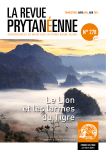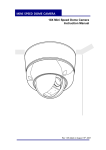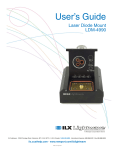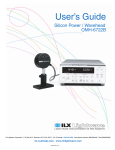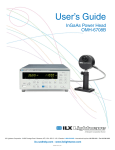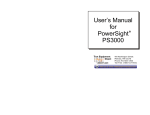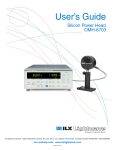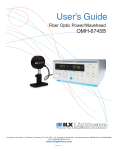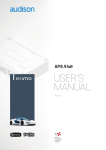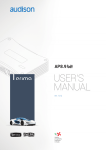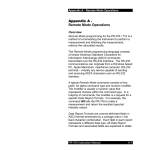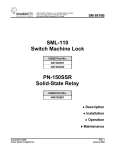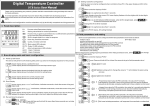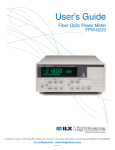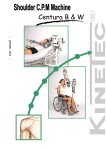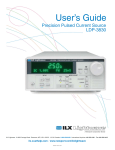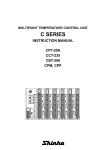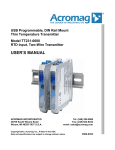Download OMM-6810B Optical Power and Wavelength Meter
Transcript
User’s Guide Optical Power and Wavelength Meter OMM-6810B ILX Lightwave · 31950 Frontage Road · Bozeman, MT, U.S.A. 59715 · U.S. & Canada: 1-800-459-9459 · International Inquiries: 406-556-2481 · Fax 406-586-9405 ilx.custhelp.com · www.newport.com/ilxlightwave 70034103_01 September 2013 TA B L E O F C O N T E N T S TABLE OF CONTENTS Safety Information and the Manual . . . . . . . . . . . . . . . . . . . . . . . . . . . . . . . . . v General Safety Considerations . . . . . . . . . . . . . . . . . . . . . . . . . . . . . . . . . . . . v Safety Marking Symbols . . . . . . . . . . . . . . . . . . . . . . . . . . . . . . . . . . . . . . . . . vi Comments, Suggestions, and Problems . . . . . . . . . . . . . . . . . . . . . . . . . . . . ix Chapter 1 Introduction and Specifications Product Overview . . . . . . . . . . . . . . . . . . . . . . . . . . . . . . . . . . . . . . . . . . . . . . . . 1 Safety Considerations . . . . . . . . . . . . . . . . . . . . . . . . . . . . . . . . . . . . . . . . . . . 1 Available Options and Accessories . . . . . . . . . . . . . . . . . . . . . . . . . . . . . . . . 3 Specifications . . . . . . . . . . . . . . . . . . . . . . . . . . . . . . . . . . . . . . . . . . . . . . . . . . . 4 Chapter 2 Installation and Operation Installation . . . . . . . . . . . . . . . . . . . . . . . . . . . . . . . . . . . . . . . . . . . . . . . . . . . . . . 7 AC Power Considerations . . . . . . . . . . . . . . . . . . . . . . . . . . . . . . . . . . . . . . . . 7 Tilt-Foot Adjustment . . . . . . . . . . . . . . . . . . . . . . . . . . . . . . . . . . . . . . . . . . . . 7 Rack Mounting . . . . . . . . . . . . . . . . . . . . . . . . . . . . . . . . . . . . . . . . . . . . . . . . 8 Power-Up Sequence . . . . . . . . . . . . . . . . . . . . . . . . . . . . . . . . . . . . . . . . . . . . . . 8 Front Panel Controls . . . . . . . . . . . . . . . . . . . . . . . . . . . . . . . . . . . . . . . . . . . . . . 9 General Functions . . . . . . . . . . . . . . . . . . . . . . . . . . . . . . . . . . . . . . . . . . . . . 9 Left Display . . . . . . . . . . . . . . . . . . . . . . . . . . . . . . . . . . . . . . . . . . . . . . . . . . . 9 Right Display . . . . . . . . . . . . . . . . . . . . . . . . . . . . . . . . . . . . . . . . . . . . . . . . . 10 Bargraph . . . . . . . . . . . . . . . . . . . . . . . . . . . . . . . . . . . . . . . . . . . . . . . . . . . . 10 Buttons/Indicators . . . . . . . . . . . . . . . . . . . . . . . . . . . . . . . . . . . . . . . . . . . . . 10 01_10 OMM-6810B i TA B L E O F C O N T E N T S Local Control . . . . . . . . . . . . . . . . . . . . . . . . . . . . . . . . . . . . . . . . . . . . . . . Remote Control . . . . . . . . . . . . . . . . . . . . . . . . . . . . . . . . . . . . . . . . . . . . . GPIB Address . . . . . . . . . . . . . . . . . . . . . . . . . . . . . . . . . . . . . . . . . . . . . . Power Autoranging/Manual Control . . . . . . . . . . . . . . . . . . . . . . . . . . . . . . Power Up / Down Arrow Buttons . . . . . . . . . . . . . . . . . . . . . . . . . . . . . . . . Wavelength Automatic / Manual Control . . . . . . . . . . . . . . . . . . . . . . . . . . Setting the Wavelength . . . . . . . . . . . . . . . . . . . . . . . . . . . . . . . . . . . . . . . Wavelength Store l Control . . . . . . . . . . . . . . . . . . . . . . . . . . . . . . . . . . . . Wavelength Recall l Control . . . . . . . . . . . . . . . . . . . . . . . . . . . . . . . . . . . WAVELENGTH Left/Right/Up/Down Arrow Switches . . . . . . . . . . . . . . . . User Calibration . . . . . . . . . . . . . . . . . . . . . . . . . . . . . . . . . . . . . . . . . . . . . Zeroing . . . . . . . . . . . . . . . . . . . . . . . . . . . . . . . . . . . . . . . . . . . . . . . . . . . . Power Display Units . . . . . . . . . . . . . . . . . . . . . . . . . . . . . . . . . . . . . . . . . . Wavelength Display Units . . . . . . . . . . . . . . . . . . . . . . . . . . . . . . . . . . . . . Delta Power Display Control . . . . . . . . . . . . . . . . . . . . . . . . . . . . . . . . . . . Delta Lambda Display Control . . . . . . . . . . . . . . . . . . . . . . . . . . . . . . . . . . View Reference . . . . . . . . . . . . . . . . . . . . . . . . . . . . . . . . . . . . . . . . . . . . . Brightness Control . . . . . . . . . . . . . . . . . . . . . . . . . . . . . . . . . . . . . . . . . . . Zoom Control . . . . . . . . . . . . . . . . . . . . . . . . . . . . . . . . . . . . . . . . . . . . . . . Rate Control . . . . . . . . . . . . . . . . . . . . . . . . . . . . . . . . . . . . . . . . . . . . . . . . Hold Indicator . . . . . . . . . . . . . . . . . . . . . . . . . . . . . . . . . . . . . . . . . . . . . . . 10 11 11 11 12 12 12 13 13 14 14 15 15 16 16 16 17 17 17 17 18 Error Display . . . . . . . . . . . . . . . . . . . . . . . . . . . . . . . . . . . . . . . . . . . . . . . . . 18 Rear Panel Connections . . . . . . . . . . . . . . . . . . . . . . . . . . . . . . . . . . . . . . . . . . 19 AC Power Entry Module . . . . . . . . . . . . . . . . . . . . . . . . . . . . . . . . . . . . . . . . 19 GPIB Connector . . . . . . . . . . . . . . . . . . . . . . . . . . . . . . . . . . . . . . . . . . . . . . 19 Optical Measurement Head Input Connector . . . . . . . . . . . . . . . . . . . . . . . . 19 Analog Output . . . . . . . . . . . . . . . . . . . . . . . . . . . . . . . . . . . . . . . . . . . . . . . . 19 General Operating Procedures . . . . . . . . . . . . . . . . . . . . . . . . . . . . . . . . . . . . 20 Warm-up and Environmental Considerations . . . . . . . . . . . . . . . . . . . . . . . . 20 Other Considerations . . . . . . . . . . . . . . . . . . . . . . . . . . . . . . . . . . . . . . . . . . 20 Chapter 3 GPIB/IEEE 488.2 Remote Operation Preparation for GPIB Control . . . . . . . . . . . . . . . . . . . . . . . . . . . . . . . . . . . . . . 22 GPIB Control . . . . . . . . . . . . . . . . . . . . . . . . . . . . . . . . . . . . . . . . . . . . . . . . . 22 GPIB Address . . . . . . . . . . . . . . . . . . . . . . . . . . . . . . . . . . . . . . . . . . . . . . . . 22 ANSI/IEEE-488.2 Definitions . . . . . . . . . . . . . . . . . . . . . . . . . . . . . . . . . . . . . . . 24 Syntax Diagrams . . . . . . . . . . . . . . . . . . . . . . . . . . . . . . . . . . . . . . . . . . . . . 24 <white space> . . . . . . . . . . . . . . . . . . . . . . . . . . . . . . . . . . . . . . . . . . . . . . . . 24 <nrf value> . . . . . . . . . . . . . . . . . . . . . . . . . . . . . . . . . . . . . . . . . . . . . . . . . . 25 ii OMM-6810B TA B L E O F C O N T E N T S <suffix unit> . . . . . . . . . . . . . . . . . . . . . . . . . . . . . . . . . . . . . . . . . . . . . . . . . 25 <PROGRAM MESSAGE TERMINATOR> . . . . . . . . . . . . . . . . . . . . . . . . . . 26 <PROGRAM MESSAGE UNIT SEPARATOR> . . . . . . . . . . . . . . . . . . . . . . 26 <PROGRAM HEADER SEPARATOR> . . . . . . . . . . . . . . . . . . . . . . . . . . . . 27 <compound command program header> . . . . . . . . . . . . . . . . . . . . . . . . . . . 27 <PROGRAM DATA> (Parameters) . . . . . . . . . . . . . . . . . . . . . . . . . . . . . . . 28 <ARBITRARY BLOCK PROGRAM DATA> . . . . . . . . . . . . . . . . . . . . . . . . . 28 <PROGRAM DATA SEPARATORS> . . . . . . . . . . . . . . . . . . . . . . . . . . . . . . 29 Power-On Conditions . . . . . . . . . . . . . . . . . . . . . . . . . . . . . . . . . . . . . . . . . . 29 Default Parameters . . . . . . . . . . . . . . . . . . . . . . . . . . . . . . . . . . . . . . . . . . . . 30 Getting Started with GPIB . . . . . . . . . . . . . . . . . . . . . . . . . . . . . . . . . . . . . . . . . 30 Overview of the OMM-6810B Syntax . . . . . . . . . . . . . . . . . . . . . . . . . . . . . . 30 Using Commands with Parameters . . . . . . . . . . . . . . . . . . . . . . . . . . . . . . . Substitute Parameter Names . . . . . . . . . . . . . . . . . . . . . . . . . . . . . . . . . . . Multiple Parameter Commands . . . . . . . . . . . . . . . . . . . . . . . . . . . . . . . . . Queries . . . . . . . . . . . . . . . . . . . . . . . . . . . . . . . . . . . . . . . . . . . . . . . . . . . Terminators . . . . . . . . . . . . . . . . . . . . . . . . . . . . . . . . . . . . . . . . . . . . . . . . 31 31 32 32 32 Common Commands and Queries . . . . . . . . . . . . . . . . . . . . . . . . . . . . . . . . . 33 Advanced Programming . . . . . . . . . . . . . . . . . . . . . . . . . . . . . . . . . . . . . . . . . . 42 Error Messages . . . . . . . . . . . . . . . . . . . . . . . . . . . . . . . . . . . . . . . . . . . . . . . . . 43 Status Reporting . . . . . . . . . . . . . . . . . . . . . . . . . . . . . . . . . . . . . . . . . . . . . . . . 43 Device Dependent Event and Condition Registers . . . . . . . . . . . . . . . . . . . . 44 Operation Complete Definition . . . . . . . . . . . . . . . . . . . . . . . . . . . . . . . . . . . 44 Command Timing and Completion . . . . . . . . . . . . . . . . . . . . . . . . . . . . . . . . 44 Input Buffer and Output Data . . . . . . . . . . . . . . . . . . . . . . . . . . . . . . . . . . . . . . 45 Remote Interface Messages . . . . . . . . . . . . . . . . . . . . . . . . . . . . . . . . . . . . . . . 45 Interface Function Subsets . . . . . . . . . . . . . . . . . . . . . . . . . . . . . . . . . . . . . . 46 Remote Messages . . . . . . . . . . . . . . . . . . . . . . . . . . . . . . . . . . . . . . . . . . . . 46 Non-Supported Remote Interface Messages . . . . . . . . . . . . . . . . . . . . . . . . 46 Chapter 4 Command Reference Terminology . . . . . . . . . . . . . . . . . . . . . . . . . . . . . . . . . . . . . . . . . . . . . . . . . . . . 49 Commands and Queries . . . . . . . . . . . . . . . . . . . . . . . . . . . . . . . . . . . . . . . . 50 Substitute Parameter Names . . . . . . . . . . . . . . . . . . . . . . . . . . . . . . . . . . . . 50 01_10 OMM-6810B iii TA B L E O F C O N T E N T S Compound Command Structure . . . . . . . . . . . . . . . . . . . . . . . . . . . . . . . . . . 50 Common Commands . . . . . . . . . . . . . . . . . . . . . . . . . . . . . . . . . . . . . . . . . . . . 51 OMM-6810B Device-Dependent Commands . . . . . . . . . . . . . . . . . . . . . . . . . . 51 Command Paths . . . . . . . . . . . . . . . . . . . . . . . . . . . . . . . . . . . . . . . . . . . . . . . . 53 OMM-6810B Device-Command Reference . . . . . . . . . . . . . . . . . . . . . . . . . 55 Error Messages . . . . . . . . . . . . . . . . . . . . . . . . . . . . . . . . . . . . . . . . . . . . . . . . . 98 Programming Examples . . . . . . . . . . . . . . . . . . . . . . . . . . . . . . . . . . . . . . . . . . 98 Chapter 5 Maintenance Calibration Overview . . . . . . . . . . . . . . . . . . . . . . . . . . . . . . . . . . . . . . . . . . . . . 99 Recommended Equipment . . . . . . . . . . . . . . . . . . . . . . . . . . . . . . . . . . . . . . 99 Warm-up . . . . . . . . . . . . . . . . . . . . . . . . . . . . . . . . . . . . . . . . . . . . . . . . . . . . 99 Resetting the Factory Calibration . . . . . . . . . . . . . . . . . . . . . . . . . . . . . . . . . 100 Line Voltage Selection . . . . . . . . . . . . . . . . . . . . . . . . . . . . . . . . . . . . . . . . . . 100 Chapter 6 Troubleshooting Hardware Troubleshooting Guide . . . . . . . . . . . . . . . . . . . . . . . . . . . . . . . . . 101 GPIB Troubleshooting Guide . . . . . . . . . . . . . . . . . . . . . . . . . . . . . . . . . . . . . 103 Appendix A Error Messages Error Messages . . . . . . . . . . . . . . . . . . . . . . . . . . . . . . . . . . . . . . . . . . . . 108 Appendix B Quick Start Guide Installation . . . . . . . . . . . . . . . . . . . . . . . . . . . . . . . . . . . . . . . . . . . . . . . . . . . . 109 Power and/or Wavelength Measurement . . . . . . . . . . . . . . . . . . . . . . . . . . . 109 More Information . . . . . . . . . . . . . . . . . . . . . . . . . . . . . . . . . . . . . . . . . . . . . 113 iv OMM-6810B SAFETY AND WARRANTY INFORMATION The Safety and Warranty Information section provides details about cautionary symbols used in the manual, safety markings used on the instrument, and information about the Warranty including Customer Service contact information. Safety Information and the Manual Throughout this manual, you will see the words Caution and Warning indicating potentially dangerous or hazardous situations which, if not avoided, could result in death, serious or minor injury, or damage to the product. Specifically: Caution indicates a potentially hazardous situation which can result in minor or moderate injury or damage to the product or equipment. Warning indicates a potentially dangerous situation which can result in serious injury or death. WARNING Visible and/or invisible laser radiation. Avoid direct exposure to the beam. General Safety Considerations If any of the following conditions exist, or are even suspected, do not use the instrument until safe operation can be verified by trained service personnel: • Visible damage • Severe transport stress • Prolonged storage under adverse conditions • Failure to perform intended measurements or functions If necessary, return the instrument to ILX Lightwave, or authorized local ILX Lightwave distributor, for service or repair to ensure that safety features are maintained (see the contact information on page ix). All instruments returned to ILX Lightwave are required to have a Return Authorization Number assigned by an official representative of ILX Lightwave Corporation. See Returning an Instrument on page vii for more information. OMM-6810B v SAFETY SYMBOLS SAFETY SYMBOLS This section describes the safety symbols and classifications. Technical specifications including electrical ratings and weight are included within the manual. See the Table of Contents to locate the specifications and other product information. The following classifications are standard across all ILX Lightwave products: • Indoor use only • Ordinary Protection: This product is NOT protected against the harmful ingress of moisture. • Class I Equipment (grounded type) • Mains supply voltage fluctuations are not to exceed ±10% of the nominal supply voltage. • Pollution Degree II • Installation (overvoltage) Category II for transient overvoltages • Maximum Relative Humidity: <80% RH, non-condensing • Operating temperature range of 0 °C to 40 °C • Storage and transportation temperature of –40 °C to 70 °C • Maximum altitude: 3000 m (9843 ft.) • This equipment is suitable for continuous operation. Safety Marking Symbols This section provides a description of the safety marking symbols that appear on the instrument. These symbols provide information about potentially dangerous situations which can result in death, injury, or damage to the instrument and other components. Caution, refer to manual Earth ground Terminal Alternating current Visible and/or invisible laser radiation Caution, risk of electric shock Protective Conductor Terminal Caution, hot surface Frame or chassis Terminal On: In position of a bistable push control. The slash (I) only denotes that mains are on. or (I) vi OMM-6810B Off: Out position of a bistable push control. The circle (O) only denotes that mains are off. or (O) WA R R A N T Y WARRANTY ILX LIGHTWAVE CORPORATION warrants this instrument to be free from defects in material and workmanship for a period of one year from date of shipment. During the warranty period, ILX will repair or replace the unit, at our option, without charge. Limitations This warranty does not apply to fuses, lamps, defects caused by abuse, modifications, or to use of the product for which it was not intended. This warranty is in lieu of all other warranties, expressed or implied, including any implied warranty of merchantability or fitness for any particular purpose. ILX Lightwave Corporation shall not be liable for any incidental, special, or consequential damages. If a problem occurs, please contact ILX Lightwave Corporation with the instrument's serial number, and thoroughly describe the nature of the problem. Returning an Instrument If an instrument is to be shipped to ILX Lightwave for repair or service, be sure to: 1 Obtain a Return Authorization number (RA) from ILX Customer Service. 2 Attach a tag to the instrument identifying the owner and indicating the required service or repair. Include the instrument serial number from the rear panel of the instrument. 3 Attach the anti-static protective caps that were shipped with the instrument and place the instrument in a protective anti-static bag. 4 Place the instrument in the original packing container with at least 3 inches (7.5 cm) of compressible packaging material. Shipping damage is not covered by this warranty. 5 Secure the packing box with fiber reinforced strapping tape or metal bands. 6 Send the instrument, transportation pre-paid, to ILX Lightwave. Clearly write the return authorization number on the outside of the box and on the shipping paperwork. ILX Lightwave recommends you insure the shipment. If the original shipping container is not available, place your instrument in a container with at least 3 inches (7.5 cm) of compressible packaging material on all sides. Repairs are made and the instrument returned transportation pre-paid. Repairs are warranted for the remainder of the original warranty or for 90 days, whichever is greater. 01_10 OMM-6810B vii WA R R A N T Y Claims for Shipping Damage When you receive the instrument, inspect it immediately for any damage or shortages on the packing list. If the instrument is damaged, file a claim with the carrier. The factory will supply you with a quotation for estimated costs of repair. You must negotiate and settle with the carrier for the amount of damage. viii OMM-6810B WA R R A N T Y Comments, Suggestions, and Problems To ensure that you get the most out of your ILX Lightwave product, we ask that you direct any product operation or service related questions or comments to ILX Lightwave Customer Support. You may contact us in whatever way is most convenient: Phone . . . . . . . . . . . . . . . . . . . . . . . . . . . (800) 459-9459 or (406) 586-1244 Fax . . . . . . . . . . . . . . . . . . . . . . . . . . . . . . . . . . . . . . . . . . . . . (406) 586-9405 On the web at: . . . . . . . . . . . . . . . . . . . . . . . . . . . . . . . . . . . . ilx.custhelp.com Or mail to: ILX Lightwave Corporation P. O. Box 6310 Bozeman, Montana, U.S.A 59771 www.ilxlightwave.com When you contact us, please have the following information: Model Number: Serial Number: End-user Name: Company: Phone: Fax: Description of what is connected to the ILX Lightwave instrument: Description of the problem: If ILX Lightwave determines that a return to the factory is necessary, you are issued a Return Authorization (RA) number. Please mark this number on the outside of the shipping box. You or your shipping service are responsible for any shipping damage when returning the instrument to ILX Lightwave; ILX recommends you insure the shipment. If the original shipping container is not available, place your instrument 01_10 OMM-6810B ix WA R R A N T Y in a container with at least 3 inches (7.5 cm) of compressible packaging material on all sides. We look forward to serving you even better in the future! x OMM-6810B CHAPTER 1 INTRODUCTION AND SPECIFICATIONS This manual contains operation and maintenance information for the OMM-6810B Optical Power and Wavelength Meter. If you want to get started immediately, read Appendix B, Quick Start, first. Chapter 2 contains a detailed reference for control of the 6810B front panel. Use Chapters 3 and 4 as a guide for controlling the instrument remotely via the IEEE-448 bus (GPIB). Information specific to each unique Optical Measurement Head (OMH) is provided in that instrument's Instruction Manual. The data provided in this document is particular to the OMM-6810B only. Product Overview The OMM-6810B Optical Power and Wavelength Meter is a microprocessor controlled instrument capable of measuring and displaying optical power and wavelength simultaneously. Specifically designed to interface with a variety of ILX Lightwave measurement heads, the OMM-6810B is for general laboratory optical power and wavelength measurements of laser diodes and other laser sources. This instrument can also be integrated with other equipment via the GPIB/IEEE488.2 interface. Easy mounting, quick setup and alignment, and a two meter cable make the ILX Lightwave measurement heads easy to integrate into an experiment. Measurement performance and overall accuracy is dependent upon which Optical Measurement Head is used in conjunction with the 6810B. All measurement heads are calibrated to NIST traceable standards to ensure accuracy. Safety Considerations The high brightness, sometimes invisible light output of laser diodes and other laser sources poses a definite eye hazard. Direct viewing of the laser output can produce retinal or corneal damage. Absorption of the laser light by the eye causes localized heating and denaturing of tissue proteins. The ANSI publication OMM-6810B 1 CHAPTER 1 INTRODUCTION AND SPECIFICATIONS Product Overview Z-136.1, "The Safe Use of Lasers", lists Maximum Permissible Exposure (MPE) levels for direct, or intrabeam viewing of laser beams. From the MPE levels, a "hazard zone" may be computed for a particular laser and exposure time. For more information concerning laser and laser diode safety, contact the Center for Devices and Radiological Health or ILX Lightwave. Refer Servicing to only to qualified, authorized personnel. 2 OMM-6810B INTRODUCTION AND SPECIFICATIONS Product Overview CHAPTER 1 Available Options and Accessories Options and accessories available with the OMM-610B include the following: 01_10 Description Model Number Silicon PowerHead (1W Power Measurement, 400 - 1100 nm) OMH-6703B InGaAs Power Head (100 mW Power Measurement; 800 - 1600 nm) OMH-6708B Silicon Power / WaveHead (1W Power and Wavelength Measurement, 400 - 1100 nm) OMH-6722B InGaAs Power / WaveHead (1W Power and Wavelength Measurement, 950 - 1650 nm) OMH-6727B Silicon Power / WaveHead (1W Power and Wavelength Measurement, 350 - 530 nm) OMH-6732B Silicon Power / WaveHead (1W Power and Wavelength Measurement, 830 -1100 nm) OMH-6780B Silicon Power / WaveHead (10 W Power and Wavelength Measurement, 830 - 1100 nm) OMH-6790B InGaAs Power / WaveHead (10W Power and Wavelength Measurement, 1200 - 1650 nm) OMH-6795B FC Adapter (6703B, 6708B, 6722B, 6727B) AO271 SC Adapter (6703B, 6708B, 6722B, 6727B) AO273 FC Adapter (6780B, 6790B, 6795B) CA100 SC Adapter (6780B, 6790B, 6795B) CA150 LC Adapter (6780B, 6790B, 6795B) CA20001 Bare Fiber Holder BF820 Bare Firber Adapter Ring (6780B, 6790B, 6795B) CA120 Bare Fiber Adapter Ring (6703B, 6780B, 6722B, 6727B, 6709B, 6745B) AO120 Dual Rack Mounting Kit RM-123 Single Rack Mounting Kit RM-125 OMM-6810B 3 CHAPTER 1 INTRODUCTION AND SPECIFICATIONS Specifications Specifications Electrical performance and general specifications for the OMM-6810B are listed below. The electro-optic performance specs can be found in the instruction manual for each optical measurement head. All electrical parameters are measured at 25oC. Multimeter Electrical Specifications Input Specifications Gain Ranges 0 to 7 (10 mA, 1 mA, 100 A, 10 A, 1 A, 100 nA, 10 nA, 1 nA) Accuracy < +0.2% of full scale, all ranges Linearity +0.1% Noise Floor < 1 pA Temperature Coefficient < 500 ppm / oC Stability Short Term (10 minutes) Long Term (24 hours) <100 ppm <500 ppm Input Bandwidth Fast Medium Slow 60 Hz 10 Hz 1 Hz Display Update Period Fast Medium Slow 60 msec (1 sample) 240 msec (4 samples) 960 msec (16 samples) Analog Output Specifications Analog Output An uncalibrated voltage output representing the measured power as a percent of full scale within the selected gain range Voltage 0 to 10 volts Bandwidth 60 Hz (Gain ranges 0 - 5) 30 Hz (Gain range 6) 5 Hz (Gain range 7) Display Specifications Left Display (Power Display) 4 OMM-6810B Type 6 digit, 7 segment green LED Units - Linear Power Units - Log Power pW, nW, W, mW, W dBm, dB INTRODUCTION AND SPECIFICATIONS Specifications Range - Linear Power Range - Log Power 0.000 pW to 999.99 W -99.999 to 99.999 dBm / dB Resolution (Slow Update Rate) Linear Power Log Power 0.001 pW 0.001 dB Resolution (Medium and Fast Update Rate) Linear Power Log Power 0.01 pW 0.01 dB CHAPTER 1 Right Display (Wavelength Display) Type 5 digit, 7 segment green LED Units - Wavelength nm, cm-1 Range - Wavelength 190 to 30,000 nm, 52632 to 333 cm-1 Resolution - Wavelength 0.1 nm, 0.1 cm-1 Bargraph 16 segment green LED representing the percent of full scale power within the selected gain range Zoom Performs a x10 function on the bargraph display Brightness 5 settings incrementally spaced from darkest to brightest General Specifications Connectors Analog Output GPIB Connector OMH Connector BNC, Female IEEE 488.1 - 1987 Standard 26 pin High-Density sub-D GPIB Meets ANSI/IEEE Standard 488.1 - 1987 Meets ANSI/IEEE Standard 488.2 - 1987 SH1, AH1, T6, L4, SR1, RL1, PP0, DC1, DT0, C0, E1; all functions remotely controllable except for power on and the GPIB address Power (50 to 60 Hz) 100 V, +10% 120 V, +10% 220 V, +10% 230-240 V, +10% Operating Temperature 10oC to 40oC Storage Temperature -40oC to +70oC Humidity < 85% RH, non-condensing Overall Dimensions (H x W x D) 89mm x 217mm x 313mm Weight < 2.5 kg (5.5 lbs) Warm-up 1 hour 1. Antistatic covers are included on all connectors. These covers should remain in place when the instrument is not in use to prevent a static discharge from damaging the instrument. 01_10 OMM-6810B 5 CHAPTER 1 INTRODUCTION AND SPECIFICATIONS Specifications Our goal is to make the best laser diode instrumentation available anywhere. To achieve this, we need your ideas and comments on ways we can improve out products. We invite you to contact us at any time with your suggestions. 6 OMM-6810B CHAPTER 2 INSTALLATION AND OPERATION This chapter describes how to install, adjust, and operate the OMM-6810B. It is divided into five sections covering installation, power-up, front panel and rear panel controls, and general operation. Appendix B, Quick Start, is intended for users who wish to begin operation immediately. It contains the minimum amount of information required to safely operate the instrument. Installation AC Power Considerations The device can be configured to operate at nominal line voltages of 100, 120, 220, or 240 VAC. This configuration is normally done at the factory and need not be changed before operating the instrument. Ensure the voltage printed on the back panel of the instrument matches the power-line voltage in your area. Refer to Chapter 6, Maintenance, should it be necessary to reconfigure the input AC voltage range. To avoid electrical shock hazard, connect the instrument to a properly earth grounded, three prong receptacle only. Failure to observe this precaution can result in severe injury or death. Tilt-Foot Adjustment The instrument has front legs that extend to make it easier to view the display. Place the OMM-6810B on a stable base and rotate the feet downward until they lock into position. OMM-6810B 7 CHAPTER 2 INSTALLATION AND OPERATION Power-Up Sequence Rack Mounting The OMM-6810B may be rack mounted by installing a rack mount flange on each side of the enclosure. Detailed installation instructions are included with the rack mount kit. Refer to Chapter 1 for applicable rack mount accessory part numbers. Power-Up Sequence Connect the instrument to an AC power source. Press the POWER switch to supply power to the device and start the power-up sequence. The power-up sequence takes about six seconds. Initially, all LEDs and enunciators are illuminated and the seven-segment displays denote "8". Then, all LEDs and the displays are turned off while the microprocessor executes a device self-test. Should the self test fail, error message E-720 is displayed. The device then loads personality and calibration data from the measurement head. The OMH model number is shown on the left display and the firmware version is shown on the right display. If an error occurs while loading data, message E-711 is displayed. If a incompatible head is connected, E-713 is displayed. If a measurement head is not connected both displays show "------" until a head is attached. Refer Appendix A for a detailed explanation of error messages. POWER ONLY HEADS POWER AND WAVELENGTH HEADS POWER AUTO ON ON ATTN OFF Not Used AUTO WAVE OFF ON USER CAL OFF OFF ZERO OFF OFF ZOOM OFF OFF BRIGHTNESS BRIGHTEST BRIGHTEST RATE MEDIUM MEDIUM LEFT DISPLAY P (lin) P (lin) RIGHT DISPLAY (nm) (nm) Table 2.1 OMM-6810B Default Settings 8 OMM-6810B INSTALLATION AND OPERATION Front Panel Controls CHAPTER 2 Front Panel Controls The OMM-6810B is intuitively operated from the front panel keypad, indicator LEDs and dual displays. The front panel will change form slightly depending upon the measurement head attached to the instrument. A drawing of the front panel is shown in Figure 2.1. Key words pertaining to instrument functions are shown in bold type for easy identification. Each function is described below. General Functions The POWER switch is used to supply AC Power to the 6810B. At power-up, the instrument is configured to the same state that was present when the power was last turned off. Immediately after power-up the personality and calibration data is downloaded from the measurement head. The ZERO, ΔP, Δand ZOOM functions are always disabled at power-up. Do not attach or remove optical measurement heads while power is applied to the multimeter. Please turn the power switch when changing heads. Figure 2.1 OMM-6810B Front Panel Left Display The left display consists of six digits used to display power measurements. The power may be displayed in linear units (pW, nW, W, mW, W) or logarithmic units (dBm). Relative power measurements may also be shown on the left display in linear (ΔP) or log (dB) formats. 01_10 OMM-6810B 9 CHAPTER 2 INSTALLATION AND OPERATION Front Panel Controls Right Display The right display consists of five digits used to display wavelength. The wavelength may be displayed in nanometers (nm) or wavenumbers (cm-1). Relative wavelength (Δ) may be shown on the right display in either units. When a measurement head is attached that only measures power the right display is frozen with the wavelength used to determine detector responsivity. Bargraph The bargraph consists of 16 LED indicators, each representing 7% of the full scale power within the selected gain range. The indicators on the end of the bargraph are always illuminated to provide 0% and 100% reference points. The ZOOM button forces the bargraph into a mode that is ten times more sensitive. In zoom mode, the end points of the bargraph flash. Buttons/Indicators Each of the front panel functions is now described in detail. The OMM-6810B forms a basis for different optical measurements depending on which Optical Measurement Head is attached. Functions may change form slightly or be disabled depending upon which measurement head is attached to the instrument. If a disabled button is pressed E-715 will appear on the right display. The keypad is backlighted for viewing in a dark environment. Local Control The LOCAL button is used when GPIB operations are implemented. When the 6810B is in REMOTE, the LED above the LOCAL button is illuminated and all front panel controls except LOCAL are disabled. Press LOCAL to return the device to local control, thus, re-enabling the front panel. If the Local Lockout state has been activated by the host computer even the LOCAL button is disabled. In this case, the host computer must deactivate Local Lockout before front panel control can be restored. When the unit is in LOCAL mode, press the LOCAL button to display the GPIB address on the left display (i.e. " -01- "). The address is displayed for three seconds or until the LOCAL button is pressed again. 10 OMM-6810B INSTALLATION AND OPERATION Front Panel Controls CHAPTER 2 Remote Control When the OMM-6810B is addressed by a host computer the LED indicator above the LOCAL button is illuminated and the front panel is disabled from manual control. Press LOCAL to return to LOCAL (front panel) control. GPIB Address When the unit is in LOCAL mode, pressing the LOCAL switch causes the GPIB address to be displayed. The GPIB address may be changed by the following procedure. • Press and release the LOCAL button. If the current GPIB address is not shown on the left display, press and release LOCAL again. • Use the POWER UP or DOWN arrow keys to select the desired GPIB address. The usable range is 0 to 30. • In three seconds the new address is stored and the display returns to standard measurements. Power Autoranging/Manual Control Press the POWER AUTO button to toggle the unit between automatic and manual gain ranging. If the LED above the POWER AUTO button is lighted the unit is in autoranging mode where the instrument automatically selects the electrical gain range. In autoranging, the 6810B automatically chooses the power units (pW, nW, W, mW or W). In manual gain control, the POWER UP and DOWN arrow buttons are used to select one of eight electrical gain ranges. The magnitude of the gain change is evident by viewing the display. Use the POWER UP/DOWN buttons to increase and decrease the gain. The linear power units and position of the decimal point are appropriately chosen, but frozen, for that gain range. If the POWER UP or DOWN arrow buttons are pressed and the normal "click" is not heard, then the maximum (or minimum) gain range has been reached. If the POWER UP or DOWN buttons are pressed while the POWER AUTO indicator is lighted, the 6810B is forced into manual gain control. If switching from autoranging to manual gain control, the OMM-6810B continues to meausure wavelength until the gain range is changed. 01_10 OMM-6810B 11 CHAPTER 2 INSTALLATION AND OPERATION Front Panel Controls Power Up / Down Arrow Buttons The Power UP and DOWN arrow buttons are multifunctional. The functions are listed below. • Manually changing the electrical gain range. • Setting the GPIB address. • Setting the power during the User Calibration. Wavelength Automatic / Manual Control Press the WAVELENGTH AUTO button to toggle the instrument between automatic wavelength measurements and manual wavelength settings. If the LED above the WAVELENGTH AUTO button is illuminated the instrument is measuring the wavelength of the source and automatically setting the correct detector responsivity for power measurements. The WAVELENGTH AUTO mode is locked out on power only measurement heads. If the LED above the WAVELENGTH AUTO button is not illuminated the instrument is in manual wavelength mode where the WAVELENGTH LEFT, RIGHT, UP and DOWN arrow buttons are used to manually set the wavelength of the source being measured. Setting the Wavelength In manual wavelength mode, it is important to program the 6810B with the wavelength of the laser being measured so the correct calibration factors are used to compute power. Use the following procedure to set the wavelength via the front panel. • Use the LEFT and RIGHT arrow buttons to select the digit on the WAVELENGTH display that will be controlled by the WAVELENGTH UP and DOWN arrow buttons. The selected digit will flash. • Use the WAVELENGTH UP and DOWN arrow buttons to increment or decrement the selected digit. If no buttons are pressed in three seconds, the displayed wavelength will be locked in and the digit will stop flashing. • Commonly used wavelengths may be stored or retrieved by using the WAVELENGTH BLUE SHIFT, STORE , 1 , 2 , 3, and 4 buttons as described in this chapter. 12 OMM-6810B INSTALLATION AND OPERATION Front Panel Controls CHAPTER 2 Wavelength Store Control Four unique wavelengths can be stored in the 6810B for recall later. This feature is useful to switch quickly between commonly used wavelengths instead of programming the wavelength into the 6810B every time it is used. Use the procedure below to save up to four wavelengths. • Program the desired wavelength into the OMM-6810B using the procedure described in section 2.4.5.8. • Press the WAVELENGTH BLUE SHIFT button. The LED above the SHIFT button will be illuminated. The alternate functions for the WAVELENGTH AUTO, LEFT, RIGHT, UP and DOWN buttons are now utilized. • Press the WAVELENGTH STORE button. The indicator above the WAVELENGTH AUTO button will begin to flash. • Press one of the four channel buttons ( 1, 2, 3, 4). The WAVELENGTH SHIFT and STORE indicators extinguish and the wavelength is stored. • Repeat this procedure to store additional wavelength channels. Wavelength Recall Control One of the four saved wavelength channels can be recalled to the front panel wavelength display using the following instructions. This feature is useful to switch quickly between commonly used wavelengths. • Press the WAVELENGTH BLUE SHIFT button. The LED above the SHIFT button will be illuminated. The alternate functions for the WAVELENGTH AUTO, LEFT, RIGHT, UP and DOWN buttons are now utilized. • Press one of the four channel buttons ( 1, 2, 3, 4) to recall the desired wavelength to the front panel. The unit remains in the SHIFT mode (the WAVELENGTH SHIFT indicator remains on) to allow rapid switching between wavelengths by simply pressing one of the channel buttons ( 1, 2, 3, 4). • Press the WAVELENGTH BLUE SHIFT button to exit the SHIFT mode. 01_10 OMM-6810B 13 CHAPTER 2 INSTALLATION AND OPERATION Front Panel Controls WAVELENGTH Left/Right/Up/Down Arrow Switches The WAVELENGTH UP, DOWN, LEFT and RIGHT arrow buttons are multifunctional. The functions are listed below along with reference paragraphs for each. • Changing the wavelength setting for power calibration. • Setting the wavelength in the User Calibration. • Storing or retrieving up to four selectable wavelengths. User Calibration It is possible to calibrate the OMM-6810B with any Optical Measurement Head using a laser source of known wavelength and/or power. Pressing the CAL USER button toggles the instrument in and out of the User Calibration mode. When the LED above the CAL USER button is illuminated, the instrument employs the user defined calibration which has been stored in the Optical Measurement Head. Pressing the CAL USER button when the CAL USER LED is on causes the instrument to revert to factory calibration. Pressing the CAL SET button while the LED above the CAL USER button is on initiates a user calibration procedure. The POWER UP and DOWN buttons and the WAVELENGTH LEFT, RIGHT, UP and DOWN buttons are used in connection with the CAL USER and SET buttons during a user calibration procedure. The calibration procedure is described in Chapter 6 of the Instruction Manual for each optical measurement head. 14 OMM-6810B INSTALLATION AND OPERATION Front Panel Controls CHAPTER 2 Zeroing The ZERO function is used to remove the effects that ambient light has on the power and/or wavelength measurement. Pressing the DISPLAY ZERO button when the LED above the DISPLAY ZERO button is not on starts the zeroing process. While zeroing, the "0" digit walks across both displays and the LED above the ZERO button flashes. The LED above the DISPLAY ZERO button remains on after the zeroing process is completed. Pressing DISPLAY ZERO when the LED above the button is illuminated disables the effects of the zero. The 6810B and Optical Measurement Head should always be zeroed. Best results are obtained in a dark environment, especially when power levels are low. The procedure for zeroing the instrument is described below. • The beam from the optical source should be blocked at the source or turned off. Note: If a beam stop is used, it should be positioned as close to the source as possible to allow the maximum collection of background "noise". If the entry aperture to the ILX Optical Measurement Head is blocked instead, the zeroing function will not work properly. This is especially true for low power applications or in areas of high background light. • If the LED above the DISPLAY ZERO button is illuminated, press the ZERO button once to disable the existing compensation factors. • Press the DISPLAY ZERO button. While zeroing, the "0" digit walks across both displays and the zero indicator flashes. When zeroing is complete the ZERO indicator is illuminated. The process takes about 15 seconds. • Allow the optical source to enter the aperture of the head. Accurate power and/or wavelength measurements should be displayed. Note: If the ambient environmental conditions change, e.g. the room lights are turned on or off, the 6810B must be re-zeroed to maintain its accuracy. • Pressing the DISPLAY ZERO button again disables the compensating factors and the ZERO indicator is turned off. Power Display Units The DISPLAY LOG/LIN button toggles the optical power display between linear units (pW, nW, W, mW, W) or logarithmic units (dBm). If the instrument is in power autoranging mode the power display autoranges the linear power units and decimal point. 01_10 OMM-6810B 15 CHAPTER 2 INSTALLATION AND OPERATION Front Panel Controls Wavelength Display Units The DISPLAY nm/cm-1 button toggles the wavelength display between nanometers (nm) and wavenumbers (cm-1). Delta Power Display Control The DISPLAY P button is used to set a reference power and begin displaying the change in power from that reference. When the DISPLAY P button is pressed, the power at that instant becomes the reference and the left display begins indicating the change in power from that reference. P can be displayed in linear units (P and the appropriate linear units indicator are illuminated) or logarithmic units ( P and the dB indicators are illuminated). A negative change in power indicates a power lower than the reference power (pressing the DISPLAYP button again returns the power display to absolute measurements). Delta Lambda Display Control The DISPLAY Δbutton is used to set a reference wavelength and begin displaying the change in wavelength from that reference. When the DISPLAY Δ button is pressed, the wavelength measured at that instant becomes the reference and the display begins indicating the change in wavelength from that reference. Δ may be displayed in nanometers (Δ and nm indicators are illuminated) or wavenumbers (Δ and cm-1 indicators are illuminated). Pressing the DISPLAY Δ button again returns the wavelength display to absolute measurements. A negative change in wavelength indicates a shorter wavelength with respect to the reference. 16 OMM-6810B INSTALLATION AND OPERATION Front Panel Controls CHAPTER 2 View Reference Pressing the DISPLAY VIEW REF button displays the power and wavelength reference points on the appropriate display(s). These references are set via the DISPLAY ΔP and Δ buttons. When the DISPLAY VIEW REF button is pressed, the reference values are shown in the units of the present display. The reference values are shown for three seconds or until the DISPLAY VIEW REF button is pressed again. If the DISPLAY VIEW REF button is held down, the reference values stay on the display. Brightness Control The DISPLAY BRIGHT button is used to adjust the intensity of the front panel display. Repeatedly pressing this button cycles the brightness through five possible intensity steps ranging from brightest to dark. The keypad is back lighted for viewing in a dark environment. The brightness control also affects the illumination of the switches. Zoom Control The DISPLAY ZOOM button controls the sensitivity of the bargraph display. Pressing DISPLAY ZOOM forces the bargraph into a high sensitivity mode where each segment represents 0.7% (ten times the normal sensitivity) of the total power within the selected gain range. In ZOOM mode, the end points of the bargraph blink. Pressing DISPLAY ZOOM again places the bargraph into normal sensitivity mode where each segment represents 7% of the total power within the selected gain range. The end points of the bargraph are solidly illuminated. Rate Control The DISPLAY RATE button controls the speed at which measurements are taken by the 6810B. Repeatedly pressing DISPLAY RATE causes the instrument to cycle through the three possible rates. The measurement rate is determined by viewing the flashing indicator above the POWER display. The measurement rate for the SLOW rate is 60ms/Sample and the input bandwidth is 1 Hz. A sliding average is taken with sixteen samples. The display is updated every 60ms and the rate indicator flashes at a frequency of 0.5 Hz. 01_10 OMM-6810B 17 CHAPTER 2 INSTALLATION AND OPERATION Front Panel Controls Use SLOW when very stable readings are required, but slower measurement time is acceptable. The measurement rate for the MEDIUM rate is 60ms/Sample and the input bandwidth is 10 Hz. A sliding average is taken with four samples. The display is updated every 60ms and the rate indicator flashes at a frequency of 1 Hz. The measurement rate for the FAST rate is 60ms/Sample and the input bandwidth is 60 Hz. Every sample is displayed (no averaging). The rate indicator flashes at a frequency of 2 Hz. FAST is good when a rapid measurement response time is required but stability will not be as good as SLOW or MEDIUM. Hold Indicator The HOLD light indicates that the light input to the Optical Measurement Head is varying by greater than 1 nm between measurements. In this condition, the HOLD indicator blinks slowly and the 6810B holds the last stable measurement on the display and uses that wavelength to calculate power. The wavelength is held until a stable wavelength is measured. In manual wavelength mode, the 6810B is not measuring wavelength. In this case the last measured wavelength or user selected wavelength is frozen on the display and the HOLD indicator is solidly illuminated. Error Display Execution errors are indicated on either display. Errors are shown as "E-xxx" where xxx is a three digit number representing the unique error. Errors are displayed for three seconds or until the error causing condition is remedied, whichever is longer. See Appendix A for a detailed list of error messages. 18 OMM-6810B INSTALLATION AND OPERATION Rear Panel Connections CHAPTER 2 Rear Panel Connections Refer to Figure 2.2 for the following discussions of rear panel connections. Figure 2.2 OMM-6810B Rear Panel AC Power Entry Module The AC Power Entry Module is located on the right side of the 6810B rear panel. The instrument must be connected to an AC source in order to operate. GPIB Connector The GPIB connector is located at the top center of the rear panel. It meets IEEE488.1 specifications. Interface specifications are listed in Table 3.1. Optical Measurement Head Input Connector All Optical Measurement Heads interface the instrument via the 26 pin high density 'D' connector located on the lower left side of the rear panel. WARNING Do not attach or remove Optical Measurement Heads while power is applied to the Multimeter. Please turn the power switch off when changing heads. Analog Output The POWER ANALOG OUT is a non-calibrated analog value between 0 and 10 volts representing the measured power as a percent of full scale power within the selected gain range. For example, if full scale power for gain range two is 10mW 01_10 OMM-6810B 19 CHAPTER 2 INSTALLATION AND OPERATION General Operating Procedures and the displayed power is 5.000 mW, then 5.0 volts is present on the POWER ANALOG OUT connector. Should the power analog output appear to jump frequently between minimum and maximum values it is likely that the unit is in AUTO power range mode and the gain range is oscillating between two states. Placing the unit in manual mode should alleviate the problem. General Operating Procedures The following sections present some guidelines for operation. Remote operation is discussed in Chapters 3 and 4. Warm-up and Environmental Considerations Operate the OMM-6810B at an ambient temperature between 10 and 40 oC. Storage temperatures should be between -40 to +70 oC. To achieve rated stability, let the OMM-6810B warm up for at least 1 hour before use. Other Considerations The OMM-6810B is designed to provide the user with a simple operating format. The Measurement Head being used must be connected to the instrument and the device should be zeroed under nominal test conditions. The beam of the source should be directed perpendicular to the face of the OMH and directly into its aperture. Be sure the entrance angle does not exceed the specified +5o from perpendicular. Be aware that certain lasers emit an amount of non-lasing radiation. This radiation can cause an erroneous measurement if the source is placed too close to the Optical Measurement Head. 20 OMM-6810B CHAPTER 3 GPIB/IEEE 488.2 REMOTE OPERATION When the 6810B is connected to a host computer, the instrument can be controlled remotely via an IEEE488 GPIB bus. The OMM-6810B with the optional model 1268 complies with the IEEE 488.2/1987 standard to the extent shown in Table 3-1. Table 3.1 IEEE-488 Interface Specification SH1 Source Handshake - complete compatibility AH1 Acceptor Handshake - complete capability T6 Talker Functions L4 Listener Functions SR1 Service Request - complete capability RL1 Remote Local Function - complete capability PP0 Remote Configuration Parallel Poll - no capability DC1 Device Clear - complete capability DT0 Device Trigger - no capability C0 Controller Function - no capability E1, E2 Three-state bus drivers with automatic switch to open collector during parallel poll Other GPIB features include: • A concise and straight-forward command set • Full serial poll capability, with SRQ • Full local/remote capability including LOCAL LOCKOUT This chapter is a guide to the syntax and usage of the various IEEE/488.2 common commands. It also includes advanced programming tips for remote use with the 6810B device-dependent commands, hardware diagrams, and other information relating to remote operation. OMM-6810B 21 CHAPTER GPIB/IEEE 488.2 REMOTE OPERATION Preparation for GPIB Control 3 This chapter is divided into three parts. The first part contains information for getting started using GPIB. It also contains the syntax for each 488.2 common command which is supported by the 6810B. The second part contains information on status reporting and advanced programming techniques. The third part contains information on remote interface messages which are generally transparent to the user. Preparation for GPIB Control To use the OMM-6810B remotely, an IEEE 488 interface adapter is required in your host computer. These adapters and support software are available from several manufacturers and can be installed in most computers. Appendix C describes how to configure many of these interface adapters for use with the 6810B. This Chapter and Chapter 4 assume that you have a basic knowledge of the IEEE 488 interface bus and how to use it for instrument control. You should also be familiar with front panel operation of the OMM-6810B. Manual operation is detailed in Chapter 2. GPIB Control Sending any command over the GPIB bus automatically puts the instrument in REMOTE mode. The REMOTE indicator identifies when the instrument is in remote operation mode. When the instrument is in REMOTE mode, pressing the LOCAL switch returns the instrument to lOCAL control mode unless a Local Lockout state has been activated by the low level GPIB command LLO from the host computer. Local Lockout disables all LDC-3900 front panel switches until this condition is changed by the host computer. In this condition, the REMOTE indicator will flash at a 1 Hz rate. For more information on low level interface commands such as LLO, refer to the IEEE488.1 specification. GPIB Address The talk and listen addresses on the OMM-6810B are identical. When the unit is in LOCAL mode, pressing the LOCAL button causes the GPIB address to be displayed. Extended GPIB addressing is not implemented in the 6810B. Use the following procedure to change the GPIB address. 22 OMM-6810B 1 Press and release the LOCAL button. If the current GPIB address is not on the left display, press and release LOCAL again. 2 While the GPIB address is displayed, press the POWER UP or DOWN buttons to change the address. The usable range is 0 to 30. GPIB/IEEE 488.2 REMOTE OPERATION Preparation for GPIB Control 3 01_10 CHAPTER 3 In three seconds, the new address is stored and the display returns to standard measurements. OMM-6810B 23 CHAPTER 3 GPIB/IEEE 488.2 REMOTE OPERATION ANSI/IEEE-488.2 Definitions ANSI/IEEE-488.2 Definitions The following sections contain the relevant definitions for syntax diagrams and syntax elements for the GPIB commands, as defined by the IEEE-488.2 standard. Syntax Diagrams Syntax diagrams indicate the most complete form of GPIB command construction. The terminology shown here and in subsequent sections is used throughout this manual to define the command syntax. These syntax diagrams conform to the ANSI/IEEE-488.2-1987 standard, and the terminology presented here reflects that standard. The oval (or round) shape contains a terminal syntactic element. These represent a basic function such as a single ASCII character, which cannot be divided. Rectangles contain non-terminal syntactic elements. These represent elements which are expandable to a diagram of terminal syntactic elements. However, they are presented as a unit for clarity or emphasis. Lines and arrows indicate correct paths through the syntax diagram. A reverse line around an element indicates that the element may be repated indefinately. A forward arrow around an element indicates that the element is optional. <white space> White space is defined by the syntactic diagram shown in Figure 3.1, where <white space character> is defined as a single ASCII-encoded byte in the range 00-09, 0B-20 (0-9, 11-32 decimal). This range includes the ASCII control characters, carriage return, and the space, but excludes the new line character. In most practical programming situations, the space character (space bar) would be used as white space. White space is generally used to separate syntactic elements and is processed without interpretation. 24 OMM-6810B GPIB/IEEE 488.2 REMOTE OPERATION ANSI/IEEE-488.2 Definitions CHAPTER 3 <white space character> Figure 3.1 White Space Syntactic Diagram <nrf value> The symbol, <nrf value>, refers to the flexible numeric representation, as defined by the IEEE-488.2 standard. This means is that numbers may be represented in one of three forms, integer, floating point, or engineering/scientific notation. All of the following are equal nrf values. 20, +20, 20.0, +20.0, 2.0E+1, +2.0E+1, 2.0e+1, +2.0e+1 <suffix unit> The symbol, <suffix unit>, refers to the suffix program data that may follow an <nrf value>. If the suffix is not used, the default suffix is assumed. The device interprets any alpha characters following decimal data as a suffix without regard to upper/lower case. Table 3.2 illustrates the suffixes used by the 6810B, including default suffix values. Table 3.2 Suffixes Used by the OMM-6810B Suffix Definition NM* Nanometers UM Micrometers CM Wave numbers PW Picowatts NW Nanowatts UW Microwatts MW Milliwatts W* Watts DBM Decibels (1mW ref) DB Decibels * Default suffix 01_10 OMM-6810B 25 CHAPTER 3 GPIB/IEEE 488.2 REMOTE OPERATION ANSI/IEEE-488.2 Definitions <white space> <nrf value> <suffix unit> / Figure 3.2 Suffix Syntactic Diagram <PROGRAM MESSAGE TERMINATOR> When a command is sent using the standard format, the host computer (or GPIB driver) usually puts a <CR><NL><^END> (carriage return-line feed-EOI) on the data bus following the command string. The IEEE-488.2 standard requires either <NL><^END>, <NL>, or <^END> as an acceptable <PROGRAM MESSAGE TERMINATOR>, while the <CR> is treated as <white space> (ignored). The 6810B accepts any <PROGRAM MESSAGE TERMINATOR> shown in Figure 3.3. The 6810B terminates its responses with a <NL><^END> (unless the user changes the terminator via the TERM command). ^END <white space> NL ^END NL Figure 3.3 <PROGRAM MESSAGE TERMINATOR> Syntax Diagram If you encounter problems with GPIB communications, refer to your GPIB driver manual for the exact syntax of the output terminator. <PROGRAM MESSAGE UNIT SEPARATOR> A <PROGRAM MESSAGE UNIT SEPARATOR> is used to separate sequential <PROGRAM MESSAGE UNIT> elements (commands) from one another within a <PROGRAM MESSAGE>. The syntax for a <PROGRAM MESSAGE UNIT SEPARATOR> is shown in Figure 3.4. 26 OMM-6810B GPIB/IEEE 488.2 REMOTE OPERATION ANSI/IEEE-488.2 Definitions program message unit CHAPTER 3 program ; message unit Figure 3.4 <PROGRAM MESSAGE UNIT SEPARATOR> Syntax Diagram <PROGRAM HEADER SEPARATOR> The <PROGRAM HEADER SEPARATOR> separates the <COMMAND PROGRAM HEADER> (GPIB command) from the <PROGRAM DATA> (first parameter after the command). A single white space must be used to separate the command from the first parameter. Note however, commands may be compounded as shown later in this section. <compound command program header> Some of the 6810B remote commands require a compound structure. This is done to distinguish between different commands of the same type. The compound command structure is similar to a directory path structure, as found in DOS. For example, commands which deal with the 6810B's power display mode have the path "POWER:", as in the command to set the display to the logarithmic mode, "POWER:MODE LOG" A <compound command program header> is a compound command heading which may be followed by <program data> (parameters). The device's command structure is a tree, as shown in Figure 4.2. A compound command or <compound command program header> determines the proper command by following a path from the root node. This is similar to determining a path for a file by starting with the root directory and listing the intermediate subdirectories. The syntax for a <compound command program header> is shown in Figure 3.5. The syntax diagram for a <compound query program header> is shown in Figure 3.6. : <program mnemonic> : <program mnemonic> Figure 3.5 <compound command program header> Syntax Diagram 01_10 OMM-6810B 27 CHAPTER 3 GPIB/IEEE 488.2 REMOTE OPERATION ANSI/IEEE-488.2 Definitions : <program mnemonic> : <program mnemonic> ? Figure 3.6 <compound query program header> Syntax Diagram A <program mnemonic> is a command or command path identifier. For example, the <PROGRAM MESSAGE> "ENABLE:COND" consists of the command "COND" and the path identifier "ENABLE." All of the legal <compound command program headers> may be traced by starting from the root node of the command structure and moving down by levels to paths, and finally to the command. A <PROGRAM MESSAGE TERMINATOR> causes the next command search to begin at the root node. A leading colon (:) on a <PROGRAM MESSAGE UNIT> causes the instrument to begin searching for the command at the root node. Otherwise (after a semicolon), the instrument first searches the most recently used node for the command. It continues to search the command tree until it finds a legal command path, by searching each previously used node up to the root. If no legal path is found, the instrument generates an error message. For more information on creating and using 6810B commands, see Advanced Programming in this chapter. <PROGRAM DATA> (Parameters) Parameters (and other <PROGRAM DATA>) may be entered after a command in a <PROGRAM MESSAGE UNIT>. The <COMMAND PROGRAM HEADER> (command) and first <PROGRAM DATA UNIT> (parameter) must be separated by a <PROGRAM HEADER SEPARATOR> (white space). <ARBITRARY BLOCK PROGRAM DATA> This element allows any 8-bit bytes (including extended ASCII) to be transmitted in a message. The syntax for an <ARBITRARY BLOCK PROGRAM DATA> element is shown in Figure 3.7. 28 OMM-6810B GPIB/IEEE 488.2 REMOTE OPERATION ANSI/IEEE-488.2 Definitions <nonzero digit> CHAPTER 3 <8-bit data byte> <digit> # O <8-bit data byte> NL ^END - where a non-zero digit is defined as a single ASCII encoded byte in the range 31-39 (49-57 decimal). 8-bit data byte is defined as an 8-bit byte in the range 00 FF (0-255 decimal). NL is a new line (LF) and ^END is an end or identify (EOI). Figure 3.7 <ARBITRARY BLOCK PROGRAM DATA> Syntax Diagram The only OMM-6810B command that required arbitrary block program data is the *PUD command. <PROGRAM DATA SEPARATORS> When there is a list of <PROGRAM DATA UNITS> (parameters) following a <PROGRAM HEADER SEPARATOR> (white space), the <PROGRAM DATA UNITS> must be separated with a <PROGRAM UNIT SEPARATOR>. Figure 3.8 shows a syntax diagram for a <PROGRAM UNIT SEPARATOR>. <white space> ; <white space> Figure 3.8 <PROGRAM DATA SEPARATOR> Syntax Diagram Power-On Conditions At power-on, the 6810B complies with the ANSI/IEEE Std 488.2-1987 requirements. It initializes the device parameters to be the same as when the power was last shut down. However, the delta power, delta lambda, zoom and zero modes are always be disabled at power-up. The unit default conditions may 01_10 OMM-6810B 29 CHAPTER 3 GPIB/IEEE 488.2 REMOTE OPERATION Getting Started with GPIB be recalled by using the *RST command. Default conditions are outlined later in this chapter. Default Parameters Except for suffixes there are no default values for omitted parameters. If a command is expecting a parameter and none is entered, an error is generated. If a suffix is omitted, the default suffix is assumed. If a reset is performed via a *RST command, the instrument is configured as shown in Table 3.3. Table 3.3 State of the OMM-6810B after *RST OMH-670xB OMH-671xB OMH-672xB OMH-673xB OMH-675xB POWER AUTO ON ON ON ON ON ATTN OFF NOT USED NOT USED NOT USED NOT USED AUTO WAVE OFF ON ON ON OFF USER CAL OFF OFF OFF OFF OFF ZERO OFF OFF OFF OFF OFF ZOOM OFF OFF OFF OFF OFF BRIGHTNESS BRIGHTEST BRIGHTEST BRIGHTEST BRIGHTEST BRIGHTEST RATE MEDIUM MEDIUM MEDIUM MEDIUM MEDIUM LEFT DISPLAY P(lin) P(lin) P(lin) NOT USED P(lin) RIGHT DISPLAY (nm) (nm) (nm) (nm) (nm) Getting Started with GPIB This secion is intended as a quick guide to the GPIB syntax and commands used by the OMM-6810B. The 6810’s unique (device-dependent) commands are described in Chapter 4. Overview of the OMM-6810B Syntax Generally, a command or query is entered (spelled) as shown in Table 4.1. The command/query must contain all of the letters which are shown in upper case in Figure 4.2 and Table 4.1. However, the command parser is not case sensitive so either upper or lower case may be used in any combination. The lower case letters shown with the commands in Section 4.4 are optional letters, and may be used for software clarity. The commands below are equal. Only the first three letters "BRI" are required, while the other letters, are optional. 30 OMM-6810B GPIB/IEEE 488.2 REMOTE OPERATION Getting Started with GPIB CHAPTER 3 "BRI 3", "BRIGHT 3", and "BRIght 3 The syntax of the 6810B commands follow the rules laid out in the IEEE-488.2 standard. Colons (:) indicate the start of a new command path. Semicolons (;) indicate a separation of commands within a string. A leading semicolon may be used to return the 6810B command parser to the command path root. Spaces may be placed anywhere in a command string (after the command header or query question mark), and must be used to separate the command (header) from the first parameter (or program data). The following examples show valid syntax for commands with the 6810B: "WAVE:MODE NM; WAVE?" ":BRIGHT 2; RANGE:AUTO ON" "enable:event 255" "*IDN?" Below are examples of invalid syntax. These command strings would produce an error, as explained: "WAVE MODE CM”-Missing colon between program headers."WAVE:MODE CM" "RANGE 2 WAVE?"-Missing semicolon between commands."RANGE 2;WAVE?" "BRIGHT ?"-Space not allowed before question mark."BRIGHT?" "PWR?"-Letters must be in the correct order."POW?" or "POWER?" Using Commands with Parameters Some commands expect a parameter. For example, to change the gain range, the command would be “RANGE 3”. This would set the 6810B’s electrical gain to range three. If a single parameter is expected, it should follow the command with one space between the command and the parameter. Substitute Parameter Names For clarity in programming, the (Boolean) values of one and zero may also be represented by the appropriate substitute parameter names, as shown in Table 3.4. 01_10 OMM-6810B 31 CHAPTER 3 GPIB/IEEE 488.2 REMOTE OPERATION Getting Started with GPIB Table 3.4 Substitute Parameter Names SUBSTITUTE NAME VALUE ON 1 OFF 0 OLD 1 NEW 0 TRUE 1 FALSE 0 The ON parameter name could be used in place of the 1. The commands below are equal: "RANGE:AUTO 1", "RANGE:AUTO ON", and "RANGE:AUTO TRUE" Multiple Parameter Commands The PREselect:SAVE command expects two parameters. A space is required between the command header and the first parameter and a space between the first parameter and the second. Queries A query has no space between the mnemonic and the question mark, as in: “WAVE?”. Terminators The 6810B uses a terminator of <NL><^END> (new line, EOI). In almost all cases, these terminators are automatically inserted by the system controller or GPIB driver. 32 OMM-6810B GPIB/IEEE 488.2 REMOTE OPERATION Common Commands and Queries CHAPTER 3 Common Commands and Queries This section contains a list of the common commands and queries which are supported by the 6810B. These commands are distinguished by the * (asterisk) which begin each mnemonic. The common commands and queries are listed in alphabetical order, and a brief description of their functions and syntax is given below. For more information on these commands, refer to the ANSI/IEEE 488.21987 standards reference. *CAL? This command is the CALIBRATION QUERY. The analog to digital (A/D) converters within the 6810B require periodic calibration to maintain specified accuracy. This calibration is performed automatically by the internal microprocessor once every ten minutes. The calibration query can be sent to execute the calibration independent of the routine ten minute cycle. When.sent, the 6810B performs the A/D calibration. The query responds with a message indicating that calibration has been completed successfully. : Response * CAL ? 0 - Successful calibration 1 - Problem encountered during calibration *CLS Sending the CLEAR STATUS command resets the Standard Event Register (*ESR?), Status Byte (*STB?) and Error Queue (ERR?) to zero. This command may be used to clear the status registers before enabling SRQ generation from instrument events. : 01_10 * CLS OMM-6810B 33 CHAPTER 3 GPIB/IEEE 488.2 REMOTE OPERATION Common Commands and Queries *DLF The DISABLE LISTENER FUNCTION command is used to force the device to cease being a listener. : * DLF *ESE The STANDARD EVENT STATUS ENABLE command is used to load the STandard Event Status Enable Register. The Standard Event Status Enable Register is logically ANDed to the Standard Event Register (see Figure 3.9). If the result is non-zero then the Event Summary Bit (bit #5) in the Status Byte is set to one. The *ESE command is useful for assigning which events are capable of generating an SRQ. : * ESE <white space> <integer nrf> - where, the <integer nrf> is the binary integer sum of the enabled bits in Figure 3.9. The value must be between 0 and 255. 34 OMM-6810B GPIB/IEEE 488.2 REMOTE OPERATION Common Commands and Queries CHAPTER 3 *ESE? The STANDARD EVENT ENABLE REGISTER QUERY allows the user to determine which status bits can set the summary bit (bit 5) in the Status Byte. The response is the sum of the neabled bits presented in Figure 3.9. ESE * : ? 7 6 5 4 3 2 1 0 Standard Event Status Register & & & & Logical OR & & & & 7 6 5 4 3 2 1 0 Standard Event Status Enable Register Figure 3.9 Standard Event Status Register / Standard Event Status Enable Register Bit Reference 0 - Operation Complete 1 - N/A 2 - Query Error 3 - Device Dependent Error 4 - Execution Error 5 - Command Error 6 - N/A 7 - Power On *ESR? This query causes the device to return the value of the STANDARD EVENT REGISTER. The vlue of the response is the binary integer sum of the bits presented in Figure 3.9. : Response 01_10 * ESR ? Binary Integer Sum between 0 and 255. See Figure 3.9. OMM-6810B 35 CHAPTER 3 GPIB/IEEE 488.2 REMOTE OPERATION Common Commands and Queries *IDN? This query causes the 6810B to return the DEVICE INDENTIFICATION string. The string is 35 bytes long and is in the form described below. : Response * IDN ? ILX Lightwave,OMM-6810B,nnnnnnnn,vv where, n - unit serial number and v - firmware revision number *IST? The INDIVIDUAL STATUS QUERY allows the user to read the current state of the IEEE488.1 ‘ist’ local message in the 6810B. : Response * IST ? 0 - ist message is false 1 - ist message is true *OPC The *OPC command causes the device to generate the OPERATION COMPLETE message in the Standard Event Status Register when all pending overlapped commands have been completed. See Figure 3.9. : * OPC *OPC? The OPERATION COMPLETE QUERY places an ASCII character 1 into the 6810B’s output queue when all pending operations have failed. : Response 36 OMM-6810B * OPC ? 1 - when all overlapped commands are complete. GPIB/IEEE 488.2 REMOTE OPERATION Common Commands and Queries CHAPTER 3 *PRE This is the PARALLEL POLL REGISTER ENABLE command. It sets the parallel poll register enable bits for the format required by the device in order that it may participate in parallel polling from the controller. <integer nrf> <white space> PRE * : where, the <integer nrf> is the binary integer sum of the enabled bits in Figure 3.10. The value must be between 0 and 65535. The Parallel Poll Enable Register is logically ANDed with the Status Byte Register. If the result is non-zero, the ‘ist’ (individual status) message is set true. 15 14131211 10 9 8 7 6 5 4 3 2 1 0 Copy of Status Byte & & & & & & & Logical OR & & & & & & & & 15 14 1312 11 10 9 8 & 7 6 5 4 3 2 1 0 Parallel Poll Enable Register IST TRUE 0 - Event Summary 4 - Message Available 8 - N/A 12 - N/A 1 - Condition Summary 5 - Event Status Summary 9 - N/A 13 - N/A 2 - N/A 6 - Master Status Summary 10 - N/A 14 - N/A 3 - N/A 7 - Error Message Available 11 - N/A 15 - N/A Figure 3.10 Parallel Poll Response Handling Data Structure 01_10 OMM-6810B 37 CHAPTER 3 GPIB/IEEE 488.2 REMOTE OPERATION Common Commands and Queries *PRE? This query allows the programmer to determine the contents of the PARALLEL POLL ENABLE REGISTER. The response is the sum of the register bits presented in Figure 3.10. : Response * PRE ? Binary Integer Sum of enabled bits in Figure 3.10. It will be between 0 and 65535. *PSC The POWER ON STATUS CLEAR command controls the automatic power-on clearng of the Service Enable Register (*SRE), Standard Event Status Enable Register (*ESE), Event Status Enable Register (ENAB:EVE), Condition Status Enable Register (ENAB:COND), and Parallel Poll Enable Register (*PRE). This may be used to avoid undesirable service requests when the device is powered up. : * PSC <white space> <integer nrf> where, the <integer nrf> is a boolean value: 0 - Power-on-status-clear flag is set false, therefore allowing SRQ interrupts after poweron. 1 - Power-on-status-clear flag is set true, therefore clearning all enable registers and disallowing SRQ interrupts to be asserted after power-on. *PSC? The POWER-ON STATUS CLEAR QUERY allows the programmer to query the 6810B’s power-on-status-clear flag.. : Response 38 OMM-6810B * PSC ? 0 - The Standard Event Status Register (*ESE), Service Request Enable Register (*SRE), Event Status Enable Register (ENAB:EVE), Condition Status Enable Register (ENAB:COND) and the Parallel Poll Enable Register (*PRE) retain their values when power is cycled to the 6810B. 1 - The registers listed above are cleared (set to zero) when the 6810B power is cycled. GPIB/IEEE 488.2 REMOTE OPERATION Common Commands and Queries CHAPTER 3 *PUD The PROTECTED USER DATA command stores data unique to the 6810B, such as calibration date and serial number. The PUD data is entered by the factory and is protected from change by the SECURE command. The arbitrary block program data is 25 bytes long. <arbitrary : * PUD <white space> block program data> *PUD? The PROTECTED USER DATA QUERY allows the user to retrieve the contents of the *PUD storage area. The response is the contents of the unique data which was last entered.. : Response * PUD ? The factory set response to the *PUD? is: #221nnnnnnnnvvgrMMDDYYABC where, n - unit serial number; v - firmware revision number; gr - GPIB enabled/RS232 enabled; MMDDYY - date of factory calibration; ABC - intials of calibrating technician *RST The RESET command performs a device reset. The Operation Complete Command Idle State (OCIS) is the state which the 6810B is in when it is no longer waiting for any operation to complete, after an *OPC command has been executed. The Operation Complete Query Idel State (OQIS) is the state which the 6810B is in when it is no longer waiting for any operation to complete, after an *OPC? query has been executed. These idle states allow the 6810B to complete its reset process before continuing with any other commands after the *RST is executed. Table 3.3 describes the state of the 6810B following the *RST command. : 01_10 * RST OMM-6810B 39 CHAPTER 3 GPIB/IEEE 488.2 REMOTE OPERATION Common Commands and Queries *SRE The SERVICE REQUEST ENABLE command sets the Service Request Enable Register bits to allow the 6810B to generate the user-selectable service requests (SRQ). The Service Request Enable Register is logically ANDed to the Status Byte. If the result is non-zero, then bit #6 of the Status Byte is set to 1 and an SRQ interrupt is initiated. Parameters <white space> SRE * : <integer nrf> where, the <integer nrf> is the binary integer sum of the enabled bits in Figure 3.11. Standard Event Summary (ESB) Error Queue Not Empty (MAV) Message Available Not Used Not Used Condition Summary Event Summary True 7 6 5 4 3 2 1 0 Status Byte Service Request (SRQ) & & & Logical OR & & & 7 & 5 4 3 2 1 0 Service Request Enable Register 0 - Event Summary 4 - Message Available 1 - Condition Summary 5 - Event Status Summary 2 - N/A 6 - Request Service / Master Status Summary 3 - N/A 7 - Error Message Available Figure 3.11 Service Request Enable Register 40 OMM-6810B GPIB/IEEE 488.2 REMOTE OPERATION Common Commands and Queries CHAPTER 3 *SRE? The SERVICE REQUEST ENABLE QUERY allows the user to determine the contents of the Service Request Enable Register. : Response * SRE ? Brinary Integer Sum of enabled bits in Figure 3.11. The value must be between 0 and 255. *STB? The STATUS BYTE QUERY allows the programmer to read the Status Byte described in Figure 3.11. : Response * STB ? Binary Integer Sum between 0 and 255. See Figure 3.11. *TST? FRONT PANEL REMOTE The SELF-TEST QUERY initiates an internal self-test and returns a response when complete. : Response * TST ? 0 - Self test completed with no errors 1 - Self test was not completed or encountered errors *WAI The WAIT-TO-CONTINUE command prevents the instrument from executing any further commands until the No-Operation-Pending flag is true. This allows the programmer to make the 6810B wait for the completion of an operation before continuing. : 01_10 * WAI OMM-6810B 41 CHAPTER 3 GPIB/IEEE 488.2 REMOTE OPERATION Advanced Programming Advanced Programming Once you are familiar with the command syntax and structure, you may wish to take advantage of some programming shortcuts which are available. Due to the "tree-walking" capabilities of the 6810B firmware, you may elect to write command strings without constantly repeating the entire command path for each command. It may be necessary to review Table 4.1 for the following discussion. The first command in the string must have it's entire path entered. Once a command level is reached, other commands which are at the same level (or higher level) may then be entered without repeating the entire path. To accomplish this, a semicolon (;) must be used to separate the commands in the string. The command following the semicolon need not specify its full path, if the same path which was previously used could be used for the new command. For example, the following legal command string could be used to (1) set the 6810B to display wavelength in nanometers and then (2) read the wavelength reference point. "WAVE:MODE NM; REFERENCE?" In this case, the path "WAVE:" is 'remembered' by the 6810B when the "REFERENCE" command is sent. Otherwise, the 6810B would proceed up the command tree looking for a command until it reaches the root level. An error is generated if the command cannot be found. Care must be taken to avoid errors which are caused by trying to implement commands from the wrong path or level. For example, the following command string is intended to (1) set the device Condition Enable Register and (2) read the device Condition Register: "ENAB:COND 255; COND?" Instead, the 6810B sets the Condition Enable Register to 255 then reads back the Condition Enable Register rather than the Condition Register. Placing a colon (:) before a command forces the parser to begin looking for the command at the root level. The following example produces the desired effect.: "ENAB:COND 255; :COND?" Note: CONSULT TABLE 4.1 WHEN A COMMAND STRUCTURE QUESTION ARISES. The only exception to the rule described above is when common commands are used. Common Commands may be injected between other commands at the same level. The following command string is legal: "WAVE:MODE CM; *CLS; REF 632.8 NM" 42 OMM-6810B GPIB/IEEE 488.2 REMOTE OPERATION Error Messages CHAPTER 3 Error Messages Error messages may appear on either display. These errors are also held for retrieval via GPIB. The error queue can be read by issuing the "ERR?" command. This command returns a string containing up to ten error messages from the error message queue. If "ERR?" is sent when the error queue is empty an ASCII zero (0) is returned. If the error queue is active bit #7 in the Status Byte is also set to one (1). Appendix A contains an explanation of the error messages which may be reported remotely by the 6810B. Status Reporting The status of the OMM-6810B is held within four internal registers. Figure 3.12 illustrates the structure of each register. Each is now described. Condition:The Condition Register monitors the state of the device. For example, if the input power is overloading the Measurement Head, bit #0 in the Condition Register is set. Refer the COND? query in Chapter 4. Event:The Event Register watches for changes in the device condition. For example, if the input source is unstable, bit #4 in the Event Register is set. Refer the EVENT? query in Chapter 4. Standard Event:The Standard Event Register is defined by the IEEE-488.2 standard and is responsible for monitoring GPIB events such as Operation Complete and Command Errors. Refer the *ESR? query. Status Byte:The Status Byte is also defined by the IEEE-488.2 standard. The status byte contains the summary of the other registers as well as reporting if the error and message available queues are active. Refer the *STB? query. Each register has an ENABLE register associated with it. The enable register works like a mask or filter when updating that register's summary to the Status Byte. For example, the Condition Register is filtered (logically ANDed) with the Condition ENABLE Register. If the result is non-zero then Bit #1 in the Status Byte is set to one. The Enable registers are set via unique GPIB commands. Figure 3.12 illustrates the status reporting scheme of the 6810B. Each of the registers may be accessed by a command or query. These commands are shown near each register diagram in Figure 3.12. 01_10 OMM-6810B 43 CHAPTER 3 GPIB/IEEE 488.2 REMOTE OPERATION Status Reporting Device Dependent Event and Condition Registers The Event Registers are used to report events which occur during the operation of the instrument. Events differ from conditions in that events signal an occurrence once, and are not reset until the Event Register is queried or the 6810B is powered off. Conditions reflect the current state of the device, and therefore may change many times during operation. Querying a Condition Register does not change its contents. Operation Complete Definition Note that bit #0 of the Standard Event Status Register contains the Operation Complete flag (see *OPC, Section 3.5.9). This bit may be used to signal an SRQ to the controlling software for more efficient, interrupt driven software. Enable the SRQ by setting bit #0 in the Standard Event Status Enable Register (*ESE) and bit #5 in the Service Request Enable Register (*SRE). This may be used to initiate service request routines which depend on the completion of all previous commands. The following conditions define "Operation Complete" within the 6810B: • The controller, which is updating the hardware, is idle. • No NVRAM (non-volatile random access memory) write cycles are in progress. • No calibration routines are running. Command Timing and Completion This section describes, for each device-dependent command, whether that command is performed in an overlapped or sequential manner. In other words, it states whether the next command may begin while this command is being executed, or if the next command must wait until this command is completed before its execution begins. All 6810B device-dependent commands are executed in an overlapped manner, and the operation complete flag is set after the conditions outlined earlier in this have been satisfied. The *WAI (common command) is an example of a sequential command which forces the next command to wait until the no-operation-pending flag is true. This is essentially the same as waiting for the OPC flag to become true, because the no-operations-pending flag is used to set the OPC flag (bit 0 of the Standard Event Status Register). In normal operation, the overlapped commands execute faster than would appear by querying the OPC flag. This is due to the nature of the non-volatile memory storage process. This is done to ensure that the OPC flag is never set 44 OMM-6810B GPIB/IEEE 488.2 REMOTE OPERATION Input Buffer and Output Data CHAPTER 3 prematurely. However, in most cases, the individual operation will be completed immediately. The speed of writing to non-volatile memory (NVRAM) is slow compared to processor speed, and the new information (to be written) is placed on a queue to reduce the processor overhead for non-volatile storage operations. However, the new information (i.e. new parameter value) is buffered and is essentially stored as soon as the command which created it is parsed. Therefore, even though the OPC flag may not be set immediately after a new parameter value is created, the new value is stored for all intents and purposes, and command throughput is not directly related to the OPC rate. Whenever there is response data in the Output Queue, bit 4 is set in the Status Byte Register. Whenever there is any error message in the Error Queue, bit 7 is set in the Status Byte Register. Input Buffer and Output Data The Input buffer is 80 bytes long. The <PROGRAM MESSAGE> may be longer, however. The output (response) data of the 6810B is sent in blocks of up to 80 bytes in length. It is sent using high speed DMA within the 6810B, but may be of indefinite length. Although some commands have a definite length response, such as the "MESsage?" query, the response length is indefinite because the 6810B responds to multiple queries in a single response output. The user may enter as many queries as desired in a single input message, and the 6810B responds to all of them in the same output message, if possible. All query responses are evaluated at the time the query is parsed, and not at the time the response message is sent. In most cases this does not create a problem since the time between parsing a query and sending its response is small, unless the GPIB controller takes a long time to request the response. Remote Interface Messages The following sections are intended as a reference for using the 6810B with the GPIB option when an understanding of the lower level interface messages is required. These sections deal with the remote interface messages which are available with the instrument, and they contain a list of the Interface Function subsets. This information is generally not required by the user unless there is a question of compatibility of the instrument with a specific controller. A list of 01_10 OMM-6810B 45 CHAPTER 3 GPIB/IEEE 488.2 REMOTE OPERATION Remote Interface Messages interface messages which are not supported by the 6810B are shown later in this chapter. These messages will be ignored by the 6810B. The interface messages listed in this chapter are handled by the Texas Instruments 9914 GPIB interface IC and the 80C188 microprocessor in the 6810B, and are transparent to the higher level commands. However, they may be explicitly used in some GPIB programs. A list of the 6810B's allowable interface messages is shown in this chapter. Interface Function Subsets Table 3.1 contains the remote Interface Function Subsets which are supported by the 6810B. For more information, see the ANSI/IEEE-488.1-1987 standard. Remote Messages The following list contains GPIB remote messages which are compatible with the OMM-6810B GPIB driver. Table 3.5 OMM-6810B Allowable GPIB Interface Messages ACG GTL OTA PPR3 REN SRQ ATN IDY PCG PPR4 RFD STB DAB IFC PPC PPR5 RQS TAG DAC LAG PPE PPR6 SCG UCG DAV LLO PPD PPR7 SDC UNL DCL MLA PPR1 PPR8 SPD UNT END MTA PPR2 PPU SPE Non-Supported Remote Interface Messages Table 3.6 contains GPIB interface messages which are known to be incompatible with the 6810B. Other interface messages which do not appear above may also be incompatible with the 6810B. Table 3.6 Non-Supported Interface Messages for the OMM-6810B 46 OMM-6810B EOS MSA NUL GET OSA TCT GPIB/IEEE 488.2 REMOTE OPERATION Remote Interface Messages CHAPTER Event Status Register EVE? Condition Status Register COND? 15 14 13 12 11 10 9 8 7 6 5 4 3 2 1 0 15 14 13 12 11 10 9 8 7 6 5 4 3 2 1 0 LOGICAL OR & & & & & & & & & & & & & & & & 15 14 13 12 11 10 9 8 7 6 5 4 3 2 1 0 & & 0 - Power Overrange & 1 - Power Underrange & 2 - W avelength Overscale & 3 - W avelength Underscale & 4 - Input Unstable & 5 - Head measures Power & 6 - Head measures Lambda & 7 - Holding the lambda meas. & 8 - Measuring the lambda & 9 - Unit is zeroed & 10 - Attenuation activated & 11 - User Cal activated & 12 - Calculation Error & 13 - Hardware Error & 14 - Software Error 15 - Checksum Error 15 14 13 12 11 10 9 8 7 6 5 4 3 2 1 0 Condition Status Enable Register ENAB:COND LOGICAL OR 0 1 2 3 4 - Power Overrange Power Underrange W avelength Overscale W avelength Underscale Input Unstable 7 - Lambda hold activated 12 - Calculation Error 13 - Hardware Error 14 - Software Error 15 - Checksum Error Event Status Enable Register ENAB:EVE Message Available Service Request (SRQ) Standard Event Status Register Error Available *ESR 7 6 5 4 3 2 1 0 LOGICAL OR & & & & & & & & 7 6 5 4 3 2 1 0 Standard Event Status Enable Register *ESE 3 0 1 2 3 4 5 6 7 - Operation Complete Not Used Query Error Device Dependant Error Execution Error Command Error Command Error Power On Status Byte Register 7 6 5 4 3 2 1 0 LOGICAL OR & & *STB? & & & & & & 7 0 1 2 3 4 5 6 7 - Event Summary - Condition Summary - Not Used - Not Used - Message Available - Event Status Summary - SRQ/Master Status Summary -Error Message Available 5 4 3 2 1 0 Service Request Enable Register *SRE Figure 3.12 OMM-6810B Status Reporting Schematic Diagram 01_10 OMM-6810B 47 CHAPTER 48 OMM-6810B 3 GPIB/IEEE 488.2 REMOTE OPERATION Remote Interface Messages CHAPTER 4 COMMAND REFERENCE This chapter is a guide to the syntax and usage of the various device-dependent commands for the OMM-6810B. It contains a reference for all of the devicedependent commands, including those which may only be accessed remotely. Therefore, it is of primary interest to users who wish to utilize the GPIB option. This chapter is divided into two parts. The first part contains an overview of the remote commands and syntax used by the 6810B. The second part contains all of the 6810B commands in alphabetical order. Figure 4.1 shows the format for the command descriptions in this chapter. The commands which emulate local (front panel) operation are denoted by the (check) next to the Front Panel label in the upper left corner of the command description. The error messages which may be displayed on the 6810B front panel are listed in Appendix A. A short BASIC program example for remote operation of the 6810B is given at the end of this chapter. Terminology Terminology required to successfully communicate with the OMM-6810B via GPIB is described in Chapter 3. <white space> refers to ASCII characters (such as space bar) which are used as separators in the command syntax. <nrf value> refers to the IEEE-488.2 standard for numeric format notation. It is a generic label which means either integer, floating point or scientific notation number representation. <suffix> refers to the IEEE-488.2 standard for suffixes. Legal suffixes used to command the OMM-6810B are described in Chapter 3. OMM-6810B 49 CHAPTER 4 COMMAND REFERENCE Terminology The GPIB command set is designed to be intuitive yet create a simple GPIB software development environment. In most cases commands can be abbreviated. In this chapter, the required letters for each command are shown in capital letters. Optional letters are shown in lower case and may be used to improve software readability. Commands and Queries There are two types of device communication; commands, which tell the device to do something and do not return anything, and queries, which return a stored value or instrument state but do not change the device state. Queries must be terminated with a question mark (?), while commands may require one or more parameters to follow. Command: “BRIGHT 5” - display brightness to maximum Query: “BRIGHT?” - returns the display brightness level Substitute Parameter Names For clarity in programming, the Boolean values of one and zero may be represented by the appropriate substitute parameter names (see Table 3.4). For instance, the following commands are identical. “RANGE:AUTO 1”, “RANGE:AUTO ON”, “RANGE:AUTO TRUE” Compound Command Structure Many 6810B GPIB commands require a compound structure. This is done to distinguish between different commands of the same type. The compound command structure is similar to a directory path structure, as found in DOS. For example, commands which deal with the 6810B’s power display have the path “POWER:”, as in the following command to set the display units in dBm. “POWER:MODE LOG” Table 4.1 lists all 6810B device-dependent commands, with the full path shown for each command and a brief description. Detailed syntax diagrams and descriptions are provided. 50 OMM-6810B COMMAND REFERENCE Common Commands CHAPTER 4 Common Commands The GPIB Common Commands which are defined by the ANSI/IEEE-488.2-1987 standard are described in Chapter 3. These commands do not necessarily reflect front panel operations but are useful for generic device control. Some of the common commands are useful for advanced programming techniques, such as generating service requests (SRQ). OMM-6810B Device-Dependent Commands This section contains descriptions of all device-dependent commands for the 6810B, listed in alphabetical order. Sub-sections for each path are presented, listing all of the commands which are legal for that path. The command path tree structure is illustrated in Figure 4.2. Descriptions of the common commands and low level remote interface messages are provided in Chapter 3. Table 4.1 Device-Dependent Commands 01_10 NAME PARAMETERS FUNCTION BRIght 1 Sets the brightness of the front panel BRIght? NONE Returns the level of the display brightness CAL:POWERSET 2 Sets the user calibration power CAL:RECall NONE Resets the user calibration CAL:USER NONE Controls the user calibration CAL:WAVESET 1 Sets the user calibration wavelength COND? NONE Returns the condition status register DIS 1 Turns the display on or off ENAB:COND 1 Sets the enable register for conditions ENAB:COND? NONE Returns the value of the condition enable register. ENAB:EVENT 1 Sets the enable register for events ENAB:EVENT? NONE Returns the event enable register ERRors? NONE Returns errors generated since the last ERR? EVEnt? NONE Returns the event status register HEAD:IDN? NONE Returns the head identification string HOLD? NONE Returns the hold status POWer? NONE Returns the power measurement POWer:AUTO 1 Sets the power autoranging mode on or off POWer:AUTO? NONE Returns the status of power autoranging POWer:MODE 2 Sets the power display units POWer:MODE? NONE Returns the power display units POWer:OFFSET 1 Sets the power offset multiplier POWer:OFFSET? NONE Returns the power offset multiplier OMM-6810B 51 CHAPTER 4 COMMAND REFERENCE OMM-6810B Device-Dependent Commands Table 4.1 Device-Dependent Commands 52 OMM-6810B NAME PARAMETERS FUNCTION POWer:REFerence 2 Sets the reference for P measurements POWer:REFerence? NONE Returns the power reference level PREselect:CHAN 1 Selects one of four preselected wavelengths PREselect:CHAN? NONE Returns the preselected wavelength channel being used PREselect:SAVE 2 Sets one of the four preselected wavelengths RANge 1 Sets the gain range (manual) RANge? NONE Returns the gain range (auto/manual) RANge:AUTO 1 Sets the autoranging mode on or off RANge:AUTO? NONE Returns the status of the autoranging RATE 1 Sets the measurement rate RATE? NONE Returns the measurement rate string SECURE 1 Used by service personnel to access PUD TERM 1 Sets the program message terminator TERM? NONE Returns the program message terminator TIME? NONE Returns elapsed time since power up TIMER? NONE Returns elapsed time since last TIMER? WAVE 2 Sets the wavelength WAVE? NONE Returns the set or measured wavelength WAVE:AUTO 1 Sets the auto wavelength feature on or off WAVE:AUTO? NONE Returns the status of auto wavelength WAVE:MODE 1 Sets the wavelength display units WAVE:MODE? NONE Returns the wavelength display units WAVE:OFFSET 2 Sets the wavelength offset WAVE:OFFSET? NONE Returns the wavelength offset WAVE:REFerence 2 Sets the reference for measurements WAVE:REFerence? NONE Returns the wavelength reference point ZERO NONE Starts the zeroing function ZERO? NONE Returns the status of the zeroing COMMAND REFERENCE Command Paths CHAPTER 4 Command Paths The OMM-6810B device-dependent commands are structured in a tree format as shown in Figure 4.2. Each of the legal paths in Figure 4.2 is followed by the legal commands for that path. First-time users should begin by using the full path notation. Once familiar with the paths, shortcuts are available. These shortcuts are described in Chapter 3. Command Path:Name Required letters are shown in upper case; lower case letters are optional. Front Panel/ Remote Execution A check mark means the command can be executed in that mode. Command mnemonics in front panel (local) mode may vary. Front Panel ENABle:COND Remote The ENABle:COND command sets the Condition Enable Register. This register is a filter which is logically ANDed to the condition register (See COND?). If the result is non-zero, bit #1 in the Status Byte is set to one. Command Description APPLICABLE OMH'S Applicable OMH's The measurement heads that apply to this command. All. SYNTAX DIAGRAM : Syntax Diagram (For Remote Commands) : ? COND PARAMETERS An <nrf value> whose sum represents the enabled bits below: 1 Power Overrange 256 Hard Set Lambda 2 Power Underrange 512 Unit is zeroed 4 Wavelength Overscale 1024 Not Used 8 Wavelength Underscale 2048 Not Used 16 Input Unstable 4096 Calculation Error 32 Head Measures Power 8192 Hardware Error 64 Head Measures Lambda 16384 Software Error 128 Soft Set Lambda 32768 Checksum Error POINTS OF INTEREST The condition enable register can be read by using the ENABle:COND? query. Parameters Tells what parameters are expected, and their type. An <nrf value> refers to a flexible numeric notation (IEEE-488.2). Integer, exponential, or floating point may be used with the decimal radix. Alternate radices may be selected in remote operation. ENAB The condition status can be monitored by the COND? query. If any of the enabled conditions are true, bit #1 of the status register will be set to one. The enable registers retain their values at power-up unless the power-on status clear flag is set true (See *PSC in Chapter 3). EXAMPLES action: Allows the power overrange and "ENAB:COND 3" power underrange conditions to set bit #1 in the Status Byte. Points of Interest Has special information about the command. Examples Shows typical statements using the command. Figure 4.1 Command Description Format 01_10 OMM-6810B 53 CHAPTER 4 COMMAND REFERENCE Command Paths (root) *CAL? *CLS *DLF *ESE *ESE? *ESR? *IDN? *IST *OPC *OPC? *PRE *PRE? *PSC *PSC? *PUD *PUD? *RST *SRE *SRE? *STB? *TST? *WAI :CAL :ENAB :HEAD :POWER :PRESELECT :RANGE :WAVE ATTEN ATTEN? BRIGHT BRIGHT? POWERSET COND IDN? AUTO AUTO CHAN AUTO COND? COND? RECALL AUTO? AUTO? AUTO? CHAN? USER EVE MODE MODE ERR? SAVE EVE? MODE? MODE? EVE? WAVESET HOLD? OFFSET OFFSET POWER? OFFSET? OFFSET? REF REF RANGE REF? REF? RANGE? RATE RATE? SECURE TERM TERM? TIME? TIMER? WAVE WAVE? ZERO ZERO? Figure 4.2 Command Path Structure 54 OMM-6810B COMMAND REFERENCE Command Paths CHAPTER 4 OMM-6810B Device-Command Reference The following pages provide a detailed reference for the 6810B device-dependent commands. This reference contains useful information for both local and remote operation. References to front panel buttons and indicators are shown in caps for clarity. In the title of each command description, the required letters are capitalized and the optional letters are in lower case. For example, the command heading “POWer:REFerence” has the required letter, “POW:REF”, but the use of “POWER:REFERENCE” is allowed for software clarity. Additional terminology is provided in this chapter as well as Chapter 3. Note: Some GPIB commands are not valid for some optical measurement heads that might be used with the OMM-6810B. The instruction manual for the measurement head contains a list of GPIB commands that are valid for that particular head. BRIght FRONT PANEL REMOTE The BRIght command is used to set the intensity of the front panel display. : Parameters Note Examples 01_10 BRIGHT <white space> <nrf> The <nrf value> is an integer between 0 and 5. Zero is a dark display and five is the brightest possible display. This command has the same effect as pressing the BRIGHT button to cycle through the six possible brightness levels. The keypad is backlighted. the intensity of the keypad is also set by this command. If the power to the unit is on but the display is dark, press the BRIGHT button once to restore the display. “BRI 0” - action: darkens the front panel display “BRIGHT 3” - action: the display intensity is set to the midpoint. OMM-6810B 55 CHAPTER 4 COMMAND REFERENCE Command Paths BRIght? FRONT PANEL REMOTE The BRIght query is used to determine the intensity of the front panel display. : Parameters Response BRIGHT ? None. ; <response data> <response terminator> Note Examples 56 OMM-6810B where the response data is an integer between 0 and 5. Zero being a dark display and five being the brightest display. If the power to the unit is on but the display is dark, press the BRIGHT button once to restore the display. “BRI?” - response: zero, the display is dark “BRIGHT?” - response: five, the display intensity is set to maximum COMMAND REFERENCE Command Paths CAL: CHAPTER 4 FRONT PANEL REMOTE Note The CAL: command path is used to access the 6810B’s user calibration commands. The following commands can be reached by first specifying the CAL: command path CAL:POWERSET CAL:USER CAL:RECall CAL:WAVESET The proper test equipment must be set up in order for these commands to work as designed. Calibration is discussed in the instruction manual for each optical measurement head. CAL:POWERSET FRONT PANEL REMOTE The CAL:POWERSET command is used to set the actual power during the 6810B user calibration. : CAL : POWERSET <white space> Parameters Note Examples 01_10 <white space> <nrf> <suffix> The <nrf value> is a floating point number representing the actual (known) power during the user calibration. The <suffix> is the power units (see Table 3.2). If the suffix is omitted, watts is assumed. This command has the same effect as pressing the CAL SET button during the user calibration. Details regarding the user calibration can be found in Chapter 6 of the instruction manual for the optical measurement head. The proper test equipment must be in place for this command to work properly. “CAL:POWERSET -3.00 DMB” - action: sets the power in the user calibration to -3 dBm “CAL:POWERSET 1.00” - action: sets the power in the user calibration to 1.00 mW OMM-6810B 57 CHAPTER 4 COMMAND REFERENCE Command Paths CAL:RECall FRONT PANEL REMOTE The CAL:RECall command is used to reset the user calibration to the factory preset values. : Parameters Note Example : CAL RECall None. This command has nearly the same effect as pressing the CAL USER button to disable the effects of the user calibration. Following a CAL:RECall command the calibration values are reset to the factory preset values. In contrast, the CAL:USER command is used to toggle between the user set and factory preset values. Instructions for executing and/or resetting the user calibration are detailed in Chapter 6 of the instruction manual for the optical measurement head. “CAL:RECALL” - action: resets the user calibration to the factory preset values CAL:USER FRONT PANEL REMOTE OMH’s The CAL:USER command enables and disables the effects of the user calibration. This command is also used to s tart the user calibration. All OFF : CAL : USER <white space> ON START Parameters Note Examples 58 OMM-6810B None. This command is the same as pressing the CAL USER button to enable and disable the effects of the user calibration. The CAL:USER START command is identical to pressing the CAL SET button while the user calibration is enabled. Refer to Chapter 6 of the optical measurement head instruction manual for details about the user calibration. “CAL:USER START” - action: starts the user calibration “CAL:USER ON” - action: enables the user calibration “CAL:USER OFF” - action: disables the user calibration; factory preset values are utilized COMMAND REFERENCE Command Paths CAL:WAVESET CHAPTER 4 FRONT PANEL REMOTE The CAL:WAVESET command is used to set the actual wavelenght during the 6810B user calibration. : CAL : WAVESET <white space> Parameters Note Examples 01_10 <white space> <nrf> <suffix> <nrf value> is a floating point number representing the actual (known) wavelength during the user calibration. The <suffix> is the wavelength units (see Table 3.2). If the suffix is omitted, nanometers is assumed. This command has the same effect as pressing the CAL SET button during the user calibration. Details regarding the user calibration can be found in Chapter 6 of the instruction manual for the optical measurement head. The proper test equipment must be in place for this command to work properly. “CAL:WAVESET 632.8” - action: sets the in the user calibration to 632.8 nm “CAL:WAVESET 10000 CM” - action: sets the l in the user calibration to 10000 wavenumbers OMM-6810B 59 CHAPTER 4 COMMAND REFERENCE Command Paths COND? FRONT PANEL REMOTE The COND? query returns the value of the 6810B condition status register. : Parameters Response ? COND None. ; <response data> <response terminator> where the response data is the binary sum of the following: 1 - Power Overrange 256 - Measuring the Wavelength 2 - Power Underrange 512 - Unit is Zeroed 4 - Wavelength Overrange 1024 - Attenuator Activated 8 - Wavelength Underrange 2048 - User Calibration Activated 16 - Input Unstable 4096 - Calculation Error 32 - Head Measures Power 8192 - Hardware Error 64 - Head Measures Wavelength 16384 - Software Error 128 - Holding the Measurement 32768 - Checksum Error Note Example ENABle: The condition status may be constantly changing. This register is not cleared (set to zero) when queried or when the *CLS command is sent. In other works, this register always reflects the real time condition of the instrument. The conditions above are filtered by the condition enable register (see ENABle:COND) before being summarized in the status byte. Refer to Figure 3.12. “COND?” - response: 97, means the power is overranged, the head measures power and wavelength FRONT PANEL REMOTE The ENABle: command path is used to access the 6810B’s status enable commands. The following commands can be reached by first specifying the ENABle command path. ENABle:COND ENABle:EVEnt ENABle:COND? ENABle:EVEnt? 60 OMM-6810B COMMAND REFERENCE Command Paths ENABle:COND CHAPTER 4 FRONT PANEL REMOTE The ENABle:COND command sets the condition status enable register. This register is a filter which is logically ANDed to the condition register. If the result is non-zero, bit #1 in the status byte is set. : Parameters : COND <white space> 256 - Measuring the Wavelength 2 - Power Underrange 512 - Unit is Zeroed 4 - Wavelength Overrange 1024 - Attenuator Activated 8 - Wavelength Underrange 2048 - User Calibration Activated 16 - Input Unstable 4096 - Calculation Error 32 - Head Measures Power 8192 - Hardware Error 64 - Head Measures Wavelength 16384 - Software Error 128 - Holding the Measurement 32768 - Checksum Error Example <nrf> The <nrf value> whose sum represents the enabled bits below: 1 - Power Overrange Note 01_10 ENAB The condition enable register can be read using the ENABle:COND? query. The condition status register can be monitored using the COND? query. If any of the enabled bits in the condition register are true, bit #1 of the status byte is set. The enable registers retain their values at power-up unless the power-on status clear flag is set true (see *PSC in Chapter 3). “ENAB:COND 3” - action: allows the power overrange and underrange conditions to be summarized in the status byte OMM-6810B 61 CHAPTER 4 COMMAND REFERENCE Command Paths ENABle:COND? FRONT PANEL REMOTE The ENABle:COND? query returns the value of the 6810B status condition enable register. : Parameters Response ENAB : COND ? None. ; <response data> <response terminator> where the response data is the binary sum of the following: 1 - Power Overrange 256 - Measuring the Wavelength 2 - Power Underrange 512 - Unit is Zeroed 4 - Wavelength Overrange 1024 - Attenuator Activated 8 - Wavelength Underrange 2048 - User Calibration Activated 16 - Input Unstable 4096 - Calculation Error 32 - Head Measures Power 8192 - Hardware Error 64 - Head Measures Wavelength 16384 - Software Error 128 - Holding the Measurement 32768 - Checksum Error Note Example 62 OMM-6810B The condition enable register can be set by using the ENABle:COND command. The condition status can be monitored by the COND? command. “ENAB:COND?” - response: 144, means an unstable input signal and the hold lambda indicator are allowed to be summarized in the status byte. COMMAND REFERENCE Command Paths ENABle:EVEnt CHAPTER 4 FRONT PANEL REMOTE The ENABle:EVEnt command sets the event status enable register. This register is a filter which is logically ANDed to the event register. If the result is non-zero, bit #0 in the status byte is set to one. : Parameters : EVE 128 - Hold 2 - Power Underrange 4096 - Calculation Error 4 - Wavelength Overrange 8192 - Hardware Error 8 - Wavelength Underrange 16384 - Software Error 16 - Input Unstable 32768 - Checksum Error Example <white space> <nrf> The <nrf value> whose sum represents the enabled bits below: 1 - Power Overrange Note 01_10 ENAB The event enable register can be read using the ENABle:EVEnt? query. The event status register can be monitored using the EVEnt? query. If any of the enabled bits in the Event Register are true, bit #0 of the status register is set. The enable registers retain their values at power-up unless the power-on status clear flag is set true (see *PSC in Chapter 3). “ENAB:EVE 16” - action: an unstable input updates bit #0 of the status byte OMM-6810B 63 CHAPTER 4 COMMAND REFERENCE Command Paths ENABle:EVEnt? FRONT PANEL REMOTE The ENABle:EVEnt? query returns the value of the OMM-6810B status event enable register. : Parameters Response : ENAB EVE ? None. ; <response data> <response terminator> where the response data is the binary sum of the following 1 - Power Overrange 128 - Hold 2 - Power Underrange 4096 - Calculation Error 4 - Wavelength Overrange 8192 - Hardware Error 8 - Wavelength Underrange 16384 - Software Error 16 - Input Unstable 32768 - Checksum Error Note Example 64 OMM-6810B The event enable register can be set by using the ENABle:EVEnt command. The condition status can be monitored by the EVEnt? command. “ENAB:EVE?” - response: 12, means the wavelength overrange and underrange events are allowed to be summarized in the status byte. COMMAND REFERENCE Command Paths ERRors? CHAPTER 4 FRONT PANEL REMOTE The ERRors? query returns a list of command, execution and device errors which have occurred since the last ERRors? query or *CLS command. These errors are indicated by a number which corresponds to the type of error which occurred. These numbers are decoded in Appendix A. : Parameters Response ? ERR None. ; <response data> <response terminator> Notes Examples 01_10 which each <response data> consists of an error code value. The response data is a list of the current error codes represented by numbers and separated by commas. A response of zero indicates that there are no errors to report. The response is sent as character data. When the error queue is active (errors exist), bit #7 in the status byte is set to one. “ERR?” - response: 0, means there are no errors to report. “ERRORS?” - response: 707, means the input power is overrange. OMM-6810B 65 CHAPTER 4 COMMAND REFERENCE Command Paths EVEnt? FRONT PANEL REMOTE The EVEnt? query returns the value of the OMM-6810B status register. : Parameters Response EVE ? None. ; <response data> <response terminator> where the response data is the binary sum of the following 1 - Power Overrange 128 - Hold 2 - Power Underrange 4096 - Calculation Error 4 - Wavelength Overrange 8192 - Hardware Error 8 - Wavelength Underrange 16384 - Software Error 16 - Input Unstable 32768 - Checksum Error Note Example 66 OMM-6810B The events which are summarized in bit #0 of the status byte can be set by using the ENABle:EVEnt command. The event status register is cleared when this command is sent or when the *CLS command is issued. “EVE?” - response: 1, means the power has overranged. COMMAND REFERENCE Command Paths HEAD:IDN? CHAPTER 4 FRONT PANEL REMOTE The HEAD:IDN? query returns a string identifying the personality of the optical measurement head that is currently attached to the multimeter. : Parameters Response : HEAD IDN ? None. ; <response data> <response terminator> Note Example 01_10 where the response data is a string of 28 bytes identifying the optical measurement head attached to the multimeter. This command can be used remotely to identify which optical measurement head is attached to the multimeter. “HEAD:IDN?” - response: “ILX Lightwave Corp, OMH-6722”, means the OMH-6722 Silicon Power/Wave Head is attached to the multimeter. OMM-6810B 67 CHAPTER 4 COMMAND REFERENCE Command Paths HOLD? FRONT PANEL REMOTE The HOLD? query returns an integer value representing the status of the wavelength measurement in the OMM-6810B. : Parameters Response HOLD ? None. ; <response data> <response terminator> Note Example 68 OMM-6810B where the response data is an integer value as shown: 0 = unit is currently making stable wavelength measurements 1 = unit is currently holding the wavelength measurement because the input signal is too unstable to accurately measure the wavelength; wavelength measurements will return when the input source is stable again. 2 = unit is not measuring wavelength; either the WAVELENGTH AUTO measure has been disabled by the user or the measurement head is not capable of wavelength measurement. This command can be used to determine the state of the wavelength measurement feature in the OMM-6810B. This query is the same as viewing the HOLD indicator on the front panel. “HOLD?” - response: 1, means the unit is holding a wavelength but will return to wavelength measurements when the input becomes stable. COMMAND REFERENCE Command Paths POWer? CHAPTER 4 FRONT PANEL REMOTE The POWer? query returns the measured optical power in the units of the current display. : Parameters Response POWER ? None. ; <response data> <response terminator> Note Example POWer: where the response data is a floating point number representing the measured optical power in the units of the present display mode. The response data is in linear (Watts) or logarithmic (dBm) format. Delta Power is presented in linear (Watts) or decibel (dB) form. Units of the present display are determined by the POWer:MODE? query. “POW?” - response: -5.7, depending upon the display mode, the unit is reading a power of -5.7 dBm, -5.7 dB or a linear delta power of -5.7 Watts. “POWER?” response: 2.3056E-6, depending upon the display mode, the unit is reading a power of 2.3056 W or a linear delta power of 2.30056 W. FRONT PANEL REMOTE The POWer: command path is used to access the OMM-6810B’s power display and power reference functions. The following commands can be reached by first specifying the POWer: command path. POWer:AUTO POWer:MODE POWer:OFFset POWer:REFerence POWer:AUTO POWer:MODE? POWer:OFFset? POWer:REFerence? 01_10 OMM-6810B 69 CHAPTER 4 COMMAND REFERENCE Command Paths POWer:AUTO FRONT PANEL REMOTE The POWer:AUTO command controls the electrical gain autoranging function. : Parameters Note Example POWER : AUTO <white space> <nrf> The <nrf value> is a boolean value of 1 or ON to enable autoranging, 0 or OFF to disable autoranging. Thsi command has the same effect as pressing the POWER AUTO button to control the autoranging. Auto/manual ranging modes have different effects on the front panel power display. The status of autoranging may be queried by issuing the POWer:AUTO? query. “POWER:AUTO ON” - action: enables the autoranging function. “POW:AUTO OFF” - action: disables the autoranging function. POWer:AUTO? FRONT PANEL REMOTE The POWer:AUTO? query returns the status of the autoranging mode. : Parameters Response POWER : AUTO ? None. ; <response data> <response terminator> Notes Examples 70 OMM-6810B where the response data is a boolean value representing the status of the autoranging mode. 0 = manual gain ranging mode 1 = auto gain ranging mode This command has the same effect as viewing the POWER AUTO indicator on the front panel of the multimeter. Auto/manual ranging modes have different effects on the front panel power display. Autoranging control can be controlled by issuing the POWer:AUTO command. “POWER:AUTO?” - reponse: 1, means the unit is autoranging the electrical gain range. “POW:AUTO?” - response: 0, means the unit is in manual gain ranging mode. COMMAND REFERENCE Command Paths POWer:MODE CHAPTER 4 FRONT PANEL REMOTE The POWer:MODE command is used to set the units of the front panel display. This command is also used to change the display between absolute and relative power measurements. : POWER : <white space> Parameters Notes Examples 01_10 MODE <white space> <string data> <string data> The first <string data> parameter represents the display scale as shown below: LIN = Linear units (multimeter chooses between nW, W, mW and W) LOG = Logarithmic units (dBm) DELTA = Delta Power in the current units (linear or log) If the first <string data> is DELTA, then the second <string data> parameter determines whether or not the P mode is being enabled or disabled as follows: ON = Enable the P mode in the current display units OFF = Disable the P mode; return to absolute measurements in the current display units. This command is equivalent to pressing the DISPLAY LOG/LIN button to change the power display units or the DISPLAY P button to change the display between relative and absolute power readings. Power measurements (see the POWer? query) are returned in the units of the present display mode. When the delta power function is enabled the absolute power at that instant becomes the reference point for relative power readings. “POWER:MODE LOG” - action: the power display is placed into the dBm scale. “POW:MODE DELTA ON” action: the absolute power at the time the command is sent becomes the reference point and the display is forced into either the dB or linear P mode. OMM-6810B 71 CHAPTER 4 COMMAND REFERENCE Command Paths POWer:MODE? FRONT PANEL REMOTE The POWer:MODE? query returns a string representing the current state of the power display mode. : Parameters Response POWER : MODE ? None. ; <response data> <response terminator> Notes Examples 72 OMM-6810B where the response data is a string of up to 8 bytes identifying the power display mode as follows: PW DELTA-PW NW DELTA-NW UW DELTA-UW MW DELTA-MW W DELTA-W DBM DELTA-DB This command has the same effect as viewing the power display unit indicators. When the POWer? query is issued, the power is returned in the units of the present display (Watts, dBm, Watts or dB). “POWER:MODE?” - response: “MW”, means the front panel is displaying absolute power in milliwatts. The GPIB query POWer? returns absolute power in watts. “POW:MODE?” - response: “DELTA-NW”, means the front panel is displaying relative power in nanowatts. The GPIB query POWer? returns relative power in watts. “POW:MODE?” - response: “DB”, means the front panel is displaying relative power in logarithmic scale. The GPIB query POWer? returns relative power in dB. COMMAND REFERENCE Command Paths POWer:OFFset CHAPTER 4 FRONT PANEL REMOTE The POWer:OFFset command is used to enter an offset multiplication factor that will be applied to future power measurements. : Parameters Notes Examples 01_10 POWER : OFFSET <white space> <nrf> The <nrf value> is a floating point number representing the power offset value. This number is a multiplication factor that is applied to future power measurements as shown below: Power(corrected) = Power(uncorrected) x cal_factor This function is a GPIB command only. To enter an offset via the front panel the user calibration procedure must be executed. Refer to Chapter 6 of the optical measurement head’s instruction manual. The CAL:USER ON/OFF command can be used to enable and disable the effects of the user calibration offset. “POWER:OFFSET 2.0” action: future power measurements will be doubled. “POW:OFF 0.9” action: future power measurements will be corrected to 90% of the original power measurement. OMM-6810B 73 CHAPTER 4 COMMAND REFERENCE Command Paths POWer:OFFset? FRONT PANEL REMOTE The POWer:OFFset? query returns the value of the power user calibration offset value. This number is a multiplication factor that is applied to power measurements. : Parameters Response POWER : OFFSET ? None. ; <response data> <response terminator> Notes Examples 74 OMM-6810B where the response data is a floating point number representing the power user calibration factor. This is a GPIB command only. The offset is entered via the POWer:OFFset command or by executing the user calibration as described in Chapter 6 of the optical measurement head’s instruction manual. The power offset is a multiplication factor that is applied to future power measurements as shown below: Power(corrected) = Power(uncorrected) x cal_factor “POW:OFFSET?” - response: 0.5, the corrected power is one-half of the original measured power. “POWER:OFF?” - response: 2.0, the corrected power is double the original measured power. COMMAND REFERENCE Command Paths POWer:REFerence CHAPTER 4 FRONT PANEL REMOTE The POWer:REFerence command is used to set the power reference point for future relative power measurements. : POWER : <white space> Parameters Notes Examples 01_10 REF <white space> <nrf> <suffix> The <nrf> parameter is a floating point number representing the reference power. The <suffix> is an approved power suffix as shown in Table 3.2. If the suffix is omitted, watts is assumed. The display should be in P mode before this command is sent. Sending the POWer:MODE DELTA ON command or pressing the DISPLAY P button assigns a reference power. Use this command to change the reference power while already in the P mode. The power reference point may be queried by sending POWer:REFerence? “POWER:REFERENCE 0 DBM” - action: the reference power is set to 0 dBm. “POW:REF 50 NW” - action: the reference power is set to 50 nW. OMM-6810B 75 CHAPTER 4 COMMAND REFERENCE Command Paths POWer:REFerence? FRONT PANEL REMOTE The POWer:REFerence? query returns a floating point number representing the power reference. The reference is returned in the units of the present display. : Parameters Response POWER : REF ? None. ; <response data> <response terminator> Notes Examples where the response data is a floating point number representing the reference power in the units of the present display mode. This command has the same effect as pressing the VIEW REF button. The power reference is returned in either watts or dBm, depending on the mode of the power display. “POWER:REFERENCE?” - response: -3.00, means the power reference level is -3 dBm. “POW:REF?” - response: 5.678E-3, means the power reference is 5.678 mW. PREselect: FRONT PANEL REMOTE The PREselect: command path is used to access the four, user programmable, preselect wavelengths in the OMM-6810B. The following commands can be reached by first specifying the PREselect: command path. PREselect:CHANnel PREselect:CHANnel? PREselect:SAVE 76 OMM-6810B COMMAND REFERENCE Command Paths PREselect:CHANnel CHAPTER 4 FRONT PANEL REMOTE The PREselect:CHANnel command places one of the stored wavelengths onto the wavelength display. : Parameters Notes Examples 01_10 PRE : CHAN <white space> <nrf> The <nrf value> is an integer value between 1 and 4 representing one of the wavelength preselect channels. This command has the same effect as pressing the WAVELENGTH BLUE SHIFT button then one of preselect wavelength channels (1, 2, 3 or 4). Sending this command will take the unit out of WAVELENGTH AUTO mode and the preprogrammed wavelength will be set on the display. The detector responsivity calibration factor for that wavelength will be used for power measurements. The preselect wavelength channels can be programmed via the PREselect:SAVE command. “PRE:CHAN 2” - action: places the wavelength stored in Channel 2 onto the wavelength display. “PRESELECT:CHAN 4” - action: places the wavelength stored in Channel 4 onto the wavelength display. OMM-6810B 77 CHAPTER 4 COMMAND REFERENCE Command Paths PREselect:CHANnel? FRONT PANEL REMOTE The PREselect:CHANnel? query returns the lambda preselect channel number that is on the wavelength display. : Parameters Response : PRE CHAN ? None. ; <response data> <response terminator> Notes Examples 78 OMM-6810B where the response data is an integer value representing the lambda preselect channel number that is selected. There is not an equivalent front panel command. This command returns a number between 1 and 4 representing the preselect wavelength channel number that is present on the wavelength display. If the unit is measuring the wavelength or if the wavelength is not one of the preselect channels then a “0” is returned. This query does not return the wavelength, only the preselect channel number. Use the WAVE? to query the wavelength on the display. A preselect wavelength may be called up via the PREselect:CHANnel command. The preselect wavelength channels can be programmed via the PREselect:SAVE command. “PRE:CHANNEL?” - response: 1, means the wavelength stored in preselect channel 1 is present on the wavelength display. “PRESELECT:CHAN?” - response: 0, means that the OMM-6810B is measuring wavelength or the wavelength is not a preselected value. COMMAND REFERENCE Command Paths PREselect:SAVE CHAPTER 4 FRONT PANEL REMOTE The PREselect:SAVE command is used to program one of the four wavelength preselect channels. : PRE : <nrf> Parameters Notes Examples SAVE <white space> <white space> <white space> <nrf> <suffix> The first <nrf value> is an integer number between 1 and 4 representing the preselect channel number. The second <nrf value> is a floating point number representing the wavelength to be stored in the preselect channel. The <suffix> is the wavelength units. If the suffix is omitted, nanometers is assumed. This command has the same effect as pressing the WAVELENGTH BLUE SHIFT button, then the WAVELENGTH AUTO button, then one of the preselect lambda buttons (1, 2, 3 or 4). “PRESELECT:SAVE 2 632.8 NM” - action: saves the wavelength 632.8 nm into preselect channel number 2. RANge FRONT PANEL REMOTE The RANge command is used to select one of the eight electrical gain ranges within the multimeter. : Parameters Notes Examples 01_10 RANGE <white space> <nrf> The <nrf value> is an integer between 0 and 7. Zero represents the lowest amount of gain (highest input power) and seven is the highest gain (lowest input power). This command has the same effect as pressing the POWER UP and DOWN arrow buttons to manually control the electrical gain range. The magnitide of the gain change is evident by viewing the bargraph display. If this command is issued while the unit is in POWER AUTO, the unit is forced into manual gain range mode. The gain range may be queried by issuing the RANge? query. “RANGE 3” - action: forces the unit into manual and sets the gain range to #3. “RAN 6” - action: forces the unit into manual and sets the gain range to #6. OMM-6810B 79 CHAPTER 4 COMMAND REFERENCE Command Paths RANge? FRONT PANEL REMOTE The RANge? query returns the present electrical gain range setting. : Parameters Response RANGE ? None. ; <response data> <response terminator> Notes Examples RANge: where the response data is an integer between 0 and 7 representing the present electrical gain range setting. This command returns the gain range without changing the status of autoranging. The gain range is set via the RANge command. “RANGE?” - response: 0, means the current gain range is #0 (lowest gain). “RAN?” - response: 5, means the curreng gain range is #5. FRONT PANEL REMOTE The RANge: command path is used to access the multimeter’s power autoranging commands. The following commands can be reached by first specifying the RANge: command path. RANge:AUTO RANge:AUTO? 80 OMM-6810B COMMAND REFERENCE Command Paths RANge:AUTO CHAPTER 4 FRONT PANEL REMOTE The RANge:AUTO command controls the electrical gain autoranging function. : Parameters Notes Examples RANGE : AUTO <white space> <nrf> The <nrf value> is a boolean value of 1 or ON to enable autoranging, 0 or OFF to disable autoranging. This command has the same effect as pressing the POWER AUTO button to control the autoranging. Auto/manual ranging modes have different effects on the front panel power display. The status of autoranging may be queried by issuing the RANge:AUTO? query. “RANGE:AUTO ON” - action: enables the autoranging function. “RAN:AUTO OFF” - action: disables the autoranging function. RANge:AUTO? FRONT PANEL REMOTE The RANge:AUTO? query returns the status of the autoranging mode. : Parameters Response RANGE : AUTO ? None. ; <response data> <response terminator> Notes Examples 01_10 where the response data is boolean value representing the status of the autoranging mode. 0 = manual gain ranging mode 1 = auto gain ranging mode This command has the same effect as viewing the POWER AUTO indicator on the front panel of the multimeter. Auto/manual ranging modes have different effects on the front panel power display. Autoranging can be controlled by issuing the RANge:AUTO command. “RANGE:AUTO?” - response: 1, means the unit is autoranging the electrical gain range. “RAN:AUTO?” - response: 0, means the unit is in manual gain ranging mode. OMM-6810B 81 CHAPTER 4 COMMAND REFERENCE Command Paths RATE FRONT PANEL REMOTE The RATE command is used to select one of three measurement update rates. : Parameters Notes Examples <white space> RATE <string data> The <string data> represents the measurement rate, as shown below: SLOW MEDIUM (MED) FAST This command has the same effect as pressing the RATE button to cycle through the three possible update rates. The measurement rate is determined by observing the frequency of the blinking rate indicator in the upper left corner of the front panel display. The gain range may be queried by issuing the RATE? query. “RATE FAST” - action: sets the unit to the fast measurement rate. “RATE MED” - action: sets the unit to the medium measurement rate. RATE? FRONT PANEL REMOTE The RATE? query returns a string representing the current measurement rate. : Parameters Response RATE ? None. ; <response data> <response terminator> Notes Examples 82 OMM-6810B where the response data is a string representing the current measurement rate as shown below: SLOW MEDIUM FAST The measurement rate is set via the RATE command. The measurement rate is determined by observing the frequency of the blinking rate indicator in the upper left corner of the front panel display. “RATE?” - response: SLOW, means the current measurement rate is set to slow. COMMAND REFERENCE Command Paths SECURE CHAPTER 4 FRONT PANEL REMOTE The SECURE command allows the service technician access to the protected user data command, *PUD. This data is normally changed at the factory so the SECURE command is not needed by the user. TERM FRONT PANEL REMOTE The TERM command allows the programmer to select the message terminator type for GPIB messages. <CR> (carriage return), <CR><NL> (new line), <CR><^END> (EOI), <CR><NL><^END>, <NL><^END>, <NL>, and <^END> are allowed. : Parameters Notes Examples 01_10 TERM <white space> <nrf> An <nrf value>, where the GPIB termination is one of the following: 0 - <CR><NL><^END> 4 - <NL><^END> 1 - <CR><NL> 5 - <NL> 2 - <CR><^END> 6 - <^END> 3 - <CR> <CR><NL><^END> (0) is the default type. This does not truly comply with the IEEE488.2 spec. However, the <CR> character is ignored (treated as a white space), so this terminator may be used with other IEEE-488.2 compliant instruments. Setting the terminator to anything other than number 4, <NL><^END>, puts the OMM6810B out of compliance with the IEEE-488.2 spec. The other options are provided to allow compatibility with GPIB drivers which do not meet the IEEE-488.2 standard. Use of terminator number 3 is especially risky with other devices which comply with the IEEE-488.2 specification. This is because the <CR> character is ignored (treated as a white space). Therefore, if number 3 terminator is used, other IEEE-488.2 devices may wait indefinately for a message termination and “hang” the bus. “TERM 5” - action: the <NL> (new line) terminator is selected. The OMM-6810B terminates messages with the <NL> character. OMM-6810B 83 CHAPTER 4 COMMAND REFERENCE Command Paths TERM? FRONT PANEL REMOTE The TERM? query allows the programmer to determine which program message terminator is currently selected. <CR> (carriage return), <CR><NL> (new line), <CR><^END> (EOI), <CR><NL><^END>, <NL><^END>, <NL>, and <^END> are allowed. : Parameters Response TERM ? None. ; <response data> <response terminator> Notes Example 84 OMM-6810B where the response data is: 0 - <CR><NL><^END> 4 - <NL><^END> 1 - <CR><NL> 5 - <NL> 2 - <CR><^END> 6 - <^END> 3 - <CR> <CR><NL><^END> (0) is the default type. Use of any terminator, other than number 4, removes the OMM-6810B from strict compliance with the IEEE-488.2 standard. Although the <CR> is recognized as a <white space> by the IEEE-488.2 specification, it is used as a possible terminator in order to be compatible with GPIB products which do not meet the IEEE-488.2 standard. “TERM?” - response: 0, means the selected program message terminator is the <CR><NL><^END> characters, in that order. COMMAND REFERENCE Command Paths TIME? CHAPTER 4 FRONT PANEL REMOTE The TIME? query allows the programmer to determine how much time has passed since the multimeter was last powered up. : Parameters Response TIME ? None. ; <response data> <response terminator> Notes Example 01_10 where the response is character data in the form: hours:minutes:seconds. The TIME clock is independent of the TIMER clock. The clock “turns over” after about 1193 hours. “TIME?” - response: 0:01:02.36, means that 1 minute and 2.36 seconds have passed since the OMM-6810B was powered up. OMM-6810B 85 CHAPTER 4 COMMAND REFERENCE Command Paths TIMER? FRONT PANEL REMOTE The TIMER? query allows the programmer to determine how much time has passed since the last TIMER? query was issued. : Parameters Response TIMER ? None. ; <response data> <response terminator> Notes Example 86 OMM-6810B where the response is character data in the form: hours:minutes:seconds. Each time the TIMER? query is issued, the timer is reset to 00:00:00.0 and the elapsed time since the last TIMER? query is returned. The timer counter is initialized at power-up. The first time the TIMER? query is issued its response is the same as the TIME? query. The clock turns over after about 1193 hours. “TIMER?” - response: 6:24:50.06, means that 6 hours, 24 minutes, 59.06 seconds have passed since the last TIMER: query was issued. COMMAND REFERENCE Command Paths WAVE CHAPTER 4 FRONT PANEL REMOTE The WAVE command is used to set the wavelength for power calibration purposes. : Parameters Notes Examples 01_10 WAVE <white space> <nrf> <white space> <suffix> The <nrf> parameter is a floating point number representing the wavelength. The <suffix> is an approvd wavelength suffix as shown in Table 3.2. If the suffix is omitted, nanometers is assumed. This command is similar to setting the wavelength via the WAVELENGTH AUTO, LEFT, RIGHT, UP and DOWN arrow buttons as described in Chapter 2. The wavelength of the laser source must be known in order for the unit to provide accurate power measurements. The operator must enter the wavelength for the power heads via the front panel or the WAVE command. The self-calibrating power/wave heads can measure the wavelength and automatically compensate the power measurement. If desired, these heads may also be used in the manual wavelength mode, similar to the power probes and thermal heads. This command forces the unit into manual wavelength mode (indicator above the WAVELENGTH AUTO) button is not lit) and the HOLD indicator is lit. “WAVE 632.8” - action: the wavelength is set to 632.8 nm. The HOLD indicator is lit and the WAVELENGTH AUTO indicator is not lit. “WAVE 980 NM” - action: the wavelength is set to 980.0 nm. The HOLD indicator is lit and the WAVELENGTH AUTO indicator is not lit. OMM-6810B 87 CHAPTER 4 COMMAND REFERENCE Command Paths WAVE? FRONT PANEL REMOTE The WAVE? query returns the wavelength in the units of the current display. This query may return measured wavelength or the wavelength set by the user (depending upon the status of WAVELENGH AUTO). : Parameters Response ? WAVE None ; <response data> <response terminator> Notes Examples WAVE: where the response data is a floating point number representing the wavelength in the units of the present display mode. The response is in the form of nanometers or wavenumbers depending upon the current state of the wavelength display. The response may also be in relative terms if the mode is enabled. The units are not returned with the wavelength. “WAVE?” - response: 632.8 means the measured wavelength is set to 632.8 nanometers or the delta wavelength is 632.8 nanometers, or the user has programmed the wavelength to 632.8 nm. “WAVE?” - response: -10.5 means the delta wavelength is either -10.5 nm or -10.5 wavenumbers, depending upon the present display units. FRONT PANEL REMOTE The WAVE: command path use used to access the OMM-6810B’s wavelength measurement control features. The following commands can be reached by first specifying the WAVE: command path. WAVE:AUTO WAVE:MODE WAVE:OFFset WAVE:REFerence WAVE:AUTO? WAVE:MODE? WAVE:OFFset? WAVE:REFerence? 88 OMM-6810B COMMAND REFERENCE Command Paths WAVE:AUTO CHAPTER 4 FRONT PANEL REMOTE The WAVE:AUTO command enables/disables the wavelength measuring feature of the OMM-6810B. : Parameters Notes Example 01_10 WAVE : AUTO <white space> <nrf> The <nrf value> is a boolean value of 1 or ON to enable wvelength measuremes, 0 or OFF to disable wavelength measurements. This command has the same effect as pressing the WAVELENGTH AUTO button to control the wavelength measurement. If the unit is measuring wavelength the indicator above the WAVELENGTH AUTO button is lit. If the unit is not measuring wavelength then the WAVELENGTH AUTO indicator is not lit and the HOLD indicator is lit. When this command is issued, the last measured wavelength remains on the display until changed by the WAVE command. The status of autoranging may be queried by issuing the WAVE:AUTO? query. “WAVE:AUTO ON” - action: enables wavelength measurements OMM-6810B 89 CHAPTER 4 COMMAND REFERENCE Command Paths WAVE:AUTO? FRONT PANEL REMOTE The WAVE:AUTO? query returns the status of the wavelength measurement feature in the OMM-6810B. : Parameters Response WAVE : AUTO ? None. ; <response data> <response terminator> Notes Examples 90 OMM-6810B where the response data is a boolean value representing the status of the wavelength measurement mode. (0 - not measuring wavelength; 1 - measuring wavelength). This command has the same effect as viewing the WAVELENGTH AUTO indicator on the front panel of the multimeter. If the WAVELENGTH AUTO indicator is lit, the OMM-6810B is measuring wavelength. If the unit is not measuring wavelength the WAVELENGTH AUTO indicator is not lit and the HOLD indicator is lit. The wavelength measurement mode can be controlled by issuing the WAVE:AUTO command. “WAVE:AUTO?” - response: 1, means the unit is measuring wavelength. “WAVE:AUTO? - response: 0, means the unit is not measuring wavelength. COMMAND REFERENCE Command Paths WAVE:MODE CHAPTER 4 FRONT PANEL REMOTE The WAVE:MODE command is used to set the units of the front panel wavelength display. This command is also used to change the display between absolute and relative wavelength measurements. : WAVE : <white space> Parameters Notes Examples 01_10 MODE <white space> <string data> <string data> The first <string data> parameters represents the display scale as shown below: NM - nanometers CM - wavenumbers (CM-1) DELTA - delta wavelength in the current units (NM or CM-1) If the first <string data> is DELTA, then the second <string data> parameter determines whether or not the mode is being enabled or disabled as follows: ON - enable the mode in the current display units OFF - disable the mode; return to absolute measurements in the current display units This command is equivalent to pressing the DISPLAY NM/CM-1 button to change the wavelength display units or the DISPLAY button to change the display between relative and absolute wavelength readings. Wavelength measurements (see the WAVE? query) are returned in the units of the present display mode. When the delta lambda function is enabled the absolute wavelength at that instant becomes the reference point for relative wavelength readings. “WAVE:MODE NM” - action: the wavelength display is placed into the nanometers scale “WAVE:MODE DELTA ON” - action: the absolute wavelength at the time the command is sent becomes the reference point and the display is forced into the mode. OMM-6810B 91 CHAPTER 4 COMMAND REFERENCE Command Paths WAVE:MODE? FRONT PANEL REMOTE The WAVE:MODE? query returns a string representing the current state of the wavelength display mode. : Parameters Response WAVE : MODE ? None. ; <response data> <response terminator> Notes Examples 92 OMM-6810B where the response data is a string of up to 8 bytes identifying the wavelength display mode, as follows: NM DELTA-NM CM DELTA-CM This command has the same effect as viewing the wavelength display unit indicators. When the WAVE? query is issued, the wavelength is returned in the units of the present display (nm, cm-1, ). “WAVE:MODE?” - response: “NM”, means the front panel is displaying the absolute wavelength in nanometers. The GPIB query WAVE? returns absolute wavelengths in nanometers. “WAVE:MODE?” - response: “DELTA-CM”, means the front panel is displaying relative wavelength in wavenumbers. The GPIB query WAVE? returns relative wavelength in wavenumbers. COMMAND REFERENCE Command Paths WAVE:OFFset CHAPTER 4 FRONT PANEL REMOTE The WAVE:Offset command is used to enter an offset wavelength that will be added to future wavelength measurements. : Parameters Notes Examples 01_10 WAVE : OFFSET <white space> <nrf> The <nrf value> is a floating point number representing the wavelength offset value. This number is added to future power measurements as shown below: (corrected) = (uncorrected) + cal_factor This function is a GPIB command only. To enter an offset via the front panel, the user calibration procedure must be executed. Refer to Chapter 6 of the optical measurement head instruction manual. The CAL:USER ON/OFF command can be used to enable and disable the effects of the user calibration offset “WAVE:OFFSET 2.0 CM” - action: two wavenumbers will be added to future wavelength measurements. “WAVE:OFF -5.0” - action: five nanometers will be subtracted from future wavelength measurements. OMM-6810B 93 CHAPTER 4 COMMAND REFERENCE Command Paths WAVE:OFFset? FRONT PANEL REMOTE The WAVE:OFFset? query returns the value of the Wavelength User Calibration offset value. This is a number that is added to wavelength measurements. : Parameters Response WAVE : OFFSET ? None. ; <response data> <response terminator> Notes Examples 94 OMM-6810B where the response data is a floating point number representing the wavelength user calibration factor. This is a GPIB command only. The offset is entered via the WAVE:OFFset command or by executing the user calibration as described in Chapter 6 of the optical measurement head instruction manual. The wavelength offset is a number that is added to future wavelength measurements as shown below: (corrected) = (uncorrected) + cal_factor “WAVE:OFFSET?” - response: 0.5, depending upon the present wavelength display mode, either 0.5 nm or 0.5 wavenumbers is added to the wavelength measurement. “WAVE:OFF?” - response: -2.0, depending upon the present wavelength display mode, either 2.0 nm or 2.0 wavenumbers is subtracted from the wavelength measurement. COMMAND REFERENCE Command Paths WAVE:REFerence CHAPTER 4 FRONT PANEL REMOTE The WAVE:REFerence command is used to set the wavelength reference point for future delta wavelength measurements. : WAVE : <white space> Parameters Notes Examples 01_10 REF <white space> <nrf> <suffix> The <nrf> parameter is a floating point number representing the reference wavelength. The <suffix> is an approved wavelength suffix as shown in Table 3.2. If the suffix is omitted, nanometers is assumed. The display mode should be in DISPLAY mode before this command is sent. Sending the WAVE:MODE DELTA ON command or pressing the DISPLAY button assigns a reference wavelength. Use this command to change the reference point while in the mode. The wavelength reference point may be queried by sending WAVE:REFerence? “WAVE:REFERENCE 15000 CM” - action: the reference wavelength is set to 15000 cm-1. “WAVE:REF 632.8” - action: the reference wavelength is set to 632.8 nm. OMM-6810B 95 CHAPTER 4 COMMAND REFERENCE Command Paths WAVE:REFerence? FRONT PANEL REMOTE The WAVE:REFerence? query returns a floating point number representing the wavelengh reference. The reference is returned in the units of the present display. : Parameters Response WAVE : REF ? None ; <response data> <response terminator> Notes Examples where the response data is a floating point number representing the reference wavelength in the units of the present display mode. This command has the same effect as pressing the VIEW REF button. The wavelength reference is returned in either nanometers or wavenumbers, depending on the mode of the wavelength display. “WAVE:REFERENCE?” - response: 632.8, means the wavelength reference level is 632.8 nm. “WAVE:REF?” - response: 12000, means the wavelength reference is 12000 cm-1. ZERO FRONT PANEL REMOTE The ZERO command activates the zeroing function to remove the effecs of background light. : Parameters Notes Examples 96 OMM-6810B ZERO None. This command has the same effect as pressing the ZERO button on the front panel. The zeroing procedure is described in Chapter 2. This command starts the zeroing process. If the unit has already been zeroed, this command disables the effects of the zero. The status of the zeroing may be obtained via the ZERO? query. “ZERO” - action: initiates the zeroing procedure. COMMAND REFERENCE Command Paths ZERO? CHAPTER 4 FRONT PANEL REMOTE The ZERO? query returns the status of the zeroing function. : Parameters Response ZERO ? None ; <response data> <response terminator> Notes Examples 01_10 where a response of 0 means the unit is not zeroed. A response of 1 means the unit has been zeroed. A response of 2 means the unit is currently being zeroed. This query has the same effect as viewing the ZERO indicator on the front panel display. The zeroing procedure is described in Chapter 2. “ZERO?” - response: zero, the zero function is disabled. “ZERO?” - response: two, the unit is currently zeroing. OMM-6810B 97 CHAPTER 4 COMMAND REFERENCE Error Messages Error Messages Error messages may appear on the display when errors occur in the multimeter. In remote operation, the current error list can be read by issuing the ERR? query. When this is done, a string is returned containing the previously unread error messages (up to ten) which are currently in the error message queue. When the error queue is active, bit #7 of the Status Byte is also set to one. Appendix A contains an explanation of the error messages which may be reported by the OMM-6810B on the display or via remote operation. Programming Examples This section provides two simple examples of programming the OMM-6810B over the GPIB. Both examples are written in Quick BASIC for driving the National Instruments NI488.2 GPIB card. The first is an example of a “driver” for GPIB communications with the OMM-6810B. The second is an example of how to remotely zero the multimeter. These examples are not complete, and therefore cannot be used by themselves. They do, however illustrate the simplicity of programming the 6810B. The initialization of some variables and files have been purposely omitted. The sample programs are shown on the next page. 98 OMM-6810B CHAPTER 5 MAINTENANCE This chapter describes how to maintain the OMM-6810B. Calibration Overview It is possible to field calibrate the OMM-6810B with a measurement head attached using a source of known wavelength and/or power. It is recommended that the 6810B be electrically recalibrated every year to maintain accuracy over the entire dynamic range. Calibration services are available through ILX Lightwave. The User Calibration is unique to each measurement probe or head. The Calibration procedure is described in Chapter 6 of the instruction manual for the optical measurement head. Recommended Equipment The equipment needed for calibration is dependent upon the type of head being used with the 6810B. For heads requiring wavelength calibration, gas line sources such as HeNe at 632.8 nm or spectral lamps with the proper line isolation filters work well. For power calibration, a stable source with a known wavelength is required. If a laser diode is used, the wavelength must be stable as changes in wavelength will effect the power calibration. For calibration of a thermal head, wavelength accuracy and stability is not as important as the response is relatively flat over the entire wavelength range. Warm-up The OMM-6810B with Optical Measurement Head attached should be allowed to warm up for at least 1 hour before calibration. OMM-6810B 99 CHAPTER 5 MAINTENANCE Resetting the Factory Calibration Resetting the Factory Calibration When the LED above the CAL USER button is lighted the unit is in the User Calibration mode. The factory preset calibration can be restored by pressing the CAL USER button (or by issuing the CAL:USER OFF command via GPIB). Refer to Chapter 2 for more details. Line Voltage Selection Line voltage selection requires opening the case and exposure to potentially lethal voltages. These procedures are to be performed by qualified personnel only. Consult the factory for service information. 100 OMM-6810B CHAPTER 6 TROUBLESHOOTING This chapter is intended to be used as a guide when the OMM-6810B does not perform as expected. It is not a service manual, rather a guide to alleviate basic problems which may arise during operation. Hardware Troubleshooting Guide If you have difficulty operating the 6810B, refer to the symptoms listed here. Some of the common causes and corrective actions for these symptoms are listed in this section. If additional symptoms persist, contact your ILX Lightwave representative. Symptom Corrective Action 6810B will not power up • Check the power cord to make sure that it is properly connected. • If the above suggestion fails, make sure the line voltage matches power line voltage. • The 6810B monitors the stability of the signal under test. If the wavelength of the signal is changing by more than 1.0 nm the HOLD indicator is lit and the last good wavelength is held on the display. Wavelength reading instability may be caused by excessive noise or modulation of the laser source. Ensure the laser source is stable and that there is no intentional modulation. This condition may occur if the laser has not warmed up. Most gas laser cavities expand when first turned on. This expansion can cause intensity fluctuations which the 6810B interprets as an unstable laser. The most stable readings are provided when the 6810B is in the slow update rate. • Check for tight connections between the instrument and the measurement head and ensure other “noisy” electronic devices are not located near the head. • In cases of low input power and high background light, try working in a dark environment and be sure to zero the instrument as described in Chapter 2. • A measurement probe or head is not connected to the multimeter. Measurement will not stabilize Display shows “-----” OMM-6810B 101 CHAPTER 6 TR OUBLESHOOTING Hardware Troubleshooting Guide Symptom Corrective Action Display shows “HI-” • This condition will only occur with wavelength measurement heads when the measured wavelength is greater than the specified maximum wavelength for that head. Display shows “LO-” • This condition will only occur with wavelength measurement heads when the measured wavelength is less than the specified minimum wavelength for that head. Display shows “-OL-” • This condition occurs when the laser’s input power exceeds the maximum allowed for the selected gain range. Measurements at this level are invalid. If in manual mode, press the POWER DOWN switch to select the next lower gain range. If in autoranging mode, attenuate the input signal using beam splitters or mirrors. Measurements are not accurate at a known wavelength standard • Be certain the zeroing procedure has been performed correctly as described in Chapter 2. • It may be necessary to perform the User Calibration as described in Chapter 6 of the instruction manual for the measurement head. • The source may be too close to the head and is emitting non-lasing radiation into the aperture. • Be certain the zeroing procedure has been performed correctly as described in Chapter 2. • It may be necessary to perform the User Calibration as described in Chapter 6 of the instruction manual for the measurement head. • The source may be too close to the head and is emitting non-lasing radiation into the aperture. Measurements are not accurate at known power standard 102 OMM-6810B TROUBLESHOOTING GPIB Troubleshooting Guide CHAPTER 6 GPIB Troubleshooting Guide If you have difficulty operating the 6810B via GPIB, refer to the symptoms below: Symptom Corrective Action No response from 6810B upon a GPIB command (remote light does not come on) • Make sure you purchased Option 1268 with your 6810B. A connector on the rear panel does not necessarily mean the device is GPIB capable. • Check that a GPIB cable is connected between the 6810B and the system controller (your computer). This cable should be less than 3 meters long. • Check that the GPIB address is set properly and the controlling software is sending commands to the proper address. • Make sure no two devices have the same GPIB address. • Check that there are fewer than 15 devices on the bus and there is less than 20 meters of total cable. • Check that the GPIB controller card in the host computer is configured properly. See Appendix C. • Try isolating the 6810B by removing all other instruments from the bus. • Make sure no two devices have the same GPIB address • Check that there are fewer than 15 devices on the bus and there is less than 20 meters of total cable. • Make sure the GPIB controller card in the host computer is configured properly. See Appendix C. • Isolate the 6810B by removing all other instruments from the bus. • Read the error queue remotely (Err?). The command syntax or command structure may be in error. • Read the status byte (*STB?) and condition register (COND?) for possible device problems. • Make sure the GPIB controller card in the host computer is configured properly. See Appendix C. • Place a software timeout around the command in question to prevent the hang. • Check the syntax of the command that is causing the hangup. • Make sure the controlling software is not requesting information from the 6810B without first sending a query. • Make sure the GPIB controller card in the host computer is configured properly. See Appendix C. • Check GPIB cables and the GPIB address. Slow or unexpected response to GPIB commands Device does not respond to command (remote light is on) Bus hangs 01_10 OMM-6810B 103 CHAPTER 104 OMM-6810B 6 TR OUBLESHOOTING GPIB Troubleshooting Guide APPENDIX A ERROR MESSAGES When errors occur, messages may appear on either display. In remote operation, the current error list can be read by issuing the "ERR?" query. When this is done, a string is returned containing all of the error messages which are currently in the error message queue (up to ten). Table A.2 contains all of the error messages which may be generated by the device. Not all of these messages may appear on the front panel display. Some refer to GPIB activities only. The errors codes are numerically divided into areas of operation. Errors which pertain to the following areas are listed in the ranges shown in Table A.1. Error Code Range Area of Operation E-001 to E-099 Internal Program Errors E-100 to E-199 Parser Errors E-200 to E-299 Execution Control Errors E-300 to E-399 GPIB Errors E-400 to E-699 Not Used E-700 to E-999 Hardware Errors Table A.1 Error Code Classifications OMM-6810B 105 106 OMM-6810B Error Code Explanation E-001 Memory allocation failure E-101 <program mnemonic> is too long E-102 <PROGRAM MESSAGE UNIT> is too long E-103 <DEFINITE LENGTH ARBITRARY BLOCK PROGRAM DATA> length too long E-104 <NON-DECIMAL NUMERIC PROGRAM DATA> type not defined E-105 <DECIMAL PROGRAM DATA> exponent not valid E-106 <DECIMAL PROGRAM DATA> digit expected E-107 <DECIMAL PROGRAM DATA> digit not expected E-108 <DECIMAL PROGRAM DATA> more than one decimal point E-109 <DECIMAL PROGRAM DATA> more than one exponent indicator (E) E-110 <SUFFIX PROGRAM DATA> must have digit following sign E-111 <SUFFIX PROGRAM DATA> must have alpha character following operator E-113 <ARBITRARY BLOCK PROGRAM DATA> length less than digit count E-114 <DEFINITE LENGTH BLOCK PROGRAM DATA> premature end of data E-115 <PLACE HOLDER PROGRAM DATA> identifier not valid E-116 Parser syntax error, charter was not expected E-120 <program mnemonic> Lookup, word as part of a header path, has no commands E-121 <program mnemonic> Lookup, word as part of a header path is not found E-122 <program mnemonic> Lookup, cannot find a null entry E-123 <program mnemonic> Lookup, word within context of current path, is not found E-124 <program mnemonic> Lookup, failed because query/command type match failed E-125 <program mnemonic> Lookup, word within context of commond command path, is not found E-126 Too few or too many program data elements E-201 <PROGRAM DATA> value out of range E-202 <PROGRAM DATA> will not convert to a valid type E-203 Security violation, command is not available without clearance E-204 <PROGRAM DATA> suffix type is not valid E-205 <PROGRAM DATA> is not boolean value or word E-206 <PROGRAM DATA> will not convert to a signed 16-bit value E-207 <PROGRAM DATA> will not convert to an unsigned 16-bit value E-208 <PROGRAM DATA> will not convert to a signed 32-bit value E-209 <PROGRAM DATA> will not convert to an unsigned 32-bit value Error Code Explanation E-210 <PROGRAM DATA> will not convert to a floating point value E-211 <PROGRAM DATA> will not convert to a character value E-212 <PROGRAM DATA> will not convert to a byte array pointer E-213 <PROGRAM DATA> is incorrect block data length E-214 <PROGRAM DATA> length exceeds maximum E-301 A <RESPONSE MESSAGE> was ready, but controller failed to read it (query error) E-302 Device was addressed to talk, but the controller failed to read all of the <RESPONSE MESSAGE> E-704 Illegal preselect wavelength channel selected, 1 through 4 valid E-705 Can’t enter a power offset calibration value of zero E-706 Auto-calibration cycle aborted E-707 Input power is overrange for the selected gain range E-708 Inputer power is underrange for the selected gain range E-709 Wavelength is overrange E-710 Wavelength is underrange E-711 Error reading calibration data from the optical measurement head E-712 Cannot change update rate while in External Trigger Mode E-713 Measurement head is not compatible with the OMM-6810B E-714 Must be in User Calibration mode before starting a new calibration E-715 Button or GPIB function not used with the measurement head attached E-716 Delta Lambda function not allowed when unit is not measuring wavelength E-717 GPIB not available with this instrument E-720 to E-975 Invalid internal status reporting error Table A.2 Error Message Codes 01_10 OMM-6810B 107 108 OMM-6810B APPENDIX B QUICK START GUIDE Installation Ensure the voltage printed on the back panel of the 6810B matches the power-line voltage in your area. Connect the Optical Measurement Head to the INPUT connector on the rear panel. Connect the 6810B to the proper AC power receptacle and press the front panel POWER switch to start the power-up sequence. To achieve rated stability, let the instrument warm up for 1 hour before operating. To avoid electrical shock hazard, connect the instrument to properly earth- grounded, three prong receptacles only. Failure to observe this precaution can result in severe injury or death. Power and/or Wavelength Measurement The Optical Measurement Head must be connected to the instrument and the multimeter should be zeroed under nominal test conditions. The beam of the laser under test should be directed perpendicular to the face of the Measurement probe or head and directly into the aperture. The following paragraphs describe front panel operation. Functions change slightly depending on the measurement head attached. WARNING Do not attach or remove Optical Measurement Head while power is applied to the Multimeter. Please turn the power switch off when changing heads. OMM-6810B 109 Power and/or Wavelength Measurement The GPIB LOCAL button is used to take the 6810B out of REMOTE operation and to change the GPIB address. While in REMOTE, press LOCAL to return the device to local, front panel control. While in LOCAL, press LOCAL to display the GPIB address. While the GPIB address is displayed, use the RANGE UP and DOWN arrow buttons to change the address. The POWER AUTO button is used to toggle the instrument between automatic and manual gain ranging control. If the POWER AUTO indicator is lit, the unit is in autoranging mode where the device selects the gain range automatically. If the LED above the POWER AUTO button is not lit, the POWER UP and DOWN arrow buttons must be used to manually select one of eight electrical gain ranges. The magnitude of the change is evident by viewing the bargraph display. The Power UP and DOWN arrow buttons are multifunctional. The functions are listed below. • Manually changing the electrical gain range. • Setting the GPIB address. • Setting the power during the User Calibration. Press the WAVELENGTH AUTO button to toggle the unit between automatic wavelength measurements and manual wavelength settings. If the LED above the WAVELENGTH AUTO button is lit, the unit is measuring the wavelength of the source and automatically setting the correct detector responsivity for power measurements. If the LED above the WAVELENGTH AUTO button is not lit, the unit is in manual wavelength mode where the WAVELENGTH LEFT, RIGHT, UP and DOWN arrow buttons are used to manually set the wavelength of the source being measured. This feature is disabled with power only measurement heads. 110 OMM-6810B Power and/or Wavelength Measurement In manual wavelength mode, it is important to porgram the 6810B with the wavelength of the laser under test. Use the WAVELENGTH LEFT and RIGHT arrow buttons to select the digit on the wavelength display that will be changed. Then use the WAVELENGTH UP and DOWN arrow buttons to increment or decrement the selected digit. If no buttons are pressed in three seconds, the displayed wavelength is set and the digit will stop flashing. It is possible to store four commonly used wavelengths in the 6810B. Refer to Chapter 2 for more details.. It is important to zero the 6810B before taking measurements. This is especially true for low input power applications or in cases of high embient ligh intensity. When measuring low power levels, avoid letting background radiation into the measurement head. The zeroing procedure is briefly described below: Turn the laser source off or block the laser (at the source) under test from entering the measurement head. Press the DISPLAY ZERO button. The ‘0’ digits walks across both displays and the zero indicator flashes to inform the user that the instrument is busy. When finished, the indicator above the zero button is lit. Allow the laser beam to enter the head or strike the probe and proceed with measurements. The DISPLAY LOG/LIN button toggles the optical power display between linear units and logarithmic units. The DISPLAY nm/cm-1 button toggles the wavelength display between nanometers (nm) and wavenumbers (cm-1). The DISPLAY P button is used to set a reference power and begin displaying the change in power from that reference. Pressing the DISPLAY P again returns the display to absolute power measurements. 01_10 OMM-6810B 111 Power and/or Wavelength Measurement The DISPLAY Δbutton is used to set a reference wavelength and begin displaying the change in wavelength from that reference. Pressing DISPLAY Δagain returns the display to absolute wavelength measurements. Pressing the DISPLAY VIEW REF button displays the power and wavelength reference points on the appropriate display(s). The DISPLAY BRIGHT button is used to adjust the intensity of the front panel display. Pressing this button cycles the brightness through five steps ranging from brightest to dark. The DISPLAY ZOOM button controls the sensitivity of the bargraph display. In ZOOM mode, the ends of the bargraph blink and the sensitivity is increased by ten. The DISPLAY RATE button controls the speed at which measurements are taken. The possible rates are SLOW (16 samples @ 60m/S/S), MEDIUM (4 samples @ 60mS/S) and FAST (1 sample @ 60 mS/S). It is possible to calibrate the OMM-6810B with any optical measurement head using a laser source of known wavelength and/or power. Pressing the CAL USER button toggles the instrument in and out of the User Calibration mode. When the LED above the CAL USER button is lit, the unit employs the user defined calibration which has been stored in the Optical Measurement Head. Pressing the CAL USER button when the CAL USER LED is lit causes the instrument to revert to factory calibration. Pressing the CAL SET button while the LED above the CAL USER button is lit initiates a user calibration procedure. The HOLD light indicates that the light input to the optical measurement head is varying by greater than 1 nm between measurements. In this condition, the HOLD indicator blinks slowly and the 6810B holds the last stable measurement on the display and uses that wavelength to calculate power. The wavelength is held until a stable wavelength is measured. 112 OMM-6810B Power and/or Wavelength Measurement In manual wavelength mode, the 6810B is not measuring wavelength. In this case the last measured wavelength or user selected wavelength is frozen on the display and the HOLD indicator is solidly lit. The POWER ANALOG OUT is a non-calibrated value between 0 and 10 volts representing the measured power as a percent of full scale power within the selected gain range. For example, if full scale power for gain range two is 10 mW and the displayed power is 5.000 mW, then 5.0 volts is present on the POWER ANALOG OUT connector.. More Information Read Chapter 2 to become familiar with all of the features of the 6810B. GPIB operation is discussed in Chapters 3 and 4. Instruction manuals are also provided with each optical measurement head. 01_10 OMM-6810B 113 Power and/or Wavelength Measurement 114 OMM-6810B