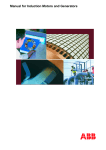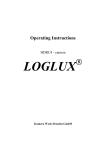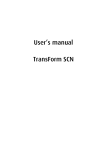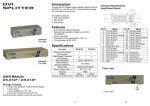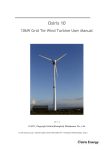Download R5976214 user`s manual PLUS Video Insertion Unit
Transcript
R5976214 user’s manual PLUS Video Insertion Unit R5976214, Current Version PLUS Title: VISU – User’s Manual ID-no.: R5976214 Release: June 2003 main issue update chapter 1 chapter 2 add chapter 3 add chapter 4 chapter 5 chapter 6 corr. chapter 7 add chapter 8 chapter 9 new: corr.: add.: The corresponding chapters are new or completely revised. Passages of the corresponding chapter were corrected; see modification bars. Passages of the corresponding chapter were added; see modification bars. This manual refers to following hardware and software configurations of VISUPLUS containing the following most current components with order codes: R9830602 R9842140 R9830621 R9830623 R9830611 R9830646 R7626275 VISUPLUS base unit digital output unit DVI analog output unit, to be used in VISUPLUS – EOS setup analog output unit, to be used in VISUPLUS stand alone setup video input unit RGB input unit, compatible with XGA and SXGA processor board Document History Modifications which result in a new version are indicated by a vertical bar. R5976214 VisuPlus Video Insertion Unit June 2003 Trademarks Brand and product names mentioned in this manual may be trademarks, registered trademarks or copyrights of their respective holders. All brand and product names mentioned in this manual serve as comments or examples and are not to be understood as advertising for the products or their manufacturers. Copyright © 1998, 1999, 2000 by BARCO Die Weitergabe sowie die Vervielfältigung aller Unterlagen, die von uns überlassen werden, deren Verwertung und Mitteilung ihres Inhaltes an Dritte ist nicht gestattet, soweit dies nicht ausdrücklich zugestanden ist. Urheberrechte, insbesondere auch solche an Software, werden nur insoweit übertragen, als es für die Erreichung des speziellen Vertragszwecks erforderlich ist. Zuwiderhandlungen können zu Schadensersatz verpflichten. Alle Rechte aus der Erteilung eines Patents oder der Eintragung eines Gebrauchsmusters verbleiben bei uns. Copyright © 1998, 1999, 2000 by BARCO All rights reserved. No part of this document may be copied, reproduced or translated. It shall not otherwise be recorded, transmitted or stored in a retrieval system without the prior written consent of the BARCO. Guarantee and Compensation BARCO provides a guarantee relating to perfect manufacturing as part of the legally stipulated terms of guarantee. On receipt, the purchaser must immediately inspect all delivered goods for damage incurred during transport, as well as for material and manufacturing faults. BARCO must be informed immediately in writing of any complaints. The period of guarantee begins on the date of transfer of risks, in the case of special systems and software on the date of commissioning, at the latest 30 days after the transfer of risks. In the event of justified notice of complaint, BARCO can repair the fault or provide a replacement at its own discretion within an appropriate period. If this measure proves to be impossible or unsuccessful, the purchaser can demand a reduction in the purchase price or cancellation of the contract (redhibition). All other claims, in particular those relating to compensation for direct or indirect damage, and also damage attributed to the operation of software as well as to other services provided by BARCO, being a component of the system or independent services, will be deemed invalid provided the damage is not proven to be attributed to the absence of properties guaranteed in writing or due to the intent or gross negligence on the part of BARCO. If the purchaser or a third party carries out modifications or repairs on good delivered by BARCO, or if the goods are handled incorrectly, in particular if the systems are commissioned or operated incorrectly or if, after the transfer of risks, the goods are subject to influences not agreed upon in the contract, all guarantee claims of the purchaser will be rendered invalid. Not included in the guarantee coverage are system failures which are attributed to programs or special electronic circuitry provided by the purchaser, e. g. interfaces. Normal wear as well as normal maintenance are not subject to the guarantee provided by BARCO either. The environmental conditions as well as the servicing and maintenance regulations specified in this manual must be complied with by the customer. R5976214 VisuPlus Video Insertion Unit June 2003 Revision sheet To: Barco Control Rooms GmbH An der Rossweid 5, D-76229 Karlsruhe Phone: +49-721-6201-0, Fax: +49-721-6201-298 E-mail: [email protected], Web: http://www.barcocontrolrooms.com From: Date: Please correct the following points in this documentation (R5976214): page R5976214 wrong VisuPlus Video Insertion Unit correct June 2003 Contents 1 Introduction .................................................................................................................................. 1-1 1.1 How this manual is organized ............................................................................................. 1-2 1.2 Styles and Symbols ............................................................................................................. 1-3 1.3 Safety Instructions............................................................................................................... 1-4 1.3.1 Precautions.................................................................................................................. 1-4 1.3.2 Unpacking of Devices ................................................................................................ 1-6 1.3.3 Installation .................................................................................................................. 1-6 1.3.4 Servicing ..................................................................................................................... 1-6 1.3.5 Cleaning...................................................................................................................... 1-6 1.3.6 Re-Packing.................................................................................................................. 1-6 2 Summary ...................................................................................................................................... 2-1 2.1 Properties............................................................................................................................. 2-2 3 Getting Started ............................................................................................................................. 3-1 3.1 Examining ........................................................................................................................... 3-2 3.1.1 VISUPLUS ....................................................................................................................... 3-2 3.1.2 Control PC for VISUPLUS Standalone ........................................................................... 3-4 3.2 Cabling ................................................................................................................................ 3-5 3.2.1 Power Supply.............................................................................................................. 3-5 3.2.2 Digital Output Unit (DVI) .......................................................................................... 3-6 3.2.3 Digital Output Unit MDR26....................................................................................... 3-8 3.2.4 Analog Output Unit .................................................................................................... 3-9 3.2.5 Video Input Unit ....................................................................................................... 3-11 3.2.6 RGB Input Unit ........................................................................................................ 3-12 3.2.7 Processor Board ........................................................................................................ 3-13 3.3 Starting Up ........................................................................................................................ 3-16 3.3.1 Connecting................................................................................................................ 3-16 3.3.2 Switching on ............................................................................................................. 3-20 3.3.3 Switching off ............................................................................................................ 3-20 4 Operating...................................................................................................................................... 4-1 4.1 Display Capabilities ............................................................................................................ 4-2 4.1.1 Video Input Unit ......................................................................................................... 4-3 4.1.2 RGB Input Unit (SXGA)............................................................................................ 4-4 4.1.3 Output Units ............................................................................................................... 4-5 4.1.4 Video Switcher ........................................................................................................... 4-6 4.2 Operation ............................................................................................................................. 4-7 5 Maintenance ................................................................................................................................. 5-1 5.1 Exchange of Consumables .................................................................................................. 5-2 5.1.1 Replacing the Filter Pad of VISUPLUS ........................................................................... 5-2 5.2 Cleaning............................................................................................................................... 5-2 6 Command Reference.................................................................................................................... 6-1 R5976214 VisuPlus Video Insertion Unit June 2003 6.1 Introduction ......................................................................................................................... 6-2 6.2 Notation Conventions.......................................................................................................... 6-2 6.3 VISUPLUS Internals................................................................................................................. 6-3 6.4 VISUPLUS Operation Protocol ................................................................................................ 6-4 6.4.1 Error / Info messages .................................................................................................. 6-4 6.4.2 Return value................................................................................................................ 6-4 6.4.3 ACK / NACK ............................................................................................................. 6-4 6.5 Commands........................................................................................................................... 6-5 6.5.1 <CR> .......................................................................................................................... 6-6 6.5.2 SET_BAUDRATE ..................................................................................................... 6-6 6.5.3 AUTO_CONFIG ........................................................................................................ 6-6 6.5.4 VERBOSE .................................................................................................................. 6-7 6.5.5 HW_SET_PARAM / HW_GET_PARAM ................................................................ 6-7 6.5.6 OPU_SET_POS.......................................................................................................... 6-9 6.5.7 OPU_SET_PARAM / OPU_GET_PARAM............................................................ 6-10 6.5.8 IPU_LNK_TO_WIN ................................................................................................ 6-10 6.5.9 WIN_LNK_TO_SRC ............................................................................................... 6-11 6.5.10 WIN_SET_POS...................................................................................................... 6-11 6.5.11 WIN_SET_VIEWPORT ........................................................................................ 6-12 6.5.12 WIN_BRING_TO_TOP......................................................................................... 6-12 6.5.13 WIN_SHOW........................................................................................................... 6-12 6.5.14 WIN_SET_PARAM / WIN_GET_PARAM.......................................................... 6-13 6.5.15 SRC_SET_PARAM / SRC_GET_PARAM........................................................... 6-14 6.5.16 ENABLE_UPDATE............................................................................................... 6-16 6.5.17 TRY_ENABLE_UPDATE..................................................................................... 6-17 6.5.18 VERSION ............................................................................................................... 6-17 6.6 Way of operations ............................................................................................................. 6-18 7 Technical Appendix ..................................................................................................................... 7-1 7.1 Technical Data..................................................................................................................... 7-2 7.2 Interfaces ............................................................................................................................. 7-6 7.3 Order Codes....................................................................................................................... 7-11 8 Troubleshooting ........................................................................................................................... 8-1 8.1 Communication to VISUPLUS Fails ........................................................................................ 8-2 8.2 Hot Line............................................................................................................................... 8-3 9 Index............................................................................................................................................. 9-1 9.1 Table of Tables.................................................................................................................... 9-1 9.2 Table of Figures................................................................................................................... 9-2 R5976214 VisuPlus Video Insertion Unit June 2003 1 Intro duction This chapter explains the structure of the manual itself and the used typographic styles and symbols. Safety information is provided concerning the operation of computer systems from BARCO. R5976214 VisuPlus Video Insertion Unit June 2003 1.1 How th is manual is organized This manual describes design and startup of VISUPLUS Video Insertion Unit from BARCO. It is divided into nine chapters: Introduction explains the structure of the manual itself and the used typographic styles and symbols. Safety information is provided concerning the operation of computer systems from BARCO. Summary gives an overview about the features of VISUPLUS. Getting Started describes the set up of VISUPLUS. Operating shows the capabilities which VISUPLUS offers displaying graphics and video. Maintenance describes the maintenance of VISUPLUS. Command Reference provides an overview of the serial commands and an instruction how to use. Technical Appendix gives tabular overviews about the technical details of VISUPLUS, its components and of their interfaces. Troubleshooting gives advice, if your VISUPLUS does not operate properly. Index gives a list of the tables and figures, used in this manual. Chapters, pages, figures and tables are numbered separately. Chapters are indicated by a »point syntax«, e. g. 4.2.3, pages by a »dash syntax«, e. g. 2-1, as figures and tables are, e. g. figure 5-4. R5976214 VisuPlus Video Insertion Unit June 2003 1.2 Styles and Symbols The typographic styles and the symbols used in this document have the following meaning: Helvetica bold Labels, menus and buttons are printed in the Helvetica bold font. Condensed Links to both other chapters of this manual and to sites in the Internet are printed condensed. In the on-line version of this manual all hyperlinks appear teal. Courier Names of files and parts from programs are printed in the Courier font. Courier bold Inputs you are supposed to do from the keyboard are printed in Courier bold font. Within a piece of programming code this arrow marks a line, that must be made up in two lines, though meant to be one line. This arrow marks tips and notes. The book is a reference to enclosed manuals. If you do not heed instructions indicated by this symbol there is a risk of damage to the equipment! If you do not heed instructions indicated by this symbol there is a risk of electrical shock and danger to personal health! This symbol marks passages concerning solely the VISUPLUS in conjunction with EOS. R5976214 VisuPlus Video Insertion Unit June 2003 1.3 Safety Instructions This section describes safety precautions, which must be observed when installing and operating a product from BARCO. 1.3.1 Precaut ions For your own protection, observe the following safety precautions when installing, operating and servicing your device: Before operating the units please read this manual thoroughly and retain it for future reference! Observe all warnings and instructions printed on the devices! Servicing not explicitly mentioned in this manual should never be carried out by unauthorized personnel! Never open the case of the unit without first disconnecting the power supply cord! To prevent fire or electrical shock hazard, do not expose this unit to rain or moisture! This product should be operated from an AC power source! This unit may be connected to an IT power system! Check that the voltage and frequency of your power supply match those printed on the device label with the rated electrical values! If you are not sure of the type of AC power available, consult your dealer or local power company! This product is equipped with a 3-wire grounding plug, a plug having a third (grounding) pin. This plug will only fit into a grounding-type power outlet. This is a safety feature. If you are unable to insert the plug into the outlet, contact your electrician to replace your obsolete outlet. Do not defeat the purpose of the grounding-type plug! This equipment must be grounded (earthed) via the supplied 3 conductor AC power cable. (If the supplied power cable is not the correct on, consult your dealer.) R5976214 VisuPlus Video Insertion Unit June 2003 Mains lead (AC Power cord) with CEE 7 plug: The wires of the mains lead are colored in accordance with the following code: yellow + green Earth (Ground) blue Neutral brown Line (Life) Figure 1-1 CEE 7 plug Power cord with ANSI 73.11 plug: The wires of the power cord are colored in accordance with the following code. yellow + green Earth (Ground) black Neutral white Line ( Life) Figure 1-2 ANSI 73.11 plug Do not allow anything to rest on the power cord. Do not locate this product where people will walk on the cord. To disconnect the cord, pull it out by the plug. Never pull the cord itself. If an extension cord is used with this product, make sure that the total of the ampere ratings on the products plugged into the extension cord does not exceed the extension cord ampere rating. Never push objects of any kind into this product through cabinet slots as they may touch dangerous voltage points or short out parts that could result in a risk of fire or electrical shock. Never spill liquid of any kind on the product. Should any liquid or solid object fall into the cabinet, unplug the set and have it checked by qualified service personnel before resuming operations. Lightning - For extra protection for this product during a lightning storm or when it is lift unattended and unused for a long period of time, unplug it from the wall outlet. This will prevent damage to the unit due to lightning and AC power-line surges. R5976214 VisuPlus Video Insertion Unit June 2003 1.3.2 Unpack ing of Devices Note advises on the packaging for unpacking! 1.3.3 Installa tion Do not place this unit on an unstable cart, stand, or table. The unit may fall, causing serious damage to it. Do not use this unit near water. Use only the power cord supplied with your unit. While appearing to be similar, other power cords have not been safety tested at the factory and may not be used to power the unit. For a replacement power cord, contact your dealer. Slots and openings in the cabinet and the sides are provided for ventilation; to ensure reliable operation of the unit and to protect it from overheating, these openings must not be blocked or covered. The openings should never be blocked by placing the product on a bed, sofa, rug, or other similar surface. This product should never be placed near or over a radiator or heat register. This unit should not be placed in a built-in installation or enclosure unless proper ventilation is provided. The maximum recommended ambient temperature for this equipment is 40° C. When using the unit in a multi-unit rack assembly or closed assembly the ambient temperature inside the assembly may not succeed the maximum rated ambient temperature. When installed in a rack, the installation should be such that the amount of airflow required for safe operation of the equipment is not compromised. The mounting of the equipment should be such that no hazardous condition is achieved due to uneven mechanical loading. 1.3.4 Servicin g Mechanical or electrical modifications others than described in this manual must not be made to the devices. BARCO is not liable for damages resulting from modified devices. Only authorized personnel should carry out other maintenance work not explicitly mentioned in this installation manual! Never open the case of VISUPLUS without first disconnecting the power supply cord! Measurements and tests with the opened device may be carried out only in the factory or by specially trained personnel, due to the dangers of electrical shock. 1.3.5 Cleanin g Unplug this product from the wall outlet before cleaning. Do not use liquid cleaners or aerosol cleaners. See section 5.2 Cleaning for a cleaning instruction! 1.3.6 Re-Pack ing Keep the original shipping carton and packing material; they will come in handy if you ever have to ship your unit. For maximum protection, repack your set as it was originally packed at the factory. R5976214 VisuPlus Video Insertion Unit June 2003 2 Summ ary This chapter gives an overview about the features of VISUPLUS. R5976214 VisuPlus Video Insertion Unit June 2003 2.1 Proper ties With VISUPLUS (Video Insertion Unit) live video and RGB data can be displayed on ATLAS and OVERVIEW Display Walls and be integrated into the X window applications or a Microsoft Windows desktop controlled by EOS. The video- and RGB-windows displayed by VISUPLUS can be manipulated in contrast, brightness, color etc. As well they can be zoomed in and out. The VISUPLUS system is a modular system, which holds a processor board, one to four input modules and one to four output modules. Any combination of inputs and outputs is possible, i.e. you may for example have two output cards, two video input cards and two RGB input cards installed. This then offers you the possibility to display two video and two RGB sources anywhere within a 2x1 or 1x2 display matrix area. Two VISUPLUS setups are possible: VISUPLUS – EOS Setup With VISUPLUS live video and RGB pictures can be inserted into the display of the EOS X Terminal or EOS Workstation for Windows NT/2000. In this way, video or RGB data may be displayed within an X window or a video window respectively and may be controlled in the same way as any other window concerning resizing and moving. VISUPLUS Eos 19:00 VISUPLUS EOS Ethernet, TCP/IP VISU R5976214 VisuPlus Video Insertion Unit June 2003 PLUS Figure 2-1 – EOS setup VISUPLUS – Standalone Setup A VISUPLUS standalone system is mainly used in application areas where there is a need for displaying different information sources (Video or RGB) within a matrix of display systems (projectors or other display medium). Sources displayed may be moved, re-scaled and treated in a number of other ways via control software, which is installed on a control PC. To control the functions of VISUPLUS and to locate and size the video and RGB windows an additional control PC is needed. This control PC is operated with the Linux operating system. The VISUPLUS standalone product is almost identical to the VISUPLUS product for EOS systems. The functionality is largely the same, some minor hardware aspects together with some internal operation differs between both products. VISUPLUS Control PC VISU R5976214 VisuPlus Video Insertion Unit June 2003 PLUS Figure 2-2 – standalone setup Control Room Management Software OSIRIS and APOLLO Depending on the used operating system of the EOS and control PC respectively, either the wall management software OSIRIS or APOLLO can be used to control the VISUPLUS. OSIRIS is used for a VISUPLUS with digital or analog output in a VISUPLUS – EOS or VISUPLUS – standalone setup when EOS or the control PC is operated as X terminal. The EOS X Server that is installed on EOS or the control PC provides the multi screen capability. The table below gives you an overview about the releases of OSIRIS and the X Server that have to be used with your specific VISUPLUS hardware configuration: Visu Plus configuration Osiris X Server EOS setup, analog output V 1.1.1 and later R2.11 and later standalone setup, analog output V 1.1.3 and later R2.21 and later EOS setup, digital output MDR26 connector V 1.2.0 and later R2.2 and later standalone setup, digital output MDR26 connector V 1.2.0 and later R2.21 and later EOS setup, digital output DVI connector V 1.3.2 and later R3.06 and later standalone setup, digital output DVI connector V 1.3.2 and later R3.06 and later Table 2-1 dependencies of VISUPLUS, OSIRIS and X Server APOLLO serves to control a VISUPLUS with digital output connected to an EOS Workstation for Windows NT/2000. Visu Plus configuration Apollo Display Driver EOS setup, digital output MDR26 connector R1.4.1 and later R3.0 and later EOS setup, digital output DVI connector R1.4.3 and later R3.1 and later Table 2-2 dependencies of VISUPLUS, APOLLO and EOS Display Driver R5976214 VisuPlus Video Insertion Unit June 2003 3 Getti ng Started This chapter describes the set up of VISUPLUS. If your VISUPLUS is already configured within your working place you can skip this chapter and continue with section 4 Operating. R5976214 VisuPlus Video Insertion Unit June 2003 3-1 3.1 Examin ing PLUS 3.1.1 VISU The front of VISUPLUS looks like this or similar: 1 air supply 2 handle of filter mounting 3 restart button 4 LED: status 5 LED: power on 6 LCD display for system messages 7 reserved for future use! 8 reserved for future use! 9 power button Figure 3-1 PLUS front view of VISU Next to the air supply openings [1] there is the handle of the filter mounting [2]. In the center there are three buttons. The upper one is the reset button [3], the lower one is the power button [9]. The two LEDs next to the switches indicate status [4] respectively power on [5]. On the right hand side there is an LCD display for system messages [6]. R5976214 VisuPlus Video Insertion Unit June 2003 3-2 The Back The back of your VISUPLUS looks like this or similar: 10, 19 air supply 11 output card 0 12 output card 1 13 output card 2 14 output card 3 15 input card 0 16 input card 1 17 input card 2 18 input card 3 20 mains connection 21 processor board Figure 3-2 PLUS rear view of VISU On the lower left hand side there is the mains connection [20]. In the left middle there are up to four output cards [11-14], lined up one under each other. In the right middle there are up to four input cards [15-18], lined up one under each other. Under the input and output cards, the processor board [21] is located. PLUS To protect VISU from overheating, the air supply openings in the case shall be kept free of obstructions! R5976214 VisuPlus Video Insertion Unit June 2003 3-3 PLUS 3.1.2 Control PC for VISU Standalone The control PC for VISUPLUS standalone comes with its own documentation to you, please read it carefully. The control PC provides a serial and a parallel port that is used to connect to the processor board of the VISUPLUS and therewith control the VISUPLUS. The serial port is located on a Multiport I/O card. For the parallel port either the standard parallel port of the computer can be used or if available a parallel port of the Multiport I/O Card. The Multiport I/O Card is inserted in an expansion slot of the control PC. R5976214 VisuPlus Video Insertion Unit June 2003 3-4 3.2 Cabling 3.2.1 Power S upply PLUS Check the power rating on your outlet before connecting VISU to the wall outlet or to a power strip. Contact your facilities manager or a qualified electrician if you are not sure what type of power is supplied to your building. PLUS VISU is designed to operate with single-phase power systems having a grounded neutral conductor. To reduce the risk of electrical shock, do not plug into any other type of power system. To connect VISUPLUS to the power supply, follow these steps: Plug the female end of the power cord into the mains connection [20]. Figure 3-3 PLUS mains connection of VISU Plug the male end of the power cord into a power outlet. R5976214 VisuPlus Video Insertion Unit June 2003 3-5 3.2.2 Digital O utput Unit (DVI) There are three different types of output units for connecting to the projection modules of an OVERVIEW or ATLAS Display Wall: digital output unit DVI, digital output unit MDR26 and analog output unit. To connect to digital projection modules the digital output unit DVI can be used. Plus Within a Visu – Eos configuration the graphical information of Eos is also Plus inserted into the output unit of Visu . Each of these output units provides the facility for connecting one projection module. Plus Digital and analog output units may not be mixed within one Visu or within Plus multiple Visu in the same chain! Nevertheless digital output units with DVI connector and with MDR26 connector can be used in the same device. Furthermore in a VISUPLUS - EOS configuration the digital output unit DVI is able to loop through DDC information from the display device to the EOS. Connectors The digital output unit has two connectors. The In connector [1] is to connect to a digital graphic channel of EOS within a VISUPLUS – EOS Setup. The Out connector [2] is to connect to the projection module. 1 1 In 2 Out 2 Figure 3-4 digital output unit (DVI) Cable The DVI-D to DVI-D cable is used to connect the Out connector [2] of the digital output unit (DVI) with a digital projection module, see figure below. Figure 3-5 DVI-D to DVI-D cable R5976214 VisuPlus Video Insertion Unit June 2003 3-6 Order The (digital or analog) output units are numbered from top to bottom beginning with 0. OPU 0 OPU 1 OPU 2 OPU 3 VISU+ OPU DVI in out VISU+ OPU DVI in out VISU+ OPU DVI in out VISU+ OPU DVI in out Figure 3-6 numbering of output units If multiple VISUPLUS are used, the output units are numbered continuously beginning with the output units of the VISUPLUS that is connected directly to the EOS or control PC, continuing with the output units of the VISUPLUS that is directly connected to the first VISUPLUS etc. Plus Visu OPU 0 OPU 1 OPU 2 OPU 3 VISU+ OPU DVI VISU+ OPU DVI I Visu OPU 4 in out OPU 5 in out OPU 6 VISU+ OPU DVI in out VISU+ OPU DVI in out OPU 7 Plus II VISU+ OPU DVI in out VISU+ OPU DVI in out VISU+ OPU DVI in out VISU+ OPU DVI in out Figure 3-7 PLUS output units in multiple VISU R5976214 VisuPlus Video Insertion Unit June 2003 3-7 3.2.3 Digital O utput Unit MDR26 VISUPLUS can be equipped with digital output units with MDR26 connector for connecting digital projection modules of an OVERVIEW or ATLAS Display Wall. Plus Within a Visu – Eos configuration the graphical information of Eos is also Plus inserted into the output unit of Visu . Each of these output units provides the facility for connecting one projection module. Plus Digital and analog output units may not be mixed within one Visu Plus in the same chain! mulitple Visu or within Connectors The digital output unit has two connectors. The RGB In connector [1] is to connect to a digital graphic channel of EOS within a VISUPLUS – EOS Setup. The Out connector [2] is to connect to the projection module. 1 In 2 Out Figure 3-8 digital output unit Order Analog output units are numbered in exactly the same way like the digital output units, see section 3.2.2 Digital Output Unit (DVI). MDR26 Cable The PanelLink cable is used to connect the Out connector [2] of the digital output unit with a digital projection module, see figure below. Within a VISUPLUS – EOS setup a shorter version of the PanelLink cable (1.5 m) is used to connect the digital output of EOS with the In connector [1] of the digital input unit. Figure 3-9 MDR26 to MDR26 cable R5976214 VisuPlus Video Insertion Unit June 2003 3-8 3.2.4 Analog Output Unit VISUPLUS can be equipped with analog output units for connecting analog projection modules or CRT monitors. Plus Within a Visu – Eos configuration the graphical information of Eos is as well inserted in the OPU. Each of these output units provides the facility for connecting one analog projection module or CRT monitor. Plus Digital and analog output units may not be mixed within one Visu Plus in the same chain! mulitple Visu or within Connectors The analog output unit has two connectors. The In connector [1] is used to connect an analog graphics channel of EOS in a VISUPLUS – EOS Setup. The Out connector [2] is used to connect to the projector. 1 RGB in 2 RGB out Figure 3-10 analog output unit Order Analog output units are numbered in exactly the same way like the digital output units, see section 3.2.2 Digital Output Unit (DVI). R5976214 VisuPlus Video Insertion Unit June 2003 3-9 D15 – D15 Cable Within a VISUPLUS – EOS setup the D15 – D15 cable is used to connect the analog output of EOS with the RGB in connector of the analog input unit. Figure 3-11 D15 – D15 cable D15 – BNC Cable The D15 – BNC cable is used to connect the output connector of the analog output unit with an analog projection module or a CRT monitor. The table below shows the order of the output signals as they are in the BNC connectors: signal identification Red red wire Green green wire Blue blue wire Hsync undefined color, next to blue wire and not green wire Vsync undefined color, next to Hsync and not blue wire Table 3-1 color coding of BNC connectors Plus In a Visu – Eos setup the processor board has to be synchronized with the outgoing signal. Therefore the horizontal sync has to be connected to the HS in connector of the processor board, the vertical sync has to be connected to the VS in of the processor board, see section 3.2.7 Processor Board. Figure 3-12 D15 – BNC cable R5976214 VisuPlus Video Insertion Unit June 2003 3-10 3.2.5 Video In put Unit VISUPLUS can be equipped with video input units to insert video data. Each of these video input units provides the facility for connecting one video source and to loop through the signal. Connectors 1 VIDEO in 2 VIDEO out 3 SVHS in 4 SVHS out Figure 3-13 video input unit A composite video source can be connected to the VIDEO in [1] connector or an SVHS video source can be connected to the SVHS in [3] connector. The video signal can be actively looped through and with the VIDEO out [2] and SVHS out [4] connector respectively the signal can be connected to another device or VISUPLUS. Order The input units are numbered from top to bottom beginning with 0. Video and RGB input units may be mixed. Video IPU 0 VIDEO in VIDEO out SVHS in SVHS out VISU+ VIDEO IPU VIDEO in VIDEO out SVHS in SVHS out VISU+ VIDEO IPU Video IPU 1 RGB IPU 2 RGB in RGB out VISU+ RGB IPU RGB in RGB out VISU+ RGB IPU RGB IPU 3 Figure 3-14 numbering of input units If multiple VISUPLUS are used, the input units are numbered continuously beginning with the input units of the VISUPLUS that is connected directly to the EOS or control PC, continuing with the input units of the VISUPLUS that is directly connected to the first VISUPLUS etc. Plus Visu Plus I Visu IPU 0 VIDEO in VIDEO out SVHS in SVHS out VISU+ VIDEO IPU SVHS out VISU+ VIDEO IPU IPU 1 VIDEO in VIDEO out SVHS in IPU 2 RGB in RGB out VISU+ RGB IPU RGB out VISU+ RGB IPU IPU 3 RGB in II IPU 4 VIDEO in VIDEO out SVHS in SVHS out VISU+ VIDEO IPU VIDEO in VIDEO out SVHS in SVHS out VISU+ VIDEO IPU IPU 5 IPU 6 RGB in RGB out VISU+ RGB IPU RGB in RGB out VISU+ RGB IPU IPU 7 Figure 3-15 PLUS input units in multiple VISU R5976214 VisuPlus Video Insertion Unit June 2003 3-11 3.2.6 RGB Inp ut Unit VISUPLUS can be equipped with RGB input units to insert RGB data. Each of these RGB input units provides the facility for connecting one RGB source and to loop through the signal. Connectors 1 RGB in 2 RGB out Figure 3-16 RGB input unit An RGB source can be connected to the RGB in [1] connector. If wished the ability to actively loop through the RGB signal can be used and with the RGB out [2] connector the signal can be connected to another device. The RGB out connector may only be used to loop the signal through to connect to PLUS . Use an an other device, e.g. a monitor. Don’t insert the signal to another VISU extra device like RGB/Matrix switcher instead! If an RGB signal is connected from a Barco Magic interface then a BNC T-connector has to be used, which has to be connected as close as possible to the RGB input unit. The Hsync and Vsync line have to be terminated with a 75 Ohm terminator. In this case only separate sync (HS, VS) may be used. Composite sync (Cs) may not be used! Order The order of the RGB input units is explained in section 3.2.5 Video Input Unit. R5976214 VisuPlus Video Insertion Unit June 2003 3-12 3.2.7 Process or Board The processor board (CPU) contains several connectors to control, reset and synchronize the VISUPLUS. Connectors 1 RS232 in serial connection to EOS or control PC 2 HS in horizontal synchronization input 3 to proj. horizontal synchronization loop through 4 VS in vertical synchronization input 5 to proj. vertical synchronization loop through 6 RESET in reset input 7 RESET out reset loop through 8 RS232 out serial connection to next VISUPLUS or other serially controlled device Figure 3-17 processor board The RS232 in connector [1] is to connect the EOS or control PC with the VISUPLUS. The RS232 out connector [8] is to connect another VISUPLUS or any other device that is as well controlled via the serial interface. Plus In Visu – Eos setup the HS in [2] and VS in [4] connectors are to insert the horizontal and vertical synchronization. When required (projectors without the sync on green capability for example), the output sync connectors to proj. [3], [5] may be used to loop through the sync signals towards the sync input of the projectors. Under no circumstances may the sync outputs be looped through to the next Plus Plus Visu . With multiple Visu , use the syncs from an output channel of that Plus particular Visu ! The connectors for the synchronization [2], [3], [4] and [5] are not used for the digital VISUPLUS. The RESET in connector [6] is to insert the reset signal from EOS or the control PC. If multiple VISUPLUS are used, the RESET out connector [7] is to be used to loop through the reset signal to the next VISUPLUS. R5976214 VisuPlus Video Insertion Unit June 2003 3-13 VISUPLUS Load Cable (D9 – D9) In order to upload the operating system to the VISUPLUS devices and control the VISUPLUS windows (position and aspect ratio) a serial connection has to be established between the VISUPLUS and EOS or the control PC. The serial cable is also used to establish the serial connection between multiple VISUPLUS. VISU Figure 3-18 load cable PLUS VISUPLUS Reset Cable (D25 – BNC) The VISUPLUS reset cable is used to connect the parallel port of EOS and the control PC respectively with the reset in port [6] of the VISUPLUS. By means of this connection the VISUPLUS can be reset remotely. VISU R5976214 VisuPlus Video Insertion Unit June 2003 PLUS Figure 3-19 reset cable 3-14 BNC - BNC Cable The BNC – BNC cable is used to establish the connection between multiple VISUPLUS in a chain. It connects the RESET out connector [7] of a VISUPLUS with the RESET in connector [6] of the next VISUPLUS. Figure 3-20 BNC - BNC cable R5976214 VisuPlus Video Insertion Unit June 2003 3-15 3.3 Startin g Up 3.3.1 Connec ting Plug in the power cable on the back panel of your VISUPLUS. Please refer to section 3.2.1 Power Supply! Connect the serial port of the Multiport I/O Card of EOS and the control PC respectively with the PLUS RS232 in port of the processor board. If more than one VISU is used connect the RS232 out port PLUS of the processor board of the first VISU with the RS232 in port of the processor board of the next VISUPLUS and so on, see section 3.2.7 Processor Board. Connect the parallel port of the EOS and the control PC respectively with the RESET in port of the processor board of VISUPLUS. If more than one VISUPLUS is used connect the RESET out port of the processor board of the first VISUPLUS with the RESET in port of the processor board of the next VISUPLUS and so on, see section 3.2.7 Processor Board. Connect the video or RGB sources with the respective in port on the video or RGB input unit, refer to section 3.2.5 Video Input Unit and 3.2.6 RGB Input Unit. Interfaces and long cabling can influence the image quality (sharpness and color). To reduce the color degradation, one can tune the interface while its image is being displayed directly on a projector, before connecting it to the input of the PLUS VISU ! This takes some time, but it pays off in the end! For the connection of cables for the graphical data three different setups of VISUPLUS have to be distinguished, depending on analog or digital output units and on EOS or standalone setup: R5976214 VisuPlus Video Insertion Unit June 2003 3-16 VISUPLUS – EOS setup (digital) If EOS controls VISUPLUS and data is transferred digitally, connect the data cables as follows: Connect the first graphic port of EOS with the in ports of the first digital output unit of VISUPLUS and so on. Refer to section 3.2.3 Digital Output Unit for the order of the output units and to the user’s manual Eos X Terminal for the order of the graphic channels of EOS 7.3 Order Codes. Connect the out ports of the digital output units with the OVERVIEW or ATLAS projection modules. Plus Plus Within a Visu – Eos setup the Visu units need to be powered on even if no video or RGB-signal is inserted at all due to the loop through of the graphic signals of Eos. data and control cabling: VISU R5976214 VisuPlus Video Insertion Unit June 2003 PLUS Figure 3-21 – EOS setup, digital 3-17 VISUPLUS – EOS setup (analog) If EOS controls VISUPLUS and analog data is transferred, connect the data cables as follows: Connect the first graphic port of EOS with the in ports of the first analog output unit of VISUPLUS and so on. Refer to section 3.2.4 Analog Output Unit for the order of the output units and to the user’s manual Eos X Terminal for the order of the graphic channels of EOS, see section 7.3 Order Codes. Connect the out ports of the analog output units with the analog projection modules or CRT monitors. The Hsync and Vsync of the last used output of each VISUPLUS needs to be connected to the HS in and the VS in of the processor boards, see section 3.2.4 Analog Output Unit. VisuPlus II 4 x to projector VISU+ OPU RGB in RGB out VIDEO in VIDEO out SVHS in SVHS out VISU+ VIDEO IPU VISU+ OPU RGB in RGB out VIDEO in VIDEO out SVHS in SVHS out VISU+ VIDEO IPU VISU+ OPU RGB in RGB out RGB in RGB out VISU+ RGB IPU VISU+ OPU RGB in RGB out RGB in RGB out VISU+ RGB IPU RS232 out VISU+ CPU RS232 in HS in HS out VS in to proj VisuPlus I RESET in RESET out Video/RGB sources 4 x to projector VISU+ OPU RGB in RGB out VIDEO in VIDEO out SVHS in SVHS out VISU+ VIDEO IPU VISU+ OPU RGB in RGB out VIDEO in VIDEO out SVHS in SVHS out VISU+ VIDEO IPU VISU+ OPU RGB in RGB out RGB in RGB out VISU+ RGB IPU VISU+ OPU RGB in RGB out RGB in RGB out VISU+ RGB IPU RS232 out VISU+ CPU RS232 in HS in HS out VS in to proj RESET in RESET out Video/RGB sources Eos Graph. Graph. Graph. Graph. NetCard Card Card Card work 1 Card 4 3 2 Multiport I/O data and control cabling: Visu R5976214 VisuPlus Video Insertion Unit June 2003 Plus Figure 3-22 – Eos setup, analog 3-18 VisuPlus – standalone setup (digital and analog) If VISUPLUS is setup in a standalone configuration and is controlled by a control PC the cabling of the digital or analog output units follows the same scheme. Therefore just the cabling for the analog setup is explicitly given. The cabling of the digital setup has to be established accordingly. Connect the data cables as follows: Connect the out ports of the analog output units with the analog projection modules or CRT monitors. Plus Visu 4 x to projector II VISU+ OPU RGB in RGB out VIDEO in VIDEO out SVHS in SVHS out VISU+ VIDEO IPU VISU+ OPU RGB in RGB out VIDEO in VIDEO out SVHS in SVHS out VISU+ VIDEO IPU VISU+ OPU RGB in RGB out RGB in RGB out VISU+ RGB IPU VISU+ OPU RGB in RGB out RGB in RGB out VISU+ RGB IPU RS232 out VISU+ CPU RS232 in Plus Visu HS in HS out VS in to proj RESET in RESET out Video/RGB sources 4 x to projector I VISU+ OPU RGB in RGB out VIDEO in VIDEO out SVHS in SVHS out VISU+ VIDEO IPU VISU+ OPU RGB in RGB out VIDEO in VIDEO out SVHS in SVHS out VISU+ VIDEO IPU VISU+ OPU RGB in RGB out RGB in RGB out VISU+ RGB IPU VISU+ OPU RGB in RGB out RGB in RGB out VISU+ RGB IPU RS232 out VISU+ CPU RS232 in HS in HS out VS in to proj RESET in RESET out Video/RGB sources Control PC data and control cabling: Visu Plus Figure 3-23 – standalone setup, analog Under no circumstances, connect any signal to either one of the sync-BNC connectors (HS in [2], to proj. [3], VS in [4], to proj. [5]) on the processor board of PLUS . the stand-alone VISU R5976214 VisuPlus Video Insertion Unit June 2003 3-19 3.3.2 Switchi ng on Switch on VISUPLUS by applying the power switch [9] on front! When multiple VISUPLUS are used, the order in which the VISUPLUS are switched on is of no importance. When the system is powered on, the green LED: Power [5] on the front panel will lighten up. If it does not lighten up, see section 8 Troubleshooting. When the system is switched on, the red LED: Status [4] on the front panel will light up for one second. When the status LED stays lighted up, see section 8 Troubleshooting. Plus Plus Within a Visu – Eos setup the Visu units need to be powered on even if no video or RGB-signal is inserted at all due to the loop through of the graphic signals of Eos. 3.3.3 Switchi ng off To switch off VISUPLUS just push the power switch [9] on the front of VISUPLUS to 0. R5976214 VisuPlus Video Insertion Unit June 2003 3-20 4 Oper ating This chapter shows the capabilities that VISUPLUS offers for displaying video and RGB signals. R5976214 VisuPlus Video Insertion Unit June 2003 4-1 4.1 Display Capabilities Up to four input units can be integrated in VISUPLUS to be able to display video or RGB sources on an ATLAS or OVERVIEW Display Wall. RGB and video input units can be integrated within the same VISUPLUS device. The video and RGB windows are freely movable. The video or RGB input can be scaled up and down. Downscaling is possible up to 16 × 16 pixels, upscaling is unlimited. The video and RGB windows can separately be frozen, hidden and shown. It can be zoomed in and out and the windows may overlap. Contrast, brightness, chroma, hue and sharpness of the video windows can be adopted. Resolution, phase and color of the RGB windows can be adopted. If multiple VISUPLUS are used the video and RGB data can only be displayed on the modules where the VISUPLUS is connected. A video switcher can be used to provide the same signal to all VISUPLUS devices if this signal is to be displayed on several projection modules, which are connected to multiple VISUPLUS units. If no source is connected or if a window is moved out of the display area of the projection modules where the VISUPLUS is connected to, the content of the window is black (analog output units) or has a background color (digital output units). R5976214 VisuPlus Video Insertion Unit June 2003 4-2 4.1.1 Video In put Unit Video data in the video input unit is processed with a color depth of 24 bit. At a video input unit composite video and SVHS video can be connected. Only one source can be displayed at one time. The video input unit supports the most common video standards. All supported standards are listed in the table below. Unsupported standards may be converted first to a supported standard using a separate converter! NTSC-M (U.S., many others) autodetect NTSC-Japan (Japan) manual selection PAL-B (many) autodetect PAL-D (China) autodetect PAL-K autodetect PAL-G (many) autodetect PAL-H (Belgium) autodetect PAL-I (Great Britain, others) autodetect PAL-M (Brazil) manual selection PAL-N (Paraguay, Uruguay) manual selection PAL-N combination (Argentina) manual selection SECAM-B/G/D/K/K1/L (Eastern Europe, France, Middle East) manual selection Table 4-1 supported video standards The manual selection can be defined by means of the OSIRIS or APOLLO software. R5976214 VisuPlus Video Insertion Unit June 2003 4-3 4.1.2 RGB Inp ut Unit (SXGA) The RGB input unit has a maximum resolution of 1280×1024 pixels. It processes data internally with a color depth of 16 bpp. max. resolution 1280×1024 max. pixelclock 160 MHz max. line rate 100 kHz max. frame rate 120 Hz input Separate sync and Composite sync signals with an amplitude between 0.3 V and 5 V, Sync-on-green detection of the synctype automatic sampling R, G, B -> 5, 6, 5 scaling mode intelligent sources non interlaced Table 4-2 display properties of RGB input unit R5976214 VisuPlus Video Insertion Unit June 2003 4-4 4.1.3 Output Units Module Overlapping Windows If the VISUPLUS is equipped with analog output units and a window is positioned on multiple projection modules, at the vertical border of a module two pixels are not displayed. One can choose whether two pixels on the left or two pixels on the right or one pixel on each side is not displayed. Displaying RGB windows with more than 1024x768 Pixels The following remarks must be considered when displaying RGB windows, due to the internal output line size of 1024 bit per row of the output card: Output resolutions up to 1024 pixels per row can be displayed without any limitation. At higher resolutions the pixels will be scaled to fit in the buffer. A resolution of 1280×1024 will then internally be stored at 640×1024 pixels. To overcome this the horizontal size will be doubled towards the projector. An RGB input of 800×600 pixels is optimally displayed: At an output resolution of 1024×768 The RGB window needs not to be enlarged. All pixels fit in the line buffer. At an output resolution of 1280×1024 If the RGB window is doubled to a size of 1600. If orbiting is required, there has to be an overlap of 16 pixels between 2 outputs. Since this overlapping area has to be contained within the same buffer size of 1024, the usable resolution has to be reduced further to 1008 (=1024-16) horizontally. In order to keep the aspect ratio correct, the output resolution of 1008 x 756 per screen is the best choice for optimal usage of the VISUPLUS. R5976214 VisuPlus Video Insertion Unit June 2003 4-5 4.1.4 Video S witcher Integrating a video switcher improves the possibilities of moving video and RGB windows on the Display Wall. A connected video or RGB source can then not only be displayed in the display section of one VISUPLUS but can be moved within the whole area of all VISUPLUS connected to the source via the video switcher. The figures below illustrate the possibilities to display video and RGB windows without and with video switcher: No video switcher is used: The display of the video and RGB windows is restricted to the projection modules, which are connected to one specific VISUPLUS (left image). If a window is moved over the borders of the display area, no content can be shown in the concerned area (right image): P VISU I display area LUS P VISU II display area VISUPLUS II display area 3 1 3 1 2 Eos / ControlPC VISUPLUS I display area LUS P VISU I P VISU II LUS 2 4 VISUPLUS I Eos / ControlPC LUS Video 1 Video 1 Video 2 Video 2 Video 3 Video 3 Video 4 Video 4 4 VISUPLUS II Figure 4-1 display without video switcher A video switcher is used: Video and RGB windows can be displayed on all projection modules, which are connected to any VISUPLUS that is connected to the video switcher. VISUP I display area LUS LUS 3 1 Eos / ControlPC VISUP II display area 2 VISUP I LUS 4 VISUP II LUS Video 1 Video 2 Video 3 Video switcher Video 4 Figure 4-2 display with video switcher R5976214 VisuPlus Video Insertion Unit June 2003 4-6 4.2 Operat ion The VISUPLUS is controlled by means of EOS or the control PC. Therefore on EOS and the control PC respectively the Wall Management Software OSIRIS or APOLLO has to be installed, depending on the operating system. The operation of the VISUPLUS is explained in the user’s manual of OSIRIS as well as in the user’s manual of APOLLO. R5976214 VisuPlus Video Insertion Unit June 2003 4-7 5 Main tenance VISUPLUS requires very little maintenance. Some maintenance operations are nevertheless necessary to maintain distortion free operation of VISUPLUS. R5976214 VisuPlus Video Insertion Unit June 2003 5-1 5.1 Exchan ge of Consumables PLUS 5.1.1 Replaci ng the Filter Pad of VISU The filter pad of the VISUPLUS case has to be changed in intervals, depending on the grade of pollution of the air. See section 7.3 Order Codes for ordering filter pads. The air filter is located behind the ventilation slits on the front of VISUPLUS. Unlock the front cover of VISUPLUS with the key! Pull the handle of the filter mounting into your direction! Pull out the filter mounting to the right! Remove the old filter pad! Insert a new filter pad! Insert the mounting into VISUPLUS until the handle engages! Lock the front cover! 5.2 Cleanin g To keep the cabinet looking brand-new, periodically clean it with a soft cloth. Stubborn stains may be removed with a cloth lightly dampened with mild detergent solution. Never use strong solvents, such as thinner or benzine, or abrasive cleaners, since these will damage the cabinet. Unplug the device from the wall outlet before cleaning. Never clean the case of Visu Plus without first disconnecting the power supply cord! Do not use liquid cleaners or aerosol cleaners! R5976214 VisuPlus Video Insertion Unit June 2003 5-2 6 Com mand Reference This chapter provides an overview of the serial commands used to control the VISUPLUS and an instruction how to use them. Usually EOS and the control PC take use of these protocols by means of the wall management software. Nevertheless it may be helpful to know the protocol for a debug mode (e.g. MS Hyper Terminal). R5976214 VisuPlus Video Insertion Unit June 2003 6-1 6.1 Introdu ction The host computer (EOS or the control PC) communicates with one or more VISUPLUS via a serial protocol. There are two different communication protocols used towards the VISUPLUS. The first protocol is used after start-up or restart, and takes care of downloading and starting the necessary VISUPLUSsoftware. The other protocol is used after the previous one, and takes care of real time VISUPLUSoperation: Initialization: Hardware settings (output resolution, output phase, ...). Video settings (contrast, brightness, freeze, ...). RGB input settings (horizontal and vertical resolution, horizontal and vertical phase, ...). Source placement. The following sections describe this last protocol. Please contact Barco for the download protocol. 6.2 Notatio n Conventions The syntax elements of VISUPLUS commands are signified as follows: < > Angled brackets surrounding a syntax item indicate a user-defined argument. Do not enter the brackets in commands. <CR> The ASCII Carriage Return. VisuNr VISUPLUS number in a serial chain. The first one has number 0. IpuNr Input unit (video or RGB) number, which is a physical board in one of the VISUPLUS of the chain. The first IpuNr of a VISUPLUS (top most location) = 4 * VisuNr. SrcNr Source number, the output of an image-generating device (camera, video, computer image...), ranging from 0 to 63. WinNr Window number, a real window on the screen, ranging from 0 to 63. OpuNr Output unit number, which is a physical board in one of the VISUPLUS of the chain. The first OpuNr of a VISUPLUS (top most location) = 4 * VisuNr. Source A source is an output of an image-generating device (Camera, video, TVDM…). In the VISUPLUS data structure, each source has a unique source number: SrcNr Window A VISUPLUS window is the image in one single X window or video window. In the VISUPLUS data structure, each window has a unique window number: WinNr IPU An IPU is a physical board of a VISUPLUS. In the VISUPLUS data structure, each IPU has a unique IPU number: IpuNr Plus syntax elements of Visu R5976214 VisuPlus Video Insertion Unit June 2003 Table 6-1 commands 6-2 PLU S 6.3 VISU Internals The internal data structure is been split into three different tables: source table, window table and input unit table. These three tables are stored on each VISUPLUS in the chain. The source table and the window table have the same content on each VISUPLUS, as they contain information about the configuration of the whole system. The input unit table is unique on each VISUPLUS as it contains information about the input units of the specific VISUPLUS where it is stored. This is done to decrease the amount of communication towards the VISUPLUS when using matrixswitchers. Input Unit Table Window Table Source Table IPU x+0 parameters 0 Window 0 parameters 0 Source 0 parameters IPU x+1 parameters 3 Window 1 parameters -1 Source 1 parameters IPU x+2 parameters -1 Window 2 parameters 3 Source 2 parameters IPU x+3 parameters 2 Window 3 parameters 4 Source 3 parameters Window 4 parameters -1 Source 4 parameters … … … -1 Source 63 parameters Window 63 parameters Figure 6-1 Plus data tables of Visu Source Table The source table can store source specific parameters for up to 64 (0..63) different sources. A source can be a video (parameters: Contrast, Brightness, …) or RGB (parameters: Resolution, Phases, …). Window table The window table can store parameters for up to 64 (0..63) different windows. Parameters are the window position, size and viewport, also some window specific parameters (Sharpness, Freeze, …). A window of this table can be linked to a source and an input unit. It is necessary that a complete link exists: source – window – input unit. The linked source will be displayed in the window. There is no link when the source-link is –1, so an empty window will appear! Multiple windows can display the same source. Input Unit Table: The input unit table can store parameters for 4 (0..3) different input units. Parameters are all for internal use! The input units are numbered continuously beginning with the input units of the VISUPLUS that is connected directly to the EOS or control PC (VisuNr = 0), continuing with the input units of the next VISUPLUS in the chain (VisuNr = 1). The number of the input unit (IpuNr) is then: IpuNr = VisuNr * 4 + local IPU number The local IPU number is the same for each unit from top to bottom 0, 1, 2, 3. An input unit of this table can be linked to a window. This input will be used to display the source linked to that window. After start up of the VISUPLUS all windows are linked to the sources on a oneto-one bases. (window 0 → source 0, window 1 → source 1, …) There is no link when the window-link is –1, so this input unit is not used at a certain time! Multiple input units, of different VISUPLUS, can be used to display one window. R5976214 VisuPlus Video Insertion Unit June 2003 6-3 PLU S 6.4 VISU Operation Protocol The VISUPLUS-operation protocol is completely ASCII based. Characters are placed in capitals. Numbers are transferred as ASCII coded words (example number -128 is transferred as ASCII(128)). Every command (send from host computer or returning from VISUPLUS) must end with a <CR>. The protocol runs on a baudrate of 9600, 19200 or 38400 with (preferred) or without hardware handshaking (RTS/CTS). Multiple VISUPLUS are placed in a chain and all the configuration commands must be send to the first VISUPLUS in the chain. This VISUPLUS takes care of the communication towards the other VISUPLUS. One command cycle can be separated into several parts: Command send to first VISUPLUS in chain. Write command: Error and/or Info messages coming back from first VISUPLUS in chain. Read command: Return value coming back from first VISUPLUS in chain. ACK / NACK coming back from first VISUPLUS in chain. 6.4.1 Error / I nfo messages An info message gives information about the currently executed command. Syntax: VISU INFO VISU <VisuNr>: <InfoMessage> <CR> An Error message gives error information about the currently executed command. Syntax: VISU ERROR VISU <VisuNr>: <ErrorMessage> <CR> 6.4.2 Return value A return value comes back when the VISUPLUS is executing a read command. Syntax: VISU <ReturnValue> <CR> 6.4.3 ACK / N ACK Every command send to the VISUPLUS is acknowledged (ACK) or not acknowledged (NACK) by this VISUPLUS. You get an Acknowledge when no error has occurred during the execution of a command. You can get a not Acknowledge when an error has occurred during the execution of a command. Syntax: VISU ACK <CR> VISU NACK <CR> R5976214 VisuPlus Video Insertion Unit June 2003 6-4 6.5 Comm ands There are two ways of sending commands to a VISUPLUS. One way is sending the complete ASCI command name. The other way is sending a command shortcut, which is a ASCII(#) followed by the command index incremented by the ASCII(A). This method improves the speed of communication. It also don’t send info messages to its LCD-display or source of commands (EOS / control PC). Overview The table below gives a brief overview about the VISUPLUS commands. You find a detailed description of the commands further on in this section. command shortcut description check for answer of first VISUPLUS <CR> SET_BAUDRATE #[ defines VISUPLUS baudrate AUTO_CONFIG #W configuration of VISUPLUS chain VERBOSE #Z enable/disable VISUPLUS from sending info messages HW_SET_PARAM #U set hardware parameters HW_GET_PARAM #V get hardware parameters OPU_SET_POS #P reinitialize VISUPLUS / set position of VISUPLUS output units OPU_SET_PARAM #Q set parameters of an output unit OPU_GET_PARAM #R get parameters of an output unit IPU_LNK_TO_WIN #C link an input unit to a window WIN_LNK_TO_SRC #M link a window to a source WIN_SET_POS #D size and position of a window WIN_SET_VIEWPORT #E specifies the visible portion of a source in its window WIN_BRING_TO_TOP #F bring a window to top WIN_SHOW #G show/hide a window WIN_SET_PARAM #H set parameter of a window(non video/RGB specific) WIN_GET_PARAM #I get a parameter of a window (non video/RGB specific) SRC_SET_PARAM #N set parameters of a source SRC_GET_PARAM #O get parameters of a source ENABLE_UPDATE #X enable (force)/disable update of the Screen TRY_ENABLE_UPDATE #Y try update of the screen VERSION #\ retrieves VISUPLUS internal software version Plus Visu R5976214 VisuPlus Video Insertion Unit June 2003 Table 6-2 commands - overview 6-5 6.5.1 <CR> The <CR> command is used to check if the first VISUPLUS answers. The first VISUPLUS sends its prompt VISU> back to the host computer. This is the only command that doesn’t end with ACK or NACK! Syntax: VISU <CR> Return from first VISUPLUS: VISU> 6.5.2 SET_BA UDRATE The baudrate of the VISUPLUS is always 9600 Baud at start-up. The SET_BAUDRATE command can change this towards higher baudrates, like 19600 and 38400 Baud. Syntax: VISU SET_BAUDRATE <Value> <CR> VISU #[ <Value> <CR> Arguments of SET_BAUCRATE: Value Description 96 baudrate set to 9600 baud 196 baudrate set to 19600 baud 384 baudrate set to 38400 baud Table 6-3 arguments of SET_BAUDRATE command 6.5.3 AUTO_C ONFIG The AUTO_CONFIG command configures the VISUPLUS chain, so that every VISUPLUS knows its number in the chain. Syntax: VISU AUTO_CONFIG 0 <LastVisuNrInChain> <CR> VISU #W 0 <LastVisuNrInChain> <CR> Example with a chain of four VISUPLUS: VISU AUTO_CONFIG 0 3 R5976214 VisuPlus Video Insertion Unit June 2003 6-6 6.5.4 VERBO SE The VERBOSE command enables or disables the VISUPLUS from sending INFO messages. Syntax: VISU VERBOSE <VALUE> <CR> VISU #Z <VALUE> <CR> Arguments of VERBOSE: Value Description 0 disable the VISUPLUS from sending INFO messages 1 enable the VISUPLUS to send INFO messages Table 6-4 arguments of VERBOSE command 6.5.5 HW_SE T_PARAM / HW_GET_PARAM The HW_SET_PARAM command is used to configure hardware parameters. With the HW_GET_PARAM command is it possible to retrieve a hardware parameter. Syntax: VISU HW_SET_PARAM <PARAMETER> <VALUE> <CR> VISU #U <PARAMETER> <VALUE> <CR> VISU HW_GET_PARAM <PARAMETER> <CR> VISU #V <PARAMETER> <CR> Parameters and correlated values: Parameter Value Description 0 1..511 horizontal phase (Hphase) 1 1..255 vertical phase (Vphase) enables / disables standalone mode: 2 3 0 VISUPLUS – EOS setup: synchronize VISUPLUS on external Syncs 1 VISUPLUS standalone setup: synchronize VISUPLUS on internal generated Syncs 1..1023 line period for internal generated horizontal sync calculation: 33*Requested LineTime (µ µs); only valid for VISUPLUS –standalone setup 4 1..63 horizontal sync width; only valid for VISUPLUS –standalone setup 5 1..2047 internal total pixels per line (HTotalVisu) calculation: (67*HTotalOutput)/PxlClk where PxlClk is output pixelclock in MHz 6 1..2047 horizontal resolution: 24 1..1024 > 1024 R5976214 total lines per frame VisuPlus Video Insertion Unit value remains the indicated value value / 2 (e.g. 1280 → 640) June 2003 6-7 25 vertical resolution 1..1024 horizontal orbit size (HorbitSize): 26 for VISUPLUS on CRT projectors for all other cases 1..16 0 vertical orbit size (VorbitSize): 27 1..16 0 for VISUPLUS on CRT projectors for all other cases (Hphase - horizontal orbit step HorbitSize) .. (Hphase) Only valid when orbiting is used! (Vphase - vertical orbit step VorbitSize) .. (Vphase) Only valid when orbiting is used! 34 1..2047 output total pixels per line (HTotalOutput) 35 0..3 frameRateDivider: Reduces processing framerate, with 0 full framerate mode 28 29 output Type 37 2 3 analog VISUPLUS digital VISUPLUS freezes all inserted images on the wall 44 1 0 freeze inserted images unfreeze all inserted images 45 0..255 color key, red component; to use with digital VISUPLUS only 46 0..255 color key, green component; to use with digital VISUPLUS only 47 0..255 color key, blue component; to use with digital VISUPLUS only 48 0..255 background, red component; to use with digital VISUPLUS only 49 0..255 background, green component; to use with digital VISUPLUS only 50 0..255 background, blue component; to use with digital VISUPLUS only Table 6-5 arguments of HW_SET_PARAM / HW_GET_PARAM commands R5976214 VisuPlus Video Insertion Unit June 2003 6-8 6.5.6 OPU_SE T_POS The OPU_SET_POS command has two functions. One of them is reinitializing the VISUPLUS. The other one is used to give a specific output unit an X and Y coordinate. These coordinates are the physical position of the outputs on the matrix of the Display Wall. Syntax for Reinitializing: VISU OPU_SET_POS –1 -1 –1 <CR> VISU #P –1 -1 –1 <CR> Syntax for Positioning VISU OPU_SET_POS <OpuNr> <X> <Y> <CR> VISU #P <OpuNr> <X> <Y> <CR> For the numbering of the output units see section 3.2.3 Digital Output Unit. Argument Value Description indication of output unit <OpuNr> <X> 1..255 x coordinate of the output in the wall <Y> 1..255 y coordinate of the output in the wall Table 6-6 arguments of OPU_SET_POS command Example: OPU: 0 X: 0 Y: 0 OPU: 1 X: 1 Y: 0 OPU: 4 X: 2 Y: 0 OPU: 5 X: 3 Y: 0 OPU: 2 X: 0 Y: 1 OPU: 3 X: 1 Y: 1 OPU: 6 X: 2 Y: 1 OPU: 7 X: 3 Y: 1 Figure 6-2 numbering of OPU’s and projection modules VISU OPU_SET_POS 0 0 0 <CR> VISU OPU_SET_POS 1 1 0 <CR> VISU OPU_SET_POS 2 0 1 <CR> VISU OPU_SET_POS 3 1 1 <CR> VISU OPU_SET_POS 4 2 0 <CR> VISU OPU_SET_POS 5 3 0 <CR> VISU OPU_SET_POS 6 2 1 <CR> VISU OPU_SET_POS 7 3 1 <CR> R5976214 VisuPlus Video Insertion Unit June 2003 6-9 6.5.7 OPU_SE T_PARAM / OPU_GET_PARAM The OPU_SET_PARAM command is used to configure output unit specific settings. The OPU_GET_PARAM command is used to retrieve those settings. Syntax: VISU OPU_SET_PARAM <OpuNr> <Parameter> <Value> <CR> VISU #Q <OpuNr> <Parameter> <Value> <CR> VISU OPU_GET_PARAM < OpuNr> < Parameter> <CR> VISU #R < OpuNr> < Parameter> <CR> Parameters and correlated values: Parameter Value Description 0 1..127 output insertion image red gain 1 1..127 output insertion image cut off 2 1..127 output insertion image green gain 3 1..127 output insertion image green off 4 1..127 output insertion image blue gain 5 1..127 output insertion image blue off 6 1 updates Ramdac color table after loading parameter 7 0..63 output sampling phase: adapt insertion image on external (EOS image) one Table 6-7 parameters of OPU_SET_PARAM / OPU_GET_PARAM command 6.5.8 IPU_LN K_TO_WIN The IPU_LNK_TO_WIN command is used to link physical input units (Video or RGB) to Windows. One VISUPLUS unit can contain up to four input units and four output units. But for bigger Display Walls, multiple VISUPLUS need to be cascaded. If you want to display one window with the same source on more than four output units, one input unit of every VISUPLUS needs to have that source as input (loop-through, matrix-switcher, …). All the VISUPLUS need to know what input unit is used to display his portion of the complete window. This is done by the IPU_LNK_TO_WIN command. Syntax to create or remove a link: VISU IPU_LNK_TO_WIN <IpuNr> <WinNr> <CR> VISU #C <IpuNr> <WinNr> <CR> Syntax to remove all links: VISU IPU_LNK_TO_WIN –1 –1 <CR> VISU #C –1 –1 <CR> A link must be first removed before a new one can be created! A link can only be made if a physical board is available! R5976214 VisuPlus Video Insertion Unit June 2003 6-10 Values of <WinNr>: Value Description 0..63 create link to this window -1 remove the link, IpuNr not used Table 6-8 values of <WinNr> of IPU_LNK_TO_WIN command Example: VISU IPU_LNK_TO_WIN 0 0 <CR> : input unit 0 linked to window 0 VISU IPU_LNK_TO_WIN 1 –1 <CR> : input unit 1 not used VISU IPU_LNK_TO_WIN 2 1 <CR> : input unit 2 linked to window 1 VISU IPU_LNK_TO_WIN 3 2 <CR> : input unit 3 linked to window 2 VISU IPU_LNK_TO_WIN 4 3 <CR> : input unit 4 linked to window 3 VISU IPU_LNK_TO_WIN 5 –1 <CR> : input unit 5 not used VISU IPU_LNK_TO_WIN 6 4 <CR> : input unit 6 linked to window 4 VISU IPU_LNK_TO_WIN 7 1 <CR> from input unit 2 : input unit 7 linked to window 1, a loop through 6.5.9 WIN_LN K_TO_SRC The WIN_LNK_TO_SRC command is used to link a window to sources. Syntax to create or remove a link: VISU WIN_LNK_TO_SRC <WinNr> <SrcNr> <CR> VISU #M <WinNr> <SrcNr> <CR> Syntax to remove all links: VISU WIN_LNK_TO_SRC –1 -1 <CR> VISU #M –1 –1 <CR> Values of <SrcNr>: Value Description 0..63 create link to this window -1 remove the link, IpuNr not used Table 6-9 values of <SrcNr> of WIN_LINK_TO_SRC command A link must first be removed before a new one can be created! 6.5.10 WIN_SE T_POS The WIN_SET_POS command places a specified window on a specified place with a specified size. Syntax: VISU WIN_SET_POS <WinNr> <XStart> <YStart> <XEnd> <YEnd> <CR> VISU #D <WinNr> <XStart> <YStart> <XEnd> <YEnd> <CR> R5976214 VisuPlus Video Insertion Unit June 2003 6-11 6.5.11 WIN_SE T_VIEWPORT The WIN_SET_VIEWPORT specifies the displayed portion of a source in its window. The viewport values are given in pro mile! Syntax: VISU WIN_SET_VIEWPORT <WinNr> <XStart> <YStart> <XEnd> <YEnd> <CR> VISU #E <WinNr> <XStart> <YStart> <XEnd> <YEnd> <CR> 6.5.12 WIN_BR ING_TO_TOP The WIN_BRING_TO_TOP command brings a WinNR-window to the top. Syntax: VISU WIN_BRING_TO_TOP <WinNR> <CR> VISU #F <WinNR> <CR> 6.5.13 WIN_SH OW The WIN_SHOW command makes it possible to show or hide a window. Syntax: VISU WIN_SHOW <WinNr> <Value> <CR> Values of <Value>: Value Description 0 hide window 1 show window Table 6-10 values of <Value> of WIN_SHOW command R5976214 VisuPlus Video Insertion Unit June 2003 6-12 6.5.14 WIN_SE T_PARAM / WIN_GET_PARAM The WIN_SET_PARAM command is used to configure source independent window settings. The WIN_GET_PARAM command is used to retrieve those settings. Syntax: VISU WIN_SET_PARAM <WinNr> <Parameter> <Value> <CR> VISU #H <WinNr> <Parameter> <Value> <CR> VISU WIN_GET_PARAM <WinNr> <Parameter> <CR> VISU #I <WinNr> <Parameter> <CR> Parameters and correlated values: Parameter Value Description 0 0..100 window sharpness freeze/unfreeze source in window 1 0 1 unfreeze (default) freeze force horizontal scaling 2 0 1 2 3 4 no scaling (default) force scaling divide by 2 force scaling divide by 3 force scaling divide by 4 force scaling divide by 5 force vertical scaling 3 0 1 2 3 4 no scaling (default) force scaling divide by 2 force scaling divide by 3 force scaling divide by 4 force scaling divide by 5 Table 6-11 arguments of WIN_SET_PARAM / WIN_GET_PARAM commands R5976214 VisuPlus Video Insertion Unit June 2003 6-13 6.5.15 SRC_SE T_PARAM / SRC_GET_PARAM The SRC_SET_PARAM command is used to configure source specific settings. The SRC_GET_PARAM command is used to retrieve those settings. Syntax: VISU SRC_SET_PARAM <SrcNr> <SrcType> <Parameter> <Value> <CR> VISU #N <SrcNr> <SrcType> <Parameter> <Value> <CR> VISU SRC_GET_PARAM <SrcNr> <SrcType> <Parameter> <CR> VISU #O <SrcNr> <SrcType> <Parameter> <CR> Values of <SrcType>: Value Description 3 video input 5 RGB input Table 6-12 values of <SrcType> of SRC_SET_PARAM / SRC_GET_PARAM command Video parameters and correlated values: Parameter Value Description source input type 0 0 1 BNC input SVHS input 1 0..511 video contrast 2 -128..127 video brightness 4 -128..127 video hue 5 0..511 video chroma U 6 0..511 video chroma V video format 7 0 1 2 3 4 5 6 7 8 auto auto PAL forced PAL-N forced PAL-N combination forced PAL-M forced NTSC-M forced NTSC-Japan forced SECAM forced Table 6-13 video parameters of SRC_SET_PARAM / SRC_GET_PARAM command R5976214 VisuPlus Video Insertion Unit June 2003 6-14 RGB parameters and correlated values: Parameter Value Description source input type 0 0 1 disabled enabled 1 0..1280 horizontal resolution 2 0..1024 vertical resolution 3 0..511 horizontal phase 4 0..255 vertical phase 5 0..2047 horizontal total pixels 6 0..31 sampling phase 7 0..67 red coarse gain 8 0..31 red fine gain 9 0..255 red cut off 10 0..67 green coarse gain 11 0..31 green fine gain 12 0..255 green cut off 13 0..67 blue coarse gain 14 0..31 blue fine gain 15 0..255 blue cut off 16 0..67 red coarse gain offset 17 0..31 red fine gain offset 18 0..255 red cut off offset 19 0..67 green coarse gain offset 20 0..31 green fine gain offset 21 0..255 green cut off offset 22 0..67 blue coarse gain offset 23 0..31 blue fine gain offset 24 0..255 blue cut off offset Table 6-14 RGB parameters of SRC_SET_PARAM / SRC_GET_PARAM command R5976214 VisuPlus Video Insertion Unit June 2003 6-15 6.5.16 ENABL E_UPDATE The ENABLE_UPDATE command enables or disables the updating of the Display Wall. When disabled, values can be loaded to the VISUPLUS, but will not be updated on the Display Wall. When enabled, a forced update will be done and loading new parmeters will every time update the Display Wall. Use this command to disable screen-updates before loading new parameters to the VISUPLUS, and enable it again afterwards to force a complete update. The command must be used as follows: Disable update. Send all necessary window and source commands (WIN_SET_POS, WIN_SHOW, WIN_TO_TOP). Enable (force) update. Syntax: VISU ENABLE_UPDATE <Value> <CR> VISU #X<Value> <CR> Values: Value Description 0 disable updating 7 enable (force) updating Table 6-15 values of ENABLE_UPDATE command R5976214 VisuPlus Video Insertion Unit June 2003 6-16 6.5.17 TRY_EN ABLE_UPDATE The TRY_ENABLE_UPDATE tries an update to see if there is bandwidth enough within the VISUPLUS to transfer all source data from inputs to outputs. Syntax: VISU TRY_ENABLE_UPDATE <CR> VISU #Y <CR> If there is bandwidth enough, no error messages will come back; it can be proceeded with a real ENABLE_UPDATE. Sometimes there is not enough bandwidth (especially with high-resolution RGB sources), following error message will be sent back from the VISUPLUS: Syntax: VISU ERROR VISU <VisuNr>: Insufficient transfer bandwidth <AmountOfValues> <WinNr> … <WinNr> Arguments: Arguments Description <AmountOfValues> amount of following values <WinNr> a window number, which has bandwidth problems Table 6-16 arguments of TRY_ENABLE_PUDATE command The first thing to do to solve those problems is reducing the processing frame rate (see HW_SET_PARAM) and retry. Only reduce it to halve the frame rate (Value = 1) when video is used! You can go further when using RGB. When this is not enough you can always start to force downscaling of sources (see WIN_SET_PARAM). 6.5.18 VERSIO N This command retrieves the version of the software running on the VISUPLUS. Syntax: VISU VERSION <CR> VISU #X <CR> Return Value: Version visu960 : vX.X.X.X R5976214 VisuPlus Video Insertion Unit June 2003 6-17 6.6 Way of operations Configuration of VISUPLUS Following describes the order in which the VISUPLUS has to be configured: Check communication with the first VISUPLUS in the chain VISU<CR> Change baudrate if required VISU SET_BAUDRATE <Value> <CR> Configure the chain VISU AUTO_CONFIG 0 <LastVisuNrInChain> <CR> Updates disabled VISU ENABLE_UPDATE 0 <CR> Reinitialize VISUPLUS VISU OPU_SET_POS –1 –1 –1 <CR> Define all hardware parameters VISU HW_SET_PARAM <Parameter> <Value> <CR> Define all Output-coordinates VISU OPU_SET_POS <OpuNr> <X> <Y> <CR> Define all Source parameters VISU SRC_SET_PARAM <SrcNr> <SrcType> <Parameter> <Value> <CR> Reset default links between input units → windows → sources VISU IPU_LNK_TO_WIN –1 –1 <CR> VISU WIN_LINK_TO_SRC –1 –1 <CR> (Re-) Define links between input units → windows → sources VISU IPU_LNK_TO_WIN <IpuNr> <WinNr> <CR> VISU WIN_LNK_TO_SRC <WinNr> <SrcNr> <CR> Define Windows position, size, viewport and priority starting with the one that has the lowest priority. VISU WIN_SET_POS <WinNr> <XStart> <YStart> <XEnd> <YEnd> <CR> VISU WIN_SET_VIEWPORT <WinNr> <XStart> <YStart> <XEnd> <YEnd> <CR> VISU WIN_SHOW <WinNr> <Value> <CR> VISU WIN_BRING_TO_TOP <WinNr> <CR> Try update and solve bandwidth problems VISU TRY_ENABLE_UPDATE <CR> Enable (force) update VISU ENABLE_UPDATE 7 <CR> R5976214 VisuPlus Video Insertion Unit June 2003 6-18 Operation of VISUPLUS Following describes the operation of VISUPLUS after configuration: disable updates VISU ENABLE_UPDATE 0 <CR> (re-) define Links between input units → windows → sources VISU IPU_LNK_TO_WIN <IpuNr> <WinNr> <CR> VISU WIN_LNK_TO_SRC <WinNr> <SrcNr> <CR> (re-) define Window position, size, viewport and priority VISU WIN_SET_POS <WinNr> <XStart> <YStart> <XEnd> <YEnd> <CR> VISU WIN_SET_VIEWPORT <WinNr> <XStart> <YStart> <XEnd> <YEnd> <CR> VISU WIN_SHOW <WinNr> <Value> <CR> VISU WIN_BRING_TO_TOP <WinNr> <CR> try update + solve bandwidth problems VISU TRY_ENABLE_UPDATE <CR> enable (force) update VISU ENABLE_UPDATE 7 <CR> go back to first point Updating of Parameters Source parameters can also be updated during operation if necessary: VISU SRC_SET_PARAM <SrcNr> <SrcType> <Parameter> <Value> <CR> R5976214 VisuPlus Video Insertion Unit June 2003 6-19 7 Tech nical Appendix This chapter provides tabular overviews about the technical details of VISUPLUS, its components and of their interfaces. R5976214 VisuPlus Video Insertion Unit June 2003 7-1 7.1 Techni cal Data VISUPLUS dimensions (h/w/d) 177mm/435mm/450mm | 6.97 in./17.13 in./17.72 in. weight 14.6kg | 32.2lbs. (base unit) 15,98kg | 35.23lbs. (equipped with 4 input and 4 output units) power mains 90 – 240V, 60 - 50Hz power supply 150W operating conditions 0 .. 40° Celsius at max. 80% humidity, non condensing Table 7-1 PLUS properties VISU Digital Output Board (DVI) functions upscaling source priority digital colorkeying digital insertion in an external signal resolution & colors 800×600×24bpp 1024×768×24bpp 1280×1024×24bpp maximum pixelclock 67MHz (internal) 108MHz (from EOS and to projector) graphical output standard PanelLink bus connection propriety operating conditions 0..50°C at max. 80% humidity, non condensing dimensions 220mm×117mm plugs 1 55pin 2mm ZPAQ connector to the VISU propriety bus 2 DVI-D connectors Table 7-2 properties digital output board DVI R5976214 VisuPlus Video Insertion Unit June 2003 7-2 Digital Output Board (MDR26) functions upscaling source priority digital colorkeying digital insertion in an external signal resolution & colors 800×600×24bpp 1024×768×24bpp 1280×1024×24bpp maximum pixelclock 67MHz (internal) 112MHz(from EOS and to projector) graphical output standard PanelLink bus connection propriety operating conditions 0..50°C at max. 80% humidity, non condensing dimensions 220mm×117mm plugs 1 55pin 2mm ZPAQ connector to the VISU proprierty bus 2 26pin PanelLink connectors Table 7-3 properties digital output board MDR26 Analog Output Board functions upscaling source priority analog colorkeying analog insertion in an external signal resolution & colors 800×600×24bpp 1024×768×24bpp 1280×1024×24bpp maximum pixelclock 67MHz (internal) 134MHz(from EOS and to projector) graphical output standard RGsB RGB HV bus connection propriety operating conditions 0..50°C at max. 80% humidity, non condensing dimensions 220mm×117mm plugs 1 55pin 2mm ZPAQ connector to the VISU propriety bus 1 15pin SubMinD HD male connector, VGA compatible 1 15pin SubMinD HD female connector, VGA compatible Table 7-4 properties analog output board R5976214 VisuPlus Video Insertion Unit June 2003 7-3 RGB Input Board functions A/D conversion downscaling frame rate control maximal resolution 1280×1024×24bpp maximum pixelclock 160MHz maximum line frequency 100kHz maximum frame frequency 120Hz supported sync types separate sync: Hsync + Vsync composite sync: Csync sync-on-green color depth 16-bit (R-G-B: 5-6-5) bus connection propriety operating conditions 0..50°C at max. 80% humidity, non condensing dimensions 220mm×101mm plugs 1 55pin 2mm ZPAQ connector to the VISU propriety bus 1 15pin SubMinD HD male connector, VGA compatible 1 15pin SubMinD HD female connector, VGA compatible Table 7-5 properties RGB input board Video Input Board functions video decoding de-interlacing with median filter downscaling frame rate control video norm CCIR 601 compatible color depth 16-bit YUV bus connection propriety operating conditions 0..50°C at max. 80% humidity, non condensing dimensions 220mm×101mm plugs 1 55pin 2mm ZPAQ connector to the VISU propriety bus 2 BNC connector 2 4-in mini-DIN connectors Table 7-6 properties video input board R5976214 VisuPlus Video Insertion Unit June 2003 7-4 Processor board functions serial communication handling hardware control VISUPLUS bus control supported sync types separate sync: Hsync + Vsync bus connection proprierty operating conditions 0..50°C at max. 80% humidity, non condensing dimensions 220mm×234mm plugs 2 55pin 2mm ZPAQ connector to the Visu propriety bus 2 9pin SubMinD connector, RS232 compatible 6 BNC connector Table 7-7 properties processor board R5976214 VisuPlus Video Insertion Unit June 2003 7-5 7.2 Interfac es Seen from outside VISUPLUS. Processor Board 5 9 1 1 6 6 2 TxD 7 CTS 3 RxD 8 RTS 4 9 GND 5 Figure 7-1 D9 female pin assignment 5 1 6 1 9 6 2 RxD 7 RTS 3 TxD 8 CTS 4 9 GND 5 Figure 7-2 D9 male pin assignment 1 1 Signal 2 Shield 2 Figure 7-3 BNC connector pin assignment R5976214 VisuPlus Video Insertion Unit June 2003 7-6 Digital Output Board DVI 8 1 C1 C2 C5 C3 C4 9 24 16 17 1 Data2– 9 Data1– 17 Data0– 2 Data2+ 10 Data1+ 18 Data0+ 3 Data2 Shield 11 Data1 Shield 19 Data0 Shield 4 12 20 5 13 21 6 DDC Clock 14 +5V Power 22 Clock Shield 7 DDC Data 15 Ground (return for +5V, Hsync, and Vsync) 23 Clock+ 8 16 Hot Plug Detect 24 Clock- C1 C5 GND C3 C2 C4 Figure 7-4 DVI in and out connector PanelLink pin assignment Digital Output Board MDR26 Pin PanelLink 13 1 26 14 Pin 1 14 2 15 3 16 PanelLink 4 RxC- 17 RxC+ 5 GND 18 Rx0- 6 Rx0+ 19 GND 7 20 8 GND 21 Rx1- 9 Rx1+ 22 GND 10 Rx2- 23 Rx2+ 11 24 12 25 13 26 Figure 7-5 MDR26 in connector PanelLink pin assignment R5976214 VisuPlus Video Insertion Unit June 2003 7-7 Pin 13 1 26 14 PanelLink Pin 1 14 2 15 3 PanelLink 16 4 Tx2+ 17 Tx2– 5 GND 18 Tx1+ 6 Tx1– 19 GND 7 20 8 GND 21 Tx0+ 9 Tx0– 22 GND 10 TxC+ 23 TxC– 11 24 12 25 13 26 Figure 7-6 MDR26 out connector PanelLink pin assignment Analog Output Board, RGB in – RGB input unit, RGB out 1 5 6 10 11 15 1 red 6 red GND 11 2 green 7 green GND 12 3 blue 8 blue GND 13 HSYNC 14 VSYNC 4 9 5 10 sync GND 15 Figure 7-7 RGB male connector pin assignment Analog Output Board, RGB out – RGB Input Unit, RGB in 5 1 10 6 15 11 1 red 6 red GND 11 2 green 7 green GND 12 3 blue 8 blue GND 13 HSYNC 14 VSYNC 4 9 5 10 sync GND 15 Figure 7-8 RGB female connector pin assignment R5976214 VisuPlus Video Insertion Unit June 2003 7-8 Video Input Board, Video in/out 1 1 Signal 2 Shield 2 Figure 7-9 BNC connector pin assignment 3 4 2 1 S-Video 1 GND 2 GND 3 Y 4 C Figure 7-10 4-pole mini-DINconnector pin assignment Reset Cable (D25 – BNC) to pin10 1 2 to pin 1 10 to pin 21 11 12 to pin 16 13 to pin 13 16 20 to pin 11 signal 1 shield 2 shield 2 21 Figure 7-11 reset cable pin assignment R5976214 VisuPlus Video Insertion Unit June 2003 7-9 Load Cable (D9 – D9) 5 5 1 9 6 9 1 – 1 2 – 2 3 – 3 4 – 4 5 – 5 6 – 6 7 – 7 8 – 8 9 – 9 1 6 Figure 7-12 load cable pin assignment R5976214 VisuPlus Video Insertion Unit June 2003 7-10 7.3 Order C odes Hardware R5976214 RSDOC30612 user’s manual VISUPLUS Video Insertion Unit, English user’s manual EOS X Terminal, English R9830602 VISUPLUS base unit R9842140 R9830621 R9830623 digital output board DVI analog output board, to be used in VISUPLUS – EOS setup analog output board, to be used in VISUPLUS stand alone setup R9830611 video input board R9830646 RGB input board, compatible with XGA and SXGA R7626261 back plane R7626275 processor board R9832060 control PC, Linux R347989 dust filter Data cables and adapters RSGBP27122 RSGBP27123 RSGBP27124 MDR26 <–> MDR26, max. XGA, 2 m MDR26 <–> MDR26, max. XGA, 10 m MDR26 <–> MDR26, max. XGA, 1,5 m RSCBL31360 RSCBL31361 RSCBL31362 DVI-D –> MDR26, max. XGA, 1,5 m DVI-D –> MDR26, max. XGA, 2 m DVI-D –> MDR26, max. XGA, 10 m RSCBL31890 RSCBL31891 RSCBL31892 MDR26 –> DVI-D, max. XGA, 1,5 m MDR26 –> DVI-D, max. XGA, 2 m MDR26 –> DVI-D, max. XGA, 10 m RSCBL32060 RSCBL32062 RSCBL32063 DVI-D <–> DVI-D, max. SXGA, 2 m DVI-D <–> DVI-D, max. XGA, 5 m DVI-D <–> DVI-D, max. XGA, 10 m RSCBL32040 RSCBL32041 RSCBL32042 DVI-D <–> DVI-D optical, max. SXGA, 10 m DVI-D <–> DVI-D optical, max. SXGA, 20 m DVI-D <–> DVI-D optical, max. SXGA, 50 m RSCBL32030 RSCBL32050 MDR26 –> DVI-D adapter DVI-D –> MDR26 adapter Software RSCRS31972 user’s manual APOLLO RSCRS3045B APOLLO, basic package (containing: Desktop Management Remote Pointer Device Control) RSCRS30451 RSCRS30452 RSCRS30455 R9830830 RSCRS30453 RSCRS30454 RSCRS3045I R5976214 APOLLO, full package (containing: Apollo basic package Video viewers (required for VISUPLUS) Screen viewer Screen scraper) VisuPlus Video Insertion Unit June 2003 7-11 R5976144 user’s manual OSIRIS R9832080 VISUPLUS support license R9830830 OSIRIS Wall Management Software, Basic (containing: Base module remote pointer VISUPLUS insertion projector control module control manager) R9832000 R9832001 R9832002 R9832003 R9832004 R9830835 R9832005 R9832006 R9832007 R9832020 OSIRIS Wall Management Software, Full Version (containing: OSIRIS Basic matrix switch control module UPS security control module external serial device module) license OSIRIS for VISUPLUS stand alone Table 7-8 order codes R5976214 VisuPlus Video Insertion Unit June 2003 7-12 8 Troub leshooting Check this chapter for help, if your VISUPLUS does not operate properly and for information how to contact the technical support of BARCO. R5976214 VisuPlus Video Insertion Unit June 2003 8-1 PLUS 8.1 Comm unication to VISU Fails The LCD display on the front of VISUPLUS shows system messages concerning operation and errors. The error messages that may appear, are all related with commands sent from an EOS or control PC. The software on these devices will take care of the generated error messages. In the case that the communication to the VISUPLUS (-chain) fails (e.g. no host present – message) the following should be done: Check the control cabling of the processor board: The VISUPLUS load cabling or the VISUPLUS reset cabling may be not correct or incomplete. See section 3.3.1 Connecting to check if the cabling is correct. Verify all connections. Plus Restart Visu : After checking the cabling and correcting it, if necessary, power off all VISUPLUS in the chain, wait one minute and power on the VISUPLUS again. Retry the download. Check result: Check if the download has taken place correctly. If it still is not successful call for technical assistance, see section 8.2 Hot Line. To provide information for the technical assistance, please continue with error detection as follows: Status LED: Check the status LED on the front of all VISUPLUS, see section 3.1.1 VisuPlus. If one ore more are on, remove the VisuPlus reset cable from the RS232 in connector [1] of the processor board, 3.2.7 Processor Board and check again the status LED. Please report this reaction of the status LED as well to the technical assistance. If the status LEDs are off, check the LCD panel of the first VISUPLUS in the chain. Is there readable - text on the display? What text? R5976214 VisuPlus Video Insertion Unit June 2003 8-2 8.2 Hot Lin e Feel free to contact us if you have any further questions! BARCO N.V. Projection Systems - Europe Nordlaan 5, B-8520 Kuurne Phone: +32-56-368-211, Fax: +32-56-368-251 E-mail: [email protected], Web: www.barcocontrolrooms.com R5976214 VisuPlus Video Insertion Unit June 2003 8-3 9 Index 9.1 Table o f Tables Table 2-1 interaction of VISUPLUS, OSIRIS and X Server ....................................................................... 2-4 Table 3-1 color coding of BNC connectors........................................................................................ 3-10 Table 4-1 supported video standards .................................................................................................... 4-3 Table 4-2 display properties of RGB input unit ................................................................................... 4-4 Table 6-1 syntax elements of VisuPlus commands ................................................................................ 6-2 Table 6-2 VisuPlus commands - overview ............................................................................................. 6-5 Table 6-3 arguments of SET_BAUDRATE command ........................................................................ 6-6 Table 6-4 arguments of VERBOSE command..................................................................................... 6-7 Table 6-5 arguments of HW_SET_PARAM / HW_GET_PARAM commands ................................. 6-8 Table 6-6 arguments of OPU_SET_POS command............................................................................. 6-9 Table 6-7 parameters of OPU_SET_PARAM / OPU_GET_PARAM command ............................. 6-10 Table 6-8 values of <WinNr> of IPU_LNK_TO_WIN command .................................................... 6-11 Table 6-9 values of <SrcNr> of WIN_LINK_TO_SRC command ................................................... 6-11 Table 6-10 values of <Value> of WIN_SHOW command ................................................................ 6-12 Table 6-11 arguments of WIN_SET_PARAM / WIN_GET_PARAM commands........................... 6-13 Table 6-12 values of <SrcType> of SRC_SET_PARAM / SRC_GET_PARAM command ............ 6-14 Table 6-13 video parameters of SRC_SET_PARAM / SRC_GET_PARAM command .................. 6-14 Table 6-14 RGB parameters of SRC_SET_PARAM / SRC_GET_PARAM command ................... 6-15 Table 6-15 values of ENABLE_UPDATE command........................................................................ 6-16 Table 6-16 arguments of TRY_ENABLE_PUDATE command ....................................................... 6-17 Table 7-1 properties VISUPLUS................................................................................................................ 7-2 Table 7-2 properties digital output board ............................................................................................. 7-2 Table 7-3 properties analog output board............................................................................................. 7-3 Table 7-4 properties RGB input board ................................................................................................. 7-4 Table 7-5 properties video input board................................................................................................. 7-4 Table 7-6 properties processor board ................................................................................................... 7-5 Table 7-7 order codes ......................................................................................................................... 7-12 R5976214 VisuPlus Video Insertion Unit June 2003 9-1 9.2 Table o f Figures Figure 1-1 CEE 7 plug 1-5 Figure 1-2 ANSI 73.11 plug 1-5 Figure 2-1 VISU PLUS – EOS setup 2-2 Figure 2-2 VISU PLUS – standalone setup 2-3 Figure 3-1 front view of VISUPLUS Figure 3-2 rear view of VISU 3-2 PLUS 3-3 Figure 3-3 mains connection of VISU PLUS 3-5 Figure 3-4 digital output unit (DVI) 3-6 Figure 3-5 DVI-D to DVI-D cable 3-6 Figure 3-6 numbering of output units Figure 3-7 output units in multiple VISU 3-7 PLUS 3-7 Figure 3-9 digital output unit 3-8 Figure 3-10 PanelLink cable 3-8 Figure 3-11 analog output unit 3-9 Figure 3-12 D15 – D15 cable 3-10 Figure 3-13 D15 – BNC cable 3-10 Figure 3-14 video input unit 3-11 Figure 3-15 numbering of input units Figure 3-16 input units in multiple VISU 3-11 PLUS 3-11 Figure 3-17 RGB input unit 3-12 Figure 3-18 processor board 3-13 Figure 3-19 VISU PLUS load cable 3-14 Figure 3-20 VISU PLUS reset cable 3-14 Figure 3-21 BNC - BNC cable 3-15 Figure 3-22 data and control cabling: VISUPLUS – EOS setup, digital 3-17 Figure 3-23 data and control cabling: VisuPlus – Eos setup, analog 3-18 Plus Figure 3-24 data and control cabling: Visu – standalone setup, analog 3-19 Figure 4-1 display without video switcher 4-6 Figure 4-2 display with video switcher 4-6 Figure 6-1 data tables of VisuPlus 6-3 Figure 6-2 numbering of OPU’s and projection modules 6-9 Figure 7-1 D9 female pin assignment 7-6 Figure 7-2 D9 male pin assignment 7-6 Figure 7-3 BNC connector pin assignment 7-6 Figure 7-4 DVI in and out connector PanelLink pin assignment 7-7 Figure 7-6 MDR26 in connector PanelLink pin assignment 7-7 Figure 7-7 MDR26 out connector PanelLink pin assignment 7-8 Figure 7-8 RGB male connector pin assignment 7-8 Figure 7-9 RGB female connector pin assignment 7-8 Figure 7-10 BNC connector pin assignment 7-9 Figure 7-11 4-pole mini-DINconnector pin assignment 7-9 Figure 7-12 reset cable pin assignment 7-9 Figure 7-13 load cable pin assignment 7-10 R5976214 VisuPlus Video Insertion Unit June 2003 9-2





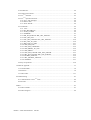


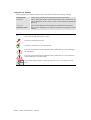







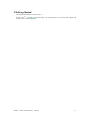

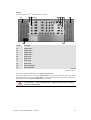

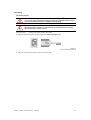


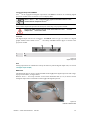
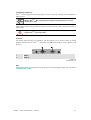

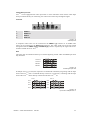
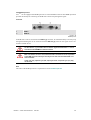







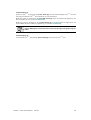


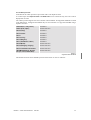
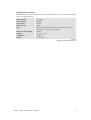
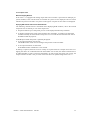



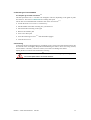

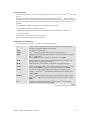

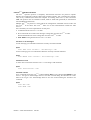
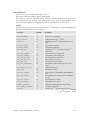


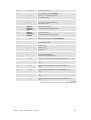
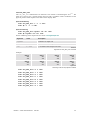
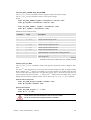
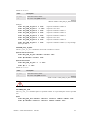


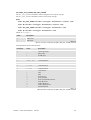

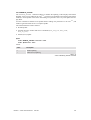
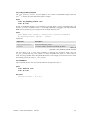
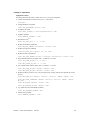






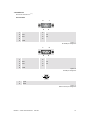


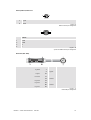
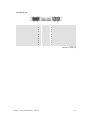


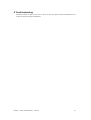
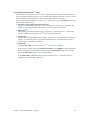
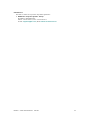


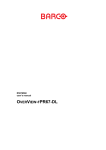

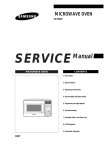


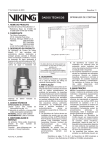
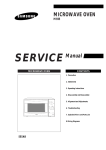
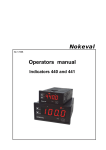
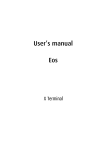
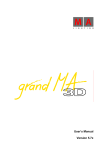



![OverView Control Manager user`s manual - operator [v04]](http://vs1.manualzilla.com/store/data/005659468_1-4c522981c7089838b286d7fbb1120c24-150x150.png)