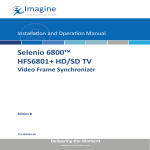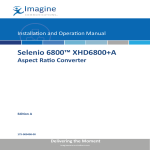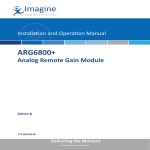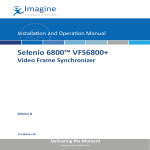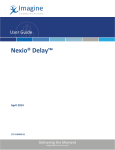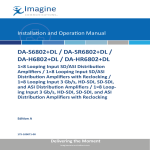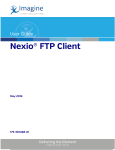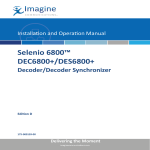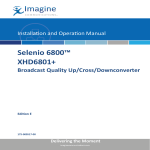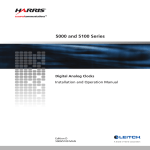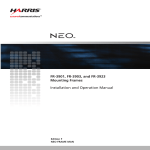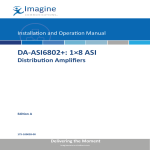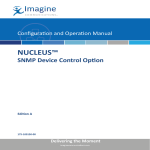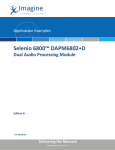Download AVS6800 AudioVideo Synchronizer Installation and Operation Manual
Transcript
Installation and Operation Manual Selenio 6800™ AVS6800+ Audio/Video Synchronizers Edition C 175-000143-00 Delivering the Moment Publication Information © 2014 Imagine Communications Corp. Proprietary and Confidential. Imagine Communications considers this document and its contents to be proprietary and confidential. Except for making a reasonable number of copies for your own internal use, you may not reproduce this publication, or any part thereof, in any form, by any method, for any purpose, or in any language other than English without the written consent of Imagine Communications. All others uses are illegal. This publication is designed to assist in the use of the product as it exists on the date of publication of this manual, and may not reflect the product at the current time or an unknown time in the future. This publication does not in any way warrant description accuracy or guarantee the use for the product to which it refers. Imagine Communications reserves the right, without notice to make such changes in equipment, design, specifications, components, or documentation as progress may warrant to improve the performance of the product. Trademarks 6800+™, ADC™, CCS Navigator™, Channel ONE™, ChannelView™, ClipSync™, Delay™, D Series™, D Series DSX™, Deliver the Moment™, Delivering the Moment™, FAME™, Farad™, G8™, G Scribe™, HView™, IconMaster™, IconLogo™, IconStation™, IconKey™, InfoCaster™, InfoCaster Creator™, InfoCaster Manager™, InfoCaster Player™, InstantOnline™, Invenio®, Live Update™, mCAPTURE™, Magellan™, Magellan CCS Navigator™, Magellan Q SEE™, MultiService SDN™, NetPlus™, NetVX™, NewsForce™, Nexio® G8™, Nexio AMP® ChannelView™, Nexio® Channel ONE™, Nexio® ClipSync™, Nexio® Delay™, Nexio® Digital Turnaround Processor™, Nexio® Farad™, Nexio® G Scribe™, Nexio® IconKey™, Nexio® IconLogo™, Nexio® IconMaster™, Nexio® IconStation™, Nexio® InfoCaster™, Nexio® InfoCaster Creator™, Nexio® InfoCaster Manager™, Nexio® InfoCaster Player™, Nexio® InfoCaster Traffic™, Nexio® InstantOnline™, Nexio® mCAPTURE™, Nexio® NewsForce™, Nexio® NXIQ™, Nexio® Playlist™, Nexio® Remote™, Nexio®RTX Net™, Nexio® TitleMotion™, Nexio® TitleOne™, Nexio® Velocity ESX™, Nexio® Velocity PRX™, Nexio® Velocity XNG™, Nexio® Volt™, OPTO+™, Panacea™, Platinum™, Playlist™, Predator II GRF™, Predator II GX™, Punctuate™, Remote™, RTX Net™, QuiC™, Q SEE™, SD STAR™, Selenio™, Selenio 6800+™, SelenioNext™, Selenio X50™, Selenio X85™, Selenio X100™, TitleMotion™, TitleOne™, Velocity ESX™, Velocity PRX™, Velocity XNG™, Versio™, Videotek® SD STAR™, X50™, and X85™ are trademarks of Imagine Communications or its subsidiaries. Altitude Express®, Connectus®, Enabling PersonalizedTV®, ICE® Broadcast System, ICE Illustrate®, ICE Q® algorithms, ICEPAC®, Imagine ICE®, Inscriber®, Inscriber® Connectus®, Invenio®, NEO®, Nexio®, Nexio AMP®, PersonalizedTV®, RouterWorks®, Videotek®, Videotek® ASI STAR®, Videotek® GEN STAR®, and Videotek® HD STAR® are registered trademarks of Imagine Communications or its subsidiaries. Microsoft® and Windows® are registered trademarks of Microsoft Corporation. HD BNC is a trademark of Amphenol Corporation. Some products are manufactured under license from Dolby Laboratories. Dolby and the double D symbol are registered trademarks of Dolby Laboratories. DTS Neural audio products are manufactured under license from DTS Licensing Limited. DTS and the Symbol are registered trademarks & the DTS Logos are trademarks of DTS, Inc. © 2008 2010 DTS, Inc. All other trademarks and trade names are the property of their respective companies. Contact Information Imagine Communications has office locations around the world. For locations and contact information see: http://www.imaginecommunications.com/contact us/ Support Contact Information For support contact information see: ▪▪ ▪▪ Support Contacts: http://www.imaginecommunications.com/services/technical support/ eCustomer Portal: http://support.imaginecommunications.com © 2014 Imagine Communications Corp. Proprietary and Confidential AVS6800+ Audio/Video Synchronizers Installation and Operation Manual Edition C September 2007 Contents Preface Manual Information .............................................................................. vii Purpose ........................................................................................... vii Audience ........................................................................................ vii Revision History ............................................................................ vii Writing Conventions ..................................................................... viii Obtaining Documents ................................................................... viii Unpacking/Shipping Information .......................................................... ix Unpacking a Product ....................................................................... ix Product Servicing ............................................................................ ix Returning a Product ........................................................................ ix Restriction on Hazardous Substances (RoHS) Compliance ....................x Waste from Electrical and Electronic Equipment (WEEE) Compliance xi Safety .................................................................................................... xii Safety Terms and Symbols in this Manual .................................... xii Chapter 1: Introduction Overview ..................................................................................................1 Product Description ..................................................................................2 Module Descriptions ................................................................................4 Front Module ....................................................................................4 Back Connectors ...............................................................................6 Signal Flow .......................................................................................8 Chapter 2: Installation Overview ..................................................................................................9 Maximum 6800+ Frame Power Ratings ................................................10 Unpacking the Module ...........................................................................11 AVS6800+ Installation and Operation Manual iii Contents Preparing the Product for Installation ............................................ 11 Checking the Packing List ............................................................. 11 Setting Jumpers ..................................................................................... 12 Setting Jumper CJPC1 for Local or Remote Control ..................... 12 Setting Jumpers “B/C” for Balanced/Unbalanced DARS Input .... 13 Installing 6800+ Modules ..................................................................... 15 Required Frames and Back Connector Types ................................ 15 Installing and Removing AVS6800+ Modules ............................. 15 Upgrading Module Firmware ................................................................ 16 Upgrading the Firmware ................................................................ 16 Correcting a Failed Upgrading Procedure ..................................... 20 Chapter 3: Operation Overview ............................................................................................... 23 Operating Notes ..................................................................................... 24 Genlock Controls ................................................................................... 25 Cross-Functional Parameter Changes ................................................... 26 Video Standard Setting .................................................................. 26 Frame Delay ................................................................................... 26 Mute and Gain ................................................................................ 27 AES Format Set ............................................................................. 28 Changing Parameter Settings ................................................................ 29 Changing Parameter Settings using Card Edge Controls ............... 29 Setting AVS6800+ Control Parameters ................................................ 31 Changing Parameters Using CCS Software ................................... 36 Setting AVS6800+ Remote Control Parameters ........................... 37 LEDs and Alarms .................................................................................. 43 Monitoring LEDs ........................................................................... 43 Module Status LEDs ...................................................................... 44 Alarms ............................................................................................ 46 Chapter 4: Specifications Overview ............................................................................................... 47 SDI Video Input .................................................................................... 48 SDI Video Output .................................................................................. 48 AES Input and DARS ........................................................................... 49 AES Output ........................................................................................... 50 External Reference Input ....................................................................... 51 iv AVS6800+ Installation and Operation Manual Contents Propagation Delay ..................................................................................51 Power Consumption ...............................................................................51 Appendix A: Audio Bit Manipulation Overview ................................................................................................53 C-Bit .......................................................................................................54 V- and U-Bit ...........................................................................................56 Miscellaneous Data ................................................................................56 Appendix B: Communication and Control Troubleshooting Tips Overview ................................................................................................57 General Troubleshooting Steps ..............................................................58 Software Communication and Control Issues ........................................59 + Pilot Lite Fails to Communicate with Installed Modules ...........59 + Pilot Lite Does Not Find All Modules in Frame ........................60 + Pilot Lite or CCS Software Application Not Responding ..........61 + Pilot Lite Cannot Control a Module Showing in the Control Window ...................................................................61 + Pilot Lite Status Bar Reports “Not Ready” .................................61 CCS Software Application or Remote Control Panel Does Not Communicate with Module ............................................................62 Alarm Query Fails When a Device Reboots ...................................62 Hardware Communication and Control Issues ......................................63 Frames Fail to Communicate with the PC after a Power Failure ...63 Module Does Not Seem to Work ....................................................63 Contacting Customer Service .................................................................63 Index Keywords ...............................................................................................65 AVS6800+ Installation and Operation Manual v Contents vi AVS6800+ Installation and Operation Manual Preface Manual Information Purpose This manual details the features, installation, operation, maintenance, and specifications for the AVS6800+ Audio/Video Synchronizer. Audience This manual is written for engineers, technicians, and operators responsible for installation, setup, maintenance, and/or operation of the AVS6800+ Audio/Video Synchronizer. Revision History Table P-1. Revision History of Manual Edition Date Comments A June 2003 Initial release B March 2007 Format updates, parameter additions, cross-functional parameter changes C September 2007 Minor updates to content AVS6800+ Installation and Operation Manual vii Preface Writing Conventions To enhance your understanding, the authors of this manual have adhered to the following text conventions: Table P-2. Writing Conventions Term or Convention Description Bold Indicates dialog boxes, property sheets, fields, buttons, check boxes, list boxes, combo boxes, menus, submenus, windows, lists, and selection names Italics Indicates E-mail addresses, the names of books or publications, and the first instances of new terms and specialized words that need emphasis CAPS Indicates a specific key on the keyboard, such as ENTER, TAB, CTRL, ALT, or DELETE Code Indicates variables or command-line entries, such as a DOS entry or something you type into a field > Indicates the direction of navigation through a hierarchy of menus and windows hyperlink Indicates a jump to another location within the electronic document or elsewhere Internet address Indicates a jump to a Web site or URL Note Indicates important information that helps to avoid and troubleshoot problems Obtaining Documents Product support documents can be viewed or downloaded from our website. Alternatively, contact your Customer Service representative to request a document. viii AVS6800+ Installation and Operation Manual Preface Unpacking/Shipping Information Unpacking a Product This product was carefully inspected, tested, and calibrated before shipment to ensure years of stable and trouble-free service. 1. Check equipment for any visible damage that may have occurred during transit. 2. Confirm that you have received all items listed on the packing list. 3. Contact your dealer if any item on the packing list is missing. 4. Contact the carrier if any item is damaged. 5. Remove all packaging material from the product and its associated components before you install the unit. Keep at least one set of original packaging, in the event that you need to return a product for servicing. Product Servicing Except for firmware upgrades, AVS6800+ modules are not designed for field servicing. All hardware upgrades, modifications, or repairs require you to return the modules to the Customer Service center. Returning a Product In the unlikely event that your product fails to operate properly, please contact Customer Service to obtain a Return Authorization (RA) number, then send the unit back for servicing. Keep at least one set of original packaging in the event that a product needs to be returned for service. If the original package is not available, you can supply your own packaging as long as it meets the following criteria: • The packaging must be able to withstand the product’s weight. • The product must be held rigid within the packaging. • There must be at least 2 in. (5 cm) of space between the product and the container. • The corners of the product must be protected. Ship products back to us for servicing prepaid and, if possible, in the original packaging material. If the product is still within the warranty period, we will return the product prepaid after servicing. AVS6800+ Installation and Operation Manual ix Preface Restriction on Hazardous Substances (RoHS) Compliance Directive 2002/95/EC—commonly known as the European Union (EU) Restriction on Hazardous Substances (RoHS)—sets limits on the use of certain substances found in electrical and electronic equipment. The intent of this legislation is to reduce the amount of hazardous chemicals that may leach out of landfill sites or otherwise contaminate the environment during end-of-life recycling. The Directive, which took effect on July 1, 2006, refers to the following hazardous substances: • Lead (Pb) • Mercury (Hg) • Cadmium (Cd) • Hexavalent Chromium (Cr-V1) • Polybrominated Biphenyls (PBB) • Polybrominated Diphenyl Ethers (PBDE) According to this EU Directive, all products sold in the European Union will be fully RoHS-compliant and “lead-free.” (See our website for more information on dates and deadlines for compliance.) Spare parts supplied for the repair and upgrade of equipment sold before July 1, 2006 are exempt from the legislation. Equipment that complies with the EU directive will be marked with a RoHS-compliant emblem, as shown in Figure P-1. Figure P-1. RoHS Compliance Emblem x AVS6800+ Installation and Operation Manual Preface Waste from Electrical and Electronic Equipment (WEEE) Compliance The European Union (EU) Directive 2002/96/EC on Waste from Electrical and Electronic Equipment (WEEE) deals with the collection, treatment, recovery, and recycling of electrical and electronic waste products. The objective of the WEEE Directive is to assign the responsibility for the disposal of associated hazardous waste to either the producers or users of these products. As of August 13, 2005, the producers or users of these products were required to recycle electrical and electronic equipment at end of its useful life, and may not dispose of the equipment in landfills or by using other unapproved methods. (Some EU member states may have different deadlines.) In accordance with this EU Directive, companies selling electric or electronic devices in the EU will affix labels indicating that such products must be properly recycled. (See our website for more information on dates and deadlines for compliance.) Contact your local sales representative for information on returning these products for recycling. Equipment that complies with the EU directive will be marked with a WEEE-compliant emblem, as shown in Figure P-2. Figure P-2. WEEE Compliance Emblem AVS6800+ Installation and Operation Manual xi Preface Safety Carefully review all safety precautions to avoid injury and prevent damage to this product or any products connected to it. If this product is rack-mountable, it should be mounted in an appropriate rack using the rack-mounting positions and rear support guides provided. It is recommended that each frame be connected to a separate electrical circuit for protection against circuit overloading. If this product relies on forced air cooling, it is recommended that all obstructions to the air flow be removed prior to mounting the frame in the rack. If this product has a provision for external earth grounding, it is recommended that the frame be grounded to earth via the protective earth ground on the rear panel. IMPORTANT! Only qualified personnel should perform service procedures. Safety Terms and Symbols in this Manual WARNING Statements identifying conditions or practices that may result in personal injury or loss of life. High voltage is present. CAUTION Statements identifying conditions or practices that can result in damage to the equipment or other property. xii AVS6800+ Installation and Operation Manual Chapter 1 Introduction Overview The AVS6800+B2 and AVS6800+C2 are 6800+ product modules that synchronize AES audio signals with associated video signals. They can be used in combination with other 6800+ product modules to provide added video and audio capabilities such as audio tracking delay and hot-switching. The AVS6800+ modules provide one video serial digital input, two AES digital audio inputs and outputs, two SDI outputs, as well as Genlock (internal or external) and DARS reference inputs. The following topics are described in this chapter: • “Product Description” on page 2 • “Module Descriptions” on page 4 • “Signal Flow” on page 8 AVS6800+ Installation and Operation Manual 1 Chapter 1: Introduction Product Description The AVS6800+B2 and AVS6800+C2 audio/video synchronizers are processing modules with the capability to synchronize video and two AES audio channels with genlock and DARS reference signals. Both modules provide AES audio paths in both balanced (AVS6800+B2) and unbalanced (AVS6800+C2) forms. AES input and output ports provide full 24-bit capability, as well as compressed (Diamond™, DOLBY-E™) pass-through capability. One SDI input with two outputs are provided. You can set up, control, and monitor AVS6800+ modules either locally via card-edge switches or remotely on a PC. For remote control, you can use either a serial RS-232 or optional ICE6800+ Ethernet connection. Note This module is not compatible with the 6800/7000 series frame. Two AVS6800+ module types are available: • The AVS6800+B2 has two balanced audio channels, along with a user-selectable balanced or unbalanced DARS input • The AVS6800+C2 has two unbalanced audio channels, along with an unbalanced DARS input Other AVS6800+ features include the following: • 10-bit processing • Input signals: • • 2 • Serial digital SMPTE 259M • Genlock • Two AES streams (unbalanced or balanced) • Unbalanced DARS (balanced input available on the balanced option) Output signals: • Two synchronized serial digital SMPTE 259M • Two AES streams (unbalanced or balanced) • Reference signal for additional tracking audio module 525/625 input standard operation (auto-detected or user-selected) AVS6800+ Installation and Operation Manual Chapter 1: Introduction • EDH reinsertion • Genlock reference signal • Video delay mode • Audio re-sampling for 32 to 108 kHz AES outputs, with bypass for data over AES operation • Audio synchronizer/delay capability • Audio gain and mute control • C-, U-, and V-bit transparency AVS6800+ Installation and Operation Manual 3 Chapter 1: Introduction Module Descriptions Front Module Figure 1-1 is a generic top-front view of a typical 6800+ module and shows the general location of standard LEDs, controls, and jumpers. The number of Control and Monitoring LEDs on 6800+ modules varies. Remote/local control jumper Module Mode select Navigation Control LEDs status rotary toggle LEDs switch switch Monitoring LEDs Extractor handle Figure 1-1. Typical 6800+ Module Table 1-1 on page 5 briefly describes generic 6800+ LEDs, switches, and jumpers. See “Chapter 3: Operation” for more information on specific AVS6800+ module controls, LEDs, and jumpers. 4 AVS6800+ Installation and Operation Manual Chapter 1: Introduction Table 1-1. Generic 6800+ Module Features Feature Description Module status LEDs Various color and lighting combinations of these LEDs indicate the module state. See “Monitoring LEDs” on page 43 for more information. Mode select rotary switch This switch selects between various control and feedback parameters. Navigation toggle switch This switch navigates up and down through the available control parameters: • Down: Moves down through the parameters • Up: Moves up through the parameters Control LEDs Various lighting combinations of these Control LEDs (sometimes referred to as “Bank Select LEDs”) indicate the currently selected bank. See Table 3-1 “Selected Bank as Indicated by Control LEDs” for more information. Monitoring LEDs Each 6800+ module has a number of LEDs assigned to indicate varying states/functions. See “Monitoring LEDs” on page 43 for a description of these LEDs. Local/remote control jumper • Local: Locks out external control panels and allows card-edge control only; limits the functionality of remote software applications to monitoring • Remote: Allows remote or local (card-edge) configuration, operation, and monitoring of the AVS6800+ AVS6800+ Installation and Operation Manual 5 Chapter 1: Introduction Back Connectors AVS6800+B2DR Back Connector Figure 1-2 shows the AVS6800+B2DR double-slot back connector for an FR6802+ frame. Bal DARS in SDI in 1 SDI out AES in 1 2 AES out 1 2 Data I/O Genlock 2 Figure 1-2. AVS6800+B2DR Back Connector 6 AVS6800+ Installation and Operation Manual Chapter 1: Introduction AVS6800+C2DR Back Connector Figure 1-2 shows the AVS6800+C2DR double-slot back connector for an FR6802+ frame. DARS in AES in 1 1 SDI out 2 AES out SDI in 2 Data I/O 1 Genlock 2 Figure 1-3. AVS6800+C2DR Back Connector AVS6800+ Installation and Operation Manual 7 Chapter 1: Introduction Signal Flow Figure 1-4 shows the basic signal flow of the AVS6800+: Audio tracking SDI input Reclock SDI output 1 Video frame synchronizer SDI output 2 AES input 1 AES input 2 Audio rate converter Audio synchronizer/ delay Analog composite reference input (module) Reference input (frame) Genlock AES output 1 AES output 2 CPU control DARS unbalanced DARS balanced Figure 1-4. AVS6800+ Signal Flow Diagram 8 AVS6800+ Installation and Operation Manual Chapter 2 Installation Overview This chapter describes the AVS6800+ installation process, including the following topics: • “Maximum 6800+ Frame Power Ratings” on page 10 • “Unpacking the Module” on page 11 • “Setting Jumpers” on page 12 • “Installing 6800+ Modules” on page 15 • “Upgrading Module Firmware” on page 16 See the FR6802+ Frame Installation and Operation Manual for information about installing and operating an FR6802+ frame and its components. Caution Before installing this product, read the 6800+ Series Safety Instructions and Standards manual shipped with every FR6802+ Frame Installation and Operation Manual or downloadable from our website. This safety manual contains important information about the safe installation and operation of 6800+ series products. AVS6800+ Installation and Operation Manual 9 Chapter 2: InstallationMaximum 6800+ Frame Power Ratings Maximum 6800+ Frame Power Ratings The power consumption for the AVS6800+ module is 7.2 W. Table 2-1 describes the maximum allowable power ratings for 6800+ frames. Note the given maximums before installing any 6800+ modules in your frame. Table 2-1. Maximum Power Ratings for 6800+ Frames Max. Frame Power Dissipation Number Max. Power of Usable Dissipation Slots Per Slot FR6802+XF (frame with AC power supply) 120 W 20 6W FR6802+XF48 (frame with DC power supply) 105 W 20 5.25 W FR6802+QXF frame (with AC or DC power supply) 120W 20 6W 6800+ Frame Type 10 AVS6800+ Installation and Operation Manual Chapter 2: Installation Unpacking the Module Preparing the Product for Installation Before you install the AVS6800+, perform the following: • Check the equipment for any visible damage that may have occurred during transit. Confirm receipt of all items on the packing list. See “Checking the Packing List” for more information. • Remove the anti-static shipping pouch, if present, and all other packaging material. • Retain the original packaging materials for possible re-use. Note Contact your Customer Service representative if parts are missing or damaged. See “Unpacking/Shipping Information” on page ix for information about returning a product for servicing. Checking the Packing List Table 2-2. Available Product Packages Ordered Product Content Description AVS6800+B2 or AVS6800+C2 • One AVS6800+B2 or AVS6800+C2 front module • One AVS6800+ Installation and Operation Manual AVS6800+B2D or AVS6800+C2D • One AVS6800+B2 or AVS6800+C2 front module • One standard, double-slot, 10 BNC back connector • One AVS6800+ Installation and Operation Manual AVS6800+B2DR or AVS6800+C2DR AVS6800+ Installation and Operation Manual One standard, double-slot, 10 BNC back connector or one specific balanced back connector (B2 version) 11 Chapter 2: InstallationMaximum 6800+ Frame Power Ratings Setting Jumpers The AVS6800+ module has three jumpers that you need to set: • CJPC1: local/remote control • “B” and “C”: balanced/unbalanced DARS input (AVS6800+B2 modules only) B and C jumpers CJPC1 jumper Figure 2-1. Location of Jumpers on AVS6800+ Module Setting Jumper CJPC1 for Local or Remote Control You need to configure modules for local or remote operation prior to power-up. To change the configuration, first remove power from the module, reset the jumper, and then reapply power. Follow this procedure to set the CJPC1 jumper for either local or remote control: 1. Locate jumper CJPC1 on the module (beside the extractor handle). Figure 2-1 shows the location of the CJPC1 local/remote jumper. 12 AVS6800+ Installation and Operation Manual Chapter 2: Installation 2. Place a jumper on pins 1 and 2 to set the module for Local control or pins 2 and 3 to set the module for Remote control. See Figure 2-2. Note The white triangle near the jumper pins on the module indicates pin 1. 3 2 1 Local control setting 3 2 1 Remote control setting Figure 2-2. The CJPC1 Settings for Local and Remote Control See Chapter 1, Table 1-1 on page 5 for more information on local/ remote control jumper functionality. Setting Jumpers “B/C” for Balanced/Unbalanced DARS Input Note These jumper settings are not available on AVS6800+C2 modules. Follow this procedure to set the “B” and “C” jumpers for either a balanced or unbalanced DARS input on an AVS6800+B2 module: 1. Locate jumpers “B” and “C” on the module. Figure 2-1 on page 12 shows the location of the “B” and “C” jumpers. AVS6800+ Installation and Operation Manual 13 Chapter 2: InstallationMaximum 6800+ Frame Power Ratings Place a jumper on pins 1 and 2 to set the module for Balanced DARS input, or pins 2 and 3 to set the module for Unbalanced DARS input. See Figure 2-3. Do this for both jumpers. Both jumpers must be set identically to correctly change the signal path. Note The white triangle near the jumper pins on the module indicates pin 1. 3 2 1 Balanced DARS input 3 2 1 Unbalanced DARS input setting Figure 2-3. “B” and “C” Jumper Settings for Balanced and Unbalanced DARS Inputs 14 AVS6800+ Installation and Operation Manual Chapter 2: Installation Installing 6800+ Modules Required Frames and Back Connector Types The AVS6800+ modules have double-width back connectors that can be installed in an FR6802+XF or FR6802+QXF frame. AVS6800+ modules cannot be installed in a FR6802+DM frame, a FR6800/7000 frame, or a frame without fans. See the FR6802+ Frame Installation and Operation Manual for details on installing back connectors in an FR6802+ frame. Installing and Removing AVS6800+ Modules These modules require no specialized installation or removal procedures. However, if installing both front and rear modules, ensure that the back module is installed first before plugging in the front module. When removing both the front and rear modules, ensure that the front module is unplugged from the frame first, before removing the rear module. Caution Before removing, inserting, or replacing a back module in your frame, you must remove power from the frame. Failure to power down the frame could result in damage to the frame, modules, or power supply. • See the FR6802+ Frame Installation and Operation Manual for information about installing and operating an FR6802+ frame and its components. • See the 6800+ Safety Instructions and Standards Manual for important information about safely installing your module. Once you have installed your AVS6800+ modules, you can connect them to the appropriate input and outputs. See Figure 1-2 on page 5 and Figure 1-3 on page 6. AVS6800+ Installation and Operation Manual 15 Chapter 2: InstallationMaximum 6800+ Frame Power Ratings Upgrading Module Firmware Firmware upgrading is a routine procedure that you must perform to install newer versions of software on 6800+ modules. CCS Pilot, CoPilot, or Navigator software version 3.1.1 or later is required for this procedure. The frame must contain or be connected to another frame that contains an ICE6800+ or a 6800+Eth module. Note Firmware for the AVS6800+ must be updated in Boot Loader mode. In the unlikely event that the upgrade fails (because of such situations as network interruptions, power failures, etc.), the module may not respond to controls and will appear to be non-functional. In that event, follow the procedures described in “Correcting a Failed Upgrading Procedure” on page 20. Upgrading the Firmware You can upgrade your 6800+ module’s firmware using the Software Upgrade tool. This tool is included with CCS Pilot, Co-Pilot, or Navigator software version 3.1.1 or later. Caution The File Transfer tab is not meant to be used for firmware upgrades. For best results, use the Software Uprade tool to upgrade module firmware. To upgrade your module’s firmware, follow these steps: 1. Download the most recent appropriate upgrade package from our Web site or from your CD-ROM. 16 AVS6800+ Installation and Operation Manual Chapter 2: Installation 2. Remove the module from the 6800+ frame. Mode select rotary Navigation toggle (hex) switch switch Figure 2-4. Buttons on a Typical Card Edge 3. Set the Hex switch to F. 4. While pressing the Navigation toggle switch down, reinsert the module into the frame and then release the Navigation toggle switch. 5. Perform a Discovery operation to discover the module, as described in “Discovering a DAV6800+ Module” on page 30. Note Information about discovering modules can also be found in your CCS software application manual or online help. (If you cannot discover the device, see “Manually Adding a Device to the Discovery or Network Folder” on page 21.) AVS6800+ Installation and Operation Manual 17 Chapter 2: InstallationMaximum 6800+ Frame Power Ratings 6. From the Tools menu, select Software Upgrade. The Software Upgrade window opens or is brought to the foreground. Version Info lists the firmware version currently installed on the module. Package Info includes a list of the components contained in the ZIP file. Figure 2-5. Software Upgrade Tool’s New Transfer Tab 7. On the New Transfer tab, click Add. The Device Selection dialog opens. 8. Select one or more devices, and then click OK to close the Add Device dialog box. Note You can only add one unit from each IP address. All items in a frame have the same IP address. The selected devices appear in the table under Device Name. These devices will receive the same upgrade package. 9. Before proceeding with the firmware upgrade, you can— 18 • Highlight the module’s position in the Navigation window by clicking Find Device. • View the firmware version currently installed on the module by clicking Version Info. AVS6800+ Installation and Operation Manual Chapter 2: Installation 10. Press Browse... to select the software upgrade package (ZIP file). A standard Windows File Selection dialog opens. 11. Choose the upgrade ZIP file on a local or network drive. The selected file’s path name is displayed in the edit box to the left of the Browse… button. Note The extraction process on the ZIP file is handled as part of the upgrade process. You do not need to extract the files yourself. You can view the contents of the ZIP file by clicking Package Info. 12. Press Submit Transfer... A dialog box opens, requesting confirmation that you want to proceed with the request. If you have multiple devices selected, multiple transfer tasks are submitted—one per device. The transfer now progresses. You may minimize the Software Upgrade window, continue with other tasks, or switch to the Progress tab to view the status of the transfers. Note Closing the Software Upgrade window does not effect any of the transfer processes that may be running in the background. If you try to log off or exit the CCS software while a transfer is underway, a notification window will alert you that processes are still active and will ask if you want to terminate these processes. 13. Click on the Log tab and look at the Progress column to ensure that all files have correctly updated. 14. When the update is complete, reboot the module by manually pulling it out and then pushing it back into its slot in the frame. You cannot click Reboot Device to reboot 6800+ modules that must be upgraded in Boot Loader mode. Your upgrade procedure is complete. If for some reason the upgrade fails, the module may not respond to controls and will appear to be non-functional. In that event, follow the procedures described in “Correcting a Failed Upgrading Procedure” on page 20. AVS6800+ Installation and Operation Manual 19 Chapter 2: InstallationMaximum 6800+ Frame Power Ratings Correcting a Failed Upgrading Procedure Firmware upgrades may fail in the event of network interruptions, power failures, or if the wrong upgrade package was transferred to the module. These problems can be corrected by upgrading the firmware while the module is in Boot Loader mode. The upgrade won't work unless you put the module in Boot Loader mode. Note If you have not already downloaded the most recent appropriate upgrade package from our Web site or from your CD-ROM, do so now. Putting the Module in Boot Loader Mode Follow these steps to put your the module in Boot Loader mode: 1. Remove the affected module from the 6800+ frame. Hex switch (mode select rotary switch) Navigation toggle switch Figure 2-6. Buttons on a Typical Card Edge 2. Set the hex switch to F. 3. While pressing the Navigation toggle switch down, reinsert the module into the frame. If your device is listed in the Discovery or Network folder, you can continue the firmware upgrade as described in “Upgrading the Firmware” begining with step 6 on page 18. If not, you must manually add the device to the Discovery or Network folder. To do this, see the next section. 20 AVS6800+ Installation and Operation Manual Chapter 2: Installation Manually Adding a Device to the Discovery or Network Folder If your device is not listed in the Discovery or Network folder, you must manually add it to these folders. After you add the device, you can use the Software Upgrade dialog box to continue with the module firmware upgrade. To manually add a device to the Discovery or Network folder, follow these steps: 1. Enter Build mode, and then drag or copy and paste the module’s device icon from the Catalog folder into the Network or Discovery folder. 2. Right-click the device icon, and then select Properties. 3. On the Device tab of the Navigation Properties box, enter the IP address of the frame that holds the module. (See Figure 2-7.) Enter frame IP address here Must be set to 1 Do not make changes in this field Frame number=0 Slot number=17 Figure 2-7. Navigation Properties Box Caution If you make changes in the last field (located above and to the right of the Set Default button), you may lose your connection to the module. If this happens, you will need to rediscover the module. AVS6800+ Installation and Operation Manual 21 Chapter 2: InstallationMaximum 6800+ Frame Power Ratings 4. In the third field, enter 1.0.[slotnumber] (where, for example, 1.0.5 would refer to the module in slot 5 of the frame number 0). 5. Close the window. 6. You can now continue your firmware upgrade as described in “Upgrading the Firmware” begining with step 6 on page 18. 22 AVS6800+ Installation and Operation Manual Chapter 3 Operation Overview This chapter describes how to operate the AVS6800+. The following topics are discussed in this chapter: • “Changing Parameter Settings” on page 29 • “Cross-Functional Parameter Changes” on page 26 • “Changing Parameter Settings” on page 29 • “Setting AVS6800+ Control Parameters” on page 31 • “LEDs and Alarms” on page 43 See the following documents for information on how to operate this product remotely: • +Pilot Lite User Manual for serial interface • CCS Pilot, CoPilot, Navigator, or RCP-CCS-1U Remote Control Panel manual for Ethernet interface AVS6800+ Installation and Operation Manual 23 Chapter 3: Operation Operating Notes When setting the control parameters on the AVS6800+, observe the following: 24 • If you make changes to certain parameters, other related parameters may also be affected. See the section “Cross-Functional Parameter Changes” on page 26 in this chapter for more information. • When you change a parameter, the effect is immediate. However, the module requires up to 20 seconds to save the latest change. After 20 seconds, the new settings are saved and will be restored if the module loses power and must be restarted. • In a Non-PCM mode of operation, audio sample rate conversion cannot be performed. The input audio must be locked to the output video of the AVS6800+ module. Although the audio synchronizer is forced to operate as an audio delay line only, the video path may still perform as a synchronizer if desired. If only one AES Input channel is switched to Non-PCM mode while the Track Video parameter is set to Yes, expect an audio disruption on the other AES Input channel that is set to PCM mode due to the resetting of its audio timing. • For AES11 compliance in 525 mode, the AVS6800+ module requires the presence of a DARS signal locked to the reference video in Synchronizer Mode and to the input video in Delay Mode. A DARS signal is not required for AES11 compliance in 625 mode. AVS6800+ Installation and Operation Manual Chapter 3: Operation Genlock Controls The AVS6800+ uses a combination of the SDIStdFb and GlLockSrc parameters to decide which physical input (module or frame) is used as the genlock source. For example, with an input SDI standard of 525 and a working Genlock video standard of 525 applied to the module’s back connector, set the GlLockSrc to Frame Ref 625. In this case the module will expect a Genlock standard of 525 and will look to the module’s back connector (not the frame input connector) to locate it. Table 3-1 illustrates the settings for the four possible combinations of Genlock video standard and source selection. Table 3-1. Possible combinations of Genlock Video Standard and Genlock Source Location Working Genlock Standard and Source SDIStd Fb GlLockSrc Setting 525 to the module D1-525 Frame Ref 625 525 to the frame D1-525 Frame Ref 525 625 to the module D1-625 Frame Ref 525 625 to the frame D1-625 Frame Ref 625 AVS6800+ Installation and Operation Manual 25 Chapter 3: Operation Cross-Functional Parameter Changes When you configure certain parameters, you force a change in other associated parameters. Table 3-2 to Table 3-5 describe those parameters affected by the following parameter option settings: • SDI IP Video STD Set • Frame Delay • Mute 1A/1B/2A/2B • AES1/AES2 Format Set Video Standard Setting Depending on the setting for the SDI IP Video STD Set parameter, the D1 Hue parameter may be disabled, and the ranges for the Vertical Phase and Horizontal Phase parameters will be different. Table 3-2. Cross-Functional Parameter Changes—SDI IP Video STD Set Affected Parameter Change Effected by Change Effected by D1-525 Option D1-625 Option D1 Hue Enabled Disabled Vertical Phase 0 to 524 lines 0 to 624 lines Horizontal Phase 0 to 63.158 µs 0 to 63.693 µs Frame Delay Depending on the Frame Delay parameter setting, some parameters may be activated or deactivated, as shown in Table 3-3. Table 3-3. Cross-Functional Parameter Changes—Frame Delay 26 Affected Parameter Change Effected by Change Effected by ON Option OFF Option Vertical Phase Disabled Enabled Horizontal Phase Disabled Enabled AVS6800+ Installation and Operation Manual Chapter 3: Operation Mute and Gain When you mute an audio channel (using parameters Mute 1A/1B/2A/ 2B), the corresponding Gain parameter is deactivated, as described in Table 3-4. Table 3-4. Cross-Functional Parameter Changes—Mute and Gain Condition Enabled/Disabled Parameter Mute 1A = On Mute 1A = Off Gain 1A = Disabled Gain 1A = Enabled Mute 1B = On Mute 1B = Off Gain 1B = Disabled Gain 1B = Enabled Mute 2A = On Mute 2A = Off Gain 2A = Disabled Gain 2A = Enabled Mute 2B = On Mute 2B = Off Gain 2B = Disabled Gain 2B = Enabled AVS6800+ Installation and Operation Manual 27 Chapter 3: Operation AES Format Set When the AES1 Format Set or AES2 Format Set parameter is configured to Non-PCM, various associated parameters are disabled, as shown in Table 3-5: Table 3-5. Cross-Functional Parameter Changes—AES Format Set Parameter Set to Non-PCM Disabled Parameters AES1 Format Set • Gain 1A (also set to 0 dB) • Gain 1B (also set to 0 dB) • OutChannel 1A Status • OutChannel 1B Status • Track Video • Fade Rate AES2 Format Set • Gain 2A (also set to 0 dB) • Gain 2B (also set to 0 dB) • OutChannel 2A Status • OutChannel 2B Status • Track Video • Fade Rate Note When either the AES1 Set or AES2 Set parameter is set to Non-PCM, the Track Video and Fade Rate parameters are disabled. When the AES1 Set or AES2 Set parameter is set to PCM, the associated Gain and Out Channel Status parameters are enabled. When both AES1 Set and AES2 Set are set to PCM, the Track Video and Fade Rate parameters are enabled. 28 AVS6800+ Installation and Operation Manual Chapter 3: Operation Changing Parameter Settings You can change parameter settings at the card edge for AVS6800+ modules, or you can change the parameter settings, and view read-only parameters, and view alarms and adjust alarm settings using CCS software. See the following topics for more information: • “Changing Parameter Settings using Card Edge Controls” on page 29 • “Changing Parameters Using CCS Software” on page 36 Changing Parameter Settings using Card Edge Controls Follow these steps to change the AVS6800+ parameter settings: 1. Rotate the mode select rotary switch (hex switch) to “0.” 2. Once the hex switch is set to “0,” toggle the navigation switch up or down to select a bank. View the two control LEDs next to the navigation toggle switch to see which bank is currently selected. Table 3-6. Selected Bank as Indicated by Control LEDs Control Bank LED 1 Control Bank LED 2 (first top LED) (second bottom LED) Bank Number Off Off 0 On Off 1 Off On 2 See Table 3-2 “Parameter Options” to view the various banks, hex switch positions, and corresponding parameter options and values. 3. Rotate the hex switch to the parameter number (1 to 9) or letter (A to F) of the option you want to set. 4. Toggle the navigation switch to select and set the value of the chosen parameter. AVS6800+ Installation and Operation Manual 29 Chapter 3: Operation 5. Rotate the hex switch to another parameter number/letter in the current bank, and then repeat step 4. or Rotate the hex switch to “0” again to select a different bank, and then repeat steps 3 and 4. Note For best results, use the available 6800+ software control options (serial/local or Ethernet/remote) to aid in viewing, setting, and confirming parameter values. Recalling Default Parameter Settings Table 3-2 “Parameter Options” describes all of the parameter settings for the AVS6800+, including the original factory defaults. To return this module to its default settings, you can either reset each parameter individually or do a global recall following this procedure: 1. Rotate the hex switch to “0.” 2. Toggle the navigation switch to the bank number “0.” Use the control LEDs to verify which bank you have selected, or use an available 6800+ software control option (serial/local or Ethernet/remote) to aid in confirming your bank selection. 3. Rotate the hex switch to the global recall parameter “F.” 4. Toggle the navigation switch to “On.” Use an available 6800+ software control option to aid in viewing, setting, and confirming the parameter value. Reading Software and Hardware Versions The current software version of your AVS6800+ module can only be viewed using a CCS-enabled control panel or a CCS software application, such as Pilot or +Pilot Lite. See your RCP-CCS-1U Installation and Operation Manual, CCS software application user manual, or CCS software application online help for information on viewing software and hardware version numbers. 30 AVS6800+ Installation and Operation Manual Chapter 3: Operation Setting AVS6800+ Control Parameters The following table lists all of the available parameters and options for the AVS6800+. All parameters clip unless otherwise indicated. The On/Off combinations of the control LEDs on the card-edge indicate the active bank number. See “Changing Parameter Settings” for more information. Legend Bold option=Indicates that this is the default setting for the parameter Note The sequence of options listed in the Parameter Option column mirrors the sequence achieved when you move the Navigation Toggle switch up. Table 3-7. Card-Edge Parameter Options Bank, Rotary Switch 0, 1 Parameter Name SDI IP Video Std Set CCS Parameter Name SDIStdSet Function Parameter Option Selects the line standard for the incoming digital video • D1-525 See Table 3-2 on page 26 for a list of other parameters affected by this setting • D1-625 • AUTO 0, 2 D1 Black Level D1BlkLvl Adjusts the picture brightness of the incoming D1 digital video signal ±7.534 IRE (0.0) 0, 3 D1 Luminance Gain D1_YGain Adjusts the luminous intensity of the incoming D1 digital video signal ±3.0 dB (0.0) 0, 4 D1 Chrominance Gain D1_CGain Adjusts the picture color saturation of the incoming D1 digital video signal ±3.0 dB (0.0) AVS6800+ Installation and Operation Manual 31 Chapter 3: Operation Table 3-7. Card-Edge Parameter Options (Continued) Bank, Rotary Switch Parameter Name CCS Parameter Name 0, 5 D1 Hue 0, 6 D1 Black Clip Function Parameter Option D1_Hue Adjusts the hue of the incoming D1 digital video signal See Table 3-2 on page 26 ±180 ° (0 °) D1_BlkClp Controls the activation of D1 black clip • Off • On 0, 7 D1 Black Clip Level D1BClpLvl Sets the black clip level of the incoming D1 digital video signal ±47.9 mV (-47.9) 0, 8 D1 White Clip Controls the activation of D1 white clip • Off D1_WhtClp • On 0, 9 D1 White Clip Level D1WClpLvl Sets the white clip level of the incoming D1 digital video signal ±63.13 mV (63.13) 0, A Vertical Phase Adjusts the vertical timing (This parameter is disabled when the Frame Delay parameter is set to On) • 0 to 624 Ln (When SDI Input video is set to D1-525) VPhase • 0 to 524 Ln (When SDI Input video is set to D1-625) 0, B Horizontal Phase HPhase Adjusts the horizontal timing (This parameter is disabled when the Frame Delay parameter is set to On) • 0.0 to 63.963 µs (When SDI Input video is set to D1-525) • 0.0 to 63.518 µs (When SDI Input video is set to D1-625) 0, C 32 Frame Sync Mode FSMode Selects the operational mode for the Frame Synchronizer • Delay Mode • Sync Mode AVS6800+ Installation and Operation Manual Chapter 3: Operation Table 3-7. Card-Edge Parameter Options (Continued) Bank, Rotary Switch Parameter Name CCS Parameter Name 0, D Video OP Mode VLOV Mode Function Parameter Option Selects the output video mode when the input video is disrupted • Pass • Black • Freeze 0, E Frame Delay FrDelay • Off Introduces one frame delay See Table 3-3 on page 26 for a • On list of other parameters affected by this setting 0, F Factory Recall FctryRcl Recalls the factory settings • Off • On 1, 1 1, 2 Force Black Freeze Type Force_Blk FrzType Sets the video contents to Black • Off • On Selects the type of video freeze • Field 2 • Field 1 • Frame 1, 3 1, 4 Force Freeze GL Lock Source Force Frz GlLockSrc Forces the output video to freeze • Off Selects the reference standard for the in-frame Genlock circuitry • Frame Ref 525 • On • Frame Ref 625 1, 5 Delay: In 1A Delay_1A Delay adjustment for Input Channel 1A 0.0 to 1320.0 ms 1, 6 Delay: In 1B Delay_1B Delay adjustment for Input Channel 1B 0.0 to 1320.0 ms 1, 7 Delay: In 2A Delay_2A Delay adjustment for Input Channel 2A 0.0 to 1320.0 ms 1, 8 Delay: In 2B Delay_2B Delay adjustment for Input Channel 2B 0.0 to 1320.0 ms 1, 9 Gain: In 1A Gain_1A Gain adjustment for Input Channel 1A (Disabled when Mute 1A is set to ON, and when AES1 Format is set to Non-PCM) ±18.0 dB (0.0) AVS6800+ Installation and Operation Manual 33 Chapter 3: Operation Table 3-7. Card-Edge Parameter Options (Continued) Bank, Rotary Switch Parameter Name CCS Parameter Name 1, A Gain: In 1B 1, B Function Parameter Option Gain_1B Gain adjustment for Input Channel 1B (Disabled when Mute 1B is set to ON, and when AES1 Format is set to Non-PCM) ±18.0 dB (0.0) Gain: In 2A Gain_2A Gain adjustment for Input Channel 2A (Disabled when Mute 2A is set to ON, and when AES2 Format is set to Non-PCM) ±18.0 dB (0.0) 1, C Gain: In 2B Gain_2B Gain adjustment for Input Channel 2B (Disabled when Mute 2B is set to ON, and when AES2 Format is set to Non-PCM) ±18.0 dB (0.0) 1, D Audio Output Mode ALOVMode Selects the output audio mode when the input video is disrupted • Pass Tracks automatically the delay introduced by the video frame synchronizer (See “Operating Notes” on page 24; disabled when AES1 Format Set or AES2 Format Set parameter is set to Non-PCM) • No 1, E Track Video TrackVid • Mute • Yes 1, F Fade Rate Fade Rate Control the rate of fading when 0.0 to 10.0 sec (0.1) channels are swapped or muted (Disabled when AES1 Format Set or AES2 Format Set parameter is set to Non-PCM) 2, 1 Mute 1A Mute 1A Mutes Output Channel 1A (When this parameter is set to On, the Gain 1A parameter is Disabled) 34 • Off • On AVS6800+ Installation and Operation Manual Chapter 3: Operation Table 3-7. Card-Edge Parameter Options (Continued) Bank, Rotary Switch Parameter Name CCS Parameter Name 2, 2 Mute 1B Mute 1B 2, 3 2, 4 2, 5 Mute 2A Mute 2B AES1 Format Set Mute 2A Mute 2B AES1FrmtSt 2, 6 AES2 Format Set AES2FrmtSt 2, 7 Channel 1A Resln Ch1A_Resln 2, 8 Channel 1B Resln Ch1B_Resln 2, 9 Channel 2A Resln Ch2A_Resln 2, A Channel 2B Resln Ch2B_Resln AVS6800+ Installation and Operation Manual Function Parameter Option Mutes Output Channel 1B (When this parameter is set to On, the Gain 1B parameter is Disabled) • Off Mutes Output Channel 2A (When this parameter is set to On, the Gain 2A parameter is Disabled) • Off Mutes Output Channel 2B (When this parameter is set to On, the Gain 2B parameter is Disabled) • Off Selects the input format for the specified AES input signal See “Operating Notes” on page 24 and Table 3-5 on page 28 for a list of other parameters affected by this setting • PCM Selects the resolution for the specified output channel • 16 bits • On • On • On • Non-PCM • 20 bits • 24 bits 35 Chapter 3: Operation Changing Parameters Using CCS Software Before using CCS software applications to change your module’s parameter settings, you must refresh (+Pilot Lite) or discover (Pilot and Navigator) the module. Refresh and Discovery are the processes by which your CCS software finds, and then connects to your module. Refreshing Your Module Using +Pilot Lite When using +Pilot Lite to change your AVS6800+ control parameters, you must “refresh” the control connection between your 6800+ frame and PC. To refresh the connection, from the +Pilot Lite menu bar, select File > Refresh. For information about controlling a device using +Pilot Lite, see your +Pilot Lite User Manual. Discovering an AVS6800+ Module To discover your module, your Pilot or Navigator software must be in Build mode. Follow these steps: 1. If the Discovery window is not open, click Tools > Discovery in the main menu. A Discovery window opens, most likely in the bottom left corner of the screen. 2. Click Options, and then click Add. 3. Enter the IP address of the frame that contains your module, the frame that contains your ICE6800+ module, or the frame that contains a 6800+Eth module that provides access to your module. 4. Click OK to close the Add IP address window, and then OK again to close the Discovery Options window. 5. Click Start. This triggers Pilot or Navigator to run a discovery. 6. When your discovery is complete, Discovery Completed is displayed in the Discovery window. To continue, click Save, to save the contents of your discovery to the Discovery folder of the Navigation pane. You can now switch to Control mode by selecting Operational Mode > Control from the main menu. Double-click AVS6800+ in the Navigation pane. The Control window opens displaying the module’s controls. 36 AVS6800+ Installation and Operation Manual Chapter 3: Operation Setting AVS6800+ Remote Control Parameters The following table lists all of the remote control parameters and options for the AVS6800+. To access these parameters, you must use + Pilot Lite or CCS control software such as Pilot or Navigator. See your software user manual for more information. Note that rows in the table that contain a range of numbers in parentheses indicate that a series of nmbered parameters contain that same function and range. Legend Bold option=Indicates that this is the default setting for the parameter. Rows of the table that are in grey are read-only parameters. All parameters clip unless otherwise indicated. Table 3-8. Remote Control Parameters—AVS6800+ Path Parameter Name Input > Genlock GlLocked GlVPrsnt GlLockSrc GLStdFb Function Options or User Range Reports the locked status of the external reference signal • No Reports the presence of the video signal from the external reference source • No Selects the reference standard for the in-frame Genlock circuitry • Frame Ref 525 Returns detected reference standard • Detected standard 625 • Yes • Yes • Frame Ref 625 • Detected standard 525 DARSPrsnt DARSLock Input > Other SdiPrsnt SDIStd Fb Returns the presence of input DARS signal • No Returns the locking status of DARS input with respect to external reference video signal • No Reports the presence of the SDI input signal • No Reports the detected SDI input video signal standard • D1-525 • Yes • Yes • Yes • D1-625 • Unknown AVS6800+ Installation and Operation Manual 37 Chapter 3: Operation Table 3-8. Remote Control Parameters—AVS6800+ Path Parameter Name SDIStdSet Options or User Range Function Selects the line standard for the incoming digital video See Table 3-2 on page 26 for a list of other parameters affected by this setting AES1_Present Returns presence of AES 1 input signal • D1-525 • D1-625 • AUTO • No • Yes AES2_Present Returns presence of AES 2 input signal • No • Yes AES1FrmtSt AES1 Vbit Selects the input format for AES 1 input signal See “Operating Notes” on page 24 and Table 3-5 on page 28 for a list of other parameters affected by this setting • PCM Indicates whether V bit in AES 1 is set • Not set • Non-PCM • Set AES2FrmtSt AES2 Vbit Selects the input format for AES 2 input signal See “Operating Notes” on page 24 and Table 3-5 on page 28 for a list of other parameters affected by this setting • PCM Indicates whether V bit in AES 2 is set • Not set • Non-PCM • Set Processing > VPhase Synchronization delay Adjusts the vertical timing (This parameter is disabled when the Frame Delay parameter is set to On) • 0 to 624 Ln (When SDI Input video is set to D1-525) • 0 to 524 Ln (When SDI Input video is set to D1-625) HPhase Adjusts the horizontal timing (This parameter is disabled when the Frame Delay parameter is set to On) • 0.0 to 63.963 µs (When SDI Input video is set to D1-525) • 0.0 to 63.518 µs (When SDI Input video is set to D1-625) 38 AVS6800+ Installation and Operation Manual Chapter 3: Operation Table 3-8. Remote Control Parameters—AVS6800+ Path Parameter Name FrDelay FSMode VLOV Mode Function Options or User Range Introduces one frame delay See Table 3-3 on page 26 for a list of other parameters affected by this setting • Off Selects the operational mode for the Frame Synchronizer • Delay Mode Selects the output video mode when the input video is disrupted • Pass • On • Sync Mode • Black • Freeze FrzType Selects the type of video freeze • Field 2 • Field 1 • Frame Force Frz Forces the output video to freeze • Off • On Delay_1A Delay adjustment for the specified input channel 0.0 to 1320.0 ms Selects the output audio mode when the input video is disrupted • Pass Tracks automatically the delay introduced by the video frame synchronizer See “Operating Notes” on page 24 and Table 3-5 on page 28) • No Gain_1A Gain adjustment for Input Channel 1A (Disabled when Mute 1A is set to ON, and when AES1 Format is set to Non-PCM) ±18.0 dB (0.0) Gain_1B Gain adjustment for Input Channel 1B (Disabled when Mute 1B is set to ON, and when AES1 Format is set to Non-PCM) ±18.0 dB (0.0) Delay_1B Delay_2A Delay_2B ALOVMode TrackVid Processing > AudioProc AVS6800+ Installation and Operation Manual • Mute • Yes 39 Chapter 3: Operation Table 3-8. Remote Control Parameters—AVS6800+ Path Parameter Name Options or User Range Function Gain_2A Gain adjustment for Input Channel 2A (Disabled when Mute 2A is set to ON, and when AES2 Format is set to Non-PCM) ±18.0 dB (0.0) Gain_2B Gain adjustment for Input Channel 2B (Disabled when Mute 2B is set to ON, and when AES2 Format is set to Non-PCM) ±18.0 dB (0.0) Ch1A_Resln Selects the Resolution for the specified output channel • 16 bits Ch1B_Resln • 20 bits • 24 bits Ch2A_Resln Ch2B_Resln Processing > ProcAmp D1BlkLvl Adjusts the picture brightness of the incoming D1 digital video signal ±7.534 IRE (0.0) D1_YGain Adjusts the luminous intensity of the incoming D1 digital video signal ±3.0 dB (0.0) D1_CGain Adjusts the picture color saturation of the incoming D1 digital video signal ±3.0 dB (0.0) D1_Hue Adjusts the hue of the incoming D1 digital video signal See Table 3-2 on page 26 ±180 ° (0 °) D1_BlkClp Controls the activation of D1 black clip • Off • On D1BClpLvl Sets the black clip level of the incoming D1 digital video signal ±47.9 mV (-47.9) D1_WhtClp Controls the activation of D1 white clip • Off • On Processing > Other D1WClpLvl Sets the white clip level of the incoming D1 digital video signal ±63.13 mV (63.13) Force_Blk Sets the video contents to Black • Off • On 40 AVS6800+ Installation and Operation Manual Chapter 3: Operation Table 3-8. Remote Control Parameters—AVS6800+ Path Parameter Name Function Options or User Range Fade Rate Control the rate of fading when channels are swapped or muted (Disabled when AES1 Set or AES2 Set is set to Non-PCM) 0.0 to 10.0 sec (0.1) Output > Synchronization Delay Video Frozen Reports the output video frozen status • No Output > Audio Proc Ch1AStatus • Yes Ch1BStatus Ch2AStatus Ch2BStatus Mute 1A Mute 1B Mute 2A Mute 2B Output Channel 1A Status (When the AES1 Format parameter is set to non-PCM, this parameter is disabled) • Active Output Channel 1B Status (When the AES1 Format parameter is set to non-PCM, this parameter is disabled) • Active Output Channel 2A Status (When the AES2 Format parameter is set to non-PCM, this parameter is disabled) • Active Output Channel 2B Status (When the AES2 Format parameter is set to non-PCM, this parameter is disabled) • Active Mutes Output Channel 1A (When this parameter is set to On, the Gain 1A parameter is Disabled) • Off Mutes Output Channel 1B (When this parameter is set to On, the Gain 1B parameter is Disabled) • Off Mutes Output Channel 2A (When this parameter is set to On, the Gain 2A parameter is Disabled) • Off Mutes Output Channel 2B (When this parameter is set to On, the Gain 2B parameter is Disabled) • Off AVS6800+ Installation and Operation Manual • Muted • Peak • Muted • Peak • Muted • Peak • Muted • Peak • On • On • On • On 41 Chapter 3: Operation Table 3-8. Remote Control Parameters—AVS6800+ Path Parameter Name Out1ASrc Function Options or User Range Selects the source for the specified output AES • In 1A (default for Out1ASrc) Out1BSrc • In 1B (default for Out1BSrc) Out2ASrc • In 2A (default for Out2ASrc) Out2BSrc • In 2B (default for Out2BSrc) • In 1 Sum • In 2 Sum Other FctryRcl Recalls the factory settings • Off • On 42 AVS6800+ Installation and Operation Manual Chapter 3: Operation LEDs and Alarms Monitoring LEDs The AVS6800+ has eight monitoring LEDs that serve as a quick monitoring reference. Figure 3-9 shows the general location of the monitoring LEDs on a generic 6800+ module. Table 3-9 describes each LED in more detail. Module status LEDs Monitoring LEDs Table 3-9. Location of AVS6800+ LEDs Table 3-10. Monitoring LEDs LED Description Auto • Green: Auto Indicates whether the input SDI standard is set • Off: Manual to Auto or Manual mode 525 Indicates if the input video standard is 525 • Green: 525 Indicates if the input video standard is 625 • Green: 625 625 Freeze AVS6800+ Installation and Operation Manual Color Indication • Off: not 525 • Off: not 625 Indicates if output video • Green: video frozen is frozen • Off: video not frozen 43 Chapter 3: Operation Table 3-10. Monitoring LEDs (Continued) LED Description Color Indication Reference Present Indicates if the reference signal is present • Green: reference is present DARS Present • Green: DARS signal present Indicates if the DARS signal is present • Off: reference is absent • Off: DARS signal absent AES1 Present Indicates if the AES1 signal is present • Green: AES1 signal present • Off: AES1 signal absent AES2 Present Indicates if the AES2 signal is present • Green: AES2 signal present • Off: AES2 signal absent Module Status LEDs The AVS6800+ module does not have any card-edge alarms. Instead, module status LEDs on the corner of the module light up if an error is detected. See Figure 3-2 for the location of these LEDs, and Table 3-11 for a definition of the LED colors. 44 AVS6800+ Installation and Operation Manual Chapter 3: Operation Alarms are usually logged and monitored within the available 6800+ software control applications (for example, +Pilot Lite or Pilot). “Alarms” on page 46, and the appropriate software control user manual or online help for more information. Table 3-11. Status LED Descriptions LED Color Sequence Meaning Off There is no power to the module; the module is not operational. Green There is power to the module; the module is operating properly. Red One or more of the following alarm conditions has occurred in the module: • Loss of AES • Loss of reference • Loss of reference_locked Amber One or more of the following alarm conditions has occurred in the module: • DARS lock • DARS present AVS6800+ Installation and Operation Manual 45 Chapter 3: Operation Alarms Table 3-12 describes the specific alarms for the AVS6800+. You can only identify specific alarms using a software control application. Table 3-12. Alarm Definitions Parameter Name Alarm Description DARSPrsnt Indicates that DARS signal is absent Alarm Level Minor (The DARSPrsnt and DARSLock alarms are disabled when SDI IP Video Std Set is set to 625) DARSLock Indicates the DARS signal is not locked Minor GlVPrsnt Indicates a loss of reference signal Major GlLocked Indicates that the module is not locked to the reference signal Major (The GlLocked alarm is disabled when Frame Sync Mode is set to Delay Mode) 46 AES1_Prsnt Indicates loss of AES signal Major AES2_Prsnt Indicates loss of AES signal Major AVS6800+ Installation and Operation Manual Chapter 4 Specifications Overview The following specification tables appear in this chapter: • “SDI Video Input” on page 48 • “SDI Video Output” on page 48 • “AES Input and DARS” on page 49 • “AES Output” on page 50 • “External Reference Input” on page 51 • “Propagation Delay” on page 51 • “Power Consumption” on page 51 Specifications and designs are subject to change without notice. AVS6800+ Installation and Operation Manual 47 Chapter 4: Specifications SDI Video Input Table 4-1. SDI Video Input Specifications Item Specification Standard SMPTE 259 M-C, 270 Mb/s, 525/625 component Connector BNC (IEC169-8) Impedance 75Ω Return loss >18 dB to clock frequency CMRR (common mode rejection ratio) 30 Vp-p, up to 60 Hz Equalization Automatic up to >23 dB, 259 M-C typical SDI Video Output Table 4-2. SDI Video Output Specifications 48 Item Specification Number of outputs 2 Standard SMPTE 259 M-C, 270 Mb/s, 525/625 component Connector BNC (IEC169-8) Impedance 75Ω Return loss >18 dB to 270 MHz Signal level 800 mV ±10% D.C offset 0.0 V ±0.5 V Rise and fall time 400 to 1500 ps (20% to 80% amplitude) Overshoot <10% of amplitude Jitter <0.2 UI (740 ps) peak-to-peak, typically <500 ps AVS6800+ Installation and Operation Manual Chapter 4: Specifications AES Input and DARS Table 4-3. AES Input and DARS Specifications Item AVS6800+B2 Balanced Specification AVS6800+C2 Unbalanced Specification Number 2 + DARS 2 + DARS Standard AES 3 AES 3, SMPTE 276M Type Balanced, transformer coupled Unbalanced, AC coupled Connector Balanced BNC (IEC169-8) Sensitivity 200 mV 100 mV Impedance 110Ω ± 20% (0.1 to 6 MHz) 75Ω Common mode rejection 0 to 7 V (0 to 20 kHz) -- Input audio rate 32 to 108 kHz 32 to 108 kHz Bits Up to 24 bits, user selectable Up to 24 bits, user selectable AVS6800+ Installation and Operation Manual 49 Chapter 4: Specifications AES Output Table 4-4. AES Output Specifications Item AVS6800+B2 Balanced Specification AVS6800+C2 Unbalanced Specification Number 2 2 Standard AES 3 AES 3, SMPTE 276M Type Balanced, transformer coupled Unbalanced, AC coupled Connector Balanced BNC (IEC169-8) Impedance 110Ω ± 20% (0.1 to 6 MHz) 75Ω Return loss -- >25 dB, 0.1 to 6 MHz Signal amplitude 2 to 7 Vp-p into 110Ω load 1.0 Vp-p ±10% into 75Ω load Audio rate 48 kHz 48 kHz Jitter <20 ns peak-to-peak <20 ns peak-to-peak Rise/fall time 5 to 30 ns 30 to 44 ns Bits Up to 24 bits, user selectable Up to 24 bits, user selectable Channel status and user bit Maintained, but professional mode, 48 kHz channel status bits are asserted Maintained, but professional mode, 48 kHz channel status bits are asserted 50 AVS6800+ Installation and Operation Manual Chapter 4: Specifications External Reference Input Note The FR6802+ frame has an extra external reference. See your FR6802+ Frame Installation and Operation Manual for additional specifications. Table 4-5. External Reference Input Specifications Item Specification Level 1 Vp-p ±6 dB Signal type Analog composite NTSC/PAL-B/PAL-M Connector BNC (IEC 169-8) Impedance 75Ω Number of inputs 1 internal + 1 external (See note) Return loss >40 dB to 6 MHz Propagation Delay Table 4-6. Propagation Delay Specifications Item Specification Video 4 us (for both 525 and 625 standards) Audio 2.1 msec (minimum delay setting) Power Consumption The power consumption for the AVS6800+ module is approximately 7.2 W AVS6800+ Installation and Operation Manual 51 Chapter 4: Specifications 52 AVS6800+ Installation and Operation Manual Appendix A Audio Bit Manipulation Overview The tables in this appendix contain information on the manipulation of bits that occur when using the AVS6800+ module. The following items are documented: • “C-Bit” on page 54 • “V- and U-Bit” on page 56 • “Miscellaneous Data” on page 56 Table A-1. Description of Short Forms in this Appendix RX Key TX Key N=Not recognized N=Not transmitted Y=Recognized Y=Transmitted S=Recognized and stored, passed-through, or both AVS6800+ Installation and Operation Manual 53 Appendix A: Audio Bit Manipulation C-Bit Table A-2. C-Bit Data Description Byte Bit Function RX TX Remarks 0 0 [0] Consumer Use [1] Professional Use N Y N Y Set to 1 0 1 [0] Audio [1] Non-Audio S S Y Y Passed unmodified 0 2 to 4 [000] Not Indicated [100] No Emphasis [110] 50/15 us [111] CCITTJ17 S S S S Y Y Y Y Passed unmodified 0 5 [0] Locked [1] Unlocked N N Y N Set to 0 0 6 to 7 [00] Not indicated [01] 48 kHz [10] 44.1 kHz [11] 32 kHz Y Y Y Y N Y N N Set to [01] 1 0 to 3 [0000] Not indicated [0001] Two channel [0010] Mono [0011] Prim/sec [0100] Stereo [0101] to [1111] Undefined S S S S S S Y Y Y Y Y Y Passed unmodified 1 4 to 7 [0000] Not indicated [0001] 192 bit block [0010] AES18 (HDLC) [0011] User defined [0100] to [1111] Undefined S S S S S Y Y Y Y Y Passed unmodified 2 0 to 2 [000] Not Indicated [001] Audio data [010] Co-ordination signal [011] to [111] Undefined N N N N Y Y N N Set to [001] if 24 bits; otherwise, set to [000] 54 AVS6800+ Installation and Operation Manual Appendix A: Audio Bit Manipulation Table A-2. C-Bit Data Description (Continued) Byte Bit Function RX TX Remarks 2 3 to 5 [000] Not indicated [001] Max Length - 1 [010] Max Length - 2 [011] Max Length - 3 [100] Max Length - 4 [101] Max Length [110] to [111] Undefined N N N N N N N N N N N Y Y N Set to [100] if 16 bits otherwise set to [101] 2 6 to 7 Reserved N Y Set to 0 3 0 to 7 Reserved N Y Set to 0 4 0 to 1 [00] Not a reference [01] Grade 1 reference [10] Grade 2 reference [11] Undefined N N N N Y N N N Set to 0 4 2 to 7 Reserved N Y Set to 0 5 0 to 7 Reserved N Y Set to 0 6 to 9 0 to 7 Alphanumeric channel origin data S Y Passed unmodified 10 to 13 0 to 7 Alphanumeric channel destination data S Y Passed unmodified 14 to 17 0 to 7 Local sample address code S Y Passed unmodified 18 to 21 0 to 7 Time-of-day sample address code S Y Passed unmodified 22 0 to 3 Reserved S Y Passed unmodified 22 4 Bytes 0 to 5 reliability flag S Y Passed unmodified 22 5 Bytes 6 to 13 reliability flag S Y Passed unmodified 22 6 Bytes 14 to 17 reliability flag S Y Passed unmodified 22 7 Bytes 17 to 21 reliability flag S Y Passed unmodified 23 0 to 7 CRC Y Y Calculated on output AVS6800+ Installation and Operation Manual 55 Appendix A: Audio Bit Manipulation V- and U-Bit Table A-3. V- and U-Bit Data Descriptions Item RX TX Remarks Validity (V) Bit S Y Passed unmodified User (U) Bit S Y Passed unmodified Miscellaneous Data Table A-4. Miscellaneous Data Descriptions 56 Item RX TX Audio Sampling Frequency (kHz) 32 to 108 48 Audio Sampling Word Length (bits) 16 to 24 User selectable AVS6800+ Installation and Operation Manual Appendix B Communication and Control Troubleshooting Tips Overview Find the following troubleshooting information in this appendix: • “General Troubleshooting Steps” on page 58 • “Software Communication and Control Issues” on page 59 • “Hardware Communication and Control Issues” on page 63 • “Contacting Customer Service” on page 63 AVS6800+ Installation and Operation Manual 57 Preface General Troubleshooting Steps Follow these steps in troubleshooting 6800+ product problems: 1. Review the “Software Communication and Control Issues” on page 59 outlined in this chapter. 2. Search this product manual and other associated documentation for answers to your question. Associated documentation for 6800+ series products can generally be found in the product-specific manual that accompanies every module, in the FR6802+ Frame Installation and Operation Manual, and in the 6800+ Safety Instructions and Standards Manual. Product documentation (including manuals, online help, application notes, erratas, product release notes, and more) can be found on our website, along with technical support information, training information, product downloads, and a product knowledge base. 3. Contact your Customer Service representative if, after following these initial steps, you cannot resolve the issue. To contact Customer Service, see “Contacting Customer Service” on page 63. 58 AVS6800+ Installation and Operation Manual Preface Software Communication and Control Issues + • “+ Pilot Lite Fails to Communicate with Installed Modules” on page 59 • “+ Pilot Lite Does Not Find All Modules in Frame” on page 60 • “+ Pilot Lite or CCS Software Application Not Responding” on page 61 • “+ Pilot Lite Cannot Control a Module Showing in the Control Window” on page 61 • “+ Pilot Lite Status Bar Reports “Not Ready”” on page 61 • “CCS Software Application or Remote Control Panel Does Not Communicate with Module” on page 62 • “Alarm Query Fails When a Device Reboots” on page 62 Pilot Lite Fails to Communicate with Installed Modules Confirm that the following items are not the reason for the communication failure: • Proper module slot has not been specified (+ Pilot Lite is not communicating with the appropriate slot). See your FR6802+ Frame Installation and Operation Manual for more information on slot identification. • COM port is used elsewhere (Check that the correct COM port is configured in + Pilot Lite and that another application is not using that COM port). • Actual frame ID does not match with the two DIP switch settings in the back of the frame (+ Pilot Lite is not communicating with the proper frame). See your FR6802+ Frame Installation and Operation Manual for more information on frame ID switch settings. • Null modem cable is not being used. Between the PC running + Pilot Lite and the FR6802+ frame, there should be a null RS-232 modem cable. At minimum, this requires that pins 2 and 3 are crossed and 5 to 5 for ground. • ICE6800+ module is installed in the frame (+ Pilot Lite control is disabled if an ICE6800+ module is installed in the frame; ICE6800+ modules are used for CCS control). AVS6800+ Installation and Operation Manual 59 Preface • A legacy 6800 series product is in the frame. + Pilot Lite cannot communicate with legacy 6800 series products. They will not be discovered or controlled by + Pilot Lite, although they can be installed in the FR6802+ frame and work using card edge controls. The module must be from the 6800+ product family. • Check that the back module does not have any bent pins, following this procedure: a. Unplug the front module. b. Unscrew and remove the back module. c. View the 20-pin spring connector at the bottom of the back module.( See Figure B-1.) 20-pin connector Figure B-1. Back Module to Front Module Connector This connector should not have any bent or pressed pins. Even a slightly depressed or bent pin may cause genlock issues. d. If there are bent pins, carefully reposition them to their correct positions. If this is not possible, you can exchange the back module for a new one (order part number AVS6800+DR). + Pilot Lite Does Not Find All Modules in Frame If a discovery is started too soon after frame power-up, + Pilot Lite will not find all the installed modules. Refresh + Pilot Lite (File > Refresh), and ensure that installed modules are fully powered-up first before discovery. 60 AVS6800+ Installation and Operation Manual Preface If a module is plugged into the frame after a discovery, + Pilot Lite does not automatically detect the module. Refresh + Pilot Lite (File > Refresh) to discover the newly installed module. If a Legacy 6800 series product is in the frame, + Pilot Lite will not detect it. + Pilot Lite cannot communicate with legacy 6800 series products. They will not be discovered or controlled by + Pilot Lite although they can be installed in the FR6802+ frame and work using card edge controls. For + Pilot Lite to find a module, it must be from the 6800+ product family. + Pilot Lite or CCS Software Application Not Responding + Pilot Lite and CCS applications such as Navigator or Pilot cannot run on the same PC at the same time. Both applications can be installed, but only one can be opened at a time. + Pilot Lite Cannot Control a Module Showing in the Control Window Consider these questions: + • Did you physically set the jumper for local control? If so, set this jumper to the REM position for remote control. • Does the card name in the control window physically match the card type in the frame? • Is the module properly seated in the frame? Check the positioning of the module in its slot in the frame. • Does the Control window indicate the device is “ready”? The device may be powered off or disconnected from the network. Pilot Lite Status Bar Reports “Not Ready” + Pilot Lite reports each device’s connection status in the status bar. If the connection status message reads “Not Ready,” check the following: • Is the module properly seated in the frame? Check the position of the module in the frame. • Is the frame connected to the network? Check the device’s network connection. If the status bar still reports no status or “Not Ready” for the frame or device, try restarting + Pilot Lite. AVS6800+ Installation and Operation Manual 61 Preface CCS Software Application or Remote Control Panel Does Not Communicate with Module CCS software applications (such as Pilot, CoPilot, and Navigator) and remote control panels require the purchase and installation of an ICE6800+ module in an FR6802+ frame in order to communicate remotely via Ethernet. Alarm Query Fails When a Device Reboots When you reboot a device connected to your PC, the alarm traffic hitting the network may cause an alarm query request to time out and fail. While the query does not automatically retry, it will post an “Alarm query failed” message to the Diagnostics window. To clear an “Alarm query failed” message, right-click inside the Diagnostics window, and then select Refresh from the resulting context menu. 62 AVS6800+ Installation and Operation Manual Preface Hardware Communication and Control Issues • “Frames Fail to Communicate with the PC after a Power Failure” on page 63 • “Module Does Not Seem to Work” on page 63 Frames Fail to Communicate with the PC after a Power Failure You must exit the software and restart after the frame recovers from its power failure. To restore communications between the PC and the frames, ensure that the frames have three or more minutes to recover from the power failure before you exit the application and restart the PC. Module Does Not Seem to Work Although the following troubleshooting tips may seem obvious, please take the time to ensure the following: • All appropriate rear connections are securely made • The board is securely installed (with no bent pins) • The frame is turned on Contacting Customer Service We are committed to providing round-the-clock, 24-hour service to our customers around the world. Visit our website for information on how to contact the Customer Service team in your geographical region. AVS6800+ Installation and Operation Manual 63 Preface 64 AVS6800+ Installation and Operation Manual Index Keywords A AES format set parameters 35 Alarms 46 alarm query failed 62 Application not responding 61 Audio resolution setting 35 sampling frequency 56 word length 56 Audio output mode 34 B Back connector installing 15 Bank selection 29 Black level parameter 31 Black level parameters 32 C Card-edge controls 5, 29 C-Bit (audio consumer bit) 54 CCS application 61 CCS applications changing parameter settings 36–42 refreshing and discovering modules 36 Chrominance gain parameter 31 Communication failure, frame 63 AVS6800+ Installation and Operation Manual Connections internal 15 Control LEDs 4 Control parameters changing using CCS applications 36–42 Control problems 61 Controls, card-edge 29 CoPilot 61 Correcting failed upgrades 20 D DARS parameters 37 Delay parameters 33, 39 Disabled parameters 26 Discovering a module 36 Discovery failure 60 E External control panel 5 External reference input specifications 51 Extractor handle 4 F Fade rate parameter 34 Firmware updating, modules 16–22 Force freeze parameter 33, 39 FR6802+ frames 15 65 Index Frame delay 39 Frame delay parameter 26, 33 Frame sync mode 32 Frame sync mode parameter 39 Freeze type parameter 33, 39 Front module 4, 15 G Gain parameters 27, 33, 34, 39 Genlock parameters 37 H Horizontal phase parameter 26, 32 Hue parameter 32 Module status LEDs 4, 44 Monitoring LEDs 4, 43 Mute parameters 27, 34 N Navigation Properties box 21 Navigation toggle switch 4 Navigator 61 Network connection 61 Non-PCM 35 Not ready status 61 O Output specifications 48 I P Input specifications 48, 51 Installation 15 Installed modules 60 Internal connections 15 Parameter settings changing using CCS applications 36–42 defaults 37–42 PCM 35 Phase, horizontal and vertical 32 Pilot 61 Pilot Lite 59 Power failure 63 maximum frame ratings 10 power consumption specification 51 Precautions, safety xii Product servicing ix Propagation delay specification 51 L LEDs 4 control 29 module status 44 monitoring 43 Local control 5, 29, 29–??, 61 Local/remote control jumper 4 Loss of video mode 33, 39 Luminance gain parameter 31 M Manual information vii Maximum allowable power ratings 10 Mode select rotary switch 4 Module description 4 Module not found 60 Module software upgrading 16–22 66 R Reboot device 62 Reference input specifications 51 Reference parameters 37 Refreshing a module with Pilot Lite 36 Remote control 5, 36–42, 61 Remote software applications 5 Required frames 15 AVS6800+ Installation and Operation Manual Index Returning a product ix Revision history of the manual vii RoHS-compliance x Rotary switch 4 S W WEEE compliance xi White level parameters 32 Word length 56 Writing conventions viii Safety precautions xii Sampling frequency 56 Shipping information ix Software upgrading 16–22 Specifications 47–51 Standards RoHS compliance x WEEE compliance xi Status LEDs 4 Status not ready 61 Support documents viii T Toggle switch navigation 4 Troubleshooting 57–63 communication 59 control 62 installation 63 U U-bit (user bit) 56 Unpacking information ix Upgrading module firmware 16–22 Usable slots 10 V V-bit (validity bit) 56 Vertical phase parameter 26, 32 Video frame synchronizer 34 Video input specifications 48 Video output specifications 48 AVS6800+ Installation and Operation Manual 67 Index 68 AVS6800+ Installation and Operation Manual Customer Service Support +1 888 534 8246 [email protected] Harris is a registered trademark of Harris Corporation. Trademarks and tradenames are the property of their respective companies. Broadcast Communications Division 4393 Digital Way | Mason, OH USA 45040 | Tel: 1 (513) 459 3400 www.broadcast.harris.com ©2007 Harris Corporation