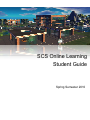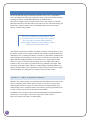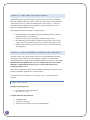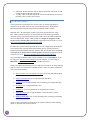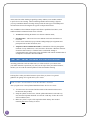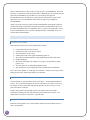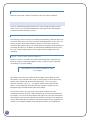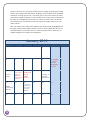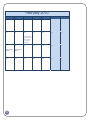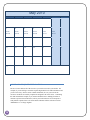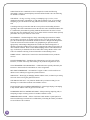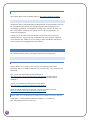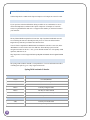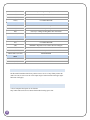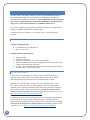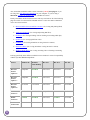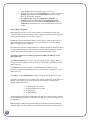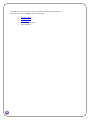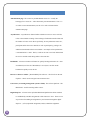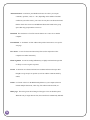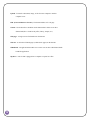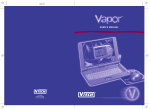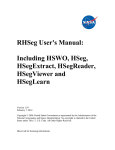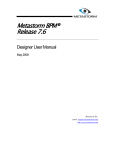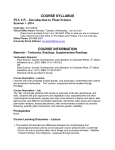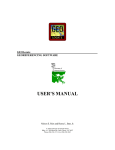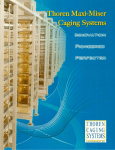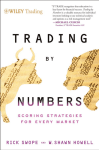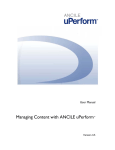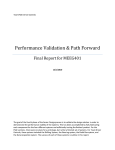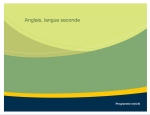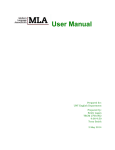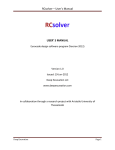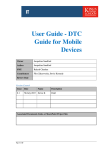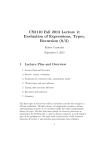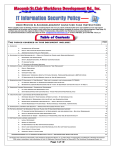Download SCS Online Learning Student Guide
Transcript
SCS Online Learning Student Guide Spring Semester 2010 TABLE OF CONTENTS 1 PART ONE: INTRODUCTION TO ONLINE LEARNING 2 SECTION 1.1: WHAT IS ONLINE LEARNING? 2 SECTION 1.2: WHY TAKE AN ONLINE COURSE? 3 SECTION 1.3: WHAT EQUIPMENT IS NEEDED FOR ONLINE LEARNING? 3 SECTION 1.4: IS ONLINE LEARNING RIGHT FOR YOU? 5 PART TWO: ONLINE LEARNING POLICIES/PROCEDURES 5 SECTION 2.1: WHAT YOUR ONLINE INSTRUCTOR EXPECTS FROM YOU 5 SECTION 2.2: WHAT YOU CAN EXPECT FROM YOUR ONLINE INSTRUCTOR 8 SECTION 2.3: AVOIDING COMMON PITFALLS 9 SECTION 2.4: TULANE UNIVERSITY HONOR CODE 15 SECTION 2.5: COPYRIGHT STATEMENT 17 PART THREE: ONLINE LEARNING RESOURCES 17 SECTION 3.1: WHERE TO GET HELP 17 SECTION 3.2: TEST-RELATED TECHNICAL DIFFICULTIES 18 SECTION 3.3: USING THE BLACKBOARD PLATFORM 18 SECTION 3.4: ACADEMIC CALENDAR 18 SECTION 3.5: LIBRARY RESOURCES 19 SECTION 3.6: COMPUTER LAB RESOURCES 19 APPENDIX ONE: E-LEARNING EQUIPMENT & SOFTWARE 20 APPENDIX TWO: GLOSSARY 25 PART ONE: INTRODUCTION TO ONLINE LEARNING The first documented college-level distance education course was a correspondence course introduced at the University of Chicago in 1892 (see the article entitled "Distance Learning, the Internet, and the World Wide Web" by Sandra Kerka at: http://www.ericdigests.org/1997-1/distance.html). Since 1892, college level distance education courses have been delivered by mail, radio, television, videoconferencing, and the Internet. Today, the Internet is the overwhelming choice when it comes to the delivery of online college courses. The number of students who study online has been increasing at a rate far in excess of the rate of growth in the overall higher education student population. --Sloan-C Report entitled "Growing by Degrees, Online Education in the United States, 2005" After distance education moved online, the number of students studying online as well as the number of online courses colleges and universities offered to students both increased dramatically, Now, according to the Sloan-C Association, "[t]he number of students who study online has been increasing at a rate far in excess of the rate of growth in the overall higher education student population" (see the Sloan-C survey report entitled "Online Nation, Five years of Growth in Online Learning, 2007" by I. Elaine Allen and Jeff Seaman at: http://www.sloan-c.org/publications/survey/pdf/online_nation.pdf). More specifically, by the fall of 2006, "[a]lmost 3.5 million [higher education] students were taking at least one online course" and further, "[n]early twenty percent of all U.S. higher education students were taking at least one online course in the fall of 2006." SECTION 1.1: WHAT IS ONLINE LEARNING? While the term "online learning" can include Internet-based enhancements to face-to-face courses, completely online courses, and/or a mixture of some face-to-face and some online learning activities in courses, at Tulane's School of Continuing Studies (SCS), online learning refers to completely online courses that are typically asynchronous when it comes to the interactions between the instructor and students. In addition, at SCS, all online courses are delivered through the myTulane Blackboard platform (see a screen capture video tour of a typical SCS online course at: http://www.youtube.com/watch?v=icsrWExoQLE). 2 SECTION 1.2: WHY TAKE AN ONLINE COURSE? Online learning offers many advantages at the same time researchers have concluded there is no significant difference when it comes to the quality of the learning experience (when online courses are compared to traditional face-to-face courses -- see the "No Significant Difference Phenomenon" by Thomas L. Russell companion web site at: http://www.nosignificantdifference.org). Looking specifically at the advantages of online learning: Online learning provides students with more scheduling flexibility when the learning activities are asynchronous; Students save time by not commuting to and from campus classes; By eliminating the time and place constraints of typical face-to-face courses, online course-related materials can be more customized and expansive; and Student-centered learning typically translates into greater student interactivity and engagement. SECTION 1.3: WHAT EQUIPMENT IS NEEDED FOR E-LEARNING? All online courses at SCS utilize Tulane University's myTulane Blackboard learning management system (LMS). In turn, the minimum computer system and software recommendations for using the myTulane Blackboard LMS are listed below. Note: The Blackboard software platform may work on a computer that does not meet these minimum recommendations but using a lesser system could result in slow or problematic student access. Also, a more comprehensive discussion of the hardware and software needed for online learning is included in Appendix One of this document. Contact the Help-U 24.7 help desk -- at: 1.866.276.1428 -- if you need technical assistance. COMPUTER NEEDED Computer Operating System: PC (Windows XP, Vista. Windows 7) Mac (10.3, 10.4, 10.5) Computer Hardware Specifications: 3 128 MB of RAM 2 GB of free disk space Sound card with speakers (for courses with multimedia) Ethernet or Wireless network card (for high-speed Internet connection) or 56K modem (for dial-up Internet connection) T1, DSL, Cable, or Satellite high-speed connection (56K dial-up will work, but the online course system will run slowly). SOFTWARE NEEDED Unless specified as a prerequisite for a specific course, no software purchases are required to take an online course at SCS. Each student will access the myTulane Blackboard platform using the Internet browser installed on their computer. Important Note: Internet Explorer 8 (IE8) is not a fully supported browser at this time. While some IE8 users have not experienced any issues while logged into the myTulane system, significant problems with the Grade Center and Content Collection have been documented. In turn, online students are strongly encouraged to use the Firefox browser instead of IE8. Download the supported version of Firefox (3.0.13) at: http://www.mozilla.com/en-US/firefox/all-older.html. For Safari users, please note that the Safari browser is NOT supported by the myTulane system. Safari users will suffer limited functionality and very possibly experience problems posting and opening materials. Similar to IE8 users, all Mac users are strongly encouraged to use Firefox browser instead of Safari. Download the supported version of Firefox (3.0.13) at: http://www.mozilla.com/en-US/firefox/all-older.html. Also, all students enrolled in online courses will need a [critical] Java plug-in. If you are using a PC, click here to download Java for your computer. If you are using a Macintosh, click here to download Java for your Mac OS version. Finally, all students enrolled in online courses will may need some or all of the following plug-ins to either view the materials included on their e-course sites and/or submit their own work to their instructor. Microsoft Office Viewers and File Converters (for viewing and printing Word, PowerPoint, Excel, and Visio files). Adobe Acrobat Reader (for viewing and printing PDF files). RealPlayer (for viewing streaming video or listening to streaming audio clips). QuickTime (for viewing QuickTime video). Flash Player (for viewing animations or using interactive content). Shockwave Player (for viewing animations or using interactive content). Windows Media Player (for viewing streaming video or listening to streaming audio). Again, for more information on the hardware and software needed for online learning, please see Appendix One in this document. 4 SECTION 1.4: IS ONLINE LEARNING FOR YOU? At the same time online learning is appealing to many students, some students continue to prefer face-to-face learning. When considering whether online learning is right for you, keep in mind that distance learning cannot provide the same types of friendships and extracurricular activities/learning that are typical in campus-based classes. Also, in addition to the minimum computer and software capabilities listed above, each student enrolled in an Internet-based course will need: An interest in utilizing the Internet as a distance education mode; Self-motivation – with an on-line course students need to take the initiative to review the on-line course materials, keep up with the reading and project assignments and participate in the on-line discussions; and Adequate written communication skills to communicate effectively through the mediums of essay submissions, e-mail, and “chat” discussions. While the instructor for Internet-based courses is available almost “on-demand” through ecorrespondence and e-office hours, being comfortable with written communication is an imperative for distance education students. PART TWO: ONLINE LEARNING POLICIES/PROCEDURES Assuming you decide to take an online course, it will be useful for you to know what your online instructor expects from you, what you can expect from your online instructor, and how you can avoid the common pitfalls associated with online learning. SECTION 2.1: WHAT YOUR E-INSTRUCTOR EXPECTS FROM YOU Looking first at what your online instructor expects from you, there a few general guidelines for getting off to a good start in your e-course. HOW TO GET STARTED IN YOUR ONLINE COURSE After you gain access to the myTulane Blackboard course site for an e-course: 5 Tour the course site to become familiar with all of the materials and resources the instructor has provided; Study the syllabus for the course, with the syllabus document in each and every class the most important document as well as the "road map" for how the course will be conducted; and Make sure you have copies of the required textbook and any other needed materials prior to the first day of classes. In addition to the above, look for course site announcements, e-mails, and other guidance from your instructor. Also, do not hesitate to e-mail your instructor if you have questions and/or concerns about any aspect of your online course. PARTICIPATION As a rule of thumb, plan to login to an e-course class site a minimum of three times a week. Also, please keep in mind that your enjoyment of the online learning experience will be enhanced if you fully participate in all of the online learning activities (including optional online activities like joining in on ice-breaker forum discussions). COMMUNICATIONS WITH YOUR INSTRUCTOR Please keep in mind that you must use your Tulane e-mail account for ALL e-mail communications with your instructor. Note: Your instructor's e-mail address can be found in the "Instructor" section of your course site in the myTulane system or the syllabus for the course or the Tulane University online directory. In addition, depending on the preferences of individual instructors, you are likely to be provided with additional means for communicating with your instructor (read: through a course site "Faculty Office Forum," virtual classroom chats, etc.) Note: Please be sure to identify yourself and the course you are referencing when you write to your instructor. Also, please allow up to 48 hours for your instructor to reply to your e-mail. That is, while most e-instructors will likely answer your e-mail question(s) in 24 hours or less, every now and then, it may take as long as 48 hours for you to receive a reply. GENERAL NETIQETTE Remember the general guidelines for Internet-based communications, including the following: 6 As stated above, be sure to identify yourself and the course you are referencing in all of your e-mail communications with your instructor; Be sure to change the subject line in a e-mail if you are introducing a new topic; Do not type in all upper case letters (since using all upper case letters is the equivalent of shouting in text-based online discussions); Use the spell check function; For discussion comments, do introduce relevant real world applications to illustrate your positions/arguments but stay on topic; If your course deliverables include essay or short answer postings on group discussion boards, be sure to use the copy and paste command when possible (instead of attaching a document -- so your instructor and classmates can find your work with one click instead of two or more clicks); If your course deliverables include essay or short answer postings on group discussion boards, be sure to copy and paste the question/topic you are addressing at the start of your reply; and When in doubt (about whether a discussion comment may be too controversial or cause a "flame argument"), please consider that it is always better to discuss course material in a dispassionate and collegial manner. More common sense netiquette guidelines can be found in "The Core Rules of Netiquette" by Virginia Shea at: http://www.albion.com/netiquette/book/index.html. STYLE GUIDE (FOR COURSE DELIVERABLES) College-level academic work requires attribution (read: giving credit) for the ideas of others and/or the published materials used. In addition, if your instructor assigns a paper, take your direction on the nature of the paper deliverable from your instructor but keep in mind that the use of one type of style guide for the formatting of the paper is in keeping for college-level academic work. Further, while different disciplines use different style guides -- for example, anthropologists use the Chicago Manual of Style, biologists use the Council of Biology Editors Style Manual, chemists use the American Chemical Society Style Guide, many humanities scholars use the Modern Language Association of America Style Manual and Guide to Scholarly Publishing, etc. -- if your instructor does not specify a particular style guide to use, you can always use the [free] American Psychological Association Style Lite for College Papers online at: http://www.docstyles.com/apacrib.htm. DISABILITY ACCOMMODATIONS Any student with a disability and in need of course or examination accommodations should request accommodations through the University’s Office of Disability Services (ODS) located in the Mechanical Engineering Building. Please do this as soon as possible. In addition, please provide a copy of your approved accommodation form from 7 ODS to each instructor in whose course you wish to receive accommodations. The course instructor is committed to working with the Office of Disability Services to ensure that all approved accommodations are provided. If you do not deliver the approved accommodation form to each professor, your professors will not know you have been approved to receive accommodations and will have no basis for providing those accommodations. Again, if you believe that you require special accommodations for taking the exam and you have not already requested or been approved for those accommodations, please see the Office of Disability Services immediately. Also, if you have been approved to receive exam accommodations, please consider contacting the Office of Disability Services to confirm those accommodations. SECTION 2.2: WHAT YOU CAN EXPECT FROM YOU E-INSTRUCTOR COURSE SYLLABUS Each instructor will provide a course syllabus that will detail: Contact information for the instructor; A description of the course and its content; Any prerequisites for the course; A description of the course goals and learning objectives; The required textbook (and other required/optional books and/or materials); Required readings; The course deliverables (for example, tests, papers, oral presentation, group projects, etc.); The value (percent) of each graded assignment; and The due dates for course assignments and/or scheduled tests/examinations. Note: The course syllabus is a "road map" for each course. Please be sure to pay careful attention to the course syllabus provided by your instructor. COURSE DELIVERY You will find all of your SCS online courses in one place -- the myTulane Blackboard system. Also, your online instructor will provide you with access to their course site by the first day of classes at the latest and typically provide early access of up to a week prior to the start of a semester. Further, unless stated in the schedule of classes, all online courses will include asynchronous learning activities and assessments (with all real time activities -- like online chat reviews prior to a test/exam -- optional only). COMMUNICATIONS WITH STUDENTS Instructors will respond to your e-mail questions within a 48 hour timeframe and even faster, when possible. 8 TEST WINDOWS Instructors will provide a window of 48 hours to take a test and/or examination. SECTION 2.3: AVOIDING COMMON PITFALLS If you are contemplating taking an online course or have already signed up to take an online course, be sure you understand the nature and remedy for the common pitfalls associated with online learning (see below). AVOID: ASSUMING ONLINE LEARNING IS LESS RIGOROUS Even though you will save the time you would spend commuting to and from campus, do not assume online courses are easier or less time consuming than face-to-face course. In contrast, student-centered online learning is termed "active learning" owing to the requirement that students actively seek out and utilize the learning activities and materials provided by the instructor. In addition, by eliminating the traditional fixed time period for a class, online learning tends to be more expansive and accordingly, more timeconsuming. AVOID: POOR TIME MANAGEMENT The keys to success in an online course include determining what is required by your instructor, making a regular study schedule, creating a "study area/zone," and taking responsibility for your own learning. Time sneaks up on you like a windshield on a bug. --Jon Lithgow Each online course instructor is different and accordingly, requires different course deliverables. Prior to the start of the course (or on the first day of classes at the latest), read the course syllabus and determine what deliverables -- read: tests, papers, discussion comments, essays, etc. -- are required. Further, some instructors make smaller, weekly assignments while other instructors assign less frequent but more thoughtful, longer contributions/deliverables from students. Once you know what is due, map out the work needed to complete the course assignments and further, make up a study schedule based on your preferred study times. For example, if you need to read two chapters and compose two essay discussions based on the chapters read, realistically estimate how much time each aspect of the assignment will take and schedule the time needed for each aspect/component of the assignment on a calendar. Note: Monthly calendars for the spring 2010 semester are included below. 9 Finally, in the same way you need to schedule specific, regularly occurring times to study and/or work on online course deliverables, the quality of your academic work will benefit from the use of study space or zone. Your study space or zone can be a desk, one end of your kitchen or dining room table, or part of a table in your sewing room or workshop but the simple act of designating an area where you will be "at school" when you enter the zone will help focus your attention on the work required to complete and excel in your online course(s). Note: The January 2010 - May 2010 calendars below already include the highlights from the spring semester 2010 academic calendar. In turn, be sure to add the due dates for all of the deliverables in your online courses as well as frequently check to make sure you schedule enough time to complete each assignment. January 2010 MONDAY TUESDAY WEDNESDAY THURSDAY FRIDAY SATURDAY SUNDAY 1 2 3 4 5 6 7 8 9 Designate an area to be your study space or zone. 10 11 13 Map out all the work in your online courses. 14 15 16 17 Classes Begin 12 Study your course syllabi to make sure know what is required. 18 19 20 21 22 23 24 28 29 30 31 Last Day to Add a Class & Last Day for 100% Refund Martin Luther King Holiday 25 10 Last Day to Confirm Registration 26 27 February 2010 MONDAY TUESDAY WEDNESDAY THURSDAY FRIDAY SATURDAY SUNDAY 1 2 3 4 5 6 7 8 9 10 11 12 13 14 17 18 19 20 21 24 25 26 27 28 Last to Drop w/out Record & Last Day to Change Grading 15 16 Mardi Gras Break Mardi Gras Break 22 23 11 March 2010 MONDAY TUESDAY WEDNESDAY THURSDAY FRIDAY SATURDAY SUNDAY 1 2 3 4 5 6 7 8 9 10 11 12 13 14 15 16 17 18 19 20 21 27 28 Last Day to Drop 22 23 24 25 26 Spring Break 29 30 31 Spring Break Spring Break Spring Break 12 April 2010 MONDAY TUESDAY WEDNESDAY THURSDAY FRIDAY 1 2 Spring Break Spring Break SATURDAY SUNDAY 3 4 5 6 7 8 9 10 11 12 13 14 15 16 17 18 19 20 21 22 23 24 25 26 27 28 29 30 Last Day of Classes 13 Exam Period May 2010 MONDAY TUESDAY WEDNESDAY THURSDAY FRIDAY SATURDAY SUNDAY 1 2 9 3 4 5 6 7 8 Exam Period Exam Period Exam Period Exam Period Exam Period Exam Period 10 11 12 13 14 15 16 17 18 19 20 21 22 23 24 25 26 27 28 29 30 31 AVOID: INADEQUATE PREPARATION Be sure to locate and use all of the resources you need to succeed in your studies. For example, if you are taking a course that requires high school level math calculations and you are a bit "rusty" when it comes to math calculations, be sure you seek out the resources needed to successfully complete the assigned work in the course. Continuing the math calculations example, if you cannot remember how to multiply fractions or calculate a percent increase/decrease, look in your local bookstore for an inexpensive study aid like a Spark Chart "crib" sheet and/or Schaum's Outlines reference book on "Math Basics" or "College Algebra." 14 No student know his/her subject: the most he/she knows is where and how to find out the things he/she does not know. --Woodrow Wilson (28th President of the United States) Alternatively, you might even find what you are looking for by simply "Googling" the search terms "tutorial" + "percent change/increase/decrease." AVOID: POOR STUDY SKILLS In the same way there are "crib" sheets and reference materials for basic math skills/formulas, there are there are "crib" sheets and reference materials on study skills. We are what we repeatedly do. Excellence, then, is not an act, but a habit. --Aristotle The person who does not read good books has no advantage over the person who can't read them. --Mark Twain For example, there are strategies you can use to improve your memorization skills as well as strategies for enhancing your critical thinking. For example, take a tour of the study skills tips and tricks listed on the web sites below. Study strategies from Tulane's Division of Student Affairs at: http://erc.tulane.edu/study/index.htm. Study guides and strategies are listed at: http://www.studygs.net. How to study tips are discussed on the site at: http://www.howtostudy.org. SECTION 2.4: TULANE UNIVERSITY HONOR CODE All academic assignments in online courses are conducted under the provisions of the Tulane University Honor Code. Also, all Honor Code Board meetings will take place in New Orleans. In turn, if a student wishes to appear before the Honor Board (to counter an allegation of a violation of the Honor Code), the student must keep in mind that they will need to do so in New Orleans. Further, if a student waives the right to appear in person before the Honor Board (in New Orleans), written statements will be accepted. WHAT CONSTITUTES A HONOR CODE VIOLATION? [Note: The text below is excerpted from: http://college.tulane.edu/code.htm.] Any student behavior that has the effect of interfering with education, pursuit of knowledge, or fair evaluation of a student's performance is considered a violation. Any 15 student found to have committed or to have attempted to commit the following misconduct is subject to the disciplinary sanctions outlined in this Code. The following are defined as violations: CHEATING -- Giving, receiving, or using, or attempting to give, receive, or use unauthorized assistance, information, or study aids in academic work, or preventing or attempting to prevent another from using authorized assistance, information, or study aids. Consulting with any persons other than the course professor and teaching assistants regarding a take-home examination between the time the exam is distributed and the time it is submitted by the student for grading. Students should assume the exam is closed book; they may not consult books, notes, or any other reference material unless explicitly permitted to do so by the instructor of the course. PLAGIARISM -- Unacknowledged or falsely acknowledged presentation of another person's ideas, expressions, or original research as one's own work. Such an act often gives the reader the impression that the student has written or thought something that he or she has in fact borrowed from another. Any paraphrasing or quotation must be appropriately acknowledged. Plagiarism also includes the unacknowledged use of materials prepared by another person or agency engaged in the selling of term papers or other academic materials. Please consult Acknowledging Sources In Academic Work a copy of which may be obtained in the Newcomb-Tulane College Dean’s Office or the Center for Academic Advising for more information on documenting sources. FABRICATION -- Submission of contrived or altered information in any academic exercise. FALSE INFORMATION – Furnishing false information to any University official, instructor, or Tulane University office relating to any academic assignment or issue. UNAUTHORIZED COLLABORATION -- Collaboration not explicitly allowed by the instructor to obtain credit for examinations or course assignments. MULTIPLE SUBMISSION -- Presentation of a paper or other work for credit in two distinct courses without prior approval by both instructors. SABOTAGE -- Destroying or damaging another student's work, or otherwise preventing such work from receiving fair graded assessment. UNFAIR ADVANTAGE -- Any behavior disallowed by an instructor that gives an advantage over other fellow students in an academic exercise. FACILITATION OF ACADEMIC DISHONESTY -- Knowingly helping or attempting to help another student violate any provision of the code. TAMPERING WITH ACADEMIC RECORDS -- Misrepresenting, tampering with, or attempting to tamper with any portion of a student's academic record. IMPROPER DISCLOSURE -- Failure of an honor board member or participant in an honor board hearing to maintain strict confidentiality concerning the identity of students accused of honor code violations. 16 ONLINE COPY OF THE TULANE HONOR CODE VIOLATION? The complete Honor Code is available online at: http://college.tulane.edu/code.htm. SECTION 2.5: COPYRIGHT POLICY STATEMENT All instructor and/or textbook publisher provided materials in each SCS online course site are copyrighted and protected by the copyright and other intellectual property laws. Accordingly, reproduction or retransmission of online course materials, in whole or in part, in any manner, without the prior written consent of the copyright holder, is a violation of copyright law. A single copy of the online course site materials may be made solely for personal, noncommercial use. Again, users may not distribute such copies to others, whether or not in electronic form, whether or not for a charge or other consideration, without prior written consent of the copyright holder of the materials. PART THREE: ONLINE LEARNING RESOURCES The available technical, library, and computer lab resources are listed below. SECTION 3.1: WHERE TO GET HELP. USE THE KNOWLEDGE BASE Tulane’s Help-U 24/7 is ready to assist you with your technology needs. More specifically, there are a number of different ways, 24 hours a day, 7 days a week you can obtain help. First, you can search the knowledge base documents at: https://d2.parature.com/ics/support/default.asp?deptID=4258 (and then click on "Knowledge Base," "Blackboard 7.2 Knowledge Base," and the folder entitled "Students"). Second, you can submit an online ticket for written help at: https://d2.parature.com/ics/support/default.asp?deptID=4258 Third, you can participate in a live chat with a service representative online at: https://d2.parature.com/ics/support/default.asp?deptID=4258 VIEW THE TU TECHNOLOGY SERVICES ORIENTATION SHOW A slide show -- entitled "Student Technology Orientation -- is available at: http://tulane.edu/tsweb/services/index.cfm. 17 CALL THE HELP DESK Call the Help Desk: at x8888 on the Uptown Campus or off-campus at 1-866-276-1428. SECTION 3.2: HANDLING TESTING TECHNICAL DIFFICULTIES If you experience technical difficulties during an online test or examination, be sure to contact the Help Desk (at x8888 on the Uptown Campus or off-campus at 1-866-2761428) to log the difficulties and receive a support ticket number you can then forward to your instructor. SECTION 3.3: USING THE BLACKBOARD PLATFORM The myTulane Blackboard platform is located at: http://mytulane.blackboard.com and accessed using the same user ID and password you use to access the Gibson Online Registration system and your Tulane.edu e-mail account. You will find a comprehensive Blackboard User Manual in each SCS course site (in the "Bb Manual" section of each course site under the "Extras & Help" portion of the navigation structure for the site). Also, you can find the student view of frequently asked questions (and answers) at: http://d2.parature.com/ics/support/default.asp?deptID=4258&task=knowledge&FolderID =379. SECTION 3.4: ACADEMIC CALENDAR The spring 2010 academic calendar is excerpted below. For more information on Office of the Registrar policies, go to: http://registrar.tulane.edu. Spring 2010 Academic Calendar JANUARY 11(M) CLASSES BEGIN 15(F) Last Day to Confirm Registration 18(M) MARTIN L KING HOLIDAY 20(W) Last Day to Register/Add 20(W) Last Day for 100% Refund 27(W) Last Day to Remove Fall Incompletes 27(W) Last Day for 75% Refund FEBRUARY 18 3(W) Last Day for 50% Refund 10(W) Last Day to Drop without record 10(W) Last Day to Change Grading Rules for Audit 10(W) Last Day for 25% Refund 15-16(M-T) MARDI GRAS BREAK 17(W) CLASSES RESUME MARCH 10(W) Mid Term Grades Due for Undergraduate Freshmen 19(F) Last Day to Drop 19(F) Last Day to Change Grading Rules other than Audit MAR 28-APR 5(SUN-M) SPRING BREAK APRIL MAR 28-APR 5(SUN-M) SPRING BREAK 6(T) CLASSES RESUME 7(W) PRIORITY Registration for Summer & Fall '10 Begins 27(T) LAST DAY OF CLASS 28-29(W-TH) Study Period APR 30-MAY 8(F-SAT) EXAM PERIOD MAY APR 30-MAY 8(F-SAT) EXAM PERIOD 15(SAT) COMMENCEMENT SECTION 3.5: LIBRARY RESOURCES The Howard-Tilton Memorial Library online resource site is at: http://library.tulane.edu (and if relevant, be sure to use the "Off Campus Login" button located on the upper righthand side of the page). SECTION 3.6: COMPUTER LAB RESOURCES A list of computer labs/spaces can be found at: http://tulane.edu/tsweb/services/instructional-media-learning-spaces.cfm. 19 APPENDIX ONE: HARDWARE & SOFTWARE NEEDED All online courses at SCS utilize Tulane University's myTulane Blackboard LMS. In turn, the minimum computer system and software recommendations for using the myTulane Blackboard LMS are listed below. Note: The Blackboard software platform may work on a computer that does not meet these minimum recommendations but using a lesser system could result in slow or problematic student access. Also, a more comprehensive discussion of the hardware and software needed for online learning is included in Appendix One of this document. Contact the Help-U 24.7 help desk -- at: 1.866.276.1428 -- if you need technical assistance. COMPUTER NEEDED Computer Operating System: PC (Windows XP, Vista, Windows 7) Mac (10.3, 10.4, 10.5) Computer Hardware Specifications: 128 MB of RAM 2 GB of free disk space Sound card with speakers (for courses with multimedia) Ethernet or Wireless network card (for high-speed Internet connection) or 56K modem (for dial-up Internet connection) T1, DSL, Cable, or Satellite high-speed connection (56K dial-up will work, but the online course system will run slowly). SOFTWARE NEEDED Unless specified as a prerequisite for a specific course, no software purchases are required to take an online course at SCS. Each student will access the myTulane Blackboard platform using the Internet browser installed on their computer. Important Note: Internet Explorer 8 (IE8) is not a fully supported browser at this time. While some IE8 users have not experienced any issues while logged into the myTulane system, significant problems with the Grade Center and Content Collection have been documented. In turn, online students are strongly encouraged to use the Firefox browser instead of IE8. Download the supported version of Firefox (3.0.13) at: http://www.mozilla.com/en-US/firefox/all-older.html. For Safari users, please note that the Safari browser is NOT supported by the myTulane system. Safari users will suffer limited functionality and very possibly experience problems posting and opening materials. Similar to IE8 users, all Mac users are strongly encouraged to use Firefox browser instead of Safari. Download the supported version of Firefox (3.0.13) at: http://www.mozilla.com/en-US/firefox/all-older.html. 20 Also, all students enrolled in online courses will need a [critical] Java plug-in. If you are using a PC, click here to download Java for your computer. If you are using a Macintosh, click here to download Java for your Mac OS version. Finally, all students enrolled in online courses will may need some or all of the following plug-ins to either view the materials included on their e-course sites and/or submit their own work to their instructor. Microsoft Office Viewers and File Converters (for viewing and printing Word, PowerPoint, Excel, and Visio files). Adobe Acrobat Reader (for viewing and printing PDF files). RealPlayer (for viewing streaming video or listening to streaming audio clips). QuickTime (for viewing QuickTime video). Flash Player (for viewing animations or using interactive content). Shockwave Player (for viewing animations or using interactive content). Windows Media Player (for viewing streaming video or listening to streaming audio). Looking specifically at the different available browser windows in terms of compatibility with the myTulane Blackboard platform: 21 Browser Windows XP Windows Vista Desktop Mac 10.3 Mac 10.4 Mac 10.5 Microsoft Internet Explorer 6 Compatible Certified Not Tested Not Tested Not Tested Microsoft Internet Explorer 7 Compatible Certified Not Tested Not Tested Not Tested Microsoft Internet Explorer 8 Not Tested Not Tested Not Tested Not Tested Not Tested Mozilla Firefox 1.5 Not Tested Not Tested Compatible Certified Not Tested Mozilla Firefox 2.0 Certified Certified Not Tested Certified Not Tested Mozilla Firefox 3.0.13 Certified Certified Certified Certified Certified Apple Safari 2 Not Tested Not Tested Not Tested Certified Certified Apple Safari 3 Not Tested Not Tested Not Tested Compatible Compatible Key Certified fully tested and supported Compatible* key application areas tested Not tested specified Browser is not supported for the Operating System Provisional will test on Beta versions of new platforms and browsers. Certification is dependant on release by 3rd parties * All configurations marked as Compatible and have undergone a limited engineering analysis to test areas of the online course system that may have browser issues. See Browsers & Settings folder in this Knowledge Base for required browser settings. NOTE: JavaScript & Cookies must be enabled. Browser Toolbars: Uninstall Yahoo, Google, AOL, or any other Browser Toolbars Although the browser toolbars are useful tools for searching the Internet, we recommend you uninstall these for your online course to work properly. In your browser, your toolbar (if you have one) will be immediately under the line on your browser where you can type in a web address. To uninstall browser toolbars: 22 1. 2. 3. 4. Click the Start button on the bottom left of your screen. From the Start menu, select Control Panel (if it is visible) or select the Settings option, and then click Control Panel from the secondary menu. A new window will appear. For Windows XP, double-click Add/Remove Programs; for Windows Vista, under Programs, click Uninstall a program. Locate the toolbar, click on it, then click Change/Remove (XP) or Uninstall (Vista) and follow the on-screen instructions to remove the toolbar. Pop-Up Blocker Programs: While doing online course work, if you are unable to view discussion postings, quiz windows, and download links, then you need to configure your browser to allow pop ups for the URL (web address) of your online course site. Depending on the pop-up blocking software you are using, you may be able to set the URL (web address) of your online course site as an allowed site, or you may need to disable the pop-up blocker completely. Pop-up blockers work in the background while you browse the Internet. When they detect a pop-up window that may be an unwanted advertisement, they automatically close the window. This can prevent the online course system from performing properly. To configure your browser to allow pop ups for the URL (web address) of your online course site: (a) In Internet Explorer, go to Tools > Turn ON pop-up blockers > Pop-Up Blocker settings > In the box Address of Web site to allow: type the URL (web address) of your online course site (b) In Firefox, go to Tools > Options > Check Block Pop-up windows > Click Exceptions. In the box titled Address of web site: type the URL (web address) of your online course site (c) In Safari, use the Command+k key combo to toggle the pop-up blocker on or off. (d) Search your hard drive for any software with "pop-up" in the name. Set the URL (web address) of your online course site as an allowed site. Examples of popular pop-up blocking applications include: Pop-Up Stopper (not for Mac) Pop-Up Defender (not for Mac) Pop-Up Zapper Popup Eliminator (e) Pop-up blocking functions are included in some anti-virus, internet security, personal firewall, and browser programs. Set the URL (web address) of your online course site as an allowed site. Note: Examples of other programs that include pop-up blocking functions include the following. Click the links to read how to configure the pop-up blocker to allow the URL 23 (web address) of your online course site as an allowed site for that specific program. If there is no link, refer to the Help in the affected program. 24 Google Toolbar Yahoo! Toolbar MSN Toolbar Norton Internet Security Zone Alarm Pro APPENDIX TWO: GLOSSARY Announcement page. The section in your Blackboard course site -- usually the homepage for a course site – where instructors post announcements. Note: To see earlier course announcements, use the “View All” tab located on the announcement page. Asynchronous. “Asynchronous” distance/online education courses or course activities refers to the schedule or timing of the exchange of information and/or ideas and the conduct of course work. More specifically, in an asynchronous course site, participants utilize the course materials as well as participate by posting work and discussion threads on their own schedule. An example of an asynchronous e-communication is e-mail. That is, e-mail can be sent or received without both the receiver and the sender being online at the same time. Bookmarks. A browser window tool/feature for quickly locating an Internet site. After a bookmark (read: the site URL address) is saved, users can click on the bookmark to quickly access the site. Browser or browser window. [Downloadable] The software -- like Firefox or Internet Explorer -- that is used to navigate between Internet sites. Courseware (or learning management system or LMS). The software platform – like Blackboard – used for teaching online courses. Digital drop box. A feature in the myTulane Blackboard platform that allows students to confidentially send their assignments to their instructor. Note: There are two steps involved in sending an assignment to your instructor through the digital drop box: (1) first, upload the assignment; and (2) submit the assignment. 25 Discussion board. Locations in your Blackboard course site where you can post comments, questions, work, etc. Also, depending on the number of students enrolled on your online course, your course site may have one discussion board that the whole class can access and additional discussion boards in the group spaces that only group members can access. Download. The transference of one file from the Internet or a course site to another computer. External link. A “bookmark” or URL address that provides instant access to a specific web page. Face-to-face. A term for classroom instruction [often used in conjunction with a comparison to online instruction]. Flame argument. A term for sending inflammatory or highly emotional messages that are likely to receive negative responses. Forum. A subsection on a discussion board were students and instructions post their thoughts on a given topic or question (as well as read the comments made by others). Folder. Is a feature or device in the Blackboard platform (or your computer) that can include multiple documents, video clips, files with PowerPoint slides, etc. Home page. The text begins at the left margin of the paper. Lines are double-spaced. When the entry is longer than one line, the second line is automatically indented. 26 ISP (Internet Service Provider). The text begins at the left margin of the paper. Lines are double-spaced. When the entry is longer than one line, the second line is automatically indented. Netiquette. The etiquette or rule of good behavior when on the Internet. Offline. When someone/a system is not on the Internet. Online. When someone/a system is connected to the Internet. Proctor. An instructor or another designated person that oversees students taking tests and/or examinations. Real time chat. Online chat -- in Blackboard in one of the virtual classrooms -- between two or more persons by text or voice chat. Note: Only text chat is currently possible in the Blackboard system. Search engine. A software program that searches the web for specific topics and/or resources and/or materials. Streaming video/audio. The availability of video clips and/or audio clips with instructor lecture materials and/or other instructional materials in a course site. Synchronous. “Synchronous” e-learning activities involve the exchange of ideas and information with the instructor and fellow class members logged into the learning space at the same time. Tread. A single discussion statement posted by a student or the instructor. Treaded discussion. Multiple discussion threads on one topic or multiple related topics.. 27 Upload. To transfer a document, image, or file from one computer to another computer/server. URL (Universal Resource Locator). The Internet address of a web page. Virtual. Used to describe a simulation on the Internet that is either two or three dimensional (like a virtual faculty office, library, campus, etc.). Web page. A single screen of information on the Internet. Web site. A collection of linked pages (or linked web pages) on the Internet. Whiteboard. An application that enable two or more users to share a Web-based chalkboard-like application. Zip drive. A device that is plugged into a computer to capture/save files. 28