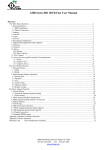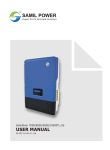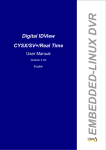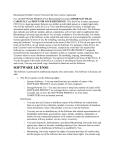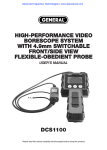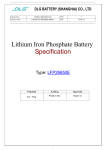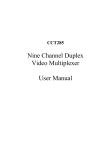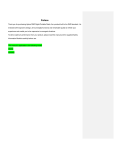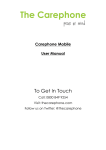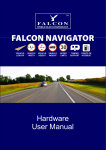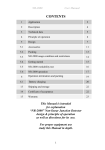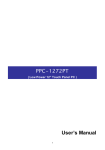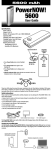Download I. Product Overview
Transcript
Law Enforcement Audio&Video Recorder User Manual Model#: IV-PBC-01 Page 1 of 16 12000 Ford Road, Suite 110 Dallas, TX 75234 Tel: 972-247-1203 Fax: 972-247-1291 www.idview.com I. Product Overview Digital IDView’s Police Body Camera is the latest law enforcement device that records high quality video and audio. This device applies multiple state of the art video and audio processing technologies. By offering comprehensive functions and reliable performance, it can be widely used for various solutions besides law enforcement including: security guards, the hospitality industry, court systems, delivery drivers, and any individual or company that would like to protect themselves from frivolous lawsuits or claims. At the scene of a crime, law enforcement can utilize the device to record the conditions at the scene, collect evidence, standardize law-enforcing conduct, play back the video or the picture of the scene and assure the accuracy and fairness of law enforcement conduct. Page 2 of 16 12000 Ford Road, Suite 110 Dallas, TX 75234 Tel: 972-247-1203 Fax: 972-247-1291 www.idview.com 1. Laser Sight 2. LED Fill Light 3. IR LES Light 4. Metal Clip 5. Return/Instant Playback 6. Display off/Fill-in Light 7. Confirm/Playback 8. Reset 9. Menu 10. AV In/Audio 11. HDMI 12. Mini USB 13. Power on/off 14. PTT 15. Video recording 16. Photograph 17. Audio recording 18. IR/Up/Zoom in 19. Laser/Down/Zoom out 20. Power Indicator 21. Activity Indicator 22. 30-Pin port(GPS, PTT, 3G) Page 3 of 16 12000 Ford Road, Suite 110 Dallas, TX 75234 Tel: 972-247-1203 Fax: 972-247-1291 www.idview.com On-Screen Display Page 4 of 16 12000 Ford Road, Suite 110 Dallas, TX 75234 Tel: 972-247-1203 Fax: 972-247-1291 www.idview.com RECORDING Sensor Video Resolution 5MP CMOS 1920x1080P@30FPS/ 440 x080P @30FPS/1290x720 @30FPS/848 x480 PH@60FPS/848x480 @30FPS Video Format .MOV Fast-Forward 2X, 4X, 8X Rewind 2X, 4X, 8X Audio Input Audio Forward Watermark Camera Image Format Snap Shot High Quality Built-in Microphone AAC2. / .WAV User ID, Time and Date Stamp Embedded into Video 16 Megapixel Camera Support Burst Shot (3 or 5 photos) 4608 x 3456 .JPEG Capture Photos During Video Recording Recording Time Continuous Rec. time: 450 minutes (Battery Fully Charged, IR Disabled, 848 x 480 @30FPS) Storage Capacity 16G / 32G Recording LED One Button Recording Activation Prompt IR LED Other Auxiliary Light Red Support (Video Recording Button) Audible, Visual, and Tactile Confirmation for Activation / Deactivation of Recording Function 2PCS 1x White Fill-Light, 1x Red Laser Pointer FILE REVIEW LCD Screen Instant Playback Video Output Video Transfer 2 inch TFT-LCD High-Resolution Color Video, Image, Audio HDMI 1.3 Port USB 2.0 CAMERA Lens Angle Wide Angle 140 degrees Night Vision Up to 10 Meters with Visible Face Detection Waterproof IP57 (Weather proof, Submersible up to 3ft) Clip High Quality Metal Clip. 360 degrees Rotatable PTT Available to Connect to Different Types of 2-ways Radios BATTERY Type Charging Time Built-in 2800mAH Lithium-ion 180 minutes OTHERS Password Protection Requires Admin Password to Delete Files on PC Pre-Recording Up to 30 second (Depends on Video Resolution) Last-Recording 10/20/30 seconds Burst Mode 3/5 Dimensions 94mm x 61mm x 31mm (2.91" x 1.83" x 0.93") Weight 6.17 oz Working Temperature -40 ~ +140 degrees Fahrenheit Storage Temperature -2 ~ +131 degrees Fahrenheit ACCESSORIES Standard Accessories USB cable, Charger, Metal Clip Page 5 of 16 12000 Ford Road, Suite 110 Dallas, TX 75234 Tel: 972-247-1203 Fax: 972-247-1291 www.idview.com II. Main Features Strong night vision with the ability to see and capture high quality video of individuals and facial features clearly and efficiently within 10m in complete darkness. Double-filter switch, no color cast in the daytime, clearer image at night. Tampering protection against modifying or deleting files in the field. Only the Admin can delete a file after the video has been downloaded. One-key remote operation (optional). GPS function (optional). All videos and pictures are time stamped; include a device ID, police ID and other relevant information, combined with tamper protection all to provide more effective legal evidence. Filenames of all video files include device ID, time, police ID and other information, makes it convenient for data archiving and retrieving. External fitted camera options (AV-IN function). Cameras of various models are available, such as Bluetooth camera, button camera, and camera equipped on the brim of hat, etc. for a customized solution. Full HD 1080P video recording. Three main functions: video recording, snap shots, and audio Page 6 of 16 12000 Ford Road, Suite 110 Dallas, TX 75234 Tel: 972-247-1203 Fax: 972-247-1291 www.idview.com recording. Ability to play back audio recording, video recording, and snap shots. Video data will be partitioned and saved automatically, avoiding the data loss caused by faulty operation. Three kinds of operation prompts: vibration, LED light, and audio. III. Performance Indicators 2.0 Inch LCD display Frame Rate: 30 f/s at 1080P Video bit rate: 2.5 M bit/S Video: AVI, H. 264 compression Resolution ratio: 1920*1080, 1440*1080, 1280*720, 848*480H Photo: JPEG (4608*3456) Wide angle: 140° Illumination requirement: day and night (auxiliary IR) Battery capacity: 2800 mAh Memory capacity: 16G(32G) USB 2.0 hi-speed communication Contour dimension: 94*61*31mm Weight: 175g Operating temperature: -40-60℃ Working relative humidity:40%-80% Storage temperature: -20 to 55℃ (-4 to 131 F) Storage relative humidity: ≤93% (40℃) Page 7 of 16 12000 Ford Road, Suite 110 Dallas, TX 75234 Tel: 972-247-1203 Fax: 972-247-1291 www.idview.com Waterproof level: IP66 Drop resistance level: 2.5 meters, 8 feet flame-retarded shell Reference Data: Battery capacity: 2800mAh Full charge time: 180 minutes Standby time: 600 minutes Continuous recording time: 480 minutes (fully charged battery, IR closed, resolution ratio 640*480) Remote control distance: more than 3 meters, 10 feet IV. Quick Use Power On/ Off: Press the power button of the body worn recorder for 3 seconds, the device will then power on and enter standby mode. Press the power button for 3 seconds, the device will power off. The device will automatically enter into power savings mode if no operation is conducted after 3 minutes following the device being powered on. Video-recording: After being powered on, the device will directly enter the camera preview mode, by pressing the recording button, the device will give two short vibrations, and the red indicating light (located at the top of the device) will blink. During the video recording, press the recording button again, the Page 8 of 16 12000 Ford Road, Suite 110 Dallas, TX 75234 Tel: 972-247-1203 Fax: 972-247-1291 www.idview.com device will give two short vibrations together with a beep prompt, the indicating light will stop blinking, and the device will stop recording and will save the video file. When the device is in the power-off state, press the recording button for 3 seconds, the device will power on automatically and start the video-recording function. To end and save the video file, press the recoding button again, the device will give two short vibrations together with a beep prompt, the indicating light will stop blinking, and the device will stop recording and will save the video file. In dark environments, press the IR button to activate the two IR LEDs. Once activated, video and snap shots are in black and white. Photo-shooting: After being powered on, the device will directly enter the camera preview mode, press the photo button to take snap shot photos. If taking snap shot photos in low light or dark environments, activate the IR LEDs for improved results. When recording a video, press the photo button to capture a snap shot photo while recording is being conducted. Audio recording: After being powered on, the device will directly enter the camera preview mode, press the audio-recording button to begin to record audio. The device will then produce a series of beeps, vibrations, Page 9 of 16 12000 Ford Road, Suite 110 Dallas, TX 75234 Tel: 972-247-1203 Fax: 972-247-1291 www.idview.com and a yellow indicating light that blinks on top of the device. The screen will display a picture indicating that audio-recording is taking place. Once the audio-recording has been completed, press the sound-recording button again to end and save the audio file. Playback: Playback is designed with a simple and quick one-touch playback button. When the device is in standby mode, press the one-touch playback button, the equipment will start playback of the content last recorded automatically. The device also has the capability of selecting a specific recording for playback by pressing the playback button, entering the playback menu, and selecting the appropriate file. Picture playback: Press the “Playback” button to enter into the playback menu, press the “Up” or “Down” button to highlight the appropriate snapshot picture to view and then press the “OK” button to select the picture. When the slideshow mode is selected, snapshot pictures will be cycled through. Video playback Page 10 of 16 12000 Ford Road, Suite 110 Dallas, TX 75234 Tel: 972-247-1203 Fax: 972-247-1291 www.idview.com When the device is in the preview state, press the “Playback” button to enter the playback menu, select the video playback options. After entering the video playback menu, press the “Up” or “Down” button to select the video intended for playback. Press the “OK” button to play the video file that has been selected. Audio playback When the device is in the preview state, press the “Playback” button to enter the playback menu, select to enter the audio playback option. Press the “Up” or “Down” button to select the audio file intended for playback. Press the “OK” button to play back the audio file that has been selected. V. Parameters Setting Resolution: Page 11 of 16 12000 Ford Road, Suite 110 Dallas, TX 75234 Tel: 972-247-1203 Fax: 972-247-1291 www.idview.com After the device is turned on and is in standby mode, press the menu button, and select the parameter settings, and then select the option for “Resolution” and press the “OK” button to enter. The device has 4 different resolutions to select: 1920*1080, 1440*1080, 1280*720, and 848*480H. Press the “Up” or “Down” button to select the desired resolution and press “OK” after selecting. Press “Back” to return to the previous menu. Photo Size After the device is turned on and in standby mode, press the menu button to enter into the “Parameters Settings”. Select “Photo Size” and press the “OK” button to enter. The device has 4 options to choose from; 5M, 8M, 12M, and 16M. Press the “Up” or “Down” button to select the desired size of the snap shot photo. Press the “OK” button after selecting the appropriate option and press “Back” to return to the previous menu. Page 12 of 16 12000 Ford Road, Suite 110 Dallas, TX 75234 Tel: 972-247-1203 Fax: 972-247-1291 www.idview.com Continuous Capture Continuous capture is the process of taking continuous snapshot photos and is available during recording or when the device is in standby mode. To activate the continuous capture feature, press the “Menu” button to enter into the “Parameters Settings” and select the option for “Continuous”, press the “OK” button to select. Continuous Capture has three options of off, 3 and 5. Press the “Up” or “Down” button to select the desired times for continuous capture. Press the “OK” button after selecting the appropriate setting. Press the “Back” button to return to the previous menu. Page 13 of 16 12000 Ford Road, Suite 110 Dallas, TX 75234 Tel: 972-247-1203 Fax: 972-247-1291 www.idview.com Sound After the device is turned on and in standby mode, press the “Menu” button to enter into the “Parameters Settings” and select the “Sound” option. Press the “OK” button to enter and select one of the three options of High, Medium or Low. Press the “Up” or “Down” button to select the appropriate level for sound and press the “OK” button. Press the “Back” button to return to the previous menu. LCD Brightness After the device is turned on and in standby mode, press the “Menu” button to enter into the “Parameters Settings” and select “LCD” to adjust the screen brightness. Press the “OK” button to adjust and select one of the three options of High, Medium or Low. Press the “Up” or “Down” button to select the appropriate level of screen brightness. Press the “OK” button after selecting the appropriate level and press the “Back” button to return to the Page 14 of 16 12000 Ford Road, Suite 110 Dallas, TX 75234 Tel: 972-247-1203 Fax: 972-247-1291 www.idview.com previous menu. Factory Default is set for the highest level of brightness. Auto Shutoff The device can be set to power off automatically due to inactivity and has four options of off, 3min, 5min and 10min increments. After the device is turned on and in standby mode, press the “Menu” button to enter into “Parameters Settings” and select the “Auto Shut-off” option by pressing the “Up” or “Down” button and pressing the “OK” button to enter. Press the “Back” button to return to the previous menu. Factory Default is set for 10min. Page 15 of 16 12000 Ford Road, Suite 110 Dallas, TX 75234 Tel: 972-247-1203 Fax: 972-247-1291 www.idview.com Language The equipment has two languages to select; Chinese and English. After the device is turned on and is in standby mode, press the menu button, and select the parameter settings. Scroll through the options by pressing “Up” or “Down” and press the “OK” button to select the highlighted feature. Press the “Up” or “Down” buttons to change the language between Chinese and English. Press “OK” after selecting the appropriate language and the device will save this change. Press “Back” to return to the previous menu. Transfer & manage files on your computer: (Compatible with Windows XP, Vista, 7&8, and Apple OS) 1) Connect the camera to your computer via the USB cable. 2) Open the related Removable Disk Drive (usually D or E drive in “My Computer”). 3) Double click to view the folder contents and then click on each file to view, transfer, or delete the media files. Page 16 of 16 12000 Ford Road, Suite 110 Dallas, TX 75234 Tel: 972-247-1203 Fax: 972-247-1291 www.idview.com