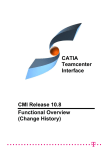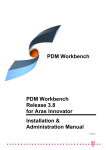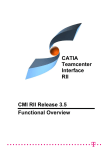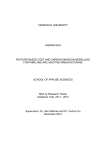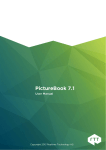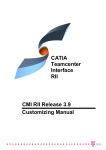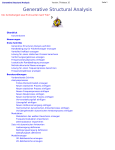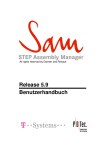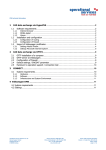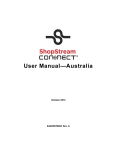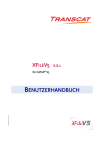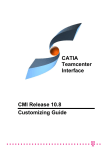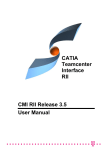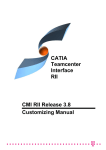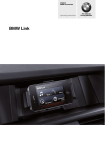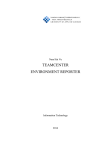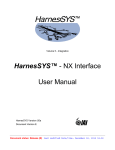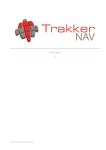Download CMI Release 10.4 Functional Overview (Change History) CATIA
Transcript
CATIA Teamcenter Interface CMI Release 10.4 Functional Overview (Change History) CMI Release 8.9 CMI Release 8.9 CMI Release 8.9 CMI Release 8.9 CMI Release 8.9 CMI Release 8.9 CMI Release 8.9 Copyright © 2000, 2013 T-Systems International GmbH. All rights reserved. Printed in Germany. Contact T-Systems International GmbH GDC Product Lifecycle Management Fasanenweg 5 70771 Leinfelden-Echterdingen Germany http://www.cmi-support.com +49 (040) 5395 – 2020 +49 (0391) 5801 - 25688 mail : [email protected] Document History Version 8.8 8.9 9.0 9.1 9.2 9.3 9.4 9.5 9.6 9.7 9.8 9.9 10.0 10.1 10.2 10.3 10.4 Date September 2005 March 2006 October 2006 March 2007 October 2007 March 2008 October 2008 March 2009 October 2009 April 2010 October 2010 April 2011 October 2011 April 2012 October 2012 April 2013 October 2013 This edition obsoletes all previous editions. Trademarks CATIA is a registered trademark of Dassault Systèmes. Metaphase is a registered trademark of Metaphase Technology, Inc. Teamcenter Enterprise is a registered trademark of Siemens PLM Corporation. Names of other products mentioned in this manual are used only for identification purpose and may be trademarks of their companies. ii CMI Releases – Functional Overview Preface About this Document This document provides an overview about the functional enhancements of the current CATIA Teamcenter Interface (CMI) release. A history of the functional enhancements of previous releases is also provided. Related Documents The following manuals contain information about installation and administration of the CATIA Teamcenter Interface: Manual Title CATIA Teamcenter Interface Installation & Administration Guide CATIA Teamcenter Interface Customizing Guide CATIA Teamcenter Interface User Manual CMI Release Notes CMI Release Plan Release 10.4 10.4 10.4 10.4 Your Comments are Welcome Your comments on our publications are welcome. Please write us at: T-Systems International GmbH PDC Engineering Fasanenweg 5 70771 Leinfelden-Echterdingen Germany E-mail: [email protected] CMI Releases – Functional Overview iii Table of Contents CMI VERSION 10.4 ............................................................................................................ 4 OOTB DELETE FOR CATPARTS......................................................................................... 4 Configuration ............................................................................................................................ 4 COMPARE VERSION ........................................................................................................... 4 Configuration ............................................................................................................................ 4 V4 SUPPORT FOR TC 9.0 ................................................................................................... 4 CMI VERSION 10.3 ............................................................................................................ 5 VERSION SUPPORT ............................................................................................................ 5 REFERENCE GEOMETRIES ................................................................................................. 5 CMI VERSION 10.2 ............................................................................................................ 6 REPLACE FROM TEAMCENTER ............................................................................................ 6 Configuration ............................................................................................................................ 6 ADMINISTRATIVE LOCK FOR CMI PREFERENCES .................................................................. 6 CATPRODUCT BOUNDING BOXES ..................................................................................... 8 Configuration ............................................................................................................................ 8 CATIA V6 INTEROPERABILITY ............................................................................................ 8 CMI VERSION 10.1 ............................................................................................................ 9 SUPPORT FOR ANALYSIS FILES .......................................................................................... 9 Configuration .......................................................................................................................... 10 SUPPORT FOR BOM PARTS UNDER CMIARCHIVE ............................................................. 11 Configuration .......................................................................................................................... 11 MINIMIZE CATPRODUCT UPDATES.................................................................................... 12 OOTB DELETE FOR CATPARTS....................................................................................... 12 Configuration .......................................................................................................................... 12 CMI VERSION 10.0 .......................................................................................................... 13 USE OF CATSCRIPT MACROS IN CATALOG ....................................................................... 13 Configuration .......................................................................................................................... 13 SUPPORT OF CGM TYPE FILES ......................................................................................... 13 Configuration .......................................................................................................................... 14 CUSTOMIZABLE NAMING SCHEMES FOR EXPORT ................................................................ 14 Configuration .......................................................................................................................... 14 COMPONENT HANDLING ................................................................................................... 14 Configuration .......................................................................................................................... 15 CMI INFO LIST VIEW ENHANCEMENT .................................................................................. 15 MULTISELECTION RECONNECT ......................................................................................... 16 CMI VERSION 9.9 ............................................................................................................ 17 NAME MAPPING OF EXTERNAL DATA ................................................................................. 17 Import – Synchronize with mapping file ................................................................................. 17 Export – Export Structure to Folder ....................................................................................... 18 Reimport – Reconnect with name mapping ............................................................................. 19 COPY STRUCTURE FACILITY ............................................................................................. 19 CMI CONTEXTUAL MENU IN CATIA .................................................................................. 19 CMI VERSION 9.8 ............................................................................................................ 21 ACTIVATE / DEACTIVATE................................................................................................... 21 CHECK CATIA VERSION .................................................................................................. 22 CHECK EDU FLAG........................................................................................................... 22 SYNCHRONIZE CATPROCESS .......................................................................................... 22 CATALOG ENHANCEMENT.............................................................................................. 22 CHANGE ADDTEMP WITH DESIGNTABLES.......................................................................... 23 SAVED SESSION .............................................................................................................. 23 CMI Releases – Functional Overview 1 PDM CENTRIC SYNCHRONIZE .......................................................................................... 23 TO VIEWER: ADDITIONAL ATTRIBUTES .............................................................................. 23 TO VIEWER: MARK MISSING JT-FILES ............................................................................... 23 TO VIEWER: MULTIPLE JT-FILES FOR PART ...................................................................... 23 CMI VERSION 9.7 ............................................................................................................ 25 PDM CENTRIC SYNCHRONIZE .......................................................................................... 25 REFERENCE GEOMETRIES ............................................................................................... 25 MULTI-USE CATALOG BROWSER ....................................................................................... 26 CATANALYSIS USE CASE WITH GPS LICENSE ................................................................... 26 INERTIA HANDLING........................................................................................................... 27 CMI VERSION 9.6 ............................................................................................................ 29 SAVED SESSION SUPPORT WITH ADD TEMP ...................................................................... 29 VERSION CHECK DURING READ ........................................................................................ 29 AUTOMATIC CATDUA ..................................................................................................... 29 SUPPORT FOR CATDRAWING IN CATALOG ........................................................................ 29 DYNAMIC CATALOG ......................................................................................................... 29 NEW VBA API FOR INSTANCE PROPERTIES ....................................................................... 30 POST-PROCESS FOR UPDATE / SYNCHRONIZE .................................................................. 30 AUTOMATIC FOLDER CREATION ......................................................................................... 30 SKIP READ-ONLY PRODUCTS IN SYNCHRONIZE ................................................................. 30 CMI VERSION 9.5 ............................................................................................................ 31 COMPREHENSIVE PROPERTY EXCHANGE .......................................................................... 31 BROWSE SELECTED ITEMS IMPROVEMENT ........................................................................ 31 EXTENDED SUPPORT FOR CATIA COMPONENTS ................................................................ 31 NEW PLATFORM: LINUX ................................................................................................... 31 MEMORY MANAGEMENT ................................................................................................... 31 CMI VERSION 9.4 ............................................................................................................ 33 USER SPECIFIC DMU FILE ................................................................................................ 33 DISPLAY CATIA NODE NAME IN SYNCHRONIZE ................................................................. 33 RESTRUCTURED SYNCHRONIZE ........................................................................................ 34 PERFORMANCE IMPROVEMENT FOR LARGE PRODUCT STRUCTURE IN CATIA V5 ................. 34 INTEROPERATION WITH VISMOCKUP ................................................................................. 34 CMI VERSION 9.3 ............................................................................................................ 37 NEW FUNCTIONS FOR PLM MANAGED CATALOGS .............................................................. 37 Catalog Read Command ......................................................................................................... 37 Catalog Create Update Command .......................................................................................... 37 GET ORIGINAL GEOMETRY ENHANCEMENT ........................................................................ 38 NEW CATIA VBA APIS ..................................................................................................... 38 ENHANCED ATTRIBUTE MAPPING OPTIONS BETWEEN CATIA AND TEAMCENTER ................... 39 CONTROL BOM / NON BOM FROM TEAMCENTER ............................................................. 39 ENHANCED CUSTOMIZING OPTIONS FOR W ORKBENCH EXPANDS ......................................... 39 CMI VERSION 9.2 ............................................................................................................ 41 CREATE OPTION FOR CATPART / CATDRAWING INSIDE TEAMCENTER ............................... 41 LOCAL SAVE AND RESTORE ............................................................................................. 42 READ INERTIA DATA FROM CATIA ...................................................................................... 42 IMPROVED CMI CACHE CONTENT MANAGEMENT ................................................................ 44 SPLIT CATIA V5 TOOLBARS .............................................................................................. 44 OOTB SUPPORT FOR VIEW NETWORKS ............................................................................ 45 ENHANCED CMI INFO ...................................................................................................... 45 CMI VERSION 9.1 ............................................................................................................ 47 REPRESENTATION FORMATS IN CATIA V5 ........................................................................ 47 AUTOMATIC EXPAND ........................................................................................................ 48 FILTER FOR PUBLIC VERSIONS .......................................................................................... 48 AUTOMATIC UPDATE OF CATDRAWING TITLE BLOCKS WITH TEAMCENTER DATA .................. 49 2 CMI Releases – Functional Overview DESIGN TABLE FOR CATPRODUCTS ................................................................................. 49 RECONNECT TEAMCENTER DIALOG .................................................................................. 49 CMI INFO DIALOG ............................................................................................................ 50 LICMAN 2.0 ................................................................................................................... 50 CMI VERSION 9.0 ............................................................................................................ 51 DESIGN TABLE ................................................................................................................ 51 RECONNECT TEAMCENTER .............................................................................................. 51 DRAWING DOCUMENT CREATION ...................................................................................... 52 DEFERRED LOADING OF GEOMETRIES ............................................................................... 52 2D V4 MODEL SUPPORT .................................................................................................. 52 CATCATALOG SUPPORT .................................................................................................. 53 CATIA V5 APIS ................................................................................................................ 53 CMIARCHIVE SUPPORT FOR ADD TEMP FUNCTIONALITY .................................................... 53 EXPAND CONTEXT VALIDATION ......................................................................................... 53 IMPROVED APPEARANCE OF CMI-SYNCHRONIZE ............................................................... 53 INSTANCE ATTRIBUTES IN CMI INFO .................................................................................. 54 IMPROVED FORMATTING OF USER FEEDBACK ..................................................................... 54 PERFORMANCE IMPROVEMENTS FOR LARGE PRODUCT STRUCTURES IN V5 ......................... 54 CMI VERSION 8.9 ............................................................................................................ 55 INSERT FROM TEAMCENTER ............................................................................................. 55 OPTIONAL RESET INVALID POSITION ................................................................................. 55 CHANGED LIST-VIEW OF THE W ORKBENCH ..................................................................... 55 EXPAND FOR VISUALIZATION ............................................................................................ 56 USE BOM -- NO BOM GEOMETRIES................................................................................ 56 NON BOM Relevant CATParts ............................................................................................... 56 BOM Relevant CATParts ........................................................................................................ 56 ENHANCED SUPPORT FOR MULTIPLE CATIAV5 INSTALLATIONS ......................................... 57 CMI VERSION 8.8 ............................................................................................................ 59 EXPOSURE OF EXTERNAL REFERENCES IN TC ENTERPRISE ............................................... 59 VIEWER INTEGRATION FOR JT (PLMXML) AND CGR (3DXML) ......................................... 59 UPDATE OF CMI W ORKBENCH CONTENT WITH CHANGED CATIA V5 PRODUCT STRUCTURE 60 ENHANCEMENTS FOR CMI SYNCHRONIZE ......................................................................... 60 PERFORMANCE IMPROVEMENTS ....................................................................................... 60 CMI VERSION 8.7 ............................................................................................................ 61 CMI ARCHIVE .................................................................................................................. 61 SUPPORT OF CATANALYSIS DOCUMENTS INSIDE OF CMI ARCHIVE .................................... 61 HEALING OF CATIA V5 PRODUCT STRUCTURES ................................................................ 61 GLOBAL CMI TOOLBAR IN CATIA V5 ............................................................................... 62 DOCUMENT FILTER IN CMI WORKBENCH .......................................................................... 62 SUPPORT OF CATPROCESS DOCUMENTS ......................................................................... 62 CATIA V4 ENHANCEMENTS ............................................................................................. 62 W ORKBENCH FILTER ........................................................................................................ 62 USABILITY ENHANCEMENT ................................................................................................ 63 MODEL UPDATE SELECTION ............................................................................................. 63 GET ITEM INFO IN CATIA W ORKBENCH ............................................................................ 63 CMI VERSION 8.6 ............................................................................................................ 65 SUPPORT FOR CGR FILES ............................................................................................... 65 TRACKING OF REMOVED PARTS ........................................................................................ 66 USER DEFINED PROPERTIES ............................................................................................ 66 BROWSE BUSINESS ITEMS CORRESPONDING TO W ORKBENCH ITEMS .................................. 66 EXTENDED HIGHLIGHT FUNCTIONALITY (HIGHLIGHT FOR PARTS AND CATPRODUCTS) ......... 67 OPTION TO USE NATIVE CATPRODUCT TRANSFORMATION ................................................. 67 OPTIONAL RESTORE POSITION ......................................................................................... 67 TEAMCENTER ATTRIBUTES IN CMI INFO ............................................................................ 67 CMI Releases – Functional Overview 3 CMI VERSION 10.4 General Enhancements OOTB Delete for CATParts When a non-BOM CATPart instance is deleted in CATIA, this is not reflected in Teamcenter, because the equivalent action in Teamcenter depends on the customers business logic. Since CMI 10.1, a default implementation is provided that deletes the PartDocument relation between the Document attaching the CATPart data item, and the Part. This methodology is suitable if your business logic is that each CATPart has its own document (the document attaches only one model) In CMI 10.4, a new mode is added, that deletes the model from the document. This method is suitable if your Document attaches more than one models, and no Document is attached to more then one Part. Configuration Set CMI_REMOVE_GEOMETRY “MODEL”; in the Teamcenter configuration to enable this functionality. Compare Version A new command Compare Version has been added. The command allows to compare different versions of the same CAD files. While the existing Add Temp command allows to add a temporary (read only) version of a structure from Teamcenter, Compare Version allows to add a version of the structure so that it can be modified. In this case the version that was already loaded is renamed and can no longer be modified. Configuration The Compare Version command is enabled by default. Set CMI_DISABLE_COMPARECMD=ON in your CATIA environment to remove the command. V4 support for TC 9.0 A cmilis executable for Solaris and AIX is now delivered for TC 9.0, enabling the use of CATIA V4 on these UNIX platforms. Please contact GTAC for the necessary omf client. 4 CMI Releases – Functional Overview CMI VERSION 10.3 General Enhancements Version support This Release adds support for Teamcenter 9.0 and CATIA V5 R23 (V5-6R2013). Reference Geometries To activate reference geometry components that were stored as deactivated by the user automatically, set CMI_ACTIVATEREFERENCEGEOMETRY=ON in the CATIA environment. Only component nodes that contain reference geometry will be activated. CMI Releases – Functional Overview 5 CMI VERSION 10.2 Functional Changes Replace from Teamcenter This function allows to replace an instance in CATIA with a Part from Teamcenter. Select an instance in CATIA, then use Replace from Teamcenter. Choose a Part in Teamcenter and send it to CATIA via the CMI Workbench. The selected instance will be replaced by the Temcenter Part, keeping the original instance name and positioning information. Usage is similar to the existing function Insert from Teamcenter. Using Synchronize you can update the assembly with the new relation, the old one will be deleted. Configuration By default, you cannot replace an instance of a Non-BOM Part, as no remove methodology for a Non-BOM Part is defined out of the box. If you have implemented a remove method for CATParts or have configured CMI_REMOVE_GEOMETRY in Teamcenter, Set CMI_REPLACE_ALLOW_NONBOM=ON in CATIA to allow replace of Non-BOM CATParts. The new function can be removed from the CMI Toolbar by setting CMI_REMOVE_CMIREPLACEPDMSTRUCTURECMD=ON Administrative lock for CMI Preferences An administrator can now lock CMI Preferences similar to other CATIA preferences, using the CNEXT –admin interface: 6 CMI Releases – Functional Overview Administrator view User View The locked preferences will have the administrators default values and cannot be changed by the users. CMI Releases – Functional Overview 7 CATProduct Bounding Boxes The CATIA Product class in Teamcenter has been enhanced with bounding box information. CATProduct bounding boxes will generally remain empty, except for a specific use case: With CMI there are options where 3D geometry is not stored in Teamcenter, but rather included from the CATIA environment, eg. to include Standard Parts from catalogs. As these parts are not represented in Teamcenter, they would not be part of the result of a DMU neigborhood search. This is adressed by the CATProduct bounding boxes, which are placeholders for exactly those Parts that are external to Teamcenter. DMU neighorhood search will expand assemblies whose products have an eligible bounding box, in addition to those assemblies that contain eligible CATParts. Configuration In the Teamcenter configuration, set CMI_PRODUCT_BBOX “ON”; to include product bounding boxes in the DMU neighborhood search functionality. In the CATIA environment set CMI_CALC_BBOX_FOR_IGNOREDCHILDREN=ON to enable calculation of the bounding box when a modified CATProduct is updated. Set CMI_CALC_BBOX_FOR_IGNOREDCHILDREN=FORCE in a migration scenario for existing data. This will enable the save of bounding boxes whenever a CATProduct is writeable (to provide existing products with a bounding box, where the external parts were already present) A bounding box will only be stored if CATParts or other geometry files are ignored due to a configurable embedded node behavior, and the new <BBox> tag is configured in the CMI configuration file. Example: <ConfigurableBehaviors> <ConfigurableBehavior UniqueID = "EmbeddedNode_STD_Ignore"> <BehaviorType>EmbeddedNodeBehavior</BehaviorType> <PartNumberPrefix>STD_</PartNumberPrefix> <Behavior>IgnoreNode</Behavior> <BBox>true</BBox> </ConfigurableBehavior </ConfigurableBehaviors> CATIA V6 interoperability Beginning with CATIA V5-6R2012 (R22) there is a level of compatibility between CATIA V5 and V6 data. File data exchange between CATIA V5 and CATIA V6 can be achieved with the Reconnect and Import/Export mapping functionality using the CATIA V6 FBDI batch facility. We provide a use case document that describes this scenario in detail. 8 CMI Releases – Functional Overview CMI VERSION 10.1 Functional Changes Support for Analysis files CATAnalysis files can now be stored in Teamcenter as a DataItem, without need for a CMIArchive. The Analysis is attached to the TC Part of the product or CATPart that it is referencing. It is handled in a similar way as a CATDrawing – normally the Analysis files are not loaded; it is loaded if it is expanded in the Workbench. Unlike with a CATDrawing, the assemblies referenced by the Analysis are updated if you use the Synchronize Teamcenter function in the Analysis Workshop. A new preference Use CATIA V5 Analysis files has ben added to the CMI Preferences in the Workbench. As with a CATDrawing, you would usually keep this as false, and users would expand Analysis files explicitly, with the Expand V5 Analysis option provided for parts in the Workbench. CMI Releases – Functional Overview 9 Configuration Set the configuration variable CMI_STORE_ANALYSIS = ON in the CATIA V5 environment to store the Analysis as a DataItem. Otherwise the prior functionality to store the Analysis as a CMIArchive can be applied. 10 CMI Releases – Functional Overview Support for BOM Parts under CMIArchive CMIArchives can be used to store CATIA product structures that do not have a corresponding Teamcenter product structure. The CMIArchive functionality was enhanced so that BOM Parts from Teamcenter can be built into Products that are just part of a CMIArchive and do not have a Teamcenter Assembly. In the Teamcenter database, these BOM Parts are built directly into the assembly that attaches the CMIArchive. Archives that reference BOM Parts are updated using the Synchronize Teamcenter function. When an Archive is newly created with Create/Attach Archive, it must not reference BOM Parts. Configuration Set CMI_ARCHIVE_BOM_CHILDREN = ON in the CATIA V5 environment to allow synchronization of Archives to contain Teamcenter parts. Without this setting, Archives containing Teamcenter Parts cannot be saved (as before). CMI Releases – Functional Overview 11 Minimize CATProduct updates In prior releases of CMI it could often be observed that CATProducts needed an update even if only the geometry of a CATPart had been changed. We have been able to minimize this effect for CMI 10.1. Products will still need to be updated if they are shown as modified in the CATIA save management, however. OOTB Delete for CATParts Generally, in case a non-BOM CATPart instance is deleted in CATIA, an empty customization method is called in Synchronize Teamcenter. Because several variations of the Teamcenter data model are supported by CMI, an OOTB implementation was not provided and the instance was not deleted in Teamcenter. Since CMI 10.1, a default implementation is provided that deletes the PartDocument relation between the Document attaching the CATPart data item, and the Part. This methodology is suitable only if your business logic is that each CATPart has its own document. Configuration Set CMI_REMOVE_GEOMETRY “DOCUMENT”; in the Teamcenter configuration to enable this functionality. 12 CMI Releases – Functional Overview CMI VERSION 10.0 Functional Changes Use of CATScript Macros in Catalog CATScript files can now be registered in Teamcenter with the CATIA Script class. New Insert CATScript from Teamcenter command allows insertion of CATScripts from Teamcenter into Teamcenter managed catalogs. Configuration Set CMI_ENABLE_CMICATALOGINSERTSCRIPTCMD=ON in the CATIA environment. Support of CGM type files CMI now supports the Teamcenter OOTB class CGM:Computer Graphics Metafile from the Industry Standard Classes for basic Read and Update operations with CATIA V5. CMI Releases – Functional Overview 13 Configuration Set CMI_ENABLE_CGM=ON in the CATIA environment. This will enable the Update, Synchronize, Save As and Save for Doc commands if a CGM is the active document in CATIA. Customizable naming schemes for Export When Catia files are sent to a partner, it is often necessary to enrich the file names with information – like eg. appending the revision number. The Export functionality has been enhanced with an option to customize the file names when files are exported. Configuration Set CMI_EXPORT_CUSTOMIZE_NAMING=ON in the CATIA environment to enable the customization hook. Override the Teamcenter methods x0WkBnch:x3GetExportRefNames and x0WkBnch:x3GetExportInstName to implement your naming scheme. Component handling In general, a CATIA component – that is not a CATProduct - cannot be synchronized to Teamcenter, since the component is local to its CATProduct and cannot be mapped to a Part in the BOM (as Parts are required to be reusable in different Assemblies) However, CATIA components can be skipped or ignored by CMI based on a configuration, to support specific use cases. CMI 10.0 expands the possible use cases with new configuration options: 14 Skip Component based on the type of feature (eg. Wire Bundle) Identify Node type based on its instance name, rather than part number CMI Releases – Functional Overview Option to ignore all components that have no children Configuration In the CMI-Configuration-File in the section “ConfigurableBehaviors” a node can have the tag “ProductType”, e.g.: <ConfigurableBehavior UniqueID="t0"> <BehaviorType>EmbeddedNodeBehavior</BehaviorType> <ProductType>ElecWireGroup</ProductType> <Behavior>SkipNode</Behavior> </ConfigurableBehavior> If the above configuration is set, an embedded CATProduct of the type ElecWireGroup will be skipped in CMI-Synchronize. To facilitate configuration, the feature type of components is shown in the CMI Info dialog. To ignore or skip component nodes based on their instance name the tag InstanceNamePrefix is introduced: <ConfigurableBehavior UniqueID = "EmbeddedNode_IgnInst"> <BehaviorType>EmbeddedNodeBehavior</BehaviorType> <PartNumberPrefix></PartNumberPrefix> <InstanceNamePrefix>XY_</InstanceNamePrefix> <Behavior>IgnoreNode</Behavior> </ConfigurableBehavior> This example will ignore components where the instance name begins with “XY_”. To generally ignore – and hence admit - components that do not have child nodes, set the variable CMI_IGNORE_EMBEDDED_LEAFNODE=ON in the CATIA environment. CMI Info list view enhancement The Multiple Objects view in the CMI Info dialog is now available even if only a single node is selected in Catia. CMI Releases – Functional Overview 15 Multiselection Reconnect In the Reconnect dialog you can now apply the Synchronize configuration options for multiple selected items. This facilitates eg. to mark an assembly with all its subassembies as New, to make a deep copy of an assembly structure. 16 CMI Releases – Functional Overview CMI VERSION 9.9 Functional Changes Name Mapping of external Data A set of functional extensions allow to map CATIA data that exists both in the customers PDM system and at a partner site, but under different names. Import – Synchronize with mapping file The Synchronize dialog has been enhanced with an option to record or map original names for CATIA data that is stored in Teamcenter. An XML mapping file is created and attached to the Top level assembly in Teamcenter of the new structure. CMI Releases – Functional Overview 17 Export – Export Structure to Folder A new Export Structure to folder function allows to export CATIA data that was loaded from Teamcenter to a specific folder. Original file names can be restored thanks to the mapping file. 18 CMI Releases – Functional Overview Reimport – Reconnect with name mapping In order to update files received from a partner with different namings the Reconnect function has been enhanced to use mapping files. Data can also be reconnected with Teamcenter going by user supplied names. Copy Structure facility Another enhancement of the Reconnect dialog allows to copy structures with or without subassemblies. CATProducts and CATParts originally opened from Teamcenter can be flagged as New. Synchronize will then create new Teamcenter objects for these files. This also allows to create PDM items for the contents of an Archive. CMI Contextual Menu in CATIA Several CMI functions that correspond to a selected product have been added to the CATIA context menu. They become active depending on applicability, and appear only if the corresponding toolbar button is configured. This feature can be disabled. CMI Releases – Functional Overview 19 CMI VERSION 9.8 Functional Changes Activate / Deactivate CMI can now deactivate geometries that are not part of the CMI Workbench product structure. This can optionally replace the hiding of non-configured product structure during Read. CMI Releases – Functional Overview 21 Check CATIA Version CMI can check the CATIA version of files against the current CATIA session during Read. This can be used to avoid loading a document from a newer CATIA release to an older CATIA version. The CATIA Release/SP/HF that was used to save a file is stored in Teamcenter. Check EDU Flag To avoid storing documents to Teamcenter that were initially created with an educational version of CATIA V5, CMI can check CATIA documents for the educational flag during Update and Synchronize. Synchronize CATProcess CATProcess is now supported by the Synchronize function. A new CATProcess can be saved from CATIA via CMI, including referenced CATProducts in the Resource and Product lists. CATALOG Enhancement The CMI CATCatalog functionality now supports user defined features (UDF) from BOM CATParts in a CMI managed CATIA catalog. 22 CMI Releases – Functional Overview Change AddTemp with DesignTables During AddTemp CMI no longer sends DesignTables to CATIA. This avoids modications of the original data by DesignTables of a wrong version. Saved Session Now it is possible to use the current configuration context when restoring a CMI Saved Session. By default, the configuration context is disabled. PDM Centric Synchronize The PDM Centric Synchronize now supports to validate the structure before starting synchronize (Customizing required). To Viewer: Additional Attributes Now it is possible to send additional attributes for each item to the JT viewer (Customizing required). The properties are shown in the properties dialog of the item. To Viewer: Mark missing JT-Files CMI marks missing JT-files for existing CATIA files in the structure view of the JT viewer. To Viewer: Multiple JT-Files for Part Support for multiple JT-files attached to the document of an individual TC Part has been added. CMI Releases – Functional Overview 23 CMI VERSION 9.7 Functional Changes PDM Centric Synchronize A new concept for Synchronize Teamcenter has been devised. The goal of this effort was to minimize Teamcenter-CATIA roundtrips. The classic Synchronize function would perform each operation individually, with the benefit of immediate user feedback in CATIA, eg. for each Part created. However, this had the downside of slow progress where complex product structures or remote sites were involved. The new Synchronize processes the product structure entirely in Teamcenter. Only few roundtrips are necesssary, regardless of the size of the product structure. Since the entire process has been renovated, we cannot guarantee that the new Synchronize is compatible with every existing customization, though this was naturally our goal. Therefore the new process is optional in CMI 9.7. The new process does not support custom validation as of yet. Setting the environment variable CMI_NEW_SYNCHRONIZE=ON in the CATIA environment will enable the new Synchronize. At the same time, it will disable the old Synchronize, and the individual Update and Create functions which are obsoleted. Reference Geometries The concept of reference geometries lets you include Parts and Assemblies in the CATIA product structure that are not Part of the general Teamcenter Assembly structure / Bill of Material (BOM). This allows to reference context geometry in the CATIA structure, eg. for drawing creation. CMI Releases – Functional Overview 25 Reference geometry can be inserted below a CATIA component that adheres to a special, configurable naming convention. Synchronize will create a CMI specific relation between these Parts and the Teamcenter assembly structure. From then on, you can load these reference parts along with the regular assembly structure whenever required. The reference geometry relation is a product element structure relation. Configuration context applies. Multi-use Catalog Browser With the CMI Manage Catalogs functionality, the Catalog Browser will now stay open so that multiple Parts can be opened in succession. CATAnalysis use case with GPS license CMI supports storing CATAnalysis by way of a CMIArchive. Previously, the CATAnalysis had to be inserted into a CATProduct. A top level CATAnalysis can now be stored, eg. from a single CATPart. 26 CMI Releases – Functional Overview Inertia Handling Some configuration options have been introduced to allow for finer control of the transfer of Inertia properties. It is now possible to transfer Inertia only for CATParts. Also it can be limited to Inertia only of main bodies. CMI Releases – Functional Overview 27 CMI VERSION 9.6 Functional Changes Saved Session support with Add Temp When using the Add Temp functionality you can now also use a Saved Workbench Session, in addition to a Part, Document or Model. This allows to compare against a specific older version of a product structure. Version check during Read Read from Workbench can now check for version conflicts with files that are already open in the CATIAV5 session. This behavior is optional. Automatic CATDUA A file based CATDUA run can be performed during Read from Workbench. Results of the CATDUA run can be verified before repaired files are updated to Teamcenter. Support for CATDrawing in Catalog CATDrawings can now be used in CMI managed CATCatalogs. Dynamic Catalog CMI managed Catalogs can now support Part Masters. In this mode, if a Part from the Catalog is used, CMI will retrieve the latest version of the Part. The Catalog must be created with the new setting CMI_DYNAMIC_CATALOG=ON. The default Catalog without this setting references specific revisions. CMI Releases – Functional Overview 29 New VBA API for instance properties A new API is provided in the CMI VBA Toolbox to retrieve instance (relation) properties from Teamcenter. See CMI Customizing Guide. Post-Process for Update / Synchronize A customization point that allows for post-processing of newly created Products after Synchronize or Update is finished. Automatic folder creation CMI can be configured to automatically create one Document for each file during Synchronize. With this methodology the user does not need to prepare the Document. This complements the existing option where a single document is created for each Assembly. Before you use one of these configuration options, make sure that it is compatible with your current business logic. Skip Read-Only Products in Synchronize Synchronize / Update does no longer attempt to update Products in Teamcenter that were openend as Read-Only. It will issue a warning inside Catia. This improves performance for sites where the roundtrip to the PDM System just to recieve an error message takes too much time. 30 CMI Releases – Functional Overview CMI VERSION 9.5 Functional Changes Comprehensive Property Exchange Catia Standard Properties as well as User Defined Properties are exchanged in both directories and also available in the customization methods for Part creation. Browse Selected Items Improvement “Browse Selected Items” in the CMI Workbench shows a specific class browser with the selected Items. Extended Support for Catia Components The configurable behavior “ignore” for CATIA Components can now be used for Products that do not represent standard Parts. It can also be used inside a CMI Archive. New Platform: Linux Suse Enterprise 9 is now supported as a Teamcenter Server Platform. Memory management Teamcenter memory management has been revised, to improve performance and avoid server growth that may lead to out-of-memory errors. CMI Releases – Functional Overview 31 CMI VERSION 9.4 Functional Changes User specific DMU file The DMU file for the neighbourhood search can be created in the user’s work location instead of a central vault, so the users can have independent configurations. Set CMI_DMU_USE_WORKLOC “ON” in your Teamcenter configuration. The DMU file will be created in the users’ Product Worklocation. Display CATIA Node Name in Synchronize The Column Name holds the text configured in the customized display for Reference Product: CMI Releases – Functional Overview 33 To make the Name Column visible by default, the following setting has to be changed in the file CMIUpdateCreateDialog.CATRsc: // Column width of Name JobMultiList.ColumnWidth4 = "0"; To hide Nomenclature and show Name instead you have to set: // Column width of Nomenclature JobMultiList.ColumnWidth3 = "0"; // Column width of Name JobMultiList.ColumnWidth4 = "16"; Restructured Synchronize Operations for CATParts in the Synchronize Teamcenter Dialog will appear directly before the CATProduct where they are used. Performance improvement for large product structure in CATIA V5 The handling of very large product structures in CATIA V5 has been optimized for better performance. Interoperation with VisMockup There is now a two-way interoperation with VisMockup. An assembly that was opened into VisMockup from the CMI Workbench with the “To Viewer” functionality can be imported back into CATIA V4/V5 based on configurations or selections made in VisMockup. 34 CMI Releases – Functional Overview In order to send the configured product structure from VisMockup to Catia (V5 or V4), you need to export it from VisMockup as plmxml. In the Workbench click File->Viewer File To Catia to have CMI mark-up the product structure and automatically send it to Catia via the Marked Items To Catia functionality. Only those geometries that were visible in VisMockup will be opened in Catia. CMI Releases – Functional Overview 35 CMI VERSION 9.3 Functional Changes New functions for PLM managed Catalogs Catalog Read Command Opens a CATCatalog from Teamcenter for editing To enable this command set CMI_ENABLE_CMICATALOGREADCMD=ON in the Catia Environment. Catalog Create Update Command Create or Update a Teamcenter managed CATCatalog This function allows you to build a Catalog from Parts that were read from Teamcenter. It manages the attributes that are needed for the Manage Catalogs command that was introduced in CMI 9.0. CMI Releases – Functional Overview 37 To enable this command set CMI_ENABLE_CMICATALOGUPDCRECMD=ON in the Catia Environment. Get Original Geometry enhancement A CATProduct can be selected with the Get Orig. Geometry function, in order to retrieve all geometry in the product structure from Teamcenter. Get Orig. Geometry is an optional feature that is used with “Only CGR” or “Transfer Model Files = False” options in the CMI Workbench. It is enabled with CMI_ENABLE_GETORIGGEOCMD=ON in the Catia Environment. New Catia VBA APIs SupplyAdditionalFileForPrdToTC SupplyAdditionalFileForDrwToTC APIs are provided to hand down a file (eg. Non-Catia) to Teamcenter via CMI. A CATProduct, CATPart or CATDrawing can be given on the Catia side, so that the file can be associated to a business item on the Teamcenter side. HRESULT InCMIArchive( in CATIAProduct ipiProduct, inout boolean bInCMIArchive) API to determine if a CATProduct is Part of a CMI Archive. These functions are documented in more deitail in the Customizing Guide 38 CMI Releases – Functional Overview Enhanced Attribute mapping options between Catia and Teamcenter New customizing options allow the update of Catia standard properties into Teamcenter; see x3SetCATIARevision x3SetCATIANomenclature x3SetCATIADefinition x3SetCATIADescription in Customizing Guide Enhanced customizing option allows to remove User Defined Properties from a Catia object; see x3SendUserDefPropsExt in Customizing Guide Control BOM / Non BOM from Teamcenter The BOM / Non BOM designation for CATParts in the Synchronize can be controlled from Teamcenter. see x3GetBomType in Customizing Guide BOM / No BOM decides if a CATPart in Catia is mapped to its own Teamcenter Part. CMI_GET_BOMTYPE_FROM_TC = ON Enhanced customizing options for Workbench expands Easy implementation of custom Assembly Expands in the Workbench by an Expand identifier string that is passed to low level customizable CMI expand methods. See g3GetAllModelsOfDocCus g3GetPartsInAssSetCus g3GetPartsInAssemblyCu in the Customizing Guide CMI Releases – Functional Overview 39 CMI VERSION 9.2 New Functionalities Create option for CATPart / CATDrawing inside Teamcenter CATPart and CATDrawing can now be created from inside Teamcenter, based on templates. Within the Teamcenter Create menu there is a dedicated submenu for CATIA Files, that also has items for CATPart and CATDrawing. CMI Releases – Functional Overview 41 In order to create a CATPart or CATDrawing, you need an existing file as a template. Templates can be chosen from a configured Template Vault. The template vaults are configured in the TC configuration file set CMI_TEMPLATE_VAULTLOCS “{xxx_VL} {yyy_VL}”; If the CMI_TEMPLATE_VAULTLOCS-variable is not defined, the Create is refused. If you click the chooser of the Template attribute, all file names of the selected vaultlocation are presented which correspond to the file type to create (CATPart/CATDrawing). The existing “Create CATIA V4 Model” that is based on a template class for V4 models remains unchanged. Local Save and Restore In Catia V5, the contents of the session can be stored locally. This session will persist even when Catia V5 is closed. The session contents are stored in the exchangemap as a single proprietary file. When the session is restored, the user can continue his work as if the data was retrieved from the PDM system with Read from Teamcenter, ie. he can perform Updates. The restore session command is only available when the Catia is empty – ie. no documents are loaded – to avoid conflicts. The functionality is to avoid time consuming Read operations, for instance for WAN users who work in the same context for an extended period of time. We do not want to encourage users to bypass the corporate PDM system, so there are a few purposeful restrictions: Only one saved session is maintained at a time. The session can only be saved when the data is up to date. Ie. there are no files in a modified state, and no new files. The save/restore session does not restore files that were not loaded from the PDM system. A user does not have direct access to the contents of the saved session, other than through restore. Read Inertia data from Catia Inertia properties – eg. Mass – can now be read from Catia and stored in Teamcenter. 42 CMI Releases – Functional Overview In order to read these properties from Catia, the following Catia V5 environment variable has to be set: set CMI_READ_INERTIA=ON The properties can be used in Teamcenter by overriding the customizing method g0GenBin:x3SetCusAttrModInf for the CATProduct and/or the CATPart. The customizing method is called in the course of Update, Create and similar actions. The following named values are provided to the API: mass INERTIA_MASS position of the center of gravity INERTIA_POSITION_0 INERTIA_POSITION_1 INERTIA_POSITION_2 inertia matrix INERTIA_MATRIX_0 INERTIA_MATRIX_1 INERTIA_MATRIX_2 INERTIA_MATRIX_3 INERTIA_MATRIX_4 INERTIA_MATRIX_5 INERTIA_MATRIX_6 INERTIA_MATRIX_7 INERTIA_MATRIX_8 components of principal axes INERTIA_COMPONENTS_0 INERTIA_COMPONENTS_1 INERTIA_COMPONENTS_2 INERTIA_COMPONENTS_3 INERTIA_COMPONENTS_4 INERTIA_COMPONENTS_5 INERTIA_COMPONENTS_6 INERTIA_COMPONENTS_7 CMI Releases – Functional Overview 43 INERTIA_COMPONENTS_8 principal moments values {INERTIA_VALUES_0} 1.0341075818066402e-004 {INERTIA_VALUES_1} 1.0341075818066402e-004 {INERTIA_VALUES_2} 1.9634954084936208e-004 {INERTIA_VOLUME} 1.5707963267948968e-004 {INERTIA_DENSITY} 1.0000000000000000e+003 {INERTIA_AREA} 2.1991148575128551e-002 Improved CMI cache content management Since version 8.8 CMI provides a caching mechanism to avoid the transfer of already known files to the CMI exchange map and the CMI released cache directory. This mechanism works not only during a single CATIA V5 session, but also after restarting CATIA V5. This mechanism caused a dilemma: If you wanted to use the advantage of the caching mechanism over multiple sessions the size of the CMI exchange map and the CMI released cache directory could increase to unacceptable size. If you had cleaned the CMI exchange map and the CMI released cache directory between the CATIA V5 sessions, you were not able to take advantage of the cross-session caching. To solve this dilemma CMI now provides the possibility to keep the size of the cached files in the CMI exchange map and the CMI released cache directory within specified limits. CMI also provides the possibility to remove stale files which are not used for crosssession caching. The cleanup of the CMI exchange map and the CMI released cache directory will be done during closing CATIA V5. # Enable cleanup of unknown files from CMIXMAP set CMI_REMOVE_UNKNOWN_FILES_IN_XMAP=ON # Size in MB of cached files in CMIXMAP after closing CATIA set CMI_XMAP_CACHE_SIZE=4096 # Size in MB of cached cgr files in CMI_RELEASEDCACHEDIR set CMI_RELMAP_CACHE_SIZE=1024 The following variables must not been set: CMI_CLEANRELEASEDCACHE CMI_DISABLE_XMAPCACHE Split Catia V5 toolbars The CMI Toolbar in Catia V5 has been split into three thematic toolbars. The CMI Toolbar retains commonly used commands, like Read and Update. A new toolbar CMI Geometry Tools contains commands pertaining to a single geometry, like Create, SaveAs. A third toolbar CMI Advanced Tools has special or rarely used commands. To fall back to the classic single toolbar, set CMI_USE_91_TOOLBAR=ON in the Catia environment. 44 CMI Releases – Functional Overview OOTB support for View Networks Use of View Networks in the context of CMI previously required customizing, and had a performance impact on Read as well as on Update functionality. In CMI 9.2 OOTB support for View Networks can be enabled by setting the following variable in the Teamcenter configuration: set CMI_VIEW_NETWORK_EXPAND=”ON”; The setting allows use of View Network without a performance impact on Read. However it still has a considerable performance impact on updates. Hence it is recommended to rather not use View Networks in the design context. Enhanced CMI Info The CMI Info dialog can show information for multiple selected items in an overview table. CMI Releases – Functional Overview 45 CMI VERSION 9.1 New Functionalities Representation Formats in CATIA V5 The CATIA V5 module can be configured to support CATIA V5 shape representation files in a generic way. CATIA V5 Representation files can be used in a product structure and are handled in a similar fashion to V4 Models. To enable support for specific Shape Representations, an administrator can set the following variable in the Catia V5 environment: CMI_REP_FORMATS={3dmap}{CATShape} In this example the 3dmap and CATShape Representation format will be handled by the CMI Catia Module. Representation formats in CATIA V5 (CATIA Workbench) Representation formats in CATIA V5 (CATIA V5) CMI Releases – Functional Overview 47 Automatic Expand Assemblies can be expanded automatically over multiple levels, when they are dropped into the Catia Workbench. In CMI Preferences, set the option Drop with multilevel-expand to True in order to expand an assembly dropped onto the Catia Workbench automatically. Filter for public versions By default, CMI filters for the latest version of any geometry file that is sent to Catia. This may include models that are checked out by another user. In the CMI 9.1 Model Filter Preferences there is a new option Filter for public versions, that loads the latest version that is either checked out by the user or is in a vault. 48 CMI Releases – Functional Overview Automatic update of CATDrawing title blocks with Teamcenter data Customizing option to fill in Drawing title block from Teamcenter data. Implement the customizing message x3GetParamForFileV5 to define Teamcenter data that should be transfered to Knowledgeware Parameters in Catia V5. Design Table for CATProducts Design Tables referenced by CATProducts can now be stored in Teamcenter. To use Design Tables for CATProducts, set the following variable in the Catia V5 environment: CMI_USE_DTFORPRODUCT = ON Reconnect Teamcenter Dialog There is a new column TC file access in the Reconnect Dialog, that displays the Teamcenter access rights of the identified files. CMI Releases – Functional Overview 49 Those files that are read only in Teamcenter will not have the “modified” state after Reconnect Teamcenter, in order to allow the controlled synchronization of changes. CMI Info Dialog The CMI Info dialog is now non-modal; that means you can pick another item from the PSN to display its information, without closing the dialog. LICMAN 2.0 CMI 9.1 supports LICMAN 2.0 as its license manager. Licman 2.0 offers better multi user performance and it does not require a copy of the license file on the client. Please refer to the LICMAN 2.0 documentation for details. The default for CMI 9.1 is still LICMAN 1.2, no changes are necessary if you continue to use LICMAN 1.2. Refer to the CATIA Teamcenter Interface Installation & Administration Guide if you want to use LICMAN 2.0. 50 CMI Releases – Functional Overview CMI VERSION 9.0 New Functionalities Design Table New classes are introduced that allow to store CATIA V5 Design Tables in Teamcenter. Both CSV and Excel files are supported. A Catia V5 specific Dependency relation is created between the CATPart and its Design Table. With CMI 9.0, design tables referenced by CATParts are supported. This functionality needs to be enabled in the Teamcenter configuration: set CMI_DESIGN_TABLES “ON”; Reconnect Teamcenter New functionality that allows to match product structure loaded from disk with files that are already registered in Teamcenter. When the files are reconnected, they can be updated as if they were loaded from Teamcenter. CMI Releases – Functional Overview 51 Drawing document creation When a Drawing is stored to Teamcenter, a Document is created and linked to the Part of the Product that the Drawing was generated from. Prerequisite: CMI_REFERENCE_OF_DRAWING=ON Deferred loading of Geometries A new option in the CMI Preferences allows to not send geometries to CATIA V5. If no CGR files are provided, only the product structure will be opened in CATIA. In CATIA, the option Do not load default shape on open should be set if you do not send geometries. Dedicated geometries can then be retrieved from within CATIA with the Get Original Geometry function. The default for normal CMI operation for this setting is True. 2D V4 Model support Customers who discern 2D and 3D V4 Models in their customization can now prevent 2D Models from beeing inserted into the product structure. Instead, the Model is opened in its own window. To identify a Model as a 2D Model, override the new customizing message x0CTFile:x3IsModel2D CMI itself does not have 2D Models. 52 CMI Releases – Functional Overview CATCatalog support CMI 9.0 has the ability to handle CATCatalogs that were created in a special format. With these Catalogs a Catia Catalog browser can be used to insert Parts, eg. standard Parts, that are actually stored in Teamcenter. See Customizing Guide for details. Catia V5 APIs It is now possible to query metadata from Teamcenter from inside your own CATIA V5 Scripts or Macros. CMIArchive support for Add Temp functionality The Add Temp functionality now supports CMI Archives. Expand context validation If an assembly is expanded in the workbench, the assembly itself is now subject to expand context validation. Previously, expand context would only be validated for subassemblies. An example for this is Revision Effectivity. Improved appearance of CMI-Synchronize Nomenclature is now displayed in the synchronize dialog. The size of columns can be configured. CMI Releases – Functional Overview 53 Instance attributes in CMI Info Relation attributes can now be displayed in CATIA V5 via the More button of the CMI Info dialog. See Customizing Manual Improved formatting of user feedback Warning or information messages after Update, Synchronize,… that apply to several files are now pooled, in order to improve visibility of important messages. Performance improvements for large product structures in V5 Performance in the presence of large product structures in CATIA V5 has been improved, namely when opening or closing the Synchronize Dialog. 54 CMI Releases – Functional Overview CMI VERSION 8.9 New Functionalities Insert from Teamcenter With the new command Insert from Teamcenter CATIA V5 loads an existing Teamcenter-structure under a selected product. With the Synchronize-command this used structure may be saved in the PDM-System. Optional Reset Invalid Position An optional CATIA V5 menu item that allows to reset invalid Model-positions to the initial state (identity-matrix). Changed List-View of the Workbench In the List-view of the Workbench the following attributes are now displayed by default: Part Number Nomenclature Description Revision Sequence Owner Name Instance Name Remark Quantity CATIA Model Type CATIA Model Data CATIA Model Index CATIA Model Size CMI Releases – Functional Overview 55 Expand for Visualization The context menue of the Catia Item representations in the CATIA Workbench contains a new option “Expand for Visualisation. The option expands the selected Branch over multiple levels with models displayed. If a part with an attached Visualization-model is found the expand is stopped at this node and only the Visualization-model is expanded. In CATIA V5 a new menu item Build Visualization is available that builds up or updates a visualization file from a selected product and stores the visualization under the selected item. These cgr can then be created/updated with the CMI Synchronize command. Use BOM -- NO BOM geometries The CATIA V5 module can now handle two different types of CATParts. BOM relevant and NON BOM relevant. NON BOM Relevant CATParts NON BOM relevant CATParts are CATIA V5 geometry files which are stored as model under a Part in Teamcenter. In CATIA V5 the Part and model is build up as CATProduct and CatPart (see Figure 1). Teamcenter Figure 1: CATIA Workbench CATIA V5 Mapping for NON BOM parts in Teamcenter and CATIA V5 BOM Relevant CATParts BOM relevant CATParts are CATIA V5 geometry files which are stored as the only model under a Part in Teamcenter. In CATIA V5 the Teamcenter Part is represented by a CATPart (see Figure 2). Teamcenter Figure 2: CATIA Workbench CATIA V5 Mapping for BOM parts in Teamcenter and CATIA V5 The option to use the BOM and NON BOM parts must be configured by the Administrator. 56 CMI Releases – Functional Overview Enhanced Support for multiple CATIAV5 Installations It is now possible to use the CMISender functionality (To Catia, Highlight in Catia,…) consistently with multiple Catia V5 installations, without launching a new OMF with a different environment. CMI Releases – Functional Overview 57 CMI VERSION 8.8 New Functionalities Exposure of external references in TC Enterprise With the commands Update/Create/Save As/Synchronize CMI reads out the external references from CATParts and CATDrawings to other CATIA documents. In TC Enterprise a customizing point is available to handle the CATIA V5 link information provided via CMI. In TC Enterprise links between CATParts (CCP) can be managed. Each link of a CATPart to another CATPart is represented by a “depends on” relation. In CATIA V5 the functionality “Get referenced documents” automatically loads the referenced documents from TC Enterprise into the current CATIA V5 session. Viewer integration for JT (PLMXML) and CGR (3DXML) With the “To viewer” command the content of the CMI Workbench can be send to a specific viewer to obtain a quick preview out of TC Enterprise. This functionality is also available without a CATIA V5 installation! This functionality works OOTB with two file formats and protocols: JT format – based on the PLMXML protocol the UGS JT viewers (JT2GO http://www.jt2go.com; TC Visualization) are supported. CGR format – based on the 3DXML protocol the Dassault Systèmes viewer (http://www.3ds.com/products-solutions/3d-for-all/3d-xml) is supported. CMI Releases – Functional Overview 59 Update of CMI Workbench content with changed CATIA V5 product structure With the CMI commands Create/Save As and Synchronize the content of the current CATIA V5 session which is known to CMI changes. This new functional enhancement mirrors this changes in the CMI Workbench; new items appear and product structure modifications will be reflected. Enhancements for CMI Synchronize Grapical refresh of the Synchronize dialog provides constant access to all informations A info button provides more detailed information about the particular Sychronize actions. Functionality which must be customized: Optionally, a TC part category can be selected. Each action can now be validated in TC before synchronize. Performance Improvements A caching mechanism is now available which prevents the transfer of CATIA documents into the CMI exchange directory if the file is already there. This improvement provides a great performance boost for subsequent CMI Read/To Catia actions. 60 CMI Releases – Functional Overview CMI VERSION 8.7 New Functionalities CMI Archive What to do with CATIA and related data as design tables which cannot be directly mapped to the customers BOM structure? With a simple button click in CATIA V5 such data can be archived as part of an existing product structure in Teamcenter Enterprise. The CMI Archive supports especially: CATIA V5 product structures (CATProducts and CATParts, V4 models and CGR files) CATAnalysis structures Non-CATIA documents (design tables, technical descriptions, image files, etc.) The content of the CMI Archive is available in the PDM system via a structured XML file Support of CATAnalysis documents inside of CMI Archive With CMI Archive functionality CATAnalysis structures can be saved in CATAnalysis documents Healing of CATIA V5 product structures In a collaborative environment, especially when data is exchanged with suppliers and partners in the parallel CATIA V5, data structures may become invalid. CMI brings the CATIA V5 data in line with the PDM product structure, it: CMI Releases – Functional Overview 61 Removes obsolete instances Adds new instances Reconnects broken instances Replaces CATIA models in the CATIA product structure Transfers and loads CATIA models in design mode on users demand when caching mode is active Global CMI Toolbar in CATIA V5 The CMI Toolbar in CATIA V5 is now available in all Workshops. Availability of the different CMI Commands depends on the active Document. Also, the Toolbar and the “To Catia” functionality in the CATIA Workbench is available and operative even when no Workshop is open yet. Document Filter in CMI Workbench The different types of CATIA documents (CATPart, CATDrawing, V4 model, CGR, CATProess, ZIP, …) can be enabled / disabled for the transfer to CATIA. Support of CATProcess documents CMI now comes with a methodology in PDM which allows to work with CATIA NC functionality. CATProcess files can be managed together with the Teamcenter BOM. CATIA V4 Enhancements Plot of TIFF files is now available Marked items in the CMI CATIA Workbench can now be added to an existing CATIA V4 session. Workbench filter Filter capability in the CMI Workbench – capability to restrict the type of files sent to CATIA 62 CMI Releases – Functional Overview Usability enhancement Better window management for Windows platform (CATIA Workbench / CATIA V5 activation) Model Update Selection The former Teamcenter selection dialog that allows to choose models (CATParts) for Update from CATIA V5, is now shown within CATIA V5. Get Item Info in CATIA Workbench Optionally, the “Get Item Info” dialog of the original object can now be shown. CMI Releases – Functional Overview 63 CMI VERSION 8.6 New Functionalities Support for CGR files A new file type “.cgr” is supported. CGR files can be used in a product structure and are treated in a similar fashion to V4 Models. CMI Releases – Functional Overview 65 Tracking of removed Parts CMI is tracking CATPart instances that are removed in Teamcenter. User can safely remove the broken link in Catia V5. User Defined Properties User defined properties in Catia V5 CATProducts / CATParts can be filled in from Teamcenter. Customization is required in Teamcenter to define the attributes that are transferred. Browse business items corresponding to Workbench items This functionality allows the access to the original business and data items that are represented in the CMI Workbench 66 CMI Releases – Functional Overview Extended Highlight functionality (highlight for Parts and CATProducts) Teamcenter Parts can be highlighted in CATIA. Also, the Parts corresponding to CATProducts in CATIA can be highlighted in the Workbench. Option to use native CATProduct transformation A CATIA V5 environment setting allows to preserve the original transformation of the CATProducts. Optional Restore Position An optional CATIA V5 menu item that allows to restore transformations to the state when the Assembly was opened. Teamcenter attributes in CMI Info In the CMI Info Box attributes from Teamcenter can now be shown. By default this dialog shows all attributes taken from “Get Item Info” of the corresponding TC item. Best to be customized to show only attributes relevant to your users. CMI Releases – Functional Overview 67