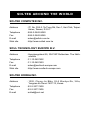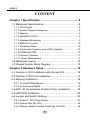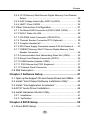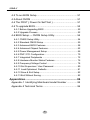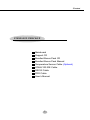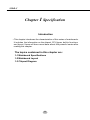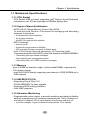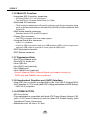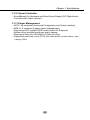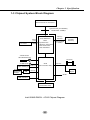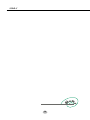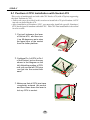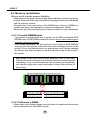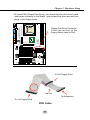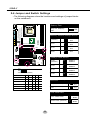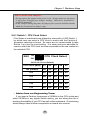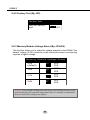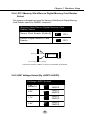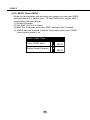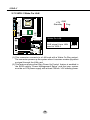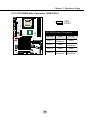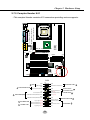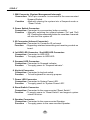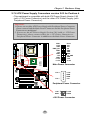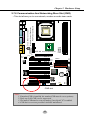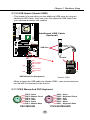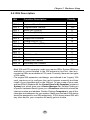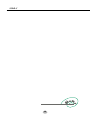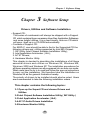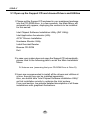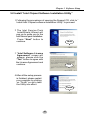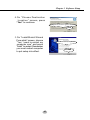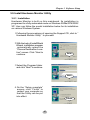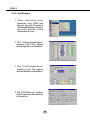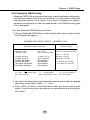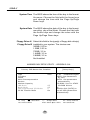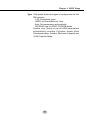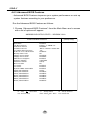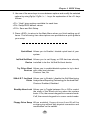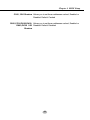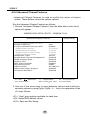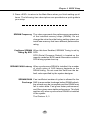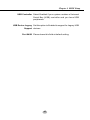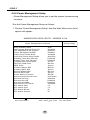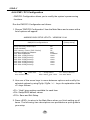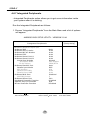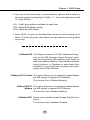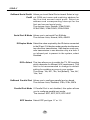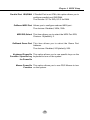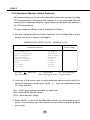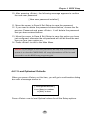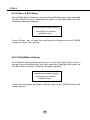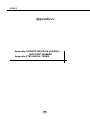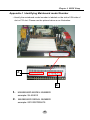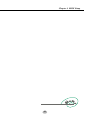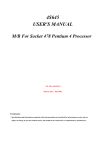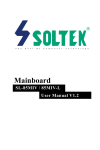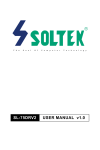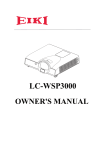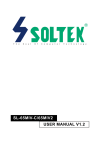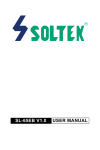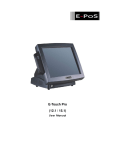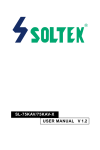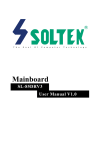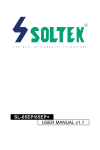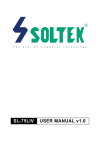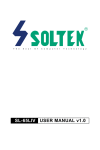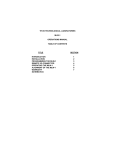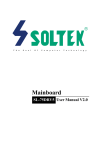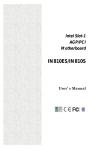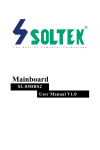Download Mainboard - Elhvb.com
Transcript
R T h e S o u l O f C o m p u t e r T e c h n o l o g y Mainboard SL-85DR-C User Manual V2.0 NOTICE Product Model Manual Revision Release Date : SL-85DR-C : V2.0 : January 2002 T his Users Guide & Technical Reference is to help system manufacturers and end-users set up and install the mainboard. Every effort has been made to ensure that the information in this manual is accurate. Soltek Computer Inc. is not responsible for printing or clerical errors. Information in this document is subject to change without notice and does not represent a commitment on Soltek Computer Inc. No part of this manual may be reproduced, transmitted, translated into any language in any form or by any means, electronic or mechanical, including photocopying and recording, for any purpose without the express written permission of Soltek Computer Inc. Companies and products mentioned in this manual are for identification purpose only. Product names appearing in this manual may or may not be registered trademarks or copyrights of their respective companies. Soltek Computer Inc. provides this manual “As is “ without warranty of any kind, either express or implied, including but not limited to the implied warranties or conditions of merchantability or fitness for a particular purpose. In no event shall Soltek Computer Inc. be liable for any loss or profits, loss of business, loss of use or data, interruption of business, or for indirect, special, incidental, or consequential damages of any kind, even if Soltek Computer Inc. has been advised of the possibility of such damages arising from any defect or error in this manual or product. Copyright © 2002 Soltek Computer Inc. All Rights Reserved. • Intel Pentium 4 and Northwood are trademarks of Intel Corporation. • Intel 845-D is trademark of Intel Corporation. SOLTEK AROUND THE WORLD SOLTEK COMPUTER INC. Address Telephone Fax E-mail Web site : 7F, No. 306-3, Ta-Tung Rd, Sec.1, Hsi-Chih, TaipeiHsien, Taiwan, R.O.C. : 886-2-2642-9060 : 886-2-2642-9065 : [email protected] : http://www.soltek.com.tw SOUL TECHNOLOGY EUROPE B.V. Address Telephone Fax E-mail Web site : Hongkongstraat 55, 3047 BP Rotterdam. The Netherlands : 31-10-2457492 : 31-10-2457493 : [email protected] : http://www.soultech-europe.com SOLTEK KOREA INC. Address Telephone Fax E-mail : 1002, Chung Jin Bldg. 53-5 Wonhyo-Ro, 3-Ka, Yongsan-Ku Seoul 140-113, Korea : 82-2-32717400 : 82-2-32717405 : [email protected] 85DR-C CONTENT Chapter 1 Specification .................................................. 8 1-1 Mainboard Specifications ................................................. 9 1-1.1 CPU Socket ........................................................................ 9 1-1.2 Sysem Chipset Architecture ................................................ 9 1-1.3 Memory ............................................................................... 9 1-1.4 AMI BIOS V2.01A ............................................................... 9 1-1.5 Hardware Monitoring .......................................................... 9 1-1.6 Multi-I/O Function ............................................................. 10 1-1.7 Expansion Slots ................................................................ 10 1-1.8 Accelerated Graphics port (AGP) Interface ...................... 10 1-1.9 FORM FACTOR ................................................................ 10 1-1.10 Sound Controller .............................................................. 11 1-1.11 Power Management ......................................................... 11 1-2 Mainboard Layout .......................................................... 12 1-3 Chipset System Block Diagram ...................................... 13 Chapter 2 Hardware Setup ........................................... 15 2-1 Pentium 4 CPU Installation with Socket 478 .................. 16 2-2 Pentium 4 CPU Fan Installation: .................................... 17 2-3 Memory Installation ........................................................ 18 2-3.1 To Install DIMM Module .................................................... 18 2-3.2 To Remove a DIMM: ......................................................... 18 2-4 AGP 4X (Accelerated Graphics Port) Installation ......... 19 2-5 HDD/FDD Installation ..................................................... 20 2-6 Jumper and Switch Settings ........................................... 22 2-6.1 Switch 1 CPU Clock Select .............................................. 23 2-6.2 Factory Test (By JP2) ....................................................... 24 2-6.3 Memory Module Voltage Select (By JP3/JP4) .................. 24 4 Content 2-6.4 JP13 Memory Stick/Secure Digital Memory Card Reader Select ................................................................................ 25 2-6.5 AGP Voltage Select (By JAGP1/JAGP2) .......................... 25 2-6.6 JBAT1 Clear CMOS .......................................................... 26 2-7 Other Connectors Configuration .................................... 27 2-7.1 On Board FAN Connectors (FAN1,FAN2, FAN3) .............. 27 2-7.2 WOL1 Wake On LAN ........................................................ 28 2-7.3 CD-ROM Audio Connector (CD9/CD10) ........................... 29 2-7.4 Thermal Sensor Connector RT2 (Optional) ...................... 30 2-7.5 Complex Header NJ1 ....................................................... 31 2-7.6 ATX Power Supply Connectors version 2.03 for Pentium 4 ...... 33 2-7.7 CMEM1 Memory Stick™/Secure Digital Memory Card Reader Connector ............................................................. 34 2-7.8 Communication And Networking Riser Slot (CNR) ........... 35 2-7.9 Smart Card Reader Connector (SCR1) ............................ 36 2-7.10 USB Header (Header USB1) .......................................... 37 2-7.11 PS/2 Mouse And PS/2 Keyboard .................................... 37 2-7.12 Chassis Panel Connector ............................................... 38 2-8 IRQ Description .............................................................. 39 Chapter 3 Software Setup ............................................ 41 3-1 Open up the Support CD and choose Drivers and Utilities .... 42 3-2 Install “Intel Chipset Software Installation Utility” ........... 43 3-3 Install “Intel Application Accelerator” .............................. 44 3-4 AC’97 Audio Driver Installation ....................................... 46 3-5 Install Hardware Monitor Utility ...................................... 47 3-5.1 Installation ........................................................................ 47 3-5.2 Verification ....................................................................... 48 Chapter 4 BIOS Setup ................................................... 50 4-1 About BIOS Setup .......................................................... 51 5 85DR-C 4-2 To run BIOS Setup ......................................................... 51 4-3 About CMOS .................................................................. 51 4-4 The POST ( Power On Self Test ) .................................. 51 4-5 To upgrade BIOS ............................................................ 52 4-5.1 Before Upgrading BIOS .................................................... 52 4-5.2 Upgrade Process .............................................................. 52 4-6 BIOS Setup --- CMOS Setup Utility ................................ 54 4-6.1 CMOS Setup Utility ........................................................... 4-6.2 Standard CMOS Setup ..................................................... 4-6.3 Advanced BIOS Features ................................................. 4-6.4 Advanced Chipset Features .............................................. 4-6.5 Power Management Setup ............................................... 4-6.6 PNP / PCI Configuration ................................................... 4-6.7 Integrated Peripherals ...................................................... 4-6.8 Hardware Monitor Status Features ................................... 4-6.9 Frequency/Voltage Control ............................................... 4-6.10 Set Supervisor / User Password ..................................... 4-6.11 Load Optimized Defaults ................................................ 4-6.12 Save & Exit Setup ........................................................... 4-6.13 Exit Without Saving ......................................................... 54 55 58 62 66 70 72 76 78 80 81 82 82 Appendices .................................................................... 84 Appendix-1 Identifying Mainboard model Number .............. 85 Appendix-2 Technical Terms ................................................ 86 6 Content ITEM LIST CHECKUP Mainboard Support CD Bundled Bonus Pack CD Bundled Bonus Pack Manual Temperature Sensor Cable (Optional) ATA66/100 IDE Cable RS232 Cable FDD Cable User’s Manual 7 85DR-C Chapter 1 Specification Introduction • This chapter introduces the characteristics of this series of mainboards. It includes the information on the chipset, CPU types, built-in functions and layout. Users will have more ideas about this powerful series after reading this chapter. The topics contained in this chapter are: 1-1 Mainboard Specifications 1-2 Mainboard Layout 1-3 Chipset Diagram 8 Chapter 1 Specification 1-1 Mainboard Specifications 1-1.1 CPU Socket • CPU Socket 478B on board, supporting Intel® Pentium 4 and Northwood processors in the 478-pin package for 400MHz System Bus. 1-1.2 Sysem Chipset Architecture • INTEL 845-D Chipset Memory Control Hub (MCH): To work with Intel Pentium 4 Processor for managing and arbitrating between 4 interfaces: -- the System Bus (Host Interface); -- the memory Interface; -- the AGP Port and the Hub Interface; • MCH Clockings: -- Asynchronous; -- System Bus target speed at 400MHz; -- AGP and Hub Interface constantly at 66MHz base; • Intel ICH2 Chipset (Second generation I/O Controller Hub): Communicating with Intel 845-D by the Hub interface at 66MHz/266MB/s; -- Transmitting Interrupt related messages; -- Transmitting Power management events; -- Transmitting SMI, SCI, SERR indication messages; 1-1.3 Memory 2pcs of DIMM on board for single / double sided DIMMs, supported by 2.5V default voltage: • Intel 845-D MCH directly supporting one channel of DDR SDRAM up to 2GB capacity. 1-1.4 AMI BIOS V2.01A • Supporting Plug & Play V1.0. • FLASH MEMORY for easy upgrade. • Supporting BIOS writing protection. • Year 2000 compliant. 1-1.5 Hardware Monitoring • Programmable control, status, to provide monitoring and alarm for flexible desktop management of hardware temperatures. Utility Software is enclosed in Support CD to help display monitoring statuses of: -- 6 positive voltages, 3 types of hardware temperatures, 3 Fan speeds; 9 85DR-C 1-1.6 Multi-I/O Function • Integrated IDE Controller, supporting: -- 2x Ultra ATA100 / 66 / 33 Connectors -- Two UARTs for Complete Serial Ports (2x COM ). • Dedicated IR Connector: -- Third serial port dedicated to IR function either through the two complete serial ports or the third dedicated port Infrared-IrDA (HPSIR) and ASK (Amplitude Shift Keyed) IR. • Multi-mode parallel connector: -- Standard mode, ECP and EPP support. • Floppy Disk connector: -- One FDD connector with drive swap support. • Universal Serial Bus connector: -- USB V1.1 compliant. -- 2 built-in USB connectors and one USB Header (USB1) which requires an optional USB cable to provide 2 more optional USB ports. • PS/2 Keyboard connector. • PS/2 Mouse connector. 1-1.7 Expansion Slots • Six PCI bus Master slots. • One AGP 4x mode slot. • One CNR slot. • One SCR1 slot (optional). • Two DIMM slots. • One CMEM1 slot (optional). (Smart / Memory Stick / Secure Digital card reader function by SCR1 slot and CMEM1 slot is optional.) 1-1.8 Accelerated Graphics port (AGP) Interface • One AGP slot on board is supported by the Intel 845-D Chipset MCH AGP Interface in 1.5V mode (with AGP voltage selectable in BIOS Setup): -- AGP v2.0 compliant. 1-1.9 FORM FACTOR • ATX form factor. • This mainboard is compatible with both ATX Power Supply Version 2.03 (with +12V Power Connector) and the older ATX Power Supply (with Peripheral Power Connector). • Mainboard size: 30.5cm x 21.0cm. 10 Chapter 1 Specification 1-1.10 Sound Controller • SoundBlaster Pro Hardware and Direct Sound Ready AC97 Digital Audio Controller with Codec onboard. 1-1.11 Power Management • ACPI 1.0B compliant (Advanced Configuration and Power Interface). • APM V1.2 compliant (Legacy power management). • Supporting ACPI suspend POS mode (Power On Suspend). • System event monitoring with two event classes. • Supporting Wake On LAN (WOL) & Wake On Ring. • Supporting real time clock (RTC) with date alarm, month alarm, and century field. 11 CNR RST SW1 JP13 ON 1 2 3 4 5 12 IDE2 IDE1 PCI 4 82801BA PCI 5 PCI 6 USB1 1 FWH DIP 16 1 FAN1 3 1 1 RT2 1 3 3 1 1 1 JP3 JP4 FDC1 3 1 SCR1 JAGP1 JAGP2 CMEM1 PCI 3 1 JBAT1 PCI 2 3 3 1 WOL1 1 30 LED1 PWR/LED KEYLOCK SUS_LED SMI 3 PWR 3 SPEAK 3 1 - AC'97 Codec 1 + IR FAN3 IDE_LED + - - + 4 4 Li Battery CD9 1 CD10 1 1 1 LINE IN LINE OUT DIMM1 DIMM2 4 2 COM1 1 +12 Power Connector LPT1 COM2 upper 3 Main Power Connector FAN2 USB1 lower USB0 Peripheral Power Connector 3 1 GAME/MIDI PORT AGP 4X Intel RG82845-D NJP1 LPC I/O Controller MIC upper RT1 PS/2 K/B lower PS/2 MOUSE 85DR-C 1-2 Mainboard Layout mPGA478B 1 Intel RG82845 JP2 PCI 1 3 Chapter 1 Specification 1-3 Chipset System Block Diagram Intel Pentium 4 Processor System Bus (4x100MHz) Bandwidth 3.2GB/s AGP 4x (1.5V) AGP Graphics Controller 1.06GB/s Intel 82845-D MCH -System Bus -Memory Controller -AGP Controller -Hub Interface Memory Interface PC133 SDRAM 1.06GB/s System Memory 2 IDE Drives Ultra DMA100/66 PCI Slots 4 USB Ports Audio Codec(s) Keyboard Mouse,FD, PPSP,IR Super I/O AC'97 2.1 ICH2 (I/O Controller Hub) PCI Bus PCI Agent LPC I/F GPIO LAN Connect FWH (Firmware Hub) Intel 82845-DMCH + ICH2 Chipset Diagram 13 85DR-C 14 em o M Chapter 2 Hardware Setup Chapter 2 Hardware Setup To Get things ready for Hardware setup !!! 1. We recommend to install your CPU before any other componentes. For detailed installalation instructions of processor, you can also refer to the pamphlet enclosed in your CPU package. 2. Installing a cooling fan with a good heatsink is a must for proper heat dissipation for your CPU. Get ready an appropriate fan with heatsink for proper installation. Inproper fan and installation will damage your CPU. 3. In case CPU Vcore, CPU clock or Frequency Ratio is adjustable onboard, please follow the instructions described in the User manual for proper setup. Incorrect setting will cause damage to your CPU. The following topics are included in this chapter: 2-1 Pentium 4 CPU Installation 2-2 Pentium 4 CPU Fan Installation 2-3 Memory Installation 2-4 AGP 4X (Accelerated Graphics Port) Installation 2-5 HDD/FDD Installation 2-6 Jumper and Switch Settings 2-7 Other Connectors Configuration 2-8 IRQ Description 15 85DR-C 2-1 Pentium 4 CPU Installation with Socket 478 This series of mainboards are built with CPU Socket 478 (with 478 pins) supporting the Intel Pentium 4 CPU: • Follow the steps described in this section to install the 478-pin Pentium 4 CPU into the on board Socket 478. • After installation of Pentium 4 CPU, you must also install the specific Pentium 4 CPU fan designed in tandom with this CPU. This CPU Fan installation is described in next section. 1. First pull sideways the lever m of Socket 478, and then turn it up 90-degree so as to raise the upper layer of the socket from the lower platform. P G A 47 8B Pin 1 2. Configure Pin 1 of CPU to Pin 1 In te lP en tiu m 4 of the Socket, just as the way shown in the diagram on the left. Adjust the position of CPU until you can feel all CPU pins can get into the socket with ease. m PG A4 7 8B 16 mPGA478B completely entered the socket and then lower down the lever to lock up CPU to socket. Intel Pentium 4 3. Make sure that all CPU pins have Chapter 2 Hardware Setup 2-2 Pentium 4 CPU Fan Installation: Pentium 4 Fan Socket Fan Connector Press down 4 latches to lock fan to fan socket 17 Connect to CPU FAN connector 85DR-C 2-3 Memory Installation How to tackle with the memory Modules: • Make sure to unplug your power supply before adding or removing memory module. Failure to do so may cause severe damage to both your mainboard and the memory module. • Pay attention to the orientation of the DIMM slots. Forcing a DIMM in a socket improperly will damage the memory module and socket. • Make sure you have the right type of memory module for your mainboard. 2-3.1 To Install DIMM Module • This series of mainboards only supports up to 2GB unbuffered DDR SDRAM, with 2 DDR DIMM sockets on board. Do not insert other type of modules into these sockets. • DDR DIMM socket has 184-pins and one notch. Insert a DDR SDRAM vertically into the 184-pin socket with the notch matching the one in the socket. Press the Module down in a gradual way until it surely reaches the bottom and clicks straight up the two latches on the left and right of the socket. Key Point: Press the module down gradually until it has totally reached the socket bottom and clicked up both two socket latches completely. If any one of the latches has not turned up completely, you should unplug the module and press it down the socket a bit more firmly. 184-Pin DIMM Notch Key Definitions(2.5V) DRAM Key Position Voltage Key Position 2.5V 2-3.2 To Remove a DIMM: • Press down the holding latches on both sides of socket and the module will be released from the DIMM socket. 18 Chapter 2 Hardware Setup 2-4 AGP 4X (Accelerated Graphics Port) Installation Warning: • The AGP 4X slot on board supports solely 4X AGP card configuration. User should not insert 1X / 2X AGP card to this mainboard. • LED1 AGP Protection Indicator is on board this series. In case inappropriate AGP card (such as AGP 2X) is inserted into this AGP 4X Slot, LED1 will light up to warn that AGP installation is inproper. The wrong AGP card should be replaced; otherwise system cannot be booted. AGP Accelerator 3 1 1 Intel RG82845 4 2 DIMM1 DIMM2 lower RT1 Peripheral Power Connector +12 Power Connector COM1 LPT1 COM2 LINE OUT LINE IN GAME/MIDI PORT MIC mPGA478B Main Power Connector FAN2 3 AGP 4X Intel RG82845-D LED1 AGP Protection Indicator JP2 PCI 1 LED1 WOL1 1 PCI 2 3 JAGP1 JAGP2 1 FDC1 JP3 JP4 3 1 3 1 3 IDE2 IDE1 JBAT1 LPC I/O Controller 82801BA 3 1 30 - FWH + PCI 6 JP13 16 CNR SW1 1 2 3 4 5 USB1 1 FAN1 1 3 SPEAK DIP IDE_LED + - - + ON NJP1 RST IR 3 1 1 PWR SMI PCI 5 1 RT2 1 PCI 4 CMEM1 1 PCI 3 3 3 AC'97 Codec 1 1 1 4 4 3 SCR1 CD9 1 CD10 1 1 PWR/LED KEYLOCK SUS_LED FAN3 Li Battery upper PS/2 K/B 1 lower upper USB1 USB0 PS/2 MOUSE AGP 4X 19 85DR-C 2-5 HDD/FDD Installation RT1 3 1 1 Hard Disk Drive Connector: Orient the red line on the IDE ribbon cable to Pin1. Intel RG82845 4 2 DIMM1 DIMM2 +12 Power Connector Peripheral Power Connector lower COM1 LPT1 COM2 LINE OUT LINE IN GAME/MIDI PORT MIC mPGA478B Main Power Connector FAN2 3 upper PS/2 K/B 1 lower upper USB1 USB0 PS/2 MOUSE • To install HDD (Hard Disk Drive), you may connect the connector of IDE cable to the primary (IDE1) or secondary (IDE2) connector on board, and then connect the gray connector to your slave device and the black connector to your master device. If you install two hard disks, you must configure the second drive to Slave mode by setting its jumpers correctly. Please refer to your hard disk documentation for the jumper settings. AGP 4X Intel RG82845-D JP2 PCI 1 LED1 WOL1 1 PCI 2 3 JAGP1 JAGP2 1 3 1 3 FDC1 JP3 JP4 3 1 1 JBAT1 LPC I/O Controller PCI 4 FWH - PCI 6 JP13 + 3 SW1 1 2 3 4 5 USB1 1 FAN1 1 3 SPEAK 16 CNR IDE_LED + - - + DIP 1 ON NJP1 RST IR 1 PWR SMI 30 1 3 Li Battery 82801BA PCI 5 1 RT2 1 CMEM1 PCI 3 IDE2 IDE1 3 3 1 1 1 4 4 AC'97 Codec 3 SCR1 CD9 1 CD10 1 1 PWR/LED KEYLOCK SUS_LED FAN3 Gray connector Black connector red line Blue connector IDE Cable 20 Chapter 2 Hardware Setup RT1 3 1 1 Floppy Disk Drive Connector: Orient the red line on the floppy ribbon cable to Pin1. Intel RG82845 4 2 DIMM1 DIMM2 +12 Power Connector Peripheral Power Connector lower COM1 LPT1 COM2 LINE OUT LINE IN GAME/MIDI PORT MIC mPGA478B Main Power Connector FAN2 3 AGP 4X Intel RG82845-D JP2 PCI 1 LED1 WOL1 1 PCI 2 3 JAGP1 JAGP2 1 3 1 3 FDC1 JP3 JP4 3 1 1 JBAT1 LPC I/O Controller 82801BA 3 1 30 FWH - PCI 6 JP13 + 3 SW1 1 2 3 4 5 USB1 1 FAN1 1 3 SPEAK 16 CNR IDE_LED + - - + DIP 1 ON NJP1 RST IR 1 PWR SMI PCI 5 1 RT2 1 PCI 4 CMEM1 PCI 3 IDE2 IDE1 3 3 1 1 1 4 4 AC'97 Codec 3 SCR1 CD9 1 CD10 1 1 PWR/LED KEYLOCK SUS_LED FAN3 Li Battery upper PS/2 K/B 1 lower upper USB1 USB0 PS/2 MOUSE • To install FDD (Floppy Disk Drive), you should connect the end of cable with single connector to the board , and connect the other end with two plugs to the floppy drives. To 2nd Floppy Drive red line To mainboard To 1st Floppy Drive FDD Cable 21 85DR-C 2-6 Jumper and Switch Settings RT1 3 1 Only for factory test. 1 2.5V (default) Intel RG82845 4 2 AGP 4X Intel RG82845-D 3 PCI 1 1 JP3 JP4 1 JBAT1 PCI 4 LPC I/O Controller 1 3 IDE2 IDE1 FWH - PCI 6 JP13 RST 1 2 3 4 5 1 3 SPEAK USB1 1 FAN1 IDE_LED + - - + 16 SW1 CNR NJP1 DIP 3 1 3 1 3 1 3 1 3 1 3 1 3 1 3 1 3 1 3 1 3 1 3 1 3 1 3 1.6V SW1 On ON DIP 1.7V CPU Clock Select Off 12345 * Off On On On On (Default) CPU clock (MHz) S1 100 (Default) S2 1.8V S3 S4 JP3 JP4 JP3 JP4 JP3 JP4 JP3 JP4 Voltage AGP Select 1 ON 3 1 2.8V 1.5V (default) + 3 IR 1 PWR SMI 30 1 3 Li Battery 82801BA PCI 5 3 1 2.7V 3 1 PCI 3 1 3 3 PCI 2 3 FDC1 1 1 WOL1 1 JAGP1 JAGP2 SCR1 LED1 RT2 AC'97 Codec JP2 3 1 3 CMEM1 1 1 PWR/LED KEYLOCK SUS_LED 4 4 1 2.6V JP2 FAN3 CD9 1 CD10 1 1 Memory Module Voltage Select DIMM1 DIMM2 +12 Power Connector Peripheral Power Connector lower COM1 LPT1 COM2 LINE OUT LINE IN GAME/MIDI PORT MIC Factory Test mPGA478B Main Power Connector FAN2 3 upper PS/2 K/B 1 lower upper USB1 USB0 PS/2 MOUSE • The following diagrams show the locations and settings of jumper blocks on the mainboard. S5 off on on on on 103 on off on on on 105 off off on on on 111 on off off on on Memry Stick Reader (Default) 130 off off on off on Secure Digital Memory Card Reader 133 on on on on off JAGP1 JAGP2 JAGP1 JAGP2 JAGP1 JAGP2 JAGP1 JAGP2 Memory Stick/Secure Digital Memory Card Reader Select 1 3 JP13 1 3 JP13 Clear CMOS Data 3 Clear CMOS Data 1 Retain Data (Default) 1 22 JBAT1 3 JBAT1 Chapter 2 Hardware Setup How to tackle with Jumpers: • Do not remove the jumper when power is on. Always make sure the power is off before changing any jumper settings. Otherwise, mainboard could be damaged. • In the Jumper setting diagram, all jumper pins covered with black marks stand for closed pins by jumper caps. 2-6.1 Switch 1 CPU Clock Select • This Series of mainboards are shipped to users with a 5-DIP Switch 1, by which user can select a CPU clock to match with the Pentium 4 processor selected on board. So users are not recommeded to take Switch 1 as a tool for overclocking. It is saver and more advisible for users to select the CPU clock as close as possible to the one marked on the selected CPU. SW1 On ON DIP CPU Clock Select Off 12345 * Off On On On On (Default) CPU clock (MHz) S1 S2 S3 S4 S5 100 (Default) off on on on on 103 on off on on on 105 off off on on on 111 on off off on on 130 off off on off on 133 on on on on off • Advice from our Engineering Team: If you insert a Pentium 4 processor of 100MHz to the CPU socket and select 103MHz or any higher Switch setting, you are taking the risk of breaking the stability of your CPU as well as the mainboard. Overclocking should always take all other components on board into account. 23 85DR-C 2-6.2 Factory Test (By JP2) Factory Test Only for factory test. 1 3 JP2 2-6.3 Memory Module Voltage Select (By JP3/JP4) This function allows you to select the voltage supplied to the DRAM. The default voltage (2.5V) should be used unless processor overclocking requires a higher voltage. Memory Module Voltage Select 2.5V (default) 1 3 1 3 1 3 1 3 1 3 1 3 1 3 1 3 2.6V 2.7V 2.8V JP3 JP4 JP3 JP4 JP3 JP4 JP3 JP4 NOTE! Using a higher voltage may help when overclocking but may result in shortening of your computer components’s life. It is strongly recommended that you leave this setting at its default. 24 Chapter 2 Hardware Setup 2-6.4 JP13 Memory Stick/Secure Digital Memory Card Reader Select This jumper is designed on board for Memory Stick/Secure Digital Memory Card Reader select for CMEM1 connector. Memory Stick/Secure Digital Memory Card Reader Select Memry Stick Reader (Default) Secure Digital Memory Card Reader Memory Stick Reader 1 3 JP13 1 3 JP13 MS/SD Cable CMEM1 Secure Digital Memory Reader Connection between CMEM1 connector and MS/SD Card Reader 2-6.5 AGP Voltage Select (By JAGP1/JAGP2) Voltage AGP Select 1.5V (default) 1 3 1 3 1 3 1 3 1 3 1 3 1 3 1 3 1.6V 1.7V 1.8V 25 JAGP1 JAGP2 JAGP1 JAGP2 JAGP1 JAGP2 JAGP1 JAGP2 85DR-C 2-6.6 JBAT1 Clear CMOS • When you have problem with rebooting your system, you can clear CMOS data and restore it to default value. To clear CMOS with Jumper JBAT1, please follow the steps below: (1) Power off system; (2) Set JBAT1 to Pin 2-3 closed. (3) After 2 or 3 seconds, return the JBAT1 setting to Pin1-2 closed. (4) CMOS data are restored to default. Remember never clear CMOS when system power is on. Clear CMOS Data 3 Clear CMOS Data 1 Retain Data (Default) 1 26 JBAT1 3 JBAT1 Chapter 2 Hardware Setup 2-7 Other Connectors Configuration • This section lists out all connectors configurations for users’ reference. 3 1 1 GND +12V SENSOR Intel RG82845 4 2 DIMM1 DIMM2 lower RT1 Peripheral Power Connector +12 Power Connector COM1 LPT1 COM2 LINE OUT LINE IN GAME/MIDI PORT MIC mPGA478B Main Power Connector FAN2 3 upper PS/2 K/B 1 lower upper USB1 USB0 PS/2 MOUSE 2-7.1 On Board FAN Connectors (FAN1,FAN2, FAN3) AGP 4X Intel RG82845-D FAN1, FAN2, FAN3: On-Board FAN Connectors JP2 PCI 1 JP3 JP4 3 3 1 3 IDE2 IDE1 1 JBAT1 PCI 4 LPC I/O Controller 1 82801BA 3 FWH - PCI 6 JP13 FAN2 SYSTEM FAN FAN3 CHASSIS FAN FAN1 + 3 PWR SMI PCI 5 SW1 1 2 3 4 5 USB1 1 FAN1 1 3 SPEAK 16 CNR IDE_LED + - - + DIP 1 ON NJP1 RST IR 1 CPU FAN 3 1 PCI 3 FDC1 1 1 JAGP1 JAGP2 1 SCR1 PCI 2 3 RT2 WOL1 1 1 LED1 1 3 CMEM1 AC'97 Codec 1 30 4 4 3 PWR/LED KEYLOCK SUS_LED CD9 1 CD10 1 1 Li Battery FAN3 These fan connectors support CPU/System/chassis cooling fan with +12V. When connecting wire to FAN connectors, users should pay attention that the red wire is for the positive current and should be connected to pin +12V, and the black wire is Ground and should be connected to pin GND. If your mainboard has Hardware Monitor chipset on-board, you must use a specially designed fan with speed sensor to take advantage of this function. For fans with speed sensors, each rotation of the fan blades will send out 2 electric pulses, by which System Hardware Monitor will work out the fan rotation speed by counting the pulses. NOTE : We use 3 “Yellow” fan connectors to mark that they support fan speed sensor function. 27 85DR-C 3 1 GND +5V Standby Ping 1 Intel RG82845 4 2 DIMM1 DIMM2 lower RT1 Peripheral Power Connector +12 Power Connector COM1 LPT1 COM2 LINE OUT LINE IN GAME/MIDI PORT MIC mPGA478B Main Power Connector FAN2 3 upper PS/2 K/B 1 lower upper USB1 USB0 PS/2 MOUSE 2-7.2 WOL1 Wake On LAN AGP 4X Intel RG82845-D JP2 PCI 1 IDE2 1 1 1 IDE1 JBAT1 PCI 4 LPC I/O Controller 82801BA 3 FWH - PCI 6 JP13 Connect the Wake On LAN signal from LAN WOL1 card to WOL1 + 3 PWR SMI PCI 5 SW1 1 2 3 4 5 USB1 1 FAN1 1 3 SPEAK 16 CNR IDE_LED + - - + DIP 1 ON NJP1 RST IR 1 Wake On LAN JP3 JP4 FDC1 3 3 3 1 1 3 1 SCR1 PCI 3 JAGP1 JAGP2 1 RT2 PCI 2 3 1 LED1 WOL1 1 1 3 CMEM1 1 30 4 4 AC'97 Codec 3 PWR/LED KEYLOCK SUS_LED CD9 1 CD10 1 1 Li Battery FAN3 (1) This connector connects to a LAN card with a Wake On Ring output. The connector powers up the system when it receives a wake-up packet or signal through the LAN card. (2) This feature requires that Ring Power Up Control feature is enabled in the BIOS setting “Power Management Setup” and that your system must be on ATX power supply with at least 720mA / +5V standby power. 28 Chapter 2 Hardware Setup 3 1 1 1 CD ROM Audio Connector 4 2 JP2 3 PCI 1 PIN 1 Right Channel GND PIN 2 GND Left Channel PIN 3 GND GND PIN 4 Left Channel Right Channel JP3 JP4 3 3 1 IDE1 JBAT1 82801BA 3 - FWH + PCI 6 PWR SMI PCI 5 JP13 CD10 SCR1 3 16 CNR SW1 1 2 3 4 5 USB1 1 FAN1 1 3 SPEAK DIP IDE_LED + - - + ON NJP1 RST IR 3 CD9 1 1 PIN NO. 3 IDE2 PCI 4 LPC I/O Controller 1 1 1 1 1 PCI 3 1 RT2 PCI 2 3 FDC1 1 WOL1 1 JAGP1 JAGP2 1 LED1 CMEM1 3 30 1 PWR/LED KEYLOCK SUS_LED AC'97 Codec 1 Li Battery FAN3 4 4 CD9 CD10 Intel RG82845 AGP 4X Intel RG82845-D CD9 1 CD10 1 4 4 1 DIMM1 DIMM2 lower RT1 Peripheral Power Connector +12 Power Connector COM1 LPT1 COM2 LINE OUT LINE IN GAME/MIDI PORT MIC mPGA478B Main Power Connector FAN2 3 upper PS/2 K/B 1 lower upper USB1 USB0 PS/2 MOUSE 2-7.3 CD-ROM Audio Connector (CD9/CD10) 29 85DR-C 3 1 1 RT1 RT1 mounted with blue Thermal Resistor. Intel RG82845 4 2 DIMM1 DIMM2 lower RT1 Peripheral Power Connector +12 Power Connector COM1 LPT1 COM2 LINE OUT LINE IN GAME/MIDI PORT MIC mPGA478B Main Power Connector FAN2 3 upper PS/2 K/B 1 lower upper USB1 USB0 PS/2 MOUSE 2-7.4 Thermal Sensor Connector RT2 (Optional) AGP 4X Intel RG82845-D JP2 PCI 1 LED1 WOL1 1 PCI 2 3 JAGP1 JAGP2 1 3 1 3 FDC1 JP3 JP4 3 1 1 1 - FWH To Devices RT2 Thermal Cable + PCI 6 JP13 SW1 1 2 3 4 5 USB1 1 FAN1 1 3 SPEAK 16 CNR IDE_LED + - - + DIP 1 ON NJP1 RST IR 3 PWR SMI 30 1 3 Li Battery 82801BA PCI 5 1 JBAT1 PCI 4 LPC I/O Controller 1 To RT2 RT2 IDE1 CMEM1 PCI 3 IDE2 3 3 1 1 1 4 4 AC'97 Codec 3 SCR1 CD9 1 CD10 1 1 PWR/LED KEYLOCK SUS_LED FAN3 1. Connector RT1: A blue thermal resistor is already soldered to connector RT1 so as to sense the temperature round the mainboad. What RT1 does is to transmit the thermal signal to BIOS or Hardware Monitor. 2. Connector RT2: A thermal cable is needed to connect RT2 to on-board devices such as HDD, Graphics card etc., so as to detect the temperature generated therein. Please connect the end (a) of the thermal cable to mainboard RT2 header, and tape another end (b) of thermal cable on to the device which you want to monitor. After you have finished the thermal cable installation, you will see the detected temperature in BIOS setup or Hardware monitor utility. 30 Chapter 2 Hardware Setup 2-7.5 Complex Header NJ1 RT1 3 1 1 Intel RG82845 4 2 DIMM1 DIMM2 +12 Power Connector Peripheral Power Connector lower LPT1 COM1 COM2 LINE OUT LINE IN GAME/MIDI PORT MIC mPGA478B Main Power Connector FAN2 3 upper PS/2 K/B 1 lower upper USB1 USB0 PS/2 MOUSE • This complex Header consists of 10 connectors providing various supports: AGP 4X Intel RG82845-D JP2 3 PCI 1 LED1 AC'97 Codec WOL1 1 PCI 2 3 JAGP1 JAGP2 1 3 1 3 FDC1 JP3 JP4 3 1 1 IDE2 IDE1 JBAT1 LPC I/O Controller PCI 4 PCI 6 FWH - JP13 + 3 1 2 3 4 5 USB1 1 FAN1 1 3 SPEAK 16 SW1 CNR IDE_LED + - - + DIP 1 ON NJP1 RST IR 1 PWR SMI 30 1 3 Li Battery 82801BA PCI 5 1 RT2 1 CMEM1 PCI 3 3 3 1 1 1 1 SCR1 4 4 PWR/LED KEYLOCK SUS_LED FAN3 CD9 1 CD10 1 NJ1 30 1 SMI 2 POWER SWITCH GND GND SMI SIGNAL SUSPEND LED SIGNAL ATX POWER SWITCH GND Vcc GND KEYLOCK SIGNAL INFRARED(IR) INFRARED TRANSMIT SIGNAL Vcc GND INFRARED TRANSMIT SIGNAL RESET SIGNAL 4 2nd HDD LED 4 1st HDD LED POWER LED 7 ¤ (+) GND (+) HDD LED SIGNAL (-) HDD LED SIGNAL (-) Logic High (+) Logic High KEYLOCK¤ 6 CONNECTOR (-) NO CONNECTION NO CONNECTION 3 SUSPEND LED 5 Vcc RESET SWITCH 8 SPEAKER SIGNAL GND NO CONNECTION Vcc 1 31 SPEAKER 9 85DR-C 1. SMI Connector (System Management Interrupt): Connection: This 2-pin connector is connected to the case-mounted Suspend Switch. Function : Manually placing the system into a Suspend mode or “Green” mode. 2. Power Switch Connector: Connection: Connected to a momentary button or switch. Function : Manually switching the system between “On” and “Soft Off”. Pressing the momentary button for more than 4 seconds will also turn the system off. 3. IR Connector (Infrared Connector): Connection: Connected to Connector IR on board. Function : Supporting wireless transmitting and receiving module on board. 4. 1st HDD LED Connector / 2nd HDD LED Connector: Connection: Connected to HDD LED. Function : To supply power to HDD LED. 5. Suspend LED Connector: Connection: Connected to Suspend indicator. Function : To supply power to “Suspend indicator”. 6. Keylock Connector: Connection: Connected to keylock switch. Function : To lock keyboard for security purpose. 7. Power LED Connector: Connection: Connected to System Power LED. Function : To supply power to “System Power LED”. 8. Reset Switch Connector: Connection: Connected to the case-mounted “Reset Switch”. Function : To supply power to “Reset Switch” and support system reboot function. 9. Speaker Connector: Connection: Connected to the case-mounted Speaker. Function : To supply power to the case-mounted Speaker. 32 Chapter 2 Hardware Setup 2-7.6 ATX Power Supply Connectors version 2.03 for Pentium 4 • This mainboard is compatible with both ATX Power Supply Version 2.03 (with +12V Power Connector) and the older ATX Power Supply (with Peripheral Power Connector): Important: RT1 3 1 1 Intel RG82845 4 2 DIMM1 DIMM2 +12 Power Connector Peripheral Power Connector lower COM1 LPT1 COM2 LINE OUT LINE IN GAME/MIDI PORT MIC PIN1 +12V 5SB PWR_OK GND +5V GND +5V GND +3.3V +3.3V mPGA478B Main Power Connector FAN2 3 AGP 4X Intel RG82845-D Pin11 +5V +5V -5V GND GND GND PS_ON# GND -12V +3.3V Main Power Connector JP2 3 PCI 1 LED1 WOL1 1 PCI 2 3 JAGP1 JAGP2 1 3 1 3 FDC1 JP3 JP4 3 1 1 82801BA 3 1 30 - FWH + PCI 6 JP13 SW1 1 2 3 4 5 USB1 1 FAN1 1 3 +5V Peripheral Power Connector SPEAK 16 CNR IDE_LED + - - + DIP GND Pin 1 1 ON NJP1 RST IR 3 PWR SMI PCI 5 +12V GND 1 JBAT1 PCI 4 LPC I/O Controller 1 Pin 4 RT2 1 CMEM1 PCI 3 IDE2 IDE1 3 3 1 1 1 AC'97 Codec 1 SCR1 4 4 PWR/LED KEYLOCK SUS_LED FAN3 CD9 1 CD10 1 Li Battery upper PS/2 K/B 1 lower upper USB1 USB0 PS/2 MOUSE 1. If users use an older ATX Power Supply with Peripheral Power Connector, please connect both the Main Power Connector and the Peripheral Power Connector to mainboard. 2. If users use the ATX Power Supply Version 2.03 (with a +12V Power Connector), please connect either the +12V Power Connector or Peripheral Power Connector in addition to the Main Power Connector. +12V 3 GND 1 4 +12V 2 GND +12V Power Connector 33 85DR-C 2-7.7 CMEM1 Memory Stick™/Secure Digital Memory Card Reader Connector RT1 1 GND MS1/SD1 VCC3 MS2/SD2 MS3/SD3 MS4/SD4 MS5/SD5 MS/SDCLK MS/SDPWCTL# MS/SDRWLED Intel RG82845 4 2 DIMM1 DIMM2 3 1 mPGA478B Main Power Connector +12 Power Connector COM1 LPT1 COM2 LINE OUT LINE IN GAME/MIDI PORT MIC Peripheral Power Connector AGP 4X Intel RG82845-D JP2 PCI 1 LED1 WOL1 1 PCI 2 3 JAGP1 JAGP2 1 3 1 3 FDC1 JP3 JP4 3 1 1 82801BA 3 1 30 - FWH + PCI 6 JP13 SW1 1 2 3 4 5 USB1 1 FAN1 1 3 SPEAK 16 CNR IDE_LED + - - + DIP 1 ON NJP1 RST IR 3 PWR SMI PCI 5 1 JBAT1 PCI 4 LPC I/O Controller 1 CMEM1 pin assignment RT2 1 CMEM1 PCI 3 IDE2 IDE1 3 3 1 1 1 4 4 AC'97 Codec 3 SCR1 CD9 1 CD10 1 1 PWR/LED KEYLOCK SUS_LED FAN3 Li Battery upper PS/2 K/B lower lower upper FAN2 USB1 USB0 1 3 PS/2 MOUSE • This connector can be connected to a Memory Stick Reader or Secure Digital memory card reader with a Memory Stick/Secure Digital memory card cable connector. • JP13 is designed on board for Memory Stick/Secure Digital memory card select for this connector. Before you set up connection from CMEM1 to a Memory Stick Reader or a secure Digital Memory Card Reader, you should choose the right setting of Jp13. Please see Jumper setting of Jp13 for more detailed instruction. • Besides JP13 setting, user should also adjust an option “MS/SD Port Mode” in “Integrated Peripheral” of BIOS setup to select “MS socket” or “SD socket”. (see “Integrated Peripheral” in BIOS setup.) • Meeting SONY Memory Stick™ specification Version 1.03. Memory Stick Reader MS/SD Cable CMEM1 Secure Digital Memory Reader Connection between CMEM1 connector and MS/SD Card Reader 34 Chapter 2 Hardware Setup 2-7.8 Communication And Networking Riser Slot (CNR) RT1 3 1 Intel RG82845 4 2 GAME/MIDI PORT 1 DIMM1 DIMM2 +12 Power Connector Peripheral Power Connector lower LPT1 COM1 COM2 LINE OUT LINE IN MIC mPGA478B Main Power Connector FAN2 3 upper PS/2 K/B 1 lower upper USB1 USB0 PS/2 MOUSE • This slot allows you to use network, modem or audio riser cards. AGP 4X Intel RG82845-D JP2 3 PCI 1 LED1 WOL1 1 PCI 2 3 JAGP1 JAGP2 1 3 1 3 FDC1 JP3 JP4 3 1 1 JBAT1 LPC I/O Controller PCI 4 FWH - PCI 6 JP13 + 3 1 2 3 4 5 FAN1 1 3 SPEAK USB1 1 IDE_LED + - - + DIP 16 SW1 1 ON CNR NJP1 RST IR 1 PWR SMI 30 1 3 Li Battery 82801BA PCI 5 1 RT2 1 CMEM1 PCI 3 IDE2 IDE1 3 3 1 1 1 AC'97 Codec 1 SCR1 4 4 PWR/LED KEYLOCK SUS_LED FAN3 CD9 1 CD10 1 CNR slot Note: 1. If modem CNR is installed, the modem CNR must be set as primary. 2. Only one LAN CNR can be supported. 3. The audio CNR must be set as secondary, if on-chip AC 97 is enabled. 4. CNR devices are not provided with this mainboard. 35 85DR-C 2-7.9 Smart Card Reader Connector (SCR1) RT1 3 1 1 CB RST GND RWLED PSNT 10 Intel RG82845 4 2 DIMM1 DIMM2 +12 Power Connector Peripheral Power Connector lower COM1 LPT1 COM2 LINE OUT LINE IN GAME/MIDI PORT MIC mPGA478B Main Power Connector FAN2 3 AGP 4X Intel RG82845-D 1 JP2 PCI 1 LED1 WOL1 1 PCI 2 3 JAGP1 JAGP2 1 FDC1 JP3 JP4 3 1 3 IDE2 IDE1 JBAT1 LPC I/O Controller PCI 4 82801BA 3 1 30 - FWH + PCI 6 JP13 SW1 1 2 3 4 5 USB1 1 FAN1 1 3 SPEAK 16 CNR IDE_LED + - - + DIP 1 ON NJP1 RST IR 3 PWR SMI PCI 5 1 RT2 1 CMEM1 1 1 C4 CIK 3 1 PCI 3 VCC 3 3 1 3 1 1 AC'97 Codec 1 SCR1 4 4 PWR/LED KEYLOCK SUS_LED FAN3 CD9 1 CD10 1 Li Battery upper PS/2 K/B 1 lower upper USB1 USB0 PS/2 MOUSE • The connector “SCR1” allows you to use Smart Card Reader. It is compliant with Personal Computer Smart Card (PC/SC) working group standard and smart card (ISO 7816) protocols. 36 PWR SCIO SCR1 pin assignment Chapter 2 Hardware Setup 2-7.10 USB Header (Header USB1) RT1 1 Additional USB Cable (Optional) Intel RG82845 4 2 DIMM1 DIMM2 3 1 mPGA478B Main Power Connector +12 Power Connector COM1 LPT1 COM2 LINE OUT LINE IN GAME/MIDI PORT MIC Peripheral Power Connector upper PS/2 K/B lower lower upper FAN2 USB1 USB0 1 3 PS/2 MOUSE • This header is for providing you two additional USB ports by using an additional USB Cable. User can order the additional USB cable from your mainboard dealers and venders. AGP 4X Intel RG82845-D JP2 3 PCI 1 JP3 JP4 FDC1 IDE2 1 1 IDE1 JBAT1 PCI 4 LPC I/O Controller 1 3 3 3 1 1 3 1 SCR1 PCI 3 JAGP1 JAGP2 1 RT2 PCI 2 3 82801BA 3 FWH - PCI 6 JP13 USB Port + 3 SW1 1 2 3 4 5 USB1 1 FAN1 1 3 SPEAK 16 CNR 1 DIP IDE_LED + - - + ON NJP1 RST IR 1 PWR SMI PCI 5 1 LED1 WOL1 1 1 3 CMEM1 1 30 AC'97 Codec 1 PWR/LED KEYLOCK SUS_LED 4 4 Li Battery FAN3 CD9 1 CD10 1 red wire 16 GND USB Port2 Data+ USB Port2 DataVCC GND 1 GND USB Port3 Data+ USB Port3 DataVCC GND 1 1 16 USB Header Pin Assignment Header USB1 • When plugging the USB cable into Header USB1, users must make sure the red wire is connected to the first pin. 2-7.11 PS/2 Mouse And PS/2 Keyboard PIN 6 : None PIN 5 : Mouse Clock PIN 4 : Vcc PIN 3 : GND PIN 2 : None PIN 1 : Mouse Data PIN 6 : None PIN 5 : Keyboard Clock PIN 4 : Vcc PIN 3 : GND PIN 2 : None PIN 1 : Keyboard Data PS/2 MOUSE PS/2 KEYBOARD 37 85DR-C 2-7.12 Chassis Panel Connector A. B. E. F. C. D. G. A B C D E F G H I J K H. I. : PS/2 MOUSE PORT : USB 0 PORT : LPT1 PORT : GAME/MIDI PORT : PS/2 KEYBOARD PORT : USB 1 PORT : COM1 PORT : COM2 PORT : LINE/SPEAKER OUT : LINE IN : MICROPHONE INPUT 38 J. K. Chapter 2 Hardware Setup 2-8 IRQ Description IRQKK IRQP 0P Function DescriptionK System TimerPP IRQP 1P Keyboard ControllerP 2P IRQP 2P Programmable InterruptP N/A IRQP 3P Serial Port (COM 2)P 11 IRQP 4P Serial Port (COM 1)P 12 IRQP 6P Floppy Disk ControllerP 14 IRQP 7P Parallel Port (LPT1)P 15 IRQP 8P Real Time Clock (RTC)P 3 IRQP 5PP Priority 1 13P IRQP 9PP 4 IRQP 10PP 5P IRQP 11PP 6P IRQP 12P PS/2 Mouse PortP 7 IRQP 13P CoprocessorP 8 IRQP 14P Primary IDE ChannelP 9 IRQP 15P Secondary IDE ChannelP 10 • Both ISA and PCI expansion cards may require IRQs. System IRQs are available to cards installed in the ISA expansion bus first, then any remaining IRQs are available to PCI cards. Currently, there are two types of ISA cards. • The original ISA expansion card design, now referred to as “Legacy” ISA card, requires you to configure the card’s jumpers manually and then install it in any available slot on the ISA bus. To see a map of your used and free IRQs in Windows 98, the Control Panel in My Computer, contains a System icon, which gives you a Device Manager tab. Double-Clicking on a specific hardware device gives you a Resources tab which shows the Interrupt number and address. Double-Clicking Computers to see all the interrupts and addresses for your system. Make sure that each ISA device should be assigned to one IRQ respectively. If ISA device share IRQ with any other device, your computer will easily get into trouble. 39 85DR-C 40 em o M Chapter 3 Software Setup C hapter 3 Software Setup Drivers, Utilities and Software Installation • Support CD: This series of mainboards will always be shipped with a Support CD which contains those necessary driver files, Application Softwares and some helpful utilities. It is a user-friendly, auto-run CD which will open itself up in a CD-ROM automatically. • Contents of Support CD: For 85SD-C, user should be able to find in the Supported CD the following drivers and utilities supported by Intel 845 Chipset: 1. INF Utility (Intel Chipset Software Installation Utility); 2. Intel Application Accelerator ( IAA ); 3. AC’97 Drivers; 4. Hardware Monitor Utility. This chapter is devoted to describing the installations of all these essential drivers and utilities on Windows 9X, Windows ME, Windows 2000 and Windows XP. The installation procedures for all these operating sistems are all programed into an auto-run mode. What users have to do is to read and follow the pop-up instructions to carry out the installation. We therefore take the installation on Windows 98 as the general illustration hereby. The priority of drivers to be installed should also be noted. Users are recommended to take the following installation orders : This chapter contains the following topics : 3-1 Open up the Suport CD and choose Drivers and Utilities 3-2 Intel Chipset Software Installation Utility ( INF Utility ) 3-3 Intel Application Accelerator ( IAA ) 3-4 AC’97 Audio Drivers Installation 3-5 Hardware Monitor Utility 41 85DR-C 3-1 Open up the Support CD and choose Drivers and Utilities 1 Please put the Support CD enclosed in your mainboard package into the CD-ROM drive. In a few seconds, the Main Menu will automatic-ally appear, displaying the contents to be installed for this series: Intel Chipset Software Installation Utility (INF Utility) Intel Application Accelerator (IAA) AC’97 Drivers Installation Hardware Monitor Utility Install Acrobat Reader Browse CD-ROM Exit 2 In case your system does not open the Support CD automatically, please click to the following path to enter the Main Installation Menu: D:\ Autorun.exe (assuming that your CD-ROM Drive is Drive D) 3 Users are recommended to install all the drivers and utilities at a time, though they can be installed separately. Also, we should take “Intel Chipset Software installation Utility” as first installation priority to optimize the Intel system. From next section, we provide detailed descriptions of all these installations with graphical illustrations. 42 Chapter 3 Software Setup 3-2 Install “Intel Chipset Software Installation Utility” 1 Following the procedures of opening the Support CD, click to “ Install Intel Chipset software installation Utility” to proceed. 2 The Intel Service Pack InstallShield Wizard will pop up to guide you to the Intel Service pack installation. Press “Next” button to continue. Next 3 “Intel Software License Agreement” screen will appear, please click the “Yes” button to agree with the Licence Agreement and continue. Yes 4 After all the setup process is finished, please restart your computer by clicking on “Finish” so as to take the Utility into effect. Finish 43 85DR-C 3-3 Install “Intel Application Accelerator” IAA supports all Windows 98/98se/Mellennium/NT4/2000/XP with Pentium III / 4 processor. Installations of this software for these operating systems are similarly programed to an auto-run mode, and it is typically designed to improve performance of the storage subsystem and overall system performance. Below is a model installation on Windows 98. Users of Windows Me/ NT4/2000/XP can also follow this example for IAA installation. 1 Following the procedures of opening the Support CD, click to “ Intel Application Accelerator” to proceed. 2 On the “InstallShield Wizard” screen, Click on “Next” to continue. Next 3 On the “Licence Agreement” screen, click on “Yes” to continue. Yes 44 Chapter 3 Software Setup 4 On ”Choose Destination Location” screen, press “Yes” to continue. C:\Program Files\Intel\Intel Application Accelerator Yes 5 On ”InstallShield Wizard Com-plete” screen, choose “Yes, I want to restart my computer now” and press “finish” to restart. Remember you must restart computer to put setup into effect. Yes, I want to restart my computer now Finish 45 85DR-C 3-4 AC’97 Audio Driver Installation You can install “ AC’97 Audio Driver” on these two members of the series. 1 Following the procedures of opening the Support CD, click to “ AC’97 Audio Driver” to proceed. 2 When the “Avance AC’97 Drivers and Applications” screen appears, press “Next” to continue. Next 3 After all the setup process is finished, please click the “Yes, I want to restart my computer now.” and click “Finish” to restart your system. Finish 46 Chapter 3 Software Setup 3-5 Install Hardware Monitor Utility 3-5.1 Installation Hardware Monitor is built on this mainboard. Its installation is programed to a fully automated mode on Windows 9X/Me/NT4/2000/ XP. User can follow the model installation below for its installation on various Windows System. 1 Following the procedures of opening the Support CD, click to “ Hardware Monitor Utility” to proceed. 2 With the help of InstallShield Wizard, installation program automatically opens the “Choose Destination Location” screen. Click “Next to continue. Next 3 Select the Program folder and click “Next” to continue. Next 4 On the “Setup complete” screen, click “Finish” to restart your computer so that the Utility can be put into effect. Finish 47 85DR-C 3-5.2 Verification 1 After restarting your computer, click “Start” and choose the path Programs \Winbond\Hwdoctor to open the main window of the Hardware Doctor. 2 The “Voltage/CaseOpen” window is for CPU voltage and temperature information. 3 The “Fan/Temperature” window is for Fan speed and temperature information. 4 The “CPU/Memory” window is for Processor and memory information. 48 Chapter 3 Software Setup 49 em o M 85DR-C Chapter 4 BIOS Setup THE BIOS • BIOS stands for Basic Input and Output System. It was once called ROM BIOS when it was stored in a Read-Only Memory(ROM) chip Now manufacturers would like to store BIOS in EEPROM which means Electrically Erasable Programmable Memory. BIOS used in this series of mainboard is stored in EEPROM, and is the first program to run when you turn on your computer. • BIOS performs the following functions: 1. Initializing and testing hardware in your computer (a process called “POST”, for Power On Self Test). 2. Loading and running your operating system. 3. Helping your operating system and application programs manage your PC hardware by means of a set of routines called BIOS Run-Time Service. The following topics are included in this chapter: 4-1 About BIOS Setup 4-2 To run BIOS Setup 4-3 About CMOS 4-4 The POST (Power On Self Test) 4-5 To upgrade BIOS 4-6 BIOS Setup 50 Chapter 4 BIOS Setup 4-1 About BIOS Setup • BIOS setup is an interactive BIOS program that you need to run when: 1. Changing the hardware of your system. (For example: installing a new Hard Disk etc.) 2. Modifying the behavior of your computer. (For example: changing the system time or date, or turning special features on or off etc.) 3. Enhancing your computer’s behavior. (For example: speeding up performance by turning on shadowing or cache) 4-2 To run BIOS Setup • First access BIOS setup menu by pressing < DEL > key after “POST” is complete ( before OS is loaded ). BIOS will then display the following message: DEL:SETUP 4-3 About CMOS • CMOS is the memory maintained by a battery. CMOS is used to store the BIOS settings you have selected in BIOS Setup. CMOS also maintains the internal clock. Every time you turn on your computer, the BIOS Looks into CMOS for the settings you have selected and configures your computer accordingly. If the battery runs out of power, the CMOS data will be lost and POST will issue a “CMOS invalid” or “CMOS checksum invalid” message. If this happens, you have to replace the battery and do some proper settings in BIOS Setup. 4-4 The POST ( Power On Self Test ) • POST is an acronym for Power On Self Test. This program will test all things the BIOS does before the operating system is started. Each of POST routines is assigned a POST code, a unique number which is sent to I/O port 080h before the routine is executed. 51 85DR-C 4-5 To upgrade BIOS • System BIOS is incorporated into a Flash memory component. Flash BIOS allows user to upgrade BIOS without the need to replace an EPROM component. • The Upgrade Utility can be loaded on a floppy diskette to execute saving, verifying, and updating the system BIOS. The Upgrade Utility can also be run from a hard disk drive or a network drive. 4-5.1 Before Upgrading BIOS • It is highly recommended that you save a copy of the original mainboard BIOS along with a Flash EPROM Programming utility (AMIFLASH.EXE) to a bootable floppy disk so that you can reinstall the BIOS when needed. 4-5.2 Upgrade Process • Normally, to upgrade BIOS is unnecessary if the system is working fine Users should only upgrade the BIOS when you experience incompatible problems or need to create new features. • “AMIFLASH.EXE” is a Flash EPROM Programming utility that up dates the BIOS by uploading a new BIOS file to the programmable flash ROM on the mainboard. This program only works in DOS environment, the utility can not be executed in win95/98, ME, NT WINDOWS 2000 or Windows XP environment. • Please follow the steps below for upgrading the system BIOS: Step 1. Please visit the board maker’s website, download latest BIOS file and AMI flash utility “AMIFLASH.EXE”. The BIOS file format will be *.ROM, of which “ * ” stands for the specific BIOS file name. Step 2. Create a bootable diskette. Then copy the BIOS file and AMI flash utility “AMIFLASH.EXE” into the diskette. Step 3. Insert the diskette into drive A, reboot your system and boot from the diskette. 52 Chapter 4 BIOS Setup Step 4. Type AMIFLASH *.ROM and then press <Enter> to run BIOS upgrade program. (*.ROM depends on your mainboard model and version code. Instead of typing “*”, you should type specific file name for your specific mainboard). Step 5. When the message “Flash ROM Update Completed - Pass.” appears, please restart your system. Step 6. You will see a message “CMOS Memory Size Wrong” during booting the system. Press <Del> or <F1> to run CMOS setup utility, then reload “LOAD SETUP DEFAULTS” or “Load Optimal Defaults” and save this change. 53 85DR-C 4-6 BIOS Setup --- CMOS Setup Utility 4-6.1 CMOS Setup Utility • This mainboard comes with the AMI BIOS from American Megatrends Inc. Enter the CMOS Setup Utility Main Menu by: 1. Turn on or reboot your system. After a series of diagnostic checks, the following message will appear: PRESS <DEL> TO ENTER SETUP 2. Press the <Del> key and the main program screen will appear as follows. AMIBIOS EASY SETUP UTILITY - VERSION 2.01A Standard CMOS Features Set Supervisor Password Advanced BIOS Features Set User Password Advanced Chipset Features Load Optimized Defaults Power Management Setup Load BIOS Setup Defaults PNP/PCI Configurations Save & Exit Setup Integrated Peripherals Exit Without Saving Hardware Monitor Status¤ Frequency/Voltage Control F1 : Help : Select Item +/- : Change Values F9 : Setup defaults Esc: Exit : Select Menu Enter: Select Sub - Menu F10: Save & Exit Set Time, Date, Hard Disk Type... 3. Use the arrow keys on your keyboard to select an option, and press <Enter>. Modify the system parameters to reflect the options installed in your system. 4. You may return to the Main Menu anytime by pressing <ESC>. 5. In the Main Menu, “Save & Exit Setup” saves your changes and reboots the system, and “Exit Without Saving” ignores your changes and exits the program. 54 Chapter 4 BIOS Setup 4-6.2 Standard CMOS Setup • Standard CMOS Setup records some basic system hardware configuration and sets the system clock and error handling. You only need to modify the configuration values of this option if you want to change your system hardware configuration or when the data stored in the CMOS memory gets lost or damaged. Run the Standard CMOS Setup as follows: 1. Choose “Standard CMOS Setup” from the Main Menu and a screen with a list of options will appear: AMIBIOS EASY SETUP UTILITY - VERSION 2.01A Standard CMOS Features System Time System Date 00 19 29 Dec 05 2001 Wed Floppy Drive A Floppy Drive B Primary IDE MasterI Primary IDE SlaveI Secondary IDE MasterI Secondary IDE SlaveI 1.44M, 3.5 in. Not Installed Not Installed Not Installed Not Installed Not Installed F1 : Help : Select Item Esc: Previous Menu [Setup Help] Time is 24 hour format Hour : 00-23 Minute: 00-59 Second: 00-59¤ (1:30 AM=01:30:00, 1:30 PM=13:30:00) +/- : Change Values F9 : Setup defaults Enter: Select Sub - Menu F10: Save & Exit 2. Use one of the arrow keys to move between options and modify the selected options by using PgUp / PgDn / + / - keys. 3. Press <ESC> to return to the Main Menu when you finish setting up all items. The following item descriptions are provided as a quick guide to your setup. 55 85DR-C System Time The BIOS shows the time of the day in the format: hh:mm:ss. Choose the field with the Arrow keys and change the time with the Page Up/Page Down keys. System Date The BIOS shows the date of the day in the format: mm:dd:yy :day of the Week. Choose the field with the Arrow keys and change the value with the Page Up/Page Down keys. Floppy Drive A / Select this field to the type(s) of floppy disk drive(s) Floppy Drive B installed in your system. The choices are: 360KB, 5.25 in. 1.2MB, 5.25 in. 720KB, 3.5 in. 1.44MB, 3.5 in. 2.88MB, 3.5 in. Not Installed AMIBIOS EASY SETUP UTILITY - VERSION 2.01A Primary IDE Master:Not Installed Type Cylinders Heads Write Precompensation Sectors Maxium Capacity LBA Mode Black Mode Fast Programmed I/O Modes 32 Bit Transfer Mode F1 : Help : Select Item Esc: Previous Menu Auto Off Off 0 On [Setup Help] 1-50 : Predefined types USER: Set Parameters by User AUTO: Set parameters automatically CD-ROM: Use for ATAPI CD-ROM drivers or Double click [AUTO] to set all HDD parameters automatically +/- : Change Values F9 : Setup defaults Enter: Select Sub - Menu F10: Save & Exit 56 Chapter 4 BIOS Setup Type This option shows the types of configuration for the IDE devices: 1-50: Predefined types USER: set Parameters by User Auto: Set parameters automatically CD-ROM: Use for ATAPI CD-ROM drives Double click [Auto] to set all HDD parameters automatically, including “Cylinders, Heads, Write Precompensation, Sectors, Maximum Capacity and 32 Bit Transfer Mode. 57 85DR-C 4-6.3 Advanced BIOS Features • Advanced BIOS Features improves your system performance or sets up system features according to your preference. Run the Advanced BIOS Features as follows: 1. Choose “Advanced BIOS Features” from the Main Menu and a screen with a list of options will appear: AMIBIOS EASY SETUP UTILITY - VERSION 2.01A Advanced BIOS Features Quit Boot 1st Boot Device 2nd Boot Device 3rd Boot Device Try Other Boot Devices S.M.A.R.T for Hard Disks Bootup Num-lock Floppy Drive Swap Floppy Drive Seek PS2 Mouse Support Primary Display Password Check Boot To OS2 L1 Cache L2 Cache System BIOS Cacheable C000,32K Shadow C800,16K Shadow CC00,16K Shadow D000,16K Shadow D400,16K Shadow D800,16K Shadow DC00,16K Shadow F1 : Help : Select Item Esc: Previous Menu [Setup Help] Enabled Floppy: 1.44MB 3.5 Disabled IDE-0: Maxtor 20560 A4Yes Disabled On Disabled Disabled Enabled VGA/EGA Setup No Enabled Enabled Enabled Cache Disabled Disabled Disabled Disabled Disabled Disabled +/- : Change Values F9 : Setup defaults Enter: Select Sub - Menu F10: Save & Exit 58 Chapter 4 BIOS Setup 2. Use one of the arrow keys to move between options and modify the selected options by using PgUp / PgDn / + / - keys. An explanation of the <F> keys follows: <F1>: “Help” gives options available for each item. <F9>: Setup BIOS default values. <F10>: Save and Exit Setup. 3. Press <ESC> to return to the Main Menu when you finish setting up all items. The following item descriptions are provided as a quick guide to your setup. Quick Boot Allows you to Enable / disable quick boot of your system. 1st/2nd/3rd Boot Allows you to set floppy or IDE devices already Device installed to be the 1st/2nd/3rd boot device. Try Other Boot Allows you to enable/disable system to try to boot Devices with other boot devices. Choices: Yes; No S.M.A.R.T. for Hard Allows you to Enable / disable the Self Monitoring Disks Analysis and Reporting Technology for the hard Disk. Choices: Enabled; Disabled BootUp Num-Lock Allows you to Toggle between On or Off to control the state of the NumLock key when the system boots. If On, the numeric keypad is in numeric mode. If off, the numeric keypad is in cursor control mode. Floppy Drive Swap When enabled, floppy drives A and B will be exchanging without any physical connection and modification on the cables. 59 85DR-C Boot Up Floppy Seek When enabled, the BIOS tests (seeks) floppy drives to determine whether they have 40 or 80 tracks. Only 360-KB floppy drives have 40 tracks; drives with 270KB, 1.2MB, and 1.44MB capacity all have 80 tracks. Because very few modern PCs have 40-track floppy drives, we recommend that you set this field to disabled to save time. PS2 Mouse Support If your system has a PS/2 mouse port and you install a serial pointing device, select Enabled. Primary Display Allows you to choose the primary display for the system. Choices: VGA/EGA (default); CGA40x25; CGA80x25; Mono; Absent Password Check Allows you to set BIOS to check up password with a password prompt at BIOS Setup or whenever restarting system. Choices: Setup; Always Boot to OS/2 Allows you to set your system to OS/2 operating system. Choices: Yes; No (default) CPU L1 & L2 Cache Cache memory is additional memory that is much faster than conventional DRAM (system memory). CPUs from 486-type up contain internal cache memory (L1), and most, but not all, modern PCs have additional (external) cache memory (L2). When the CPU requests data, the system transfers the requested data from the main DRAM into cache memory, for faster access by the CPU. System BIOS Allows you to Enable / disable the System BIOS Cacheable Cacheable function. 60 Chapter 4 BIOS Setup C000, 32K Shadow Allows you to set these addresses cached, Enabled or Disabled. Default: Cached C800,CC00,D000,D400, Allows you to set these addresses cached, Enabled or D800,DC00 16K Disabled. Default: Disabled Shadow 61 85DR-C 4-6.4 Advanced Chipset Features • Advanced Chipset Features is used to modify the values of chipset buffers. These buffers control the system options. Run the Advanced Chipset Features as follows: 1. Choose “Advanced Chipset Features” from the Main Menu and a list of option will appear: AMIBIOS EASY SETUP UTILITY - VERSION 2.01A Advanced Chipset Features ******* DRAM Timing ******* SDRAM Frequency Configure SDRAM Timing by SPD SDRAM CAS# Latency SDRAM RAS# Precharge SDRAM RAS# to CAS# Delay SDRAM Precharge Delay SDRAM Idle Timer SDRAM Read Thermal Management DRAM Integrity Mode Memory Hole APIC Interrupt Mode AGP Aperture Size USB Controller USB Device Legacy Support Port 64/60 Emulation F1 : Help : Select Item Esc: Previous Menu [Setup Help] Auto Enabled 2.5 Clocks 3 Clocks 3 Clocks 7 Clocks Infinite Disabled Disabled Disabled Enabled 64MB All USB Port Disabled Disabled +/- : Change Values F9 : Setup defaults Enter: Select Sub - Menu F10: Save & Exit 2. Use one of the arrow keys to move between options and modify the selected options by using PgUp / PgDn / + / - keys. An explanation of the <F> keys follows: <F1>: “Help” gives options available for each item. <F9>: Setup BIOS default values. <F10>: Save and Exit Setup. 62 Chapter 4 BIOS Setup 3. Press <ESC> to return to the Main Menu when you finish setting up all items. The following item descriptions are provided as a quick guide to your setup. SDRAM Frequency The value represents the performance parameters of the installed memory chips (DRAM). Do not change the value from the factory setting unless you install new memory that has a different performance rating. Configure SDRAM When this item Enabled, SDRAM Timing is set by Timing By SPD SPD. SPD (Serial Presence Detect) is located on the memory modules, BIOS reads information coded in SPD during system boot up. SDRAM CAS# Latency When synchronous DRAM is installed, the number of clock cycles of CAS latency depends on the DRAM timing. Do not reset this field from the default value specified by the system designer. SDRAM RAS# If an insufficient number of cycles is allowed for the Precharge RAS to accumulate its charge before DRAM refresh, the refresh may be incomplete and the DRAM may fail to retain data. Fast gives faster performance; and Slow gives more stable performance. This field applies only when synchronous DRAM is installed in the system. The Choices: 2; 3 63 85DR-C SDRAM RAS# to CAS# This field lets you insert a timing delay between the Delay CAS and RAS strobe signals, used when DRAM is written to, read from, or refreshed. Fast gives faster performance and Slow gives more stable performance. This field applies only when synchronous DRAM is installed in the system. The Choices: 2; 3 SDRAM Precharge This field allows you to select a CAS Precharge delay Delay timing. Choices are: 7; 6; 5 SDRAM Idle Timer Please leave this field at default setting. SDRAM Read Thermal Selecting Enabled is to activate the DRAM Read Management Thermal management function. default: Disabled. DRAM Integrity Mode This item is to choose or not the Error Check and Correction mode. Choices are: ECC; Non-ECC (default). Memory Hole You can reserve this area of system memory for ISA adapter ROM. When this area is reserved, it cannot be cached. APIC Interrupt Mode Allows you to enable / disable the APIC function. Default: Disabled AGP Aperture Size Choices: 32; 64 MB. Memory mapped and graphics data structures can reside in a Graphics Aperture. This area is like a linear buffer. BIOS will automatically report the starting address of this buffer to the O.S. 64 Chapter 4 BIOS Setup USB Controller Select Enabled if your system contains a Universal Serial Bus (USB) controller and you have USB peripherals. USB Device Legacy Set this option to Enabled to support for Legacy USB Support devices. Port 64/60 Please leave this field at default setting. 65 85DR-C 4-6.5 Power Management Setup • Power Management Setup allows you to set the system’s power saving functions. Run the Power Management Setup as follows: 1. Choose “Power Management Setup” from the Main Menu and a list of options will appear: AMIBIOS EASY SETUP UTILITY - VERSION 2.01A Power Management Features ACPI Standby State USB Device Wakeup From S3 Call VGABIOS at S3 Resume Power Management/APM Video Power Down Mode Hard Disk Power Down Mode Standby Time Out (Minute) Susped Time Out (Minute) Throttle Slow Clock Ratio FDC/LPT/COM Ports MIDI Ports Primary Master IDE Primary Slave IDE Second Master IDE Second Slave IDE Power Button Function Restore On AC/Power Loss Resume On Ring Resume On LAN Resume On PME# Resume On RTC Alarm RTC Alarm Date RTC Alarm Hour RTC Alarm Minute RTC Alarm Second F1 : Help : Select Item Esc: Previous Menu [Setup Help] Auto Disabled Enabled Enabled Suspend Stand By Disabled Disabled 50.0% Monitor Ignore Monitor Ignore Monitor Ignore On/Off Last State Disabled Disabled Disabled Disabled 15 12 30 30 +/- : Change Values F9 : Setup defaults Enter: Select Sub - Menu F10: Save & Exit 66 Chapter 4 BIOS Setup 2. Use one of the arrow keys to move between options and modify the selected options by using PgUp / PgDn / + / - keys. An explanation of the <F> keys follows: <F1>: “Help” gives options available for each item. <F9>: Setup BIOS default values. <F10>: Save and Exit Setup. 3. Press <ESC> to return to the Main Menu when you finish setting up all items. The following item descriptions are provided as a quick guide to your setup. ACPI Standby State This item allows you to select the ACPI Suspend type. You can select S3(STR) for suspending to DRAM if your system supports this mode. Or you can select S1 (POS) for Power on Suspend under Windows 98 ACPI mode.. USB Device Wakeup This item will Enable you to wake-up the system by From S3 using USB keyboard or USB mouse when you shut down the system in S3 mode. Call VGABIOS at S3 This item allows you to select for Call VGABIOS if Resume system resumes from S3 (STR) mode. 67 85DR-C Power Management/ This option allows you to select the type (or degree) AMP of power saving for Doze, Standby, and Suspend modes. This table describes each power management mode. Default: User Define. Max Saving Maximum power savings. Only Available for SL CPUs. Inactivity period is 1 minute in each mode. User Define Set each mode individually. Select time-out period in the section for each mode stated below. Min Saving Minimum power savings. Inactivity period is 1 hour in each mode (except the hard drive). Video Power Down This option specifies the power conserving state that Mode the hard disk enters after the specified period of hard drive inactivity has expired. Hard Disk Power Down When enabled and after the set time of system Mode inactivity, the Hard Disk drive will be powered down while all other devices remain active. Standby/Suspend The option specifies the length of a period of Hard Time Out (Minute) disk drive inactivity. When this length of time expires the system enters power conserving state in the “Hard Disk Power Down Mode”. Throttle Slow Clock Please leave this field at default setting. Ratio FDC/LPT/COM Ports When FDC/LPT/COM is Monitor, any activity from one of the listed system peripheral devices or IRQs wakes up the system. MIDI Ports This item allows you to configure MIDI Port. The Choices: 300H(default); 330H. 68 Chapter 4 BIOS Setup Primary/Second This option allows you to Disable to Enable on board Master/Slave IDE Primary/Second IDE controller. Power Button Function This option specifies how the power button mounted externally on the computer chassis is used. Restore on AC/Power Loss This function allows you to set whether or not to restart the system after power interruptions. Resume On Ring An input signal on the serial Ring Indicator (RI) line (in other words, an incoming call on the modem) awakens the system from a soft off state. Resume On LAN This function allows you to turn on the system through a Ethernet Card. Resume On PME# This function allows you to turn on the system through a PME signal. Resume On RTC Alarm When Enabled, you can set the data and time at the which the RTC (Real Time Clock) alarm awakens the system from suspend mode. Default: Disabled. RTC Alarm Date Set a certain date when RTC Alarm Resume option is Enabled to awaken the system. This option is concurrent with Date option. RTC Alarm Time (hh: Set a certain time when RTC Alarm Resume option mm:ss) is Enabled to awaken the system. This option is concurrent with Resume Time option. 69 85DR-C 4-6.6 PNP / PCI Configuration • PNP/PCI Configuration allows you to modify the system’s power saving functions. Run the PNP/PCI Configuration as follows: 1. Choose “PNP/PCI Configuration” from the Main Menu and a screen with a list of options will appear: AMIBIOS EASY SETUP UTILITY - VERSION 2.01A PNP/PCI Configurations Plug and Play Aware O/S Clear NVRAM PCI Latency Timer (PCI Clocks) Primary Graphics Adapter PCI IDE BusMaster PCI Slot 1 IRQ Priority PCI Slot 2 IRQ Priority PCI Slot 3 IRQ Priority PCI Slot 4 IRQ Priority PCI Slot 5 IRQ Priority PCI Slot 6 IRQ Priority F1 : Help : Select Item Esc: Previous Menu [Setup Help] No No 32 AGP Enabled Auto Auto Auto Auto Auto Auto +/- : Change Values F9 : Setup defaults Enter: Select Sub - Menu F10: Save & Exit 2. Use one of the arrow keys to move between options and modify the selected options by using PgUp / PgDn / + / - keys. An explanation of the <F> keys follows: <F1>: “Help” gives options available for each item. <F9>: Setup BIOS default values. <F10>: Save and Exit Setup. 3. Press <ESC> to return to the Main Menu when you finish setting up all items. The following item descriptions are provided as a quick guide to your setup. 70 Chapter 4 BIOS Setup Plug & Play aware O/S Select Yes for Windows systems supporting Plug and Play function. Select No for systems not supporting PNP. Clear NVRAM This function allows you to turn on the system through a Ethernet Card. PCI Latency Timer (PCI Please leave this field to the default setting for best Clocks) performance an stability. Primary Graphics This item specifies which VGA Card is your primary Adapter graphics adapter. PCI IDE BusMaster Please leave this field at default setting. PCI Slot1~6 IRQ Set to Auto, this option allows the BIOS to assign Priority IRQ to PCI slot. Choices: Auto (default); 3; 4; 5; 6; 7; 8; 9; 10; 11; 12; 14; 15. 71 85DR-C 4-6.7 Integrated Peripherals • Integrated Peripherals option allows you to get some information inside your system when it is working. Run the Integrated Peripherals as follows: 1. Choose “Integrated Peripherals” from the Main Menu and a list of options will appear: AMIBIOS EASY SETUP UTILITY - VERSION 2.01A Integrated Peripherals Winbond W83697 Super I/O OnBoard IDE OnBoard AC'97 Audio OnBoard MC'97 Modem OnBoard FDC OnBoard Serial Port A OnBoard Serial Port B Serial Port B Mode IR Duplex Mode IR Pin Select OnBoard Parallel Port Parallel port Mode EPP Version Parallel Port IRQ Parallel Port DMA OnBoard Midi Port Midi IRQ Select OnBoard Game Port Keyboard PowerOn Function Specific key for PowerOn Mouse PowerOn Function F1 : Help : Select Item Esc: Previous Menu [Setup Help] Both Auto Auto Auto Auto Auto Normal Half Duplex IRRX/IRTX Auto ECP N/A Auto Auto Disabled 5 200 Disabled N/A Disabled +/- : Change Values F9 : Setup defaults Enter: Select Sub - Menu F10: Save & Exit 72 Chapter 4 BIOS Setup 2. Use one of the arrow keys to move between options and modify the selected options by using PgUp / PgDn / + / - keys. An explanation of the <F> keys follows: <F1>: “Help” gives options available for each item. <F9>: Setup BIOS default values. <F10>: Save and Exit Setup. 3. Press <ESC> to return to the Main Menu when you finish setting up all items. The following item descriptions are provided as a quick guide to your setup. OnBoard IDE The chipset contains a PCI IDE interface with support for two IDE channels. Select Primary to activate the only primary IDE interface, if you install an add-in secondary interface. Select Both to activate both interfaces, or Disabled to deactivate both interfaces, if you install both a primary and a secondary add-in IDE interface. OnBoard AC’97 Audio This option allows you to decide to enable/disable the 845 chipset to support AC’97 Modem. The choices: Auto; Disabled (default). OnBoard MC’97 This option allows you to decide to enable/disable Modem the 845 chipset to support AC’97 Modem. The choices: Auto; Disabled (default). OnBoard FDC Allows you to enable /disable Floppy Disk Drive on board. The choices: Auto; Enabled; Disabled 73 85DR-C OnBoard Serial PortA/ Allows you to set Serial Port on board. Select a logiPortB cal COM port name and matching address for the first and second serial ports. Select an address and corresponding interrupt for the first and second serial ports. The choices: Auto; Disable; 3F8h/COM1; 2F8h/COM2; 3F8h/COM3; 2F8h/COM4 Serial Port B Mode Allows you to set serial Port B Mode. The choices: Auto; Normal; IrDA; ASKIR IR Duplex Mode Select the value required by the IR device connected to the IR port. Full-duplex mode permits simultaneous two-direction transmission. Half-duplex mode permits transmission in one direction only at a time. If no infrared port is present in the system, select Disabled. IR Pin Select This item allows you to enable the TX, RX inverting which depends on different H/W requirement. This field is not recommended to change its default setting for avoiding any error in your system. The choice: “No, No”, “No, Yes”(default), “Yes, No”, “Yes, Yes”. OnBoard Parallel Port Allows you to configure parallel port on board. The choices: Auto; Disabled; 378h; 278h; 3BCh Parallel Port Mode If Parallel Port is not disabled, this option allows you to configure parallel port mode. The choices: SPP; EPP; ECP; EPP+ECP EPP Version Select EPP port type 1.7 or 1.9. 74 Chapter 4 BIOS Setup Parallel Port IRQ/DMA If Parallel Port is set 378h, this option allows you to configure parallel port IRQ/DMA. The choices: 5/7 for IRQ; 0/1/3 for DMA OnBoard MIDI Port Allows you to configure onboard MIDI port . The choices: Disabled; 300h; 330h MIDI IRQ Select This item allows you to select the MIDI Port IRQ. Choices: 10(default); 5. OnBoard Game Port This item allows you to select the Game Port Address. The choices: Disabled; 201(default); 209. Keyboard PowerOn This option allows you to use specific keys on the Function / Specific key keyboard to turn on the system. for PowerOn Mouse PowerOn This option allows you to use PS/2 Mouse to turn Function on the system. 75 85DR-C 4-6.8 Hardware Monitor Status Features • This section helps you to get more information about your system including CPU temperature, FAN speed and voltage. It is recommended that you contact your mainboard supplier to get proper values about the setting of the CPU temperature. To enter Hardware Monitor Status Features as follows: 1. Choose “Hardware Monitor Status Features” from the Main Menu and a screen with a list of options will appear: AMIBIOS EASY SETUP UTILITY - VERSION 2.01A Hardware Monitor [Setup Help] CPU Temperature System Temperature Other Temperature CPU Fan Speed Chassis Fan Speed Power Fan Speed Vcore + 5.000V +12.000V F1 : Help : Select Item Esc: Previous Menu 27˚C/80˚F 28˚C/82˚F 208˚C/406˚F 4591 RPM 0 RPM 0 RPM 3.360V 5.168V 9.673V +/- : Change Values F9 : Setup defaults Enter: Select Sub - Menu F10: Save & Exit 2. Use one of the arrow keys to move between options and modify the selected options by using PgUp / PgDn / + / - keys. An explanation of the <F> keys follows: <F1>: “Help” gives options available for each item. <F9>: Setup BIOS default values. <F10>: Save and Exit Setup. 3. Press <ESC> to return to the Main Menu when you finish setting up all items. The following item descriptions are provided as a quick guide to your setup. 76 Chapter 4 BIOS Setup Shutdown Temperature This feature prevents your CPU from damage by over heat. If the CPU’s temperature is higher than “CPU warning temperature” that you select in this field, the BIOS will shut down your system within 3 seconds. CPU/System/Other Shows current CPU / System / Other temperature. Temperature CPU/Chassis Fan These fields display the current speed of the CPU/ Speed Chassis fan. Vcore Shows CPU core actual voltage value. +5V/+12V Shows current voltage against the +5.000V/+12.000V power supply. 77 85DR-C 4-6.9 Frequency/Voltage Control Run the “Frequency/Voltage Control” as following: 1. Choose “Frequency/Voltage Control” from the Main Menu and a screen with a list of options will appear: AMIBIOS EASY SETUP UTILITY - VERSION 2.01A Frequency/Voltage Control [Setup Help] RedStorm Overclocking Tech (Option) CPU Linear Freq Disabled CPU Clock 100 MHz CPU Ratio Selection Locked Please press 'Enter' key to run RedStorm F1 : Help : Select Item Esc: Previous Menu +/- : Change Values F9 : Setup defaults Enter: Select Sub - Menu F10: Save & Exit 2. Use one of the arrow keys to move between options and modify the selected options by using PgUp / PgDn / + / - keys. An explanation of the <F> keys follows: <F1>: “Help” gives options available for each item. <F9>: Setup BIOS default values. <F10>: Save and Exit Setup. 3. Press <ESC> to return to the Main Menu when you finish setting up all items. The following item descriptions are provided as a quick guide to your setup. 78 Chapter 4 BIOS Setup Redstorm Please press <Enter> to start RED STORM OVEROverclocking CLOCKING TECH, this option helps user an easy Tech (Option) way to overclocking, it will increase CPU external clock automatically, when CPU external clock increasing to unacceptable value, BIOS will restart your system, then running at acceptable CPU external clock. CPU Linear Freq. This item allows you to adjust the CPU clock by 1MHz stepping. Default CPU clock is 100MHz. Any overclocking is taking the risk of unstabilizing the CPU and system performance. Choices: Default; Use linear (1MHz stepping). CPU Clock If “Use CPU Linear Frequency” is set at “Use linear”, you can adjust the CPU clock by 1MHz stepping up or down. Choices: 1MHz stepping. CPU Ratio This item allows you to select the CPU clock ratio Selection so as to change or overclock the CPU frequency. However, if CPU clock Ratio is locked, this function is invalid. 79 85DR-C 4-6.10 Set Supervisor / User Password These two options allow you to set your system passwords. Normally, the Supervisor Password should be set up first before you could go to set up the User Password. : 1. Choose “Set Supervisor Password” in the Main Menu and press <Enter>. Then the following message appears: [ Enter new supervisor password ] 2. The first time you run this option, enter your password up to 8 characters and press <Enter>. (The screen does not display the entered characters.) 3. After you enter the password, the following message appears prompting you to confirm the password: [ Retype new supervisor Password ] 4. Enter the same password “exactly” the same as you have just typed to confirm the password and press <Enter>. 5. The following message appears to confirm the new password setup. [ New supervisor password installed ] 6. Then choose “Advanced BIOS Features” of the main menu, and roll your cursor to the item “Password Check”, so that you can set the new password to Always (System) or Setup (BIOS) only. 7. After you have made your choice for the new password, you can now set up the User Password from the Main Menu. Choose “Set User Password” in the Main Menu and press <Enter>. 8. When the following message appears, enter your new user password in the dialog box and then press <Enter>: [ Enter new user password ] 9. After pressing <Enter>, the following message appears to prompt you to confirm the new password and press <Enter>: [ Retype new user password ] 80 Chapter 4 BIOS Setup 10. After pressing <Enter>, the following message appears to confirm the new user password. [ New user password installed ] 11. Move the cursor to Save & Exit Setup to save the password. 12. If you need to delete the password entered before, choose the Supervisor Password and press <Enter>. It will delete the password that you have entered before. 13. Move the cursor to Save & Exit Setup to save the option you have just configured; otherwise the old password will still be there the next time you turn your system on. 14. Press <Enter> to exit to the Main Menu. NOTE: If you forget or lose the password, the only way to access the system is to clear the CMOS RAM. All setup informations will be lost and you need to run the BIOS setup program again. 4-6.11 Load Optimized Defaults When you press <Enter> on this item, you will get a confirmation dialog box with a message similar to: [ Load Optimal Defaults ] Press [Enter] to continue or [ESC] to abort Press <Enter> now to load Optimal values for all the Setup options. 81 85DR-C 4-6.12 Save & Exit Setup Save & Exit Setup allows you to save all modifications you have specified into the CMOS memory. Highlight this option on the Main Menu and the following message appears: [ Saving current settings and exit ] Press [Enter] to continue or [ESC] to abort Press <Enter> key to save the configuration changes and exit CMOS Setup to restart your system. 4-6.13 Exit Without Saving Exit Without Saving option allows you to exit the Setup Utility without saving the modifications that you have specified. Highlight this option on the Main Menu and the following message appears: [ Quit Without Saving Changes ] Press [Enter] to continue or [ESC] to abort Follow the message and press <Enter> key to exit CMOS Setup and restart system. 82 Chapter 4 BIOS Setup 83 em o M 85DR-C Appendices Appendix-1 IDENTIFYING BIOS VERSION/ BIOS PART NUMBER Appendix-2 TECHNICAL TERMS 84 Chapter 4 BIOS Setup Appendix-1 Identifying Mainboard model Number • Usually the mainboard model number is labeled on the side of ISA side of slot or PCI slot. Please see the picture below as an illustration: 2 1 1. MAINBOARD MODEL NUMBER example: SL-65KV2 2. MAINBOARD SERIAL NUMBER example: 0012000T005679 85 85DR-C Appendix-2 Technical Terms AC’97 AC’97 is a device designed to include a digital processor for modem and an audio CODEC for analog I/O. These two parts are linked together by AC’97 link bus. Putting the digital processor into the main system chipset will reduce the cost of sound/modem onboard solution. ACPI (Advanced Configuration & Power Interface) ACPI is developed together by Intel, Microsoft and Toshiba. This interface provides a channel of management of the PC system and its hardware such as CPU and BIOS, pushing the PC power management to a more advanced and user-friendly level. AGP (Accelerated Graphic Port) AGP is a bus interface targeted for high-performance 3D graphics. AGP takes advantage of both rising and falling edge of the 66MHz clock. For 2X AGP, the data transfer rate is 66MHz x 4byte x 2 = 528MB/s. AGP 4X mode is 66MHz x 4byte x 4 = 1056MB/s. AMR (Audio/Modem Riser) AMR is an interface to connect the CODEC circuit of AC’97 sound/modem solution to the mainboard through an AMR card and an AMR connector. APM (Advanced Power Management) APM is developed by Intel and Microsoft , intending for PC power management through the system BIOS. Through APM, the PC power consumption can be reduced to 5W or lower. ATA (AT Attachment), ATA/66, ATA/100 ATA is the specification of disk drive interface, that integrates the controller on the disk drive itself with the IDE technology. ATA/66 uses both rising edge and falling edge to provide a data transfer rate 16.6MB/s x4 = 66MB/s. To use ATA/66, you need special ATA/66 IDE cable. ATA/100 also uses both rising edge and falling edge as ATA/66, but clock cycle time is reduced to 40ns. The data transfer rate is (1/40ns) x 2 bytes x 2 = 100MB/s. To use ATA/100, you need special 80-wire IDE cable, the same as ATA/66. 86 Chapter 4 BIOS Setup ATAPI (AT Attachment Packet Interface) This is the extension of the EIDE (extended IDE) that enables the interface to support CD-ROM players and tape drives. BIOS (Basic Input/Output System) BIOS is a set of assembly routine/program that resides in EPROM or Flash ROM. BIOS controls Input/output devices and other hardware devices of the mainboard. Generally, operation system and drivers will access BIOS before accessing hardware devices so as to enhance the portability of the hardware devices. Bus Master IDE (DMA mode) An IDE interface is an interface for mass storage devices, in which the controller is integrated into the disk or CD-ROM itself. To reduce the workload of the CPU, the bus master IDE device transfers data from/to memory without interrupting CPU, and releases CPU to operate concurrently while data is transferring between memory and IDE device. You need the bus master IDE driver and the bus master IDE HDD to support bus master IDE mode. CAS (Column Address Strobe) CAS is a technology of DRAM writes and reads. The number of clock cycles of the CAS signals is depending on the DRAM timing. CNR (Communication and Networking Riser) CNR interface provides a cost reducing method of implementing LAN, home networking, DSL, USB, wireless, audio and modem subsystems through a CNR card and a CNR connector. CODEC (Coder and Decoder) Normally, CODEC means a circuit that can do digital to analog conversion and vice versa. It is part of AC’97 sound/modem solution. DDR (Double Data Rated) SDRAM DDR SDRAM essentially doubles the memory speed of SDRAMs without increasing the clock frequency. 87 85DR-C DIMM (Dual In Line Memory Module) DIMM socket is built with a 168-pin assignment and supports 64-bit data. DIMM can be single or double sided. The golden finger signals on each side of the module are different, and that is why it is called Dual In Line. Almost all DIMMs are made with SDRAM now, which operate at 3.3V. Some old DIMMs are made by FPM/EDO and only operate at 5V. DMA (Direct Memory Access) Channel for communications between memory and surrounding devices. ECC (Error Checking and Correction) The ECC algorithm has the ability to detect double-bit error and automatically correct single-bit error while parity mode can only detect single-bit error. ECP (Enhanced Communication Port) ECP is a technology designed to improved I/O for parallel ports. EPP (Enhanced Parallel Port) EPP is a standard that supports data transfer rates of up to 500 kps for parallel printers EDO (Extended Data Output) Memory Unlike traditional FPM (Fast Page Mode) memory that tri-states the memory output data to start the pre-charge activity, EDO DRAM holds the memory data valid until the next memory access cycle, which is similar to pipeline effect in reducing one clock state. EEPROM (Electronic Erasable Programmable ROM) Both EEPROM and Flash ROM can be reprogrammed by electronic signals, but the interface technology is different. Size of EEPROM is much smaller than flash ROM. BIOS is now generally stored in EEPROM or Flash ROM. EPROM (Erasable Programmable ROM) Traditional mainboard stores BIOS codes in EPROM which can only be erased by ultra-violet (UV) light. If BIOS has to be updated, you need to remove EPROM from mainboard, clear data by UV light, reprogram, and then insert it back to socket. 88 Chapter 4 BIOS Setup FC-PGA (Flip Chip-Pin Grid Array) FC means Flip Chip, while FC-PGA is a new package of Intel for Pentium III CPU. It is compatible with SKT370 socket, but requires mainboard to add some signals on socket 370. Flash ROM Flash ROM can be reprogrammed by electronic signals. It is easier for BIOS to upgrade by a flash utility, but it is also easier to be infected by virus. Because of increase of new functions, BIOS size is increased from 64KB to 256KB (2M bit) or more. FSB (Front Side Bus) FSB is the data channel connecting the Processor to chipset, RAM, mainboard buses, AGP socket etc. Its speed is in terms of MHz and is talked to as FSB clock: FSB Clock means CPU external bus clock. CPU internal clock = CPU FSB Clock x CPU Clock Ratio IEEE 1394 IEEE 1394 is a low-cost digital transfer interface with transfer rate at 100, 200 or 400 Mbps. It provides solutions of connecting digital television devices and Serial Bus Management. There are two type of IEEE 1394 data transfer: asynchronous and isochronous. Isochronous data channels provide guaranteed data transport at a predetermined rate. This is especially important for time-critical multimedia data where just-in-time delivery eliminates the need for costly buffering. Parity Bit The parity bit mode of error detection uses 1 parity bit for each byte. Normally it is even parity mode, that is, each time the memory data is updated, parity bit will be adjusted to have even count “1” for each byte. Next time when memory is read with odd number of “1”, the parity error is occurred and this is called single bit error detection. PC-100 DIMM SDRAM DIMM that supports 100MHz CPU FSB bus clock. PC-133 DIMM SDRAM DIMM that supports 133MHz CPU FSB bus clock. 89 85DR-C PC-1600 or PC-2100 DDR SDRAM PC-1600 DDR SDRAM with a 64-bit data bus doubles the data transfer rate of PC100 SDRAM and hence provides data transfer bandwidth up to 100x64/ 8x2=1600MB/s. PC2100 DDR SDRAM doubles the data transfer rate of PC-133 and hence provides data transfer bandwidth up to 133x64/ 8x2=2100MB/s. PCI (Peripheral Component Interface) Bus A high speed data channel for the internal connection of peripheral devices and the computer system through a PCI expansion card. PnP (Plug and Play) The PnP specification suggests a standard register interface for both BIOS and operating system (such as Windows 95). These registers are used by BIOS and operating system to configure system resource and prevent any conflicts. PnP BIOS or operating system will automatically allocate the IRQ/ DMA/Memory. Currently, almost all the PCI cards and most ISA cards are already PnP compliant. POST (Power-On Self Test) The BIOS self-test procedure after power-on. It is generally the first or the second program shown on your monitor screen during system boot. RAS (Row Address Strobe) RAS is a technology that DRAM writes and reads to the Row addresses, while a CAS (Column Address Strobe) signal is used to validate the column address. The signals are generally sent CAS before RAS. (in Network field, RAS stands for Remote Access Services). RDRAM (Rambus DRAM) Rambus DRAM is a memory technology that uses large burst mode data transfer of up to 1.6GHz. It is import to know that RDRAM technology helps set up a system level improvement, not just a component upgrade. RIMM (Rambus Inline Memory Module) RIMM is built with a 184-pin architecture module that supports RDRAM memory technology. A RIMM memory module may contain up to maximum of 16 RDRAM devices. 90 Chapter 4 BIOS Setup SDRAM (Synchronous DRAM) SDRAM is one of the Dynamic Random Access Memory (DRAM) technologies that allow DRAM to use the same clock as the CPU host clock (EDO and FPM are asynchronous and do not have clock signal). SDRAM comes in 64-bit 168-pin DIMM and operates at 3.3V. SIMM (Single In Line Memory Module) SIMM socket is only 72-pin, and is only single side. The golden finger signals on each side of PCB are identical. That is why it is called Single In Line. SIMM is made of FPM or EDO DRAM and supports 32-bit data. SIMM is phased out in current mainboard design. SPD (Serial Presence Detect) SPD is a small ROM or EEPROM device resided on the DIMM or RIMM. Memory module information such as DRAM timing and chip parameters can be stored into SPD so that BIOS can access it and use it to decide best timing for this DIMM or RIMM. UART (Universal Asynchronous Receiver/transmitter) UART is built in a chip that controls the data sent to and received from a serial port. A 16550 UART is now standard in most PCs, and supports modem speed up to 57,600 bps and beyond and direct connect speed of 115,200 bps. Many UARTs have built-in errors in the internal code and just do not work correctly with many external modems. UART is also found as the serial interface on internal modem. Ultra DMA Ultra DMA (or, more accurately, Ultra DMA/33) is a protocol for transferring data at 33.3MB/s between a hard disk drive through the computer’s data path (or bus) to the computer’s random access memory (RAM). The transfer data is twice as fast as the previous Direct Access Memory (DMA) interface. The latest Ultra DMA has advanced to Ultra DMA/66 and Ultra DMA/100. 16.6MB/s x2 = 33MB/s 16.6MB/s x4 = 66MB/s 16.6MB/s x6 = 100MB/s 91 85DR-C USB (Universal Serial Bus) USB is a 4-pin serial peripheral bus that is capable of cascading low/medium speed peripherals (less than 10Mbit/s) such as keyboard, mouse, joystick, scanner, printer and modem. VCM (Virtual Channel Memory) NEC’s Virtual Channel Memory (VCM) is a new DRAM core architecture that dramatically improves the memory system’s ability to service multimedia requirements. VCM increases memory bus efficiency and performance of any DRAM technology by providing a set of fast static registers between the memory core and I/O pins. Using VCM technology results in reduced data access latency and reduced power consumption. VRM (Voltage regulator Module) This is a small module installed on a mainboard to regulate the voltage fed to the processor on board. Voltage regulator can be built on board in various way. VRM is a socketed type of regulator module which is easier to change when needed. Zero Wait State When memory is operating at its fastest speed in its course of fetching and yielding data, it allows no “no-op” cycle and is called in a zero wait state. On the other hand, a memory is in a wait state , after it gets a command to fetch data, it waits for one , two or more cycles to assure that the expected data is in the buffer. ZIP file Zip file is a compressed file with a reduced file size. Zoom To zoom is to make a window or screen larger or smaller in a Graphical User Interface of a computer system. Usually, to “zoom in” means to enlarge, and to “zoom out” means to reduce size. 92 Chapter 4 BIOS Setup 93 em o M