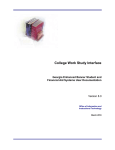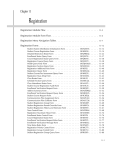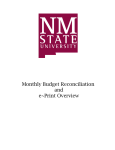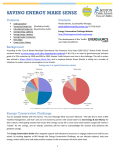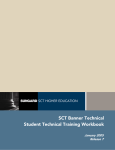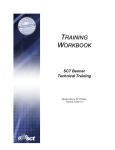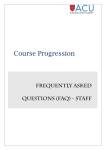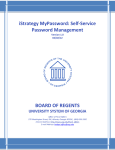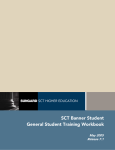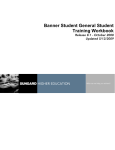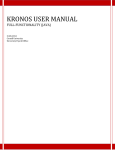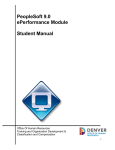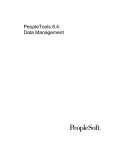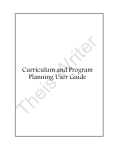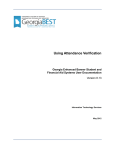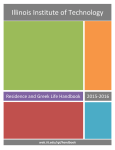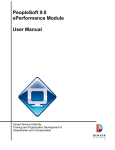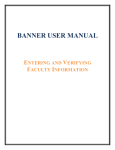Download Using College Work Study Interface
Transcript
Using College Work Study Interface Georgia Enhanced Banner Student and Financial Aid Systems User Documentation Version 7.0 Office of Information and Instructional Technology February 2006 This page left blank to facilitate front/back printing. Using College Work Study Interface Georgia Enhancements 7.0 Office of Information and Instructional Technology Table of Contents Using Georgia Enhanced College Work Study Interface ........................................... 1 Introduction to College Work Study Interface ............................................................ 1 Purpose of CWSI ..................................................................................................................... 1 Target Audience ...................................................................................................................... 1 Purpose and Scope of Document.......................................................................................... 1 Graphics ................................................................................................................................... 2 References ............................................................................................................................... 2 Support ..................................................................................................................................... 2 College Work Study Interface Menu and Forms Reference....................................... 3 Overview................................................................................................................................... 3 CWSI Process Flow....................................................................................................... 4 Description of CWSI ................................................................................................................ 4 Timeframe................................................................................................................................. 4 Overview of CWSI Process Flow ........................................................................................... 5 Using College Work Study Interface............................................................................ 7 I. Establishing CWSI Codes and Rules ................................................................. 7 Preliminary Requirements ...................................................................................................... 7 CWSI Codes and Rules ........................................................................................................... 7 1. Create Authorization Status Codes (RTVAUST)..................................................... 8 2. Establish Job Skills (RJRJREQ) ............................................................................... 8 3. Associate Jobs with Pay Rates (RJRJOBT) ............................................................ 9 4. Establish Name and Address (RJAPLBD) ............................................................... 9 5. Build Job Placement Rules (RJRPLRL) ................................................................. 10 6. Build Employment Default Rules (RJRSEDR) ....................................................... 10 II. Creating and Awarding Employment Authorizations .................................... 11 Employment Authorizations................................................................................................. 11 1. Create Awards for CWS (RPAAWRD)..................................................................... 11 2. Create Employment Authorizations (RJASEAR)................................................... 12 III. Creating the PeopleSoft Flat File.................................................................... 13 PeopleSoft Flat File ............................................................................................................... 13 1. Create the GJPxxx Flat File ..................................................................................... 13 FWSxxx File Layout .......................................................................................................... 13 2. Move the Flat File ..................................................................................................... 14 IV. Loading the PeopleSoft File into Banner....................................................... 14 CWSI Load Process............................................................................................................... 14 1. Execute the CWSI Load Process (ZRPWST1) ....................................................... 14 2. Review the Error Report .......................................................................................... 14 3. Make Corrections ..................................................................................................... 15 Georgia Enhancements User Documentation 7.0 Using College Work Study Interface Page iii February 2006 Using College Work Study Interface Georgia Enhancements 7.0 Office of Information and Instructional Technology V. Updating Records In Banner ........................................................................... 16 CWSI Update Process ........................................................................................................... 16 1. Execute CWSI Update Process ............................................................................... 16 2. Verify Output Files.................................................................................................... 16 3. Verify Update ............................................................................................................ 17 VI. Verifying Reports............................................................................................. 19 CWSI Remaining Balance Report ........................................................................................ 19 1. Generate the Remaining Balance ........................................................................... 19 2. Review Report Output.............................................................................................. 19 Georgia Enhancements User Documentation 7.0 Using College Work Study Interface Page iv February 2006 Using College Work Study Interface Georgia Enhancements 7.0 Office of Information and Instructional Technology Using Georgia Enhanced College Work Study Interface Introduction to College Work Study Interface Purpose of CWSI The Georgia Banner Enhanced Student and Financial Aid College Work Study Interface (CWSI) process inserts College Work Study payroll information from PeopleSoft HRMS into Banner, eliminating manual entry. Users maintain CWSI through Banner baseline and Georgia Enhancements. Target Audience Target audience includes the following: Purpose and Scope of Document • Financial Aid Officers • Payroll Officers • Business Officers This document explains how to use the Georgia Enhanced version of College Work Study Interface that accommodates University System of Georgia needs and requirements. This chapter includes the following topics: • • • • Introduction to CWSI CWSI Menu Reference CWSI Process Flow Using CWSI o Establishing CWSI Codes and Rules o Awarding and Creating Employment Authorizations o Creating the PeopleSoft Load File o Verifying and Correcting CWSI Error Results o Loading CWSI Data into Banner o Verifying CWSI Results Georgia Enhancements User Documentation 7.0 Using College Work Study Interface Page 1 February 2006 Using College Work Study Interface Georgia Enhancements 7.0 Graphics Office of Information and Instructional Technology Graphic cues used in this document assist with labeling of steps and items that are particularly important. Steps for recovery or support. For additional information, see references. Exercise caution. Warning: an error here is critical. References For information about the baseline product, see Using SCT Banner, Financial Aid User Manual, Chapter 16, Student Employment. Support For additional OIIT resources and support, contact the OIIT HELPDESK: Web http://www.usg.edu/customer_services (self-service ticket submission) E-mail [email protected] For urgent or production down situations, call the OIIT HELPDESK: Local 706-583-2001 Toll free within Georgia 1-888-875-3697 Georgia Enhancements User Documentation 7.0 Using College Work Study Interface Page 2 February 2006 Using College Work Study Interface Georgia Enhancements 7.0 Office of Information and Instructional Technology College Work Study Interface Menu and Forms Reference Overview Use the following Banner baseline forms to establish and maintain College Work Study: Descriptive Title Name Employment Authorization Status Validation Form RTVAUST Job Title Requirements Form RJRJREQ Job Title Base Data Form RJRJOBT Placement Base Data Form RJAPLBD Placement Rules Form RJRPLRL Student Employment Default Rules Form RJRSEDR Award Form RPAAWRD Student Employment Authorizations Form RJASEAR Use the following Georgia Enhancement processes to load and update student records for College Work Study: Descriptive Title Name CWSI Load Process ZRPWST1 CWSI Update Process ZRPWST2 CWSI Remaining Balance Report ZRRWSTD Georgia Enhancements User Documentation 7.0 Using College Work Study Interface Page 3 February 2006 Using College Work Study Interface Georgia Enhancements 7.0 Office of Information and Instructional Technology CWSI Process Flow Description of CWSI The College Work Study Interface updates Banner with student college work study payroll information from PeopleSoft HRMS. Tasks are grouped into the following steps: • • • • • • Timeframe Establishing CWSI Codes and Rules Awarding and Creating Employment Authorizations Creating the PeopleSoft Load File Verifying and Correcting CWSI Error Results Loading CWSI Data into Banner Verifying CWSI Results Schools must load and update Banner with College Work Study payroll information from PeopleSoft HRMS at the end of each pay period. Georgia Enhancements User Documentation 7.0 Using College Work Study Interface Page 4 February 2006 Using College Work Study Interface Georgia Enhancements 7.0 Overview of CWSI Process Flow Office of Information and Instructional Technology Complete the following steps to load and update College Work Study payroll information in Banner: I. Establishing CWSI Codes and Rules 1. Create Authorization Status codes. RTVAUST 2. Establish job skills. RJRJREQ 3. Associate job titles and descriptions with valid pay rates. RJRJOBT 4. Establish name and address information for student employment locations. RJAPLBD 5. Build the job placement rules. RJRPLRL 6. Build the employment default rules. RJRSEDR ↓ II. Awarding and Creating Employment Authorizations 1. Create the award for the students entitled to receive CWS. RPAAWRD 2. Create the employment authorization for each student. RJASEAR ↓ III. Creating the PeopleSoft Load File 1. Create the FWSxxx file in PeopleSoft to be loaded into Banner. 2. Move the file to a location where it can be processed by Banner. ↓ IV. Loading the PeopleSoft File into Banner 1. Execute the CWSI Load process. ZRPWST1 2. Review the error report. zrpwst1.lis 3. Make necessary corrections according to the error message received in the output file. (continued) ↓ Georgia Enhancements User Documentation 7.0 Using College Work Study Interface Page 5 February 2006 Using College Work Study Interface Georgia Enhancements 7.0 Office of Information and Instructional Technology V. Updating Records in Banner 1. Execute the CWSI Update process. ZRPWST2 2. Verify the report output files. .lis & .log 3. Verify records are updated in Banner. RPAAWRD and RJASEAR ↓ VI. Verifying Reports 1. Generate the CWSI Remaining Balance Report. ZRRWSTD 2. Review the Balance Report output. .lis & .log Georgia Enhancements User Documentation 7.0 Using College Work Study Interface Page 6 February 2006 Using College Work Study Interface Georgia Enhancements 7.0 Office of Information and Instructional Technology Using College Work Study Interface I. Establishing CWSI Codes and Rules Preliminary Requirements CWSI Codes and Rules Specific required information must exist for each student in the following forms before using CWSI: Descriptive Title Name Identification Form SPAIDEN Award Form RPAAWRD Student Employment Authorization Form RJASEAR You must establish CWSI codes and rules before using the CWSI process. Create a student employment authorization using the Authorization Status Code Validation form (RTVAUST). Define and maintain the requirements to fill a position in the Job Title Requirements form (RJRJREQ). Job titles are associated with valid pay rates in the Job Title Base Data form (RJRJOBT); valid pay rates are used in the calculation with number of hours to work to determine the pay amount. This information helps prevent over-awards for the college work study program. Each department/office that employs a college work study recipient requires a placement record. Establish this record in the Placement Base Data form (RJAPLBD) that stores the placement code, supervisor, and address information. Each placement record is associated with job placement rules that are established in the Placement Rules form (RJRPLRL). The position, allocation, employment class, and origination codes are entered in this form. Build employment default rules for each aid year in Student Employment Default Rules form (RJRSEDR). The authorization start and end dates define the period of time the student is authorized for employment in a department. The starting and ending pay dates define the first and last date of payment to the student. The authorization status code declares a student authorized to work under the work study program for the defined aid year. Complete the steps that follow to establish CWSI codes and rules. Georgia Enhancements User Documentation 7.0 Using College Work Study Interface Page 7 February 2006 Using College Work Study Interface Georgia Enhancements 7.0 Office of Information and Instructional Technology 1. Create Authorization Status Codes (RTVAUST) Create student employment authorization status codes on the Employment Authorization Status Validation form (RTVAUST). The status code defines an authorization code that is used in conjunction with the student’s employment. 2. Establish Job Skills (RJRJREQ) Establish job skills on the Job Title Requirements form (RJRJREQ). The requirements to fill a position are associated with a specific job title. Georgia Enhancements User Documentation 7.0 Using College Work Study Interface Page 8 February 2006 Using College Work Study Interface Georgia Enhancements 7.0 Office of Information and Instructional Technology 3. Associate Jobs with Pay Rates (RJRJOBT) On the Job Title Base Data form (RJRJOBT), associate job titles with valid pay ranges. 4. Establish Name and Address (RJAPLBD) On the Placement Base Data form (RJAPLBD), create and maintain name and address information for student employment locations. Georgia Enhancements User Documentation 7.0 Using College Work Study Interface Page 9 February 2006 Using College Work Study Interface Georgia Enhancements 7.0 Office of Information and Instructional Technology 5. Build Job Placement Rules (RJRPLRL) Build Job Placement Rules on the Placement Rules form (RJRPLRL). Positions and the associated allocation for positions are established and maintained in this form for each student employment location. 6. Build Employment Default Rules (RJRSEDR) Build the employment default files in the Student Employment Default Rules form (RJRSEDR). The employment default rules define the authorization dates and pay dates for a specific aid year. Georgia Enhancements User Documentation 7.0 Using College Work Study Interface Page 10 February 2006 Using College Work Study Interface Georgia Enhancements 7.0 Office of Information and Instructional Technology II. Creating and Awarding Employment Authorizations Employment Authorizations A student must have an award for college work study in the Award form (RPAAWRD), and a student employment record must exist in the Student Employment Authorization form (RJASEAR). Both of these forms are updated with payroll information by the completed CWSI processes. 1. Create Awards for CWS (RPAAWRD) Create awards for college work study on the Award form (RPAAWRD). A student must meet all eligibility requirements to receive an award for the College Work Study program. Georgia Enhancements User Documentation 7.0 Using College Work Study Interface Page 11 February 2006 Using College Work Study Interface Georgia Enhancements 7.0 2. Create Employment Authorizations (RJASEAR) Office of Information and Instructional Technology On the Student Employment Authorization form (RJASEAR), create the employment authorization for each student during a specific aid year. Georgia Enhancements User Documentation 7.0 Using College Work Study Interface Page 12 February 2006 Using College Work Study Interface Georgia Enhancements 7.0 Office of Information and Instructional Technology III. Creating the PeopleSoft Flat File PeopleSoft Flat File At the end of the pay period, a payroll officer creates the FWSxxx file in PeopleSoft HRMS. This file contains only college work study payroll data. The FWSxxx file is moved from the c:/temp directory to the $DATA_HOME/tapedata/finaid directory for the load process to read the file. 1. Create the GJPxxx Flat File In PeopleSoft, create the FWSxxx flat file, where xxx is the run ID in PeopleSoft that is used to post the student payroll dollars to RPAAWRD and RJASEAR. Board of Regents > BOR Payroll > Interfaces > GL Interface The flat file is created and stored in the c:/temp directory unless otherwise designated by the user. FWSxxx File Layout Field Position Length Format Comments Account 1-6 6 Char Must begin with 723 Fund 7-11 5 Char Department ID 12-21 10 Char Program 22-26 5 Char Class 27-31 5 Char Budget Period 32-35 4 Char Project ID 36-50 15 Char Check Date 51-61 11 Date SSN 62-70 9 Char Expense Amount 71-79 9 Sign 7.2 999999.99 (negative sign –99999.99) Encumbered Amount 80-88 9 Sign 7.2 999999.99 (negative sign –99999.99) Pay Run ID 89-92 4 Char Name 93-142 50 Char Emplid 143-153 11 Char Position Number 154-161 8 Char Position Pool ID 162-164 3 Char Account Code 165-189 25 Char Pay Run Description 190-219 30 Char Transaction Type 220-221 2 Char Pay Group 222-224 3 Char DD-MON-YYYY Georgia Enhancements User Documentation 7.0 Using College Work Study Interface Page 13 February 2006 Using College Work Study Interface Georgia Enhancements 7.0 2. Move the Flat File Office of Information and Instructional Technology Move the flat file, FWSxxx, from the c:/temp directory to the $DATA_HOME/tapedata/finaid directory. The file must be in this location for the CWSI load process to read it. IV. Loading the PeopleSoft File into Banner CWSI Load Process The College Work Study Load process (ZRPWST1) generates an error report to use to make corrections before you run the next process in the College Work Study Interface. 1. Execute the CWSI Load Process (ZRPWST1) Use the CWSI Load process to load and report flat file data in the temporary table used for processing CWSI. Execute the process through Job Submission (GJAPCTL) in Banner. Following is information about each of the four parameters to use when running this process. Note: The FWS###.txt file must be located in the $DATA_HOME/tapedata/finaid directory for the process to read the file. ZRPWST1 Parameters 2. Review the Error Report No. Name Req? Description/Instructions Values 01 File Name Yes Enter the name of the flat file created in PeopleSoft. FWS###.t xt 02 Aid Year Code Yes Enter the appropriate Aid Year for the term you are processing payroll data. YYYY 03 Term Code Yes Enter the term code to be used for posting the payroll data in Banner 04 Fund Code Yes Enter the fund code used for the College Work Study Program. The CWSI Load process generates an error report that lists students/individuals to be loaded into Banner that are missing specific required data. The records must be corrected manually before you run the update process. Georgia Enhancements User Documentation 7.0 Using College Work Study Interface Page 14 February 2006 Using College Work Study Interface Georgia Enhancements 7.0 Office of Information and Instructional Technology Following is a list of errors that you may see on the error report. Error Description of Error No SPRIDEN Record This error appears when a payroll record for a student exists that has no SPRIDEN record. No Employment Authorization Record This error appears when the student is missing a record in the Student Employment Authorization form (RJASEAR). No Award Record This error appears when the student does not have a record in the Award form (RPAAWRD). No SGBSTN Record Exists This error appears when the student does not have a record in the General Student form (SGASTDN). Following is a sample of a zrpwst1.lis file with no errors produced when the CWSI Load process is executed. 3. Make Corrections Correct errors manually after reviewing the zrpwst1.lis file you receive when you execute the CWSI Load process. Create records in Banner to correct the “No SPRIDEN Record” error, “No Employment Authorization Record” error, “No Award Record” error, and “No SGBSTDN Record” error. Execute ZRPWST1 again. Repeat this process until you receive no error messages on the report output. Georgia Enhancements User Documentation 7.0 Using College Work Study Interface Page 15 February 2006 Using College Work Study Interface Georgia Enhancements 7.0 Office of Information and Instructional Technology V. Updating Records In Banner CWSI Update Process The CWSI Update process (ZRPWST2) loads the payroll data into the Award form (RPAAWRD) and the Student Employment Authorization form (RJASEAR). The paid amount is updated in both forms. The remaining amount is updated in the RJASEAR form. 1. Execute CWSI Update Process Run the CWSI Update process (ZRPWST2) process from job submission (GJAPCTL) to update RPAAWRD and RJASEAR. Following is information about each of the parameters to use when running this process. ZRPWST2 Parameters No. Name Req? Description/Instructions Values 01 Aid Year Code Yes Enter the appropriate Aid Year for the term you are processing payroll data. YYYY 02 Process Code Yes Enter the process code to audit the records that will be updated or to update the student records. A (audit mode) or U (update mode) 03 Override Errors Yes Enter Y to override errors. Y or N Always set Parameter 3 to ‘N’ unless you have verified with the Payroll Office that a correction is scheduled for the next payroll. 2. Verify Output Files Verify that ZRPWST2 has completed successfully and that there are no errors. Sample output files follow: Sample output for the audit .lis file: Georgia Enhancements User Documentation 7.0 Using College Work Study Interface Page 16 February 2006 Using College Work Study Interface Georgia Enhancements 7.0 Office of Information and Instructional Technology Sample output for the update .lis file: 3. Verify Update Verify that the records updated by the process are displayed correctly on RPAAWRD and RJASEAR. The Paid column in both records is updated each time the student is paid. RPAAWRD should display the amount the student was paid for the pay period. Georgia Enhancements User Documentation 7.0 Using College Work Study Interface Page 17 February 2006 Using College Work Study Interface Georgia Enhancements 7.0 Office of Information and Instructional Technology RJASEAR should display the amount paid and the remaining award balance for the student. Georgia Enhancements User Documentation 7.0 Using College Work Study Interface Page 18 February 2006 Using College Work Study Interface Georgia Enhancements 7.0 Office of Information and Instructional Technology VI. Verifying Reports CWSI Remaining Balance Report The CWSI Remaining Balance Report (ZRRWSTD) indicates the amount the student has remaining for payment from the work study program. This remaining balance is calculated based on the amount paid for the current pay period and all previous pay periods as well as the award amount. 1. Generate the Remaining Balance ZRRWSTD provides the user with a list of the remaining award amount for each student. The remaining balance is calculated based on the amount paid to the student for the pay period and all previously posted pay periods. Following is information about each of the parameters to use when running this process. ZRRWSTD Parameters 2. Review Report Output No. Name Req? Description/Instructions Values 01 Aid Year Code Yes Enter the appropriate Aid Year for the term you are processing payroll data. YYYY 02 Begin Term Code Yes Enter the beginning term code for the Aid Year selected. 03 End Term Code Yes Enter the ending term code for the Aid Year selected. 04 Fund Code Yes Enter the valid fund code for the College Work Study Program. 05 Choose Order Yes Enter the order the report will print. 1 for alphabetical, 2 for SSN 1 06 Choose Report Yes Enter the report to print. 1 for error table listing, 2 for account balances, 3 for both 3 Review the report output to determine if a student will exceed the award amount within the next pay period. Sample output follows on the next page: Georgia Enhancements User Documentation 7.0 Using College Work Study Interface Page 19 February 2006 Using College Work Study Interface Georgia Enhancements 7.0 Office of Information and Instructional Technology Sample output for the .lis file Georgia Enhancements User Documentation 7.0 Using College Work Study Interface Page 20 February 2006