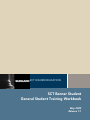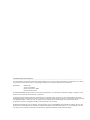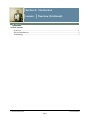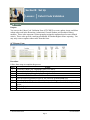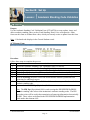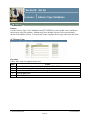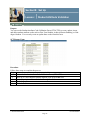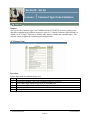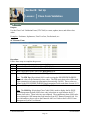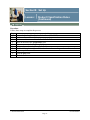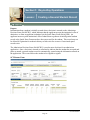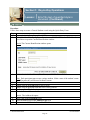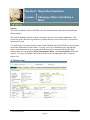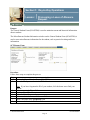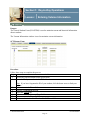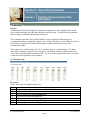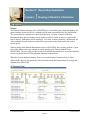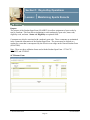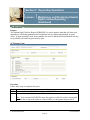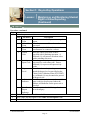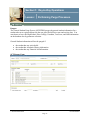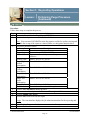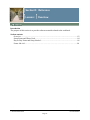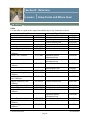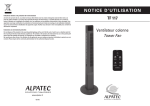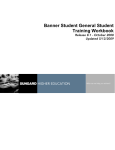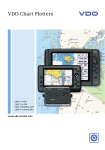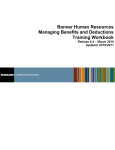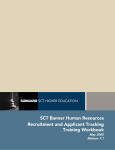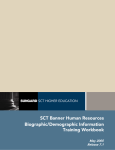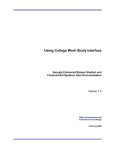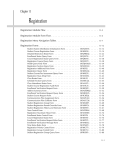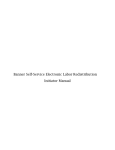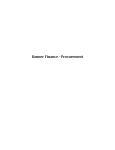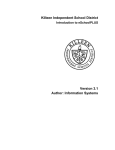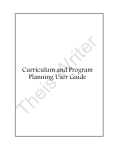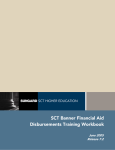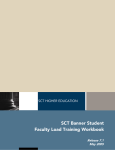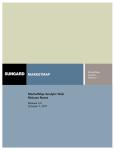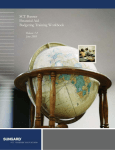Download General Student - Youngstown State University
Transcript
SCT HIGHER EDUCATION SCT Banner Student General Student Training Workbook May 2005 Release 7.1 Confidential Business Information -------------------------------------------------------------------------------------------------------------------------------------------------------------------------------This documentation is proprietary information of SunGard SCT and is not to be copied, reproduced, lent or disposed of, nor used for any purpose other than that for which it is specifically provided without the written permission of SunGard SCT. Prepared By: SunGard SCT 4 Country View Road Malvern, Pennsylvania 19355 United States of America © SunGard 2004-2005. All rights reserved. The unauthorized possession, use, reproduction, distribution, display or disclosure of this material or the information contained herein is prohibited. In preparing and providing this publication, SunGard SCT is not rendering legal, accounting, or other similar professional services. SunGard SCT makes no claims that an institution's use of this publication or the software for which it is provided will insure compliance with applicable federal or state laws, rules, or regulations. Each organization should seek legal, accounting and other similar professional services from competent providers of the organization’s own choosing. SunGard, the SunGard logo, SCT, and Banner, Campus Pipeline, Luminis, PowerCAMPUS, SCT fsaATLAS, SCT Matrix, SCT Plus, SCT OnSite and SCT PocketRecruiter are trademarks or registered trademarks of SunGard Data Systems Inc. or its subsidiaries in the U.S. and other countries. All other trade names are trademarks or registered trademarks of their respective holders. Table of Contents Section A: Introduction ..............................................................................................................1 Overview ..................................................................................................................................1 Process Introduction .................................................................................................................3 Terminology .............................................................................................................................5 Section B: Set Up.........................................................................................................................6 Overview ..................................................................................................................................6 Degree Level Code Validation .................................................................................................8 Cohort Code Validation............................................................................................................9 Cohort Reason Code Validation.............................................................................................10 Student Activity Code Validation ..........................................................................................11 Student Status Code Validation..............................................................................................13 Student Type Code Validation ...............................................................................................14 Block Code Validation ...........................................................................................................16 Academic Standing Code Validation .....................................................................................17 Combined Academic Standing Code Validation....................................................................19 Progress Evaluation Code Validation.....................................................................................20 Communication Plan Validation ............................................................................................21 Veteran Type Code Validation...............................................................................................22 Advisor Type Validation ........................................................................................................23 Student Attribute Validation ..................................................................................................24 Contact Type Code Validation ...............................................................................................25 Appointment Result Code Validation ....................................................................................27 Comment Type Code Validation............................................................................................28 Employer Code Validation .....................................................................................................29 Class Code Validation ............................................................................................................30 Student Classification Rules...................................................................................................32 Sports Status Validation .........................................................................................................34 Eligibility Validation..............................................................................................................35 Self Check ..............................................................................................................................36 Answer Key for Self Check....................................................................................................37 Section C: Day-to-Day Operations ..........................................................................................38 Overview ................................................................................................................................38 Process Introduction ...............................................................................................................40 Creating a General Student Record ........................................................................................42 Creating a General Student Record Using the Quick Entry Form .........................................44 Changing a Major and Adding a Minor .................................................................................48 Processing a Leave of Absence Request ................................................................................51 Entering Veteran Information ................................................................................................53 Adding or Changing Advisor Information .............................................................................55 Entering Additional Student Information...............................................................................57 Entering Cooperative Education Information ........................................................................59 Creating Communication Plan Information ...........................................................................61 Viewing a Student’s Information ...........................................................................................63 Table of Contents (Continued) Entering Guardian Information ..............................................................................................65 Maintaining Sports Records ...................................................................................................69 Maintaining and Monitoring Student Right to Know Reporting ...........................................71 Performing Purge Processes...................................................................................................75 Summary ................................................................................................................................78 Self Check ..............................................................................................................................79 Answer Key for Self Check....................................................................................................81 Section D: Reference.................................................................................................................83 Overview ................................................................................................................................83 Setup Forms and Where Used ................................................................................................84 Day-to-Day Forms and Setup Needed....................................................................................86 Forms Job Aid ........................................................................................................................89 Section A: Introduction Lesson: Overview Workbook goal The goal of this workbook is to provide you with the knowledge and practice to create and modify student records. This workbook is divided into four sections: • • • • Introduction Set Up Day-to-day Operations Reference Intended audience Personnel responsible for creating and modifying current student information. Objectives At the completion of this course, you will be able to • • • • • • • • • • • create and modify current information for students change a student’s major change a student’s residency change a student type enter information on career choice add advisors add activities add veteran information enter student classifications enter cooperative information enter Student Right to Know information. Prerequisites To complete this workbook, you should have • • • completed the SCT Education Practices computer-based training (CBT) tutorial “SCT Banner 7 Fundamentals,” or have equivalent experience navigating in the SCT Banner system completed the Curriculum, Advising, and Program Plan training workbook administrative rights to create the rules and set the validation codes in SCT Banner. © SunGard 2004-2005 General Student Page 1 Section A: Introduction Lesson: Overview (Continued) Section contents Overview ..................................................................................................................................1 Process Introduction .................................................................................................................3 Terminology .............................................................................................................................5 © SunGard 2004-2005 General Student Page 2 Section A: Introduction Lesson: Process Introduction Introduction An active General Student record is required before a student is able to register for classes and be assessed tuition and fees. SCT Banner will review the student characteristics during registration to ensure that the student is eligible to register and to ensure that the student register’s into the correct courses. Flow diagram This diagram highlights where the General Student Module process occurs within the overall Student process. © SunGard 2004-2005 General Student Page 3 Section A: Introduction Lesson: Process Introduction (Continued) About the process • Validation forms are set up on the SCT Banner system. Unless a new code is required, this step is only performed once. • Rule forms are set up for specific terms and can be either copied as is to a new term or changed for subsequent terms. • The person/employee may view, save, and print online output. • Parameters validation criteria are defined for generating the General Student Job Submission processes and reports. © SunGard 2004-2005 General Student Page 4 Section A: Introduction Lesson: Terminology Combined academic standing This user defined code is a combination of an academic standing code and a progress evaluation code. Cohort A member of a group of students who have similar characteristics such as starting a program at the same time Communication Plan A set of rules designed to implement an institution's preferences regarding who should receive which materials and when those materials should be sent. Materials can be generated (letter or label) or published (department brochures). Example: All accepted high school students who apply for admissions into the Education program receive a letter acknowledging acceptance into both the university and the Education program. However, all accepted high school students who apply for admissions into the Nursing program receive a letter acknowledging acceptance into just the university and instructions for next steps on how to apply at a later time to the Nursing program. Prospective nursing students also receive a Nursing program brochure along with their acceptance letter into the university. Student Right to Know Act This legislation requires that an institution of higher education annually disclose information about its student body’s completion and graduation rates. For more information, refer to Maintaining and Monitoring Student Right to Know Reporting in Section C: Day-to-Day Operations of this training workbook. © SunGard 2004-2005 General Student Page 5 Section B: Set Up Lesson: Overview Introduction The purpose of this section is to outline the set-up processes and detail the procedures to set up your SCT Banner system. Intended audience Personnel from offices responsible for maintaining general student records Objectives At the end of this section, you will be able to create the rules and set parameters used to process student data. Prerequisites To complete this section, you should have • • • completed the SCT Education Practices computer-based training (CBT) tutorial “SCT Banner 7 Fundamentals,” or have equivalent experience navigating in the SCT Banner system completed the Curriculum, Advising, and Program Plan training workbook administrative rights to create the rules and set the validation codes in SCT Banner. Section contents Overview ..................................................................................................................................6 Degree Level Code Validation .................................................................................................8 Cohort Code Validation............................................................................................................9 Cohort Reason Code Validation.............................................................................................10 Student Activity Code Validation ..........................................................................................11 Student Status Code Validation..............................................................................................13 Student Type Code Validation ...............................................................................................14 Block Code Validation ...........................................................................................................16 Academic Standing Code Validation .....................................................................................17 Combined Academic Standing Code Validation....................................................................19 Progress Evaluation Code Validation.....................................................................................20 Communication Plan Validation ............................................................................................21 Veteran Type Code Validation...............................................................................................22 Advisor Type Validation ........................................................................................................23 Student Attribute Validation ..................................................................................................24 Contact Type Code Validation ...............................................................................................25 Appointment Result Code Validation ....................................................................................27 © SunGard 2004-2005 General Student Page 6 Section B: Set Up Lesson: Overview Comment Type Code Validation............................................................................................28 Employer Code Validation .....................................................................................................29 Class Code Validation ............................................................................................................30 Student Classification Rules...................................................................................................32 Sports Status Validation .........................................................................................................34 Eligibility Validation..............................................................................................................35 Self Check ..............................................................................................................................36 Answer Key for Self Check…………… …………………………………………………...37 © SunGard 2004-2005 General Student Page 7 Section B: Set Up Lesson: Degree Level Code Validation Purpose Use the Degree Level Code Validation Form (STVDLEV) to create, update, insert, and delete degree level codes (Associate, Bachelor, Master, etc.). Other forms use this form to validate the degree level codes. You may only create or update degree level codes from this form. Note: All SCT Banner systems share this validation form. You should coordinate with other SCT Banner system users at your institution when deciding what codes are used on this form. SCT Banner Form Procedure Follow these steps to complete the process. Step Action 1 Access the Degree Level Code Validation Form (STVDLEV). 2 Enter a two-character degree level code in the Code field. 3 Enter a description in the Description field. 4 Enter a number in the Numeric Value field. 5 6 7 Note: The Numeric Value field is used to determine a ranking value for the degree level, which is used in the Cohorts and Student Right to Know tracking processes. The numeric value should be established with the lowest degree level having the lowest value and the highest degree level having the highest value. Repeat steps 2-4 to add more degree codes. Click the Save icon. Click the Exit icon. © SunGard 2004-2005 General Student Page 8 Section B: Set Up Lesson: Cohort Code Validation Purpose You can use the Cohort Code Validation Form (STVCHRT) to create, update, insert, and delete cohort codes used in the Recruiting, Admissions, General Student, and Academic History modules. These codes represent a cohort grouping assigned to students based on user-defined criteria. These codes provide a tracking mechanism for Student Right to Know reporting. You may only create or update cohort codes from this form. SCT Banner Form Procedure Follow these steps to complete the process. Step Action 1 Access the Cohort Code Validation Form (STVCHRT). 2 Enter a code in the Cohort Code field. 3 Enter a description of the code in the Description field. 4 Select a term in the Start Term field. 5 Select an expected graduation term for this cohort in the End Term field. 6 Select the expected degree level for this cohort in the Degree Level field. 7 Click the Print Indicator checkbox to have data about this cohort included in printed reports. 8 Click the Save icon. 9 Click the Exit icon. © SunGard 2004-2005 General Student Page 9 Section B: Set Up Lesson: Cohort Reason Code Validation Purpose Use the Cohort Reason Code Validation Form (STVCREA) to create, update, insert, and delete cohort reason codes such as Peace Corps, Church Mission, Military Assignment. These codes are used in conjunction with an inactivation of a cohort for a student to identify the reason for the inactivation. You may only create or update cohort reason codes from this form. SCT Banner Form Procedure Follow these steps to complete the process. Step Action 1 Access the Cohort Reason Code Validation Form (STVCREA). 2 Enter a four-character code in the Code field. 3 Enter a description of the code in the Description field. 4 Repeat steps 2 and 3 until all cohort reasons are entered. 5 Click the Save icon. 6 Click the Exit icon. © SunGard 2004-2005 General Student Page 10 Section B: Set Up Lesson: Student Activity Code Validation Purpose Use the Student Activity Code Validation Form (STVACTC) to create, update, insert, and delete activity codes. This form is used by other forms to validate activity codes (Debate Club, Swim Team, ROTC, etc.). You may only create or update activity codes from this form. The Code field is validated against the Activity Category Validation Form (STVACCG), and the Type field is validated against the Activity Type Validation Form (STVACTP). Notes: All activity codes which are for sports and should be able to be added on the Student Sport Form (SGASPRT) must have a type code of SPRTS. This type code is a system-required code on the Activity Type Validation Form (STVACTP). Use a code of UNASSIGN for collector table processing with the Print Detail Report Indicator parameter of the Student Right to Know Report (SGRKNOW). Warning: All SCT Banner systems share this validation form. You should coordinate with other SCT Banner system users at your institution when deciding what codes are used on this form. SCT Banner Form © SunGard 2004-2005 General Student Page 11 Section B: Set Up Lesson: Student Activity Code Validation (Continued) Procedure Follow these steps to complete the process. Step Action 1 Access the Student Activity Code Validation Form (STVACTC). 2 Perform an Insert Record function. 3 Enter a three- or four-character activity code in the Code field. 4 Enter a description of the code in the Description field. 5 Select an activity type in the Type field. 6 Select an activity category in the Category field. 7 Repeat steps 2 – 6 to enter all student activity codes. 8 Click the Save icon. 9 Click the Exit icon. © SunGard 2004-2005 General Student Page 12 Section B: Set Up Lesson: Student Status Code Validation Purpose Use the Student Status Code Validation Form (STVSTST) to create, update, insert, and delete student status codes (i.e., Active, Withdrawn, Inactive Due to Graduation, etc.). Forms in several modules use this form to validate the student status codes. You can only create and update these codes from this form. SCT Banner Form Procedure Follow these steps to complete the process. Step Action 1 Access the Student Status Code Validation Form (STVSTST). 2 Enter a two-character code in the Status Code field. 3 Enter a description of the status code in the Description field. 4 Click the Allow Registration checkbox if registration is allowed with the associated student status. 5 Click the System Required checkbox if this value is system required. 6 7 8 Note: If the System Required checkbox is checked, the validation table record cannot be deleted. Select a status in the Curriculum Status field. Click the Save icon. Click the Exit icon. © SunGard 2004-2005 General Student Page 13 Section B: Set Up Lesson: Student Type Code Validation Purpose Use the Student Type Code Validation Form (STVSTYP) to create, update, insert, and delete student type codes (i.e., Returning Freshman, Continuing, Transfer, etc.). Several forms in various modules use this form to validate the student type codes. You can only create and update these codes from this form. The following student type codes should be created for IPEDS reporting: • • • • • • Freshman First Time Freshman Unclassified Continuing First Time Graduate First Time Professional SCT Banner Form Procedure Follow these steps to complete the process. Step Action 1 Access the Student Type Code Validation Form (STVSTYP). 2 Enter a one-character code in the Code field. 3 Enter a description of the code in the Description field. © SunGard 2004-2005 General Student Page 14 Section B: Set Up Lesson: Student Type Code Validation (Continued) Procedure, continued Step Action 4 Enter a code in the Next Student Type field to identify the student type to be assigned when the Student Type Update Report (SHRTYPE) is run. 5 Example: The Next Student Type for A - First Time Freshman would be C Continuing. The Next Student Type for an E - Adult Continuing Education Code would be E - Adult Continuing Education since the status for this type of student would not change from year to year. Click the System Required checkbox if this validation table record is required. Examples: First Time Freshman, Continuing. 6 7 8 Note: The System Required checkbox is used to set up a default when residency is not entered in the Recruiting module, and the prospect record is pulled to the Admissions module to build the application. If the System Required checkbox is checked, the validation table record cannot be deleted. Repeat steps 2-5 until all codes are set up. Click the Save icon. Click the Exit icon. © SunGard 2004-2005 General Student Page 15 Section B: Set Up Lesson: Block Code Validation Purpose Use the Block Code Validation Form (STVBLCK) to create, update, insert, and delete block codes which are used in Block Scheduling processing. The block codes represent sets or groupings of sections to which students are assigned in order to be registered more efficiently. You can only create or update these codes from this form. SCT Banner Form Procedure Follow these steps to complete the process. Step Action 1 Access the Block Code Validation Form (STVBLCK). 2 Enter a block code in the Block Code field. 3 Enter a description of the block code in the Description field. 4 Repeat steps 2 and 3 until all block codes have been established. 5 Click the Save icon. 6 Click the Exit icon. © SunGard 2004-2005 General Student Page 16 Section B: Set Up Lesson: Academic Standing Code Validation Purpose Use the Academic Standing Code Validation Form (STVASTD) to create, update, insert, and delete academic standing codes, such as Good Standing, Dean's List, or Suspension. Other forms use this form to validate these codes, which you can only create or update from this form. Note: Calculated code displays in the General Student record. SCT Banner Form Procedure Follow these steps to complete the process. Step Action 1 Access the Academic Standing Code Validation Form (STVASTD). 2 Enter a two-character code in the Standing Code field. 3 Enter a description of the standing code in the Description field. 4 Click the Dean’s List checkbox if this code indicates the student is on the Dean’s List. 5 Click the Prob Ind checkbox if this code indicates the student is on academic probation. 6 Click the Proh Reg checkbox if this code means that the student is prohibited from registering for additional courses. 7 Enter a number in the Max Hours field for which a student may enroll when under this academic standing code. 8 Enter a code in the EDI Eqv (Equivalent) field. Note: The EDI Eqv (Equivalent) field is used to assign the EDI SPEEDE/ExPRESS academic standing code values to the institution's academic standing codes. The EDI equivalent value will be used in the transmission of transcript information electronically via EDI. These values are defined in the EDI SPEEDE/ExPRESS Implementation Guide under data element #641. © SunGard 2004-2005 General Student Page 17 Section B: Set Up Lesson: Academic Standing Code Validation (Continued) Procedure, continued Step Action 9 Enter a number in the Voice Msg field to assign a number to the recorded message that describes the academic standing code for telephone applications. 10 Click the System Required checkbox if this validation table record is required. 11 12 Note: If the System Required checkbox is checked, the validation table record cannot be deleted. Click the Save icon. Click the Exit icon. © SunGard 2004-2005 General Student Page 18 Section B: Set Up Lesson: Combined Academic Standing Code Validation Purpose The Combined Academic Standing Code Validation Form (STVCAST) is used to create and define valid combined academic standing codes. The combined academic standing code is defined by a combination of an academic standing code and a progress evaluation code. Note: Calculated code displays in the General Student record. SCT Banner Form Procedure Follow these steps to complete the process. Step Action 1 Access the Combined Academic Standing Code Validation Form (STVCAST). 2 Enter a two-digit combined academic standing code in the Code field. 3 Enter a description of the code in the Description field. 4 Click the Prohibit Registration checkbox if this code means that the student is prohibited from registering for additional courses. 5 Enter a number in the Maximum Hours field for which a student may enroll when under this academic standing code. 6 Enter a number in the Voice Message field to assign a number to the recorded message that describes the academic standing code for telephone applications. 7 Click the System Required checkbox if this validation table record is required. 8 Note: If the System Required checkbox is checked, the validation table record cannot be deleted. Click the Save icon. 9 Result: SCT Banner will fill in the User ID and Activity Date fields. Click the Exit icon. © SunGard 2004-2005 General Student Page 19 Section B: Set Up Lesson: Progress Evaluation Code Validation Purpose Use the Progress Evaluation Code Validation Form (STVPREV) to create and define valid progress evaluation codes. Note: Calculated code displays in the General Student record. SCT Banner Form Procedure Follow these steps to complete the process. Step Action 1 Access the Progress Evaluation Code Validation Form (STVPREV). 2 Enter a two-digit progress evaluation code in the Code field. 3 Enter a description of the code in the Description field. 6 Click the System Required checkbox if this validation table record is required. 8 Note: If the System Required checkbox is checked, the validation table record cannot be deleted. Enter a number in the Voice Message field to assign a number to the recorded message that describes the academic standing code for telephone applications. Click the Save icon. 9 Result: SCT Banner will fill in the User ID and Activity Date fields. Click the Exit icon. 7 © SunGard 2004-2005 General Student Page 20 Section B: Set Up Lesson: Communication Plan Validation Purpose You can use the Communication Plan Code Validation Form (STVCPLN) to create, update, insert, and delete communication plan codes used in the Recruiting, Admissions, and General Student modules. You may only create or update communication plan codes from this form. SCT Banner Form Procedure Follow these steps to complete the process. Step Action 1 Access the Communication Plan Code Validation Form (STVCPLN). 2 Enter a four-character communication plan code in the Code field. 3 Enter a description of the code in the Description field. 4 Click the Save icon. 5 Click the Exit icon. © SunGard 2004-2005 General Student Page 21 Section B: Set Up Lesson: Veteran Type Code Validation Purpose You can use the Veteran Type Code Validation Form (STVVETC) to create, update, insert, and delete veteran type codes (i.e., Chapter 32 Post Vietnam Vet, Other Veteran, ROTC, etc.). The General Student Form (SGASTDN) uses this form to validate the veteran type codes. You can only create and update these codes from this form. SCT Banner Form Procedure Follow these steps to complete the process. Step Action 1 Access the Veteran Type Code Validation Form (STVVETC). 2 Enter a one character veteran code in the Code field. 3 Enter a description of the code in the Description field. 4 Click the Save icon. 5 Click the Exit icon. © SunGard 2004-2005 General Student Page 22 Section B: Set Up Lesson: Advisor Type Validation Purpose Use the Advisor Type Code Validation Form (STVADVR) to create, update, insert, and delete advisor type codes for students. Students may have multiple advisors, such as an academic advisor or an athletic advisor. You may only create or update advisor type codes from this form. SCT Banner Form Procedure Follow these steps to complete the process. Step Action 1 Access the Advisor Type Code Validation Form (STVADVR). 2 Enter an advisor type code in the Code field. 3 Enter a description of the code in the Description field. 4 Click the Save icon. 5 Click the Exit icon. © SunGard 2004-2005 General Student Page 23 Section B: Set Up Lesson: Student Attribute Validation Purpose You can use the Student Attribute Code Validation Form (STVATTS) to create, update, insert, and delete student attribute codes such as First Year Student, Achieved Senior Standing, or Nondegree Student. You can only create or update these codes from this form SCT Banner Form Procedure Follow these steps to complete the process. Step Action 1 Access the Student Attribute Code Validation Form (STVATTS). 2 Enter up to a four-character student attribute code in the Code field. 3 Enter a description of the code in the Description field. 4 Click the Save icon. 5 Click the Exit icon. © SunGard 2004-2005 General Student Page 24 Section B: Set Up Lesson: Contact Type Code Validation Purpose Use the Contact Type Code Validation Form (STVCTYP) to create, update, insert, and delete recruiting contact type codes (i.e., Campus Visit, College Night, or Merit List Letter, etc.). Note: Several forms in the Recruiting module and the Interface Validation Form (STVINFC) use this form to validate recruiting contact type codes. You may only create or update these codes from this form. SCT Banner Form Procedure Follow these steps to complete the process. Step Action 1 Access the Contact Type Code Validation Form (STVCTYP). 2 Enter a three-character contact type code in the Code field. 3 Enter a description of the code in the Description field. 4 Click the Save icon. © SunGard 2004-2005 General Student Page 25 Section B: Set Up Lesson: Contact Type Code Validation (Continued) Procedure, continued Step 5 Action Click the Exit icon. © SunGard 2004-2005 General Student Page 26 Section B: Set Up Lesson: Appointment Result Code Validation Purpose Use the Appointment Result Code Validation Form (STVRSLT) to create, update, insert, and delete appointment result codes such as Attended Interview, Did Not Attend Interview, Late to Interview. Note: The Prospect Information Form (SRARECR) and the Person Appointments/Contacts Form (SOAAPPT) use this form to validate the recruiting appointment result codes. You can only create and update these codes from this form. SCT Banner Form Procedure Follow these steps to complete the process. Step Action 1 Access the Appointment Result Code Validation Form (STVRSLT). 2 Enter a four-character appointment result code in the Code field. 3 Enter a description of the code in the Description field. 4 Click the Generate Contact checkbox to generate follow-up contact material. 6 Click the Save icon. 7 Click the Exit icon. © SunGard 2004-2005 General Student Page 27 Section B: Set Up Lesson: Comment Type Code Validation Purpose You can use the Comment Type Code Validation Form (STVCMTT) to create, update, insert, and delete comment types and their respective codes (i.e., General Comment, Special Needs, or Added via ACT Tape). This form is used by other forms to validate the comment types. You can only create or update the comment types from this form. SCT Banner Form Procedure Follow these steps to complete the process. Step Action 1 Access the Comment Type Code Validation Form (STVCMTT). 2 Enter a three-digit comment type code in the Code field. 3 Enter a description of the code in the Description field. 4 Click the Save icon. 5 Click the Exit icon. © SunGard 2004-2005 General Student Page 28 Section B: Set Up Lesson: Employer Code Validation Purpose Use the Employer Code Validation Form (STVEMPL) to maintain employer codes which represent the employer's name, address, and phone number. Other forms use this form to validate this employer information. You may only create or update these codes from this form. Note: When a valid ZIP or postal code is selected from the ZIP/Postal Code Validation Form (GTVZIPC) and entered in the ZIP/PC field, the combination of City, State/Province, and Nation information which exists in GTVZIPC will default into the appropriate fields. The related information does not default in when the ZIP/Postal Code is entered manually. SCT Banner Form Procedure Follow these steps to complete the process. Step Action 1 Access the Employer Code Validation Form (STVEMPL). 2 Perform an Insert Record function. 2 Enter up to a four-character employer code in the Code field. 3 Enter the employer name in the un-named field. 4 Enter the street address in the Street Line 1 field. 5 Enter the city in the City field. 6 Select the state or province code in the State or Province field. 7 Enter 157 in the Nation field for the United States of America. 8 Select a zip or postal code in the Zip or Postal Code field. 9 Enter a phone number in the Phone field. 10 Click the Save icon. 11 Click the Exit icon. © SunGard 2004-2005 General Student Page 29 Section B: Set Up Lesson: Class Code Validation Purpose Use the Class Code Validation Form (STVCLAS) to create, update, insert, and delete class codes. Examples: Freshmen, Sophomore, First Year Law, Professional, etc... SCT Banner Form Procedure Follow these steps to complete the process. Step Action 1 Access the Class Code Validation Form (STVCLAS). 2 Enter a two-character code in the Class Code field. 3 Enter a description of the code in the Description field. 4 Enter an EDI equivalent value in the EDI Eqv field. 5 Note: The EDI Eqv (Equivalent) field is used to assign the EDI SPEEDE/ExPRESS class code values to the institution's class codes. The EDI equivalent value will be used in the transmission of transcript information electronically via EDI. These values are defined in the EDI SPEEDE/ExPRESS Implementation Guide under data element #1131 Enter an LMS equivalent value in the LMS Eqv field. Note: The LMS Eqv (Equivalent Class Code) field is used to display the IA-PLUS Loan Management System (LMS) class code values that are equivalent to the SCT Banner class codes. These codes are not validated. The translation to these LMS codes occurs during the LMS transaction feed interface from SCT Banner Financial Aid. For more information, please refer to the Financial Aid User Guide or the IA-PLUS Loan Management System User Manual. © SunGard 2004-2005 General Student Page 30 Section B: Set Up Lesson: Class Code Validation (Continued) Procedure, continued Step 6 7 Action Click the Save icon. Click the Exit icon. © SunGard 2004-2005 General Student Page 31 Section B: Set Up Lesson: Student Classification Rules Purpose You can use the Student Classification Rules Form (SGACLSR) to establish the academic classification rules based on the range of hours entered and user-defined student attributes. The To Hours must be greater than the From Hours when creating a rule. The Class Code Validation Form (STVCLAS), the Level Code Validation Form (STVLEVL), and the Attribute Validation Form (STVATTR) must be established prior to entering this form. When attributes are maintained for a rule, then the student must fall within the credit hour requirement and have the attribute code for the effective term on the Additional Student Information Form (SGASADD). Note: Student classification rules must exist for students of all levels. If classification rules do not exist for a certain level of students, they will not be reported in the Unduplicated Headcount Report (SFRHCNT). SCT Banner Form © SunGard 2004-2005 General Student Page 32 Section B: Set Up Lesson: Student Classification Rules (Continued) Procedure Follow these steps to complete the process. Step Action 1 Access the Student Classification Rules Form (SGACLSR). 2 Perform an Insert Record function. 3 Enter a two-character code in the Level Code field. 4 Enter an amount in the From Hours field. 5 Enter an amount in the To Hours field. 6 Select a class code in the Class Code field. 7 Double-click in the Attribute field and select a class standing student attribute code. 8 Repeat steps 2-7 as needed. 9 Click the Save icon. 10 Click the Exit icon. © SunGard 2004-2005 General Student Page 33 Section B: Set Up Lesson: Sports Status Validation Purpose You can use the Sport Status Code Validation Form (STVSPST) to create, update, insert, and delete sport status codes used in the General Student module. The Student Sport Form (SGASPRT) uses this form to validate the sport status codes. You may only create or update these codes from this form. SCT Banner Form Procedure Follow these steps to complete the process. Step Action 1 Access the Sport Status Code Validation Form (STVSPST). 2 Enter a two-character code in the Code field. 3 Enter a description of the code in the Description field. 4 Click the Save icon. 5 Click the Exit icon. © SunGard 2004-2005 General Student Page 34 Section B: Set Up Lesson: Eligibility Validation Purpose You can use the Eligibility Validation Form (STVCLAS) to create, update, insert, and delete eligibility codes. These codes are used in Student Right to Know tracking by the Student Sport Form (SGASPRT) in the General Student module. You may only create or update these codes from this form. SCT Banner Form Procedure Follow these steps to complete the process. Step Action 1 Access the Eligibility Validation Form (STVCLAS). 2 Enter a two-character code in the Code field. 3 Enter a description of the code in the Description field. 4 Click the Save icon. 5 Click the Exit icon. © SunGard 2004-2005 General Student Page 35 Section B: Set Up Lesson: Self Check Directions Use the information you have learned in this section to complete this self-check activity. Question 1 What is a communication plan? Question 2 What is a Student’s Right to Know? Question 3 Name at least two student type codes that should be created on the Student Type Code Validation Form (STVSTYP) for IPEDS reporting. © SunGard 2004-2005 General Student Page 36 Section B: Set Up Lesson: Answer Key for Self Check Question 1 What is a communication plan? A set of rules designed to implement institution preferences regarding who should receive which materials and when those materials should be sent. Materials can be generated (letter or label) or published (department brochures). Example: All accepted high school students who apply for admissions into the Education program receive a letter acknowledging acceptance into both the university and the Education program. However, all accepted high school students who apply for admissions into the Nursing program receive a letter acknowledging acceptance into just the university and instructions for next steps on how to apply at a later time to the Nursing program. Prospective nursing students also receive a Nursing program brochure along with their acceptance letter into the university. Question 2 What is a Student’s Right to Know? This legislation requires that an institution of higher education annually disclose information about its student body’s completion and graduation rates. For more information, refer to Maintaining and Monitoring Student Right to Know Reporting in Section C: Day-to-Day Operations of this training workbook. Question 3 Name at least two student type codes that should be created on the Student Type Code Validation Form (STVSTYP) for IPEDS reporting. The following student type codes should be created for IPEDS reporting: Freshman First Time Freshman Unclassified Continuing First Time Graduate First Time Professional © SunGard 2004-2005 General Student Page 37 Section C: Day-to-Day Operations Lesson: Overview Introduction The purpose of this section is to explain the process and detail the procedures to use the General Student Module. Intended audience Personnel responsible for creating and modifying current student information, entering student classification, cooperative information, and Student Right to Know information Objectives At the end of this section, you will be able to • • • • • • • • • • • • create a general student record change a major and add a minor process a leave of absence request enter veteran information add or change advisor information enter additional student information enter cooperative education information view a student’s information enter guardian information maintain sports records maintain and monitor Student Right to Know reporting perform purge processes. Prerequisites To complete this section, you should have • • • completed the SCT Education Practices computer-based training (CBT) tutorial “SCT Banner 7 Fundamentals,” or have equivalent experience navigating in the SCT Banner system completed the Curriculum, Advising, and Program Plan training workbook completed the General Person training workbook. You will also need to ensure that the rules and validation codes in SCT Banner needed for the General Student module and the Curriculum, Advising, and Program Plan (CAPP) module have been set up for you. © SunGard 2004-2005 General Student Page 38 Section C: Day-to-Day Operations Lesson: Overview (Continued) Section contents Overview ................................................................................................................................38 Process Introduction ...............................................................................................................40 Creating a General Student Record ........................................................................................42 Creating a General Student Record Using the Quick Entry Form .........................................44 Changing a Major and Adding a Minor .................................................................................48 Processing a Leave of Absence Request ................................................................................51 Entering Veteran Information ................................................................................................53 Adding or Changing Advisor Information .............................................................................55 Entering Additional Student Information...............................................................................57 Entering Cooperative Education Information ........................................................................59 Creating Communication Plan Information ...........................................................................61 Viewing a Student’s Information ...........................................................................................63 Entering Guardian Information ..............................................................................................65 Maintaining Sports Records ...................................................................................................69 Maintaining and Monitoring Student Right to Know Reporting ...........................................71 Performing Purge Processes...................................................................................................75 Summary ................................................................................................................................78 Self Check ..............................................................................................................................79 Answer Key for Self Check....................................................................................................81 © SunGard 2004-2005 General Student Page 39 Section C: Day-to-Day Operations Lesson: Process Introduction Introduction The SCT Banner System requires that there be an Active General Student Record for the term before a student can register or be registered for courses and have tuition and fees assessed. The validation tables and rules for the General Student Module are used by the system to ensure that the student is registered into the correct courses and is assessed the correct tuition and fees. Flow diagram This flow chart highlights specifically what the General Student Module process would look like on a day to day basis. © SunGard 2004-2005 General Student Page 40 Section C: Day-to-Day Operations Lesson: Process Introduction (Continued) What happens The stages of the process are described in this table. Stage Description Registrar 1 2 Defines general student validation tables and rules Creates Student records by offering a seat to the student and the student, then accepting the seat 3 4 Maintain and Update Student Records Produce General Student reports and run General Student related processes (e.g., The Student Right to Know Report-SGRKNOW, Student Report-SGRSTDN and the Veteran report-SGRVETN Processes: Hold Purge-SGPHOLD, General Student PurgeSGPSTDN, Cooperative Education Purge-SGPCOOP, Student Block Load ProcessSGPBLCK and Cohort Load Process-SGRCHRT) Registrar/Academic Records/Veteran Admin Office © SunGard 2004-2005 General Student Page 41 Section C: Day-to-Day Operations Lesson: Creating a General Student Record Purpose Information about a student is initially created when a decision is entered on the Admissions Decision Form (SAADCRV), which indicates that the applicant accepts the institution's offer of admission, or when an applicant is admitted via the Quick Entry Form (SAAQUIK). An applicant must accept the institution's offer of admissions to generate an initial general student record or the Quick Entry Form must have been processed for the student. This record may not be deleted if registration or academic history records exist for a term or if associated sports records exist. The Admissions Decision Form (SAADCRV) is used to enter decisions for an admissions application. Once a decision is entered or calculated to indicate that the student has accepted and plans to attend, a general student record is automatically created using the information entered on the application. This record allows the student to be eligible to register. SCT Banner Form © SunGard 2004-2005 General Student Page 42 Section C: Day-to-Day Operations Lesson: Creating a General Student Record (Continued) Procedure Follow these steps to create a General Student record. Note: A student’s application information must exist or be entered on the Admissions Application Form (SAAADMS) to use this form. Step Action 1 Access the Admissions Decision Form (SAADCRV). 2 Click the down arrow next to the ID field. 3 Enter a few characters of a last name with the wildcard (%) at the end in the Last Name field to perform a query. 4 Perform an Execute Query function. 5 Scroll through the list of names to find your student created and used during the Admissions Training. 6 Double-click in the ID field to return that student to SAADCRV. 7 8 9 10 Note: Make a note of the student’s name and ID because they will be used in future lessons. Each participant must pick a unique student. Select a term in the Term field. Perform a Next Block function. Select a decision code in the Decision Code field. Click the Save icon. 11 Note: You will see the message, “Note: Student record created for admissions entry term.” Click the OK button. 12 13 Note: You will see the message, “Transaction complete. 1 record applied and saved.” Click the OK button. Click the Exit icon. © SunGard 2004-2005 General Student Page 43 Section C: Day-to-Day Operations Lesson: Error! No text of specified style in document. Purpose The Quick Entry Form (SAAQUIK) is used to provide a way to enter and register persons on the system with minimal effort. This form is combined with the General Person Identification Form (SPAIDEN), which allows a person to be added to the system along with addresses (optional). It can also create recruiting and admissions records at the user's option, and will automatically create a student record that is required for registration. Default rules for a specific level of applicant can be defined on the Quick Entry Rules Form (SAAQKER) so that when the ID, Term and Level are entered into the key block, the majority of data will be defaulted in from SAAQKER. SCT Banner Form © SunGard 2004-2005 General Student Page 44 Section C: Day-to-Day Operations Lesson: Error! No text of specified style in document. (Continued) Procedure Follow these steps to create a General Student record using the Quick Entry Form. Step Action 1 Access the Quick Entry Form (SAAQUIK). 2 Select Generate ID in the Options menu, or enter GENERATED in the ID field and press Enter to open the Current Identification window. Result: The Current Identification window opens. 3 Enter values in the Last Name, First Name, and Middle Name fields. 4 5 6 7 8 Note: Each participant must create a unique student. Make a note of the student’s name and ID because they will be used in future lessons. Click the Save icon. Double-click in the Term field to select a term. Double-click in the Level field and select Undergraduate. Perform a Next Block function. Click the Enter Address checkbox. 9 10 11 Result: The Address tab opens. Enter a date in the From Date field. Select an address type in the Address Type field. Enter a street address in the Street Line 1 field. © SunGard 2004-2005 General Student Page 45 Section C: Day-to-Day Operations Lesson: Error! No text of specified style in document. (Continued) Procedure, continued Step 12 13 14 15 16 17 18 19 20 21 Action Enter a city in the City field. Enter a state or province code in the State or Province field. Enter a zip or postal code in the Zip or Postal Code field. Select a telephone type in the Telephone Type field. Enter a telephone number in the Telephone Number field. Click the Save icon. Select the Quick Admit tab. Click either the Male or Female Gender radio button. Enter a date in DD-MM-YYYY format in the Date of Birth field. Select an ethnicity code in the Ethnic field. 17 Note: Your institution may not request this information. If it does not, the field can be left blank. Select a citizenship code in the Citizenship field. 18 Note: Your institution may not request this information. If it does not, the field can be left blank. Select a student type in the Student Type field. 19 20 21 22 23 24 25 26 27 28 29 30 31 Example: New First Time Select Active in the Student Status field. Select a residency code in the Residence field. Enter F if the student is full time or P if the student is part time in the Full or Part Time field. Select a rate code in the Rate field. Select an education goal in the Education Goal field. Select an education level in the Education Level field. Click the Create Application Record checkbox. Select the type of admissions in the Admissions Type field. Select an application status code in the Application Status field. Select an admissions decision in the Admissions Decision field. Perform a Next Block function. Select a catalog term in the Catalog Term field. Enter a priority number that identifies curriculum rank in the Priority field. © SunGard 2004-2005 General Student Page 46 Section C: Day-to-Day Operations Lesson: Error! No text of specified style in document. (Continued) Procedure, continued Step 32 Action Select a program from the All Programs option in the Program field. 33 34 35 36 37 38 Note: The College, Level, and Degree fields may be filled in for you based on the program selected. If not, select values for these fields. Select a campus code in the Campus field. Enter a field of study priority number in the Priority field. Select Major in the Type field. Select a major, minor, or concentration code in the Field of Study field. Click the Save icon. Click the OK button to acknowledge that the records have been saved. 39 40 41 Result: The Communication Plan window opens. Click the Save icon to save the communication plan. Click the Return button. Click the Exit icon. © SunGard 2004-2005 General Student Page 47 Section C: Day-to-Day Operations Lesson: Changing a Major and Adding a Minor Purpose The General Student Form (SGASTDN) is used to maintain current and historical information about a student. The General Student Form also contains comments, activities, and veteran information. This record may not be deleted if registration or academic history exists for the term or if associated sports records exist. Use the Primary Curriculum window on the General Student Form (SGASTDN) to enter primary curriculum information for the student. You may view lists of attached majors, departments, minors, and concentrations by accessing the Help drop down menu and choosing the Help function from the corresponding Major, Department, Minor, and Concentration fields in this window. You may also double-click in the field and select the appropriate choice from the Option List. SCT Banner Form © SunGard 2004-2005 General Student Page 48 Section C: Day-to-Day Operations Lesson: Changing a Major and Adding a Minor (Continued) Procedure Follow these steps to complete the process of changing a major and adding a minor for the student created in the previous exercises. Note: It is important to ensure that the major a student is being changed to is valid for the Program that the student is in. Step Action 1 Access the General Student Form (SGASTDN). 2 Enter the ID of the student in the ID field. 3 4 5 6 7 8 9 10 11 Note: If you have forgotten the ID of your student, click the down arrow to find your student. Select the term where the change will take place in the Term field. Perform a Next Block function. Perform a Duplicate Record function. Click the down arrow in the New Term field. Select Create New Effective Term from the Options List. Click the down arrow in the New Term field again. Select List of Terms from the Options List. Double-click on a term to return a term to the New Term field. Select the Curricula tab. Result: The Curricula window opens. © SunGard 2004-2005 General Student Page 49 Section C: Day-to-Day Operations Lesson: Changing a Major and Adding a Minor (Continued) Procedure, continued Step 12 13 14 15 16 17 18 19 20 21 22 23 24 25 26 27 28 29 30 31 32 33 Action Click the Change Curriculum icon. Enter a term in the Catalog Term field. Enter 1 in the Priority field. Select the down arrow in the Program field. Select Change Curriculum from the Option List. Click the OK button. Double-click on a program code to return a code to the Program field. Select a college code in the College field. Select a degree code in the Degree field. Perform a Next Block function. Enter 1 in the Priority field. Enter a date in the Start Date field. Select Major in the Type field. Select All Major Codes from the Option List in the Field of Study field. Select a major code to return to the Field of Study field. Enter 2 in the second Priority field. Enter a date in the Start Date field. Select Minor in the Type field. Select All Minor Codes from the Option List in the Field of Study field. Select a minor code to return to the Field of Study field. Click the Save icon. Click the Exit icon. © SunGard 2004-2005 General Student Page 50 Section C: Day-to-Day Operations Lesson: Processing a Leave of Absence Request Purpose The General Student Form (SGASTDN) is used to maintain current and historical information about a student. The Miscellaneous Student Information window on the General Student Form (SGASTDN) is used to enter miscellaneous information for the student, such as practical training and leave information. SCT Banner Form Procedure Follow these steps to complete the process. Step Action 1 Access the General Student Form (SGASTDN). 2 Enter the ID of your student in the ID field. 3 4 5 6 7 8 Note: If you have forgotten the ID of your student, click the down arrow find your student. Select a term in the Term field. Perform a Next Block function. Select the Miscellaneous tab. Select a code in the Leave of Absence field. Enter a start date in the From Date field. Enter an end date in the To Date field. © SunGard 2004-2005 General Student Page 51 Section C: Day-to-Day Operations Lesson: Processing a Leave of Absence Request (Continued) Procedure, continued Step 9 Action Click the Save icon. © SunGard 2004-2005 General Student Page 52 Section C: Day-to-Day Operations Lesson: Entering Veteran Information Purpose The General Student Form (SGASTDN) is used to maintain current and historical information about a student. The Veteran Information window is used to maintain veteran information. SCT Banner Form Procedure Follow these steps to complete the process. Step Action 1 Access the General Student Form (SGASTDN). 2 Enter the ID of your student in the ID field. 3 4 5 6 7 8 Note: If you have forgotten the ID of your student, click the down arrow to find your student. Select a term in the Term field. Perform a Next Block function. Select the Veteran tab. Select a code in the Veteran Type field. Select a term in the Term field. Enter a number in the Certification Credit Hours field. © SunGard 2004-2005 General Student Page 53 Section C: Day-to-Day Operations Lesson: Entering Veteran Information (Continued) Procedure, continued Step 9 10 11 Action Enter a date in DD-MM-YYYY format in the Certification Date field. Click the Save icon. Click the Exit icon. © SunGard 2004-2005 General Student Page 54 Section C: Day-to-Day Operations Lesson: Adding or Changing Advisor Information Purpose The Multiple Advisors Form (SGAADVR) allows a student to be associated with an unlimited number of advisors for an effective term range. It also allows the user to view a student's existing advisors for an effective term range. Multiple advisors may be designated for any type of student, not just graduate students. A General Student record must exist to associate an advisor with a student. The user must designate a primary advisor if multiple advisors exist. If the primary advisor is deleted, the secondary advisor defaults into the primary place. SCT Banner Form Procedure Follow these steps to complete the process of adding an advisor to your student’s record. Step Action 1 Access the Multiple Advisors Form (SGAADVR). 2 Enter the ID of the student in the ID field. 3 4 Note: If you have forgotten the ID of your student, click the down arrow to find your student. Select a term in the Term field. Select the down arrow in the ID field in the Advisor Information block. 5 4 5 6 Result: The Faculty/Advisor Query Form (SIAIQRY) opens. Enter part of the advisor’s last name in the Last Name field. Perform an Execute Query function. Double-click in the ID field to return the information to SGAADVR. Select a code in the Advisor Type field. © SunGard 2004-2005 General Student Page 55 Section C: Day-to-Day Operations Lesson: Adding or Changing Advisor Information (Continued) Procedure, continued Step 7 8 9 Action Click the Primary checkbox to indicate that this is the student’s primary advisor. Click the Save icon. Click the Exit icon. © SunGard 2004-2005 General Student Page 56 Section C: Day-to-Day Operations Lesson: Entering Additional Student Information Purpose The Additional Student Information Form (SGASADD) maintains cohort codes, as well as attributes, which are assigned to the student by effective term. The cohort information records and attributes can be created manually on this form or may be rolled from the Admissions module upon creating the student record. The person must be defined as a student for a term that is encompassed by the effective term range for that student on the General Student Form (SGASTDN). SCT Banner Form Procedure Follow these steps to add cohorts and attributes for your student. Step Action 1 Access the Additional Student Information Form (SGASADD). 2 Enter the ID of the student in the ID field. 3 Note: If you have forgotten the ID of your student, click the down arrow to find your student. Select a term in the Term field. © SunGard 2004-2005 General Student Page 57 Section C: Day-to-Day Operations Lesson: Entering Additional Student Information (Continued) Procedure, continued Step 4 5 6 7 8 Action Select a code in the Cohort Code field. Result: The From Term and To Term fields default. Select a student attribute code in the Attribute field. Click the Save icon. Click the OK button. Click the Exit icon. © SunGard 2004-2005 General Student Page 58 Section C: Day-to-Day Operations Lesson: Entering Cooperative Education Information Purpose The Cooperative Education Form (SGACOOP) is used to maintain data pertaining to the student's cooperative education positions. The form contains employer information as well as comments on the duties involved in each position. A person must be an active student for the term and level for which the cooperative education job is being entered. Multiple records for the term/level may be entered. The student's record cannot be deleted if cooperative education information exists; the cooperative education record must be deleted first. Note: Employers entered must exist on the Employer Code Validation Form (STVEMPL). SCT Banner Form © SunGard 2004-2005 General Student Page 59 Section C: Day-to-Day Operations Lesson: Entering Cooperative Education Information (Continued) Procedure Follow these steps to add cooperative education information to your student’s record. Step Action 1 Access the Cooperative Education Form (SGACOOP). 2 Enter the ID of the student in the ID field. 3 4 5 6 7 8 9 10 11 12 13 14 15 Note: If you have forgotten the ID of your student, click the down arrow to find your student. Select a term in the Term field. Select a level code in the Level field. Select a code in the Cooperative Code field. Select a course registration number for the internship in the CRN field. Enter a start date in the Begin Date field. Enter an end date in the End Date field. Select an employer code in the Employer Code field. Enter a name in the Contact Name field. Enter the person’s title in the Title field. Enter the person’s phone number in the Contact Phone field. Click the Save icon. Click the Yes button. Click the Exit icon. © SunGard 2004-2005 General Student Page 60 Section C: Day-to-Day Operations Lesson: Creating Communication Plan Information Purpose Communication Plans are designed to implement an institution’s rules regarding who should receive which materials and when those materials should be sent. A material can be generated (letter or label) or published (department brochures). The Communication Rules Form (SOACOMM) is used to define the different types of Communication Plans as applied to campus, level, college, and degree, and to define the rules for the automatic assignment of communication plans to people and the processing of the communication plan. If the campus is X, and the degree level is X, and the college is X, and the degree is X, then under these conditions a specific code is assigned. All students with these characteristics will receive the Communication Plan automatically. If you leave the campus blank, then it is used as a wild card and is applicable on all campuses. SCT Banner Form Procedure Follow these steps to complete the process. Step Action 1 Access the Communication Rules Form (SOACOMM). 2 Perform an Insert Record function. 3 Select a campus code in the Campus field. 4 Select a level code in the Level field. 5 Select a college code in the College field. 6 Select a degree code in the Degree field. 7 Select a program code in the Program field. © SunGard 2004-2005 General Student Page 61 Section C: Day-to-Day Operations Lesson: Creating Communication Plan Information (Continued) Procedure, continued Step 8 9 10 11 12 13 14 Action Select a major code in the Major field. Select a department code in the Department field. Select a communication plan code in the Recruit field to select a communication plan. Select a communication plan code in the Admissions field to select a communication plan. Select a communication plan code in the Student field to select a communication plan. Click the Save icon. Click the Exit icon. © SunGard 2004-2005 General Student Page 62 Section C: Day-to-Day Operations Lesson: Viewing a Student’s Information Purpose The General Student Summary Form (SGASTDQ) is a stand-alone query form that displays all general student records on file for a student from the term represented in the Key Information. The person must be a student to be queried on this form. If a term is entered in the Key Information, those general student records with a term that is earlier in time or is equal to the term in the Key Information will be displayed. If no term is entered in the Key Information, all of the student's General Student records will be represented on the form back to the earliest record on file. When working in the Student Information section of SGASTDQ, the user may perform a Count Query Hits function from any existing record to transfer to the General Student Form (SGASTDN). The user will view the record on SGASTDN that matches the record on which the cursor was placed in SGASTDQ when the function was performed. When the General Student Summary Form is accessed from the Committee/Service Form (SHACOMI), the user may perform a Select function to drag back information for college and department to SHACOMI. SCT Banner Form © SunGard 2004-2005 General Student Page 63 Section C: Day-to-Day Operations Lesson: Viewing a Student’s Information (Continued) Procedure Follow these steps to view your student’s information. Step Action 1 Access the General Student Summary Form (SGASTDQ). 2 Enter the ID of the student in the ID field. 3 4 5 6 7 8 Note: If you have forgotten the ID of your student, click the down arrow to find your student. Enter a term in the Term field. Note: The query will return information for the term you entered plus any previous terms that contain information for this student. Perform a Next Block function. Use the scroll bar to review the student record. Select Detailed Student Information from the Options menu to access the General Student Form (SGASTDN). Click the Exit icon to return to the General Student Summary Form (SGASTDQ). Click the Exit icon. © SunGard 2004-2005 General Student Page 64 Section C: Day-to-Day Operations Lesson: Entering Guardian Information Purpose To enter guardian information, you must first enter the guardian on the General Person Identification Form (SPAIDEN), then assign the guardian to a student using the Guardian Information Form (SOAFOLK). SCT Banner Form Procedure Follow these steps to complete the process. Step Action 1 Access the General Person Identification Form (SPAIDEN). 2 Click the Generate ID icon. 2 Enter the guardian’s name in the Last Name field. 3 Enter the guardian’s name in the First Name field. 4 Click the Save icon. 5 Select the Address tab. 6 Enter a date in the From Date field. 7 Select an address type in the Address Type field. 8 Enter an address in the Street Line 1 field. 9 Enter a city in the City field. 10 Enter a state or province in the State or Province field. © SunGard 2004-2005 General Student Page 65 Section C: Day-to-Day Operations Lesson: Entering Guardian Information (Continued) Procedure, continued Step 11 12 13 14 15 16 Action Enter a zip or postal code in the Zip or Postal Code field. Select a telephone type in the Telephone Type field. Enter telephone number in the Telephone field. Click the Save icon. Write down the ID number of the guardian. Click the Exit icon. © SunGard 2004-2005 General Student Page 66 Section C: Day-to-Day Operations Lesson: Entering Guardian Information (Continued) SCT Banner Form Procedure Follow these steps to complete the process using the Guardian Information Form (SOAFOLK). Step Action 1 Access the Guardian Information Form (SOAFOLK). 2 Enter the student’s ID number in the ID field. 3 Note: If you do not know the student ID number, you can select the down arrow in the ID field to perform a query using the student name. Enter the prefix of the guardian in the Prefix field. 4 5 6 7 Example: Mr., Ms., Mrs., Pastor Enter the last name of the guardian in the Last Name field. Enter a name in the First Name field. Select the Deceased checkbox if the guardian is deceased. Select a relationship type in the Relationship field. © SunGard 2004-2005 General Student Page 67 Section C: Day-to-Day Operations Lesson: Entering Guardian Information (Continued) Procedure, continued Step Action 8 Enter values, if applicable, in the Degree, Employer, and Title fields. 9 Note: These fields can be left blank if information is not requested or is not available. Enter an address type in the Address Type field. 10 11 12 14 15 16 Result: The student’s address information defaults from the student file. Click the Save icon. Select Add/Change Address Detail to view the guardian’s address information. Enter the guardian’s ID in the ID field. Perform a Next Block function. Select the Address tab to view the guardian’s address information. Click the Exit icon. © SunGard 2004-2005 General Student Page 68 Section C: Day-to-Day Operations Lesson: Maintaining Sports Records Purpose The purpose of the Student Sport Form (SGASPRT) is to allow assignment of sport codes by term to a student. This form allows institutions to track students by sport code, status code, eligibility code, and term. Status and Eligibility are optional fields. Comments may also be associated with a student's sport code. These comments are maintained in the Comments information of the Student Sport Form. The person must be defined as a student for a term that is encompassed by the effective term range on the General Student Form (SGASTDN). Note: There are three validation forms used with the Student Sport Form: STVACTC, STVSPST, and STVELIG. SCT Banner Form © SunGard 2004-2005 General Student Page 69 Section C: Day-to-Day Operations Lesson: Maintaining Sports Records (Continued) Procedure Follow these steps to complete the process. Step Action 1 Access the Student Sport Form (SGASPRT). 2 Enter the ID of the student in the ID field. 3 4 5 6 7 Note: If you have forgotten the ID of your student, click the down arrow to find your student. Select a term in the Term field. Select a sport in the Sport Code field. Select a status code in the Status field. Select an eligibility code in the Eligible field. Click the Athletic Aid checkbox. 8 9 Note: If the Athletic Aid checkbox is checked, then the value of the Athletic Aid Indicator on the Student Right To Know Report (SGRKNOW) is set to Yes. Use this Indicator to process Athletic Aid Students as a group. Click the Comments icon to open the SCT Banner Editor window. Enter the comments you want to add. 10 11 12 Example: This student is a red shirt freshman per Coach Block. SMD 2/2/2005. Click the OK button. Click the Save icon. Click the Exit icon. © SunGard 2004-2005 General Student Page 70 Section C: Day-to-Day Operations Lesson: Maintaining and Monitoring Student Right to Know Reporting Introduction The Student Right to Know act proposes regulations that require an institution of higher education to disclose information about its student body's completion or graduation rates. This act expands the types of "consumer" information that institutions are required to disclose to current and prospective students through appropriate publications and mailings. Institutions are required to report a completion or graduation rate for full-time certificate-seeking or degree-seeking undergraduate students. Also, institutions that award athletically related student aid are required to report completion or graduation rates of various student populations at the institution, including student athletes. If an institution cannot calculate the graduation rate of the most recent cohort of students that has had an opportunity to graduate, the institution would report a persistence rate until it can disclose an actual graduation rate of an entering cohort of students. This statute requires an institution to make these disclosures to current and prospective students by July 1, 1993, and annually thereafter. The legislation For references to the "Legislation" in this procedure, refer to the Notice of Proposed Rule Making that was published in the July 10, 1992 Federal Register. It is recommended that you read either this information or the Chapter 12 General Student Dear Colleague Letter from the US Department of Education dated August 21, 1991 before this processing is implemented. Sports that require reporting If your institution awards athletically-related financial aid, your institution is required to report the graduation rates of certain groups of student athletes in addition to the required institutionwide graduation rate. The sports in which the graduation rates of student athletes must be tracked are • • • • • basketball baseball football cross country/track all other sports combined. © SunGard 2004-2005 General Student Page 71 Section C: Day-to-Day Operations Lesson: Maintaining and Monitoring Student Right to Know Reporting (Continued) Purpose The Student Right To Know Report (SGRKNOW) is used to produce data that will assist your institution in calculating graduation and completion rates by cohort and optionally by sport codes. If sport reporting is used, those students who receive athletically based financial aid may be specifically selected to be processed by sport. SCT Banner Form Procedure Follow these steps to complete the report. Step Action 1 Access the Student Right To Know Report (SGRKNOW). 2 Enter the desired printer name in the Printer field. Note: You can enter DATABASE to write the report to a table for on-line viewing and to enable the saving of the report to a shared folder on a designated network drive. © SunGard 2004-2005 General Student Page 72 Section C: Day-to-Day Operations Lesson: Maintaining and Monitoring Student Right to Know Reporting (Continued) Procedure, continued Step Action 3 Enter these parameter values. Req Parameter Description 9 Report Enter the term in which you are running the Term report. 9 Cohort Start Enter the start term of the cohort codes to be Term processed. Enrollment Enter the term in which students must have Term enrollment to be counted as a cohort. 9 Cohort Enter the code(s) processed to those Code specified with a matching start term. A wildcard (%) will process all cohort codes with a matching start term. Activity Enter the sport activity code(s) to be Sport Code processed for each cohort code. Enter a wildcard (%) to process all sport activity codes. 9 Degree Enter the cohort code(s) to be processed to Level match the degree level as specified on the Cohort Code Validation Form (STVCHRT), or a wildcard (%) may be entered to process all degree levels. Athletic Aid Enter Y to select only those students with the Indicator sport code(s) to be processed where the Athletic Aid Indicator for the sport code is checked. Print Detail Enter Y to print a detailed listing of students Report in each category. Indicator 4 Click the Save Parameter Set as checkbox. 5 6 Enter a name and description in the Name and Description fields. Click the Submit radio button. © SunGard 2004-2005 General Student Page 73 Section C: Day-to-Day Operations Lesson: Maintaining and Monitoring Student Right to Know Reporting (Continued) Procedure, continued Step 7 8 9 Action Click the Save icon to execute the report. Result: The Auto hint line displays the job submission number for the report log and list file. Select Review Output on the Options menu to review the report. Click the Exit icon. © SunGard 2004-2005 General Student Page 74 Section C: Day-to-Day Operations Lesson: Performing Purge Processes Purpose The General Student Purge Process (SGPSTDN) purges the general student information for a student who never registered based on the user-specified effective term and activity date. You can choose to leave the High School, Prior College, Guardian, Test Score, and Hold information on the database also by parameter selection. General Student information will not be purged if • • • the student has any active holds the student has Academic History information the student has any Financial Aid information. SCT Banner Form © SunGard 2004-2005 General Student Page 75 Section C: Day-to-Day Operations Lesson: Performing Purge Processes (Continued) Procedure Follow these steps to complete the process. Step Action 1 Access the General Student Purge Form (SGPSTDN). 2 Enter the desired printer name in the Printer field. 4 Note: You can enter DATABASE to write the report to a table for on-line viewing and to enable the saving of the report to a shared folder on a designated network drive. Enter these parameter values. Parameter Description Process Term Enter the term that you want to process. Purge Option Enter a date in DD-MM-YYYY format. Effective Term Enter a term for which you want this process to be effective. Activity Date Enter Y for Yes or N for No. Purge High Enter Y for Yes or N for No. School Information Purge Prior Enter Y for Yes or N for No. College Information Purge Guardian Enter Y for Yes or N for No. Information Purge Test Enter Y for Yes or N for No. Score Information Purge Hold Enter Y for Yes or N for No. Run Mode Enter A for audit mode or U for update mode. Click the Save Parameter Set as checkbox. 5 6 7 Enter a name and description in the Name and Description fields. Click the Submit radio button. Click the Save icon to execute the report. 8 9 Result: The Auto hint line displays the job submission number for the report log and list file. Select Review Output on the Options menu to review the report. Click the Exit icon. 3 © SunGard 2004-2005 General Student Page 76 Section C: Day-to-Day Operations Lesson: Performing Purge Processes (Continued) Purpose The Hold Purge Process (SGPHOLD) purges all expired holds based on the user specified parameters of expiration date, activity date, and hold type. You can choose one of two options: • • Option 1: hold expiration date (date must exist to be purged) Option 2: hold activity date Warning: Only the Registrar should be permitted to run the process to purge all expired holds. The purge process is run before the start of registration for the Fall, Spring, and Summer terms. Procedure Follow these steps to complete the process. Step Action 1 Access the Hold Purge Form (SGPHOLD). 2 Leave the Parameter Set field empty. 3 Perform a Next Block function to access the Printer Control Block. 4 Double-click in the Printer field and select an available printer. 5 Perform a Next Block function to navigate to the Parameter Values block. 6 7 8 9 10 11 Note: The system will automatically populate the parameters. Enter the appropriate values for each parameter in the Values column. Note: Use the Values Search icon to access tables with appropriate values. Check the Save Parameter Set as checkbox. Enter a name and description for your job parameters in the Name and Description fields. Note: Run the process in Update Mode. Select the Submit radio button. Click the Save icon. Click the Exit icon. © SunGard 2004-2005 General Student Page 77 Section C: Day-to-Day Operations Lesson: Summary Let’s review As a result of completing this workbook, you have • • • • • • • • • • • • created a general student record changed a major and added a minor processed a leave of absence request entered veteran information added or changed advisor information entered additional student information entered cooperative education information created Communication Plan information viewed a student’s information added and maintained a sports record maintained and monitored Right to Know reporting performed purge processes. © SunGard 2004-2005 General Student Page 78 Section C: Day-to-Day Operations Lesson: Self Check Directions Use the information you have learned in this workbook to complete this self-check activity. Question 1 What are the two forms you can use to create a student record? Question 2 On SAAQUIK, which window do you access to add a student’s major? Question 3 What window on the General Student Form (SGASTDN) do you access to add or change a major? Question 4 What other type of information can be entered on the Miscellaneous Student Information window? Question 5 What form is used to enter veteran information? Question 6 On the Multiple Advisors Form (SGAADVR), on which block is information returned to after an advisor is selected? Question 7 What are the two ways that cohorts and attributes can be added to a student’s record? © SunGard 2004-2005 General Student Page 79 Section C: Day-to-Day Operations Lesson: Self Check (Continued) Question 8 Does an employer have to exist in the SCT Banner system before you can add cooperative education information for a student? Question 9 What are the three validation forms that are used with the Student Sport Form (SGASPRT)? Question 10 What purge process do you run for a student who never registered? © SunGard 2004-2005 General Student Page 80 Section C: Day-to-Day Operations Lesson: Answer Key for Self Check Question 1 What are the two forms you can use to create a student record? Admissions Decision Form (SAADCRV) Quick Entry Form (SAAQUIK) Question 2 On SAAQUIK, which window do you access to add a student’s major? Primary Curriculum window Question 3 What window on the General Student Form (SGASTDN) do you access to add or change a major? Primary Curriculum window Question 4 What other type of information can be entered on the Miscellaneous Student Information window? Practical training Question 5 What form is used to enter veteran information? Veteran Information Form (SGASTDN) Question 6 On the Multiple Advisors Form (SGAADVR), on which block is information returned to after an advisor is selected? Advisor Information block Question 7 What are the two ways that cohorts and attributes can be added to a student’s record? • • Created manually on the Additional Student Information Form (SGASADD) Rolled from the Admissions module when creating the student record © SunGard 2004-2005 General Student Page 81 Section C: Day-to-Day Operations Lesson: Answer Key for Self Check (Continued) Question 8 Does an employer have to exist in the SCT Banner system before you can add cooperative education information for a student? No. You can add an employer on the Employer Code Validation Form (STVEMPL). Question 9 What are the three validation forms that are used with the Student Sport Form (SGASPRT)? Student Activity Code Validation Form (STVACTC) Sports Status Code Validation Form (STVSPST) Eligibility Code Validation Form (STVELIG) Question 10 What purge process do you run for a student who never registered? The General Student Purge (SGPSTDN) © SunGard 2004-2005 General Student Page 82 Section D: Reference Lesson: Overview Introduction The purpose of this section is to provide reference materials related to the workbook. Section contents Overview ................................................................................................................................83 Setup Forms and Where Used ................................................................................................84 Day-to-Day Forms and Setup Needed....................................................................................86 Forms Job Aid………………………………………………………………………………90 © SunGard 2004-2005 General Student Page 83 Section D: Reference Lesson: Setup Forms and Where Used Guide Use this table as a guide to the setup forms and the day-to-day forms that use them. Setup Form Day-to-Day Form(s) Form Name Code Form Name Code Degree Level Code Validation STVDLEV Admissions Decision Form SAADCRV Quick Entry Form SAAQUIK General Student Form SGASTDN Communication Rules Form SOACOMM Student Status Code Validation STVSTST See above Student Type Code Validation STVSTYP See above Communication Plan Code STVCPLN See above Validation Cohort Code Validation STVCHRT Additional Student SGASADD Information Form Cohort Reason Code Validation STVCREA Additional Student SGASADD Information Form Student Activity Code STVACTC General Student Form SGASTDN Validation Student Sport Form SGASPRT Block Code Validation STVBLCK General Student Form SGASTDN Academic Standing Code STVASTD General Student Form SGASTDN Validation Combined Academic Standing STVCAST General Student Form SGASTDN Code Validation Progress Evaluation Code STVPREV General Student Form SGASTDN Validation Veteran Type Code Validation STVVETC General Student Form SGASTDN Advisor Type Code Validation STVADVR Multiple Advisors Form SGAADVR Student Attribute Code STVATTS General Student Form SGASTDN Validation Additional Student SGASADD Information Form Contact Type Code Validation STVCTYP General Student Form SGASTDN Appointment Result Code STVRSLT General Student Form SGASTDN Validation Comment Type Code STVCMTT General Student Form SGASTDN Validation © SunGard 2004-2005 General Student Page 84 Section D: Reference Lesson: Setup Forms, continued Set Up Form Form Name Employer Code Validation Class Code Validation Student Classification Rules Sports Status Validation Form Eligibility Validation Form Setup Forms and Where Used (Continued) Code STVEMPL STVCLAS SGACLSR STVSPST STVELIG Day-to-Day Form(s) Form Name Code Cooperative Education Form SGACOOP General Student Form SGASTDN General Student Form SGASTDN Student Sport Form SGASPRT Student Sport Form SGASPRT © SunGard 2004-2005 General Student Page 85 Section D: Reference Lesson: Day-to-Day Forms and Setup Needed Guide Use this table as a guide to the day-to-day forms and the setup forms needed for each. Day-to-Day Form Setup Forms Needed Admissions Decision Form (SAADCRV) • General Person Identification Form (SPAIDEN) • Admissions Application Form (SAAADMS) • Degree Level Code Validation (STVDLEV) • Student Status Code Validation (STVSTST) • Student Type Code Validation (STVSTYP) • Communication Plan Code Validation (STVCPLN) Quick Entry Form (SAAQUIK) • See above • Quick Entry Rules Form (SAAQKER) © SunGard 2004-2005 General Student Page 86 Section D: Reference Lesson: Day-to-Day Forms and Setup Needed (Continued) Procedure, continued Day-to-Day Form General Student Form (SGASTDN) Multiple Advisors Form (SGAADVR) Additional Student Information Form (SGASADD) Cooperative Education Form (SGACOOP) Setup Forms Needed • Degree Level Code Validation (STVDLEV) • Student Status Code Validation (STVSTST) • Student Type Code Validation (STVSTYP) • Communication Plan Code Validation (STVCPLN) • Student Activity Code Validation (STVACTC) • Block Code Validation (STVBLCK) • Academic Standing Code Validation (STVASTD) • Combined Academic Standing Code Validation (STVCAST) • Progress Evaluation Code Validation (STVPREV) • Veteran Type Code Validation (STVVETC) • Student Attribute Code Validation (STVATTS) • Comment Type Code Validation (STVCMTT) • Class Code Validation (STVCLAS) • Student Classification Rules (SGACLSR) • Advisor Type Code Validation (STVADVR) • Cohort Code Validation (STVCHRT) • Cohort Reason Code Validation (STVCREA) • Student Attribute Code Validation (STVATTS) • Employer Code Validation (STVEMPL) © SunGard 2004-2005 General Student Page 87 Section D: Reference Lesson: Day-to-Day Forms and Setup Needed (Continued) Procedure, continued Day-to-Day Form Communication Rules Form (SOACOMM) General Student Summary Form (SGASTDQ) Student Sport Form (SGASPRT) Setup Forms Needed • Degree Level Code Validation (STVDLEV) • Campus Validation Form (STVCAMP) • Level Code Validation Form (STVLEVL) • College Validation Form (STVCOLL) • Degree Code Validation Form (STVDEGC) • Communication Plan Code Validation (STVCPLN) • Query only form – no set up required • • • Student Activity Code (STVACTC) Sports Status Validation Form (STVSPST) Eligibility Validation Form (STVELIG) © SunGard 2004-2005 General Student Page 88 Section D: Reference Lesson: Forms Job Aid Guide Use this table as a guide to the forms used in this workbook. The Owner column may be used as a way to designate the individual(s) responsible for maintaining a form. Form Name STVDLEV STVCHRT STVCREA STVACTC STVSTST STVSTYP STVBLCK STVASTD STVCAST STVPREV STVCPLN STVVETC STVADVR STVATTS STVCTYP STVRSLT STVCMTT STVEMPL STVCLAS SGACLSR SOACURR STVSPST STVELIG Form Description Degree Level Code Validation Cohort Code Validation Cohort Reason Code Validation Student Activity Code Validation Student Status Code Validation Student Type Code Validation Block Code Validation Academic Standing Code Validation Combined Academic Standing Code Validation Progress Evaluation Code Validation Communication Plan Code Validation Veteran Type Code Validation Advisor Type Code Validation Student Attribute Code Validation Contact Type Code Validation Appointment Result Code Validation Comment Type Code Validation Employer Code Validation Class Code Validation Student Classification Rules Curriculum Rules Sports Status Validation Form Eligibility Validation Form © SunGard 2004-2005 Owner General Student Page 89 Release Date This workbook was last updated on 05/01/2005.