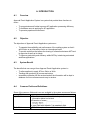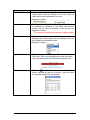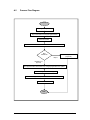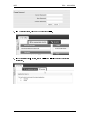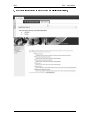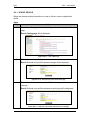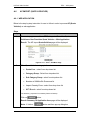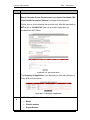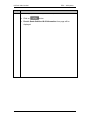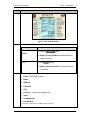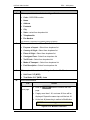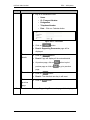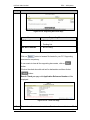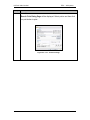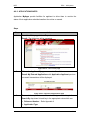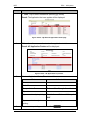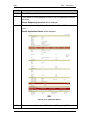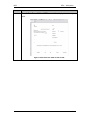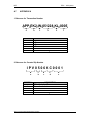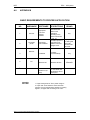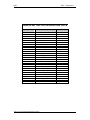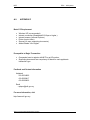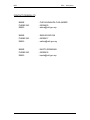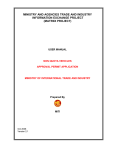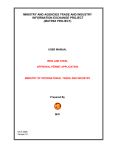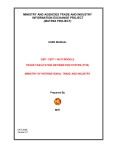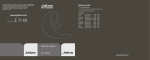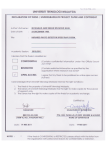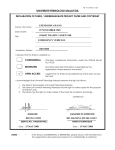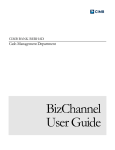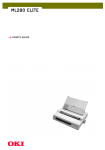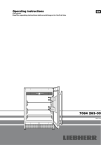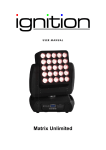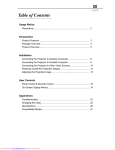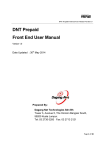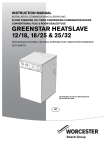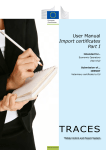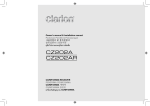Download MINISTRY AND AGENCIES TRADE AND INDUSTRY
Transcript
MINISTRY AND AGENCIES TRADE AND INDUSTRY INFORMATION EXCHANGE PROJECT (MATRIIX PROJECT) USER MANUAL AP QUOTA VEHICLES APPROVAL PERMIT APPLICATION SYSTEM MINISTRY OF INTERNATIONAL TRADE AND INDUSTRY Prepared By MITI Oct 2008 Version 2.1 A. INTRODUCTION A.1 Overview Approval Permit Application System is a system that provide these functions to users:• • • A.2 To computerizes and further improves AP application processing efficiency To facilitates users in applying for AP application. To promote paperless environment Objective The objectives of Approval Permit Application system are:• • • A.3 To upgrade the availability and performance of the existing system so that it will function as an information centre on international trade. To provide a platform that allows the sharing of information between MITI and its agencies as well as its clients. To improve productivity and efficiency within MITI by introducing automated workflow applications. System Benefit The benefits that user can get from Approval Permit Application system is:• • • A.4 To allow applicant to apply AP thru Online or Web. Tracking and monitoring of process and status. Immediate notification will be received and all the information will be kept in database for future references and easy to retrieve. Common Fields and Definitions Some of the common fields and icons are available in the system screens as follows: Field Description Input Field • This Field requires the user to key in the necessary information based on its label • Examples of usage : Radio Button • Input Field with Asterisk (*) is mandatory field. • This field requires the user either to select for enabling it TRADE FACILITATION INFORMATION SYSTEM 1 Field Description or deselect for disabling it. The select and deselect actions can be done by clicking on the circle. Only one radio button can be selected at one time. • Example of usage : Check box • Similar to radio button, this fields requires the user either to enabling it or disabling it. The select and deselect actions can be done by clicking on the square box. Example of usage : Dropdown List • This field requires the user to select an option from the displayed list. These options will be displayed in the list by clicking the arrow down button. • Example of usage : Hyperlink • The hyperlinks menu for the system is represented in Blue color. Click on the highlighted text and the system will automatically take action based on displayed text. Calendar • This Icon is use to select date. If user clicks at this button, calendar will pop up on screen. User can select the necessary date from the calendar. TRADE FACILITATION INFORMATION SYSTEM 2 A.5 Process Flow Diagram START Login the System Key in Information and Supporting Documents Submit via System Received Notification from MITI Transaction Included Number MITI PROCESS Reject Receive Rejection Letter (via Email) Notification of Approval Print Approval Letter and Custom Form using My Application from system Placed Signature and Stamping Send hardcopy and complete Form to MITI for Endorsement Collect AP from MITI END TRADE FACILITATION INFORMATION SYSTEM 3 MITI A c I n e o o r 1 c r r TFIS – AP SYSTEM s d e s e i r m g t o . n o v o a e t M c a o I c n h t e : I s p p I s y t T t o / S h p / S e - w e M u I p w r b w . l v i T I o m I c i c e S S k t i e . s e r r g i o v v n i s . c t m e s a l l , y e o d u n e e d t o c o n f i g u r e y o u r b r o w s e r t o a l l o w p o p - u p w i n d o w s . y G 2 l . i c k o n t h e l o g i n l i n k t o l o g i n t o E K P . C 3 . i l l - i n y o u r U s e r I D a n d P a s s w o r d a n d s e l e c t R e g i s t e r e d U s e r a s y o u r A g e n c y . l F 4 . 5 . i c k L o g i n . C n c e l o g g e d i n , y o u w i l l b e r e d i r e c t e d t o a d a s h b o a r d c a l l e d M y f O f i c e . O o u s h o u l d c h a n g e y o u r p a s s w o r d t h e f i r s t t i m e y o u l o g g e d i n . T o c h a n g e p a s s w o r d , c l i c k o n M y Y P 6 . r S o c f r i o l l e l . d o w n t o t h e e n d o f t h e M y P r o f i l e p a g e , a n d y o u w i l l s e e t h e h a n g e P a s s w o r d f o r m . E n C t h e f i e l d s r e q u e s t e d a n d c l i c k o n t h e U TRADE FACILITATION INFORMATION SYSTEM p d a t e b u t t o n . 4 t e r MITI 7 . I TFIS – AP SYSTEM n M y f f i c e d a s h b o a r d , c l i c k o n M y A p p s t o a c c e s s M I T I I S . O 8 I . n t h e A p p l i c a t i o n S i g n - I n p o r t l e t , c l i c k o n M I T I I I S o r M I T I T I S t o a c c e s s t h e r e s p e c t i v e F a p p l i c a t i o n . TRADE FACILITATION INFORMATION SYSTEM 5 MITI 9 . T TFIS – AP SYSTEM h e p r o c e s s w i l l b e c o n t i n u e d w i t h a p TRADE FACILITATION INFORMATION SYSTEM o p u p w i n d o w f r o m M I T I I n t e r n a l A p p l i c a t i o n . 6 MITI TFIS – AP SYSTEM A.5.1 UPDATE PROFILE Below are the step-by-step instructions for user to follow in order to update their profile. Steps Step 1. Action From the user’s page, click at the Setting menu at the top right of the page. Result: Setting page will be displayed. Figure A.5.1-1 : User’s Main Page 2. Click at the update profile hyperlink. Result: External user profile maintenance page will be displayed. Figure A.5.1-2 : External user profile maintenance page 3. Enter information need to be update. Click button Update to save changes. Result: External user profile maintenance result page will be displayed. Figure A.5.1-3 : External user profile maintenance result page TRADE FACILITATION INFORMATION SYSTEM 7 HeiTech Padu Berhad A.6 TFIS – AP System AP IMPORT (QUOTA VEHICLES) A.6.1 WEB APPLICATION Below is the step-by-step instruction for user to follow in order to process AP (Quota Vehicles) on web application. Steps Step 1. Action From main page menu click on TFIS – Import – Franchise Quota Vehicles or Non Franchise Quota Vehicles – Web Application. Result: The AP Import Quota Vehicles page will be displayed. Figure A.6.1-1 : User’s TFIS Menu Page 2. Fill in Quota Vehicles category information. • Quota Year – select from drop down list. • Category Group - Select from dropdown list. • Sub Category Group– select from dropdown list. • Number of JK69 to Be Processed Is • Import Country From - select from drop down list • MITI Branch - select from drop down list The Asterisk (*) represent for mandatory field to be filled up. Click on button. Result: Summary Of Application form page will be displayed. Note: If click on TRADE FACILITATION INFORMATION SYSTEM button and then pop up dialog box 8 HeiTech Padu Berhad TFIS – AP System Step Action Insufficient Quota balance, please click on conversion form link menu. Result: Semakan Proses Permohonan Lesen Import Kenderaan CBU Oleh Pemilik Peruntukan Tahunan form page will be displayed. Please enter in all the data and then print the form, After that send back to MITI at fax no. 03 62033142. User can proceed to apply after get feedback from MITI Officer. Figure A.6.1-2 : Conversion Form The Summary Of Application list is depending to how many Number of Form JK69 to be processed Figure A.6.1-3 : Summary of Application 3. 3• Fill in Quota Vehicles column information. • Model • Chassis number • Engine Number TRADE FACILITATION INFORMATION SYSTEM 9 HeiTech Padu Berhad TFIS – AP System Step Action The Asterisk (*) represent for mandatory field to be filled up. • Click on button. • Result: Quota Vehicles JK-69 Information form page will be displayed. TRADE FACILITATION INFORMATION SYSTEM 10 HeiTech Padu Berhad TFIS – AP System Step Action Figure A.6.1-4 : Other Goods Application Form 4If user wants to refer JK69 form Guideline, Click JK69 Guideline link. Result: Form JK 69 will be displayed with instruction. TRADE FACILITATION INFORMATION SYSTEM 11 HeiTech Padu Berhad TFIS – AP System Step Action Figure A.6.1-5 : JK69 Guidelines 5On Application Details . If Display Factory Action button • Click on Details • Result: Factory Details will be displayed on table be (If any). Hide • click button • Result: Factory Details for year previous will be hidden 6. Fill in data from Consignor Details • Code – ROC/ROB number • Name • Address • Postcode • City • Country – select from dropdown list • State • Telephone No. • Fax Number The Asterisk (*) represent for mandatory field to be filled up. TRADE FACILITATION INFORMATION SYSTEM 12 HeiTech Padu Berhad TFIS – AP System Step 7. Action Fill in required data from Authorized Agent Details • Code – ROC/ROB number • Name • Address • Postcode • City • State – select from dropdown list • Telephone No. • Fax Number The Asterisk (*) represent for mandatory field to be filled up. 8. 9 10. Fill in required data from Others Details field. • Purpose of Import – Select from dropdown list • Country of Origin - Select from dropdown list • Place of Origin - Select from dropdown list • Consigned From - Select from dropdown list • Tariff Code – Select from dropdown list • Mode of Transport - Select from dropdown list • Port Description – Select from dropdown list Fill in required information from Malaysian Custom Tariff column. • Unit Cost C.I.F (MYR) • Total Value C.I.F (MYR) - Auto Select button bellow. If to Continue Action • next page Click on button to continue the next page. • If apply more than 1 JK, next new JK form will be displayed. Repeat the same step until the last JK. • At the last JK please key in method of Notification. Figure A.6.1-6 : Method of notification TRADE FACILITATION INFORMATION SYSTEM 13 HeiTech Padu Berhad TFIS – AP System Step Action • Key in on Declaration Field. o Name o IC / Passport Number o Designation o Telephone Number o Date – Click on Calendar button Figure A.6.1-7 : Declaration • Click on button • Result: Supporting Documents page will be displayed. Preview details • Click on button. • Result: Page will display all the entered details. • At preview page, click on button to print preview page or click on to go to previous page. Reset data Go to previous • Click on button. • Result : The data that user key in will reset • Click on button page 11. If continue to next page, Supporting Documents page will be displayed. TRADE FACILITATION INFORMATION SYSTEM 14 HeiTech Padu Berhad TFIS – AP System Step Action Figure A.6.1-8 : Supporting Documents Page If Supporting Document AP Franchise AP Non Franchise Click on • Bill of Lading. • Packing List. • Bill of Lading. button to browse file located in your PC. Supporting document is compulsory. If user wants to clear all the supporting documents, click on button. Click on the check box with red text for declaration and then click at button. Result: Thank you page with Application Reference Number will be displayed. Figure A.6.1-9 : Thank You Page 12. To print the reference number, click on Print the reference Number – Click TRADE FACILITATION INFORMATION SYSTEM 15 HeiTech Padu Berhad TFIS – AP System Step Action here link. Result: Print Dialog Page will be displayed. Select printer and then click on print button to print. Figure A.6.1-10 : Thank You Page TRADE FACILITATION INFORMATION SYSTEM 16 MITI TFIS – AP System A.6.2 APPLICATION MYAPPS Application MyApps provide facilities for applicant to allow them to monitor the status of their application submitted weather thru online or manual. Steps Step 1. Action From User Main page click on Expand menu. Result: The folder tree will be expanded. Figure A.6.2-1 : User’s main page 2. Click on the Applicant Myapps menu under User folder. Result: My External Applications with Application Applicant previous successful transactions will be displayed. Figure A.6.2-2 : My Internal Applications page 3. To search for a specific transaction, select the type of searching in the Search By drop down list and key in the appropriate value which are: • Reference Number – Refer Appendix A • Application Type TRADE FACILITATION INFORMATION SYSTEM 17 MITI TFIS – AP System Step Action • Date – key in date of transaction (dd/mm/yyyy format) Result: The Application that user applies will be displayed. Figure A.6.2-3 : My External Application Result page 4. Click on the reference number to view the application details. Result: AP Application Preview will be displayed. Figure A.6.2-4 : AP Application for preview. 5. Check at Application Status, The status will be Status Action to take New - Under Process - Query – Under Process Refer on ‘View Query Information’ Rejected Approve and ready to printing Print the form – Click on ‘click to print jk69’ Approve and not ready to printing 6. If user wants to print Approval Letter, Click TRADE FACILITATION INFORMATION SYSTEM button. 18 MITI TFIS – AP System Step Action Result: The page will print. 7. If user wants to view supporting document click on supporting document link menu. Result: Supporting document will be displayed. 8. If user wants to view Application Detail, click on JK No -HS Code link menu. Result: Application Details will be displayed. Figure A.6.2-5 : Application Details 9. If user wants to print the form JK69 click on ‘click to print jk69’. TRADE FACILITATION INFORMATION SYSTEM 19 MITI TFIS – AP System Step Action Result: Data Form JK69 on PDF format will be displayed and ready to print. Figure A.6.2-6 Data Form JK69 on PDF Format TRADE FACILITATION INFORMATION SYSTEM 20 MITI A.7 TFIS – AP System APPENDIX A 1. Reference for Transaction Number APP-EK2-W-051228-KL-0005 a b SECTION a b c d e f c d e f DESCRIPTION Type of module Type of transaction Type of submission Date of submission Branch code Transaction running number 2. Reference for Counter Slip Number IPV0506KC0001 a SECTION a b c d e b c d DESCRIPTION IPV – Code for AP Year of submission Month of submission Branch code Transaction running number TRADE FACILITATION INFORMATION SYSTEM e MITI A.8 TFIS – AP System APPENDIX B BASIC REQUIREMENTS TO PROCESS APPLICATION NO HARDWARE 1. 2. Scanner Dot matrix printer SOFTWARE DESCRIPTIONS BRAND Appropriate driver and software installed To scan supporting documents and attach to the application according to the name of document in .jpg, .tif Any. Appropriate driver installed Dot matrix printer is required to print gazette forms thru Myapps menu. Any. By default, the setting will follow OKI Microline 390 FB brand. Broadband 512 Kbps (recommended) Network 3. 4. PC 6. Windows XP Adobe Acrobat Reader V.6 (at least) PRINTER SETTING: Windows XP SP2 Any Microsoft To view details that will display at forms and to print 1. Page scaling must be "Fit to printer margins" 2. Paper size must follow the exact size when printing. Go to Properties when window for printing appear , set paper size according to the color: TRADE FACILITATION INFORMATION SYSTEM MITI TFIS – AP System PRINTER SETTING FOR OKI MICROLINE 390 FB TYPE SUB TYPE SETTING Font Font Font Font General Control General Control General Control General Control General Control General Control General Control General Control General Control General Control General Control Vertical Control Vertical Control Vertical Control Vertical Control Vertical Control Vertical Control Vertical Control Symbol Sets Symbol Sets Symbol Sets Symbol Sets Symbol Sets Print Mode Pitch Style Size Emulation Mode Graphics Max Receive Buffer Paper Out Override Print Registration Operator Panel Functions Reset Inhibit Print Suppress Effective Page Width Wait Time Eject Direction Line Spacing Skip Over Perforation Auto LF Auto CR (IBM) Auto Feed XT (EPSON) Page Length Sheet Page Length Character Set Code Page Language Set Zero Character Slashed Letter 0 Courier 15 CPI Normal Single EPSON LQ Uni-directional 8K No 0 Full Operation No Yes 10.6" 1 sec Front 6 LPI No No No Invalid 12" 11 2/3" Set II USA ASCII Unslashed No TRADE FACILITATION INFORMATION SYSTEM MITI A.9 TFIS – AP System APPENDIX C Basic PC Requirement • • • • • • Windows XP (recommended) Internet connection (Broadband 512 Kbps or higher ) Internet browser (Internet Explorer ) Printer (to print letter) Scanner (to scan supporting documents). Adobe Reader V6 or higher. Prerequisite to Begin Transaction • • Companies have to register with MITI to get ID number. Supporting documents are compulsory to attach for each applicants. transaction type Feedback and Contact Information Helpdesk • 03-62034625 • 03-62000417 • 03-62000432 Email • [email protected] For more information, visit http://www.miti.gov.my TRADE FACILITATION INFORMATION SYSTEM MITI A.10 TFIS – AP System APPENDIX D Definitions, Acronyms, and Abbreviations This subsection provides the definitions of all terms, acronyms, and abbreviations required to properly interpret the user manual. This information may be provided by reference to the project’s Glossary. MITI MITIIS TFIS IIS CO AP CA GSP CEPT Ministry Of International Trade And Industry MITI Integrated Trade and Industry Information System Trade Facilitation Information System Industry Information System Certificate of Origin Approved Permit Cost Analysis Generalized System of Preferences Common Effective Preferential Tariff TRADE FACILITATION INFORMATION SYSTEM MITI TFIS – AP System CONTACT PERSON (IT) NAME PHONE NO. EMAIL : CHE ASLINALIZA CHE AHMED : 62034625 : [email protected] NAME : SARLIZA MD ISA PHONE NO. : 62000417 EMAIL : [email protected] NAME : KAVITA SEKARAN PHONE NO. : 62000432 EMAIL : [email protected] TRADE FACILITATION INFORMATION SYSTEM