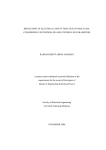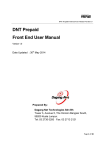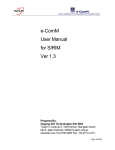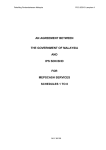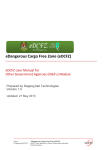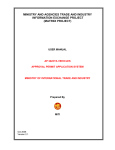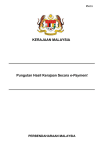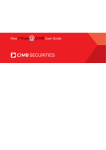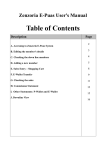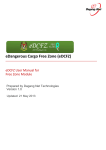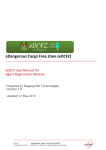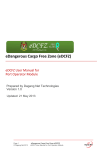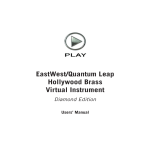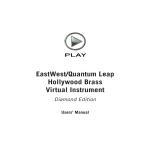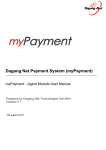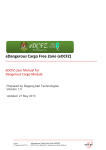Download Dagang Net Integrated Prepaid Payment Solution - e
Transcript
Dagang Net Integrated Prepaid Payment Solution Dagang Net Integrated Prepaid Payment Solution PREPAID USER – Importers & Exporters User Manual Version 2.0 Date: 28 October 2011 Prepared By: Dagang Net Technologies Sdn Bhd Tower 3, Avenue 5, The Horizon Bangsar South, 59200 Kuala Lumpur. Tel: +603-27300200 Fax: +603-27132121 Dagang Net Integrated Prepaid Payment Solution Table of Contents 1.0 Introduction .............................................................................................................. 1 2.0 Registration of Prepaid Account ............................................................................... 2 2.1 Registration ............................................................................................................... 2 2.2 Activation .................................................................................................................. 3 2.3 Login .......................................................................................................................... 4 3.0 Top-Ups ................................................................................................................... 5 3.1 Automated – using FPX (MEPS) .................................................................................. 5 3.2 Manual – using Cheque / Cash ................................................................................. 10 4.0 Transaction History ................................................................................................ 10 5.0 Payment of FAMA3P Application via Prepaid Account ........................................... 11 5.1 Payment for Outstanding Invoice via Prepaid Account ............................................. 11 5.2 Login to Prepaid Account ......................................................................................... 13 5.3 Making Payment ...................................................................................................... 14 Dagang Net Integrated Prepaid Payment Solution 1.0 Introduction The prepaid method is one of the methods of payment where the prepaid account can be created by any Importer or Exporter of the FAMA eSijil 3P System, which is an alternative to the FPX (MEPS) payment method. A website is created for the user to view their prepaid account details as well as to top-up the amount. Alternatively, the prepaid account can be created at any Kedai DagangNet nationwide, where top up using cash or cheque is also available. The web address for the prepaid account is http://prepaid.esource.my The diagram 1a below shows the login page that greets the user where the user can login. Diagram 1a – Login page of Prepaid Web For existing users, click on the Login button after keying-in the DNT Prepaid ID & PIN No. to login to your account. For new users, they can click on the Register button to register. Page 1 of 16 Dagang Net Integrated Prepaid Payment Solution 2.0 Registration of Prepaid Account 2.1 Registration From the introduction, clicking on the Register button will bring you to the screen as show in Diagram 2a below. All those fields marked with a red asterisk (*) are mandatory fields that must be filled in. Diagram 2a – Registration Screen After filling in all the required information, click on the Register me!button to register a new prepaid account. A message box, as shown in Diagram 2b below, will greet you along with an email of your prepaid ID, please keep that email safely for reference of your prepaid ID. Diagram 2b – Confirmation of Registration Page 2 of 16 Dagang Net Integrated Prepaid Payment Solution 2.2 Activation The next thing the user should do is to check the email that was sent. Diagram 2c below shows the email where the user would need to click on the Activate link to activate the prepaid account. Diagram 2c – Email for user to Activate their account. After the activation, it will bring the user back to the login screen. Page 3 of 16 Dagang Net Integrated Prepaid Payment Solution 2.3 Login After login, this screen as shown in Diagram 2d will greet the user. Diagram 2d – Account Summary Clicking on the View Account Info will show the account detail (as shown partially in Diagram 2e), enable account to be topped-up, as well as to view transactions. Diagram 2e – My Information Page 4 of 16 Dagang Net Integrated Prepaid Payment Solution 3.0 Top-Ups 3.1 Automated – using FPX (MEPS) Apart from viewing information, user can also top-up their account using FPX (MEPS), as shown in the diagram below. Click Prepaid Top Up Diagram 3a – Click Prepaid Top Up button Insert top up amount and click ePayment button. Insert Top Up Amount Click ePayment Diagram 3b – Insert Top Up amount Page 5 of 16 Dagang Net Integrated Prepaid Payment Solution Choose account type either Personal or Corporate Account and click Proceed to ePayment. Top Up reference no Click ePayment Diagram 3c – Verification of payment details List of bank selection will appear for selection. Choose your preferred Internet Banking and click Agree and Continue. Click Agree and Continue Diagram 3d – Choosing of preferred Internet Banking Page 6 of 16 Dagang Net Integrated Prepaid Payment Solution Kindly key in the username and password of your chosen Internet Banking. Login to Internet Banking Diagram 3e – Login to Internet Banking Click confirm if the payment details are correct Diagram 3f – Payment Confirmation Page 7 of 16 Dagang Net Integrated Prepaid Payment Solution Diagram 3g – Print of payment receipt Click Print to print the payment receipt Diagram 3h – Payment Receipt Page 8 of 16 Dagang Net Integrated Prepaid Payment Solution Payment details will be displayed as below. Diagram 3i – Payment Details Confirmation on the successful payment will appear as per below screen. Diagram 3j- ePayment Successful Status Page 9 of 16 Dagang Net Integrated Prepaid Payment Solution Top Up detail is updated in My Transaction History Diagram 3k – Top Up Update in Prepaid System Manual – using Cheque / Cash 3.2 4.0 Alternatively, cash/ cheque top-up at cash/ cheque deposit machine can also be done to Dagang Net’s CIMB account. The account number is 14170012509058. Please fax the bank-in slip to Dagang Net at 03-2713 2991 or scan and email to [email protected] and [email protected]. Please also write your account number (i.e H3P12345) and invoice no in the bank in slip when payment is made over the counter. Top-ups can also be done at Kedai Dagang Net nationwide. Transaction History Click on the My Transaction History tab & it will list all the transactions as shown in Diagram 4a below. Page 10 of 16 Dagang Net Integrated Prepaid Payment Solution Diagram 4a – My Transaction History 5.0 Payment of eSijil 3P Application via Prepaid Account When an application is ready to be submitted to FAMA, per application charges are applicable. These charges can be paid via the FPX (MEPS) directly per transaction or via the prepaid account. Note: Each FPX (MEPS) transaction incurs bank charges of RM1.20 from your selected bank account. Payment via prepaid is free (except when you top-up using FPX (MEPS) only). 5.1 Payment for Outstanding Invoice via Prepaid Account Assuming the user has completed the transaction in eSijil 3P system, there will be a list of transaction that he/ she can chooses to perform the payment for; Page 11 of 16 Dagang Net Integrated Prepaid Payment Solution List of transaction Diagram 5a- List of transactions User will require to click Bayaran under the Permohonan tab. Click Bayaran Diagram 5b- To perform Payment As shown in Diagram 5c below, charges can be paid via ePayment or Prepaid, which Prepaid Payment button is to be chosen Page 12 of 16 Dagang Net Integrated Prepaid Payment Solution Select invoice to perform payment Click Prepaid Payment to perform payment via prepaid Diagram 5c – Selection of Invoice and payment via prepaid Clicking the Prepaid Payment button will pop-up the charges as shown in Diagram 5d below. Click Proceed to Payment Diagram 5d – Proceed to make payment via Prepaid Account 5.2 Login to Prepaid Account Once the Proceed to Payment button is clicked, the login to the prepaid account will pop-up as shown in Diagram 5e below. Page 13 of 16 Dagang Net Integrated Prepaid Payment Solution Key in DNT Prepaid ID and Pin No Click Login to enter Prepaid System Diagram 5e – Login to Prepaid Account After the login, the account summary will be pop-up with an additional Make Payment button as shown in Diagram 5f below. Click Make Payment to perform payment Diagram 5f – Account Summary with Make Payment button 5.3 Making Payment After clicking the Make Payment button, a pop-up for confirmation is required as shown in Diagram 5g below. Page 14 of 16 Dagang Net Integrated Prepaid Payment Solution Click Commit to confirm payment Diagram 5g – Commit Pop-up Once the Commit button is clicked, a message box will show Transaction Successful, as shown in Diagram 5h below. Diagram 5h – Transaction Successful After the message box is closed. The previous screen will display the Payment Successful as shown in Diagram 5i below. Page 15 of 16 Dagang Net Integrated Prepaid Payment Solution Diagram 5i – Payment Successful A receipt will also be poped-up as shown in Diagram 5j below. Diagram 5j – Payment Slip Page 16 of 16