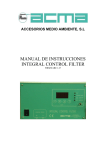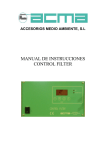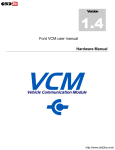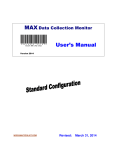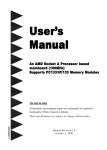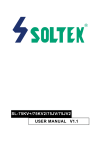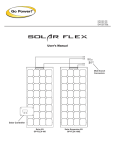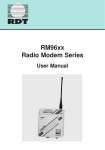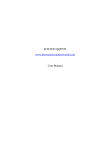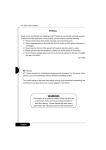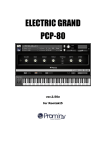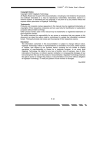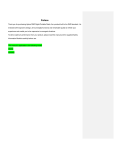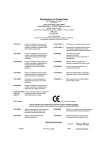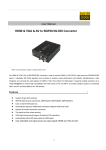Download Preface - Gigabyte
Transcript
G-MAXTM FB Series User's Manual Preface Thank you for purchasing and adopting the Gigabyte G-MAXTMFB Series as your favorite computer product. To assure the safe application of this product, please carefully read the following: Please strictly follow the labeled warnings and instructions given. Before disassembling or cleaning this product, make sure the power connector is unplugged. Never wipe the interior of the system with water or dip the system in water. Before connecting to any peripheral, please turn off the power of the system. The type of power should be used according to the power specified on the label of this product. If you are not sure what type of power supply should be used, please contact your distributor. Aug /2002 1 English G-MAXTM FB Series User's Manual ■ Features G-MAXTM FB Series adopts the motherboard designed and developed by Gigabyte with advanced Micro or Flex ATX architecture, which allows you to work seamlessly with the Windows operating system. The nimble design of the book size casing not only gives convenient assembling and maintenance, but also allows you to easily upgrade in the future! WARNING If the battery is not properly handled, there may be a risk of explosion; make sure you are using the same or equivalent battery. Please dispose the used battery according to the instructions given by the manufacturer. 2 ■ Specifications Product Specifications Book size chassis Gigabyte Micro or Flex ATX motherboard (Option) Power supply DVD-ROM / CD-ROM / CD-RW (Option) Card Reader (Option) 1.44" floppy Power cord Keyboard (Option) Multi I/O card (Option) CPU cooler (Option) Front decorative panel Accessory Box Content Motherboard User's Manual Screw bag System Installation Guide Mouse (Option) Driver CD HDD IDE Cable Foot Stand (Option) English G-MAXTM FB Series User's Manual ■ Items included in the package Power Cord *CPU cooler (Option) PC Softward and Manuals *Keyboard (Option) 3 Cabels Foot Stand Front Decorative Panel *Mouse (Option) Specification with “Option” are subject to change without notice. English G-MAXTM FB Series User's Manual I. Chassis Dimensions 428(D)mm x 92(W)mm x 326(H)mm The casing of this computer adopts UL certified materials and bases with the convenient design of saving space and screws for installing one 5.25" and three 3.5" storage devices. It is very easy to remove the upper casing by loosening one screw and removing the lower panel and upper casing with one movement for the purpose of attaining an easy and convenient maintenance. The design of the computer casing allows for the function of electromagnetic interference (EMI) control, and meets the requirements of the computer safety specifications. II. Motherboard Please refer to the Motherboard User's Guide for the specifications and related introduction of the motherboard equipment in this system. III. Power Supply This computer adopts a T.F.X. power supply, and supports the functions of turning off the system by software. The factory default voltage is 230V. Note: Please confirm the default voltage of the country before turning on the computer. 4 IV. Changing Front Decorative Panels 1. Loosen the 6 screws on the front decorative 2. Remove the front panel, and replace it with another bundled front panel. panel. Please use the hexagonal wrench bundled in 3. Secure the screws back into the position to complete the procedure of changing the system to loosen or tighten the screws. front decorative panels. Clockwise: for tightening the screw Counterclockwise: for loosening the screw English G-MAXTM FB Series User's Manual V. Installing the System 1. Unscrew the rear casing, and push the upper casing toward the front panel. 2. After loosening the 3 front screws and pulling out the optical disk drive, loosen the screws of the hard disk drive rack and then remove the hard disk drive rack. 5 Pull and lift the optical disk drive rack. Loosen the screws, and remove the hard disk drive rack. 3. Put the hard disk drive into the rack, and align the screws at the screw holes. 4. CPU 4-1. Place the CPU into the CPU socket on the motherboard. Make sure that you have lifted the transversal lever and aligned the aslant side of the CPU along the aslant side of the CPU socket. 4-2. After CPU is secured tightly onto the CPU socket, release the transversal lever and attach it to the CPU socket. 4-3. Evenly spread the heat dispersion paste on the CPU and make sure it totally covers the CPU. The CPU fan must be tightly attached on the CPU to maximize the effect of heat dispersion. 4-4. Connect the CPU fan connector to the CPU FAN position on the motherboard. English G-MAXTM FB Series User's Manual A. For Intel® Pentium® III and Intel® Celeron® processors CPU Pin Pull the transversal lever Evenly spread the heat dispersion paste on the CPU Latch the hooks on both sides of the CPU securely into the CPU socket 6 Pix the cooler on the rack. B. For Intel® Pentium® 4 processors CPU Pin Pull the transversal lever Evenly spread the heat dispersion paste on the CPU Fix the cooler on the rack. English G-MAXTM FB Series User's Manual C. For AMD AthlonTM and AMD DuronTM processors CPU Pin Pull the transversal lever Evenly spread the heat dispersion paste on the CPU 7 Fix the cooler on the rack If you need to set up the frequency of the CPU, please do so in the BIOS SETUP. Refer to the Motherboard User's Manual for the setup. 5. Memory This section introduces the memory installation. When the memory is installed, the direction of the foolproof groove should be the same as that of the memory slot on the motherboard for successful installation, and the hooks on both sides must be latched completely for a correct installation. There are fixing grooves on both sides SDRAM Make sure that the direction of the foolproof groove must be the same as that of the memory slot on the motherboard for successful installation English G-MAXTM FB Series User's Manual There are fixing grooves on both sides DDR Make sure that the direction of the foolproof groove must be the same as that of the memory slot on the motherboard for successful installation This section introduces the memory installation. When the memory is installed, the direction of the foolproof groove should be the same as that of the memory slot on the motherboard, and the hooks on both sides must be latched completely for correct installation. Fixing the hooks. The hooks must be fixed into the fixing groove before the installation is considered complete. 8 6. Connect the IDE bus cable bundled in the accessory kit. Connect the black connector to the hard disk drive, and align the first pin of the red cable to Pin 1 labeled on the hard disk. 7. Connect the connector of the power supply to the power supply socket of the hard disk drive. Connect to HDD disc Power Supply Socket English G-MAXTM FB Series User's Manual 8. After the above steps are completed, reinstall the hard disk drive rack back to the casing and tighten the screws. Tighten the screws on the hard disk drive rack. 9. Connect the other end of the IDE bus cable to the data bus slot labeled as IDE-1 on the motherboard. Connect to the data bus slot labeled as IDE-1 on the motherboard. 10.Reinstall the optical disk drive back into position on the casing, and tighten the screws (please refer to Step 2). 11.Reconfirm that all connections are properly made. 12.Install the upper casing and tighten the screws back into place. English 9 G-MAXTM FB Series User's Manual VI. System Installation and User's Guide ■ Introduction of the Functions on the Front Panel ■ Introduction to the Functions on the Rear Panel Power Button CD-ROM Button CD-ROM Tray Power Socket Power LED HDD LED Keyboard Port (PS/2) Voltage Switch Mouse Port (PS/2) COM Port LPT Port *VGA / COM Port Audio Out *Card Reader Button *Card Reader Floppy Button Floppy Floppy LED *1394 Port Audio Output MIC Port USB Port Audio In MIC In USB Port Game Port LAN Port *1394 Port *SPDIF Port *Card Reader LED 10 ■ Remarks 1.It is recommended to use a high-quality optical disk to avoid the risk of broken disks during the operation of the high-speed optical disk drive. 2.Some of the items labeled with "*" may be different from the hardware specifications listed in this manual, and such items are based on the actual shipment. 3.If you want to obtain the most updated information of the drivers, please link to the following website: http://www.gigabyte.com.tw/products/plat_index.htm ■ Cautions for Safety 1.There is a risk of explosion if the Lithium battery of the system is not installed properly. Therefore, make sure you are using the same branded battery or equivalent one recommended by the manufacturer when replacing the batteries. Follow the instructions given by the manufacturer to handle the disposed batteries. 2.When the users install a modem card on their own, please pay attention to the following: I. Please avoid using the telephone wire smaller than that of the No. 26 AWG to prevent fire accidents. II. When the modem card is installed or uninstalled, please unplug the telephone line from the socket. English G-MAXTM FB Series User's Manual ▓Related Description on Using SPDIF (only applicable for the models that have SPDIF) 1.Please confirm the update of the audio driver bundled to the accessory kit. 2.If the SPDIF still cannot be run after the driver is updated, then follow the steps below to start the SPDIF function. (A)Click on StartJProgramsJAccessoriesJEntertainmentJVolume Contorl. 11 (B) Volume ControlJOptionsJAdvanced ControlsJPropertiesJPlaybackJSPDIFJOK. English G-MAXTM FB Series User's Manual (C) Select SPDIF AdvancedJSampling rate conversion for SPDIF outputJCloseJFinish 12 3.For different Window® operating systems, the way of starting the SPDIF function is very similar. English G-MAXTM FB Series User's Manual It is only applicable to the models that have SPDIF. ▓ Guide for Digital CD Audio 1. Please make sure that the most updated version of the audio driver program is updated in the accessory kit. 2. If the digital CD audio signal still cannot be outputted normally after the update, please follow the steps given below to start the digital CD audio function. (A) Click on StartJSettingsJControl Panel. 13 (B) Select "System Properties". English G-MAXTM FB Series User's Manual (C) Select HardwareJDevice Manager 14 English G-MAXTM FB Series User's Manual (D) Select DVD/CD-ROM driversJProperties 15 English G-MAXTM FB Series User's Manual (E) Select "Enable digital CD audio for this CD-ROM device" 16 (F) Select "Yes" to complete the procedure. 3.The default settings for the functions of the Windows® ME and Windows® XP are enabled, therefore not every Windows® operating system needs to use the above method to start the digital CD video signals. 4.For different operating systems, the way of starting the SPDIF function is very similar. English G-MAXTM FB Series User's Manual ▓ Related Description for using Card Reader (only applicable for the models that have card reader) 1. Product Features Card Reader supports almost all of the available storage cards including: 3.3V SmartMedia Card, Type l/ll CompactFlash Card, Microdrive, Memory Stick, SecureDigital Card, and MultiMedia Card. 1-1. Types of Slots Card reader can support several different types of flask memory cards. SD SecureDigital Card MMC MultiMedia Card CF CompactFlash Card MS Memory Stick SM SmartMedia Card MD Microdrive 1-2. Instructions for Operation Card Reader has an LED indicator light to display the status of the card reader. If LED indicator light is on: It indicates that the Card Reader ready. If LED indicator light is blinking: It indicates the memory card is being accessed. Caution: Please avoid removing the memory card when the LED indicator light is blinking (when the memory card is accessed). 17 2. Software Installation If the operating system cannot automatically install the card reader, please install the driver and bundled in the accessory kit. 2-1. Automatic Installation Insert the Driver CD into the optical disk drive, and the system will automatically detect and run the installation. 2-2. Manual Installation 2-2.1 Put the Driver CD into the optical disk drive. 2-2.2 Double click the CD drive icon in "My Computer", and then double click "Setup.exe" to run the installation program. 2-2.3 Just follow the instructions given on the screen, and the card reader installation program will complete the installation procedure for you. 2-2.4 After the installation is complete, operating system will request you to reboot the system. 3. Using the Card Reader 3-1. Insert the memory card in the appropriate slot. 3-2. Open "My Computer" or "Windows Explorer". 3-3. Double click the icon of the removable disk. 3-4. You can open, copy, move, or delete the file in the memory card, which is similar to the operation of the hard disk drive. English