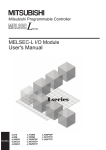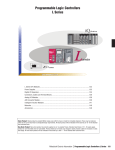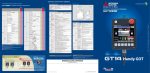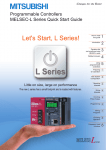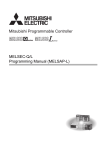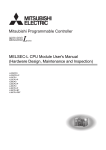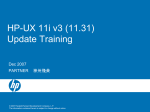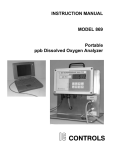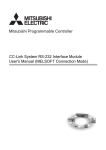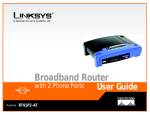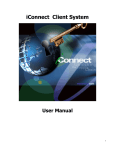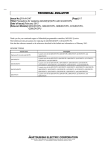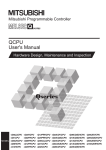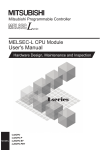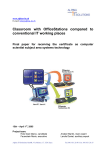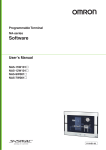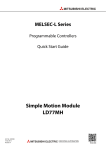Download QnUDVCPU/LCPU User`s Manual (Data Logging Function)
Transcript
SAFETY PRECAUTIONS
(Read these precautions before using this product.)
Before using this product, please read this manual and the relevant manuals carefully and pay full attention
to safety to handle the product correctly.
In this manual, the safety precautions are classified into two levels: "
WARNING" and "
CAUTION".
WARNING
Indicates that incorrect handling may cause hazardous conditions,
resulting in death or severe injury.
CAUTION
Indicates that incorrect handling may cause hazardous conditions,
resulting in minor or moderate injury or property damage.
Under some circumstances, failure to observe the precautions given under "
CAUTION" may lead to
serious consequences.
Observe the precautions of both levels because they are important for personal and system safety.
Make sure that the end users read this manual and then keep the manual in a safe place for future
reference.
[Design Precautions]
WARNING
● Configure safety circuits external to the programmable controller to ensure that the entire system
operates safely even when a fault occurs in the external power supply or the programmable
controller. Failure to do so may result in an accident due to an incorrect output or malfunction.
(1) Emergency stop circuits, protection circuits, and protective interlock circuits for conflicting
operations (such as forward/reverse rotations or upper/lower limit positioning) must be
configured external to the programmable controller.
(2) Machine OPR (Original Point Return) of the positioning function is controlled by two kinds of
data: an OPR direction and an OPR speed. Deceleration starts when the near-point watchdog
signal turns on. If an incorrect OPR direction is set, motion control may continue without
deceleration. To prevent machine damage caused by this, configure an interlock circuit external
to the programmable controller.
(3) When the CPU module detects an error during control by the positioning function, the motion
slows down and stops.
1
[Design Precautions]
WARNING
(4) The programmable controller stops its operation upon detection of the following status, and the
output status of the system will be as shown below.
Overcurrent or overvoltage protection of
the power supply module is activated.
Q/L series module
AnS/A series module
All outputs are turned off
All outputs are turned off
All outputs are held or turned off
The CPU module detects an error such as a
watchdog timer error by the self-diagnostic function. according to the parameter setting.
●
●
●
●
●
●
2
All outputs are turned off
All outputs may turn on when an error occurs in the part, such as I/O control part, where the
programmable controller CPU cannot detect any error. To ensure safety operation in such a
case, provide a safety mechanism or a fail-safe circuit external to the programmable controller.
For a fail-safe circuit example, refer to the User's Manual (Hardware Design, Maintenance and
Inspection) for the CPU module used.
(5) Outputs may remain on or off due to a failure of a component such as a transistor in an output
circuit. Configure an external circuit for monitoring output signals that could cause a serious
accident.
In an output circuit, when a load current exceeding the rated current or an overcurrent caused by a
load short-circuit flows for a long time, it may cause smoke and fire. To prevent this, configure an
external safety circuit, such as a fuse.
Configure a circuit so that the programmable controller is turned on first and then the external power
supply. If the external power supply is turned on first, an accident may occur due to an incorrect
output or malfunction.
Configure a circuit so that the external power supply is turned off first and then the programmable
controller. If the programmable controller is turned off first, an accident may occur due to an incorrect
output or malfunction.
For the operating status of each station after a communication failure, refer to relevant manuals for
each network. Incorrect output or malfunction due to a communication failure may result in an
accident.
When changing data from a peripheral device connected to the CPU module during operation,
configure an interlock circuit in the program to ensure that the entire system will always operate
safely. For other controls to a running programmable controller (such as program modification or
operating status change), read relevant manuals carefully and ensure the safety before the
operation. Especially, in the case of a control from an external device to a remote programmable
controller, immediate action cannot be taken for a problem on the programmable controller due to a
communication failure. To prevent this, configure an interlock circuit in the program, and determine
corrective actions to be taken between the external device and CPU module in case of a
communication failure.
An absolute position restoration by the positioning function may turn off the servo-on signal (servo
off) for approximately 20ms, and the motor may run unexpectedly. If this causes a problem, provide
an electromagnetic brake to lock the motor during absolute position restoration.
[Design Precautions]
CAUTION
● Do not install the control lines or communication cables together with the main circuit lines or power
cables. Keep a distance of 100mm or more between them. Failure to do so may result in malfunction
due to noise.
● During control of an inductive load such as a lamp, heater, or solenoid valve, a large current
(approximately ten times greater than normal) may flow when the output is turned from off to on.
Therefore, use a module that has a sufficient current rating.
● After the CPU module is powered on or is reset, the time taken to enter the RUN status varies
depending on the system configuration, parameter settings, and/or program size. Design circuits so
that the entire system will always operate safely, regardless of the time.
[Installation Precautions]
WARNING
● Shut off the external power supply (all phases) used in the system before mounting or removing a
module. Failure to do so may result in electric shock or cause the module to fail or malfunction.
3
[Installation Precautions]
CAUTION
● Use the programmable controller in an environment that meets the general specifications in the User's
Manual (Hardware Design, Maintenance and Inspection) for the CPU module used. Failure to do so may
result in electric shock, fire, malfunction, or damage to or deterioration of the product.
● To mount the module, while pressing the module mounting lever in the lower part of the module, fully
insert the module fixing projection(s) into the hole(s) in the base unit and press the module until it
snaps into place. Incorrect interconnection may cause malfunction, failure, or drop of the module.
When using the programmable controller in an environment of frequent vibrations, fix the module
with a screw. Tighten the screws within the specified torque range. Undertightening can cause drop
of the screw, short circuit, or malfunction. Overtightening can damage the screw and/or module,
resulting in drop, short circuit, or malfunction.
● When using an extension cable, connect it to the extension cable connector of the base unit
securely. Check the connection for looseness. Poor contact may cause incorrect input or output.
● When using an SD memory card, fully insert it into the SD memory card slot. Check that it is inserted
completely. Poor contact may cause malfunction.
● Securely insert an extended SRAM cassette into the cassette connector of a CPU module.
After insertion, close the cassette cover to prevent the cassette from coming off.
Failure to do so may cause malfunction.
● To interconnect modules, engage the respective connectors and securely lock the module joint
levers until they click.
● Do not directly touch any conductive parts and electronic components of the module. Doing so can
cause malfunction or failure of the module.
● Securely connect an extension cable to the connectors of a branch module and an extension
module. After connections, check that the cable is inserted completely. Poor contact may cause
malfunction.
[Wiring Precautions]
WARNING
● Shut off the external power supply (all phases) used in the system before wiring. Failure to do so
may result in electric shock or cause the module to fail or malfunction.
● After installation and wiring, attach the included terminal cover to the module before turning it on for
operation. Failure to do so may result in electric shock.
4
[Wiring Precautions]
CAUTION
● Individually ground the FG and LG terminals of the programmable controller with a ground
resistance of 100 or less. Failure to do so may result in electric shock or malfunction.
● Use applicable solderless terminals and tighten them within the specified torque range. If any spade
solderless terminal is used, it may be disconnected when a terminal block screw comes loose,
resulting in failure.
● Check the rated voltage and terminal layout before wiring to the module, and connect the cables
correctly. Connecting a power supply with a different voltage rating or incorrect wiring may cause a
fire or failure.
● Connectors for external devices must be crimped or pressed with the tool specified by the
manufacturer, or must be correctly soldered. Incomplete connections may cause short circuit, fire, or
malfunction.
● Securely connect the connector to the module. Poor contact may result in malfunction.
● Do not install the control lines or communication cables together with the main circuit lines or power
cables. Keep a distance of 100mm or more between them. Failure to do so may result in malfunction
due to noise.
● Place the cables in a duct or clamp them. If not, dangling cable may swing or inadvertently be pulled,
resulting in damage to the module or cables or malfunction due to poor contact.
● Check the interface type and correctly connect the cable.
Incorrect wiring (connecting the cable to an incorrect interface) may cause failure of the module and
external device.
● Tighten the terminal block screws within the specified torque range. Undertightening can cause short
circuit, fire, or malfunction. Overtightening can damage the screw and/or module, resulting in drop,
short circuit, or malfunction.
● When disconnecting the cable from the module, do not pull the cable by the cable part. For the cable
with connector, hold the connector part of the cable. For the cable connected to the terminal block,
loosen the terminal screw. Pulling the cable connected to the module may result in malfunction or
damage to the module or cable.
● Prevent foreign matter such as dust or wire chips from entering the module. Such foreign matter can
cause a fire, failure, or malfunction.
● A protective film is attached to the top of the module to prevent foreign matter, such as wire chips,
from entering the module during wiring. Do not remove the film during wiring. Remove it for heat
dissipation before system operation.
● To use the high-speed counter function, ground the shield cable on the encoder side (relay box).
Failure to do so may cause malfunction.
5
[Wiring Precautions]
CAUTION
● Mitsubishi programmable controllers must be installed in control panels. Connect the main power
supply to the power supply module in the control panel through a relay terminal block.
Wiring and replacement of a power supply module must be performed by qualified maintenance
personnel with knowledge of protection against electric shock.
For wiring methods, refer to the User's Manual (Hardware Design, Maintenance and Inspection) for
the CPU module used.
[Startup and Maintenance Precautions]
WARNING
● Do not touch any terminal while power is on. Doing so will cause electric shock or malfunction.
● Correctly connect the battery connector. Do not charge, disassemble, heat, short-circuit, solder, or
throw the battery into the fire. Also, do not expose it to liquid or strong shock. Doing so will cause the
battery to produce heat, explode, ignite, or leak, resulting in injury and fire.
● Shut off the external power supply (all phases) used in the system before cleaning the module or
retightening the terminal block screws, connector screws, or module fixing screws. Failure to do so
may result in electric shock or cause the module to fail or malfunction.
[Startup and Maintenance Precautions]
CAUTION
● Before performing online operations (especially, program modification, forced output, and operating
status change) for the running CPU module from the peripheral device connected, read relevant
manuals carefully and ensure the safety. Improper operation may damage machines or cause
accidents.
● Do not disassemble or modify the modules. Doing so may cause failure, malfunction, injury, or a fire.
● Use any radio communication device such as a cellular phone or PHS (Personal Handy-phone
System) more than 25cm away in all directions from the programmable controller. Failure to do so
may cause malfunction.
● Shut off the external power supply (all phases) used in the system before mounting or removing a
module. Failure to do so may cause the module to fail or malfunction.
● Tighten the terminal block screws within the specified torque range. Undertightening can cause drop
of the component or wire, short circuit, or malfunction. Overtightening can damage the screw and/or
module, resulting in drop, short circuit, or malfunction.
● After the first use of the product (module, display unit, and terminal block), do not connect/disconnect
the product, do not mount/remove the module to/from the base unit, and do not insert/remove the
extended SRAM cassette to/from the CPU module more than 50 times (in accordance with IEC
61131-2). Exceeding the limit may result in malfunction.
● After the first use of the product, do not insert/remove the SD memory card to/from the CPU module
more than 500 times. Exceeding the limit may cause malfunction.
6
[Startup and Maintenance Precautions]
CAUTION
● Do not drop or apply shock to the battery to be installed in the module. Doing so may damage the
battery, causing the battery fluid to leak inside the battery. If the battery is dropped or any shock is
applied to it, dispose of it without using.
● Before handling the module, touch a conducting object such as a grounded metal to discharge the
static electricity from the human body. Failure to do so may cause the module to fail or malfunction.
● Before testing the operation by the positioning function, set a low speed value for the speed limit
parameter so that the operation can be stopped immediately upon occurrence of a hazardous
condition.
[Disposal Precautions]
CAUTION
● When disposing of this product, treat it as industrial waste. When disposing of batteries, separate
them from other wastes according to the local regulations. (For details on battery regulations in EU
member states, refer to the User's Manual (Hardware Design, Maintenance and Inspection) for the
CPU module used.)
[Transportation Precautions]
CAUTION
● When transporting lithium batteries, follow the transportation regulations. (For details on the
regulated models, refer to the User's Manual (Hardware Design, Maintenance and Inspection) for
the CPU module used.)
7
CONDITIONS OF USE FOR THE PRODUCT
(1) Mitsubishi programmable controller ("the PRODUCT") shall be used in conditions;
i) where any problem, fault or failure occurring in the PRODUCT, if any, shall not lead to any major
or serious accident; and
ii) where the backup and fail-safe function are systematically or automatically provided outside of
the PRODUCT for the case of any problem, fault or failure occurring in the PRODUCT.
(2) The PRODUCT has been designed and manufactured for the purpose of being used in general
industries.
MITSUBISHI SHALL HAVE NO RESPONSIBILITY OR LIABILITY (INCLUDING, BUT NOT
LIMITED TO ANY AND ALL RESPONSIBILITY OR LIABILITY BASED ON CONTRACT,
WARRANTY, TORT, PRODUCT LIABILITY) FOR ANY INJURY OR DEATH TO PERSONS OR
LOSS OR DAMAGE TO PROPERTY CAUSED BY the PRODUCT THAT ARE OPERATED OR
USED IN APPLICATION NOT INTENDED OR EXCLUDED BY INSTRUCTIONS, PRECAUTIONS,
OR WARNING CONTAINED IN MITSUBISHI'S USER, INSTRUCTION AND/OR SAFETY
MANUALS, TECHNICAL BULLETINS AND GUIDELINES FOR the PRODUCT.
("Prohibited Application")
Prohibited Applications include, but not limited to, the use of the PRODUCT in;
• Nuclear Power Plants and any other power plants operated by Power companies, and/or any
other cases in which the public could be affected if any problem or fault occurs in the PRODUCT.
• Railway companies or Public service purposes, and/or any other cases in which establishment of
a special quality assurance system is required by the Purchaser or End User.
• Aircraft or Aerospace, Medical applications, Train equipment, transport equipment such as
Elevator and Escalator, Incineration and Fuel devices, Vehicles, Manned transportation,
Equipment for Recreation and Amusement, and Safety devices, handling of Nuclear or
Hazardous Materials or Chemicals, Mining and Drilling, and/or other applications where there is a
significant risk of injury to the public or property.
Notwithstanding the above, restrictions Mitsubishi may in its sole discretion, authorize use of the
PRODUCT in one or more of the Prohibited Applications, provided that the usage of the PRODUCT
is limited only for the specific applications agreed to by Mitsubishi and provided further that no
special quality assurance or fail-safe, redundant or other safety features which exceed the general
specifications of the PRODUCTs are required. For details, please contact the Mitsubishi
representative in your region.
8
INTRODUCTION
Thank you for purchasing the Mitsubishi MELSEC-Q or -L series programmable controllers.
This manual describes the data logging function of the High-speed Universal model QCPU and the LCPU. It also describes
the configuration tool for data logging.
Before using this product, please read this manual and the relevant manuals carefully and develop familiarity with the
functions and performance of the MELSEC-Q or -L series programmable controller to handle the product correctly.
When applying the program examples introduced in this manual to the actual system, ensure the applicability and confirm that
it will not cause system control problems.
Relevant CPU modules:
CPU module
High-speed Universal model
QCPU
LCPU
Type name
Q03UDVCPU, Q04UDVCPU, Q06UDVCPU, Q13UDVCPU, Q26UDVCPU
L02CPU, L02CPU-P, L06CPU, L06CPU-P, L26CPU, L26CPU-P, L26CPU-BT,
L26CPU-PBT
Remark
● This manual does not describe the details of the error codes, special relay (SM), and special register (SD).
User's Manual (Hardware Design, Maintenance and Inspection) for the CPU module used
● The L02SCPU and L02SCPU-P do not support the data logging function.
9
RELEVANT MANUALS
(1) CPU module user's manual
Manual name
<manual number (model code)>
Description
QCPU User's Manual (Hardware Design, Maintenance and Inspection)
<SH-080483ENG, 13JR73>
Specifications of the CPU modules, power supply modules, base units,
extension cables, memory cards, SD memory cards, extended SRAM cassettes,
and batteries, information on how to establish a system, maintenance and
inspection, and troubleshooting
MELSEC-L CPU Module User's Manual (Hardware Design, Maintenance
and Inspection)
<SH-080890ENG, 13JZ36>
Specifications of the CPU modules, power supply modules, display unit, branch
module, extension module, SD memory cards, and batteries, information on how
to establish a system, maintenance and inspection, and troubleshooting
QnUCPU User's Manual (Function Explanation, Program Fundamentals)
<SH-080807ENG, 13JZ27>
Functions and devices of the CPU module, and programming
MELSEC-L CPU Module User's Manual (Function Explanation, Program
Fundamentals)
<SH-080889ENG, 13JZ35>
Functions and devices of the CPU module, and programming
QnUCPU User's Manual (Communication via Built-in Ethernet Port)
<SH-080811ENG, 13JZ29>
Detailed description of the Ethernet function of the CPU module
MELSEC-L CPU Module User's Manual (Built-In Ethernet Function)
<SH-080891ENG, 13JZ37>
Detailed description of the Ethernet function of the CPU module
(2) Programming manual
Manual name
<manual number (model code)>
QCPU/LCPU Programming Manual (Common Instruction)
<SH-080809ENG, 13JW10>
Description
Detailed description and usage of instructions used in programs
(3) Operating manual
Manual name
<manual number (model code)>
Description
GX Works2 Version 1 Operating Manual (Common)
<SH-080779ENG, 13JU63>
System configuration, parameter settings, and online operations (common to
Simple project and Structured project) of GX Works2
GX Developer Version 8 Operating Manual
Operating methods of GX Developer, such as programming, printing, monitoring,
and debugging
<SH-080373E, 13JU41>
GX LogViewer Version 1 Operating Manual
<SH-080915ENG, 13JU68>
10
System configuration, functions, and operating methods of GX LogViewer
Memo
11
CONTENTS
CONTENTS
SAFETY PRECAUTIONS . . . . . . . . . . . . . . . . . . . . . . . . . . . . . . . . . . . . . . . . . . . . . . . . . . . . . . . . . . . . . 1
CONDITIONS OF USE FOR THE PRODUCT . . . . . . . . . . . . . . . . . . . . . . . . . . . . . . . . . . . . . . . . . . . . . 8
INTRODUCTION . . . . . . . . . . . . . . . . . . . . . . . . . . . . . . . . . . . . . . . . . . . . . . . . . . . . . . . . . . . . . . . . . . . . 9
RELEVANT MANUALS . . . . . . . . . . . . . . . . . . . . . . . . . . . . . . . . . . . . . . . . . . . . . . . . . . . . . . . . . . . . . . 10
MANUAL PAGE ORGANIZATTION. . . . . . . . . . . . . . . . . . . . . . . . . . . . . . . . . . . . . . . . . . . . . . . . . . . . . 16
TERMS . . . . . . . . . . . . . . . . . . . . . . . . . . . . . . . . . . . . . . . . . . . . . . . . . . . . . . . . . . . . . . . . . . . . . . . . . . 19
CHAPTER 1 DATA LOGGING
1.1
Features . . . . . . . . . . . . . . . . . . . . . . . . . . . . . . . . . . . . . . . . . . . . . . . . . . . . . . . . . . . . . . . . . . 20
1.2
Processing Outline . . . . . . . . . . . . . . . . . . . . . . . . . . . . . . . . . . . . . . . . . . . . . . . . . . . . . . . . . . 24
CHAPTER 2 SYSTEM CONFIGURATION
2.1
25
Overall System Configuration . . . . . . . . . . . . . . . . . . . . . . . . . . . . . . . . . . . . . . . . . . . . . . . . . . 25
2.1.1
Software . . . . . . . . . . . . . . . . . . . . . . . . . . . . . . . . . . . . . . . . . . . . . . . . . . . . . . . . . . . . . . . . . 26
2.1.2
Connection from a USB or serial port . . . . . . . . . . . . . . . . . . . . . . . . . . . . . . . . . . . . . . . . . . 27
2.1.3
Connection from an interface board. . . . . . . . . . . . . . . . . . . . . . . . . . . . . . . . . . . . . . . . . . . . 30
2.2
Connection Precautions . . . . . . . . . . . . . . . . . . . . . . . . . . . . . . . . . . . . . . . . . . . . . . . . . . . . . . 31
2.3
Operating Environment for the Configuration Tool . . . . . . . . . . . . . . . . . . . . . . . . . . . . . . . . . . 32
CHAPTER 3 SPECIFICATIONS
33
3.1
Function Specifications . . . . . . . . . . . . . . . . . . . . . . . . . . . . . . . . . . . . . . . . . . . . . . . . . . . . . . . 33
3.2
Folder Structure . . . . . . . . . . . . . . . . . . . . . . . . . . . . . . . . . . . . . . . . . . . . . . . . . . . . . . . . . . . . 35
3.3
3.4
CSV File Output Format . . . . . . . . . . . . . . . . . . . . . . . . . . . . . . . . . . . . . . . . . . . . . . . . . . . . . . 36
3.3.1
CSV format specifications . . . . . . . . . . . . . . . . . . . . . . . . . . . . . . . . . . . . . . . . . . . . . . . . . . . 36
3.3.2
Output details of lines and columns . . . . . . . . . . . . . . . . . . . . . . . . . . . . . . . . . . . . . . . . . . . . 36
3.3.3
Value ranges by output format . . . . . . . . . . . . . . . . . . . . . . . . . . . . . . . . . . . . . . . . . . . . . . . . 41
Size of Data Logging Setting File . . . . . . . . . . . . . . . . . . . . . . . . . . . . . . . . . . . . . . . . . . . . . . . 42
CHAPTER 4 PROCEDURES AND SETTINGS BEFORE SYSTEM OPERATION
43
CHAPTER 5 START-UP OF THE CONFIGURATION TOOL
45
5.1
Getting the Configuration Tool . . . . . . . . . . . . . . . . . . . . . . . . . . . . . . . . . . . . . . . . . . . . . . . . . 45
5.2
Installation Method . . . . . . . . . . . . . . . . . . . . . . . . . . . . . . . . . . . . . . . . . . . . . . . . . . . . . . . . . . 46
5.3
5.2.1
Installation procedure. . . . . . . . . . . . . . . . . . . . . . . . . . . . . . . . . . . . . . . . . . . . . . . . . . . . . . . 46
5.2.2
Uninstallation procedure . . . . . . . . . . . . . . . . . . . . . . . . . . . . . . . . . . . . . . . . . . . . . . . . . . . . 52
Starting the Configuration Tool . . . . . . . . . . . . . . . . . . . . . . . . . . . . . . . . . . . . . . . . . . . . . . . . . 53
CHAPTER 6 DATA LOGGING FUNCTION
12
20
54
6.1
Target Data . . . . . . . . . . . . . . . . . . . . . . . . . . . . . . . . . . . . . . . . . . . . . . . . . . . . . . . . . . . . . . . . 55
6.2
Sampling of Target Data . . . . . . . . . . . . . . . . . . . . . . . . . . . . . . . . . . . . . . . . . . . . . . . . . . . . . . 56
6.3
Logging Type . . . . . . . . . . . . . . . . . . . . . . . . . . . . . . . . . . . . . . . . . . . . . . . . . . . . . . . . . . . . . . 62
6.3.1
Continuous logging . . . . . . . . . . . . . . . . . . . . . . . . . . . . . . . . . . . . . . . . . . . . . . . . . . . . . . . . 62
6.3.2
Trigger logging . . . . . . . . . . . . . . . . . . . . . . . . . . . . . . . . . . . . . . . . . . . . . . . . . . . . . . . . . . . . 63
6.3.3
Trigger condition. . . . . . . . . . . . . . . . . . . . . . . . . . . . . . . . . . . . . . . . . . . . . . . . . . . . . . . . . . . 65
6.4
Data Logging Status . . . . . . . . . . . . . . . . . . . . . . . . . . . . . . . . . . . . . . . . . . . . . . . . . . . . . . . . . 68
6.5
Data Logging File . . . . . . . . . . . . . . . . . . . . . . . . . . . . . . . . . . . . . . . . . . . . . . . . . . . . . . . . . . . 70
6.5.1
Saving format of the data logging file. . . . . . . . . . . . . . . . . . . . . . . . . . . . . . . . . . . . . . . . . . . 70
6.5.2
How sampled data are saved. . . . . . . . . . . . . . . . . . . . . . . . . . . . . . . . . . . . . . . . . . . . . . . . . 70
6.5.3
File switching setting . . . . . . . . . . . . . . . . . . . . . . . . . . . . . . . . . . . . . . . . . . . . . . . . . . . . . . . 71
6.6
Buffer Capacity . . . . . . . . . . . . . . . . . . . . . . . . . . . . . . . . . . . . . . . . . . . . . . . . . . . . . . . . . . . . . 74
6.7
Data Missing . . . . . . . . . . . . . . . . . . . . . . . . . . . . . . . . . . . . . . . . . . . . . . . . . . . . . . . . . . . . . . . 75
6.8
Precautions for the data logging function . . . . . . . . . . . . . . . . . . . . . . . . . . . . . . . . . . . . . . . . . 77
CHAPTER 7 OTHER FUNCTIONS
80
7.1
Data Logging Operation at Transition to RUN . . . . . . . . . . . . . . . . . . . . . . . . . . . . . . . . . . . . . 80
7.2
Auto Logging by Inserting an SD Memory Card . . . . . . . . . . . . . . . . . . . . . . . . . . . . . . . . . . . . 81
7.3
File Access . . . . . . . . . . . . . . . . . . . . . . . . . . . . . . . . . . . . . . . . . . . . . . . . . . . . . . . . . . . . . . . . 84
7.4
Data Logging File Transfer Function. . . . . . . . . . . . . . . . . . . . . . . . . . . . . . . . . . . . . . . . . . . . . 85
7.4.1
Procedure overview of the data logging file transfer function . . . . . . . . . . . . . . . . . . . . . . . . 86
7.4.2
Directory structure of the FTP server . . . . . . . . . . . . . . . . . . . . . . . . . . . . . . . . . . . . . . . . . . . 87
7.4.3
File transfer status . . . . . . . . . . . . . . . . . . . . . . . . . . . . . . . . . . . . . . . . . . . . . . . . . . . . . . . . . 88
7.4.4
File transfer test . . . . . . . . . . . . . . . . . . . . . . . . . . . . . . . . . . . . . . . . . . . . . . . . . . . . . . . . . . . 91
7.4.5
File transfer diagnostics . . . . . . . . . . . . . . . . . . . . . . . . . . . . . . . . . . . . . . . . . . . . . . . . . . . . . 92
7.4.6
Precautions for using the data logging file transfer function . . . . . . . . . . . . . . . . . . . . . . . . . 93
7.4.7
Stack logging file transfer . . . . . . . . . . . . . . . . . . . . . . . . . . . . . . . . . . . . . . . . . . . . . . . . . . . . 95
7.4.8
Transfer completing/Non-completing file distinction indication. . . . . . . . . . . . . . . . . . . . . . . . 97
CHAPTER 8 HOW TO USE THE CONFIGURATION TOOL
98
8.1
Setting Flow Chart . . . . . . . . . . . . . . . . . . . . . . . . . . . . . . . . . . . . . . . . . . . . . . . . . . . . . . . . . . 98
8.2
Screen Structure . . . . . . . . . . . . . . . . . . . . . . . . . . . . . . . . . . . . . . . . . . . . . . . . . . . . . . . . . . . . 99
8.3
8.4
8.2.1
Main screen . . . . . . . . . . . . . . . . . . . . . . . . . . . . . . . . . . . . . . . . . . . . . . . . . . . . . . . . . . . . . . 99
8.2.2
Menu structure . . . . . . . . . . . . . . . . . . . . . . . . . . . . . . . . . . . . . . . . . . . . . . . . . . . . . . . . . . . 100
8.2.3
Toolbar structure . . . . . . . . . . . . . . . . . . . . . . . . . . . . . . . . . . . . . . . . . . . . . . . . . . . . . . . . . 101
8.2.4
Edit item tree . . . . . . . . . . . . . . . . . . . . . . . . . . . . . . . . . . . . . . . . . . . . . . . . . . . . . . . . . . . . 102
8.2.5
Status bar . . . . . . . . . . . . . . . . . . . . . . . . . . . . . . . . . . . . . . . . . . . . . . . . . . . . . . . . . . . . . . . 103
8.2.6
Common operations. . . . . . . . . . . . . . . . . . . . . . . . . . . . . . . . . . . . . . . . . . . . . . . . . . . . . . . 104
8.2.7
Device batch replacement . . . . . . . . . . . . . . . . . . . . . . . . . . . . . . . . . . . . . . . . . . . . . . . . . . 105
Project Management. . . . . . . . . . . . . . . . . . . . . . . . . . . . . . . . . . . . . . . . . . . . . . . . . . . . . . . . 106
8.3.1
Creating a new project . . . . . . . . . . . . . . . . . . . . . . . . . . . . . . . . . . . . . . . . . . . . . . . . . . . . . 106
8.3.2
Opening a project. . . . . . . . . . . . . . . . . . . . . . . . . . . . . . . . . . . . . . . . . . . . . . . . . . . . . . . . . 106
8.3.3
Saving a project . . . . . . . . . . . . . . . . . . . . . . . . . . . . . . . . . . . . . . . . . . . . . . . . . . . . . . . . . . 108
8.3.4
Changing a programmable controller series . . . . . . . . . . . . . . . . . . . . . . . . . . . . . . . . . . . . 109
8.3.5
Reading logging setting from the memory card (SD) . . . . . . . . . . . . . . . . . . . . . . . . . . . . . . 110
8.3.6
Writing logging setting to the memory card (SD) . . . . . . . . . . . . . . . . . . . . . . . . . . . . . . . . . 112
Data Logging Setting . . . . . . . . . . . . . . . . . . . . . . . . . . . . . . . . . . . . . . . . . . . . . . . . . . . . . . . 114
8.4.1
Data logging setting list . . . . . . . . . . . . . . . . . . . . . . . . . . . . . . . . . . . . . . . . . . . . . . . . . . . . 114
8.4.2
Change of the data logging setting screen. . . . . . . . . . . . . . . . . . . . . . . . . . . . . . . . . . . . . . 116
8.4.3
Logging type. . . . . . . . . . . . . . . . . . . . . . . . . . . . . . . . . . . . . . . . . . . . . . . . . . . . . . . . . . . . . 118
8.4.4
Sampling . . . . . . . . . . . . . . . . . . . . . . . . . . . . . . . . . . . . . . . . . . . . . . . . . . . . . . . . . . . . . . . 119
8.4.5
Data . . . . . . . . . . . . . . . . . . . . . . . . . . . . . . . . . . . . . . . . . . . . . . . . . . . . . . . . . . . . . . . . . . . 121
13
8.4.6
Batch data insertion . . . . . . . . . . . . . . . . . . . . . . . . . . . . . . . . . . . . . . . . . . . . . . . . . . . . . . . 123
8.4.7
Trigger . . . . . . . . . . . . . . . . . . . . . . . . . . . . . . . . . . . . . . . . . . . . . . . . . . . . . . . . . . . . . . . . . 124
8.4.8
Number of logging lines . . . . . . . . . . . . . . . . . . . . . . . . . . . . . . . . . . . . . . . . . . . . . . . . . . . . 126
8.4.9
CSV output. . . . . . . . . . . . . . . . . . . . . . . . . . . . . . . . . . . . . . . . . . . . . . . . . . . . . . . . . . . . . . 127
8.4.10 Save . . . . . . . . . . . . . . . . . . . . . . . . . . . . . . . . . . . . . . . . . . . . . . . . . . . . . . . . . . . . . . . . . . . 129
8.4.11
File transfer . . . . . . . . . . . . . . . . . . . . . . . . . . . . . . . . . . . . . . . . . . . . . . . . . . . . . . . . . . . . . 131
8.4.12 Movement . . . . . . . . . . . . . . . . . . . . . . . . . . . . . . . . . . . . . . . . . . . . . . . . . . . . . . . . . . . . . . 134
8.4.13 Finish . . . . . . . . . . . . . . . . . . . . . . . . . . . . . . . . . . . . . . . . . . . . . . . . . . . . . . . . . . . . . . . . . . 135
8.5
8.6
Common Setting . . . . . . . . . . . . . . . . . . . . . . . . . . . . . . . . . . . . . . . . . . . . . . . . . . . . . . . . . . . 136
8.5.1
Auto logging setting . . . . . . . . . . . . . . . . . . . . . . . . . . . . . . . . . . . . . . . . . . . . . . . . . . . . . . . 137
8.5.2
Buffer capacity setting . . . . . . . . . . . . . . . . . . . . . . . . . . . . . . . . . . . . . . . . . . . . . . . . . . . . . 138
Transfer Setup . . . . . . . . . . . . . . . . . . . . . . . . . . . . . . . . . . . . . . . . . . . . . . . . . . . . . . . . . . . . 139
8.6.1
Connection with a USB or Ethernet cable . . . . . . . . . . . . . . . . . . . . . . . . . . . . . . . . . . . . . . 139
8.6.2
Connection via a network. . . . . . . . . . . . . . . . . . . . . . . . . . . . . . . . . . . . . . . . . . . . . . . . . . . 141
8.6.3
Connection test . . . . . . . . . . . . . . . . . . . . . . . . . . . . . . . . . . . . . . . . . . . . . . . . . . . . . . . . . . 143
8.6.4
Connection channel list . . . . . . . . . . . . . . . . . . . . . . . . . . . . . . . . . . . . . . . . . . . . . . . . . . . . 144
8.6.5
Searching CPU modules on the network . . . . . . . . . . . . . . . . . . . . . . . . . . . . . . . . . . . . . . . 145
8.7
Read Logging Setting . . . . . . . . . . . . . . . . . . . . . . . . . . . . . . . . . . . . . . . . . . . . . . . . . . . . . . . 147
8.8
Write Logging Setting . . . . . . . . . . . . . . . . . . . . . . . . . . . . . . . . . . . . . . . . . . . . . . . . . . . . . . . 149
8.9
Delete Logging Setting . . . . . . . . . . . . . . . . . . . . . . . . . . . . . . . . . . . . . . . . . . . . . . . . . . . . . . 151
8.10
Logging Status and Operation . . . . . . . . . . . . . . . . . . . . . . . . . . . . . . . . . . . . . . . . . . . . . . . . 153
8.11
Logging File Operation . . . . . . . . . . . . . . . . . . . . . . . . . . . . . . . . . . . . . . . . . . . . . . . . . . . . . . 156
8.12
Data Logging File Transfer Status . . . . . . . . . . . . . . . . . . . . . . . . . . . . . . . . . . . . . . . . . . . . . 158
8.13
Checking the Product Information . . . . . . . . . . . . . . . . . . . . . . . . . . . . . . . . . . . . . . . . . . . . . 160
8.13.1 Opening the user's manual . . . . . . . . . . . . . . . . . . . . . . . . . . . . . . . . . . . . . . . . . . . . . . . . . 160
8.13.2 Checking the version information. . . . . . . . . . . . . . . . . . . . . . . . . . . . . . . . . . . . . . . . . . . . . 160
8.14
Available Characters. . . . . . . . . . . . . . . . . . . . . . . . . . . . . . . . . . . . . . . . . . . . . . . . . . . . . . . . 161
8.14.1 Available ASCII characters . . . . . . . . . . . . . . . . . . . . . . . . . . . . . . . . . . . . . . . . . . . . . . . . . 161
8.14.2 Characters available for file and folder (directory) names . . . . . . . . . . . . . . . . . . . . . . . . . . 162
8.14.3 Characters available for the data logging setting . . . . . . . . . . . . . . . . . . . . . . . . . . . . . . . . . 162
CHAPTER 9 SD MEMORY CARD
9.1
Precautions for Using SD Memory Cards. . . . . . . . . . . . . . . . . . . . . . . . . . . . . . . . . . . . . . . . 163
CHAPTER 10 PROCESSING TIME
10.1
163
165
Data Logging Processing Time. . . . . . . . . . . . . . . . . . . . . . . . . . . . . . . . . . . . . . . . . . . . . . . . 165
10.1.1 Continuous logging . . . . . . . . . . . . . . . . . . . . . . . . . . . . . . . . . . . . . . . . . . . . . . . . . . . . . . . 166
10.1.2 Trigger logging . . . . . . . . . . . . . . . . . . . . . . . . . . . . . . . . . . . . . . . . . . . . . . . . . . . . . . . . . . . 168
10.2
Checking the Processing Time . . . . . . . . . . . . . . . . . . . . . . . . . . . . . . . . . . . . . . . . . . . . . . . . 169
10.2.1 Checking the data logging processing time . . . . . . . . . . . . . . . . . . . . . . . . . . . . . . . . . . . . . 169
10.3
Impact on the Scan Time . . . . . . . . . . . . . . . . . . . . . . . . . . . . . . . . . . . . . . . . . . . . . . . . . . . . 170
10.4
Processing Time of Each Instruction . . . . . . . . . . . . . . . . . . . . . . . . . . . . . . . . . . . . . . . . . . . 170
CHAPTER 11 DATA LOGGING INSTRUCTIONS
11.1
14
171
Trigger Logging Set (Reset) (LOGTRG(R)) . . . . . . . . . . . . . . . . . . . . . . . . . . . . . . . . . . . . . . 171
CHAPTER 12 SPECIAL RELAY AND SPECIAL REGISTER
173
12.1
Special Relay List . . . . . . . . . . . . . . . . . . . . . . . . . . . . . . . . . . . . . . . . . . . . . . . . . . . . . . . . . . 173
12.2
Special Register List . . . . . . . . . . . . . . . . . . . . . . . . . . . . . . . . . . . . . . . . . . . . . . . . . . . . . . . . 174
CHAPTER 13 TROUBLESHOOTING
175
13.1
List of the Errors That May Occur in Data Logging. . . . . . . . . . . . . . . . . . . . . . . . . . . . . . . . . 175
13.2
Troubleshooting by Symptom . . . . . . . . . . . . . . . . . . . . . . . . . . . . . . . . . . . . . . . . . . . . . . . . . 179
13.2.1 Troubleshooting on CSV file output . . . . . . . . . . . . . . . . . . . . . . . . . . . . . . . . . . . . . . . . . . . 179
13.2.2 Troubleshooting on SD memory cards. . . . . . . . . . . . . . . . . . . . . . . . . . . . . . . . . . . . . . . . . 179
13.2.3 Troubleshooting on the configuration tool . . . . . . . . . . . . . . . . . . . . . . . . . . . . . . . . . . . . . . 180
13.2.4 Troubleshooting on the entire system during operation of the data logging function . . . . . . 180
13.2.5 Troubleshooting on the data logging status . . . . . . . . . . . . . . . . . . . . . . . . . . . . . . . . . . . . . 182
13.2.6 Troubleshooting on the data logging file transfer function . . . . . . . . . . . . . . . . . . . . . . . . . . 182
APPENDICES
183
Appendix 1 Installing a USB Driver . . . . . . . . . . . . . . . . . . . . . . . . . . . . . . . . . . . . . . . . . . . . . . . . . 183
Appendix 2
Added and Changed Functions. . . . . . . . . . . . . . . . . . . . . . . . . . . . . . . . . . . . . . . . . . 192
INDEX
194
INSTRUCTION INDEX
196
REVISIONS . . . . . . . . . . . . . . . . . . . . . . . . . . . . . . . . . . . . . . . . . . . . . . . . . . . . . . . . . . . . . . . . . . . . . . 197
WARRANTY . . . . . . . . . . . . . . . . . . . . . . . . . . . . . . . . . . . . . . . . . . . . . . . . . . . . . . . . . . . . . . . . . . . . . 199
15
MANUAL PAGE ORGANIZATTION
In this manual, pages are organized and the symbols are used as shown below.
The following page illustration is for explanation purpose only, and is different from the actual pages.
"" is used for
screen names and items.
The chapter of
the current page is shown.
shows operating
procedures.
shows mouse
operations.*1
[ ] is used for items
in the menu bar and
the project window.
The section of
the current page is shown.
Ex. shows setting or
operating examples.
shows reference
manuals.
shows notes that
requires attention.
shows
reference pages.
shows useful
information.
*1
The mouse operation example is provided below. (For GX Works2)
Menu bar
Ex.
[Online]
[Write to PLC...]
Select [Online] on the menu bar,
and then select [Write to PLC...].
A window selected in the view selection area is displayed.
Ex.
[Parameter]
Project window
[PLC Parameter]
Select [Project] from the view selection
area to open the Project window.
In the Project window, expand [Parameter] and
select [PLC Parameter].
View selection area
16
Pages describing instructions are organized as shown below.
The following page illustrations are for explanation purpose only, and are different from the actual pages.
Instruction name
Execution condition of the instruction
Structure of the instruction
in the ladder mode
shows the devices
applicable to the instruction
Descriptions of
setting data and data type
Setting side
User : Device value is set by the user.
System: Device value is set by
the CPU module.
Descriptions of
control data (if any)
Detailed descriptions
of the instruction
Conditions for the error and
error codes
For the errors not described in
this manual, refer to the following.
User's Manual (Hardware
Design, Maintenance and Inspection)
for the CPU module used
Simple program example(s)
and descriptions of the devices used
17
• Instructions can be executed under the following conditions.
Execution condition
Any time
Symbol
No symbol
During on
On the rising edge
During off
On the falling edge
• The following devices can be used.
Internal device
(system, user)
Setting data
Bit
Applicable
device*1
Word
X, Y, M, L,
SM, F, B, SB,
FX, FY*2
*1
File
register
C,*3
T, ST,
D, W, SD,
SW, FD,
@
R, ZR
Link direct device*4
J\
Bit
Word
J\X,
J\Y,
J\B,
J\SB
J\W,
J\SW
Intelligent
function module
device
U\G
U\G
Z
Constant*5
Others*5
K, H, E, $
P, I, J, U,
DX, DY, N,
BL, TR,
BL\S, V
For details on each device, refer to the following.
User's Manual (Function Explanation, Program Fundamentals) for the CPU module used
FX and FY can be used for bit data only, and FD for word data only.
When T, ST, and C are used in an instruction other than the following, they are used as word devices.
Instructions that T, ST, and C are used as bit devices: LD, LDI, AND, ANI, OR, ORI, LDP, LDF, ANDP, ANDF, ORP, ORF,
OUT, and RST
These devices can be used in the CC-Link IE field network, CC-Link IE controller network, MELSECNET/H, and
MELSECNET/10.
In the "Constant" and "Other" columns, a device(s) that can be set for each instruction is shown.
*2
*3
*4
*5
• The following data types can be used.
Data type
Bit
18
Index
register
Zn
Description
Bit data or the start number of bit data
BIN 16-bit
16-bit binary data or the start number of word device
BIN 32-bit
32-bit binary data or the start number of double-word device
BCD 4-digit
Four-digit binary-coded decimal data
BCD 8-digit
Eight-digit binary-coded decimal data
Real number
Floating-point data
Character string
Character string data
Device name
Device name data
TERMS
Unless otherwise specified, this manual uses the following terms.
Term
Description
Q series
The abbreviation for the Mitsubishi programmable controller MELSEC-Q series
L series
The abbreviation for the Mitsubishi programmable controller MELSEC-L series
CPU module
A generic term for the High-speed Universal model QCPU and the LCPU
High-speed Universal model QCPU
QnUDVCPU
LCPU
A generic term for the Q03UDVCPU, Q04UDVCPU, Q06UDVCPU, Q13UDVCPU, and Q26UDVCPU
A generic term for the L02CPU, L02CPU-P, L06CPU, L06CPU-P, L26CPU, L26CPU-P, L26CPU-BT, and L26CPUPBT
Display unit
A liquid crystal display to be attached to the LCPU
SD memory card
Secure Digital Memory Card, which is a flash memory device. The L1MEM-2GBSD and L1MEM-4GBSD are
available.
Programming tool
A generic term for GX Works2 and GX Developer
GX Works2
GX Developer
QnUDVCPU & LCPU Logging
Configuration Tool
The product name of the software package for the MELSEC programmable controllers
Software to configure data logging settings and to manage collected data
Configuration tool
Another term for QnUDVCPU & LCPU Logging Configuration Tool
GX LogViewer
Software to display data collected by data logging
Windows® XP
A generic term for Microsoft® Windows® XP Professional Operating System and Microsoft® Windows® XP Home
Edition Operating System.
Windows Vista®
Premium Operating System, Microsoft® Windows Vista® Home Basic Operating System, Microsoft® Windows Vista®
A generic term for Microsoft® Windows Vista® Ultimate Operating System, Microsoft® Windows Vista® Home
Business Operating System, and Microsoft® Windows Vista® Enterprise Operating System.
A generic term for Microsoft® Windows®7 Starter Operating System, Microsoft® Windows®7 Home Premium
Operating System, Microsoft® Windows®7 Professional Operating System, Microsoft® Windows®7 Ultimate Operating
Windows® 7
System, and Microsoft® Windows®7 Enterprise Operating System.
Note that the 32-bit version is specified as "32-bit Windows® 7", and the 64-bit version is specified as "64-bit
Windows® 7".
A generic term for Microsoft® Windows® 8 Operating System, Microsoft® Windows® 8 Pro Operating System, and
Windows® 8
Microsoft® Windows® 8 Enterprise Operating System.
Note that the 32-bit version is specified as "32-bit Windows® 8", and the 64-bit version is specified as "64-bit
Windows® 8".
19
CHAPTER 1
DATA LOGGING
The data logging function of the CPU module stores collected device data on an SD memory card in CSV format, with
just a simple setting.
1.1
Features
The following explains the features of the data logging function.
(1) Logging of device data is easy.
No program needs to be created for logging. Device data can be logged by only setting parameters.
Logged data can be stored on an SD memory card in CSV format.
QnUDVCPU
or
LCPU
Device data can be sampled
with just a simple setting.
Configurations
Configuration tool
Data can be stored
on an SD memory
card in CSV format.
18:55:16 65,725,36,1
18:55:17 66,756,36,0
18:55:18 67,723,36,0
18:55:19 68,741,36,0
18:55:20 69,712,36,1
18:55:20 70,724,36,1
18:55:20 71,732,36,1
18:55:20 72,733,
:
CSV format
20
CHAPTER 1 DATA LOGGING
1
(2) Control data can be logged without missing a change.
Data logging is available every scan or on the millisecond time scale. Since changes in the specified control data
can be logged, the data logging function is effective to identify the cause of a problem. Also, logging is performed
at a high speed so that equipment can be analyzed with high accuracy.
When sampling data at intervals of 1ms
1ms
Slight changes in data
are caught.
Data logging is the best-effort type*1 function. Logging may not be performed at a specified sampling interval because
processing time may vary depending on the configuration or the other connected devices. After configuring the system,
thoroughly examine the processing time before starting the system operation. (
1.1 Features
*1
Page 165, CHAPTER 10)
The concept of obtaining the maximum performance from the condition at the time.
(3) Problem analysis can be speeded up. (Trigger logging function)
The states and changes in data can be stored as the data before and after a trigger. Since only the data before
and after occurrence of each problem can be stored, the cause of the problem can be identified quickly, and file
space can be saved.
14:25:34
14:25:34
14:25:34
14:25:34
14:25:34
14:25:34
14:25:34
14:25:34
14:25:34
14:25:34
14:25:34
14:25:34
14:25:34
14:25:34
14:25:34
14:25:34
14:25:34
14:25:35
150
200
250
300
350
400
450
500
550
600
650
700
750
800
850
900
950
0
18
18
19
18
18
19
18
15
12
11
5
3
12
14
17
18
19
18
356
330
280
310
300
285
290
310
312
333
340
352
360
362
363
363
365
370
39
39
39
42
43
46
47
48
49
50
50
51
51
50
50
50
49
49
Data before trigger
Trigger occurred
Data after trigger
Range of the data stored in a file
2008/1/10
2008/1/10
2008/1/10
2008/1/10
2008/1/10
2008/1/10
2008/1/10
2008/1/10
2008/1/10
2008/1/10
2008/1/10
2008/1/10
2008/1/10
2008/1/10
2008/1/10
2008/1/10
2008/1/10
2008/1/10
21
(4) Configuration for logging is simple.
Logging settings can be configured easily by following the wizard.
Settings configured.
(5) A large volume of logging files can be stored.
Use of an SD memory card of up to 4GB enables a long-term logging.
(6) Data sampling for troubleshooting can be instructed easily.
Data required for troubleshooting can be collected by simply sending an SD memory card (where auto logging
setting data are stored) to the factory floor and inserting it into the slot of the CPU module. (Auto logging function)
Furthermore, the logged data can be analyzed if the SD memory card is returned to the office after termination of
the logging.
QnUDVCPU
or
Logging starts automatically by
inserting the SD memory card into
the slot of the CPU module.
LCPU
1) Sending a card
4) Analyzing
data
2) Sampling
data
SD memory
card
Office
22
3) Returning the card
Factory floor
CHAPTER 1 DATA LOGGING
(7) Data logging files can be transferred from the CPU module to the FTP server
1
By using the data logging file transfer function, the CPU module serves as an FTP client, and data logging files in
SD memory cards can be transferred to the FTP server. (
Page 85, Section 7.4)
Since data logging files can be managed by one FTP server, data management and maintenance work can be
reduced.
FTP server
LOG01_
00000001
.csv
LOG02_
00000001
.csv
LOG03_
00000001
.csv
Ethernet
QnUDVCPU
LOG01_
00000026
.csv
LOG02_
00000026
.csv
Data logging
file
Data logging
file
SD memory card
SD memory card
LCPU
LOG03_
00000026
.csv
1.1 Features
QnUDVCPU
Data logging
file
SD memory card
The data logging file transfer function requires an FTP server. For details on the server, refer to the manual for the server
used.
23
1.2
Processing Outline
Device values collected from the CPU module are stored in the data logging file in an SD memory card. All of the data
collected over the specified period can be stored, and these data can be analyzed in detail.
CPU module
QnUDVCPU
Samples device values of the CPU module.
SD memory card
Data logging file
Data logging
or
Device
values
:
LCPU
24
CSV format
CHAPTER 2 SYSTEM CONFIGURATION
CHAPTER 2
SYSTEM CONFIGURATION
2
This chapter describes a system configuration for executing the data logging function.
2.1
Overall System Configuration
An overall system configuration for executing the data logging function is shown below.
FTP server*1
• Connection from a USB or serial
port*2
• Connection from an interface
board*2
QnUDVCPU
Settings configured.
Configuration tool
Settings displayed.
GX LogViewer
Personal computer
Ethernet, CC-Link, or C24
QnUDVCPU
LCPU
LCPU
• Connection via network
modules*2
SD memory card
SD memory card
SD memory card
(sold separately, required) (sold separately, required) (sold separately, required)
*1
The data logging file transfer function requires an FTP server. For details on the server, refer to the manual for the server
used.
*2
For connection, refer to
Page 27, Section 2.1.2 or
For connection to the CPU module, refer to
Page 30, Section 2.1.3.
Page 31, Section 2.2.
25
2.1 Overall System Configuration
SD memory card
(sold separately, required)
2.1.1
Software
The following software can be used for data logging. For information on how to get and start it, refer to Page 45,
CHAPTER 5.
Name
Description
QnUDVCPU & LCPU Logging
Configuration Tool
Software designed for data logging configuration and maintenance
GX LogViewer
Software used for displaying the data collected by data logging
● Some project files created or data logging settings configured by a new version of the configuration tool may not be read
by the older version. Use the latest version of the configuration tool. (
Page 45, Section 5.1)
● GX LogViewer is not an indispensable tool for executing the data logging function. Use it for graphical display of logged
data. This manual does not contain descriptions of GX LogViewer, unless otherwise required. For details on GX
LogViewer, refer to the following.
GX LogViewer Version 1 Operating Manual
26
CHAPTER 2 SYSTEM CONFIGURATION
2.1.2
Connection from a USB or serial port
The figure below shows configurations of the systems that are connectable through the USB or serial port of a
2
personal computer.
USB communication
or
USB cable
QnUDVCPU
Direct connection to
serial port
LCPU
QC30R2
Converter/cable
RS-232 adapter
LCPU
Serial communication link
Via computer link
RS-232 cable
Configuration tool
or
Converter/cable
C24
QnUDVCPU
LCPU
CC-Link
USB or
serial
port
Via CC-Link (G4)
Converter/cable
or
G4 module
G4-S3 module
Personal computer
Via modem
LCPU
2.1 Overall System Configuration
2.1.2 Connection from a USB or serial port
Cable supplied with
modem
QnUDVCPU
Serial communication link
Modem
Cable supplied with
modem
Modem
or
C24
QnUDVCPU
LCPU
Via GOT
Cable
or
GOT
QnUDVCPU
LCPU
27
(1) Using a USB cable
The following USB cables and adapters have been tested for operation.
Product
Model
USB cable (USB A type - USB miniB type)
USB adapter (USB B type - USB miniB type)
Manufacturer
ZUM-430
LOAS CO., LTD.
USB-M53
ELECOM Co., Ltd.
MR-J3USBCBL3M
Mitsubishi Electric Corporation
GT09-C30USB-5P
Mitsubishi Electric System & Service
Co., Ltd.
AUXUBM5
Kokuyo Supply Inc.
AD-USBBFTM5M
ELECOM Co., Ltd.
Only one CPU module can be connected at the same time. The following configurations are not available.
<Unavailable configuration>
Connection from a personal computer with multiple USB ports to multiple LCPUs
USB cable
USB
or
LCPU
QnUDVCPU
cab
le
Personal computer
or
QnUDVCPU
LCPU
Connection to multiple LCPUs via a USB hub
USB
cable
USB
hub
USB cable
USB
cab
le
or
QnUDVCPU
LCPU
or
Personal computer
QnUDVCPU
LCPU
When connecting a personal computer to the CPU module with a USB/RS-232 conversion cable, confirm the COM port
number. For the confirmation method, refer to the manual for the cable.
28
CHAPTER 2 SYSTEM CONFIGURATION
(2) Using an RS-232 cable
The following RS-232 cable has been tested for operation.
Model
2
Manufacturer
QC30R2 (for D-sub 9-pin connector on personal computer)
Mitsubishi Electric Corporation
For high-speed communication (transmission speed: 115.2/57.6kbps), use a personal computer that supports high-speed
communication. If a communication error has occurred, lower the transmission speed setting and retry the communication.
(3) Access through a GOT
The transparent function of a GOT allows an access to the CPU module through the GOT. For details, refer to the
following.
GOT1000 Series Connection Manual
2.1 Overall System Configuration
2.1.2 Connection from a USB or serial port
29
2.1.3
Connection from an interface board
The following figure shows configurations of the systems, in each of which the personal computer is connected to a
CPU module using an interface board installed in the personal computer. For applications and installation methods of
the interface boards, and driver installation, refer to the relevant interface board manual.
CC-Link Ver.1 board
(Another station)
+
Driver
(SW4DNF-CCLINK-B)
(Another station)
or
A80BD-J61BT11
A80BD-J61BT13
QnUDVCPU
LCPU
CC-Link Ver.2 board
(Another station)
(Another station)
Personal
computer
+
Driver
Q80BD-J61BT11N
Ethernet board
+
A board which is built in the
personal computer or
commercially available
or
(SW1DNC-CCBD2-B)
QnUDVCPU
LCPU
(Another station)
(Another station)
Driver
(A driver which is supplied
with a commercially available
Ethernet board)
or
QnUDVCPU
LCPU
TCP connection is recommended when devices are connected on Ethernet. For Ethernet direct connection or UDP
connection, it takes time to process the following:
• Opening the screen of the configuration tool
• Handling a logging file (
Page 156, Section 8.11)
For specifications of Ethernet communication, refer to the following.
QnUCPU User’s Manual (Built-in Ethernet Function)
MELSEC-L CPU Module User's Manual (Built-In Ethernet Function)
30
CHAPTER 2 SYSTEM CONFIGURATION
2.2
Connection Precautions
This section describes precautions for connecting the CPU module to a personal computer.
2
(1) When the Windows Firewall setting is enabled
Disable the Windows Firewall setting.
(2) When multiple IP addresses are valid at the same time
Do not select direct connection setting when two or more IP addresses are valid at the same time as follows:
• To multiple Ethernet ports (network devices) of a personal computer, multiple IP addresses are assigned.
• Wireless LAN setting is enabled, in addition to the Ethernet port setting of the personal computer.
• To one Ethernet port of the personal computer, more than one IP address are assigned.
2.2 Connection Precautions
31
2.3
Operating Environment for the Configuration Tool
For the operating environment of the configuration tool, refer to the following files included in the installers:
[For English version software]
Operating Environment for the QnUDVCPU & LCPU Logging Configuration Tool Version 1 (English Version)
(BCN-P5882)
[For Chinese version software]
32
CHAPTER 3 SPECIFICATIONS
CHAPTER 3
SPECIFICATIONS
This chapter describes the specifications of the data logging function.
3.1
3
Function Specifications
The following lists the specifications of the data logging function.
Item
Specifications
Number of data logging settings
10
Data storage location
Standard ROM (configuration files only), SD memory
card
• Continuous logging
• Trigger logging
Logging type
Reference
Page 54, CHAPTER 6
Page 62, Section 6.3.1,
Page 63, Section 6.3.2
• Each scanning cycle
• Time specification
• Each multiple CPU high speed transmission cycle*2
• Condition specification (Device specification, Step No.
specification)
Sampling interval
Data sampling
File output
Up to 1280 (128 points per setting)
AND conjunction
In the Sampling interval setting, Device and Step No.
under "Condition specification" can be specified in
combination (AND conjunction).
Trigger condition
• Condition specification (Device change specification,
Step No. specification)
• When trigger instruction executed
• When data logging trigger activated
AND conjunction
In the Trigger setting, Device data change and Step No.
under "Condition specification" can be specified in
combination (AND conjunction).
Trigger logging range
Data of the specified number of records are logged
before and after a trigger.
Number of triggers
1
Number of trigger logging
records
Up to 1000000
Trigger logging
File name
Additional information*3 File number (serial number)
File format
CSV file
Data type
•
•
•
•
•
•
•
•
•
Bit
Word (unsigned)
Word (signed)
Double word (unsigned)
Double word (signed)
Float [single precision]
Float [double precision]
Character string: 1 to 256 characters
Numeric string: 1 to 256 bytes
Data output format (CSV file)
• Decimal format
• Hexadecimal format
• Exponential format
Page 62, Section 6.3.1,
Page 63, Section 6.3.2
Page 63, Section 6.3.2,
Page 65, Section 6.3.3
Page 36, Section 3.3
-
(To the next page)
33
3.1 Function Specifications
Data processing
Number of data sampling points
Page 56, Section 6.2
Item
Handling of output
files
File switching
Specifications
File switching timing
Number of saved files
Reference
Page 70, Section 6.5
1 to 65535
Data logging operation at transition to RUN
Specify the operation at the time of status change, from power
on to RUN, from reset to RUN, or from STOP to RUN, after
registration of the data logging setting.
Page 80, Section 7.1
Auto logging by inserting an SD memory card
By inserting an SD memory card (to which data logging
settings have been written), data logging automatically starts.
Page 81, Section 7.2
File access
The FTP server function allows saving and deletion of data
logging files from an SD memory card installed in the CPU
module to a personal computer.
Page 84, Section 7.3
Data logging file transfer function*1
Data logging files can be transferred from the CPU module to
the FTP server on LAN.
Page 85, Section 7.4
Others
34
• No. of records
• File size
*1
Before using the data logging file transfer function with the LCPU, check the versions of the CPU module and
*2
configuration tool used. (
Page 192, Appendix 2)
The setting is available only for the High-speed Universal model QCPU.
*3
For additional information, refer to
Page 129, Section 8.4.10.
CHAPTER 3 SPECIFICATIONS
3.2
Folder Structure
The following is the folder structure of an SD memory card that is installed in the CPU module. When an access is
made by the FTP function, " / " denotes that it is the root folder (directory) of the SD memory card.
/
LOGGING
*1 *2
LOG01
*3
18:55:16 65,725,36,1
18:55:17 66,756,36,0
18:55:18 67,723,36,0
18:55:19 68,741,36,0
18:55:20 69,712,36,1
18:55:20 70,724,36,1
18:55:20 71,732,36,1
18:55:20 72,733,
:
3
Stack file (setting No.1)
LOG01.CSV
00000001
18:55:16 65,725,36,1
18:55:17 66,756,36,0
18:55:18 67,723,36,0
18:55:19 68,741,36,0
18:55:20 69,712,36,1
18:55:20 70,724,36,1
18:55:20 71,732,36,1
18:55:20 72,733,
:
*3
00000001.CSV
18:55:16 65,725,36,1
18:55:17 66,756,36,0
18:55:18 67,723,36,0
18:55:19 68,741,36,0
18:55:20 69,712,36,1
18:55:20 70,724,36,1
18:55:20 71,732,36,1
18:55:20 72,733,
:
00000002.CSV
18:55:16 65,725,36,1
18:55:17 66,756,36,0
18:55:18 67,723,36,0
18:55:19 68,741,36,0
18:55:20 69,712,36,1
18:55:20 70,724,36,1
18:55:20 71,732,36,1
18:55:20 72,733,
:
00000003.CSV
00000101
3.2 Folder Structure
LOG02
18:55:16 65,725,36,1
18:55:17 66,756,36,0
18:55:18 67,723,36,0
18:55:19 68,741,36,0
18:55:20 69,712,36,1
18:55:20 70,724,36,1
18:55:20 71,732,36,1
18:55:20 72,733,
:
Stack file (setting No.2)
LOG02.CSV
LOG03
18:55:16 65,725,36,1
18:55:17 66,756,36,0
18:55:18 67,723,36,0
18:55:19 68,741,36,0
18:55:20 69,712,36,1
18:55:20 70,724,36,1
18:55:20 71,732,36,1
18:55:20 72,733,
:
Stack file (setting No.3)
LOG03.CSV
*1
*2
*3
The folder name is fixed.
Do not create any file or folder under the LOGGING folder using a personal computer.
Delete unnecessary folders by:
• Using a personal computer
• Logging file operation (
Page 156, Section 8.11)
35
3.3
CSV File Output Format
This section describes the CSV format specifications and lines and columns output.
3.3.1
CSV format specifications
The CSV file format is specified as shown below.
Item
Comma (,)
Line feed code
CRLF (0x0D, 0x0A)
Character code
ASCII or Shift JIS
Field data
Double quotation marks (" ") and commas (,) must not be included in each of data.*1
*1
3.3.2
Description
Delimiter
When "Output device comments for data column" is selected in "CSV output" of the data logging setting, if a double
quotation mark (" or ") or comma (,) is included in a device comment, the data must be as follows:
• The entire data must be enclosed with double quotation marks (" ").
• Embedded double quotation marks (" ") must be doubled.
Output details of lines and columns
An example of the lines and columns output is shown below.
File type
File information line
Comment line
Data type information line
Data name line
Data line
[LOGGING]
3
5
L1
2
4
LOGGING TEST
DATETIME[YYYY/MM/DD hh.mm.ss.s] INTERVAL
STEP NO. PROGRAM NAME INDEX BIT[1;0] LONG[DEC.0] USHORT[HEX] TRIGGER[*]
Trigger
TIME
D100
INTERVAL[ s] STEP NO. PROGRAM NAME INDEX M0
W30
1234
1
FFFF
1
0
10 MAIN
2010/1/10 14:25:34
1234
0
1
2
60000000
2 MAIN1
2010/1/10 14:25:34
0
0
FFFF
3
60000000
15 MAIN1
2010/1/10 14:25:34
0
0
1
4
60000000
100 MAIN2
2010/1/10 14:25:34
0 12345678
FFFF
5
60000000
100 MAIN2
2010/1/10 14:25:34
0 12345678
1 *
6
60000000
1 MAIN
2010/1/10 14:25:34
0 12345679
FFFF
7
60000000
0 MAIN
2010/1/10 14:25:34
0 12345680
1
8
60000000
0 MAIN
2010/1/10 14:25:34
Date column
36
Data type information line number
Data name line number
Data start line number
File version
Comment line number
Data column
Index column
Execution program name column
Execution step No. column
Data sampling
interval column
Trigger
information
column
CHAPTER 3 SPECIFICATIONS
Output of the following information can be disabled. (
Page 127, Section 8.4.9)
• Date and time column
• Trigger information column (selectable only for trigger logging)
• Index column
• Data sampling interval column
• Execution program name column
• Execution step No. column
3
• Comment line
(1) File information line
Information on the file is displayed.
Item
Description
Size*1
File type
[LOGGING] is output.
9 bytes
File version
File version (fixed to Q1 for High-speed Universal model QCPU, or fixed to L1 for LCPU)
2 bytes
Data type information line
number
Line number indicating the Data type information line is entered.
1 byte
Data name line number
Line number indicating the Data name line is entered.
1 byte
Data start line number
Line number indicating the first of the data lines is entered.
1 byte
Comment line number
Line number indicating the Comment line is entered. If the Comment line data are not to
be output, this field is left blank.
*1
0 to 1 byte
The size of the File information line is the total of the following. (When outputting a comment)
9 (File type) + 2 (File version) + 1 (Data type information line number) + 1 (Line No. of Data name line number) +
1 (Data start line number) + 1 (Comment line number) + 5 (number of commas) + 2 (CR + LF)
= 22 bytes
A comment is displayed.
Item
Comment
*1
Description
A comment set in the configuration tool is output. (Up to 512 one-byte or 256 two-byte
characters can be output. If there is no setting, blank space is output.)
Size*1
0 to 512 bytes
The size of the Comment line is the total of the following.
The size of the characters used for the comment (1 byte for each one-byte character, 2 bytes for each two-byte
character) + 2 (CR + LF)
37
3.3 CSV File Output Format
3.3.2 Output details of lines and columns
(2) Comment line
(3) Data type information line
The data type of each column is displayed. Data are output in the format of (data type)[(additional information)].
Item
"Data type" output
Size*1
"Additional information" output
A format is output.
Size*1
3 to 34
bytes
Date and time column
DATETIME
8 bytes
Data sampling interval
column
INTERVAL
8 bytes
Execution step No.
column
STEP NO.
8 bytes
Execution program
name column
PROGRAM NAME
12 bytes
0 bytes
Index column
INDEX
5 bytes
0 bytes
Data column
Trigger information
column
*1
Bit type: BIT
3 bytes
16-bit integer (unsigned): USHORT
5 bytes
16-bit integer (signed): SHORT
6 bytes
32-bit integer (unsigned): ULONG
4 bytes
32-bit integer (signed): LONG
5 bytes
Single-precision floating point (32-bit): FLOAT
5 bytes
Double-precision floating point (64-bit):
DOUBLE
6 bytes
Character string type: STRING
6 bytes
Numeric string type: RAW
3 bytes
TRIGGER
7 bytes
Ex. [YYYY/MM/DD hh:mm:ss.s]
0 bytes
None
Bit type: [1;0]
5 bytes
Decimal format: [DEC.0]
7 bytes
Hexadecimal format: [HEX]
5 bytes
Exponential representation: [EXP, (number of
fractional digits)]
7 or 8 bytes
String or Raw type: The specified length of data (in
byte units) is output.
3 to 5 bytes
[(string for indicating trigger occurrence)] is output.
(Semicolon (;), double quotation marks (" ") and
comma (,) cannot be used.)
3 to 34
bytes
The size of the Data type information line is the total of the following.
Ex. When logging 128-point decimal data in the 16-bit integer (signed) format
(when the date and time (in "YYYY/MM/DD hh:mm:ss.s" format), data sampling interval, execution
step No, execution program name, and index columns are selected for output)
(8 + 23) (date and time) + 8 (data sampling interval) + 8 (execution step No.) + 12 (execution
program name) + 5 (index) + (5 + 7) × 128 (data) + 132 (number of commas) + 2 (CR + LF)
= 1734 bytes
38
0 bytes
CHAPTER 3 SPECIFICATIONS
(4) Data name line
The data name of each column is displayed.
Item
Description
Size*3
Date and time column
TIME is output.
4 bytes
Data sampling interval
column
INTERVAL [us] is output.
12 bytes
Execution step No. column
STEP NO. is output.
8 bytes
Execution program name
column
PROGRAM NAME is output.
12 bytes
Index column
INDEX is output.
Data column
"Device No." or "Device comment"
Trigger information column
Trigger is output.
*1
*2
*3
3
5 bytes
*1*2
specified in the setting is displayed.
1 to 32 bytes
7 bytes
The device comment of the comment file specified in the setting is displayed.
Even if "Output device comments for data column" is selected, device No. is displayed when:
• No device comment is set.
• The specified device comment file does not exist.
• A digit-specified bit device is specified for sampling data.
• A bit-specified word device is specified for sampling data.
The size of the Data name line is the total of the following.
Ex. When logging 128-point data in D100 to D227
(when the date and time, data sampling interval, execution step No, execution program name, and
index columns are selected for output, and when device No. is selected for the data column)
4 (date and time) + 12 (data sampling interval) + 8 (execution step No.) + 12 (execution program
name) + 5 (index) + (4 × 128) (data) + 132 (number of commas) + 2 (CR + LF)
= 687 bytes
3.3 CSV File Output Format
3.3.2 Output details of lines and columns
39
(5) Data line
Sampled data values are displayed. One line contains the data sampled at one time.
Item
Size*9
Description
*10
Date and time column
1 to 32 bytes
Date and time information is output.
*1
Data sampling interval
column
A time interval between the previous and current sampling events is output.
1 to 12 bytes
(Unit: µs, Range: 1 to 100000000000)*2
Execution step No.
column
An execution step No. is output.*6
1 to 6 bytes
Execution program name
column
An execution program name is output.*7
1 to 8 bytes
An index No. of the data sampled in data logging is output.*3
Index column
1 to 10 bytes
(Range: 1 to 4294967295) *4
When bit is specified: Bit ON = 1, or bit OFF = 0 is output.
When unsigned word or double-word type is specified:
Data are output in the format specified among decimal, hexadecimal, and exponential
formats.
When signed word or double-word type is specified:
Data are output in the format specified among decimal, hexadecimal, and exponential
formats.
When single- or double-precision real number is specified:
Data column
Data are output in the specified decimal*8 or exponential format. When the specified data
type is not applicable to the data, "NaN" is output in the data line. For the value range
applicable to each real number type, refer to Page 41, Section 3.3.3.
1 byte
Decimal format: 1 to 6 bytes
Hexadecimal format: 1 to 4 bytes
Exponential format: 5 to 21 bytes
Decimal format: 1 to 11 bytes
Hexadecimal format: 1 to 8 bytes
Exponential format: 5 to 22 bytes
When string type is specified: A string of characters in the specified size is output. If "0" is
included in the data, the data after the "0" is not output because it indicates the end of the
1 to 256 bytes
string.*5
Trigger information
column
*1
*2
*3
*4
*5
*6
*7
*8
*9
When raw type is specified: Data are converted into hexadecimal characters in byte units,
and output without any space.
2 to 512 bytes
The line, where a trigger has occurred, is output.
0 to 32 bytes
At the first sampling, "0" is stored.
When the upper limit of the display range is exceeded, the value returns to 1, and the time interval measured again is
output.
If any data are missed to be sampled, the index value is reset to 1.
When the maximum value is exceeded, it returns to 1 and is incremented again.
Characters other than ASCII and Shift-JIS code characters, double quotation marks (" "), commas (,), and semicolons (;)
are replaced with periods (.).
If the sampling coincides with a system operation (such as a system interrupt), "0" is output.
If the sampling coincides with a system operation (such as a system interrupt), "* SYSTEM" is output.
When the value to be output is outside the range of -2147483648.0 to 4294967295.0, it is displayed in the format
equivalent to "exponential representation and 9 fractional digits".
The size of the Data line is the total of the following.
Ex. When logging 128-point data in D100 to D227 in the unsigned word-type decimal format
(when the date and time (in "YYYY/MM/DD hh:mm:ss.s" format), data sampling interval, execution
step No, execution program name, and index columns are selected for output)
*10
21 (date and time) + 12 (data sampling interval) + 6 (execution step No.) + 8 (execution program
name) + 10 (index) + (6 × 128) (data) + 132 (number of commas) + 2 (CR + LF)
= 959 bytes
When a CSV file is opened in Excel, the date and time column is displayed in the default format of Excel. Format the
cells if needed.
Ex. To display information of year, month, day, time, minute, second, and millisecond, specify the following userdefined display format.
yyyy/mm/dd hh:mm:ss.000
40
CHAPTER 3 SPECIFICATIONS
3.3.3
Value ranges by output format
This section describes the value ranges available for each output format.
(1) Integer type
The value range available for each integer type is shown below.
Output format
3
Lower limit
Word (unsigned)
Word (signed)
Double-word (unsigned)
Double-word (signed)
Upper limit
0
65535
-32768
32767
0
4294967295
-2147483648
2147483647
(2) Real number type
The value range available for each real number type is shown below.
Output
format
Negative value
Positive value
Lower limit
Upper limit
Lower limit
Upper limit
Singleprecision
real
number
-3.4028235E+38
-1.401298E-45
1.401298E-45
3.4028235E+38
Doubleprecision
real
number
-1.79769313486231570E+308
-4.94065645841246544E-324
4.94065645841246544E-324
1.79769313486231570E+308
3.3 CSV File Output Format
3.3.3 Value ranges by output format
41
3.4
Size of Data Logging Setting File
The size of a data logging setting file is the total of the following:
• Size of a common setting data file
• Size of individual setting data files of setting No. 1 to setting No. 10
(1) Size of a common setting data file
The size is the total of the following:
Item
Size (byte)
Quantity
Common header
64
1
File information
4
1
Data logging common setting area
28
1
Size (byte)
Quantity
64
1
File information
4
1
Data logging common setting area
36
1
Sampling information
114
1
Trigger condition setting information
122
1
Output setting information
772
1
Storage setting information
46
1
Data logging sampling data area (information)
4
1
Data logging sampling data area (number of points)
10
Total number of data points
Data logging sampling data area (setting)
8
Number of set data
Optional information
2
(2) Size of individual setting data files
The size is the total of the following:
Item
Common header
Extension function setting
Extension function bit
2
Extension function setting 1 (data logging file transfer
function) setting data size
2
Extension function setting 1 (data logging file transfer
function) setting contents
Total of the following setting 1 items:
Common area (size fixed)
*1
*2
42
Total of the following:
1
*1
14
FTP server (IP address)
7 to 15*2
Login user name
1 to 32*2
Login password
0 to 32*2
Directory path
1 to 64*2
When the extension function setting is the default, the size is 0 bytes.
The size (byte) is the number of characters of each item.
1
-
CHAPTER 4 PROCEDURES AND SETTINGS BEFORE SYSTEM OPERATION
CHAPTER 4
PROCEDURES AND SETTINGS
BEFORE SYSTEM OPERATION
The following flowchart shows the steps to be performed before data logging operation.
Start
4
CPU module
Personal computer
Insert an SD memory card into the slot of the CPU module.
Install the configuration tool.
Page 46, Section 5.2.1
Power on the CPU module.
Start the configuration tool.
Page 53, Section 5.3
Set the CPU module switch to RUN.
Configure data logging settings.
Page 114, Section 8.4
Connect the CPU module to the personal computer.
Select a communication route in the "Transfer
Setup" dialog box of the configuration tool.
Write the settings to the CPU module.
Start data logging.
Page 139, Section 8.6
Page 149, Section 8.8
Page 153, Section 8.10
Completed
For installation of the CPU module, power supply module, and SD memory card, and the installation environment, refer to
the following.
User's Manual (Hardware Design, Maintenance and Inspection) for the CPU module used
43
Memo
44
CHAPTER 5 START-UP OF THE CONFIGURATION TOOL
CHAPTER 5
START-UP OF THE CONFIGURATION
TOOL
This chapter describes the procedure for starting the configuration tool.
5.1
Getting the Configuration Tool
The configuration tool is included in the programming tool.
5
(1) Programming tools that include the configuration tool
The configuration tool is included in the CD-ROM of the following programming tools. Applicable versions are as
follows:
Relevant CPU module
High-speed Universal model
LCPU
*1
QCPU*1
Version
GX Works2
GX Developer
1.98C or later
Not supported
1.24A or later
8.89T or later
For the configuration tool version, which is compatible with the High-speed Universal model QCPU, refer to Page 192,
Appendix 2.
5.1 Getting the Configuration Tool
45
5.2
Installation Method
This section explains how to install and uninstall the configuration tool. By installing an installation file, the
configuration tool can be used.
● For Windows® 8, .NET Framework 3.5 installation is necessary. In addition, ".NET Framework 3.5 (including NET 2.0 and
3.0)" needs to be selected the check box in "Turn Windows features on or off in the Control Panel.
● Before installation, terminate all other applications running on Windows®.
● The installer may not function properly due to automatic start of an update program of the operating system or any other
software, such as Windows or JavaTM Update. Change the setting to disable automatic start of update programs before
starting the installation.
● To install the configuration tool, log on as an Administrator.
● For the operating environment of the personal computer, refer to Page 32, Section 2.3.
5.2.1
Installation procedure
The installation procedure is shown below. Unless otherwise the setting screen differs depending on the operating
system, the procedure is explained with Windows® XP screens.
1.
Select "Setup.exe" in the decompressed folder to
start the installer.
2.
[When using Windows Vista®, Windows® 7, or
Windows® 8]
If User Account Control is turned ON, the message
to confirm the activation of the installer is displayed
as shown on the left. (The screen image is from
Windows Vista®.) Click the
Windows® 7, or Windows® 8, click the
button.)
To the next page
46
button. (For
CHAPTER 5 START-UP OF THE CONFIGURATION TOOL
3.
If the MELSOFT or any other software required has
not been installed properly, the left screen is
displayed, and the installation cannot continue until
Windows® is restarted. In this case, restart
Windows® and then start the installation again. (Go
back to step 1.)
5
4.
A message dialog box appears, advising you to
terminate other applications. Ensure that no other
applications are running. (Terminate any other
application.)
5.
The installation start screen appears. Click the
button.
5.2 Installation Method
5.2.1 Installation procedure
6.
Enter user information, and click the
button.
To the next page
47
7.
Select the destination folder, and click the
button.
8.
Confirm the "Current Settings", and click the
button.
To the next page
48
CHAPTER 5 START-UP OF THE CONFIGURATION TOOL
®
[Windows XP screen]
9.
When the first time a MELSOFT product is installed,
the left screen may be displayed during installation.
To continue the installation, click the button below.
Windows® XP:
button
Windows Vista®, Windows® 7, or Windows® 8:
button
(Although the displayed screen may differ for some
operating systems, the operation is the same.)
(We checked operations. Problems never occur
after installation.)
5
Since this window may be displayed behind the
other window, press Alt and Tab to bring it
forward.)
5.2 Installation Method
5.2.1 Installation procedure
[Windows Vista®, Windows® 7, or Windows® 8 screen]
To the next page
49
10.
Installation is completed. Click the
button.
11.
If the left screen is displayed, Windows® must be
restarted.
50
CHAPTER 5 START-UP OF THE CONFIGURATION TOOL
● When using Windows Vista®, Windows® 7, or Windows® 8, the Program Compatibility Assistant screen may be displayed
after the installation completion. Select "This program installed correctly". (The following screen images are from
Windows Vista®.)
5
Then, restart Windows®.
If "Reinstall using recommended settings" is selected by mistake, "Windows XP SP2 compatibility mode" is automatically
set. According to the following procedure, cancel the "Windows XP SP2 compatibility mode" and reinstall the program.
1) From Explorer, right-click the Setup.exe to open the properties dialog box.
2) Open the Compatibility tab, and click the
button.
3) In the Compatibility for all users tab, clear the "Run this program in compatibility mode for:" checkbox,
and click the
4) Click the
button.
button on the "setup Properties" dialog box.
5.2 Installation Method
5.2.1 Installation procedure
Clear the check box.
● To install the configuration tool to Windows®, set the language in the "Regional and Language Options" dialogue box to
the one same as the language of the operating system. Otherwise, different languages may be displayed mixed, or a part
of a character string may not be displayed.
51
5.2.2
Uninstallation procedure
The uninstallation procedure is shown below. Unless otherwise the setting screen differs depending on the operating
system, the procedure is explained with Windows® XP screens.
1.
Click the
button for the configuration tool.
[Start]
[Control Panel]
[Add or Remove
Programs]
[When using Windows Vista®, Windows® 7, or
Windows® 8]
[Start]
[Control Panel]
[Uninstall a
program]
2.
[When using Windows Vista®, Windows® 7, or
Windows® 8]
If User Account Control is turned ON, the message
to confirm the activation of the installer is displayed
as shown on the left. (The screen image is from
Windows Vista®.) Click the
button. (For
Windows® 7, or Windows® 8, click the
button.)
3.
The uninstallation dialog box is displayed. Click the
button.
4.
Uninstallation is completed. Click the
button to close the dialog box.
52
CHAPTER 5 START-UP OF THE CONFIGURATION TOOL
5.3
Starting the Configuration Tool
There are three ways to start the configuration tool:
• From the Start menu
• From the programming tool
• From GX LogViewer
(1) Start from the Start menu
After installing the configuration tool, follow the procedure below.
[Start]
[All programs]
[MELSOFT Application]
[Logging function]
[QnUDVCPU & LCPU Logging Configuration Tool]
5
(2) Start from the programming tool
After starting the programming tool, follow the procedure below.
[Tool]
[Logging Configuration Tool]
(3) Start from GX LogViewer
Refer to the following.
GX LogViewer Version 1 Operating Manual
5.3 Starting the Configuration Tool
53
CHAPTER 6
DATA LOGGING FUNCTION
The data logging function allows logging of CPU module device values at the specified sampling intervals. The logged
data are stored on an SD memory card.
CPU module
QnUDVCPU
LCPU
or
SD memory card
Word device
Data
logging file
(CSV format)
Bit device
2009/01/10
2009/01/10
2009/01/10
2009/01/10
2009/01/10
10:15:18
10:15:19
10:15:20
10:15:21
10:15:22
OFF,
ON,
ON ,
ON ,
OFF,
10
11
12
11
10
Trigger logging
(when condition(s)
is met)*1
Continuous logging
(continuously)*1
Sampling interval
Target data*2
*1
For the type of logging, refer to
*2
For the target data, refer to
Page 62, Section 6.3.
Page 55, Section 6.1.
A block of the target data, which are collected according to the same sampling interval and logging type settings, is
referred to as a data logging setting. Up to 10 data logging settings can be configured with the data logging function.
(
54
Page 114, Section 8.4)
CHAPTER 6 DATA LOGGING FUNCTION
6.1
Target Data
The target data is device memory data in the CPU module, which is saved on an SD memory card with time stamp.
(1) Data type
The following data types can be specified for data logging of the device memory.
Data type
Number of device points
Data type
Number of device points
Bit
1
Single precision real
number
2
Word (unsigned)
1
Double precision real
number
4
Double word (unsigned)
2
String
Specified size/2*1
Word (signed)
1
Double word (signed)
2
Raw
Specified size/2*1
*1
6
The specified size ranges from 1 to 256.
The number of points is calculated for each setting No. and the total number of points is used.
Ex. In the following case, the total number of points is eight.
• Setting No.1 Data type (String), specified size (1) 1 point
• Setting No.2 Data type (String), specified size (5) 3 points
• Setting No.3 Data type (Double precision real number) 4 points
The following lists the devices whose data can be specified as sampling data.
Type
Description
X (DX), Y (DY), M, L, F, SM, V, B, SB, T
(contact)*3,
J\X*5,
J\B*6
FX, FY, BL\S,
Bit device
J\Y*5,
J\SB*5,
T (coil)*4, ST (contact)*3, ST (coil)*4, C (contact)*3, C (coil)*4,
Bit specification of word device:
D, D (extended data register), SD, W, W (extended link register), SW, R, ZR, FD, U\G*1, J\W*5, J\SW*5,
U3E\G*6
T (current value), ST (current value), C (current value), D, D (extended data register), SD, W, W (extended link
Word device
register), SW, R, Z, ZR, FD, U\G*1, J\W*5, J\SW*5, U3E\G*6
Digit specification of bit device*2 : X, Y, M, L, F, SM, V, B, SB, BL\S, J\X*5, J\Y*5, J\SB*5, J\B*6
*1
*2
*3
*4
*5
The built-in I/O function does not support the U\G specification.
Digit specification of bit device is available only for K1 to K8.
T (contact), ST (contact), and C (contact) are specified with TS, SS, and CS respectively.
T (coil), ST (coil), and C (coil) are specified with TC, SC, and CC respectively.
Before specifying the device, check the versions of the CPU module and configuration tool used.
*6
(
Page 192, Appendix 2)
The LCPU does not support these devices.
For the above devices (except for FX, FY, FD, BL\S, and bit specification of word device), index modification
can be specified although indirect specification is not allowed.
55
6.1 Target Data
(2) Devices available for sampling
6.2
Sampling of Target Data
Select a sampling interval and timing from the following items. (
Page 119, Section 8.4.4)
Setting item
Description
Data are collected in the END processing of each
scan.
Each scanning cycle
Time specification
Sample data at the first END processing after the specified time
has elapsed
Specify the time of sampling interval. Data are
collected in the END processing after the specified
time has elapsed.
Samples data at the specified time interval.
Specify the time of sampling interval. Data are
collected at the specified time intervals.
*1
Data are collected in synchronization with the
multiple CPU high speed transfer cycle in a
multiple CPU system where the multiple CPU high
speed transmission function is used.
Device specification
• When the bit of the bit device rises
• When the bit of the bit device falls
• When the word device value meets
the specified value
• When the word device data is
changed
Data are collected when the specified device
condition is met in the END processing of each
scan.
Step No. specification
•
•
•
•
•
Data are collected during execution of the
specified step and when the specified condition is
met.
Each multiple CPU high speed transmission cycle
Condition
specification
*1
Always
When execution condition is ON
When execution condition is OFF
When execution condition rises
When execution condition falls
The LCPU does not support this item.
(1) Each scanning cycle
Data are collected in the END processing of each scan.
Scan time
Program 0
END
Scan time
0
END
Scan time
0
END
Scan time
0
Scan time
END
0
END processing
END processing
END processing
END processing
Sampling
Sampling
Sampling
Sampling
END
END processing
Sampling
(2) Time specification*1
Data are collected at the specified time intervals. The setting range is as follows:
• Millisecond: 1 to 32767 (in increments of 1ms)
• Second: 1 to 86400 (in increments of 1s)
*1
56
In the following cases, scan time will be extended and a watchdog timer error will occur. Pay attention to the sampling
interval and timing or the time spent for one data logging processing.
• Short sampling interval, and many data logging executions per scan
• Large volume of data to be collected, and long data logging processing time
CHAPTER 6 DATA LOGGING FUNCTION
(a) Sample data at the first END processing after the specified time has elapsed
Select this when data are to be collected at relatively long intervals and at the timing of END processing, not
during any other program execution.
Ex. When 100 milliseconds are specified
Time
specification
100 ms
Program 0
END
100 ms
0
END
END processing
0
100 ms
END
END processing
0
END
END processing
0
END
END processing
END processing
1 scan
Sampling
Sampling
6
Specify a time value larger than the scan time. When scan time is longer than the time specified, even if more than one
sampling timing occur within one scan, only one sampling is performed in the END processing.
(b) Samples data at the specified time interval*1
Select this when data are to be collected at relatively short intervals and in real time.
Ex. When 5 milliseconds are specified
5 ms
Time specification
5 ms
5 ms
*1
6.2 Sampling of Target Data
Sampling
Sampling
Even if clock data are changed during execution of data logging, actual sampling interval will not be changed.
(3) Each multiple CPU high speed transmission cycle (High-speed Universal
model QCPU only)
After the I45 interrupt program is executed, data are collected at the specified interval.
Ex. When the interval is set to 3
Interrupt
Interrupt
Interrupt
program
execution
Interrupt
Interrupt
program
execution
Interrupt
program
execution
Interrupt
Interrupt
Interrupt
program
execution
Interrupt
Interrupt
program
execution
Interrupt
program
execution
Interrupt
Interrupt
program
execution
Each multiple
CPU high-speed
transmission cycle
0.88 ms
Sampling
0.88 ms
0.88 ms
0.88 ms
Sampling
0.88 ms
0.88 ms
0.88 ms
Sampling
Data can be collected only when the following conditions are all met.
• A multiple CPU high-speed main base unit (Q3DB) is used.
• The system contains two or more CPU modules (multiple CPU system), and the use of the multiple CPU highspeed transmission function is enabled.
• The program includes an interrupt pointer (I45).
• The EI instruction is being executed, and the interrupt pointer (I45) is not masked.
57
(4) Condition specification
Data are collected when the state of the specified device or step meets the specified condition. Furthermore, if
both of (a) and (b) are selected, an AND condition can be created.
(a) Device specification
Data are collected when the specified device condition is met in the END processing of each scan.
<Data are continuously collected while the condition is satisfied.>
While the condition of the specified device is met, device data are collected in the END processing of each
scan. Set the following.
• When the word device value meets the specified value: When the current value of the specified device is
the specified value
Ex. When the word device value meets the specified value
Specified value ≠
current value
Word device
value
Program 0
END
Specified value ≠ current value
Specified value = current value
0
END processing
0
END
END
0
END processing
END processing
Sampling
Sampling
END
0
END processing
END
END processing
1 scan
Data are not sampled because the
condition is not met at END processing.
<Data are collected only when the status is changed>
Device data are collected only in the END processing of the scan where the specified device condition is
changed. Select one from the following.
• When the bit of the bit device rises: When the specified device is turned on
• When the bit of the bit device falls: When the specified device is turned off
• When the word device data is changed: When the current value of the specified device is changed
Ex. When the word device data is changed
Specified value =
0 (initial value)
Word device
value
Program
0
END
Specified value = 1
0
END processing
END
0
END processing
END
Specified value = 2
0
END processing
END
0
END processing
END
END processing
1 scan
Sampling
Sampling
Data are not sampled because the status did not change
after the previous sampling.
58
CHAPTER 6 DATA LOGGING FUNCTION
The following devices can be specified as device data conditions.
Type
Description
*3
X, Y, M, L, F, SM, V, B, SB, T (contact) , ST (contact)*, C (contact)*3, FX, FY, BL\S, J\X*5, J\Y*5, J\SB*5,
J\B*5
Bit device
Bit specification of word device:
D, D (extended data register), SD, W, W (extended link register), SW, R, ZR, FD, U\G*1, J\W*5, J\SW*5,
U3E\G*5
T (current value), ST (current value), C (current value), D, D (extended data register), SD, W, W (extended link
Word device
register), SW, R, Z, ZR, FD, U\G*1, J\W*5, J\SW*5, J\B*5
Digit specification of bit device*2 : X, Y, M, L, F, SM, V, B, SB, BL\S, J\X*5, J\Y*5, J\SB*5, U3E\G*5
*1
*2
*3
*4
The built-in I/O function does not support the U\G specification.
Digit specification of bit device is available only for K1 to K4.
T (contact), ST (contact), and C (contact) are specified with TS, SS, and CS respectively.
Before specifying the device, check the versions of the CPU module and configuration tool used.
*5
(
Page 192, Appendix 2)
The LCPU does not support this item.
6
For the above devices, the following modification is available.
• Indirect specification
• Index modification (except for FX, FY, FD, BL\S, and bit specification of word device)
6.2 Sampling of Target Data
59
(b) Step No. specification
Data are collected when the specified condition is met immediately before execution of the specified step. In
addition to "Step No.", set "Program name" and "Execution condition".
<Data are continuously collected while the condition is satisfied.>
Select an execution condition from the following.
• Always: Any time regardless of the operation status immediately before the execution of the specified step
• When the specified condition is ON: The operation status immediately before the execution of the
specified step is the Executed state.
• When the specified condition is OFF: The operation status immediately before the execution of the
specified step is the Not Executed state.
Ex. When the specified condition is ON
Specified step
Executed
Not
executed
Program
0
END
0
END
END processing
0
END processing
Sampling
END
0
END processing
Sampling
Data are not sampled because
the specified step is Not Executed.
<Data are collected only when the status is changed>
Select an execution condition from the following.
• When the specified condition rises: The operation status immediately before the execution of the specified
step has changed from Not Executed to Executed.
• When the specified condition falls: The operation status immediately before the execution of the specified
step has changed from Executed to Not Executed.
60
CHAPTER 6 DATA LOGGING FUNCTION
Ex. When the specified condition rises
Data are sampled because Not Executed
has changed to Executed.
Specified step
Executed
Not
executed
Program 0
END
0
END
END processing
0
END processing
END
0
END processing
Sampling
Data are not sampled because the operation status
has not changed after the previous sampling.
6
● Data are collected when the status immediately before execution of the specified step changes to the specified status.
● With the High-speed Universal model QCPU, only the first data which satisfies the specified conditions is collected if the
step between the FOR and NEXT instructions is specified.
6.2 Sampling of Target Data
61
6.3
Logging Type
There are two logging types:
• Continuous logging
• Trigger logging
6.3.1
Continuous logging
When continuous logging is selected, device values of the CPU module are continuously logged at the specified
intervals. The flow of the continuous logging is shown below.
<Preparation for continuous logging>
Configure data logging settings in the
configuration tool, and write them to the
CPU module.
<Start of continuous logging>*3
Start data logging by the start operation
from the configuration tool.*4
<Data sampling>
The data configured in the configuration tool
are collected and saved to an SD memory
card.
*1
*2
<Pause of continuous logging>*3
<Completion of continuous logging>*3
By the following operation, data logging
pauses with the data logging settings
registered.
• Pause operation from the configuration tool
• Turning off the special relay (data logging
start)
When the specified number of saved files is
reached, the logging is completed.*4
<Reading of continuous logging results>*3
<Stop of continuous logging>*3
By the following operation, registration of the
data logging setting in the CPU module is
cancelled.
• Stop operation from the configuration tool
Specify a file in the SD memory card, and
read out the data logging results.*4
: User operation
: Operation of CPU module
62
*1
Data logging can be resumed by performing the following from the pause status.
*2
• Start operation from the configuration tool (
Page 151, Section 8.9)
• Turning on the special relay (Data logging start)
Logging data are regarded as being saved until the entire buffer data are saved in the SD memory card.
*3
For the data logging status, refer to
*4
For the the configuration tool, refer to
Page 68, Section 6.4.
Page 98, CHAPTER 8.
CHAPTER 6 DATA LOGGING FUNCTION
6.3.2
Trigger logging
When trigger logging is selected, device values of the CPU module before and after a trigger (satisfaction of the
specified condition) are logged for the specified number of records. The flow of the trigger logging is shown below.
<Preparation for trigger logging>
Configure data logging settings in the
configuration tool, and write them to the
CPU module.
<Start of trigger logging>*3
Start data logging by the start operation
from the configuration tool.*4
<Waiting for trigger>
*1
Wait for the trigger condition*5
6
<Data sampling>
The data configured in the configuration tool
are collected and saved to an SD memory
card.
*2
<Completion of trigger logging>*3
When data of the specified number of
records are collected and written to the SD
memory card, the trigger logging is
completed.*4
<Stop of trigger logging>*3
Specify a file in the SD memory card, and
read out the data logging results.*4
By the following operation, data logging
pauses with the data logging settings
registered.
• Pause operation from the configuration tool
• Turning off the special relay (data logging
start
6.3 Logging Type
6.3.2 Trigger logging
<Reading of trigger logging results>*3
<Pause of trigger logging>*3
By the following operation, registration of the
data logging setting in the CPU module is
cancelled.
• Stop operation from the configuration tool
:User operation
:Operation of CPU module
*1
Data logging can be resumed by performing the following from the pause status.
*2
• Start operation from the configuration tool (
Page 151, Section 8.9)
• Turning on the special relay (Data logging start)
Logging data are regarded as being saved until the entire buffer data are saved in the SD memory card.
*3
For the data logging status, refer to
*4
For the the configuration tool, refer to
*5
For the trigger condition, refer to
Page 68, Section 6.4.
Page 98, CHAPTER 8.
Page 65, Section 6.3.3.
63
Specify the numbers of records before and after trigger in the following setting. (
Setting item
Page 127, Section 8.4.9)
Description
No. of records (before trigger)
Specify the volume of the data sampled before trigger as the number of records.
No. of records (after trigger)
Specify the volume of the data sampled after trigger (including at the time of trigger) as the
number of records.
Device value
Time
Trigger
No. of records before trigger No. of records after trigger
After starting data logging, if the trigger condition is met before data collection of the specified number of records (before
trigger) is completed, the number of sampled records will be less than the specified.
With trigger logging setting, the specified data are collected at the specified interval or timing. Data of the specified
number of records before and after the trigger are extracted from the collected data, and saved in a data logging file in
the SD memory card.
Note that, in addition to the specified interval or timing, data are also collected when the trigger condition is met.
Scan time
Program 0
END
Scan time
0
END
Scan time
0
END
Scan time
0
END
END processing
END processing
END processing
END processing
Sampling
Sampling
Sampling
Sampling
Data sampling at the specified intervals or timing
("Each scanning cycle" in this case)
Condition occurred
Sampling
Data sampling by trigger
64
0
CHAPTER 6 DATA LOGGING FUNCTION
6.3.3
Trigger condition
Specify a trigger condition by selecting appropriate items from the following.*1 (
Setting item
Condition change
specification
Condition
specification
Step No.
specification
Page 124, Section 8.4.7)
Description
When the bit of the bit device
rises
A trigger occurs when the status of the specified device is changed
from off to on.
When the bit of the bit device
falls
A trigger occurs when the status of the specified device is changed
from off to on.
When the word device value
meets the specified value
A trigger occurs when the data that match the specified value are
written*2, regardless of the current value status of the specified
device (match or not match with the specified value).
When data are written to a
word device
A trigger occurs when data are written to the specified device.
Always
A trigger occurs any time regardless of the operation status of the
specified step.
When execution condition is
ON
A trigger occurs any time but only during operation execution of the
specified step.
When execution condition is
OFF
A trigger occurs only not during operation execution of the specified
step.
When execution condition
rises
A trigger occurs when the operation nonexecutable status of the
specified step is changed to the executable status.
When execution condition
falls
A trigger occurs when the operation executable status of the
specified step is changed to the nonexecutable status.
When trigger instruction executed
A trigger occurs when the trigger logging set instruction (LOGTRG)
is executed.
When data logging trigger activated
A trigger occurs when the special relay (Data logging trigger) is
turned on.
*2
The following cases are not regarded as trigger conditions.
• When a trigger condition is met again after occurrence of the trigger
• When a trigger condition is met with no data sampling performed
A trigger will also occur in a case other than program execution (link refresh, transient update, a device test conducted
from a peripheral device, etc.)
65
6.3 Logging Type
6.3.3 Trigger condition
*1
6
(1) Condition specification
A trigger occurs when the state of the specified device or step meets the specified condition.
(a) Condition change specification
A trigger occurs when the specified device condition is met. Select one from the following.
• When the bit of the bit device rises: When the specified device is turned on
• When the bit of the bit device falls: When the specified device is turned off
• When the word device value meets the specified value: A trigger occurs when the data that match the
specified value are written, regardless of the current value status of the specified device (match or not
match with the specified value).
• When data are written to a word device: When data are written to the specified device
The following devices can be specified as trigger conditions.
Type
Bit device
Word device
*1
Description
X, Y, M, L, F, SM, V, B, SB, T (contact)*1, ST (contact)*1, C (contact)*1, FX, FY
Bit specification of word device: D, D (extended data register), SD, W, W (extended link register), SW, R, ZR, FD
T (current value), ST (current value), C (current value), D, D (extended data register), SD, W, W (extended link register),
SW, R, ZR, FD
T (contact), ST (contact), and C (contact) are specified with TS, SS, and CS respectively.
For the above devices, index modification and indirect specification are not available.
66
CHAPTER 6 DATA LOGGING FUNCTION
(b) Step No. specification
A trigger occurs when the specified condition is met immediately before execution of the specified step. In
addition to "Step No.", set "Program name" and "Execution condition". Select an execution condition from the
following.
• Always: Any time regardless of the operation status immediately before the execution of the specified step
• When the specified condition is ON: The operation status immediately before the execution of the
specified step is the Executed state.
• When the specified condition is OFF: The operation status immediately before the execution of the
specified step is the Not Executed state.
• When the specified condition rises: The operation status immediately before the execution of the specified
step has changed from Not Executed to Executed.
• When the specified condition falls: The operation status immediately before the execution of the specified
step has changed from Executed to Not Executed.
Ex. When the specified condition rises
6
Changed from Not Executed to Executed
Trigger
Specified step
Executed
Not
executed
Program 0
END
0
END
END processing
Data sampling before trigger
END
0
6.3 Logging Type
6.3.3 Trigger condition
END processing
0
END processing
Data sampling after trigger
Sampling
● A trigger occurs when the status immediately before execution of the specified step changes to the specified status.
● With the High-speed Universal model QCPU, a trigger occurs only when the specified conditions are satisfied for the first
time if the step between the FOR and NEXT instructions is specified.
(2) When trigger instruction executed
A trigger occurs when an instruction is executed. For instructions used for data logging, refer to Page 171,
CHAPTER 11.
(3) When data logging trigger activated
A trigger occurs when the special relay (Data logging trigger) is turned on. For the list of the special relay and
special register used for data logging, refer to Page 173, CHAPTER 12.
67
6.4
Data Logging Status
There are four data logging status levels:
• Start
• Pause
• Stop
• Completion
(1) Start
By a data logging start request, register a data logging*1 and start it. Data logging start can be requested by the
following:
• Start operation from the configuration tool (
Page 151, Section 8.9)
• Turning on the special relay (Data logging start)
*1
Data logging can be registered by the following:
• Power OFF ON
• Reset
• STOP RUN
• Auto logging start
(2) Pause
With the data logging setting registered, the data logging is stopped temporarily. The following operation and
status causes a pause.
• Pause operation from the configuration tool (
Page 151, Section 8.9)
• Turning off the special relay (Data logging start)
• The CPU module is in the STOP status. (Including a stop error)
(3) Stop
Registration of the data logging setting in the CPU module is cancelled. The following stops data logging.
• Stop operation from the configuration tool (
Page 151, Section 8.9)
Latch clear will clear the data logging status, and make it unregistered. To execute data logging again, start it from the
configuration tool. Also, if "Format PLC Memory" is executed to the memory where the currently executing data logging file is
stored, the data logging status will be cleared and left unregistered. To execute the data logging again, write the
configuration of the data logging, and then start it from the configuration tool.
68
CHAPTER 6 DATA LOGGING FUNCTION
(4) Completion
Data logging is completed with the data logging setting registered. Perform the following.
(a) For continuous logging
In the "Save" setting of the data logging setting, when "Stop" is selected for "Operation occurring when number
of saved files is exceeded", the data logging is completed at the time the number of saved files reaches the
specified value.
(b) For trigger logging
After sampling the data, of which number of records is specified in the "Number of records" setting of the data
logging setting, and after saving them to an SD memory card, the data logging is completed.
6
6.4 Data Logging Status
69
6.5
Data Logging File
The target data of the data logging are saved in the data logging file.
6.5.1
Saving format of the data logging file
Data logging files are saved in the CSV format (the extension is ".CSV"). The CSV file format is a format of the files
that can be opened by general applications, such as Excel and Notepad. For the CSV file output format, refer to Page
36, Section 3.3.
6.5.2
How sampled data are saved
The following shows how sampled data are saved to an SD memory card.
CPU module
Device
area
SD memory card
Buffer
Buffer capacity for
setting 1
1st sampling data
18:55:16 65,725,36,1
18:55:17 66,756,36,0
18:55:18 67,723,36,0
18:55:19 68,741,36,0
18:55:20 69,712,36,1
2nd sampling data
18:55:20 70,724,36,1
18:55:20 71,732,36,1
18:55:20 72,733,
:
3rd sampling data
Stack file
18:55:16 65,725,36,1
18:55:17 66,756,36,0
18:55:18 67,723,36,0
18:55:19 68,741,36,0
Saved to SD
memory card.
Collects data of the
specified device.
18:55:20 69,712,36,1
18:55:20 70,724,36,1
18:55:20 71,732,36,1
18:55:20 72,733,
:
Saved file
nth sampling data
18:55:16 65,725,36,1
18:55:17 66,756,36,0
18:55:18 67,723,36,0
18:55:19 68,741,36,0
18:55:20 69,712,36,1
18:55:20 70,724,36,1
18:55:20 71,732,36,1
Data are temporarily stored in
a stack file, which is changed
to a saved file at file switching
timing.*1
18:55:20 72,733,
:
Saved file
*1
For the file switching setting, refer to
Page 71, Section 6.5.3.
Sampled data are stored in the specified buffer. The data in the buffer are saved to the SD memory card at the timing
of file saving. If all available space of the buffer is used up, the old data that have already been saved to the SD
memory card will be overwritten in chronological order.
70
CHAPTER 6 DATA LOGGING FUNCTION
6.5.3
File switching setting
The sampled target data of data logging are temporarily saved in a stack file in the SD memory card. The stack file can
be switched to the saved file so that the size of the stack file will not be too large. By renaming the stack file, it can be
switched to a saved file. (After change of the file name, a new stack file is created.)
QnUDVCPU
Stack file
LCPU
Device data sampling
or
18:55:16 65,725,36,1
18:55:17 66,756,36,0
18:55:18 67,723,36,0
18:55:19 68,741,36,0
18:55:20 69,712,36,1
18:55:20 70,724,36,1
18:55:20 71,732,36,1
18:55:20 72,733,
:
LOG01.CSV
File switching
QnUDVCPU
Stack file
LCPU
6
18:55:16 65,725,36,1
18:55:17 66,756,36,0
18:55:18 67,723,36,0
18:55:19 68,741,36,0
18:55:20 69,712,36,1
18:55:20 70,724,36,1
18:55:20 71,732,36,1
18:55:20 72,733,
:
Device data sampling
or
Saved file
LOG01.CSV LOG01_00000001.CSV
The existing stack file is switched to a
saved file and a new stack file is created.
*1
The LCPU adds null data after the sampled target data and stores the data in a stack file. When referring to the data in
the stack file, see the one before the null data.
6.5 Data Logging File
6.5.3 File switching setting
(1) File switching timing
Files are switched at the following timing. This setting is available only for continuous logging.
(
Page 129, Section 8.4.10)
Switching timing
When the specified number of records is reached
When the specified file size is reached
Setting range
100 to 65500 records
10 to 16384 k bytes
Note that, regardless of the setting, the file is switched in the following cases.
• The number of records reached 65500.
• The file size reached 16M bytes.
• By changing the status from RUN to STOP or performing stop operation, the data logging paused or
stopped.
• Data logging is started while a stack file exists.
A number is appended to each file name until the specified number is reached, and the files are stored in the SD
memory card. When the specified number is exceeded, old files are deleted and new files are created.
71
(2) File after switching
In renaming a file, an eight-digit serial number (hexadecimal) is appended to the original file name. The following
information can be also added if the number of characters is 48 or less (including an extension and periods).
Type of information
Information added
Folder name
The folder name specified as a location where a stack file of the sampling data is saved
Date
Date information in the following format:
Year (4 digits): YYYY, Month (2 digits): MM, Day: (2 digits): DD
Time
Time information in the following format:
Hour (2 digits): hh, Minute (2 digits): mm, Second (2 digits): ss
Ex. When all of information is added: LOG01_20091201_171530_00000001
Folder name Date
Time
Number
The following shows file names given when saved folders and additional information are not attached to them. In
each folder of the specified file storage destination, up to 256 files are stored.
Folder*1
File name (CSV file)
00000001.CSV
1st
00000002.CSV
2nd
:
:
000000FF.CSV
:
00000100.CSV
256th
00000101.CSV
257th
00000102.CSV
:
:
:
000001FF.CSV
:
\00000001
\[File destination 1]
\00000101
LOGGING
00000001.CSV
1st
00000002.CSV
2nd
:
:
\00000001
\[File destination 2]
\00000101
*1
72
000000FF.CSV
:
00000100.CSV
256th
00000101.CSV
257th
00000102.CSV
:
:
:
000001FF.CSV
:
File destination 1 and File destination 2 are specified at the destination to save.
CHAPTER 6 DATA LOGGING FUNCTION
(3) Storage location of saved files
A folder is created under the destination folder, and saved files are stored in the folder. Up to 256 files can be
stored in each folder. (When the maximum number of files has been reached, a new folder is created in the next
file switching, and the file storage location after file switching is changed.)
The number of files that can be stored in a destination folder is set within the range of 1 to 65535.
(4) When the number of saved files is exceeded
Either of the following can be selected in the case of exceeding the number of saved files. (
Page 129,
Section 8.4.10)
• Overwrite
• Stop
(a) When "Overwrite" is selected
After the number of saved files is reached, the oldest file with the smallest number is deleted and a new file with
"the largest number plus one" is created to continue data logging. Also, as a result of file deletion, if no file
6
exists in a folder, the folder will be deleted.
(b) When "Stop" is selected
The operation differs depending on the following timing.
Timing
Condition
Operation
Files more than the specified number of saved files
exist when data logging is started.
During execution of data
logging
File switching occurs due to the timing set in the File
switching timing setting, and because of this, the
specified number of saved files is reached.
The data logging is completed and stopped. The special relay (Data
logging completion) turns on.
The number of saved files is calculated with the file numbers as follows:
(when no file is deleted among the saved files of the smallest to the largest numbers)
Latest file number - Oldest file number + 1
73
6.5 Data Logging File
6.5.3 File switching setting
At start of data logging
When the start is instructed from the configuration tool, an error
message is returned and data logging is not executed.
When the start is instructed from any other than the configuration tool,
the special relay (Data logging error) turns on, and information on the
cause of the error is stored in the special register (Data logging error
cause). Data logging is not executed.
6.6
Buffer Capacity
Buffer capacity means the size of the buffer that is used to temporarily store collected data.
CPU module
Specified
device data
Device
sampling
area
SD memory card
Buffer
<Setting 1>
<Setting 1>
Buffer capacity for setting 1
1st sampling data
1st sampling data
2nd sampling data
2nd sampling data
<Setting 2>
<Setting 2>
Buffer capacity for setting 2
1st sampling data
1st sampling data
2nd sampling data
2nd sampling data
Sampled data are stored in the specified buffer. The data in the buffer are saved to the SD memory card at the timing
of file saving.
Item
Data logging buffer capacity
Setting range
For each setting, any of 32 to 4832K bytes (in increments of 1K byte) can be specified.
The total capacity for the settings No.1 to No.10 is 5120K bytes (maximum).
(1) Buffer capacity setting
Increasing the buffer capacity enables the following.
• Trigger logging: The number of sampled data is increased.
• Continuous logging: Processing overflow occurs less frequently.*1
*1
Adjust the buffer capacity while checking the special register (Free buffer space). When the free buffer space is
insufficient even though the buffer capacity is increased, perform the following actions.
• Increase the sampling interval. (
Page 119, Section 8.4.4)
• Decrease the number of sampled data. (
• Decrease frequency of file switching. (
Page 121, Section 8.4.5)
Page 129, Section 8.4.10)
• Cancel the "File Transfer" setting in the data logging setting. (
Page 131, Section 8.4.11)
To consider the processing time taken to data logging, refer to Page 165, CHAPTER 10.
(2) Buffer utilization
The buffer utilization can be obtained by a formula, "number of device points × 2 bytes + 2 bytes". Note that, if
output of the following column is selected, the corresponding amount is increased.
• Date column: 10 bytes
• Data sampling interval column: 8 bytes
• Execution step No. column: 10 bytes
• Execution program name column: 8 bytes
• Index column: 4 bytes
Ex. Outputting data in all columns as data to be sampled by data logging when 128 points is
assigned to one setting (Maximum setting)
128 × 2 + 2 + (10 + 8 + 10 + 8 + 4) = 298 bytes
74
CHAPTER 6 DATA LOGGING FUNCTION
6.7
Data Missing
When some of the data to be sampled is not obtained and data are not successively collected, this state is called
missing.
(1) Cases of data missing
Data missing occurs in the following cases.
Item
Processing overflow
Description
Processing overflow occurs at the specified sampling interval or timing.
When "Auto Start" is set in the Operation at transition to RUN setting, the CPU module is set to RUN,
STOP, and RUN again.
CPU module operation
When "Auto Start" is set in the Operation at transition to RUN setting, the CPU module is powered on, off,
and then on.
When "Auto Start" is set in the Operation at transition to RUN setting, the CPU module is reset.
Operation by the special relay
The special relay (Data logging start) is turned on, off, and then on.
Operation by the configuration
tool
After sampling pauses by the operation from the configuration tool, a start operation is performed.
6
(2) Missing due to processing overflow
If data sampling is performed at short intervals and processing is not completed within the interval, data writing
from devices to the buffer is not possible, resulting in missing of sampled data. The following two factors cause
processing to overflow.
SD memory card
Buffer
6.7 Data Missing
CPU module
Specified
device data
Device
sampling
area
Buffer capacity for setting 1
1st sampling data
2nd sampling data
3rd sampling data
18:55:16 65,725,36,1
18:55:17 66,756,36,0
18:55:18 67,723,36,0
18:55:19 68,741,36,0
18:55:20 69,712,36,1
18:55:20 70,724,36,1
18:55:20 71,732,36,1
18:55:20 72,733,
:
Stack file
18:55:16 65,725,36,1
18:55:17 66,756,36,0
18:55:18 67,723,36,0
18:55:19 68,741,36,0
18:55:20 69,712,36,1
18:55:20 70,724,36,1
18:55:20 71,732,36,1
18:55:20 72,733,
:
(a) Missing caused by short
sampling interval or too
many data to be sampled
nth sampling data
Saved file
(b) Missing caused by
frequent file switching
18:55:16 65,725,36,1
18:55:17 66,756,36,0
18:55:18 67,723,36,0
18:55:19 68,741,36,0
18:55:20 69,712,36,1
18:55:20 70,724,36,1
18:55:20 71,732,36,1
18:55:20 72,733,
:
Saved file
(a) "The data sampling interval is too short." or "Too many data are to be sampled."
If the speed of saving data in the buffer exceeds that of saving data to the SD memory card, the buffer will be
full of sampled but non-overwritten data (that are not yet saved to the SD memory card). Because data cannot
be written from the device area to the buffer, data will be missed.
(b) File switching occurs frequently.
During file switching, data are not saved from the buffer to the SD memory card. If file switching occurs
frequently, the buffer will be full of sampled but non-overwritten data (that are not yet saved to the SD memory
card). Because data cannot be written from the device area to the buffer, data missing will occur.
75
(c) When the data logging file transfer function is used
During file transfer by the data logging file transfer function, data are not saved from the buffer to the SD
memory card. Therefore, the buffer will be full of sampled but non-overwritten data (that are not yet saved to
the SD memory card) soon, compared when the data logging file transfer function is not used. Because data
cannot be written from the device area to the buffer, data will be missed.
(d) When other functions are used (applicable to the LCPU only)
When the following functions are used, the data sampling performance of data logging is deteriorated.
• Project batch save/load function
• Backup/restore function compatible with iQ Sensor Solution
Therefore, data missing may occur even with the data logging settings with which it did not occur previously.
Also, with a setting with which data missing occurred previously, the frequency of data missing may increase.
● Once missing occurs, it tends to recur afterward. The following settings can reduce frequency of missing.
• Increase the sampling interval. (
Page 119, Section 8.4.4)
• Decrease the number of sampled data. (
• Increase the buffer capacity. (
Page 121, Section 8.4.5)
Page 138, Section 8.5.2)
• Decrease frequency of file switching. (
Page 129, Section 8.4.10)
• Cancel the "File Transfer" setting in the data logging setting. (
Page 131, Section 8.4.11)
To consider the processing time taken to data logging, refer to Page 165, CHAPTER 10.
● When sampling cannot be completed within the specified sampling interval due to execution of an instruction of which
processing time is long (such as the FMOV instruction), it is not regarded as data missing.
76
CHAPTER 6 DATA LOGGING FUNCTION
6.8
Precautions for the data logging function
This section describes precautions for using the data logging function.
(1) Exclusive processing
(a) Sampling trace during data logging execution
Sampling trace is not executable during data logging execution.
(b) Data logging during sampling trace execution
Sampling trace continues normally, and an error is detected in data logging.
(c) Online change during data logging execution
When a value is specified for "Step No." in "Sampling" or "Trigger", online change continues normally, and an
error is detected in data logging.
6
(d) Data logging during online change execution
When a value is specified for "Step No." in "Sampling" or "Trigger", online change continues normally, and an
error is detected in data logging.
(e) CPU module change by using an SD memory card during data logging execution
CPU module change by using an SD memory card is not executable during data logging execution.
(f) Data logging during execution of CPU module change by an SD memory card
CPU module change by using an SD memory card continues normally, and an error is detected in data logging.
While sampled data are being saved from the buffer to an SD memory card, PLC memory formatting cannot be
performed to the memory where the setting file of the currently executing data logging is stored.
(h) Data logging during execution of PLC memory formatting
PLC memory formatting continues normally, and an error is detected in data logging.
(2) Multiple trigger logging settings
In multiple trigger logging settings, the following causes an error at start of data logging.
• Specifying a device in "Condition specification" of "Trigger".
(3) Holding and clearing the data logging setting
The data logging setting registered to the CPU module is latched. Even if the CPU module is powered off and
then on or is reset, the data logging can be performed again with registered setting data. However, the data
logging status is cleared when the storage destination is an SD memory card and any of the following conditions
is met. Write the setting data again.
• The CPU module is powered off and on or is reset with the SD memory card removed.
• When the CPU module change function with SD memory card is used, the CPU module is powered off and
on or is reset with no setting data stored in the SD memory card. (If the SD memory card after replacement
contains setting data, registration is performed with the data.)
77
6.8 Precautions for the data logging function
(g) PLC memory formatting during data logging execution
(4) Availability of data logging
Data logging can be executed through another station or a serial communication module on the network.
For the same setting number, however, simultaneous execution by multiple routes is not allowed.
(5) Execution of data logging
Once data logging is started, it can be executed only with the memory where the setting file of the currently
executing data logging is stored. (A data logging setting file stored in a different memory cannot be used.)
(6) Start operation after stop of trigger logging
When data logging is restarted after stop or temporary stop of data logging before completing trigger logging, data
are collected from the initial status before the trigger.
(7) When data logging registration failed
If a part of multiple data logging settings fails to be registered, successfully registered data loggings only will be
executed. Note that, however, registration by auto logging is different in operation.
(
Page 81, Section 7.2 (2))
(8) Sampling interval setting in "Sampling"
When "Time specification" is set for the sampling interval in "Sampling", sampling is executed as interrupt
processing. Therefore, scan time will be extended and a watchdog timer error may occur in the following cases.
• Short sampling interval and many data logging executions per scan
• Large volume of data to be sampled, and long data logging processing time
(9) Checking the sampling interval
Depending on the accuracy of the clock, some errors may be observed in the information output to the "Date"
column. Check the sampling intervals with the information output to the "Sampling interval" column. For the
accuracy of the clock, refer to the following.
User's Manual (Hardware Design, Maintenance and Inspection) for the CPU module used
(10)When a file register is specified
When a file register is specified in "Device specification" in "Sampling" or "Trigger", do not change the block
numbers and file name of the file register after registration of the data logging. Doing so may disable normal
collection of logging results.
(11)Sampled data being saved to an SD memory card
If the CPU module is powered off or reset while data in the buffer is being saved to an SD memory card, unsaved
data will be cleared. However, data will be saved without being cleared in the following cases.
• Status change from RUN to STOP
• Pause caused by turning off the special relay (Data logging start)
• Stop or pause operation from the configuration tool
• Execution of the trigger logging reset instruction (LOGTRGR)
78
CHAPTER 6 DATA LOGGING FUNCTION
(12)Changing clock data
Do not change clock data of the CPU module during execution of data logging. Doing so will cause incorrect
"Date" column information to be output to the CSV file. (Even if clock data are changed, data are collected at the
specified intervals or timing. Therefore, changed clock data will be output in the Date column of the CSV file.)
(13)Sampling timing when the display unit is attached
An error of up to ±100µs may occur in the sampling timing when the display unit is attached.
Ex. A time value is set for "Time specification" of "Sampling", without setting of data sampling at the
END processing.
(14)Removing the SD memory card
When data logging is being executed with the data logging setting stored in an SD memory card, the
corresponding bit of SD604 (Memory card use conditions) turns on.
Because of this, the following LEDs do not turn off when the removal operation is performed.
• SD CARD LED of the High-speed Universal model QCPU: when the SD memory card lock switch is pressed
6
for 1 second or longer
• SD LED of the LCPU: when the SD memory card lock switch is slid up
To remove the SD memory card in the above case, stop the data logging processing and remove the SD memory
card again. For details on the removal procedure, refer to the following.
User's Manual (Hardware Design, Maintenance, and Inspection) for the CPU module used
(15)Using data that are set by a CPU module of a different series
by a CPU module of a different series, an error occurs. (
Page 175, Section 13.1)
Since the LCPU can use the settings stored in an SD memory card by a CPU module of a different series, no
error occurs.
(16)When the CPU module is locked with a security key
No device comment can be output to the data logging file.
79
6.8 Precautions for the data logging function
If the High-speed Universal model QCPU executes data logging using the settings stored in an SD memory card
CHAPTER 7
OTHER FUNCTIONS
This chapter describes the functions other than the data logging function.
7.1
Data Logging Operation at Transition to RUN
After registration of a data logging setting, logging operation for the following transition to RUN can be specified.
Setting is available for each of setting No.1 to No.10. (
Page 134, Section 8.4.12)
(1) Relevant operations
The relevant operations are shown below.
• Power OFF ON
• Reset RUN
• STOP RUN
(2) Selectable operations
Select an operation from the following.
• Auto Start
• Start by User Operation
(a) When "Auto Start" is selected
Data logging is automatically started after the operation listed above.
To start the data logging at the first time, the user must perform a specific operation.
(b) When "Start by User Operation" is selected
Data logging is temporarily stopped after the operation listed above. To restart the data logging, the user must
perform a specific operation.
When the auto logging function is enabled, even if "Start by User Operation" is set, the same operation as "Auto Start" is
performed.
80
CHAPTER 7 OTHER FUNCTIONS
7.2
Auto Logging by Inserting an SD Memory Card
Writing auto logging settings to an SD memory card and inserting it into a running CPU module will automatically start
logging. Both of continuous logging and trigger logging are executable. Individual setting is not available for each of
setting No.1 to No.10. (
Page 137, Section 8.5.1)
(1) Procedure to use
The following is the procedure to use the auto logging function.
Start
Prepare the SD memory card where the auto logging setting is stored.
Insert the SD memory card into the slot of the running CPU module.
Data logging automatically starts.
The SD CARD LED or SD LED turns on.
7
Upon completion of auto logging,
the SD CARD LED or SD LED starts flashing.
Slide the SD memory card lock switch upward, stop the card access,
and then remove the SD memory card.
● A new data logging cannot be started during auto logging operation.
● After completion of auto logging, replace the SD memory card where the auto logging settings are stored. Otherwise,
another auto logging cannot be started.
(2) When data logging registration by the auto logging function failed
When multiple data logging settings are registered by the auto logging function, if a part of them has failed to be
registered, all of data logging will not be executed.
81
7.2 Auto Logging by Inserting an SD Memory Card
End
(3) Conditions for auto logging completion
When one of the following conditions is met, the auto logging is terminated. The following conditions can be set in
combination. In that case, the auto logging is terminated when either of the conditions is met first.
Condition
Setting
Data logging stop
Select one from the following.
• When all data loggings stop
• When any of the data loggings stops
Timer
Select "Complete with timer".
Setting range for "Elapsed time": 1 to 86400 seconds (in increments of 1s)
(a) When "Data logging stop" is set
The auto logging is terminated when all or any of the configured data loggings is stopped.
Data logging stop is defined as follows:
• Continuous logging: The number of saved files in the Save setting is exceeded, and data logging is
completed.
• Trigger logging: Data of the specified number of records have been collected and written to the SD
memory card, and data logging is completed.
• Data logging is stopped from the configuration tool.
● When continuous logging is selected for a data logging for which auto logging is enabled, if "Overwrite" is selected in the
"Number of saved files" setting, the data logging will not be terminated. Therefore, select "Stop".
● If "When any of the data loggings stops" is selected, operation of a data logging in execution, which is other than the
stopped one, is the same as the operation performed after the time specified with the timer has elapsed.
(b) When "Timer" is set
After start of data logging execution, when operating time reaches the specified time, all of the data collected
until then are saved on the SD memory card, and the auto logging is completed. However, for trigger logging, if
data of the specified number of records have not been collected yet, the data including collected data will not
be saved.
If a data logging is temporarily stopped before completion of auto logging and then restarted, the timer is cleared to zero.
However, when a temporary stop is caused by turning off the special relay (Data logging start), the timer continues running
even while the data logging is temporarily stopped.
82
CHAPTER 7 OTHER FUNCTIONS
(4) Conditions for auto logging inactivation
After completion of auto logging, the following operation does not start another auto logging.
• Power OFFON
• Reset
• STOP RUN
Also, auto logging does not start even if the following operation is performed with an SD memory card (with the
auto logging setting) inserted.
• Power OFF ON
• Reset
(5) Operation when the status is changed to RUN
When the auto logging function is enabled for multiple data logging settings, if the following is performed with a
part of data logging completed and then the status is changed to RUN, unfinished data loggings only will be
started.
• Power OFF ON
• Reset
7
(6) When an error occurs
When an auto logging error occurs, the operation is as follows:
(a) Registration failure at start of auto logging
When auto logging was not executed due to registration failure at the start of auto logging, the operation will be
the same as the one performed upon completion of auto logging.
Even if an error occurs during auto logging execution and the data logging is stopped, it can be restarted by
turning on the special relay (Data logging start). Because of this, the error is not included in the conditions for
auto logging completion. However, when online change is performed during auto logging execution, the data
logging cannot be restarted although it is also detected as an error. Therefore, this is included in the conditions
for auto logging completion.*1
*1
Only when "When all data loggings stop" is selected
83
7.2 Auto Logging by Inserting an SD Memory Card
(b) Error occurred during auto logging execution
7.3
File Access
The FTP server function allows saving and deletion of data logging files from the SD memory card installed in the CPU
module to the personal computer. The following commands can be used for access. When a file is to be specified, use
a command for which a folder name can be included. Available commands are shown below.
Command
Function
Command
Function
delete
Deletes a file.
mdir
Stores file information in a file.
mdelete
Deletes files.
ls
Displays a file name.
get
Reads a file.
mls
Stores a file name in a file.
mget
Reads files.
rename
Changes a file name.
dir
Displays file information.
quote change
Displays or changes a file attribute.
Remark
For details on command specification, refer to the following.
QnUCPU User's Manual (Built-in Ethernet Port Communication)
MELSEC-L CPU Module User's Manual (Built-In Ethernet Function)
84
CHAPTER 7 OTHER FUNCTIONS
7.4
Data Logging File Transfer Function
Remark
Before using the function, check the versions of the CPU module and configuration tool used. (Page 192,
Appendix 2)
This function supports the client function of the FTP (File Transfer Protocol), a protocol for file transfer with external
devices. By using the data logging file transfer function, the CPU module serves as an FTP client, and data logging
files in SD memory cards can be transferred to the FTP server. Since data logging files can be managed by one FTP
server, data management and maintenance work can be reduced.
FTP server
LOG01_
00000001
.csv
LOG02_
00000001
.csv
LOG03_
00000001
.csv
7
Ethernet
QnUDVCPU
LOG01_
00000026
.csv
LOG02_
00000026
.csv
Data logging
file
Data logging
file
SD memory card
SD memory card
LCPU
7.4 Data Logging File Transfer Function
QnUDVCPU
LOG03_
00000026
.csv
Data logging
file
SD memory card
The data logging file transfer function requires an FTP server. For details on the server, refer to the manual for the server
used.
85
7.4.1
Procedure overview of the data logging file transfer function
The following flowchart lists a procedure for performing the data logging file transfer function.
<Preparation for data logging>
Configure data logging settings and write
them to the CPU module (standard
ROM/SD memory card).
<Start of data logging>
Start data logging by the start operation
from the configuration tool.*4
<Start of data logging file transfer function>
The data logging file transfer function starts
when data logging starts.
<Data sampling>
The data configured in the configuration tool
are collected and saved to an SD memory
card.
Is the file
transfer set?
No
Yes
*1
<File transfer>
Data logging files are transferred to the FTP
server.
• Standby : When a file is saved while other
files are being transferred, the
file enters standby.*3
• Transfer data overflow : A standby file
enters the transfer data overflow
status when a file with the same
setting No. as that of the standby
If a file transfer has failed
due to communication error,
files are resent (retry).*3
file is saved.*3
*2
Has
the file transfer
completed?
No
Yes
<Stop of data logging>
By the following operation, registration of
the data logging setting in the CPU module
is cancelled.
• Stop operation from the configuration tool
<Stop of data logging file transfer function>
The data logging file transfer function stops
when the file transfer is completed.
: User operation
: Operation of CPU module
*1
Check that the CPU module is connected to the target server using a file transfer test before performing file transfer.
(
86
Page 91, Section 7.4.4)
*2
Transfer status can be checked using file transfer diagnostics. (
*3
For the start operation from the configuration tool, refer to
*4
For the file transfer status, refer to
Page 92, Section 7.4.5)
Page 153, Section 8.10.
Page 88, Section 7.4.3.
CHAPTER 7 OTHER FUNCTIONS
7.4.2
Directory structure of the FTP server
When data logging files are transferred, a folder is automatically created in the specified directory path on the FTP
server, and the data logging files are saved in the folder.
/
File storage
folder
LOG01
00000001
18:55:16 65,725,36,1
18:55:17 66,756,36,0
18:55:18 67,723,36,0
18:55:19 68,741,36,0
18:55:20 69,712,36,1
18:55:20 70,724,36,1
18:55:20 71,732,36,1
18:55:20 72,733,
00000001.CSV
18:55:16 65,725,36,1
18:55:17 66,756,36,0
18:55:18 67,723,36,0
18:55:19 68,741,36,0
18:55:20 69,712,36,1
18:55:20 70,724,36,1
18:55:20 71,732,36,1
18:55:20 72,733,
00000002.CSV
18:55:16 65,725,36,1
18:55:17 66,756,36,0
18:55:18 67,723,36,0
18:55:19 68,741,36,0
18:55:20 69,712,36,1
18:55:20 70,724,36,1
18:55:20 71,732,36,1
18:55:20 72,733,
00000100.CSV
00000101
18:55:16 65,725,36,1
18:55:17 66,756,36,0
18:55:18 67,723,36,0
18:55:19 68,741,36,0
18:55:20 69,712,36,1
18:55:20 70,724,36,1
18:55:20 71,732,36,1
18:55:20 72,733,
7
00000101.CSV
18:55:16 65,725,36,1
18:55:17 66,756,36,0
18:55:18 67,723,36,0
18:55:19 68,741,36,0
18:55:20 69,712,36,1
18:55:20 70,724,36,1
18:55:20 71,732,36,1
18:55:20 72,733,
00000102.CSV
87
7.4 Data Logging File Transfer Function
7.4.2 Directory structure of the FTP server
When files are simultaneously transferred from different CPU modules to one FTP server, they may overwrite each other.
Specify a different directory path as a storage location of each file.
7.4.3
File transfer status
There are five file transfer status levels:
• Transfer start
• Standby
• Transfer data overflow
• Retry
• Transfer completion (stop)
(1) Transfer start
Data logging files of each setting No. are transferred one by one. Data logging file transfer starts simultaneously
with the data logging start operation, and the special relay (Data logging file transfer execution status flag) turns
on.
Data logging setting
Data logging
start request
ON
SM1940
(Data logging preparation)
OFF
SM1941
(Data logging start)
OFF
ON
Start of data logging file transfer function
SM1948
(Data logging file transfer
execution status flag)
ON
OFF
(2) Standby
When a data logging file is newly saved during data logging file transfer, the new file enters standby.
Only one data logging file enters standby in each setting No. If a data logging file with the same setting No. as the
standby file is saved, the standby file enters transfer data overflow status. (
Page 89, Section 7.4.3 (3))
After completion of the ongoing transfer processing, a standby data logging file is started to be transferred. When
there are several standby data logging files, they are transferred in the order that they are saved in the SD
memory card.
Ex. When a data logging file of setting No. 4 is saved while data logging files are on standby in the order of
setting No. 2 and setting No. 3
Standby
Data logging
setting No.4
Data logging
setting No.3
Data logging
setting No.2
Data logging file
Data logging file
Data logging file
A newly saved data
logging file is on
standby.
88
Transfer
completed
Last
Transferred in
an orderly manner
First
The first saved
data logging file on
standby starts to
be transferred.
CHAPTER 7 OTHER FUNCTIONS
(3) Transfer data overflow
If a data logging file with the same setting No. as a standby file is saved, the standby file will not be transferred.
Ex. When a data logging file of setting No. 2 is saved while a data logging file of setting No. 2 is on standby
Standby
Transfer
completed
Data logging
setting No.2
Data logging
setting No.3
Data logging
setting No.2
Data logging
setting No.1
Data logging file
Data logging file
Data logging file
Data logging file
A data logging file
with the same
setting No. as that
of the standby file
is saved.
The standby data logging
file enters the transfer
data overflow status.
Last
Transferred in
an orderly manner
First
If transfer data overflow frequently occurs, the frequency can be reduced by taking the following actions:
• Increase the sampling interval. (
• Decrease frequency of file switching. (
7
Page 119, Section 8.4.4)
• Decrease the number of sampled data. (
Page 121, Section 8.4.5)
Page 129, Section 8.4.10)
• Cancel the "File Transfer" setting in the data logging setting. (
Page 131, Section 8.4.11)
If transfer data overflow still frequently occurs even after the above actions are taken, settings (e.g. "Save" and "Sampling"
settings) configured for other data logging setting No. s should be changed. Correct settings for other data logging setting
No.s of files during transfer processing.
7.4 Data Logging File Transfer Function
7.4.3 File transfer status
89
(4) Retry
If data logging file transfer failed due to network failure between the CPU module and the FTP server, the data
logging file not yet transferred is repeatedly sent until the network returns to normal.
Transfer
failed
Standby
Last
Data logging
setting No.3
Data logging
setting No.2
Data logging
setting No.1
Data logging file
Data logging file
Data logging file
Transferred in
an orderly
manner
First
Transfer failed due
to errors such as
network failure.
A communication
error occurs.
A data logging file that failed to
be transferred enters standby to
be resent.
The retry processing ends when the network returns to normal and file transfer is completed. However, even if file
transfer fails, the processing ends when any of the following conditions is met:
• Retransmission of data logging files failed due to an error other than communication error
• Retransmission failed after the elapse of the retry time*1
• The file enters transfer data overflow status.
• File transfer is stopped during retry by forced stop. (
*1
Refers to the time from retry start to file retransmission. (
Page 94, Section 7.4.6 (6))
Page 114, Section 8.4.1)
Only the latest data logging file is retransferred when network returns to normal. When retransmitting the untransferred file
before the network returns to normal, use stack logging file transfer, (
Page 95, Section 7.4.7 )
(5) Transfer completion (stop)
Files enter transfer completion status when the data logging stop operation is performed and all data logging files
with the same setting No. have been transferred. When file transfer is completed, the special relay (Data logging
file transfer execution status flag) turns off.
Data logging
stop request
Buffer data
being saved
Buffer data
saved
File transfer completed
File being
transferred
ON
SM1940
(Data logging preparation)
OFF
SM1941
(Data logging start)
OFF
ON
The data logging file transfer function stops.
SM1948
(Data logging file transfer
execution status flag)
90
ON
OFF
CHAPTER 7 OTHER FUNCTIONS
7.4.4
File transfer test
Communication status and settings between the CPU module and the FTP server can be checked by transferring a
test file from the CPU module to the FTP server. Since this function can be executed without starting or stopping data
logging, file transfer operation can be checked before system operation.
(1) Procedure
The following describes a procedure for file transfer test.
1.
2.
Configure destination server settings using configuration tool. (
Click the
button in the "FTP Setting" dialog box to execute a file transfer test.
[Data logging Setting]
3.
4.
Page 131, Section 8.4.11)
[File Transfer]
[Server Setting]
Check the test result in the displayed dialog box.
Check if the test file has been transferred in the directory path on the FTP server.
(2) Test file structure
7
The following describes a test file structure to be transferred to the FTP server.
(a) Test file name
MELSEC_CPU_FTP_TEST_data logging setting No..txt
Ex. A test file of setting No. 1 has the following file name:
MELSEC_CPU_FTP_TEST_01.txt
A test file contains the IP address of the CPU module, date and time when the test is executed.
Ex. 192.168.10.39_20101001_170230
IP address
Date
Time
● Even if a file transfer test failed due to a communication error, file transfer will not be performed again.
● A file transfer test cannot be simultaneously executed from multiple configuratin tools. Execute a file transfer test after the
ongoing test is ended.
● In a file transfer test, "FTP Server Connection Request Timeout Time" is fixed to 10 seconds.
91
7.4 Data Logging File Transfer Function
7.4.4 File transfer test
(b) Information in a test file
7.4.5
File transfer diagnostics
This function stores file transfer status of the data logging file transfer function.
(1) File transfer status
The transfer status can be checked in the "Data Logging File Transfer Status" dialog box. (
Page 158,
Section 8.12)
[Online]
[Data Logging File Transfer Status]
The following lists the transfer status:
• "-": "File transfer" in the data logging setting is not set.
• "Stopped": The data logging file transfer function is stopped.
• "Retrying": The data logging file transfer function is being retried.
• "Transferring": A file is being transferred by the data logging file transfer function.
• "Waiting for transfer": A file is on standby for transfer.*1
*1
Even if data logging status is "Completed" or "Pausing", file transfer status is in "Waiting for transfer".
If the CPU module is powered off and on or is reset during file transfer, data logging files not yet transferred will not be
transferred.
(2) File transfer error log
Error logs can be checked in the "File Transfer Error Log" dialog box. (
[Online][Data Logging File Transfer Status]
Page 158, Section 8.12)
button
Up to 30 error logs can be stored. (If errors are collected more than 30, an error log is deleted from the oldest
one.) Error logs are held when the CPU module is powered off and on or is reset.
92
CHAPTER 7 OTHER FUNCTIONS
7.4.6
Precautions for using the data logging file transfer function
This section describes precautions for using the data logging file transfer function.
(1) Concurrent execution of another function
(a) Auto logging function
The data logging file transfer function cannot be performed during auto logging.
(b) Functions of a programming tool
If either of the following functions is executed from a programming tool during data logging file transfer, an error
may occur. An error also may occur in a standby data logging file and a data logging file during retry
processing.
• SD memory card formatting
• CPU module change function with SD memory card
(2) Sampling performance
When the data logging file transfer function is used, the sampling performance is degraded, compared when the
function is not used. Therefore, data missing may occur even if it did not occur when the data logging file transfer
7
function was not used. If data missing had occurred before the function is used, the frequency of data missing
may rise. (
Page 75, Section 6.7)
(3) IP address setting for Ethernet communication
In the data logging file transfer function, data logging files are transferred to the FTP server through built-in
programming tool.
QnUCPU User's Manual (Communication via Built-in Ethernet Port)
MELSEC-L CPU Module User's Manual (Built-In Ethernet Function)
(4) Port numbers when the socket communication function is used
For the data logging file transfer function, own station port numbers, F000H to FFFEH, are used for FTP
communication. Do not specify F000H to FFFEH using the connection establishment instruction for the socket
communication function (SP.SOCOPEN) during execution of the data logging file transfer function.
QnUCPU User's Manual (Communication via Built-in Ethernet Port)
MELSEC-L CPU Module User's Manual (Built-In Ethernet Function)
(5) Processing time of file transfer
Time taken to file transfer depends on a load placed on the Ethernet line (congestion of the line), operating status
of other communication functions, and system configuration.
93
7.4 Data Logging File Transfer Function
7.4.6 Precautions for using the data logging file transfer function
Ethernet ports of the CPU module. Set "IP Address" in the "Built-in Ethernet Port Setting" tab using a
(6) Starting data logging during file transfer
Another data logging cannot be started to the same file being transferred. If the start operation is performed, the
following dialog box appears. Select whether to start the data logging or not.
Clicking "Yes" will stop transferring data logging files. (Files not yet completely transferred may remain on the FTP
server. Standby data logging files (including files during retry processing) will no longer be on standby, and an
error will occur.)
(7) Data logging file that results in a file transfer error
If an error caused by communication error, file access error, or file transfer stop error occurs during file transfer,
data logging files not yet completely transferred may remain on the FTP server. Since unreliable, the logging files
should not be referred to (Data logging files in file transfer error can be checked in the "File Transfer Error Log"
dialog box).
(8) Latch clear during data logging file transfer
If latch clear is executed during data logging file transfer, data logging status will be unregistered. The operation
will be in the same status when the data logging stop operation is performed.
(9) Powering off and on or resetting the CPU module during data logging file
transfer
If the CPU module is powered off and on or is reset during data logging file transfer, data logging files not yet
completely transferred may remain on the FTP server. Note that transfer of a standby data logging file (including
a file that were in retry process) and a data logging file that was being transferred will not be resumed.
94
CHAPTER 7 OTHER FUNCTIONS
7.4.7
Stack logging file transfer
Remark
Check the versions of the CPU module and configuration tool used when using stack logging file transfer.
(
Page 192, Appendix 2)
High-speed Universal model QCPU cannot be used stack logging file transfer.
Transfer the untransferred data logging file when switching file due to the network failure by using data logging file
transfer function to the FIP server. The data logging file made during network failure can be transferred when the
network recovered because the order of file transfer is decided,
Execution of the
data logging function
FTP server
Ethernet
Network
disconnection
Hub
7
<Stored files>
00000001.CSV (transferred file)
00000002.CSV (transferred file)
00000003.CSV (transferred file)
00000004.CSV (transferred file)
00000005.CSV (transferred file)
00000006.CSV (untransferred file)
00000007.CSV (untransferred file)
00000008.CSV (untransferred file)
<Stored files>
00000001.CSV
00000002.CSV
00000003.CSV
00000004.CSV
00000005.CSV
Data logging files that have
not been transferred to the
FTP server due to the network
disconnection.
7.4 Data Logging File Transfer Function
7.4.7 Stack logging file transfer
Execution of the
data logging function
FTP server
Ethernet
Hub
Network
recovery
<Stored files>
00000001.CSV (transferred file)
00000002.CSV (transferred file)
00000003.CSV (transferred file)
00000004.CSV (transferred file)
00000005.CSV (transferred file)
00000006.CSV
00000007.CSV
untransferred file
00000008.CSV
The untransferred
files can be transferred
to the FTP server
when the network
recovered.
<Stored files>
00000001.CSV
00000002.CSV
00000003.CSV
00000004.CSV
00000005.CSV
00000006.CSV
00000007.CSV
00000008.CSV
(1) Setting methods
Settings for the stack logging file transfer is set by “File transfer” in data logging settings.
(
Page 131, Section 8.4.11)
95
(2) File transfer
(a) Order
Files are transferred in order from a small number of file names within the data logging setting number.
(b) Timing of transfer
If the next transfer file has already been stored when the file transfer is completed, the next file is transferred
sequentially. If the next file has not yet been stored, the file is transferred when switching file.
Ex. When data logging setting No.1 file (00000001.csv) is completed, the next data logging setting No.1 file
(00000002.csv) of has already been stored.
1) Checks whether a next file with
the same setting No. is saved
when the file transfer is
completed.
LOG01
2) If the next file is already saved,
the file enters standby.
Data logging
setting No.1
Data logging
setting No.1
Data logging file
Data logging file
00000001.CSV
00000001.CSV
Standby
Last
Transfer completed
Data logging
setting No.3
Data logging
setting No.4
Data logging
setting No.1
Data logging file
Data logging file
Data logging file
00000001.CSV
00000001.CSV
00000001.CSV
Transferred in
an orderly
manner
First
(3) Retransmission
With the stack logging file transfer, a file is repeatedly sent until the file transfer is completed. When retransmitting
of the file is completed, check the next file and transfer sequentially until all stored files are transferred.
96
CHAPTER 7 OTHER FUNCTIONS
7.4.8
Transfer completing/Non-completing file distinction indication
Remark
Check the versions of the CPU module and configuration tool used when using transfer completion/non-completion file
distinction indication. (
Page 192, Appendix 2)
High-speed Universal model QCPU cannot be used Transfer completion/Non-completion file distinction indication.
For the data logging file in the SD memory card, character string "C_" (abbreviated designation of "Complete_") is
added to a file name after file transfer completion to the FTP server. Only checking the file name of the data logging file
in the SD memory card can distinguish at first sight whether the file has been transferred to the FTP server.
Ex. File name before the transfer: LOG01_00000001.CSV
File name after the transfer: C_LOG01_00000001.CSV
Only a saved file of the data logging function is a target of the character string "C_" addition.
7
(1) Setting methods
Settings for the stack logging file transfer is set by “File transfer” in data logging settings.
(
Page 131, Section 8.4.11)
(2) Cautions
string for two characters to the file name by the transfer completion/non-completion file distinction indication.
• When an abnormal completion is encountered as the result of an error during file transfer, character string "C_"
does not add it.
97
7.4 Data Logging File Transfer Function
7.4.8 Transfer completing/Non-completing file distinction indication
• The saved file name can be set up to 46 characters (including the extension and period) to add the character
CHAPTER 8
HOW TO USE THE CONFIGURATION
TOOL
This chapter describes the setting procedure and operations for data logging.
8.1
Setting Flow Chart
Follow the flow chart below to configure the settings.
Start
Configure the data logging settings.
No
Configure the settings required for data logging.
(
Page 114, Section 8.4
(
Page 137, Section 8.5.1 )
)
Enable auto logging?
Yes
Configure the auto logging settings.
No
Stop the data logging.
Is data logging stopped?
Yes
Write the settings.
Before writing common settings,
all the data logging must be stopped.
(
Page 149, Section 8.8
)
(
Page 149, Section 8.8
)
Start the data logging.
Execute or stop the data logging.
(
Page 151, Section 8.9 )
(
Page 153, Section 8.10)
Stop the data logging.
Read the data logging file from the
SD memory card.
Check the CSV file.
End
98
CHAPTER 8 HOW TO USE THE CONFIGURATION TOOL
8.2
Screen Structure
This section describes the screen structure of the configuration tool.
8.2.1
Main screen
The main screen of the configuration tool is as shown below.
(1) Displayed screen
8
8.2 Screen Structure
8.2.1 Main screen
(2) Displayed items
Name
Description
Reference
Menu
Menu items used for executing respective functions are displayed.
Page 100, Section 8.2.2
Toolbar
Tool buttons used for executing respective functions are displayed.
Page 101, Section 8.2.3
Edit item tree
When an item on the tree is selected, the corresponding advanced settings area is displayed.
Page 102, Section 8.2.4
Comment
A comment about the project can be entered. This comment is not written to the CPU module. Up
to 1024 one-byte characters (512 two-byte characters) can be entered.
Status bar
Information on the current project is displayed.
Advanced settings area
A setting area for each function is displayed.
Page 103, Section 8.2.5
-
99
8.2.2
Menu structure
The menu structure of the configuration tool is as listed below.
Project
Reference
New
Creates a new project, discarding the currently editing project.
Page 106, Section 8.3.1
Open
Opens a project file that is stored in the local disk.
Page 106, Section 8.3.2
Save
Saves the current project data to the current file.
Save as
Saves the current project file with a different name.
Page 108, Section 8.3.3
Change PLC series
Changes the programmable controller series of the project being edited.
Page 109, Section 8.3.4
Read Logging Setting from Memory
Card(SD)
Reads the data logging setting written on an SD memory card in the personal
computer.
Page 110, Section 8.3.5
Write Logging Setting into Memory
Card(SD)
Writes the currently editing data in a form available for CPU module operation. Data
are written directly to the SD memory card in the personal computer. When the SD
memory card is installed into the CPU module, logging is started.
Page 112, Section 8.3.6
Recent Files
Lists the recently used files in the configuration tool.
Exit
Terminates the configuration tool.
Edit
Delete Data Logging Setting
Reference
Deletes the data logging setting selected on the edit item tree.
Copy and Add Data Logging Setting
Copies the data logging setting selected on the edit item tree and adds it.
Batch Data Insertion
Sets the setting items all at once.
Cut Setting Item
Cuts the setting in the tabular form.
Copy Setting Item
Copies the setting in the tabular form.
Paste Setting Item
Pastes the setting in the tabular form.
Insert Copied Setting Item
Pastes the copied setting in the tabular form.
Insert Cut Setting Item
Pastes the cut setting in the tabular form.
Delete Setting Item
Deletes the setting in the tabular form.
Move Setting Item Upward
Moves the setting item upward.
Move Setting Item Downward
Moves the setting item downward.
Device Batch Replacement
Replaces all of the configured devices.
Online
Page 102, Section 8.2.4
Page 104, Section 8.2.6
Page 105, Section 8.2.7
Reference
Transfer Setup
Performs communication setting for connection to a CPU module.
Read Logging Setting
Reads the setting from the CPU module.
Page 147, Section 8.7
Write Logging Setting
Writes the setting to the CPU module.
Page 149, Section 8.8
Delete Logging Setting
Deletes the setting in the CPU module.
Page 149, Section 8.8
Logging Status and Operation
Checks the logging status.
Page 151, Section 8.9
Operate Logging File
Accesses the CPU module, and downloads or deletes a file in the SD memory card
installed in the CPU module.
Page 153, Section 8.10
Data Logging File Transfer Status
Displays transfer status of data logging files.
Page 158, Section 8.12
Tool
Start GX LogViewer
Starts the GX LogViewer.
Help
Page 139, Section 8.6
Reference
Page 53, Section 5.3
Reference
Open Manual
Displays the manual.
Page 160, Section 8.13.1
About Configuration tool
Displays the product information of the configuration tool.
Page 160, Section 8.13.2
100
CHAPTER 8 HOW TO USE THE CONFIGURATION TOOL
8.2.3
Toolbar structure
The toolbar structure of the configuration tool is as listed below.
Icon
Equivalent menu item
Reference
[Project][New]
Page 106, Section 8.3.1
[Project] [Open]
Page 106, Section 8.3.2
[Project] [Save]
Page 108, Section 8.3.3
[Edit] [Delete data logging setting]
Page 102, Section 8.2.4
[Edit] [Cut Setting Item]
[Edit] [Copy Setting Item]
Page 104, Section 8.2.6
[Edit] [Paste Setting Item]
[Online] [Write Logging Setting]
Page 112, Section 8.3.6
[Online] [Read Logging Setting]
Page 110, Section 8.3.5
Page 151, Section 8.9
[Online] [Operate Logging File]
Page 153, Section 8.10
101
8.2 Screen Structure
8.2.3 Toolbar structure
[Online] [Logging status and operation]
8
8.2.4
Edit item tree
The edit item tree is a tree that presents an overall view of the project setting.
Programmable
controller series
Setting type
Item
detailed
setting items
The following operations can be performed with the edit item tree.
(1) Editing a setting item
Selecting an item will display detail items. Selecting a detail item will display the corresponding setting screen.
(2) Adding a setting item
1.
Clicking the "Data logging setting" icon and selecting [Add Data Logging Setting] from the [Edit]
menu will add a setting item. (Up to 10 items)
2.
When a setting item is added, the edit area is switched to that of the added setting item.
(3) Deleting a setting item
Selecting the item to be deleted, and then [Delete Data Logging Setting] from the [Edit] menu will delete the
setting item.
(4) Copying and adding a setting item
Selecting the item to be copied, and then [Copy and Add Data Logging Setting] from the [Edit] menu will add the
copied setting item.
102
CHAPTER 8 HOW TO USE THE CONFIGURATION TOOL
8.2.5
Status bar
The following items are displayed on the status bar.
(1) Displayed screen
The color of the left end of the status bar varies depending on the programmable controller series.
• High-speed Universal model QCPU: Light blue
• LCPU: Pink
(2) Displayed items
Name
Description
Connection route
The route for connecting to the CPU module is displayed. (The route set in the "Transfer Setup" dialog box is displayed.)
The route will be displayed during operation of the configuration tool until another route is specified.
No. of data logging settings
The number of data logging settings is indicated.
8
8.2 Screen Structure
8.2.5 Status bar
103
8.2.6
Common operations
(1) Adjusting a column width
In a table in the advanced settings area of the configuration tool, drag the right boundary of the column as
illustrated below.
(2) Displaying a tooltip
In a table in the advanced settings area of the configuration tool, when the mouse pointer is placed on a cell, a
tooltip appears and displays the entire information in the cell. It is useful for confirming an item name that is too
long to be fully displayed in the standard format.
(3) Cutting, copying, or pasting a setting item
In a table in the advanced settings area of the configuration tool, data can be cut, copied, and pasted in units of
cells or lines. Select cell(s) or line(s) (highlighted in blue), and perform the following.
[Edit]
[Cut Setting Item] or [Edit]
[Copy Setting Item] or [Edit]
[Paste Setting Item]
These operations are also available by selecting "Cut setting item", "Copy setting item", or "Paste setting item"
from the right-click menu.
104
CHAPTER 8 HOW TO USE THE CONFIGURATION TOOL
8.2.7
Device batch replacement
Devices can be replaced with others all at once in the entire project in the data logging setting.
(1) Operating procedure
1.
Display the "Device Batch Replacement" dialog box.
[Edit]
2.
3.
[Device Batch Replacement]
Enter data.
Click the
button.
(2) Setting screen
8
8.2 Screen Structure
8.2.7 Device batch replacement
(3) Setting items and button
Item
Description
Device to be searched
Specify the head device of the devices to be replaced.
Replacement Device
Specify the head device of the devices to be set after replacement.*1
Points
Specify the number of points for the devices to be replaced.*1
Points Format
Select a display format of the points. (Decimal or hexadecimal)
button
*1
Executes the device batch replacement.
Devices that can be set for "Sampling", "Data", and "Trigger" in the data logging setting can be specified.
105
8.3
Project Management
This section describes the project management.
8.3.1
Creating a new project
A new project can be created by the following operation.
[Project]
8.3.2
[New]
Opening a project
A saved project can be read.
(1) Operating procedure
1.
Open the "Open" dialog box.
[Project]
2.
Select a file name, and click the
(2) Setting screen
106
[Open]
button.
CHAPTER 8 HOW TO USE THE CONFIGURATION TOOL
(3) Setting items
Item
Look in
Description
Select a folder in which the project file is stored.
File name
Specify the project file name.
Files of type
Select a project file type (extension).
8
8.3 Project Management
8.3.2 Opening a project
107
8.3.3
Saving a project
Save the currently editing settings to a project file.
(1) When saving the file
(a) Operating procedure
Perform the following.
[Project]
[Save]
(2) When saving the file with a new name
(a) Operating procedure
1.
Open the "Save as" dialog box.
[Project]
2.
[Save as]
Specify the file name, and click the
button.
(b) Setting screen
(c) Setting items
Item
Description
Save in
Select a folder in which the project file is to be stored.
File name
Specify the project file name.
Save as type
Select a type (extension) of the project file to be stored.
108
CHAPTER 8 HOW TO USE THE CONFIGURATION TOOL
8.3.4
Changing a programmable controller series
Change the programmable controller series of the project being edited.
(1) Operating procedure
1.
Open the "Change PLC series" dialog box.
[Project]
2.
[Change PLC series]
Select the programmable controller series and click the
button.
(2) Setting screen
(3) Setting item
Item
PLC series
8
Description
Select "QCPU (Q Mode)" for the High-speed Universal model QCPU and "LCPU" for the LCPU.
8.3 Project Management
8.3.4 Changing a programmable controller series
109
8.3.5
Reading logging setting from the memory card (SD)
Read the data logging setting written on the SD memory card in the personal computer.
(1) Operating procedure
1.
2.
Install the SD memory card in the personal computer.
Open the "Read Logging Setting from Memory Card(SD)" dialog box.
[Project]
[Read Logging Setting from Memory Card(SD)]
3.
4.
Select a drive to read from.
5.
Click the
Select a setting item to read.
button.
● If some data currently exist in the configuration tool before reading, the common settings and the setting data with the
same setting No. will be overwritten. Data other than the above will be held in the configuration tool. Because of this, the
data to be read out may not match the data read out.
● If the programmable controller series in the setting data on the SD memory card differs from that in the configuration tool,
the programmable controller series on the SD memory card is replaced with that in the configuration tool.
110
CHAPTER 8 HOW TO USE THE CONFIGURATION TOOL
(2) Setting screen
(3) Setting items
Item
8
Description
Drive to read from
A list of the drives recognized by the personal computer is displayed.
Target logging setting data
A list of the data that have been written to the SD memory card is displayed. (Data Logging Setting and Common
Setting are listed.)
8.3 Project Management
8.3.5 Reading logging setting from the memory card (SD)
111
8.3.6
Writing logging setting to the memory card (SD)
Write the currently editing data in a form available for CPU module operation. Data are written directly to the SD
memory card in the personal computer. When the SD memory card is installed into the CPU module, logging is started.
(1) Operating procedure
1.
2.
Install an SD memory card in the personal computer.
Open the "Write Logging Setting into Memory Card(SD)" dialog box.
[Project]
[Write Logging Setting into Memory Card(SD)]
3.
4.
Select a drive to write into.
5.
Click the
Select a setting item to write.
button.
If some data currently exist in the SD memory card before writing, the common settings and the setting data with the same
setting No. will be overwritten. Data other than the above will be held in the SD memory card. Because of this, the data to be
written may not match the data written.
112
CHAPTER 8 HOW TO USE THE CONFIGURATION TOOL
(2) Setting screen
(3) Setting items
Item
8
Description
Drive to write into
A list of the drives in the personal computer is displayed.
Target logging setting data
A list of the data that are currently set is displayed. (Data Logging Setting and Common Setting are listed.)
8.3 Project Management
8.3.6 Writing logging setting to the memory card (SD)
113
8.4
Data Logging Setting
Configure the settings that are required for the data logging function. For the specifications of data logging, refer to
Page 33, CHAPTER 3.
8.4.1
Data logging setting list
This section describes the items in the data logging setting list.
(1) Operating procedure
Perform the following.
[Data logging setting] on the edit item tree
(2) Setting screen
114
CHAPTER 8 HOW TO USE THE CONFIGURATION TOOL
(3) Displayed items and button
Item
Description
Setting
Reference
No.
The data logging setting No. is displayed.
01 to 10
-
Data Logging Name
The data logging name is displayed.
Any name (32 one-byte or 16
two-byte characters)
-
Logging Type
The logging type is displayed.
Continuous logging/Trigger
logging
Page 118,
Section 8.4.3
Sampling
The target data sampling interval of the data logging is displayed.
Each scanning cycle/Time
specification/Multiple CPU/
Condition specification
Page 119,
Section 8.4.4
Trigger
The triggering condition is displayed.
Condition/Trigger instruction
execution/Data logging trigger
operation
Page 124,
Section 8.4.7
Number of Records
The number of trigger logging records is displayed.
Before trigger
After trigger
CSV Output
-
The number of logging records before trigger is displayed.
0 to 999999
The number of logging records after trigger is displayed.
1 to 1000000
The CSV output setting for the data logging file is displayed.
Page 126,
Section 8.4.8
-
Date
Whether the date and time (time stamp) is output or not is shown.
To be outputted/Not to be
outputted
Trigger information
Whether trigger information exists or not is shown.
To be outputted/Not to be
outputted
Save
The storage location of the data logging file is displayed.
Page 127,
Section 8.4.9
-
The destination to save is displayed.
Simple setting/Option setting
Saved file name
The saved file name after switching is displayed.
Folder name, date, and time
Number of saved files
The upper limit in the number of files is displayed.
1 to 65535
The data logging file switching timing is displayed.
No. of records, file size
condition/Trigger logging
File Transfer
Whether the data logging file transfer function is enabled or disabled
is displayed.
Transfer/Not transfer
Page 131,
Section 8.4.11
Movement
The data logging setting in the case of transition to RUN is displayed.
Auto Start/Start by User
Operation
Page 134,
Section 8.4.12
Log Total[MB]
The total size of the logging files output for each logging setting is
displayed.
File switching timing
button
-
Displays the data logging setting area, allowing editing of the setting for the selected line. When a
blank line is selected, a new data logging setting is added. (If multiple lines are selected, they will be
masked.)
Page 129,
Section 8.4.10
Page 135,
Section 8.4.13
Page 114,
Section 8.4.1
● The operations do not depend on the order of the data logging settings.
● By clicking multiple lines while pressing the
Ctrl
or
Shift
key, these lines can be deleted or replaced all at once.
115
8
8.4 Data Logging Setting
8.4.1 Data logging setting list
File save destination
8.4.2
Change of the data logging setting screen
The data logging setting can be performed by following the wizard. The title of each wizard screen is displayed on the
bar located on the top of the advanced settings area. Configure the settings, moving in order from the left tab to the
right tab on the bar.
(1) Setting screen
(2) Operation buttons
Button
116
Description
button
Makes the current setting wizard screen return to the previous screen (to the left).
button
Changes the current setting wizard screen to the next screen (to the right).
button
Determines the current data logging setting, and terminates the editing. The display returns to the data logging setting list
screen.
button
Cancels the current data logging setting, and terminates the editing. After cancellation, the display returns to the data logging
setting list screen.
CHAPTER 8 HOW TO USE THE CONFIGURATION TOOL
(3) Display and operation of the wizard
(a) Changing the screen with the
and
buttons
The screen can be switched as illustrated below.
(b) Edit items in data logging setting
: Setting required, -: No setting item
Setting item
Continuous logging
Trigger logging
Reference
Logging type
Page 118, Section 8.4.3
Sampling
Page 119, Section 8.4.4
Data
Page 121, Section 8.4.5
Trigger
-
Page 124, Section 8.4.7
Number of logging lines
-
Page 126, Section 8.4.8
Page 127, Section 8.4.9
Save
Page 129, Section 8.4.10
File transfer
Page 131, Section 8.4.11
Movement
Page 134, Section 8.4.12
Finish
Page 135, Section 8.4.13
8
8.4 Data Logging Setting
8.4.2 Change of the data logging setting screen
CSV output
117
8.4.3
Logging type
Select a logging type. (
Page 62, Section 6.3)
(1) Setting screen
(2) Setting items
Item
Logging type
Description
Setting range
-
-
Continuous logging
Select this when performing continuous logging.
-
Trigger logging
Select this when performing trigger logging.
-
118
CHAPTER 8 HOW TO USE THE CONFIGURATION TOOL
8.4.4
Sampling
Select a sampling method and specify the sampling interval. (
Page 56, Section 6.2)
(1) Setting screen
8
8.4 Data Logging Setting
8.4.4 Sampling
(2) Setting items
Item
Description
Setting range
-
-
Sampling interval
Each scanning cycle
Select this when data are to be sampled at each scanning cycle.
-
Time specification
Select this when data are to be sampled at the specified intervals.
-
Time value
Set a sampling interval value.
Unit of time
Select a unit of time.
Sample data at the first END
processing after the specified time
has elapsed
Select this when data are to be sampled in the first END
processing after the specified time has elapsed.
Each multiple CPU high speed
transmission cycle
*1
Specify a data sampling cycle. Data are sampled at the interval
obtained by multiplying the specified cycle by 0.88ms (multiple
CPU high speed transmission cycle).
• Millisecond: 1 to 32767
• Second: 1 to 86400
ms or s
-
1 to 50
(To the next page)
119
Item
Condition specification
Device specification
Device
Description
Setting range
Select this when data are to be sampled based on the device or
step No. specification.
-
Select this when device data is specified.
-
Any of the devices listed in Section 6.2 (3) can be set.
-
• For bit device
Conditional formula
"PLS":
When the bit of the bit device rises
Data are sampled when the status of the
specified device is changed from off to on.
"PLF":
When the bit of the bit device falls
Data are sampled when the status of the
specified device is changed from on to off.
• For word device
"=":
When the word device value meets the
specified value
Data are sampled when the current value of the
specified device is equal to the condition value.
• For bit device
"PLS", "PLF"
• For word device
"=", "During change"
"During change":
When the word device data is changed
Data are sampled when the current value of the
specified device is changed.
Radix
Set a radix of the condition value for the word device.
Value
Set a value that is compared with a device value.
DEC or HEX
• Decimal: -32768 to 32767
• Hexadecimal: 0H to FFFFH
Step No. specification
Select this so that data will be sampled when a condition is met in
the specified step.
Program name
Enter a name of the program in which data are sampled when the
condition is met in the specified step.
Eight alphanumeric characters or less
Step No.
Set a step number of the step where data are to be sampled when
the condition is met.
0 to 266240
-
Select a data sampling condition from the following.
"Always":
Always
Data are always sampled in the specified step.
"ON":
When execution condition is ON
Data are sampled when the result of the
operation in the specified step is true.
"OFF":
When execution condition is OFF
Data are sampled when the result of the
operation in the specified step is false.
"PLS":
When execution condition rises
Data are sampled at the time the result of the
operation in the specified step is changed from
false to true.
"PLF":
When execution condition falls
Data are sampled at the time the result of the
operation in the specified step is changed from
true to false.
Execution condition
*1
120
Only the High-speed Universal model QCPU supports this item.
"Always",
"ON",
"OFF",
"PLS",
"PLF"
CHAPTER 8 HOW TO USE THE CONFIGURATION TOOL
8.4.5
Data
Set sampled device data, such as data type. (
Page 55, Section 6.1)
(1) Setting screen
8
8.4 Data Logging Setting
8.4.5 Data
(2) Setting items
Item
No.
Device
Description
Setting range
Data setting numbers, 001 to 128 are displayed.
-
Set devices from which data are sampled.
-
Head
Specify the head device number.
-
Last
The last device number calculated from the data type and size is displayed.
-
(To the next page)
121
Item
Description
Data type
Select a data type of the target data.
Size
Specify the size when the data type is "String" or "Raw".
Output type
Clicking the
button on the right end of each line displays the "Output format (integer/float)"
dialog box. Select the type of the format for data output to files.
122
Setting range
•
•
•
•
•
•
•
•
•
Bit
Word [signed]
Double word [signed]
Word [unsigned]
Double word [unsigned]
Float [single precision]
Float [double precision]
String
Raw
1 to 256 bytes
• Decimal format
• Hexadecimal format
• Exponential format (Number of
digits: 0 to 14)
CHAPTER 8 HOW TO USE THE CONFIGURATION TOOL
8.4.6
Batch data insertion
In the data list, a block of data can be inserted all at once. Data are entered in order from the highest numbered blank
line on the "Data" setting screen.
(1) Operating procedure
In the right-click menu on the "Data" setting screen, select "Batch Data Insertion".
(2) Setting screen
(3) Setting items
Item
Device
Description
Setting range
Set a data sampling device.
-
Head
Specify the head device number.
-
Last
The last device number calculated from the data type and size is displayed.
Select a data type of the target data.
Size
Specify the size when the data type is "String" or "Raw".
Output Format
Clicking the
Continuous setting
button on the right of "Output Format" displays the "Output format (integer/
float)" dialog box. Select the type of the format for data output to files.
•
•
•
•
•
•
•
•
•
Bit
Word [signed]
Double word [signed]
Word [unsigned]
Double word [unsigned]
Float [single precision]
Float [double precision]
String
Raw
8.4 Data Logging Setting
8.4.6 Batch data insertion
Data type
8
1 to 256 bytes
• Decimal format
• Hexadecimal format
• Exponential format (Number of
digits: 0 to 14)
Specify the total number of device data and interval.
-
Total number
Specify the total number of data to be entered all at once.
2 to 128 points
Interval
Specify the interval of the data to be entered all at once.
1 to 2108416 points
123
8.4.7
Trigger
If "Trigger logging" is selected for Logging type, specify the trigger condition. (
Page 65, Section 6.3.3)
(1) Setting screen
(2) Setting items
Item
Condition specification
Description
Select a trigger condition with a device data value or a step No.
Setting range
-
(To the next page)
124
CHAPTER 8 HOW TO USE THE CONFIGURATION TOOL
Item
Device change specification
Device
Description
Setting range
Select this to set a trigger to occur when the condition of the specified
device is met.
-
Any of the devices listed in Section 6.3.3 (1) can be set.
-
• For bit device
"PLS":
When the bit of the bit device rises
A trigger occurs when the status of the specified
device is changed from off to on.
"PLF":
When the bit of the bit device falls
A trigger occurs when the status of the specified
device is changed from on to off.
• For word device
Conditional formula
"=":
When the word device value meets the specified
value
A trigger occurs when the data that match the
• For word device
"=", "Write"
• For bit device
"PLS", "PLF"
specified value are written*1, regardless of the
current value status of the specified device (match or
not match with the specified value).
"Write":
When data are written to a word device
A trigger occurs when data are written to the
specified device.*1
Radix
Set a radix of the condition value for the word device.
Value
Set a condition value.
Step No. specification
DEC or HEX
• Decimal: -32768 to 32767
• Hexadecimal: 0H to FFFFH
Select this to set a trigger to occur when the specified step is executed
and the specified condition is met.
-
Enter the program name of the specified step No.
Step No.
Enter a step number of the step set as a trigger.
0 to 266240
Set an execution condition.
"Always",
"ON",
"OFF",
"PLS",
"PLF"
Execution condition
Eight alphanumeric characters or less
When trigger instruction executed
Select this to set a trigger to occur when the trigger logging set
instruction in the program is executed.
-
When data logging trigger activated
Select this to set a trigger to occur when the data logging trigger (SM
device) corresponding to each data logging setting No. is turned on.
-
*1
A trigger will also occur in a case other than program execution (link refresh, transient update, a device test conducted
from a peripheral device, etc.)
125
8
8.4 Data Logging Setting
8.4.7 Trigger
Target program name
8.4.8
Number of logging lines
When "Trigger logging" is selected for Logging type, set the number of records to be output before and after
occurrence of a trigger. (
Page 63, Section 6.3.2)
(1) Setting screen
(2) Setting items
Item
Description
Setting range
No. of records (before
trigger)
Set the number of records to be output as data before trigger.
0 to 999999
No. of records (after trigger)
Set the number of records to be logged after trigger (including the trigger).
1 to 1000000
Total No. of records
The total number of records before and after trigger is displayed.
126
-
CHAPTER 8 HOW TO USE THE CONFIGURATION TOOL
8.4.9
CSV output
Set the details of CSV file output. (
Page 36, Section 3.3)
(1) Setting screen
8
8.4 Data Logging Setting
8.4.9 CSV output
(2) Setting items
Item
Description
Date column
Setting range
-
Output date column
Information in the date column is output to CSV files.
-
The "Date line output format" dialog box is displayed. Set the
button
data line output format.*4 *6
For available characters, refer to
8.13.
Trigger information
Page 160, Section
-
Output trigger information column*1
button*5
-
Trigger information is output.
The "String for Indicating Trigger Occurrence" dialog box
appears. Set a string that is appended to the data line and
indicates occurrence of a trigger.
For available characters, refer to
8.13.
Up to 27 one-byte characters
Page 160, Section
32 one-byte or 16 two-byte characters or
less
(To the next page)
127
Item
Description
Index
Setting range
-
Output index column
-
Index numbers are output to files.
Data sampling interval
-
Output data sampling interval column
Information in the data sampling interval column is output to files.
Execution program name
-
Output execution program name
Information in the execution program name column is output to files.*2
Execution step No.
-
-
Output execution step No. column
Information in the execution step No. column is output to
Device comment output
files.*3
-
Output device comments for data column
Device comments are output instead of device data in the data
column.
Target memory
Specify a memory where comment files used for comment display are
stored.
Target comment file name
Specify the comment file used for comment display.
Comment
-
Output comments
Comment*5
*1
*2
*3
*4
Comment lines are output to CSV files.
The comment is output in the beginning of the CSV file.
• Program Memory
• Standard ROM
• Memory Card (SD)
Eight alphanumeric characters
or less
256 two-byte characters or less
(no line feed)
This setting is enabled only when "Trigger logging" is selected for Logging type.
If the timing of sampling coincides with a system operation (such as a system interrupt), "*SYSTEM" is output.
If the timing of sampling coincides with a system operation (such as a system interrupt), "0" is output.
If any of "year", "month", "day", "hour", "minute", and "second" is missing, when the data logging file is opened by GX
LogViewer, index data will be displayed instead of time data .
GX LogViewer Version 1 Operating Manual
*5
*6
The following characters cannot be entered. (
Page 162, Section 8.14.3)
• The input character is not supported as a character code of OS language.
• The language of the character code differs from that of the characters that have been entered to the data logging
setting screen.
The "Data line output format" field can be set using the following format:
• Year: "YYYY" in four-digit notation and "YY" for two-digit notation
• Month: MM
• Day: DD
• Hour: hh
• Minute: mm
• Second: ss
• Millisecond: ms (3-digit notation or s, ss to ssssss, or sssssss (up to seven digits after the decimal point)
Ex. YY/MM/DD hh:mm:ss.sss
128
10/10/13 09:44:35.241
CHAPTER 8 HOW TO USE THE CONFIGURATION TOOL
8.4.10
Save
Set where to save the data logging files and when saved files are to be switched.
(
Page 70, Section 6.5.2)
(1) Setting screen
8
8.4 Data Logging Setting
8.4.10 Save
(2) Setting items
Item
Logging file save setting
Description
-
File save destination of the SD
memory card
Specify the folder to which the data logging file is saved (folder name). The
file name must be unique.
Name of file to be saved
Specify the information to be added to the file name.
Simple setting
32 one-byte characters or less (no
two-byte characters)
An item specified in fixed format is added.
Name of folder to be
saved
The folder name set in "File save destination of SD memory card" is added.
Date
If specified, the date (YYYYMMDD) is added.
Time
If specified, the time (hhmmss) is added.
Option setting
Setting range
Set an additional format. Also, an optional character string can be added to
the additional format.
-
*3 *4
(To the next page)
129
Item
Description
Setting range
-
-
Switching file setting
Number of saved files
Specify the maximum number of files that can be saved in one folder.
Number of saved files
Specify the maximum number of saved files.
Operation occurring when
number of saved files is
exceeded
Set the operation to be performed when the number of saved files is exceeded.
1 to 65535
-
Overwrite
Files with lower numbers are deleted and logging continues.
-
Stop
Data logging is stopped when the specified number of files is exceeded.
-
File switching timing*1
Specify the timing of switching to a new file.
No. of records
Specify the timing of file switching with the number of records. The file is switched when the
specified number of records is exceeded.
100 to 65500
File size
Specify the timing of file switching with the file size. The file is switched when the specified file
size is exceeded.
10 to 16384
*1
*2
*3
Files may be switched at any other than the specified timing. (
Page 71, Section 6.5.3 (1))
Before using this setting, check the versions of the CPU module and configuration tool used. (
Page 192, Appendix
2)
This setting can be set up to 48 half-width characters (including the extension and period). However, the number of
settable characters decreases for the following.
• When transfer completion/non-completion file distinction indication is used, up to 46 half-width characters can be set.
(two half-width characters decrease.)
• When " "(double quotation marks) are used to set up character strings, for the number of " "(double quotation marks)
used decreases. Also, English letters, figures and symbols other than special symbols below can be used.
(space),",*,,,/,:,;,<,>,?,\,|,.
*4
Date and time can be added by using the following character strings with an optional format.
• [Year]: "YYYY" in four-digit notation and "YY" in two-digit notation
• [Month]: MM
• [Day]: DD
• [Day of week]: ddd (Sunday: Sun, Monday: Mon, Tuesday: Tue, Wednesday: Wed, Thursday: Thu, Friday: Fri,
Saturday: Sat)
• [Hour]: hh
• [Minute]: mm
• [Second]: ss
Ex. For 9:30 and 15 seconds, Friday, July 5, 2013
YYYYMMDDdddhhmmss
20130705Fri093015_00000001.csv
If the character string is used as is (not used above format), optional character strings can be added by surrounding the target
character string with " "(double quotation marks).
Ex. When "address" is added to the file name
"address"
130
address_00000001.csv
CHAPTER 8 HOW TO USE THE CONFIGURATION TOOL
8.4.11
File transfer
Configure settings that are required for performing the data logging file transfer function. (
Page 85, Section 7.4)
(1) Setting screen
8
8.4 Data Logging Setting
8.4.11 File transfer
(2) Setting items
Item
Description
Transfer Files to FTP Server
Set whether to enable or disable the data logging file transfer function.
The "FTP Setting" dialog box is displayed.
Button
(
Page 115, Section 8.4.1 (3))
Transfer Destination Server Setting List
Settings for the set transfer destination server are listed.
FTP Server Connection Request Timeout Time
Set waiting time for the FTP server to respond to a connection request.
Retransfer Files to FTP until File Transfer Retry
Time
If specified, the latest file is transferred repeatedly until the files reach when
file transfer retry time is set.
File Transfer Retry Time
Set retry time.
Make Sure to Retransmit the Untransferred
Specify when stack logging file transfer is executed.
Files*1
(
Add “C_” to the Front of the File Name*1
Specify when transfer completion/non-completion file distinction indication
is executed.
Page 95, Section 7.4.7
Setting range
1 to 30 seconds
1 to 1440 minutes
-
-
Page 97, Section 7.4.8
*1
Before using the data logging file transfer function, check the versions of the CPU module and configuration tool used.
(
Page 192, Appendix 2)
131
The data logging file transfer function cannot be used while the auto logging function is enabled. Check that the auto logging
function is disabled in advance.
132
CHAPTER 8 HOW TO USE THE CONFIGURATION TOOL
(3) FTP setting
Set a transfer destination server.
(a) Setting screen
(b) Setting items
Item
Description
FTP Server Name
Set the IP address of the transfer destination FTP server (decimal).
Setting range
0.0.0.1 to 223.255.255.254
1 to 32 ASCII characters (alphanumeric
Login User Name
Set an FTP server account (user name).
Login Password
0 (blank) to 32 ASCII characters
(alphanumeric characters and special
characters*1)
1 to 64 ASCII characters
(alphanumeric characters and special
Set a directory path on the transfer destination.
Directory Path
(
Specify a data transfer mode of the FTP server.
Set "PORT Mode (Normal)" usually. Due to a Windows firewall or other
problems, if "PORT Mode (Normal)" cannot be set for communications
between the CPU module and the FTP server, specify "RASV Mode".
Data Transfer Mode
button
*1
Page 87, Section 7.4.2)
characters*1)
A double quotation mark ("), asterisk (*),
comma (,), period (.), colon (:), semicolon (;),
angle brackets (< >), question mark (?), and
broken vertical bar (|) cannot be used.
• PORT Mode (Normal)
• PASV Mode
Whether the CPU module and the transfer destination server are
normally connected or not is tested.*1
-
For file transfer test, "FTP Server Connection Request Timeout Time" is fixed to 10 seconds.
133
8
8.4 Data Logging Setting
8.4.11 File transfer
Confirm Login Password
Set a login password for the FTP server.
characters and special characters*1)
A double quotation mark ("), comma (,),
colon (:), and semicolon (;) cannot be used.
8.4.12
Movement
Specify the operation after the status is switched to RUN in the following cases. (
Page 80, Section 7.1)
• Power OFF ON
• Reset RUN
• STOP RUN
(1) Setting screen
(2) Setting items
Item
Operation at transition to RUN
Description
Specify the operation at the time of status change, from power on to RUN, from reset
to RUN, or from STOP to RUN, after registration of the data logging setting.
Auto Start
Data logging is automatically started.
Start by User Operation
Data logging is temporarily stopped. To restart the data logging, the user must
perform a specific operation.
134
Setting range
-
CHAPTER 8 HOW TO USE THE CONFIGURATION TOOL
8.4.13
Finish
Name the data logging and finish the setting.
(1) Setting screen
8
Item
Description
Data logging name*2
Specify a name for the current setting.
Total Size of Output Logging Files*1
The total size of the logging files output for the setting is displayed. The total
size can be adjusted with the items output to CSV files. Refer to the
calculation formulas. (
Setting range
32 one-byte or 16 two-byte characters
or less
-
Page 36, Section 3.3.2)
The buffer capacity required for the specified number of logging records is
displayed. If the size of the current setting exceeds the buffer capacity, it is
Required capacity
displayed in red. (
-
Page 70, Section 6.5)
Current set capacity
The buffer capacity used by the currently editing project is displayed.
Buffer Capacity Setting
The "Buffer Capacity Setting" dialog box appears. Set a buffer capacity for
settings No.1 to No.10.
32 to 4832k bytes
*1
The file size stored to the SD memory card differs according to the SD memory card capacity. If the SD memory card
capacity is 1GB or less, the file size may differ between the displayed size and the actual size.
*2
The following characters cannot be entered. (
Page 162, Section 8.14.3)
• The input character is not supported as a character code of OS language.
• The language of the character code differs from that of the characters that have been entered to the data logging
setting screen.
135
8.4 Data Logging Setting
8.4.13 Finish
(2) Setting items
8.5
Common Setting
Initial settings for using the data logging function are configured. Clicking "Common Setting" on the edit item tree will
display the area for the common setting.
Common setting consists of the following settings.
Item
Description
Reference
Auto Logging Setting
Configure the settings that are required for the auto logging function.
Page 137, Section 8.5.1
Buffer Capacity Setting
A buffer size used for data logging is assigned to each setting number.
Page 138, Section 8.5.2
136
CHAPTER 8 HOW TO USE THE CONFIGURATION TOOL
8.5.1
Auto logging setting
Configure the settings to perform the auto logging (
Page 81, Section 7.2) by inserting an SD memory card.
(1) Operating procedure
Perform the following.
[Common Setting] on the edit item tree
[Auto Logging Setting]
(2) Setting screen
8
8.5 Common Setting
8.5.1 Auto logging setting
(3) Setting items
Item
Enable the auto logging function
Auto logging terminate condition
Description
For auto logging using an SD memory card, select this.
-
Data logging stop
Set a condition to terminate auto logging.
Timer
Set whether or not to terminate the auto logging after the specified period of time
has elapsed after start of data logging.
Elapsed time
Set a time value for auto logging termination when "Complete with timer" is
selected.
Setting range
• When all data loggings
stop
• When any of the data
logging stops
1 to 86400 seconds
137
8.5.2
Buffer capacity setting
Set buffer capacity that can be used for each setting number. (
Page 74, Section 6.6)
(1) Operating procedure
Perform the following.
[Common Setting] on the edit item tree
[Buffer Capacity Setting]
(2) Setting screen
(3) Setting items
Item
Description
Setting No.
Data logging setting numbers are displayed.
Buffer Capacity
Set the capacity of the buffer used.
Total
The total of the configured buffer capacities is displayed.
Setting range
32 to 4832k bytes
-
Write the buffer capacity setting to the CPU module with all data loggings stopped. The data logging status can be confirmed
in the "Logging Status and Operation" dialog box. (
138
Page 151, Section 8.9)
CHAPTER 8 HOW TO USE THE CONFIGURATION TOOL
8.6
Transfer Setup
After starting the configuration tool, set a communication route for the CPU module and personal computer. Open the
"Transfer Setup" dialog box.
[Online]
[Transfer Setup]
There are two connection methods:
• Direct connection with a USB or Ethernet cable
• Connection via a network
8.6.1
Connection with a USB or Ethernet cable
The following explains the screen operation.
(1) Operating procedure
1.
2.
Click the
button in the "Transfer Setup" dialog box.
Select "USB" or "Ethernet" in the "PLC Direct Connection Setting" dialog box, and click the
8
button.
3.
Click the
button in the "Transfer Setup" dialog box.
8.6 Transfer Setup
8.6.1 Connection with a USB or Ethernet cable
(2) Setting screen
(a) "PLC Direct Connection Setting" dialog box
139
(b) "Transfer Setup" dialog box
(3) Operation buttons
Item
140
Description
Reference
button
Displays a list of routes. Since a route selected from the list is
automatically set in the "Transfer Setup" dialog box, the setting is
easy even in the case of a complex system.
Page 144, Section 8.6.4
button
Enables the setting for directly connecting the CPU module and a
personal computer.
Page 139, Section 8.6.1
button
Checks if an access to the CPU module specified in the "Transfer
Setup" dialog box is possible or not. If the access is made properly,
the model name of the accessed CPU module is displayed in the
"PLC Type" box.
Page 143, Section 8.6.3
button
Displays a graphical image of the configured route.
-
CHAPTER 8 HOW TO USE THE CONFIGURATION TOOL
8.6.2
Connection via a network
The following explains the screen operation.
(1) Operating procedure
1.
In the "PC side I/F" area, select and double-click an interface on the personal computer where the
configuration tool is installed.
2.
3.
4.
In the "PLC side I/F" area, select and double-click an interface on the CPU module side.
In the "Other Station Setting" area, specify the presence or absence of other stations.
In the "Network Communication Route" area, configure the settings of the network to be routed for
access to another station, and click the
button. (The settings differ
depending on the network type.)
(2) Setting screen
8
8.6 Transfer Setup
8.6.2 Connection via a network
141
(3) Setting items and buttons
Item
Description
PC side I/F
Set the interface of the personal computer.
PLC side I/F
Set the interface on the CPU module side.
Other Station Setting
-
-
No Specification
Select this when accessing the LCPU that is directly connected to
the personal computer.
-
Other Station (Single Network)
Select this when accessing a CPU module on another station via a
single network (including a multi-layer system).
-
Other Station (Co-existence Network)
Select this when connecting a personal computer and a Q series
CPU module and accessing from the CPU module to another CPU
module on another station via CC-Link or a serial communication
module.
-
For an access to another station via a network, select a network type,
and specify the network No. and station No. and head I/O. The
settings differ depending on the network type.
-
Network Communication Route
Display a list of routes. Since a route selected from the list is
automatically set in the "Transfer Setup" dialog box, the setting is
easy even in the case of a complex system.
Page 144, Section 8.6.4
Enables the setting for directly connecting the CPU module and a
personal computer.
Page 139, Section 8.6.1
button
Checks if an access to the CPU module specified in the "Transfer
Setup" dialog box is possible or not. If the access is made properly,
the model name of the accessed CPU module is displayed in the
"PLC Type" box.
Page 143, Section 8.6.3
button
Displays a graphical image of the configured route.
button
button
142
Reference
-
CHAPTER 8 HOW TO USE THE CONFIGURATION TOOL
8.6.3
Connection test
Check whether connection is available or not on the route set in the "Transfer Setup" dialog box.
(1) Operating procedure
1.
2.
Set a route in the "Transfer Setup" dialog box, and click the
button.
When the connection is successfully established, the following message is displayed.
8
8.6 Transfer Setup
8.6.3 Connection test
143
8.6.4
Connection channel list
In the "Connection Channel List" dialog box, a graphic image of each route in the list can be viewed and then a desired
one can be selected.
The route selected in the "Connection Channel List" dialog box is set in the "Transfer Setup" dialog box. Set any
network number and station number according to the access target.
(1) Displayed screen
(2) Setting items
Item
144
Description
Display All Routes
All of supported routes are displayed.
Display Selected Routes
The routes available for the Other Station Setting and Network Communication Route settings are displayed.
CHAPTER 8 HOW TO USE THE CONFIGURATION TOOL
8.6.5
Searching CPU modules on the network
CPU modules on the Ethernet network can be searched and the search results are displayed as a list if they are
connected to the hub to which the configuration tool is also connected.
(1) Operating procedure
1.
In the "Transfer Setup" dialog box, select "Ethernet Board" for "PC side I/F", and double-click
"PLC Module" of "PLC side I/F".
2.
3.
Select a CPU mode for "PLC Mode".
4.
Select a target CPU module from the CPU information list, and click the
Select "Connection via HUB", and click the
button.
button.
(2) Setting screen
8
8.6 Transfer Setup
8.6.5 Searching CPU modules on the network
145
(3) Setting items and buttons
Item
Description
PLC Mode
Select a mode of the CPU module that is connected to the personal computer.
Ethernet Port Direct Connection
Select this when directly connecting a personal computer to the Ethernet port of
the CPU module with a cable.
Connection via HUB
Select this when connecting a personal computer to the CPU module by
specifying an IP address.
IP Address
Specify the IP address of the CPU module.
Host Name
Specify the host name of the CPU module.
CPU information list
IP addresses, CPU types, labels, and comments of the detected CPU modules
are displayed.
Response Wait Time
The time waiting for CPU module search results (1 to 99 seconds) is displayed.
button
button
Searches for CPU modules on the network and displays the CPU information list.
Automatically enters the IP address of the CPU module selected in the CPU
information list into the "IP Address" setting area.
For Windows Vista®, Windows®7, or Windows®8, the following message may be displayed when the
button is clicked. Click the
button for Windows Vista®, and click the
button for Windows®7, or Windows®8, to continue the operation. (The following screen image is from
Windows
"
146
Vista®.)
CHAPTER 8 HOW TO USE THE CONFIGURATION TOOL
8.7
Read Logging Setting
Data logging setting data can be read out from the target memory of the CPU module.
(1) Operating procedure
1.
Display the "Online Operation (Read out Logging Setting)" screen.
[Online]
2.
3.
4.
[Read Logging Setting]
From the "Target memory" list, select the memory where the data to be read are stored.
Select the target data in the "Target logging setting data" area.
Click the
button.
● If some data currently exist in the configuration tool before reading, the common settings and the setting data with the
same setting No. will be overwritten. Data other than the above will be held in the configuration tool. Because of this, the
data to be read out may not match the data read out.
● If a remote password entry screen appears, enter the configured password.
For the remote password, refer to the following.
User’s Manual (Function Explanation, Program Fundamentals) for the CPU module used
8
8.7 Read Logging Setting
147
(2) Setting screen
(3) Setting items
(a) Data logging setting
"Setting No. [data logging name] (logging type, file transfer setting status)" is displayed in Data Logging Setting.
(b) Display of Common setting
Display of Common setting differs depending on the target memory.
• Standard ROM: "Buffer Capacity Setting" only is displayed.
• SD memory card: "Buffer Capacity Setting" and "Auto Logging Setting (auto logging setting status)" are
displayed.
148
CHAPTER 8 HOW TO USE THE CONFIGURATION TOOL
8.8
Write Logging Setting
Data logging setting data can be written to the target memory of the CPU module.
Stop the target data logging before writing the data logging setting. Also, all of the data loggings must be stopped when
writing the common settings.
(1) Operating procedure
1.
Display the "Online Operation (Write Logging Setting)" screen.
[Online]
2.
3.
4.
[Write Logging Setting]
From the "Target memory" list, select the memory where the data are to be written.
Select the target data in the "Target logging setting data" area.
Click the
button.
● If some data currently exist in the CPU module before writing, the common settings and the settings with the same No.
will be overwritten. Data other than the above will be held in the CPU module. Because of this, the data to be written may
not match the data written.
8
● If a remote password entry screen appears, enter the configured password.
For the remote password, refer to the following.
User’s Manual (Function Explanation, Program Fundamentals) for the CPU module used
149
8.8 Write Logging Setting
● The data logging file transfer function cannot be used while the auto logging function is enabled. Check that the auto
logging function is disabled in advance.
(2) Setting screen
(3) Setting items
(a) Data logging setting
"Setting No. [data logging name] (logging type, file transfer setting status)" is displayed in Data Logging Setting.
(b) Display of Common setting
Display of Common setting differs depending on the target memory.
• Standard ROM: "Buffer Capacity Setting" only is displayed.
• SD memory card: "Buffer Capacity Setting" and "Auto Logging Setting (auto logging setting status)" are
displayed.
Be sure to write the common settings to the CPU module before executing data logging.
150
CHAPTER 8 HOW TO USE THE CONFIGURATION TOOL
8.9
Delete Logging Setting
Data logging setting data in the target memory of the CPU module can be deleted.
(1) Operating procedure
1.
Display the "Online Operation (Delete Logging Setting)" screen.
[Online]
2.
3.
4.
[Delete Logging Setting]
From the "Target memory" list, select the memory where the data to be deleted are stored.
Select the target data in the "Target logging setting data" area.
Click the
button.
If a remote password entry screen appears, enter the configured password.
For the remote password, refer to the following.
User’s Manual (Function Explanation, Program Fundamentals) for the CPU module used
8
8.9 Delete Logging Setting
151
(2) Setting screen
(3) Setting items
(a) Data logging setting
"Setting No. [data logging name] (logging type, file transfer setting status)" is displayed in Data Logging Setting.
(b) Display of Common setting
Display of Common setting differs depending on the target memory.
• Standard ROM: "Buffer Capacity Setting" only is displayed.
• SD memory card: "Buffer Capacity Setting" and "Auto Logging Setting (auto logging setting status)" are
displayed.
152
CHAPTER 8 HOW TO USE THE CONFIGURATION TOOL
8.10
Logging Status and Operation
Data logging is executed or stopped, and the status can be confirmed.
(1) Operating procedure
1.
Open the "Logging status and operation" dialog box.
[Online]
2.
3.
[Logging Status and Operation]
Select the target setting number(s). (Multiple choice available)
With the
button, start the data logging. (Simultaneously executable when multiple
settings are selected.)
4.
Click the
button to temporarily stop the data logging, and click the
button to stop. (Simultaneously executable when multiple settings are selected.)
● Data logging does not start only by turning off the power and then on or resetting after writing the configuration. To start
the data logging, be sure to click the
button in the "Logging status and operation" dialog box.
● For trigger logging, a data logging setting cannot be registered if the trigger conditions are met at the time of registration.
8
● New data logging cannot be started when the logging status is as follows:
• Executing
• Saving the logging data
• Completed
• Pausing
• Error (other than registration errors)
● After the start operation is performed from the configuration tool, a timeout error may occur, and data logging may be
suspended. (
Page 180, Section 13.2.4)
● If a remote password entry screen appears, enter the configured password.
For the remote password, refer to the following.
User’s Manual (Function Explanation, Program Fundamentals) for the CPU module used
● Data logging cannot be started while data logging files are transferred to the FTP server. Performing the start operation
will open a dialog box. Whether to stop the transfer to start data logging or not can be selected in the dialog box.
(
Page 94, Section 7.4.6 (6))
153
8.10 Logging Status and Operation
● It takes time to stop or temporarily stop a data logging after the stop or pause operation is performed from the
configuration tool. (After the stop or pause operation, logging actually stops or pauses when saving the data in the buffer
to the SD memory card is completed.)
(2) Setting screen
(3) Setting items and buttons
Item
Description
Start (Stop)
Monitoring starts when it is stopped. Or, monitoring stops when monitoring is in execution.
SD memory card data
Free space in the SD memory card is displayed.
button
Selects all of the setting data.
button
Clears all of the target settings.
Select a memory that is the target for the data logging status and operation. (Selectable only when all of the data loggings
are stopped.)
Target memory
Logging status
-
Target
Select any target setting data.
No.
Setting No. is displayed.
Data Logging Name
The data logging name is displayed.
Logging Type
The logging type is displayed.
Logging status
The logging status is displayed.
This button is displayed on the extreme right of each line if an error occurs. Clicking this will display the Details dialog box.
button
154
(
Page 153, Section 8.10(4)(a))
button
Executes logging of the selected setting data.
button
Temporarily stops logging of the selected setting data.
button
Stops logging of the selected setting data.
CHAPTER 8 HOW TO USE THE CONFIGURATION TOOL
(4) Error screens
(a) Error details screen
The following is an example of the error details screen, "Details", which appears when the
button is clicked
in the event of an error.
Displays a value that will be stored in the
special register or an error response No.
Displays error details.
Displays corrective action
for the error.
8
The following is an example of the "Result" dialog box, which appears when an error occurs during operation of
the setting data.
Indicates that an error
has occurred.
Displays a value that will be stored
in the special register or an error
response No.
Displays error details.
Displays corrective action
for the error.
155
8.10 Logging Status and Operation
(b) Error screen displayed during operation
8.11
Logging File Operation
Data logging files in the SD memory card can be saved in or deleted from the personal computer.
(1) Operating procedure
1.
2.
Configure the Transfer Setup settings. (
Open the "Logging File Operation" dialog box.
[Online]
3.
Page 139, Section 8.6)
[Operate Logging File]
Select the target file and execute it. (Simultaneously executable when multiple files are selected.)
● It may take time to save a data logging file, and updating of other monitoring results may be delayed when:
• The data logging file is stored during execution of data logging.
• A large-size data logging file is stored.
● If a remote password entry screen appears, enter the configured password.
For the remote password, refer to the following.
User’s Manual (Function Explanation, Program Fundamentals) for the CPU module used
156
CHAPTER 8 HOW TO USE THE CONFIGURATION TOOL
(2) Setting screen
(3) Setting item and buttons
Item
8
Description
The path for the current folder (directory) is displayed. Or, the path for the destination folder (directory) is
specified.
Directory
button
button
button
Moves to the parent folder (directory).
Updates the information.
Opens the "Save As" dialog box to save the selected file to the personal computer.
button
Deletes the selected file or folder.*1
button
Closes the "Logging file operation" dialog box.
*1
8.11 Logging File Operation
Moves to the specified folder (directory).
button
With the LCPU, only files can be deleted.
157
8.12
Data Logging File Transfer Status
Transfer status of data logging files can be checked.
(1) Operating procedure
Check transfer status in the "Data Logging File Transfer Status" dialog box.
[Online]
[Data Logging File Transfer Status]
(2) Displayed screen
(3) Displayed items and buttons
Item
Description
Start (Stop)
Monitoring starts when it is stopped. Or, monitoring stops when monitoring is in execution.
File Transfer Status
-
No.
The data logging setting No. is displayed.
Data Logging Name
The data logging name is displayed.
File Transfer Server
The IP address of transfer destination FTP server is displayed.
Transfer Status
Transfer status of a data logging file is displayed. (
Page 92, Section 7.4.5)
Normal Completion
The number of data logging files that were successfully transferred to the FTP server is displayed.
Abnormal Completion
The number of data logging files failed to be transferred to the FTP server is displayed.
Error Code
The latest error code of the data logging file transfer function is displayed.
This button is displayed if an error occurs. Clicking this will display the "Details" dialog box.
button
button
Clicking this button will display the error log dialog box.
The data logging file transfer function continues to be operated even after data logging setting files are deleted.
Until when a new data logging setting is overwritten, information of the deleted files remains displayed in each item in the
"Data Logging File Transfer Status" dialog box.
158
CHAPTER 8 HOW TO USE THE CONFIGURATION TOOL
(4) File Transfer Error Log dialog box
(a) Displayed screen
8
8.12 Data Logging File Transfer Status
(b) Displayed items and buttons
Item
Description
Transfer status of a file is displayed.
• Error
• Retry
Status
Data Column
The time and date when a data logging file transfer function error occurred are displayed.
Data Logging Setting No.
The data logging setting No. where a data logging file transfer function error occurred is displayed.
File Name
The data logging file name where a data logging file transfer function error occurred is displayed.
File Transfer Server
The transfer destination server name where a data logging file transfer function error occurred is displayed.
Error Code
Detected data logging file transfer function error is displayed.
This button is displayed if an error occurs. Clicking this will display the "Details" dialog box.
button
button
Clicking this button will obtain error logs in the CPU module again and display them.
button
Clicking this button will clear error logs in the CPU module.
159
8.13
Checking the Product Information
There are two help functions in the configuration tool:
• Opening the user's manual
• Checking the version information
8.13.1
Opening the user's manual
The manual in PDF format can be viewed.
(1) Operating procedure
Perform the following.
[Help]
8.13.2
[Open Manual]
Checking the version information
Information on the version of the configuration tool is displayed.
(1) Operating procedure
Display the "About Configuration tool" dialog box.
[Help]
[About Configuration tool]
(2) Displayed screen
160
CHAPTER 8 HOW TO USE THE CONFIGURATION TOOL
8.14
Available Characters
This section explains characters available for the setting items.
8.14.1
Available ASCII characters
Characters in the shaded area can be used. Entry of an invalid character is not possible, or causes an error.
8
ASCII character
Setting
Part
(SP)
*1
Logging result
operation
Directory
×
Data name line string
• Data logging name
• Data name
• When trigger condition rises
(trigger information column)
• Comment
• Data name line string (date
column)
• Data line output format (date
column)
Data logging
setting
Data logging
setting
File save destination
*1
×
"
×
'
*
+
,
×
×
×
/
:
;
<
>
?
×
×
×
×
×
×
×
×
×
×
×
×
×
×
×
×
×
×
×
×
×
×
×
×
×
×
×
[
\
]
|
.
×
(SP) represents space.
161
8.14 Available Characters
8.14.1 Available ASCII characters
The table below shows the other characters available for respective settings.
8.14.2
Characters available for file and folder (directory) names
Characters in the shaded area can be used.
8.14.3
Characters available for the data logging setting
In the following cases, characters cannot be entered to the data logging setting screen.
• The input character is not supported as a character code of OS language.
Ex. A single-byte katakana is entered to the data logging setting created with the configuration tool (English
version).
• The language of the character code differs from that of the characters that have been entered to the data
logging setting screen.
Ex. Characters unique to Japanese (e.g. single-byte katakana) and Chinese characters are used
together.
162
CHAPTER 9 SD MEMORY CARD
CHAPTER 9
SD MEMORY CARD
9
For the specifications and part names of SD memory cards, refer to the following.
User's Manual (Hardware Design, Maintenance and Inspection) for the CPU module used
9.1
Precautions for Using SD Memory Cards
This section describes the precautions for using SD memory cards.
(1) Power-off or reset of the CPU module while accessing the SD memory card
If the CPU module is powered off or reset while the data in the buffer is being stored to the SD memory card, the
file system of the SD memory card may corrupt. In this case, the CPU module diagnoses the SD memory card
(checks the file system and restores data) upon power-on or reset.
Note, however, that the file system may not be completely restored depending on the corruption.
The following processing time is required to diagnose the SD memory card (if 10000 files are stored in it).*1*2
• L1MEM-2GBSD: approximately 5 seconds
• L1MEM-4GBSD: approximately 13 seconds
*1
*2
The time for diagnosis is longer as the number of files in the SD memory card increases.
When an external communication device is connected to the CPU module, if they are simultaneously activated, a
communication timeout may occur on the external communication device side.
Data logging is stopped or temporarily stopped after all the collected data are saved in the SD memory card. For
this reason, it takes time for the actual data logging operation to stop or pause after a stop or pause operation is
performed. (When a small value is set for "Number of records" or "File size" in "File switch timing", it takes longer
time.)
For operations associated with the above data saving to an SD memory card, refer to
Page 78, Section 6.8
(11).
The operating status of the CPU module does not change during data saving to an SD memory card.
163
9.1 Precautions for Using SD Memory Cards
(2) Time for saving data to an SD memory card before data logging stop or pause
Memo
164
CHAPTER 10 PROCESSING TIME
CHAPTER 10 PROCESSING TIME
10
This chapter describes the processing time required for data logging.
10.1
Data Logging Processing Time
This section describes the data logging processing time, which was measured under the specified conditions. Note
that the processing time may increase depending on any of the following factors.
• Scan time
• Data logging configuration
• Target data value (The CSV file size varies depending on this value.)
• SD memory card type
• Number of files in the SD memory card and file capacity
Use the measurement results as a guide to estimate the processing time.
10.1 Data Logging Processing Time
165
10.1.1
Continuous logging
The values shown were measured with the minimum allowable sampling time specified and without missing any data
during continuous logging.
(1) Measurement condition
Item
Description
Scan time
1.0ms
Buffer capacity
128 bytes per setting (default)
Sampling
Data logging setting
Time specification (Data are sampled at the specified time intervals.)
Data
Data: Data register (D) (Data type: word (signed) (decimal))
CSV output
The Date (default output format) and Index columns are output.
• File switching timing: 10000 records
• Operation occurring when number of saved files is exceeded: Overwrite
Save
SD memory card
L1MEM-2GBSD
(2) Measurement results
Since the processing time depends on settings and the scan time of the CPU module, refer to the following tables
as a measure.
(a) The data logging file transfer function not set
(Unit: ms)
Device points
CPU module
8 (8 points ×
1 setting)
16 (16 points ×
1 setting)
64 (64 points ×
1 setting)
128 (128 points ×
1 setting)
256 (128 points ×
2 settings)
1280 (128 points ×
10 settings)
Q03UDVCPU,
Q04UDVCPU,
Q06UDVCPU,
Q13UDVCPU,
Q26UDVCPU
1.0
1.0
2.0
4.0
7.0
40.0
L02CPU,
L02CPU-P
1.0
2.0
4.0
8.0
15.0
120.0
L06CPU,
L06CPU-P,
L26CPU,
L26CPU-P,
L26CPU-BT,
L26CPU-PBT
1.0
2.0
4.0
7.0
14.0
110.0
166
CHAPTER 10 PROCESSING TIME
(b) The data logging file transfer function set
(Unit: ms)
Device points
CPU module
8 (8 points ×
1 setting)
16 (16 points ×
1 setting)
64 (64 points ×
1 setting)
128 (128 points ×
1 setting)
256 (128 points ×
2 settings)
1280 (128 points ×
10 settings)
Q03UDVCPU,
Q04UDVCPU,
Q06UDVCPU,
Q13UDVCPU,
Q26UDVCPU
2.0
2.0
3.0
6.0
11.0
62.0
L02CPU,
L02CPU-P
2.0
2.0
6.0
13.0
27.0
195.0
L06CPU,
L06CPU-P,
L26CPU,
L26CPU-P,
L26CPU-BT,
L26CPU-PBT
2.0
2.0
6.0
12.0
24.0
180.0
10
10.1 Data Logging Processing Time
10.1.1 Continuous logging
167
10.1.2
Trigger logging
The following shows values of the time required for outputting a total of 200 records before and after a trigger (100
records for each) to a file when trigger logging is performed.
(1) Measurement condition
Item
Description
Scan time
1.0ms
Buffer capacity
128 bytes per setting (default)
Sampling
Data logging setting
Each scanning cycle
Data
Data: Data register (D) (Data type: word (signed) (decimal))
CSV output
The Date (default output format) and Index columns are output.
SD memory card
L1MEM-2GBSD
(2) Measurement results
Since the processing time depends on settings and the scan time of the CPU module, refer to the following tables
as a measure.
(a) The data logging file transfer function not set
(Unit: ms)
Device points
CPU module
8 (8 points ×
1 setting)
16 (16 points ×
1 setting)
64 (64 points ×
1 setting)
128 (128 points ×
1 setting)
256 (128 points ×
2 settings)
1280 (128 points ×
10 settings)
Q03UDVCPU,
Q04UDVCPU,
Q06UDVCPU,
Q13UDVCPU,
Q26UDVCPU
0.8
0.8
1.0
1.0
1.9
8.9
L02CPU,
L02CPU-P
1.5
2.0
3.0
4.0
7.0
30.0
L06CPU,
L06CPU-P,
L26CPU,
L26CPU-P,
L26CPU-BT,
L26CPU-PBT
1.5
2.0
2.5
3.0
5.5
25.0
(b) The data logging file transfer function set
(Unit: ms)
Device points
CPU module
8 (8 points ×
1 setting)
16 (16 points ×
1 setting)
64 (64 points ×
1 setting)
128 (128 points ×
1 setting)
256 (128 points ×
2 settings)
1280 (128 points ×
10 settings)
Q03UDVCPU,
Q04UDVCPU,
Q06UDVCPU,
Q13UDVCPU,
Q26UDVCPU
1.0
1.0
1.0
1.0
1.9
8.9
L02CPU,
L02CPU-P
1.5
2.0
3.0
4.0
7.5
36.5
L06CPU,
L06CPU-P,
L26CPU,
L26CPU-P,
L26CPU-BT,
L26CPU-PBT
1.5
2.0
2.5
3.0
6.0
30.5
168
CHAPTER 10 PROCESSING TIME
10.2
Checking the Processing Time
Data logging is the best-effort type*1 function.
*1
10
The concept of obtaining the maximum performance from the condition at the time
Logging may not be performed at the specified sampling intervals because processing time may vary depending on
the configuration or other connected devices. After configuring the system, thoroughly examine the processing time
before starting the system operation.
The following figure shows the process from data collection to file output.
This section also describes what is the point when checking the time required for the following processing.
CPU module
Buffer
1)
Device
Data logging
Data
Processing
Description
Check point
1) Data logging processing
Stores the data accumulated in the buffer to a data logging file.
If the data logging processing cannot keep up with the speed of
the sampling processing, a processing overflow occurs and
some data will be missing.
Check that all the data sampled
have been processed.
Page 169, Section 10.2.1
Checking the data logging processing time
Check that all the data sampled by data logging (continuous logging) have been processed. The following shows the
information to be checked and corrective action to be taken if an error is detected.
Information to be checked
Corrective action
Perform any of the following:
• Increase the sampling interval. (
Page 119, Section 8.4.4)
• Reduce the number of sampled data. (
• Increase the buffer capacity. (
Check the value in the special register (Processing timeout count).
(If the special register value is other than "0", the data logging
processing (file saving) does not keep up with the processing speed of
the target data.)
Page 121, Section 8.4.5)
Page 138, Section 8.5.2)
• Decrease frequency of file switching. (
Page 129, Section 8.4.10)
• Cancel the "File Transfer" setting in the data logging setting.
(
Page 131, Section 8.4.11)
Check the following after taking a corrective action.
• The value in the special register (Processing timeout count) is "0".
• The value in the special register (Free buffer space) does not drop to near "0" with
time.
For the numbers of the special register, refer to Page 173, CHAPTER 12.
169
10.2 Checking the Processing Time
10.2.1 Checking the data logging processing time
10.2.1
Reference
10.3
Impact on the Scan Time
(1) Using data logging
Use the following formula to calculate the increase in scan time in data logging.
[Increase in the scan time]
KM1 + (N1 × KM2) + (N2 × KM3) [µs]
• N1: Number of settings
• N2: Device points of all internal user devices (total points of setting No.1 to No.10)
CPU module
KM1
KM2
KM3
Q03UDVCPU, Q04UDVCPU, Q06UDVCPU, Q13UDVCPU, Q26UDVCPU
30.0
30.0
0.05
L02CPU, L02CPU-P
63.0
50.0
0.45
L06CPU, L06CPU-P
53.0
66.0
0.45
L26CPU, L26CPU-P, L26CPU-BT, L26CPU-PBT
42.0
47.0
0.29
(2) Using the data logging file transfer function
The following table shows the maximum increased scan time when the data logging file transfer function is used.
CPU module
Maximum increased scan time [µs]
Q03UDVCPU, Q04UDVCPU, Q06UDVCPU, Q13UDVCPU, Q26UDVCPU
10.4
80
L02CPU, L02CPU-P
630
L06CPU, L06CPU-P, L26CPU, L26CPU-P, L26CPU-BT, L26CPU-PBT
360
Processing Time of Each Instruction
The table below shows operation processing time values of the instructions that are explained in this manual. (
Page 171, CHAPTER 11)
For details on the concept of processing time, refer to the following manual.
MELSEC-Q/L Programming Manual (Common Instruction)
Processing time (µs)
Category
Instruction
Q03UDVCPU, Q04UDVCPU,
Q06UDVCPU, Q13UDVCPU,
Q26UDVCPU
Minimum
Data logging
instruction
170
L02CPU, L02CPU-P
L06CPU, L06CPU-P, L26CPU,
L26CPU-P, L26CPU-BT,
L26CPU-PBT
Maximum
Minimum
Maximum
Minimum
Maximum
LOGTRG
51,000
73,000
117.500
117.900
93.400
93.800
LOGTRGR
10,500
17,500
24.400
24.700
19.200
19.500
CHAPTER 11 DATA LOGGING INSTRUCTIONS
CHAPTER 11 DATA LOGGING INSTRUCTIONS
The following instructions are used for trigger logging.
Instruction
11.1
Description
Reference
Page 65, Section 6.3.3,
Page 171, Section 11.1
LOGTRG
Trigger logging set
Causes a trigger to occur in trigger logging. Data sampled for the
number of records (specified in the trigger logging setting of the
programming tool) are stored in a data logging file.
LOGTRGR
Trigger logging reset
Resets the trigger condition.
11
Trigger Logging Set (Reset) (LOGTRG(R))
Command
LOGTRG
LOGTRG
n
LOGTRGR
n
Command
LOGTRGR
Setting data
n
Internal device
Bit
Word
R, ZR
J\
Bit
-
Word
U\G
Zn
Constant
K, H
-
Others
-
(1) Function
(a) LOGTRG
• This instruction causes a trigger to occur for the data logging setting No.n when performing trigger logging.
• A value from 1 to 10 can be set to n.
• When this instruction is executed, the special relay (Data logging trigger) corresponding to the setting No.n
turns on. Trigger logging is performed until the specified number of records (after trigger) is reached. And
then, trigger logging is stopped after data latching.
• This instruction is valid when "When trigger instruction executed" is selected for trigger condition.
• The LOGTRG instruction is ignored in the following cases:
• An item other than "When trigger instruction executed" is selected as a trigger condition of
the specified data logging setting No.
• The specified data logging setting No. has no configuration.
• The specified data logging setting No. is performing continuous logging.
• The LOGTRG instruction is executed again without execution of the LOGTRGR instruction.
171
11.1 Trigger Logging Set (Reset) (LOGTRG(R))
n: Data logging setting No. (BIN 16-bit)
(b) LOGTRGR
• This instruction resets the LOGTRG instruction of the specified data logging setting No. Execution of the
LOGTRGR instruction enables the LOGTRG instruction of the specified trigger logging setting No.
• When this instruction is executed, the special relay (Data logging end, Data logging trigger, and After data
logging trigger) of the data logging setting No.n turns off.
• If this instruction is executed while data in the buffer is being saved to the SD memory card, processing of
the instruction does not start until completion of the data saving.
(2) Error
In the following case, an operation error occurs. The error flag (SM0) turns on, and an error code is stored into
SD0.
• When n is other than 1 to 10 (Error code: 4100)
(3) Program example
In the program shown below, when X0 turns on, the LOGTRG instruction is executed to data logging setting No.1.
And, when X1 turns on, the trigger condition is reset by the LOGTRGR instruction.
172
CHAPTER 12 SPECIAL RELAY AND SPECIAL REGISTER
CHAPTER 12 SPECIAL RELAY AND SPECIAL
REGISTER
This chapter provides the lists of the special relay and special register that are used for data logging.
12.1
Special Relay List
12
The special relay list for data logging is shown below. For details on each special relay area, refer to the following.
User's Manual (Hardware Design, Maintenance and Inspection) for the CPU module used
Number
Name
SM604
Memory card in-use flag
SM624
Drive 3/4 in-use flag
SM841
Number
Name
Data logging setting No.2 (Data structure is the
same as that of data logging setting No.1)
Auto logging status
SM1960 to SM1968*1
Data logging setting No.3 (Data structure is the
same as that of data logging setting No.1)
SM1940
Data logging setting No.1
Data logging preparation
SM1970 to SM1978*1
Data logging setting No.4 (Data structure is the
same as that of data logging setting No.1)
SM1941
Data logging setting No.1
Data logging start
SM1980 to SM1988*1
Data logging setting No.5 (Data structure is the
same as that of data logging setting No.1)
SM1942
Data logging setting No.1
Data logging execution
SM1990 to SM1998*1
Data logging setting No.6 (Data structure is the
same as that of data logging setting No.1)
SM1943
Data logging setting No.1
Data logging end
SM2000 to SM2008*1
Data logging setting No.7 (Data structure is the
same as that of data logging setting No.1)
SM1944
Data logging setting No.1
Data logging trigger
SM2010 to SM2018*1
Data logging setting No.8 (Data structure is the
same as that of data logging setting No.1)
SM1945
Data logging setting No.1
After data logging trigger
SM2020 to SM2028*1
Data logging setting No.9 (Data structure is the
same as that of data logging setting No.1)
SM1946
Data logging setting No.1
Data logging error
SM1947
Data logging setting No.1
Saving to SD memory card
SM2030 to SM2038*1
Data logging setting No.10 (Data structure is the
same as that of data logging setting No.1)
SM1948*1
Data logging setting No.1
Data logging file transfer execution status flag
*1
Data logging file transfer execution status flag is supported by a module whose serial number (first five digits) is "12112"
or later.
173
12.1 Special Relay List
SM1950 to SM1958*1
12.2
Special Register List
The special register list for data logging is shown below. For details on each special register area, refer to the following
manual.
User's Manual (Hardware Design, Maintenance and Inspection) for the CPU module used
Number
Name
SD604
Number
Memory card use conditions
SD1950 to SD1957*1
Free space in drive 2 (memory card ROM)
SD1960 to SD1967*1
Data logging setting No.3
(Data structure is the same as that of data logging
setting No.1)
Drive 3/4 use conditions
SD1970 to SD1977*1
Data logging setting No.4
(Data structure is the same as that of data logging
setting No.1)
Data logging setting No.1
Latest file No.
SD1980 to SD1987*1
Data logging setting No.5
(Data structure is the same as that of data logging
setting No.1)
SD1990 to SD1997*1
Data logging setting No.6
(Data structure is the same as that of data logging
setting No.1)
SD2000 to SD2007*1
Data logging setting No.7
(Data structure is the same as that of data logging
setting No.1)
SD616
SD617
SD624
SD1940
SD1941
Name
Data logging setting No.2
(Data structure is the same as that of data logging
setting No.1)
SD1942
Data logging setting No.1
Oldest file No.
SD1943
SD1944
Data logging setting No.1
Free buffer space
SD2010 to SD2017*1
Data logging setting No.8
(Data structure is the same as that of data logging
setting No.1)
SD1945
Data logging setting No.1
Processing timeout count
SD2020 to SD2027*1
Data logging setting No.9
(Data structure is the same as that of data logging
setting No.1)
SD1946
Data logging setting No.1
Data logging error cause
SD2030 to SD2037*1
Data logging setting No.10
(Data structure is the same as that of data logging
setting No.1)
Data logging setting No.1
Data logging file transfer function error code
SD1947*1
*1
174
Data logging file transfer function error code is supported by a module whose serial number (first five digits) is "12112" or
later.
CHAPTER 13 TROUBLESHOOTING
CHAPTER 13 TROUBLESHOOTING
For data logging error codes, SM, SD, and troubleshooting by symptom, refer to the following.
User's Manual (Hardware Design, Maintenance and Inspection) for the CPU module used
This chapter provides only the list of the errors that may occur in data logging.
13.1
List of the Errors That May Occur in Data Logging
If an error occurs in data logging, a diagnostic error will not be reported. Instead, the special relay (Data logging error)
13
turns on and a value indicating the cause of the error is stored in the special register (Data logging error cause).
For information on "Registration" and "Cancel" in the "Timing of occurrence" column, refer to
Page 68, Section
6.4.
No.
Error cause
Timing of
occurrence
2
Writing or registering data logging settings was attempted to a failed
memory.
3
With the SD memory card write-protected, writing or deleting data logging
settings was attempted to it.
4
Although the target memory does not have enough free space, writing data
logging settings was attempted.
5
Writing data logging settings to the target memory was not completed.
6
While the data logging function is in operation (the logging status is
"Executing", "Saving the logging data", "Completed", "Pausing", or "Error"),
data logging registration to a different memory was attempted.
7
While the data logging function is in operation (the logging status is
"Executing", "Saving the logging data", "Completed", "Pausing", or "Error"),
writing, deleting, or registering data logging settings was attempted to
Common setting or a data logging setting of a registered setting number.
• Writing settings
• Deleting
settings
• Registration
Writing or deleting data logging settings, or data logging operation was
attempted to a file in access.
• Writing settings
• Deleting
settings
• Registration
• Cancel
Writing settings
Registration
Writing settings
Registration
Error response
No.
-
41FEH
208H
41FEH
216H
• Writing settings
• Deleting
settings
41DFH
Writing settings
8
4123H
41CFH
Abnormal memory
access error other
than No.1 to No.4
4270H
Registration
4271H
-
413BH
(To the next page)
175
13.1 List of the Errors That May Occur in Data Logging
1
Writing or registration was attempted to the SD memory card in one of the
following conditions.
• An SD memory card was not installed.
• LCPU: An SD memory card was installed but the SD memory card lock
switch was not slid down.
• The SD memory card was disabled by SM606 (SD memory card forced
disable instruction).
Value in special register
(Data logging error cause
information)
Value in special register
(Data logging error cause
information)
Error response
No.
Data logging registration was attempted to a failed memory.
200H
4021H
10
In registration of the data logging, a nonexistent program name was
specified.
201H
4022H
11
A program name (which exists in the CPU module but is not registered to the
program setting in PLC Parameter) was specified in registration of the data
logging.
202H
4083H
12
In registration of the data logging, a nonexistent device number was
specified.
203H
4031H
13
In registration of the data logging, a nonexistent step number or any other
than the head step number of an instruction was specified.
204H
4088H
14
Registration of the trigger logging was attempted with the trigger condition(s)
already met.
205H
4064H
15
When the operation in the case of exceeding the number of saved files is set
to "Stop", the data logging registration was attempted even though the
number of existing saved files is the specified number or more. Or, when the
operation in the case of exceeding the number of saved files is set to
"Overwrite", the data logging registration was attempted even though the
number of existing saved files is more than the specified number.
207H
4277H
16
Writing or deleting data logging settings, or data logging operation was
attempted to a setting that has been already registered.
-
4060H
17
While the data logging function is in operation (the logging status is
"Executing", "Saving the logging data", "Completed", "Pausing", or "Error"),
registration of a data logging was attempted to the same destination as the
currently executing data logging.
209H
427BH
18
During online change, registration of a data logging, in which "Step No." is
specified in "Sampling" or "Trigger", was attempted.
20AH
410AH
20BH
4272H
20CH
4273H
-
4275H
No.
9
Error cause
Timing of
occurrence
Registration
Registration
• Writing settings
• Deleting
settings
• Registration
Registration
19
While the trigger logging function is in operation with a device specified in
Trigger (the logging status is "Executing", "Saving the logging data",
"Completed", "Pausing", or "Error"), registration of a trigger logging was
attempted with a device specified in Trigger.
20
Registration of a data logging was attempted during execution of the
sampling trace function.
21
Writing or deleting data logging settings, or data logging registration was
attempted during execution of auto logging.
22
During execution of auto logging, a data logging was not registered due to
registration failure of another setting No.
20DH
-
23
Registration of a data logging, in which an invalid device name was
specified, was attempted.
20EH
4030H
24
Registration of a data logging, in which an invalid device modification was
specified, was attempted.
20FH
4032H
25
Re-registration of the previously registered data logging setting was
attempted. However, the corresponding file does not exist.
211H
41C5H
26
Data logging registration was attempted to a memory where no common
setting exists.
212H
427AH
27
Registration of a trigger logging was attempted even though the specified
number of records has exceeded the number of records that can be collected
for the specified data logging buffer capacity.
215H
4274H
• Writing settings
• Deleting
settings
• Registration
Registration
(To the next page)
176
CHAPTER 13 TROUBLESHOOTING
No.
Error cause
Data logging operation was performed during execution of the CPU module
change function with SD memory card (backup and restoration).
29
Registration of a data logging, in which a device of a nonexistent module or
an inaccessible device was specified, was attempted.
30
While the data logging function is in operation (the logging status is
"Executing", "Saving the logging data", "Completed", "Pausing", or "Error"),
execution of an inexecutable function was attempted.
31
When creating the data logging file, the target memory does not have the
required free space.
32
The SD memory card is write-protected. Or, data logging file writing to the
target memory was not completed due to incorrect folder or file configuration.
33
While the saved file number has reached the maximum of FFFFFFFFH,
34
registration of a data logging was attempted. Or, the number reached the
maximum of FFFFFFFFH during execution.
35
While the data logging function is in operation with a step number specified in
"Sampling" or "Trigger" (the logging status is "Executing", "Saving the
logging data", "Completed", "Pausing", or "Error"), online change was
attempted.
36
Registration of a data logging was attempted in the state where a sub-folder
for storing a data logging file (or folder) cannot be created, or in the
inaccessible state. Or, the file was not created or accessed in the status of
"Executing" or "Saving the logging data".
37
Registration of a data logging was attempted even though file (folder)
creation or access is disabled because the same file (folder) name already
exists is used for the data logging. Or, the file was not created or accessed in
the status of "Executing" or "Saving the logging data".
38
The number of files in the root folder and sub-folders of the target memory,
which were created from the configuration tool on a different connected
device from the one at the time of registration, has exceeded the maximum.
39
One of the following was performed while the data logging function is in
operation (the logging status is "Executing", "Saving the logging data",
"Completed", "Pausing", or "Error").
• The SD memory card was removed.
• High-speed Universal model QCPU: The SD memory card lock switch was
pressed for one second or longer.
• LCPU: The SD memory card lock switch was slid up.
• The SD memory card was disabled by SM606 (SD memory card forced
disable instruction).
40
System error
41
Request or setting data error
• Registration
• Cancel
Registration
During execution
Value in special register
(Data logging error cause
information)
Error response
No.
-
4332H
217H
4043H
-
4276H
501H
502H
Registration
213H
4278H
13
503H
-
During execution
504H
Registration
214H
41CCH
During execution
505H
-
Registration
218H
41CDH
507H
508H
During execution
506H
Any time
F00H
F01H
4080H
(To the next page)
177
13.1 List of the Errors That May Occur in Data Logging
28
Timing of
occurrence
No.
Error cause
Timing of
occurrence
Value in special register
(Data logging error cause
information)
Error response
No.
42
Connection of the control port to the FTP server failed.
41AEH
43
Disconnection of the control port with the FTP server failed.
41AFH
44
Login to the FTP server failed.
41B0H
45
Execution of the FTP command to the FTP server failed.
41B1H
46
Connection of the data transfer port to the FTP server failed.
41B2H
47
Disconnection of the data transfer port with the FTP server failed.
41B3H
48
An error occurred during file transfer to the FTP server.
41BAH
• Data logging file transfer function settings are mistaken.
• A data logging setting file is corrupt.
49
50
• A data logging file to be transferred was deleted during transfer by file
switching.
• Reading of a data logging file failed.
• A data logging file is attempted to be accessed while the SD memory card
is forcibly disabled.
51
• A new data logging file is saved by file switching before a data logging file
is transferred.
• A new data logging file is saved during retry by file switching.
427CH
During execution
-
427DH
427EH
52
File transfer failed due to the stop operation of file transfer.
427FH
53
A file transfer test was executed from another configuration tool during
execution of a file transfer test.
4280H
54
Data logging settings of a different programmable control series was
registered.
178
Registration
219H
4281H
CHAPTER 13 TROUBLESHOOTING
13.2
13.2.1
Troubleshooting by Symptom
Troubleshooting on CSV file output
The following are examples of incorrect display of CSV file outputs and how to troubleshoot the problems.
Symptom
Time data in the Date column are
incorrect.
Cause
Clock data setting was changed
after start of the data logging.
Action
Do not change clock data of the CPU module during execution of the data
logging function. (
Page 79, Section 6.8 (12))
To prevent data missing, take any of the following actions.
• Increase the sampling interval. (
Page 119, Section 8.4.4)
• Decrease the number of sampled data. (
• Increase the buffer capacity. (
The number in the Index column is
reset to 1.
Data missing has occurred.
Page 121, Section 8.4.5)
Page 138, Section 8.5.2)
13
• Decrease frequency of file switching. (
Page 129, Section 8.4.10)
• Cancel the "File Transfer" setting in the data logging setting.
(
Page 131, Section 8.4.11)
To consider the processing time taken to data logging, refer to Page 165,
CHAPTER 10.
13.2.2
Troubleshooting on SD memory cards
The following are examples of SD memory card problems and corrective actions.
• High-speed Universal model
QCPU: When an SD memory card
is installed while the power is on,
the SD CARD LED does not turn
on.
• LCPU: When an SD memory card
is installed and the SD memory
card lock switch is slid down while
the power is on, the SD LED does
not turn on.
Cause
The file system on the SD memory
card is corrupt.
Action
Power off and then on or reset the module, and diagnose the condition of the SD
memory card. (
Page 163, Section 9.1 (1))
If the problem is not solved by the above action, format the SD memory card.
When the SD memory card is
accessed from a peripheral device
such as a personal computer, the
size of the accessed file is 0 byte. Or,
the file is corrupt and not accessible.
179
13.2 Troubleshooting by Symptom
13.2.1 Troubleshooting on CSV file output
Symptom
13.2.3
Troubleshooting on the configuration tool
The following is an example of the problem on the configuration tool and its solution.
Symptom
Cause
The message, "The following
settings cannot be imported because
they are invalid data. (difference in
versions or corrupted data)" is
displayed.
Reading of the logging setting data
written by an unsupported version
was attempted.
13.2.4
Action
Use the latest version of the configuration tool. (
Page 45, Section 5.1)
Troubleshooting on the entire system during operation of the
data logging function
The following are examples of the system problems that may occur during operation of the data logging function and
corrective actions.
Symptom
Cause
Action
If the data logging is executed with the "short sampling interval" or "many
sampling data" setting, access to the SD memory card will occur frequently. In
that condition, accessing the SD memory card from another function will cause
concentration of accesses to the SD memory card, resulting in slow completion.
The following settings can reduce frequency of SD memory card access.
It takes time to complete an access
(read or write) to the SD memory
card when the CPU module performs
the data logging function.
• Increase the sampling interval. (
Page 119, Section 8.4.4)
• Decrease the number of sampled data. (
Page 121, Section 8.4.5)
• Decrease frequency of file switching. (
Page 129, Section 8.4.10)
To consider the processing time taken to data logging, refer to Page 165,
CHAPTER 10.
Accesses are concentrated to the
SD memory card.
When the drive enabled by a
parameter is SD memory card, it
takes time to start the data link of
CC-Link.
If the data logging is executed with the "short sampling interval" or "many
sampling data" setting, access to the SD memory card will occur frequently.
When the parameter-enabled drive is SD memory card, if frequency of access to
the SD memory card in data logging is high, it takes time to read network
parameters from the SD memory card and thus to start the data link.
The following actions can shorten the time required for starting the data link of
CC-Link.
• Store the parameters in the program memory or standard ROM.
• Reduce frequency of SD memory card access by the following setting.
• Increase the sampling interval. (
Page 119, Section 8.4.4)
• Decrease the number of sampled data. (
• Decrease frequency of file switching. (
Page 121, Section 8.4.5)
Page 129, Section 8.4.10)
To consider the processing time taken to data logging, refer to Page 165,
CHAPTER 10.
(To the next page)
180
CHAPTER 13 TROUBLESHOOTING
Symptom
A timeout error occurs when a
transmission or dedicated instruction
is sent from a peripheral device to
the CPU module in operation of the
data logging function.
Cause
From the configuration tool,
multiple data loggings were
attempted to be started at the
same time
Action
Starting multiple data loggings will temporarily increase the load on the service
processing. This may slow down the communication response, causing a timeout
error. By modifying the service processing setting in PLC Parameter, occurrence
of a timeout error can be avoided. For the service processing setting, refer to the
following.
User’s Manual (Function Explanation, Program Fundamentals) for the
CPU module used
Occurrence of a timeout error can be also avoided by starting data loggings in
one setting after another
Multiple data logging settings have
been registered.
Data in the buffer are being saved
to the SD memory card.
Since data logging settings are registered when the status changes from STOP
to RUN, processing time for the status change may be increased temporarily and
this may cause a timeout error.
• Increase a timeout time value of the external device
• Decrease the number of data logging settings.
The operating status of the CPU module does not change while data in the buffer
are being saved to an SD memory card by a specific operation (such as changing
the status from RUN to STOP and a stop or pause operation from the
configuration tool). (
13
Page 163, Section 9.1 (2))
• Wait until the data saving is complete.
It takes time to switch the operating
status of the CPU module.
Data logging settings are registered when the status changes from STOP to
RUN. The operating status of the CPU module does not change during
registration, regardless of the operation.
• Wait until the registration is complete.
• Decrease the number of data logging settings.
Data logging setting has been
registered with unused folders
remaining in the SD memory card.
Wait until the registration is completed. Deleting the unused folders in advance
can reduce the time taken for the registration.
The communication is performed
when the load applied to the CPU
module is high.
Starting multiple data loggings will temporarily increase the load on the service
processing. This may slow down the communication response, causing a timeout
error. By modifying the service processing setting in PLC Parameter, occurrence
of a timeout error can be avoided. For the service processing setting, refer to the
following.
User’s Manual (Function Explanation, Program Fundamentals) for the
CPU module used
181
13.2 Troubleshooting by Symptom
13.2.4 Troubleshooting on the entire system during operation of the data logging function
During execution of the data logging
function, when monitoring the
logging status is attempted through
USB or Ethernet connection, the
communication is disconnected and
the following error is displayed.
• Communication timeout "ES:
01808505"
• Cannot communicate with the
PLC. "ES: 0180840B" (The error
code changes depending on the
timing.)
Multiple data logging settings have
been registered.
13.2.5
Troubleshooting on the data logging status
The following are examples of problems on the data logging status and corrective actions.
Symptom
The data logging is in the stop
status.
13.2.6
Cause
Action
Start operation has not been
performed from the configuration
tool.
Perform the start operation from the configuration tool.
With an error due to a data logging
registration failure detected, the
CPU module was powered off and
then on or was reset.
Perform the start operation from the configuration tool. If a data logging error has
occurred after the start operation, modify the configuration according to the error
description.
Troubleshooting on the data logging file transfer function
The following is an example of a problem on the data logging file transfer function and corrective action.
Symptom
An error such as Ethernet
communication timeout occurs.
182
Cause
Reception of some files failed in
UDP communication.
Action
Since a load is increased during the Ethernet communication, if files are
transferred simultaneously with execution of another communication function
(such as MELSOFT connection and MC protocol) by UDP, some files failed to be
received in the UDP communication.
Transferring files through the TCP communication is recommended.
APPENDICES
APPENDICES
Appendix 1
Installing a USB Driver
For USB communication with the CPU module, a USB driver needs to be installed. This section describes how to
install a USB driver on a Windows® XP, Windows Vista®, Windows®7, or Windows®8 personal computer.
When multiple USB drivers were installed, all the drivers have been stored in the folder where the first-installed USB driver
was stored. This section assumes that the USB driver is to be stored in "C:\Program
Files\MELSOFT\Easysocket\USBdrivers".
(1) Windows® XP
A
The following shows the installation procedure for Windows® XP.
1.
Select "Install from a list or specific location
(Advanced)", and click the
button.
2.
Select "Search for the best driver in these
locations." and then "Include this location in the
search:".
3.
Click the
button.
To the next page
183
Appendix 1 Installing a USB Driver
4.
Select a folder where the USB driver is to be stored,
select [Easysocket] and then [USBDrivers], and
click the
button.
5.
Select MITSUBISHI Easysocket Driver, and click the
button.
6.
To the next page
184
Click the
button.
APPENDICES
7.
The left screen appears, indicating that USB driver
installation is completed.
Click the
button to close the dialog box.
If the USB driver cannot be installed, check the following settings.
• Select [Control Panel] [System] [Hardware] [Driver Signing]. If "Block-Prevent installation of unsigned
files" is selected, any USB driver may not be installed.
In [Driver Signing Options], select "Ignore ? Install all files, regardless of file signature" or "Warn-Display a
message before installing an unsigned file", and then install the USB driver.
A
Appendix 1 Installing a USB Driver
185
(2) Windows Vista®
The following shows the installation procedure for Windows Vista®.
1.
When the personal computer is connected to the
CPU module with USB cable, the left screen
appears.
Select "Locate and install driver software
(recommended)" and wait for searching to
terminate.
2.
When the user account control is enabled, the left
screen appears. Click the
button.
3.
The left screen appears. Select "Browse my
computer for driver software".
To the next page
186
APPENDICES
4.
The left screen appears. Specify the USB driver
storage folder, "Easysocket\USBdrivers" and click
the
button.
5.
The left screen appears. Select "Install this software
A
anyway".
6.
The left screen appears. Click the
button.
187
Appendix 1 Installing a USB Driver
(3) Windows®7 or Windows®8
The following shows the installation procedure for Windows®7 or Windows®8.
1.
When a personal computer is connected to the CPU
module using a USB cable, the left screen appears.
(When using Windows®8, the left screen does not
appear.)
2.
Select "System and Security" from the Control
Panel. To display the Control Panel, select [Start]
[Control Panel].
3.
The left screen appears. Select "Administrative
Tools".
To the next page
188
APPENDICES
4.
The left screen appears. Double-click "Computer
Management".
5.
Right-click "Unknown device" in Device Manager of
A
the operating system. Select "Update Driver
Software".
6.
If multiple "Unknown devices" exist, therefore
cannot be specified, right-click "Unknown device"
and select "Properties". A device that indicates
"USB\VID 06D3&PID 1800" for a hardware Ids in the
<<Details>> tab on the properties screen is the
device that has been updated.
To the next page
189
Appendix 1 Installing a USB Driver
7.
Select "Browse my computer for driver software".
8.
The left screen appears. Specify the USB driver
storage folder, "Easysocket\USBdrivers", and click
the
button.
9.
The left screen appears. Click the
When using Windows
®8,
button.
select "Install this driver
software anyway (I)" on the appeared screen.
To the next page
190
APPENDICES
10. The left screen appears. Click the
button.
11. "MITSUBISHI Easysocket Driver" is registered
A
under "Universal Serial Bus controllers".
Appendix 1 Installing a USB Driver
191
Appendix 2
Added and Changed Functions
Some functions are added to the CPU module and configuration tool. The following table lists the serial numbers of the
CPU modules and software versions of the configuration tool that support those added functions.
Added function
Serial number (first five digits) of the
CPU module
QnUDVCPU
Data logging file transfer function
CC-Link IE Field Network
(A link direct device can be specified as a device targeted
for sampling and condition specification.)
Version of
configuration tool
Reference
1.10L or later
Page 85, Section 7.4
13012 or later
1.15R or later
Page 55, Section 6.1
Page 56, Section 6.2
User's Manual (Function
Explanation, Program
Fundamentals) for the CPU
module used
–
1.26C or later
LCPU
12112 or later
–
High-speed Universal model QCPU
Optional setting of saved files
Stack logging file transfer
Not supported
®8
Page 95, Section 7.4.7
15042 or later
Transfer completion/Non-completion file distinction
indication
Windows
–
Page 129, Section 8.4.10
1.32J or later
–
–
Page 97, Section 7.4.8
Page 46, Section 5.2
---: Functions that are not related to serial No. or software version
192
APPENDICES
Memo
A
Appendix 2 Added and Changed Functions
193
INDEX
A
G
Auto Logging by Inserting an SD Memory Card .
Auto logging setting . . . . . . . . . . . . . . . . . . . .
Available ASCII characters . . . . . . . . . . . . . . .
Available Characters . . . . . . . . . . . . . . . . . . .
. . . 81
. . 137
. . 161
. . 161
B
Getting the Configuration Tool. .
GX Developer . . . . . . . . . . . . .
GX LogViewer . . . . . . . . . . . . .
GX Works2 . . . . . . . . . . . . . . .
. . . . . . . . . . . . . . 45
. . . . . . . . . . . . 19,45
. . . . . . . . . . . . . . 26
. . . . . . . . . . . . 19,45
H
Buffer Capacity . . . . . . . . . . . . . . . . . . . . . . . . . . 74
Buffer capacity setting . . . . . . . . . . . . . . . . . . . . 138
How sampled data are saved . . . . . . . . . . . . . . . . 70
I
C
Checking the data logging processing time . . . . . . 169
Checking the Processing Time . . . . . . . . . . . . . . 169
Checking the Product Information . . . . . . . . . . . . 160
Checking the version information . . . . . . . . . . . . . 160
Common operations . . . . . . . . . . . . . . . . . . . . . . 104
Common Setting . . . . . . . . . . . . . . . . . . . . . . . . 136
Completion . . . . . . . . . . . . . . . . . . . . . . . . . . . . . 69
Connection channel list . . . . . . . . . . . . . . . . . . . . 144
Connection from a USB or serial port . . . . . . . . . . . 27
Connection from an interface board . . . . . . . . . . . . 30
Connection Precautions . . . . . . . . . . . . . . . . . . . . 31
Connection test . . . . . . . . . . . . . . . . . . . . . . . . . 143
Connection via a network . . . . . . . . . . . . . . . . . . 141
Connection with a USB or Ethernet cable . . . . . . . 139
Continuous logging . . . . . . . . . . . . . . . . . . . . . . . 62
CPU module . . . . . . . . . . . . . . . . . . . . . . . . . . . . 19
Creating a new project . . . . . . . . . . . . . . . . . . . . 106
CSV File Output Format . . . . . . . . . . . . . . . . . . . . 36
CSV format specifications . . . . . . . . . . . . . . . . . . . 36
Impact on the Scan Time
Installation Method. . . . .
Installation procedure . . .
Installing a USB Driver . .
L
List of the Errors That May Occur in Data Logging
. . . . . . . . . . . . . . . . . . . . . . . . . . . . . . . . . . . . 175
Logging File Operation . . . . . . . . . . . . . . . . . . . . 156
Logging Status and Operation . . . . . . . . . . . . . . . 153
Logging Type . . . . . . . . . . . . . . . . . . . . . . . . . . . 62
M
Main screen . . . . . . . . . . . . . . . . . . . . . . . . . . . . 99
O
D
Data Logging File . . . . . . . . . . . . . . . . . . . . . . . . . 70
DATA LOGGING FUNCTION . . . . . . . . . . . . . . . . 54
DATA LOGGING INSTRUCTIONS . . . . . . . . . . . 171
Data Logging Operation at Transition to RUN . . . . . 80
Data Logging Processing Time . . . . . . . . . . . . . . 165
Data Logging Setting . . . . . . . . . . . . . . . . . . . . . 114
Data Logging Status . . . . . . . . . . . . . . . . . . . . . . . 68
Data Missing . . . . . . . . . . . . . . . . . . . . . . . . . . . . 75
Delete Logging Setting . . . . . . . . . . . . . . . . . . . . 151
Device batch replacement . . . . . . . . . . . . . . . . . . 105
Display unit . . . . . . . . . . . . . . . . . . . . . . . . . . . . . 19
. . . . . . . . . . . . . . . . . . 170
. . . . . . . . . . . . . . . . . . . 46
. . . . . . . . . . . . . . . . . . . 46
. . . . . . . . . . . . . . . . . . 183
Opening a project . . . . . . . . . . . . . . . . . . . . . . .
Opening the user’s manual . . . . . . . . . . . . . . . . .
Operating Environment for the Configuration Tool .
OTHER FUNCTIONS . . . . . . . . . . . . . . . . . . . . .
Output details of lines and columns . . . . . . . . . . .
Overall System Configuration . . . . . . . . . . . . . . .
106
160
. 32
. 80
. 36
. 25
Pause. . . . . . . . . . . . . . . . . . . . . . . . . . . . . . . .
PROCESSING TIME . . . . . . . . . . . . . . . . . . . . .
Processing Time of Each Instruction . . . . . . . . . .
Programming tool . . . . . . . . . . . . . . . . . . . . . . .
Project Management . . . . . . . . . . . . . . . . . . . . .
. 68
165
170
. 19
106
P
Q
E
QnUDVCPU & LCPU Logging Configuration Tool
Edit item tree . . . . . . . . . . . . . . . . . . . . . . . . . . . 102
F
File Access . . . . . . . . .
File switching setting . .
Folder Structure . . . . . .
Function Specifications .
194
....................
....................
....................
....................
84
71
35
33
. . . . . . . . . . . . . . . . . . . . . . . . . . . . . . . . . . . 19,26
R
Read Logging Setting . . . . . . . . . . . . . . . . . . . . . 147
Reading logging setting from the memory card (SD)
. . . . . . . . . . . . . . . . . . . . . . . . . . . . . . . . . . . . 110
S
Sampling of Target Data . . . . . . . . . . . . . . . . . . . . 56
Saving a project . . . . . . . . . . . . . . . . . . . . . . . . . 108
Saving format of the data logging file . . . . . . . . . . . . 70
Screen Structure . . . . . . . . . . . . . . . . . . . . . . . . . . 99
SD MEMORY CARD . . . . . . . . . . . . . . . . . . . . . . 163
Searching CPU modules on the network . . . . . . . . 145
Software . . . . . . . . . . . . . . . . . . . . . . . . . . . . . . . 26
Special Register List . . . . . . . . . . . . . . . . . . . . . . 174
Special Relay List . . . . . . . . . . . . . . . . . . . . . . . . 173
SPECIFICATIONS . . . . . . . . . . . . . . . . . . . . . . . . 33
Start . . . . . . . . . . . . . . . . . . . . . . . . . . . . . . . . . . 68
Start from GX LogViewer . . . . . . . . . . . . . . . . . . . . 53
Starting the Configuration Tool . . . . . . . . . . . . . . . . 53
Status bar . . . . . . . . . . . . . . . . . . . . . . . . . . . . . 103
Stop . . . . . . . . . . . . . . . . . . . . . . . . . . . . . . . . . . 68
SYSTEM CONFIGURATION . . . . . . . . . . . . . . . . . 25
2
3
4
T
Target Data . . . . . . . . . . . . . . . . . . . . . . . .
Toolbar structure . . . . . . . . . . . . . . . . . . . . .
Transfer Setup . . . . . . . . . . . . . . . . . . . . . .
Trigger condition . . . . . . . . . . . . . . . . . . . . .
Trigger logging . . . . . . . . . . . . . . . . . . . . . .
Trigger Logging Set (Reset) . . . . . . . . . . . . .
TROUBLESHOOTING. . . . . . . . . . . . . . . . .
Troubleshooting by Symptom . . . . . . . . . . . .
Troubleshooting on CSV file output . . . . . . . .
Troubleshooting on SD memory cards . . . . . .
Troubleshooting on the data logging status . .
Troubleshooting on the entire system during
operation of the data logging function . . . . . .
. . . . . 55
. . . . 101
. . . . 139
. . . . . 65
. . . . . 63
. . . . 171
. . . . 175
. . . . 179
. . . . 179
. . . . 179
. . . . 182
I
8
. . . . 180
U
Uninstallation procedure . . . . . . . . . . . . . . . . . . . . 52
V
Value ranges by output format . . . . . . . . . . . . . . . . 41
W
Write Logging Setting . . . . . . . . . . . . . . . . . . . . . 149
Writing logging setting to the memory card (SD) . . . 112
195
INSTRUCTION INDEX
L
LOGTRG(R) . . . . . . . . . . . . . . . . . . . . . . . . . . . 171
196
REVISIONS
*The manual number is given on the bottom left of the back cover.
Print date
*Manual number
January 2010
SH(NA)-080893ENG-A
First edition
Revision
April 2010
SH(NA)-080893ENG-B
Partial correction
SAFETY PRECAUTIONS, Section 5.2.1, 6.3.3, 6.8, 8.4.4, 8.4.7, 8.4.12,
8.12.1, 13.1
August 2010
SH(NA)-080893ENG-C
Partial correction
Section 2.3, 5.2, 5.2.1, 5.2.2, 8.4.9, 8.4.12, 8.11, Appendix 1
Additions
Section 8.13.3
September 2010
SH(NA)-080893ENG-D
Partial correction
TERMS, Section 2.3, 5.2.1, 5.2.2, 8.6.5, Appendix 1
Additions
Appendix 2
December 2010
SH(NA)-080893ENG-E
Partial correction
TERMS, Section 2.3, 5.2.1, Appendix 2
January 2011
SH(NA)-080893ENG-F
Partial correction
TERMS, Section 1.1, 2.1, 3.1, 8.2.1, 8.2.2, 8.2.3, 8.2.4, 8.2.7, 8.3.4, 8.3.5,
8.4.1, 8.4.2, 8.4.10, 8.7, 8.8, 8.9, 8.10, 10.1.1, 10.1.2, 10.3, 12.1, 12.2, 13.1,
Appendix 2
Additions
Section 3.4, 7.4, 7.4.1, 7.4.2, 7.4.3, 7.4.4, 7.4.5, 7.4.6, 8.4.11, 8.12, 13.2.6
April 2011
SH(NA)-080893ENG-G
The descriptions about the operating environment in Section 2.3 were moved
to the following files included in the installers:
[For English version software]
Operating Environment for the QnUDVCPU & LCPU Logging Configuration
Tool Version 1 (English Version) (BCN-P5882)
[For Chinese version software]
(BCN-P5869)
New models of the LCPU have been added.
Added models
L02CPU-P, L26CPU-PBT
Partial correction
Section 6.1, 6.2, 6.5.3, Appendix 2
July 2011
SH(NA)-080893ENG-H
Partial correction
INTRODUCTION, TERMS, Section 2.1.2, 7.4.6, 8.6.3, 10.1.1, 10.1.2, 10.3,
10.4, 13.1, 13.2.4
September 2011
SH(NA)-080893ENG-I
Partial correction
SAFETY PRECAUTIONS, RELEVANT MANUALS, TERMS
May 2012
SH(NA)-080893ENG-J
Partial correction
SAFETY PRECAUTIONS, Section 6.7
197
*The manual number is given on the bottom left of the back cover.
Print date
*Manual number
Revision
February 2013
SH(NA)-080893ENG-K
New models of the Universal model QCPU and the LCPU have been added.
Added models
Q03UDVCPU, Q04UDVCPU, Q06UDVCPU, Q13UDVCPU, Q26UDVCPU,
L06CPU, L26CPU
October 2013
SH(NA)-080893ENG-L
New models of the LCPU have been added.
Added models
L06CPU-P, L26CPU-P
Partial correction
INTRODUCTION, TERMS, Section 3.1, 3.3.2, 5.1, 6.2, 6.3.3, 6.4, 6.8, 7.4.6,
8.2.5, 8.3.4, 8.4.1, 8.4.4, 8.4.10, 8.4.11, 10.1.1, 10.1.2, 10.3, 10.4, 13.1,
13.2.2, Appendix 2
Additions
Section 7.4.7, 7.4.8
Japanese manual version SH-080886-N
This manual confers no industrial property rights or any rights of any other kind, nor does it confer any patent licenses.
Mitsubishi Electric Corporation cannot be held responsible for any problems involving industrial property rights which may
occur as a result of using the contents noted in this manual.
© 2010 MITSUBISHI ELECTRIC CORPORATION
198
WARRANTY
Please confirm the following product warranty details before using this product.
1. Gratis Warranty Term and Gratis Warranty Range
If any faults or defects (hereinafter "Failure") found to be the responsibility of Mitsubishi occurs during use of the
product within the gratis warranty term, the product shall be repaired at no cost via the sales representative or
Mitsubishi Service Company.
However, if repairs are required onsite at domestic or overseas location, expenses to send an engineer will be
solely at the customer's discretion. Mitsubishi shall not be held responsible for any re-commissioning,
maintenance, or testing on-site that involves replacement of the failed module.
[Gratis Warranty Term]
The gratis warranty term of the product shall be for one year after the date of purchase or delivery to a designated
place.
Note that after manufacture and shipment from Mitsubishi, the maximum distribution period shall be six (6) months,
and the longest gratis warranty term after manufacturing shall be eighteen (18) months. The gratis warranty term of
repair parts shall not exceed the gratis warranty term before repairs.
[Gratis Warranty Range]
(1) The range shall be limited to normal use within the usage state, usage methods and usage environment, etc.,
which follow the conditions and precautions, etc., given in the instruction manual, user's manual and caution
labels on the product.
(2) Even within the gratis warranty term, repairs shall be charged for in the following cases.
1. Failure occurring from inappropriate storage or handling, carelessness or negligence by the user. Failure
caused by the user's hardware or software design.
2. Failure caused by unapproved modifications, etc., to the product by the user.
3. When the Mitsubishi product is assembled into a user's device, Failure that could have been avoided if
functions or structures, judged as necessary in the legal safety measures the user's device is subject to or
as necessary by industry standards, had been provided.
4. Failure that could have been avoided if consumable parts (battery, backlight, fuse, etc.) designated in the
instruction manual had been correctly serviced or replaced.
5. Failure caused by external irresistible forces such as fires or abnormal voltages, and Failure caused by
force majeure such as earthquakes, lightning, wind and water damage.
6. Failure caused by reasons unpredictable by scientific technology standards at time of shipment from
Mitsubishi.
7. Any other failure found not to be the responsibility of Mitsubishi or that admitted not to be so by the user.
2. Onerous repair term after discontinuation of production
(1) Mitsubishi shall accept onerous product repairs for seven (7) years after production of the product is
discontinued.
Discontinuation of production shall be notified with Mitsubishi Technical Bulletins, etc.
(2) Product supply (including repair parts) is not available after production is discontinued.
3. Overseas service
Overseas, repairs shall be accepted by Mitsubishi's local overseas FA Center. Note that the repair conditions at
each FA Center may differ.
4. Exclusion of loss in opportunity and secondary loss from warranty liability
Regardless of the gratis warranty term, Mitsubishi shall not be liable for compensation of damages caused by any
cause found not to be the responsibility of Mitsubishi, loss in opportunity, lost profits incurred to the user by Failures
of Mitsubishi products, special damages and secondary damages whether foreseeable or not, compensation for
accidents, and compensation for damages to products other than Mitsubishi products, replacement by the user,
maintenance of on-site equipment, start-up test run and other tasks.
5. Changes in product specifications
The specifications given in the catalogs, manuals or technical documents are subject to change without prior notice.
199
Microsoft, Windows, Windows Vista, Windows NT, Windows XP, Windows Server, Visio, Excel, PowerPoint, Visual Basic,
Visual C++, and Access are either registered trademarks or trademarks of Microsoft Corporation in the United States,
Japan, and other countries.
Intel, Pentium, and Celeron are trademarks of Intel Corporation in the United States and
other countries.
Ethernet is a registered trademark of Xerox Corp.
The SD and SDHC logos are either registered trademarks or trademarks of SD-3C, LLC.
All other company names and product names used in this manual
are either trademarks or registered trademarks of their respective companies.
200
SH(NA)-080893ENG-L