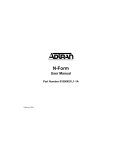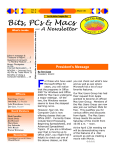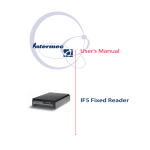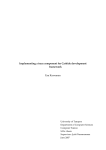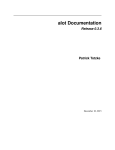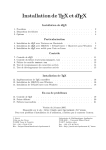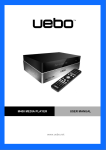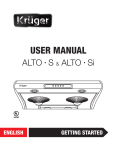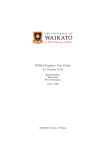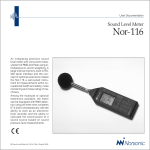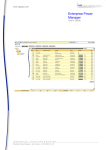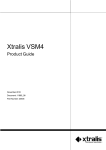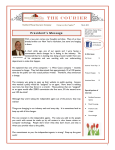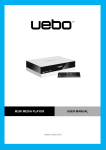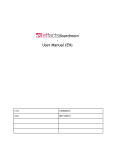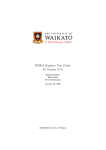Download Handbook EPO - EPO
Transcript
Handbook
EPO
- Introduction & overview - Installation - (First) use - Configuration - Administration -
Date
Version
Author
Printdate
Document
: 1 Februari 2007
: 5.0
: C-it, The Early Warning Company
: Friday 1 February 2008; 15:26
: P:\EPO\Documentatie\Handboek-EPO\Handbook EPO v5.0 English.doc
Business monitor
2 van 67
Copyright
© 2003-2008 C-it, the Early Warning Company. All rights worldwide reserved.
Nothing from this user-manual can be copied, distributed, transferred, stored in an
automated fact file, translated in any human language or computer language, in some way
or in an only manner, or electronically, mechanically, magnetically, manual or on any other
manner, or published to third parties without the explicit written authorization of C-it.
C-it has with regard to the contents of this user-manual possibly patents, patent applications,
trade marks, copyrights and other intellectual property rights property rights. In possession
do not have of this user-manual means that you a license is entitled or some other legal to
the use of aforesaid without the explicit written authorization of C-it.
C-it preserve themselves the right for the EPO software to adapt it for any reason
whatsoever without the obligation for informing or compensating persons or organizations
about this.
© 2008 C-it - Consultatie Implementatie Technisch beheer BV - the Netherlands.
© 2008 C-it
Version 5.0
Handbook EPOHandboek
Elements
EPO Elements
EPO Elements
Business monitor
3 van 67
1
2
Introduction
6
1.1
1.2
1.3
6
6
7
7
7
EPO - Business Monitoring
2.1
2.2
2.3
2.4
2.5
2.6
2.7
2.8
2.9
2.10
2.11
3
8
General
Method
Architecture
Services
Logging
Data transport (administration of the Postboxes)
EPO internet client
Probes (agents)
2.8.1 Agentless
System management/helpdesk CustomerCare
License points
2.10.1 License points in use
2.10.2 License overview
Language
8
9
9
9
10
10
11
11
12
12
12
13
13
14
Installation
15
3.1
3.2
3.3
3.4
3.5
15
15
15
15
16
19
19
20
20
20
20
20
3.6
3.7
3.8
3.9
4
General description
Aim of the handbook EPO
Additional information
1.3.1 EPO-Website
1.3.2 EPO-Forum
System requirements
System recommendations
Database
Installation preparation
Installation
3.5.1 Upgrade
3.5.2 Automatic installation
EPO Internet client
Post installatie points
3.7.1 Security
Uninstall
Encryption
Use
4.1
4.2
4.3
21
First Logon
License activation
4.2.1 Request a trial
4.2.2 Register a serial number
4.2.3 Registration Method
4.2.4 Registration by means of Internet
4.2.5 Registration by mail
4.2.6 License install response
4.2.7 Reminder
Basic information
4.3.1 EPO State information
© 2008 C-it
21
22
22
23
23
23
23
24
25
25
25
Version 5.0
Handbook EPOHandboek
Elements
Contents
4.4
4.5
5
7
4 van 67
4.3.2 Propagation rules
4.3.3 Exceptions on the propagation rules
4.3.4 SLA timeline
4.3.5 Measurements
Base skills
First use of the Business Tree
4.5.1 CustomerCare (helpdesk)
4.5.2 Room monitoring
25
26
26
27
27
27
27
28
EPO-Functionality
29
5.1
29
29
29
30
31
31
5.2
6
Business monitor
Layout of the EPO User Interface
5.1.1 Layout of the EPO Windows
EPO-menu structure
5.2.1 Service Window
5.2.2 User Manager
5.2.3 Escalation rules
Arranging the Business Tree
33
6.1
34
Additional CustomerCare Query
EPO probes (agent)
35
7.1
7.2
7.3
To add new probes
Use a template for probe settings
Probes: General properties
7.3.1 Advanced schedule settings
7.4
Disk probe
7.5
CPU probe
7.6
Memory probe
7.7
Eventlog probe
7.8
Service probe
7.9
Settings
7.10 Task scheduler probe
7.11 ICMP (ping) probe
7.12 Process probe
7.13 SNMP probes
7.14 External probe
7.15 Performance counters probe
7.16 Virtual web user (Web probe)
7.17 Virtual Email User (Email probe)
7.17.1 General
Installation
7.17.2 Accounts
Settings
35
35
36
36
36
37
38
38
40
40
40
41
43
44
47
50
51
53
53
53
53
53
8
Reporting
54
9
EPO-Procedures
56
9.1
9.2
9.3
9.4
56
56
56
56
How do I add a new server for remote monitoring?
How do I add a new router bandwidth monitor?
How to adjust threshold values?
How do I monitor the availability of my IP-components?
© 2008 C-it
Version 5.0
Handbook EPOHandboek
Elements
EPO Elements
9.5
Business monitor
5 van 67
How can I add my own script to the EPO monitor?
57
10 EPO Configuration
10.1
10.2
10.3
10.4
10.5
10.6
58
Thresholds
10.1.1 Default thresholds
10.1.2 Scale of the graph
Configuration files
Data storage
Memory usage
Probes by means of WAN, Internet by means of WAN, Internet
10.5.1 To establish EPO network for not automatically detected machines.
10.5.2 To remove Devices
10.5.3 Connection test
EPO Mail gateway
58
58
58
58
58
59
59
59
61
61
61
11 EPO Maintenance
11.1
11.2
62
Maintenance, backup and restore of the database
11.1.1 EPO database
11.1.2 Backup
11.1.3 Restore
11.1.4 Disaster recovery
11.1.5 Compress measurement database
Problem solution
62
62
62
62
62
62
63
12 Diaspora
65
13 Frequently Asked Questions with the Answers
65
© 2008 C-it
Version 5.0
Handbook EPOHandboek
Elements
EPO Elements
1
Introduction
1.1
General description
Business monitor
6 van 67
EPO-Framework is intelligent software which monitors vital processes and warns at a very
early stage for deviations of the Service Level thresholds.
EPO is the suite of all business solutions which C-it, the Early Warning Company have
produced the previous years as tailor-made jobs. The red wire of all those business solutions
has become the SLA-framework EPO-Elements.
Direct use
EPO-Elements is ready to use (out-of-the-box) still on the day of the installation for
starting with:
• The helpdesk for supporting customer communication included
with procedure monitoring
• and/or the guarding of servers with basic information as CPU,
memory, disk space, services and eventlogs.
• and/or room monitoring (by means of the EPO-room monitor with
e-Nose)
Configuration
EPO-Elements can be adapted simply by means of configuration for:
• applications or network services (contracts) to monitor
• to monitor for example VOIP-chains
• or monitor servers outside your own network (for example as
service to customers)
• to monitor financial figures
Scripting
By means of configuration and small tailor-made scripts EPO Elements can be used:
• for the planning of guarding of vital (services) chains
• directly to connect on individual communication needs
• to escalate by means of e-mail, sms, semafone,…
• to be connected on existing technical guarding resources
• enrich technical monitoring to couple it to the experience feeling of
the users
• report templates to offer to own report generator
• to monitor agentless vital company processes
1.2
Aim of the handbook EPO
The aim of this user-manual is offer aid as sort 1e-line book of references.
Thus are successively described:
1) The installation (of the server, client and probes)
2) The first use (how the helpdesk, chain monitoring or remote monitoring can be
arranged)
3) EPO-functionality (enumerating descriptions of all EPO-functions)
4) Configuration (adapt settings of several EPO-items, such as: server, client and
probes)
5) Administration (backup, restore and problem solution)
© 2008 C-it
Version 5.0
Handbook EPOHandboek
Elements
EPO Elements
EPO Elements
7 van 67
Additional information
On C-it-website and EPO-Forum you can find additional information on EPO.
1.3.1
EPO-Website
The most recent version of the product leaflets are available at the C-it-website www.C-it.nl.
The Internet site contains among other things:
• Leaflets with general information
• Product fact sheets with more technical specifications
1.3.2
EPO-Forum
The most recent version of the software is available on the EPO Elements Forum
www.epo-elements.nl.
The EPO-forum contains (among other things):
1. Answers on frequently asked questions
2. A probe library with examples.
3. The most recent version of this handbook
© 2008 C-it
Version 5.0
Handbook EPOHandboek
Elements
1.3
Business monitor
Business monitor
2
EPO - Business Monitoring
2.1
General
8 van 67
EPO have been built from the vision that monitoring from the interests of the
organization will be more effective than simply monitor all the technical system
events.
EPO have been also developed to offer “The strength of open source” but with the
professionalism of Enterprise management…
Therefore
•
•
•
•
•
•
EPO contains the functionality which is necessary for:
Business Monitoring
Chain Monitoring
Remote Monitoring
Room Monitoring
Early Financial Warning
Helpdesk/CustomerCare including ITIL-process monitoring
Or every combination of the above mentioned functionalities.
EPO has been developed for managers and ICT experts:
• General and financial directors who want to monitor their appointments
with their customers.
• Process managers and controllers who want to monitor their internal
processes.
• Service proposers who want to supply remote services.
• Central systems or building administrators who have ongoing sensual
guarding necessary for (technical) spaces where they daily does not come
anymore.
• Financial controllers who want real-time monitoring of the monthly key
figures and who want to be able to react also real-time.
• Helpdesk employees and process managers who want to - on the base
of Keep-IT-Simple - organize their customer contacts and get their
helpdesk processes under control and keep it that way.
© 2008 C-it
Version 5.0
Handbook EPOHandboek
Elements
EPO Elements
2.2
Business monitor
9 van 67
Method
Common used management software often gives an excess of data concerning
systems and network components. Whereas only a small part of it is really relevant.
Moreover this superabundance takes away the visibility on what is really important.
For this reason the Early Warning Company states that successful monitoring does
not start at technique, but starts from the view of the company processes and the
thresholds defined by the management. That is how desired performances (service
Levels) can be made measurable. EPO have been developed to measure only the
important components that really matter for your organization.
EPO focuses on the company processes. Thus EPO can verify continuously if orders
are being rapidly enough processed or that computer systems are available within
agreed uptimes. For the industry EPO can check production processes. In
combination with Check-it’s eNose EPO can monitor exposures of gases. Thus EPO
cooperates closely with every system that can collect and pass on information.
Moreover there are plug-ins for functions such as time recording, helpdesk recording,
monitoring of several processes and much more.
2.3
Architecture
EPO exists of several components which are in contact with each other. Mentioned
below reflects the base architecture of EPO.
The picture above shows that all communication between the EPOServer and the probes
goes by means of the transport layer.
The picture below shows the communication between the different components of EPO.
2.4
Services
An EPO-Server typically contains the following components:
A machine installed with only the EPO-Probes contains the following components:
A Desktop with the EPO GUI will not contain any service components.
A short description of the services:
1. EPO Diaspora (optional for server and probe installation)
The software distribution layer. With EPO Diaspora you can update (already existing!)
© 2008 C-it
Version 5.0
Handbook EPOHandboek
Elements
EPO Elements
2.
3.
4.
5.
6.
2.5
Business monitor
10 van 67
EPO probed machines.
Distributed software updates travel through the EPO message transport layer.
EPO Mail Gateway (optional for server installation)
With this option it is possible to send email by a relaying mail server
EPO Message Transport
Forms the transport layer between agent and database. Remote probes (agents)
communicate with the local EPO message transport layer, which ensures the
expedition of information to the database. The communication goes by means of a
Postbox mechanism.
At down the messages are stored in the local postbox of the probe until information
can be forwarded (store and forward).
EPO Probe (optional for server installation)
Obtains basic Windows information (CPU, diskspace, services) from the operating
system and offers this to the transport layer (message service). Can be configured to
retrieve additional information such as snmp-information, scrpts, sql statements,
windows performance counters, ping values, …
At down: no information is gathered until service is started. Already existing probes
will show blue in the EPO Business tree indicating the state “Unknown”.
EPO Server
Ensures the communication with EPO-clients (EPOgui.exe). Ensures the processing of
the data offered by the probes. Contains also the escalation manager functionality.
At down: EPO-Clients cannot start because they can make no connection with the
database. The probes will continue with their measurements. Measurements send by
the probes by means of the epo message transport layer will be stored locally on the
server. When the epo server service is started it will process the measurements
retroactive.
EPO SMS Gateway (optional for server installation)
With this option it is possible to send SMS-messages by gsm-modem or room
monitoring unit (which has a local GSM-modem included).
Logging
The EPO-services log to the Windows Event
Viewer (e.g. windows \ start \ run
“eventvwr.exe”)
More detailed log information (informationals and debug messages) can be found under:
- …\ Program files\ the Early Warning Company \ EPO \ Logs
Logs will be saved according the round robin method in default 10 files per component
(server, transport layer and probe). Look for the latest datetime stamp to find the newest
log.
2.6
Data transport (administration of the Postboxes)
Agents, or probes as we call them, (ntlog, probe and scheduled scripts) communicate their
results by means of messages. These messages are forwarded by means of store-and-
© 2008 C-it
Version 5.0
Handbook EPOHandboek
Elements
EPO Elements
Business monitor
11 van 67
foreward-mechanisme called the epo transport layer. When the network connection is
temporarily down or epo services are not running messages are kept in local Postboxes.
To show the content of the local EPO-Postboxes on an EPO probed computer:
(directory… \ EPO \ tools \): “EPOMsgcmd.exe list”
Other commands will show when just starting epomsgcmd.exe with no parameters:
EPO Message Command Tool version 5.0 revision 1745
Copyright (c) 2002-2006 C-it
Usage:
EPOMsgCmd
EPOMsgCmd
EPOMsgCmd
EPOMsgCmd
EPOMsgCmd
EPOMsgCmd
EPOMsgCmd
EPOMsgCmd
EPOMsgCmd
EPOMsgCmd
EPOMsgCmd
EPOMsgCmd
EPOMsgCmd
EPOMsgCmd
[<options>] [-xsl <file>] locate [xml]
[<options>] [-xsl <file>] debug [html]
[<options>] [-xsl <file>] list [xml]
[<options>] [-xsl <file>] extract <postboxname>
[<options>] [-xsl <file>] extractall <postboxname>
[<options>] store [<postboxname>]
[<options>] storelist <filename> [<postboxname>]
[<options>] flush! [/Y] [<postboxname>]
[<options>] flushall! [/Y]
[<options>] registerresolve <resolvename> <postboxname>
[<options>] info [routes]
[<options>] setnetworkkey
[<options>] createnetworkkeyfile <filename>
roundtriptest <target> [Alarm|High|Normal|Low] [<nr tests>]
Options:
-s <server>[:<port>[#<sourceport>]] to specify a server/port to connect to.
-k <hex-key>|none
sets the connection encryption key.
-kp <passphrase>
sets the connection encryption key.
-kf <file>
sets the connection encryption key.
Default connection is: bin://127.0.0.1:7472
Encryption default setting is disabled
NB this command can also be used to test the (epo) connection by asking the postboxes of a
remote epo probed machine:
E.g.: epomsgcmd –s <ipadres of remote epo probed server> list
2.7
EPO internet client
THE EPO Windows client can be used from each network that has connection to the network
with the EPO-server.
For example by means of the Internet, VPN (or other closed networks).
2.8
Probes (agents)
EPO has the following standard probes (agent):
• Windows server (CPU, memory: (physical and logically), disk space, EventLogs,
services and processes)
• SNMP (ip-adres & ObjectID)
• Windows Performance Counters
• Ping (availability and response time)
• Interface (commandscripts, perl, sqlcommands, .net,…)
• HTTP (including automated substitution of parameters and variables)
• ITI proces monitoring (service levels for open incidents, problems, …)
Only valid for EPO room monitoring:
• e-Nose (fragrance of burned electronics, Scorching, Volatile Organic Compounds
cigarette smoke, etc.);
© 2008 C-it
Version 5.0
Handbook EPOHandboek
Elements
EPO Elements
•
•
2.8.1
Business monitor
12 van 67
Temperature; air humidity; leak water (airco, roof, water piping,…); Voltage level (for
or after the UPS);
Optional devices: webcam, door contact, fingerprint unit.
Agentless
By EPO monitored components (servers, applications,…) can also be monitored agentless
(this means no separate agent/probe on the monitored server itself). As from the EPO-server
(or a random other EPO probed machine) scripts can be scheduled (see the probe library for
examples) which monitor the components on distance.
2.9
System management/helpdesk CustomerCare
•
•
•
•
•
•
Registration of incidents, modification requests, problems, tasks, activities and
other customer reports.
Incident monitoring on Service-Level-Agreements.
Automated import of your customer database (no restrictions on numbers)
and helpdesk employee data.
Automated import of automatic registrations of returning line tasks
Administration of spent helpdesk time
SLA-reporting + invoice appendix spent helpdesk time
2.10 License points
EPO element contains “in the box” sufficient license points (100 EPoints) to aim one of the
key features (CustomerCare - helpdesk, chain monitoring or remote monitoring) with 1 or 2
user clients.
EPO-license points (EPOints) are dynamically usable. EPoints can be used for enabling
functionalities, probes (agent) and clients.
The quantity required license points is not stipulated by what is installed, but by what is
monitored (= what is in the business tree) and the number of simultaneously started EPO
User client:
1) Every end node in the business tree (= simple Managed object) costs 1 licencepoint.
2) Exceptions are:
- the standard information of windows server: cpu, diskspace, memory, eventlog and
services (5 epoints per server)
- snmp-information of a router/switch (3 epoints per router/switch)
- the (process monitoring of the) helpdesk module CustomerCare (50 epoints)
Simple Managed object cost 1 EPoint for every time the Managed object has been
incorporated in the business tree:
• EPO ICMPPing/availability or latency monitoring of an IP-adres
• EPO HTTP-monitoring of a web address
• EPO SNMP-monitoring of a simple object ID
• EPO openInterface monitoring with an external script
• EPO performance Counters
The license points for the use of the EPO business client:
• EPO Administrator client
: 20 – 25 Epoints*
• EPO User client
: 15 Epoints per concurrent user*
© 2008 C-it
Version 5.0
Handbook EPOHandboek
Elements
EPO Elements
•
Business monitor
EPO Viewer client (read only)
13 van 67
: 5 Epoints per concurrent user*
* In EPO Elements 5.0 there is only 1 type of client. The defined role (with rights) will
determine the number of used license points.
The required license points for room monitoring:
• EPO room monitoring
: license by means of the hardware
2.10.1 License points in use
The standard node “License Overview” shows the total number of license points that is in
use. In the graph is shown:
- Total owned EPoints
The line which reflects how many EPoints are bought and therefore how many
EPoints can be used.
- Business tree
The quantityEPoints which is in use in business tree
- Client
The quantity EPoints which is in use by (concurrent) users.
NB 15 EPoints have been reserved permanently for one user.
Character 1 License points in use
NB also on course of the license points gebruik can be established proactive
guarding. For that the threshold values fill in at modifying business tree grudgingly.
2.10.2
License overview
The menu option “Help \Manage Licenses…” will show an overview over the obtained
licenses.
© 2008 C-it
Version 5.0
Handbook EPOHandboek
Elements
EPO Elements
Business monitor
14 van 67
Character2 License overview
NB every installation of EPO element contains in advance the first 15 Epoints that are needed
for starting at least one EPO user client.
License points in use
Select “Epoints in use”, select a pool and select “Show detailed information” for specific
Epoint calculation.
2.11 Language
In the logon window you can select a language (English and Dutch). The labels of the
Business tree and dropdown menu's in the Helpdesk module can be set by the user in any
language.
For the Business Tree: build the tree (menu option: edit \ Business tree \ …) in your desired
language.
For the dropdown menu's in the Helpdesk module: define your own items (menu
CustomerCare \ lookuptables \ …).
© 2008 C-it
Version 5.0
Handbook EPOHandboek
Elements
EPO Elements
Business monitor
3
Installation
3.1
System requirements
15 van 67
Handbook EPOHandboek
Elements
EPO Elements
Windows: version: XP, 2000, 2003 or Vista.
CPU: minimum speed: as from 1 GHz
Free disk space: minimum as from 10 Gbyte
Memory: minimum as from 1 Gbyte
Microsoft .Net Framework: version 2.0 sp1
3.2
System recommendations
CPU: recommended speed: as from 2 GHz
Free disk space: recommended as from 80 Gbyte
Disks: SCSI or SAS
Memory: recommended as from 2 Gbyte
Optimal performance of EPO Elements is obtained by using EPO on a server without other
applications.
3.3
Database
EPO Elements uses a file database for storing measurements.
EPO CustomerCare standard is installed with the database Firebird
(http://firebird.sourceforge.net/).
Advantages of this database:
• For free, compactly and simply in maintenance
• Commercially independent
• Supported platforms on Linux, Windows, and several Unix
Organizations which want make themselves (further) reports with a report generator such as
for example Crystal reports are recommended another database, for example Microsoft
SQLServer.
EPO CustomerCare can use also of other databases, for example:
• Microsoft SQLServer
• Microsoft Desktop Edition (MSDE)
• Microsoft access
• Oracle
3.4
Installation preparation
Account:
§
Installation account with administrator rights
© 2008 C-it
Version 5.0
EPO Elements
16 van 67
Installation
1. EPO start “EPO element v.v-bbbb Setup.exe”. Where v.v the version and bbbb the
build number.
1. EPO start element v.v-bbbb Setup.exe.
Click <Next>.
2. Click if you agree with the mentioned terms the checkbox “I accept …”
Click<Next>
3. Select the required type of installation:
- probes, client or full (for the server).
Click <Next>
© 2008 C-it
Version 5.0
Handbook EPOHandboek
Elements
3.5
Business monitor
EPO Elements
Business monitor
17 van 67
Handbook EPOHandboek
Elements
4. If wished change the installation path.
Click <Next>
5. If wished, change the path where the data must be stored.
Click <Next>
6. If wished, modify the name under which the machine in the EPO network
comes available. This is necessary for identifying the desired
measurement when measurements are mapped upon the Business tree.
Therefore the devicename must be unique
Click <Next>
© 2008 C-it
Version 5.0
Business monitor
18 van 67
7. Encryption Settings. The setting files and the data communication can be
encrypted.
Click <Install> to start the installation
8. If antispy software is installed, these should allow the EPO installation to
install de EPO services. The antispy software will possibly ask for
authorisation.
Examples:
9. Click <Finish> to conclude the installation successfully.
EPO Elements is now ready for use.
See paragraph 2.4, “Services”, page 9, for an overview of which components are installed
during the EPO installation.
© 2008 C-it
Version 5.0
Handbook EPOHandboek
Elements
EPO Elements
EPO Elements
19 van 67
Upgrade
All EPO Elements 4.x versions can be upgraded during the 5.0 installation. The installation
detects which version is already installed. Changes in database or measurement structure
will be applied during the installation process.
NB Make a complete backup of the program AND data directories for failover purposes.
Set-up detects which components are already installed and will reselect these checkboxes in
the option list. Reapplying the setup.exe will first deinstall all already installed options and
then install the selected options. Deinstall and reinstall an option will not harm the
configuration for that item.
3.5.2
Automatic installation
The installation wizard has been built with NSIS (Nullsoft Install system)
EPO components can be installed without interaction (silent and unattended). The
installation options can be supplied in an .ini file:
[Settings]
;INSTDIR="C:\Program files\The Early Warning Company\EPO"
;INSTDATADIR="C:\Program files\The Early Warning Company\EPO\Data"
;DEVICENAME=
;LocalEncryption=1
;NetworkKey=AFB5B8A65E25BB81AFB5B8A65E25BB81
;NetworkKeyFile=
StartServices=1
[Components]
EPOMsgSvc=1
EPODiasporaSvc=1
EPOProbeSvc=1
EPOProbeSvc_Windows=1
EPOProbeSvc_Common=1
EPOProbeSvc_Network=1
EPOProbeSvc_Security=0
;EPOProbeSvc_Checkit=0
;EPOProbeSvc_DemoData=0
;EPOProbeSvc_Version3=0
;EPOServerSvc=1
;EPOMailGatewaySvc=1
;Client_User=1
;Client_Viewer=0
;Client_Diaspora=0
An option is installed if it has the value 1. An option is left out if preceded by a “;”. If an
option is not specified then the last used setting is taken (by example during setup).
Use:
Setup.exe [/S] /options =<complete ini path>
For example:
EPO element setup.exe /options=C:\Projects\EPO\Setup\Installoptions.ini
© 2008 C-it
Version 5.0
Handbook EPOHandboek
Elements
3.5.1
Business monitor
EPO Elements
20 van 67
EPO Internet client
The EPO client can be also connected by means of the Internet or other network connections
to the EPO-server.
Required configuration:
Description
Configuration
By means of VPN
No extra configuration is necessary. The EPO User client finds at
starting automatically the EPO-server (by UDP broadcast).
Optionally: specify the server address (by resolvable name or ip)
By means of NAT (Native Address Translation) the concerned
network components can be configured to make the connection
possible.
Intermediate firewalls and routers/switches between the domains
must be set open for:
- EPO
: port 7471 TCP.
Direct
3.7
3.7.1
Post installatie points
Security
The following configuration files contain accounts and passwords for the used database:
Tip: Protect these configuration files by limiting access to the system administrator.
3.8
Uninstall
Use the UnInstall-EPO-application in the standard program files folder for removing the EPO
components.
Or use the standard Windows control panel for add/remove software.
3.9
Encryption
EPO can protect both the local settings files as well as the network communication by means
of encryption. EPO uses 256 bit Rijndael encryption (AES). During the installation you can
indicate what should be protected.
You can specify a key yourself in hexadecimal. It is also possible to use a passphrase. This
will be converted to a key. The third possibility is reading a key from a file. This file can be
generated from the installation by specifying a filename in the bottom field. The file can be
used then as an import at another installation to simplify the roll out.
Another manner will generate the key file using the tool EPOMsgCmd.exe from the tools
directory.
With the option - kf you can specify a key file to modify the current security key. In the same
a manner it is possible to specify a passphrase with - kp and – k.
© 2008 C-it
Version 5.0
Handbook EPOHandboek
Elements
3.6
Business monitor
4
Use
4.1
First Logon
Business monitor
21 van 67
The first time you start the EPO User client, there is not yet an user profile defined in EPO
Elements.
You have to perform the next steps:
1) Start on the EPOServer the EPO User client as an administrator.
(only the administrator can use the emergency logon)
Select the option “Emergency logon”.
You will receive the message “unknown user or password” because the administrator is
not yet a registered user.
2) The EPO User client is started with a menu with minimal menu options.
- Select the menu option “Administration \ User Manager…”
- Select the tab page “Groups”
- Click button “New group…”
- Specify the name of the group (Example “EPO Administrators”)
- Select the “Rights” for the group
© 2008 C-it
Version 5.0
Handbook EPOHandboek
Elements
EPO Elements
Business monitor
22 van 67
- Select the tab page “Users”
- Click button “New User…”
- Specify the user name (if the user should be managed by the OS make the name exactly
the same as the already existing OS account (EPO-server or Active Directory if the EPOServer is a domain member).
- Select the group(s) that the user belongs to.
- Apply the changes and close the EPO User Client
3) Start EPO User Client and logon with the just specified account
- Select menu option “Administration \ Manage Business Trees…”
- Click button “Add Tree…”
- Specify a name
- Select the groups that should have access according their specified functional rights
4.2
License activation
The activation of the licensee can be carried out with a proper Internet connection within a
couple of minutes.
The following 5 follows steps:
Step 1
- Select Request trial in the License reminder…:
Or (if the User Client is already started)
- Select the menu “Help \ Manage licenses…” and click afterwards the button “Request
license”
The license can be activated in two ways:
1) Temporary activation by means of a trial trial-licentie.
2) By means of the serial number obtained at purchase of the software
4.2.1
Request a trial
Step 2a
Specify the name and the e-mail address of the applicant:
See step 3.
© 2008 C-it
Version 5.0
Handbook EPOHandboek
Elements
EPO Elements
EPO Elements
23 van 67
Register a serial number
Step 2b
Specify the serial number that you have obtained by means of your reseller.
See for step 3.
4.2.3
Registration Method
Step 3
The request can be passed on in two manners:
1) By means of the Internet; directly to the license database (C-it)
2) Or manually; by e-mail to the manufacturer (C-it)
4.2.4
Registration by means of Internet
Step 4a
- Select the option “Internet” if is there a Internet connection
- click on Request license
4.2.5
The license response file send directly to the given mail address
continue after reception with step 5.
Registration by mail
Step 4b
- If there is no Internet connection possible then select the option “Manually”
- click on Request license.
The request code is shown.
-
copy the whole text
© 2008 C-it
Version 5.0
Handbook EPOHandboek
Elements
4.2.2
Business monitor
4.2.6
Business monitor
24 van 67
mail the copied text to your reseller
continue after receiving an answer from your reseller with step 5
License install response
After the license response have been received on the given mail address this last step can be
carried out.
Step 5
- Copy the text in the response mail
-
Select the menu “Help \ Manage licenses…”
Select the button “License overview…”
Paste the copied license response
-
Click on Install
The license has been now activated.
© 2008 C-it
Version 5.0
Handbook EPOHandboek
Elements
EPO Elements
EPO Elements
25 van 67
Reminder
Handbook EPOHandboek
Elements
4.2.7
Business monitor
The trial license can be used for 14 days.
4.3
4.3.1
Basic information
EPO State information
Node color
EPO State
Meaning
The node and all underlying nodes
meet their specified thresholds *
Warning
The node (or one of the underlying
Yellow
nodes) contains a value which
exceeds the warning threshold *
Critical
The node (or one of the underlying
Red
nodes) contains a value which
exceeds the critical threshold *
Down
The node (or one of the underlying
Black
nodes) contains a monitored
component which does not react to
the information requests from the
EPO-probe *
Unknown
The state of the node (or of the
Blue
underlying nodes) cannot be
determined *
- The node is empty
None
White
- or the node and all underlying
nodes have no monitoring specified
(= no thresholds )
* NB nodes can be specified explicitly not to propagate.
Green
4.3.2
Normal
Propagation rules
Nodes
The state of a node in the business tree is propagated on the basis of “worst case”, the
order is:
-
unknown (blue ) goes above down (black ) goes above critical (red ) goes above
warning (yellow )
Service levels (SLA)
Service Levels (Service Level Agreement = SLA) are propagated on the base of the
aggregation of all periods of unavailability of underlying nodes (according their thresholds).
© 2008 C-it
Version 5.0
Business monitor
26 van 67
Character3 example of the aggregation of underlying SLA’s
In the example above the first row (matching to the selected node in the business tree) is
the sum of the periods of unavailability of the rows (= underlying nodes in the Business
Tree) below.
4.3.3
Exceptions on the propagation rules
Exceptions on the standard propagation rules are as follows reflected:
Node
State
Meaning
Dark green
Maintenance
All underlying nodes have been
placed in “Maintenance”.
Dark grey
Blockade
(because of “Maintenance”)
Maintenance Window
The (here red) node has been
placed “Maintenance”.
All underlying nodes fall outside
the Service Windows
Blockade (because of Service
Window)
The (here red) node falls outside
the service Window
4.3.4
SLA timeline
Every node in the Business Tree has a SLA-timeline.
The SLA-timeline reflects the state information of
a certain node on a certain day (the system date
(=default) or a chosen day):
- From time 0:00 to 24:00 the state of the
node by means of an indicating color at a
certain time or during a certain period
- The color passages indicate the change of
state.
- If it concerns an end node the
performance indicators in the time line
(the diamonds) reflect the state of the
actual test moments (every diamond is a
measurement in the database)
- The state of a node is stipulated by the
established thresholds of the node. If it
concerns not an end node the state is the aggregation of the underlying states.
© 2008 C-it
Version 5.0
Handbook EPOHandboek
Elements
EPO Elements
EPO Elements
27 van 67
Measurements
The pattern in which the performance indicators (diamonds) are shown is stipulated
by the configuration of the associated probe. It can be adjusted that measurements
are passed on a fixed interval or that they passed on at sufficient deviation of the
previous measurement.
4.4
Base skills
Recommendations how to go with the EPO business tree:
1) Take care that the EPO business tree becomes green after an escalation solving the
incident.
2) If a node is escalating state is different than normal) for a longer time, think of one
of the following:
- adapt the thresholds
- place the node in an “Maintenance-group”
- remove the node from the Business monitoring
4.5
First use of the Business Tree
One of the most important first steps is arranging the Business Tree.
The Business tree can be modified by:
- choose in the menu Edit the sub-menu Edit business Tree
- in the Business Tree with right mouse click “Enter edit mode”
See paragraph … for explanation of the Business Tree editor.
4.5.1
CustomerCare (helpdesk)
CustomerCare is the helpdesk support module. By means of simple recording and effective
procedure monitoring appointments with customers can become complied with concerning
the lead time of presented incidents, problems or questions.
CustomerCare has been developed support the registration process on basis of simplicity.
Example how CustomerCare can be used.
Make a registration of an incident report of a customer:
• choose from the menu helpdesk: New registration
•
•
Fill the relevant fields in: summary, description,…
E.g. the persons involved (click on…): - the affected end user - the colleague to whom
the recording is granted
Fill in the type of the recording: incident, change, problem,…
Mark that:
• As the affected end user at a customer has been selected and it has been chosen as
priority that then the “need by date” is filled in by means of the SLA which has been
coupled to the concerning customer.
• The person to whom the recording has been granted can retrieve the recording in its
own todo - bucket under workflow…
© 2008 C-it
Version 5.0
Handbook EPOHandboek
Elements
4.3.5
Business monitor
EPO Elements
Business monitor
28 van 67
There are under CustomerCare-node 4 approaches to the
registrations:
1) from the customers point of view
- which registrations are open at a certain customer
- the possibility to be rapidly warned for certain customers as
too much are open
2) From the process:
- which registrations stand there open
- which registrations are over the agreed time
- but especially also which threaten come within 4 hours over
the SLA time.
3) From the registrations themselves: open, closed.
4) From the workflow/workload
- who has which registrations on its name
- who has there (at) many registrations on its name
4.5.2
Room monitoring
The Room monitoring Unit can be connected through a network connection on the network
segment where an EPO probe (agent) is installed.
Character4 Checkit Room monitoring unit (RBU)
Ip-adres the Checkit (visible in posting) and will try contact zoeken ask with checkit probe by
means of DHCP.
Checkit probe are activate by by means of the epo analys client by means of the menu edit
probe configuration, a machine in the same segment, desired after probe probe-icoon on,
(where EPO-probes are installed) to have selected on enabled the checkitprobe to put.
Afterwards (after a couple minutes) the new checkit is selectable by means of drag-and-drop
in the Toolbox Window in the TAB page “RBU”.
© 2008 C-it
Version 5.0
Handbook EPOHandboek
Elements
•
EPO Elements
29 van 67
EPO-Functionality
In this chapter EPO-functionality is listed by describing all menu items.
5.1
Layout of the EPO User Interface
Business tree(s).
Graph or SLA-Overview.
Handbook EPOHandboek
Elements
5
Business monitor
Notifications.
5.1.1
Layout of the EPO Windows
All windows (Business tree, StatusTree Graph, Notifications, …) and separate tab pages can
be drag-and-droped:
- towards another place in the main window
- or to another existing tab structure
- or outside the main window (multiple screens)
5.2
Menu
Edit
EPO-menu structure
Sub-menu
Edit business
tree…
Disabled Tree
Edit probe
Description
To adapt a business tree
Use the list of temporarily disabled tree
nodes. Typically when components are
being serviced.
To configure:
© 2008 C-it
Version 5.0
Business monitor
30 van 67
configuration… - probes
- communication layer
Menu
View
Sub-menu
Business Trees
Business Tree
Graph
Task Panel
Notification…
Description
Menu
Options
Sub-menu
Layout Locked
Auto connect
to server
Description
Menu
Administration
Sub-menu
Service
window
Description
Definitions of services windows. Can be
applied to nodes (in edit business tree
mode)
Definitions of users, groups and
(allowed) functionality.
Administration of the measurement
database
Administration of the Business trees
(add, remove and map to allowed
groups)
Definitions of escalation rules (trigger an
escalation to email, SMS or application)
User manager
Measurement
database
Manage
business trees
Escalation
rules
5.2.1
To show diagram bar with number of
open notifications
<not used>
List containing all notifications (state’s
other than normal).
Service Window
Service windows are used to limit
escalations to the service hours.
Defined service windows can be applied to:
a business tree node
escalations will only be propagated
within the service window
See §4.3.3, “Exceptions on the
propagation rules”, page 26.
an escalation rule
actions will only be activated within the
service window
Use the create-button to define a new
service window.
Drag a square with the mouse for the desired
service window or click for individual time
© 2008 C-it
Version 5.0
Handbook EPOHandboek
Elements
EPO Elements
EPO Elements
Business monitor
31 van 67
5.2.2
User Manager
Use the user manager to define users, groups and allowed functionality.
Password: choose if the password should be managed by the Operating System (default) or
by EPO.
5.2.3
Escalation rules
A notification is raised after a threshold value is violated (all visible in the window
Notifications). An escalation rule can be used to activate an action as follow-up.
Use the “New rule…”-button to define a new escalation rule. Choose the desired follow up
action:
E-mail (required is a mail server that allows
relaying for the EPO server)
SMS (additional hardware is needed)
Execution of an process
For configuring the email gateway see § 10.6, “EPO Mail gateway”, page 61 for specifying a
smtp server.
The most straightforward and therefore the simplest way of using an escalation rule is to
specify only:
- Description
: title of the definition
- Minimal Status
: perform the escalation action for this state and worse
- Description Filter
: unique string identifying the notification (by example the
(unique) node path from the business tree (right mouse click on node and choose
“copy to clipboard” and paste over here))
© 2008 C-it
Version 5.0
Handbook EPOHandboek
Elements
slots (smallest part is 15 minutes).
Business monitor
32 van 67
All settings:
Alarm delay (hh:mm:ss) : the alarm (action) will only be performed when the error state
(minimal status) is raised for this period. Typically used to prevent single measurements to
escalate. Also used in combination with “Reset delay” to prevent a burst of notifications lead
to a burst of escalations (messages).
Reset delay (hh:mm:ss) : amount of time the monitored item should be in “a not error state”
before performing the reset (action). This means that after the monitored item is not any
longer in an error state and after this amount of time has been elapsed the reset (action) is
performed. New Alarm (actions) will only be performed after the reset delay. Typically used
in combination with “Alarm delay” to prevent a burst of notifications lead to a burst of
escalations (messages).
Service Window: the escalations rule is only active in the defined service window (time
frame)
Minimal status: the escalations is only triggered for notifications that apply to the specified
status AND worse (the list order is sorted from less to worse). Use None if the Status is
already part of the description filter.
User: the escalation is only triggered for this specified user or all users if nothing is specified.
Category: <not used yet>
Regular Expression
Description filter: expression to define which notifications should escalate to the defined
action. The filter can contain:
- A simple string defining one or more notifications to escalate on
- A more advanced (regular) expression (a regular expression (= a sort of advanced
wildcard))
The description filter is applied to the description of the notifications.
To build a description filter use the node path (or a part from it) from a Business Tree (right
mouse click Business Tree – copy node path to clipboard) or use the notification description
(right click on a notification – copy description to clipboard).
Syntax of the description of a Notification:
(Tree <name>, node <complete node path> is <status>).
Use normal text for straight forward text compare and use the more advanced characters of
regex to define patterns like:
- ^text
: text should align start of the notification description
- text$
: text should align end of the notification description
For more advanced definitions see one of the many tutorials on the web for regular
expressions.
© 2008 C-it
Version 5.0
Handbook EPOHandboek
Elements
EPO Elements
EPO Elements
33 van 67
Arranging the Business Tree
Handbook EPOHandboek
Elements
6
Business monitor
The Business Tree editor consists of three components:
1) Left window: The business tree(s)
This is the definition of the Business Tree which can be modified by taking away
nodes or add monitored components by add nodes. On “save” the modifications will
be applied on the Business Tree (for all connected EPO User Clients).
2) Middle window: The node properties
Here for example thresholds can be modified or can be indicated if a node must
propagate its state.
3) Right window: The toolbox
The toolbox is the set of items with which the business tree can be extended. It
contains templates, new folder structures but most of all the measurement types
monitored by the probes.
The Toolbox consists of several categories (External, General, Network, RBU, Security and
Windows). All components (and also compositions of components) can be drag-and-droped
to the editable business tree. The categories are:
1) Windows
Results of the default windows probes (CPU, memory, disk, services, events)
Drag-and-drop a complete windows server group to a place in the Business Tree.
2) General
- Customer Care Query: can be used to make specific helpdesk views.
- Folder: important element to make groups of monitored components that combine
to one Service Level (SLA).
3) Network
Results of the network probes: ping, snmp and web
4) RBU (Room monitor)
If you attached the Room Monitoring Unit from within this TAB you can drag-anddrop the measurements: temperature, voltage, humidity and from the eNose:
scorching and Volatile Organic Compounds.
© 2008 C-it
Version 5.0
Business monitor
34 van 67
5) Security
If you connected a webcam it is possible to enable the photo function with the
triggers from the room monitor (by example door contact).
6) External
Results of the open interface probes (external probes).
6.1
Additional CustomerCare Query
The CustomerCare default tree can be extended with additional views. In the Tree editor a
node called “CustomerCare Query” can be dragged to the desired spot in the editable
Business Tree from the Managed object.
Adjust the query with the required variable from
CustomerCare.
Examples:
Categorie.Symbol = “Network” for all
registrations whereas the user selected
“Network” as the category.
Categorie.Symbol = “Citrix”
RegistrationType.Symbol = “Incident”
(NeedByDate >= Today()) AND
(NeedByDate <= Today(timespan("23:59")))
CloseDate.Date <= Now(timespan(“-12:00”))
Other variables that can be used:
RegisteredBy.Symbol
MonitorSLA.Symbol
Categorie.Symbol
RegistrationType.Symbol
Impact.Symbol
Priority.Symbol
Status.Symbol
Summary.Symbol
Description.Symbol
ExternalReference.Symbol
Solution.Symbol
Notes.Symbol
Assignee.Symbol
Requestor.Symbol
AffectedEndUser.Symbol
Publish.Symbol
© 2008 C-it
Version 5.0
Handbook EPOHandboek
Elements
EPO Elements
7
Business monitor
35 van 67
EPO probes (agent)
In the following paragraphs it is described which information can be collected by the EPO
probes.
7.1
To add new probes
By means of the menu “edit probe configuration” probes can be
added or changed.
EPO Probed computers have green icon (monitor-with-pulse-graph),
Clicking this will lead to the probe settings for the selected computer.
The listed probes in the next image belong to the default monitor settings of EPO. The
probes marked with checkbox are actively (on that selected server) and collect therefore
measurements.
Character5 standard EPO probes
A probe can be added by:
activate a not yet activated probe (select checkbox and configure…)
by means of the add - button to add additional probes.
7.2
Use a template for probe settings
Probes and probe settings can be copied from one device (i.e. an example or template
device) and be pasted to another device. To do so:
- select one or more probes in the probe settings list and right mouse click + copy
- open the probe settings of the target machine and choose right mouse click + paste.
© 2008 C-it
Version 5.0
Handbook EPOHandboek
Elements
EPO Elements
EPO Elements
36 van 67
Probes: General properties
There are a number of properties which apply to all probes.
Destination: Sets the destination of the measurements of the probe, default is EPOServer,
which is the default name of the eposerver.
Enabled: switch the probe on or off.
Comment: gives a short name to the probe. This will be shown in the general probe settings
window.
7.3.1
Advanced schedule settings
A number of probes has the possibility of advanced schedule settings.
A schedule can be established with and without interval. Several schedules can also be
established. In the example is a schedule defined for running the probe from Monday to
Friday, between nine up to five o’clock with an interval of 10 minutes.
7.4
Disk probe
Functional
The Disk probe measures the space usage of a logical drive as a % of the total capacity.
At the first activation of the probe, these will produce a list with the available drives on
that particular machine. Network drives are not captured and drives for removable media
are, however, incorporated in the list but are default not activated.
Settings
© 2008 C-it
Version 5.0
Handbook EPOHandboek
Elements
7.3
Business monitor
Business monitor
37 van 67
Interval: the probe will measure with this frequency. The specified interval is the amount
of time between the end of the last measurement and the start of a new measurement.
Filter
The measurements are forwarded to the EPOSERVER according the filter settings.
Maximum. Send interval: The maximum time whereupon a new measuring is always
sent, independently of other filter settings.
Don't filter errors: the filter is not applied for errors.
Don't filter measurements: the filter is not applied on ordinary measurements.
Send if change greater then: Filters measurements on base of change. As a new
measurement is less than the indicating % or number of bytes compared to the last sent
measurement, these new measurement will not be sent.
Disks: With the Add and remove button new disks can be added which do not appear in
the default list.
7.5
CPU probe
Functional
The CPU probe reads the usage of the CPU from over the specified interval. The CPU-usage
is the calculated average for this interval. The probe can cope with several logical or physical
CPU's.
Settings
Interval: Time for which the average CPU-usage is calculated. With the advanced button
more complicated schedules can be established.
Gather by processor: The measurement is sent for each processor or only as a calculated
total.
Filter
Maximum. Send interval: The maximum time whereupon a new measuring is always sent,
independently of other filter settings.
Don't filter errors: the filter is not applied for errors.
Don't filter measurements: the filter is not applied on ordinary measurements.
Send if change greater then: Filters measurements on base of change. As a new
measurement is less than the indicating % or number of bytes compared to the last sent
measurement, these new measurement will not be sent.
Send all if usage are above: % The percentage CPU usage above which measurements do
not have be filtered.
© 2008 C-it
Version 5.0
Handbook EPOHandboek
Elements
EPO Elements
EPO Elements
38 van 67
Memory probe
Functional
The probe reads the memory usage (totally, used/available) of a system by interval. The
probe can be configured to measure physical memory, page and virtual memory.
Settings
Interval: the probe will measure with this frequency. The specified interval is the amount of
time between the end of the last measurement and the start of a new measurement.
Gather the following information: Which of the three types of memory must be measured.
Filter
The measurements are forwarded to the EPOSERVER according the filter settings.
Maximum. Send interval: The maximum time whereupon a new measuring is always sent,
independently of other filter settings.
Don't filter errors: the filter is not applied for errors.
Don't filter measurements: the filter is not applied on ordinary measurements.
Send if change greater then: Filters measurements on base of change. As a new
measurement is less than the indicating % or number of bytes compared to the last sent
measurement, these new measurement will not be sent.
7.7
Eventlog probe
Functional
This probe registers events which occur in the windows eventlog of the probed machine. It is
possible by means of filtering to measure only a limited number of event types.
Settings
© 2008 C-it
Version 5.0
Handbook EPOHandboek
Elements
7.6
Business monitor
Business monitor
39 van 67
Handbook EPOHandboek
Elements
EPO Elements
Eventlog Filter
Max. History to read: Maximum period that the eventlog must be read in case of first
activation or in case of restarting; 0 means the complete log.
Datakey: Key under which the data from these eventlog probe must be stored. It is possible
to activate several probes and give each a separate filter, with this Datakey the results can
be distinguished.
Filter
The event log probe knows its own filter method.
The filter has 4 options:
Include,
Exclude,
OnceInATimeSpan and Time.
Include: Use events which meets the conditions
Exclude: Do not use events which meets the condition
OnceInATimeSpan and Time: Events which meet the conditions will be passed once every
specified time.
Events will be distinguished by comparing the EventID, the Source, the type of entry and the
text, where all numbers in the text are cleared.
Each filter can be established by means of up to 5 criteria: Eventlog, Source, EventID,
Message and type.
Multiple filters can be set. Each new windows event will be evaluated according the list
order. In the above mentioned example the first 5 filters define the type of messages that
should be filtered out. The 6th filter defines that if the new event meets that settings it will
only be passed to epo once in the specified time.
Notice: the last filter should be an include definition otherwise no events will be passed.
© 2008 C-it
Version 5.0
EPO Elements
40 van 67
Service probe
Functional
The service probe passes on the name and state of the services of the probed system.
The probe will also look for new services. By default only the services which are started
automatically (at starting Windows), are passed on. At the first time to start the complete list
with services is picked up.
7.9
Settings
Schedule
Interval: the probe will measure with this frequency. The specified interval is the amount of
time between the end of the last measurement and the start of a new measurement.
Filter
Max. Send interval: The maximum time whereupon a new measuring is always sent,
independently of other filter settings.
Don't filter errors: the filter is not applied for errors.
Don't filter measurements: the filter is not applied on ordinary measurements.
Services
With the Add button new services can be added manually (normally this is not necessary
because the probe will look periodically look for new services itself – new services are listed
at the tail of the list).
7.10 Task scheduler probe
Functioning
The task scheduler probe gives the list with tasks from the Task scheduler (planned tasks)
and their associated state in Windows.
Settings
© 2008 C-it
Version 5.0
Handbook EPOHandboek
Elements
7.8
Business monitor
Business monitor
41 van 67
Handbook EPOHandboek
Elements
EPO Elements
Schedule
Interval: the probe will measure with this frequency. The specified interval is the amount of
time between the end of the last measurement and the start of a new measurement.
Filter
Max. Send interval: The maximum time whereupon a new measuring is always sent,
independently of other filter settings.
Don't filter measurements: the filter is not applied on ordinary measurements.
With the Add button new tasks can be added manually (normally this is not necessary
because the probe will look periodically look for new tasks itself).
7.11 ICMP (ping) probe
Functional
The ICMP probe pings from the probed machine to the specified other machines and
measures the availability and the response time.
Settings
© 2008 C-it
Version 5.0
Business monitor
42 van 67
Handbook EPOHandboek
Elements
EPO Elements
Schedule
Interval: the probe will measure with this frequency. The specified interval is the amount of
time between the end of the last measurement and the start of a new measurement.
Ping
Best of no. attempts: The number of pings that will be used to take the best result. The best
time is used.
No. to query ate the same time: Number of parallel pings for this probe. The total amount of
pings is the result of (the number of devices x no. attemps).
Retry attempts: how many times will a ping be repeated if there is no reply from the pinged
device.
Timeout: Time whereupon 1 ping attempt is considered as failed.
Time to wait after error: Time to wait after failure before a new ping.
Time to wait after success: Time to wait after a successful attempt.
Filter
Max. Send interval: The maximum time whereupon a new measuring is always sent,
independently of other filter settings.
Don't filter errors: the filter is not applied for errors.
Don't filter measurements: the filter is not applied on ordinary measurements.
Send all if above: If the number of good/wrong answers or the responsetime comes above
this value the measurements are not filtered.
Send if change greater then: If the difference between the current measurement and the
last which was not filtered, is larger than this value, the measurement will not be filtered.
© 2008 C-it
Version 5.0
Business monitor
43 van 67
Devices
Add: Add a New device to ping. If no ip address is specified the device name will be used to
ping to (only use this if the device name is resolvable to an ip address).
7.12 Process probe
Functional
The process probe passes information of the running processes on the probed machine to
the Eposerver.
Settings
Schedule
Performance measurement Interval: the probe will measure with this frequency. The
specified interval is the amount of time between the end of the last measurement and the
start of a new measurement.
Filter
Max. Send interval: The maximum time whereupon a new measuring is always sent,
independently of other filter settings.
Don't filter errors: the filter is not applied for errors.
Don't filter measurements: the filter is not applied on ordinary measurements.
Send all if above: If the number of active processes with the same name or the
processor/memory usage raise above this level, the measurements are send to the
EPOServer without considering the filter settings.
Send if change greater then: If the difference between the current measurement and the
last which was not filtered, is larger than this value, the measurement will not be filtered.
Processes
© 2008 C-it
Version 5.0
Handbook EPOHandboek
Elements
EPO Elements
Business monitor
44 van 67
Add new processes automatically: If this option is selected running processes are added to
the list automatically. This change must be saved before the results become available (save
probe settings and press the refresh button in the Configuration Editor)
EnablePerformance/EnableStartStop: Manages by process if performance and/or the number
of running instances are measured.
7.13 SNMP probes
Functioning
There are three SNMP probes:
one for measuring the bandwidth usage
one for reading the Sysinfo
and one generic SNMP probe.
Settings SNMP Bandwidth probe
Schedule
Interval: the probe will measure with this frequency. The specified interval is the amount of
time between the end of the last measurement and the start of a new measurement.
Filter
Max. Send interval: The maximum time whereupon a new measuring is always sent,
independently of other filter settings.
Don't filter errors: the filter is not applied for errors.
Don't filter measurements: the filter is not applied on ordinary measurements.
Send all if above: If the used bandwidth is more than this value, the measurements are not
filtered.
Send if change greater then: If the difference between the current measurement and the
last which was not filtered, is larger than this value, the measurement will not be filtered.
© 2008 C-it
Version 5.0
Handbook EPOHandboek
Elements
EPO Elements
Business monitor
45 van 67
Interfaces
Add: adds a new bandwidth measurement. The next window appears:
Name: name for the device that will be queried.
IP Address: the ip address of the device that will be queried. If no IP address is specified the
name of the device will be used.
The bandwidth is measured by interface. Interfaces can be added by means of their number
or name.
Enabled: Each device can be turned on or off separately.
Override SpeedIn: for specifying the fixed maximum graph value instead of the dynamically
calculated maximum.
Override speed out: for specifying the fixed maximum graph value.
SnmpTimeout: Time which is waited for the SNMP query to be answered
SnmpVersion: The SNMP version to use.
© 2008 C-it
Version 5.0
Handbook EPOHandboek
Elements
EPO Elements
EPO Elements
Business monitor
46 van 67
Handbook EPOHandboek
Elements
Settings SNMP SysInfo probe
Schedule
Interval: the probe will measure with this frequency. The specified interval is the amount of
time between the end of the last measurement and the start of a new measurement.
Filter
Max. Send interval: The maximum time whereupon a new measuring is always sent,
independently of other filter settings.
Don't filter errors: the filter is not applied for errors.
Don't filter measurements: the filter is not applied on ordinary measurements.
Devices
Enabled: Each device can be turned on or off separately.
SnmpTimeout: Time which is waited for the SNMP query to be answered.
SnmpVersion: The SNMP version to use.
© 2008 C-it
Version 5.0
EPO Elements
Business monitor
47 van 67
Handbook EPOHandboek
Elements
Settings Generic SNMP probe
Schedule
Interval: the probe will measure with this frequency. The specified interval is the amount of
time between the end of the last measurement and the start of a new measurement.
The upper list shows the devices which must be measured. The bottom list shows the OID's.
Each device is queried with each OID. OID can be queried to retrieve as number or as text.
Filter
Max. Send interval: The maximum time whereupon a new measuring is always sent,
independently of other filter settings.
Don't filter errors: the filter is not applied for errors.
Don't filter measurements: the filter is not applied on ordinary measurements.
Devices and OID’s
Enabled: Each device can be turned on or off separately.
SnmpTimeout: Time which is waited for the SNMP query to be answered.
SnmpVersion: The SNMP version to use.
7.14 External probe
Functional
The External probe is the interface to your own commands or scripts (or example probes you
can find in the probe library on the EPO Elements forum).
The script must result into an EPO state, a number or a piece of text.
The EPO External probe can execute all type of scripts that can be executed on the windows
machine. The only requirement for EPO to understand the result of the script is the way (a
piece of) the output is written to the standard output:
Syntax for a piece of the standard output
Example
[EPO: Status]
Datakey=KEY
Status=STATUS
Timestamp= Date Time (optionally)
[/EPO]
[EPO: Status]
Datakey=BackupCheck
Status=Normal
Timestamp=2007-01-15 08:00:00
[/EPO]
© 2008 C-it
Version 5.0
Business monitor
48 van 67
Or
Syntax for a piece of the standard output
[EPO: Number]
Datakey= KEY
Number= NUMBER
[/EPO]
Example
[EPO: Number]
Datakey = NumberOfFiles
Number = 5
[/EPO]
Or
Syntax for a piece of the standard output
Example
[EPO: Status]
Datakey= KEY
Status = STATE
Timestamp= date TIMe (optionally)
[/EPO]
[EPO: Status]
Datakey = FileExport
Status = Warning
Timestamp= 2007-01-15 08:00: 00
[/EPO]
NB Other states are: none (will result in white), unknown (blue), down (black), warning
(yellow) and critical (red).
Or
Syntax for a piece of the standard output
Example
[EPO: Text]
Datakey= KEY
Status = STATUS
Text += TEKSTREGEL1
Text += TEKSTREGEL2
Timestamp= <date Time (optionally)>
[/EPO]
[EPO: Text]
Datakey= backup-summary
Status = Critical
Text += backup unsuccessful
Timestamp= 2007-01-15 08:00: 00
[/EPO]
An external probe can opt to not send the result: just add a line with DontSend=true
between [EPO: …] and [/EPO]. This may be useful when there is nothing to report. Running
an EPO external probe without any return value will otherwise result in the EPO state
Unknown.
The “Text+=” row can be used as frequently as is necessary. The text appears in the EPO
User client as a tool tip at the measurement (diamond) and in a separate tab called list.
As an alternative for text output all text between two text blocks will be passed to EPO:
[Text]
Text which is passed to EPO
Another row
Etc…
[/Text]
Datakey (a user defined label) is the key under which the measurements are stored in the
EPO database.
The state can contain of the following string values: Normal, Warning, Critical, Down,
Unknown, None, Disabled or OutOfServiceWindow.
Without a specified timestamp the measurement gets the timestamp on the moment of the
processing of the measurement. Optionally the timestamp can be given in the output of the
script. The format of the Timestamp is: yyyy-mm-dd hh:nn:ss.
© 2008 C-it
Version 5.0
Handbook EPOHandboek
Elements
EPO Elements
EPO Elements
Business monitor
49 van 67
Handbook EPOHandboek
Elements
Settings
Schedule
Interval: the probe will measure with this frequency. The specified interval is the amount of
time between the end of the last measurement and the start of a new measurement.
Filter
Max. Send interval: The maximum time whereupon a new measuring is always sent,
independently of other filter settings.
Don't filter errors: the filter is not applied for errors.
Don't filter measurements: the filter is not applied on ordinary measurements.
Application
Timeout: How long is waited for the result of the external script.
Kill Process after timeout: if timeout occurs should the process be killed?
Visible commandline window: should the output of the script be visible in the commandline
window on the machine where the script runs.
Executable: complete name (extention included) of the application
Commandline arguments: optional arguments
Work path: complete path to the executable
Example
Look for script examples in the probe library on www.epo-elements.com.
Executable
: cscript.exe
Commandline arguments : yourVBscript.vbs param1 param2
Work path
: c:\programfiles\the early warning company\epo\scripts
© 2008 C-it
Version 5.0
EPO Elements
Business monitor
50 van 67
Functional
With the performance counters probe is it possible to use the performance counters from the
windows performance monitor (perfmon.exe).
Settings
Schedule
Send Interval: the probe will measure with this frequency. The specified interval is the
amount of time between the end of the last measurement and the start of a new
measurement.
Pol Interval: the probe will gather data with this frequency according the GatherHow
property.
Filter
Max. Send interval: The maximum time whereupon a new measuring is always sent,
independently of other filter settings.
Don't filter errors: the filter is not applied for errors.
Don't filter measurements: the filter is not applied on ordinary measurements.
Send all if above: If the value of the performance measuring comes above this value, the
measurement is not filtered.
Send if change greater then: If the difference between the current measurement and the
last which was not filtered, is larger than this value, the measurement will not be filtered.
Counters
Category: Performance counter category
Countername: Complete name of the performance counter. These must be entirely well
spelled. Exact names of performance counters can be found using the perfmon tool
(perfmon.exe).
Enabled: to switch measuring on and off.
GatherHow: Max/min: the largest or smallest number during the interval. Average: The
average value measured during the interval.
Instance: performance counters instance name (not always present)
Scale: multiplying factor for the value of a measuring. The filter is applied afterwards.
© 2008 C-it
Version 5.0
Handbook EPOHandboek
Elements
7.15 Performance counters probe
EPO Elements
Business monitor
51 van 67
Functional
The virtual web user probe monitors the availability and the performance response of an
internet site. It is possible to define a complete set of steps to simulate for example the
complete action list of a virtual user for the monitored internet site.
Settings
Interval: the probe will measure with this frequency. The specified interval is the amount of
time between the end of the last measurement and the start of a new measurement.
Http
User agent: The probe identifies himself.
Username/Password/Domain: Possible http authorization (differently than by means of a
form)
Allow Http Redirect: accept http redirect answers.
Filter
Filter
Max. Send interval: The maximum time whereupon a new measuring is always sent,
independently of other filter settings.
Don't filter errors: the filter is not applied for errors.
Don't filter measurements: the filter is not applied on ordinary measurements.
Send all if above: As the response time is above this value, the measurements are filtered.
Send if change greater then: If the difference between the current measuring and the last
which was not filtered, is larger than this value, the meeting will not be filtered.
© 2008 C-it
Version 5.0
Handbook EPOHandboek
Elements
7.16 Virtual web user (Web probe)
EPO Elements
Business monitor
52 van 67
Proxy server: Optional, name or IP of the proxyserver.
Proxy Username/Password/Domain: Possible authentication for the proxy server.
Request Sequence
This a list with HTTP requests for an Internet site. The requests will be executed in list order.
Copy form To Next Request: (optionally) the HTTP response (form data) of the request will
be copied to the next request. The page number or the form name can be used.
DataKey: (optionally) name under which this result is stored.
Result Cannot Contain: (optionally) if this text occur the result of the request will be down.
Result Must Contain: (optionally) if this text doesn’t occur the result of the request will be
down.
Save Response To: (optionally) file name where the HTTP response is stored.
Sum data Key: (optionally) name for the added response times for all steps.
Timeout: (optionally) time which is waited for HTTP response.
Uri: (optional) address of the Internet site
Parameters
Each step can give a list of parameters. By means of this parameters the http-variables in
the form data can be automatically filled in. This way it is possible to automate a virtual user
performing the necessary steps to test complete the functional working of a web application.
Name: Name of the parameter
Value: Value of the parameter
Type: How the parameter must be given: as a POST variable or HTTP header, in COOKIE or
in the URL.
© 2008 C-it
Version 5.0
Handbook EPOHandboek
Elements
Proxy
EPO Elements
Business monitor
53 van 67
7.17.1 General
The email probe can connect to an email server and send and receive email test messages.
Doing this the availability and performance of the mail process can be measured and
monitored.
This email probe is designed for Microsoft Exchange.
Installation
The email probe is automatically installed when the EPO probes are installed. It is part of the
common probes.
Important:
The probe service must log on as a user which has an exchange account.
Outlook must be installed on the same device
Outlook must be configured with the above mentioned account to send and receive
email.
7.17.2 Accounts
To enable the email probe to send email through one account and to read email through an
other account one of both accounts should be enabled as a shared mailbox. This is because
outlook doesn’t support the use of two accounts at the same time.
The mailboxes (accounts) have to be configured in that way that one account is used for
reading mail and the other for sending.
Settings
Mail2Read: a list with mailboxes to read.
Mailbox: Postbus/map from wich to read the mail (default = inbox)
Mailer: Type of the mailserver.
Server: Address of the emailserver
SharedMailedBox: Name of the shared mailbox if that is used to read the mail (optional)
SourceID: Identifies the mail to collect. According settings in mail2Send.
UserAccount: Name of the mailbox/account.
Mail2Send:
Destination: List with emailaddresses to send mail to..
Mailer: Type of the mailserver.
Message: Subject of the email. Will be used by Mail2Read as SourceID. Optional,
default=Devicename
Sender: Originator of the mail. Important if a shared mailbox is used.
Server: Address of the emailserver
SharedMailBox: if a shared mailbox is used for sending the mail specify the name here.
UserAccount: Name of the mailbox to connect to.
© 2008 C-it
Version 5.0
Handbook EPOHandboek
Elements
7.17 Virtual Email User (Email probe)
EPO Elements
54 van 67
Reporting
EPO reports are defined in an EPO report file (erf). Such a report file contains a number of
essential components:
Data generators
Data processors
Data Result viewers
Data generators
The data generators ensure the delivery of the data from the EPO database. This can
happen in a lot of different manners. For example measurement-data from the Business tree
or data from the database firebird query or sql query. The produced data is always delivered
as a xml-file.
Data processors
The processors process the data supplied by the generators to the desired document. Thus
for example the data can be converted with a XSL processor to html, XSL-FO or CSV. A XSLFO file itself can be transposed by means of a pdf processor to a pdf document.
Data Result viewers
When all previous steps successfully have been carried out and a html or pdf file has been
produced, the result can be reflected in a result viewer. At the moment we use a web
browser because it can reflect several file formats. If it is not necessary to show a report
then no result viewer has to be defined.
ERF is XML
An erf file is actually a xml-document describing (in XML definitions) the way a report is
build. Such a erf is build as follows:
<?xml version="1.0" encoding="utf-8" ?>
<report type="EPO.Interfaces-Report">
<DataGenerators></DataGenerators>
<DataProcessors></DataProcessors>
<DataResultViewers></DataResultViewers>
<LeaveTempDirectory></LeaveTempDirectory>
<TempDirectoryName></TempDirectoryName>
<GeneratedDataFile></GeneratedDataFile>
</report>
<LeaveTempDirectory></<LeaveTempDirectory>
This value ascertains whether the temporary directory, which is used to store temporary files
must continue to stand after successful generating the report, or have to be deleted. During
the developing of a new report it is useful to set this property on true, so that the generated
temporary data.xml can be investigated. After successful delivery of the the report this
value can be set to false, so that only the report remains and all temporary files are
removed.
<TempDirectoryName></TempDirectoryName>
Here the temporary directory is set. When for example a pdf file is made a xsl-fo temporary
file is necessary, which is actually the source code of the pdf. This file is placed in the
temporary map, and can after successful making the report it is removed.
© 2008 C-it
Version 5.0
Handbook EPOHandboek
Elements
8
Business monitor
Business monitor
55 van 67
This property is optional and is set default to the temp-directory of the pc. The report
definition can also handle parameters. These are noted as $(nameparam1), $(nameparam2)
etc.
EPO reports
EPO is provided with a few example reports which are installed on the server during the
installation of EPO Elements 5.0. These reports become available in the client. With some
knowledge of xml, xsl and xsl-fo (all standards itself) these reports can be adapted.
To make EPO reports
Start with adapting a working example report. A nice small example is the generating of a
csv file (downloadable from the tools&add-on section on www.epo-elements.com (after
logging in)).
Commandline option
EPOGui.exe ActionFile “C:\Mijn EPO Rapporten\Example CSV\report.action”.
In this action file the erf-file is linked and the reportparameters (if present) are specified.
Advanced Report options
On the EPO elements forum we will discuss in the run to the next version of EPO advanced
ways of using reports. Such as: parameter passing, batched reports, realtime graphs for
linking into a live internet page and linking reports to the menu of the EPO GUI.
© 2008 C-it
Version 5.0
Handbook EPOHandboek
Elements
EPO Elements
9
Business monitor
56 van 67
EPO-Procedures
In this chapter regular used EPO-functionality is described.
9.1
How do I add a new server for remote monitoring?
Step
Description
1
Install the Windows probe on See § 3.5, “Installation”, - installed probe
the server to monitor
- working probe
page 16.
- measurements come to EPOdatabase
Add the new device to the
- In EPO business client: - basic information of the
Business Tree
edit business tree
windows robe is viewable and
will me monitored according the
(default) threshold values.
2
Implementation
Result
9.2
How do I add a new router bandwidth monitor?
Step
Description
1
Consider from which device
the router will be monitored
If not yet present install the See § 3.5, “Installation”,
EPO probes
page 16.
Activate the EPO snmp probe See § 7.1, “To add new
2
3
Implementation
Result
Installed probe
probes”, page 35.
Activated snmp
bandwidth probe
See §7.13, “SNMP
probes”, page 44.
Working bandwidth
measuring.
4
Configure the probe
5
Add the new test information - In EPO business client:
to the Business tree.
edit business tree.
- look at probed object
Information is shown in
EPO business tree
9.3
How to adjust threshold values?
Step
Description
Implementation
Result
1
Modify the properties of a
node in the Business tree
- select the node in the
Business tree
- right mouse button for
edit this node
- modify the desired
property
- save (and wait some
moments)
NB Modified thresholds
will be used immediately
but to see adapted
thresholdlines you have
to reselect the node.
Thresholds have been
adapted.
9.4
How do I monitor the availability of my IP-components?
Step
Description
1
Consider from where the
router will be pinged
If not yet present install the
EPO probes on the machine
2
Implementation
See § 3.5, “Installation”,
© 2008 C-it
Result
Installed probe
Version 5.0
Handbook EPOHandboek
Elements
EPO Elements
Business monitor
3
from which the monitoring
page 16.
will take place
Activate the EPO (ICMP) ping See § 7.1, “To add new
probe
probes”, page 35.
4
Configure the probe
5
See § 7.11, “ICMP (ping)
probe”, page 41.
Add the new test information - In EPO business client:
to the Business tree.
edit business tree.
- look at probed object
57 van 67
Activated probe
Working bandwidth
measuring.
Information is shown in
EPO business tree
9.5
How can I add my own script to the EPO monitor?
Step
Description
1
Adapt your script for sending
the desired result (a status,
a number or a piece of text.)
to the standard output.
Consider from where your
script will be carried out
If not yet present install the
EPO probes
Activate the EPO external
probe
2
3
4
5
6
Implementation
See § 7.14 ,”External
probe”, page 47 for the
output syntax.
Result
EPO will understand the
output and use it as an
interface between your
script and EPO.
See § 3.5, “Installation”,
page 16.
Installed probe
See § 7.1, “To add new
probes”, page 35.
Activated probe
Configure the external probe See § 7.14, “External
probe”, page 47.
Add the new test information - In EPO business client:
to the Business tree.
edit business tree.
- look at probed object
(External)
© 2008 C-it
Script is carried out on
the specified interval.
Information is shown in
EPO business tree
Version 5.0
Handbook EPOHandboek
Elements
EPO Elements
10
Business monitor
58 van 67
EPO Configuration
10.1 Thresholds
10.1.1 Default thresholds
To change the default thresholds edit the file …\epo\server\TreeExtenders.module.
Remember to make a backup of this file first!
New settings will only be applied for newly dragged-and-dropped devices to the Business
tree.
Example: to change the default critical threshold for a CPU (95%) look for the item
<Name>CPU.Critical</Name> and change the specified threshold to your own desired value.
Restart the service EPO Server (net start/stop eposerversvc) to apply the changes you’ve
made.
10.1.2 Scale of the graph
The scale of the graph is adapted automatically to be able reflect the highest value. It goes
there at for:
- the measurements
- the threshold values
NB. When the threshold values differ a factor hundred or more from the measurements,
then the measurements are not or hardly visible in the graph.
10.2 Configuration files
The following files contain configurable items for the several EPO components:
NB. The configuration files have the name (+.config) of the service or executable where they
belong to.
10.3 Data storage
In the file EPOServerSvc.exe.config in the server directory the StorageType can be modified
from Binary to Xml:
<plugins>
<PluginFactories>
<item type= EPO.Plugin.SettingsManager >
<SettingsPath>. \ Data \ SettingsManager</SettingsPath>
</item>
<item type= ePO.Interfaces MeasurementStoreFactories >
<StoreFactories>
<item type= ePO.Plugin.Measurements RawMeasurementStoreFactory >
<BasePath>. \ Data \ ProbeData</BasePath>
<Extention>edf</Extention>
<StorageType>Binary</StorageType>
</item>
© 2008 C-it
Version 5.0
Handbook EPOHandboek
Elements
EPO Elements
Business monitor
59 van 67
<item type= ePO.Plugin.Measurements TransformMeasurementStoreFactory >
</item>
<item type= ePO.Plugin.Measurements CombiningMeasurementStoreFactory >
</item>
</StoreFactories>
</item>
<item type= ePO.Plugin.Measurements RawMeasurementMessageReceiver >
</item>
<item type= EPO.Plugin.EPointManager >
</item>
<item type= EPO.Plugin.StatusTreeHost >
</item>
</PluginFactories>
</plugins>
10.4 Memory usage
EPO has been developed default to:
- use a a large part of the usable memory
- release it if another application asks for it.
Underlying idea: resources are there to be used.
10.5 Probes by means of WAN, Internet by means of WAN, Internet
EPO-probes (and therefore connections) can be defined concerning:
- VPN
- Internet
- ipforwarding
- Proxy firewall
10.5.1 To establish EPO network for not automatically detected machines.
EPO systems find each other automatically only within the same subnet/segment. If 2 EPO
remote networks (minimum 1 probed machine on each side) have to be connected to each
other:
Start from the client which has one part of the network visible, the configuration editor (Edit>Edit probe Configuration)
Click with the right mouse button somewhere in the white part and choose Add new device…
Name is exactly the name
which supplied to the device
during the installation of the
EPO Probe (default the . If at
DNS name nothing is
specified the name field will
be used also as DNS name.
© 2008 C-it
Version 5.0
Handbook EPOHandboek
Elements
EPO Elements
Business monitor
60 van 67
If “MachineVerWeg” is given as a Name then the result will be:
Click afterwards with the right mouse button on MachineVerWeg and drag a connection line
to the EPO-Server. The following window appears:
The source port needs only be filled in if it is different than the destination port.
The IP address or the resolvable name of the new device can be supplied as destination.
The protocol determines if the data concerning this connection must be send encoded
binary, ASCII or UTF-8.
The Cost gives a virtual value to the connection. The chosen route is stipulated by the lowest
total costs.
Enabled: If not checked these route is not used also if it is available.
Available: The route is available or not
If is pressed on OK a connection line between both machines will appear after a few seconds
(a red line indicates that there is no (or not yet a) connection..
The same have to be applied the other way around. Then the next situation arises and the
connection is complete.
The remaining probed machines on the remote network at MachineVerWeg will also appear
after some seconds.
© 2008 C-it
Version 5.0
Handbook EPOHandboek
Elements
EPO Elements
EPO Elements
Business monitor
61 van 67
With the right mouse button on a device it can be removed.
THE EPO server where the EPO-Client is linked (dark grey) cannot be removed.
10.5.3 Connection test
To test the existence of a connection:
Network connection (tcp/ip):
Test this from within the EPO Server itself as well from the probed machine
telnet <ipadres> 7472
expect result: emptied command screen (=OK)
EPO Connection (EPO transport layer on top of tcp/ip):
on the EPO-Server: epomsgcmd info or epomsgcmd roundtriptest <device>
start on the probe side: “epomsgcmd - s ipadres_van_de_server: 7472 list”
expected result: a list of Postboxes with numbers of messages for the specified
devices.
10.6 EPO Mail gateway
The EPO mail gateway makes it possible to send an e-mail from the escalation manager by
offering the e-mail to your mail server.
The epo mail gateway must be installed on the EPO server itself.
To configure choose menu “Edit \ Edit probe configuration“…
Choose the yellow (most right) icon for the mail gateway
configuration:
The selected SMTP-server should be configured to relay mail for the epo server.
© 2008 C-it
Version 5.0
Handbook EPOHandboek
Elements
10.5.2 To remove Devices
EPO Elements
62 van 67
EPO Maintenance
11.1 Maintenance, backup and restore of the database
11.1.1 EPO database
The EPO data exist from two separated kept data collections:
1) the measurements (probe results)
the measurements are kept in a so-called flat file database. Exhaustive testing has
shown that this determines little difference for the performance, but that simple
administration of the data strongly increases as a result. The following directory order
under “… \ EPO \ EPOServer \” data is apprehended:
- per month a separate directory (yyyy-mm)
- below by probe a separate directory (DK_EPO_K<probe name>)
- possibly below by sub-directory the different probe information components
- below per day the information in a separate file.
Double click on an edf-file will start the data viewer (the same data viewer that can
be invoked from within the EPO Gui by right clicking a data node in the Business
Tree and selecting “View Measurements”).
2) the tree definition, screen definitions
this data is kept in an sql-based database:
(default) c:\program files\the early warning company\epo\data\epo.fdb
11.1.2 Backup
It is easy to make a backup of EPO: just make a copy of the complete EPO directory. Use a
tape or other backup device.
The EPO data files (EDF) can be copied during normal operation (no read locks).
11.1.3 Restore
Just place the files from the backup device to their original destination.
11.1.4 Disaster recovery
To recover after a clean windows installation:
Run the standard setup with the same components and specified installation path as the
original installation.
EXCEPT: DON’T START the services (last option of the third installation step – See
§ 3.5 section 3 )
Just place the files from the backup device to their original destination
Start the epo services
11.1.5 Compress measurement database
The EPO measurements files can be compressed. Choose menu Administration \
Measurement database. Choose an archivable month and select the Archive-button. As a
result the many files are compressed to one remeaning file in the probedata directory with
extension eda (Epo Data Archive).
© 2008 C-it
Version 5.0
Handbook EPOHandboek
Elements
11
Business monitor
Business monitor
63 van 67
11.2 Problem solution
In this paragraph a number of possible solutions has been incorporated for well-known error
states.
NB on EPO-Forum the <www.epo-forum>http://www.epo-forum/ stand the most recent
versions of FAQ-list and known issues.
1. the EPO Client gives the Error message “No connection…” at start
Situation
Possible
solutions
EPO-Client can get no contact with EPO-Server, possible causes to be:
1. On EPO-Server the service EPO server is not started.
2. Network has been broken between EPO-Client and EPO-Server.
3. Firewalls prevent network contact between EPO-Client and EPOServer
4. EPO-Client and EPO-Server are not in the same LAN-netwerk.
1. Start the EPO server - service on the EPO-Server
2. Research the network connection. For example by ping EPOserver (ping.exe or tracert.exe)
3. Firewalls generally permit (default) within local network (LAN)
all communication. The firewall should permit EPO
communication for port 7472.
2. The Windows task manager indicates that the EPO Client is started twice
Situation
As the EPO-Client is started there are 2 processes (EPOGui.exe) visible
in the Windows task manager:
© 2008 C-it
Version 5.0
Handbook EPOHandboek
Elements
EPO Elements
Explanation
Business monitor
64 van 67
This is a normal situation.
EPOGui.exe is started twice for standard. The first instance of the
process EPOGui.exe is the actual client. The second instance only
monitors the database connection and the active state of the first
instance. If the first instance indicates an error state the second
instance will ask for restarting the (first) client:
3. There comes no information (anymore) from the Windows probe
Situation
1. Node remains blue (=unknown) in the EPO business tree
2. Node turns into blue after another status.
3. the newly added probe does not become visible in “edit tree “
under probed object.
Possible cause
Measurements are not received by the EPO-server. Possible causes:
1) the epo probe cannot link (temporarily) with the EPO-server
2) the network connection has been not yet permitted
3) if it is an remote probe the new device is not yet added to EPO
1) Research the tcp network connection from the probed machine:
Solution
directions
telnet eposerver 7472 à clear screen = OK
2) Research EPO-connection with:
epomsgcmd info
or epomsgcmd - s <eposerver> roundtriptest <ip or name probed machine>
3) In case of missing device: Add the new device See § 10.5,
“Probes by means of WAN, Internet by means of WAN, Internet ”,
page 59.
© 2008 C-it
Version 5.0
Handbook EPOHandboek
Elements
EPO Elements
12
Business monitor
65 van 67
Diaspora
EPO has the possibility of updating itself by means of the software delivery tool “Diaspora”.
Diaspora exists from 2 parts, a part that resides on the server side and a client part.
Diaspora sends the updates by means of the EPO transport layer.
The Diaspora client:
All probed machines (not the epo clients) are shown where the diaspora service is installed.
By means of “File->Send Update” a .diaspora file can be selected. Such a file has the
following options:
[Transfer]
DontUpdateSelf=true
[Execute]
Application=DoDiasporaUpdate.cmd
[Files]
Add=EPO-669 \ DoDiasporaUpdate.cmd
Add=EPO-669 \ EPO element 4.2-669 Setup.exe
AddMatch=EPO-669 \ NetworkKey.ekf
AddMatch=EPO-669 \ InstallOptions.ini
[Transfer]: certain options as DontUpdateSelf with which can be indicated if diaspora itself
can be updated.
[Execute]: Applications which must be activated after the file transfer.
[Files]: The files which must be sent.
Add: The file with that exact name.
AddMatch: Adds the files with matching Wildcards as * and ?.
The update will be sent to all selected machines. As the update it is carried out the result of
the implemented program will be given as feedback.
13
Frequently Asked Questions with the Answers
See www.epo-elements.nl for the last version.
© 2008 C-it
Version 5.0
Handbook EPOHandboek
Elements
EPO Elements
EPO Elements
Business monitor
66 van 67
Eventlog probe · 38
External probe · 47
A
F
Advanced · 36
Agent (probe) · 35
Agentless · 12
Alarm delay · 32
Architecture · 9
Archive · 62
Automatic installation · 19
First Logon · 21
First use of the Business Tree · 27
H
How do I · 56
html · 54
B
Backup · 62
Bandwidth probe · 44
Basic information · 25
Black · 25
Blue · 25
Business tree · 29, 33
I
ICMP (ping) probe · 41
Installation · 15
Internet · 59, 64
Internet client · 11, 20
ipforwarding · 59
C
Commandline option · 55
Compress measurement DB · 62
Configuration · 58
Configuration files · 58
Connection test · 61
Copyright · 2
CPU probe · 37
Critical · 25
CSV · 54
L
D
M
Data generators · 54
Data processors · 54
Data Result viewers · 54
data viewer · 62
Database · 15
Destination · 36
Diaspora · 65
Disaster recovery · 62
Disk probe · 36
Down · 25
Mail gateway · 61
Maintenance · 62
Memory probe · 38
Memory usage · 59
Method · 9
Language · 14
License activation · 22
License overview · 13
License points · 12
Log information · 10
Logging · 10
Logon · 21
N
new server · 56
None · 25
Normal · 25
Notifications · 29
E
Email probe · 53
Encryption · 20
EPO State · 25
EPO-Forum · 7
EPoints · 12
Epomsgcmd · 61
EPOMsgcmd.exe · 11
EPO-Website · 7
ERF · 54
Escalation rules · 31
P
Password · 31
Performance counters probe · 50
Postboxes · 10
Probe library · 7
Probes · 11, 35
Problem solution · 63
© 2008 C-it
Version 5.0
Handbook EPOHandboek
Elements
Index
Business monitor
Process probe · 43
Propagation rules · 25, 26
Proxy firewall · 59
67 van 67
Thresholds (defaults) · 58
Handbook EPOHandboek
Elements
EPO Elements
U
R
Unattended · 19
Uninstall · 20
Unknown · 25
Upgrade · 19
User Manager · 31
Red · 25
Regular expression · 32
remote networks · 59
Reporting · 54
Requirements · 15
Restore · 62
Room monitoring · 28
V
View Measurements · 62
Virtual Email User · 53
Virtual web user · 51
VPN · 59
S
Schedule · 36
Script · 57
Security · 20
Service levels · 25
Service probe · 40
Service Window · 26, 30
Services · 9
Silent · 19
SLA · 25
SLA timeline · 26
SNMP probes · 44
StatusTree Graph · 29
Storage · 58
W
WAN · 59, 64
Warning · 25
X
XSL · 54
XSL-FO · 54
T
Y
Task scheduler probe · 40
Template · 35
threshold · 56
Yellow · 25
© 2008 C-it
Version 5.0