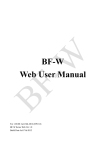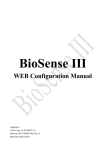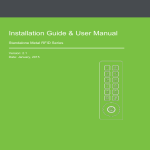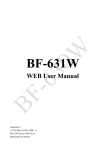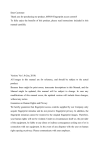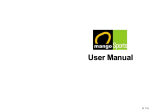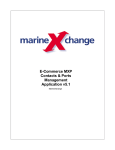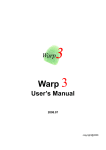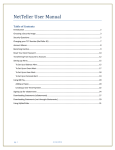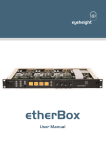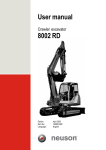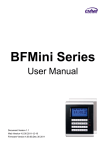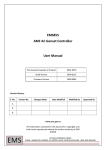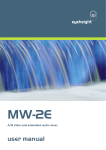Download BioSense WEB User Manual - Chiyu
Transcript
BioSense Web Configuration Manual Compatible to version 1.00.02 April-30/2013 (HW1.1) BioSense Web Ver1.0 Build Date 04/12/2013 【Content】 -WEB Configuration-...........................................................................................................................1 Log In to WEB browser.........................................................................................................1 Prepare to establish connection with BioSense..................................................................... 1 How to get to work of BioSense Web browser......................................................................1 Enter to BioSense web server by Internet Browser............................................................... 5 Main Page (Terminal Information)................................................................................................... 7 About Main Page................................................................................................................... 8 Account Management..................................................................................................................... 10 Access Log...........................................................................................................................10 About Access Log................................................................................................................ 11 Auto Refresh........................................................................................................................ 12 About Auto Refresh Log......................................................................................................12 View User List..................................................................................................................... 13 About View User List.......................................................................................................... 13 User Record......................................................................................................................... 14 Modify User Record............................................................................................................ 15 Add New User..................................................................................................................... 16 About Add User................................................................................................................... 17 Fingerprint template synchronization.................................................................................. 18 Fingerprint Template Synchronization description..............................................................18 Terminal.......................................................................................................................................... 19 Terminal Information...........................................................................................................19 About Terminal Status......................................................................................................... 20 Terminal Setup..................................................................................................................... 21 About Terminal Setup.......................................................................................................... 22 Password Setup.................................................................................................................... 24 Web Log on setup/Password setting description................................................................. 24 System Log.......................................................................................................................... 26 About System Log............................................................................................................... 26 System Clock Setup............................................................................................................. 27 About System Time Rectification........................................................................................27 Access Control................................................................................................................................ 28 Time Set............................................................................................................................... 28 About Time Set.................................................................................................................... 28 Time Zone Setup..................................................................................................................29 About Time Zone................................................................................................................. 29 About Time Zone information............................................................................................. 30 Group Setup......................................................................................................................... 31 About Group........................................................................................................................ 31 About Group Information.................................................................................................... 31 Holiday Setup...................................................................................................................... 32 About Holiday setup............................................................................................................ 32 Door Setup........................................................................................................................... 33 About Door Setup................................................................................................................ 34 Setup BF-50......................................................................................................................... 35 BF-50 Card setup................................................................................................................. 35 Remote Control....................................................................................................................36 Door status/ Security Bypass............................................................................................... 36 Event Handle........................................................................................................................37 About Event Handle.............................................................................................................38 Tool................................................................................................................................................. 41 IP Camera.............................................................................................................................41 About IP Camera..................................................................................................................41 Back Up............................................................................................................................... 42 About Back Up.................................................................................................................... 42 Restore................................................................................................................................. 43 About Restore...................................................................................................................... 43 Reboot..................................................................................................................................44 About Reboot.......................................................................................................................44 Firmware upgrade................................................................................................................ 45 About Firmware upgrade..................................................................................................... 45 Reset.....................................................................................................................................46 About Reset..........................................................................................................................46 Appendix.........................................................................................................................................47 Copyright @ 2011. All Rights Reserved. Document Version: 1.2 All trademarks and trade names are the properties of their respective owners. -WEB Configuration- Log In to WEB browser BioSense featured an in-built HTTP server to serve BioSense to be browsing and configuring data over web browser. Prepare to establish connection with BioSense Before processing to BioSense configuration, need to double check: Computer has connected to BioSense as a physical connection within same Local Area Network (LAN), and power supply for BioSense is normal. Default IP for BioSense is(192.168.0.66), check for any IP duplication at the same LAN. How to get to work of BioSense Web browser 1、When Computer has well connected with BioSense in at the LAN, using IP search utility SEMACSearch to gather all BioSense machine(s) at the LAN into the list. SEMACSearch utility attached with product package or download from CHIYU web site (www.chiyu-t.com.tw). Desktop Icon for the SEMACSearch is as following: 2、Tap the SEMACSearch utility icon to create Internet connection for the device(s): -1- 3、When SEMACSearch configuration box pop-up, all BioSense devices will be displaying on the list including individual Terminal ID、Model Name、IP Address、Subnet Mark、 Gateway、Mac Address、Software IP. Tap one of BioSense from the list will display related information for the BioSense. 4、BioSense IP information can be modified: IP Address、Subnet Mask、Gateway、Software IP、Software Port、Terminal ID. Tap Alter to finish to moification. -2- 5、When rectification is done, tap Refresh to check connection result, then tap Exit to exit. 6、With two different methods to enter to web server of BioSense: (1) Run the utility SEMACSearch then choose one BioSense from the list. Double click the item from the list to enter to BioSense web server. (2) Input BioSense IP on the URL bar to enter to BioSense web server. Double check Operation System on computer and BioSense devices are in the same Local Network Area. Examples for Windows XP and Windows 7 : A. For WINDOWS XP Step 1:Tap “My computer” Control Panel Network Step 2:Tap Area Network Content Area Network Setup Tap Internet Protocol(TCP/IP) to configure LAN IP segment same with BioSense’s -3- For WINDOWS 7 Step 1:Tap Control Panel from Windows 7 Search Network Center Tap Change Interface card and then get into Local Network Step 2:Tap Area Network Content Area Network setup Click Internet Protocol(TCP/IPv4) Set the IP segment same with BioSense. 1、MAC Address cannot be modified. 2、Teminal ID should not be duplicated. -4- Enter to BioSense web server by Internet Browser 1、Run Internet Browser and input IP of BioSense to the URL bar. Default IP: http://192.168.0.66 2、When failure on connection, double check: Power supply is normal or not. LAN connection is normal or not can be detect by Command line: Tool ExecuteInput “cmd” to run MS-DOS command line Input “ping 192.168.0.66” to test connection of BioSense: If no response, it is necessary to check and adjust IP information between Computer and BioSense devices. (Same LAN IP segment is needed) Set computer IP information the same with BioSense IP segment. When computer is using Static IP then it should be changed to within 192.168.0.1 ~ 192.168.0.65 or 192.168.0.67 ~ 192.168.0.254.“Subnet Mask”should be 255.255.255.0 -5- 3、When connection between computer and BioSense is established, system will pop up an UserID/Password dialogue box. Default name is:admin / admin 4、Input User name and Password to enter to BioSense’s Web server. -6- Main Page (Terminal Information) 【Main Page】- 1 -7- About Main Page Using menu bar to browse main page functionality: ▼ ▼ ▼ Account Management 1、Inquiry to all access logs Access Log 2、Inquiry by certain criteria and extract access log and event records with Text or Excel format report Auto Refresh Displaying real time access log 1、Displaying all user list User List 2、Modify/Delete/Inactive/Active user account 1、Add single user’s account Add User 2、Add many user’s accounts Fingerprint Synchronized fingerprint templates between fingerprint devices when more Synchronization than 1 fingerprint access controllers are connected the same time. Terminal Terminal Displaying terminal information as:Terminal ID, Model name, Firmware Information version…etc 1、Setup Terminal criteria as:Terminal ID, Control mode, Language Terminal Setup mode…etc 2、System and hardware reboot after configuration is done 1、Setup web log in Password for Administrator, User, Sub-User Password Setup 2、Setup Common password (Web log in) 3、Terminal reboot after Password setup is done 1、Displaying system log for terminal System Log 2、Extraction system log report as TXT or Excel format System Time 1、Setup Network Time Server and Time Zone Rectification 2、Setup System time Access Control Time Set Setup Time Set ( 255 time sets provide) Setup Time Zone. Each Time Zone provide Monday to Sunday and Holidays Time Zone (120 Time Zone provide) Group Setup Group (255 Groups provide) Holiday Setup Holiday (100 Holidays provide) Door Setup Door setup time zone for door with Exit button, Unlock, APB Time Zone 1、Displaying entrance/exit status 2、Displaying fire alarm detection status 3、Remote Control for entrance/exit such as: Remotely force open, Remotely Remote Control Impulse open, Remotely emergency open 4、Event alarm released 5、Turn on/ Turn off fire alarm detection function 1、Setup Event type and latched time. Event Handle 2、Setup E-mail alert information -8- ▼ Tools IP Camera Backup Restore Reboot Firmware upgrade Delete Update firmware 1、Delete information 2、Set to Factory Default value ▼ Button Refresh 1、Displaying IP Camera IP address, type, and account name, password 2、Displaying IP Camera screen shot pictures (Latest one) Backup for user list and terminal configuration Restore for user list and terminal configuration System reboot Refresh Web screen -9- Account Management Access Log Press Access Log to check log information: 【Access Log】- 2 -10- About Access Log ▼ ▼ Description for the Access Log list No. Serial Number User ID for Log in/ log out. Tap User ID for a hyper link to modification screen. (Deleted user ID cannot be link) User ID ※ User type will be indicated after User ID with Parenthesis, can be subdivide to: Normal user (N)、Administrator(S)、Visitor(V)、Guard tourG) User name for log in/log out. Name field could be empty when nothing input Name to the user name field. Date Date for Log in / Log out Time Time for Log in/ Log out In/Out records indication In/Out ※ APB level will be indicated with parenthesis Door No. Door no. for the BioSense Displaying access log: ● Normal open for door: when user log on by card, will display (C), or when user log on by fingerprint, will display (F). Remark ● Abnormal door open: when door is opened by abnormal method, such as: Anti duress, fire alarm…etc. ● Un-registry card will display the card number. First First page to access log record Previous 10 page Forward 10 pages 1 2 3…N Move to certain page Last 10 page Backward to last 10 page Last Last page to access log record Inquiry and extraction 1、By ticking user account(s) to search and extract report Type 2、By ticking event type to search and extract even handle records 1、Single:Only inquiry/extract access log for single user, or under 5 types of Number event handle records. 2、All:Inquiry / Extract all access logs or event records Start /End date Setup date criteria period to search the access log User ID Input user ID to inquiry/extract report User Card no. Input user card no. to inquiry/extract report Select and input event type to further inquiry. Up to 5 event types can be inquiry.(select by pull down menu) Event ▼ Button Inquiry Extract Setup searching criteria then tap Search button to search Setup extraction criteria, tap Extract button to extract report as TXT or Excel format. -11- Auto Refresh Press Auto Refresh will enter to Auto Refresh log screen.: 【Auto Refresh Log】- 3 ▼ About Auto Refresh Log About Auto Refresh Log No. Serial no. User ID Display real time access log with User ID. For the event record, will be display as ---- Name Display real time access log with user name. When user information is short of the name, will be display as ---- Date Display real time access log with date Time Display real time access log with time In/Out Display real time access log with In/Out indication Door No. Display real time access log with door no. Remark Display real time access log with information: ● For Normal open: displaying verification is by Card ( C ),or by Fingerprint (F) ● For Abnormal open: displaying events like Anti duress, Fire alarm...etc. ● For un-registry cards: displaying the card number. -12- View User List 【View User List】- 4 About View User List ▼ Inquiry By User ID By Card No. By Employee No. By User name Start (Button) User List ▼ Input User ID to search Input Card no. to search Input Employee no. to search Input User name to search Start to inquiry No. User ID User Employee ID User Name User type ▼ Activate F C Verification mode First Previous 10 page 1 2 3…N Last 10 page Last Button Active Inactive Delete Serial number for the user list. By ticking boxes then clicking Activate, Inactivate or Delete button for active, inactive or delete user from list. Displaying User ID. Displaying Employee ID Display User name User type is subdivide to: Normal User(N)、Administrator(S)、Visitor(V)、Guard Tour(G) Green light: User account active/ Gray light: User account inactive User has registry the fingerprint template User has registry the Card (Green Light) Display user verification mode First page of user list Forward 10 page Link to certain page number Move to last 10 page Link to last page User authority is activated User authority is inactivated User Deleted -13- User Record Tap User list User ID to enter to modification page: 【User Record】- 5 -14- ▼ Modify User Record About User Information User ID User ID value is available within 1~4294967295, exceeding any 4294967295 value cannot be save. ( Total 20,000 user account no. only ) User Card no. Card no. can be input manually or input by card decoder. User employee no. Up to 10 English alphabets can be input. ( Chinese name can be 3 words only ) Name User name can be input up to 10 Chinese words or 30 English alphabets Validation check User account validation check. Validation date from to Input a date for user account validation check Status Active or in active user authority. Tick the box User type can be selected as Normal user、Administrator、Visitor、Guard tour: User Type Group Verification Mode Normal User: Normal User Admin:Not limit by APB rule Visitor:Visitor can be limit by validation date Guard tour:Keep log but door will not open 4 Groups can be selected for each user. Default is “Allow” C+F:Card + Fingerprint F:Fingerprint only C:Card only C/F:Card or Fingerprint N/A:Verification by Group bypass time zone level ▼ FP no. Display template number for user Button Scan FP 1 Blue LED on the BioSense will flash quickly, user scan first one template Scan FP 2 Blue LED on the BioSense will flash quickly, user scan second one template Previous Modify previous one information Save Save data Delete Delete data Next Modify next one information -15- Add New User 【Add new user】- 6 -16- ▼ About Add User User information Registry Single:Registry one user account in a time Continual:Registry 1~20000 user accounts in a time. Input user account quantity. ( a continual series no. is required ) User ID User ID value is available within 1~4294967295, exceeding any 4294967295 value cannot be save. ( Total 20,000 user account no. only ) User Card no. Card no. can be input manually or input by card decoder. User employee no. Up to 10 English alphabets can be input. (Chinese name can be 3 words only) Name User name can be input up to 10 Chinese words or 30 English alphabets Validation check User account validation check. Validation date from to Status User Type Group Verification Mode ▼ FP no. Input a date for user account validation check Active or in active user authority. Tick the box User type can be selected as Normal user、Administrator、Visitor、Guard tour: Admin:Not limit by APB rule Visitor:Visitor can be limit by validation date Guard tour:Keep log but door will not open 4 Groups can be selected for users. Default is “Allow” C+F:Card + Fingerprint F:Fingerprint only C:Card only C/F:Card or Fingerprint N/A:Verification by Group bypass time zone level Display template number for user Button Scan Fingerprint 1 Scan fingerprint once, LED flashing rapidly to scan first fingerprint Scan Fingerprint 2 Scan fingerprint once, LED flashing rapidly to scan second fingerprint Save Save data -17- Fingerprint template synchronization 【Fingerprint template synchronization】- 7 ▼ Fingerprint Template Synchronization description Fingerprint Template Synchronization Auto Synchronization Automatically fingerprint synchronization on a certain time preset to system Manually Synchronization Manually synchronization by choosing one or many UID -18- Terminal Terminal Information 【Terminal Status】- 8 -19- ▼ About Terminal Status Terminal Information Terminal Name Display BioSense terminal name Serial No. Display BioSense serial no. Firmware Version (Hardware version) Display BioSense firmware version and hardware version System Time Display BioSense system time Terminal ID (MAC address) Display BioSense Terminal ID and MAC address IP address Display BioSense IP address Subnet Mask Display Subnet Mask Default Gateway Display Default Gateway DNS Display DNS Software Communication Port No./Software IP (Status) Display software communication port no. and the software IP address. Status will display On-line or Off-Line with the software WEB Port no. Display BioSense WEB communication port no. Registered User Display BioSense user registered number Available User account no. Display BioSense available user account no. Access log no. and System log no. Display BioSense access log and system log number Control mode Display BioSense control mode (Controller: WG34) APB (Recovery time) Display BioSense APB status and recovery time Anti-Duress Display BioSense anti-duress status Next BioSense (Status) Display next BioSense IP address and display connection status (On line or Off line) -20- Terminal Setup 【Terminal Setup】- 9 -21- ▼ About Terminal Setup Terminal Setup Setup BioSense Terminal ID. Default no. is 1, maximum is 65535.TID should not be duplicated IP address Setup IP address for BioSense Subnet Mask Setup Subnet Mask for BioSense Default Gateway Setup Default Gateway for BioSense DNS IP address DNS IP address for BioSense. Default IP is 168.95.1.1 ▼ Terminal ID Port No. Communication port no. between Sotware and BioSense. Default no. Is 2000 Software IP IP address for software, default no. is 0.0.0.0 ▼ Communication port (Software) Control Mode BioSense can be controller mode Reader BioSense can be reader mode (Wiegand) ▼ Controller Web Language Select Web language as Englsih Chs Select Web language as Simplified Chinese Others Select other language for Web server. Default is Traditional Chinese ▼ English Anti-Passback Activate APB rule Inactive Inactivate APB rule Recovery Time Recovery time after APB rule is triggered. Unit is Minutes, up to 65535. 0 means recovery by manually set up. ▼ Active WEB Setup ▼ Communication Port Next BioSense (for APB rule) IP address ▼ Setup BioSense web port no., default is 80 Setup IP address for next BioSense. For multi-drop BioSense structure, system configuration (APB, Firealarm..etc) will fully synchronize to next BioSense. Fast Registry Mode Fast Registry mode should be inactive immediately while card registry process is done. Inactive Disable fast registry card function ▼ Active Flash card voice indication Active Enable voice indication when flash card Inactive Disable voice for flash card -22- ▼ Fingerprint verification level ▼ Default setting is Auto Normal ( Note : Do Not change ) Illegal fingerprint record Illegal fingerprint will be record Inactive Illegal fingerprint will not be record ▼ Active Fingerprint Auto Rectification Inactive Scan once each time for one fingerprint. ▼ Active Scan twice each time for one fingerprint. System will automatically rectify the differences between two templates (from one finger). Template capacity will be occupied when rectification mode is active. LED flashing time ▼ LED flashing interval ADD card ▼ Input a card no. will create the card to be an ADD card Delete card ▼ Input a card no. will create the card to be an DELETE card Button Save Save terminal information -23- Password Setup 【Password Setup】- 10 ▼ Web Log on setup/Password setting description About Web Log setting Admin user Account Input Admin account name, maximum at 47 alphabets. Default is “admin” Admin Password Input Admin password, maximum at 35 alphabets. Default is “admin” User Account Input user account name, maximum at 47 alphabets. Default is ”user” User Password Input user account password. Maximum at 35 alphabets. Default is “user”. Sub-User account name Input Sub-user account name. Maximum at 47 alphabets. Default is “user0” Sub-User Password Input Sub-user password. Maximum at 35 alphabets. Default is” user0” ▼ The difference between the roles is operation authority. Blow is the authorization table for the roles. Button Save Save information -24- Authorization Table:● means “Allow” to access. Web Server Admin Account:admin Password:admin User Account:user Password:user Sub-User Account:user0 Password:user0 Upgrade Firmware ● Password Setup ● Terminal Setup ● Door Setup ● Event Handle ● Reboot ● Clock Setup ● Reset ● Upgrade Firmware ● Password Setup ● Terminal Setup ● User Data ● ● Time Set ● ● Time Zone Setup ● ● Group List ● ● Holiday Setup ● ● Lift Setup ● ● Multi Badge Group ● ● Remote Control ● ● Access Log ● ● ● View User List ● ● ● Terminal Status ● ● ● System Log ● ● ● IP Camera ● ● ● -25- System Log 【System Log】- 11 ▼ About System Log Record No. Serial No. Date Date of each system log Time Time of system log Content Description to system operation Extract TXT log Extract system log as TXT format report Extract XLS Extract system log as XLS format report ※ System log will sustain up to 2688 entries. -26- System Clock Setup 【System clock setup】- 12 ▼ About System Time Rectification About Network Time Server Disable Tick to disable Network Time Server service Enable Tick to enable Network Time Server service ( Network Time Server IP required to be input when ticking “Enable” ) Time Zone Select Time Zone from the menu after ticking Enable and input Time Server IP address .( Default Time Zone for Time Server is “England” ) Save(Button) Save the data and process time rectification Date Date of the computer. This can be input manually. Date format is Month/Date/Year Time Time of the computer. This can be input manually. Date format is Hour/Minute/Second Save(Button) Save date and starting date/time rectification -27- Access Control Time Set 【Time Set】- 13 ▼ About Time Set Time Set Time Set list Time Set ▼ From〜to Display all Time Set(s) at the system. Default Time Set of system is 00:00~00:00 and 00:00~23:59 Select Time Set serial no. (system default is 000、001). Select serial no. for time set from the menu. Maximum is 255 time sets. Input Time Set period time, such as: 0800~1700, 1000~1900 Button Delete Delete Time Set Set Add new Time Set -28- Time Zone Setup 【Time Zone Setup】- 14 ▼ About Time Zone Time Zone Time Zone list Time zone serial no. ▼ Time Zone name Displaying all time zones at system. Tap a time zone from list will enter to the time zone configuration screen Serial no. for time zone. System default is 000 and 001. Select the time zone number from the menu. Up to 120 time zone can be select. Tap the time zone name to connect to time zone information page for data modification. Button Delete Delete Time Zone Setup Enter to Time Zone information page -29- Time Zone setup page is to set the time set(s) for each day (Monday to Sunday, and Holiday) that user can access to door or time attendance: 【Time Zone】- 15 ▼ About Time Zone information Time Zone setup Select Monday~Sunday or Holiday from the menu and then can select time zone for the day Time Set 1 ~Time Set 16 Up to 16 time set can be set to each weekday and holiday. Time set should be composed first at time set setup page. ▼ Weekday Button Save Save the Time Zone information Cancel Cancel modification or setup -30- Group Setup 【Group Setup】- 16 ▼ About Group Group setup Group List ▼ Group ID Display all group on a list. Tap the Group name to enter to the setup page Select Group serial no. from the menu. System default is 000、001. Up to 255 Group can be select Button Delete Delete Group Setup Enter to Group setup page Setup page is to select the door (entrance) with access time zone 【Group Information】- 17 ▼ About Group Information Allow door Tick the door box that allowing Group users to access the door during the time zone Time zone setup Time zone can be select from the pull down menu ▼ Door Button Save Save Group information Cancel Cancel Group information or modification -31- Holiday Setup 【Holiday Setup】- 18 ▼ About Holiday setup Holiday setup Select Holiday Month from the menu Date Select Holiday Date from the menu ▼ Month Button Setup Add a Holiday Delete Delete Holiday -32- Door Setup 【Door Setup】- 19 -33- ▼ About Door Setup Door Setup L4(Card + Fingerprint) Time Zone When setup L4 bypass time zone for door (Default is Free), user should flash card and scan fingerprint to access the door. L3(Fingerprint) Time Zone When setup L3 bypass time zone for door (Default is Free), user should scan fingerprint to access the door. L2(Card) Time zone When setup L2 bypass time zone for door (Default is Free), user should flash card to access the door. L1(Card or Finger) When setup L1 bypass time zone for door, user should flash card or scan fingerprint to access the door. Unlock Time Zone When setup Unlock bypass time zone for door, user could access door without verify cards or fingerprints. When First admin card is set, then it will require to flash a legal card (registry card) to activate Unlock Time zone for the door. Exit button Time Zone Setup an exit button time zone for door (Exit door only)(Default is Anytime) APB In/Out Setup APB rule for door (In/Out level: 0~255) Door Open delay time Setup door open delay time for relay. (Default is 10 seconds) Door Close delay time Setup door not closed alarm time. (Default is 10 seconds) Access Log Setup “Ignore” or “Record” all access logs (Default is Record) Setup door sensor detection mode: N/A、Normal mode , Circuit Door sensor detection diagnose, default is N/A When setup Circuit Diagnose mode, if door sensor is short or open status, door status will display the same Short or Open. Setup door relay trigger after verification is done N/A: No trigger door relay 1 Relay:Trigger door relay on terminal.( BF-20/BF-50 door relay Door Relay Energized will be trigger if BF-20 or BF-50 has installed) 2 Relay:Not support ▼ Double check if Door Relay trigger policy is duplicated with Hard/Soft Alarm Button Set BF-50 Card no. Tap the button to set 50 sets of card numbers on BF-50. When terminal disconnection with BF-50, BF-50 will compare card numbers saved on BF-50 to trigger door open relay. Refresh BF-50 Card no. Tap the Refresh BF-50 card number to refresh card numbers saved on BF-50 -34- Setup BF-50 Application:Save 50 sets of card numbers on BF-50 to secure door will still open by flashing those cards saved on BF-50 when connection between Terminal and BF-50 is abnormal. Preset 50 Cards no. into the BF-50 Card list: 【BF-50 Setup】- 20 BF-50 Card setup ▼ BF- 50 card No. Serial no. of the 50 cards, from 1~50 Card no. Input card numbers to BF-50 card list ▼ Button Setup Save the information ※ Card numbers will be saved on BF-50 after press Refresh button. -35- Remote Control 【Door status and bypass】- 21 ▼ Door status/ Security Bypass Door Status Door Status Displaying update door status. Green light means connection is established. X means disconnection Display fire alarm detection is on or off ▼ Fire Alarm Security bypass Status Displaying door security bypass status: Pulse open/ Force open/ Force close Tap Pulse open button to remotely open door. When security bypass status is Pulse open normal. Door open lasting time is set by terminal Tap Force close button to remotely close door and door status will display Force close Force close, door will not be opened anyway until setup Back to Normal or set to Factory Default Back to Normal Tap Back to Normal button will set security bypass policy to normal Tap force open to force open door. Door status will display Force open and Force open door will be staying unlock until setup Back to Normal or Factory Default Fire alarm Tap button to switch on Fire alarm detection function. Door status will detection ON display ON. Fire alarm Tap button to switch off Fire alarm detection function. Door status will detection OFF display OFF Alarm Off Tap the button to release alarm triggered ※ When Fire Alarm is being triggered (Circuit detector is connected to fire alarm device), door will be opened automatically. Door status will be back to normal until fire alarm status switch off. No need manually switch off. -36- Event Handle 【Event handle】- 22 【Event handle】- 23 -37- ▼ About Event Handle Event Type 1、Event handle type can be selected by drop-down menu. Whenever the Un-RegistryUser event type is chosen, the Un-Registry exception log will be generated upon user access door with un-registry card. When event trigger level is set to higher than alarm trigger level, door relay will be triggered and send an alert message over Email if Email alert is set at the same time. 2、When the recovery time is set to 0, relay action can only be switch off by clicking Alarm off button. Un-Registry event default trigger level is 0. 1、Event handle type can be selected by drop-down menu. Whenever the User Inactive event type is chosen, once user card is being inactivated, the User Inactive log will be generated. When event trigger level is set to higher than alarm trigger level, door relay will be triggered and send an alert message over Email if Email alert is set at the same time. 2、When the recovery time is set to 0, relay action can only be switch off by clicking Alarm off button. Un-Registry event default trigger level is 0 1、Event handle type can be selected by drop-down menu. Whenever the Not Allow Door event type is chosen, once User Group is different than Door Group, the Not Allow Door access log will be generated. When event trigger level is set to higher than alarm trigger level, door relay will be triggered and send an alert message over Email if Email alert is set at the same time. 2、When the recovery time is set to 0, relay action can only be switch off by clicking Alarm off button. Un-Registry event default trigger level is 0 1、Event handle type can be selected by drop-down menu. Whenever the Time Zone Violation event type is chosen, once User Group Time Zone is different than Door Group Time Zone, the Time Zone Violation access log will be generated. When event trigger level is set to higher than alarm trigger level, door relay will be triggered and send an alert message over Email if Email alert is set at the same time. 2、When the recovery time is set to 0, relay action can only be switch off by clicking Alarm off button. Un-Registry event default trigger level is 0 -38- 1、Event handle type can be selected by drop-down menu. Whenever the Expired User event type is chosen, once user swipe card or scan fingerprint over reader, door status will generate an Expired User access log. When event trigger level is set to higher than alarm trigger level, door relay will be triggered and send an alert message over Email if Email alert is set at the same time. 2、When the recovery time is set to 0, relay action can only be switch off by clicking Alarm off button. Un-Registry event default trigger level is 0 1、Event handle type can be selected by drop-down menu. Whenever the APB Violation event type is chosen, once door status is set Anti-Passback level, when user swipe card or scan fingerprint with error APB level, system will generate APB violation log. When event trigger level is set to higher than alarm trigger level, door relay will be triggered and send an alert message over Email if Email alert is set at the same time. 2、When the recovery time is set to 0, relay action can only be switch off by clicking Alarm off button. Un-Registry event default trigger level is 0 1、Event handle type can be selected by drop-down menu. Whenever the Door Open too long event type is chosen, once door open too long after user scan card or fingerprint, system will be triggered with Door Open too long access log.,When event trigger level is set to higher than alarm trigger level, door relay will be triggered and send an alert message over Email if Email alert is set at the same time. 2、When the recovery time is set to 0, relay action can only be switch off by clicking Alarm off button. Un-Registry event default trigger level is 0 1、Event handle type can be selected by drop-down menu. Whenever the Tamper Switch event type is chosen, once fingerprint reader is opened in illegally method, system will generate Tamper Switch record. When event trigger level is set to higher than alarm trigger level, door relay will be triggered and send an alert message over Email if Email alert is set at the same time. 2、When the recovery time is set to 0, relay action can only be switch off by clicking Alarm off button. Un-Registry event default trigger level is 0 1、Event handle type can be selected by drop-down menu. Whenever the Door Intruded event type is chosen, once break in the door in illegally method, system will generate Door Intruded access log. When event trigger level is set to higher than alarm trigger level, door relay will be triggered and send an alert message over Email if Email alert is set at the same time. 2、When the recovery time is set to 0, relay action can only be switch off by clicking Alarm off button. Un-Registry event default trigger level is 4 -39- 1、Event handle type can be selected by drop-down menu. Whenever the Anti Duress event type is chosen, once user prompt Anti Duress function with password#, system will generate Anti Duress log. When event trigger level is set to higher than alarm trigger level, door relay will be triggered and send an alert message over Email if Email alert is set at the same time. 2、When the recovery time is set to 0, relay action can only be switch off by clicking Alarm off button. Un-Registry event default trigger level is 4 1、Event handle type can be selected by drop-down menu. Whenever the Fire Alarm event type is chosen, once Fire Alarm is being triggered, system will generate Fire Alarm log and alert. When event trigger level is set to higher than alarm trigger level, door relay will be triggered and send an alert message over Email if Email alert is set at the same time. 2、When the recovery time is set to 0, relay action can only be switch off by clicking Alarm off button. Un-Registry event default trigger level is 5 ▼ Latched Time Event trigger latched time setting can be max at 65535 seconds. There’ll be no latched time when value is set to 0 and need to disable the alarm manually. Event Trigger Type Setup hardware I/O trigger performance by selecting event names Soft Alarm 1 Define even trigger on BF-50 Relay 2 by selecting even names on Event trigger type page Soft Alarm 2 Define even trigger on BF-50 Relay 3 by selecting even names on Event trigger type page IP Camera Setup IP Camera to take snap shot when certain event type triggered E-mail alert Setup Email alert to certain receiver by selecting event name on Event trigger type page ▼ Hard Alarm E-mail Alert Device name Input device name to send E-mail alert SMTP Mail Server Input SMTP mail server IP (NOT compatible to Web mail so far) Mail from Input sender’s mail location SMTP Server verification Set ID and password for the Mail server Mail to Input receiver’s E-mail address Mail carbon copy Input C.C. receiver’s E-mail address Setup(Button) Save the information have set -40- Tool IP Camera 【IP Camera】- 24 ▼ About IP Camera IP Camera IP Camera Input IP address for the IP Camera PORT Input Port number for the IP Camera (Default is 80) Model Input model name of the IP Camera. There are: VIVOTEK IP7133/7330,Soft Well WE1612H and IP7131/7135 can be selectable.(Default is VIVOTEK IP7133/7330) Account Input account name for the IP Camera Password Input password for the IP Camera Door name Display latest photo for the door Setup(Button) Save the information have set Refresh(Button) Refresh current screen -41- Back Up 【Back up】- 25 About Back Up ▼ Backup System setup (database.cfg) Back up items: Terminal Setup、Password Setup、Time set Setup、Time zone Setup、Group setup、Holliday Setup、Door Setup User list-basic (userlist.txt) Back up items: User ID、Card number、Name、User type、Group -42- Restore 【Restore】- 26 ▼ About Restore Restore System setup (database.cfg) Restore items: Terminal Setup、Password Setup、Time set Setup、Time zone Setup、Group setup、Holliday Setup、Door Setup User List (userdata.cfg) Restore items: User ID、Card number、Name、Expired check、Status、User type、Group、 Bypass time zone level、Personal password User List-Basic (userlist.txt) Restore items: User ID、Card number、Name、User type、Group ※ Restore function is different between UserData.cfg、UserList.txt -43- Reboot 【Reboot】- 27 ▼ About Reboot Button Reboot BioSense device reboot (Warm start) -44- Firmware upgrade 【Firmware upgrade】- 28 ▼ About Firmware upgrade Step by step ▼ Click “Browser” button to search and select the firmware Click “Upgrade” button to run firmware upgrde Remark Firstly upgrade Firmware Code then Web code is necessary -45- Reset 【Reset】- 29 ▼ About Reset Data delete User list Access log Ticking User List check box then press Delete button to delete all user list from system Ticking Access log check box then press Delete button to delete access log from system Ticking Group check box then press Delete button to delete Group from system Time Zone Ticking Time Zone check box then press Delete button to delete Time Zone from system Time Set Ticking Time Set check box then press Delete button to delete Time Set from system Holiday Ticking Holiday check box then press Delete button to delete Holiday from system System Log Ticking System log check box then press Delete button to delete System log from system ▼ Group Button Select All Select all items ▼ Delete Run Delete function Step by step: 1、Select all items are going to be delete 2、Click Delete button Set to Factory Default Factory Default Set to Factory Default when above set up is done -46- Appendix Event name Event status How to revive Door open delay Door open time over the default time (with door sensor) Close the door Door closed Door closed after “Door open delay” event triggered. N/A Pulse Open Pulse open door from remote site Tap“Back to Normal” button to turn to normal Pulse Close Pulse close door from remote site Tap “Back to Normal”button to turn to normal Back to Normal Door status back to normal N/A Identification failure User identification failed Check access method for user is to conform to door’s policy Unregister Card is not registered Register the card Inactive User authority and data invalid Active user’s authorization APB violation APB policy violated when APB function is activated Check APB level Not Allowed User Group is not allowed to access a certain Check setting of user Group door Door intruded Door intruded illegally Tamper switch breakdown Check door sensor funcationality Tamper switch is being triggered Check tamper switch on the terminal status Push Button Open door by push button N/A Normal Close Door closed after door opened N/A -47-