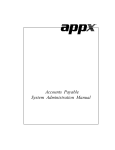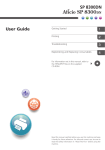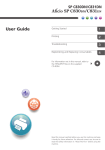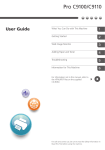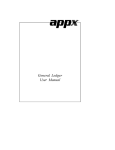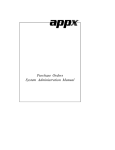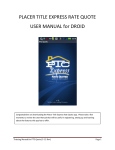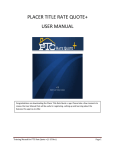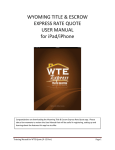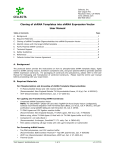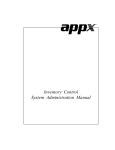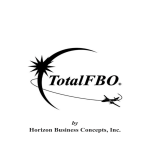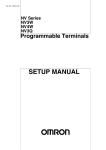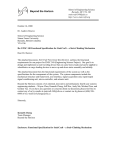Download Accounts Payable User Manual
Transcript
Accounts Payable User Manual Confidential Information This document contains proprietary and valuable, confidential trade secret information of APPX Software, Inc., Richmond, Virginia Notice of Authorship This publication and the computer software it relates to were authored by APPX Software, Inc. © 1995 by APPX Software, Inc. 1100 Boulders Parkway Richmond, Virginia 23225 APPX® is a registered copyright of APPX Software, Inc. All rights reserved. No part of this publication may be reproduced or used in any form or by any means, electronic or mechanical, including photocopying and recording, or by any information storage and retrieval system, without permission in writing from APPX Software, Inc. Table of Contents Chapter 1: General Information ......................................................................... 1 Introduction ......................................................................................................................... 2 Purpose ............................................................................................................................... 4 Contents .............................................................................................................................. 4 Other Manuals ..................................................................................................................... 5 Phases ................................................................................................................................. 5 Initial Setup ................................................................................................................... 5 Live Operations ............................................................................................................. 5 Recovery Processing ..................................................................................................... 6 Accounting Audit Trails ................................................................................................. 6 Transaction Entry .......................................................................................................... 6 Journal Printing ............................................................................................................. 6 Transaction Posting ....................................................................................................... 6 Modification Logs ......................................................................................................... 7 Major Functions .................................................................................................................. 7 Application Features ............................................................................................................ 8 Vendor Type ................................................................................................................. 8 Transaction Control....................................................................................................... 8 Check Processing .......................................................................................................... 9 Cash Flow ................................................................................................................... 10 Historical Data ............................................................................................................ 10 1099 Information ........................................................................................................ 10 Freight Options ........................................................................................................... 10 Application Interfaces ........................................................................................................ 11 Accounts Payable .............................................................................................................. 12 Chapter 2: Transaction Processing ................................................................... 13 Option 1 - Invoices Entry .................................................................................................. 14 Option 2 - Hand Checks Entry .......................................................................................... 32 Option 3 - Adjustments Entry ............................................................................................ 45 Option 4 - Invoices Journal................................................................................................ 55 Option 5 - Hand Checks Journal ....................................................................................... 57 Option 6 - Adjustments Journal ......................................................................................... 59 Option 7 - Invoices Post .................................................................................................... 61 Option 8 - Checks Post ..................................................................................................... 62 Option 9 - Adjustments Post ............................................................................................. 63 Option 10 - Consolidated Processing ................................................................................. 65 Edit Unposted Control Groups .................................................................................... 65 Print Unposted Control Groups .................................................................................. 67 Accounts Receivable User Manual iii Table of Contents Print All Journals ......................................................................................................... 70 Post All Transactions .................................................................................................. 78 Print/Post All Transactions .......................................................................................... 81 Option 11 - Special Processing .......................................................................................... 88 Invoices Rapid Entry................................................................................................... 88 Generate Recurring Payments ..................................................................................... 99 Cancelled Checks Entry ............................................................................................ 101 Void Checks .............................................................................................................. 103 Chapter 3: Monthly Processing ....................................................................... 117 Option 1 - Check Reconciliation Report .......................................................................... 118 Option 2 - Purchases GL Distributions Report ................................................................ 120 Option 3 - Disbursements GL Distributions Report ......................................................... 123 Option 4 - Adjustments GL Distributions Report ............................................................ 127 Option 5 - Subsidiary Code GL Distributions .................................................................. 130 Option 6 - Transaction Control Report ............................................................................ 134 Option 7 - Print All GL Distributions ............................................................................... 136 Option 8 - Print All Reports ............................................................................................. 144 Option 9 - 1099 Forms .................................................................................................... 156 Option 10 - 1099 Audit Report ........................................................................................ 157 Option 11 - GL Distributions Inquiry ............................................................................... 159 Option 12 - Monthly Status Inquiry ................................................................................. 161 Option 13 - Close Month ................................................................................................. 161 Chapter 4: File Maintenance ........................................................................... 165 Option 1 - Vendors .......................................................................................................... 166 Option 2 - Terms ............................................................................................................. 175 Option 3 - Recurring Payments ....................................................................................... 179 Option 4 - Vendor Types ................................................................................................. 186 Option 5 - Parameters ..................................................................................................... 187 Option 6 - Outstanding Checks ........................................................................................ 198 Option 7 - Descriptions .................................................................................................... 202 Option 8 - Vendors List ................................................................................................... 206 Option 9 - Terms List ...................................................................................................... 210 Option 10 - Recurring Payments List .............................................................................. 210 Option 11 - Vendor Types List......................................................................................... 212 Option 12 - Parameters List ............................................................................................ 212 Option 13 - Outstanding Checks List ............................................................................... 214 iv Accounts Receivable User Manual Table of Contents Option 14 - Descriptions List ........................................................................................... 216 Option 15 - Vendor Labels ............................................................................................... 217 Option 16 - Vendor Rolodex Cards .................................................................................. 219 Chapter 5: Reports and Inquiry ....................................................................... 221 Option 1 - Transaction Register Report ........................................................................... 222 Option 2 - Ageing Report ................................................................................................. 226 Option 3 - Processed Invoices Report ............................................................................. 231 Option 4 - Transaction History Report ............................................................................ 233 Option 5 - Cash Requirements Projection ....................................................................... 236 Option 6 - Vendor History Report.................................................................................... 240 Option 7 - Unpaid Invoices Report .................................................................................. 242 Option 8 - Inactive Vendor Report ................................................................................... 244 Option 9 - Miscellaneous Vendors Report ........................................................................ 245 Option 10 - Vendor Credit Report.................................................................................... 247 Option 11 - Vendor History Inquiry ................................................................................. 248 Option 12 - Transactions Inquiry ..................................................................................... 248 Option 13 - Processed Invoices Inquiry ........................................................................... 249 Option 14 - Vendor Activity Inquiry ................................................................................ 250 Option 15 - Transaction Control Inquiry.......................................................................... 250 Option 16 - Paid Invoice by Check Number Inquiry ....................................................... 251 Option 17 - Transaction History Inquiry .......................................................................... 252 Chapter 6: Check Processing .......................................................................... 253 Option 1 - Cash Requirements Report ............................................................................. 254 Option 2 - Pay Status Edit ............................................................................................... 258 Option 3 - Checks Creation ............................................................................................. 264 Option 4 - Preview Checks List ....................................................................................... 269 Option 5 - Checks Printing .............................................................................................. 270 Option 6 - Checks Approval / Revision ........................................................................... 272 Option 7 - Checks Journal ............................................................................................... 287 Option 8 - Checks Register Report .................................................................................. 289 Option 9 - Checks Post ................................................................................................... 290 Option 10 - Clear All Checks and Restart ........................................................................ 291 Option 11 - Void Check Stock ......................................................................................... 294 Option 12 - Check Status Inquiry .................................................................................... 296 Accounts Receivable User Manual v Table of Contents Appendix A: Examples of Transaction Postings .............................................. 297 Introduction ..................................................................................................................... 298 Estimated Freight ............................................................................................................. 300 Discounts ......................................................................................................................... 301 Discounts Earned ...................................................................................................... 301 Discounts Lost .......................................................................................................... 302 Notes Payable.................................................................................................................. 304 Accounts Payable Adjustments ....................................................................................... 305 Prepayment Processing .................................................................................................. 305 Invoices Entry ........................................................................................................... 305 Cash Disbursements .................................................................................................. 306 vi Accounts Receivable User Manual Chapter 1: General Information 1 General Information Introduction What Is Accounts Payable? Accounts Payable is a means by which you can monitor the disbursement of money from you company. Simply put, Accounts Payable records and pays a company’s bills or liabilities. When a liability or debt is incurred, the vendor to whom the money is owed issues an “invoice”. Besides the total amount of money owed, the invoice usually contains information about any discount the vendor may offer as an incentive to pay the invoice in a timely fashion, and when the total amount of the invoice is due (the terms of the invoice); the products or services purchased; and the amount of freight or tax attributed to the purchase. The debt or liability is recorded into Accounts Payable when you enter the invoice. Normally, when you post an invoice the system credits, or increases, the balance in a liability account. Examples of liability accounts are Interest Payable, Income Tax Payable, Mortgages Payable, and Accounts Payable. The corresponding debit amount usually increases the balance in some type of expense, inventory, or work in process account. If General Ledger is part of your system, Accounts Payable Postings also update the General Ledger balances, providing you with up-to-date financial information. The following “T charts” show the effect of the posting of a $180.00 invoice for a telephone bill. DR Telephone Expense 180.00 CR DR Accounts Payable CR 180.00 Sometime after the invoice has been received and entered but before the due date of the invoice, you should pay the vendor for the purchase. Using Accounts Payable, you can pay the vendor by one of two different methods. The first method is called a manual or “hand” check. A hand check is either typed or hand written, sent to the vendor, and then recorded into the Accounts Payable application through a data entry process. The second method of payment is an automatic or “machine” check. A machine check is created, printed, and posted through the Check Processing function in the Account Payable application. Checks are created for invoices that have been entered into the system and for which payment will be due prior to the next check processing cycle. The check processing cycle is normally performed multiple times during an accounting period and produces numerous checks each time. When posted, both invoice payment methods debit (decrease) the liability account Accounts Payable and credit (decrease) the balance in the Cash account on which the 2 Accounts Payable User Manual General Information 1 check was drawn. Below is a “T chart” example of a machine check or hand check payment for the same $180.00 telephone bill. Cash DR CR 180.00 DR Accounts Payable CR 180.00 Hand checks can also be used for payments of purchases which you have NOT previously recorded in Accounts Payable through entry of an invoice. This type of payment is called a “direct disbursement” or “direct expense.” With a direct disbursement, the only record of the purchase or expense is the check itself and no liability is incurred. Consequently, entry of a direct disbursement debits (increases) the balance of the expense account instead of decreasing the liability. As with all checks, the offsetting credit amount decreases the balance in the Cash account. Direct disbursements are entered into the system using the Hand Checks entry function. The following “T charts” show an example of a direct payment for $50.00 of maintenance supplies purchased with a hand check. DR Supplies CR Cash DR CR 50.00 50.00 Adjustments can be entered to make changes to invoices that you have already posted. You can adjust the amount of an invoice or change the expense account to which the invoice was posted. The following “T charts” show a typical example of an adjustment to change the amount of an invoice. The invoice was originally entered for $220.00 but actually should have been $200.00. DR Expense CR 20.00 DR Accounts Payable CR 20.00 Accounts Payable User Manual 3 1 General Information For additional information and examples regarding postings to General Ledger form Accounts Payable, refer to Appendix A of this manual. The Accounts Payable Cycle Accounts Payable is normally operated on a monthly accounting cycle. During the month you enter and post invoices as they are received, enter and post adjustments as necessary, and enter and post hand checks as they are issued. Then perhaps weekly, bi-weekly, or even daily, depending on the volume of invoices you receive, you use the checks processing cycle to create, print, and post machine check payments to your vendors. At the end of the month, print the monthly reports and balance the Accounts Payable subsidiary ledger to your General Ledger. Finally, run the Close Month process to close Accounts Payable for the current month and prepare for the next month’s processing. Reports can be printed and inquiries used to supply information at any time during the month. Purpose This manual provides instructions for using the Live Operations phase of the Accounts Payable application. Use this manual as a guide for performing day-to-day and monthly procedures. The features described in this manual are included in the standard APPX Accounts Payable application. Any modification to the software or documentation is the responsibility of the software consultant who makes the modification. Contents In addition to an overview explaining the functions of the application, this manual includes: • Sample screen displays • Data field characteristics • Instructions and explanations for valid entries • Pertinent examples • Default sort sequences • Selection criteria for all outputs • Sample reports, lists, and inquiries 4 Accounts Payable User Manual General Information 1 Other Manuals The APPX User Manual provides general information about starting up your system, making entries, printing, and using other features common to all APPX applications. It also includes overviews of the operational and accounting concepts that characterize the design of all APPX accounting software. Since the information contained in the APPX User Manual is not repeated in this or other APPX manuals, you should read it carefully prior to working with the system. The Accounts Payable System Administration manual describes the Initial Setup phase and the Recovery Processing phase of the Accounts Payable application. The APPX User Manual, the Accounts Payable System Administration manual and this manual complete the set of user manuals which are available for the APPX Accounts Payable application. For questions about the computer hardware used at your installation, please refer to the manuals provided by the hardware manufacturer. Phases APPX Accounts Payable operates in three distinct phases: Initial Setup Live Operations Recovery Processing Initial Setup During Initial Setup, master files and system-maintained files can be set up and transaction history can be entered. Information entered during the Initial Setup phase provides the basis for Live Operations. Live Operations Live Operations is used to perform daily transaction processing, file maintenance, report generation and monthly processing functions. In Live Operations, invoices, hand checks and adjustments can be entered. Machine checks can be created and printed. Recurring Payments can also be generated. After printing journals for the necessary audit trail, transactions can be posted. Many different types of reports can be printed, and information can be viewed using a variety of inquiries. File maintenance can be performed on system master files. Accounts Payable User Manual 5 1 General Information Recovery Processing There is a certain day-to-day risk of losing data due to sudden power surges or outages and other system problems. Recovery Processing is used to manually restore information to system-maintained files which are normally not accessible during Live Operations. Accounting Audit Trails During Live Operations, the Transaction Processing, Checks Processing, File Maintenance, and Reports and Inquiry menus provide functions used during day-to-day operation of the system. To process transactions, a three-step procedure is followed: (1) transaction entry; (2) journal printing; and (3) transaction posting, where records are integrated with permanent master files. Transaction Entry Entry of data occurs in groups, or batches, called “Control Groups”, which you should review prior to posting them to your master files. These groups are identified by user ID and “control number”, which allows each operator to process transactions separately from other operators. The system performs validation checks on all transactions entered. Accounts Payable may also receive customer refund information from Accounts Receivable, employee costs from Payroll, purchasing data from Purchase Orders and compensation figures from Commission Accounting. Journal Printing After transaction entry, each control group must be printed on a journal before it can be posted. The journals should be reviewed or edited by the operator, or someone else in the department who can verify the entered data. Save the journals; they are an important part of your audit trail. During journal printing, the system performs validation checks, such as verifying in-balance amounts and checking referenced master files, on the data to ensure that the entered data can be posted correctly. Errors and warnings may be printed on the journal and summarized at the end of the journal. A control group that prints with errors will not be allowed to post until the errors are corrected and the journal is reprinted without errors. Journal printing also produces a “journal summary” which details the total dollar amount to be posted to each General Ledger account. This process ensures that data is verified twice prior to being posted to permanent master files, and gives added assurance that erroneously entered data will not be posted. Transaction Posting Once transactions have been entered and the journal has been printed without error, the control group is ready to be posted to your master files. This process usually involves adding records to one or more system-maintained detail files, and summarizing the detail for historical records. Each transaction is deleted after it has been posted. 6 Accounts Payable User Manual General Information 1 In Accounts Payable, the detail files are Month-to-Date Postings, Outstanding Checks, Transactions, and Unpaid Invoices; the historical records are the Vendor History, Processed Invoices, and Transaction History files. Modification Logs In all APPX applications, optional Modification Logs may be enabled to provide an additional degree of audit control over who makes changes to master files, and when such changes are made. When a modification log name is supplied to a file maintenance function, a record of all additions, deletions, and changes to that file is supplied to a print file. When additions to a file are made, all new field contents are shown; when deletions are done, the key value and all field contents are recorded; when changes are made, old field contents and new field contents are shown. In all cases, the user ID of the individual who performed the maintenance is printed, along with the date and time of the change. Examples of master files in Accounts Payable are Vendors, Terms, Vendor Types, Descriptions, and Recurring Payments. Modification Logs are not enabled for transaction files such as Invoices, Adjustments, or Cash Disbursements. Major Functions APPX Accounts Payable is designed to manage the liabilities of your company. Accounts Payable programs control the maintenance of vendor, invoice and hand check data, as well as the processing of debit or credit memos, payables adjustments and checks. This data is used to generate sophisticated transactional analyses, and payables reports and inquiries. Major functions include: • Transaction Processing • Checks Processing • File Maintenance • Reports and Inquiry • Monthly Processing The features described in this manual are included in the APPX turnkey Accounts Payable application. Any modification to the software or documentation is the responsibility of the software consultant who makes the modification. Accounts Payable User Manual 7 1 General Information Application Features Accounts Payable provides the accounting information required for analysis and control of your company’s disbursements. Invoices, Adjustments, and Checks which are entered through an on-line user workstation, and detail or summary transactions generated form other applications, provide the input to Accounts Payable. All transactions entering the system are controlled and process against individual accounts. Account validation, and other validation such as vendor number and item code, occurs at entry time and does not allow invalid or out-of-balance data to post to master files. Accounts Payable can transfer information to the General Ledger and/or Inventory Control applications. Accounts Payable can support either twelve or thirteen financial periods per fiscal year. The fiscal year may be synchronized with or independent of the calendar year. Other applications may coincide with the Accounts Payable accounting period, or may be ahead of or behind that used by Accounts Payable. Transaction entry functions allow the user to specify the month and year to which a transaction is posted. The Close Month function within Accounts Payable deletes historical data older than the number of months of history you decide to keep and prepares the files for the next accounting month. Vendor Type Vendors can be categorized using Vendor Types. Many of the Accounts Payable reports and updating functions can be sorted and selected by using this Vendor Type. For example, vendors who are company employees that receive reimbursement for travel expenses could be given a Vendor Type of “EMP”. Then, sometime during the month, expense checks could be printed during a check run for only vendors with type “EMP”. Transaction Control On the Accounts Payable Parameters file, there are two entries which allow you to define the level of transaction control detail that is appropriate for your business. These fields are labeled “Ask for Operator ID?” and “Use Transaction Control?”. Every transaction file is keyed by Operator ID and a sequential Control Number that is a part of your audit trail. If you enter ‘N’ (No) for “Ask for Operator ID?, “ the system will automatically assign the Operator ID and Control Number for each group of transactions, but the control number can be changed. The system will not allow any operator to edit another operator’s transactions. No control or hash totals are kept, and no data is posted to the Transaction Control file. If you enter ‘Y’ (Yes) to “Ask for Operator ID? and ‘N’ (No) for “Use Transaction Control?, “ the system will assign the Operator ID and Control Number for each group of transactions, but the Control Number can be changed. Additionally, any operator is allowed to edit another operator’s transactions. No control or hash totals are kept, and no data is posted to the Transaction Control file. 8 Accounts Payable User Manual General Information 1 If you enter ‘Y’ (Yes) to “Ask for Operator ID?” and ‘Y’ (Yes) to “Use Transaction Control?,” the system will assign the Operator ID and Control number to each group of transactions, but the Control Number can be changed. In addition, control and hash totals can be entered and are balanced against the sum of the transactions. Each control group can have a unique description. An “Operator Exclusive?” option allows any operator to restrict access to his or her transactions. One record is written to the Transaction Control file for each group of transactions posted, detailing the Operator ID, Control Number, Description, Number of Transactions and Last Transaction Posted, Total Amount Posted, Number of Errors, and Number of Warnings. This information can be printed on reports and viewed through an inquiry. Check Processing Each check processing cycle begins with a Cash Requirements report. For this report you enter the check date for the current cycle, the date of the next check cycle and the maximum check amount to be printed. The Cash Requirements report lists all unpaid invoices by vendor and extends only those that are due before the next check cycle or those that must be paid in the current check run to earn available discounts. Invoices with due dates or discount dates after the next check processing cycle date are listed, but excluded from the cash required extension. If the proposed disbursements require changes before the checks are actually created, use the Edit Pay Status function to change the disbursements. Disbursements may be edited by vendor or by invoice. Pay status options include Normal (take discount if paid within the discount period), Take Discount (even if payment does not fall within the discount period), and Hold or Dispute the invoice. After the checks are created, the Preview Checks List shows each check that will be printed. Once checks are created, if some records are incorrect you can use the ‘Checks Approval/Revision’ function to delete or renumber ranges of check records prior to printing the checks. The entire check cycle can be cleared and restarted using the ‘Clear All Checks and Restart’ function and then rerunning Checks Creation. After checks are printed, the ‘Checks Approval/Revision’ function allows you to approve, delete, renumber, or void and cancel one or more checks. This can be done on multiple ranges of checks any number of times during a processing cycle. The ‘Clear All Checks and Restart’ function can also be used to restart the cycle after checks are printed, or any other time before the checks are posted. The Checks Journal provides a detailed audit trail of the checks printed during this cycle and is required before posting. The Checks Register report lists the checks that were printed by check number and shows the vendor receiving the check as well as the check amount and date. The final step in the check processing cycle is to post the checks, which updates your master files. Canceled checks are entered from your bank statements and then listed on a Check Reconciliation report. If Accounts Receivable is part of your system, the Checks Reconciliation report lists your cash Accounts Payable User Manual 9 1 General Information deposits in addition to canceled and outstanding checks. This report is extremely useful when reconciling your bank accounts. Cash Flow For Cash Flow forecasting purposes, Accounts Payable provides a Cash Requirements Projection report. This report projects payment amounts, based on either the invoice due date or the discount due date, for time intervals you designate. Besides total dollar amounts required, the total number of invoices is provided for each time period, as well as the total number of vendors to which the invoices are owed. Historical Data Accounts Payable allows you to determine the number of months of history to keep for several types of data. Vendor History shows the total purchases, disbursements, and discounts for each vendor by month. You may choose to keep Vendor History in either calendar or fiscal year format. Processed Invoices history retains information such as date, apply to, amount, and amount paid for each invoice processed. This information is used to prevent duplicate payments for a single invoice. Transaction History saves invoice, payment and adjustment information for each vendor. Transaction Control history records Operator ID, Journal Code, Number of Transactions, Total Amount Posted, and other information about each transaction control group posted. The advantage of saving data for an extended period of time is that it allows you on-line access to more information. The disadvantage of saving historical data is that it requires more disk space and may possibly have a negative impact on system performance. 1099 Information Payments reportable to the Internal Revenue Service on form 1099-MISC (non-employee compensation) are tracked by Accounts Payable for all vendors with a non-blank Tax Identifying number. This information can be printed on standard 1099-MISC forms, and can also be transferred to magnetic media for filing with the IRS if required. A detailed 1099 Audit Report is also provided. Freight Options The freight charges attributed to a purchase can be entered in four different ways in Accounts Payable. First, freight can be entered on the Invoice screen during invoice entry and then be optionally prorated over the line items of the invoice. The proration is optional on each line item but at least one line item must accept the freight amount. Secondly, the freight amount can be entered as a separate line item on the invoice and will be posted to the expense account entered on that line item. The third freight option, Estimated Freight, requires Inventory Control as part of your accounting system. In this case, each inventory item that is purchased can be given an estimated freight percentage. 10 Accounts Payable User Manual General Information 1 Before inventory cost records are updated, the percentage is applied to each invoice line item containing the inventory item or product. The added cost is posted to the estimated freight account identified on the inventory item’s Product Class record. Inventory costs will also reflect he estimated freight amount. Additionally, a separate freight invoice can be entered. Application Interfaces The combination of Accounts Payable and other APPX accounting applications, such as Accounts Receivable, General Ledger, Purchase Orders, and Commission Accounting, provides a fully integrated system for effective management and control of your business. There are many separate applications that can be installed, in whatever configuration best suits your requirements. Components of each application contribute to the overall effectiveness of the system. The particular combination which is most effective for your installation, as well as the specific way in which the applications interact, will be determined by the specialized needs of your company. Information contained in the master files of one application may be accessed, modified, updated, or ever entered from another application. This eliminates the need for duplication in entering and storing information, thereby saving valuable computer storage space and increasing accuracy. Accounts Payable may be installed as a stand-alone application, or as part of a system that includes General Ledger, Budget Analysis, General Subsidiary, Accounts Receivable, Inventory Control, Purchase Orders, Order Entry, Commission Accounting, Fixed Assets, and Sales Analysis. In a multiapplication system, data can be exchanged between applications. Depending on system configuration, Accounts Payable receives postings from the following applications: Accounts Receivable • Customer Refunds Commission Accounting • Commission Transfers Purchase Orders • Prepayments • Invoices Accounts Payable User Manual 11 1 General Information Although Accounts Payable receives customer refund information from Accounts Receivable and commission data from Commission Accounting, its presence is not required for operation of those applications. Operation of Purchase Orders, on the other hand, does require Accounts Payable. Information from Accounts Payable is sent to General Ledger and Inventory Control. However, neither of these applications are necessary for the functioning of Accounts Payable. If General Ledger is not installed, account verification will not be performed within Accounts Payable. Accounts Payable This is the primary Accounts Payable application menu. It allows you to access specific Accounts Payable submenus. Figure 1. The Accounts Payable Application Main Menu 12 Accounts Payable User Manual Chapter 2: Transaction Processing 2 Transaction Processing This menu contains the transaction data entry, journal, and post functions. Recurring payments generation and canceled checks entry are also included on this menu. Figure 2. The Accounts Payable Transaction Processing Menu Option 1 - Invoices Entry Use this function to enter and edit vendor invoices. If the Purchase Orders and Inventory applications are part of your system, invoices entry in Accounts Payable can only be used for non-inventoried purchases. Invoices entered through Invoices Rapid Entry may also be modified using this function. The following processing steps accomplish this job. Step 1 This function identifies the application that created the invoice control group. Step 2 Each group of invoices includes a control group record and a series of one or more invoices, each with any number of line items. The normal process of posting invoices includes: 1) entering the invoices; 2) printing the Invoices Journal: and 3) posting the invoices. If the journal shows any errors, the errors must be corrected and the journal reprinted. If the journal has been printed and some of the data is modified, the journal must be reprinted before the data can be posted. On the following pages, the five screens displayed by this function are shown. The screen below presents information about Invoices Control Groups. 14 Accounts Payable User Manual Transaction Processing 2 When you enter invoices, you see only one of the two possible screens for Invoice Control Groups. Which screen you see depends on how you answered two questions on your Parameters file. These are the “Ask Operator ID?” question, and the “Use Transaction Control?” question. If you answered ‘Y’ to both questions, you see the screen below and can enter control and hash totals for your invoices. In addition, a record is written to the Transaction Control file for each control group posted. If you answered ‘Y’ to “Ask Operator ID?”, and ‘N’ to “Use Transaction Control?”, the screen displays only the Operator ID and the Control Number. If you answered ‘N’ to both questions, you are not allowed to edit the Operator ID. Figure 3. The Accounts Payable Invoice Control Groups Screen When the key value for a particular record is requested, you can review all the records in the file by selecting the Scan option. The records will be presented on an “Access” screen, and you will be allowed to scan the available data until you find the record you want. Then, position the cursor by that record and press ENTER; the record will be displayed for editing. Data items for the preceding screen are described below: Operator ID Enter an upper case alphanumeric field, up to 3 characters in length. Only numbers and letters are acceptable. This field is required. In ADD mode, this field will automatically be saved from one record to the next. Accounts Payable User Manual 15 2 Transaction Processing The operator ID you entered at log-on is displayed. The default may be changed in order to edit transactions for another operator. All control groups are separated by operator. Control Number Enter a positive number with up to 4 digits. A sequential number is supplied to identify this group of invoices. This number is printed on the journal, tracked on the Transaction Control file, and if General Ledger is a part of your system it is posted to General Ledger for detail accounts. Although this number need not be exactly sequential, the number itself is important as a part of your audit trail. Operator Exclusive? Enter ‘Y’ (Yes) or ‘N’ (No). The initial default value is ‘N’. This field is required. Indicate whether or not you are reserving exclusive rights to this group of invoices. Y: Yes, access is restricted to the original operator. N: No, access is not restricted. Description Enter an alphanumeric field, up to 30 characters in length. This field is required. Describe this group of invoices. This description will appear on the Transaction Control report and inquiry. Control Total Enter a number with up to 9 digits to the left of the decimal and 2 digits to the right of the decimal. This entry is balanced against the running total kept by the system as entries are made. For invoices, enter the adding machine total of all invoice amounts to be entered. The system will display the running total of amounts entered in the “Current” field, and the balance remaining will be shown in the ‘Remaining “ field. This entry is optional. Vendor Hash Total Enter a positive number with up to 12 digits. Enter the sum of all vendor numbers to be entered in this control group. The system will keep a running total of vendor numbers and balance it against this entry. This entry is optional. Print Journal? Enter ‘Y’ (Yes) or ‘N’ (No). The initial default value is ‘N’. 16 Accounts Payable User Manual Transaction Processing 2 The system displays indicates whether or not this group has been verified (the journal printed and no errors are present) and is correct. Journal OK? The system displays ‘Y’ (Yes) or ‘N’ (No). The initial default value is ‘N’. The system displays ‘Y’ or ‘N’ to indicate whether or not this group has been verified (the journal printed and no errors are present) and is correct. Post Now? Enter ‘Y’ (Yes) or ‘N’ (No). The initial default value is ‘Y’. This field is required. ‘Y’ is displayed to indicate that this group is ready for posting. If you want to delay posting for any reason, enter ‘N’. The entered data is validated. During validation, including access to other files, conditions may be found which cause messages to be displayed. Errors (E), Warnings (W), and Messages (M) that may result are shown below: E E E E This Control Group Has Already Been Used For Invoice Posting This Control Group Must Be Edited In Its Original Application This Operator’s Data May Not Be Edited - Posting Was Started You May Not Change Data Entered By the Original Operator Press ENTER to continue to the next screen. Select Next Record to go to the next Invoices Control Groups record. At this screen, the use of the MODE keys - ADD, DEL, CHG, or INQ - pertain to those records in the Invoices Control Groups file. This screen may optionally be used to display information about Invoices Control Groups. You will only see this screen if you entered ‘N’ to “use Transaction Control?” in your Parameters file. Accounts Payable User Manual 17 2 Transaction Processing Figure 4. The Accounts Payable Invoice Operator ID Screen When the key value for a particular record is requested, you can review all the records in the file by selecting the Scan option. The records will be presented on an “Access” screen, and you will be allowed to scan the available data until you find the record you want. Then, position the cursor by that record and press ENTER; the record will be displayed for editing. Data items for the preceding screen are described below: Operator ID Enter an upper case alphanumeric field, up to 3 characters in length. Only number and letters are acceptable. This field is required. In ADD mode, this field will automatically be saved from one record to the next. The operator ID you entered at log-on is displayed. The default may be changed in order to edit transactions for another operator. All control groups are separated by operator. Control Number Enter a positive number with up to 4 digits. A sequential number is supplied to identify this group of invoices. This number is printed on the journal, tracked on the Transaction Control file, and if General Ledger is a part of your system it is posted to General Ledger for detail accounts. Although this number need not be exactly sequential, the number itself is important as a part of your audit trail. The entered data is validated. During validation, including access to other field, conditions may be found which cause messages to be displayed. Errors (E), Warnings (W), and Messages (M) that may result are shown below: 18 Accounts Payable User Manual Transaction Processing 2 E This Control Group Must Be Edited In Its Original Application E This Operator’s Data May Not Be Edited - Posting Was Started Press ENTER to continue to the next screen. Select Next Record to go to the next Invoices Control Groups record. At this screen, the use of the MODE keys - ADD, DEL, CHG, or INQ - pertain to those records in the Invoice Control Groups file. The screen shown below presents information about Invoices. This file contains information that applies to the entire invoice, such as vendor, invoice amount, invoice date, and due date. Figure 5. The Accounts Payable Invoices Screen When the key value for a particular record is requested, you can review all the records in the file by selecting the Scan option. The records will be presented on an “Access” screen, and you will be allowed to scan the available data until you find the record you want. Then, position the cursor by that record and press ENTER; the record will be displayed for editing. Data items for the preceding screen are described below: Transaction No The system displays a positive number with up to 4 digits. Accounts Payable User Manual 19 2 Transaction Processing A sequential transaction number is supplied for each detail record. This number is printed on the journal and if General Ledger is part of your system it is posted to General Ledger for detail accounts. Although this number need not be exactly sequential, the number itself is important as a part of your audit trail. The transaction number is printed on many reports and inquiries throughout Accounts Payable. Description Enter an alphanumeric field, up to 30 characters in length. This field is required. Describe this invoice. This description prints on the stub of machine checks as well as on various reports throughout Accounts Payable. Transaction Type Enter a positive number with 1 digit. In ADD mode, this field will automatically be saved from one record to the next. The system defaults the transaction type of accounts payable invoice but you may override the display. Valid choices are: 1: AP Invoice 2: Debit/Credit Memo Vendor Enter an upper case alphanumeric field, up to 8 characters in length. Only number are acceptable. You can use Scan to search for an appropriate entry. Supply the number of the vendor responsible for this invoice. The system displays the vendor name so that you can verify your entry. If you enter a miscellaneous vendor number in standard Invoices Entry, additional name and address fields appear on the screen after you have completed the invoice information. PO No Enter an upper case alphanumeric field, up to 8 characters in length. You can use Scan to search for an appropriate entry. If applicable, furnish the purchase order number. If you have the purchase Orders application and this is a valid PO number, you must enter the invoice through the Purchase Orders application. If this invoice includes a prepayment, identify the PO number entered on the Hand Check Posted for the prepayment. This is necessary to ensure that the prepayment is tracked properly. 20 Accounts Payable User Manual Transaction Processing 2 Pay Status Enter an upper case alphanumeric field, 1 character in length. Valid entries are N, T, H and D. The initial default value is ‘N’. This field is required. The vendor’s pay status is defaulted form the Vendors file. You may change this field if you wish to handle this invoice differently. Valid codes and Standard descriptions are: N: Normal - Use the payment terms as defined in the terms file. T: Take Discount - Take the discount regardless of the payment terms. H: Hold - Place payment on ‘Hold’ until released by changing to ‘N’ or ‘T’. D: Disputed - Same as ‘Hold’ status but payment is in dispute. Invoice Number Enter an upper case alphanumeric field, up to 8 characters in length. This field is required. Supply the number of the invoice, debit memo, or credit memo. Invoice Amount Enter a number with up to 7 digits to the left of the decimal and 2 digits to the right of the decimal. Supply the amount of the invoice. The Invoice Amount is calculated as follows: Amount = Subtotal - Prepayment + Freight + Tax + Other For a credit memo, enter a negative amount. Invoice Date Enter a date (YMD). This field is required. Supply the date of the invoice. This date is used to determine the due date of the invoice. Apply To Enter an upper case alphanumeric field, up to 8 characters in length. This field is required. This field identifies the invoice to which this transaction applies. The system displays the invoice number in this field but you may override the display. In most cases, the invoice number and the Apply To are the same. If this is a debit memo or credit memo, however, the Apply To may refer to the invoice number of the original invoice that is being adjusted. Prepayment Enter a number with up to 7 digits to the left of the decimal and 2 digits to the right of the decimal. Accounts Payable User Manual 21 2 Transaction Processing If applicable, enter the amount that was prepaid on this invoice. If a prepayment amount is entered, a purchase order number must also be entered. This amount is credited to the prepaid account identified in the Parameters file. See Appendix A for further information about prepayments. Invoice Due Date Enter a date (YMD). This field is required. The due date, based on the invoice date and terms for this vendor, is displayed. You may change this field. Discount Basis Enter a number with up to 7 digits to the left of the decimal and 2 digits to the right of the decimal. The amount used to calculate the invoice discount is supplied. Normally, this amount will be equal to the invoice subtotal. If, however, the invoice has a line item not applicable to the discount, for example, a freight charge, change this amount to reflect the total of the line items to which the discount does apply. Discount Enter a number with up to 7 digits to the left of the decimal and 2 digits to the right of the decimal. The discount amount is calculated and displayed based on the Discount % and Discount Basis fields. You may, however, change this amount. The Discount Amount is defined as: Discount Amount = Discount Basis x (Discount % / 100) Discount Due Enter a date (YMD). The date of the last day of the discount period is calculated and displayed, based on the invoice date and terms for this vendor. You may change this field. Discount % Enter a positive number with up to 2 digits to the left of the decimal and 3 digits to the right of the decimal. The discount percentage is provided according to the terms set up for this vendor. However, you may change this value. 22 Accounts Payable User Manual Transaction Processing 2 Freight Enter a number with up to 7 digits to the left of the decimal and 2 digits to the right of the decimal. Enter any freight charges associated with the invoice. Any amount entered in this field is prorated over all the line items whose “Prorate?” field is set to ‘Y’. Retention Enter a number with up to 7 digits to the left of the decimal and 2 digits to the right of the decimal. The retention amount is calculated and displayed based on the Retention % from the Vendor master file and the Invoice Amount field from this entry. You may change this amount. The retention amount will be credited to the account entered in the ‘Retention Account’ field. Other Enter a number with up to 7 digits to the left of the decimal and 2 digits to the right of the decimal. If there are any miscellaneous charges that you want to be distributed over the line items, enter the amount in this field. Any amount entered here is prorated over all the line items whose “Prorate?” field is set to ‘Y”. Tax Enter a number with up to 7 digits to the left of the decimal and 2 digits to the right of the decimal. Supply the amount of any tax applicable to the invoice. Any amount entered in this field is prorated over all the line items whose “Prorate?” field is set to ‘Y’. Warehouse Enter a positive number with up to 2 digits. You can use Scan to search for an appropriate entry. Furnish the number of the warehouse to which the purchases were delivered. This number appears as the default when entering line items. Subtotal The system displays a number with up to 7 digits to the left of the decimal and 2 digits to the right of the decimal. The total of all the line items to be entered is calculated and displayed. The invoice subtotal is defined as: Subtotal = Invoice Amount + Prepayment - Freight - Tax - Other Accounts Payable User Manual 23 2 Transaction Processing Post Month Enter an upper case alphanumeric field, up to 2 characters in length. Only numbers and letters are acceptable. Valid entries are ,01, 02, 03, 04, 05, 06, 07, 08, 09, 10, 11, 12, 13 and EY. This field is required. In ADD mode, this field will automatically be saved form one record to the next. Identify the month to which these transactions are to be posted. The current month defined in the Parameters file is supplied. If you want to post to a prior or future month, you may change it. If your system is based on 12 accounting periods, enter the calendar month; if you are using 13-period accounting, enter the fiscal period. Your options are: 1 - 13: Calendar month, or fiscal period if you are using 13-period accounting EY: End-of-Year Post Year Enter a positive number with up to 2 digits. In ADD mode, this field will automatically be saved from one record to the next. Enter the year to which these transactions are to be posted. If you are using 12-month accounting, this is the calendar year; if you are using 13-period accounting, this is the fiscal year. The year defined in the Parameters file is supplied; if you want to post to a prior or future period, you may change it. Liability Account Enter an upper case alphanumeric field, up to 12 characters in length. This field is required. You can use Scan to search for an appropriate entry. The liability account for this vendor is provided from the Vendors file. You may change this account number. If the General Ledger application is part of your system, the account number must be on file in Chart of Accounts file. The system displays the account description so that you may verify your entry. Retention Account Enter an upper case alphanumeric field, up to 12 characters in length. You can use Scan to search for an appropriate entry. The Retention Account from the Parameters file is provided. You may change the account number. If the General Ledger application is part of your system, the new account number must be on file in the Chart of Accounts file. The system displays the description of this account so that you may verify your entry. The entered data is validated. During validation, including access to other files, conditions may be found which cause messages to be displayed. Errors (E), Warnings (W), and Messages (M) that may result are shown below: 24 Accounts Payable User Manual Transaction Processing 2 E Cannot Post to a Heading Account E Cannot Post to a Summary Account E Cannot Post to the 13th Month in a 12 Month Fiscal Year E Discount Date Must Be Entered When Discount Amount Is Entered E Invalid Application Type E Invalid Transaction Type; Non-PO Invoices Must Be Entered In AP E Invalid Transaction Type; PO Invoices Must Be Entered In PO E PO Number Must be Entered with a Prepayment Amount E Purchase Invoices Must Be Entered In Purchase Order Application E Purchase Order Detail File Does Not Exist E Purchase Order Header File Does Not Exist E Purchase Order Not on File E Vendor Number Does Not Match Vendor Number of Original PO M Use Option 17 to Invoice a Complete Purchase Order W Discount Basis is Not Equal to Invoice Subtotal W Invoice Date Comes After Discount Date W Post Month is Previous to Parameters Calendar Month W Post Year of Zero Will Post as the Year 2000 W Processed Invoice Already on File (Vendor Invoice) W Processed Invoice Not on File (Apply To) Press ENTER to display system-supplied information and then press ENTER again to continue to the next screen. Select Previous Image to go back to the Invoices Control Groups screen. Select Next Record to go to the next Invoices record. Select End to go to the next Invoices Control Groups record. At this screen, the use of the MODE keys - ADD, DEL, CHG, or INQ - pertain to those records in the Invoices file. The screen below presents additional information about Invoices. It only appears if the entered vendor number represents a miscellaneous vendor. Accounts Payable User Manual 25 2 Transaction Processing Figure 6. The Accounts Payable Invoice Miscellaneous Vendor Screen When the key value for a particular record is requested, you can review all the records in the file by selecting the Scan option. The records will be presented on an “Access” screen, and you will be allowed to scan the available data until you find the record you want. Then, position the cursor by that record and press ENTER; the record will be displayed for editing. Data items for the preceding screen are described below: Name Enter an alphanumeric field, up to 30 characters in length. Enter the miscellaneous vendor’s name. This name is stored for printing on checks, reports, and inquiries. Address - Line 1 Enter an alphanumeric field, up to 30 characters in length. This line is commonly used for the shipping address of the vendor. Address - Line 2 Enter an alphanumeric field, up to 30 characters in length. This line is commonly used for the vendor’s mailing address. 26 Accounts Payable User Manual Transaction Processing 2 City Enter an alphanumeric field, up to 20 characters in length. Provide the city in the miscellaneous vendor’s address. If you want a comma(‘,’) to print after the city name, be sure to enter it here. State Enter an upper case alphanumeric field, up to 2 characters in length. Only letters are acceptable. Furnish the two-letter abbreviation for the state in the miscellaneous vendor’s address. Zip Enter an upper case alphanumeric field, up to 10 characters in length. Enter the miscellaneous vendor’s zip code. Country Enter an alphanumeric field, up to 20 characters in length. Designate the miscellaneous vendor’s country. Press ENTER to continue to the next screen. Select Previous Image to go back to the Invoices Control Group screen. Select Next Record to go to the next Invoices record. Select End to go to the next Invoices Control Groups record. At this screen, the use of the MODE keys - ADD, DEL, CHG, or INQ - pertain to those records in the Invoices file. The screen shown below presents information about Invoices Line Items. This file identifies and describes the invoice line items. Accounts Payable User Manual 27 2 Transaction Processing Figure 7. The Accounts Payable Invoice Line Items Screen When the key value for a particular record is requested, you can review all the records in the file by selecting the Scan option. The records will be presented on an “Access” screen, and you will be allowed to scan the available data until you find the record you want. Then, position the cursor by that record and press ENTER; the record will be displayed for editing. Data items for the preceding screen are described below: Line Item No Enter a positive number with up to 4 digits. The system automatically numbers line items in sequence beginning with ‘1’. You may change this number. Quantity Enter a number with up to 7 digits to the left of the decimal and 2 digits to the right of the decimal. Enter the number of units being purchased. If units don’t apply here, enter ‘1’. For a credit memo, enter a negative quantity. Price Enter a positive number with up to 6 digits to the left of the decimal and 3 digits to the right of the decimal. Enter the price per purchasing unit. If price per unit doesn’t apply here, enter the line item amount. 28 Accounts Payable User Manual Transaction Processing 2 Amount Enter a number with up to 7 digits to the left of the decimal and 2 digits to the right of the decimal. The system calculates and displays the line item amount based on the quantity and price, assuming that the two items are entered. This number is rounded to 2 decimal positions. Since the Amount, Quantity and Price are interrelated, if you change the Quantity or Price, the amount is recomputed. If you change the Amount field, the Price recomputed. Item Code Enter an alphanumeric field, up to 12 characters in length. You can use Scan to search for an appropriate entry. Identify the Item associated with this line item. If you have the Inventory Control application, this code must be a valid item in the Products file. This field is not required. If the item purchased is not inventoried in your Inventory Control application, leave this entry blank and enter the item code or item description in the ‘Description’ field. Description Enter an alphanumeric field, up to 30 characters in length. Describe the product. If an Item Code was entered for a valid inventory item, the item description from the Products file is displayed. You may override the display. If your system does not include Inventory Control, you should provide a description of the purchase. Offset Account Enter an upper case alphanumeric field, up to 12 characters in length. This field is required. You can use Scan to search for an appropriate entry. Supply the offset account to which this line item is to be posted. For invoices and debit memos, this account is debited; for credit memos, it is credited. If Inventory Control is part of your system and a valid item code was entered, the inventory account from the Products Class record is defaulted. Otherwise, the offset account entered in the Vendors file for this vendor is defaulted. In either case, you may override the display. If the General Ledger application is part of your system, the account number must be on file in the Chart of accounts file. the system displays the description of this account so you may verify your entry. Accounts Payable User Manual 29 2 Transaction Processing Subsidiary Type Enter an upper case alphanumeric field, up to 2 characters in length. Only letters are acceptable. The system displays the subsidiary type for the account, as defined in General Ledger. This reflects the subsidiary to which this line item will post. If General Ledger is not part of your system, you may enter any value in this field. The transactions posted to various subsidiary types and codes can be printed on the Subsidiary Codes GL Distributions report on the Monthly Processing menu. Subsidiary Code Enter an upper case alphanumeric field, up to 16 characters in length. Supply a subsidiary code if this line item is to be posted to a subsidiary costing application. If the sub type is ‘GL’, it is assumed the transaction will flow through to General Subsidiary. You cannot enter a subsidiary code if the subsidiary code if the subsidiary type is blank; conversely, if the subsidiary type is not blank you must enter a subsidiary code. The transactions posted with the various subsidiary types and codes can be viewed on the Subsidiary Code GL Distributions report on the Monthly Processing menu. PO Line No Enter a positive number with up to 5 digits. Supply the purchase order line number for this line item. This field only applies if you are using the Purchase Orders application. Whse (Warehouse) Enter a positive number with up to 2 digits. You can use Scan to search for an appropriate entry. Designate the number of the warehouse to which the purchases on this line item were delivered. The warehouse entered on the previous invoice screen is defaulted but may be changed. Prorate? Enter ‘Y’ (Yes) or ‘N’ (No). The initial default value is ‘Y’. This field is required. Indicate whether or not freight, tax, and other amounts should be prorated to this line item. If this field is set to ‘N’, no amount is prorated to the line item nor is the line item amount included in determining the amount of proration for other line items. For example, if you wish to enter freight as a line item but do not want any tax, or other amounts prorated to the freight, set this field to ‘N’. If an amount is entered in any of the freight, tax, or other fields on the invoices screen, at least one line item must accept the proration amount. If no freight, tax or other amounts are entered, this field is ignored. 30 Accounts Payable User Manual Transaction Processing 2 If you are using the Discounts Lost method, discount amounts are also prorated according to the above guidelines. See Appendix A for a more detailed discussion of prorating. The entered data is validated. During validation, including access to other files, conditions may be found which cause messages to be displayed. Errors (E), Warnings (W), and Messages (M) that may result are shown below: E All product Invoices Must Be Entered In Purchase Order Control E Amount Must Have The Same Numeric Sign As Quantity E Cannot Have Sub Code With Blank Sub Type E Cannot Have Sub Type With Blank Sub Code E Cannot Post to a Heading Account E Cannot Post to a Summary Account E Invalid Application Type E Inventory Parameter Record Not on File E Offset Account Must Be Entered E Product Class Not on File E Product/Vendor Not on File - Use Option 17 to Create a Record E Product/Warehouse Not on File - Use Option 18 to Create a Record E Products File Does Not Exist E Products by Vendor File Does Not Exist E Products by Warehouse File Does Not Exist E Purchase Order Line Number Not on File E Quantity Times Price Exceeds Maximum Amount E Subsidiary Code Not on Subsidiary Codes by Account File E Subsidiary Codes by Account File Does Not Exist M Use Option 17 to Create Prod/Vendor Records, Option 18 for Prod/Warehouse Press ENTER to display system-supplied information and then press ENTER again to save the information on this screen. Select Previous Image to go back to the Invoice screen. Select Next Record to go to the next Invoices Line Items record. Select End to go to the next Invoices record. At this screen, the use of the MODE keys - ADD, DEL, CHG, or INQ - pertain to those records in the Invoices Line Items file. Accounts Payable User Manual 31 2 Transaction Processing Option 2 - Hand Checks Entry Use this function to enter and modify hand checks. This function also allows access to check records entered through ‘Void Checks’ entry. Each group of hand checks includes a control group record and a series of one or more checks, each with any number of line items. The normal process of posting hand checks includes: 1) entering the hand checks; 2) printing the Hand Checks Journal; and 3) posting the hand checks. If the journal has been printed and some of the data is modified, the journal must be reprinted before the data can be posted. On the following pages, the five screens displayed by this function are shown. The screen shown below presents information about Disbursements Control Groups. When you enter checks, you see only one of the two possible screens for Hand Check or Void Check Control Groups. Which screen you see depends on how you answered two questions on your Parameters file. These are the “Ask Operator ID?” question, and the “Use Transaction Control?” question. If you answered ‘Y’ to both questions, you see the screen below and can enter control and hash totals for your checks. In addition, a record is written to the Transaction control file for each control group posted. If you answered ‘Y’ to “Ask Operator ID?” and ‘N’ to “Use Transaction Control?”, the screen displays only the Operator ID and the Control Number. If you answered ‘N’ to both questions, you are not allowed to edit the Operator ID. 32 Accounts Payable User Manual Transaction Processing 2 Figure 8. The Accounts Payable Hand Check Control Groups Screen When the key value for a particular record is requested, you can review all the records in the file by selecting the Scan option. The records will be presented on an “Access” screen, and you will be allowed to scan the available data until you find the record you want. Then, position the cursor by that record and press ENTER; the record will be displayed for editing. Data items for the preceding screen are described below: Operator ID Enter an upper case alphanumeric field, up to 3 characters in length. Only numbers and letters are acceptable. This field is required. In ADD mode, this field will automatically be saved from one record to the next. The operator ID you entered at log-on is displayed. The default may be changed in order to edit transactions for another operator. All control groups are separated by operator. Control Number Enter a positive number with up to 4 digits. A sequential number is supplied to identify this group of invoices. This number is printed on the journal, tracked on the Transaction Control file, and if General Ledger is a part of your system it is posted to General Ledger for detail accounts. Although this number need not be exactly sequential, the number itself is important as a part of your audit trail. Accounts Payable User Manual 33 2 Transaction Processing Operator Exclusive? Enter ‘Y’ (Yes) or ‘N’ (No). The initial default value is ‘N’. This field is required. Indicate whether or not you are reserving exclusive rights to this group of invoices. Y: Yes, access is restricted to the original operator. N: No, access is not restricted. Description Enter an alphanumeric field, up to 30 characters in length. This field is required. Describe this group of checks. This description will appear on the Transaction Control report and inquiry. Control Total Enter a number with up to 9 digits to the left of the decimal and 2 digits to the right of the decimal. This entry is balanced against the running total kept by the system as entries are made. Enter the adding machine total of all check amounts to be entered. The system will display the running total of amounts entered in the “Current” field, and the balance remaining is shown in the “Remaining” field. Vendor Hash Total Enter a positive number with up to 12 digits. Enter the sum of all vendor numbers to be entered in this control group. The system will keep a running total of vendor numbers as they are entered and balance it against this entry. Print Journal? Enter ‘Y’ (Yes) or ‘N’ (No). The initial default value is ‘Y’. This field is required. ‘Y’ is displayed to indicate that this group is ready for journal printing. If you want to delay journal printing for any reason, enter ‘N’. Journal OK? The system displays ‘Y’ (Yes) or ‘N’ (No). The initial default value is ‘N’. The system displays ‘Y’ or ‘N’ to indicate whether or not this group has been verified (the journal printed and no errors are present) and is correct. 34 Accounts Payable User Manual Transaction Processing 2 Post Now? Enter ‘Y’ (Yes) or ‘N’ (No). The initial default value is ‘Y’. This field is required. ‘Y’ is displayed to indicate that this group is ready for posting. If you want to delay posting for any reason, enter ‘N’. The entered data is validated. During validation, including access to other files, conditions may be found which cause messages to be displayed. Errors (E), Warnings (W), and Messages (M) that may result are shown below: E E E E This Control Group Has Already Been Used For Checks Posting This Control Group May Not Be Edited - Posting Was Started You May Not Change Data Entered By the Original Operator You May Not Edit Machine Generated Checks Press ENTER to continue to the next screen. Select Next Record to go to the next Disbursements Control Groups record. At this screen, the use of the MODE keys - ADD, DEL, CHG, or INQ - pertain to those records in the Disbursements Control Groups file. This screen may optionally be used to display information about Hand Check Control Groups. You will only see this screen if you entered ‘N’ to “use Transaction Control?” in your Parameters file. Figure 9. The Accounts Payable Hand Check Operator ID Screen Accounts Payable User Manual 35 2 Transaction Processing When the key value for a particular record is requested, you can review all the records in the file by selecting the Scan option. The records will be presented on an “Access” screen, and you will be allowed to scan the available data until you find the record you want. Then, position the cursor by that record and press ENTER; the record will be displayed for editing. Data items for the preceding screen are described below: Operator ID Enter an upper case alphanumeric field, up to 3 characters in length. Only numbers and letters are acceptable. This field is required. In ADD mode, this field will automatically be saved from one record to the next. The operator ID you entered at log-on is displayed. The default may be changed in order to edit transactions for another operator. All control groups are separated by operator. Control Number Enter a positive number with up to 4 digits. A sequential number is supplied to identify this group of invoices. This number is printed on the journal, tracked on the Transaction Control file, and if General Ledger is a part of your system it is posted to General Ledger for detail accounts. Although this number need not be exactly sequential, the number itself is important as a part of your audit trail. The entered data is validated. During validation, including access to other files, conditions may be found which cause messages to be displayed. Errors (E), Warnings (W), and Messages (M) that may result are shown below: E This operator’s Data May Not Be Edited - Posting Was Started Press ENTER to continue to the next screen. Select Next Record to go to the next Disbursements Control Groups record. At this screen, the use of the MODE keys - ADD, DEL, CHG, or INQ - pertain to those records in the Disbursements Control Groups file. The screen shown below presents information about Hand Checks. Based on the ‘Apply Type’ and ‘Apply To’ entries, the system defaults entries from the corresponding unpaid invoices record. The entries that may be defaulted include ‘Dr Liability’, Discount’, ‘Cr Retention’, PO No’, ‘Description’, and ‘Liability Account.’ This file contains information that applies to the entire cash disbursement, such as vendor, date, check number, and amount. 36 Accounts Payable User Manual Transaction Processing 2 Figure 10. The Accounts Payable Hand Checks Screen When the key value for a particular record is requested, you can review all the records in the file by selecting the Scan option. The records will be presented on an “Access” screen, and you will be allowed to scan the available data until you find the record you want. Then, position the cursor by that record and press ENTER; the record will be displayed for editing. Data items for the preceding screen are described below: Transaction No The system displays a positive number with up to 4 digits. A sequential transaction number is supplied for each detail record. This number is printed on the journal and if General Ledger is part of your system it is posted to General Ledger for detail accounts. Although this number need not be exactly sequential, the number itself is important as a part of your audit trail. The transaction number is printed on many reports and inquiries throughout Accounts Payable. Vendor Enter an upper case alphanumeric field, up to 8 characters in length. Only number are acceptable. You can use Scan to search for an appropriate entry. Provide a valid vendor number from the Vendors file. The system displays the vendor name so that you can verify your entry. If you enter a miscellaneous vendor number, the system displays an additional name field on the next screen where you should enter the miscellaneous vendor’s name. The miscellaneous vendor name will appear on the check journal as well as various reports and inquiries. Accounts Payable User Manual 37 2 Transaction Processing Check Date Enter a date (YMD). This field is required. In ADD mode, this field will automatically be saved from one record to the next. Supply the date of the check. Check No Enter a positive number with up to 8 digits. By using Scan you may use this as an ‘access key’ for selecting records. Furnish the check number. If you are entering a Void Check, the system uses the system uses the ‘Check No’ to supply the values for ‘Vendor No’, ‘Check Amount’, and ‘Description’. Check Amount Enter a number with up to 7 digits to the left of the decimal and 2 digits to the right of the decimal. Enter the amount of the check. For normal hand checks the amount is positive; for void checks enter a negative amount. Description Enter an alphanumeric field, up to 30 characters in length. Describe this particular hand or void check. For Void Checks, the system displays the vendor’s name. You may change this default. Check Status Enter a positive number with 1 digit. Identify the current status of the check. The system defaults to ‘4’ during hand check entry and ‘8’ during void check entry. Valid choices are” 4: Hand check 8: Void check Cash Account Enter an upper case alphanumeric field, up to 12 characters in length. This field is required. You can use Scan to search for an appropriate entry. Designate the cash account which the check was written against. The cash account defined in the Parameters file is defaulted but may be changed. This account is credited by the amount of the check. The check amount for a ‘Void’ check is normally negative and thus a debit to the Cash Account. 38 Accounts Payable User Manual Transaction Processing 2 If the General Ledger application is part of your system, the account number must be on file in the Chart of Accounts file. The system displays the account description so you may verify your entry. Post Month Enter an upper case alphanumeric field, up to 2 characters in length. Only numbers and letters are acceptable. Valid entries are 01, 02, 03, 04, 05, 06, 07, 08, 09, 10, 11, 12, 13 and EY. This field is required. In ADD mode, this field will automatically be saved from one record to the next. Identify the month to which these transaction are to be posted. The current month defined in the Parameters file is supplied. If you want to post to a prior or future month, you may change it . If your system is based on 12 accounting periods, enter the calendar month; if you are using 13-period accounting EY: End-of-Year Post Year Enter a positive number with up to 2 digits. In ADD mode, this field will automatically be saved from one record to the next. Enter the year to which these transactions are to be posted. If you are using 12-month accounting, this is the calendar year; if you are using 13-period accounting, this is the fiscal year. The year defined in the Parameters file is supplied; if you want to post to a prior or future period, you may change it. The entered data is validated. During validation, including access to other files, conditions may be found which cause messages to be displayed. Errors (E), Warnings (W), and Messages (M) that may result are shown below: E Cannot Post to a Heading Account E Cannot Post to a Summary Account E Cannot Post to the 13th Month in a 12 Month Fiscal Year E Check No must be Entered E Invalid Application Type E Status Must Be Either 4 (Hand) or 8 (Void) W Check Amount Has Not Been Entered W Hand Check Number Already on File in Outstanding Checks File W Machine Check Number Already on File in Outstanding Checks File W Post Month Is Previous to Parameters Calendar Month W Post Year of Zero Will Post as the Year 2000 Press ENTER to display system-supplied information and then press ENTER again to continue to the next screen. Accounts Payable User Manual 39 2 Transaction Processing Select Previous Image to go back to the Disbursements Control Groups screen. Select Next Record to go to the next Disbursements record. Select End to go to the next Disbursements Control Groups record. At this screen, the use of the MODE keys - ADD, DEL, CHG, or INQ - pertain to those records in the Disbursements file. The screen below allows you to enter the miscellaneous vendor’s name. This screen appears only if you enter a miscellaneous vendor number on the check record. Figure 11. The Accounts Payable Miscellaneous Vendor Name Screen When the key value for a particular record is requested, you can review all the records in the file by selecting the Scan option. The records will be presented on an “Access” screen, and you will be allowed to scan the available data until you find the record you want. Then, position the cursor by that record and press ENTER; the record will be displayed for editing. Data items for the preceding screen are described below: Miscellaneous Vendor Name Enter an alphanumeric field, up to 30 characters in length. If you enter a miscellaneous vendor number, the system displays an additional name field after you complete the Hand Check or void Check information. Enter the miscellaneous vendor name which prints on the checks journal as well as various reports and inquiries. Press ENTER to continue to the next screen. 40 Accounts Payable User Manual Transaction Processing 2 Select Previous Image to go back to the Disbursements Control Groups screen. Select Next Record to go to the next Disbursements record. Select End to go to the next Disbursements Control Groups record. At this screen, the use of the MODE keys ADD, DEL, CHG, or INQ - pertain to those records in the Disbursements file. The screen shown below presents information about Hand Check Line Items. This file contains cash disbursements line item information. Figure 12. The Accounts Payable Hand Check Line Items Screen When the key value for a particular record is requested, you can review all the records in the file by selecting the Scan option. The records will be presented on an “Access” screen, and you will be allowed to scan the available data until you find the record you want. Then, position the cursor by that record and press ENTER; the record will be displayed for editing. Data items for the preceding screen are described below: Check Line No Enter a positive number with up to 4 digits. The system automatically numbers line items in sequence beginning with ‘1’. For machine checks, this number indicates the order in which the invoices will appear on the check stub. You may change this number. Accounts Payable User Manual 41 2 Transaction Processing Apply Type Enter an upper case alphanumeric field, 1 character in length. Only numbers are acceptable. The initial default value is ‘3’. This field is required. In ADD mode, this field will automatically be saved from one record to the next. Identify the manner in which this payment is to be applied. The system displays the description so you may verify your entry. Valid codes are: 2: Prepayment - The disbursement is a prepayment. 3: Apply To Invoice - The disbursement applies to an outstanding invoice. 4: Apply To Retention - The disbursement applies to an outstanding retention invoice. Apply To Enter an upper case alphanumeric field, up to 8 characters in length. By using Scan you may use this as an ‘access key’ for selecting records. Supply the number of the invoice that is being paid by this check. If the disbursement is a prepayment (Apply Type 2), leave this field blank and enter the Apply To in the PO Number field. This PO number must also be identified on the invoice to which the prepayment applies, in order to track the prepayment properly. The Apply To should be used for both payments of existing liabilities and direct payments. If possible, this field is supplied for a void check entry. Direct payments entered with an Apply To create a record of the disbursement and the purchase in various Accounts Payable history files. Thus, supplying an Apply To allows easier tracking and voiding of hand checks. Dr Liability Enter a number with up to 7 digits to the left of the decimal and 2 digits to the right of the decimal. If the hand check is written for an invoice which has been or will be entered through Invoice entry, enter the amount to be debited to the liability account. Otherwise, leave this field blank and enter a Direct Amount instead. This amount should be negative for void checks. Discount Enter a number with up to 7 digits to the left of the decimal and 2 digits to the right of the decimal. Designate the amount of discount earned or lost. The discount method is set up in your Parameters file. If you are using the Discount earned (‘E’) method, enter the amount to be credited to the discounts earned income account, if any. 42 Accounts Payable User Manual Transaction Processing 2 If you are using the Discount Lost (‘L’) method, enter the amount to be debited to the discounts lost expense account, if any. Cr Retention Enter a number with up to 7 digits to the left of the decimal and 2 digits to the right of the decimal. If applicable, enter the amount to be credited to the retention account. PO No Enter an upper case alphanumeric field, up to 8 characters in length. Provide the purchase order number which applies to the invoice being paid. If the disbursement is a prepayment, this PO number must also be identified on the invoice to which the prepayment applies in order to track the prepayment properly. Description Enter an alphanumeric field, up to 30 characters in length. Describe this payment. For payments of invoices previously entered into Accounts Payable, the system supplies the invoice description; you may change it. This description appears on all General Ledger posting detail and related reports. Liability Account Enter an upper case alphanumeric field, up to 12 characters in length. You can use Scan to search for an appropriate entry. In ADD mode, this field will automatically be saved from one record to the next. For normal hand checks the liability account for the vendor from the unpaid invoices record is displayed. For void checks, the original liability account is displayed if available. You may change this default. If the General Ledger application is part of your system, this number must be on file in the Chart of Accounts file. The system displays the corresponding account description so you may verify your entry. If you have entered a direct amount, erase the Liability Account field and supply a direct account below. Retention Account Enter an upper case alphanumeric field, up to 12 characters in length. You can use Scan to search for an appropriate entry. Supply the number of the Retention Liability account to be credited by the Cr Retention amount. The Retention account entered in the Parameters file is defaulted but may be changed. If the General Ledger application is part of your system, this number must be on file in the Chart of accounts file. The system displays the corresponding account description so you may verify your entry. Accounts Payable User Manual 43 2 Transaction Processing Direct Amount Enter a number with up to 7 digits to the left of the decimal and 2 digits to the right of the decimal. If this transaction is to be directly expensed (no liability is to be recorded) indicate the amount of cash to be applied as a direct disbursement or hand check. This field should only be used if there is no Dr Liability entry. The amount should be negative for a void check. Subsidiary Type Enter an upper case alphanumeric field, up to 2 characters in length. Only letters are acceptable. If you are entering a direct disbursement, the system displays the subsidiary type for the account, as defined in General Ledger. This reflects the subsidiary to which this line item will be posted. If General Ledger is not part of your system, you may enter any value in this field. The transactions posted to various subsidiary types and codes can be printed on the Subsidiary Codes GL Distributions report on the Monthly Processing menu. Subsidiary Code Enter an upper case alphanumeric field up to 16 characters in length. You can use Scan to search for an appropriate entry. For a direct disbursement only, supply a subsidiary code if this line item is to be posted to a subsidiary costing application. If the sub type is ‘GL’, it is assumed the transaction will flow through to General Subsidiary. You cannot enter a subsidiary code if the subsidiary type is blank; conversely, if the subsidiary type is not blank you must enter a subsidiary code. The transactions posted with the various subsidiary types and codes can be viewed on the Subsidiary Code GL Distributions report on the Monthly Processing menu. Direct Account Enter an upper case alphanumeric field, up to 12 characters in length. You can use Scan to Search for an appropriate entry. Supply the number of the offset (expense) account that is to be debited by the Direct Amount field. If the General Ledger application is part of the system, the account number must be on file in the Chart of Accounts file. The system displays the corresponding description so that you can verify your entry. The entered data is validated. During validation, including access to other files, conditions may be found which cause messages to be displayed. Errors (E), Warnings (W), and Messages (M) that may result are shown below: 44 Accounts Payable User Manual Transaction Processing 2 E ‘Apply To’ must be blank for ON ACCOUNT Disbursements E A GL Account Must Be Entered E Cannot Have Sub Code With Blank Sub Type E Cannot Have Sub Type With Blank Sub Code E Cannot Post to a Heading Account E Cannot Post to a Summary Account E GL Account Has Not Been Entered for Direct Amount E GL Account Has Not Been Entered for Liability Amount E Invalid Application Type E Liability and Direct Amounts Cannot Both Be Entered E Only One GL Account May Be Entered E PO Number is Required for Prepayment Apply Type E Subsidiary Code Not on Subsidiary Codes by Account File E Subsidiary Code Valid Only With Direct Cash Disbursements E Subsidiary Codes by Account File Does Not Exist W A Payment Has Already Been Made For This Invoice W Current Disbursement Already Exists for this Invoice/Vendor W No Liability or Direct Amount Has Been Entered W Processed Invoice Not on File W Use PO Number for ‘Apply To’ if Apply Type is ‘Prepayment’ M Liability Account Set to Prepaid Account for Prepayments Press Enter to display system-supplied information and then press ENTER again to save the information on this screen. Select Previous Image to go back to the Disbursements screen. Select Next Record to go to the next Disbursements Line Items record. Select End to go to the next Disbursements record. At this screen, the use of the MODE keys - ADD, DEL, CHG, or INQ - pertain to those records in the Disbursements Line Items file. Option 3 - Adjustments Entry Use this function to enter and edit Accounts Payable Adjustments. Adjustments are entered to modify a previously posted invoice. Each group of adjustments includes a control group record and a series of one or more adjustments. The normal process of posting adjustments includes: 1) entering the adjustments; 2) printing the Adjustments Journal; and 3) posting the adjustments. If the journal shows any errors, the errors must be corrected and the journal reprinted. If the journal has been printed and some of the data is modified, the journal must be reprinted before the data can be posted. Accounts Payable User Manual 45 2 Transaction Processing The screen shown below presents information about Adjustments Control Groups. When you enter adjustments, you see only one of the two possible screens for Adjustments Control Groups. Which screen you see depends on how you answered two questions on your Parameters file. These are the “Ask Operator ID?” question, and the “Use Transaction Control?” question. If you answered ‘Y’ to both questions, you see the screen below and can enter control and hash totals for your adjustments. In addition, a record is written to the Transaction Control file for each control group posted. If you answered ‘Y’ to “Ask Operator ID?”, and ‘N’ to “Use Transaction Control?”, you see the second screen, which displays only the operator ID and the Control Number. If you answered ‘N’ to both questions, you see the second screen, but you are not allowed to edit the Operator ID. Figure 13. The Accounts Payable Adjustments Control Groups Screen When the key value for a particular record is requested, you can review all the records in the file by selecting the Scan option. The records will be presented on an “Access” screen, and you will be allowed to scan the available data until you find the record you want. Then, position the cursor by that record and press ENTER; the record will be displayed for editing. Data items for the preceding screen are described below: 46 Accounts Payable User Manual Transaction Processing 2 Operator ID Enter an upper case alphanumeric field, up to 3 characters in length. Only numbers and letters are acceptable. This field is required. In ADD mode, this field will automatically be saved from one record to the next. The operator ID you entered at log-on is displayed. The default may be changed in order to edit transactions for another operator. All control groups are separated by operator. Control Number Enter a positive number with up to 4 digits. A sequential number is supplied to identify this group of adjustments. This number is printed on the journal, tracked on the Transaction control file, and if General Ledger is part of your system it is posted to General Ledger for detailed accounts. Although this number need not be exactly sequential, the number itself is important as a part of your audit trail. Operator Exclusive? Enter ‘Y’ (Yes) or ‘N’ (No). The initial default value is ‘N’. This field is required. Indicate whether or not you are reserving exclusive rights to this group of adjustments. Y: Yes, access is restricted to the original operator. N: No, access is not restricted. Description Enter an alphanumeric field, up to 30 characters in length. This field is required. Describe this group of adjustments. This description will appear on the Transaction Control report and inquiry. Control Total Enter a number with up to 9 digits to the left of the decimal and 2 digits to the right of the decimal. This entry is balanced against the running total kept by the system as adjustment entries are made. Enter the adding machine total of all adjustment amounts to be entered. The system displays the running total of amounts entered in the “Current” field, and the balance remaining is shown in the “Remaining” field. Hash Total Enter a positive number with up to 12 digits. Accounts Payable User Manual 47 2 Transaction Processing Enter the sum of all vendor numbers to be entered in this control group. The system will keep a running total of vendor numbers and balance it against this entry. Print Journal? Enter ‘Y’ (Yes) or ‘N’ (No). The initial default value is ‘Y’. This field is required. ‘Y’ is displayed to indicate that this group is ready for journal printing. If you want to delay journal printing for any reason, enter ‘N’. Journal OK? The system displays ‘Y’ (Yes) or ‘N’ (No). The initial default is ‘N’. The system displays ‘Y’ or ‘N’ to indicate whether or not this group has been verified (the journal printed and no errors are present) and is correct. Post Now? Enter ‘Y’ (Yes) or ‘N’ (No). The initial default value is ‘Y’. This filed is required. ‘Y’ is displayed to indicate that this group is ready for posting. If you want to delay posting for any reason, enter ‘N’. The entered data is validated. During validation, including access to other files, conditions may be found which cause messages to be displayed. Errors (E), Warnings (W), and Messages (M) that may result are shown below: E This control Group Has Already Been Used For Adjustments Posting E This Operator’s Data May Not Be Edited - Posting Was Started E You May Not Change Data Entered By the Original Operator Press ENTER to continue to the next screen. Select Next Record to go to the next Adjustments Control Groups record. At this screen, the use of the MODE keys - ADD, DEL, CHG, or INQ - pertain to those records in the Adjustments Control Groups file. This screen may optionally be used to display information about Adjustments Control Groups. You will only see this screen if you entered ‘N’ to “use Transaction Control?” in your Parameters file. 48 Accounts Payable User Manual Transaction Processing 2 Figure 14. The Accounts Payable Adjustments Operator ID Screen When the key value for a particular record is requested, you can review all the records in the file by selecting the Scan option. The records will be presented on an “Access” screen, and you will be allowed to scan the available data until you find the record you want. Then, position the cursor by that record and press ENTER; the record will be displayed for editing. Data items for the preceding screen are described below: Operator ID Enter an upper case alphanumeric field, up to 3 characters in length. Only numbers and letters are acceptable. This field is required. In ADD mode, this field will automatically be saved from one record to the next. The operator ID you entered at log-on is displayed. The default may be changed in order to edit transactions for another operator. All control groups are separated by operator. Control Number Enter a positive number with up to 4 digits. A sequential number is supplied to identify this group of adjustments. This number is printed on the journal, tracked on the Transaction control file, and if General Ledger is part of your system it is posted to General Ledger for detail accounts. Although this number need not be exactly sequential, the number itself is important as a part of your audit trail. Accounts Payable User Manual 49 2 Transaction Processing The entered data is validated. During validation, including access to other files, conditions may be found which cause messages to be displayed. Errors (E), Warnings (W), and Messages (M) that may result are shown below: E This Operator’s Data May Not Be Edited - Posting Was Started Press ENTER to continue to the next screen. Select Next Record to go to the next Adjustments Control Groups record. At this screen, the use of the MODE keys - ADD, DEL, CHG, or INQ - pertain to those records in the Adjustments Control Groups file. The screen shown below presents information about Adjustments. This file contains adjustments to an invoice balance. The GL distribution is always to the liability account in the amount of the adjustment, with an offsetting distribution to the account entered. Figure 15. The Accounts Payable Adjustments Screen When the key value for a particular record is requested, you can review all the records in the file by selecting the Scan option. The records will be presented on an “Access” screen, and you will be allowed to scan the available data until you find the record you want. Then, position the cursor by that record and press ENTER; the record will be displayed for editing. Data items for the preceding screen are described below: 50 Accounts Payable User Manual Transaction Processing 2 Transaction No The system displays a positive number with up to 4 digits. A sequential transaction number is supplied for each detail record. This number is printed on the journal and if General Ledger is part of your system it is posted to General Ledger for detail accounts. Although this number need not be exactly sequential, the number itself is important as a part of your audit trail. the transaction number is printed on many reports and inquiries throughout Accounts Payable. Vendor Enter an upper case alphanumeric field, up to 8 characters in length. Only number are acceptable. You can use Scan to search for an appropriate entry. Provide a valid vendor number form the Vendors file. The system displays the vendor name so that you can verify your entry. If you enter a miscellaneous vendor number, the system doesn’t display additional name and address fields. Since you are applying the adjustment to a posted invoice, the system uses the miscellaneous vendor information entered for that invoice. Apply To Enter an upper case alphanumeric field, up to 8 characters in length. Supply the number of the invoice (or the Apply To if it is different than the invoice number) affected by this adjustment. Invoice Type Enter an upper case alphanumeric field, 1 character in length. Only numbers are acceptable. Valid entries are 1 and 2. The initial default value is ‘1’. This field is required. Identify the type of invoice using one of the following codes: 1: Invoice 2: Retention Invoice Amount Enter a number with up to 7 digits to the left of the decimal and 2 digits to the right of the decimal. Enter the amount of the adjustment. This entry can be either negative or positive. A positive amount increases the liability, and a negative amount decreases the liability. Accounts Payable User Manual 51 2 Transaction Processing Adjust Date Enter a date (YMD). This field is required. In ADD mode, this field will automatically be saved from one record to the next. Today’s date is provided automatically. You may change this date. Post Month Enter an upper case alphanumeric field, up to 2 characters in length. Only numbers and letters are acceptable. Valid entries are 01, 02, 03, 04, 05, 06, 07, 08, 09, 10, 11, 12, 13 and EY. This field is required. In ADD mode, this field will automatically be saved from one record to the next. Identify the month to which these transactions are to be posted. The current month defined in the Parameters file is supplied. If you want to post to a prior or future month, you may change it. If your system is based on 12 accounting periods, enter the calendar month; if you are using 13-period accounting, enter the fiscal period. Your options are: 1 - 13: Calendar month, or fiscal period if you are using 13-period accounting EY: End-of-Year Post Year Enter a positive number with up to 2 digits. In ADD mode, this field will automatically be saved from one record to the next. Enter the year to which these transactions are to be posted. If you are using 12-month accounting, this is the calendar year; if you are using 13-period accounting, this is the fiscal year. The year defined in the Parameters file is supplied; if you want to post to a prior or future period, you may change it. Offset Account Enter an upper case alphanumeric field, up to 12 characters in length. This field is required. You can use Scan to search for an appropriate entry. Supply the offset account to which you want this adjustment posted. If the General Ledger application is part of the system, this account must be on file in the Chart of Accounts file. This system displays the description of this account so you may verify your entry. If the amount entered is positive, the offset account is debited. If the adjustment amount is negative, the offset account is credited. See Appendix A for examples of the impact of adjustment postings on General Ledger accounts. Liability Account Enter an upper case alphanumeric field, up to 12 characters in length. This field is required. 52 Accounts Payable User Manual Transaction Processing 2 You can use Scan to search for an appropriate entry. The system automatically displays the liability account for the vendor you identified in the Vendor field. you may change this account. If the General Ledger application is part of your system, the account number must be on file in the Chart of Accounts file. The system displays the description of this account so you may verify your entry. If the adjustment amount is positive, the liability account is credited. If the amount is negative, this account is debited. See Appendix A for examples of the impact adjustment postings on General Ledger accounts. Description Enter an alphanumeric field, up to 30 characters in length. Describe this adjustment. This description will be printed on various reports throughout Accounts Payable. PO No Enter an upper case alphanumeric field, up to 8 characters in length. Designate the number of the purchase order for the adjustment. This field is for your information only; it has no affect on prepayments. Wh Number Enter a positive number with up to 2 digits. You can use Scan to search for an appropriate entry. If this adjustment is to affect inventory, supply the number of the warehouse where the affected item was delivered. If this adjustment is to affect inventory, supply the number of the warehouse where the affected item was delivered. Item Code Enter an alphanumeric field, up to 12 characters in length. You can use Scan to search for an appropriate entry. If this adjustment is to affect inventory, enter the code of the item whose cost are to be adjusted. If the Inventory Control application is part of your system, this code must be a valid item in the Products file. Subsidiary Type Enter an upper case alphanumeric field, up to 2 characters in length. Only letters are acceptable. Accounts Payable User Manual 53 2 Transaction Processing The System displays the subsidiary type for the account as defined General Ledger. This reflects the subsidiary to which this adjustment post. If General Ledger is not part of your system, you may enter any value in this field. The transactions posted to various subsidiary types and codes can be printed on the Subsidiary Codes GL Distributions report on the Monthly Processing menu. Subsidiary Code Enter an upper case alphanumeric field, up to 16 characters in length. Supply a subsidiary code if this adjustment is to be posted to a subsidiary costing application. If the sub type is ‘GL’, it is assumed the transaction will flow through to General Subsidiary. You cannot enter a subsidiary code if the subsidiary type is blank; conversely, if the subsidiary type is not blank you must enter a subsidiary code. The transactions posted with the various subsidiary types and codes can be viewed on the Subsidiary Code GL Distributions report on the Monthly Processing menu. The entered data is validated. During validation, including access to other files, conditions may be found which cause messages to be displayed. Errors (E), Warnings (W), and Messages (M) that may result are shown below: E Cannot Have Sub Code With Blank Sub Type E Cannot Have Sub Type With Blank Sub Code E Cannot Post to a Heading Account E Cannot Post to a Summary Account E Cannot Post to the 13th Month in a 12 Month Fiscal Year E Invalid Application Type E Inventory Product/Warehouse Record Not on File E Subsidiary Code Not on Subsidiary Codes by Account File E Subsidiary Codes by Account File Does Not Exist W Adjustment Amount Has Not Been Entered W Post Month Is Previous to Parameters Calendar Month W Post Year of Zero Will post as the Year 2000 W Processed Invoice Not On File Press ENTER to display system-supplied information and then press ENTER again to save the information on this screen. Select Previous Image to go back to the Adjustments Control Groups screen. Select Next Record to go to the next Adjustments record. Select End to go to the next Adjustments Control Groups record. At this screen, the use of the MODE keys - ADD, DEL, CHG, or INQ - pertain to those records in the Adjustments file. 54 Accounts Payable User Manual Transaction Processing 2 Option 4 - Invoices Journal This function prints a journal of transactions entered through both standard and rapid invoices entry. The following processing steps accomplish this job. Step 1 This function identifies the application that created the invoice control group. Step 2 In preparation for performing a sort/selection process on the Invoices information, this step provides sequencing of data records by Post Now?, Operator ID, Control Number, Post Year and Post Month, with no option to change the sequence at run time. Selection of data records is provided by Operator ID, Control Number, Print Journal? and Journal OK?, with the option to enter user-specified comparisons at run time. Step 3 This disposition type is used for all transaction file journals. Step 4 According to previously specified criteria, this step actually performs the desired selection and/or sorting process. Step 5 In order to print the Accounts Payable Invoices Journal, this step formats the Invoices and Invoices Line Items information. The following data items are shown: Trx No, Vendor, Name, Pay Status, Invoice Date, Discount and Invoice Due Date, Description, PO No, post Month/Year, Transaction Type, Warehouse No, Retention and Liability Account, Invoice No, Apply To, Invoice Amt, Prepayment, Retention, Subtotal, Discount, Freight, Tax, Other, Line No, Offset Account, Item, Warehouse No, Price, Quantity, Prorate?, Amount Prorated to Line Item, Amount, Subsidiary Type and Code, Prorata and Line Items Total. As appropriate, group headings appear whenever a change occurs in Control No. or Post Month. If requested, totals appear whenever a change occurs in Post Month or Control No. When totals are specified, the following amounts are accumulated: Invoice, Prepaid, Retention, Subtotal, Discount, Freight, Tax, and Other. Grand totals print at the end showing Journal Errors and Warnings. Accounts Payable User Manual 55 2 Transaction Processing A sample output is shown below. APPX Demonstration Company 11/30/94 09:46 LGG Page: 1 Accounts Payable Invoices Journal Trx Vendor Pay Status Inv Date Dsc Date Due Date Description PO No Mo/Yr Liab Account Trx Type Wh Retention Account Invoice Apply To Invc Amt Prepayment Retention Subtotal Discount Disc Basis Freight Tax Other ================================================================================================================================= Control Group SRR / 0011 RECURRING PAYMENTS Post Month/Year 08 / 89 0001 00000020 Pool and Associates 2010001001 Accounts Payable, Sales 89081000 89081000 500.00 Normal 08/10/89 AP Invoice .00 500.00 .00 Line Account Item Code 0001 4100000001WH 08/31/89 Advertising Retainer .00 Wh Promotion/Advertising, Wholesl Monthly retainer 500.00 Price Quantity 500.000 1.00 08 89 .00 Prorate? .00 .00 Prorata Amount .00 500.00 Y _______ _______ — Line Item Totals —> .00 500.00 _________________________________________________________________________________________________________________________________ 0002 00000070 Insurances Unlimited 2010001001 Accounts Payable, Sales 89081000 89081000 254.80 Normal Line Account 0001 4130000000 08/10/89 AP Invoice .00 254.80 .00 Item Code 08/31/89 Monthly Policy Payment .00 Wh Insurance Expense Monthly payment 254.80 Price Quantity 254.800 1.00 08 89 .00 Prorate? Y .00 .00 Prorata Amount .00 254.80 _______ _______ — Line Item Totals —> .00 254.80 _________________________________________________________________________________________________________________________________ Post Mo/Yr 08 89 __________ __________ __________ __________ __________ __________ __________ __________ Totals —> 754.80 .00 .00 754.80 .00 .00 .00 .00 ========== ========== ========== ========== ========== ========== ========== ========== Control Group Totals —> Control Group: SRR / 0011 Exclusive? N Post Now? Y __________ 754.80 __________ .00 __________ .00 RECURRING PAYMENTS __________ 754.80 __________ .00 Control Totals: Hash Totals: __________ .00 Entered 754.80 90 __________ .00 Calculated 754.80 90 __________ .00 Difference ================================================================================================================================= Invc Amt Grand Totals —> 754.80 Prepayment Retention .00 .00 Subtotal 754.80 Discount .00 Freight .00 Tax .00 Other .00 Number of Errors in This Journal: 0 Number of Warnings: 0 ================================================================================================================================= ================================================================================================================================= 56 Accounts Payable User Manual Transaction Processing 2 Step 6 In order to print the Accounts Payable Journal Summary, this step formats the summarized Distributions information. The following data items are shown: Post Year, Post Month, GL Account, Description, Journal Code, Operator ID, Transaction Date, Debits and Credits. A sample output is shown below. APPX Demonstration Company 11/30/94 09:47 LGG Page: 1 Accounts Payable Journal Summary Yr Mo Account Account Name Jrnl ID Trx Date Debits Credits ================================================================================================================================= 89 08 2010001001 Accounts Payable, Sales APIV SRR 08/10/89 754.8089 08 4100000001WH Promotion/Advertising, Wholesl APIV SRR 08/10/89 500.00 89 08 4130000000 Insurance Expense APIV SRR 08/10/89 254.80 —————— —————— — Grand Totals —> 754.80 754.80============= ============= Option 5 - Hand Checks Journal This job prints a journal of checks entered through Hand Checks Entry and Void Checks entry. The following processing steps accomplish this job. Step 1 In preparation for performing a sort/selection process on the Disbursements information, this step provides sequencing of data records by Post Now?, Operator ID, Control No, Post Year and Post Month, with no option to change the sequence at run time. Selection of data records is provided by Operator ID, Control No, Print Journal? and Journal OK?, with the option to enter user-specified comparisons at run time. Step 2 This disposition type is used for all transaction file journals. Step 3 According to previously specified criteria, this step actually performs the desired selection and/or sorting process. Step 4 In order to print the report requested, this step formats the Disbursements and Disbursements Line Items information. The following data items are shown: Trx No, Vendor, Name, Check Amount, Accounts Payable User Manual 57 2 Transaction Processing Check No, Check Date, Post Month/Year, Hand Check Status, Cash Account, Description, Check Line No, Apply To, Apply Type, PO No, Dr Liability, Discount Amount, Cr Retention, Direct Amount, Account, Subsidiary Type and Code, Retention Account, Liability Total, CR Discount Total, CR Retention Total, Direct Total and Line Items Total. As appropriate, group headings appear whenever a change occurs in Control No or Post Month. If requested, totals appear whenever a change occurs in Post Month or Control No. When totals are specified, the following items are accumulated: Active Check Totals, Liability Total, CR Discount Total, CR Retention Total, Direct Total, Line Items Total, Check Total, Control Total, Current Control Remaining, Vendor Hash Total, Current Hash and Hash Remaining. Grand totals print at the end, showing Journal Errors and Journal Warnings. APPX Demonstration Company 11/30/94 09:53 LGG Page: 1 Hand Checks Journal Trx Vendor Check Amt Check No Chk Date Mo/Yr Status Cash Account ================================================================================================================================= Control Group SRR / 0011 Aug. void checks Post Month/Year 08 / 89 0001 00000010 Rainbow Signs, Inc. Rainbow Signs-cancel payment Item Apply To Apl Type PO No DR Liab 168.90- 00000303 0001 168.90- 675-SS Apply To Inv sign-cancel payment Discount 08/13/89 08 89 Void CR Retn Dir Amt .00 1010001001 Cash, Sales Outlets Account 4090000001WH Repairs and Maintnc, Wholesale _______ _______ ________ _______ _______ — Line Item Totals —> 168.90.00 .00 .00 168.90———————————————————————————————————————————————————————————————————————————————————————————————————————————————————————————————— 0002 00000030 Mountain Air Conditioning Mountain AC-void lost check Item Apply To Apl Type PO No DR Liab 0001 8000.00- .00 634.68- 19.63- Apply To Inv 97979798 Air Conditioning Apply To Inv Air Conditioning Apply To Inv Air Conditioning Discount 06/01/89 08 89 Void CR Retn Dir Amt 1010001001 Cash, Sales Outlets Account 2010001001 Accounts Payable, Sales 2030001001 Retention Payable, Sales 2010001001 Accounts Payable, Sales 2030001001 Retention Payable, Sales 0003 485.0015.002010001001 Accounts Payable, Sales 2030001001 Retention Payable, Sales _______ _______ ________ _______ _______ — Line Item Totals —> 9119.6834.63.00 .00 9154.31————————————————————————————————————————————————————————————————————————————————————————————————————————————————————————————————— _______ _______ ________ _______ _______ Active Check Total: 0. — Post Mo/Yr 08 89 Totals —> 9288.5834.63.00 .00 9323.21Check Total: 9323.21========== ========== ========== ========== ========== ========== 0002 102 Mountain 109 Mountain 88071000 Mountain 9154.31- 00005105 — Control Group Totals —> Control Group: SRR / 0011 Exclusive? N Post Now? N _______ 9288.58- _______ 34.63- Aug. void checks ________ .00 _______ .00 _______ 9323.21- Control Totals: Hash Totals: Active Check Total: Check Total: Entered 9323.3140 Calculated 9323.2140 0. 9323.21Difference .10- Error - The Entered and Calculated Control Totals are Not Equal Warning - This Control Group Contains Errors and Cannot Be Posted ================================================================================================================================= — Grand Totals —> DR Liab _______ 9288.58- Discount _______ 34.63- CR Retn ________ .00 Dir Amt _______ .00 Items Tot _______ Active Check Total: 9323.21Check Total: 0. 9323.21- Number of Errors in This Journal: 1 Number of Warnings: 1 ================================================================================================================================ ================================================================================================================================ 58 Accounts Payable User Manual Transaction Processing 2 Step 5 In order to print the Accounts Payable Journal Summary, this step formats the Summarized Distributions information. The following data items are shown: Post Year, Post Month, GL Account, Description, Journal Code, Operator ID, Transaction Date, Debits and Credits. A sample output is shown below. APPX Demonstration Company 11/30/94 09:53 LGG Page: 1 Accounts Payable Journal Summary Yr Mo Account Account Name Jrnl ID Trx Date Debits Credits ================================================================================================================================= 89 08 1010001001 Cash, Sales Outlets APCD SRR 08/13/89 9323.21 89 08 2010001001 Accounts Payable, Sales APCD SRR 08/13/89 9119.6889 08 4070000000WH Discounts Lost, Wholesale APCD SRR 08/13/89 34.6389 08 4090000001WH Repairs and Maintnc, Wholesale APCD SRR 08/13/89 168.90—————— —————— — Grand Totals —> 9323.21 9323.21============= ============= Option 6 - Adjustments Journal This function prints a journal of transactions entered through Adjustments Entry. The following processing steps accomplish this job. Step 1 In preparation for performing a sort/selection process on the Adjustments information, this step provides sequencing of data records by Post Now?, Operator ID, Control Number, Post Year and Post Month, with no option to change the sequence at run time. Selection of data records is provided by Operator ID, Control Number, Print Journal? and Journal OK?, with the option to enter user-specified comparisons at run time. Step 2 This disposition type is used for all transaction file journals. Step 3 According to previously specified criteria, this step actually performs the desired selection and/or sorting process. Accounts Payable User Manual 59 2 Transaction Processing Step 4 In order to print the Accounts Payable Adjustments Journal, this step formats the Adjustments information. The following data items are shown: Transaction No, Vendor, Name, PO No, Apply To, Adjust Date, Description, Amount, Offset Account, Post Month/Year, Invoice Type, Invoice Type Description, Liability Account, Item Code, Warehouse Number, Subsidiary Type and Subsidiary Code. As appropriate, group headings appear whenever a change occurs in Post Month or Control Number. When totals are specified, the following items are accumulated: Adjustment Total, Control Total, Current Total , Control Total Remaining, Hash Total, Current Hash Total and Hash Total Remaining. Grand totals print at the end, showing Journal Errors and Journal Warnings. A sample output is shown below. APPX Demonstration Company 11/30/94 10:58 LGG Page: 1 Accounts Payable Adjustments Journal Trx Vendor PO No Apply To Adj Date Description Adj Amount Offset Account Mo/Yr Invoice Type Liability Account Item Wh Sub Type/Code ================================================================================================================================= Control Group SRR / 0002 Aug. adjustments Post Month/Year 08 / 89 0001 00000020 Pool and Associates 4100000001WH Promotion/Advertising, Wholesl 2010001001 Accounts Payable, Sales 9852-6 08 89 08/20/89 correct invoice amount 1 Invoice 0 300.00 0002 00000040 Albert Materials, Inc. 2030001001 Retention Payable, Sales 2010001001 Accounts Payable, Sales 8090 08 89 08/20/89 Write off retention 2 Retention Invoice 0 222.31- 0003 00000060 Travel Planners 2010001001 Accounts Payable, Sales 2010001001 Accounts Payable, Sales 11596-1 08 89 08/20/89 correct vendor 1 Invoice 0 985.60- 0004 00000080 Sam Jones 2010001001 Accounts Payable, Sales 2010001001 Accounts Payable, Sales 11596-1 08 89 08/20/89 correct vendor 1 Invoice 0 — Post Month/Year 08 89 Total —> 985.60 77.69 —————— ============ — Control Group Total —> Entered Control Group: SRR / 0002 Exclusive? N Post Now? N Aug. adjustments Control Totals: Hash Totals: Calculated 77.69 200 —————— 77.69 Difference ================================================================================================================================= — Grand Total —> Adj Amount ————— 77.69 Number of Errors in This Journal: 0 Number of Warnings: 0 ================================================================================================================================= ================================================================================================================================= 60 Accounts Payable User Manual Transaction Processing 2 Step 5 In order to print the Accounts Payable Journal Summary, this step formats the Summarized Distributions information. The following data items are shown: Post Year, Post Month, GL Account, Description, Journal Code, Operator ID, Transaction Date, Debits and Credits. A sample output is shown below. APPX Demonstration Company 11/30/94 10:59 LGG Page: 1 Accounts Payable Journal Summary Yr Mo Account Account Name Jrnl ID Trx Date Debits Credits ================================================================================================================================= 89 08 2010001001 Accounts Payable, Sales APAJ SRR 08/20/89 77.6989 08 2030001001 Retention Payable, Sales APAJ SRR 08/20/89 222.3189 08 4100000001WH Promotion/Advertising, Wholesl APAJ SRR 08/20/89 300.00 —————— —————— — Grand Totals —> 300.00 300.00============= ============= Option 7 - Invoices Post Use this function to post Invoices groups that have had their journals print without error and which have been selected to “Post Now” within the control group header record. The following processing steps accomplish this job. Step 1 This function identifies the application that created the invoice control group. Step 2 In preparation for performing a sort/selection process on the Invoices Control Groups information, this step provides sequencing of data records by key, with no option to change the sequence at run time. Selection of data records is provided by Operator ID, Control Number, Journal OK? and Post Now?, with the option to enter user-specified comparisons at run time. Step 3 This disposition type is used for all posting functions. Step 4 This step prevents CANCEL from canceling the current job. Accounts Payable User Manual 61 2 Transaction Processing Step 5 According to previously specified criteria, this step actually performs the desired selection and/or sorting process. Step 6 This step processes the information for Invoices Control Groups, Invoices and Invoices Line Items. Under certain conditions, records in the Transaction Control file will be added. Updates to certain fields in the Invoices Control Groups, Invoices, Invoices Line Items and Transaction Control files will occur. Generalized routines are performed to do Prorata Set Up in Accounts Payable, do Month to Date Postings in Accounts Payable, Post GL Transactions in General Ledger, Convert Calendar To Fiscal In General Ledger, Compute Prorata Line Amount in Accounts Payable and Calculate Estimated Freight in Accounts Payable. Step 7 This step processes the information for Invoices Control Groups, Invoices and Invoices Line Items. Under certain conditions, records in the Transaction Control and Miscellaneous Vendor Name/Address files will be added. Updates to certain fields in the Parameters, Invoices Control Groups, Miscellaneous Vendor Name/Address and Transaction Control files will occur. Generalized routines are performed to do Prorata Set Up in Accounts Payable, Post AP Transactions in Accounts Payable, Compute Prorata Line Amount in Accounts Payable, Calculate Estimated Freight in Accounts Payable, Post Inventory Costs in Inventory Control, do Month to Date Postings in Accounts Payable, Post GL Transactions in General Ledger and Convert Calendar to Fiscal in General Ledger. Records in the Invoices Line Items, Invoices and invoices Control Groups files will then be deleted. Step 8 This function displays a warning to the operator if any errors were encountered during posting or processing. Option 8 - Checks Post Use this function to post Hand Check, Void Check, and Machine Check groups that have had their journal printed without error. Hand Checks and Void Checks must also have been selected to “Post Now” in the control group record. The following processing steps accomplish this job. Step 1 In preparation for performing a sort/selection process on the Disbursements Control Groups information, this step provides sequencing of data records by key, with no option to change the sequence at run time. Selection of data records is provided by Operator ID, Control Number, Journal OK? and Post Now?, with the option to enter user-specified comparisons at run time. 62 Accounts Payable User Manual Transaction Processing 2 Step 2 This disposition type is used for all posting functions. Step 3 This step prevents CANCEL from canceling the current job. Step 4 According to previously specified criteria, this step actually performs the desired selection and/or sorting process. Step 5 This step processes the information for Disbursements Control Groups, Disbursements and Disbursements Line Items. Under certain conditions, records in the Transaction Control file will be added. Updates to certain fields in the Disbursements Control Groups, Disbursements, Disbursements Line Items and Transaction Control files will occur. Generalized routines are performed to do Month to Date Postings in Accounts Payable, Post GL Transactions in General Ledger and Convert Calendar to Fiscal in General Ledger. Step 6 This step processes the information for Disbursements Control Groups, Disbursements and Disbursements Line Items. Under certain conditions, records in the Transaction Control and Outstanding Checks files will be added. Updates to certain fields in the Parameters, Disbursements Control Groups, Vendors and Transaction Control files will occur. Generalized routines are performed to Post AP Transactions in Accounts Payable. Records in the Disbursements Line Items, Disbursements and Disbursements Control Groups files will then be deleted. Step 7 This function displays a warning to the operator if any errors were encountered during posting or processing. Option 9 - Adjustments Post This job posts those Adjustment groups that have had their journal print without error and which have been selected to “Post Now” in the control group record. The following processing steps accomplish this job. Step 1 In preparation for performing a sort/selection process on the Adjustments Control Groups information, this step provides sequencing of data records by key, with no option to change the sequence at run time. Selection of data records is provided by Operator ID, Control Number, Journal OK? and Post Now?, with the option to enter user-specified comparisons at run time. Accounts Payable User Manual 63 2 Transaction Processing Step 2 This disposition type is used for al posting functions. Step 3 This step prevents CANCEL from canceling the current job. Step 4 According to previously specified criteria, this step actually performs the desired selection and/or sorting process. Step 5 This step processes the information for Adjustments Control Groups and Adjustments. Under certain conditions, records in the Transaction Control file will be added. Updates to certain fields in the Adjustments Control Groups, Transaction Control and Adjustments files will occur. Generalized routines are performed to do Month to Date Postings in Accounts Payable, Post GL Transactions in General Ledger and Convert Calendar To Fiscal in General Ledger. Step 6 This step processes the information for Adjustments Control Groups and Adjustments. Under certain conditions, records in the Transaction Control file will be added. Updates to certain fields in the Parameters, Adjustments Control Groups and Transaction Control files will occur. Generalized routines are performed to Post AP Transactions in Accounts Payable and Post Inventory Costs in Inventory Control. Records in the Adjustments and Adjustments Control Groups files will then be deleted. Step 7 This function displays a warning to the operator if any errors were encountered during posting or processing. 64 Accounts Payable User Manual Transaction Processing 2 Option 10 - Consolidated Processing The following menu appears when you select the Consolidated Processing option from the Transaction Processing menu and allows you to select from four different options. Figure 16. The Accounts Payable Consolidated Processing Menu Edit Unposted Control Groups You can use this function to edit the “Print Journal?” and “Post Now?” questions on all control group records of outstanding transactions. On the following pages, the screen displayed by this function is shown. The screen shown below presents information about Control Groups. Accounts Payable User Manual 65 2 Transaction Processing Figure 17. The Accounts Payable Unposted Control Groups Screen When the key value for a particular record is requested, you can review all the records in the file by selecting the Scan option. The records will be presented on an “Access” screen, and you will be allowed to scan the available data until you find the record you want. Then, position the cursor by that record and press ENTER; the record will be displayed for editing. Data items for the preceding screen are described below: Operator ID The system displays an upper case alphanumeric field, up to 3 characters in length. Only numbers and letters are acceptable. The operator ID of the operator who entered the control group is displayed. Control No The system displays a positive number with up to 4 digits. Supply the control number of the record you want to edit. File The system displays an upper case alphanumeric field, up to 4 characters in length. The originating file is identified. The valid values and their meanings are: ADJ - Adjustments INVC - Invoices CHCK - Hand/Void/Machine Checks 66 Accounts Payable User Manual Transaction Processing 2 Description The system displays an alphanumeric field, up to 30 characters in length. The description of this group is displayed. Print Journal? Enter ‘Y’ (Yes) or ‘N’ (No). The initial default value is ‘Y’. This field is required. Enter ‘N’ if you want to delay printing the journal for any reason. Post Now? Enter ‘Y’ (Yes) or ‘N’ (No). The initial default value is ‘Y’. This field is required. Enter ‘N’ if you want to delay posting for any reason. Journal OK? The system displays ‘Y’ (Yes) or ‘N’ (No). The initial default value is ‘N’. The system displays ‘Y’ if the journal has been printed and has no errors; otherwise, an ‘N’ is displayed. The entered data is validated. During validation, including access to other files, conditions may be found which cause messages to be displayed. Errors (E), Warnings (W), and Messages (M) that may result are shown below: E Control Group Can Only Be Edited by the Original Operator Press ENTER to save the information on this screen. Select Next Record to go to the next Control Groups record. At this screen, the use of the MODE keys - CHG or INQ pertain to those records in the Control Groups file. Print Unposted Control Groups This function lists any unposted control groups in the Invoices, Adjustments, and Checks files. The number of transactions will also be included. The following processing steps accomplish this job. Step 1 This disposition type is used for all standard Accounts Payable reports. Accounts Payable User Manual 67 2 Transaction Processing Step 2 In order to print the Accounts Payable Unposted Transactions - Invoices, this step formats the Invoices Control Groups information. The following data items are shown: Operator ID, Control Number, Description, Line Number, Operator Exclusive?, Print Journal?, Journal OK?, Post Now?, Post Started?, Control Total and Vendor Hash Total. A sample output is shown below. APPX Demonstration Company 11/30/94 09:55 LGG Page: 1 Unposted Transactions - Invoices No Op Prnt Jour Post Post Op/Cntrl Description Trx Ex Jour OK Now Strt Cntrl Total Hash Total ================================================================================================================================= LGG / 0012 Commissions Transfer 0 N Y N Y N LGG / 0013 Commissions Transfer 0 N Y N Y N LGG / 0019 Cash 0 N Y N Y N LGG / 0021 Net 30 1 N Y N Y N LGG / 0023 Cash 2 N Y N Y N MRC / 0025 Test Invoice 1 N Y N Y N PHB / 0017 test 0 N Y N Y N SRR / 0009 aug. invoices thru 8/20 5 N Y Y N N 8755.06 190 SRR / 0011 RECURRING PAYMENTS 2 N Y Y Y N 754.80 90 TMG / 0014 August 1994 1 N Y N Y N 68 Accounts Payable User Manual Transaction Processing 2 Step 3 In order to print the Accounts Payable Unposted Transactions - Checks, this step formats the Disbursements Control Groups information. the following data items are shown: Operator ID, Control Number, Description, Auto Hand Flag, Line Number, Operator Exclusive?, Print Journal?, Journal OK?, Post Now?, Post Started?, Control Total and Vendor Hash Total. A sample output is shown below. APPX Demonstration Company 11/30/94 09:55 LGG Page: 1 Unposted Transactions - Checks No Op Prnt Jour Post Post Op/Cntrl Description Hand/Auto Trx Ex Jour OK Now Strt Cntrl Total Hash Total ================================================================================================================================= SRR / 0009 Aug. checks thru 8/20 H 3 N Y Y N N 2481.98 140 SRR / 0011 Aug. void checks H 2 N Y N N N 9323.31- 40 TMG / 0012 this is atest A 11 N Y N Y N Step 4 In order to print the Accounts Payable Unposted Transactions - Adjustments, this step formats the Adjustments Control Groups information. The following data items are shown: Operator ID, Control Number, Description, Line Number, Operator Exclusive?, Print Journal?, Journal OK?, Post Now?, Post Started?, Control Total and Hash Total. A sample output is shown below. APPX Demonstration Company 11/30/94 09:56 LGG Page: 1 Unposted Transactions - Adjustments No Op Prnt Jour Post Post Op/Cntrl Description Trx Ex Jour OK Now Strt Cntrl Total Hash Total ================================================================================================================================= SRR / 0002 Aug. adjustments 4 N Y Y N N Accounts Payable User Manual 69 2 Transaction Processing Print All Journals This job prints the Invoices, Hand Checks, Checks, and Adjustments journals. The following processing steps accomplish this job. Step 1 This disposition type is used for all transaction file journals. Step 2 This function identifies the application that created the invoice control group. Step 3 In preparation for performing a sort/selection process on the Invoices information, this step provides sequencing of data records by Post Now?, Operator ID, Control Number, Post Year and Post Month, with no option to change the sequence at run time. selection of data records is provided by Operator ID, Control Number, Print Journal? and Journal OK?, with the option to enter user-specified comparisons at run time. Step 4 According to previously specified criteria, this step actually performs the desired selection and/or sorting process. Step 5 In order to print the Accounts Payable Invoices Journal, this step formats the Invoices and Invoices Line Items information. The following data items are shown: Trx No, Vendor, Name, Pay Status, Invoice Date, Discount and Invoice Due Date, Description, PO No, Post Month/Year, Transaction Type, Warehouse No, Retention and Liability Account, Invoice No, Apply To, Invoice Amt, Prepayment, Retention, Subtotal, Discount, Freight, Tax, Other, Line No, Offset Account, Item, Warehouse No, Price, Quantity, Prorate?, Amount Prorated to Line Item, Amount, Subsidiary type and Code, Prorata and Line Items Total. As appropriate, group headings appear whenever a change occurs in Control No or Post Month. If requested, totals appear whenever a change occurs in Post Month or Control No. When totals are specified, the following amounts are accumulated: Invoice, Prepaid, Retention, Subtotal, Discount, Freight, Tax, and Other. Grand totals print at the end showing Journal Errors and Warnings. 70 Accounts Payable User Manual Transaction Processing 2 APPX Demonstration Company 11/30/94 16:29 SRR Page: 1 Accounts Payable Invoices Journal Trx Vendor Pay Status Inv Date Dsc Date Due Date Description PO No Mo/Yr Liab Account Trx Type Wh Retention Account Invoice Apply To Invc Amt Prepayment Retention Subtotal Discount Disc Basis Freight Tax Other ================================================================================================================================= Control Group SRR / 0009 aug. invoices thru 8/20 Post Month/Year 08 / 89 0001 00000060 Travel Planners 2010001001 Accounts Payable, Sales 11985-0 11985-0 681.20 Normal .00 Line Account 08/18/89 AP Invoice .00 681.20 Item Code 0001 4110000001MA 0002 1010001000 Travel & Entertainment, Sales Williams to Toronto Cash, Corporate Wh 09/17/89 Williams to Toronto .00 681.20 08 89 .00 Price Quantity Prorate? 681.000 1.00 Y 0.200 1.00 Y .00 .00 Prorata Amount .00 681.00 GL WILLIAMS .00 .20 ————— ————— — Line Item Totals —> .00 681.20 ———————————————————————————————————————————————————————————————————————————————————————————————————————————————————————————————— 0002 00000060 Travel Planners 2010001001 Accounts Payable, Sales 11994-1 11994-1 870.50 Normal .00 Line Account 0001 4110000001MA 08/19/89 AP Invoice .00 870.50 Item Code Travel & Entertainment, Sales Peters to Baltimore Wh 09/18/89 Peters to Baltimore .00 870.50 Price Quantity 870.500 1.00 08 89 .00 Prorate? Y .00 .00 Prorata Amount .00 870.50 GL PETERS ————— ————— — Line Item Totals —> .00 870.50 ————————————————————————————————————————————————————————————————————————————————————————————————————————————————————————————————— Accounts Payable User Manual 71 2 Transaction Processing Step 6 In preparation for performing a sort/selection process on the Disbursements information, this step provides sequencing of data records by Post Now?, Operator ID, Control No, Post Year and Post Month, with no option to change the sequence at run time. Selection of data records is provided by Operator ID, Control No, Print Journal? and Journal OK?, with the option to enter user-specified comparisons at run time. Step 7 According to previously specified criteria, this step actually performs the desired selection and/or sorting process. Step 8 In order to print the report requested, this step formats the Disbursements and Disbursements Line Items information. The following data items are shown: Trx No, Vendor, Name, Check Amount, Check No, Check Date, Post Month/Year, Hand Check Status, Cash Account, Description, Check Line No, Apply To Apply Type, PO No, Dr Liability, Discount Amount, Cr Retention, Direct Amount, Account, Subsidiary Type and Code, Retention Account, Liability Total, CR Discount Total, CR Retention Total, Direct Total and Line Items Total. As appropriate, group headings appear whenever a change occurs in Control No or Post Month. If requested, totals appear whenever a change occurs in Post Month or Control No. When totals are specified, the following items are accumulated: Active Check Totals, Liability Total, CR Discount Total, CR Retention Total, Direct Total, Line Items Total, Check Total, Control Total, Current Control, Control Remaining, Vendor Hash Total, Current Hash and Hash Remaining. Grand totals print at the end, showing Journal Errors and Journal Warnings. 72 Accounts Payable User Manual Transaction Processing 2 APPX Demonstration Company 11/30/94 09:59 LGG Page: 1 Hand Checks Journal Trx Vendor Check Amt Check No Chk Date Mo/Yr Status Cash Account ================================================================================================================================= Control Group SRR / 0011 Aug. void checks Post Month/Year 08 / 89 0001 00000010 Rainbow Signs, Inc. Rainbow Signs-cancel payment Item Apply To Apl Type PO No 0001 168.90- 00000303 DR Liab 675-SS Apply To Inv sign-cancel payment 168.90- Discount 08/13/89 08 89 Void CR Retn Dir Amt .00 1010001001 Cash, Sales Outlets Account 4090000001WH Repairs and Maintnc, Wholesale ————— ————— ————— ————— ————— — Line Item Totals —> 168.90.00 .00 .00 168.90————————————————————————————————————————————————————————————————————————————————————————————————————————————————————————————————— 0002 00000030 Mountain Air Conditioning Mountain AC-void lost check PO No Item Apply To Apl Type DR Liab 0001 8000.00- .00 634.68- 19.63- Apply To Inv 97979798 Air Conditioning Apply To Inv Air Conditioning Apply To Inv Air Conditioning Discount 06/01/89 08 89 Void CR Retn Dir Amt 1010001001 Cash, Sales Outlets Account 2010001001 Accounts Payable, Sales 2030001001 Retention Payable, Sales 2010001001 Accounts Payable, Sales 2030001001 Retention Payable, Sales 0003 485.0015.002010001001 Accounts Payable, Sales 2030001001 Retention Payable, Sales ————— ————— ————— ————— ————— — Line Item Totals —> 9119.6834.63.00 .00 9154.31————————————————————————————————————————————————————————————————————————————————————————————————————————————————————————————————— __________ __________ __________ __________ __________ Active Check Total: 0. — Post Mo/Yr 08 89 Totals —> 9288.5834.63.00 .00 9323.21Check Total: 9323.21========== ========== ========== ========== ========== ========== 0002 102 Mountain 109 Mountain 88071000 Mountain 9154.31- 00005105 — Control Group Totals —> Control Group: SRR / 0011 Exclusive? N Post Now? N __________ 9288.58- Aug. void checks __________ 34.63- __________ .00 __________ .00 Control Totals: Hash Totals: __________ 9323.21- Active Check Total: 0. Check Total: 9323.21- Entered 9323.3140 Calculated 9323.2140 Difference .10- Error - The Entered and Calculated Control Totals are Not Equal Warning - This Control Group Contains Errors and Cannot Be Posted ================================================================================================================================= ================================================================================================================================= DR Liab Discount CR Retn Dir Amt Items Tot _______ ________ _______ _______ _________ Active Check Total: 0. — Grand Totals —> 9288.5834.63.00 .00 9323.21Check Total: 9323.21Number of Errors in This Journal: 1 Number of Warnings: 1 ================================================================================================================================ ================================================================================================================================ Accounts Payable User Manual 73 2 Transaction Processing Step 9 In preparation for performing a sort/selection process on the Disbursements information, this step provides sequencing of data records by Post Now?, Operator ID, Control No, Post Year and Post Month, with no option to change the sequence at run time. Selection of data records is provided by Operator ID, Control No, Print Journal? and Journal OK?, with the option to enter user-specified comparisons at run time. Step 10 According to previously specified criteria, this step actually performs the desired selection and/or sorting process. Step 11 In order to print the report requested, this step formats the Disbursements and Disbursements Line Items information. The following data items are shown: Trx No, Vendor, Name, check Amount, Check No, Check Date, Post Month/Year, Hand Check Status, Cash Account, Description, Check Line No, Apply To, Apply Type, PO No, Dr. Liability, Discount Amount, Cr Retention, Direct Amount, Account, Subsidiary Type and Code, Retention Account, Liability Total, CR Discount Total, CR Retention Total, Direct Total and Line Items Total. As appropriate, group headings appear whenever a change occurs in Control No or Post Month. If requested, totals appear whenever a change occurs in Post Month or Control No. When totals are specified, the following items are accumulated: Active Check Totals, Liability total, CR Discount Total, CR Retention Total, Direct Total, Line Items Total Check Total, Control Total, Current Control, Control Remaining, Vendor Hash Total, Current Hash and Hash Remaining. Grand totals print at the end, showing Journal Errors and Journal Warnings. 74 Accounts Payable User Manual Transaction Processing 2 APPX Demonstration Company 11/30/94 09:53 LGG Page: 1 Checks Journal Trx Vendor Check Amt Check No Chk Date Mo/Yr Status Cash Account ================================================================================================================================= Control Group SRR / 0008 Aug. 1st check run Post Month/Year 08 / 89 0001 00000040 Albert Materials, Inc. Item Apply To Apl Type 0001 1006 Apply materials 308 Apply stock 311 Apply stock 96215 Apply materials 0001 0001 0001 PO No 11110.46 00005500 08/16/89 DR Liab Discount CR Retn To Inv 2597.00 53.00 79.50 To Inv 4128.15 77.53 126.17 To Inv 2491.70 50.00 76.25 To Inv 2058.00 0.00 63.00 08 89 Check 1010001001 Dir Amt Cash, Sales Outlets Account 2010001001 2030001001 2010001001 2030001001 2010001001 2030001001 2010001001 2030001001 Accounts Payable, Sales Retention Payable, Sales Accounts Payable, Sales Retention Payable, Sales Accounts Payable, Sales Retention Payable, Sales Accounts Payable, Sales Retention Payable, Sales ________ _________ _________ ________ _________ — Line Item Totals —> 11274.85 180.53 344.92 0.00 11110.46 _________________________________________________________________________________________________________________________________ 0002 00000050 Hardware Services, Inc. Item Apply To Apl Type 0001 05981 Apply To Inv belt repair 98700 Apply To Inv Drive repair NEW963-1 Apply To Inv new hardware installation NEW963-9 Apply To Inv new hardware installation 0002 0003 0004 PO No 2028.31 00005501 DR Liab Discount 08/16/89 08 89 CR Retn Check Dir Amt 1010001001 Cash, Sales Outlets Account 432.81 0.00 2010001001 Accounts Payable, Sales 626.87 62.63 2010001001 Accounts Payable, Sales 2200.00 56.00 2010001001 Accounts Payable, Sales 1500.00 150.00 2010001001 Accounts Payable, Sales ________ _________ _________ ________ _________ — Line Item Totals —> 1759.68 268.63 0.00 0.00 2028.31 _________________________________________________________________________________________________________________________________ 0003 00000070 Insurances Unlimited Item Apply To Apl Type PO No 0001 89071000 Apply To Inv Monthly Policy Payment 00005502 08/16/89 08 89 DR Liab 254.80 Discount CR Retn 254.80 0.00 Check Dir Amt 1010001001 Cash, Sales Outlets Account 2010001001 Accounts Payable, Sales ________ _________ _________ ________ _________ — Line Item Totals —> 254.80 0.00 0.00 0.00 254.80 _________________________________________________________________________________________________________________________________ Accounts Payable User Manual 75 2 Transaction Processing Step 12 In preparation for performing a sort/selection process on the Adjustments information, this step provides sequencing of data records by Post Now?, Operator ID, Control Number, Post Year and Post Month, with no option to change the sequence at run time. Selection of data records is provided by Operator ID, Control Number, Print Journal? and Journal OK?, with the option to enter user-specified comparisons at run time. Step 13 According to previously specified criteria, this step actually performs the desired selection and/or sorting process. Step 14 In order to print the Accounts Payable Adjustments Journal, this step formats the Adjustments information. The following data items are shown: Transaction No, Vendor, Name, PO No, Apply To, Adjust Date, Description, Amount, Offset Account, Post Month/Year, Invoice Type, Invoice Type Description, Liability Account, Item Code, Warehouse Number, Subsidiary Type and Subsidiary Code, As appropriate, group headings appear whenever a change occurs in Control Number or Post Month. If requested, totals appear whenever a change occurs in Post Month or Control Number. When totals are specified, the following items are accumulated: Adjustment Total, Control Total, Current Total, Control Total Remaining, Hash Total, Current Hash Total and Hash Total Remaining. Grand totals print at the end, showing Journal Errors and Journal Warnings. 76 Accounts Payable User Manual Transaction Processing 2 A sample output is shown below. APPX Demonstration Company 11/30/94 16:31 SRR Page: 1 Accounts Payable Adjustments Journal Trx Vendor PO No Apply To Adj Date Description Adj Amount Offset Account Mo/Yr Invoice Type Liability Account Item Wh Sub Type/Code ================================================================================================================================= Control Group SRR / 0002 Aug. adjustments Post Month/Year 08 / 89 0001 00000020 Pool and Associates 4100000001WH Promotion/Advertising, Wholesl 2010001001 Accounts Payable, Sales 9852-6 08 89 08/20/89 correct invoice amount 1 Invoice 0 300.00 0002 00000040 Albert Materials, Inc. 2030001001 Retention Payable, Sales 2010001001 Accounts Payable, Sales 8090 08 89 08/20/89 Write off retention 2 Retention Invoice 0 222.31- 0003 00000060 Travel Planners 2010001001 Accounts Payable, Sales 2010001001 Accounts Payable, Sales 11596-1 08 89 08/20/89 correct vendor 1 Invoice 0 985.60- 0004 00000080 Sam Jones 2010001001 Accounts Payable, Sales 2010001001 Accounts Payable, Sales 11596-1 08 89 08/20/89 correct vendor 1 Invoice 0 — Post Month/Year 08 89 Total —> 985.60 77.69 —————— ============ — Control Group Total —> Entered Control Group: SRR / 0002 Exclusive? N Post Now? N Aug. adjustments Control Totals: Hash Totals: Calculated 77.69 200 —————— 77.69 Difference ================================================================================================================================= — Grand Total —> Adj Amount ————— 77.69 Number of Errors in This Journal: 0 Number of Warnings: 0 ================================================================================================================================= ================================================================================================================================= Accounts Payable User Manual 77 2 Transaction Processing Step 15 In order to print the Accounts Payable Journal Summary, this step formats the summarized Distributions information. The following data items are shown: Post Year, Post Month, GL Account, Description, Journal Code, Operator ID, Transaction Date, Debits and Credits. A sample output is shown below. APPX Demonstration Company 11/30/94 10:00 LGG Page: 1 Accounts Payable Journal Summary Yr Mo Account Account Name Jrnl ID Trx Date Debits Credits ================================================================================================================================= 89 08 1010001001 Cash, Sales Outlets APCD SRR 08/13/89 9323.21 89 08 2010001001 Accounts Payable, Sales APCD SRR 08/13/89 9119.6889 08 4070000000WH Discounts Lost, Wholesale APCD SRR 08/13/89 34.6389 08 4090000001WH Repairs and Maintnc, Wholesale APCD SRR 08/13/89 168.90—————— —————— — Grand Totals —> 9323.21 9323.21============= ============= Post All Transactions This job post invoices, checks, and adjustments. The following processing steps accomplish this job. Step 1 This disposition type is used for all posting functions. Step 2 This function identifies the application that created the invoice control group. Step 3 In preparation for performing a sort/selection process on the Invoices Control groups information, this step provides sequencing of data records by key, with no option to change the sequence at run time. Selection of data records is provided by Operator ID, Control Number, Journal OK? and Post Now?, with the option to enter user-specified comparisons at run time. Step 4 This step prevents CANCEL from canceling the current job. Step 5 Accounting to previously specified criteria, this step actually performs the desired selection and/or sorting process. 78 Accounts Payable User Manual Transaction Processing 2 Step 6 This step process the information for Invoices Control Groups, Invoices and Invoices Line Items. Under certain conditions, records in the Transaction Control file will be added. Updates to certain fields in the Invoices Control Groups, Invoices, Invoices Line Items and Transaction Control files will occur. Generalized routines are performed to do Prorata Set Up in Account Payable, do Month to Date Postings in Accounts Payable, Post GL Transactions in General Ledger, Convert Calendar To Fiscal in General Ledger, Compute Prorata Line Amount in Accounts Payable and Calculate Estimated Freight in Accounts Payable. Step 7 This step processes the information for Invoices Control Groups, Invoices and Invoices Line Items. Under certain conditions, records in the Transaction Control and Miscellaneous Vendor Name/Address files will be added. Updates to certain fields in the Parameters, Invoices Control Groups, Miscellaneous Vendor Name/Address and Transaction Control files will occur. Generalized routines are performed to do Prorata Set Up in Accounts Payable, Post AP Transactions in Accounts Payable, Compute Prorata Line Amount in Accounts Payable, Calculate Estimated Freight in Account Payable, Post Inventory Costs in Inventory Control, do Month to Date Postings in accounts Payable, Post GL Transactions in General Ledger and Convert Calendar To Fiscal in General Ledger. Records in the Invoices Line Items, Invoices and Invoices Control Groups files will then be deleted. Step 8 In preparation for performing a sort/selection process on the Disbursements Control Groups information, this step provides sequencing of Data records by key, with no option to change the sequence at run time. Selection of data records is provided by Operator ID, Control Number, Journal OK? and Post Now?, with the option to enter user-specified comparisons at run time. Step 9 This step prevents CANCEL from canceling the current job. Step 10 According to previously specified criteria, this step actually performs the desired selection and/or sorting process. Step 11 This step processes the information for disbursements Control Groups, Disbursements and Disbursements Line Items. Under certain conditions, records in the Transaction Control file will be added. Updates to certain fields in the Disbursements Control Groups, Disbursements, Disbursements Line Items and Transaction Control files will occur. Generalized routines are performed to do Month to Date Postings in Accounts Payable, Post GL Transactions in General Ledger and Convert Calendar To Fiscal in General Ledger. Accounts Payable User Manual 79 2 Transaction Processing Step 12 This step processes the information for Disbursements Control Groups, Disbursements and Disbursements Line Items. Under certain conditions, records in the Transaction Control and Outstanding Checks files will be added. Updates to certain fields in the Parameters, Disbursements Control groups, Vendors and Transaction Control files will occur. Generalized routines are performed to Post AP Transactions in Accounts Payable. Records in the Disbursements line Items, Disbursements and Disbursements Control Groups files will then be deleted. Step 13 In preparation for performing a sort/selection process on the Adjustments Control Groups information, this step provides sequencing of data records by key, with no option to change the sequence at run time. Selection of data records is provided by Operator ID, Control Number, Journal OK? and Post Now?, with the option to enter user-specified comparisons at run time. Step 14 This step prevents Cancel from canceling the current job. Step 15 According to previously specified criteria, this step actually performs the desired selection and/or sorting process. Step 16 This step processes the information for Adjustments Control Groups and Adjustments. Under certain conditions, records in the Transaction Control file will be added. Updates to certain fields in the Adjustments Control Groups, Transaction Control and Adjustments files will occur. Generalized routines are performed to do Month to Date Postings in Accounts Payable, Post GL Transactions in General Ledger and Convert Calendar To Fiscal in General Ledger. Step 17 This step processes the information for Adjustments Control Groups and Adjustments. Under certain conditions, records in the Transaction Control file will be added. Updates to certain fields in the Parameters, Adjustments Control Groups and Transaction Control files will occur. Generalized routines are performed to Post AP Transactions in Accounts Payable and Post Inventory Costs in Inventory Control. Records in the Adjustments and Adjustments Control Groups files will then be deleted. Step 18 This function displays a warning to the operator if any errors were encountered during posting or processing. 80 Accounts Payable User Manual Transaction Processing 2 Print/Post All Transactions This job prints the Invoices, Adjustments, and Checks journals and then posts the transactions. The following processing steps accomplish this job. Step 1 This disposition type is used for all transaction file journals. Step 2 This function identifies the application that created the invoice control group. Step 3 In preparation for performing a sort/selection process on the Invoices information, this step provides sequencing of data records by Post Now?, Operator ID, Control Number, Post Year and Post Month, with no option to change the sequence at run time. Selection of data records is provided by Operator ID, Control Number, Print Journal? and Journal OK?, with the option to enter user-specified comparisons at run time. Step 4 According to previously specified criteria, this step actually performs the desired selection and/or sorting process. Step 5 In order to print the Accounts Payable Invoices Journal, this step formats the Invoices and Invoices Line Items information. The following data items are shown: Trx No, Vendor, Name, Pay Status, Invoice Date Discount and Invoice Due Date, Description, PO No, Post Month/Year, Transaction Type, Warehouse No, Retention and Liability Account, Invoice, No, Apply To, Invoice Amt, Prepayment Retention, Subtotal, Discount, Freight, Tax Other, Line No, Offset Account, Item, Warehouse No, Price, Quantity, Prorate?, Amount Prorated to Line Item, Amount, Subsidiary Type and Code, Prorata and Line Items Total. As appropriate, group headings appear whenever a change occurs in Post Month or Control No. When totals are specified, the following amounts are accumulated: Invoice, Prepaid, Retention, Subtotal, Discount, Freight, Tax, and Other. Grand totals print at the end Showing Journal Errors and Warnings. Step 6 In preparation for performing a sort/selection process on the Disbursements information, this step provides sequencing of data records by Post Now?, Operator ID, Control No, Post Year and Post Month, with no option to change the sequence at run time. Selection of data records is provided by Operator ID, Control No, Print Journal? and Journal OK?, with the option to enter user-specified comparisons at run time. Accounts Payable User Manual 81 2 Transaction Processing Step 7 According to previously specified criteria, this step actually performs the desired selection and/or sorting process. Step 8 In order to print the report requested, this step formats the Disbursements and Disbursements line Items information. The following data items are shown: Trx No, Vendor, Name, Check Amount, Check No, Check Date, Post Month/Year, Hand Check Status, Cash Account, Description, Check Line No, Apply To, Apply Type, PO No, Dr Liability, Discount Amount, Cr Retention, Direct Amount, Account, Subsidiary Type and Code, Retention Account, Liability Total, CR Discount Total, CR Retention Total, Direct Total and Line Items Total. As appropriate, group headings appear whenever a change occurs in Control No or Post Month. If requested, totals appear whenever a change occurs in Post Month or Control No. When totals are specified, the following items are accumulated: Active Check Totals, Liability Total, CR Discount Total, CR Retention Total, Direct Total, Line Items Total, Check Total, Control Total, Current Control, Control Remaining, Vendor Hash Total, Current Hash and Hash Remaining. Grand totals print at the end, showing Journal Errors and Journal Warnings. Step 9 In preparation for performing a sort/selection process on the Disbursements information, this step provides sequencing of data records by Post Now?, Operator ID, Control No, Post Year and Post Month, with no option to change the sequence at run time. Selection of data records is provided by Operator ID, Control No, Print Journal? and Journal OK?, with the option to enter user-specified comparisons at run time. Step 10 According to previously specified criteria, this step actually performs the desired selection and/or sorting process. Step 11 In order to print the report requested, this step formats the Disbursements and Disbursements Line Items information. The following data items are shown: Trx No, Vendor, Name, Check Amount, Check No, Check Date, Post Month/Year, Hand Check Status, Cash Account, Description, Check Line No, Apply To, Apply type, PO No, Dr. Liability, Discount Amount, Cr Retention, Direct Amount, Account, Subsidiary Type and Code, Retention Account, Liability appropriate, group headings appear whenever a change occurs in Control No or Post Month. If requested, totals appear whenever a change occurs in Post Month or Control No. When totals are specified, the following items are accumulated: Active Check Totals, Liability Total, CR Discount Total, CR Retention Total, Direct Total, Line Items Total, Check Total, Control Total, Current Control, Control Remaining, Vendor Hash Total, Current Hash and Hash Remaining. Grand totals print a the end, showing Journal Errors and Journal Warnings. 82 Accounts Payable User Manual Transaction Processing 2 Step 12 In preparation for performing a sort/selection process on the Adjustments information, this step provides sequencing of data records by Post Now?, Operator ID, Control Number, Post Year and Post Month, with no option to change the sequence at run time. Selection of data records is provided by Operator ID, Control Number, Print Journal? and Journal OK?, with the option to enter user-specified comparisons at run time. Step 13 According to previously specified criteria, this step actually performs the desired selection and/or sorting process. Step 14 In order to print the Accounts Payable Adjustments Journal, this step formats the Adjustments information. The following data items are shown: Transaction No, Vendor, Name, PO No, Apply To, Adjust Date, Description, Amount, Offset Account, Post Month/Year, Invoice Type, Invoice Type Description, Liability Account, Item Code, Warehouse Number, Subsidiary Type and Subsidiary Code. As appropriate, group headings appear whenever a change occurs in Control Number or Post Month. If requested, totals appear whenever a change occurs in Post Month or Control Number. When totals are specified, the following items are accumulated: Adjustment Total, Control total, Current Total, Control total Remaining, Hash Total, Current Hash Total and Hash Total Remaining. Grand totals print at the end, showing Journal Errors and Journal Warnings. Accounts Payable User Manual 83 2 Transaction Processing A sample output is shown below. APPX Demonstration Company 11/30/94 10:58 LGG Page: 1 Accounts Payable Adjustments Journal Trx Vendor PO No Apply To Adj Date Description Adj Amount Offset Account Mo/Yr Invoice Type Liability Account Item Wh Sub Type/Code ================================================================================================================================= Control Group SRR / 0002 Aug. adjustments Post Month/Year 08 / 89 0001 00000020 Pool and Associates 4100000001WH Promotion/Advertising, Wholesl 2010001001 Accounts Payable, Sales 9852-6 08 89 08/20/89 correct invoice amount 1 Invoice 0 300.00 0002 00000040 Albert Materials, Inc. 2030001001 Retention Payable, Sales 2010001001 Accounts Payable, Sales 8090 08 89 08/20/89 Write off retention 2 Retention Invoice 0 222.31- 0003 00000060 Travel Planners 2010001001 Accounts Payable, Sales 2010001001 Accounts Payable, Sales 11596-1 08 89 08/20/89 correct vendor 1 Invoice 0 985.60- 0004 00000080 Sam Jones 2010001001 Accounts Payable, Sales 2010001001 Accounts Payable, Sales 11596-1 08 89 08/20/89 correct vendor 1 Invoice 0 — Post Month/Year 08 89 Total —> 985.60 77.69 —————— ============ — Control Group Total —> Entered Control Group: SRR / 0002 Exclusive? N Post Now? N Aug. adjustments Control Totals: Hash Totals: Calculated 77.69 200 —————— 77.69 Difference ================================================================================================================================= — Grand Total —> Adj Amount ————— 77.69 Number of Errors in This Journal: 0 Number of Warnings: 0 ================================================================================================================================= ================================================================================================================================= 84 Accounts Payable User Manual Transaction Processing 2 Step 15 In order to print the Accounts Payable Journal Summary, this step formats the Summarized Distributions information. The following data items are shown: Post Year, Post Month, GL Account, Description, Journal Code, Operator ID, Transaction Date, Debits and Credits. A sample output is shown below. APPX Demonstration Company 11/30/94 10:59 LGG Page: 1 Accounts Payable Journal Summary Yr Mo Account Account Name Jrnl ID Trx Date Debits Credits ================================================================================================================================= 89 08 2010001001 Accounts Payable, Sales APAJ SRR 08/20/89 77.6989 08 2030001001 Retention Payable, Sales APAJ SRR 08/20/89 222.3189 08 4100000001WH Promotion/Advertising, Wholesl APAJ SRR 08/20/89 300.00 —————— —————— — Grand Totals —> 300.00 300.00============= ============= Step 16 This function identifies the application that created the invoice control group. Step 17 In preparation for performing a sort/selection process on the Invoices Control Groups information, this step provides sequencing of data records by key, with no option to change the sequence at run time. Selection of data records is provided by Operator ID, Control Number, Journal OK? and Post Now?, with the option to enter user-specified comparisons at run time. Step 18 This step prevents CANCEL from canceling the current job. Step 19 According to previously specified criteria, this step actually performs the desired selection and/or sorting process. Step 20 This step processes the information for Invoices Control Groups, Invoices and Invoices Line Items. Under certain conditions, records in the Transaction Control file will be added. Updates to certain fields in the Invoices Control Groups, Invoices, Invoices Line Items and Transaction Control files will occur. Generalized routines are performed to do Prorata Set Up in Accounts Payable, do Month to Date Postings in Accounts Payable, Post GL Transactions in General Ledger, Convert Calendar To Fiscal in General Ledger, Compute Prorata Line Amount in Accounts Payable and Calculate Estimated Freight in Accounts Payable. Accounts Payable User Manual 85 2 Transaction Processing Step 21 This step processes the information for Invoices Control Groups, Invoices and Invoices Line Items. Under certain conditions, records in the Transaction Control and Miscellaneous Vendor Name/Address files will be added. Updates to certain fields in the parameters, Invoices Control Groups, Miscellaneous Vendor Name/Address and Transaction Control files will occur. Generalized routines are performed to do Prorata Set Up in Accounts Payable, Post AP Transactions in Accounts Payable, Compute Prorata Line Amount in Accounts Payable, Calculate Estimated Freight in Accounts Payable, Post Inventory Costs in Inventory Control, do Month to Date Postings in Accounts Payable, Post GL Transactions in General Ledger and Convert Calendar To Fiscal In General Ledger. Records in the Invoices Line Items, Invoices and Invoices Control Groups files will then be deleted. Step 22 In preparation for performing a sort/selection process on the Disbursements Control Groups information, this step provides sequencing of data records by key, with no option to change the sequence at run time. Selection of data records is provided by Operator ID, Control Number, Journal OK? and Post Now?, with the option to enter user-specified comparisons at run time. Step 23 This step prevents CANCEL from canceling the current job. Step 24 According to previously specified criteria, this step actually performs the desired selection and/or sorting process. Step 25 This step processes the information for Disbursements Control Groups, Disbursements and Disbursements Line Items. Under certain conditions, records in the Transaction Control file will be added. Updates to certain fields in the Disbursements Control Groups, Disbursements, Disbursements Line Items and Transaction Control files will occur. Generalized routines are performed to do Month to Date Postings in Accounts Payable, Post GL Transactions in General Ledger and Convert Calendar To Fiscal in General Ledger. Step 26 This step processes the information for Disbursements Control Groups, Disbursements and Disbursements Line Items. Under certain conditions, records in the Transaction Control and Outstanding Checks files will be added. Updates to certain fields in the Parameters, Disbursements Control Groups, Vendors and Transaction Control files will occur. Generalized routines are performed to Post AP Transactions in Accounts Payable. Records in The Disbursements Line Items, Disbursements and Disbursements Control Groups files will then be deleted. Step 27 In preparation for performing a sort/selection process on the Adjustments Control Groups information, this step provides sequencing of data records by key, with no option to change the sequence at run time. 86 Accounts Payable User Manual Transaction Processing 2 Selection of data records is provided by Operator ID, Control Number, Journal OK?, and Post Now?, with the option to enter user-specified comparisons at run time. Step 28 This step prevents CANCEL from canceling the current job. Step 29 According to previously specified criteria, this step actually performs the desired selection and/or sorting process. Step 30 This step processes the information for Adjustments Control Groups and Adjustments. Under certain conditions, records in the Transaction Control file will be added. Updates to certain fields in the Adjustments Control Groups, Transaction Control and Adjustments files will occur. Generalized routines are performed to do Month to Date Postings in Accounts Payable, Post GL Transaction sin General Ledger and Convert Calendar To Fiscal in General Ledger. Step 31 This step processes the information for Adjustments Control Groups and Adjustments. Under certain conditions, records in the Transaction Control file will be added. Updates to certain fields in the Parameters, Adjustments Control Groups and Transaction Control files will occur. Generalized routines are performed to Post AP Transactions in Accounts Payable and Post Inventory Costs in Inventory Control. Records in the Adjustments and Adjustments Control Groups files will then be deleted. Step 32 This function displays a warning to the operator if any errors were encountered during posting or processing. Accounts Payable User Manual 87 2 Transaction Processing Option 11 - Special Processing The following menu appears when you select the Special Processing option from the Transaction Processing menu and allows you to select from four different options. Figure 18. The Accounts Payable Special Processing Menu Invoices Rapid Entry You can use this function to enter an edit vendor invoices with a minimal amount of data entry. Invoices entered using rapid entry can also be edited through standard invoice entry. The following processing steps accomplish this job. Step 1 This function identifies the application that created the invoice control group. Step 2 Unlike the standard Invoices Entry, most data is defaulted in rapid entry and you are required to enter only key items. Thus, invoices can be entered more quickly. Rapid Entry, however, does not permit entry of miscellaneous vendor name and address information, sub type and sub code data, or purchases of inventory items. Each group of invoices includes a control group record and a series of one or more invoices, each with any number of line items. Journalize and post these invoices in the same way as invoices entered through normal entry. On the following pages, the four screens displayed by this function are shown. 88 Accounts Payable User Manual Transaction Processing 2 The screen shown below presents information about Invoices Control Groups. When you enter invoices, you see only one of the two possible screens for Invoice Control Groups. Which screen you see depends on how you answered two questions on your Parameters file. These are the “Ask Operator ID?” question, and the “Use Transaction Control?” question. If you answered ‘Y’ to both questions, you see the screen below and can enter control and hash totals for your invoices. In addition, a record is written to the Transaction Control file for each control group posted. If you answered ‘Y’ to “Ask Operator ID?”, and ‘N’ to “Use Transaction Control?”, you see the second screen, which displays only the Operator ID and the Control Number. If you answered ‘N’ to both questions, you see the second screen but you are not allowed to edit the Operator ID. Figure 19. The Accounts Payable Invoice Control Groups Screen When the key value for a particular record is requested, you can review all the records in the file by selecting the Scan option. The records will be presented on an “Access” screen, and you will be allowed to scan the available data until you find the record you want. Then, position the cursor by that record and press ENTER’ the record will be displayed for editing. Data items for the preceding screen are described below: Accounts Payable User Manual 89 2 Transaction Processing Operator ID Enter an upper case alphanumeric field, up to 3 characters in length. Only numbers and automatically be saved from one record to the next. The operator ID you entered at log-on is displayed. The default may be changed in order to edit transactions for another operator. All control groups are separated by operator. Control Number Enter a positive number with up to 4 digits. A sequential number is supplied to identify this group of invoices. This number is printed on the journal, tracked on the Transaction Control file, and if General Ledger is a part of your system it is posted to General Ledger for detail accounts. Although this number need not be exactly sequential, the number itself is important as a part of your audit trail. Operator Exclusive? Enter ‘Y’ (Yes) or ‘N’ (No). The initial default value is ‘N’. This field is required. Indicate whether or not you are reserving exclusive rights to this group of invoices. Y: Yes, access is restricted to the original operator. N: No, access is not restricted. Description Enter an alphanumeric field, up to 30 characters in length. This field is required. Describe this group of invoices. This description will appear on the Transaction Control report and inquiry. Control Total Enter a number with up to 9 digits to the left of the decimal and 2 digits to the right of the decimal. This entry is balanced against the running total kept by the system as entries are made. For invoices, enter the adding machine total of all invoice amounts to be entered. The system will display the running total of amounts entered in the “Current” field, and the balance remaining will be shown in the “Remaining” field. This entry is optional. Vendor Hash Total Enter a positive number with up to 12 digits. Enter the sum of all vendor numbers to be entered in this control group. The system will keep a running total of vendor numbers and balance it against this entry. This entry is optional. 90 Accounts Payable User Manual Transaction Processing 2 Print Journal? Enter ‘Y’ (Yes) or ‘N’ (No). The initial default value is ‘Y’. This field is required. ‘Y’ is displayed to indicate that this group is ready for journal printing. If you want to delay journal printing for any reason, enter ‘N’. Journal OK? The system displays ‘Y’ (Yes) or ‘N’ (No). The initial default value is ‘N’. The system displays indicates whether or not this group has been verified (the journal printed and no errors are present) and is correct. Post Now? Enter ‘Y’ (Yes) or ‘N’ (No). The initial default value is ‘Y’. This field is required. ‘Y’ is displayed to indicate that this group is ready for posting. If you want to delay posting for any reason, enter ‘N’. The entered data is validated. During validation, including access to other files, conditions may be found which cause messages to be displayed. Errors (E), Warnings (W), and messages (M) that may result are shown below: E This Control Group Has Already Been Used For Invoice Posting E This Operator’s Data May Not Be Edited - Posting Was Started E You May Not Change Data Entered By the Original Operator Press ENTER to continue to the next screen. Select Next Record to go to the next Invoices Control Groups record. At this screen, the use of the MODE keys - ADD, DEL, CHG, or INQ - pertain to those records in the Invoices Control Groups file. This screen may optionally be used to display information about Invoices Control Groups. You will only see this screen if you entered ‘N’ to “Use Transaction Control?” in your Parameters file. Accounts Payable User Manual 91 2 Transaction Processing Figure 20. The Accounts Payable Invoice Operator ID Screen When the key value for a particular record is requested, you can review all the records in the file by selecting the Scan option. The records will be presented on an “Access” screen, and you will be allowed to scan the available data until you find the record you want. Then, position the cursor by that record and press ENTER; the record will be displayed for editing. Data items for the preceding screen are described below: Operator ID Enter an upper case alphanumeric field, up to 3 characters in length. Only number and letters are acceptable. This field is required. In ADD mode, this field will automatically be saved from one record to the next. The operator ID you entered at log-on is displayed. The default may be changed in order to edit transactions for another operator. All control groups are separated by operator. Control Number Enter a positive number with up to 4 digits. A sequential number is supplied to identify this group of invoices. This number is printed on the journal, tracked on the Transaction Control file, and if General Ledger is a part of your system it is posted to General Ledger for detail accounts. Although this number need not be exactly sequential, the number itself is important as a part of your audit trail. The entered data is validated. During validation, including access to other files, conditions may be found which cause messages to be displayed. Errors (E), Warnings (W), and Messages (M) that may 92 Accounts Payable User Manual Transaction Processing 2 result are shown below: E This Operator’s Data May Not Be Edited - Posting Was Started Press ENTER to continue to the next screen. Select Next Record to go to the next Invoices Control Groups record. At this screen, the use of the MODE keys - ADD, DEL, CHG, or INQ - pertain to those records in the Invoices Control Groups file. The screen below presents information about Invoices. This file contains information that applies to the entire invoice, such as vendor, invoice amount, invoice date, and due date. Figure 21. The Accounts Payable Invoices Screen When the key value for a particular record is requested, you can review all the records in the file by selecting the Scan option. The records will be presented on an “Access” screen, and you will be allowed to scan the available data until you find the record you want. Then, position the cursor by that record and press ENTER; the record will be displayed for editing. Data items for the preceding screen are described below: Accounts Payable User Manual 93 2 Transaction Processing Transaction No The system displays a positive number with up to 4 digits. A sequential transaction number is supplied for each detail record. This number is printed on the journal and if General Ledger is part of your system it is posted to General Ledger for detail accounts. Although this number need not be exactly sequential, the number itself is important as a part of your audit trail. The transaction number is printed on may reports and inquiries throughout Accounts Payable. Transaction Type Enter a positive number with 1 digit. In ADD mode, this field will automatically be saved from one record to the next. The system defaults the transaction type of accounts payable invoice but you may override the display. Valid choices are: 1: AP Invoice 2: Debit/Credit Memo Vendor Enter an upper case alphanumeric field, up to 8 characters in length. Only number are acceptable. You can use Scan to search for an appropriate entry. Supply the number of the vendor responsible for this invoice. The system displays the vendor name so that you can verify your entry. If you enter a miscellaneous vendor number in standard Invoices Entry, additional name and address fields appear on the screen after you have completed the invoice information. PO No Enter an upper case alphanumeric field, up to 8 characters in length. You can use Scan to search for an appropriate entry. If applicable, furnish the purchase order number. If you have the Purchase Orders application and this is a valid PO number, you must enter the invoice through the Purchase Orders application. If this invoice includes a prepayment, identify the PO number entered on the Hand Check posted for the prepayment. This is necessary to ensure that the prepayment is tracked properly. Invoice Number Enter an upper case alphanumeric field, up to 8 characters in length. This field is required. Supply the number of the invoice, debit memo, or credit memo. 94 Accounts Payable User Manual Transaction Processing 2 Description Enter an alphanumeric field, up to 30 characters in length. This field is required. Describe this invoice. This description prints on the stub of machine checks as well as on various reports throughout Accounts Payable. Invoice Amount Enter a number with up to 7 digits to the left of the decimal and 2 digits to the right of the decimal. Supply the amount of the invoice. The Invoice Amount is calculated as follows: Amount = Subtotal - Prepayment + Freight + Tax + Other For a credit memo, enter a negative amount. Invoice Date Enter a date (YMD). This field is required. Supply the date of the invoice. This date is used to determine the due date of the invoice. Prepayment Enter a number with up to 7 digits to the left of the decimal and 2 digits to the right of the decimal. If applicable, enter the amount that was prepaid on this invoice. If a prepayment amount is entered, a purchase order number must also be entered. This amount is credited to the prepaid account identified in the Parameters file. See Appendix A for further information about prepayments. Freight Enter a number with up to 7 digits to the left of the decimal and 2 digits to the right of the decimal. Enter any freight charges associated with the invoice. Any amount entered in this field is prorated over all the line items whose “Prorate?” field is set to ‘Y’. Tax Enter a number with up to 7 digits to the left of the decimal and 2 digits to the right of the decimal. Supply the amount of any tax applicable to the invoice. Any amount entered in this field is prorated over all the line items whose “Prorate?” field is set to ‘Y’. Accounts Payable User Manual 95 2 Transaction Processing Other Enter a number with up to 7 digits to the left of the decimal and 2 digits to the right of the decimal. If there are any miscellaneous charges that you want to be distributed over the line items, enter the amount in this field. Any amount entered here is prorated over all the line items whose “Prorate?” field is set to ‘Y’. The entered data is validated. During validation, including access to other files, conditions may be found which cause messages to be displayed. Errors (E), Warnings (W), and Messages (M) that may result are shown below: E Invalid Transaction Type; PO Invoices Must Be Entered In PO W Miscellaneous Vendor — Use Standard Entry to Enter Address W Processed Invoice Already on File (Vendor Invoice) Press ENTER to display system-supplied information and then press ENTER again to continue to the next screen. Select Previous Image to go back to the Invoices Control Groups screen. Select Next Record to go to the next Invoices record. Select End to go to the next Invoices Control Groups record. At this screen, the use of the MODE keys - ADD, DEL, CHG, or INQ - pertain to those records in the Invoices file. The screen shown below presents information about Invoices Line Items. This file identifies and describes the invoice line items. 96 Accounts Payable User Manual Transaction Processing 2 Figure 22. The Accounts Payable Invoice Line Items Screen When the key value for a particular record is requested, you can review all the records in the file by selecting the Scan option. The records will be presented on an “Access” screen, and you will be allowed to scan the available data until you find the record you want. Then, position the cursor by that record and press ENTER; the record will be displayed for editing. Data items for the preceding screen are described below: Line Item No Enter a positive number with up to 4 digits. The system automatically numbers line items in sequence beginning with ‘1’. You may change this number. Description Enter an alphanumeric field, up to 30 characters in length. Describe the product. If an Item Code was entered for a valid inventory item, the item description from the Products file is displayed. You may override the display. If your system does not include Inventory Control, you should provide a description of the purchase. Prorate? Enter ‘Y’ (Yes) or ‘N’ (No). The initial default value is ‘Y’. This field is required. Accounts Payable User Manual 97 2 Transaction Processing Indicate whether or not freight, tax, and other amounts should be prorated to this line item. If this field is set to ‘N’, no amount is prorated to the line item nor is the line item amount included in determining the amount of proration for other line items. For example, if you wish to enter freight as a line item but do not want any tax, or other amounts prorated to the freight, set this field to ‘N’. If an amount is entered in any of the freight, tax or other fields on the invoices screen, at least one line item must accept the proration amount. If no freight, tax, or other amounts are entered, this field is ignored. If you are using the Discounts Lost method, discount amounts are also prorated according to the above guidelines. See Appendix A for a more detailed discussion of prorating. Quantity Enter a number with up to 7 digits to the left of the decimal and 2 digits to the right of the decimal. Enter the number of units being purchased. If units don’t apply here, enter ‘1.’ For a credit memo, enter a negative quantity. Price Enter a positive number with up to 6 digits to the left of the decimal and 3 digits to the right of the decimal. Enter the price per purchasing unit. If price per unit doesn’t apply here, enter the line item amount. Offset Account Enter an upper case alphanumeric field, up to 12 characters in length. This field is required. You can use Scan to search for an appropriate entry. Supply the offset account to which this line item is to be posted. For invoices and debit memos, this account is debited; for credit memos, it is credited. If Inventory Control is part of your system and a valid item code was entered, the inventory account from the Products Class record is defaulted. Otherwise, the offset account entered in the Vendors file for this vendor is defaulted. In either case, you may override the display. If the General Ledger application is part of your system, the account number must be on file in the Chart of Accounts file. The system displays the description of this account so you may verify your entry. The entered data is validated. During validation, including access to other files, conditions may be found which cause messages to be displayed. Errors (E), Warnings (W), and Messages (M) that may result are shown below: 98 Accounts Payable User Manual Transaction Processing 2 E E E E E Account Requires Sub Code; Use Normal Invoices Entry Cannot Post to a Heading Account Cannot Post to a Summary Account Invalid Application Type Quantity Times Price Exceeds Maximum Amount Press ENTER to save the information on this screen. Select Previous Image to go back to the Invoices screen. Select Next Record to go to the next Invoices Line Items record. Select End to go to the next Invoices record. At this screen, the use of the MODE keys - ADD, DEL, CHG, or INQ - pertain to those records in the Invoices Line Items file. Generate Recurring Payments Use this function to create the recurring payment invoices defined in the Recurring Payments file. After generation, the invoices may be modified using the Invoices Entry function, and must be journalized and posted as with any other invoice. The following processing steps accomplish this job. Step 1 This function is used to enter the Recurring Payments generation month/year to generate invoices. On the following pages, the screen displayed by this function is shown. The screen shown below allows you to specify the month for generating Recurring Payment invoices. Figure 23. The Accounts Payable Generate Recurring Payments Screen Accounts Payable User Manual 99 2 Transaction Processing Data items for the preceding screen are described below: Generate Payments Month Enter an upper case alphanumeric field, up to 2 characters in length. Only numbers and letters are acceptable. Valid entries are 01, 02, 03, 04, 05, 06, 07, 08, 09, 10, 11, 12, and 13. This field is required. Specify the month for which you want to generate recurring payments. If your system is based on 12 accounting periods, this is the calendar month; if you are using 13-period accounting, enter the fiscal period. This month is used as the post month for all the generated invoices. You options are: 1 - 13: Calendar month, or fiscal period if you are using 13-period accounting. Generate Payments Year Enter a positive number with up to 2 digits. Specify the year for which you want to generate recurring payments. If you are using 12month accounting, enter the calendar year; if you are using 13-period accounting, enter the fiscal year. This year is used as the post year for all the generated invoices. The entered data is validated. During validation, including access to other files, conditions may be found which cause messages to be displayed. Errors (E), Warnings (W), and Messages (M) that may result are shown below: E Cannot Generate Recurring Payments for End of Year E Cannot Post to the 13th Month in a 12 Month Fiscal Year W Recurring Payments Already Generated During Current Month W Year Has Not Been Entered. A Blank Year is Processed as 00. Press ENTER to display system-supplied information and then press ENTER again to save the information on this screen. Step 2 In preparation for performing a sort/selection process on the Recurring Payments information, this step provides sequencing of data records by Vendor, Day To Invoice and Payment, with no option to change the sequence at run time. Step 3 This disposition type is used for all standard processing functions within Accounts Payable. Step 4 According to previously specified criteria, this step actually performs the desired selection and/or sorting process. 100 Accounts Payable User Manual Transaction Processing 2 Step 5 This step processes the information for Recurring Payments and Recurring Entries Line Items. Under certain conditions, records in the Invoices Control Groups, Vendors, Invoices and Invoices Line Items files will be added. Updates to certain fields in the Parameters, Recurring Payments and Invoices files will occur. Generalized routines are performed to Figure Specific Dates in Accounts Payable. Cancelled Checks Entry You can use this function to enter data from your bank statement to identify canceled checks. Checks erroneously canceled using this function can be changed back to a non-canceled status by using the Outstanding Check file maintenance function. On the following pages, the screen displayed by this function is shown. The screen shown below presents information about Outstanding Checks. Figure 24. The Accounts Payable Cancelled Checks Entry Screen When the key value for a particular record is requested, you can review all the records in the file by selecting the Scan option. The records will be presented on an “Access” screen, and you will be allowed to scan the available data until you find the record you want. Then, position the cursor by that record and press ENTER; the record will be displayed for editing. Accounts Payable User Manual 101 2 Transaction Processing Data items for the preceding screen are described below: Cash Account The system displays an upper case alphanumeric field, up to 12 characters in length. Supply the number of the cash account from which the check was paid. The cash account defined in the Parameters file is supplied, but you may change this default. If General Ledger is part of your system, this account must be on file in the General Ledger Chart of Accounts file. The system displays the account description so that you may verify your entry. Check No The system displays a positive number with up to 9 digits. Furnish the check number. If while using the Canceled Checks Entry function you inadvertently cancel the wrong check, you can change the ‘Canceled’ status of the check via the Outstanding Checks File Maintenance function. Check Amount The system displays a number with up to 7 digits to the left of the decimal and 2 digits to the right of the decimal. Supply the amount of the check. The entered data is validated. During validation, including access to other files, conditions may be found which cause messages to be displayed. Errors (E), Warnings (W), and Messages (M) that may result are shown below: E Record Not on File W This Check Has Already Been Canceled Press ENTER to display system-supplied information and then press ENTER again to save the information on this screen. Select Next Record to go to the next Outstanding Checks record. At this screen, the use of the MODE keys - CHG, or INQ - pertain to those records in the Outstanding Checks file. 102 Accounts Payable User Manual Transaction Processing 2 Void Checks Use this function to enter checks that have been posted and now need to be voided. The Void Checks function attempts to reverse the original cash disbursement. Journalize and post these checks using the Hand Checks journal and post functions. The system attempts to supply all relevant information to reverse out (Void) the original cash disbursement (Check). The amount of information the system is able to default depends on the amount of time that has elapsed since the original check was posted and the amount of transaction history kept by your system. If a check is posted and voided during the same accounting period (no Close Month has been run since the check was posted), you need only to enter the check number and the system supplies all the information for the void check and the line items. If the accounting period in which the check was posted has been closed, the amount of information supplied varies depending upon the number of month of historical data being kept for Transactions and Outstanding Checks. In this case you may have to supply information for the void check and you must enter line item information. Each group of void checks includes a control group record and a series of one or more checks, each with any number of line items. On the following pages, the five screens displayed by this function are shown. The screen shown below presents information about Disbursements Control Groups. When you enter checks, you see only one of the tow possible screens for Hand Check or Void Check Control Groups. Which screen you see depends on how you answered two questions on your Parameters file. These are the “Ask Operator ID?” question, and the “Use Transaction Control?” question. If you answered ‘Y’ to both questions, you see the screen below and can enter control and hash totals for your checks. In addition, a record is written to the Transaction control file for each control groups posted. If you answered ‘Y’ to “Ask Operator ID?”, and ‘N’ to “Use Transaction Control?”, you see the second screen, which displays only the Operator ID and the Control Number. If you answered ‘N’ to both questions, you see the second screen but you are not allowed to edit the operator ID. Accounts Payable User Manual 103 2 Transaction Processing Figure 25. The Accounts Payable Void Check Control Groups Screen When the key value for a particular record is requested, you can review all the records in the file by selecting the Scan option. The records will be presented on an “Access” screen, and you will be allowed to scan the available data until you find the record you want. Then, position the cursor by that record and press ENTER; the record will be displayed for editing. Data items for the preceding screen are described below: Operator ID Enter an upper case alphanumeric field, up to 3 characters in length. Only numbers and letters are acceptable. This field is required. In ADD mode, this field will automatically be saved from one record to the next. The operator ID you entered at log-on is displayed. The default may be changed in order to edit transactions for another operator. All control groups are separated by operator. Control Number Enter a positive number with up to 4 digits. A sequential number is supplied to identify this group of invoices. This number is printed on the journal, tracked on the Transaction Control file, and if General Ledger is a part of your system it is posted to General Ledger for detail accounts. Although this number need not be exactly sequential, the number itself is important as a part of your audit trail. 104 Accounts Payable User Manual Transaction Processing 2 Operator Exclusive? Enter ‘Y’ (Yes) or ‘N’ (No). The initial default value is ‘N’. This field is required. Indicate whether or not you are reserving exclusive rights to this group of invoices. Y: Yes, access is restricted to the original operator. N: No, access is not restricted. Description Enter an alphanumeric field, up to 30 characters in length. This field is required. Describe this group of checks. This description will appear on the Transaction Control report and inquiry. Control Total Enter a number with up to 9 digits to the left of the decimal and 2 digits to the right of the decimal. This entry is balanced against the running total kept by the system as entries are made. Enter the adding machine total of all check amounts to be entered. The system will display the running total of amounts entered in the ‘Current” field, and the balance remaining is shown in the “Remaining “ field. Vendor Hash Total Enter a positive number with up to 12 digits. Enter the sum of all vendor numbers to be entered in this control group. The system will keep a running total of vendor numbers as they are entered and balance it against this entry. Print Journal? Enter ‘Y’ (Yes) or ‘N’ (No). The default value is ‘Y’. This field is required. ‘Y’ is displayed to indicated that this group is ready for journal printing. If you want to delay journal printing for any reason, enter ‘N’. Journal OK? The system displays ‘Y’ (Yes) or ‘N’ (No). The initial default value is ‘N’. The system displays ‘Y’ or ‘N’ to indicate whether or not this group has been verified (the journal printed and no errors are present) and is correct. Accounts Payable User Manual 105 2 Transaction Processing Post Now? Enter ‘Y’ (Yes) or ‘N’ (No). The initial default value is ‘Y’. This field is required. ‘Y’ is displayed to indicate that this group is ready for posting. If you want to delay posting for any reason, enter ‘N’. The entered data is validated. During validation, including access to other files, conditions may be found which cause messages to be displayed. Errors (E), Warnings (W), and Messages (M) that may result are shown below: E E E E This Control Group Has Already Been Used For Checks Posting This Control Group May Not Be Edited - Posting Was Started You May Not Change Data Entered By the Original Operator You May Not Edit Machine Generated Checks Press ENTER to continue to the next screen. Select Next Record to go to the next Disbursements Control Groups record. At this screen, the use of the MODE keys - ADD, DEL, CHG, or INQ - pertain to those records in the Disbursements Control Groups file. This screen may optionally be used to display information about Disbursement Control Groups. You will only see this screen if you entered ‘N’ to “use Transaction Control?” in your Parameters file. Figure 26. The Accounts Payable Void Check Operator ID Screen 106 Accounts Payable User Manual Transaction Processing 2 When the key value for a particular record is requested, you can review all the records in the file by selecting the Scan option. The records will be presented on an “Access” screen, and you will be allowed to scan the available data until you find the record you want. Then, position the cursor by that record and press ENTER; the record will be displayed for editing. Data items for the preceding screen are described below: Operator ID Enter an upper case alphanumeric field, up to 3 characters in length. Only numbers and letters are acceptable. This field is required. In ADD mode, this field will automatically be saved from one record to the next. The operator ID you entered at log-on is displayed. The default may be changed in order to edit transactions for another operator. All control groups are separated by operator. Control Number Enter a positive number with up to 4 digits. A sequential number is supplied to identify this group of invoices. This number is printed on the journal, tracked on the Transaction Control file, and if General Ledger is a part of your system it is posted to General Ledger for detail accounts. Although this number need not be exactly sequential, the number itself is important as a part of your audit trail. The entered data is validated. During validation, including access to other files, conditions may be found which cause messages to be displayed. Errors (E), Warnings (W), and Messages (M) that may result are shown below: E Option Not Allowed E This Operator’s Data May Not Be Edited - Posting Was Started Press ENTER to continue to the next screen. Select Next Record to go to the next Disbursements Control Groups record. At this screen, the use of the MODE keys - ADD, DEL, CHG, or INQ - pertain to those records in the Disbursements Control Group file. The screen shown below presents information about Disbursements. Enter the number of the check you are voiding and press RETURN. The system then displays as much information as possible about the void check. Accounts Payable User Manual 107 2 Transaction Processing This file contains information that applies to the entire cash disbursement, such as vendor, date, check number, and amount. Figure 27. The Accounts Payable Void Checks Screen When the key value for a particular record is requested, you can review all the records in the file by selecting the Scan option. The records will be presented on an “Access” screen, and you will be allowed to scan the available data until you find the record you want. Then, position the cursor by that record and press ENTER; the record will be displayed for editing. Data items for the preceding screen are described below: Transaction No The system displays a positive number with up to 4 digits. A sequential transaction number is supplied for each detail record. This number is printed on the journal and if General Ledger is part of your system it is posted to General Ledger for detail accounts. Although this number need not be exactly sequential, the number itself is important as a part of your audit trail. The transaction number is printed on many reports and inquiries throughout Accounts Payable. Vendor Enter an upper case alphanumeric field, up to 8 characters in length. Only numbers are acceptable. You can use Scan to search for an appropriate entry. Provide a valid vendor number form the Vendors file. The system displays the vendor name so that you can verify your entry. 108 Accounts Payable User Manual Transaction Processing 2 If you enter a miscellaneous vendor number, the system displays an additional name field on the next screen where you should enter the miscellaneous vendor’s name. The miscellaneous vendor name will appear on the check journal as well as various reports and inquiries. Check Date Enter a date (YMD). This field is required. In ADD mode, this field will automatically be saved form one record to the next. Supply the date of the check. Check No Enter a positive number with up to 8 digits. By using Scan you may use this as an ‘access key’ for selecting records. Furnish the check number. If you are entering a void Check, the system uses the ‘Check No’ to supply the values for ‘Vendor No’, ‘Check Amount’, and ‘Description’. Check Amount Enter a number with up to 7 digits to the left of the decimal and 2 digits to the right of the decimal. Enter the amount of the check. For normal hand checks the amount is positive; for void checks enter a negative amount. Description Enter an alphanumeric field, up to 30 characters in length. Describe this particular hand or void check. For Void Checks, the system displays the vendor’s name. You may change this default. Cash Account Enter an upper case alphanumeric field, up to 12 characters in length. This field is required. You can use Scan to search for an appropriate entry. Designate the cash account which the check was written against. The cash account defined in the Parameters file is defaulted but may be changed. This account is credited by the amount of the check. The check amount for a ‘Void’ check is normally negative and thus a debit to the Cash Account. If the General Ledger application is part of your system, the account number must be on file in the Chart of Accounts file. The system displays the account description so you may verify your entry. Accounts Payable User Manual 109 2 Transaction Processing Post Month Enter an upper case alphanumeric field, up to 2 characters in length. Only numbers and letters are acceptable. Valid entries are 01, 02, 03, 04, 05, 06, 07, 08, 09, 10, 11, 12, 13, and EY. This field is required. In ADD, mode this field will automatically be saved from one record to the next. Identify the month to which these transaction are to be posted. The current month defined in the Parameters file is supplied. If you want to post to a prior or future month, you may change it. If your system is based on 12 accounting periods, enter the calendar month; if you are using 13-period accounting, enter the fiscal period. Your options are: 1-13: Calendar month, or fiscal period if you are using 13-period accounting EY: End-of-Year Post Year Enter a positive number with up to 2 digits. In ADD mode, this field will automatically be saved from one record to the next. Enter the year to which these transactions are to be posted. If you are using 12-month accounting, this is the calendar year; if you are using 13-period accounting, this is the fiscal year. The year defined in the Parameters file is supplied; if you want to post to a prior or future period, you may change it. The entered data is validated. During validation, including access to other files, conditions may be found which cause messages to be displayed. Errors (E), Warnings (W), and Messages (M) that may result are shown below: E Cannot Post to a Heading Account E Cannot Post to a Summary Account E Cannot Post to the 13th Month in a 12 Month Fiscal Year E Check No Must Be Entered E Invalid Application Type E Option Not Allowed W Check Amount Has Not Been Entered W Check Number Not on File in Outstanding Checks File W Outstanding check Not on File W Post Month Is Previous to Parameters Calendar Month W Post Year of Zero Will Post as the Year 2000 Press ENTER to display system-supplied information and then press ENTER again to continue to the next screen. Select Previous Image to go back to the Disbursements Control Groups screen. Select Next Record to go to the next Disbursements record. Select End to go to the next Disbursements Control Groups record. 110 Accounts Payable User Manual Transaction Processing 2 At this screen, the use of the MODE keys - ADD, DEL, CHG, or INQ - pertain to those records in the Disbursements file. The screen below presents additional information about Disbursements. Figure 28. The Accounts Payable Miscellaneous Vendor Name Screen When the key value for a particular record is requested, you can review all the records in the file by selecting the Scan option. The records will be presented on an “Access” screen, and you will be allowed to scan the available data until you find the record you want. Then, position the cursor by that record and press ENTER; the record will be displayed for editing. Data items for the preceding screen are described below: Miscellaneous Vendor Name Enter an alphanumeric field, up to 30 characters in length. If you enter a miscellaneous vendor number, the system displays an additional name filed after you complete the Hand Check or void Check information. Enter the miscellaneous vendor name which prints on the checks journal as well as various reports and inquiries. Press ENTER to continue to the next screen. Select Previous Image to go back to the Disbursements Control Groups screen. Select Next Record to go to the next disbursements record. Select End to go to the next Disbursements Control Groups record. Accounts Payable User Manual 111 2 Transaction Processing At this screen, the use of the MODE keys - ADD, DEL, CHG, or INQ - pertain to those records in the Disbursements file. The screen shown below presents information about Disbursements Line Items. If enough information was available for the Void Checks function to create the check line items, you will be in change mode and may review each line item that was generated. Otherwise, you will be in add mode and must enter the check line items. This file contains cash disbursements line item information. Figure 29. The Accounts Payable Void Check Line Items Screen When the key value for a particular record is requested, you can review all the records in the file by selecting the Scan option. The records will be presented on an “Access” screen, and you will be allowed to scan the available data until you find the record you want. Then, position the cursor by that record and press ENTER; the record will be displayed for editing. Data items for the preceding screen are described below: Check Line No Enter a positive number with up to 4 digits. The system automatically number line items in sequence beginning with ‘1’. For machine checks, this number indicates the order in which the invoices will appear on the check stub. You may change this number. 112 Accounts Payable User Manual Transaction Processing 2 Apply Type Enter an upper case alphanumeric field, q character in length. Only numbers are acceptable. The initial default value is ‘3’. This field is required. In ADD mode, this field will automatically be saved from one record to the next. Identify the manner in which this payment is to be applied. The system displays the description so you may verify your entry. Valid codes are: 2: Prepayment - The disbursement is prepayment. 3: Apply To Invoice - The disbursement applies to an outstanding invoice. 4: Apply To Retention - The disbursement applies to an outstanding retention invoice. Apply To Enter an upper case alphanumeric filed, up to 8 characters in length. By using Scan you may use this as an ‘access key’ for selecting records. Supply the number of the invoice that is being paid by this check. If the disbursement is prepayment (Apply Type 2), leave this field blank and enter the Apply To in the PO Number field. This PO number must also be identified on the invoice to which the prepayment applies, in order to track the prepayment properly. The Apply To should be used for both payments of existing liabilities and direct payments. If possible, this field is supplied for a void check entry. Direct payments entered with an Apply To create a record of the disbursement and the purchase in various Accounts Payable history files. Thus, supplying an Apply To allows easier tracking and voiding of hand checks. Dr Liability Enter a number with up to 7 digits to the left of the decimal and 2 digits to the right of the decimal. If the hand check is written for an invoice which has been or will be entered through Invoice entry, enter the amount to be debited to the liability account. Otherwise, leave this field blank and enter a Direct Amount instead. This amount should be negative for void checks. Discount Enter a number with up to 7 digits to the left of the decimal and 2 digits to the right of the decimal. Designate the amount of discount earned or lost. The discount method is set up in you Parameters file. If you are using the Discounts Earned (‘E’) method, enter the amount to be credited to the discounts earned income account, if any. Accounts Payable User Manual 113 2 Transaction Processing If you are using the Discounts Lost (‘L’) method, enter the amount to be debited to the discounts lost expense account, if any. Cr Retention Enter a number with up to 7 digits to the left of the decimal and 2 digits to the right of the decimal. If applicable, enter the amount to be credited to the retention account. PO No Enter an upper case alphanumeric field, up to 8 characters in length. Provide the purchase order number which applies to the invoice being paid. If the disbursement is a prepayment, this PO number must also be identified on the invoice to which the prepayment applies in order to track the prepayment properly. Description Enter an alphanumeric field, up to 30 characters in length. Describe this payment. For payments of invoices previously entered into Accounts Payable, the system supplies the invoice description; you may change it. This description appears on all General Ledger posting detail and related reports. Liability Account Enter an upper case alphanumeric field, up to 12 characters in length. You can use Scan to search for an appropriate entry. In ADD mode, this field will automatically be saved from one record to the next. For normal hand checks the liability account for the vendor from the unpaid invoices record is displayed. For void checks, the original liability account is displayed if available. You may change this default. If the General Ledger application is part of your system, this number must be on file in the Chart of Accounts file. The system displays the corresponding account description so you may verify your entry. If you have entered a direct amount, erase the Liability Account field and supply a direct account below. Retention Account Enter an upper case alphanumeric field, up to 12 characters in length. You can use Scan to search for an appropriate entry. Supply the number of the Retention Liability account to be credited by the Cr Retention amount. The Retention account entered in the Parameters file is defaulted but may be 114 Accounts Payable User Manual Transaction Processing 2 changed. If the General Ledger application is part of your system, this number must be on file in the Chart of Accounts file. The system displays the corresponding account description so you may verify your entry. Direct Amount Enter a number with up to 7 digits to the left of the decimal and 2 digits to the right of the decimal. If this transaction is to be directly expensed (no liability is to be recorded) indicated the amount of cash to be applied as a direct disbursement or hand check. This filed should only be used if there is no Dr. Liability entry. The amount should be negative for a void check. Subsidiary Type Enter an upper case alphanumeric field, up to 2 characters in length. Only letters are acceptable. If you are entering a direct disbursement, the system displays the subsidiary type for the account, as defined in General Ledger. This reflects the subsidiary to which this line item will be posted. If General Ledger is not part of your system, you may enter any value in this field. The transactions posted to various subsidiary types and codes can be printed on the Subsidiary Codes GL Distributions report on the Monthly Processing menu. Subsidiary Code Enter an upper alphanumeric field, up to 16 characters in length. For a direct disbursement only, supply a subsidiary code if this line item is to be posted to a subsidiary costing application. If the sub type is ‘GL’, it is assumed the transaction will flow through to General Subsidiary. You cannot enter a subsidiary code if the subsidiary type is blank; conversely, if the subsidiary type is not blank you must enter a subsidiary code. The transactions posted with the various subsidiary types and codes can be viewed on the Subsidiary Code GL Distributions report on the Monthly Processing menu. Direct Account Enter an upper case alphanumeric field, up to 12 characters in length. You can use Scan to search for an appropriate entry. Supply the number of the offset (expense) account that is to be debited by the Direct Amount field. If the General Ledger application is part of the system, the account number must be on file in the Chart of Accounts file. The system displays the corresponding description so that you can verify your entry. Accounts Payable User Manual 115 2 Transaction Processing The entered data is validated. During validation, including access to other files, conditions may be found which cause messages to be displayed. Errors (E), Warnings (W), and Messages (M) that may result are shown below: E ‘Apply To’ must be blank for ON ACCOUNT Disbursements E A GL Account Must Be Entered E Cannot Have Sub Code With Blank Sub Type E Cannot Have Sub Type With Blank Sub Code E Cannot Post to a Heading Account E Cannot Post to a Summary Account E GL Account Has Not Been entered for Direct Amount E GL Account Has Not Been Entered for Liability Amount E Invalid Application Type E Liability and Direct Amounts Cannot Both Be Entered E Only One GL Account May Be Entered E Subsidiary Code Not on Subsidiary Codes by Account File E Subsidiary Code Valid Only With Direct Cash Disbursements E Subsidiary Codes by Account File Does Not Exist W A Payment has Already Been Made For This Invoice W Current Disbursement Already Exists for this Invoice/Vendor W Line Items Created Do Not Equal the Check Amount. Please Review W No Liability or Direct Amount Has Been Entered W Processed Invoice Not on File W Use PO Number for ‘Apply To’ if Apply Type is ‘Prepayment’ M Liability Account Set to Prepaid Account for Prepayments M One or More Line Item Records have been Created. Please Review. Press ENTER to display system-supplied information and then press ENTER again to save the information on this screen. Select Previous Image to go back to the Disbursements screen. Select Next Record to go to the next Disbursements Line Items record. Select End to go to the next Disbursements record. At this screen, the use of the MODE keys - AD, DEL, CHG, or INQ - pertain to those records in the Disbursements Line Items file. 116 Accounts Payable User Manual Chapter 3: Monthly Processing 3 Monthly Processing This menu contains all monthly and yearly reports to be printed prior to closing, as well as the GL Distributions Inquiry, Monthly Status Inquiry and Close Month functions. Figure 30. The Accounts Payable Monthly Processing Menu Option 1 - Check Reconciliation Report Use this function to print a listing of outstanding and canceled checks sorted by GL cash account number. If Accounts Receivable is part of your accounting system, this report also incudes cash deposits made to each account. The following processing steps accomplish this job. Step 1 In preparation for performing a sort/selection process on the Outstanding Checks information, this step provides you with a default sequencing of data records by Cash Account, Check/Deposit and Check No, with the option to change modifiable parameters at run time. Selection of data records is provided by Cash Account, Check/Deposit, Check No and Vendor, with the option to enter user-specified comparisons at run time. Step 2 This disposition type is used for all standard Accounts Payable reports. Step 3 According to previously specified criteria, this step actually performs the desired selection and/or sorting process. 118 Accounts Payable User Manual Monthly Processing 3 Step 4 In order to print the Check Reconciliation Report, this step formats the Outstanding Checks information. The following data items are shown: Check No, Vendor, Vendor Name, Check Date, Canceled Amount, Outstanding Amount, Void Check Amount and Deposit Amount. As appropriate, group headings appear whenever a change occurs in Cash Account or Check/Deposit. A sample output is shown below. Expert Computing, Inc. 11/08/94 09:51 LGG Page: 1 Ageing Report Aged as of 11/08/94 Using Due Date 11/08/94 10/09/94 09/09/94 08/10/94 Vendor Balance 0 & Under 1 To 30 31 To 60 61 To 90 Over 90 ================================================================================================================================= Account 1061001000 00000010 00000020 Prepaids & Deposits Miscellaneous Supplier Pool and Associates — Account Totals —> .00 1500.00____________ 1500.00============ Account 2010001001 00000040 00000070 00000080 00000010 00000030 00000090 00000020 00000060 00000100 00000050 — Account Totals —> 124.00.00 2216.90 75.00 .00 1198.50 2410.00 4528.80 1156.33 625.88 ____________ 12087.41 ============ 00000040 ___________ 0. .0 % ============ 0. 0. ____________ 0. .0 % ============ 0. 0. ____________ 0. .0 % ============ 0. 0. ____________ 0. .0 % ============ .00 1500.00____________ 1500.00100.0 % ============ Accounts Payable, Sales Albert Materials, Inc. Insurances Unlimited Sam Jones Miscellaneous Supplier Mountain Air Conditionin George Peters Pool and Associates Travel Planners Kris Williams Hardware Services, Inc. Account 2030001001 0. 0. 0. 0. 0. 0. 0. 0. 0. 0. 0. 0. ___________ 0. .0 % ============ 0. 0. 0. 0. 0. 0. 0. 0. 0. 0. ____________ 0. .0 % ============ 0. 0. 0. 0. 0. 0. 0. 0. 0. 0. ____________ 0. .0 % ============ 0. 0. 1000.00 0. 0. 0. 0. 0. 0. 0. ____________ 1000.00 8.3 % ============ 124.00.00 1216.90 75.00 .00 1198.50 2410.00 4528.80 1156.33 625.88 ____________ 11087.41 91.7 % ============ Retention Payable, Sales Albert Materials, Inc. — Account Totals —> 1892.07 ____________ 1892.07 ============ — Grand Totals —> ____________ 12479.48 ============ 1892.07 0. 0. 0. 0. ___________ 1892.07 100.0 % ============ ____________ 0. .0 % ============ ____________ 0. .0 % ============ ____________ 0. .0 % ============ ____________ 0. .0 % ============ ___________ 1892.07 15.2 % ============ ____________ 0. .0 % ============ ____________ 0. .0 % ============ ____________ 1000.00 8.0 % ============ ____________ 9587.41 76.8 % ============ Accounts Payable User Manual 119 3 Monthly Processing Option 2 - Purchases GL Distributions Report This function prints two reports, one detailed and one summary, of the General Ledger distributions resulting from the current month’s invoice postings. The following processing steps accomplish this job. Step 1 This function is used to select the “summary only” option option for the Purchase GL Distributions Report. On the following pages, the screen displayed by this function is shown. The screen shown below allows you to choose to print the detail and summary reports or the summary report only. Figure 31. The Accounts Payable Purchases GL Distributions Screen Data items for the preceding screen are described below: Print Summary? Enter ‘Y’ (Yes) or ‘N’ (No). The initial default value is ‘N’. This field is required. Enter ‘Y’ to print only the summary report. Enter ‘N’ to include the detail. Press ENTER to save the information on this screen. 120 Accounts Payable User Manual Monthly Processing 3 Step 2 In preparation for performing a sort/selection process on the MTD Postings information, this step provides you with a default sequencing of data records by Post Year, Post Month, Account, Operator ID and Transaction No, giving additional sort order choice by Account component, with the option to change modifiable parameters at run time. Selection of data records is provided by Post Year, Post Month, Account, and Account Component, with option to enter user-specified comparisons at run time. Step 3 This disposition type is used for all standard Accounts Payable reports. Step 4 According to previously specified criteria, this step actually performs the desired selection and/or sorting process. Step 5 In order to print the report requested, this step formats the MTD Postings information. The following data items are shown: Operator ID, Control Number, Transaction No, Vendor No, Vendor name, Invoice/Check No, Transaction Type Abbreviation, Transaction Date, Description, Debit Amount and Credit Amount. As appropriate, group headings appear whenever a change occurs in Post Month, Account, or Account Component. If requested, totals appear whenever a change occurs in Account, Account Component, or Post Month. When totals are specified, the following items are accumulated: Debit Amount Total, Credit Amount Total, Net Change Amount Total, Amount, and Amount Total. Grand totals print at the end. Accounts Payable User Manual 121 3 Monthly Processing A sample output is shown below. Expert Computing, Inc. 11/08/94 10:10 LGG Page: 1 Purchases GL Distributions Op Ctrl Trx Vendor Invc/Chk Trx Date Description Debits Credits Net Change ================================================================================================================================= Post Month/Year 08 89 Account 1030002000WH MRC Accts Rec, Canadian Corp/Whls 15 0001 00000080 Sam Jones 12345678 INV 08/12/94 This is a test — Current Month Totals —> — Beginning GL Balance —> 1000.00 ____________ 1000.00 — Account Total —> ============ Account 2010001001 MRC SRR SRR SRR SRR SRR SRR SRR SRR SRR SRR SRR SRR SRR SRR SRR SRR SRR SRR SRR 15 7 8 7 8 7 8 7 8 7 8 7 8 7 8 7 8 7 7 7 0001 0001 0001 0002 0002 0003 0003 0004 0004 0005 0005 0006 0006 0007 0007 0008 0008 0009 0010 0011 Accounts Payable, Sales 00000080 00000020 00000100 00000030 00000090 00000050 00000080 00000050 00000010 00000030 00000010 00000060 00000060 00000060 00000040 00000060 00000010 00000060 00000060 00000040 Account 4010000000MA SRR SRR Sam Jones Pool and Associates Kris Williams Mountain Air Conditionin George Peters Hardware Services, Inc. Sam Jones Hardware Services, Inc. Evergreen Landscaping Mountain Air Conditionin Northwest Interiors Travel Planners Travel Planners Travel Planners Albert Materials, Inc. Travel Planners Neighborhood Directory Travel Planners Travel Planners Albert Materials, Inc. 12345678 9852-6 ER1009 10256 ER1012 03056 ER1005 05981 L9980 2215AC 221 11596-1 11102-1 11562-0 96215 11598-1 P09844 11600-0 11651-1 1006 INV INV INV INV INV INV INV INV INV INV INV INV INV INV INV INV INV INV INV INV 08/12/94 08/02/89 08/12/89 07/30/89 08/12/89 08/05/89 08/12/89 08/07/89 08/14/89 07/30/89 08/14/90 08/01/89 08/14/89 08/04/89 08/14/89 08/05/89 08/14/89 08/09/89 08/09/89 08/06/89 Invoice Description .00 1000.00brochure .00 2410.00Aug. expenses thru 8/1 .00 1156.33misc. materials .00 291.60Aug. expenses thru 8/1 .00 1098.50equipment repair .00 625.88Aug. expenses thru 8/1 .00 1216.90belt repair .00 432.81Office landscaping .00 620.00AC repair .00 604.79New lobby plants .00 305.00Jones to DC .00 985.60Williams to Sacramento .00 386.10Williams to San Diego .00 487.00Materials .00 2058.00Jones to Columbus .00 742.50Yellow page ad .00 250.00Peters to Memphis .00 802.00VP to New York .00 1125.60materials .00 2597.00____________ ___________ ___________ — Current Month Totals —> .00 19195.6119195.61— Beginning GL Balance —> 133548.69__________ — Account Total —> 152744.30============ =========== ============ Cost of Goods Sold, Corp./Mfg. 8 0007 00000040 Albert Materials, Inc. 7 0011 00000040 Albert Materials, Inc. 96215 1006 INV 08/14/89 materials INV 08/06/89 materials — Current Month Totals —> — Beginning GL Balance —> 2058.00 2597.00 ____________ 4655.00 — Account Total —> ============ Account 4090000000MA SRR SRR .00 .00 ___________ ___________ .00 4655.00 38709.39 ___________ 43364.39 ============ ============ Repairs and Maintenance, Mfg. 7 0003 00000050 Hardware Services, Inc. 7 0004 00000050 Hardware Services, Inc. 03056 05981 INV 08/05/89 equipment repair INV 08/07/89 belt repair — Current Month Totals —> — Beginning GL Balance —> 625.88 432.81 ____________ 1058.69 — Account Total —> ============ 122 .00 ___________ ____________ .00 1000.00 117433.40 ____________ 118433.40 =========== ============ Accounts Payable User Manual .00 .00 ___________ ___________ .00 1058.69 42903.89 ___________ 43962.58 =========== ============ Monthly Processing 3 Step 6 In order to print the report requested, this step formats the MTD Postings information. As appropriate, group headings appear whenever a change occurs in Post Month or Account. If requested, totals appear whenever a change occurs in Account or Post Month. When totals are specified, the following items are accumulated: Debit Amount Total, Credit Amount Total, and Net Change Amount Total. Grand totals print at the end. A sample output is shown below. Expert Computing, Inc. 11/08/94 10:11 LGG Page: 1 Purchases GL Distributions Account Account Name Debits Credits Net Change ================================================================================================================================= Post Month/Year 08 89 1030002000WH 2010001001 4010000000MA 4090000000MA 4090000001WH 4100000001WH 4110000000 4110000001MA Accts Rec, Canadian Corp/Whls Accounts Payable, Sales Cost of Goods Sold, Corp./Mfg. Repairs and Maintenance, Mfg. Repairs and Maintnc, Wholesale Promotion/Advertising, Wholesl Travel and Entertainment Travel & Entertainment, Sales — Post Month/Year 08 89 Totals —> — Grand Totals —> 1000.00 .00 4655.00 1058.69 1821.39 2660.00 1125.60 6874.93 ____________ 19195.61 ============ .00 19195.61.00 .00 .00 .00 .00 .00 ____________ 19195.61============ 1000.00 19195.614655.00 1058.69 1821.39 2660.00 1125.60 6874.93 ____________ .00 ============ ____________ 19195.61 ============ ____________ 19195.61============ ____________ .00 ============ Option 3 - Disbursements GL Distributions Report This job prints two reports, one detailed and one summary, of the General Ledger distributions resulting from the current month’s check postings. The following processing steps accomplish this job. Step 1 This function is used to select the “summary only” option for the Disbursements GL Distributions Report. On the following pages, the screen displayed by this function is shown. The screen shown below allows you to choose to print the detail and summary reports or the summary report only. Accounts Payable User Manual 123 3 Monthly Processing Figure 32. The Accounts Payable Disbursements GL Distributions Screen Data items for the preceding screen are described below: Print Summary? Enter ‘Y’ (Yes) or ‘N’ (No). The initial default value is ‘N’. This field is required. Enter ‘Y’ to print only the summary report. Enter ‘N’ to include the detail. Press ENTER to save the information on this screen. Step 2 In preparation for performing a sort/selection process on the MTD Postings information, this step provides you with a default sequencing of data records by Post Year, Post Month, Account, Operator ID and Transaction No, giving additional sort order choice by Account Component, with the option to change modifiable parameters at run time. Selection of date records is provided by Post Year, Post Month, Account, and Account Component, with the option to enter user-specified comparisons at run time. Step 3 This disposition type is used for all standard Accounts Payable reports. Step 4 According to previously specified criteria, this step actually performs the desired selection and/or sorting process. 124 Accounts Payable User Manual Monthly Processing 3 Step 5 In order to print the report requested, this step formats the MTD Postings information. The following data items are shown: Operator ID, Control Number, Transaction No, Vendor No, Vendor Name, Invoice/Check No, Transaction Type Abbreviation, Transaction Date, Description, Debit Amount and Credit Amount. As appropriate, group headings appear whenever a change occurs in Post Month, Account, or Account Component. If requested, totals appear whenever a change occurs in Account, Account Component, or Post Month. When totals are specified, the following items are accumulated: Debit Amount Total, Credit Amount Total, Net Change Amount Total, Amount, and Amount Total. Grand totals print at the end. A sample output is shown below. Expert Computing, Inc. 11/08/94 10:12 LGG Page: 1 Disbursements GL Distributions Op Ctrl Trx Vendor Invc/Chk Trx Date Description Debits Credits Net Change ================================================================================================================================= Post Month/Year 08 89 Account 1010001001 SRR SRR SRR SRR SRR SRR SRR SRR SRR SRR SRR SRR SRR SRR SRR 7 8 7 8 7 8 7 8 8 8 8 8 8 8 8 0001 0001 0002 0002 0003 0003 0004 0004 0005 0006 0007 0008 0009 0010 0011 Cash, Sales Outlets 00000010 00000040 00000020 00000050 00000010 00000070 00000040 00000080 00000010 00000010 00000030 00000090 00000020 00000060 00000100 Miscellaneous Supplier Albert Materials, Inc. Pool and Associates Hardware Services, Inc. Miscellaneous Supplier Insurances Unlimited Albert Materials, Inc. Sam Jones Miscellaneous Supplier Miscellaneous Supplier Mountain Air Conditionin George Peters Pool and Associates Travel Planners Kris Williams 303 5500 306 5501 311 5502 312 5503 5504 5505 5506 5507 5508 5509 5510 PMT PMT PMT PMT PMT PMT PMT PMT PMT PMT PMT PMT PMT PMT PMT 08/13/89 08/16/89 08/10/89 08/16/89 08/07/89 08/16/89 08/11/89 08/16/89 08/16/89 08/16/89 08/16/89 08/16/89 08/16/89 08/16/89 08/16/89 sign .00 Albert Materials, Inc. .00 deposit on mailer prod .00 Hardware Services, Inc .00 expenses for interview .00 Insurances Unlimited .00 packing materials .00 Sam Jones .00 binders .00 convention room .00 Mountain Air Condition .00 George Peters .00 Pool and Associates .00 Travel Planners .00 Kris Williams .00 ____________ — Current Month Totals —> .00 — Beginning GL Balance —> — Account Total —> ============ Account 1061001000 SRR 168.9011110.461500.002028.311215.60254.80427.554253.385641.222212.251457.004034.164514.9110134.334350.68___________ ____________ 53303.5553303.552148193.22 ___________ 2094889.67 =========== ============ Prepaids & Deposits 7 0002 00000020 Pool and Associates 306 PMT 08/10/89 mailer production — Current Month Totals —> — Beginning GL Balance —> 1500.00 ____________ 1500.00 — Account Total —> ============ .00 ___________ ____________ .00 1500.00 5640.00 ____________ 7140.00 =========== ============ Accounts Payable User Manual 125 3 Monthly Processing Step 6 In order to print the report requested, this step formats the MTD Postings information. As appropriate, group headings appear whenever a change occurs in Post Month or Account. If requested, totals appear whenever a change occurs in Account or Post Month. When totals are specified, the following items are accumulated: Debit Amount Total, Credit Amount Total, and Net Change Amount Total. Grand totals print at the end. A sample output is shown below. Expert Computing, Inc. 11/08/94 10:12 LGG Page: 1 Disbursements GL Distributions Account Account Name Debits Credits Net Change ================================================================================================================================= Post Month/Year 08 89 1010001001 1061001000 2010001001 2030001001 4010000001WH 4070000000WH 4090000001WH 4110000000 Cash, Sales Outlets Prepaids & Deposits Accounts Payable, Sales Retention Payable, Sales Cost of Goods Sold, Sales/Whls Discounts Lost, Wholesale Repairs and Maintnc, Wholesale Travel and Entertainment — Post Month/Year 08 89 Totals —> — Grand Totals —> 126 Accounts Payable User Manual .00 1500.00 51344.14 .00 427.55 492.28 168.90 1215.60 ____________ 55148.47 ============ 53303.55.00 1500.00344.92.00 .00 .00 .00 ____________ 55148.47============ 53303.551500.00 49844.14 344.92427.55 492.28 168.90 1215.60 ____________ .00 ============ ____________ 55148.47 ============ ____________ 55148.47============ ____________ .00 ============ Monthly Processing 3 Option 4 - Adjustments GL Distributions Report This job prints two reports, one detailed and one summary, of the General Ledger distributions resulting from the current month’s adjustment postings. The following processing steps accomplish this job. Step 1 This function is used select the “summary only” option for the Adjustments GL Distributions Report. On the following pages, the screen displayed by this function is shown. The screen shown below allows you to choose to print the detail and summary reports or the summary report only. Figure 33. The Accounts Payable Adjustments GL Distributions Screen Date items for the preceding screen are described below: Print Summary? Enter ‘Y’ (Yes) or ‘N’ (No). The initial default value is ‘N’. This field is required. Enter ‘Y’ to print only the summary report. Enter ‘N’ to include the detail. Press ENTER to save the information on this screen. Accounts Payable User Manual 127 3 Monthly Processing Step 2 In preparation for performing a sort/selection process on the MTD Postings Information, this step provides you with a default sequencing of data records by Post Year, Post Month, Account, Operator ID and Transaction No, giving additional sort order choice by Account Component, with the option to change modifiable parameters at run time. Selection of data records is provided by Post Year, Post Month, Account, and Account Component, with the option t enter user-specified comparisons at run time. Step 3 This disposition type is used for all standard Accounts Payable reports. Step 4 According to previously specified criteria, this step actually performs the desired selection and/or sorting process. Step 5 In order to print the report requested, this step formats the MTD Postings information. The following data items are shown: Operator ID, Control Number, Transaction No, Vendor No, Vendor Name, Invoice/Check No, Transaction Type Abbreviation, Transaction Date, Description Debit Amount and Credit Amount. As appropriate, group headings appear whenever a change occurs in Post Month, Account, or Account Component. If requested, totals appear whenever a change occurs in Account, Account Component, or Post Month. When totals are specified, the following items are accumulated: Debit Amount Total, Credit Amount Total, Net Change Amount Total, Amount, and Amount Total. Grand totals print at the end. 128 Accounts Payable User Manual Monthly Processing 3 A sample output is shown below. Expert Computing, Inc. 11/08/94 10:13 LGG Page: 1 Adjustments GL Distributions Op Ctrl Trx Vendor Invc/Chk Trx Date Description Debits Credits Net Change ================================================================================================================================= Post Month/Year 08 89 Account 2010001001 SRR SRR SRR Accounts Payable, Sales 1 0001 00000090 George Peters 1 0002 00000040 Albert Materials, Inc. 1 0003 00000040 Albert Materials, Inc. ER1012 34576 84700 ADJ 08/15/89 correct invoice amount .00 ADJ 08/15/89 write off retention 36.00 ADJ 08/15/89 write off retention 88.00 ________ — Current Month Totals —> 124.00 — Beginning GL Balance —> 100.00.00 .00 _______ 100.00- — Account Total —> ============ Account 2030001001 SRR SRR ============ Retention Payable, Sales 1 0002 00000040 Albert Materials, Inc. 1 0003 00000040 Albert Materials, Inc. 34576 84700 ADJ 08/15/89 write off retention ADJ 08/15/89 write off retention — Current Month Totals —> — Beginning GL Balance —> .00 .00 ________ .00 36.0088.00_______ 124.00- — Account Total —> Account 4110000001MA SRR ___________ 24.00 133548.69___________ 133524.69============ ============ ============ ADJ 08/15/89 correct invoice amount 100.00 ________ — Current Month Totals —> 100.00 — Beginning GL Balance —> .00 ________ .00 ___________ 124.001458.00___________ 1582.00============ Travel & Entertainment, Sales 1 0001 00000090 George Peters ER1012 — Account Total —> ___________ 100.00 24530.41 __________ 24630.41 ============ ============ ============ — Post Month/Year 08 89 Totals —> _________ 224.00 ============ ________ ___________ 224.00.00 ============ ============ — Grand Totals —> ________ 224.00 ============ _______ ___________ 224.00.00 ============ ============ Accounts Payable User Manual 129 3 Monthly Processing Step 6 In order to print the report requested, this step formats the MTD Postings information. As appropriate, group headings appear whenever a change occurs in Post Month or Account. If requested, totals appear whenever a change occurs in Account or Post Month. When totals are specified, the following items are accumulated: Debit Amount Total, Credit Amount Total, and Net Change Amount Total. Grand totals print at the end. A sample output is shown below. Expert Computing, Inc. 11/08/94 10:14 LGG Page: 1 Adjustments GL Distributions Account Account Name Debits Credits Net Change ================================================================================================================================= Post Month/Year 08 89 2010001001 2030001001 4110000001MA Accounts Payable, Sales Retention Payable, Sales Travel & Entertainment, Sales — Post Month/Year 08 89 Totals —> — Grand Totals —> 124.00 .00 100.00 ____________ 224.00 ============ 100.00124.00.00 ____________ 224.00============ 24.00 124.00100.00 ____________ .00 ============ ____________ 224.00 ============ ____________ 224.00============ ____________ .00 ============ Option 5 - Subsidiary Code GL Distributions Use this function to print the General Ledger distributions that were posted to General Subsidiary. The following processing steps accomplish this job. Step 1 This function is used to select the “summary only” option for the Subsidiary Code GL Distributions Report. On the following pages, the screen displayed by this function is shown. The screen shown below allows you to choose to print the detail and summary reports or the summary report only. 130 Accounts Payable User Manual Monthly Processing 3 Figure 34. The Accounts Payable Subsidiary Code Report Screen Data items for the preceding screen are described below: Print Summary? Enter ‘Y’ (Yes) or ‘N’ (No). The initial default value is ‘N’. This field is required. Enter ‘Y’ to print only the summary report. Enter ‘N’ to include the detail. Press ENTER to save the information on this screen. Step 2 In preparation for performing a sort/selection process on the MTD Postings information, this step provides you with a default sequencing of data records by Subsidiary Type, Subsidiary Code and Account, with the option to change modifiable parameters at run time. Selection of data records is provided by Subsidiary Type, Subsidiary Code, and Account Component, with the option to enter user-specified comparisons at run time. Step 3 This disposition type is used for all standard Accounts Payable reports. Step 4 According to previously specified criteria, this step actually performs the desired selection and/or sorting process. Accounts Payable User Manual 131 3 Monthly Processing Step 5 In order to print the Accounts Payable Detail Subsidiary Distributions, this step formats the MTD Postings information. The following data items are shown: Transaction No, Vendor No, Vendor Name, Invoice/Check No, Transaction Type Abbreviation, Transaction Date, Description and Amount. As appropriate, group headings appear whenever a change occurs in Subsidiary Type or Subsidiary Code. If requested, totals appear whenever a change occurs in Subsidiary Code or Subsidiary Type. When totals are specified, the following items are accumulated: Amount Total. Grand totals print at the end. A sample output is shown below. Expert Computing, Inc. 11/08/94 10:14 LGG Page: 1 Accounts Payable Detail Subsidiary Distributions Trx Vendor Invc/Chk Trx Date Description Amount ================================================================================================================================= Sub Type GL Sub Code GENERAL 0003 0004 0010 0003 00000050 00000050 00000060 00000010 Hardware Services, Inc. Hardware Services, Inc. Travel Planners Miscellaneous Supplier 03056 05981 11651-1 311 INV INV INV PMT 08/05/89 08/07/89 08/09/89 08/07/89 equipment repair belt repair VP to NY 625.88 432.81 1125.60 1215.60 _________ — Sub Code Totals —> 3399.89 ================================================================================================================================= 00000060 00000060 00000080 Travel Planners Travel Planners Sam Jones 11596-1 11598-1 ER1005 INV INV INV 08/01/89 08/05/89 08/12/89 Jones to DC Jones to Columbus Aug. expenses thru 8/10 00000060 00000090 00000090 Travel Planners George Peters George Peters 11600-0 ER1012 ER1012 INV INV ADJ 08/09/89 08/12/89 08/15/89 Peters to Memphis Aug. expenses thru 8/10 correct invoice amount 00000060 00000100 00000060 Travel Planners Kris Williams Travel Planners 11562-0 ER1009 11102-1 INV INV INV 08/04/89 08/12/89 08/14/89 Williams to San Diego Aug. expenses thru 8/10 Williams to Sacramento Sub Code JONES 0006 0008 0003 985.60 742.50 1216.90 _________ — Sub Code Totals —> 2945.00 ================================================================================================================================= Sub Code PETERS 0009 0002 0001 802.00 1098.50 100.00 _______ — Sub Code Totals —> 2000.50 ================================================================================================================================= Sub Code WILLIAMS 0007 0001 0006 487.00 1156.33 386.10 _______ — Sub Code Totals —> 2029.43 ================================================================================================================================= — Sub Type GL Totals —> 10374.82 ================================================================================================================================= — Grand Totals —> 132 Accounts Payable User Manual 10374.82 ============ Monthly Processing 3 Step 6 In order to print the Accounts Payable Summary Subsidiary Distributions, this step formats the MTD Postings information. As appropriate, group headings appear whenever a change occurs in Subsidiary Type or Subsidiary Code. If requested, totals appear whenever a change occurs in Subsidiary Code or Subsidiary Type. When totals are specified, the following items are accumulated: Debit Amount Total, Credit Amount Total and Net Change Amount Total. Grand totals print at the end. A sample output is shown below. Expert Computing, Inc. 11/08/94 10:15 LGG Page: 1 Accounts Payable Summary Subsidiary Distributions Sub Code Debits Credits Net Change ================================================================================================================================= Sub Type GL GENERAL 3399.89 .00 3399.89 JONES 2945.00 .00 2945.00 PETERS 2000.50 .00 2000.50 WILLIAMS 2029.43 .00 2029.43 ____________ ___________ ________ — Sub Type GL Totals —> 10374.82 .00 10374.82 — Grand Totals —> ____________ 10374.82 ============ ___________ .00 ============ ________ 10374.82 ========= Accounts Payable User Manual 133 3 Monthly Processing Option 6 - Transaction Control Report This function prints a report of the Transaction Control information. The following processing steps accomplish this job. Step 1 This function checks to see whether the end user has chosen to use the Transaction Control option, before executing any function that requires the file. Step 2 In preparation for performing a sort/selection process on the Transaction Control information, this step provides you with a default sequencing of data records by Application, File Posted, Operator ID and Control, with the option to change modifiable parameters at run time. Selection of data records is provided by Application, File Posted, Operator ID, Control No and Journal Code, with the option to enter user-specified comparisons at run time. Step 3 This disposition type is used for all Standard Accounts Payable reports. Step 4 According to previously specified criteria, this step actually performs the desired selection and/or sorting process. Step 5 In order to print the Accounts Payable Transaction Control Report, this step formats the Transaction Control information. The following data items are shown: Application, File Posted, Operator ID, Control No, Amount Posted, Last Trx Posted, Date/Time, Journal Code, Description, Operator Exclusive?, Control Total, Hash Total, Number of Trx, Number of Errors and Number of Warnings. 134 Accounts Payable User Manual Monthly Processing 3 A sample output is shown below. Expert Computing, Inc. 11/08/94 10:16 LGG Page: 1 Accounts Payable Transaction Control Report Appl/File Control Group Amt Posted Last Tx Date/Time Jrnl Description Op Exc? Ctrl Total Hash Total Trx Errors Warnings ================================================================================================================================= TAP ADJUSTMENTS SRR / 0001 24.003 06/14/90 09:13 APAJ Aug adjustments thru 8/15 N .00 0 3 0 0 TAP DISBURSEMENTS 03/28/90 11:00 TAP DISBURSEMENTS 03/28/90 16:00 TAP DISBURSEMENTS 04/02/90 09:50 TAP DISBURSEMENTS 06/13/90 16:30 TAP DISBURSEMENTS 08/09/94 16:49 TAP INVOICES 08/09/94 16:43 TAP INVOICES 03/28/90 10:17 TAP INVOICES 03/28/90 16:16 TAP INVOICES 03/30/90 14:26 TAP INVOICES 03/30/90 14:27 TAP INVOICES 03/30/90 14:27 TAP INVOICES 06/13/90 15:41 TAP INVOICES 06/13/90 15:41 APCD SRR / 0001 June checks APCD SRR / 0002 June check run APCD SRR / 0004 July check run APCD SRR / 0007 Aug. checks thru 8/15 APCD SRR / 0008 Aug. 1st check run APIV MRC / 0015 Invoice entry APIV SRR / 0001 June invoices APIV SRR / 0002 RECURRING PAYMENTS APIV SRR / 0003 July invoices through 7/15/89 APIV SRR / 0004 July invoices through EOM APIV SRR / 0006 RECURRING PAYMENTS APIV SRR / 0007 Aug. invoices thru 8/10 APIV SRR / 0008 Aug. invoices 8/10-8/15 N 11364.37 .00 N 41528.47 .00 N 39048.69 .00 N 3312.05 3312.05 N 49991.50 .00 N 1000.00 1000.00 N 29379.06 .00 N 754.80 754.80 N 15779.75 15779.75 N 18094.72 .00 N 1011.70 1011.70 N 11302.52 .00 N 7132.83 7132.83 0 5 5 0 0 0 8 8 0 0 0 13 13 0 0 0 4 4 0 0 0 11 11 0 0 0 1 1 0 0 0 13 13 0 0 90 2 2 0 0 410 7 7 0 0 0 11 11 0 0 120 3 3 0 0 520 11 11 0 0 400 8 8 0 0 Accounts Payable User Manual 135 3 Monthly Processing Option 7 - Print All GL Distributions This job prints the Purchase, Disbursements, Adjustments, and Subsidiary Code GL Distributions reports. The following processing steps accomplish this job. Step 1 This disposition type is used for all standard Accounts Payable reports. Step 2 In preparation for performing a sort/selection process on the MTD Postings information, this step provides you with a default sequencing of data records by Post Year, Post Month, Account, Operator ID and Transaction No, giving additional sort order choice by Account Component, with the option to change modifiable parameters at run time. Selection of data records is provided by Post Year, Post Month, Account, and Account Component, with the option to enter user-specified comparisons at run time. Step 3 According to previously specified criteria, this step actually performs the desired selection and/or sorting process. Step 4 In order to print the report requested, this step formats the MTD Postings information. The following data items are shown: Operator ID, Control Number, Transaction No, Vendor No, Vendor Name, Invoice/Check No, Transaction Type Abbreviation, Transaction date, Description, Debit Amount and Credit Amount. As appropriate, group headings appear whenever a change occurs in Post Month, Account, or Account Component. If requested, totals appear whenever a change occurs in Account, Account component, or Post Month. When totals are specified, the following items are accumulated: Debit Amount Total, Credit Amount Total, Net Change Amount Total, Amount, and Amount Total. Grand totals print at the end. 136 Accounts Payable User Manual Monthly Processing 3 A sample output is shown below. Expert Computing, Inc. 11/08/94 10:16 LGG Page: 1 Purchases GL Distributions Op Ctrl Trx Vendor Invc/Chk Trx Date Description Debits Credits Net Change ================================================================================================================================= Post Month/Year 08 89 Account 2010001001 MRC SRR SRR SRR SRR SRR SRR SRR SRR SRR SRR SRR SRR SRR SRR SRR SRR SRR SRR SRR 15 7 8 7 8 7 8 7 8 7 8 7 8 7 8 7 8 7 7 7 0001 0001 0001 0002 0002 0003 0003 0004 0004 0005 0005 0006 0006 0007 0007 0008 0008 0009 0010 0011 Accounts Payable, Sales 00000080 00000020 00000100 00000030 00000090 00000050 00000080 00000050 00000010 00000030 00000010 00000060 00000060 00000060 00000040 00000060 00000010 00000060 00000060 00000040 Sam Jones Pool and Associates Kris Williams Mountain Air Conditionin George Peters Hardware Services, Inc. Sam Jones Hardware Services, Inc. Evergreen Landscaping Mountain Air Conditionin Northwest Interiors Travel Planners Travel Planners Travel Planners Albert Materials, Inc. Travel Planners Neighborhood Directory Travel Planners Travel Planners Albert Materials, Inc. 12345678 9852-6 ER1009 10256 ER1012 03056 ER1005 05981 L9980 2215AC 221 11596-1 11102-1 11562-0 96215 11598-1 P09844 11600-0 11651-1 1006 INV INV INV INV INV INV INV INV INV INV INV INV INV INV INV INV INV INV INV INV 08/12/94 08/02/89 08/12/89 07/30/89 08/12/89 08/05/89 08/12/89 08/07/89 08/14/89 07/30/89 08/14/90 08/01/89 08/14/89 08/04/89 08/14/89 08/05/89 08/14/89 08/09/89 08/09/89 08/06/89 Invoice Description .00 brochure .00 Aug. expenses thru 8/1 .00 misc. materials .00 Aug. expenses thru 8/1 .00 equipment repair .00 Aug. expenses thru 8/1 .00 belt repair .00 Office landscaping .00 AC repair .00 New lobby plants .00 Jones to DC .00 Williams to Sacramento .00 Williams to San Diego .00 Materials .00 Jones to Columbus .00 Yellow page ad .00 Peters to Memphis .00 VP to New York .00 materials .00 ____________ — Current Month Totals —> .00 — Beginning GL Balance —> — Account Total —> ============ Account 4010000000MA SRR SRR 1000.002410.001156.33291.601098.50625.881216.90432.81620.00604.79305.00985.60386.10487.002058.00742.50250.00802.001125.602597.00_____________ ____________ 19195.6119195.61133548.69____________ 152744.30============ ============ Cost of Goods Sold, Corp./Mfg. 8 0007 00000040 Albert Materials, Inc. 7 0011 00000040 Albert Materials, Inc. 96215 1006 INV 08/14/89 materials INV 08/06/89 materials — Current Month Totals —> — Beginning GL Balance —> 2058.00 2597.00 ____________ 4655.00 .00 .00 ___________ .00 ============ ============ — Account Total —> Account 4090000000MA SRR SRR Repairs and Maintenance, Mfg. 7 0003 00000050 Hardware Services, Inc. 7 0004 00000050 Hardware Services, Inc. 03056 05981 INV 08/05/89 equipment repair INV 08/07/89 belt repair — Current Month Totals —> — Beginning GL Balance —> Account Total —> ____________ 4655.00 38709.39 ____________ 43364.39 ============ 625.88 .00 432.81 .00 ____________ ___________ ____________ 1058.69 .00 1058.69 42903.89 ____________ 43962.58 ============ ============ ============ ============ ============ 19267.68 ============ — Account Total —> Accounts Payable User Manual 137 3 Monthly Processing Step 5 In order to print the report requested, this step formats the MTD Postings information. As appropriate, group headings appear whenever a change occurs in Post Month or Account. If requested, totals appear whenever a change occurs in Account or Post Month. When totals are specified, the following items are accumulated: Debit Amount Total, Credit Amount Total, and Net Change Amount Total. Grand totals print at the end. A sample output is shown below. Expert Computing, Inc. 11/08/94 10:17 LGG Page: 1 Purchases GL Distributions Account Account Name Debits Credits Net Change ================================================================================================================================= Post Month/Year 08 89 1030002000WH 2010001001 4010000000MA 4090000000MA 4090000001WH 4100000001WH 4110000000 4110000001MA Accts Rec, Canadian Corp/Whls Accounts Payable, Sales Cost of Goods Sold, Corp./Mfg. Repairs and Maintenance, Mfg. Repairs and Maintnc, Wholesale Promotion/Advertising, Wholesl Travel and Entertainment Travel & Entertainment, Sales — Post Month/Year 08 89 Totals —> — Grand Totals —> 138 Accounts Payable User Manual 1000.00 .00 4655.00 1058.69 1821.39 2660.00 1125.60 6874.93 ____________ 19195.61 ============ .00 19195.61.00 .00 .00 .00 .00 .00 ____________ 19195.61============ 1000.00 19195.614655.00 1058.69 1821.39 2660.00 1125.60 6874.93 ___________ .00 ============ ____________ 19195.61 ============ ____________ 19195.61============ ___________ .00 ============ Monthly Processing 3 Step 6 In preparation for performing a sort/selection process on the MTD Postings information, this step provides you with a default sequencing of data records by Post Year, Post Month, Account, Operator ID and Transaction No, giving additional sort order choice by Account Component, with the option to change modifiable parameters at run time. Selection of data records is provided by Post Year, Post Month, Account, and Account Component, with the option to enter user-specified comparisons at run time. Step 7 According to previously specified criteria, this step actually performs the desired selection and/or sorting process. Step 8 In order to print the report requested, this step formats the MTD Postings information. The following data items are shown: Operator ID, Control Number, Transaction No, Vendor No, Vendor Name, Invoice/Check No, Transaction Type Abbreviation, Transaction Date, Description, Debit Amount and Credit Amount. As appropriate, group headings appear whenever a change occurs in Post Month, Account, or Account Component. If requested, totals appear whenever a change occurs in Account, Account component, or Post Month. When totals are specified, the following items are accumulated: Debit Amount Total, Credit Amount Total, Net Change Amount Total, Amount, and Amount Total. Grand totals print at the end. A sample output is shown below. Expert Computing, Inc. 11/08/94 10:18 LGG Page: 1 Disbursements GL Distributions Op Ctrl Trx Vendor Invc/Chk Trx Date Description Debits Credits Net Change ================================================================================================================================= Post Month/Year 08 89 Account 1010001001 SRR SRR SRR SRR SRR SRR SRR SRR SRR SRR SRR SRR SRR SRR SRR 7 8 7 8 7 8 7 8 8 8 8 8 8 8 8 0001 0001 0002 0002 0003 0003 0004 0004 0005 0006 0007 0008 0009 0010 0011 Cash, Sales Outlets 00000010 00000040 00000020 00000050 00000010 00000070 00000040 00000080 00000010 00000010 00000030 00000090 00000020 00000060 00000100 Miscellaneous Supplier Albert Materials, Inc. Pool and Associates Hardware Services, Inc. Miscellaneous Supplier Insurances Unlimited Albert Materials, Inc. Sam Jones Miscellaneous Supplier Miscellaneous Supplier Mountain Air Conditionin George Peters Pool and Associates Travel Planners Kris Williams 303 5500 306 5501 311 5502 312 5503 5504 5505 5506 5507 5508 5509 5510 PMT PMT PMT PMT PMT PMT PMT PMT PMT PMT PMT PMT PMT PMT PMT 08/13/89 08/16/89 08/10/89 08/16/89 08/07/89 08/16/89 08/11/89 08/16/89 08/16/89 08/16/89 08/16/89 08/16/89 08/16/89 08/16/89 08/16/89 sign .00 Albert Materials, Inc. .00 deposit on mailer prod .00 Hardware Services, Inc .00 expenses for interview .00 Insurances Unlimited .00 packing materials .00 Sam Jones .00 binders .00 convention room .00 Mountain Air Condition .00 George Peters .00 Pool and Associates .00 Travel Planners .00 Kris Williams .00 ___________ — Current Month Totals —> .00 — Beginning GL Balance —> — Account Total —> ============ 168.9011110.461500.002028.311215.60254.80427.554253.385641.222212.251457.004034.164514.9110134.334350.68____________ ____________ 53303.5553303.552148193.22 —————— 2094889.67 ============ ============ Accounts Payable User Manual 139 3 Monthly Processing Step 9 In order to print the report requested, this step formats the MTD Postings information. As appropriate, group headings appear whenever a change occurs in Post Month or Account. If requested, totals appear whenever a change occurs in Account or Post Month. When totals are specified, the following items are accumulated: Debit Amount Total, Credit Amount Total, and Net Change Amount Total. Grand totals print at the end. A sample output is shown below. Expert Computing, Inc. 11/08/94 10:19 LGG Page: 1 Disbursements GL Distributions Account Account Name Debits Credits Net Change ================================================================================================================================= Post Month/Year 08 89 1010001001 1061001000 2010001001 2030001001 4010000001WH 4070000000WH 4090000001WH 4110000000 Cash, Sales Outlets Prepaids & Deposits Accounts Payable, Sales Retention Payable, Sales Cost of Goods Sold, Sales/Whls Discounts Lost, Wholesale Repairs and Maintnc, Wholesale Travel and Entertainment — Post Month/Year 08 89 Totals —> — Grand Totals —> .00 1500.00 51344.14 .00 427.55 492.28 168.90 1215.60 ____________ 55148.47 ============ 53303.55.00 1500.00344.92.00 .00 .00 .00 ____________ 55148.47============ 53303.551500.00 49844.14 344.92427.55 492.28 168.90 1215.60 ___________ .00 ============ ____________ 55148.47 ============ ____________ 55148.47============ ___________ .00 ============ Step 10 In preparation for performing a sort/selection process on the MTD Postings information, this step provides you with a default sequencing of data records by Post Year, Post Month, Account, Operator ID and Transaction No, giving additional sort order choice by Account Component, with the option to change modifiable parameters at run time. Selection of data records is provided by Post Year, Post Month, Account, and Account Component, with the option to enter user-specified comparisons at run time. Step 11 According to previously specified criteria, this step actually performs the desired selection and/or sorting process. Step 12 In order to print the report requested, this step formats the MTD Postings information. The following data items are shown: Operator ID, Control Number, Transaction No, Vendor No, Vendor Name, Invoice/Check No, Transaction Type Abbreviation, Transaction Date, Description, Debit Amount and Credit Amount. As appropriate, group headings appear whenever a change occurs in Post Month, 140 Accounts Payable User Manual Monthly Processing 3 Account, or Account Component. If requested, totals appear whenever a change occurs in Account, Account Component, or Post Month. When totals are specified, the following items are accumulated: Debit Amount Total, Credit Amount Total, Net Change Amount Total, Amount, and Amount Total. Grand totals print at the end. A sample output is shown below. Expert Computing, Inc. 11/08/94 10:19 LGG Page: 1 Adjustments GL Distributions Op Ctrl Trx Vendor Invc/Chk Trx Date Description Debits Credits Net Change ================================================================================================================================= Post Month/Year 08 89 Account 2010001001 SRR SRR SRR Accounts Payable, Sales 1 0001 00000090 George Peters 1 0002 00000040 Albert Materials, Inc. 1 0003 00000040 Albert Materials, Inc. ER1012 34576 84700 ADJ 08/15/89 correct invoice amount ADJ 08/15/89 write off retention ADJ 08/15/89 write off retention — Current Month Totals —> — Beginning GL Balance —> .00 36.00 88.00 ______ 124.00 100.00.00 .00 _______ 100.00- — Account Total —> ============ Account 2030001001 SRR SRR =========== Retention Payable, Sales 1 0002 00000040 Albert Materials, Inc. 1 0003 00000040 Albert Materials, Inc. 34576 84700 ADJ 08/15/89 write off retention ADJ 08/15/89 write off retention .00 .00 _____ .00 36.0088.00______ 24.00- ========== ========== 100.00 ______ 100.00 .00 _________ .00 ============ ============ ________ 100.00 24530.41 ________ 24630.41 ============ — Post Month/Year 08 89 Totals —> ____________ 224.00 ============ ____________ 224.00============ ____________ .00 ============ — Grand Totals —> ____________ 224.00 ============ ____________ 224.00============ ____________ .00 ============ — Current Month Totals —> — Beginning GL Balance —> — Account Total —> Account 4110000001MA SRR ________ 24.00 133548.69__________ 133524.69=========== _______ 124.001458.00________ 1582.00========== Travel & Entertainment, Sales 1 0001 00000090 George Peters ER1012 ADJ 08/15/89 correct invoice amount — Current Month Totals —> — Beginning GL Balance —> — Account Total —> Step 13 In order to print the report requested, this step formats the MTD Postings information. As appropriate, group headings appear whenever a change occurs in Post Month or Account. If requested, totals appear whenever a change occurs in Account or Post Month. When totals are specified, the following items are accumulated: Debit Amount Total, Credit Amount Total, and Net Change Amount Total. Grand totals print at the end. Accounts Payable User Manual 141 3 Monthly Processing A sample output is shown below. Expert Computing, Inc. 11/08/94 10:19 LGG Page: 1 Adjustments GL Distributions Account Account Name Debits Credits Net Change ================================================================================================================================= Post Month/Year 08 89 2010001001 2030001001 4110000001MA Accounts Payable, Sales Retention Payable, Sales Travel & Entertainment, Sales — Post Month/Year 08 89 Totals —> — Grand Totals —> 124.00 .00 100.00 ____________ 224.00 ============ 100.00124.00.00 ___________ 224.00============ 24.00 124.00100.00 ____________ .00 ============ ____________ 224.00 ============ ___________ 224.00============ ____________ .00 ============ Step 14 In preparation or performing a sort/selection process on the MTD Postings information, this step provides you with a default sequencing of data records by Subsidiary Type, Subsidiary Code and Account, with the option to change modifiable parameters at run time. Selection of data records is provided by Subsidiary Type, Subsidiary Code, and Account Component, with the option to enter user-specified comparisons at run time. Step 15 According to previously specified criteria, this step actually performs the desired selection and/or sorting process. Step 16 In order to print the Accounts Payable Detail Subsidiary Distributions, this step formats the MTD Postings information. The following data items are shown: Transaction No, Vendor No, Vendor Name, Invoice/Check No, Transaction Type Abbreviation, Transaction Date, Description and Amount. As appropriate, group headings appear whenever a change occurs in Subsidiary Type or Subsidiary Code. If requested, totals appear whenever a change occurs in Subsidiary Code or Subsidiary Type. When totals are specified, the following items are accumulated: Amount Total. Grand totals print at the end. 142 Accounts Payable User Manual Monthly Processing 3 A sample output is shown below. Expert Computing, Inc. 11/08/94 10:20 LGG Page: 1 Accounts Payable Detail Subsidiary Distributions Trx Vendor Invc/Chk Trx Date Description Amount ================================================================================================================================= Sub Type GL Sub Code GENERAL 0003 0004 0010 0003 00000050 00000050 00000060 00000010 Hardware Services, Inc. Hardware Services, Inc. Travel Planners Miscellaneous Supplier 03056 05981 11651-1 311 INV INV INV PMT 08/05/89 08/07/89 08/09/89 08/07/89 equipment repair belt repair VP to NY 625.88 432.81 1125.60 1215.60 __________ — Sub Code Totals —> 3399.89 ================================================================================================================================= 00000060 00000060 00000080 Travel Planners Travel Planners Sam Jones 11596-1 11598-1 ER1005 INV INV INV 08/01/89 08/05/89 08/12/89 Jones to DC Jones to Columbus Aug. expenses thru 8/10 00000060 00000090 00000090 Travel Planners George Peters George Peters 11600-0 ER1012 ER1012 INV INV ADJ 08/09/89 08/12/89 08/15/89 Peters to Memphis Aug. expenses thru 8/10 correct invoice amount 00000060 00000100 00000060 Travel Planners Kris Williams Travel Planners 11562-0 ER1009 11102-1 INV INV INV 08/04/89 08/12/89 08/14/89 Williams to San Diego Aug. expenses thru 8/10 Williams to Sacramento Sub Code JONES 0006 0008 0003 985.60 742.50 1216.90 __________ — Sub Code Totals —> 2945.00 ================================================================================================================================= Sub Code PETERS 0009 0002 0001 802.00 1098.50 100.00 __________ — Sub Code Totals —> 2000.50 ================================================================================================================================= Sub Code WILLIAMS 0007 0001 0006 487.00 1156.33 386.10 ___________ — Sub Code Totals —> 2029.43 ================================================================================================================================= ___________ — Sub Type GL Totals —> 10374.82 ================================================================================================================================= ___________ — Grand Totals —> 10374.82 ============ Step 17 In order to print the Accounts Payable Summary Subsidiary Distributions, this step formats the MTD Postings information. As appropriate, group headings appear whenever a change occurs in Subsidiary Type or Subsidiary Code. If requested, totals appear whenever a change occurs in Subsidiary Code or Subsidiary Type. When totals are specified, the following items are accumulated: Debit Amount Total, Credit Amount Total and Net Change Amount Total. Grand totals print at the end. Accounts Payable User Manual 143 3 Monthly Processing A sample output is shown below. Expert Computing, Inc. 11/08/94 10:20 LGG Page: 1 Accounts Payable Summary Subsidiary Distributions Sub Code Debits Credits Net Change ================================================================================================================================= Sub Type GL GENERAL 3399.89 .00 3399.89 JONES 2945.00 .00 2945.00 PETERS 2000.50 .00 2000.50 WILLIAMS 2029.43 .00 2029.43 ____________ ____________ ____________ — Sub Type GL Totals —> 10374.82 .00 10374.82 — Grand Totals —> ____________ 10374.82 ============ ____________ .00 ============ ____________ 10374.82 ============ Option 8 - Print All Reports This job prints the Check reconciliation report, and the Purchases, Disbursements, Adjustments, and Subsidiary Code GL Distributions reports, as well as the Transaction Control Report. The following processing steps accomplish this job. Step 1 This disposition type is used for all standard Accounts Payable reports. Step 2 In preparation for performing a sort/selection process on the Outstanding Checks information, this step provides you with a default sequencing of data records by Cash Account, Check/Deposit and Check No, with the option to change modifiable parameters at run time. Selection of data records is provided by Cash Account, Check/Deposit, Check No and Vendor, with the option to enter user-specified comparisons at run time. Step 3 According to previously specified criteria, this step actually performs the desired selection and/or sorting process. Step 4 In order to print the Check Reconciliation report, this step formats the Outstanding Checks information. The following data items are shown: Check No, Vendor, Vendor Name, Check Date, Canceled Amount, Outstanding Amount, Void Check Amount and Deposit Amount. As appropriate, group headings appear whenever a change occurs in Cash Account or Check/Deposit. 144 Accounts Payable User Manual Monthly Processing 3 A sample output is shown below. Expert Computing, Inc. 11/08/94 10:20 LGG Page: 1 Check Reconciliation Report Check No Vendor No Vendor Name Chk Date Cancelled Outstanding Void Checks Deposit ================================================================================================================================= Cash Account 1010001000 Cash, Corporate Deposits 00080910 DEPOSIT 08/09/94 0. ____________ 0. ============ 0. ____________ 0. ============ 0. ____________ 0. ============ 14675.00 ____________ 14675.00 ============ ____________ 0. ============ ____________ 0. ============ ____________ 0. ============ ____________ 14675.00 ============ 0. 0. 0. 0. 0. 0. 0. ____________ 0. ============ 0. 0. 0. 0. 0. 0. 0. ____________ 0. ============ 0. 0. 0. 0. 0. 0. 0. ____________ 0. ============ 10587.00 22033.03 26305.61 40133.22 14705.85 42133.49 17772.19 ____________ 173670.39 ============ 168.90 1500.00 0. 0. 912.50 621.35 1200.00 6685.32 0. 555.00 4795.00 0. 988.15 1842.00 863.10 306.20 226.35 1968.55 6628.78 8795.22 6500.00 222.00 0. 0. 0. 0. 0. 0. 0. 0. ___________ 66823.60 ============ 0. 0. 1215.60 427.55 0. 0. 0. 0. 1945.20 0. 0. 218.90 0. 0. 0. 0. 0. 0. 0. 0. 0. 0. 1457.00 11110.46 2028.31 10134.33 254.80 4253.38 4034.16 4350.68 ____________ 90184.73 ============ 0. 0. 0. 0. 0. 0. 0. 0. 0. 0. 0. 0. 0. 0. 0. 0. 0. 0. 0. 0. 0. 0. 0. 0. 0. 0. 0. 0. 0. 0. ____________ 1532.87 ============ 0. 0. 0. 0. 0. 0. 0. 0. 0. 0. 0. 0. 0. 0. 0. 0. 0. 0. 0. 0. 0. 0. 0. 0. 0. 0. 0. 0. 0. 0. ____________ 0. ============ — Cash Account Totals —> ____________ 66823.60 ============ ____________ 90184.73 ============ ____________ 1532.87 ============ ____________ 173670.39 ============ — Grand Totals —> ____________ 66823.60 ============ ____________ 90184.73 ============ ____________ 1532.87 ============ ____________ 188345.39 ============ — Check / Deposit Totals —> — Cash Account Totals —> Cash Account 1010001001 Cash, Sales Outlets Deposits 08906051 08906122 08906213 08906304 08907156 08907317 08908118 DEPOSIT DEPOSIT DEPOSIT DEPOSIT DEPOSIT DEPOSIT DEPOSIT 06/05/89 06/12/89 06/21/89 06/30/89 07/15/89 07/31/89 08/11/89 — Check / Deposit Totals —> Checks 00000303 00000306 00000311 00000312 00000700 00000701 00000702 00000703 00000704 00000996 00001101 00001105 00001200 00001201 00001202 00001203 00003699 00003700 00005100 00005101 00005102 00005103 08906051 08906051 08906051 08906051 08906051 08906051 08906051 08906051 00000010 00000020 00000010 00000040 00000060 00000010 00000010 00000020 00000010 00000050 00000050 00000030 00000030 00000040 00000050 00000070 00000060 00000010 00000040 00000050 00000070 00000010 00000030 00000040 00000050 00000060 00000070 00000080 00000090 00000100 Rainbow Signs, Inc. Pool and Associates Edward J. Wallace Albert Materials, Inc. Travel Planners Western Paper & Supply, Inc. Westin Hotel Pool and Associates All World Travel Hardware Services, Inc. Hardware Services, Inc. Mountain Air Conditioning Mountain Air Conditioning Albert Materials, Inc. Hardware Services, Inc. Insurances Unlimited Travel Planners Northwest Office Machines Albert Materials, Inc. Hardware Services, Inc. Insurances Unlimited North Seattle Office Supply DEPOSIT DEPOSIT DEPOSIT DEPOSIT DEPOSIT DEPOSIT DEPOSIT DEPOSIT 08/13/89 08/10/89 08/07/89 08/11/89 06/12/89 06/15/89 06/20/89 06/22/89 06/20/89 04/10/89 04/25/89 04/25/89 05/10/89 05/10/89 05/10/89 05/10/89 05/17/89 05/28/89 06/01/89 06/01/89 06/01/89 06/01/89 08/16/89 08/16/89 08/16/89 08/16/89 08/16/89 08/16/89 08/16/89 08/16/89 — Check / Deposit Totals —> Accounts Payable User Manual 145 3 Monthly Processing Step 5 In preparation for performing a sort/selection process on the MTD Postings information, this step provides you with a default sequencing of data records by Post Year, Post Month, Account, Operator ID and Transaction No, giving additional sort order choice by Account Component, with the option to change modifiable parameters at run time. Selection of data records is provided by Post Year, Post Month, Account, and Account Component, with the option to enter user-specified comparisons at run time. Step 6 According to previously specified criteria, this step actually performs the desired selection and/or sorting process. Step 7 In order to print the report requested, this step formats the MTD Postings information. The following data items are shown: Operator ID, Control Number, Transaction No, Vendor No, Vendor Name, Invoice/Check No, Transaction Type Abbreviation, Transaction Date, Description, Debit Amount and Credit Amount. As appropriate, group headings appear whenever a change occurs in Post Month, Account, or Account Component. If requested, totals appear whenever a change occurs in Account, Account Component, or Post Month. When totals are specified, the following items are accumulated: Debit Amount Total, Credit Amount Total, Net Change Account Total, Amount, and Amount Total. Grand totals print at the end. 146 Accounts Payable User Manual Monthly Processing 3 A sample output is shown below. Expert Computing, Inc. 11/08/94 10:21 LGG Page: 1 Purchases GL Distributions Op Ctrl Trx Vendor Invc/Chk Trx Date Description Debits Credits Net Change ================================================================================================================================= Post Month/Year 08 89 Account 1030002000WH MRC Accts Rec, Canadian Corp/Whls 15 0001 00000080 Sam Jones 12345678 INV 08/12/94 This is a test 1000.00 _______ 1000.00 — Current Month Totals —> — Beginning GL Balance —> .00 _______ .00 — Account Total —> ============ Account 2010001001 MRC SRR SRR SRR SRR SRR SRR SRR SRR SRR SRR SRR SRR SRR SRR SRR SRR SRR SRR SRR 15 7 8 7 8 7 8 7 8 7 8 7 8 7 8 7 8 7 7 7 0001 0001 0001 0002 0002 0003 0003 0004 0004 0005 0005 0006 0006 0007 0007 0008 0008 0009 0010 0011 =========== _______ 1000.00 117433.40 _________ 118433.40 =========== Accounts Payable, Sales 00000080 00000020 00000100 00000030 00000090 00000050 00000080 00000050 00000010 00000030 00000010 00000060 00000060 00000060 00000040 00000060 00000010 00000060 00000060 00000040 Sam Jones Pool and Associates Kris Williams Mountain Air Conditionin George Peters Hardware Services, Inc. Sam Jones Hardware Services, Inc. Evergreen Landscaping Mountain Air Conditionin Northwest Interiors Travel Planners Travel Planners Travel Planners Albert Materials, Inc. Travel Planners Neighborhood Directory Travel Planners Travel Planners Albert Materials, Inc. 12345678 9852-6 ER1009 10256 ER1012 03056 ER1005 05981 L9980 2215AC 221 11596-1 11102-1 11562-0 96215 11598-1 P09844 11600-0 11651-1 1006 INV INV INV INV INV INV INV INV INV INV INV INV INV INV INV INV INV INV INV INV 08/12/94 08/02/89 08/12/89 07/30/89 08/12/89 08/05/89 08/12/89 08/07/89 08/14/89 07/30/89 08/14/90 08/01/89 08/14/89 08/04/89 08/14/89 08/05/89 08/14/89 08/09/89 08/09/89 08/06/89 Invoice Description brochure Aug. expenses thru 8/1 misc. materials Aug. expenses thru 8/1 equipment repair Aug. expenses thru 8/1 belt repair Office landscaping AC repair New lobby plants Jones to DC Williams to Sacramento Williams to San Diego Materials Jones to Columbus Yellow page ad Peters to Memphis VP to New York materials — Current Month Totals —> — Beginning GL Balance —> .00 .00 .00 .00 .00 .00 .00 .00 .00 .00 .00 .00 .00 .00 .00 .00 .00 .00 .00 .00 _______ .00 1000.002410.001156.33291.601098.50625.881216.90432.81620.00604.79305.00985.60386.10487.002058.00742.50250.00802.001125.602597.00_______ 19195.61- — Account Total —> ============ ============ _______ 19195.69133548.69152744.30============ Accounts Payable User Manual 147 3 Monthly Processing Step 8 In order to print the report requested, this step formats the MTD Postings information. As appropriate, group headings appear whenever a change occurs in Post Month or Account. If requested, totals appear whenever a change occurs in Account or Post Month. When totals are specified, the following items are accumulated: Debit Amount Total, Credit Amount Total, and Net Change Amount Total. Grand totals print at the end. A sample output is shown below. Expert Computing, Inc. 11/08/94 10:21 LGG Page: 1 Purchases GL Distributions Account Account Name Debits Credits Net Change ================================================================================================================================= Post Month/Year 08 89 1030002000WH 2010001001 4010000000MA 4090000000MA 4090000001WH 4100000001WH 4110000000 4110000001MA Accts Rec, Canadian Corp/Whls Accounts Payable, Sales Cost of Goods Sold, Corp./Mfg. Repairs and Maintenance, Mfg. Repairs and Maintnc, Wholesale Promotion/Advertising, Wholesl Travel and Entertainment Travel & Entertainment, Sales — Post Month/Year 08 89 Totals —> — Grand Totals —> 1000.00 .00 4655.00 1058.69 1821.39 2660.00 1125.60 6874.93 —————— 19195.61 ============ .00 19195.61.00 .00 .00 .00 .00 .00 —————— 19195.61============ 1000.00 19195.614655.00 1058.69 1821.39 2660.00 1125.60 6874.93 —————— .00 ============ —————— 19195.61 ============ —————— 19195.61============ —————— .00 ============ Step 9 In preparation for performing a sort/selection process on the MTD Postings information, this step provides you with a default sequencing of data records by Post Year, Post Month, Account, Operator ID and Transaction No, giving additional sort order choice by Account Component, with the option to change modifiable parameters at run time. Selection of data records is provided by Post Year, Post Month, Account, and Account Component, with the option to enter user-specified comparisons at run time. Step 10 According to previously specified criteria, this step actually performs the desired selection and/or sorting process. Step 11 In order to print the report requested, this step formats the MTD Postings information. The following data items are shown: Operator ID, Control Number, Transaction No, Vendor No, Vendor Name, Invoice/Check No, Transaction Type Abbreviation, Transaction Date, Description, Debit Amount and Credit Amount. As appropriate, group headings appear whenever a change occurs in Post Month, Account, or Account Component. If requested, totals appear whenever a change occurs in Account, 148 Accounts Payable User Manual Monthly Processing 3 Account component, or Post Month. When totals are specified, the following items are accumulated: Debit Amount Total, Credit Amount Total, Net Change Amount Total, Amount, and Amount Total. Grand totals print at the end. A sample output is shown below. Expert Computing, Inc. 11/08/94 10:21 LGG Page: 1 Disbursements GL Distributions Op Ctrl Trx Vendor Invc/Chk Trx Date Description Debits Credits Net Change ================================================================================================================================ Post Month/Year 08 89 Account 1010001001 SRR SRR SRR SRR SRR SRR SRR SRR SRR SRR SRR SRR SRR SRR SRR 7 8 7 8 7 8 7 8 8 8 8 8 8 8 8 0001 0001 0002 0002 0003 0003 0004 0004 0005 0006 0007 0008 0009 0010 0011 Cash, Sales Outlets 00000010 00000040 00000020 00000050 00000010 00000070 00000040 00000080 00000010 00000010 00000030 00000090 00000020 00000060 00000100 Miscellaneous Supplier Albert Materials, Inc. Pool and Associates Hardware Services, Inc. Miscellaneous Supplier Insurances Unlimited Albert Materials, Inc. Sam Jones Miscellaneous Supplier Miscellaneous Supplier Mountain Air Conditionin George Peters Pool and Associates Travel Planners Kris Williams 303 5500 306 5501 311 5502 312 5503 5504 5505 5506 5507 5508 5509 5510 PMT PMT PMT PMT PMT PMT PMT PMT PMT PMT PMT PMT PMT PMT PMT 08/13/89 08/16/89 08/10/89 08/16/89 08/07/89 08/16/89 08/11/89 08/16/89 08/16/89 08/16/89 08/16/89 08/16/89 08/16/89 08/16/89 08/16/89 sign Albert Materials, Inc. deposit on mailer prod Hardware Services, Inc expenses for interview Insurances Unlimited packing materials Sam Jones binders convention room Mountain Air Condition George Peters Pool and Associates Travel Planners Kris Williams — Current Month Totals —> — Beginning GL Balance —> .00 .00 .00 .00 .00 .00 .00 .00 .00 .00 .00 .00 .00 .00 .00 —————— .00 — Account Total —> =========== Account 1061001000 SRR 168.9011110.461500.002028.311215.60254.80427.554253.385641.222212.251457.004034.164514.9110134.334350.68—————— —————— 53303.55- 53303.552148193.22 —————— 2094889.67 =========== =========== Prepaids & Deposits 7 0002 00000020 Pool and Associates 306 PMT 08/10/89 mailer production — Current Month Totals —> — Beginning GL Balance —> 1500.00 —————— 1500.00 .00 —————— .00 =========== ============ — Account Total —> —————— 1500.00 5640.00 —————— 7140.00 ============ Step 12 In order to print the report requested, this step formats the MTD Postings information. As appropriate, group heading appear whenever a change occurs in Post Month or Account. If requested, totals appear whenever a change occurs in Account or Post Month. When totals are specified, the following items are accumulated: Debit Amount Total, Credit Amount Total, and Net Change Amount Total. Grand totals print at the end. Accounts Payable User Manual 149 3 Monthly Processing A sample output is shown below. Expert Computing, Inc. 11/08/94 10:22 LGG Page: 1 Disbursements GL Distributions Account Account Name Debits Credits Net Change ================================================================================================================================= Post Month/Year 08 89 1010001001 1061001000 2010001001 2030001001 4010000001WH 4070000000WH 4090000001WH 4110000000 Cash, Sales Outlets Prepaids & Deposits Accounts Payable, Sales Retention Payable, Sales Cost of Goods Sold, Sales/Whls Discounts Lost, Wholesale Repairs and Maintnc, Wholesale Travel and Entertainment — Post Month/Year 08 89 Totals —> — Grand Totals —> .00 1500.00 51344.14 .00 427.55 492.28 168.90 1215.60 —————— 55148.47 ============ 53303.55.00 1500.00344.92.00 .00 .00 .00 —————— 55148.47============ 53303.551500.00 49844.14 344.92427.55 492.28 168.90 1215.60 —————— .00 ============ —————— 55148.47 ============= —————— 55148.47============= —————— .00 ============ Step 13 In preparation for performing a sort/selection process on the MTD Postings information, this step provides you with a default sequencing of data records by Post Year, Post Month, Account, Operator ID and Transaction No, giving additional sort order choice by Account Component, with the option to change modifiable parameters at run time. Selection of data records is provided by Post Year, Post Month, Account, and Account Component, with the option to enter user-specified comparisons at run time. Step 14 According to previously specified criteria, this step actually performs the desired selection and/or sorting process. Step 15 In order to print the report requested, this step formats the MTD Postings information. The following data items are shown: Operator ID, Control Number, Transaction No, Vendor No, Vendor Name, Invoice/Check No, Transaction Type Abbreviation, Transaction Date, Description, Debit Amount and Credit Amount. As appropriate, group headings appear whenever a change occurs in Post Month, Account, or Account Component. If requested, totals appear whenever a change occurs in Account, Account Component, or Post Month. When totals are specified, the following items are accumulated: Debit Amount Total, Credit Amount Total, Net Change Amount Total, Amount, and Amount Total. Grand totals print at the end. 150 Accounts Payable User Manual Monthly Processing 3 A sample output is shown below. Expert Computing, Inc. 11/08/94 10:22 LGG Page: 1 Adjustments GL Distributions Op Ctrl Trx Vendor Invc/Chk Trx Date Description Debits Credits Net Change ================================================================================================================================= Post Month/Year 08 89 Account 2010001001 SRR SRR SRR Accounts Payable, Sales 1 0001 00000090 George Peters 1 0002 00000040 Albert Materials, Inc. 1 0003 00000040 Albert Materials, Inc. ER1012 34576 84700 ADJ 08/15/89 correct invoice amount ADJ 08/15/89 write off retention ADJ 08/15/89 write off retention — Current Month Totals —> — Beginning GL Balance —> .00 36.00 88.00 —————— 124.00 100.00.00 .00 —————— 100.00- — Account Total —> ============ Account 2030001001 SRR SRR ============ Retention Payable, Sales 1 0002 00000040 Albert Materials, Inc. 1 0003 00000040 Albert Materials, Inc. 34576 84700 ADJ 08/15/89 write off retention ADJ 08/15/89 write off retention — Current Month Totals —> — Beginning GL Balance —> .00 .00 —————— .00 36.0088.00—————— 124.00- — Account Total —> ============ Account 4110000001MA SRR ————— 24.00 133548.69—————— 133524.69============ ============ —————— 124.001458.00—————— 1582.00============ Travel & Entertainment, Sales 1 0001 00000090 George Peters ER1012 ADJ 08/15/89 correct invoice amount — Current Month Totals —> — Beginning GL Balance —> 100.00 —————— 100.00 .00 —————— .00 ============ ============ — Account Total —> —————— 100.00 24530.41 —————— 24630.41 ============ — Post Month/Year 08 89 Totals —> —————— —————— —————— 224.00 224.00.00 ============ ============ ============ — Grand Totals —> —————— —————— —————— 224.00 224.00.00 ============ ============ ============ Step 16 In order to print the report requested, this step formats the MTD Postings information. As appropriate, group headings appear whenever a change occurs in Post Month or Account. If requested, totals appear whenever a change occurs in Account or Post Month. When totals are specified, the following items are accumulated: Debit Amount Total, Credit Amount Total, and Net Change Amount Total. Grand totals print at the end. Accounts Payable User Manual 151 3 Monthly Processing A sample output is shown below. Expert Computing, Inc. 11/08/94 10:22 LGG Page: 1 Adjustments GL Distributions Account Account Name Debits Credits Net Change ================================================================================================================================= Post Month/Year 08 89 2010001001 2030001001 4110000001MA Accounts Payable, Sales Retention Payable, Sales Travel & Entertainment, Sales — Post Month/Year 08 89 Totals —> — Grand Totals —> 124.00 .00 100.00 ____________ 224.00 ============ 100.00124.00.00 ___________ 224.00============ 24.00 124.00100.00 ___________ .00 ============ ____________ 224.00 ============ ___________ 224.00============ ___________ .00 ============ Step 17 In preparation for performing a sort/selection process on the MTD Postings information, this step provides you with a default sequencing of data records by Subsidiary Type, Subsidiary Code and Account, with the option to change modifiable parameters at run time. Selection of data record is provided by Subsidiary Type, Subsidiary Code, and Account Component, with the option to enter user-specified comparisons at run time. Step 18 According to previously specified criteria, this step actually performs the desired selection and/or sorting process. Step 19 In order to print the Accounts Payable Detail Subsidiary Distributions, this step formats the MTD Postings information. The following data items are shown: Transaction No, Vendor No, Vendor Name, Invoice/Check No, Transaction Type Abbreviation, Transaction Date, Description and Amount. As appropriate, group headings appear whenever a change occurs in Subsidiary Type or Subsidiary Code. If requested, totals appear whenever a change occurs in Subsidiary Code or Subsidiary Type. When totals are specified, the following items are accumulated: Amount Total. Grand totals print at the end. 152 Accounts Payable User Manual Monthly Processing 3 A sample output is shown below. Expert Computing, Inc. 11/08/94 10:23 LGG Page: 1 Accounts Payable Detail Subsidiary Distributions Trx Vendor Invc/Chk Trx Date Description Amount ================================================================================================================================= Sub Type GL Sub Code GENERAL 0003 0004 0010 0003 00000050 00000050 00000060 00000010 Hardware Services, Inc. Hardware Services, Inc. Travel Planners Miscellaneous Supplier 03056 05981 11651-1 311 INV INV INV PMT 08/05/89 08/07/89 08/09/89 08/07/89 equipment repair belt repair VP to NY 625.88 432.81 1125.60 1215.60 —————— — Sub Code Totals —> 3399.89 ================================================================================================================================= 00000060 00000060 00000080 Travel Planners Travel Planners Sam Jones 11596-1 11598-1 ER1005 INV INV INV 08/01/89 08/05/89 08/12/89 Jones to DC Jones to Columbus Aug. expenses thru 8/10 00000060 00000090 00000090 Travel Planners George Peters George Peters 11600-0 ER1012 ER1012 INV INV ADJ 08/09/89 08/12/89 08/15/89 Peters to Memphis Aug. expenses thru 8/10 correct invoice amount 00000060 00000100 00000060 Travel Planners Kris Williams Travel Planners 11562-0 ER1009 11102-1 INV INV INV 08/04/89 08/12/89 08/14/89 Williams to San Diego Aug. expenses thru 8/10 Williams to Sacramento Sub Code JONES 0006 0008 0003 985.60 742.50 1216.90 —————— — Sub Code Totals —> 2945.00 ================================================================================================================================= Sub Code PETERS 0009 0002 0001 802.00 1098.50 100.00 —————— — Sub Code Totals —> 2000.50 ================================================================================================================================ Sub Code WILLIAMS 0007 0001 0006 487.00 1156.33 386.10 —————— — Sub Code Totals —> 2029.43 ================================================================================================================================= —————— — Sub Type GL Totals —> 10374.82 ================================================================================================================================= —————— — Grand Totals —> 10374.82 ============ Step 20 In order to print the Accounts Payable Summary Subsidiary Distributions, this step formats the MTD Postings information. As appropriate, group headings appear whenever a change occurs in Subsidiary Code or Subsidiary Type. When totals are specified, the following items are accumulated: Debit Amount Total, Credit Amount Total, and Net Change Amount Total. Grand totals print at the end. Accounts Payable User Manual 153 3 Monthly Processing A sample output is shown below. Expert Computing, Inc. 11/08/94 10:23 LGG Page: 1 Accounts Payable Summary Subsidiary Distributions Sub Code Debits Credits Net Change ================================================================================================================================= Sub Type GL GENERAL 3399.89 .00 3399.89 JONES 2945.00 .00 2945.00 PETERS 2000.50 .00 2000.50 WILLIAMS 2029.43 .00 2029.43 _________ __________ ________ — Sub Type GL Totals —> 10374.82 .00 10374.82 — Grand Totals —> _________ 10374.82 ============ __________ .00 ============ ________ 10374.82 ============ Step 21 This function checks to see whether the end user has chosen to use the Transaction Control option, before executing a function that requires the file. Step 22 In preparation for performing a sort/selection process on the Transaction Control information, this step provides you with a default sequencing of data records by Application, File Posted, Operator ID and Control No, with the option to change modifiable parameters at run time. Selection of data records is provided by Application, File Posted, Operator ID, Control No and Journal Code, with the option to enter user-specified comparisons at run time. Step 23 According to previously specified criteria, this step actually performs the desired selection and/or sorting process. Step 24 In order to print the Accounts Payable Transaction Control Report, this step formats the Transaction Control information. The following data items are shown: Application, File Posted, Operator ID, Control No, Amount Posted, Last Trx Posted, Date/Time, Journal Code, Description, Operator Exclusive?, Control Total, Hash Total, Number of Trx, Number of Errors and Number of Warnings. 154 Accounts Payable User Manual Monthly Processing 3 A sample output is shown below. Expert Computing, Inc. 11/08/94 10:23 LGG Page: 1 Accounts Payable Transaction Control Report Appl/File Control Group Amt Posted Last Tx Date/Time Jrnl Description Op Exc? Ctrl Total Hash Total Trx Errors Warnings ================================================================================================================================= TAP ADJUSTMENTS SRR / 0001 24.003 06/14/90 09:13 APAJ Aug adjustments thru 8/15 N .00 0 3 0 0 TAP DISBURSEMENTS 03/28/90 11:00 TAP DISBURSEMENTS 03/28/90 16:00 TAP DISBURSEMENTS 04/02/90 09:50 TAP DISBURSEMENTS 06/13/90 16:30 TAP DISBURSEMENTS 08/09/94 16:49 TAP INVOICES 08/09/94 16:43 TAP INVOICES 03/28/90 10:17 TAP INVOICES 03/28/90 16:16 TAP INVOICES 03/30/90 14:26 TAP INVOICES 03/30/90 14:27 TAP INVOICES 03/30/90 14:27 TAP INVOICES 06/13/90 15:41 TAP INVOICES 06/13/90 15:41 APCD SRR / 0001 June checks APCD SRR / 0002 June check run APCD SRR / 0004 July check run APCD SRR / 0007 Aug. checks thru 8/15 APCD SRR / 0008 Aug. 1st check run APIV MRC / 0015 Invoice entry APIV SRR / 0001 June invoices APIV SRR / 0002 RECURRING PAYMENTS APIV SRR / 0003 July invoices through 7/15/89 APIV SRR / 0004 July invoices through EOM APIV SRR / 0006 RECURRING PAYMENTS APIV SRR / 0007 Aug. invoices thru 8/10 APIV SRR / 0008 Aug. invoices 8/10-8/15 N 11364.37 .00 N 41528.47 .00 N 39048.69 .00 N 3312.05 3312.05 N 49991.50 .00 N 1000.00 1000.00 N 29379.06 .00 N 754.80 754.80 N 15779.75 15779.75 N 18094.72 .00 N 1011.70 1011.70 N 11302.52 .00 N 7132.83 7132.83 0 5 5 0 0 0 8 8 0 0 0 13 13 0 0 0 4 4 0 0 0 11 11 0 0 0 1 1 0 0 0 13 13 0 0 90 2 2 0 0 410 7 7 0 0 0 11 11 0 0 120 3 3 0 0 520 11 11 0 0 400 8 0 0 Accounts Payable User Manual 155 3 Monthly Processing Option 9 - 1099 Forms This job prints the IRS form 1099-MISC. The following processing steps accomplish this job. Step 1 Use this function to enter the year and Federal ID number for the 1099 forms. On the following pages, the screen displayed by this function is shown. Figure 35. The Accounts Payable 1099 Forms Screen Data items for the preceding are described below: Federal ID Number Enter an alphanumeric field, up to 20 characters in length. This field is required. Supply the Federal ID Number to use for printing 1099 forms. Reporting Year Enter a positive number with up to 2 digits. Specify the year for which 1099 forms are to be printed. The entered data is validated. During validation, including access to other files, conditions may be found which cause messages to be displayed. Errors (E), Warnings (W), and Messages (M) that may result are shown below: 156 Accounts Payable User Manual Monthly Processing 3 E Must Enter Reporting Year Press ENTER to save the information on this screen. Step 2 In preparation for performing a sort/selection process on the Vendors information, this step provides you with a default sequencing of data records by Vendor Alpha and Vendor, giving additional sort order choice by Vendor Type, with the option to change modifiable parameters at run time. Selection of data records is provided by Vendor Alpha, Vendor, Vendor Type and Tax Identifying Number, with the option to enter user-specified comparisons at run time. Step 3 This disposition function is used when printing 1099 forms. Step 4 According to previously specified criteria, this step actually performs the desired selection and/or sorting process. Step 5 In order to print the 1099 Forms Report, this step formats the Vendors information. The following data items are shown: Company Name, Address, Federal ID Number, Tax Identifying Number, Name, Address, Disbursements, City, State and Zip Code. Option 10 - 1099 Audit Report This job produces a report of information that appears on the 1099 forms. The following processing steps accomplish this job. Step 1 Use this function to enter the year to be used in the 1099 Audit report. On the following pages, the screen displayed by this function is shown. Accounts Payable User Manual 157 3 Monthly Processing Figure 36. The Accounts Payable 1099 Audit Report Screen Data items for the preceding screen are described below: Reporting Year Enter a positive number with up to 2 digits. Specify the year for which 1099 forms are to be printed. The entered data is validated. During validation, including access to other files, conditions may be found which cause messages to be displayed. Errors (E), Warnings (W), and Messages (M) that may result are shown below: E Must Enter Reporting Year Press ENTER to save the information on this screen. Step 2 In preparation for performing a sort/selection process on the Vendors information, this step provides you with a default sequencing of data records by Vendor Alpha and Vendor, giving additional sort order choice by Vendor Type, with the option to change modifiable parameters at run time. Selection of data records is provided by Vendor Alpha, Vendor, Vendor Type and Tax Identifying Number, with the option to enter user-specified comparisons at run time. Step 3 This disposition type is used for all standard Accounts Payable reports. 158 Accounts Payable User Manual Monthly Processing 3 Step 4 According to previously specified criteria, this step actually performs the desired selection and/or sorting process. Step 5 In order to print the 1099 Audit Report, this step formats the Vendors information. The following data items are shown: Vendor, Tax Identifying Number, Name, Disbursements, Address, City, State and Zip Code. A sample output is shown below. Expert Computing, Inc. 11/08/94 10:24 LGG Page: 1 1099 Audit Report For The Year Ending: 90 Vendor Soc Sec No Name Disbursements ================================================================================================================================= 00000080 417-98-8556 Sam Jones .00 4201 Oak Lane Boston MA 42156 00000090 518-97-9784 George Peters 845 Missouri Blvd. 00000020 448-96325 Pool and Associates 985 E. University Way Suite 115 Seattle WA 98521 .00 00000100 987-66-2296 Kris Williams 1212 Newport Way .00 Denver Chicago CO IL .00 71454 65411 — Grand Totals —> —————— .00 ============= Option 11 - GL Distributions Inquiry This inquiry shows the monthly Accounts Payable postings integrated with General Ledger. The GL Distributions records are maintained in the MTD postings file. When you close the accounting period that is equal to the post month and post year of the distributions record, the record is deleted. The following processing steps accomplish this job. Step 1 This function cancels the GL Distributions Inquiry if GL does not exist. Step 2 In order to print the General Ledger Distributions Inquiry, this step formats the Chart of Accounts and MTD Postings information. The following data items are shown: Account Number, Description, OpAccounts Payable User Manual 159 3 Monthly Processing erator ID, Vendor No, Invoice/Check No, Transaction Type Abbreviation, Transaction Date, Amount and Amount Total. A sample output is shown below. ************************* Account 2010001001 OpID Vendor SRR SRR SRR SRR SRR SRR SRR SRR SRR SRR SRR SRR SRR SRR SRR SRR SRR SRR SRR SRR SRR SRR MRC SRR SRR SRR SRR SRR SRR SRR SRR SRR SRR SRR SRR SRR SRR SRR SRR SRR SRR SRR SRR SRR SRR SRR SRR SRR SRR SRR SRR SRR GL Distributions Inquiry Invc/Chck Trx Date 00000020 00000030 00000050 00000050 00000030 00000060 00000060 00000060 00000060 00000060 00000040 00000100 00000090 00000080 00000010 00000010 00000060 00000040 00000010 00000090 00000040 00000040 00000080 00000040 00000040 00000040 00000040 00000050 00000050 00000050 00000050 00000070 00000080 00000080 00000010 00000010 00000030 00000030 00000030 00000090 00000090 00000020 00000020 00000020 00000020 00000060 00000060 00000060 00000060 00000060 00000100 00000100 ************************** Accounts Payable, Sales 9852-6 10256 03056 05981 2215AC 11596-1 11562-0 11598-1 11600-0 11651-1 1006 ER1009 ER1012 ER1005 L9980 221 11102-1 96215 P09844 ER1012 34576 84700 12345678 5500 5500 5500 5500 5501 5501 5501 5501 5502 5503 5503 5504 5505 5506 5506 5506 5507 5507 5508 5508 5508 5508 5509 5509 5509 5509 5509 5510 5510 INV INV INV INV INV INV INV INV INV INV INV INV INV INV INV INV INV INV INV ADJ ADJ ADJ INV PMT PMT PMT PMT PMT PMT PMT PMT PMT PMT PMT PMT PMT PMT PMT PMT PMT PMT PMT PMT PMT PMT PMT PMT PMT PMT PMT PMT PMT 08/02/89 07/30/89 08/05/89 08/07/89 07/30/89 08/01/89 08/04/89 08/05/89 08/09/89 08/09/89 08/06/89 08/12/89 08/12/89 08/12/89 08/14/89 08/14/90 08/14/89 08/14/89 08/14/89 08/15/89 08/15/89 08/15/89 08/12/94 08/16/89 08/16/89 08/16/89 08/16/89 08/16/89 08/16/89 08/16/89 08/16/89 08/16/89 08/16/89 08/16/89 08/16/89 08/16/89 08/16/89 08/16/89 08/16/89 08/16/89 08/16/89 08/16/89 08/16/89 08/16/89 08/16/89 08/16/89 08/16/89 08/16/89 08/16/89 08/16/89 08/16/89 08/16/89 Description brochure misc. materials equipment repair belt repair AC repair Jones to DC Williams to San Diego Jones to Columbus Peters to Memphis VP to New York materials Aug. expenses thru 8/10 Aug. expenses thru 8/10 Aug. expenses thru 8/10 Office landscaping New lobby plants Williams to Sacramento Materials Yellow page ad correct invoice amount write off retention write off retention Invoice Description materials stock stock Materials belt repair Drive repair new hardware installation New hardware installation Monthly Policy Payment travel expenses through 7/5 July travel expenses binders convention room misc. materials AC repair July maintenance travel expenses through 7/8 July travel expenses catalog layout Summer promotion Press release Advertising Retainer Jones to Detroit Williams to Montreal Williams to Boston Jones to Atlanta tickets July travel expenses travel expenses through 7/5 — Account Total —> 160 Accounts Payable User Manual Amount 2410.00291.60625.88432.81604.79985.60487.00742.50802.001125.602597.001156.331098.501216.90620.00305.00386.102058.00250.00100.0036.00 88.00 1000.002597.00 4128.15 2491.70 2058.00 432.81 626.87 2200.00 1500.00254.80 2357.98 1895.40 5641.22 2212.25 291.60 604.79 517.49 1984.56 2049.60 1895.62 1248.29 871.00 500.00 896.52 1354.89 740.25 802.55 6340.12 2203.63 2147.05 —————— 30672.53 ============ Monthly Processing 3 Option 12 - Monthly Status Inquiry This inquiry displays the current calendar month/year, the status of EOM reports, and whether recurring payments have been generated for the month. In order to print the Monthly Status Inquiry, this step formats the Parameters information. The following data items are shown: Current Calendar Month, Current Calendar Year, check Reconciliation Required?, Check Reconciliation Printed?, Purchases GL Dist. Required?, Purchases GL Dist. Printed?, Disburs. GL Dist. Required?, Disburs. GL Dist. Printed?, Adjustments GL Dist. Required?, Adjustments GL Dist. Printed? and Recurring Payments Generated?. A sample output is shown below. ************************** Monthly Status Calendar Month/Year EOM Reports *************************** 08 89 Required Printed N N N N Y Y Y Y Check Reconciliation Purchases GL Distributions Disbursements GL Distributions Adjustments GL Distributions Recurring Payments Generated? N Option 13 - Close Month This function performs end-of-month processing for Accounts Payable. It purges monthly detail records and transaction control records as well as deleting obsolete historical data and incrementing the current month. The EOM report print status is checked prior to running the closing process. The following processing steps accomplish this job. Step 1 This function verifies the EOM report status before proceeding with the Close Month process. In addition, the Recurring Entries are checked, and a warning message is used if recurring payments have not been generated. Step 2 This disposition type is used for all posting functions. Step 3 This step prevents CANCEL from canceling the current job. Accounts Payable User Manual 161 3 Monthly Processing Step 4 This step processes the information for MTD Postings. Records in the MTD Postings file will then be deleted. Step 5 In preparation for performing a sort/selection process on the Transactions information, this step provides sequencing of data records by Vendor, Invoice Type and Apply To, with no option to change the sequence at run time. Step 6 According to previously specified criteria, this step actually performs the desired selection and/or sorting process. Step 7 This step processes the information for Transactions. Under certain conditions, records in the Transaction History file will be added. Records in the Unpaid Invoices and Transactions files will then be deleted. Step 8 This step processes the information for Parameters. Updates to certain fields in the Parameters file will occur. Step 9 This step processes the information for Processed Invoices. Records in the Processed Invoices and Miscellaneous Vendor Name/Address files will then be deleted. Step 10 This step processes the information for Outstanding Checks. Records in the Outstanding Checks file will then be deleted. Step 11 This step processes the information for Vendor History and Vendor History by Month. Records in the Vendor History by Month and Vendor History files will then be deleted. Step 12 This step processes the information for Vendors. Updates to certain fields in the Vendors file will occur. Step 13 In preparation for performing a sort/selection process on the Transactions History information, this step provides sequencing of data records by Customer, Apply To, and Invoice Due Date, with no option to change the sequence at run time. 162 Accounts Payable User Manual Monthly Processing 3 Step 14 According to previously specified criteria, this step actually performs the desired selection and/or sorting process. Step 15 This step processes the information for Transactions History. Records in the Transactions History file will then be deleted. Step 16 This step processes the information for Transaction Control. Records in the Transaction Control file will then be deleted. Step 17 This function displays a warning to the operator if any errors were encountered during posting or processing. Accounts Payable User Manual 163 3 164 Monthly Processing Accounts Payable User Manual Chapter 4: File Maintenance 4 File Maintenance This menu provides you with file maintenance and list functions for master files. Printing of vendor labels and rolodex cards is also included in the "Other Utilities" option on this menu. Figure 37. The Accounts Payable File Maintenance Menu Option 1 - Vendors You can use this function to perform file maintenance on Vendor records. This vendor information is defaulted throughout the Accounts Payable application for vendor specific functions. The system also maintains information about the last purchase made from each vendor as well as the last payment made to the vendor. When you use this function, a record of all entries will be printed. For additions, all new field contents are printed; for deletions, the deleted record’s contents are shown; for changes, both old field contents and new field contents are shown; and in all cases, the User ID, date, and time are printed. On the following pages, the screen displayed by this function is shown. The screen shown below presents information about Vendors. This file contains name, address, and other data specific to each vendor. 166 Accounts Payable User Manual File Maintenance 4 Figure 38. The Accounts Payable Vendors Screen - Part 1 of 2 When the key value for a particular record is requested, you can review all the records in the file by selecting the Scan option. The records will be presented on an “Access” screen, and you will be allowed to scan the available data until you find the record you want. Then, position the cursor by that record and press ENTER; the record will be displayed for editing. Note that the Audit Info option is available at the bottom of this screen. When this option is invoked, the Audit Information overlay appears and displays the date the record was created and who created it, as well as the date the record was last modified and who modified it. Press the END key or the RETURN key to clear the overlay from your screen. The information displayed in the Audit Information overlay is system-supplied and non-modifiable. Another option available on the Vendors Screen is the Research option, which provides a "drill-down" approach to obtaining information about the currently selected vendor. When invoked, the Research option displays system-wide information about the vendor. Press the END key or the RETURN key to clear the overlay from your screen. Data items for the preceding screen are described below: Vendor Number Enter an upper case alphanumeric field, up to 8 characters in length. Only numbers are acceptable. By using Scan you may use this field as an ‘access key’ for selecting records. This unique number will be used throughout the system to identify the vendor. Accounts Payable User Manual 167 4 File Maintenance Vendor Name Enter an alphanumeric field, up to 30 characters in length. This field is required. Furnish the vendor’s name. This name will generally appear next to the vendor number field whenever it is displayed on other screens and reports. If this is a miscellaneous vendor, it may be helpful to enter ‘Miscellaneous Vendor’ for the name. During invoice and hand check entry for miscellaneous vendors, you can specify the actual name. Alpha Code Enter an alphanumeric field, up to 8 characters in length. This field is required. By using Scan you may use this as an ‘access key’ for selecting records. Determine a code to use when sorting data during report and check processing. You may want to use a portion of the vendor name as a alphabetical sort. Address - Line 1 Enter an alphanumeric field, up to 30 characters in length. Give the first line of the vendor’s address. You may want to enter the shipping address in this line and the mailing address in the second line (see next field). Address - Line 2 Enter an alphanumeric field, up to 30 characters in length. You may want to enter the mailing address on the second line of the vendor’s address and the shipping address in the first line. City Enter an alphanumeric field, up to 20 characters in length. Supply the city in the vendor’s address. Be sure to enter a comma (‘,’) after the city if you want a comma to print between the city and state on the vendor’s check. State Enter an upper case alphanumeric field, up to 2 characters in length. Only letters are acceptable. Provide the standard 2-letter state abbreviation. This entry should be in the State abbreviation table. 168 Accounts Payable User Manual File Maintenance 4 Zip Enter an upper case alphanumeric field, up to 10 characters in length. Supply the postal zip code. Country Enter an upper case alphanumeric field, up to 20 characters in length. Furnish the country name where the vendor is located. Contact Name Enter an alphanumeric field, up to 20 characters in length. State the name of the person to be contacted when communicating with this vendor. Telephone Enter an upper case alphanumeric field, up to 14 characters in length. Furnish the vendor’s phone number. Facsimile Enter an upper case alphanumeric field, up to 14 characters in length. Supply the Vendor’s FAX number. Terms Code Enter a positive number with up to 3 digits. You can use Scan to search for an appropriate entry. Provide the code, from the Terms file, to represent the payment terms for this vendor. The description of the terms is printed next to the code so that you can verify your entry. The terms code will be used to calculate the invoice due date, if applicable, during invoice entry. Vendor Type Enter an alphanumeric field, up to 4 characters in length. You can use Scan to search for an appropriate entry. The vendor type is another method that can be used to categorize vendors. Many reports and updating functions can be sorted and selected using the vendor type. Accounts Payable User Manual 169 4 File Maintenance Liability Acct Enter an upper case alphanumeric field, up to 12 characters in length. This field is required. You can use Scan to search for an appropriate entry. Supply the liability account to use as a default on invoices, adjustments, and checks for this vendor. If the General Ledger application is part of your system, this account number must be in the chart of Accounts file. The system displays the description of this account so you may verify your entry. Offset Acct Enter an upper case alphanumeric field, up to 12 characters in length. You can use Scan to search for an appropriate entry. Provide an offset account to use as a default on invoices entry for this vendor. For example, if you always purchase office supplies from this particular vendor, enter the expense account number for office supplies. You may change the default during transaction entry. If no Offset Account is specified, no default is made by the system during transaction entry. If the General Ledger application is part of your system, the account number must be in the Chart of Accounts file. The system displays the description of this account so you may verify your entry. Misc Vendor? Enter ‘Y’ (Yes) or ‘N’ (No). The initial default value is ‘N’. This field is required. Indicate whether or not the vendor is a miscellaneous vendor. Miscellaneous vendor records are normally used for one-time vendors. Note that Vendor History data is not recorded for individual miscellaneous vendors. To differentiate between miscellaneous vendors, you need to enter a name and address during invoice entry rather than have the system use a fixed name and address from the Vendors file. You can establish more than one miscellaneous vendor. Hold Check? Enter ‘Y’ (Yes) or ‘N’ (No). The initial default value is ‘N’. This field is required. Indicate whether or not you want to prevent this vendor’s checks from being created. ate checks for this vendor, regardless of pay status or unpaid invoice setting. If you print a Cash Requirements report, all invoices for this vendor will have a hold status. N: Do not place this vendor’s checks on a hold status. Process as usual. 170 Accounts Payable User Manual File Maintenance 4 Correct 1099? The system displays ‘Y’ (Yes) or ‘N’ (No). The initial default value is ‘N’. This field is required. The system defaults ‘N’, which assumes that the creation of 1099 forms has or will run smoothly. If it is necessary to create a correction tape for some vendors, enter ‘Y’ and modify the sort range to create a tape containing only corrections. Check GT Max? The system displays ‘Y’ (Yes) or ‘N’ (No). The initial default value is ‘N’. The system displays either ‘Y’ or ‘N’ to indicate whether a check to be created will exceed the user specified ‘maximum check amount’. This field is used in the Cash Requirements Report to indicate this condition for all checks to be created. In Process? The system displays ‘Y’ (Yes) or ‘N’ (No). The initial default value is ‘N’. The system displays either ‘Y’ or ‘N’ to indicate whether checks have been created for this vendor, but are not yet posted. This field is used during the checks processing cycle to prevent the creation of multiple checks for the same invoice. The entered data is validated. During validation, including access to other files, conditions may be found which cause messages to be displayed. Errors (E), Warnings (W), and Messages (M) that may result are shown below: E Blank Not Permitted E Cannot Post to a Heading Account E Cannot Post to a Summary Account E Invalid Application Type E Must Be Blank for Miscellaneous Vendor W State Abbreviation Not Found in Descriptions Record Press ENTER to display system-supplied information and then press ENTER again to continue to the next screen. Select Next Record to go to the next Vendors record. At this screen, the use of the MODE keys - ADD, DEL, CHG, or INQ - pertain to those records in the Vendors file. The screen below presents additional information about Vendors. Accounts Payable User Manual 171 4 File Maintenance Figure 39. The Accounts Payable Vendors - Part 2 of 2 Screen When the key value for a particular record is requested, you can review all the records in the file by selecting the Scan option. The records will be presented on an “Access” screen, and you will be allowed to scan the available data until you find the record you want. Then, position the cursor by that record and press ENTER; the record will be displayed for editing. Data items for the preceding screen are described below: Payment Status Enter an upper case alphanumeric field, 1 character in length. Valid entries are N, T, H and D. The initial default value is ‘N’. Define the manner in which you want to pay this particular vendor. This code is defaulted for all invoices for this vendor. The payment status can be overridden during invoice entry or change through the Edit Pay Status function. The valid Pay Status codes and standard descriptions are: N: Normal - Use the payment terms as defined in the Terms file. T: Take Discount - Take the discount regardless of the payment terms. H: Hold - Place all invoices on hold until they are released during Edit Pay Status. D: Disputed - Keep the invoice on hold until the disputed problem is resolved. Similar to ‘Hold’ status. Tax ID Number Enter an upper case alphanumeric field, up to 11 characters in length. 172 Accounts Payable User Manual File Maintenance 4 Give the social security number if this vendor will be the recipient of income reported to the IRS on the 1099-MISC form. Use this field only if you plan on generating a 1099 form for this vendor. If you have an entry in the field, the system automatically calculates reportable income for this vendor during 1099 form printing, and all yearly disbursements for this vendor are included on the 1099-MISC form. Bank Account Number Enter an upper case alphanumeric field, up to 20 characters in length. For vendors expected to receive a 1099 form, an account number identifying the vendor is required. When creating 1099 forms on magnetic media, it is necessary to be able to distinguish various accounts in this way. This entry may be a checking or savings account number, or any other unique combination of characters. using a vendor’s Social Security Number is NOT recommended. Credit Limit Enter a positive number with up to 7 digits. Supply the amount of your credit limit with this particular vendor. If you leave a blank or zero (‘0’) entry in this field, the system assumes a limit of zero, not an unlimited line of credit. An unlimited amount of credit is represented by 999999999. However, the Credit Limit field does not preclude entry of purchases over the limit. For informational purposes only, the Vendor Credit Limit appears on the Vendor Activity Inquiry and the Vendor Credit Report. Retention Percent Enter a positive number with up to 3 digits. Supply the non-decimal percentage to use for computing the retention amount of invoices from this vendor. For example, if you want to retain 10% of the total invoice amount on all invoices, enter ‘10’. Balance The system displays a number with up to 7 digits to the left of the decimal and 2 digits to the right of the decimal. During Initial Setup, enter the outstanding balance owed to the vendor. In Live Operations, this balance is maintained by the system based on the invoices, payments, and adjustments posted to the Vendor’s account. For informational purposes only, the Vendor Balance appears on the Vendor Activity Inquiry and the Vendor Credit Report. Accounts Payable User Manual 173 4 File Maintenance Retention Amount The system displays a number with up to 7 digits to the left of the decimal and 2 digits to the right of the decimal. Provide the retention balance owed to this vendor. During Live Operations, this field is system maintained and display only. Last Invoice Date The system displays a date (YMD). The date of the most recent invoice processed for this vendor is shown. Last Payment Date The system displays a date (YMD). The check date of the last payment made to this vendor is shown. During Initial Setup, you may enter this date. Last Invoice Number The system displays an upper case alphanumeric field, up to 8 characters in length. The number of the last invoice processed for this vendor is shown. During Initial Setup, you may enter the number of the last invoice received from this vendor. Last Check Number The system displays a positive number with up to 9 digits. The check number of the last check processed for this vendor is displayed. During Initial Setup, you may supply the number of the last check issued to this vendor. Last Invoice Amount The system displays a number with up to 7 digits to the left of the decimal and 2 digits to the right of the decimal. The amount of the last invoice posted for this vendor is displayed. During Initial Setup, you may provide the amount of the invoice you entered in the ‘Last Invoice Number’ field. Last Check Amount The system displays a number with up to 7 digits to the left of the decimal and 2 digits to the right of the decimal. This is the amount of the last check processed for this vendor. During Initial Setup, you may provide the amount of the check you entered in the ‘Last Check Number’ field. 174 Accounts Payable User Manual File Maintenance 4 Comments Enter a text field, up to 237 characters in length. You can use the options to split, join and redisplay text, the End Paragraph option, and the fixed space character to “hold” spaces in this field. Use this field to store a comment or any other pertinent information relating to this vendor. This text is displayed on several inquiries and reports. Press ENTER to save the information on this screen. Select Next Record to go to the next Vendors record. At this screen, the use of the MODE keys - ADD, DEL, CHG, or INQ - pertain to those records in the Vendors file. Option 2 - Terms You can use this function to perform file maintenance on the Terms file. During invoice entry, the system computes and enters the discount amount, discount due date, and invoice due date for each invoice based on the terms code assigned to the vendor. By specifying “discount days” and “net days”, you can set limits on when an invoice must be paid in order to receive a discount, and when the net invoice amount is actually due. The due date for discount and net invoice payment is defined by a payment code. The payment code is used to calculate the due dates based on the invoice date, the end of the month, or up to two specific dates during the month. When you use this function, a record of all entries will be printed. For additions, all new field contents are printed; for deletions, the deleted record’s contents are shown; for changes, both old field contents and new field contents are shown; and in all cases, the User ID, date, and time are printed. On the following pages, the screen displayed by this function is shown. The screen shown below presents information about Vendor Terms. Use this file to maintain codes, percentages, and number of days to be used when calculating discount and invoice due dates for Vendor invoices. Accounts Payable User Manual 175 4 File Maintenance Figure 40. The Accounts Payable Terms Screen When the key value for a particular record is requested, you can review all the records in the file by selecting the Scan option. The records will be presented on an “Access” screen, and you will be allowed to scan the available data until you find the record you want. Then, position the cursor by that record and press ENTER; the record will be displayed for editing. Note that the Audit Info option is available at the bottom of this screen. When this option is invoked, the Audit Information overlay appears and displays the date the record was created and who created it, as well as the date the record was last modified and who modified it. Press the END key or the RETURN key to clear the overlay from your screen. The information displayed in the Audit Information overlay is system-supplied and non-modifiable. Data items for the preceding screen are described below: Terms Code Enter a positive number with up to 3 digits. By using Scan you may use this as an ‘access key’ for selecting records. Supply a code to identify this Terms record. Description Enter an alphanumeric field, up to 16 characters in length. This field is required. Describe this terms code. The description will generally appear next to the terms code field so that you can verify your entry. For example, ‘2/10, net 30’. 176 Accounts Payable User Manual File Maintenance 4 Discount % Enter a positive number with up to 2 digits to the left of the decimal and 3 digits to the right of the decimal. Give the percent discount for this Terms record. For example, enter 2 and 1/2 percent as ‘2.5’. If no discount is offered by a vendor, enter 0. The system uses this percentage to calculate the Discount Amount during Invoice Entry. Discount - Payment Code Enter a positive number with 1 digit. The initial default value is ‘1’. This field is required. Supply a code that indicates the date from which the payment days are counted for a discount to apply to an invoice. If no discount applies, enter a ‘1’ in this field and a ‘0’ in the ‘Within Days - Discount’ field. Valid codes are: 1: From the invoice date 2: From the last day of the month 3: From a specific date or dates of the month. For example, the 15th or 25th of the month The system uses this code to calculate the Discount Due Date during Invoice Entry. Discount - Within Days Enter a positive number with up to 3 digits. Enter the number of days within which invoices must be paid in order to qualify for the discount. If no discount applies, enter a ‘0’ in this field. The system uses this number of days to calculate the Discount Due Date during Invoice Entry. Discount - Specific Days Enter a positive number with up to 2 digits. Provide the day of the moth from which the payment days are to be counted. You may enter up to two dates for discount and two dates for net payment. This field is used if you entered a code of ‘3’ in the Payment Code field. The system uses this date to calculate the Discount Due Date during Invoice Entry. Net - Payment Code Enter a positive number with 1 digit. The initial default value is ‘1’. This field is required. Supply a code that indicates the date from which the payment days are counted for full payment of the invoice. If payments are due upon receipt or are cash only, enter a ‘1’ in this field and a ‘0’ in the ‘Within Days - Net’ field. Valid codes are: Accounts Payable User Manual 177 4 File Maintenance 1: From the invoice date 2: Form the last day of the month 3: From a specific date or dates of the month. For example, the 15th or 25th of the month The system uses this code to calculate the Due Date during Invoice Entry. Net - Within Days Enter a positive number with up to 3 digits. Enter the number of days within which invoices must be paid in order to avoid service charges. If payments are due upon receipt or are net cash only, enter a ‘0’ in this field. The system uses this number of days to calculate the Due Date during Invoice Entry. Net - Specific Days Enter a positive number with up to 2 digits. Supply the day of the month from which the payment days are to be countered. You may enter up to two dates for net payment. This field is used if you entered a code of ‘3’ in the Payment Code field. The system uses this date to calculate the Due Date during Invoice Entry. The entered data is validated. During validation, including access to other files, conditions may be found which cause messages to be displayed. Errors (E), Warnings (W), and Messages (M) that may result are shown below: E If Discount Is Specific Day Then Net Must Be Specific Day Also E If Only One Period Is Defined It Must Be the First Period E Specific Days Must Be Entered for Payment Code 3 Press ENTER to save the information on this screen. Select Next Record to go to the next Vendor Terms record. At this screen, the use of the MODE keys - ADD, DEL, CHG, or INQ - pertain to those records in the Vendor Terms file. 178 Accounts Payable User Manual File Maintenance 4 Option 3 - Recurring Payments You can use this function to perform file maintenance on Recurring Payment records. If your company makes regular payments for products or services such as rent, maintenance fees, or monthly retainers, you can automatically generate these payments. When recurring payments are generated, the system creates an invoice entry record for each recurring payment transaction, eliminating the need to manually enter an invoice. When you use this function, a record of all entries will be printed. For additions, all new field contents are printed; for deletions, the deleted record’s contents are shown; for changes, both old field contents and new field contents are shown; and in all cases, the User ID, date, and time are printed. On the following pages, the two screens displayed by this function are shown. The screen shown below presents information about Recurring Payments. Use this file to maintain the Recurring Payments to be generated. Figure 41. The Accounts Payable Recurring Payments Screen When the key value for a particular record is requested, you can review all the records in the file by selecting the Scan option. The records will be presented on an “Access” screen, and you will be allowed to scan the available data until you find the record you want. Then, position the cursor by that record and press ENTER; the record will be displayed for editing. Accounts Payable User Manual 179 4 File Maintenance Note that the Audit Info option is available at the bottom of this screen. When this option is invoked, the Audit Information overlay appears and displays the date the record was created and who created it, as well as the date the record was last modified and who modified it. Press the END key or the RETURN key to clear the overlay from your screen. The information displayed in the Audit Information overlay is system-supplied and non-modifiable. Data items for the preceding screen are described below: Payment Enter a positive number with up to 4 digits. By using Scan you may use this as an ‘access key’ for selecting records. The system automatically displays the next available number beginning with ‘1’ to identify the recurring payment. You may enter your own unique number or accept the default. Vendor Enter an upper case alphanumeric field, up to 8 characters in length. Only numbers are acceptable. You can use Scan to search for an appropriate entry. Supply a valid vendor number from the Vendors file. The system displays the vendor’s name so that you can verify your entry. Description Enter an alphanumeric field, up to 30 characters in length. This field is required. Describe this recurring entry. Generation Months Enter an alphanumeric field, up to 13 characters in length. Only letters are acceptable. The initial default value is ‘JFMAMJJASONDt’. Each of these letters represents the name of a month. If you want an invoice generated every month do not change the default value. If you are using a 13-month fiscal year, a ‘t’ appears after the last month to identify the thirteenth month. If you want an invoice generated every month do not change the default value. Delete the characters of all months during which you do not want to generate a recurring payment. For example, if you want to generate a recurring payment every “odd” month, remove the even month characters. The field would appear: J M M J S N. Day To Invoice Enter a positive number with up to 2 digits. 180 Accounts Payable User Manual File Maintenance 4 Specify the day to be used as the invoice date. Depending on the entry in the 13 Month Basis? field, the Day to Invoice specifies either the day of the period or the day of the month. If 13 Month Basis? is ‘Y’, this day pertains to a 28-day accounting period. For example, suppose you entered a ‘2’ in this field, you are currently in the second accounting period of the year. Assuming that your fiscal year begins January 1, the ‘2’ would represent January 30th, since this date is the second day in the accounting period. If 13 Month Basis? is ‘N’, this day pertains to a calendar month. For example, suppose you entered a ‘2’ in this field, and you are currently in February. The ‘2’ would represent February 2nd, since this date is the second day in the calendar month. 13 Month Basis? Enter ‘Y’ (Yes) or ‘N’ (No). The initial default value is ‘N’. This field is required. Indicate how you want the system to base the invoice date. This field works in conjunction with the Day to Invoice field on this screen. If your system is on a 12-month fiscal year (see Parameters file), this field is automatically set to ‘N’ and cannot be changed. If your system is on a 13-period fiscal year, enter either: Y: The recurring payment generation is based on a 13-period fiscal year. if set to ‘Y’, the Day to Invoice field corresponds to a day in the 28-day accounting period. N: The recurring payment generation is based on a 12-month fiscal year. If set to ‘N’, the Day to Invoice field corresponds to a day in the calendar month. Start Month Enter an upper case alphanumeric field, up to 2 characters in length. Only numbers and letters are acceptable. Valid entries are 01, 02, 03, 04, 05, 06, 07, 08, 09, 10, 11, 12, 13 and EY. This field is required. In ADD mode, this field will automatically be saved from one record to the next. Specify the calendar month of the first month that you want to generate this recurring entry. Start Year Enter a positive number with up to 2 digits. In ADD mode, this field will automatically be saved from one record to the next. Specify the calendar year of the first time you want to generate this recurring entry. Amount Enter a number with up to 7 digits to the left of the decimal and 2 digits to the right of the decimal. Enter the amount of the payment. Accounts Payable User Manual 181 4 File Maintenance Limit Enter a number with up to 9 digits to the left of the decimal and 2 digits to the right of the decimal. Specify the maximum amount to be generated by this recurring payment. A payment will not be generated once the Paid to Date field reaches this limit. If left blank, this recurring payment is unlimited. If the generation of a given month’s invoice will exceed the limit, a prorated invoice and line items are generated. For example, if the limit is $10,000, the ‘To Date Amount’ is $9,600, and the ‘Amount’ is $600, the last invoice generated will be $400. Liability Account Enter an upper case alphanumeric field, up to 12 characters in length. This field is required. You can use Scan to search for an appropriate entry. The system displays the liability account for the vendor from the Vendors file. If the General Ledger application is part of the system, this number must be on file in the Chart of Accounts file. The system displays the corresponding description so that you can verify your entry. Terms Code Enter a positive number with up to 3 digits. You can use Scan to search for an appropriate entry. The terms code for this vendor is defaulted from the Vendor file. You may change this code. The system displays the terms code description so that you can verify your entry. Retention Enter a number with up to 7 digits to the left of the decimal and 2 digits to the right of the decimal. The retention amount is calculated from the Retention % defined in the Vendors file. You may change this amount. Paid To Date The system displays a number with up to 9 digits to the left of the decimal and 2 digits to the right of the decimal. During Live Operations, the system accumulates the total of recurring entries generated for this particular definition. Invoices will be generated for this recurring payment until the ‘To Date Amount’ reaches the amount in the ‘Limit’ field. During Initial Setup, you may enter the amount that has already been paid for this recurring payment. 182 Accounts Payable User Manual File Maintenance 4 The entered data is validated. During validation, including access to other files, conditions may be found which cause messages to be displayed. Errors (E), Warnings (W), and Messages (M) that may result are shown below: E 13 Month Basis Must Be “Y” to Generate for 13th Month E Cannot Post to a Heading Account E Cannot Post to a Summary Account E Invalid Application Type E Limit Cannot Be Less Than Amount W Misc. Vendor Name and Address must be Added in Invoices Entry W Start Year Has Not Been Entered Press ENTER to display system-supplied information and then press ENTER again to continue to the next screen. Select Next Record to go to the next Recurring Payments record. At this screen, the use of the MODE keys - ADD, DEL, CHG, or INQ - pertain to those records in the Recurring Payments file. The screen shown below presents information about Recurring Payment Line Items This file defines invoice line items to be automatically generated within the invoice transaction file every month when recurring payments are generated. Figure 42. The Accounts Payable Recurring Payment Line Items Screen Accounts Payable User Manual 183 4 File Maintenance When the key value for a particular record is requested, you can review all the records in the file by selecting the Scan option. The records will be presented on an “Access” screen, and you will be allowed to scan the available data until you find the record you want. Then, position the cursor by that record and press ENTER; the record will be displayed for editing. Data items for the preceding screen are described below: Line Item Number Enter a positive number with up to 4 digits. Supply the line item number. You may enter line items in any sequence. The system automatically starts with ‘1’ and sorts them into numerical order when you complete the screen entry. Description Enter an alphanumeric field, up to 30 characters in length. Describe this line item. This description will print on various reports throughout Accounts Payable. Offset Account Enter an upper case alphanumeric field, up to 12 characters in length. This field is required. You can use Scan to search for an appropriate entry. Enter the offset (expense) account to debit for this line item. The offset account for the vendor is displayed from the Vendors file, if one was entered. You may either accept this default or enter another offset account. If General Ledger is part of your system, this account number must be on file in the General Ledger Chart of Accounts file. The system displays the corresponding account description so that you may verify your entry. Amount Enter a number with up to 7 digits to the left of the decimal and 2 digits to the right of the decimal. Supply the amount to be debited or credited to the offset account for this recurring payment line item. A credit entry requires a minus sign. Subsidiary Type Enter an upper case alphanumeric field, up to 2 characters in length. Only letters are acceptable. The system displays the subsidiary type for the account, as defined in General Ledger. This reflects the subsidiary to which this line item will post. 184 Accounts Payable User Manual File Maintenance 4 If General Ledger is not part of your system, you may enter any value in this field. The transactions posted to various subsidiary types and codes can be printed on the Subsidiary Codes GL Distributions report on the Monthly Processing menu. Subsidiary Code Enter an upper case alphanumeric field, up to 16 characters in length. Supply a subsidiary code if this line item is to post to a subsidiary costing application. If the sub type is ‘GL’, it is assumed the transaction will flow through to General Subsidiary. You cannot enter a subsidiary code if the subsidiary type is blank; conversely, if the subsidiary type is not blank you must enter a subsidiary code. The transactions posted with the various subsidiary types and codes can be viewed on the subsidiary Code GL Distributions report on the Monthly Processing Menu. The entered data is validated. During validation, including access to other files, conditions may be found which cause messages to be displayed. Errors (E), Warnings (W), and Messages (M) that may result are shown below: E E E E E E E Cannot Have Sub Code With Blank Sub Type Cannot Have Sub Type With Blank Sub Code Cannot Post to a Heading Account Cannot Post to a Summary Account Invalid Application Type Subsidiary Code Not on Subsidiary Codes by Account File Subsidiary Codes by Account File Does Not Exist Press ENTER to display system-supplied information and then press ENTER again to save the information on this screen. Select the Previous Image option to go back to the Recurring Payments screen. Select the Next Record option to go to the next Recurring Entries Line Items record. Select the End option to go the next Recurring Payments record. At this screen, the use of the MODE keys - ADD, DEL, CHG, or INQ - pertain to those records in the Recurring Entries Line Items file. Accounts Payable User Manual 185 4 File Maintenance Option 4 - Vendor Types You can use this function to enter or edit vendor types. The Vendor Type is useful in classifying your vendors. For example, you may want to differentiate between several classifications of vendors based on the volume of business such as “High”, “Med”, and “Low”. When you use this function, a record of all entries will be printed. For additions, all new field contents are printed; for deletions, the deleted record’s contents are shown; for changes, both old field contents and new field contents are shown; and in all cases, the User ID, date, and time are printed. On the following pages, the screen displayed by this function is shown. The screen shown below presents information about Vendor Types. Figure 43. The Accounts Payable Vendor Types Screen When the key value for a particular record is requested, you can review all the records in the file by selecting the Scan option. The records will be presented on an “Access” screen, and you will be allowed to scan the available data until you find the record you want. Then, position the cursor by that record and press ENTER; the record will be displayed for editing. Note that the Audit Info option is available at the bottom of this screen. When this option is invoked, the Audit Information overlay appears and displays the date the record was created and who created it, as well as the date the record was last modified and who modified it. Press the END key or the RETURN key to clear the overlay from your screen. The information displayed in the Audit Information overlay is system-supplied and non-modifiable. 186 Accounts Payable User Manual File Maintenance 4 Data items for the preceding screen are described below: Vendor Type Enter an alphanumeric field, up to 4 characters in length. This field is required. By using Scan you may use this as an ‘access key’ for selecting records. Identify this Vendor type Vendor types may be used t group vendors by classification in order to sort and select records for reports, lists, and printed checks Examples of a vendor type might be “GEN” for a “general distributor”, “SPEC” for a “specialist”, or “FOR” for a vendor located in a foreign country. Another example of classifying vendors might be based on the volume of business or the expected level of damaged goods. Description Enter an alphanumeric field, up to 30 characters in length This field is required. Describe this vendor type. Press ENTER to save the information on this screen. Select Next Record to go to the next Vendor Types record. At this screen, the use of the MODE keys - ADD, DEL, CHG, or INQ - pertain to those records in the Vendor Types file. Option 5 - Parameters You can use this function to maintain the Parameters file, specifying the fundamental information defining how the Accounts Payable application operates and interfaces with other applications. This allows you to “customize” your Accounts Payable system. Only one record is required for the Accounts Payable Parameters file. During Initial Setup, Parameter information must be entered. During Live Operations, however, much of the Parameters information is display only and changes must be made through Recovery Processing. When you use this function, a record of all entries will be printed. For additions, all new field contents are printed; for deletions, the deleted record’s contents are shown; for changes, both old field contents and new field contents are shown; and in all cases, the User ID, date, and time are printed. On the following pages, the two screens displayed by this function are shown. The screen shown below presents information about Parameters. Accounts Payable User Manual 187 4 File Maintenance Figure 44. The Accounts Payable Parameters Screen - Part 1 of 2 Note that the Audit Info option is available at the bottom of this screen. When this option is invoked, the Audit Information overlay appears and displays the date the record was created and who created it, as well as the date the record was last modified and who modified it. Press the END key or the RETURN key to clear the overlay from your screen. The information displayed in the Audit Information overlay is system-supplied and non-modifiable. Data items for the preceding screen are described below: Current Fiscal Month The system displays a positive number with up to 2 digits. If General Ledger is a part of your system, the fiscal month is supplied for you and you cannot change it. If you are operating Accounts Payable without General Ledger, you should supply the appropriate fiscal month during Initial Setup. Current Fiscal Year The system displays a positive number with up to 2 digits. If General Ledger is a part of your system, the fiscal year is supplied for you and you cannot change it. If you are operating Accounts Payable without General Ledger, you should supply the appropriate fiscal year during Initial Setup. Current Calendar Month The system displays a positive number with up to 2 digits. 188 Accounts Payable User Manual File Maintenance 4 During Initial Setup, specify the first calendar month of “live operation” of your Accounts payable system. In Live Operations, the system displays the current calendar month. If you are using 13-period accounting this field is blank. Current Calendar Year The system displays a positive number with up to 2 digits. During Initial Setup, you will specify the first calendar year of “live operation” of your Accounts Payable system. In Live Operations, the system displays the current calendar year. If you are using 13-period accounting this field is blank. Number of Accounting Periods The system displays a positive number with up to 2 digits. Indicate the number of months in your fiscal year. An entry of ‘12’ means you operate on a calendar month basis, and ‘Start Fiscal Month’ determines the first month of your fiscal year. An entry of ‘13’ means you operate on a 13-period basis. If General Ledger is part of your system, the number of periods is supplied for you and you cannot change it. Start Month of Fiscal Year The system displays a positive number with up to 2 digits. Identify the first month of your fiscal year. For example, if your fiscal year runs from October 1 through September 30, enter ‘10’ If General Ledger is part of your system, the start month is supplied for you and you cannot change it. Calendar History? The system displays ‘Y’ (Yes) or ‘N’ (No). The initial default value is ‘Y’. The system will keep Vendor history by either fiscal or calendar period. If you prefer to keep vendor history by fiscal period enter ‘N’. Months of Vendor History Enter a positive number with up to 3 digits. Designate the number of months of vendor history to keep on file. During Close Month processing, historical records older than the number of months entered here are deleted. Months to Keep Cancelled Checks Enter a positive number with up to 2 digits. Accounts Payable User Manual 189 4 File Maintenance Enter the number of months you want to keep canceled checks. During close month processing, records older than the number of months specified in this field are deleted. Canceled check records are aged from the check date, not the month in which they are canceled, to determine if they should be deleted. The ‘Paid Invoice by Check Number’ inquiry uses the Outstanding Checks file, which includes canceled check history, to supply the paid invoice information. Months to Hold Processed Invoices Enter a positive number with up to 3 digits Designate the number of months to keep posted invoice numbers on file These invoice numbers are arranged by vendor, and are used by the system to warn of duplicate entries. The names and addresses of miscellaneous vendor invoices are also deleted during Close Month processing when processed invoices are deleted. Months of Transaction History Enter a positive number with up to 2 digits. Supply the number of months of transaction history you wish to keep. Transactions older than the number of months specified here are deleted during Close Month processing. Hold Transactions? Enter ‘Y’ (Yes) or ‘N’ (No). The initial default value is ‘N’. This field is required. Indicate ‘y’ or ‘N’ to tell the system whether to hold zero-balance invoices beyond the current calendar month rather than deleting them at month-end closing Since transactions may be entered with a posting date for a future month, the system needs to know how long to keep invoices with a balance of zero on file. Enter either: Y: Hold zero-balance invoices until the Accounts Payable current month reaches the transaction month. N: Delete zero-balance invoices during month-end closing, regardless of their transaction dates. Discount Method The system displays an upper case alphanumeric field, 1 character in length. Valid entries are E and L. The initial default value is ‘E’. Indicate whether the liabilities are to be initially recorded at the full invoice amount (‘E’ earned method) or reduced by the allowable discount (‘L’ ost method). Enter either: E: If the “earned” discount method is used, the liability account is credited at the invoice amount. Discounts are credited only if the liability is paid within the discount period. 190 Accounts Payable User Manual File Maintenance 4 L: If the “lost” discount method is used, the liability is automatically credited at the invoice amount less discount. If the discount isn’t taken, the discount account is debited as a lost discount at the time the full invoice amount is paid. See Appendix A of this manual for further information about discount methods. Check Cntrl Same As Stock No? The system displays ‘Y’ (Yes) or ‘N’ (No). The initial default value is ‘N’. Indicate whether the system-assigned check control number is required to be the same as the actual imprinted number on the preprinted check stock This field determines whether you want the numbers to match during the Check Creation procedure In either case, when the checks are processed the stock number is assigned as the check number to use in identifying the check throughout Accounts Payable. Correcting problems you may encounter during Checks Processing is often easier if the check control number is not required to be the same as the stock number Enter either: Y: Yes, the check control number is the same as the stock number N: No, the check control number need not be the same Check Stub Rows Enter a positive number with up to 2 digits. Indicate the number of rows available for printing on the check stub. The standard Accounts Payable check stub has 14 rows. Recognize Retention At Invoicing? Enter ‘Y’ (Yes) or ‘N’ (No). The initial default value is ‘N’. This field is required. Indicate whether or not a retention amount is automatically recognized during invoice posting. Enter either: Y: during invoice posting, a separate retention invoice record is created for the retention amount specified on the invoice This amount is credited to the retention account, and the normal liability is reduced accordingly. N: During invoice posting, retention invoice records are not created for the retention amount. The retention amount is maintain on the invoice record. The separate retention record is created during check posting, if appropriate. Maximum Check Amount Enter a positive number with up to 7 digits to the left of the decimal and 2 digits to the right of the decimal. The initial default value is 9999999.99. Accounts Payable User Manual 191 4 File Maintenance Designate the maximum amount allowed for any check. If this field is blank, the system assumes an entry of ‘0’ and doesn’t allow checks to be created. During checks processing any check with an amount greater than this maximum will not be created. This amount defaults, but can be overridden, during Checks Creation and printing of the Cash Requirements Report. Post to Other Applications - GL? IC? Enter ‘Y’ (Yes) or ‘N’ (No). The initial default value is ‘N’. This field is required. Indicate ‘Y’ or ‘N’ to tell the system whether or not to allow information to be transferred to either the General Ledger application, the Inventory Control application, or both. Prepaid Account Enter an upper case alphanumeric field, up to 12 characters in length. This field is required. You can use Scan to search for an appropriate entry. Provide the general ledger account to which prepayments are posted. Prepayment entries are optionally made during invoice and hand check entry. If General Ledger is part of your system, this account number must be on file in the General Ledger Chart of Accounts file. The system displays the account description so you may verify your entry. Retention Account Enter an upper case alphanumeric field, up to 12 characters in length. This field is required. You can use Scan to search for an appropriate entry. Designate the account to be credited for the amount of the liability being retained. If General Ledger is part of your system, this account number must be on file in the General Ledger Chart of Accounts file. The system displays the account description so you may verify your entry. Discount Account Enter an upper case alphanumeric field, up to 12 characters in length. this field is required. You can use Scan to search for an appropriate entry. Supply the account to which discount amounts are posted These discounts can be either earned or lost. If the discount lost method is used, this account will likely be an expense account and maintain a debit balance For the discounts earned method, either a revenue account or an expense account may be used In this case, however, the expense account will have a credit balance. If General Ledger is part of your system, this account number must be on file in the General Ledger Chart of Accounts file. The system displays the account description so you may verify your entry. 192 Accounts Payable User Manual File Maintenance 4 Cash Account Enter an upper case alphanumeric field, up to 12 characters in length. This field is required. You can use Scan to search for an appropriate entry. Supply the cash account number to use as a default during Hand Checks entry, Checks Creation, and Canceled Checks entry. If General Ledger is part of your system, this account number must be on file in the General Ledger Chart of Accounts file. The system displays the account description so you may verify your entry. The entered data is validated. During validation, including access to other files, conditions may be found which cause messages to be displayed. Errors (E), Warnings (W), and Messages (M) that may result are shown below: E E E E E E 13 Period Account Must Keep History on a Fiscal Basis Cannot Post to a heading Account Cannot Post to a Summary Account General Ledger is Not On System - Cannot Post to GL Invalid Application Type Inventory Control is Not Part of the System - Cannot Post to IC Press ENTER to display system-supplied information and then press ENTER again to continue to the next screen. The screen below presents additional information about Parameters. Figure 45. The Accounts Payable Parameters Screen - Part 2 of 2 Accounts Payable User Manual 193 4 File Maintenance Data items for the preceding screen are described below: Check Reconciliation Required? Enter ‘Y’ (Yes) or ‘N’ (No). The initial default value is ‘N’. This field is required. Enter ‘Y’ if you want printing of the Check Reconciliation Report to be required before endof-month processing can proceed. Check Reconciliation Printed? Enter ‘Y’ (Yes) or ‘N’ (No). The initial default value is ‘N’. This indicates whether or not the Check Reconciliation Report has been printed for the current month. Invoices Control Number The system displays a positive number with up to 4 digits. The system maintains a running control number for the Invoices file. Purchase GL Dis. Required? Enter ‘Y’ (Yes) or ‘N’ (No). The initial default value is ‘N’. This field is required. Enter a ‘Y’ is you want printing of the Purchases GL Distributions Report to be required before end-of-month processing can proceed. Purchases GL Distributions Printed? Enter ‘Y’ (Yes) or ‘N’ (No). The initial default value is ‘N’. This indicated whether or not the Purchases GL Distributions report has been printed for the current month. Adjustments Control No The system displays a positive number with up to 4 digits. The system maintains a running control number for the Adjustments file. Disburs. GL Distributions Required? Enter ‘Y’ (Yes) or ‘N’ (No). The initial default value is ‘N’. This field is required. Enter a ‘Y’ if you want printing of the Disbursements GL Distributions Report to be required before end-of-month processing can proceed. 194 Accounts Payable User Manual File Maintenance 4 Disburs. GL Distributions Printed? Enter ‘Y’ (Yes) or ‘N’ (No). The initial default value is ‘N’. This indicates whether or not the Disbursements GL Distributions Report has been printed for the current month. Disbursements Control No The system displays a positive number with up to 4 digits. The system maintains a running control number for the Disbursements file. Adjustments GL Distributions Required? Enter ‘Y’ (Yes) or ‘N’ (No). The initial default value is ‘N’. This field is required. Enter ‘Y’ if you want printing of the Adjustments GL Distributions Report to be required before end-of-month processing can proceed. Adjustments GL Distributions Printed? Enter ‘Y’ (Yes) or ‘N’ (No). The initial default value is ‘N’. This indicates whether the Adjustments GL Distributions report has been printed for the current month. Subsidiary Code GL Distributions Required? Enter ‘Y’ (Yes) or ‘N’ (No). The initial default value is ‘N’. This field is required. Enter a ‘Y’ if you want the Subsidiary Code GL Distributions report to be required before end-of-month processing can proceed. Subsidiary Code GL Distributions Printed? Enter ‘Y’ (Yes) or ‘N’ (No). The initial default value is ‘N’. This indicates whether or not the Subsidiary Code GL Distributions Report has been printed for the current month. Transaction Control Report Required? Enter ‘Y’ (Yes) or ‘N’ (No). The initial default value is ‘N’. This field is required. Enter ‘Y’ if you want printing of the Transaction Control Report to be required before end-ofmonth processing can proceed. Accounts Payable User Manual 195 4 File Maintenance Transaction Control Report Printed? Enter ‘Y’ (Yes) or ‘N’ (No). The initial default value is ‘N’. This indicates whether or not Transaction Control Report has been printed for the current month. Ageing Report Periods Enter a number with up to 3 digits. In ADD mode, this field will automatically be saved from one record to the next. Define the ageing report periods. You may specify up to 4 ageing entries which define 5 actual ageing periods. For example, ageing entries of -30, 0, 60 and 90 would define periods of -30 and before, -29 to 0, 1 to 60, 61 to 90 and 91 and above. These values may be changed prior to report printing. Check Date Enter a date (YMD). The system stores the ‘Check Date’ entered in the Cash Requirements Report to use as a default for the Checks Creation function. Transaction Register Periods Enter a number with up to 3 digits. In ADD mode, this field will automatically be saved from one record to the next. Define the transaction register periods. You may specify up to 2 transaction ageing entries which define 3 periods. For example, ageing entries of -30 and 0 would define periods of -30 and before, -29 to 0 and 1 and above. These values may be changed prior to report printing. Next Check Date Enter a date (YMD). The system stores the ‘Following Check Printing Date’ entered in the Cash Requirements Report to use as a default for the Checks Creation function. Ageing Type Enter a positive number with 1 digit. During Initial Setup, enter ‘1’ or ‘2’ to specify the default ageing basis that will be used for the Ageing and Transaction Register reports in Live Operations. 196 Accounts Payable User Manual File Maintenance 4 1: Invoice date 2: Due date During Live Operations, the system displays a ‘1’ or a ‘2’. The default can be changed for each report printing. Check Sequence Enter an upper case alphanumeric field, 1 character in length. Only letters are acceptable. Valid entries are N and A. This field is required. Enter the means of sequencing system generated checks. N: checks are created in Vendor Number order Y: checks are created in Vendor Alpha order Recurring Payments Generated? Enter ‘Y’ (Yes) or ‘N’ (No). The initial default value is ‘N’. Indicate whether recurring payments have been generated for the current month. Set this field to ‘N’ in Initial Setup. During Live Operations, the system automatically maintains this field. Ask for Operator ID? Enter ‘Y’ (Yes) or ‘N’ (No). The initial default value is ‘Y. This field is required. The system assumes that you prefer to ask for the operator’s ID during transaction entry. This allows you to edit other operators’ transactions. An entry of ‘N’ means each operator can only enter to edit his or her own transactions. It also means the system will not track Transaction Control information for you. Use Transaction Control? Enter ‘Y’ (Yes) or ‘N’ (No). The initial default value is ‘Y. This field is required. The system assumes you want to use the Transaction Control feature. This includes the ability to track and report on the Transaction Control file, which is an additional audit trail, and to enter control and hash totals for your transactions. If you do not choose to use this feature, enter ‘N’. If you want to use this feature and also want to ensure that an operator has exclusive control of his or her own transactions, enter ‘Y’ in this field, and change the default value of ‘Operator Exclusive?’ field on each Control Group record in Transaction Processing to ‘Y’. NOTE: If you enter ‘Y’ to this questions, the system assumes that ‘Ask for Operator ID?’ is also ‘Y’. Accounts Payable User Manual 197 4 File Maintenance Months of Transaction Control Enter a positive number with up to 2 digits. Enter the number of months of Transaction Control information you want to keep. During close month processing, records older than the number of months specified in this field are deleted. OK Application Enter an upper case alphanumeric field, up to 2 characters in length. Only letters are acceptable. Valid entries are AP, AR, FA, GL, IC, PA, PO and OE. Supply the application types from the list below that will be allowed for account numbers used in accounts payable transactions. If there are not restrictions, leave this field blank. If there are to be any restrictions, all valid applications must be specified. Be sure to include a “blank” type if postings are made to accounts without application types. During transaction entry, this table is checked to ensure that the application type of the account is valid. Your options are: ‘ ‘: Blank Application type IC: Inventory Control AP: Accounts Payable PA: Payroll AR: Accounts Receivable PO: Purchase Orders FA: Fixed Assets OE: Order Entry GL: General Ledger The entered data is validated. During validation, including access to other files, conditions may be found which cause messages to be displayed. Errors (E), Warnings (W), and Messages (M) that may result are shown below: E Ageing Periods Must Be In Ascending Order Press ENTER to save the information on this screen. Option 6 - Outstanding Checks You can use this function to enter and modify outstanding checks. For example, if a check is erroneously canceled in Canceled Checks Entry, you can change the Canceled? status from ‘Y’ to ‘N’ using this function. During Initial Setup, all the data for this file must be entered. During Live Operations File Maintenance, however, information will default from the given Cash Account Number, Posted Date/Time, and Check Number. The other fields may then be edited. 198 Accounts Payable User Manual File Maintenance 4 When you use this function, a record of all entries will be printed. For additions, all new field contents are printed; for deletions, the deleted record’s contents are shown; for changes, both old field contents and new field contents are shown; and in all cases, the User ID, date, and time are printed. On the following pages, the screen displayed by this function is shown. The screen shown below presents information about Outstanding Checks. Figure 46. The Accounts Payable Outstanding Checks Screen When the key value for a particular record is requested, you can review all the records in the file by selecting the Scan option. The records will be presented on an “Access” screen, and you will be allowed to scan the available data until you find the record you want. Then, position the cursor by that record and press ENTER; the record will be displayed for editing. Data items for the preceding screen are described below: Check No Enter a positive number with up to 8 digits. Furnish the check number. If while using the Canceled Checks Entry function you inadvertently cancel the wrong check, you can change the ‘Canceled’ status of the check via the Outstanding Checks File Maintenance function. Accounts Payable User Manual 199 4 File Maintenance Check Date Enter a date (YMD). This field is required. The date the check was issued is shown. Check Amount Enter a number with up to 7 digits to the left of the decimal and 2 digits to the right of the decimal. Supply the amount of the check. Cash Account Enter an upper case alphanumeric field, up to 12 characters in length. This field is required. You can use Scan to search for an appropriate entry. In ADD mode, this field will automatically be saved from one record to the next. Supply the number of the cash account from which the check was paid. The cash account defined in the Parameters file is supplied, but you may change this default. If General Ledger is part of your system, this account must be on file in the General Ledger Chart of Accounts file. The system displays the account description so that you may verify your entry. Vendor Enter an upper case alphanumeric field, up to 8 characters in length. Only numbers are acceptable. The vendor paid by this check is displayed. Check / Deposit Enter an upper case alphanumeric field, 1 character in length. Only letters are acceptable. Valid entries are C and D. The initial default value is ‘C’. This field is required. This field indicates whether this record represents a check (‘C’) or deposit (‘D’) type of transaction. If the Accounts Receivable application is part of your system, cash deposits will be transferred to this file to aid you in reconciling your bank accounts. Auto / Hand Enter an upper case alphanumeric field, 1 character in length. Valid entries are A and H. This field is required. In ADD mode, this field will automatically saved from one record to the next. This field indicates whether the check was created through Hand Checks Entry or by the Checks Processing function. 200 Accounts Payable User Manual File Maintenance 4 H - Hand Check A - Automatic or Machine Check Cancelled? Enter ‘Y’ (Yes) or ‘N’ (No). The initial default value is ‘N’. This field is required. This field indicates whether or not this check has been cancelled, or cleared by your bank. Void Enter ‘Y’ (Yes) or ‘N’ (No). The initial default value is ‘N’. This field is required. This field indicates whether or not this check has been voided. Posted Date/Time Enter a date and time (YMDHMSH). This field is required. In ADD mode, this field will automatically be saved from one record to the next. Provide the approximate date and time when this check was posted. The entered data is validated. During validation, including access to other files, conditions may be found which cause messages to be displayed. Errors (E), Warnings (W), and Messages (M) that may result are shown below: E E E E E Cannot Post to a Heading Account Cannot Post to a Summary Account Invalid Application Type Invalid Check Number Vendor Number Not on File Press ENTER to display system-supplied information and then press ENTER again to save the information on this screen. Select Next Record to go to the next Outstanding Checks record. At this screen, the use of the MODE keys - ADD, DEL, CHG, or INQ - pertain to those records in the Outstanding Checks file. Accounts Payable User Manual 201 4 File Maintenance Option 7 - Descriptions Use this function to edit the standard descriptions used throughout the Accounts Payable application. When you use this function, a record of all entries will be printed. For additions, all new field contents are printed; for deletions, the deleted record’s contents are shown; for changes, both old field contents and new field contents are shown; and in all cases, the User ID, date, and time are printed. On the following pages, the three screens displayed by this function are shown. The screen shown below presents information about Descriptions. The Accounts Payable application uses transaction types, invoice types, pay status, currency values, and state abbreviations to define transactions. Each of these types has an associated description, which is displayed on various entry screens and reports. The description can be changed; however, the meanings associated with each type cannot be changed. For example, the first transaction type on the screen is designated as an Accounts Payable invoice transaction. You can enter any description you like in this first field, but when you assign a transaction type of ‘1’ to an entry, the system assumes it to be an invoice that was entered through the Accounts Payable application. Figure 47. The Accounts Payable Descriptions Screen - Part 1 of 3 Note that the Audit Info option is available at the bottom of this screen. When this option is invoked, the Audit Information overlay appears and displays the date the record was created and who created it, as well as the date the record was last modified and who modified it. Press the END key or the RETURN 202 Accounts Payable User Manual File Maintenance 4 key to clear the overlay from your screen. The information displayed in the Audit Information overlay is system-supplied and non-modifiable. Data items for the preceding screen are described below: Transaction Type Description Enter an alphanumeric field, up to 21 characters in length. A description of this transaction type is displayed. Listed below are standard descriptions for each transaction type. 1 - AP Invoice 2 - Debit/Credit Memo 3 - AP Adjustment 4 - Payment 5 - PO Invoice 6 - Prepayment 7 - Retention Invoice 8 - Direct Payment Transaction Type Abbreviation Enter an upper case alphanumeric field, up to 3 characters in length. Each transaction type has a corresponding abbreviation. Standard transaction type abbreviations are: 1 - IN 2 - MEM 3 - ADJ 4 - PAY 5 - POI 6 - PRE 7 - RTI 8 - DIR Apply To Type Description Enter a description of how payments are to be applied to invoices. Listed below are descriptions for each apply type. You may use these descriptions or enter your own. Accounts Payable User Manual 203 4 File Maintenance 1 - Not Used 2 - Prepayment 3 - Apply to Invoice 4 - Apply to Retention Pay Status Code Enter an alphanumeric field, 1 character in length. These are the descriptions for the pay status codes. Each status has a code previously defined by the system. You may either use these descriptions or enter your own. Standard values are: N - Normal T - Take Discount H - Hold D - Disputed Invoice Type Description Enter an alphanumeric field, up to 18 characters in length. This field is required. Describe this invoice type. Listed below are descriptions of each type. You may use these descriptions or enter your own. 1: Invoice - The invoice is a standard Accounts Payable invoice. 2: Retention - The invoice reflects the retention payable portion of an invoice. Press ENTER to continue to the next screen. The screen below presents additional information about Descriptions. 204 Accounts Payable User Manual File Maintenance 4 Figure 48. The Accounts Payable Descriptions Screen - Part 2 of 3 Data items for the preceding screen are described below: Value The numbers displayed in this field represent the standard monetary amounts which you need to define for the system. Description Enter a description for each dollar value. (e.g. In English, the value ‘30’ would have ‘THIRTY’ as its description.) Currency Description Describe the basic currency unit (e.g. In the U.S., the Currency Description is ‘DOLLAR’.) Fractional Divisor Enter the standard number by which the unit is divisible. (e.g. The Divisor for the U.S. is ‘100’.) Press ENTER to continue to the next screen. The screen below presents additional information about Descriptions. Accounts Payable User Manual 205 4 File Maintenance Figure 49. The Accounts Payable Descriptions Screen - Part 3 of 3 Data items for the preceding screen are described below: FIPS State Abbreviation Enter an upper case alphanumeric field, up to 2 characters in length. Only letters are acceptable. This field is required. Supply the FIPS (Federal Information Processing Standard) state abbreviations for all 50 states, the District of Columbia, American Samoa, Guam, the Mariana Islands, Puerto Rico, and the Virgin Islands. Press ENTER to save the information on this screen. Option 8 - Vendors List This job prints either the standard Vendors List, or a shortened form of the Vendors List which prints only one line per vendor. The following processing steps accomplish this job. Step 1 This function allows you to choose which vendors list to print, either the standard or shortened version. On the following pages, the screen displayed by this function is shown. The screen shown below allows you to choose to print the sort Vendor list. 206 Accounts Payable User Manual File Maintenance 4 Figure 50. The Accounts Payable Vendors List Screen Data items for the preceding screen are described below: Print Short List? Enter ‘Y’ (Yes) or ‘N’ (No). The initial default value is ‘N’. This field is required. Indicate whether or not you wish to print the shortened Vendors List. Press ENTER to save the information on this screen. Step 2 In preparation for performing a sort/selection process on the Vendors information, this step provides you with a default sequencing of data records by Vendor Alpha and Vendor, giving additional sort order choice by Vendor Type, Liability Account, Zip Code and Terms Code, with the option to change modifiable parameters at run time. Selection of data records is provided by Vendor, Vendor Alpha, Vendor Type, Zip Code, Pay Status, Hold Checks?, Terms Code and Date Changed, with the option to enter user-specified comparisons at run time. Step 3 This disposition type is used for all lists of master file information. Step 4 According to previously specified criteria, this step actually performs the desired selection and/or sorting process. Accounts Payable User Manual 207 4 File Maintenance Step 5 In order to print the Vendors List (Short), this step formats the Vendors information. The following data items are shown: Name, Vendor, Contact, Phone, Telefax Number, Terms Code and Description. A sample output is shown below. Expert Computing, Inc. 11/07/94 14:32 LGG Page: 1 Vendors List (Short) Name Vendor Contact Phone Fax Trm Description ==================================================================================================================================== Albert Materials, Inc. Insurances Unlimited Carpenter’s Union #101 Electrician’s Union #238 Internal Revenue Service Sam Jones Miscellaneous Supplier Mountain Air Conditioning George Peters Pool and Associates State Industrial Insurance State Withholding Agency State Unemployment Insurance Travel Planners Kris Williams Hardware Services, Inc. 00000040 00000070 00000150 00000160 00000110 00000080 00000010 00000030 00000090 00000020 00000130 00000120 00000140 00000060 00000100 00000050 Milton Albert Scott Hansen Fritz Holden Cal Worthington Henry Worthmeyer Herman Hill Susan White Joel Bomburg Janice Sdmith Jill Peterson George Johnson 555-1256 555-9988 441-2367 431-8909 456-7890 568-9652 555-9872 987-5515 555-4778 352-9821 352-1456 352-0764 555-4112 987-6541 555-0079 (206) (206) ( ) ( ) ( ) ( ) ( ) (206) (303) (206) ( ) ( ) ( ) (206) ( ) (206) 555-9874 555-6000 555-9871 987-2274 555-4777 555-1212 555-1008 60 40 10 10 40 20 20 30 20 20 40 40 40 50 20 10 2/10,25 N/25,10 Cash 2/10, Net 30 2/10, Net 30 Cash Net EOM Net EOM 3/15th, Net 25th Net EOM Net EOM Cash Cash Cash Net 30 Net EOM 2/10, Net 30 Step 6 In order to print the standard Vendors List, this step formats the Vendors information. The following data items are shown: Vendor, Vendor Alpha, Name, Hold Checks?, Miscellaneous Vendor?, Balance, Address - Line 1, Pay Status Description, Credit Limit, Address - Line 2, Tax Identifying Number, Retention %, Retention, City, State, Zip Code, Bank Account No, Last Purchase, Country, Needs Corrected 1099?, Last Invoice Number, Phone, Telefax Number, Last Invoice Amount, Contact, Terms Code, Description, Last Payment Date, Vendor Type, Last Check Number, Liability Account, Last Check Amount, Offset Account and Comment. 208 Accounts Payable User Manual File Maintenance 4 A sample output is shown below. Expert Computing, Inc. 11/07/94 14:31 LGG Page: 1 Vendors List ================================================================================================================================= 00000040 AAAA Albert Materials, Inc. 10112 West Smith Hold Checks? Pay Status: Tax ID No: Bank Acct No: Correct 1099? FAX: N Misc Vendor? N Normal Insurances Unlimited Hold Checks? 990 Airport Way Pay Status: Suite 7 Tax ID No: Seattle WA 98511 Bank Acct No: USA Correct 1099? Phone: (206) 555-9988 FAX: Contact: Scott Hansen Vendor Type: 40 Agent Terms: 040 Cash Liab Acct: 2010001001 Accounts Payable, Sales Offset Acct: 4130000000 Insurance Expense Comment: Libaility insurance provider. —————————————————————————————————————————————————————————————————— N Misc Vendor? N Normal 00000150 AAAA N Misc Vendor? N Normal Seattle WA 98112 205698 USA N Phone: (206) 555-1256 (206) 555-9874 Contact: Milton Albert Vendor Type: 10 Supplier Terms: 060 2/10,25 N/25,10 Liab Acct: 2010001001 Accounts Payable, Sales Offset Acct: 4010000000MA Cost of Goods Sold, Corp./Mfg. Comment: Prompt Supplier. —————————————————————————————————————————————————————————————————— 00000070 AAAA Carpenter’s Union #101 Union Hall Hold Checks? Pay Status: Tax ID No: Bank Acct No: Correct 1099? FAX: Seattle WA 98101 USA Phone: (206) 441-2367 Contact: Fritz Holden Vendor Type: 40 Agent Terms: 010 2/10, Net 30 Liab Acct: 2050600000 Carpenter’s Union #101 Offset Acct: Comment: —————————————————————————————————————————————————————————————————— 00000160 AAAA Electrician’s Union #238 Electrician’s Hall Hold Checks? Pay Status: Tax ID No: Bank Acct No: Correct 1099? FAX: Seattle WA 98111 USA Phone: (206) 431-8909 Contact: Cal Worthington Vendor Type: 40 Agent Terms: 010 2/10, Net 30 Liab Acct: 2050700000 Electrician’s Union #238 Offset Acct: Comment: 1236-521 N (206) 555-6000 N ( ) - N Misc Vendor? N Normal N ( ) - Balance: Credit Limit: Retention: 3 % Last Invoice Date: Last Invoice No: Last Invoice Amt: Last Pymt Date: Last Check No: Last Check Amt: Check GT Max? N 1768.07 1000000 2112.07 08/14/89 96215 2058.00 08/16/89 5500 11110.46 In Process?Y Balance: Credit Limit: Retention: 0 % Last Invoice Date: Last Invoice No: Last Invoice Amt: Last Pymt Date: Last Check No: Last Check Amt: Check GT Max? N .00 25000 .00 07/10/89 89071000 254.80 08/16/89 5502 254.80 In Process?N Balance: Credit Limit: Retention: 0 % Last Invoice Date: Last Invoice No: Last Invoice Amt: Last Pymt Date: Last Check No: Last Check Amt: Check GT Max? N .00 5000 .00 Balance: Credit Limit: Retention: 0 % Last Invoice Date: Last Invoice No: Last Invoice Amt: Last Pymt Date: Last Check No: Last Check Amt: Check GT Max? N .00 4000 .00 .00 0 .00 In Process?N .00 0 .00 In Process?N Accounts Payable User Manual 209 4 File Maintenance Option 9 - Terms List This function prints a list of the Terms records. The following processing steps accomplish this job. Step 1 This disposition type is used for all lists of master file information. Step 2 In order to print the Terms List, this step formats the Vendor Terms information. The following data items are shown: Terms Code, Description, Discount %, “Within” Days - Discount, Payment Code Discount, Discount/Net Code Description, Specific Days of the Month-Disc, “Within” Days - Net, Payment Code - Net and Specific Days of the Month-Net. A sample output is shown below. Expert Computing, Inc. 11/07/94 14:32 LGG Page: 1 Terms List Terms Disc Disc Code Discount Net Net Code — N Code Description Disc % Code Days Description Day of Mo Code Days Description Day of Mo ================================================================================================================================= 010 020 030 040 050 060 2/10, Net 30 Net EOM 3/15th, Net 25th Cash Net 30 2/10,25 N/25,10 2.000 0.000 3.000 0.000 0.000 2.000 1 1 3 10 0 0 Invoice Date Invoice Date Specific Days 15 1 3 0 0 Invoice Date Specific Days 10 25 1 2 3 1 1 3 30 0 0 0 30 0 Invoice Date End of Month Specific Days Invoice Date Invoice Date Specific Days 25 10 25 10 Option 10 - Recurring Payments List This function prints a list of the Recurring Payments file. The following processing steps accomplish this job. Step 1 In preparation for performing a sort/selection process on the Recurring Payments information, this step provides you with a default sequencing of data records by Payment and Vendor, with the option to change modifiable parameters at run time. Selection of data records is provided by Vendor, Payment and Date Changed, with the option to enter user-specified comparisons at run time. Step 2 This disposition type is used for all lists of master file information. 210 Accounts Payable User Manual File Maintenance 4 Step 3 According to previously specified criteria, this step actually performs the desired selection and/or sorting process. Step 4 In order to print the Recurring Payments List, this step formats the Recurring Payments and Recurring Entries Line Items information. The following data items are shown: Payment, Description, Terms Code, Amount, 13 Month Basis?, Vendor, Name, To Date Amount, Generation Months, Liability Account, Limit, Start Month, Start Year, Retention, Day To Invoice, Line Item Number, Offset Account, Subsidiary Type and Subsidiary Code. A sample output is shown below. Expert Computing, Inc. 11/07/94 14:33 LGG Page: 1 Recurring Payments List Payment Terms Amount 13 Month Basis? Vendor Paid To Date Generate Months Liability Account Limit Start Mo/Yr Retention Day to Invoice ================================================================================================================================= 0001 Advertising Retainer 020 Net EOM 500.00 N 00000020 Pool and Associates 4500.00 JFMAMJJASOND 2010001001 Accounts Payable, Sales .00 06 / 88 .00 10 Line Account Sub Type / Code Description Amount 0001 4100000001WH Promotion/Advertising, Wholesl Monthly retainer 500.00 _________________________________________________________________________________________________________________________________ 0002 Quarterly AC Maintenance 030 3/15th, Net 25th 256.90 N 00000030 Mountain Air Conditioning 1798.30 J A J O 2010001001 Accounts Payable, Sales .00 06 / 88 .00 01 Line Account Sub Type / Code Description Amount 0001 4090000000MA Repairs and Maintenance, Mfg. GL GENERAL Maintenance 256.90 _________________________________________________________________________________________________________________________________ 0003 Monthly Policy Payment 020 Net EOM 254.80 N 00000070 Insurances Unlimited 764.40 JFMAMJJASOND 2010001001 Accounts Payable, Sales 3057.60 06 / 89 .00 10 Line Account Sub Type / Code Description Amount 0001 4130000000 Insurance Expense Monthly payment 254.80 _________________________________________________________________________________________________________________________________ Accounts Payable User Manual 211 4 File Maintenance Option 11 - Vendor Types List This function lists the vendor types and their descriptions. The following processing steps accomplish this job. Step 1 In preparation for performing a sort/selection process on the Vendor Types information, this step provides you with a default sequencing of data records by Vendor Type, giving additional sort order choice by Description, with the option to change modifiable parameters at run time. Selection of data records is provided by Vendor Type, Description and Changed On, with the option to enter user-specified comparisons at run time. Step 2 This disposition type is used for all lists of master file information. Step 3 According to previously specified criteria, this step actually performs the desired selection and/or sorting process. Step 4 In order to print the Vendor Types List, this step formats the Vendor Types information. The following data items are shown: Vendor Type and Description. A sample output is shown below. Expert Computing, Inc. 11/07/94 14:33 LGG Page: 1 Vendor Types List Vendor Type ====== 10 20 30 40 Description ============================== Supplier Subcontractor Employee Agent Date Added ========== 11/14/89 11/14/89 03/26/90 03/26/90 Added By ======== SRR SRR SRR SRR Changed On ======== 11/14/89 11/14/89 03/26/90 03/26/90 Changed By ========== == SRR SRR SRR SRR Option 12 - Parameters List This function prints the contents of the Parameters file. The following processing steps accomplish this job. Step 1 This disposition type is used for all lists of master file information. 212 Accounts Payable User Manual File Maintenance 4 Step 2 In order to print the Accounts Payable Parameters List, this step formats the Parameters information. The following data items are shown: Fiscal Month/Year, Current Calendar Month/Year, Number of Accounting Periods, Start Month of Fiscal Year, type and number of months of history to keep, transaction control information, Discount Method, Check Processing information, Recognize Retention at Invoicing?, Post to GL and IC?, Prepaid Account, Retention Account, Discount Account, Cash Account, required monthly reports and their print status, system control numbers, Ageing report and Transaction Register Periods, Ageing Type, Recurring Payments Generated?, and OK Applications. A sample output is shown below. Expert Computing, Inc. LGG Page: 1 Accounts Payable Parameters List ================================================================================================================================= 11/07/94 15:00 Current Fiscal Month / Year Number of Accounting Periods 3 90 12 Months of Vendor History Months to Hold Processed Invoices 12 12 Hold Transactions? Check Control Same As Stock No? Recognize Retention At Invoicing? Y N N Post to Other Applications? Prepaid Account Retention Account Discount Account Cash Account Current Calendar Month / Year Start Month of Fiscal Year Calendar History ? Months to Keep Cancelled Chks Months of Transaction History Discount Method Check Stub Rows Maximum Check Amount 8 89 6 N 3 2 L 14 9999999.99 GL Y IC Y 1061001000 Prepaids & Deposits 2030001001 Retention Payable, Sales 4070000000WH Discounts Lost, Wholesale 1010001001 Cash, Sales Outlets EOM Reports Required? Printed? System Control Numbers Check Reconciliation Report Purchases GL Distributions Disbursements GL Distributions Adjustments GL Distributions Subsidiary Code GL Distributions N N N N N N N N Y Y Invoices Adjustments Disbursements Transaction Control Report N N Check Date Next Chk Date Check Sequence Ageing Report Periods Transaction Register Periods Ageing Type Recurring Payments Generated? 2 Y Ask for Operator ID? Use Transaction Control? Months of Transaction Control OK Applications 0 0 30 30 60 27 4 13 Check Processing Control 01/01/89 12/31/89 A 90 Y Y 12 Accounts Payable User Manual 213 4 File Maintenance Option 13 - Outstanding Checks List This job prints a listing of checks contained in the Outstanding Checks file sorted by cash account and check number. The following processing steps accomplish this job. Step 1 In preparation for performing a sort/selection process on the Outstanding Checks information, this step provides you with a default sequencing of data records by Cash Account, Check No and Date/Time Stamp, with the option to change modifiable parameters at run time. Selection of data records is provided by Cash Account, Check No, Check/Deposit, Automatic/Hand Check, Void?, Check Date, Vendor and Canceled, with the option to enter user-specified comparisons at run time. Step 2 This disposition type is used for all standard Accounts Payable reports. Step 3 According to previously specified criteria, this step actually performs the desired selection and/or sorting process. Step 4 In order to print the Accounts Payable Outstanding Checks List, this step formats the Outstanding Checks information. The following data items are shown: Check No, Posted Date/Time, Check Date, Vendor, Vendor Name, Check Amount, Check / Deposit, Canceled?, Void? and Automatic / Hand Check. As appropriate, group headings appear whenever a change occurs in Cash Account. 214 Accounts Payable User Manual File Maintenance 4 A sample output is shown below. Expert Computing, Inc. 11/07/94 15:04 LGG Page: 1 Accounts Payable Outstanding Checks List Check/ Auto/ Check No Post Date/Time Check Date Vendor Amount Dep Cancel? Void? Hand ==================================================================================================================================== Account 1010001001 Cash, Sales Outlets 00000303 00000306 00000311 00000312 00000700 00000701 00000702 00000703 00000704 00000996 00001101 00001105 00001200 00001201 00001202 00001203 00003699 00003700 00005100 00005101 00005102 00005103 00005104 00005105 00005106 00005107 00005200 00005201 00005202 00005203 00005204 00005205 00005206 00005207 00005208 00005209 00005210 00005211 00005212 08906051 08906051 08906051 08906051 08906051 08906051 08906051 08906051 08906051 16:30 16:30 16:30 16:30 11:00 11:00 11:00 11:00 11:00 09:10 13:13 13:13 11:46 11:46 11:46 11:46 10:09 10:09 16:00 16:01 16:01 16:01 16:01 16:01 16:01 16:01 09:50 09:50 09:50 09:50 09:50 09:50 09:50 09:50 09:50 09:50 09:50 09:50 09:50 16:49 16:49 16:49 16:49 16:49 16:49 16:49 16:49 16:49 06/13/90 06/13/90 06/13/90 06/13/90 03/28/90 03/28/90 03/28/90 03/28/90 03/28/90 06/10/89 11/16/89 11/16/89 11/20/89 11/20/89 11/20/89 11/20/89 11/20/89 11/20/89 03/28/90 03/28/90 03/28/90 03/28/90 03/28/90 03/28/90 03/28/90 03/28/90 04/02/90 04/02/90 04/02/90 04/02/90 04/02/90 04/02/90 04/02/90 04/02/90 04/02/90 04/02/90 04/02/90 04/02/90 04/02/90 08/09/94 08/09/94 08/09/94 08/09/94 08/09/94 08/09/94 08/09/94 08/09/94 08/09/94 14.35 17.46 19.15 20.60 16.79 17.65 18.35 18.90 19.42 05.02 50.87 54.66 55.81 57.06 58.17 59.05 42.06 42.58 57.96 00.27 01.33 01.86 02.37 02.85 03.85 05.14 44.97 47.46 50.11 50.44 51.04 51.58 52.21 52.78 53.34 53.92 55.45 56.00 57.14 13.59 14.05 14.09 14.11 14.14 14.16 14.18 14.21 14.24 08/13/89 08/10/89 08/07/89 08/11/89 06/12/89 06/15/89 06/20/89 06/22/89 06/20/89 04/10/89 04/25/89 04/25/89 05/10/89 05/10/89 05/10/89 05/10/89 05/17/89 05/28/89 06/01/89 06/01/89 06/01/89 06/01/89 06/01/89 06/01/89 06/01/89 06/01/89 07/10/89 07/10/89 07/10/89 07/10/89 07/10/89 07/10/89 07/10/89 07/10/89 07/10/89 07/10/89 07/10/89 07/10/89 07/10/89 08/16/89 08/16/89 08/16/89 08/16/89 08/16/89 08/16/89 08/16/89 08/16/89 08/16/89 00000010 00000020 00000010 00000040 00000060 00000010 00000010 00000020 00000010 00000050 00000050 00000030 00000030 00000040 00000050 00000070 00000060 00000010 00000040 00000050 00000070 00000010 00000010 00000030 00000020 00000060 00000060 00000040 00000050 00000070 00000080 00000010 00000010 00000010 00000010 00000030 00000090 00000020 00000100 00000040 00000050 00000070 00000080 00000010 00000010 00000030 00000090 00000020 Rainbow Signs, Inc. Pool and Associates Edward J. Wallace Albert Materials, Inc. Travel Planners Western Paper & Supply, Inc. Westin Hotel Pool and Associates All World Travel Hardware Services, Inc. Hardware Services, Inc. Mountain Air Conditioning Mountain Air Conditioning Albert Materials, Inc. Hardware Services, Inc. Insurances Unlimited Travel Planners Northwest Office Machines Albert Materials, Inc. Hardware Services, Inc. Insurances Unlimited North Seattle Office Supply Perfect Painting Mountain Air Conditioning Pool and Associates Travel Planners Travel Planners Albert Materials, Inc. Hardware Services, Inc. Insurances Unlimited Sam Jones MacPlumbing Alexander’s, Inc. Master Sellers Company Marvin’s Office Machines Mountain Air Conditioning George Peters Pool and Associates Kris Williams DEPOSIT DEPOSIT DEPOSIT DEPOSIT DEPOSIT DEPOSIT DEPOSIT DEPOSIT DEPOSIT 168.90 1500.00 1215.60 427.55 912.50 621.35 1200.00 6685.32 1945.20 555.00 4795.00 218.90 988.15 1842.00 863.10 306.20 226.35 1968.55 6628.78 8795.22 6500.00 222.00 1500.00 9154.31 6560.41 2167.75 6703.74 16353.63 1532.87 254.80 2410.36 387.90 600.00 200.12 156.50 1842.23 2048.96 4806.92 1750.66 11110.46 2028.31 254.80 4253.38 5641.22 2212.25 1457.00 4034.16 4514.91 C C C C C C C C C C C C C C C C C C C C C C C C C C C C C C C C C C C C C C C C C C C C C C C C Y Y N N Y Y Y Y N Y Y N Y Y Y Y Y Y Y Y Y Y Y N Y Y N N Y N Y N Y Y N N Y Y Y N N N N N N N N N N N N N N N N N N N N N N N N N N N N N N N N N N N N N Y N N N N N N N N N N N N N N N N N N N Accounts Payable User Manual H H H H H H H H H A H A A A A A H H A A A A A A A A A A A A A A A A A A A A A A A A A A A A A A 215 4 File Maintenance Option 14 - Descriptions List This function prints the contents of the Description file. The following processing steps accomplish this job. Step 1 This disposition type is used for all lists of master file information. Step 2 In order to print the Descriptions List, this step formats the Descriptions information. The following data items are shown: Transaction Type, Transaction Type Abbreviation, Apply Type Description, Pay Status Code, Pay Status Description, Invoice Type Description, Check Descriptions Table and FIPS State Abbreviation. A sample output is shown below. Expert Computing, Inc. 11/07/94 15:04 LGG Page: 1 Descriptions List ================================================================================================================================= Transaction Types: 1) 2) 3) 4) 5) 6) 7) 8) Description Abbreviation AP Invoice Debit/Credit Memo AP Adjustment Payment PO Invoice Prepayment Retention Invoice Direct Payment INV MEM ADJ PMT POI PRE RTI DIR Apply Types: 1) 2) 3) 4) Invoice Types: 1) 2) Description Pay Status: Apply On Account Prepayment Apply To Invoice Apply To Retention Code N T H D Description Normal Take Discount Hold Disputed Description Invoice Retention Invoice Check Table Value 1) 2) 3) 4) 5) 6) 7) 8) 9) 10) Description Value ONE TWO THREE FOUR FIVE SIX SEVEN EIGHT NINE TEN 11) 12) 13) 14) 15) 16) 17) 18) 19) 20) Currency Description: Description ELEVEN TWELVE THIRTEEN FOURTEEN FIFTEEN SIXTEEN SEVENTEEN EIGHTEEN NINETEEN TWENTY DOLLARS Value 30) 40) 50) 60) 70) 80) 90) 100) 1000) 1000000) Description THIRTY FORTY FIFTY SIXTY SEVENTY EIGHTY NINETY HUNDRED THOUSAND MILLION Fractional Divisor: 100 FIPS State Abbreviations AL NV 216 AK NH AZ NJ AR NM CA NY CO NC CT ND DE OH DC OK FL OR Accounts Payable User Manual GA PA HI RI ID SC IL SD IN TN IA TX KS UT KY VT LA VA ME WA MD WV MA WI MI WY MN AS MS GU MO MP MT PR NE VI File Maintenance 4 Option 15 - Vendor Labels Use this information to print mailing labels from the Vendor file. The following processing steps accomplish this job. Step 1 In preparation for performing a sort/selection process on the Vendors information, this step provides you with a default sequencing of data records by Vendor Alpha and Vendor, giving additional sort order choice by Vendor Type and Zip Code, with the option to change modifiable parameters at run time. Selection of data records is provided by Vendor Alpha, Vendor, Vendor Type, Zip Code and Miscellaneous Vendor?, with the option to enter user-specified comparisons at run time. Step 2 This disposition function is used to print vendor labels. Step 3 According to previously specified criteria, this step actually performs the desired selection and/or sorting process. Step 4 In order to print the Vendor Labels, this step formats the Vendors information. The following data items are shown: Name, Address - Line 1, Address - Line 2, City, State and Zip Code. Accounts Payable User Manual 217 4 File Maintenance A sample output is shown below. Albert Materials, Inc. 10112 West Smith Seattle WA 98112 Insurances Unlimited 990 Airport Way Suite 7 Seattle WA 98511 Carpenter’s Union #101 Union Hall Seattle WA 98101 Electrician’s Union #238 Electrician’s Hall Seattle WA 98111 Internal Revenue Service Federal Building Seattle WA 98101 Sam Jones 4201 Oak Lane Boston MA 42156 Mountain Air Conditioning P.O. Box 9009 Bellevue WA 98561 George Peters 845 Missouri Blvd. Denver CO 71454 Pool and Associates 985 E. University Way Suite 115 Seattle WA 98521 State Industrial Insurance State Department Olympia WA 98456 State Withholding Agency State Department Olympia WA 98456 State Unemployment Insurance State Department Olympia WA 98456 Travel Planners Room 458 Rainier Building 12450 Alder Street Bellevue WA 98125 218 Accounts Payable User Manual File Maintenance 4 Option 16 - Vendor Rolodex Cards Use this function to print rolodex cards from the Vendor file. The following processing steps accomplish this job. Step 1 In preparation for performing a sort/selection process on the Vendors information, this step provides you with a default sequencing of data records by Vendor Alpha and Vendor, giving additional sort order choice by Vendor Type and Zip Code, with the option to change modifiable parameters at run time. Selection of data records is provided by Vendor Alpha, Vendor, Vendor Type, Zip Code and Miscellaneous Vendor?, with the option to enter user-specified comparisons at run time. Step 2 This disposition function is used to print vendor rolodex cards. Step 3 According to previously specified criteria, this step actually performs the desired selection and/or sorting process. Step 4 In order to print the Vendor Rolodex Cards, this step formats the Vendors information. The following data items are shown: Vendor, Phone, Telefax Number, Name, Address - Line 1, Address - Line 2, City, State, Zip Code, Country and Contact. Accounts Payable User Manual 219 4 File Maintenance A sample output is shown below. 00000040 (206) 555-1256 FAX: (206) 555-9874 Albert Materials, Inc. 10112 West Smith Seattle USA Contact: WA 98112 Milton Albert 00000070 (206) 555-9988 FAX: (206) 555-6000 Insurances Unlimited 990 Airport Way Suite 7 Seattle WA 98511 USA Contact: Scott Hansen 00000150 (206) 441-2367 FAX: ( ) Carpenter’s Union #101 Union Hall Seattle USA Contact: WA 98101 Fritz Holden 00000160 (206) 431-8909 FAX: ( ) Electrician’s Union #238 Electrician’s Hall Seattle USA Contact: WA 98111 Cal Worthington 00000110 (206) 456-7890 FAX: ( ) Internal Revenue Service Federal Building Seattle USA Contact: WA 98101 Henry Worthmeyer 00000080 (313) 568-9652 FAX: ( ) Sam Jones 4201 Oak Lane Boston Usa Contact: 220 MA 42156 Accounts Payable User Manual Chapter 5: Reports and Inquiry 5 Reports and Inquiry This menu contains report and inquiry functions. Figure 51. The Accounts Payable Reports and Inquiry Menu Option 1 - Transaction Register Report Use this function to print a detail listing of vendor transactions, printing the balance of each transaction in the appropriate ageing column. The following processing steps accomplish this job. Step 1 This function allows you to enter the ageing date, choose which date to age from, enter the ageing periods, and choose whether or not to print the transaction description. On the following pages, the screen displayed by this function is shown. The screen shown below allows you to enter information required to print the Transaction Register. 222 Accounts Payable User Manual Reports and Inquiry 5 Figure 52. The Accounts Payable Transaction Register Screen Data items for the preceding screen are described below: Ageing Date Enter a date (YMD). This field is required. You can specify the date from which the printed transactions are aged. By default, the system displays today’s date. You can enter a new date to override the display. Date to Age Enter a positive number with 1 digit. Indicate which date you would like to use for ageing the transactions. The Ageing Type is displayed from the Parameters file but may be changed. Valid options are: 1: Transaction Date 2: Due Date Ageing Periods Enter a number with up to 3 digits. The system displays the Transaction Register Periods that were entered in the Parameters file. You can override any ageing period. Each ageing period refers to either the invoice date or the due date, depending on the entry in the Date To Age field. A positive entry indicates the number of days after the invoice or due date. A negative entry indicates the number of days before the invoice or due date. Accounts Payable User Manual 223 5 Reports and Inquiry For example, ageing entries of ‘0’ and ‘30’ would define the following three periods: 0 and before 1 to 30 31 and above Period Ending Dates The system displays a date (YMD). This date shows you the actual ending date for each ageing period to be printed. This date is determined by subtracting the number of days in the corresponding Ageing Period from the Ageing Date. For example, if the Ageing Date is 6/30/90 and the ageing periods are 0, 30, 60, and 90, the Period Ending Dates are 6/30/90, 5/31/90, 5/1/90, and 4/1/90. Print Description? Enter ‘Y’ (Yes) or ‘N’ (No). The initial default value is ‘N’. This field is required. You can choose to print the transaction description on the Transaction Register. Printing this information requires an extra line. By default, the system displays ‘N’. The display can be changed: Y: Print the transaction descriptions. N: Do not print the transaction descriptions on the register. The entered data is validated. During validation, including access to other files, conditions may be found which cause messages to be displayed. Errors (E), Warnings (W), and Messages (M) that may result are shown below: E Ageing Periods Must Be in Ascending Order Press ENTER to save the information on this screen. Step 2 In preparation for performing a sort/selection process on the Transactions information, this step provides you with a default sequencing of data records by Liability Account, Vendor Alpha, Vendor, Apply To, Invoice Type and Date/Time Stamp, giving additional sort order choice by Post Year and Post Month, with the option to change modifiable parameters at run time. Selection of data records is provided by Liability Account, Vendor, Apply To, Invoice Type, Post Month and Post Year, with the option to enter user-specified comparisons at run time. Step 3 This disposition type is used for all standard Accounts Payable reports. 224 Accounts Payable User Manual Reports and Inquiry 5 Step 4 According to previously specified criteria, this step actually performs the desired selection and/or sorting process. Step 5 In order to print the transaction Register Report, this step formats the Transactions information. The following data items are shown: Apply To, Transaction Type Abbreviation, Operator ID, Control Number, Transaction No, Invoice/Check Number, PO No, Transaction Date, Invoice Due Date, Amount, Transaction Desc, Pay Status Description, Retention Amount, Discount Due Date and Discount Amount. As appropriate, group headings appear whenever a change occurs in Post Month, Liability Account, Vendor or Apply To. If requested, totals appear whenever a change occurs in Apply To, Vendor, Liability Account or Post Month. When totals are specified, the following items are accumulated: Total balance, Amount Total, Credit Limit, Credit Available and Ageing Period Percent. Grand totals print at the end. A sample output is shown below. Expert Computing, Inc. 01/12/95 10:18 LGG Page: 1 Transaction Register Report Aged as of 01/12/95 Using Due Date 01/12/95 12/13/94 Apply To Typ ID Ctrl Trx Inv/Chck PO No Trx Date Due Date Amount Balance 0 & Under 1 To 30 Over 30 Description Pay Status ================================================================================================================================= Account 1061001000 Vendor 00000010 Prepaids & Deposits Miscellaneous Supplier ( Misc Vendor Westin Hotel DEP6/89 PRE SRR 1 0003 702 DEP6/89 deposit on convention room Normal DEP6/89 INV SRR 3 0004 11255 DEP6/89 convention room Normal ) - 06/20/89 06/20/89 1200.00- 07/14/89 07/31/89 1200.00 .00 0. 0. .00 —————— .00 —————— —————— —————— Credit Limit 50000 — Vendor Totals —> 0. 0. .00 Available 50000 .0 % .0 % .0 % ================================================================================================================================= Vendor 00000020 Pool and Associates (206) 555-4778 9877DEP PRE SRR 7 0002 306 9877DEP deposit on mailer production Normal 08/10/89 08/10/89 1500.00- 1500.00- 0. 0. 1500.00- —————— 1500.00- —————— —————— —————— Credit Limit 100000 — Vendor Totals —> 0. 0. 1500.00Available 101500 .0 % .0 % 100.0 % ================================================================================================================================= — Account Totals —> —————— 1500.00============ —————— 0. .0 % ============ —————— —————— 0. 1500.00.0 % 100.0 % ============ ============ Accounts Payable User Manual 225 5 Reports and Inquiry Option 2 - Ageing Report Use this function to print vendor balances broken down by ageing category. Detail on transactions can also be printed if you choose. The following processing steps accomplish this job. Step 1 You can use this function to enter the ageing date, choose which date to use when ageing transactions, define the ageing periods, and choose whether or not to print the transaction detail. On the following pages, the screen displayed by this function is shown. The screen shown below allows you to enter information required to print the Ageing report. Figure 53. The Accounts Payable Ageing Screen Data items for the preceding screen are described below: Ageing Date Enter a date (YMD). You can specify the date from which the printed transactions are aged. By default, the system displays today’s date. You can enter a new date to override the display. Date to Age Enter a positive number with 1 digit. 226 Accounts Payable User Manual Reports and Inquiry 5 Indicate which date you would like to use for ageing the transactions. The Ageing Type is displayed from the Parameters file but may be changed. Valid options are: 1: Transaction Date 2: Due Date Ageing Periods Enter a number with up to 3 digits. The system displays the Transaction Register Periods that were entered in the Parameters file. You can override any ageing period. Each ageing period refers to either the invoice date or the due date, depending on the entry in the Date To Age field. A positive entry indicates the number of days after the invoice or due date. A negative entry indicates the number of days before the invoice or due date. For example, ageing entries of ‘0’ and ‘30’ would define the following three periods: 0 and before 1 to 30 31 and above Period Ending Dates The system displays a date (YMD). This date shows you the actual ending date for each ageing period to be printed. This date is determined by subtracting the number of days in the corresponding Ageing Period from the Ageing Date. For example, if the Ageing Date is 6/30/90 and the ageing periods are 0, 30, 60, and 90, the Period Ending Dates are 6/30/90, 5/31/90, 5/1/90, and 4/1/90. Print Summary? Enter ‘Y’ (Yes) or ‘N’ (No). The initial default value is ‘N’. This field is required. Enter ‘Y’ to print only the summary report. Enter ‘N’ to include the detail. The entered data is validated. During validation, including access to other files, conditions may be found which cause messages to be displayed. Errors (E), Warnings (W), and Messages (M) that may result are shown below: E Ageing Periods Must Be in Ascending Order Press ENTER to save the information on this screen. Accounts Payable User Manual 227 5 Reports and Inquiry Step 2 In preparation for performing a sort/selection process on the Transactions information, this step provides you with a default sequencing of data records by Liability Account, Vendor Alpha, Vendor, Apply To, Invoice Type and Date/Time Stamp, giving additional sort order choice by Post Year and Post Month, with the option to change modifiable parameters at run time. Selection of data records is provided by Liability Account, Vendor, Post Month and Post Year, with the option to enter user-specified comparisons at run time. Step 3 This disposition type is used for all standard Accounts Payable reports. Step 4 According to previously specified criteria, this step actually performs the desired selection and/or sorting process. Step 5 In order to print the Ageing Report (Summary), this step formats the Transactions information. As appropriate, group headings appear whenever a change occurs in Post Month, Liability Account or Vendor. If requested, totals appear whenever a change occurs in Apply To, Vendor, Liability Account or Post Month. When totals are specified, the following items are accumulated: Total Balance, Amount Total and Ageing Period Percent. Grand totals print at the end. 228 Accounts Payable User Manual Reports and Inquiry 5 A sample output is shown below. Expert Computing, Inc. 11/08/94 09:51 LGG Page: 1 Ageing Report Aged as of 11/08/94 Using Due Date 11/08/94 10/09/94 09/09/94 08/10/94 Vendor Balance 0 & Under 1 To 30 31 To 60 61 To 90 Over 90 ================================================================================================================================= Account 1061001000 00000010 00000020 Prepaids & Deposits Miscellaneous Supplier Pool and Associates — Account Totals —> .00 1500.00___________ 1500.00============ Account 2010001001 00000040 00000070 00000080 00000010 00000030 00000090 00000020 00000060 00000100 00000050 — Account Totals —> 0. 0. ___________ 0. .0 % ============ .00 1500.00____________ 1500.00100.0 % ============ 0. 0. 0. 0. 0. 0. 0. 0. 0. 0. 0. 0. 0. 0. 0. 0. 0. 0. 0. 0. 0. 0. 0. 0. 0. 0. 0. 0. 0. 0. 0. 0. 1000.00 0. 0. 0. 0. 0. 0. 0. 124.00.00 1216.90 75.00 .00 1198.50 2410.00 4528.80 1156.33 625.88 ___________ 12087.41 ____________ 0. .0 % ============ ____________ 0. .0 % ============ ____________ 0. .0 % ============ ___________ 1000.00 8.3 % ============ ____________ 11087.41 91.7 % ============ Retention Payable, Sales Albert Materials, Inc. — Account Totals —> 1892.07 ___________ 1892.07 ============ Account 4010000001WH 00000040 0. 0. ____________ 0. .0 % ============ 124.00.00 2216.90 75.00 .00 1198.50 2410.00 4528.80 1156.33 625.88 ============ 00000040 0. 0. ____________ 0. .0 % ============ Accounts Payable, Sales Albert Materials, Inc. Insurances Unlimited Sam Jones Miscellaneous Supplier Mountain Air Conditionin George Peters Pool and Associates Travel Planners Kris Williams Hardware Services, Inc. Account 2030001001 0. 0. ____________ 0. .0 % ============ 1892.07 ____________ 1892.07 100.0 % ============ 0. ____________ 0. .0 % ============ 0. ____________ 0. .0 % ============ 0. ___________ 0. .0 % ============ 0. ____________ 0. .0 % ============ Cost of Goods Sold, Sales/Whls Albert Materials, Inc. — Account Totals —> .00 ___________ .00 ============ — Grand Totals —> ___________ 12479.48 ============ .00 0. 0. 0. 0. ____________ .00 .0 % ============ ____________ 0. .0 % ============ ____________ 0. .0 % ============ ___________ 0. .0 % ============ ____________ 0. .0 % ============ ____________ 1892.07 15.2 % ============ ____________ 0. .0 % ============ ____________ 0. .0 % ============ ___________ 1000.00 8.0 % ============ ____________ 9587.41 76.8 % ============ Step 6 In order to print the Ageing Report (Detail), this step formats the Transactions information. As appropriate, group headings appear whenever a change occurs in Post Month, Liability Account or Vendor. If requested, totals appear whenever a change occurs in Apply To, Vendor, Liability Account or Post Month. When totals are specified, the following items are accumulated: Total Balance, Amount Total and Ageing Period Percent. Grand totals print at the end. Accounts Payable User Manual 229 5 Reports and Inquiry A sample output is shown below. Expert Computing, Inc. 11/08/94 09:52 LGG Page: 1 Ageing Report Aged as of 11/08/94 Using Due Date Apply To Description Balance 0 & Under 1 To 30 31 To 60 61 To 90 Over 90 ================================================================================================================================= Account 1061001000 Vendor 00000010 Prepaids & Deposits Miscellaneous Supplier — Vendor Totals —> ____________ .00 ============ Vendor 00000020 9877DEP 1500.00____________ 1500.00============ — Account Totals —> ____________ 1500.00============ Account 2010001001 00000040 34576 84700 36.0088.00____________ 124.00============ 00000010 89071001 DEP6/89 L9980 P09844 ____________ 0. .0 % ============ 1500.00____________ ____________ ___________ ____________ ____________ 0. 0. 0. 0. 1500.00.0 % .0 % .0 % .0 % 100.0 % ============ ============ ============ ============ ============ ____________ ____________ ___________ ____________ ____________ 0. 0. 0. 0. 1500.00.0 % .0 % .0 % .0 % 100.0 % ============ ============ ============ ============ ============ 36.0088.00____________ ____________ ___________ ____________ ____________ 0. 0. 0. 0. 124.00.0 % .0 % .0 % .0 % 100.0 % ============ ============ ============ ============ ============ Miscellaneous Supplier New lobby plants Northwest Interiors CUSTOMER REFUNDS Master Sellers Company convention room Westin Hotel Office landscaping Evergreen Landscaping Yellow page ad Neighborhood Directory — Vendor Totals —> 305.00 305.00 100.00 100.00 1200.00- 1200.00- 620.00 620.00 250.00 ____________ 75.00 ============ 230 ____________ 0. .0 % ============ Albert Materials, Inc. write off retention write off retention 221 ___________ 0. .0 % ============ Accounts Payable, Sales — Vendor Totals —> Vendor ____________ 0. .0 % ============ Pool and Associates deposit on mailer production — Vendor Totals —> Vendor ____________ 0. .0 % ============ Accounts Payable User Manual 250.00 ____________ ____________ ___________ ____________ ____________ 0. 0. 0. 0. 75.00 .0 % .0 % .0 % .0 % 100.0 % ============ ============ ============ ============ ============ Reports and Inquiry 5 Option 3 - Processed Invoices Report Use this function to print a report of invoices that have been posted for each vendor. The following processing steps accomplish this job. Step 1 In preparation for performing a sort/selection process on the Processed Invoices information, this step provides you with a default sequencing of data records by Vendor No and Apply To, giving additional sort order choice by Invoice Date, with the option to change modifiable parameters at run time. Selection of data records is provided by Vendor No, Apply To and Invoice Date, with the option to enter user-specified comparisons at run time. Step 2 This disposition type is used for all standard Accounts Payable reports. Step 3 According to previously specified criteria, this step actually performs the desired selection and/or sorting process. Step 4 In order to print the Processed Invoices Report, this step formats the Processed Invoices information. The following data items are shown: Invoice Date, Apply To, Description, Original Invoice Amount, Amount Paid, Date Paid and Check Number. As appropriate, group headings appear whenever a change occurs in Vendor No. Accounts Payable User Manual 231 5 Reports and Inquiry A sample output is shown below. Expert Computing, Inc. 11/08/94 09:52 LGG Page: 1 Processed Invoices Report Original Total Amt Last Check Inv Date Apply To Description Inv Amt Disbursed Payment No ================================================================================================================================= Vendor 00000010 Miscellaneous Supplier Northwest Data Supply Northwest Interiors MacPlumbing North Seattle Office Supply Master Sellers Company Alexander’s, Inc. Master Sellers Company Perfect Painting Westin Hotel Marvin’s Office Machines Evergreen Landscaping Neighborhood Directory Vendor 00000020 Vendor 00000030 06/15/89 06/30/89 08/14/90 06/30/89 05/01/89 08/13/89 06/20/89 06/20/89 06/20/89 08/31/89 04/28/89 05/08/89 05/10/89 06/20/89 05/03/89 08/07/89 08/14/89 08/14/89 14566 20100 221 254 418-6 675-SS 854 855 856 89071001 89121000 90011000 987987 DEP6/89 HO/88 INTRVIEW L9980 P09844 brochure paper binders New lobby plants Plumbing repairs supplies sign special tickets special tickets special tickets CUSTOMER REFUNDS tables file cabinets office painting deposit on convention room Calculators expenses for interviewee Office landscaping Yellow page ad 621.35 5641.22 305.00 387.90 222.00 168.90862.53 541.30 541.37 100.00 600.00 200.12 1500.00 1200.00156.50 1215.60620.00 250.00 621.35 5641.22 06/15/89 08/16/89 701 5504 387.90 222.00 168.90 862.53 541.30 541.37 07/10/89 06/01/89 08/13/89 06/20/89 06/20/89 06/20/89 5205 5103 303 704 704 704 600.00 200.12 1500.00 2212.25 156.50 1215.60 07/10/89 07/10/89 06/01/89 08/16/89 07/10/89 08/07/89 5206 5207 5104 5505 5208 311 05/07/89 05/19/89 04/15/89 06/25/89 07/12/89 07/29/89 05/19/89 04/02/89 06/15/89 06/10/89 07/10/89 08/02/89 04/10/89 08/10/89 04/01/89 04/08/89 03/10/89 04/06/89 101 108 112 18547 19066 19101 202 203 40512 89061000 89071000 9852-6 98566 9877DEP AD576-0 AT998 BROCH LOGO brochures advertising brochure development catalog layout Summer promotion Press release ads brochures Summer magazine ad Advertising Retainer Advertising Retainer brochure mailers deposit on mailer production Ad development ad printing Product brochures Logo/brochures development 985.36 6685.32 1000.00 1895.62 1248.29 871.00 987.66 3521.44 3321.56 500.00 500.00 2410.00 1051.31 1500.001384.95 200.00 4000.00 1212.00 985.36 6685.32 1000.00 1895.62 1248.29 871.00 987.66 3521.44 3321.56 500.00 500.00 07/10/89 06/22/89 06/01/89 08/16/89 08/16/89 08/16/89 06/01/89 06/01/89 07/10/89 07/10/89 08/16/89 5211 703 5106 5508 5508 5508 5106 5106 5211 5211 5508 1051.31 06/01/89 5106 1384.95 200.00 4000.00 1212.00 04/25/89 04/08/89 03/25/89 04/25/89 103 104 106 103 102 10256 109 2215AC 56 6621 88070100 88071000 89070100 AT8899 AT9977 PL345 PM0689 PM0789 new unit misc. materials repairs AC repair Repair repair unit installation unit installation Quarterly AC Maintenance equipment test equipment check Repair HVAC maintenance July maintenance 8000.00 291.60 634.68 604.79 418.31 475.01 485.00 485.00 249.19 100.00 450.00 569.84 533.50 517.49 8000.00 291.60 654.31 604.79 418.31 489.70 06/01/89 08/16/89 06/01/89 08/16/89 05/10/89 07/10/89 5105 5506 5105 5506 120 5209 500.00 249.19 100.00 450.00 569.84 533.50 517.49 06/01/89 07/10/89 03/08/89 03/08/89 07/10/89 07/10/89 08/16/89 5105 5209 167 167 5209 5209 5506 Pool and Associates Mountain Air Conditioning 05/07/89 07/30/89 04/20/89 07/30/89 04/25/89 06/12/89 05/15/89 05/10/89 07/01/89 03/08/89 03/08/89 05/06/89 06/27/89 07/28/89 232 Accounts Payable User Manual Reports and Inquiry 5 Option 4 - Transaction History Report Use this function to print transaction history information for your vendors. You also have the option to include current transactions on this report. If you have selected to include the current transactions but no historical transactions exist for a vendor, no transactions are printed for the vendor. The following processing steps accomplish this job. Step 1 This function checks to see whether the end user has chosen to keep Transaction History, before executing any function that requires the file. Step 2 This function allows you to choose to include current transactions in addition to historical information on the Transaction History Report. On the following pages, the screen displayed by this function is shown. The screen shown below allows you to choose to include current transactions (information from the Transaction file) on the report. Figure 54. The Accounts Payable Transaction History Report Screen Data items for the preceding screen are described below: Include Current Transactions? Enter ‘Y’ (Yes) or ‘N’ (No). The initial default value is ‘N’. This field is required. Accounts Payable User Manual 233 5 Reports and Inquiry Indicate whether or not to include the current transactions in this report. Y: Provided that Transaction History records exist for the vendor, include both Transaction History and Current Transactions data on the report. N: Only Transaction History information is included on the report. Press ENTER to save the information on this screen. Step 3 In preparation for performing a sort/selection process on the Transaction History information, this step provides you with a default sequencing of data records by Liability Account, Vendor and Apply To, giving additional sort order choice by Post Month and Post Year, with the option to change modifiable parameters at run time. Selection of data records is provided by Liability Account, Vendor, Apply To, Operator ID, Post Month and Post Year, with the option to enter user-specified comparisons at run time. Step 4 This disposition type is used for all standard Accounts Payable reports. Step 5 According to previously specified criteria, this step actually performs the desired selection and/or sorting process. Step 6 In order to print the Transaction History Report, this step formats the Transaction History information. The following data items are shown: Operator ID, Control Number, Transaction No, Post Month, Post Year, Apply To, Invoice/Check Number, Transaction Type Abbreviation, PO No, Transaction Date, Transaction Desc, Discount Amount, Retention Amount and Amount. As appropriate, group headings appear whenever a change occurs in Post Month, Liability Account or Vendor. If requested, totals appear whenever a change occurs in Vendor, Liability Account or Post Month. When totals are specified, the following items are accumulated: Discount Amount, Retention Amount, Amount and Total Balance. Grand totals print at the end. 234 Accounts Payable User Manual Reports and Inquiry 5 A sample output is shown below. Expert Computing, Inc. 11/08/94 09:58 LGG Page: 1 Transaction History Report Op Cntrl Trx Post Invc/ Trx Trx Discount Retention ID No No Mo / Yr Apply To Chck No Typ PO No Date Description Amount Amount Amount ================================================================================================================================= Account 2010001001 Vendor 00000010 SRR SRR SRR SRR SRR SRR SRR SRR SRR SRR SRR SRR 1 4 0 2 0 4 0 4 0 2 0 4 13 6 5 4 1 7 2 8 3 5 4 9 Accounts Payable, Sales Miscellaneous Supplier 06 07 05 06 04 07 05 07 05 06 05 07 / / / / / / / / / / / / 89 89 89 89 89 89 89 89 89 89 89 89 254 254 418-6 418-6 89121000 89121000 90011000 90011000 987987 987987 HO/88 HO/88 ( ) 254 5205 418-6 5103 89121000 5206 90011000 5207 987987 5104 HO/88 5208 INV PMT INV PMT INV PMT INV PMT INV PMT INV PMT - FAX 06/30/89 07/10/89 05/01/89 06/01/89 04/28/89 07/10/89 05/08/89 07/10/89 05/10/89 06/01/89 05/03/89 07/10/89 ( ) - Plumbing repairs Plumbing repairs supplies supplies tables tables file cabinets file cabinets office painting office painting Calculators Calculators .00 .00 .00 .00 .00 .00 .00 .00 .00 .00 .00 .00 .00 .00 .00 .00 .00 .00 .00 .00 .00 .00 .00 .00 387.90 387.90222.00 222.00600.00 600.00200.12 200.121500.00 1500.00156.50 156.50____________ .00 ============ .00 .00 .00 .00 .00 .00 .00 .00 .00 .00 .00 .00 .00 .00 .00 .00 985.36 985.366685.32 6685.321000.00 1000.00987.66 987.663521.44 3521.443321.56 3321.56500.00 500.001051.31 1051.31___________ .00 ============ — Vendor Total —> Vendor 00000020 SRR SRR SRR SRR SRR SRR SRR SRR SRR SRR SRR SRR SRR SRR SRR SRR 0 4 0 1 0 2 0 2 0 2 1 4 2 4 0 2 6 12 7 4 8 7 9 7 10 7 1 12 1 12 11 7 Pool and Associates 05 07 05 06 04 06 05 06 04 06 06 07 06 07 04 06 / / / / / / / / / / / / / / / / 89 89 89 89 89 89 89 89 89 89 89 89 89 89 89 89 101 101 108 108 112 112 202 202 203 203 40512 40512 89061000 89061000 98566 98566 (206) 555-4778 101 5211 108 703 112 5106 202 5106 203 5106 40512 5211 89061000 5211 98566 5106 INV PMT INV PMT INV PMT INV PMT INV PMT INV PMT INV PMT INV PMT FAX 05/07/89 07/10/89 05/19/89 06/22/89 04/15/89 06/01/89 05/19/89 06/01/89 04/02/89 06/01/89 06/15/89 07/10/89 06/10/89 07/10/89 04/10/89 06/01/89 (206) 555-4777 brochures Pool and Associates advertising payment brochure development Pool and Associates ads Pool and Associates brochures Pool and Associates Summer magazine ad Pool and Associates Advertising Retainer Pool and Associates mailers Pool and Associates .00 .00 .00 .00 .00 .00 .00 .00 .00 .00 .00 .00 .00 .00 .00 .00 — Vendor Total —> Accounts Payable User Manual 235 5 Reports and Inquiry Option 5 - Cash Requirements Projection Use this function to project the amount of cash needed to pay invoices for a given period. The time periods for projection can be varied and can be based either on the invoice due date or the discount due date. The following processing steps accomplish this job. Step 1 You can use this function to enter a projection date, choose which date to use when projecting cash required, and choose the lengths of the projection periods. On the following pages, the screen displayed by this function is shown. The screen shown below allows you to enter information required to print the Cash Requirements Projection. Figure 55. The Accounts Payable Cash Requirements Projection Screen Data items for the preceding screen are described below: Projection Date Enter a date (YMD). The system defaults today’s date as the date upon which you want the cash requirements projection to be based. You may change this entry. 236 Accounts Payable User Manual Reports and Inquiry 5 Due Date to Project Enter a positive number with 1 digit. Indicate which due date to use when projecting the cash required for the unpaid invoices. Valid options are: 1: Transaction Due Date 2: Discount Due Date If the Transaction Due Date is used to determine the projection period, the gross amount of the invoice is added to the column representing the number of days from the date entered as the Projection Date until the invoice is due. If the Discount Due Date is used, the net amount of the invoice (gross amount less any applicable discount) is added into the projection period representing the number of days until the discount due date. If no discount due date is present for an invoice, the transaction due date is used to determine the correct projection period. Projection Periods Enter a number with up to 3 digits. Weekly periods are defaulted for the projection periods. If you wish the projection to be based on different periods, enter the number of days for each period. Period Ending Dates The system displays a date (YMD). This date shows you the actual ending date for each projection period to be printed. This date is determined by adding the number of days in the corresponding Projection Period to the Projection Date. For example, if the projection date is 7/01/90 and the projection periods are 7, 14, 21, and 28 days, the Period Ending Dates are 7/08/90, 7/15/90, 7/22/90, and 7/29/90. The entered data is validated. During validation, including access to other files, conditions may be found which cause messages to be displayed. Errors (E), Warnings (W), and Messages (M) that may result are shown below: E Projection Periods Must Be in Ascending Order Press ENTER to save the information on this screen. Step 2 In preparation for performing a sort/selection process on the Transactions information, this step provides you with a default sequencing of data records by Vendor Alpha, Vendor, Apply To, Invoice Type and Date/Time Stamp, giving additional sort order choice by Liability Account, Post Year and Post Accounts Payable User Manual 237 5 Reports and Inquiry Month, with the option to change modifiable parameters at run time. Selection of data records is provided by Liability Account, Vendor, Post Month and Post Year, with the option to enter user-specified comparisons at run time. Step 3 This disposition type is used for all standard Accounts Payable reports. Step 4 According to previously specified criteria, this step actually performs the desired selection and/or sorting process. Step 5 In order to print the Cash Requirements Projection, this step formats the Transactions information. As appropriate, group headings appear whenever a change occurs in Post Month, Liability Account or Vendor. If requested, totals appear whenever a change occurs in Apply To, Vendor, Liability Account or Post Month. When totals are specified, the following items are accumulated: Total Balance and Amount Total. Grand totals print at the end, showing Total Balance, Amount Total, Total Number of Invoices and Total Number of Vendors. 238 Accounts Payable User Manual Reports and Inquiry 5 A sample output is shown below. Expert Computing, Inc. 11/08/94 09:59 LGG Page: 1 Cash Requirements Projection Projected as of 11/08/94 Using Trx Due Date 11/15/94 11/22/94 11/29/94 12/06/94 Apply To Description Trx Due Date Balance 7 & Under 8 To 14 15 To 21 22 To 28 Over 28 ================================================================================================================================= Vendor 1006 103 104 105 106 204 308 311 5521 8090 96215 00000040 Albert Materials, Inc. materials Albert Materials, Albert Materials, Albert Materials, Albert Materials, Albert Materials, stock stock Albert Materials, Albert Materials, Materials 08/25/89 Inc. Inc. Inc. Inc. Inc. Inc. Inc. — Vendor Totals —> Vendor 00000080 79.50 441.60 352.00 200.00 80.00 100.42 08/25/89 126.17 08/10/89 76.25 26.82 222.31 09/10/89 63.00 ____________ 1768.07 ============ 79.50 441.60 352.00 200.00 80.00 100.42 126.17 76.25 26.82 222.31 63.00 ____________ 1768.07 ============ ____________ 0. ============ ____________ 0. ============ __________ 0. ========== 08/31/94 08/31/89 1000.00 1216.90 ____________ 2216.90 ============ 1000.00 1216.90 ____________ 2216.90 ============ ____________ 0. ============ ____________ 0. ============ __________ ____________ 0. 0. =========== ============ 08/31/90 305.00 305.00 08/31/89 100.00 100.00 07/31/89 1200.00- 1200.00- 08/31/89 620.00 620.00 08/31/89 250.00 250.00 ____________ 75.00 ============ ____________ 75.00 ============ ____________ 0. ============ ____________ 0. ============ __________ 0. ========== 2410.00 2410.00 1500.001500.00____________ ____________ ____________ 910.00 910.00 0. ============ ============ ============ ____________ 0. ============ __________ ____________ 0. 0. =========== ============ 386.10 487.00 985.60 742.50 802.00 1125.60 ____________ 4528.80 ============ ____________ 0. ============ __________ ____________ 0. 0. ============ =========== Sam Jones 12345678 Invoice Description ER1005 Aug. expenses thru 8/10 — Vendor Totals —> Vendor 00000010 Miscellaneous Supplier 221 New lobby plants Northwest Interiors 89071001 CUSTOMER REFUNDS Master Sellers Company DEP6/89 convention room Westin Hotel L9980 Office landscaping Evergreen Landscaping P09844 Yellow page ad Neighborhood Directory — Vendor Totals —> Vendor 9852-6 9877DEP 00000020 11102-1 11562-0 11596-1 11598-1 11600-0 11651-1 00000060 ____________ 0. ============ Pool and Associates brochure deposit on mailer production 08/31/89 08/10/89 — Vendor Totals —> Vendor ____________ 0. ============ Travel Planners Williams to Sacramento Williams to San Diego Jones to DC Jones to Columbus Peters to Memphis VP to New York — Vendor Totals —> 09/13/89 09/03/89 08/31/89 09/04/89 09/08/89 09/08/89 386.10 487.00 985.60 742.50 802.00 1125.60 ____________ 4528.80 ============ ____________ 0. ============ Accounts Payable User Manual 239 5 Reports and Inquiry Option 6 - Vendor History Report Use this function to print a monthly history of the amount of purchases made from, payments made to, and discounts received from each vendor. The following processing steps accomplish this job. Step 1 In preparation for performing a sort/selection process on the Vendor History by Month information, this step provides you with a default sequencing of data records by Liability Account, Vendor Alpha, Vendor, Year and Month, giving additional sort order choice by Vendor Type, with the option to change modifiable parameters at run time. Selection of data records is provided by Liability Account, Vendor, Vendor Type, Year and Month, with the option to enter user-specified comparisons at run time. Step 2 This disposition type is used for all standard Accounts Payable reports. Step 3 According to previously specified criteria, this step actually performs the desired selection and/or sorting process. Step 4 In order to print the Vendor History Report, this step formats the Vendor History by Month information. The following data items are shown: Month, Purchases, Disbursements and Discounts. As appropriate, group headings appear whenever a change occurs in Liability Account, Vendor or Year. 240 Accounts Payable User Manual Reports and Inquiry 5 A sample output is shown below. Expert Computing, Inc. 11/08/94 09:59 LGG Page: 1 Vendor History Report Mo Purchases Disbursements Discounts ================================================================================================================================= Account 2010001001 Accounts Payable, Sales Vendor 00000040 Albert Materials, Inc. Fisc Year 90 Jun Jul Aug — Year Subtotals —> Fisc Year 89 Aug Sep Oct Nov Dec Jan Feb Mar Apr May — Year Subtotals —> Vendor 00000070 Jun Jul Aug — Year Subtotals —> Fisc Year 89 Sep Dec Apr — Year Subtotals —> 130.00158.41180.53_____________ 468.94============= 1289.63 874.20 1345.65 662.39 544.45 1104.40 895.25 1002.55 2265.42 2014.60 _____________ 11998.54 ============= 1489.44 569.33 1586.32 810.47 449.98 996.27 996.14 1165.56 1564.87 1687.44 _____________ 11315.82 ============= 35.35 22.14 31.68 19.62 18.54 24.17 27.12 30.51 30.22 28.55 _____________ 267.90 ============= 254.80 254.80 .00 _____________ 509.60 ============= 6500.00 254.80 254.80 _____________ 7009.60 ============= .00 .00 .00 _____________ .00 ============= 8000.00 8000.00 8000.00 _____________ 24000.00 ============= 8000.00 8000.00 8000.00 _____________ 24000.00 ============= .00 .00 .00 _____________ .00 ============= Sam Jones Fisc Year 90 Jun Jul Aug — Year Subtotals —> Vendor 00000010 6628.78 16353.63 11538.01 _____________ 34520.42 ============= Insurances Unlimited Fisc Year 90 Vendor 00000080 8145.95 6619.85 4958.55 _____________ 19724.35 ============= 2410.36 4253.38 2216.90 .00 2410.36 4253.38 .00 .00 .00 _____________ 8880.64 ============= _____________ 6663.74 ============= _____________ .00 ============= 8595.67 2212.25 2559.50 _____________ 13367.42 ============= 5488.55 1344.52 9237.97 _____________ 16071.04 ============= .00 .00 .00 _____________ .00 ============= 2500.00 7097.40 120.00 _____________ 9717.40 ============= 2836.58 4731.40 120.00 _____________ 7687.98 ============= .00 .00 .00 _____________ .00 ============= Miscellaneous Supplier Fisc Year 90 Jun Jul Aug — Year Subtotals —> Fisc Year 89 Feb Apr May — Year Subtotals —> Accounts Payable User Manual 241 5 Reports and Inquiry Option 7 - Unpaid Invoices Report Use this function to print a report of Unpaid Invoices for each vendor. The following processing steps accomplish this job. Step 1 In preparation for performing a sort/selection process on the Unpaid Invoices information, this step provides you with a default sequencing of data records by Vendor, Apply To and Invoice Type, with the option to change modifiable parameters at run time. Selection of data records is provided by Vendor, Apply To, Invoice Type, Invoice Due Date, Pay Status and Balance Due, with the option to enter user-specified comparisons at run time. Step 2 This disposition type is used for all lists of master file information. Step 3 According to previously specified criteria, this step actually performs the desired selection and/or sorting process. Step 4 In order to print the Unpaid Invoices Report, this step formats the Unpaid Invoices information. The following data items are shown: Invoice Amount, Calculated Discount, Payment?, Pay Status Description, Invoice date, Take Discount, Pay date, Invoice Due Date, Discount Due Date, Dr Liability, PO Number, Take Retention, Balance Due, Liability Account and Description. As appropriate, group headings appear whenever a change occurs in Vendor Apply To or Invoice Type. 242 Accounts Payable User Manual Reports and Inquiry 5 A sample output is shown below. Expert Computing, Inc. 11/08/94 10:00 LGG Page: 1 Unpaid Invoices Report ================================================================================================================================= 00000010 Miscellaneous Supplier Apply To 221 New lobby plants Northwest Interiors Invoice Invoice Amount Invoice Date Invoice Due Date PO Number 305.00 08/14/90 08/31/90 Calculated Discount Take Discount Discount Due Date Take Retention .00 .00 Payment Status Pay Date Dr Liability Balance .00 N Normal 08/31/90 305.00 305.00 Account 2010001001 Accounts Payable, Sales ----------------------------------------------------------------------------------------------------------------------Apply To 89071001 CUSTOMER REFUNDS Master Sellers Company Invoice Invoice Amount Invoice Date Invoice Due Date PO Number 100.00 08/31/89 08/31/89 Calculated Discount Take Discount Discount Due Date Take Retention .00 .00 08/31/89 .00 Payment Status Pay Date Dr Liability Balance N Normal 08/31/89 100.00 100.00 Account 2010001001 Accounts Payable, Sales ----------------------------------------------------------------------------------------------------------------------Apply To DEP6/89 deposit on convention room Westin Hotel Invoice Invoice Amount Invoice Date Invoice Due Date PO Number 1012.25 06/20/89 06/20/89 DEP6/89 Calculated Discount Take Discount Discount Due Date Take Retention .00 .00 .00 Payment Status Pay Date Dr Liability Balance N Normal 06/20/89 1200.001200.00- Account 1061001000 Prepaids & Deposits ----------------------------------------------------------------------------------------------------------------------Apply To L9980 Office landscaping Evergreen Landscaping Invoice Invoice Amount Invoice Date Invoice Due Date PO Number 620.00 08/14/89 08/31/89 Calculated Discount Take Discount Discount Due Date Take Retention .00 .00 .00 Payment Status Pay Date Dr Liability Balance N Normal 08/31/89 620.00 620.00 Account 2010001001 Accounts Payable, Sales ----------------------------------------------------------------------------------------------------------------------Apply To P09844 Yellow page ad Neighborhood Directory Invoice Invoice Amount Invoice Date Invoice Due Date PO Number 250.00 08/14/89 08/31/89 Calculated Discount Take Discount Discount Due Date Take Retention .00 .00 .00 Payment Status Pay Date Dr Liability Balance N Normal 08/31/89 250.00 250.00 Accounts Payable User Manual 243 5 Reports and Inquiry Option 8 - Inactive Vendor Report Use this function to obtain a list of Inactive Vendors. Vendors are determined as inactive based on either their last purchase date or last payment date. The following processing steps accomplish this job. Step 1 In preparation for performing a sort/selection process on the Vendors information, this step provides you with a default sequencing of data records by Vendor and name, giving additional sort order choice by Vendor Type, Last Purchase and Last Payment Date, with the option to change modifiable parameters at run time. Selection of data records is provided by Vendor, Name, Vendor Type, Last Purchase and Last Payment Date, with the option to enter user-specified comparisons at run time. Step 2 This disposition type is used for all standard Accounts Payable reports. Step 3 According to previously specified criteria, this step actually performs the desired selection and/or sorting process. Step 4 In order to print the Inactive Vendor Report, this step formats the Vendors information. The following data items are shown; Vendor, Name, Phone, Telefax Number, Contact, Last Purchase and Last Payment Date. A sample output is shown below. Expert Computing, Inc. 11/08/94 10:00 LGG Page: 1 Inactive Vendor Report Last Last Vendor Name Phone Fax Contact Invoice Date Pymt ================================================================================================================================= 00000010 00000020 00000030 00000040 00000050 00000060 00000070 00000080 00000090 00000100 00000110 00000120 00000130 00000140 00000150 00000160 244 Miscellaneous Supplier Pool and Associates Mountain Air Conditioning Albert Materials, Inc. Hardware Services, Inc. Travel Planners Insurances Unlimited Sam Jones George Peters Kris Williams Internal Revenue Service State Withholding Agency State Industrial Insurance State Unemployment Insurance Carpenter’s Union #101 Electrician’s Union #238 ( ) (206) (206) (206) (206) (206) (206) (313) (303) (262) (206) (206) (206) (206) (206) (206) Accounts Payable User Manual 555-4778 555-9872 555-1256 555-0079 555-4112 555-9988 568-9652 987-5515 987-6541 456-7890 352-1456 352-9821 352-0764 441-2367 431-8909 ( ) (206) (206) (206) (206) (206) (206) ( ) (303) ( ) ( ) ( ) ( ) ( ) ( ) ( ) 555-4777 555-9871 555-9874 555-1008 555-1212 555-6000 987-2274 - Susan White Herman Hill Milton Albert George Johnson Jill Peterson Scott Hansen Henry Worthmeyer Janice Sdmith Joel Bomburg Fritz Holden Cal Worthington 90 89 89 89 89 89 89 94 89 89 08/16/89 08/16/89 08/16/89 08/16/89 08/16/89 08/16/89 08/16/89 08/16/89 08/16/89 08/16/89 Reports and Inquiry 5 Option 9 - Miscellaneous Vendors Report Use this function to print a report of miscellaneous vendors, detailing names and addresses. The following processing steps accomplish this job. Step 1 In preparation for performing a sort/selection process on the Miscellaneous Vendor Name/Addr information, this step provides you with a default sequencing of data records by Vendor and Apply To, with the option to change modifiable parameters at run time. Selection of data records is provided by Vendor, with the option to enter user-specified comparisons at run time. Step 2 This disposition type is used for all lists of master file information. Step 3 According to previously specified criteria, this step actually performs the desired selection and/or sorting process. Step 4 In order to print the Miscellaneous Vendors Name and Address Report, this step formats the Miscellaneous Vendor Name and Address information. The following data items are shown: Vendor, Apply To, Name, Address - Line 1, Address - Line 2, City, State, Zip Code and Country. Accounts Payable User Manual 245 5 Reports and Inquiry A sample output is shown below. Expert Computing, Inc. 11/08/94 10:01 LGG Page: 1 Miscellaneous Vendors Name and Address Report Vendor Apply To Vendor Name Address City State / Zip Country ==================================================================================================================================== 00000010 20100 Northwest Data Supply 408 1st Ave. South Seattle, WA 98102 00000010 221 Northwest Interiors 230 W. Andover Tukwila, WA 98150 00000010 254 MacPlumbing 421 SW 121st St. Seattle, WA 98103 00000010 418-6 North Seattle Office Supply 8120 9th Avenue North Seattle, WA 98526 00000010 89071001 Master Sellers Company 401 Texas Blvd. Bldg. 3-308 Los Alamos, NM 45213 00000010 89121000 Alexander’s, Inc. 4011 Alder Ave. Billings, MT 59101 00000010 90011000 Master Sellers Company 401 Texas Blvd. Bldg. 3-308 Los Alamos, NM 45213 00000010 987987 Perfect Painting 101 N. 101st Tacoma, WA 98154 00000010 DEP6/89 Westin Hotel 990 4th Avenue Seattle, WA 98104 00000010 HO/88 Marvin’s Office Machines P.O. Box 1229 Omaha, NE 65420 00000010 L9980 Evergreen Landscaping 424 N. 1st Federal Way, WA 98025 00000010 P09844 Neighborhood Directory 4223 E. Smith Kent, WA 98031 246 Accounts Payable User Manual Reports and Inquiry 5 Option 10 - Vendor Credit Report Use this function to print credit information for each vendor. The following processing steps accomplish this job. Step 1 In preparation for performing a sort/selection process on the Vendors information, this step provides you with a default sequencing of data records by Name, Vendor and Credit Limit, giving additional sort order choice by Balance and Vendor Type, with the option to change modifiable parameters at run time. Selection of data records is provided by Vendor, Name, Vendor Type, Credit Limit and Balance, with the option to enter user-specified comparisons at run time. Step 2 This disposition type is used for all standard Accounts Payable reports. Step 3 According to previously specified criteria, this step actually performs the desired selection and/or sorting process. Step 4 In order to print the Vendor Credit Report, this step formats the Vendors information. The following date items are shown: Vendor, Vendor Name, Contact, Phone, Telefax Number, Credit Limit, Balance, Retention and Credit Available. A sample output is shown below. Expert Computing, Inc. 11/08/94 10:01 LGG Page: 1 Vendor Credit Report Credit Available Vendor Contact Phone FAX Limit Balance Retention Credit ================================================================================================================================= 00000040 Albert Materials, Inc. Milton Albert 5-1256 (206) 555-9874 1000000 1768.07 2112.07 996120 00000150 Carpenter’s Union #101 Fritz Holden 1-2367 ( ) - 5000 .00 .00 5000 00000160 Electrician’s Union #238 Cal Worthington 1-8909 ( ) - 4000 .00 .00 4000 00000090 George Peters 7-5515 (303) 987-2274 10000 1198.50 .00 8802 00000050 Hardware Services, Inc. George Johnson 5-0079 (206) 555-1008 50000 625.88 .00 49374 00000070 Insurances Unlimited Scott Hansen 5-9988 (206) 555-6000 25000 .00 .00 25000 00000110 Internal Revenue Service Henry Worthmeyer 6-7890 ( ) - 1000 .00 .00 1000 00000100 Kris Williams 7-6541 ( ) - 10000 1156.33 .00 8844 00000010 Miscellaneous Supplier ( ) - 50000 75.00 .00 49925 00000030 Mountain Air Conditionin Herman Hill 5-9872 (206) 555-9871 10000 .00 .00 10000 00000020 Pool and Associates Susan White 5-4778 (206) 555-4777 100000 910.00 .00 99090 00000080 Sam Jones 8-9652 ( 10000 2216.90 .00 7783 - ) - Accounts Payable User Manual 247 5 Reports and Inquiry Option 11 - Vendor History Inquiry Use this function to view purchase and disbursement information for each vendor. In order to print the Vendor History Inquiry, this step formats the Vendor History and Vendor History by Month information. The following data items are shown: Vendor, Name, Fiscal/Calendar Description, Year, Month, Purchase, Disbursements, Discounts, Inquiry Total Purchases, Total Disbursements and Total Discounts. A sample output is shown below. ************************** Vendor History Inquiry Vendor 00000010 Miscellaneous Supplier Fisc Year 90 Jun Jul Aug *************************** Purchases Disbursements Discounts 8595.67 2212.25 2559.50 ________ 13367.42 5488.55 1344.52 9237.97 ________ 16071.04 .00 .00 .00 _________ .00 Option 12 - Transactions Inquiry Use this function to view current transactions for a vendor. In order to print the Transactions Inquiry, this step formats the Vendors and Transactions information. The following data items are shown: Vendor, Name, Apply To, Transaction type Abbreviation, Operator ID, Invoice/Check Number, PO No, Transaction Date, Invoice Due Date, Amount, Balance and Vendor Balance. 248 Accounts Payable User Manual Reports and Inquiry 5 A sample output is shown below. *********************** Vendor 00000040 Current Transactions Inquiry ************************ Albert Materials, Inc. Apply To Typ OpID Inv/Chck PO No Trx Date Due Date 1006 1006 1006 103 104 105 106 204 308 308 308 311 311 311 34576 34576 4043 4043 5521 8090 84700 84700 96215 96215 96215 INV PMT PMT PMT PMT PMT PMT PMT INV PMT PMT INV PMT PMT ADJ PMT PMT DIR PMT PMT PMT ADJ INV PMT PMT SRR SRR SRR SRR SRR SRR SRR SRR SRR SRR SRR SRR SRR SRR SRR SRR SRR SRR SRR SRR SRR SRR SRR SRR SRR 08/06/89 08/16/89 08/16/89 07/10/89 06/01/89 07/10/89 07/10/89 06/01/89 07/26/89 08/16/89 08/16/89 07/18/89 08/16/89 08/16/89 08/15/89 06/01/89 08/11/89 08/11/89 07/10/89 07/10/89 06/01/89 08/15/89 08/14/89 08/16/89 08/16/89 1006 5500 5500 5201 5100 5201 5201 5100 308 5500 5500 311 5500 5500 34576 5100 312 312 5201 5201 5100 84700 96215 5500 5500 — 08/25/89 08/16/89 08/25/89 08/16/89 08/10/89 08/16/89 08/15/89 08/11/89 08/11/89 08/15/89 09/10/89 08/16/89 Trx Amount 2597.00 2597.0079.50 441.60 352.00 200.00 80.00 100.42 4128.15 4128.15126.17 2491.70 2491.7076.25 36.0036.00 427.55427.55 26.82 222.31 88.00 88.002058.00 2058.0063.00 Vendor Totals —> Balance 79.50 441.60 352.00 200.00 80.00 100.42 126.17 76.25 .00 .00 26.82 222.31 .00 63.00 ____________ 1768.07 ============ Option 13 - Processed Invoices Inquiry Use this function to view invoices that have been posted for a vendor. In order to print the Processed Invoices Inquiry, this step formats the Vendors and Processed Invoices information. The following data items are shown: Vendor, name, Invoice Date, Apply To, Description, Original Invoice Amount, Amount Paid and Date Paid. A sample output is shown below. ************************ Vendor 00000070 Processed Invoices Inquiry ************************* Insurances Unlimited Inv Date Apply To Description 05/01/89 06/10/89 07/10/89 03/06/89 45645 89061000 89071000 T549 semi-annual premium Monthly Policy Payment Monthly Policy Payment Travel policy Original Inv Amt Total Amt Disbursed Last Pymt Date 6500.00 254.80 254.80 306.20 6500.00 254.80 254.80 306.20 06/01/89 07/10/89 08/16/89 03/10/89 Accounts Payable User Manual 249 5 Reports and Inquiry Option 14 - Vendor Activity Inquiry Use this function to view information about the last invoice, last payment, and outstanding balance for a vendor. In order to print the Vendor Activity Inquiry, this step formats the Vendors information. The following data items are shown: Vendor, Name, Phone, Telefax Number, Contact, Balance, Last Purchase, Credit Limit, Last Invoice Number, Retention, Last Invoice Amount, Last Payment Date, Last Check Number, Last Check Amount and Comment. A sample output is shown below. ************************** Vendor 00000020 Phone: (206) 555-4778 Balance: Credit Limit: Retention: Vendor Activity Inquiry ************************** Pool and Associates FAX: 910.00 100000 .00 (206) 555-4777 Last Last Last Last Last Last Contact: Susan White Invoice Date: Invoice Number: Invoice Amount: Payment Date: Check Number: Check Amount: 08/02/89 9852-6 2410.00 08/16/89 5508 4514.91 Comment: Advertising agency for media advertising. Option 15 - Transaction Control Inquiry Use this function to view Transaction Control information. The following processing steps accomplish this job. Step 1 This function checks to see whether the end user has chosen to use the Transaction Control option, before executing any function that requires the file. Step 2 In order to print the Accounts Payable Transaction Control Inquiry, this step formats the Transaction Control information. The following data items are shown: Application, File Posted, Operator ID, Control No, Date/Time, Journal Code, Description, Operator Exclusive?, Control Total, Hash Total, Number of Trx, Number of Errors, Number of Warnings, Last Trx Posted and Amount Posted. 250 Accounts Payable User Manual Reports and Inquiry 5 A sample output is shown below. **************************** Appl/File Date/Time TAP ADJUSTMENTS 06/14/90 09:13 Transaction Control **************************** Jrnl Control Group Description APAJ SRR / 0001 Aug adjustments thru 8/15 Control Total Hash Total Number of Transactions Number of Errors Number of Warnings Last Transaction Posted Total Amount Posted Op Ex? N .00 0 3 0 0 3 24.00- Option 16 - Paid Invoice by Check Number Inquiry Use this function to determine the invoices paid by a given check number. Paid invoices are displayed one per screen. In order to print the Paid Invoice by Check Number, this step formats the Processed Invoices information. The following data items are shown: Check Number, Date Paid, Vendor No, Name, Apply To, Original Invoice Amount, Amount Paid and Description. A sample output is shown below. *********************** Paid Invoice by Check Number Check Number: Check Date: 106 03/25/89 Vendor: 00000020 Invoice Number: Invoice Date: Original Invoice Amt: Amount Paid: Description: BROCH 03/25/89 4000.00 4000.00 Product brochures ************************ Pool and Associates Accounts Payable User Manual 251 5 Reports and Inquiry Option 17 - Transaction History Inquiry Use this function to view the transaction history for a vendor. Transaction for invoices with a zero balance that have been deleted from the Current Transactions file are stored in Transaction History. These transactions are maintained for the number of months specified by the ‘Months of Trx History’ field in your Parameters file. The following processing steps accomplish this job. Step 1 This function checks to see whether the end user has chosen to keep Transaction History, before executing any function that requires the file. Step 2 In order to print the Transactions History Inquiry, this step formats the Vendors and Transaction History information. The following data items are shown: Vendor, Name, Apply To, Transaction Type Abbreviation, Operator ID, Invoice/Check Number, PO No, Transaction Date, Invoice Due Date, Amount, Balance and Vendor Balance. A sample output is shown below. ************************ Vendor 00000010 Transaction History Inquiry ************************ Miscellaneous Supplier Apply To Typ OpID Inv/Chk 14566 14566 254 254 418-6 418-6 854 854 855 855 856 856 89121000 89121000 90011000 90011000 987987 987987 HO/88 HO/88 PMT DIR INV PMT INV PMT PMT DIR PMT DIR PMT DIR INV PMT INV PMT INV PMT INV PMT SRR SRR SRR SRR SRR SRR SRR SRR SRR SRR SRR SRR SRR SRR SRR SRR SRR SRR SRR SRR 701 701 254 5205 418-6 5103 704 704 704 704 704 704 89121000 5206 90011000 5207 987987 5104 HO/88 5208 PO No Trx Date DueDate 06/15/89 06/15/89 06/30/89 07/10/89 05/01/89 06/01/89 06/20/89 06/20/89 06/20/89 06/20/89 06/20/89 06/20/89 04/28/89 07/10/89 05/08/89 07/10/89 05/10/89 06/01/89 05/03/89 07/10/89 06/15/89 06/15/89 07/20/89 07/10/89 05/10/89 06/01/89 06/20/89 06/20/89 06/20/89 06/20/89 06/20/89 06/20/89 04/28/89 07/10/89 05/08/89 07/10/89 05/30/89 06/01/89 06/03/89 07/10/89 Trx Amount — Vendor Totals —> 252 Accounts Payable User Manual Balance 621.35621.35 387.90 387.90222.00 222.00862.53862.53 541.30541.30 541.37541.37 600.00 600.00200.12 200.121500.00 1500.00156.50 156.50____________ .00 ============ Chapter 6: Check Processing 6 Check Processing This menu contains the functions for preparing, creating, and printing computer-generated checks. Refer to Appendix B of this manual for a graphic representation of the Check Processing Cycle. Figure 56. The Accounts Payable Check Processing Menu Option 1 - Cash Requirements Report Use this function to print the Cash Requirements Report. It provides a list of invoices due based on the date of the current check run, the date of the next check run, and the pay status. It lists all unpaid invoices and extends all invoices eligible for payment. This report may be reprinted to reflect any pay status changes. Warnings are issued to avoid duplicate payments. The following processing steps accomplish this job. Step 1 This function is used to enter the Cash Requirements Report maximum check amount, check date, and following check printing date. The function uses this input as constraints in determining which unpaid invoices are eligible for payment. An invoice is eligible if the discount due date or invoice due date falls before the next check date, or if the discount due date falls before the current check date. In addition, the invoice must have a pay status of ‘N’ (Normal) or ‘T’ (Take discount), a non-blank pay date, and the current Vendor’s pay status is not ‘Hold’. Otherwise, the invoice will not be eligible for payment. The system will not create a check for a vendor that already has a check in process in the check processing cycle. On the following pages, the screen displayed by this function is shown. 254 Accounts Payable User Manual Check Processing 6 The screen shown below allows you to enter information required to print the Cash requirements Report. Figure 57. The Accounts Payable Cash Requirements Report Screen Data items for the preceding screen are described below: Maximum Check Amount Enter a positive number with up to 7 digits to the left of the decimal and 2 digits to the right of the decimal. The Maximum Check Amount is displayed from the Parameters file; you may override the default. No check exceeding this amount is created during the Checks creation process or extended for payment on the Cash Requirements Report. Check Date Enter a date (YMD). This field is required. Enter the date of this check run. The Check Date entered for the last Cash Requirements Report printed is displayed for the Checks Creation function. Following Check Printing Date Enter a date (YMD). This field is required. Enter the date of the next check printing session. The system uses this date in determining which invoices need to be paid during the current check run and which can wait to be printed during the next check processing cycle. The Following Check Printing Date entered for the last Cash Requirements Report printed is displayed for the Checks Creation function. Accounts Payable User Manual 255 6 Check Processing The entered data is validated. During validation, including access to other files, conditions may be found which cause messages to be displayed. Errors (E), Warnings (W), and Messages (M) that may result are shown below: E Next Check Printing Date Should Be Greater Than This Check Date W Other control Groups Currently Have Checks in Process Press ENTER to save the information on this screen. Step 2 In preparation for performing a sort/selection process on the Unpaid Invoices information, this step provides you with a default sequencing of data records by Vendor Alpha, Vendor, Apply To and Invoice Type, giving additional sort order choice by Vendor Type, with the option to change modifiable parameters at run time. Selection of data records is provided by Vendor, Vendor Alpha and Vendor Type, with the option to enter user-specified comparisons at run time. Step 3 This disposition type is used for all standard Accounts Payable reports. Step 4 According to previously specified criteria, this step actually performs the desired selection and/or sorting process. Step 5 This step processes the information for Unpaid Invoices. Updates to certain fields in the Unpaid Invoices and Vendors files will occur. Step 6 In order to print the Cash Requirements Report, this step formats the Unpaid Invoices information. The following data items are shown: Apply To, Invoice Date, Invoice Due Date, Balance Due, Take Discount, Discount Due Date, Net Due amount, Name, Pay Date, Dr Liability, Calculated Discount, Take Retention, Cash Required and Pay Status Description. As appropriate, group headings appear whenever a change occurs in Vendor. If requested, totals appear whenever a change occurs in Vendor. When totals are specified, the following items are accumulated: Total Net Due, Total Dr. Liability, Total Take Discount, Total Take Retention and Total Cash Required. Grand totals print at the end. 256 Accounts Payable User Manual Check Processing 6 A sample output is shown below. Expert Computing, Inc. 11/07/94 14:26 LGG Page: 1 Cash Requirements Report Check Date: 01/01/89 Next Checks To Be Printed On: 12/31/89 Maximum Check Amount: 1000000.00 Orig/Edit Apply To Inv Date Date Due Amount Due Take Dscnt If Pd By Net Due Pay Date Dr Liab Discount Retention Cash Req’d ================================================================================================================================= Vendor 00000040 1006 103 104 105 106 204 308 311 34576 34576 5521 8090 96215 96215 Albert Materials, Inc. 08/16/89 07/10/89 06/01/89 07/10/89 07/10/89 06/01/89 08/16/89 08/16/89 08/15/89 08/15/89 06/01/89 07/10/89 07/10/89 08/14/89 09/10/89 08/16/89 Vendor 00000080 79.50 441.60 352.00 200.00 80.00 100.42 126.17 76.25 36.0036.00 26.82 222.31 .00 63.00 .00 .00 .00 .00 .00 .00 .00 .00 .00 .00 .00 .00 42.00 .00 79.50 441.60 352.00 200.00 80.00 100.42 126.17 76.25 01/01/0 36.0036.00 26.82 222.31 08/25/89 .00 63.00 __________ — Vendor Totals —> 1768.07 ========== 1000.00 1216.90 .00 .00 — Vendor Totals —> 221 Hold Hold Hold Hold __________ 0. ========== __________ 0. ========== __________ 0. ========== __________ 0. ========== __________ 0. ========== __________ 0. ========== __________ 0. ========== __________ 0. ========== __________ 0. ========== __________ 0. ========== __________ 0. ========== __________ 0. ========== Sam Jones 12345678 08/12/94 08/31/94 ER1005 08/12/89 08/31/89 Vendor 00000010 Hold Hold Hold Hold Hold Hold Hold Hold 1000.00 1216.90 __________ 2216.90 ========== Miscellaneous Supplier 08/14/90 08/31/90 305.00 Northwest Interiors 89071001 08/31/89 08/31/89 100.00 Master Sellers Company DEP6/89 06/20/89 06/20/89 1200.00Westin Hotel L9980 08/14/89 08/31/89 620.00 Evergreen Landscaping P09844 08/14/89 08/31/89 250.00 Neighborhood Directory .00 .00 305.00 08/31/89 100.00 .00 1200.00- .00 620.00 .00 — Vendor Totals —> 250.00 __________ 75.00 ========== Accounts Payable User Manual 257 6 Check Processing Option 2 - Pay Status Edit Use this function to change the pay status, pay date, or other information before creating the checks. For example, you may want to place a contested invoice on “Hold” by changing the pay status to ‘H’, or delay payment of a particular invoice by editing the pay date. A check will not be eligible for payment if it has a blank pay date. The following processing steps accomplish this job. Step 1 This function is used to enter the Edit Pay Status option of editing by vendors or invoices. On the following pages, the screen displayed by this function is shown. The screen shown below allows you to choose to edit the pay status by vendor or invoice. Figure 58. The Accounts Payable Edit Pay Status Screen Data items for the preceding screen are described below: Edit Pay Status Enter an upper case alphanumeric field, 1 character in length. Valid entries are V, I, and ‘ ‘. You may edit invoices by vendor or invoice. Select either: ‘ ‘: Return to the Checks Processing menu. V: Edit all invoices for a particular vendor. I: Edit each invoice individually. 258 Accounts Payable User Manual Check Processing 6 Press ENTER to save the information on this screen. Step 2 This function is used to edit the pay status information, by invoice, in the Unpaid Invoices records. On the following pages, the screen displayed by this function is shown. The screen below presents information about Unpaid Invoices. This file contains a record for each vendor invoice. Transaction postings either create a record or update a record in this file. All unpaid invoice records are considered for payment and approval during the check processing cycle. Through the Edit Pay Status function, unpaid invoices are selected for check processing payment or held for future payment. Figure 59. The Accounts Payable Edit Pay Status - Invoice Screen When the key value for a particular record is requested, you can review all the records in the file by selecting the Scan option. The records will be presented on an “Access” screen, and you will be allowed to scan the available data until you find the record you want. Then, position the cursor by that record and press ENTER; the record will be displayed for editing. Data items for the preceding screen are described below: Vendor The system displays an upper case alphanumeric field, up to 8 characters in length. Only Accounts Payable User Manual 259 6 Check Processing numbers are acceptable. Supply the number to identify the vendor record to edit. The system displays the vendor’s name so you may verify your entry. Apply To The system displays an upper case alphanumeric field, up to 8 characters in length. Provide the number of the invoice, credit memo, or debit memo affected by this transaction. The Apply To is generally the invoice number. For debit or credit memos, the Apply To may refer to the original invoice number which was adjusted by the memo entry. Invoice Type The system displays an upper case alphanumeric field, 1 character in length. Only number are acceptable. Valid entries are 1 and 2. Identify the type of the invoice. Valid types are: 1) Invoice 2) Retention Invoice Description Enter an alphanumeric field, up to 30 characters in length. The description of the invoice is given. Pay Status Enter an upper case alphanumeric field, 1 character in length. Valid entries are N, T, H and D. The initial default value is ‘N’. The pay status of the invoice is displayed. If you want to change this field, enter a valid pay status code form the Descriptions file. The system then displays the corresponding description so you may verify your entry., Valid codes and standard descriptions are: N: Normal - Use the payment terms as defined in the terms file. T: Take Discount - Take the discount regardless of the payment terms. H: Hold - Place payment on ‘Hold’ until released by changing to ‘N’ or ‘T’. D: Disputed - Same as ‘Hold’ status by payment is in dispute. Invoice Amount The system displays a number with up to 7 digits to the left of the decimal and 2 digits to the right of the decimal. The amount to be debited or credited for this invoice is shown. For invoices that have adjust260 Accounts Payable User Manual Check Processing 6 ing or “apply to” transactions, this field only reflects the amount of the original invoice. If you Parameters file is set up with a discount method of ‘E’ (Earned), this is the gross amount of the invoice. If you Parameters file is set up with a discount method of ‘L’ (Lost), this is the gross amount of the invoice less the discount amount. Invoice Date The system displays a date (YMD). The invoice date from the original invoice posting is shown. Dr Liability Enter a number with up to 7 digits to the left of the decimal and w digits to the right of the decimal. The amount to be paid for this invoice is shown. The Dr Liability is originally set to the amount of the invoice. If the invoice has been partially paid, this is the amount remaining. If a partial payment is made to an invoice, the system automatically assigns the unpaid portion of the invoice a ‘Hold’ status. You must change the hold status to ‘N’ (Normal) for the unpaid portion to be processed during the check processing cycle. Invoice Due Date The system displays a date (YMD). Give the date that the invoice is due. Take Discount Enter a number with up to 7 digits to the left of the decimal and 2 digits to the right of the decimal. The amount of discount to be taken upon payment of the invoice is displayed. Discount Due Date The system displays a date (YMD). The date of the last day of the discount period is shown. If the pay status for an invoice is ‘T’ for ‘Take Discount’, the discount will be taken regardless of the Discount Due Date. Take Retention Enter a number with up to 7 digits to the left of the decimal and 2 digits to the right of the decimal. Accounts Payable User Manual 261 6 Check Processing If the invoice includes retention, this is the amount to be retained upon payment of the invoice. Pay Date Enter a date (YMD). The date to pay the invoice is shown. This date is initially set to the Discount Due Date, if applicable, or to the Invoice Due Date. You may change this date to delay payment or to pay early. If this field is blank, the invoice will not be paid, and will be marked “hold” on the Cash Requirements Report. If a partial payment is made to an unpaid invoice the system will set the pay date to blank. Any subsequent payment against the invoice requires a pay date to be entered. Balance Due The system displays a number with up to 7 digits to the left of the decimal and 2 digits to the right of the decimal. The amount due on the invoice, net of all adjustments and payments applied to this invoice, is displayed. The entered data is validated. During validation, including access to other files, conditions may be found which cause messages to be displayed. Errors (E), Warnings (W), and Messages (m) that may result are shown below: W Checks Already in Process for this Invoice and Vendor Press ENTER to display system-supplied information and then press ENTER again to save the information on this screen. Select Next Record to go to the next Unpaid Invoices record. At this screen, the use of the MODE keys - CHG, or INQ - pertain to those records in the Unpaid Invoices file. Step 3 This step conditionally allows a job to branch forward or backward to any sequence number in the list of functions in the job. Step 4 This function is used to enter the Edit Pay Status by vendor number. The pay status is changed for each invoice for the chosen vendor. 262 Accounts Payable User Manual Check Processing 6 On the following pages, the screen displayed by this function is shown. The screen shown below allows you to edit the pay status of all invoices for the given vendor. Figure 60. The Accounts Payable Edit Pay Status - Vendor Screen Data items for the preceding screen are described below: Vendor Enter an upper case alphanumeric field, up to 8 characters in length. Only numbers are acceptable. You can use Scan to search for an appropriate entry. Supply a number to identify the vendor record to edit. The system displays the vendor’s name so that you can verify your entry. Pay Status Enter an upper case alphanumeric field, 1 character in length. Valid entries are N, T, H and D. This field is required. Enter a 1-character pay status code form the Descriptions file. This entry does not change the pay status established for the vendor in the Vendors file. The status code will apply to all invoices which are due for this particular vendor. The system displays the corresponding pay status description next to the code. Valid codes and standard descriptions are: N: Normal - Use the payment terms as defined in the terms file. T: Take Discount - Take the discount regardless of the payment terms. H: Hold - Place payment on ‘Hold’ until released by changing to ‘N’ or ‘T’. D: Disputed - Same as ‘Hold’ status by payment is in dispute. Accounts Payable User Manual 263 6 Check Processing Pay Date Enter a date (YMD). Enter a pay date that applies to all invoices for this vendor. You may enter this date only if the Pay Status field is either ‘N’ or ‘T’. If you leave this field blank, the invoice pay date is not changed. The entered data is validated. During validation, including access to other files, conditions may be found which cause messages to be displayed. Errors (E), Warnings (W), and Messages (M) that may result are shown below: E Pay Date Only Set For Status N and T W Checks Already in Process for this Vendor Press ENTER to display system-supplied information and then press ENTER again to save the information on this screen. Step 5 This function changes the defined pay status and pay date in the unpaid Invoice records for the vendor specified. Step 6 This step conditionally allows a job to branch forward or backward to any sequence number in the list of functions in the job. Option 3 - Checks Creation Use this function to create the check records for the current check cycle. The check records can be reviewed prior to printing the checks. Ranges of check records can be deleted and/or renumbered, if necessary. The entire check cycle can be cleared and restarted, if necessary, using the ‘Clear All Checks and Restart’ function. See Appendix B for more information. The following processing steps accomplish this job. Step 1 This function is used to enter the Cash Disbursements cash account number, maximum check amount, check date, following check printing date, starting check control number, operator ID, and post month and year prior to creating a control group of checks. A check is created for each vendor that has one or more invoices with an appropriate pay status and due date. A separate check is created for each miscellaneous vendor/apply to combination. On the following pages, the screen displayed by this function is shown. 264 Accounts Payable User Manual Check Processing 6 The screen shown below allows you to enter information required to determine which checks are created. Figure 61. The Accounts Payable Checks Creation Screen Data items for the preceding screen are described below: Cash Account Enter an upper case alphanumeric field, up to 12 characters in length. This field is required. You can use Scan to search for an appropriate entry. Enter the number of the cash account from which the checks are to be paid. The cash account identified in the Parameters file is displayed but may be changed. If General Ledger is part of your system, the account number must be on file in the Chart of Accounts file. The system displays the account description so you may verify your entry. If any of the invoices are to be paid from a different cash account, isolate these payments on a separate check run by editing the pay status of the vendor or individual invoices. Maximum Check Amount Enter a number with up to 7 digits to the left of the decimal and 2 digits to the right of the decimal. The Maximum Check Amount is displayed from the Parameters file; you may override the default. No check exceeding this amount is created during the Checks Creation process or extended for payment on the Cash Requirements Report. Accounts Payable User Manual 265 6 Check Processing Check Date Enter a date (YMD). This field is required. Enter the date of this check run. The Check Date entered for the last Cash Requirements Report printed is displayed for the Checks Creation function. Following Check Printing Date Enter a date (YMD). This field is required. Enter the date of the next check printing session. The system uses this date in determining which invoices need to be paid during the current check run and which can wait to be printed during the next check processing cycle. The Following Check Printing Date entered for the last Cash Requirements Report printed is displayed for the Checks Creation function. Starting Check Control No Enter a positive number with up to 9 digits. Enter the first number that you want the system to print on the check stock. The system increments this number by 1 for each succeeding check. If your parameter selection for ‘Check Control Same as Stock No’ is ‘Y’, this number should be the check stock number of the first printed check. If you parameter option is ‘N’, the Check Control Number need not match the Check Stock Number. In this case, you may use any number you wish to track the checks through the processing cycle. In general, Check Processing is simpler if the Check Control Number and the Check Stock Number are not required to be equal. Description Enter an alphanumeric field, up to 30 characters in length. Describe this group of entries. Check Printing Sequence Enter an upper case alphanumeric field, 1 character in length. Only letters are acceptable. Valid entries are N and A. This field is required. Choose the order in which you want the checks created and printed. You can create the checks in the following orders: N: Vendor Number - Using this option, a check for Vendor Number 5090 would print before a check for Vendor Number 5091. A: Vendor Alpha - Using this option, a check for Vendor Alpha “JOHNS” would print before a check for Vendor Alpha “JONES”. 266 Accounts Payable User Manual Check Processing 6 Operator ID Enter an upper case alphanumeric field, up to 3 characters in length. This field is required. The system displays the operator ID entered at logon. To create the checks using a different operator ID or to print another operator’s group of checks, change this field. Control No Enter a positive number with up to 4 digits. A sequential number is supplied to identify this group of checks. This number is printed on the journal, tracked on the Transaction Control file, and if General Ledger is part of your system it is posted to General Ledger for detail accounts. Although this number need not be exactly sequential, the number itself is important as a part of your audit trail. For check printing, supply the number of the control group you want to print. Post Month Enter an upper case alphanumeric field, up to 2 characters in length. Only numbers and letters are acceptable. Valid entries are 01, 02, 03, 04, 05, 06, 07, 08, 09, 10, 11, 12, 13 and EY. This field is required. Identify the month to which these checks are to be posted. The current month defined in the Parameters file is supplied. If you want to post to a prior or future month, you can change it. If you system is based on 12 accounting periods, enter the calendar month; if you are using 13-period accounting, enter the fiscal period. Your options are: 1 - 13: Calendar month, or fiscal period if you are using 13-period accounting EY: End of year Post Year Enter a positive number with up to 2 digits. Enter the year to which these checks are to be posted. If you are using 12-month accounting, this is the calendar year; if you are using 13-period accounting, this is the fiscal year. The year defined in the Parameters file is supplied; if you want to post to a prior or future period, you can change it. Retention Account Number Enter an upper case alphanumeric field, up to 12 characters in length. You can use Scan to search for an appropriate entry. Accounts Payable User Manual 267 6 Check Processing The system displays the retention account number established in the Parameters file. You may change this entry. If the invoice includes retention, the amount retained upon payment of the invoice will be credited to this account. If no retention is recognized, this entry is ignored. If the General Ledger application is part of your system, the account number must be on file in the Chart of Accounts file. The system displays the account description so you may verify your entry. The entered data is validated. During validation, including access to other files, conditions may be found which cause messages to be displayed. Errors (E), Warnings (W), and Messages (M) that may result are shown below: E Cannot Post to the 13th Month in a 12 Month Fiscal Year E Control Group Containing Unposted Hand Checks Already Exists E Control Group Containing Unposted Machine Checks Already Exists E Next Check Printing Date Should Be Greater than this Check Date E This Control Group Has Already Been Used For Checks Posting E This Control Group Is Being Posted! W Check Number Already Used. See Machine and/or Hand Checks W Check Number Already Used. See Outstanding Checks W Other Control Groups Currently Have Checks in Process W Post Month Is Previous to Parameters Calendar Month W Post Year of Zero Will Post as the Year 2000 Press ENTER to display system-supplied information and then press ENTER again to save the information on this screen. Step 2 In preparation for performing a sort/selection process on the Unpaid Invoices information, this step provides sequencing of data records by Vendor, Apply To and Invoice Type, with no option to change the sequence at run time. Selection of data records is provided by Vendor, Vendor Alpha and Vendor Type, with the option to enter user-specified comparisons at run time. Step 3 In preparation for performing a sort/selection process on the Unpaid Invoices information, this step provides sequencing of data records by Vendor Alpha, Vendor, Apply To and Invoice Type, with no option to change the sequence at run time. Selection of data records is provided by Vendor, Vendor Alpha and Vendor Type, with the option to enter user-specified comparisons at run time. Step 4 This disposition type is used for all posting functions. 268 Accounts Payable User Manual Check Processing 6 Step 5 According to previously specified criteria, this step actually performs the desired selection and/or sorting process. Step 6 According to previously specified criteria, this step actually performs the desired selection and/or sorting process. Step 7 This step processes the information for Unpaid Invoices. Updates to certain fields in the Unpaid Invoices and Vendors files will occur. Step 8 This step processes the information for Unpaid Invoices. Under certain conditions, records in the Disbursements Control Groups, Vendors, Disbursements and Disbursements Line items files will be added. Updates to certain fields in the Disbursements Control Groups and Vendors files will occur. Option 4 - Preview Checks List Use this list to preview check records for accuracy before they are physically printed. Use the ‘Checks Approval/Revision’ function to modify the current check records or the ‘Clear All Checks and Restart’ function to clear all checks in the current check run. The following processing steps accomplish this job. Step 1 In preparation for performing a sort/selection process on the Disbursements information, this step provides sequencing of data records by Operator ID and Control No, with no option to change the sequence at run time. Selection of data records is provided by Operator ID and Control No, with the option to enter user-specified comparisons at run time. Step 2 This disposition type is used for all lists of master file information. Step 3 According to previously specified criteria, this step actually performs the desired selection and/or sorting process. Step 4 In order to print the Preview Checks List, this step formats the Disbursements information. The following data items are shown: Transaction Number, Vendor, Name, Check No, Check Stub Number, Description and Check Amount. As appropriate, group headings appear whenever a change occurs in Control No. Accounts Payable User Manual 269 6 Check Processing A sample output is shown below. Expert Computing, Inc. 11/07/94 14:27 LGG Page: 1 Preview Checks List Check Check Cancel/ Trx# Vendor Name Cntrl No Stock No Delete Description Check Amt ================================================================================================================================= Control Group 1 2 3 4 5 6 7 8 9 10 11 00000040 00000080 00000010 00000010 00000010 00000010 00000090 00000020 00000060 00000100 00000050 TMG / 12 this is atest Albert Materials, Inc. Sam Jones Northwest Interiors Master Sellers Company Evergreen Landscaping Neighborhood Directory George Peters Pool and Associates Travel Planners Kris Williams Hardware Services, Inc. Checks Created 10000 10001 10002 10003 10004 10005 10006 10007 10008 10009 10010 New lobby plants CUSTOMER REFUNDS Office landscaping Yellow page ad — Control No Subtotals —> — Grand Totals —> 6.00 1216.90 305.00 100.00 620.00 250.00 1198.50 910.00 4528.80 1156.33 743.51 ___________ 11035.04 =========== ___________ 11035.04 =========== Option 5 - Checks Printing This job prints the previously generated check records. This function will incorporate any changes made during the ‘Checks Revision/Approval’ process. Also use this function for printing checks designated as “Reprint” in the checks Approval/Revision process. Checks to reprint should be a contiguous range of check records. The following processing steps accomplish this job. Step 1 This function is used to enter the Checks Printing Operator ID and Control Number to identify the group of checks to be printed. On the following pages, the screen displayed by this function is shown. The screen shown below allows you to select the control group of checks to print. 270 Accounts Payable User Manual Check Processing 6 Figure 62. The Accounts Payable Checks Printing Screen Data items for the preceding screen are described below: Operator ID Enter an upper case alphanumeric field, up to 3 characters in length. This field is required. You can use Scan to search for an appropriate entry. In ADD mode, this field will automatically be saved from one record to the next. The system displays the operator ID entered at logon. To create the checks using a different operator Id or to print another operator’s group of checks, change this field. Control No Enter a positive number with up to 4 digits. You can use Scan to search for an appropriate entry. A sequential number is supplied to identify this group of checks. This number is printed on the journal, tracked on the Transaction Control file, and if General Ledger is part of your system it is posted to General Ledger for detail accounts. Although this number need not be exactly sequential, the number itself is important as a part of your audit trail. For check printing, supply the number of the control group you want to print. The entered data is validated. During validation, including access to other files, conditions may be found which cause messages to be displayed. Errors (E), Warnings (W), and Messages (M) that may result are shown below: Accounts Payable User Manual 271 6 Check Processing E Checks Already Printed for this Control Group E This Control Group Contains Hand Checks Press ENTER to display system-supplied information and then press ENTER again to save the information on this screen. Step 2 In preparation for performing a sort/selection process on the Disbursements information, this step provides sequencing of data records by Transaction Number, with no option to change the sequence at run time. Selection of data records is provided by Operator ID, Control No and check Status, with no option to enter selection criteria at run time. Step 3 This disposition function is used when printing checks. Step 4 According to previously specified criteria, this step actually performs the desired selection and/or sorting process. Step 5 This step prevents CANCEL from canceling the current job. Step 6 In order to print the report requested, this step formats the Disbursements and Disbursements Line Items information. The following data items are shown: Vendor, Check Date, Check Control Number, Apply to, Invoice Date, Description, Dr Liability, Checks Adjustment Amount and Checks Payment Amount. Option 6 - Checks Approval / Revision Use this function to approve printed checks or make changes to either printed or unprinted checks. The checks selected for approval and revision are not actually updated until the system verifies the selections and prints a ‘Checks Revision List’. If the function is canceled any time prior to printing this list the selections will not be incorporated. See Appendix B for more details. The following processing steps accomplish this job. Step 1 This function is used to enter information about the status of a Control Group of checks, allowing you to approve, delete, renumber, reprint, cancel, or void and cancel one or more checks in the Control Group. 272 Accounts Payable User Manual Check Processing 6 Under normal conditions you would use this function only once during each check cycle, to approve the entire range of printed checks. However, sometimes you may encounter situations where revisions are necessary. For example, you may have created check records for vendors that you really did not want to pay at this time, or the check stock may have jammed in the printer midway during the physical printing of the checks. This function allows you to make changes during the check cycle and provides a printed audit list of all changes. To make change to check records that HAVE NOT been printed, your options are: • Delete a range of check records • Renumber a range of check records • Delete and renumber check records To make changes to check records that HAVE been printed, your options are: • • • • Approve the printed checks (or a range of checks) Renumber a range of checks Reprint a range of checks (which require approval after reprinting) Cancel, or Void and Cancel, a range of checks You can review on-line documentation for any field at any time by positioning the cursor at that field and selecting the Help option. On the following pages, the two screens displayed by this function are shown. The screen shown below presents information about Disbursements Control Groups. Figure 63. The Accounts Payable Checks Approval - Control Group Screen Accounts Payable User Manual 273 6 Check Processing When the key value for a particular record is requested, you can review all the records in the file by selecting the Scan option. The records will be presented on an “Access” screen, and you will be allowed to scan the available data until you find the record you want. Then, position the cursor by that record and press ENTER; the record will be displayed for editing. Data items for the preceding screen are described below: Operator ID The system displays an upper case alphanumeric field, up to 3 characters in length. Only numbers and letters are acceptable. The operator ID you entered at log-on is displayed. The default may be changed in order to edit transactions for another operator. All control groups are separated by operator. Control Number The system displays a positive number with up to 4 digits. A sequential number is supplied to identify this group of invoices. This number is printed on the journal, tracked on the Transaction Control file, and if General Ledger is a part of your system it is posted to General Ledger for detail accounts. Although this number need not be exactly sequential, the number itself is important as a part of your audit trail. Description The system displays an alphanumeric field, up to 30 characters in length. Describe this group of checks. This description will appear on the Transaction Control report and inquiry. The entered data is validated. During validation, including access to other files, conditions may be found which cause messages to be displayed. Errors (E), Warnings (W), and Messages (M) that may result are shown below: E Hand Check Records Must be Revised through Hand Checks Entry Press ENTER to display system-supplied information and then press ENTER again to continue to the next screen. Select Next Record to go the next Disbursements Control Groups record. At this screen, the use of the MODE keys - INQ - pertain to those records in the Disbursements Control Groups file. 274 Accounts Payable User Manual Check Processing 6 The screen shown below presents information about Check Detail. The first ten check records are displayed. Press ‘Enter’ to view the next ten check records. Press the ‘Inquire’ option to view a specific check record. Press ‘End’ to end the edit process. After you ‘End’ your selections are verified for consistency. If there are errors, go back and modify your selections. Otherwise, a disposition screen is provided to print the Check Approval/Revision List. Press ‘Cancel’ to cancel all changes. If checks are printed, each check record must be designated as ‘approved’ or ‘revised’. Each option works like a toggle in selecting and deselecting a range of records. The following options allow you to approve or revise the check records: Option 17 - Delete a range of unprinted check records. Note that you may need to ‘Renumber’ the records following the deletion. Option 18 - Renumber a range of unprinted or printed check records. This may be necessary if the check control number must equal the check stock number. Option 19 - Approve a range of printed checks. This designation means that the checks have been printed successfully. Option 20 - Reprint a range of check records. All check records do not have to be reprinted. Some may already be approved or canceled. Option 21 - Cancel and/or void a range of printed checks. If a canceled check is designated as VOID a voided outstanding check record will be created. Figure 64. The Accounts Payable Checks Approval - Check Detail Screen Accounts Payable User Manual 275 6 Check Processing When the key value for a particular record is requested, you can review all the records in the file by selecting the Scan option. The records will be presented on an “Access” screen, and you will be allowed to scan the available data until you find the record you want. Then, position the cursor by that record and press ENTER; the record will be displayed for editing. Data items for the preceding screen are described below: Trx (Transaction Number) The system displays a positive number with up to 4 digits. The transaction number is supplied for each check record. It provides a unique identifier for each record. Vendor The system displays an upper case alphanumeric field, up to 8 characters in length. Only numbers are acceptable. The system displays the vendor number that corresponds to the check record. Check Control The system displays a positive number with up to 8 digits. The check control number is assigned to each check record during the Checks Creation function. This control number is printed on the check form during the Print Checks function. Check Stock The system displays a positive number with up to 8 digits. If your system requires the Check Stock number to equal the Check Control number the system displays the Check Stock number. If not, the system displays a blank until you assign Check Stock numbers to each check record in the ‘Approve’ option. The Checks Approval and Revision process is simpler if the Check Control Number and Check Stock Number are not required to be equal. Amount The system displays a number with up to 7 digits to the left of the decimal and 2 digits to the right of the decimal. The system displays the check amount as determined during the Checks Creation function. Delete: If the unprinted check record is designated as ‘Deleted’ the Check Control number is displayed in the ‘Delete’ column. 276 Accounts Payable User Manual Check Processing 6 Approve: If the printed check record is designated as ‘Approved’ the Check Control number is displayed in the ‘Approve’ column. Reprint: If the printed check record is designated as ‘Reprint’ the Check Control number is displayed in the ‘Reprint’ column. Cancel/Void: If the printed check record is designated as ‘Cancel/Void’ the Check Control number is displayed in the ‘Cancel/Void’ column. The entered data is validated. During validation, including access to other files, conditions may be found which cause messages to be displayed. Errors (E), Warnings (W), and Messages (M) that may result are shown below: E E E E Cannot Approve, Reprint, or Void Checks that are Not Printed Delete and Forget Option for Unprinted Checks Only Inquire Mode only Allowed on Check Line Items Option Not Allowed Press ENTER to display system-supplied information and then press ENTER again to save the information on this screen. Select Previous Image to go back to the Disbursements Control Groups screen. Select Cancel to cancel all entries and changes to these checks and return to the Check Processing menu. At this screen, the use of the MODE keys - INQ - pertain to those records in the Check Detail file. On the following pages, the six screens displayed by this function are shown. If you select the ‘Delete and Forget’ option, the screen shown below allows you to delete and forget check records before they are printed. For example, assume that you have mistakenly created check records for vendors that you want to pay at this time. Enter the range of unprinted check records that you wish to delete. Note that you may also wish to renumber the check records after one or more is deleted. Accounts Payable User Manual 277 6 Check Processing Figure 65. The Accounts Payable Delete and Forget Option Screen Data items for the preceding screen are described below: Delete and Forget (Start) Enter a positive number with up to 4 digits. After you determine the range of check records you want to delete, enter the transaction number of the first check record in the range. Be sure to enter the TRANSACTION number, not the check control number or check stock number. For example, if you wish to delete check records 80, 81, and 82 enter ’80 in this field. Delete and Forget (End) Enter a positive number with up to 4 digits. After you determine the range of check records you want to delete, enter the transaction number of the last check record in the range. Be sure to enter the TRANSACTION number, not the check control number or check stock number. For example, if you wish to delete check records 80, 81, and 82 enter ‘82’. The entered data is validated. During validation, including access to other files, conditions may be found which cause messages to be displayed. Errors (E), Warnings (W), and Messages (M) that may result are shown below: E Blank Not Permitted E Check Record Not on File E Start Check Control No Cannot Be Greater Than End Check Control 278 Accounts Payable User Manual Check Processing 6 Press ENTER to continue to the next screen. If you select the ‘Renumber’ option, this screen may be used to renumber check records, either before or after they are printed. For example, if you delete one or more ranges of check records and your parameter selection requires the Check Control Number to be equal to the Check Stock Number, then you need to renumber the check records in order to keep the numbers in a continuous sequence. If your Check Control Number and Check Stock Number do not have to be equal, the renumber may not be necessary since the Check Stock number is assigned sequentially to the check records during the Checks Approval process. Figure 66. The Accounts Payable Renumber Option Screen Data items for the preceding screen are described below: Renumber (Start) Enter a positive number with up to 4 digits. Assume you have already deleted checks records 80, 81, and 82 before they were printed. Also assume that check records 1-79 and 83-100 are to be processed. If your check control number must equal your check stock number, you need to resequence the remaining check records before they are printed. In this example, you would renumber records 83 through 100 starting with 80. The result would be check records 1-97. After you determine the range of check records you want to renumber, enter the transaction number of the first check record in the range. Be sure to enter the TRANSACTION number, not the check control number or check stock number. Accounts Payable User Manual 279 6 Check Processing Renumber (End) Enter a positive number with up to 4 digits. After you determine the range of check records you want to renumber, enter the transaction number of the last check record in the range. Be sure to enter the TRANSACTION number, not the check control number or check stock number. Starting Check Control Number Enter a positive number with up to 8 digits. Enter the new check control number of the first renumbered check. For example, if you are renumbering check control numbers 500 through 550 to 555 through 605 then enter ‘555’. The entered data is validated. During validation, including access to other files, conditions may be found which cause messages to be displayed. Errors (E), Warnings (W), and Messages (M) that may result are shown below: E Blank Entry Not Allowed E Check Record Currently Not on File E Start Check Stub Cannot Be Greater Than End Check Stub Press ENTER to continue to the next screen. If you select the ‘Approve’ option, this screen is used to approve ranges of printed check records. The approval designation means that the checks within the range have been printed (or reprinted) successfully. If all checks have been given a designation of either ‘Approved’, ‘Deleted’, or ‘Canceled/Void’, the Checks Journal can be printed and the checks can be posted. If a printed check is not approved it should be designated as ‘Canceled/Void’ or ‘Reprint’. 280 Accounts Payable User Manual Check Processing 6 Figure 67. The Accounts Payable Approve Option Screen Data items for the preceding screen are described below: Approve (Start) Enter a positive number with up to 4 digits. Under normal conditions you need only to approve your entire range of checks and move on to printing the Checks Journal. For example, if all checks records 1-149 are processed and printed correctly, approve range 1 through 149. Under other unusual conditions it may be necessary to approve a portion of the checks and renumber, reprint, or cancel the remainder. After you determine the range of check records you want to approve, enter the transaction number of the first check record in the range. Be sure to enter the TRANSACTION number, not the check control number or check stock number. Approve (End) Enter a positive number with up to 4 digits. After you determine the range of check records you want to approve, enter the transaction number of the last check record in the range. Be sure to enter the TRANSACTION number, not the check control number or check stock number. The entered data is validated. During validation, including access to other files, conditions may be found which cause messages to be displayed. Errors (E), Warnings (W), and Messages (M) that may result are shown below: Accounts Payable User Manual 281 6 E E E E Check Processing Blank Entry Not Allowed Check Record Currently Not on File Deleted Checks Cannot be Approved. Cancel and Respecify Start Check Control No Cannot Be Greater Than End Check Control Press ENTER to continue to the next screen. If you select the ‘Approve’ option, the screen below issued to assign the beginning check stock number to printed check records. The screen only appears if your check control number is not required to equal the check stock. Figure 68. The Accounts Payable Assign Check Stock Number Screen Data items for the preceding screen are described below: Starting Check Stock Number Enter a positive number with up to 8 digits. Supply the number of the first preprinted check stock number used in the check run. (For example, if the system printed a check control number of 300 on a check preprinted with a stock number of 500, you would enter ‘500’ in this field.) This entry is only required if your parameters selection for Checks Stock Number = Check Control Number is ‘N’. The entered data is validated. During validation, including access to other files, conditions may be found which cause messages to be displayed. Errors (E), Warnings (W), and Messages (M) that may result are shown below: 282 Accounts Payable User Manual Check Processing 6 E Starting Check Stock Number Cannot be Blank Press ENTER to continue to the next screen. If you select the ‘Reprint Checks’ option, this screen is used to designate a range of check records to reprint during the current check processing cycle. All checks in the cycle may not have to be reprinted. However, each range of checks to be reprinted should be a contiguous range. Some checks may be ready for ‘Approval’ or some may be ‘Canceled’. For example, the first 50 of 100 checks are printed. The printer jams. Checks 51-100 may need to be reprinted. Note that renumbering may be required prior to reprinting if some of the check stock was destroyed. Reprinted checks must be subsequently printed and approved before continuing the check cycle. Figure 69. The Accounts Payable Reprint Checks Option Screen Data items for the preceding screen are described below: Reprint (Start) Enter a positive number with up to 4 digits. If some checks are printed out-of-alignment or are jammed in the printer, it may be necessary to reprint these check records. The records to be reprinted must be a contiguous range of records. For example, you could reprint check records 100-149 in one cycle but to reprint checks 80-98 and 100-149 requires two separate reprinting cycles. After you determine the range of check records you want to reprint, enter the transaction number of the first check record in the range. Be sure to enter the TRANSACTION number, not the check control number or check stock number. Accounts Payable User Manual 283 6 Check Processing Reprint (End) Enter a positive number with up to 4 digits. After you determine the range of check records you want to reprint, enter the transaction number of the last check record in the range. Be sure to enter the TRANSACTION number, not the check control number or check stock number. The entered data is validated. During validation, including access to other files, conditions may be found which cause messages to be displayed. Errors (E), Warnings (W), and Messages (M) that may result are shown below: E Blank Entry Not Allowed E Check Record Currently Not on File E Start Check Control No Cannot Be Greater Than End Check Control Press ENTER to continue to the next screen. If you select the ‘Cancel/Void’ option, this screen is used to cancel and void check records that have been printed. For example, after printing checks you determine that you do not want to issue one or more of these checks. You may designate these checks as ‘Canceled’. The canceled checks are not included on the Checks Journal nor will they be posted. They appear on the Checks Register as ‘Canceled’. If you designate the canceled checks as ‘Void’ they are recorded as ‘VOID’ on the Checks Register and Checks Reconciliation report. Figure 70. The Accounts Payable Cancel/Void Option Screen 284 Accounts Payable User Manual Check Processing 6 Data items for the preceding screen are described below: Cancel Check Records Enter a positive number with up to 4 digits. If after printing checks you discover that checks 90-91 should not have been printed, you can Cancel the records. Also, if check records 100-149 did not print because of a printer jam, you could either cancel or reprint these records. After you determine the range of check records you want to reprint, enter the transaction number of the last check record in the range. Be sure to enter the TRANSACTION number, not the check control number or check stock number. Record Cancelled Check Records as Void? Enter ‘Y’ (Yes) or ‘N’ (No). The initial default value is ‘N’. This field is required. If you wish to record the canceled check records as VOID enter ‘Y’. Otherwise, enter ‘N’ and the canceled check records will not show up as VOID on the Checks Register and Check Reconciliation Report. The entered data is validated. During validation, including access to other files, conditions may be found which cause messages to be displayed. Errors (E), Warnings (W), and Messages (M) that may result are shown below: E Blank Entry Not Allowed E Check Record Currently Not on File E Start Check Stub Cannot Be Greater Than End Check Stub Press ENTER to save the information on this screen. Step 3 This function tests for errors or inconsistencies with the selections made during the Checks Approval/ Revision process. If problems are discovered, you are given the option to cancel the current process or to go back and revise your current Approval/Revision selections. Warnings are issued if a: - check is designated as both ‘Approve’ and ‘Reprint’ - check is designated as both ‘Cancel’ and ‘Reprint’ - check is designated as both ‘Approve’ and ‘Cancel’ - check is printed but has no approval or revision designation - check has a Check Stock number not matching the Check Control number - printed check has been renumbered but is not designated for reprinting - check number has previously been used Accounts Payable User Manual 285 6 Check Processing Step 4 This step conditionally allows a job to branch forward or backward to any sequence number in the list of functions in the job. Step 5 This function sorts the Check records by Operator ID, Control Number, and Transaction Number. Step 6 This disposition type is used for all standard Accounts Payable reports. Step 7 According to previously specified criteria, this step actually performs the desired selection and/or sorting process. Step 8 This step prevents CANCEL from canceling the current job. Step 9 In order to print the Checks Approval/Revision List, this step formats the Current Check Run information. The following data items are shown: Transaction Number, Vendor, Check Control No, Check Stock No, Check Amount, Original check Control No, Original Check No, and whether the check is Void and Canceled. The check control number is shown under the appropriate designation heading for each check record. A sample output is shown below. APPX Demonstration Company 11/30/94 09:53 LGG Page: 1 Checks Revision List Check Check Orig Chk Orig Chk Cancel/ Trx Vendor Cntrl No Stock No Amount Cntrl No Stock No Delete Approve Reprint Cancel Void ================================================================================================================================= Operator ID/Control No 1 2 3 4 5 6 7 8 9 10 11 286 00000040 00000050 00000070 00000080 00000010 00000010 00000030 00000090 00000020 00000060 00000100 LGG / 100 101 102 103 104 105 106 107 108 109 110 8 Aug. 1st check run 5500 5501 5502 5503 5504 5505 5506 5507 5508 5509 5510 11110.46 2028.31 254.80 4253.38 5641.22 2212.25 1457.00 4034.16 4514.91 10134.33 4350.68 Accounts Payable User Manual Printed Checks 100 101 102 103 104 105 106 107 108 109 110 Check Processing 6 Option 7 - Checks Journal This function prints a journal of machine checks that were created through Checks Creation and printed, but not canceled or voided. The Checks Journal must be printed successfully before printing the Checks Register and posting checks. The following processing steps accomplish this job. Step 1 In preparation for performing a sort/selection process on the Disbursements information, this step provides sequencing of data records by Post Now?, Operator ID, Control No, Post Year and Post Month, with no option to change the sequence at run time. Selection of data records is provided by Operator ID, Control No, Print Journal? and Journal OK?, with the option to enter user-specified comparisons at run time. Step 2 This disposition type is used for all transaction file journals. Step 3 According to previously specified criteria, this step actually performs the desired selection and/or sorting process. Step 4 In order to print the report requested, this step formats the Disbursements and Disbursements Line Items information. The following data items are shown: Trx No, Vendor, Name, Check Amount, Check No, Check Date, Post Month/Year, Hand Check Status, Cash Account, Description, Check Line No, Apply to, Apply Type, PO No, Dr Liability, Discount Amount, Cr Retention, Direct Amount, Account, Subsidiary Type and Code, Retention Account, Liability Total, CR Discount Total, CR Retention Total, Direct Total and Line Items Total. As appropriate, group headings appear whenever a change occurs in Control No or Post Month. If requested, totals appear whenever a change occurs in Post Month or Control No. When totals are specified, the following items are accumulated: Active Check Totals, Liability Total, CR Discount Total, CR Retention Total, Direct Total, Line Items Total, Check Total, Control Total, Current Control, Control Remaining, Vendor hash Total, Current Hash and Hash Remaining. Grand totals print at the end, showing Journal Errors and Journal Warnings. Accounts Payable User Manual 287 6 Check Processing APPX Demonstration Company 11/30/94 09:53 LGG Page: 1 Checks Journal Trx Vendor Check Amt Check No Chk Date Mo/Yr Status Cash Account ================================================================================================================================= Control Group SRR / 0008 Aug. 1st check run Post Month/Year 08 / 89 0001 00000040 Albert Materials, Inc. Item Apply To Apl Type 0001 1006 Apply materials 308 Apply stock 311 Apply stock 96215 Apply materials 0001 0001 0001 PO No 11110.46 00005500 08/16/89 DR Liab Discount CR Retn To Inv 2597.00 53.00 79.50 To Inv 4128.15 77.53 126.17 To Inv 2491.70 50.00 76.25 To Inv 2058.00 0.00 63.00 08 89 Check 1010001001 Dir Amt Cash, Sales Outlets Account 2010001001 2030001001 2010001001 2030001001 2010001001 2030001001 2010001001 2030001001 Accounts Payable, Sales Retention Payable, Sales Accounts Payable, Sales Retention Payable, Sales Accounts Payable, Sales Retention Payable, Sales Accounts Payable, Sales Retention Payable, Sales ________ _________ _________ ________ _________ — Line Item Totals —> 11274.85 180.53 344.92 0.00 11110.46 _________________________________________________________________________________________________________________________________ 0002 00000050 Hardware Services, Inc. Item Apply To Apl Type 0001 05981 Apply To Inv belt repair 98700 Apply To Inv Drive repair NEW963-1 Apply To Inv new hardware installation NEW963-9 Apply To Inv new hardware installation 0002 0003 0004 PO No 2028.31 00005501 DR Liab Discount 08/16/89 08 89 CR Retn Check Dir Amt 1010001001 Cash, Sales Outlets Account 432.81 0.00 2010001001 Accounts Payable, Sales 626.87 62.63 2010001001 Accounts Payable, Sales 2200.00 56.00 2010001001 Accounts Payable, Sales 1500.00 150.00 2010001001 Accounts Payable, Sales ________ _________ _________ ________ _________ — Line Item Totals —> 1759.68 268.63 0.00 0.00 2028.31 _________________________________________________________________________________________________________________________________ 0003 00000070 Insurances Unlimited Item Apply To Apl Type PO No 0001 89071000 Apply To Inv Monthly Policy Payment 00005502 08/16/89 08 89 DR Liab 254.80 Discount CR Retn 254.80 0.00 Check Dir Amt 1010001001 Cash, Sales Outlets Account 2010001001 Accounts Payable, Sales ________ _________ _________ ________ _________ — Line Item Totals —> 254.80 0.00 0.00 0.00 254.80 _________________________________________________________________________________________________________________________________ 288 Accounts Payable User Manual Check Processing 6 Step 5 In order to print the Accounts Payable Journal Summary, this step formats the Summarized Distributions information. The following data items are shown: Post Year, Post Month, GL Account, Description, Journal Code, Operator ID, Transaction Date, Debits and Credits. A sample output is shown below. APPX Demonstration Company 11/30/94 09:53 LGG Page: 1 Accounts Payable Journal Summary Yr Mo Account Account Name Jrnl ID Trx Date Debits Credits ================================================================================================================================= 89 08 1010001001 Cash, Sales Outlets APCD SRR 08/13/89 9323.21 89 08 2010001001 Accounts Payable, Sales APCD SRR 08/13/89 9119.6889 08 4070000000WH Discounts Lost, Wholesale APCD SRR 08/13/89 34.6389 08 4090000001WH Repairs and Maintnc, Wholesale APCD SRR 08/13/89 168.90—————— —————— — Grand Totals —> 9323.21 9323.21============= ============= Option 8 - Checks Register Report This function prints the Checks Register report for all checks in current runs that have been printed, approved, and had the journal printed. The Checks Register must be printed before the checks are posted. The following processing steps accomplish this job. Step 1 In preparation for performing a sort/selection process on the Disbursements information, this step provides sequencing of data records by Operator ID, Control No, Cash Account and Check No, with no option to change the sequence at run time. Selection of data records is provided by Operator ID and Control No, with the option to enter user-specified comparisons at run time. Step 2 This disposition type is used for all standard Accounts Payable reports. Step 3 According to previously specified criteria, this step actually performs the desired selection and/or sorting process. Step 4 In order to print the Checks Register Report, this step formats the Disbursements information. The following data items are shown: Check No, Check Stub Number, Vendor, Name, Check Date, Description, Check Amount and Check Type. As appropriate, group headings appear whenever a change occurs in Control No or Cash Account. If requested, totals appear whenever a change occurs in Cash Accounts Payable User Manual 289 6 Check Processing Account or Control No. When totals are specified, the following items are accumulated: Total Check Amount and Active Check Totals. A sample output is shown below. APPX Demonstration Company 11/30/94 16:35 SRR Page: 1 Checks Register Report Check Check Stock No Cntrl No Vendor Chk Date Description Check Amt Check Type ================================================================================================================================= Control Group SRR / 9 Aug. checks thru 8/20 Account 1010001001 Cash, Sales Outlets 00000505 00000506 00000507 00000010 Data Connectors, Inc. 00000030 Mountain Air Conditioning 00000100 Kris Williams 08/18/89 cables for seminar 08/18/89 deposit on equipment order 08/18/89 pay expense report early — Account Number Totals —> — Account Number Active Check Totals —> — Control Group Totals —> — Control Group Active Check Totals —> Number of Errors in This Report: 125.65 1200.00 1156.33 ————— 2481.98 2481.98 ========== Hand Check Hand Check Hand Check 2481.98 2481.98 ========== 0 Option 9 - Checks Post Use this function to post Hand Check, Void Check, and Machine Check groups that have had their journal printed without error. Hand Checks and Void Checks must also have been selected to “Post Now” in the control group record. The following processing steps accomplish this job. Step 1 In preparation for performing a sort/selection process on the Disbursements Control Groups information, this step provides sequencing of data records by key, with no option to change the sequence at run time. Selection of data records is provided by Operator ID, Control Number, Journal OK? and Post Now?, with the option to enter user-specified comparisons at run time. Step 2 This disposition type is used for all posting functions. Step 3 This step prevents CANCEL from canceling the current job. Step 4 According to previously specified criteria, this step actually performs the desired selection and/or sorting process. 290 Accounts Payable User Manual Check Processing 6 Step 5 This step processes the information for Disbursements Control Groups, Disbursements and Disbursements Line Items. Under certain conditions, records in the Transaction Control file will be added. Updates to certain fields in the Disbursements Control Groups, Disbursements, Disbursements Line Items and Transaction Control files will occur. Generalized routines are performed to do Month to Date Postings in Accounts Payable, Post GL Transactions in General Ledger and Convert Calendar To Fiscal in General Ledger. Step 6 This step processes the information for Disbursements Control Groups, Disbursements and Disbursements Line Items. Under certain conditions, records in the Transaction Control and Outstanding Checks files will be added. Updated to certain fields in the Parameters, Disbursements Control Groups, Vendors and transaction Control files will occur. Generalized routines are performed to Post AP Transactions in Accounts Payable. Records in the Disbursements Line Items, Disbursements and Disbursements Control Groups files will then be deleted. Step 7 This function displays a warning to the operator if any errors were encountered during posting or processing. Option 10 - Clear All Checks and Restart This function allows you to cancel and delete all unposted check records for a specified control group and prepares the system for restarting the cycle. If you encounter problems or situations during the check processing cycle which require numerous revisions, you may want to restart the cycle to eliminate further potential problems. The following processing steps accomplish this job. Step 1 Use this function to enter the Operator ID and Control Number of the check processing records to be cleared in order to restart the check processing cycle. This capability allows the operator to go back to the beginning of the check printing cycle. All non-posted records and selections will be cleared and prepared for the start of a new non-posted records and selections will be cleared and prepared for the start of a new cycle. If problems are encountered during a check cycle that are unreconcilable by normal means this process should be run. This function can be used for both control groups with unprinted and printed checks. If this function is used for printed checks you may wish to use the Void Check Stock utility to designate your used check stock as ‘VOID’. When this function is complete, your next step would be to either reprint the Cash requirements report or to go straight to Checks Creation. On the following pages, the two screens displayed by this function are shown. Accounts Payable User Manual 291 6 Check Processing The screen shown below allows you to select the control group of checks to clear and restart. This can be done anytime prior to posting the checks. Figure 71. The Accounts Payable Clear All Checks and Restart Screen 1 of 2 Data items for the preceding screen are described below: Operator ID Enter an upper case alphanumeric field, up to 3 characters in length. Only numbers and letters are acceptable. This field is required. You can use Scan to search for an appropriate entry. Enter the Operator ID of the control group of check records that are to be cleared and prepared for a check cycle restart. Control Number Enter a positive number with up to 4 digits. You can use Scan to search for an appropriate entry. Enter the Control Number of the control group of check records to be cleared and prepared for a check cycle restart. The system displays the description of the control group so you may verify your entry. The entered data is validated. During validation, including access to other files, conditions may be found which cause messages to be displayed. Errors (E), Warnings (W), and Messages (M) that may result are shown below: 292 Accounts Payable User Manual Check Processing 6 E Hand Check Records Must be Changed through Hand Checks Entry M Use VOID CHECK STOCK function to Acknowledge use of Check Stock Press ENTER to display system-supplied information and then press ENTER again to continue to the next screen. The screen below asks you to verify that you wish to clear and restart the check cycle. Figure 72. The Accounts Payable Clear All Checks and Restart Screen 2 of 2 Data items for the preceding screen are described below: Clear All Checks and Restart? Enter ‘Y’ (Yes) or ‘N’ (No). The initial default value is ‘Y’. This field is required. Enter ‘Y’ to clear all check records and prepare for the check cycle to be restarted. Enter ‘N’ to discontinue this process. The entered data is validated. During validation, including access to other files, conditions may be found which cause messages to be displayed. Errors (E), Warnings (W), and Messages (M) that may result are shown below: W All Check Records in this Control Group Will be Deleted Press ENTER to save the information on this screen. Accounts Payable User Manual 293 6 Check Processing Step 2 In preparation for performing a sort/selection process on the Disbursements Control Groups information, this step provides sequencing of data records by Operator ID, with no option to change the sequence at run time. Selection of data records is provided by Control Number, with no option to enter selection criteria at run time. Step 3 This disposition type is used for all standard processing functions within Accounts Payable. Step 4 This step prevents CANCEL from canceling the current job. Step 5 According to previously specified criteria, this step actually performs the desired selection and/or sorting process. Step 6 This step processes the information for Disbursements Control Groups, Disbursements and Disbursements Line Items. Under certain conditions, records in the Outstanding Checks file will be added. Updates to certain fields in the Disbursements Control Groups, Vendors and Unpaid Invoices files will occur. Records in the Disbursements Line Items, Disbursements and Disbursements Control Groups files will then be deleted. Step 7 This function displays a warning to the operator if any errors were encountered during posting or processing. Option 11 - Void Check Stock Use this function as a quick means to record check stock as “VOID”. Check records designated as Cancel and Void during the Checks Approval/Revision process are already recorded as ‘VOID’ and need not be entered. Do NOT use this function to void posted checks. Posted checks should be voided using the ‘Void Check’ entry function on the Transaction Processing menu. The following processing steps accomplish this job. Step 1 This function allows you to void check stock that was needed to load the printer but not used, or to void stock used during a check run that was aborted and restarted via the Clear Checks and Restart function. An Outstanding Check record is created for the appropriate checks with a “Void” and “Canceled” status. On the following pages, the screen displayed by this function is shown. 294 Accounts Payable User Manual Check Processing 6 The screen shown below allows you to void a range of check stock numbers. Figure 73. The Accounts Payable Void Check Stock Screen Data items for the preceding screen are described below: Starting Check Stock Number Enter a positive number with up to 8 digits. Enter the starting check stock number of the range of check stock to designate as VOID in the Outstanding Checks file. Ending Check Stock Number Enter a positive number with up to 8 digits. Enter the ending check stock number of the range of check stock to designate as VOID in the Outstanding Checks file. Description Enter an alphanumeric field, up to 30 characters in length. This field is required. This description will accompany the voided check on the Outstanding Checks record. For example, you may want to note that the voided stock was used as “Leader for 2/10/90 Check Run’. Accounts Payable User Manual 295 6 Check Processing Cash Account Enter an upper case alphanumeric field, up to 12 characters in length. This field is required. You can use Scan to search for an appropriate entry. Enter the Cash Account that will be included as a reference for the voided check stock. No General Ledger posting will be made to this account during the Void Check process. This is for your information only. The entered data is validated. During validation, including access to other files, conditions may be found which cause messages to be displayed. Errors (E), Warnings (W), and Messages (M) that may result are shown below: E Blank Entry Not Allowed E Start Check Stock Cannot Be Greater Than End Check Stock Number Press ENTER to display system-supplied information and then press ENTER again to save the information on this screen. Step 2 This function Void the Check Stock by creating an Outstanding Checks Record for each Check Stock number in the range entered. Option 12 - Check Status Inquiry The check Status Inquiry can be used at any time to determine the current status of a group of checks. The checks status indicates the last successfully complete step in the check cycle. In order to print the Check Status Inquiry, this step formats the Disbursements Control Groups and Disbursements information. The following data items are shown: Operator ID, Control Number, Description, Check Status Description, Transaction Number, Vendor, Name, Check No, Check Stub Number and Check Amount. A sample output is shown below. ************************** Vendor Fisc Year Jun Jul Aug 296 00000010 90 Vendor History Inquiry *************************** Miscellaneous Supplier Purchases Disbursements Discounts 8595.67 2212.25 2559.50 ________ 13367.42 5488.55 1344.52 9237.97 ________ 16071.04 .00 .00 .00 ________ .00 Accounts Payable User Manual Appendix A: Examples of Transaction Postings Appendix A: Examples of Transaction Postings Introduction This Appendix is intended to shown the account impact of transactions entered and posted in Accounts Payable. The “T” charts show the debits (DR) and credits (CR) to General Ledger accounts for a number of typical transactions. The values of pertinent fields are also shown for each example. Prorating Freight, Tax, and Other Freight, Tax, and Other amounts may be entered for each invoice. These amounts are summed and prorated over each line item of the invoice that has a “Y” value for the Pro-rate? flag. The formula to determine the amount of proration for each line item is: Proration Amount = line item amount * (freight + tax + other) invoice subtotal This proration amount is then added to the line item amount to determine the line item total. Thus, Line Item Total = line item amount + proration amount This example assumes the receipt of an invoice for $200.00 of Office Supplies and $800.00 of Office Equipment. Sales Tax totaling $70.00 and Freight for $30.00 are also on the invoice. Invoice Amount: $1100.00 Subtotal: $1000.00 Freight: $30.00 Tax: $70.00 Other: $00.00 Invoice Post If the Prorate? flag is “Y” for both invoice line items, the transaction posts as follows: DR Accounts Payable CR 1100.00 DR Office 220.00 Supplies CR DR Office Equip Exp CR 880.00 If no freight or tax is prorated to the Office Equipment Expense line item, change the Prorate? flag to “N” during line item entry. Then, the invoice posts with the total of the freight and tax amounts added to the Office Supplies amount as follows: 298 Accounts Payable User Manual Examples of Transaction Postings: DR Accounts Payable CR 1100.00 DR Office Supplies CR 300.00 DR Office Appendix A Equip Exp CR 800.00 If Freight, Tax, and Other charges are not prorated over at least one of the invoice line items, they may be directly expensed by identifying them as separate line items. Thus, the Freight and Tax are not included fin the cost of the Office Supplies and Office Equipment but are attributed to their own expense accounts. Invoice Amount: $1100.00 Subtotal: $1100.00 Freight: $00.00 Tax: $00.00 Other: $00.00 Invoice Post DR Accounts Payable CR 1100.00 DR Office Supplies CR 200.00 DR Freight 30.00 DR Office Equip Exp CR 800.00 Expense CR DR Sales Tax Expense CR 70.00 Accounts Payable User Manual 299 Appendix A: Examples of Transaction Postings Estimated Freight The Estimated Freight feature can be used only if Inventory Control is part of your accounting system. To use Estimated Freight for an inventory item, the Estimated Freight percentage must be entered in the Product By Warehouse record for the item. An account number for the Estimated Freight account must also be entered in the corresponding Product Class record. The example below assumes the purchase of an inventory item with the code CHAIR for $200.00. In the Product By Warehouse file, CHAIR has an estimated freight of 10 percent. Invoice Amount: $200.00 Subtotal: $200.00 Invoice Post The invoice, which does not include the actual freight amount, posts to the following accounts: DR Accounts Payable CR 200.00 DR Estimated Freight CR 20.00 DR Inventory Costs CR 220.00 When freight invoice arrives showing the true freight amount, it also has to be entered. In this case, assume the actual freight amount is $18.00. This invoice posts as follows: DR Accounts Payable CR 18.00 DR Estimated Freight CR 18.00 Since the estimated freight amount is greater than the actual freight amount, inventory costs are overstated with the original invoice posting. Therefore, at the end of the month (or at year-end), an adjustment has to be made to correct the inventory cost for the difference between the estimated and the actual freight charge. This adjustment posts as follows: 300 Accounts Payable User Manual Examples of Transaction Postings: DR Inventory Costs CR 2.00 DR Estimated Freight Appendix A CR 2.00 Discounts You can use two different discount methods in Accounts Payable, Discounts Earned and Discounts Lost. The method you choose affects how both invoices and checks post in your system. The discount is expensed separately under the “Lost” method while the discount is expensed with the purchase under the “Earned” method. Using Discounts Earned, you never see any discount amounts unless payment is made BEFORE the discount due date. On the other hand, if you use Discounts Lost, you never see discount amounts unless payment is made AFTER the discount due date. Discounts Earned The Discounts Earned method assumes that you take discount if you are able, but recognizes that you cannot say with certainty that you ALWAYS qualify for any discount. Therefore, when you qualify for a discount, it is “earned”. As a result, using the Discounts Earned method, invoices in your Accounts Payable post the total amount of the invoice, ignoring the calculated discount amount. The discount amount, if any, is posted during the checks post. Assume an invoice of $500.00 for maintenance supplies with the following details: Invoice Amount: $500.00 Subtotal: $500.00 Disc Basis: $500.00 Discount %: Disc Amt: Disc Due: 2 $10.00 02/08/90 Invoice Post DR Accounts Payable CR 500.00 DR Maintenance Exp CR 500.00 Accounts Payable User Manual 301 Appendix A: Examples of Transaction Postings Disbursement Post If the payment for this invoice is made on or before the discount due date (the discount is taken), the check posts are: DR Accounts Payable CR DR Cash 500.00 CR 490.00 DR Discounts Earned CR 10.00 If, however, payment is made after the discount due date (the discount is not taken), the check posting is as follows: DR Accounts Payable CR DR Cash 500.00 CR 500.00 Discounts Lost The Discounts Lost method assumes that available discounts are ALWAYS taken and that the system only acknowledges a discount that is not taken. Therefore, the discount is taken when the invoice is posted. As a result, posting invoices records the amount NET of the calculated discount amount. Again, assume an invoice of $500.00 for maintenance supplies with the following details: Invoice Amount: $500.00 Subtotal: $500.00 Disc Basis: $500.00 302 Discount %: Disc Amt: Disc Due: Accounts Payable User Manual 2 $10.00 02/08/90 Examples of Transaction Postings: Appendix A Invoice Post DR Accounts Payable CR 490.00 DR Maintenance Exp CR 490.00 Disbursement Post If the payment for this invoice is made on or before the discount due date (the discount is taken), the check posts as follows: DR Accounts Payable CR DR Cash 490.00 CR 490.00 If, however, payment is made after the discount due date (the discount is lost), the check posting is: DR Accounts 490.00 Payable CR DR Cash CR DR 500.00 Discounts Lost CR 10.00 Accounts Payable User Manual 303 Appendix A: Examples of Transaction Postings Notes Payable Below is an example of how to process the initial liability, invoices, and payments for a Note Payable, Loan, or any other pre-existing or lump-sum liability that is paid in regular increments over time. Assume that you are receiving $10,000.00 in cash for which you are signing a note. You agree to repay the note in monthly installments of $100.0. Part of each monthly payment applies toward the principal of the note and part is an interest payment. For this example, assume the first monthly installment pays $10.00 of the note principal and $90.00 of interest. Posting of the Note in General Ledger DR Notes Payable CR DR Cash 10000.00 10000.00 Payable DR CR Invoice Post DR Accounts CR 100.00 Interest Expense CR 90.00 10.00 Disbursement Post DR Accounts Payable CR DR 100.00 304 Accounts Payable User Manual DR Cash CR 100.00 Notes Payable CR Examples of Transaction Postings: Appendix A Accounts Payable Adjustments Below are examples of Accounts Payable adjustments. Example 1: Assume that a mistake was made when an invoice was entered and posted. The invoice amount for Office Supplies was understated by $175.00. An adjustment entry of $175.00 would create the following General Ledger entries. DR Accounts Payable CR DR Office Supplies 175.00 CR 175.00 Example 2: Assume that you returned damaged goods (a computer cable) to your vendor valued at $150.00. An adjustment entry of -$150.00 would create the following General Ledger entries: DR Accounts Payable CR DR Computer CR Supplies 150.00 150.00 Prepayment Processing The processing of prepayments impacts two areas of Transaction Processing: Invoices and Cash Disbursements. Invoices Entry A prepayment is recorded by entering a “Prepayment” amount and a nonblank Purchase Order (PO) number. The PO number is used as the “Apply To” to record the prepayment. This number must be different from the invoice number to create a unique record of the prepayment invoice and payment that is separate from the remainder of the invoice. It also allows you to record the cash disbursement or “Hand Check” for the prepayment before receiving and recording the invoice. Accounts Payable User Manual 305 Appendix A: Examples of Transaction Postings Cash Disbursements The payment of the prepayment amount can be recorded by entering a hand check (before or after the invoice is entered) or through system-generated checks (only after the invoice is recorded). If a hand check entry is made for a prepayment, the “Apply Type” entered should be “2” for “Prepayment,” and the PO number should be entered as the “Apply To.” The end result invoice with the prepayment amount and PO number, and the cash disbursement with Apply To as the PO number is: An unpaid invoices record for the prepayment that has a balance of zero. An unpaid invoices record for the remainder of the invoice amount (Liability Amount - Prepayment Amount). The General Ledger postings for a $1,000.00 purchase of office supplies with a $200.00 prepayment would be as follows: Invoices Post DR Accounts Payable CR DR Prepayments 800.00 CR 200.00 Cash Disbursements Post (for prepayment only) DR Cash CR 200.00 306 DR Prepayments 200.00 Accounts Payable User Manual CR DR Office 1000.00 Supplies CR Examples of Transaction Postings: Appendix A THIS PAGE LEFT INTENTIONALLY BLANK. Accounts Payable User Manual 307 APPX Software, Inc. Accounts Payable User Manual Published 5/95