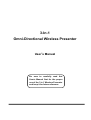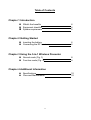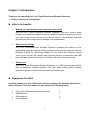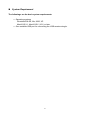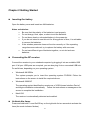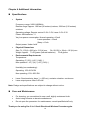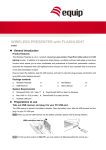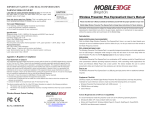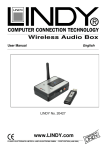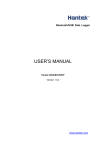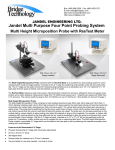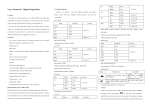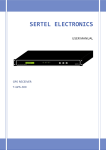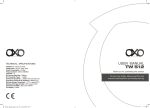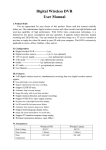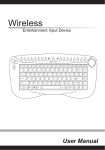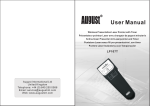Download 3-In-1 Omni-Directional Wireless Presenter User`s Manual
Transcript
3-In-1 Omni-Directional Wireless Presenter User’s Manual Be sure to carefully read this User’s Manual first for the proper use of the 3 in 1 Wireless Presenter and keep it for future reference. Information in this document is subject to change without notice. No part of this document may be reproduced or transmitted in any form or by any means, electronic or mechanical, for any purpose, without the express written prior permission of the seller. The seller provides this document without warranty, or condition of any kind. The seller may make improvements or change in the product described in this documentation at any time. Other product and company name herein may be the trademarks of their respective owners. (c) 2004 All rights reserved. IMPORTANT SAFETY AND HEALTH INFORMATION WARNING! RISK OF INJURY! Laser beam can cause permanent damage to eyes. Do not look into the laser beam or shine the laser beam into your eyes, other peoples’ eyes, or pet’s eyes. WARNING! RISK OF INJURY! Keep this device away from Children. This is a working tool, not a toy or entertainment device. It should only be used by adults. 2 Table of Contents Chapter 1 Introduction What’s the benefits Equipment checklist System requirement 4 4 5 Chapter 2 Getting Started Inserting the battery Connecting the RF receiver 6 6 Chapter 3 Using the 3-in-1 Wireless Presenter Normal mode (Fig. 1) Function mode (Fig. 2) 8 9 Chapter 4 Additional Information Specifications Care and Maintenance 10 10 3 Chapter 1 Introduction Thank you for choosing Our 3-in-1 Omni-Directional Wireless Presenter —“Totally Control Your Presentation” What’s the benefits Making your presentation easier and more successful With Our 3-in-1 Omni-Directional Wireless Presenter, you don’t need to stand beside your notebook computer or have an additional person to assist you, nor do you need to aim at the receiver of the remote control. This Wireless Presenter provides you with a single tool to manage your presentations. Multi-function Design Our 3-in-1 Omni-Directional Wireless Presenter combines the features of the presentation controls, wireless mouse and laser pointer into one ergonomic device. Excellent 2.4GHz RF technology enables you to control the computer mouse cursor up to 100 feet (30 meters) away from the receiver (connected to the USB port), the laser pointer functions up to 130 feet (40 meters) from the target. Easy to use Our 3-in-1 Omni-Directional Wireless Presenter is a USB plug-and-play device with no additional software required. The laser beam safety switch provides protection against unintentional laser beam into human eyes. Equipment Checklist Carefully unpack your 3-in-1 Wireless Presenter, and keep the packing materials for future reference. Check to make sure you have all the following items: 3-in-1 Omni-Directional Wireless Presenter USB Receiver AAA batteries User’s Manual 4 1 1 2 1 System Requirement The followings are the basic system requirements: Operating systems Windows® 98 SE, Me, 2000, XP Mac® OS 9.1, Mac® OS X (10.1) or later One available USB port for connecting the USB receiver dongle. 5 Chapter 2 Getting Started Inserting the battery Open the battery cover and insert two AAA batteries. Notes on batteries: Be sure that the polarity of the batteries is set properly. Do not charge, heat, open, or short-circuit the batteries. Do not leave dead or exhausted battery in the presenter. If you do not intend to use this unit for a long period of time, it is advisable to remove the batteries. If the wireless presenter does not function correctly or if the operating range becomes reduced, try to replace the battery with new ones. Do not use different type of batteries together, or mix old and new batteries. Connecting the RF receiver Connect the receiver to your notebook computer by plugging it into an available USB port. If all your USB ports are occupied, you can also plug it into a connected USB hub. Do as follows, depending on your operating system: Windows® 98 SE/Me The system prompts you to insert the operating system CD-ROM. Follow the instructions on the screen to install the required drivers. Windows® 2000/XP The operating system identifies the receiver as a “USB Human Interface Device” and begins installation automatically. Follow the instructions or messages on the screen to complete the installation. Mac® OS The receiver is automatically detected and enabled. Activate the Laser Press and hold both Fn and On/Off key on the right side for two seconds to activate the laser.(the mode indicator flashes) 6 If you have several RF devices within range and working at the same channel, the presenter is jammed evidently, you need to change RF ID for better communication quality. Please do as follows: 1. Press the ID link button on the receiver and the LED lights up steady. This means the receiver is ready for linking. 2. Press the Fn and Link keys on the Presenter simultaneously for more than three seconds. The LED on the receiver begins blinking to confirm a successful link. Note: Whenever you change the batteries, we recommend you to implement the procedure given above. Now, your 3-in-1 Wireless Presenter is ready to go. 7 Chapter 3 Using the 3-in-1 Wireless Presenter There are two color words on the right side of the 3-in-1 Wireless Presenter: 1.White for normal mode 2.Yellow for function mode Note: The Fn key does not function except when used simultaneously with another key. Normal Mode: Function of each key when not used with the Fn key Figure 1 The function of each key is described below. Keys Laser Up Function description Press Fn + On/Off together to activate the laser function first, and then press Laser key to shoot the laser beam. Push up the switch and go back to the previous slide. z F5/ESC Click to start the slide show. (similar to pressing F5 in PowerPoint) z Press and hold more than three seconds to exit the slide show. (similar to pressing Esc in PowerPoint) Down Pull down the switch and go to the next slide. 8 Function Mode Function of each key when used simultaneously with the Fn key, and the Fn key should be pressed before clicking the other key. Figure 2 Keys Function description z activate the laser. (the mode indicator flashes) Fn + On/Off z Fn + Alt+Tab Fn + Link Press and hold both Fn and On/Off for two seconds to Press and hold again for two seconds to deactivate the laser (the mode indicator flashes) Switch from one program/file to another in presentation (similar to pressing Alt-Tab in PowerPoint) Re-associates ID link with receiver. Fn + Left Mouse Key Turn the screen black Fn + Right Mouse Key Turn the screen white Note: Idling over 30 minutes, the laser key will be de-activated automatically. 9 Chapter 4 Additional Information Specifications System Frequency range: 2400~2483MHz Remote range: Approx. 100 feet (30 meters) indoors, 328 feet (100 meters) outdoors Operating voltage: Remote control: 2.4V~3.3V, Laser: 2.6V~3.3V Power: AAA batteries * 2 Very low power consumption: Normal operation <10mA Laser operation < 20mA Sleep < 10uA Output power: Under 1mW Physical Dimensions Size: Tx: 130(l) x 38.2(w) x 21.2(h) mm. Rx: 68.15(l) x 18(w) x 10.3(h) mm Weight: Approx. Tx 60 grams (include batteries) Rx 8 grams Environmental Requirements Temperature: Operating: 0℃(32℉)~60℃(140℉) Non-operation: -10℃(14℉)~65℃(149℉) Humidity(non-condensing): Operating: 10%~85% RH Non-operating: 10%~95% RH Laser: Semiconductor laser(λ= 650 nm), emission duration: continuous Laser output power: Max.0.95 mW Note: Design and specifications are subject to change without notice. Care and Maintenance For cleaning, you are advised to use a soft, slightly moistened cloth. Avoid using solvents or abrasive substances. Do not open the presenter: for maintenance, consult qualified staff only. Thank you for using Our 3-in-1 Omni-Directional Wireless Presenter again. 10