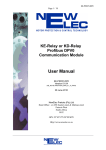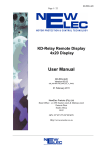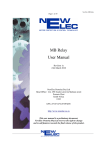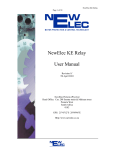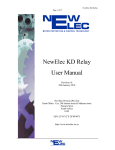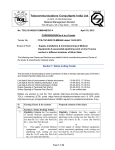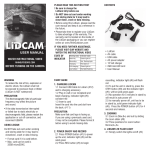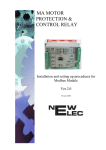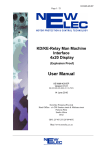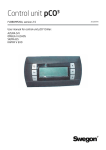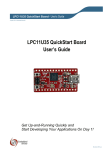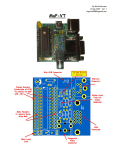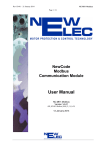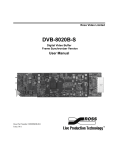Download NewElec KD / KE Relay Bootloader User Manual
Transcript
NewElec KD / KE Relay Bootloader User Manual Revision 1a 9th June 2010 NewElec Pretoria (Pty) Ltd Head Office: Cnr. 298 Soutter street & Maltzan street Pretoria West South-Africa 0182 GPS: 25°45'12''S 28°09'46''E http://www.newelec.co.za How To Upgrade KD / KE Relay Firmware Equipment needed to perform upgrade: • NewElec CAB0101 cable • RS232 to USB converter if PC / labtop is not equiped with a serial port (COM Port). • NewElec KD or KE frontend • KD or KE firmware encripted hex files (eg. KE_enc_0107.enc) • Power cable if unit is not installed in a power panel. Please follow the following steps in order to upgrade the KD / KE Relay Firmware to the desired version: Step 1 – Connect the CAB0101 to the KD / KE Relay via the RJ11 port and connect to your Laptop or PC Serial Port or Serial to USB Cable. Step 2 – Power up the relay (either 110V or 220V AC) as per NewElec Electrical wiring diagram. Step 3 – Launch the KD or KE Relay Frontend from the CD provided or downloaded from www.newelec.co.za website. Step 4 – Click on “OPTIONS”, then “COMMUNICATION”, then select the serial port from the drop down menu, then click “OK”. Step 5 – Click on “CONNECT”. If all the relay information is displayed and the blue indication bar on bottom left is updating, you are connected. Relay ‘Software Revision’ is displayed under the “ACTUAL” Tab. If a message is displayed informing of a software revision mismatch, Click “OK” to upgrade firmware. Step 6 – The frontend will closedown and the bootloader will open. If the bootloader does not open, goto the install directory and open file the appropriate bootloader for the KD or KE relay. Step 7 – Select the correct Communication Port from the drop down list. Once selected, click “OPEN PORT” . Step 8 – The “COMPORT OPENED” message will be displayed in the Session message box. Click on “SEARCH FOR DEVICE” Tab (Top Left RED Button). The ‘UNBALANCE’, ‘OVERLOAD’ and ‘INSULATION FAILURE’ LEDs will light up to indicate relay is now in bootload mode. (Please note during bootload session the relay is not able to perform protection functions). Step 9 – “Looking for Device” will be displayed in the Session Message Box. If “Device Found”, the following will be displayed in the Session Message Box: • Device found • Version xx.xx • Product ID: x Step 10 – Click on “OPEN UPDATE FILE” (Second button from the left). Select the latest KD or KE .enc file (example KD_ENC_0200.enc) Click on “OPEN”. The Bootloader will now check the integrity of the selected file. “Status: Busy Checking Open File xx%” will be displayed in the bottom left corner of the Bootloader. This should take approximately 45 seconds (PC dependant) to finish. Step 11 – Once the file has been checked and no faults found, “File Loaded: ‘File Location’” will be displayed in the Session Message Box. The “UPLOAD FILE TO RELAY” button will now be active (Third button from the left). Click on “UPLOAD FILE TO RELAY’ button. Step 12 – The Bootloader will erase the files currently stored in the Flash Memory on the relay and will automatically begin uploading the new firmware. This step may take approximately 7-10 minutes to complete. During the Erase Cycle, the ‘UNBALANCE’, ‘OVERLOAD’, ‘PHASE ROTATION’ and ‘ EARTH LEAKAGE’ LED’s will light up. During the Programme Cycle the ‘MIN LOAD’, ‘PHASE ROTATION’ and ‘EARTH LEAKAGE’ LED’s will light up. During both cycles, the progress is displayed as a % in the bottom left corner of the Bootloader. Step 13 – Once the programming is complete, the relay should automatically be returned to its normal mode and the GREEN LED indicating ‘RELAY HEALTHY’ will light up. The Bootloader can now be closed and the KD or KE Relay Frontend must be re-opened. The Frontend will re-open and the frontend will not show version mismatch. ---ooOoo---