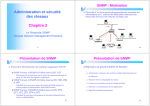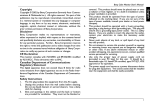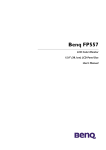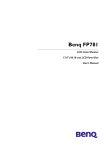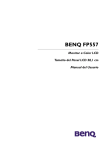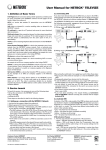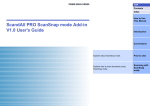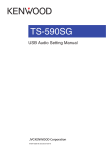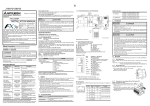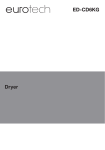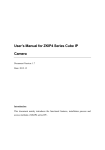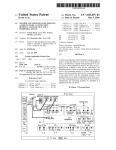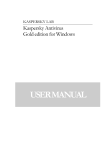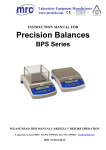Download Benq Color Monitor User`s Manual English 1 Copyright Copyright
Transcript
Benq Color Monitor User’s Manual 3. 4. 5. 6. 7. 8. 9. Slots and openings in the cabinet and the back or bottom are provided for ventilation. They must not be blocked or covered. This product should never be placed near or over a radiator or heat register, or in a built-in installation unless proper ventilation is provided. This product should be operated from the type of power indicated on the marking label. If you are not sure of the type of power available, consult your dealer or local power company. This product should be operated with a 3-wire grounding-type plug, a plug having a third (grounding) pin. This plug will only fit into a grounding-type power outlet. This is a safety feature. If you are unable to insert the plug into the outlet, contact your electrician to make the necessary outlet changes. Never push objects of any kind, or spill liquid of any kind into this product. Do not attempt to service this product yourself, as opening or removing covers may expose you to dangerous voltages or other risks. If any above mentioned misuse or other accident (dropping, misoperations) occurs, contact qualified service personnel for servicing. Use only the proper type of power supply cord set (provided in your PC box) for this unit. It should be a detachable type: UL listed/CSA certified, type SVT/SJT, VDE approved or its equivalent. The power supply cord serves as a power disconnect device for plug able equipment. The socket outlet shall be installed near the equipment and shall be easily accessibe. English 1 English Copyright Copyright © 2002 by Benq Corporation (formerly Acer Communications & Multimedia Inc.). All rights reserved. No part of this publication may be reproduced, transmitted, transcribed, stored in a retrieval system or translated into any language or computer language, in any form or by any means, electronic, mechanical, magnetic, optical, chemical, manual or otherwise, without the prior written permission of Benq Corporation. Disclaimer Benq Corporation makes no representations or warranties, either expressed or implied, with respect to the contents hereof and specifically disclaims any warranties, merchantability or fitness for any particular purpose. Further, Benq Corporation reserves the right to revise this publication and to make changes from time to time in the contents hereof without obligation of Benq Corporation to notify any person of such revision or changes. CE Declaration This monitor complies with 72/23/EEC and 89/336/EEC modified by 92/31/ECC. These directives refer to EMC. Canadian Department of Communications Regulatory Statement This digital apparatus does not exceed Class B limits for radio noise emissions from digital apparatus set out in the Radio Interference Regulations of the Canadian Department of Communications. Safety Instructions 1. The AC plug isolates this equipment from the AC supply. 2. Unplug this product from the wall outlet before cleaning. Do not use liquid cleaners or aerosol cleaners. Use a damp cloth for cleaning. Benq Color Monitor User’s Manual English FCC Class B Radio Frequency Interference Statement Note: This equipment has been tested and found to comply with the limits for a Class B digital device, pursuant to Part 15 of FCC Rules. These limits are designed to provide reasonable protection against harmful interference in a residential installation. This equipment generates, uses, and can radiate radio frequency energy and, if not installed and used in accordance with the instructions, may cause harmful interference to radio communications. However, there is no guarantee that interference will not occur in a particular installation. If this equipment does cause harmful interference to radio or television reception, which can be determined by turning the equipment off and on, the user is encouraged to try to correct the interference by one or more of the following measures: 1. Reorient or relocate the receiving antenna. 2. In crease the separation between the equipment and receiver. 3. Connect the equipment into an outlet on a circuit different from that to which the receiver is connected. 4. Consult the dealer or an experienced radio/television technician for help. Notice: The changes or modifications not expressly approved by the party responsible for compliance could void the user's authority to operate the equipment. Caution: 1. If you find some parts of the monitor display discolored due to magnetic fields generated by electrical facilities or appliances, turn off the monitor for at least 15 minutes. The degaussing circuit of the monitor will eliminate the discoloration. English 2 2. 3. Do not remove the monitor from its swivel base while the power is on to prevent discoloration. If discoloration occurs, follow the above-mentioned procedure for adjustment. Shielded power cord and interface cable, if any, must be used in order to comply with the emission limits of FCC Class B digital device. Maintenance ✗ Do not expose the monitor to direct sunlight or heat. ✗ Do not spill liquid on the monitor. ✗ Do not attempt to open the monitor. You may be hurt by electric shock. For service, call your place of purchase. ✗ Do not use your monitor when magnets or electronic products are operating nearby. ✗ Do not use harsh chemicals or strong cleaning solvents to clean the monitor screen. Wipe it with clean, soft clothes applied with mild solution. ✗ Do not place anything on your monitor. Bad ventilation may elevate temperature in the monitor Benq Color Monitor User’s Manual English Benq Color Monitor User’s Manual 1. Features ✗ ✗ ✗ ✗ ✗ 19” flat square tube, with it’s 18” viewable size Supports high refresh rates up to 85Hz at 1280x1024 resolution. The On-Screen Display (OSD) allows you to adjust all settings simply with on-screen menus. With DDC 2B™, it is compatible with Plug’n Play feature of Windows® XP/ ME/ 2000/ 98 and Windows® 95. Power saving function. When the system is idle ( in off mode), the monitor automatically cuts its power consumption up to 95%. ✗ The monitor is packaged in recycled packing materials and no CFCs are used in the manufacturing process. 2. Power Management & Factory Preset Timings Power Management Mode On Stand-by Suspend Off Override Power Consumption Normal <5W <5W <5W Normal Factory Preset Timings LED Green Amber Amber Amber Green Resolution 640 X 400 640 X 480 800 X 600 800 X 600 1024 X 768 1024 X 768 1280x1024 1280x1024 1600x 1200 Rate 70 Hz 60 Hz 75 Hz 85 Hz 75 Hz 85 Hz 75 Hz 85 Hz 65 Hz Horizontal Frequency 31.47 KHz 31.47 KHz 46.88 KHz 53.67 KHz 60.02 KHz 68.68 KHz 79.98 KHz 91.15 KHz 81.25 KHz English 3 Benq Color Monitor User's manual English 3. Installing the Swivel Base 1. 2. 3. Place the monitor on its side. Locate the arrow and the four slots at the bottom of the monitor. As directed by the arrow inscribed on the swivel base, insert the four pegs on the base into the slots at the bottom of the monitor. Push the swivel base gently toward the front of the monitor until it is locked. Place the monitor back to its normal position. ☞ For the supply connection of equipment over 3kg with a rated input less than 6A an approved power cord not below 227 IEC 53, 0.75mm2 , 3G should be used. 4. Installing the Monitor This monitor is equipped with an autosensing power supply for voltage ranges 100~240V AC, 50~60Hz. 1. Make sure that the system power is turned off. 2. Plug the signal cable into the video signal port of your computer and fix it with the two screws. 3. Connect the power cord to the monitor and attach it to power source. 4. Turn on the computer and the monitor. ☛ If you connect the monitor to an Apple Macintosh through a D-Sub cable, you need to buy a Macintosh adapter to connect the video signal port of your computer and the monitor signal cable. English 4 Benq Color Monitor User’s Manual 1. Exit key : returns to last page, quits the menu system. 2. 3/ 3. 4/ 4. 5. 6. English 5. Panel Key Introduction : adjusts the parameter setting to a lower value or adjusts contrast setting. : adjusts the parameter setting to a higher value or adjusts brightness setting. Enter key : goes into submenus or selects items. Status Indicator Power Switch: turns the monitor on or off. Menu Item Luminance Geometry Sub-Menu Item Function Contrast adjusts the difference between the light and dark areas Brightness adjusts the brightness of the display Hor. Position adjusts the horizontal position of the display. Hor. Size adjusts the display width Ver. Position adjusts the vertical position of the display Ver. Size Rotation adjusts the vertical display height corrects the slanted screen English 5 Benq Color Monitor User's manual English Pincushion corrects curve at the vertical edges of the display Unbalance adjusts balance when the sides of the display are bowed toward left or right Trapezoid makes the vertical edge of the display parallel Parallelogra m Top corner Bottom corner Color Adjustment Recall English 6 adjusts the edges on the top corners of the screen image adjusts the edges on the bottom corners of the screen images adjusts color temperature of your monitor Displays current setting for horizontal frequrncy, refresh rate and resolution when highlighted. Press to recall geometry settings preset at factory Remove unwanted magnetism that can result in color impurity Degauss Miscellaneous corrects image distortions Hor. Moire adjusts horizontal Moire Ver. Moire adjusts vertical Moire OSD Position Language adjusts OSD horizontal and vertical position De: Deutsch En: English Es: Español Fr: Français It: Italiano Jp: 日本語 简中: 简体中文 繁體 : 繁體㆗文 Benq Color Monitor User’s Manual 7. Specifications Can’t find Benq V991 on the Windows® XP/ ME/ 2000/ 98/ 95 monitor lists. You need to update the Windows® XP/ ME/ 2000/ 98 or Windows® 95 setup information for your Benq V991. You can download the updated file from the web site (http:// www.benq.com). Picture Tube Size 19” (48 cm) diagonal Dot pitch 0.25 mm dot pitch Surface coating AR, AG, AS coating 18” (45.7 cm)diagonal Max. Viewable size Power supply Input voltage 100~240V AC, 50~60 Hz PFC 100~120V; 200~240V AC, 50~60 Hz Power consumption 110 W ( Max.) 1600 X 1200 Max. resolution 30-98 KHz Horizontal Frequency 50-160 Hz Vertical Frequency 15-pin mini D-sub Video Input 9 factory preset,15 user mode Adjustable Timing 5 buttons User’s control DHHS, PTB X-Radiation UL, FCC-B,C-Tick TÜV/Ergonomics, VCCI, ISO-9241-3, FI, Regulatory Compliance MPR II, TCO’99 (optional), CE (Optional) DDC 2B Plug & Play Ambient Temperature Operating +5°c~+40°c/ +41°F~+104°F Storage -20°c~+60°c/ -4°F~ +141°F Humidity Operating 20%~90% Storage 10%~90% Dimensions ( W x H x D ) 455 mm x 466 mm x 463 mm 20 Kg Weight ( net ) There is no picture on the screen. Check: aVideo sync signal. The video sync signal must be specified for the monitor. aPower saving mode. Press any key and move the mouse to deactivate the mode. aSignal cable connector pins. If there are bent or missing pins, consult your place of purchase. The picture is scrolling or unstable. Check: aSignal connector pin assignments. Replace with a correct one if they are not operative. aSignal cable connector pins. If there are bent or missing pins, consult your place of purchase. aGraphics card. See if the settings are made properly. aScanning frequency. Change the settings of your graphics card to acceptable options. aRemove magnetic objects near the monitor. Need More Help? If your problems remain after checking this manual, please contact your place of purchase or e-mail us at: [email protected] English 7 English 6. Troubleshooting