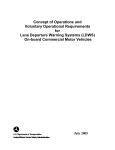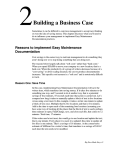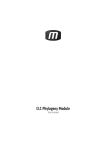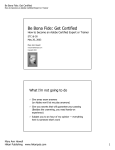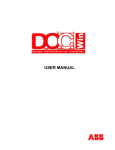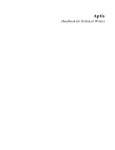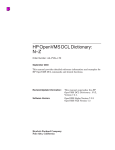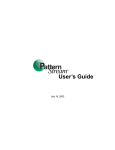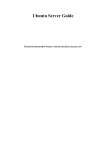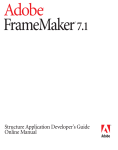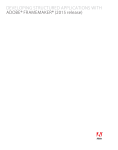Download IXgen Demonstration
Transcript
IXgen Demonstration Lucie Haskins ASI Conference (May 2002) IXgen Features • Editing globally (not limited to marker by marker) • manual edits • shorthand expansion • global find/replace • spell check • splitting entries • permuting entries • Applying capitalization globally • Accessing markers from IXgen editable marker list • Viewing markers in document text • • Generating markers with “fast track” methods: • paragraph tags • character tags • keywords Deleting redundant markers Copyright by Lucie A. Haskins 2002 Page 2 Editing Globally • Place insertion point in FrameMaker document/book. How much will be included in the Editable Marker List depends on how you select the text. You can insert from • book level (to include all files in the book) • file level (to include all text in the file) • highlighted text within a file (selected text only) • Select IXgen > Gen Editable Marker List from the FrameMaker menu. • The following dialog box is displayed. • Select the marker type (usually Index) to generate. • The Editable Marker List displayed. Edit ONLY in the the rightmost column. When deleting entries, remove entry information from rightmost column ONLY. Leave the other columns intact. Be aware that entries could be sorted slightly differently than index listings. Sorting: Only the first entry in each marker box is sorted in the Editable Marker LIst. Sorting overrides [...] are ignored in this list. Do NOT mix and match editing in IXgen list and in individual marker boxes. When IXgen list is applied, individual changes will be overwritten. Page numbers are NOT displayed in list. Hyperlink (ALT-CNTRL-LEFT MOUSE) from leftmost column is one way to verify entry location. SAVE the list file OFTEN during LONG editing sessions! (Be aware of accumulating files. Just write over older versions. The information in them is stale and should not be reused.) Copyright by Lucie A. Haskins 2002 Page 3 Editing Globally (continued) • Editing functions can now be performed on the list: manual edits (changing entries, adding sort instructions, adding subentry level; adding entries to • existing marker box, deleting entries) • shorthand expansion (Seth Maislin) expand $s to <$startrange> expand $e to <$endrange> expand $n to <$nopage> • global find/replace • spell check (Seth Maislin) If using shorthand, find/replace FIRST before splitting entries to take advantage of IXgen features. --Search for colons --Replace with “ zcolonz “ (note spaces) --Spellcheck ignoring zcolonz --Search/replace in reverse at end --Pay attention to autocorrected spacing during entire process! See Adobe FrameMaker Q&A for details. • Apply the changes Changes can be applied to HIGHLIGHTED areas only or to the entire list. Make sure NOTHING is accidentally highlighted if you want to apply changes to the entire list. Don’t forget to COLLAPSE MARKERS first if they have been expanded or IXGEN_DON’T EDIT_THIS! will appear in the affected marker boxes and ultimately the index. • Options when applying changes include: split multiple entries • If using shorthand, find/replace FIRST before splitting multiple entries into separate markers to take advantage of IXgen automatic features. • permute (circular rotation of text) [quick brown foxÆ brown, fox quick ... fox, quick brown] IXgen follows basic rules (single-level only, <$nopage> ignored, entries with commas ignored). IXgen also offers permutation controls with permctrl.fm file you customize to identify words to ignore. Details provided in IXgen User’s Guide and IXgen: Indexing Tool for Frame (Barrett). • The Editable Marker List display is refreshed, with changes appearing in rightmost column. Entries that have been split and/or permuted appear immediately following the original entry. To display the new entries in “sorted” order, exit the list and then regenerate it. Copyright by Lucie A. Haskins 2002 Page 4 Applying Capitalization Globally • Place insertion point in FrameMaker document/book. (Remember scope possibilities.) • Select IXgen > Gen Editable Marker List from the FrameMaker menu. • Select IXgen > Capitalization from the FrameMaker menu. This option is activated only while in the Editable Marker List. • Review choices for each level (shown in dropdown for Level1). • Make appropriate selection for each level. • Set the choices. • IXgen returns to the Editable Marker List with changes displayed. Capitalization changes have NOT yet been applied to document. They exist only in the Editable Marker List file. • To apply changes in FrameMaker document(s), select IXgen > Apply Edited Marker List from FrameMaker menu. Copyright by Lucie A. Haskins 2002 Page 5 Accessing Markers from IXgen List Feature exists only within Editable Marker List. • Place cursor in desired entry in Navigate column. • ALT – CNTRL – LEFT MOUSE button to hyperlink to text in FrameMaker document. • Page containing marker entry will be displayed. Copyright by Lucie A. Haskins 2002 Page 6 Viewing Markers in Document Text (Expand Markers) • Navigate to desired FrameMaker file. • Place insertion point in document. • Select IXgen > Expand Markers from FrameMaker menu. • Select marker type (normally Index). • File contents redisplay with marker entries expanded. (Note double underline) Copyright by Lucie A. Haskins 2002 Page 7 Viewing Markers in Document Text (Collapse Markers) Markers MUST be collapsed prior to generating an index or an Editable Marker List or IXGEN_DON’T_EDIT_THIS! will be be generated in place of every expanded marker. • Select IXgen > Collapse Markers to collapse markers. IXgen will first collapse only highlighted (selected) areas so make sure nothing is highlighted if you want ALL markers to collapse. FSA recommends selecting the top option. Details are available in the IXgen User’s Guide. • The markers collapse and the document is displayed without the double underlines. If double underlines still display, it could be that some markers were inadvertently created/changed to other marker types (commonly cross-reference). This can happen in the following scenario: • You are inputting new markers directly into the document. • You decide to view the markers. • So you expand them. • You then continue inputting. • Somehow, during the input session, the Marker Type gets changed accidentally. • You don’t notice this change and the subsequent entries all carry the “new” marker type. To correct this situation, the affected (uncollapsed) markers need to be changed back to the correct marker type. Copyright by Lucie A. Haskins 2002 Page 8 Generating Markers from Paragraph Tags • Place insertion point in document (Remember scope). • Select IXgen > Markers from Para Tags. From dialog box: • Select marker type to be created. • Select paragraph tags. • Click “Create”. • Markers are created for selected paragraph tags. Markers from paragraph tags are created adjacent to word. Some publishers have restrictions on marker placement (headings, tables, special boxes, location within paragraph body). Copyright by Lucie A. Haskins 2002 Page 9 Generating Markers from Character Tags • Place insertion point in document (Remember scope). • Select IXgen > Markers from Char Tags. From dialog box: • Select marker type to be created. • Select character tags. • Click “Create”. • Markers are created for selected character tags. Markers from character tags are created adjacent to word. Some publishers have restrictions on marker placement (headings, tables, special boxes, location within paragraph body). Copyright by Lucie A. Haskins 2002 Page 10 Generating Markers from Keywords • Customize keyctrl.fm template to establish a list of keywords/phrases. Templates can be found in (FrameMaker installation directory)\template\special. To add table rows, place insertion point within table, then right click mouse. Select Tables > Add Rows or Columns. Complete information in popup box. • Save file with FM extension and customized name. Copyright by Lucie A. Haskins 2002 Page 11 Generating Markers from Keywords (continued) • Select IXgen> Markers from Keywords. • Use the file browser provided to select the keyword file you just built. When the Create Markers from Keywords dialog box displays: Select the marker type to be created. • • Follow the instructions (Find, Create, Create/Find, Create/All) to create markers. Complete instructions are available in the IXgen User’s Manual. Markers from paragraph tags are created adjacent to word. Some publishers have restrictions on marker placement (headings, tables, special boxes, location within paragraph body). Copyright by Lucie A. Haskins 2002 Page 12 Deleting Redundant Markers • Place insertion point in FrameMaker document/book. (Remember scope possibilities.) • Select IXgen > Delete Redundant Markers. The following popup box displays. • Click “Go” to complete the function. Redundant markers are EXACT duplicates (marker type, marker text, formatting) that potentially occur back-to-back from repeated use of the IXgen Create Markers from... functions. Copyright by Lucie A. Haskins 2002 Page 13 IXgen Tips • Extremely useful... but in different ways to different people. You figure out which features/functions are best suited for you. • If your client uses fonts that aren’t loaded on your system, just ignore them. If you first select File > Preferences from FrameMaker menu, then FrameMaker will remember the original font and provide a temporary font substitute. • You can work with multiple versions of FrameMaker. I have FrameMaker 6.0 and my client has 5.5. They send version 5.5 files. I open them and apply version 6.0. • After I’ve completed my marking and index, the files go back saved as MIF files. The client opens the MIF files, reapplies the formatting and is set to go. Copyright by Lucie A. Haskins 2002 Page 14 Additional IXgen Articles/Information Adobe FrameMaker Q&A (Seth Maislin) A to Z: The Newsletter of STC’s Indexing SIG (Vol 2 No 3: Sept 1999) http://taxonomist.tripod.com/articles/fmanswers.html Indexing with IXgen: Making Global Changes Possible Using FrameMaker (Jenny Hutton) Silicon Valley Connection (December 2001) http://www.stc-siliconvalley.org/newsletter/2001_12.pdf IXgen: Indexing Tool for Frame (Anne C. Barrett) A to Z: The Newsletter of STC’s Indexing SIG (Vol 4 No 3: Sept 2001) http://www.stcsig.org/idx/pdf/2001sept.pdf IXgen: Tips, Tricks and Totally Cool Techniques (Anne C. Barrett) http://www.stc.org/48thConf/postconf/anne_barrett.pdf Taming the Editing Process in FrameMaker (Scriptorium) http://www.scriptorium.com/wp_ixgen.pdf Using IXgen to Manage Markers (Alexia Prendergast) Carolinas FrameMaker Users Network (FUN) Newsletter -- May 1999 http://www.stc-carolina.org/www/PICs/frame/pdfs/news199905.pdf Additional FrameMaker Resources Keyboard Shortcuts http://www.microtype.com/ then Resources then FrameMaker Resources then view list... among them is PDF file... FrameMaker Common Shortcuts FrameMaker Tutorials (all sections) http://www.io.com/~tcm/etwr2372/frame_index.html FrameMaker Tutorials (indexing section only) http://www.io.com/~tcm/etwr2372/planners/frame/frame_indexing.html FRAMERS Web Site (subscribe to FRAMEUSERS discussion group) http://www.FrameUsers.com/ Copyright by Lucie A. Haskins 2002 Page 15