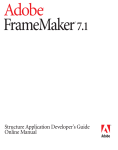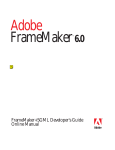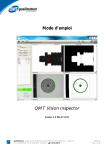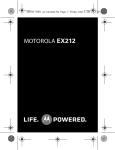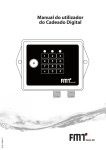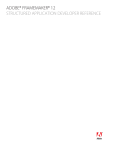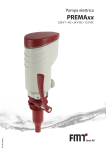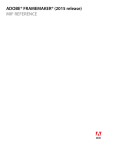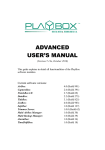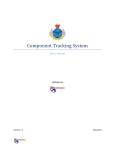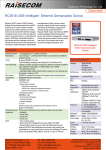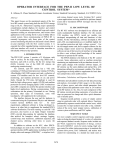Download FrameMaker document
Transcript
DEVELOPING STRUCTURED APPLICATIONS WITH
ADOBE® FRAMEMAKER® (2015 release)
© 2014 Adobe Systems Incorporated and its licensors. All rights reserved.
Developing Structured Applications with FrameMaker FrameMaker Online Manual
If this guide is distributed with software that includes an end-user agreement, this guide, as well as the software
described in it, is furnished under license and may be used or copied only in accordance with the terms of such license.
Except as permitted by any such license, no part of this guide may be reproduced, stored in a retrieval system, or
transmitted, in any form or by any means, electronic, mechanical, recording, or otherwise, without the prior written
permission of Adobe Systems Incorporated. Please note that the content in this guide is protected under copyright law
even if it is not distributed with software that includes an end-user license agreement.
The content of this guide is furnished for informational use only, is subject to change without notice, and should not be
construed as a commitment by Adobe Systems Incorporated. Adobe Systems Incorporated assumes no responsibility
or liability for any errors or inaccuracies that may appear in the informational content contained in this guide.
Please remember that existing artwork or images that you may want to include in your project may be protected under
copyright law. The unauthorized incorporation of such material into your new work could be a violation of the rights of
the copyright owner. Please be sure to obtain any permission required from the copyright owner.
Any references to company names in sample templates are for demonstration purposes only and are not intended to
refer to any actual organization.
Adobe, the Adobe logo, Acrobat, Distiller, Flash, FrameMaker, Illustrator, PageMaker, Photoshop, PostScript, Reader,
Garamond, Kozuka Mincho, Kozuka Gothic, MinionPro, and MyriadPro are trademarks of Adobe Systems Incorporated.
Microsoft, Windows, and Windows Vista are either registered trademarks or trademarks of Microsoft Corporation in the
United States and/or other countries. Solaris is a trademark or registered trademark of Sun Microsystems, Inc. in the
United States and other countries. UNIX is a trademark in the United States and other countries, licensed exclusively
through X/Open Company, Ltd. SVG is a trademark of the World Wide Web Consortium; marks of the W3C are
registered and held by its host institutions MIT, INRIA, and Keio. All other trademarks are the property of their respective
owners.
This product contains either BISAFE and/or TIPEM software by RSA Data Security, Inc.
This product contains color data and/or the Licensed Trademark of The Focoltone Colour System.
PANTONE® Colors displayed in the software application or in the user documentation may not match PANTONEidentified standards. Consult current PANTONE Color Publications for accurate color. PANTONE® and other Pantone, Inc.
trademarks are property of Pantone, Inc. © Pantone, Inc. 2003. Pantone, Inc. is the copyright owner of color data and/or
software which are licensed to Adobe Systems Incorporated to distribute for use only in combination with Adobe
Illustrator. PANTONE Color Data and/or Software shall not be copied onto another disk or into memory unless as part of
the execution of Adobe Illustrator software.
Software is produced under Dainippon Ink and Chemicals Inc.'s copyrights of color-data-base derived from Sample
Books.
This product contains ImageStream® Graphics and Presentation Filters Copyright ©1991-1996 Inso Corporation and/or
Outside In® Viewer Technology ©1992-1996 Inso Corporation. All Rights Reserved.
This product includes software developed by the Apache Software Foundation (http://www.apache.org/).
Certain Spelling portions of this product is based on Proximity Linguistic Technology. ©Copyright 1990 MerriamWebster Inc. ©Copyright 1990 All rights reserved. Proximity Technology A Division of Franklin Electronic Publishers, Inc.
Burlington, New Jersey USA. ©Copyright 2003 Franklin Electronic Publishers Inc.©Copyright 2003 All rights reserved.
Proximity Technology A Division of Franklin Electronic Publishers, Inc. Burlington, New Jersey USA. Legal Supplement
©Copyright 1990/1994 Merriam-Webster Inc./Franklin Electronic Publishers Inc. ©Copyright 1994 All rights reserved.
Proximity Technology A Division of Franklin Electronic Publishers, Inc. Burlington, New Jersey USA. ©Copyright 1990/
1994 Merriam- Webster Inc./Franklin Electronic Publishers Inc. ©Copyright 1997All rights reserved. Proximity
Technology A Division of Franklin Electronic Publishers, Inc. Burlington, New Jersey USA ©Copyright 1990 MerriamWebster Inc. ©Copyright 1993 All rights reserved. Proximity Technology A Division of Franklin Electronic Publishers, Inc.
Burlington, New Jersey USA. ©Copyright 2004 Franklin Electronic Publishers Inc. ©Copyright 2004 All rights reserved.
Proximity Technology A Division of Franklin Electronic Publishers, Inc. Burlington, New Jersey USA. ©Copyright 1991 Dr.
Lluis de Yzaguirre I Maura ©Copyright 1991 All rights reserved. Proximity Technology A Division of Franklin Electronic
Publishers, Inc. Burlington, New Jersey USA. ©Copyright 1990 Munksgaard International Publishers Ltd. ©Copyright
1990 All rights reserved. Proximity Technology A Division of Franklin Electronic Publishers, Inc. Burlington, New Jersey
USA. ©Copyright 1990 Van Dale Lexicografie bv ©Copyright 1990 All rights reserved. Proximity Technology A Division
of Franklin Electronic Publishers, Inc. Burlington, New Jersey USA. ©Copyright 1995 Van Dale Lexicografie bv
©Copyright 1996 All rights reserved. Proximity Technology A Division of Franklin Electronic Publishers, Inc. Burlington,
New Jersey USA. ©Copyright 1990 IDE a.s. ©Copyright 1990 All rights reserved. Proximity Technology A Division of
Franklin Electronic Publishers, Inc. Burlington, New Jersey USA. ©Copyright 1992 Hachette/Franklin Electronic
Publishers Inc. ©Copyright 2004 All rights reserved. Proximity Technology A Division of Franklin Electronic Publishers,
Inc. Burlington, New Jersey USA. ©Copyright 1991 Text & Satz Datentechnik ©Copyright 1991 All rights reserved.
Proximity Technology A Division of Franklin Electronic Publishers, Inc. Burlington, New Jersey USA. ©Copyright 2004
Bertelsmann Lexikon Verlag ©Copyright 2004 All rights reserved. Proximity Technology A Division of Franklin Electronic
Publishers, Inc. Burlington, New Jersey USA. ©Copyright 2004 MorphoLogic Inc. ©Copyright 2004 All rights reserved.
Proximity Technology A Division of Franklin Electronic Publishers, Inc. Burlington, New Jersey USA. ©Copyright 1990
William Collins Sons & Co. Ltd. ©Copyright 1990 All rights reserved. Proximity Technology A Division of Franklin
Electronic Publishers, Inc. Burlington, New Jersey USA. ©Copyright 1993-95 Russicon Company Ltd. ©Copyright 1995
All rights reserved. Proximity Technology A Division of Franklin Electronic Publishers, Inc. Burlington, New Jersey USA.
©Copyright 2004 IDE a.s. ©Copyright 2004 All rights reserved. Proximity Technology A Division of Franklin Electronic
Publishers, Inc. Burlington, New Jersey USA. The Hyphenation portion of this product is based on Proximity Linguistic
Technology. ©Copyright 2003 Franklin Electronic Publishers Inc.©Copyright 2003 All rights reserved. Proximity
Technology A Division of Franklin Electronic Publishers, Inc. Burlington, New Jersey USA. ©Copyright 1984 William
Collins Sons & Co. Ltd. ©Copyright 1988 All rights reserved. Proximity Technology A Division of Franklin Electronic
Publishers, Inc. Burlington, New Jersey USA. ©Copyright 1990 Munksgaard International Publishers Ltd. ©Copyright
1990 All rights reserved. Proximity Technology A Division of Franklin Electronic Publishers, Inc. Burlington, New Jersey
USA. ©Copyright 1997 Van Dale Lexicografie bv ©Copyright 1997 All rights reserved. Proximity Technology A Division
of Franklin Electronic Publishers, Inc. Burlington, New Jersey USA. ©Copyright 1984 Editions Fernand Nathan
©Copyright 1989 All rights reserved. Proximity Technology A Division of Franklin Electronic Publishers, Inc. Burlington,
New Jersey USA. ©Copyright 1983 S Fischer Verlag ©Copyright 1997 All rights reserved. Proximity Technology A
Division of Franklin Electronic Publishers, Inc. Burlington, New Jersey USA. ©Copyright 1989 Zanichelli ©Copyright 1989
All rights reserved. Proximity Technology A Division of Franklin Electronic Publishers, Inc. Burlington, New Jersey USA.
©Copyright 1989 IDE a.s. ©Copyright 1989 All rights reserved. Proximity Technology A Division of Franklin Electronic
Publishers, Inc. Burlington, New Jersey USA. ©Copyright 1990 Espasa-Calpe ©Copyright 1990 All rights reserved.
Proximity Technology A Division of Franklin Electronic Publishers, Inc. Burlington, New Jersey USA. ©Copyright 1989
C.A. Stromberg AB. ©Copyright 1989 All rights reserved. Proximity Technology A Division of Franklin Electronic
Publishers, Inc. Burlington, New Jersey USA.
Portions of Adobe Acrobat include technology used under license from Autonomy, and are copyrighted.
Adobe Systems Incorporated, 345 Park Avenue, San Jose, California 95110, USA.
Notice to U.S. government end users. The software and documentation are “Commercial Items,” as that term is defined
at 48 C.F.R. §2.101, consisting of “Commercial Computer Software” and “Commercial Computer Software
Documentation,” as such terms are used in 48 C.F.R. §12.212 or 48 C.F.R. §227.7202, as applicable. Consistent with 48
C.F.R. §12.212 or 48 C.F.R. §§227.7202-1 through 227.7202-4, as applicable, the Commercial Computer Software and
Commercial Computer Software Documentation are being licensed to U.S. Government end users (a) only as
Commercial items and (b) with only those rights as are granted to all other end users pursuant to the terms and
conditions herein. Unpublished-rights reserved under the copyright laws of the United States. For U.S. Government End
Users, Adobe agrees to comply with all applicable equal opportunity laws including, if appropriate, the provisions of
Executive Order 11246, as amended, Section 402 of the Vietnam Era Veterans Readjustment Assistance Act of 1974 (38
USC 4212), and Section 503 of the Rehabilitation Act of 1973, as amended, and the regulations at 41 CFR Parts 60-1
through 60-60, 60-250, and 60- 741. The affirmative action clause and regulations contained in the preceding sentence
shall be incorporated by reference.
Contents
Before You Begin
Part I
.
.
.
.
.
.
.
.
.
.
.
.
.
.
.
.
.
.
.
.
.
.
.
.
. 15
FrameMaker Structure Application Quick Start
Chapter 1 Quick Start overview . . . . . . . . . . . . . . . . . . . . 23
Create a new structure template
. . . . . . 23
.
.
.
.
.
.
.
.
.
.
.
.
.
.
.
.
. 23
Create your first XML application . . . . . . 23
Chapter 2 Create a new structure template . . . . . . . . . . . . . . . 25
Prerequisites .
.
.
.
.
.
.
.
.
.
.
.
. 25
The Structured Template . . . . . . . . . 25
The template document . . . . . . . . 25
The Element Definition Document .
A simple document structure .
Deploy the template . . . .
Next steps . . . . . . . .
.
.
.
.
.
.
.
.
.
.
.
.
.
.
.
.
.
.
.
.
27
27
49
49
Chapter 3 Create your first XML application . . . . . . . . . . . . . . . 51
Define the XML application .
.
.
.
.
.
.
. 51
XML error logs
Define the read/write rules .
.
.
.
.
.
.
. 52
Save as XML . . . . . . . . . . . . . 55
XML error logs . . . . . . . . . . . 56
Create a DTD . . . . . . . . . . . . . 53
Update the application definition . . . . . 54
Update the structured template. . . . . . 54
.
.
.
Working with XML files
.
.
.
.
.
.
.
.
.
.
.
.
.
.
.
.
. 54
. 56
Next steps . . . . . . . . . . . . . . 56
Part II Developing a FrameMaker Structure Application
Chapter 4 Developing Markup Publishing Applications . . . . . . . . . . 59
. 62
Developing Adobe FrameMaker structure applications
63
FrameMaker editing philosophy . . . . . 63
Tasks in FrameMaker application development 63
Developing Structured Applications with Adobe® FrameMaker®
5
Markup applications . . . . . . . . . . 59
Understanding markup applications . . . . 60
Applying formatting to markup . . . . . . 61
Markup editing and publishing applications
The analysis phase . . . .
Defining structure . . . .
The design phase . . . .
Implementing the application
Testing . . . . . . . .
Training and support . . .
Maintenance . . . . . .
The implementation team. .
.
.
.
.
.
.
.
.
.
.
.
.
.
.
.
.
.
.
.
.
.
.
.
.
.
.
.
.
.
.
.
.
.
.
.
.
.
.
.
.
.
.
.
.
.
.
.
.
64
64
66
67
67
67
67
67
Technical steps in FrameMaker application
development . . . . . . . . . . . . . 68
Element definition documents (EDD) . . . . 68
Structured templates . . . . . . . . .
Moving data between markup and FrameMaker
Customizing markup import/export . . . .
Structure application files . . . . . . . .
Legacy documents . . . . . . . . . .
Application delivery . . . . . . . . .
Typical application development scenarios .
Starting from existing markup documents
Building a new application . . . . .
Working with legacy documents . . .
69
70
72
74
76
76
. . 77
. . 77
. . 80
. . 80
Chapter 5 Structure Application Basics . . . . . . . . . . . . . . . . . 83
Where to begin . . . . . . . . . . . . 83
Structure application scenarios . . . . . .
Translating in one or two directions? . . .
Can you simplify when translating in only one
direction? . . . . . . . . . . . .
Do you have an existing element definition?
. 83
. 83
. 84
. 84
Structure application development . . . .
The starting point: an EDD, DTD, or Schema.
Translation between DTDs and EDDs . . .
Formatting information in FrameMaker . .
Changing the default translation . . . .
How you modify the translation. . . . .
What your end users do . . . . . . .
.
.
.
.
.
.
.
85
87
87
87
88
88
88
Chapter 6 A General Comparison of Markup and FrameMaker Documents . . . 89
Structure descriptions . . . . . . . . . . 89
FrameMaker EDDs . . . . . . . . . . 89
XML and SGML DTDs . . . . . . . . . 89
Multiple-file documents .
.
.
.
.
.
.
.
. 95
Format rules .
.
.
.
.
.
.
.
. 95
.
.
.
.
Elements . . . . . . . . . .
FrameMaker element types . . .
XML and SGML elements . . . .
Element declarations and definitions
.
.
.
.
.
.
.
.
.
.
.
.
.
.
.
.
Attributes .
.
.
.
. 93
Cross-references . . . . . . . . . . . . 97
Entities . . . . . . . . . . . . . . . 93
Processing instructions . . . . . . . . . 98
Associate a structured application using processing
instructions . . . . . . . . . . . . 98
.
.
.
.
.
.
.
.
.
90
91
91
92
FrameMaker documents . . . . . . . . 95
Documents. . . . . . . . . . . . . . 94
Markup documents . . . . . . . . . . 94
Graphics
. . . . . . . . . . . . . . 96
Equations . . . . . . . . . . . . . . 96
Tables .
.
.
.
.
.
.
.
.
.
.
.
.
.
. 97
Parameter entity declarations . . . . . . . 99
Chapter 7 The XML and FrameMaker Models . . . . . . . . . . . . . . .101
Element and attribute definition
. . . . . . 101
6
Supported characters in element and attribute
names . . . . . . . . . . . . . . 101
Multiple attribute lists for an element . . . . 102
Namespace declaration
. . . . . . . . . 102
Rubi text
.
.
.
.
.
.
.
.
.
.
.
.
.
Unicode and character encodings .
Supported encodings . . . .
FrameMaker display encodings .
Encoding for XML files . . . .
.
.
.
.
.
.
.
.
.
.
.
.
.
.
.
.
.
.
.
.
103
103
104
105
. 103
Chapter 8 The SGML and FrameMaker Models . . . . . . . . . . . . . .107
SGML declaration
. . . . . . . . . . . 107
SGML features with no counterparts . . . . . 107
Marked sections and conditional text .
.
.
.
. 107
Unsupported optional SGML features. . . . . 108
Chapter 9 Creating a Structure Application . . . . . . . . . . . . . . .109
The development process . . . . . . .
Task 1. Producing an initial EDD and DTD.
Task 2. Getting sample documents . . .
Task 3. Creating read/write rules. . . .
Task 4. Finishing your application . . .
For more information . . . . . . .
.
.
.
.
.
.
. 110
. 110
. 113
. 115
. 119
. 120
Pieces of a structure application.
Application definition file . .
External DTD subset . . . .
SGML declaration . . . .
FrameMaker template . . .
.
.
.
.
.
. 121
. 121
. 121
. 122
. 122
.
.
.
.
.
.
.
.
.
.
.
.
.
.
.
.
.
.
.
.
Read/write rules document
Entity catalogs . . . .
Documentation . . . .
Transformation file . . .
Configuration file . . .
MathML namespace prefix
.
.
.
.
.
.
.
.
.
.
.
.
.
.
.
.
.
.
.
.
.
.
.
.
.
.
.
.
.
.
.
.
.
.
.
.
.
.
.
.
.
.
122
122
123
123
123
123
Creating a FrameMaker template . . . . . .
Cross-reference formats . . . . . . . .
Variables . . . . . . . . . . . . .
Special text flows to format generated lists and
indexes . . . . . . . . . . . . . .
HTML mapping for export . . . . . . .
123
124
125
127
127
Chapter 10 Working with Special Files . . . . . . . . . . . . . . . . .131
Location of structure files . . . . . . . . . 131
Accessing structure files from a WebDAV server 132
Location of the application definition file. . . 133
Other special files .
.
.
.
.
.
.
.
.
.
. 136
Application definition file . . . . . . . . . 134
Editing a structured application definition
document . . . . . . . . . . . . . 134
Log files . . . . . . . . .
Generating log files . . . .
Messages in a log file . . .
Using hypertext links . . .
Setting the length of a log file
.
.
.
.
.
.
.
.
.
.
.
.
.
.
.
.
.
.
.
.
.
.
.
.
.
. 135
. 135
. 135
. 136
. 136
Developing Structured Applications with Adobe® FrameMaker®
7
Part III Working with an EDD
Chapter 11 Developing an Element Definition Document (EDD) . . . . . . .141
In this chapter .
.
.
.
.
.
.
.
.
Overview of the development process
.
. 141
Setting a structure application . . . . . . 156
. . . . 142
Organizing and commenting an EDD . . . . . 157
Creating or updating an EDD from a DTD.
About the DTD . . . . . . .
Read/write rules and the new EDD .
Creating an EDD from a DTD . . .
What happens during translation .
Updating an EDD from a DTD . .
Log files for a translated DTD . . .
.
.
.
.
.
.
.
.
. . . 143
.
.
.
.
.
.
.
.
.
.
.
.
. 143
. 143
. 144
. 144
. 145
. 145
Creating or updating an EDD from an XML Schema .
146
Starting an EDD without using a DTD . . . . . 146
Creating a new EDD . . . . . . . . . . 146
Exporting an Element Catalog to a new EDD . 146
The Element Catalog in an EDD . . . . . . . 147
High-level elements . . . . . . . . . . 147
All elements in the catalog . . . . . . . 149
Defining preliminary settings in an EDD . . . . 155
Specifying whether to create formats automatically
155
Specifying whether to transfer HTML mapping
tables . . . . . . . . . . . . . . 155
Writing element definitions . . . . . . . . 158
About element tags. . . . . . . . . . 158
Guidelines for writing element definitions . . 159
Defining a container, table or footnote element 159
Defining a Rubi group element . . . . . . 164
Defining an object element . . . . . . . 165
Keyboard shortcuts for working in an EDD . . . 168
Editing structure . . . . . . . . . . . 168
Moving around the structure . . . . . . 169
Creating an Element Catalog in a template .
Importing element definitions . . . .
Log files for imported element definitions
Debugging element definitions. . . .
.
.
.
.
.
.
.
.
169
170
170
170
Saving an EDD as a DTD for export . .
Read/write rules and the new DTD .
Creating a DTD from an EDD . . .
What happens during translation .
SGML declarations . . . . . .
Log files for a translated EDD. . .
.
.
.
.
.
.
.
.
.
.
.
.
.
.
.
.
.
.
.
.
.
.
.
.
171
171
172
172
173
173
Sample documents and EDDs .
.
.
.
. 174
.
.
Chapter 12 Structure Rules for Containers, Tables, and Footnotes . . . . . .175
In this chapter .
.
.
.
.
.
.
.
.
.
.
.
. 175
Overview of EDD structure rules.
.
.
.
.
.
. 176
Writing an EDD general rule . . . . . .
Syntax of a general rule for EDD elements
Restrictions on general rules for tables .
Default general rules for EDD elements .
.
.
.
.
. 177
. 178
. 180
. 181
Specifying validity at the highest level in a flow
. 182
Inclusions .
Exclusions .
.
.
.
.
.
.
.
.
.
.
.
.
.
.
.
.
.
.
.
.
How content rules translate to markup data
.
.
. 183
. 184
. . 184
Inserting descendants automatically in containers 185
Inserting table parts automatically in tables . . 186
Initial structure pattern . . . . . . . . 187
Default initial structure . . . . . . . . 188
Adding inclusions and exclusions . . . . . . 182
8
Inserting Rubi elements automatically in Rubi groups
189
Chapter 13 Attribute Definitions
In this chapter .
.
.
.
.
.
.
.
.
.
.
.
.
.
. 191
Some uses for attributes .
.
.
.
.
.
.
.
. 191
How an end user works with attributes .
.
.
. 192
Writing attribute definitions for an element . .
Attribute name . . . . . . . . . .
Attribute type . . . . . . . . . . .
Specification for a required or optional value
Hidden and Read-only attributes . . . .
. 193
. 194
. 194
. 195
. 196
Initial structure pattern
.
.
.
.
.
.
.
.
.
. 190
Debugging structure rules .
.
.
.
.
.
.
. 190
.
.191
.
.
.
.
.
.
.
.
.
.
.
.
.
List of values for Choice attributes . . . . . 197
Range of values for numeric attributes . . . 197
Default value . . . . . . . . . . . . 198
Using UniqueID and IDReference attributes. . . 198
UniqueID attributes . . . . . . . . . . 200
IDReference attributes . . . . . . . . . 201
Using attributes to format elements . . . . . 202
Using attributes to provide a prefix or suffix.
.
. 204
Chapter 14 Text Format Rules for Containers, Tables, and Footnotes . . . . .207
In this chapter .
.
.
.
.
.
.
.
.
.
.
.
. 207
Overview of text format rules
.
.
.
.
.
.
. 208
.
.
.
.
. 209
. 209
. 212
. 213
How elements inherit formatting information
The general case . . . . . . . . .
Inheritance in a table or footnote . . .
Inheritance in a document within a book.
Specifying an element paragraph format. . . . 214
Writing context-dependent format rules . . . . 214
Defining the formatting changes in a rule
Paragraph formatting . . . . . .
Text range formatting . . . . . .
No additional formatting . . . . .
.
.
.
.
.
.
.
.
Specifications for individual format properties .
Basic properties . . . . . . . . . .
Font properties . . . . . . . . . .
Pagination properties . . . . . . . .
Numbering properties . . . . . . . .
Advanced properties . . . . . . . .
Table Cell properties . . . . . . . .
Asian Text Spacing properties . . . . .
Direction properties. . . . . . . . .
FrameMaker layout engine (Asian Composer)
. 215
. 215
. 216
. 217
. 218
. 220
. 222
. 224
. 225
. 226
. 227
. 227
. 228
. 229
Developing Structured Applications with Adobe® FrameMaker®
Writing first and last format rules . . . . . . 229
How first and last rules are applied. . . . . 230
A first or last rule with an autonumber . . . 231
Defining prefixes and suffixes . . . . . . . 231
How prefix and suffix format rules are applied . 232
A prefix or suffix for a text range . . . . . 232
A prefix or suffix for a paragraph . . . . . 233
A prefix or suffix for a sequence of paragraphs . 233
A prefix or suffix for a text range or a paragraph 234
Attributes in a prefix or suffix rule . . . . . 235
When to use an autonumber, prefix or suffix, or
first or last rule . . . . . . . . . . . . 236
Defining a format change list
.
.
.
.
.
.
. 237
Setting minimum and maximum limits on properties
238
Debugging text format rules .
.
.
.
.
.
.
. 240
9
Chapter 15 Object Format Rules . . . . . . . . . . . . . . . . . . . .243
In this chapter .
.
.
.
.
.
.
.
.
.
.
.
. 243
Setting a marker type .
.
.
.
Overview of object format rules .
.
.
.
.
.
. 244
Setting a cross-reference format
.
.
.
.
.
. 248
. . . . . . 249
Context specifications for object format rules . . 245
Setting an equation size .
Setting a table format . . . . . . . . . . 245
Setting a MathML equation style . . . . . . 250
Specifying a graphic content type . . . . . . 246
Specifying a system variable .
Specifying an object style .
.
.
.
.
.
.
. 247
. . . . . . . . 250
.
.
.
.
.
.
. 251
Debugging object format rules .
.
.
.
.
.
. 252
Chapter 16 Context Specification Rules . . . . . . . . . . . . . . . . .255
In this chapter .
.
.
.
.
. 255
Order of context clauses . . . . . . . . 259
All-contexts rules. . . . . . . . . . . . 255
Level rules . . . . . . . . . . . . . . 260
Using the current element in the count . . . 261
Stopping the count at an ancestor . . . . . 262
Context-specific rules . .
Defining a context . .
Wildcards for ancestors.
OR indicators . . . .
Sibling indicators. . .
Attribute indicators . .
.
.
.
.
.
.
.
.
.
.
.
.
.
.
.
.
.
.
.
.
.
.
.
.
.
.
.
.
.
.
.
.
.
.
.
.
.
.
.
.
.
.
.
.
.
.
.
.
.
. 255
. 256
. 256
. 257
. 257
. 258
Nested format rules .
.
.
.
.
.
.
.
.
.
. 262
Multiple format rules .
.
.
.
.
.
.
.
.
. 263
Context labels
. . . . . . . . . . . . 264
Part IV Translating Between Markup Data and FrameMaker
Chapter 17 Introduction to Translating between Markup Data and FrameMaker .
269
In this chapter .
.
.
.
.
.
.
.
.
What you can do with read/write rules
.
.
.
. 269
. . . . 269
What you can do with structure API clients . . . 270
A detailed example . . . . . . . . . . . 271
DTD fragment . . . . . . . . . . . . 271
Document instance . . . . .
EDD fragment. . . . . . .
Formatting and read/write rules
FrameMaker document . . .
.
.
.
.
.
.
.
.
.
.
.
.
.
.
.
.
.
.
.
.
272
273
274
274
Opening XML documents. . . . . . . . . 275
Chapter 18 Read/Write Rules and Their
Syntax . . . . . . . . . . . . . . . . . . . . . . . . . . . . .277
In this chapter .
.
.
The rules document .
.
.
.
.
.
.
.
.
.
. 277
Rule order .
.
.
.
.
.
.
.
.
.
.
.
.
. 278
. . . . . . . . . . 277
Rule syntax
. . . . . . . . . . . . . 279
10
Case conventions
. . . . . . . . . . . 280
Strings and constants
String syntax . .
Constant syntax .
Variables in strings
.
.
.
.
.
.
.
.
.
.
.
.
.
.
.
.
.
.
.
.
.
.
.
.
.
.
.
.
.
.
.
.
.
.
.
.
. 280
. 280
. 281
. 281
Comments . . . . . . . . . . . . . . 281
Include files .
.
.
.
.
.
.
.
.
.
.
.
. 282
Reserved element names .
.
.
.
.
.
.
.
. 282
Commands for working with a rules document
. 283
Chapter 19 Saving EDD Formatting Information as a CSS Stylesheet . . . . .285
In this chapter .
.
.
.
.
.
.
.
.
.
.
.
. 285
Default translation . . . . . . . . . . . 285
Comparison of EDD format rules and CSS . . 286
Differences in translation . . . . . . . . 290
Generating a CSS . . . . . . . . . . . 292
Generating a CSS on command . . . . . . 292
Generating a CSS on Save As XML . . . . . 293
Chapter 20 Translating Elements and Their Attributes . . . . . . . . . . .297
In this chapter .
.
.
.
.
.
.
.
.
.
.
.
. 297
Default translation . . . . . . . . . .
Translating model groups and general rules.
Translating attributes . . . . . . . .
Naming elements and attributes . . . .
Inclusions and exclusions . . . . . . .
Line breaks and record ends . . . . . .
. 298
. 298
. 299
. 301
. 303
. 303
Modifications to the default translation . . . . 304
Renaming elements . . . . . . . . . . 304
Renaming attributes . . . . . . . . . 305
Renaming attribute values . . . . . . . 306
Translating a markup element to a footnote
element . . . . . . . . . . . . . . 306
Translating a markup element to a Rubi group
element . . . . . . . . . . . . . . 307
Changing declared content of a markup element
associated with a text-only element . . . . 308
Retaining content but not structure of an element
309
Retaining structure but not content of an element
310
Formatting an element as a boxed set of paragraphs
310
Suppressing the display of an element’s content .
310
Discarding a markup or FrameMaker element . 311
Discarding a markup or FrameMaker attribute . 312
Specifying a default value for an attribute . . 312
Changing an attribute’s type or declared value. 313
Creating read-only attributes . . . . . . 314
Using markup attributes to specify FrameMaker
formatting information . . . . . . . . 315
Chapter 21 Translating Entities and Processing Instructions . . . . . . . .317
In this chapter .
.
.
.
.
.
.
.
.
.
.
.
. 317
Default translation . . . . . . . . . . . 318
On export to markup . . . . . . . . . 318
On import to FrameMaker. . . . . . . . 321
Modifications to the default translation . . . . 327
Specifying the location of entity declarations . 328
Developing Structured Applications with Adobe® FrameMaker®
Renaming entities that become variables . . 328
Translating entity references on import and export
329
Translating entities as FrameMaker variables . 330
Translating SDATA entities as special characters in
FrameMaker . . . . . . . . . . . . 330
11
Translating SDATA entities as FrameMaker text
insets. . . . . . . . . . . . . . . 332
Translating SDATA entities as FrameMaker reference
elements . . . . . . . . . . . . . 334
Translating external text entities as text insets . 335
Translating internal text entities as text insets . 335
Changing the structure and formatting of a text
inset on import . . . . . . . . . . . 336
Discarding external data entity references . . 338
Translating ISO public entities . . . . . . 338
Facilitating entry of special characters that translate
as entities . . . . . . . . . . . . . 338
Creating book components from general entities .
339
Discarding unknown processing instructions . 339
Using entities for storing graphics or equations 339
Chapter 22 Translating Tables . . . . . . . . . . . . . . . . . . . .341
In this chapter .
.
.
.
.
.
.
.
.
.
.
.
. 341
Default translation . . . . . . . . . . . 342
On import to FrameMaker. . . . . . . . 342
On export to markup . . . . . . . . . 345
Modifications to the default translation . . . . 346
Specifying a table element in Schema . . . . 346
Formatting properties for tables. . . . . . 347
Identifying and renaming table parts . . . . 350
Representing FrameMaker table properties as
attributes in markup . . . . . . . . . 351
Representing FrameMaker table properties
implicitly in markup . . . . . . . . . . 352
Adding format rules that use CALS attributes (CALS
only) . . . . . . . . . . . . . . . 353
Working with colspecs and spanspecs (CALS only)
354
Specifying which part of a table a row or cell occurs
in . . . . . . . . . . . . . . . . 354
Specifying which column a table cell occurs in . 355
Omitting explicit representation of table parts . 356
Creating parts of a table even when those parts
have no content . . . . . . . . . . . 359
Specifying the ruling style for a table . . . . 361
Exporting table widths proportionally . . . 361
Creating vertical straddles . . . . . . . 362
Using a table to format an element as a boxed set of
paragraphs . . . . . . . . . . . . 365
Creating tables inside other tables . . . . . 367
Rotating tables on the page . . . . . . . 367
Chapter 23 Translating Graphics and Equations . . . . . . . . . . . . .369
In this chapter .
.
.
.
.
.
.
.
.
.
.
.
. 369
Default translation . . . . . . . . . . . 370
Supported graphic file formats . . . . . . 370
General import and export of graphic elements 371
On export to markup . . . . . . . . . 372
On import to FrameMaker. . . . . . . . 379
Modifications to the default translation . . . . 381
Identifying and renaming graphic and equation
elements . . . . . . . . . . . . . 381
Specifying a graphic or equation element in
Schema . . . . . . . . . . . . . . 382
Exporting graphic and equation elements . . 383
Representing the internal structure of equations .
385
Renaming markup attributes that correspond to
graphic properties . . . . . . . . . . 385
Omitting representation of graphic properties in
markup . . . . . . . . . . . . . . 386
Omitting optional elements and attributes from the
default DTD declarations . . . . . . . . 387
Specifying the data content notation on export 388
Changing the name of the graphic file on export .
389
Changing the file format of the graphic file on
export . . . . . . . . . . . . . . 390
12
Specifying the entity name on export .
.
.
. 392
Changing how FrameMaker writes out the size of a
graphic . . . . . . . . . . . . . . 394
Chapter 24 Translating Cross-References . . . . . . . . . . . . . . . .395
In this chapter .
.
.
.
.
.
.
.
.
.
.
.
. 395
Default translation . . . . . . . . . . . 395
On export to markup . . . . . . . . . 396
On import to FrameMaker. . . . . . . . 397
Modifications to the default translation . . . . 398
Translating markup elements as FrameMaker
cross-reference elements . . . . . . . . 398
Specifying a cross-reference element in Schema .
399
Renaming the markup attributes used with
cross-references . . . . . . . . . . . 399
Translating FrameMaker cross-reference elements
to text in markup . . . . . . . . . . 400
Maintaining attribute values with FrameMaker 401
Translating external cross-references to and from
XML . . . . . . . . . . . . . . . 401
Chapter 25 Translating Variables and System Variable Elements . . . . . .403
In this chapter .
.
.
.
.
.
.
.
.
.
.
.
. 403
Default translation . . . . . . . . . . . 403
On export to markup . . . . . . . . . 404
On import to FrameMaker. . . . . . . . 405
Modifications to the default translation . . . . 405
Renaming or changing the type of entities when
translating to variables . . . . . . . . . 405
Translating markup elements as system variable
elements . . . . . . . . . . . . . 407
Translating FrameMaker system variable elements
to text in markup . . . . . . . . . . 407
Translating FrameMaker variables as SDATA entities
407
Discarding FrameMaker variables . . . . . 408
Chapter 26 Translating Markers . . . . . . . . . . . . . . . . . . . .409
In this chapter .
.
.
.
.
.
.
.
.
.
.
.
. 409
Default translation . . . . . . . . . . . 410
On export to markup . . . . . . . . . 410
On import to FrameMaker. . . . . . . . 411
Modifications to the default translation . . . . 411
Translating markup elements as FrameMaker
marker elements . . . . . . . . . . . 411
Specifying a marker element in Schema . . . 412
Writing marker text as element content instead of as
an attribute . . . . . . . . . . . . 412
Using markup attributes and FrameMaker
properties to identify markers . . . . . . 412
Discarding non-element FrameMaker markers . 413
Chapter 27 Translating Conditional Text . . . . . . . . . . . . . . . .415
In this chapter .
.
.
.
.
.
.
.
.
.
.
.
. 415
On export to markup . .
On import to FrameMaker
. . . . . . . 417
. . . . . . . 418
Default translation . . . . . . . . . . . 415
Condition settings . . . . . . . . . . 416
Conditional text . . . . . . . . . . . 416
Modifications to the default translation . . . . 418
Developing Structured Applications with Adobe® FrameMaker®
13
Chapter 28 Processing Multiple Files as Books . . . . . . . . . . . . . .419
In this chapter .
.
.
.
.
.
.
.
.
.
.
.
. 419
Default translation . . . . . . . . . . . 420
On import to FrameMaker. . . . . . . . 420
On export to markup . . . . . . . . . 422
Modifications to the default translation . . . . 423
Using elements to identify book components on import423
Suppressing the creation of processing instructions for a book on export425
Chapter 29 Additional XSL Transformation for XML . . . . . . . . . . . .427
In this chapter .
.
.
.
.
.
.
.
.
.
.
.
. 427
Overview of XSL translation for XML . . . . . 427
Specifying an XSL file for import or export . . . 428
Specifying an XSL file in XML . . . . . . 428
Specifying an XSL file in a structure application 428
Applying XSL transformations . . . . . . . 429
XSLT errors .
.
.
Index
.
.
.
.
.
.
.
.
.
.
.
.
.
.
.
.
.
.
.
.
.
. 430
.
.
.
.
.
.
.
.
.
.
.
.
.
.
.
.
.
.
.431
14
Before You Begin
This developer’s guide and its associated reference manual are for anybody who develops
structured FrameMaker® templates and XML or SGML applications. They are not written for end
users who author structured documents that use such templates and applications.
XML and SGML
FrameMaker can read and write XML (Extensible Markup Language) and SGML (Standard
Generalized Markup Language) documents. XML and SGML are both document markup
languages, and FrameMaker handles these markup languages in similar ways. However there are
differences between the two, and this manual covers these differences whenever necessary.
When discussing the similarities between them, this manual refers to XML and SGML data as
markup data or markup documents. Otherwise the manual refers to XML and SGML specifically to
draw attention to the differences between these markup languages. The majority of new
structured documentation projects are XML based, therefore XML now takes precedence over
SGML where necessary.
Developing structured FrameMaker templates
End users of FrameMaker can read, edit, format, and write structured documents—the structure
is represented by a hierarchical tree of elements. Each structured document is based on a
template that contains a catalog of element definitions. Each element definition can describe the
valid contexts for an element instance, and the formatting of element instances in various
contexts.
To support these end users, you create the catalog and accompanying structured template.
Developing XML and SGML applications
When FrameMaker reads markup data, it displays that data as a formatted, structured document.
When the software saves a structured FrameMaker document, the software can write the
document as XML or SGML.
For the end user, this process of translation between FrameMaker documents and markup data is
transparent and automatic. However, for most XML or SGML document types the translation
requires an XML or SGML application to manage the translation. You develop this application to
correspond with specific document types. When your end user opens a markup document with a
matching document type, FrameMaker invokes the appropriate structure application. If there is no
Developing Structured Applications with Adobe® FrameMaker®
15
match for a document type, the user can choose the application to use, or open the markup
document with no structure application.
A structure application primarily consists of:
• A structured template
• A DTD or schema
• Read/Write rules (described in this manual)
• XSLT style sheets for pre and post process transformations (if necessary)
• An XML and SGML API client (if necessary) which is developed with the Frame® Developer’s Kit
(FDK)
Prerequisites
The following topics, which are outside the scope of this manual, are important for you to
understand before you try to create a structured template or structure application:
• Structured document authoring in FrameMaker
• XML or SGML concepts and syntax, including how to work with a document type definition
• FrameMaker end-user concepts and command syntax
• FrameMaker template design
In creating some XML or SGML applications, you may also need to understand the following:
• XSLT 1.0
• C programming
• FDK API usage
If your application requires only the special rules described in this manual to modify the default
behavior of FrameMaker, you do not need programming skills. However, if you need to create an
XML and SGML API client to modify this behavior further, you need to program the client in C,
using the FDK. This manual does not discuss the creation of XML and SGML API clients. For this
information, see the Structure Import/Export API Programmer’s Guide.
Using FrameMaker documentation
FrameMaker comes with a complete set of end-user and developer documentation with which
you should be familiar. You can access the FrameMaker guides from the FrameMaker help and
support page, http://www.adobe.com/support/framemaker/.
If you use the Frame Developer’s Kit in creating your structure application, you will also need to
be familiar with the FDK documentation set.
Before You Begin
16
Using this manual
This manual is divided into four major parts. Each part begins with a short introduction in which
you can find information about specific chapters in that part.
If you are creating a structure application, you should read the first three chapters of Part II before
reading the remainder of the manual. You will then find information you need in the other three
parts.
If you are not working with markup data but are creating a structured template, you will need only
Part III.
The parts are as follows:
• Part I, “FrameMaker Structure Application Quick Start”
This part has been designed to give developers an easy way to create a simple structure
application. Once these simple step-by-step instructions are followed it will be easier to get the
best out of the remainder of this developer guide.
• Part II, “Developing a FrameMaker Structure Application”
Part II is for developers of XML or SGML structure applications. This section contains
– Introductory information
– An overview of the steps in creating a structure application
– A comparison of FrameMaker concepts and XML and SGML
– Details of assembling the pieces of an application into a whole
• Part III, “Working with an EDD”
Part III is for developers of FrameMaker structured templates. It describes how to use an
element definition document (EDD) to define elements and determine their formatting for your
documents. Use this part together with chapters in the Using FrameMaker that describe other
aspects of template creation.
• Part IV, “Translating Between Markup Data and FrameMaker”
Part IV is for developers of structure applications. This part describes the model and the rules
you use to modify the default translation between markup documents and FrameMaker
documents
Developing Structured Applications with Adobe® FrameMaker®
17
Typographical conventions
Monospaced font
Literal values and code, such as XML, SGML, read/write
rules, filenames, and path names.
Italics
Variables or placeholders in code. For example, in
name="myName", the text myName represents a value you
are expected to supply. Also indicates the first occurrence
of a new term.
Blue underlined text
A hyperlink you can click to go to a related section in this
book or to a URL in your web browser.
Sans-serif bold
The names of FrameMaker User Interface objects (menus,
menu items, and buttons). The > symbol is used as
shorthand notation for navigating to menu items and sub
menus. For example, Element > Validate... refers to the
Validate... item in the Element menu.
Using other FrameMaker documentation
The Using FrameMaker makes up the primary end-user documentation for this product. It explains
how to use the FrameMaker authoring environment for both structured and unstructured
documents. It also explains how to create templates for your documents.
In creating a structured template, you can refer to this manual for information on how your end
user interacts with the product and how to create a formatted template.
You will also find a range of other online documents from the FrameMaker help and support page,
http://www.adobe.com/support/framemaker/.
Using FDK manuals
If you create an XML and SGML API client for your XML or SGML application, you’ll need to be
familiar with the FDK. FDK documentation is written for developers with C programming
experience.
• FDK Programmer’s Guide is your manual for understanding FDK basics. This manual describes
how to use the FDK to enhance the functionality of FrameMaker and describes how to use the
FDK to work with structured documents. To make advanced modifications to the software’s
default translation behavior, refer to the Structure Import/Export API Programmer’s Guide.)
• FDK Programmer’s Reference is a reference for the functions and objects described in the FDK
Programmer’s Guide.
Before You Begin
18
• An FDK Supplement adds information about FDK features that have been changed or added
since the release of FrameMaker 8.0.
• Structure Import/Export API Programmer’s Guide explains how to use the FDK to make advanced
modifications to the software’s default behavior for translation between markup documents
and FrameMaker documents. This manual contains both descriptive and reference information.
For information on other FDK manuals, see “Using Frame Developer Tools” in the FDK
Programmer’s Guide.
Developing Structured Applications with Adobe® FrameMaker®
19
Before You Begin
20
Part I
FrameMaker
Structure Application
Quick Start
Part I provides beginners information for developing structure applications. The chapters in this
part are:
• Chapter 1, “Quick Start overview” provides an overview of the Quick Start chapters for typical
application development scenarios.
• Chapter 2, “Create a new structure template” describes how to create a simple EDD and a
structured template. This is the easiest way to start with structured documentation.
• Chapter 3, “Create your first XML application” explains the conversion of your first structured
template into a real XML application.
Developing Structured Applications with Adobe® FrameMaker®
21
FrameMaker Structure Application Quick Start
22
1
Quick Start overview
1
Developing a FrameMaker structure application can appear complex at first. True, there is
ultimately a lot to learn, but the overall process is easily broken down into manageable topics.
This Quick Start section presents the first two stages in FrameMaker structure application
development. Choose the development process that matches your requirements then follow the
simple instructions in the following chapters.
When you have completed the Quick Start chapters, move on to the main parts of the Developer
Guide.
Create a new structure template
This is the quickest way to get started with FrameMaker structure development. You will create an
Element Definition Document (EDD) that defines a document structure and its formatting rules. This
EDD is then imported into your first structured template. The documents that you create are in
FrameMaker format, so although you will not be saving the results to markup, you will be able to
be benefit from the many advantages of guided authoring.
To learn how to create a new structure template see Chapter 2, “Create a new structure template.”
Create your first XML application
Adding the ability to open and save as XML is the next step in developing FrameMaker structure
applications. You will export a DTD from your EDD. You will also create an XML application
definition along with the read/write rules that are used to map FrameMaker’s objects to and from
XML markup.
To learn how to create your first XML application see Chapter 3, “Create your first XML application.”
Important: The step-by-step instructions in the following QuickStart chapters assume that
FrameMaker is set up to automatically insert child elements.
Developing Structured Applications with Adobe® FrameMaker®
23
Quick Start overview
24
2
Create a new structure template
2
This Quick Start chapter guides you through the first stages of structured application
development. After following these instructions you will understand the FrameMaker structure
model and how to build a structured FrameMaker template.
The intention here is to introduce the basic of the features of a structured template, rather than
to build the perfect structure application. After working through this chapter you should be able
to adapt the results to fit your own requirements.
Prerequisites
The following topics, which are outside the scope of this manual, are important for you to
understand before you begin to work through this chapter:
• Structured document authoring in FrameMaker
• FrameMaker end-user concepts and command syntax
• FrameMaker template design
The Structured Template
All FrameMaker structure applications require a structured template. There is actually very little
difference between a structured template and an unstructured template.
The template document
A FrameMaker template is just another FrameMaker document. Before you start to customize it to
your requirements its the same as any other new document that you create using File > New >
Document... and then select use blank paper as required. At this stage the template is
unstructured.
The following sections explain some of the features of a structured template.
Element catalog
The most obvious difference between unstructured and structured templates is the Element
Catalog. The Element Catalog stores the structure definitions and context based formatting rules
that you will design and create.
Developing Structured Applications with Adobe® FrameMaker®
25
The Structured Template
The structured template’s end-users use the element catalog dialog to select valid elements to
insert within the structure they have created.
As the developer of the structured template you will use the Element Definition Document or EDD
to create the structure definitions and formatting rules. This EDD is then imported into your
template creating, or updating the element catalog. The creation of a simple EDD is explained in
“The Element Definition Document” on page 27.
Master Pages
Master pages in a structured template are identical to their unstructured equivalent. In a normal
structured FrameMaker document only the main flow—typically flow A—makes use of the
element catalog. All other text frames should be formatted using unstructured paragraph formats
and character formats.
Note: It is recommended that the formatting on a master page is always applied with
paragraph and character formats without any overrides. This becomes important if the
template is eventually used in a markup application. Format overrides are often lost on
import from markup.
Running Header/Footer variables
Running header footer variables in structured documents allow the use of element content and
attribute value building blocks in addition to the unstructured paragraph based building blocks.
Paragraph Catalog
As mentioned in the previous section, paragraph formats are still very important in the design of
a structured template. Paragraph formats are also one of the ways that you can apply formatting
in an EDD.
Format Catalog
Character formats are the only way to apply formatting to autonumber text in a structured
template.
Tables
FrameMaker table formats are only partially integrated with the structure model. The content of
a FrameMaker table is always fully structured, but the control over cell border ruling is limited and
there is no structure format control over cell shading.
Create a new structure template
26
The Element Definition Document
The Element Definition Document
This section will guide you through the various stages in the development of an EDD. It is not a
definitive guide, that information can be found in Part III of this manual.
Note: An EDD is itself just another structured document, although more complex than the
EDD you are about to create. You should already be familiar with structured editing
techniques.
A simple document structure
To demonstrate the construction of an EDD we will use the simple document structure shown
below. In a real project you would need to analyze your requirements and design a structure to
suit them.
Create an EDD
You will now build an EDD for a simple document. Follow these steps to build the structure
definitions, the formatting will be added later:
Build the structure
1.
Select StructureTools > New EDD. A new empty EDD is created which will look like this:
EDD Version is <version>
Automatically create formats on import.
Element:
2.
Save the new EDD with a relevant file name.
3.
Add the Tag of the top level element which will be Document:
EDD Version is <version>
Automatically create formats on import.
Element: Document
4.
After the Tag element insert the Container element which will also add its child element
GeneralRule.
Developing Structured Applications with Adobe® FrameMaker®
27
The Element Definition Document
The EDD will now look like this:
Element (Container): Document
General Rule:
5.
The GeneralRule element is where you define the structure content rules for the element.
In the structure diagram you can see that the Document element must contain a single
Title element followed by one or more Section elements. In a general rule this is
represented as shown here:
Element (Container): Document
General Rule:Title, Section+
6.
The Document element is at the top level of the structure, so you must add a
ValidHighestLevel element as the first child of Container.
Create a new structure template
28
The Element Definition Document
Important: Making an element valid at the highest level means that it will be listed in the
Element Catalog dialog for an empty structured document. This provides a starting point
for the author of a structured document.
7.
Add an element definition for each element that you defined in the GeneralRule. Start by
adding an Element element.
8.
Add the element’s name to the Tag element.
9.
Insert the Container element.
10. For the GeneralRule of your Title element definition type <TEXT> including the angle
brackets.
Important: <TEXT> means that the end user can type text directly into this element.
11. For the GeneralRule of your Section element definition type
Title, (Paragraph | Table | Graphic)*, Section*
This General Rule states that each Section must start with a Title, which is followed by zero or
more Paragraph, Table or Graphic elements in any order. It ends with zero or more
Section elements.
Developing Structured Applications with Adobe® FrameMaker®
29
The Element Definition Document
Your EDD will now look like this:
EDD Version is <version>
Automatically create formats on import.
Element (Container): Document
Valid as the highest-level element.
General Rule:Title, Section+
Element (Container): Title
General Rule:<TEXT>
Element (Container): Section
General Rule:Title, (Paragraph | Table | Graphic)*, Section*
12. Add the remaining element definitions as given in the following table:
Element
name
Paragraph
Type
General Rule
Container
(<TEXT> | List | Emphasis | Xref)*
List
Container
Item+
Item
Container
(<TEXT> | Emphasis | Xref)*
Emphasis
Container
<TEXT>
Xref
CrossReference
Not Applicable
A CrossReference is a
FrameMaker object element
that cannot include any
child elements.
Table
Table
TableHead?, TableBody
A Table object element may
only contain TableHeading,
TableBody and
TableFooting object
elements
TableHead
TableHeading
Row+
TableBody
TableBody
Row+
TableHeading and
TableBody object elements
may only contain TableRow
object elements.
Row
TableRow
Cell+
TableRow object elements
may only contain TableCell
object elements.
Cell
TableCell
<TEXT>
TableCell object elements
may contain any type of
element except other table
part elements
Create a new structure template
Notes
30
The Element Definition Document
Element
name
Graphic
Type
General Rule
Notes
Graphic
Not Applicable
A Graphic is a FrameMaker
object element that cannot
include any child elements.
Add attribute definitions
Attributes can provide a wide range of additional functionality in a structured application. For this
simple structured template attributes will enable the robust ID/IDREF system for internal cross
references.
A single idref attribute will be added to the Xref element, which will store the value of a
referenced element’s ID attribute.
1.
Find the element definition for Xref.
2.
Add the AttributeList element as a child of CrossReference.
Element(CrossReference):Xref
Attribute list
1. Name:
3.
Add a suitable Name for the attribute, such as “IDref”.
4.
Add the IDReference element after Name, then add the Required element. The element
definition should now look like this:
Element(CrossReference):Xref
Attribute list
1. Name:IDref
ID Reference
Required
As the developer you must choose which elements can be cross referenced. This is done by
adding an ID attribute to each potential source element. Let’s start by adding the ID attribute to
the Document, Section, Paragraph and Table element definitions.
5.
Add the AttributeList element as the last child of Container.
Element(Container):Document
Valid as the highest-level element.
General Rule:Title, Section+
Attribute list
1. Name:
6.
Add a suitable Name for the attribute, such as “ID”.
Developing Structured Applications with Adobe® FrameMaker®
31
The Element Definition Document
7.
Add a UniqueID after Name, then add the Optional element. The attribute list should
now look like this:
Attribute list
1. Name:ID
UniqueID
Optional
Note: When an end user creates a cross reference FrameMaker automatically generates a
unique value for the source element’s UniqueID attribute.
If you prefer that all ID values are provided, define the attribute as Required. The end
user will then be prompted for an ID value when the new element is created. FrameMaker
will ensure that the ID values provided are unique by rejecting any duplicates.
8.
Repeat steps 2 to 4 of this Add attribute definitions section for each of the other element
definitions that are to have an ID attribute (the Document, Section, Paragraph and
Table element definitions).
Note: Instead of building the structure element by element, simply copy and paste the ID
attribute definition into the correct position in each element definition.
9.
The initial structure is now complete, so you can test it by importing the EDD into your first
template.
10. If you already have a template, open it. Otherwise open a new empty FrameMaker document.
Test the structure
1.
Import the element definitions from the EDD: File > Import > Element Definitions...
2.
Click Import which will add the element catalog to the template document.
3.
If your structure is valid you will see the information message:
Create a new structure template
32
The Element Definition Document
4.
If there is a problem with the EDD you will see an error message. The error message will either
indicate that the EDD is structurally invalid, or that there are errors in the General Rules.
A structurally invalid EDD displays a warning message dialog. Go back to the EDD and fix any
errors: select Element > Validate... fix the problems then try again.
Other EDD errors are presented as an Element Catalog manager report which will list each
problem.
Element Catalog Manager Report
August 1, 2009
Imported EDD: C:\QuickStart\document.edd.fm
Destination Document: C:\QuickStart\document.tpl.fm
Elements that are defined but not referenced.
title
Elements that are referenced but not defined.
Title
Element Catalog Manager completed.
In the example above two errors are reported because the element definition for the Title
element has been written without an initial capital letter. You must correct the error, then reimport the EDD. To make it easier to find the errors, the Element Catalog Manager Report
provides active links to the source of each problem.
5.
Once you have a valid template, use normal FrameMaker editing techniques to create a
working test document. This will include at least one of each element in each required
context.
The document that you create won’t look very interesting because it is yet to include any
formatting information. For the simple EDD you created earlier the document could look
something like the following example...
Developing Structured Applications with Adobe® FrameMaker®
33
The Element Definition Document
The structure view for this test document is presented on the next page. You may notice that
the Table element already has a structural error. Also notice that the positions of the anchored
frame and the table are reversed when compared to the document view above. These
problems will be investigated and fixed in the following sections.
Create a new structure template
34
The Element Definition Document
Add the format rules
Applying formatting to a FrameMaker structured document is also handled by the element
catalog. In the EDD, cascading formatting rules are applied to some elements. If you apply the
Arial font family to the top level, your entire document will use that font. However if the font
family is changed for a lower level ancestor element that change then cascades down to its
ancestors. In this way it is possible to apply complex and visually attractive formatting with the
minimum of effort.
Developing Structured Applications with Adobe® FrameMaker®
35
The Element Definition Document
Basic Formatting
It’s normal to start formatting at the top level element then move down the tree adding
formatting rules where necessary until you have achieved the desired results.
1.
In the EDD that you created earlier find the top level element document.
2.
Add the TextFormatRules element as the last child of Container.
3.
You now have the choice of four elements; AllContextsRule, ContextRule,
ElementPgfFormatTag and LevelRule. Add the AllContextsRule, the other
elements will be investigated later.
4.
You will be formatting the Document element with properties that are equivalent to those
found in the Paragraph Designer, so you must now add the ParagraphFormatting
element.
Note: The similarities between the Paragraph Designer and the
ParagraphFormatting element are also reflected in its child elements:
– PropertiesBasic
– PropertiesFont
– PropertiesPagination
– PropertiesNumbering
– PropertiesAdvanced
– PropertiesTableCell
– PropertiesAsianSpacing
Each of these elements can contain child elements that are equivalent to the various
formatting properties such as paragraph alignment, font weight, autonumber.
5.
Insert the PropertiesFont element. The Element catalog will display a list of all font
formatting property elements.
6.
Add the Family element, then type “Arial”as its <TEXT> content. If Arial is not available
choose a suitable alternative sans serif font.
Create a new structure template
36
The Element Definition Document
7.
Add the Size element, then type “10pt”as its <TEXT> content. The element definition for
Document should now look like this:
Element(Container):Document
Valid as the highest-level element.
General Rule:Title, Section+
Attribute list
1. Name:ID
UniqueID
Optional
Text format rules
1. In all contexts.
Default font properties
Family: Arial
Size: 10pt
8.
Save the EDD then switch to your test document.
9.
Import the EDD. If there are no errors the document will now look like this:
Developing Structured Applications with Adobe® FrameMaker®
37
The Element Definition Document
10. Notice that the Table has not picked up the formatting that was defined for Document. This
is normal behavior for FrameMaker tables. Copy the formatting rules from Document and
paste them as the last child of Table.
11. Save the EDD then switch to your test document.
12. Import the EDD. If there are no errors the table formatting will now match the rest of the
document:
Format the Titles
Each title element needs to be formatted according to its context. The table below shows how
formatting will be applied for each context.
Context
Child of the Document element
Format properties
Arial, Bold, 18pt
Child of a Section element that is a child of the
Document element
Arial, Bold, 14pt, AutoNumber numeric
(1.)
Child of a Section that is the child of a Section
that is a child of the Document element
Arial Bold, 12pt, AutoNumber numeric
(1.1)
Deeper nesting will not be formatted.
You will notice that some formatting—Family and Weight—is used for all contexts. While
Size and Autonumber depend on the element’s context. You start by adding the common
formatting.
1.
Locate the element definition for Title.
2.
Create an AllContexts rule as explained previously.
3.
Add the Weight element and then its Bold child element.
Note: There is no need to add a formatting rule for the font Family element as that has
already been provided on the Document element.
Create a new structure template
38
The Element Definition Document
4.
Add a ContextRule element as the last child of TextFormatRules.
Important: A ContextRule element can contain a list of mutually exclusive context
specifications which are built as a series of If, ElseIf and Else statements. If is always
the first statement, it can be followed zero or more ElseIf statements, then an optional
Else statement. It works like this:
If context A is true, apply format rule W
ElseIf context B is true, apply format rule X
ElseIf context C is true, apply format rule Y
Else, apply format Z
So, if contexts A, B or C are true the relevant format rules W, X or Y are applied. However
if none of the supplied contexts are true, format Z is applied.
5.
Add a context specification for the Title as a child of Document, simply type ”Document”
as the <TEXT> content of the Specification element.
6.
Add the Size element, then type “18pt”as its <TEXT> content. The element definition for
Title should now look like this:
Element(Container):Title
General Rule:<TEXT>
Text format rules
1. In all contexts.
Default font properties
Weight: Bold
2. If context is: Document
Default font properties
Size: 18pt
7.
The next context for the Title element is as a child of Section. Remember that a
Section can also be a child of Section, so the formatting rules will need to deal with
nested Sections. Add an ElseIf element after the If.
Important: The order of context specifications must always be to start with the most
specific rule and end with the most general rule. If you do not follow this order for context
rules, the most general rule will be applied for all contexts.
8.
Add the context specification “Section < Section”.
For this context add these formatting rules:
Property
PropertiesFont < Size
Value
12pt
PropertiesNumbering < AutonumberFormat
<n>.<n+>\t
Developing Structured Applications with Adobe® FrameMaker®
39
The Element Definition Document
9.
Add another ElseIf element.
10. Add the context specification “Section”.
For this context add these formatting rules:
Property
PropertiesFont < Size
Value
14pt
PropertiesNumbering < AutonumberFormat
<n+>\t
The text format rules for Title should now look like this:
Text format rules
1. In all contexts.
Default font properties
Weight: Bold
2. If context is: Document
Default font properties
Size: 18pt
Else, if context is: Section < Section
Default font properties
Size: 12pt
Numbering properties
Autonumber format: <n>.<n+>\t
Else, if context is: Section
Default font properties
Size: 14pt
Numbering properties
Autonumber format: <n+>\t
Important: Trouble-shooting context specification problems.
In the example above the context specification Section < Section will also be true
for any number of additional nested Sections. To prevent that you must make the rule
more specific. In this case adding the top level element makes the rule specific to a single
context: Document < Section < Section.
Note: The EDD provides the Level rule as an alternative way to define contexts for
nested sections. See Chapter 16, “Context Specification Rules,” for detailed instructions.
11. Save the EDD then switch to your test document.
12. Import the EDD. If there are no errors the document will now look like this:
Note: A nested section has now been added to show the formatting for that context.
Create a new structure template
40
The Element Definition Document
Indenting the Sections
The document is looking better, but it still needs some work to make it easy to read. In this section
you will add an indent so that the section numbers are clear of the body text. Some extra
paragraph spacing will also be added.
It is important that you select the most appropriate element to carry the formatting information.
Choose the wrong element and you could find that additional rules have to be added to account
for the unwanted side effects.
In this simple document you could add the required 0.3” indent to the Document element. That
would work, but the document’s Title element does not need the indent, so you would need to
add another rule to remove the indent.
The indent could also be given to the Paragraph element which would be an acceptable choice
for the current state of the EDD structure. However, as the document template evolves you may
need to add other elements to the Section content rule. For this reason you will add the indent
rule to the Section element.
1.
Add these All Contexts Rules to the Section element definition.
Property
PropertiesBasic < Indents < FirstIndent
Value
0.3”
PropertiesBasic < Indents < LeftIndent
0.3”
PropertiesBasic < TabStops < TabStop <
TabStopPosition
0.3”
Developing Structured Applications with Adobe® FrameMaker®
41
The Element Definition Document
2.
The Title element will now pick up the indent that has been applied to Section which is
not the desired result, so the first indent must be corrected. Add this All Contexts Rule to the
Title element definition.
Property
PropertiesBasic < Indents < FirstIndentRelative
Value
-0.3”
Note: The EDD provides more control over some formatting properties than the
unstructured Paragraph format. In the example above a relative value has been provided
for the First indent property. The value is relative to the formatting that is inherited from
the element’s parent or an ancestor element.
3.
You will now add some space above each Title. You could simply add the necessary
formatting rules to the Title element definition. That would be adequate for the
requirements of the current document, but there is a useful alternative, the
FirstParagraphRules.
Locate the element definition for Section.
4.
Add a FirstParagraphRules element as the last child of Container.
5.
FirstParagraphRules accepts the same child elements as TextFormatRules, so use
the same techniques to add the formatting:
Property
PropertiesBasic < ParagraphSpacing < SpaceAbove
Value
10pt
Important: The first paragraph rule applies formatting to the first child element, whatever
that element may be. This can significantly reduce the amount of formatting rules required
if an element has many element that could be the first child.
LastParagraphRules provides similar formatting control for the last child element.
6.
Save the EDD then switch to your test document.
7.
Import the EDD. If there are no errors the document will now look like this:
Create a new structure template
42
The Element Definition Document
Text range formatting
You have already seen how the EDD’s text format rules are equivalent to Paragraph formats. When
character formatting is needed the EDD provides TextRangeFormatting. In the test
document the Emphasis element needs to be formatted as a text range.
1.
Locate the element definition for Emphasis.
2.
Insert the TextFormatRules element as the last child of Container.
3.
Add an AllContextRule, then a TextRangeFormatting child element.
Developing Structured Applications with Adobe® FrameMaker®
43
The Element Definition Document
4.
After the TextRange element you can add the character formatting rules in one of three ways:
– CharacterFormatTag
– FormatChangeListTag
– PropertiesFont
Note: The CharacterFormatTag lets you apply a character format tag to the element.
The character format will need to be defined in the structured template or document. If
the character format is not available in the document when you import the EDD
FrameMaker will create a format with that name, however it will not yet carry any specific
formatting information. You will need to edit the character format using the Character
designer.
A FormatChangeListTag is a reference to collection of formatting properties in the
EDD. Its use is very similar to a character format tag. A format change list can include all
formatting properties, but if it is referenced from TextRangeFormatting only the font
properties take effect.
PropertiesFont lets you specify the font properties for the text range directly. You will
use this method in the following step.
5.
Insert the PropertiesFont element after TextRange.
6.
Add the Weight then the Bold elements. The element definition should look like this:
Element(Container):Emphasis
General Rule:<TEXT>
Text format rules
1. In all contexts.
Text range.
Font properties
Weight: Bold
7.
Save the EDD then switch to your test document.
8.
Import the EDD. If there are no errors the document will now look like this:
Create a new structure template
44
The Element Definition Document
Formatting cross-references
So far you have been formatting FrameMaker container elements. A cross-reference is a
FrameMaker element object and as such there are limitations to what can be done with the EDD.
You can specify the Initial cross-reference format, but no other properties. In this section you will
set up two new cross-reference formats that can be selected by attribute value when an Xref
element is inserted in the test document.
1.
In the EDD add a new attribute definition to the element definition for Xref.
2.
Add a Name for the attribute “Format”.
3.
Add a Choice after Name, then add the Required element. Finally add the Choices
element then type “Para | Section“. The attribute list should now look like this:
Attribute list
1. Name:IDref
ID Reference
2. Name: Format Choice
Choices:
Para | Section
4.
Required
Required
The initial cross-reference format will be based on the value of the Format attribute. Add the
following ContextRule.
Context Specification
[Format=”Para”]
Cross-Reference Format
Para
[Format=”Section”]
Section
Note: These context specifications use the value of an attribute on the current element.
You can also combine element and attribute context specifications. For more information
see, Chapter 16, “Context Specification Rules,”
The Initial cross-reference format will now look like this:
Initial cross-reference format
1. If context is: [Format=”Para”]
Use cross-reference format: Para
If context is: [Format=”Section”]
Use cross-reference format: Section
5.
Save the EDD then switch to your test document.
Developing Structured Applications with Adobe® FrameMaker®
45
The Element Definition Document
6.
Import the EDD. The first time you import it you will see an Element Catalog Manager Report:
Element Catalog Manager Report
August 1, 2009
Imported EDD: C:\QuickStart\document.edd.fm
Destination Document: C:\QuickStart\document.tpl.fm
Messages...
Creating new cross-reference format (Para).
Creating new cross-reference format (Section).
Element Catalog Manager completed.
The new cross-references formats need to be completed. You can use element or attribute
based building blocks to create a suitable format.
Anchored objects
Anchored objects such as Tables, Graphics and Equations may not always appear in the expected
location. An example of this behavior can be seen in the test document where the position of the
Table and the Graphic are reversed.
One way to ensure that anchored objects are positioned correctly is to use an anchor element.
This is simply a container element that can contain the anchored object. By formatting the anchor
with minimum line height and font size it has no effect on the design or pagination of the
document.
Create a new structure template
46
The Element Definition Document
1.
Create a new element definition for the Anchor element. It should look like this:
Element(Container):Anchor
General Rule:(Table | Graphic)
Text format rules
1. In all contexts.
Basic properties
Line spacing
Height: 0pt
Default font properties
Size: 2pt
2.
The content rule for the Section element must be changed so that the Anchor element
replaces the Table and Graphic elements:
Element (Container): Section
General Rule:Title, (Paragraph | Anchor)*, Section*
3.
Save the EDD then switch to your test document.
4.
Import the EDD. There will now be structure errors which can be fixed by wrapping the
Table and Graphic elements in the new Anchor elements. The Table and Graphic
elements will now be in the correct document order.
The EDD and table formats
As explained earlier the EDD has only limited control over FrameMaker table formats. You can use
context rules to select the Initial Table Format, but once the table has been inserted into the
document there is no further interaction.
If the table element definition does not include a table title element but the table format does,
you will see an illegal TITLE element in the structure. To fix the problem ensure that the table
format title position property matches the table element definition.
Developing Structured Applications with Adobe® FrameMaker®
47
The Element Definition Document
Formatting rules for Graphics
You can set up an attribute definition for the Graphic element that will allow the user to choose
to insert either an anchored frame or an imported graphic file.
1.
Create a new attribute definition for the Graphic element definition that looks like this:
Attribute list
1. Name: Type
Choice
Optional
Choices:
Import | AnchoredFrame
2.
Create the context rules for Initial graphic element format:
Initial graphic element format
1. If context is: [Type=”Import”]
Insert imported graphic file.
Else, if context is: [Type=”AnchoredFrame”]
Insert anchored frame.
Else
Insert imported graphic file.
Note: The Type attribute has been defined as optional so that the user does not need to
choose a value. When no value is chosen an imported graphic will be inserted. An
alternative method would be to define a default value for the Type attribute. The Else
statement would then be unnecessary.
Three ways to format
The EDD gives you three ways to apply formatting. In this Quick Start chapter you have used direct
formatting for individual properties within context rules for TextFormatRules and
Create a new structure template
48
The Element Definition Document
FirstParagraphRules. This method works very well for small to medium size EDDs, however
it does not re-use any formatting definitions.
The Format Change List is a named group of formatting property elements. You can reference a
Format change list as many times as you like from any context for TextFormatRules,
FirstParagraphRules, LastParagraphRules and TextRangeFormatting. For more
information see “Defining a format change list” on page 237.
As an alternative to specifying the formatting within the EDD, you can reference paragraph format
tags for any context. This method can be used to good effect when converting an existing
unstructured template. The document will look exactly the same as its unstructured predecessor
and there will be no need to re-work cross-reference formats, generated lists or any of the other
paragraph tag related items.
In practice it is normal to combine all three methods of formatting.
Deploy the template
Now that you have a viable structured template it can be used to create new documents. For each
user, copy the template into the Templates folder in the FrameMaker installation folder. When
a user needs to create a new structured document they will be able to easily find and select the
template from the New dialog.
Next steps
This structured template development exercise shows some of the power and flexibility that
FrameMaker delivers. There are of many more FrameMaker features that have not been
mentioned here. Take the time to read the more detailed chapters in this Developer Guide then
add features to the template that enhance its functionality.
Developing Structured Applications with Adobe® FrameMaker®
49
The Element Definition Document
Create a new structure template
50
3
Create your first XML application
3
In this Quick Start chapter you will convert your first structured template into a fully functional
XML application capable of saving and opening XML with full round-trip ability.
The term XML round trip means that when a structured FrameMaker document is saved to XML an
identical FrameMaker document is created when that XML instance is opened.
Define the XML application
A FrameMaker XML application is defined in the Structured Application Definition Document,
which is also known as structapps.fm. Each XML application definition provides the
configuration options which allow you to fine-tune an application’s behavior. For this Quick Start
XML application we will not need to use all of the available options. However when you are ready
a comprehensive reference can be found in the Developer Reference, Chapter 1, Structure
Application Definition Reference.
1.
Open the Structured Application Definition Document by selecting StructureTools > Edit
Application Definitions.
2.
Insert an XMLApplication element immediately after the Version element.
3.
Type a suitable name for the XML Application, for example “QuickStart”.
4.
Add the DOCTYPE element. You must type in the name of the EDD’s top level element
“Document“.
5.
Add the Template element. Type the path and file name for the structured template that
you created previously, for example “C:\QuickStart\document.tpl.fm“.
Application Definition Version 9.0
Application name:
DOCTYPE:
Template:
QuickStart
Document
C:\QuickStart\document.tpl.fm
6.
Select StructureTools > Read Application Definitions to enable the new XML application.
7.
Save the structapps.fm file.
You will add more to the XML Application definition later.
Developing Structured Applications with Adobe® FrameMaker®
51
Define the read/write rules
Define the read/write rules
Read/write rules perform a variety of roles in a FrameMaker XML application. You will start by
adding the essential rules for element type mapping.
1.
Create a new read/write rules file by selecting StructureTools > New Read/Write Rules.
A read/write rules file is an unstructured text file. The file initially looks like this:
fm version is "<version>";
/*
* Include all ISO entity mapping rules.
*/
#include "isoall.rw"
2.
The #include directive for “isoall.rw” is not required for XML, so it may be removed.
3.
Add a mapping rule for the Xref element. This rule identifies the element as a FrameMaker
cross-reference then maps the cross reference format property to the formatprop attribute.
element "xref" {
is fm cross reference element "Xref";
attribute "formatprop" is fm property cross-reference
format;
}
4.
The mapping for a table is more complex because each table part needs a separate rule. The
rule for table will ensure that cell border ruling override properties, number of columns and
the width of each column are written to XML.
element "table" {
is fm table element "Table";
attribute "frame"
{
is fm property table border ruling;
value "top" is fm property value top;
value "bottom" is fm property value bottom;
value "topbot" is fm property value top and bottom;
value "all" is fm property value all;
value "sides" is fm property value sides;
value "none" is fm property value none;
}
attribute "colsep" is fm property column ruling;
attribute "rowsep" is fm property row ruling;
attribute "numcols" is fm property columns;
attribute "colwidths" is fm property column widths;
}
Create your first XML application
52
Create a DTD
element "tablehead" {
is fm table heading element "TableHead";
}
element "tablebody" {
is fm table body element "TableBody";
}
element "row" {
is fm table row element "Row";
}
element "cell" {
is fm table cell element "Cell";
}
5.
The rule for the Graphic element identifies the FrameMaker element type and provides
instructions for the export of the contents of an anchored frame. In this case graphics will be
saved with a file name based on the document’s file name. The default behavior is retained
for imported graphic files.
element "graphic" {
is fm graphic element "Graphic";
writer anchored frame {
notation is "CGM";
export to file "$(docname).cgm";
}}
6.
Save the new read/write rules file into the same folder as the other application components.
Note: In each of the read/write rules above, the element names have been slightly
changed so that the XML saves as all lowercase while Capitalized names are used in
FrameMaker.
Create a DTD
An XML application needs a DTD or schema for validation. In this section you will create a DTD
from the EDD. FrameMaker cannot save an EDD as an XML schema.
1.
Open the EDD that you created in the previous chapters.
2.
Add the StructuredApplication element then type in the name of the XML application
that you created in the previous section.
3.
Select StructureTools > Save as DTD...
4.
Enter a file name in the Save As DTD dialog. It is recommended that you use the .dtd
extension.
Developing Structured Applications with Adobe® FrameMaker®
53
XML error logs
5.
If your EDD is valid you shouldn’t see an error log. However, it is possible to build SGML style
General rules in FrameMaker that are not permitted in XML.
6.
A message dialog will tell you that FrameMaker has finished writing the DTD.
The DTD is now ready to be used.
Update the application definition
Now that you have a DTD for validation it can be referenced in the structapps.fm file.
1.
Add the DTD element and type the path and file name for the DTD, for example
“C:\QuickStart\document.dtd“.
Update the structured template
The EDD has just been changed, so you need to update the application’s structured template.
Remember to do this whenever you change the EDD.
1.
Open the structured template.
2.
Open the EDD if its not already open.
3.
Select File > Import > Element Definitions...
4.
Select the EDD, then click Import.
5.
Save the Template.
XML error logs
If the FrameMaker document was not valid when the file was saved you will see a Save as XML
Log.
Note: This error was deliberately created by deleting a required Title element.
Save as XML Log
August 1, 2009
Source Document: C:\QuickStart\QuickStart1.fm
Destination Document: C:\QuickStart\QuickStart1.xml
XML Parser Messages (Document Instance)
Error at file C:\QuickStart\QuickStart1.xml.26F, line 24, char 43, Message: Element 'Paragraph' is
not valid for content model '(Title,((Paragraph|Anchor))*,Section*)'
How to interpret the XML Log message The file name referenced in the parser message
QuickStart1.xml.26F is a temporary file that FrameMaker creates while writing the real XML
file. By the time you read the error message the temporary file will have been deleted. However,
Create your first XML application
54
Save as XML
the line number and character numbers are normally accurate if you need to check the XML
output.
Paragraph is not valid for content model means that the first element encountered was
Paragraph although the content model requires Title to be the first element.
Save as XML
Your XML application is now ready to open and save XML. Yes it’s that easy to get started with
XML!
1.
Create a new document based on the structured template. Select File > New > Document...
2.
In the New dialog select Document.tpl.fm, click New.
3.
An empty structured document is created. Using normal FrameMaker editing techniques add
text, tables, and graphics.
4.
Validate then Save the document. A this stage the document is still in FrameMaker format.
5.
To save the document as XML, simply select File > Save As XML... Provide a suitable name
for the XML file, click Save. You will receive no feedback for a successful save.
Developing Structured Applications with Adobe® FrameMaker®
55
Working with XML files
XML error logs
If the FrameMaker document was not valid when the file was saved you will see a Save as XML
Log.
Note: This error was deliberately created by deleting a required Title element.
Save as XML Log
August 1, 2009
Source Document: C:\QuickStart\QuickStart1.fm
Destination Document: C:\QuickStart\QuickStart1.xml
XML Parser Messages (Document Instance)
Error at file C:\QuickStart\QuickStart1.xml.26F, line 24, char 43, Message: Element 'Paragraph' is
not valid for content model '(Title,((Paragraph|Anchor))*,Section*)'
How to interpret the XML Log message The file name referenced in the parser message
QuickStart1.xml.26F is a temporary file that FrameMaker creates while writing the real XML
file. By the time you read the error message the temporary file will have been deleted. However,
the line number and character numbers are normally accurate if you need to check the XML
output.
Paragraph is not valid for content model means that the first element encountered was
Paragraph although the content model requires Title to be the first element.
Working with XML files
When you open an XML instance FrameMaker uses XML as its native format for that document.
Native XML documents retain their .xml extension in FrameMaker and to save the file simply click
Save, no need to use Save As... or Save As XML...
This behavior can be changed:
Edit the maker.ini file. In the Preferences section the setting is called TreatXMLAsXML it
can have values of On or Off with a default of On.
Next steps
This XML application development exercise shows that round trip XML is easy to develop. There
are of course many more FrameMaker features that have not been mentioned here. Take the time
to read the more detailed chapters in this Developer Guide then add features to the application
to suit your specific needs.
Many FrameMaker features are already enabled in the XML application. Try an XML round trip with
Track Text Edits or Filter by Attribute enabled.
Create your first XML application
56
Part II Developing a
FrameMaker
Structure Application
Part I provides basic information for developing structure applications. The chapters in this part
are:
• Chapter 4, “Developing Markup Publishing Applications” provides an overview of how you go
about developing a FrameMaker structure application. Discusses the features of markup
applications, and typical application development scenarios.
• Chapter 5, “Structure Application Basics” describes situations that require a structure
application, and the basics of how to create a structure application.
• Chapter 6, “A General Comparison of Markup and FrameMaker Documents” compares relevant
markup language and FrameMaker concepts. You should read this chapter even if you are
already familiar with both the markup language (SGML or XML) and FrameMaker, since
translation between the two is its own distinct topic. The chapter deals with counterpart
constructs in the two representations, and also with constructs in one that have no real
counterpart in the other.
– Chapter 7, “The XML and FrameMaker Models” compares XML and FrameMaker concepts.
– Chapter 8, “The SGML and FrameMaker Models” compares SGML and FrameMaker concepts.
• Chapter 9, “Creating a Structure Application” describes typical application creation workflow.
Also discusses the types of files used in your final SGML application.
• Chapter 10, “Working with Special Files” tells where to find special files used by FrameMaker
with XML and SGML documents. Also explains creation of the file that defines the pieces of
your structure application.
Developing Structured Applications with Adobe® FrameMaker®
57
Developing a FrameMaker Structure Application
58
4
Developing Markup Publishing
Applications
4
FrameMaker provides a robust and flexible set of tools for creating markup editing and publishing
applications. All general-purpose markup systems require application-specific information. You
can use FrameMaker to develop such an application in a set of steps, each of which is
straightforward.
The major parts of an application correspond to components in which the information is specified,
as follows:
Application Component
Element and attribute definitions
File
EDD (can be derived automatically from a DTD or an
XML schema)
Format rules
EDD
Page layouts
Template
Markup representation of elements and
attributes
Read/write rules and structure API client
Markup structure transformation
Structure API client or XSLT for XML
The structure application bundles this information so that it can be easily accessed. Application
development involves creating these files along with data analysis, documentation, and
maintenance activities.
This chapter provides an overview of the development process. It contains these sections.
• “Markup applications,” next, examines the features and components of markup applications.
• “Developing Adobe FrameMaker structure applications” on page 63 summarizes the process of
developing a structure application, covering the steps common to many editing and
publishing tools, and those unique to FrameMaker.
• “Technical steps in FrameMaker application development” on page 68 enumerates the tasks
involved in developing a FrameMaker application and defines the files containing modules of
the application that the application developer maintains.
Markup applications
A markup application is an application that manages and stores critical business information in a
markup format. Here, markup refers to either XML (Extensible Markup Language) or SGML
(Standardized General Markup Language).
Developing Structured Applications with Adobe® FrameMaker®
59
Markup applications
There are two important aspects of markup that make it suitable for streamlining the creation,
maintenance, and delivery of critical business information:
• Open standards
• Formal structure
If you can take advantage of these aspects, you will see improvements in your publishing process,
and increased accuracy in the information you deliver. Because of open standards, you can share
your information with more people using a wider variety of software applications. If you take
advantage of the formal structure in markup, you can develop increasingly sophisticated ways to
automate your processes.
Part of the formality of markup is that it separates content from appearance. The way markup
separates a document’s content from its appearance and intended processing makes it a natural
format for single-source documents. However, the ability to use text in different ways requires that
each use be defined. In markup terminology, such a definition is called an application.
More precisely, the SGML standard (ISO 8879, Standard Generalized Markup Language) defines a
text processing application to be “a related set of processes performed on documents of related
types.” In particular, the standard states that an SGML application consists of “rules that apply
SGML to a text processing application including a formal specification of the markup constructs
used in the application. It can also include a definition of processing.” This definition applies
equally XML
Whether you are interested in XML or SGML, a publishing system that uses this technology is a
general markup application. A markup application is the sum total of the tools in your XML or
SGML publishing system. You work with these tools to author, process, and deliver your
information in a variety of formats that can include print, PDF, HTML, or business transactions.
Understanding markup applications
You can see the need for markup applications by comparing general-purpose markup tools to
traditional database packages. Just as database software is used to maintain and access
collections of numeric data and fixed-length text strings, a markup system is used to maintain and
access document databases. Both types of systems typify powerful, flexible products that must be
configured before their power can be used effectively. In particular, both tools require the user to
define the data to be processed as well as how that data will be entered and accessed.
Database
Depends on a schema to define record
layout
Markup
Uses a type definition (DTD or XML Schema) to
define structural elements and attributes
Input forms facilitate data entry
Configured XML or SGML text editor facilitates
data entry
Reports present customized summaries and
other views of information
Composed documents present information to
end user
Developing Markup Publishing Applications
60
Markup applications
The DTD and accompanying input and processing conventions comprise the rules that define a
markup application.
While markup applications need not include a visual rendering of documents—consider a voice
synthesizer, word count, or linguistic analysis tool—many of them do involve publishing.
Publishing is the process of distributing information to the consumer. Traditional publishing
involves preparation of written materials such as books, magazines, and brochures. Computerized
information processing facilitates the publishing of information in additional media, such as the
Internet, mobile applications or CD-ROM, and also provides the possibility of interfacing with
other applications, such as database distribution.
Applying formatting to markup
Often, the same information is published in multiple forms. In such cases, its appearance may
change according to the purpose and capabilities of each medium. The appropriate rendering
enhances the reader’s comprehension of the text. Since markup prepares information for multiple
presentations without making assumptions about its rendering, additional information is needed
to control each rendering. This formatting information, although pertinent to an application, is
outside the scope of the markup itself.
Consider, for instance, a repair manual stored in markup. It may include procedures such as the
following:
<taskmodule skill="adv">
<heading>Tuning a 5450A Widget</heading>
<warning type="1">Do not hit a widget with a hammer. Doing so
could cause explosive decompression.</warning>
<background>The 5450A Widget needs tuning on a <emph>monthly
basis</emph> to maintain optimum performance. The procedure
should take less than 15 minutes.</background>
<procedure>
<step time="1">Remove the tuning knob cover.</step>
<step time="5">Use the calibration tool to adjust the setting to
initial specifications.</step>
</procedure>
</taskmodule>
Developing Structured Applications with Adobe® FrameMaker®
61
Markup applications
The markup can be passed through a rendering application to present the mechanics with a
formatted version:
Tuning a 5450A Widget
This procedure requires advanced certification.
Warning: Do not hit a widget with a hammer. Doing so could cause explosive decompression.
The 5450A Widget needs tuning on a monthly basis to maintain optimum performance. The
procedure should take less than 15 minutes.
1. Remove the tuning knob cover.
2. Use the calibration tool to adjust the setting to initial specifications.
The application that prepares the formatted version applies rules indicating how the elements of
the markup example are to appear. This example applies these rules:
• Put the heading element in a large, bold font.
• Generate the sentence, “This procedure requires advanced certification” from the value of the
skill attribute.
• Insert the italic header “Warning:” before the text of the warning element.
• Number the steps in the procedure.
Notice that the values of the time attributes do not appear in the formatted text. The rules that
drive a different application—a scheduling program, for instance—might use the time attribute
to allocate the mechanic’s time, for example. Or it might assemble the entire maintenance
procedure (possibly thousands of such maintenance cards), and add up the times for each step to
estimate the maintenance schedule.
Markup editing and publishing applications
Two important classes of markup applications involve creating (editing) and publishing
documents. Editing tools are used to create markup documents; publishing tools produce
formatted results from existing markup documents.
It is easiest to work with an editor if you have some visual indication of the document’s structure,
so markup text editors such as Adobe FrameMaker also require some formatting specifications.
The editor can provides rules to determine, for example:
• How closely documents under development must conform to their type specification
• Options for listing available elements for the user
• Whether to automatically insert elements when the user creates a new document or inserts an
element with required sub-elements
• Whether to prompt for attribute values as soon as the user creates a new element
Developing Markup Publishing Applications
62
Developing Adobe FrameMaker structure applications
Some tools address either the editing or the publishing application. FrameMaker is a single tool
that addresses both. Although you can use FrameMaker for either activity alone, its strengths
include the ability to create new structured documents (or edit existing ones) that are ready for
publishing without additional processing. This pairing allows a single set of format rules to
support both tasks. Thus, less effort is required to configure FrameMaker than to configure
separate editing and publishing tools.
Developing Adobe FrameMaker structure applications
Developing a FrameMaker application shares many steps with developing a markup application
for any other editing or publishing tool. This section summarizes the process, covering the steps
common to many editing and publishing tools, and those unique to FrameMaker.
FrameMaker editing philosophy
Formatting, or visual clues—font variation, indentation, and numbering—help readers
understand and use written information. FrameMaker is a WYSIWYG editor. While most WYSIWYG
editors require authors to indicate how each part of the document is formatted, FrameMaker can
use the rules in the markup application to format document components automatically in a
consistent manner.
This combination of WYSIWYG techniques with the structured principles of markup is unique to
FrameMaker. The goal in FrameMaker, is to streamline the process of creating and publishing
documents through the use of markup. While authors manipulate elements and their attributes
to create native markup documents, they work in a WYSIWYG fashion instead of directly with
markup syntax.
Since the markup document model underlies edited material, the markup form of the document
can be produced at any time during the WYSIWYG editing process. This process relies on the
underlying element structure and hence has no need for the inaccurate filtering schemes that
plague tools for generating markup from word processing formats.
Tasks in FrameMaker application development
The major tasks involved in the development of a FrameMaker application are:
• Defining the elements that can be used in a document and the contexts in which each is
permitted. This task is analogous to developing a DTD. In fact, the element definitions can be
automatically derived from a DTD if one exists.
• Determining which elements correspond to special objects, such as tables, graphics, and crossreferences.
• Developing format rules that define the appearance of a structural element in a particular
context.
Developing Structured Applications with Adobe® FrameMaker®
63
Developing Adobe FrameMaker structure applications
• Providing page-layout information such as running footers and headers, margins, and so on—
the foundation of every WYSIWYG document.
• Establishing a correspondence between the markup and FrameMaker representations of a
document. For most elements, this correspondence is straightforward and automatic, but
FrameMaker allows for some variations. For example, terse markup names can be mapped into
longer, more descriptive FrameMaker names, and variant representations of tables, graphics,
and other entities can be chosen.
Each of these tasks requires planning and design before implementation, as well as testing
afterward.
The analysis phase
The specific features of a FrameMaker application largely depend on the tasks it will perform:
• Will users create new content, or will the application simply format existing markup
documents?
• Whether or not they require further editing, are existing markup documents to be brought into
the system? What about documents that are not XML or SGML (unstructured FrameMaker
documents or, perhaps, the output of a word processor)? Will such legacy documents be
imported on an ongoing basis or only at the beginning of the project?
• Will finished documents be saved as markup? Will authors themselves output markup, or will
they pass completed projects to a production group that performs this post-processing step?
• Does the application involve a database or document management tool? Will portions of the
documents be generated automatically? Are there calculations to be performed?
• Will there be a single DTD or a family of related DTDs used for different tasks (for example, a
reference DTD used for interchange with a variant authoring DTD)?
Unless a project is based on one or more existing DTDs, one of the first outputs of the analysis
phase is definition of the document structures to be used. The definition process usually involves
inspecting numerous examples of typical documents. Even when there is a DTD to start from, the
analysis phase is necessary to produce at least tentative answers to questions such as the
previously listed ones.
Defining structure
A primary goal of the analysis phase is defining the structures that the end user will manipulate
within FrameMaker. The bulk of this effort is often the creation of a DTD. When the project begins
with an existing DTD, the DTD provides a foundation for the structure definition. FrameMaker, in
fact, can use the DTD directly. Nevertheless, a pre-existing DTD does not eliminate the need for
analysis and definition. As Eve Maler and Jeanne El Andaloussi explain in Developing SGML DTDs:
From Text to Model to Markup, many projects use several related DTDs. If the existing DTD is
intended for interchange, the editing environment can often be made more productive by
Developing Markup Publishing Applications
64
Developing Adobe FrameMaker structure applications
creating an editing DTD. Several examples from the widely known DocBook DTD used for
computer software and hardware documentation illustrate the types of changes that might be
made:
• Changing some element names, attribute names, or attribute values to reflect established
terminology within the organization.
For example, DocBook uses the generic identifier CiteTitle for cited titles. If authors are
accustomed to tagging such titles as Book, an application might continue to use the element
name Book during editing, but automatically convert Book to and from CiteTitle when
reading or writing the markup form of the document.
• Omitting unnecessary elements and attributes.
DocBook defines about 300 elements. Many organizations use only a small fraction of these.
There is no need to make the remainder available in an interactive application. FrameMaker
displays a catalog of the elements that are valid at a given point in a document. Removing
unnecessary elements from the authoring DTD means the catalog displays only the valid
elements that an organization might actually use in a particular context and avoids
overwhelming the user with a much larger set of valid DocBook elements.
• Providing alternative structures.
For example, DocBook provides separate element types—Sect1, Sect2, and so on—for
different levels of sections and subsections. Defining a single Section element to be used at
all levels (with software determining the context and applying an appropriate heading style)
simplifies the task of rearranging material and hence provides a better environment for authors
who may need to reorganize a document. Again, Sections can be automatically translated
to and from the appropriate Sect1, Sect2, or other DocBook section element.
• Simplifying complex structures that are not needed by an organization.
DocBook, for instance, provides a very rich structure for reporting error messages. If only a few
of the many possibilities will actually be used, you can edit the DTD to eliminate unnecessary
ones.
In addition to providing and editing the DTD, the analysis and definition of structure includes
planning for the use of tables and graphics. Many DTDs provide elements that are clearly intended
for such inherently visual objects. In other cases, however, such a representation of an element
results from the formatting rules of the application. Consider again, for instance, the repair
procedure on page 62. The formatted version did not display timing information for the procedure
steps. This alternative version formats the procedure in a three-column table, showing the
duration of each step:
Developing Structured Applications with Adobe® FrameMaker®
65
Developing Adobe FrameMaker structure applications
Tuning a 5450A Widget
This procedure requires advanced certification.
Do not hit a widget with a hammer. Doing so could cause explosive decompression.
Step
1
Duration
1 minute
Description
Remove the tuning knob cover.
2
5 minutes
Use the calibration tool to adjust the setting to initial
specifications.
Thus, defining structure involves defining the family of DTDs to be used in the project as well as
deciding in general terms how the various elements will be used.
The design phase
The analysis phase of the project evolves into a design phase with two major goals: defining the
desired results as well as the best way to accomplish those results. Defining the desired results
includes the graphic design of the completed documents: page layouts as well as visual
characteristics to be assigned to each structural element. Even when there is a rich body of sample
documents and a tradition of consistent use throughout an organization, reexamination and
systematic inspection may reveal unexpected inconsistencies and suggest new approaches. As a
result, analysis frequently results in changes to existing processes.
Defining the best way to accomplish the desired results involves planning how to use
FrameMaker—and any other relevant software—to meet the project goals. While this step
includes planning how each structural element will be formatted in various contexts, it also must
account for user interface aspects. Unfortunately, this process is frequently slighted in markup
projects. As a result, SGML and to a lesser extent XML has acquired an undeserved reputation in
some circles for being complex and difficult to use. In fact, poorly designed markup applications
are often at fault.
Many things can be done to make markup easier and more appealing to the user. For example,
FrameMaker menus can be customized, both by adding new application-specific commands
defined through the FDK and by simplifying the menus by removing access to unneeded
capabilities. In this part of the design phase, the project team must consider questions such as the
following:
• What is the expected sequence of tasks that users will perform?
• Are there repeated steps that can be automated through the FDK?
• Will users work with complete documents or with fragments?
• Will all documents use the same formatting templates?
Developing Markup Publishing Applications
66
Developing Adobe FrameMaker structure applications
Implementing the application
Once the technical goals of the project have been determined, implementation begins. “Technical
steps in FrameMaker application development” on page 68 describes the steps involved in
implementing a FrameMaker application.
Testing
Although writing a DTD or a formatting specification does not use a traditional programming
language, it is essentially a programming process. Therefore, even when there is no need for FDK
clients, creating an markup application (for FrameMaker or any other tool) is a software
development effort and, as such, requires testing. Two types of tests are needed: realistic tests of
actual documents and tests of artificial documents constructed specifically to check as much of
the application as possible.
All necessary processes must be tested: formatting, markup import, and markup export. Test
documents must include FrameMaker documents to save as markup, and markup documents to
open in FrameMaker. Testing must also include any processing of legacy documents, including the
use of the FrameMaker conversion utility. Finally, once the application is used in production,
continued testing should incorporate some actual production documents.
Training and support
Despite the intuitive nature of structured documents, end users cannot be expected to
understand the intended use of different element types and attributes simply by working with
them. They must be provided with training in the form of documentation, classes, or sample
documents. Application-specific training can be combined with training on FrameMaker and
other tools to be used in the project.
Provision must also be made for ongoing support. As they use the application, end users will
occasionally have questions or encounter bugs. They may need to use structures that have not
already been defined.
Maintenance
While the application development effort decreases over time, some maintenance should always
be expected. In addition to needing bugs fixed, applications may be changed to accommodate
new formatting, to encompass additional documents, and to track updates to the DTD.
The implementation team
So far, the different phases in the development of an markup application have been enumerated.
Implementing those phases requires a team of people with different areas of expertise.
Developing Structured Applications with Adobe® FrameMaker®
67
Technical steps in FrameMaker application development
All large projects begin with an analysis phase. Participants must include both end users and
developers, who will work on the eventual implementation. For an XML or SGML project, the end
users include.
• Authors, editors, and graphic designers (production formatters) who will use the editing and
publishing application
• Subject-matter experts familiar with the content requirements of the documents to be
processed.
Developers include individuals with expertise in
• Markup
• FrameMaker
• XSLT
• Any other markup tools to be used
• Additional software tools, such as document management systems and database packages
Additional participants in the analysis may contribute significantly to the project definition even
if they will neither develop nor use the completed application. For example, the organization’s
Web advocate may be able to identify some requirements that do not affect the rest of the team.
The skill sets required within the implementation team include document design, markup
knowledge, setting up FrameMaker formatting templates, and setting up formatting rules that
control automatic application of the desired graphic design to structured documents. If the FDK
is used, programming skills are also needed. Of course, technical writing skills in documenting the
finished application are a valuable contribution to the completed effort.
Technical steps in FrameMaker application development
This section enumerates the tasks involved in developing a FrameMaker application and defines
the files containing modules of the application that the application developer maintains.
Element definition documents (EDD)
At the heart of every FrameMaker application is an element definition document (EDD). An EDD
provides three types of information:
• The definitions of the elements that can occur in a document, including their allowable content
and attributes. These definitions can be automatically extracted from a DTD or Schema.
• The formatting rules that define the visual characteristics of various document components.
• Other information governing behavior of elements, including rules for automatically inserting
several elements in response to a single user action, preparing for the use of document
fragments, and so forth.
Developing Markup Publishing Applications
68
Technical steps in FrameMaker application development
An EDD is itself a structured document, and you use the structured editing features in creating
and editing the EDD. You do not need not remember where to insert element definitions, context
specifications, or format rules, because the Structure View and Element Catalog guide you in
creating these constructs correctly.
The EDD formats the structure elements for readability: Different fields are clearly labeled, and
spacing, indentation, and different fonts emphasize the organization. You can enhance the
accessibility of information by grouping element definitions into sections and explaining them
with extensive comments. These characteristics are illustrated by the following fragment:
Element Definition Document (EDD) for Reports
This EDD defines the structure rules for a report.
Element (Container): Report
Valid as the highest-level element.
General rule:
(Title, Abstract, Contents, Chapter+, Appendix*)
Report and Chapter Structure
A report consists of Chapters and Appendices, preceded by a Title, Abstract, and Table of
Contents. The Chapters and Appendices may be divided into Sections. Each Chapter,
Appendix, and Section has a Head (or title).
Title of the entire report (the Head element is used for Chapter, Appendix, and Section
titles).
Element (Container): Title
Valid as the highest-level element.
General rule:
(<TEXT>)
Text format rules
1. In all contexts.
Basic properties
Alignment: Center
Line spacing
Height: 12pt
Line spacing is fixed.
Default font properties
Weight: Bold
Size: 36pt
Structured templates
End users do not use EDDs directly. Instead, the definitions made in an EDD are extracted and
stored in a template—that is, a FrameMaker document used as a starting point for creating other
documents. Developers provide end users with a template that incorporates the structure and
format rules from a particular EDD, as well as page layout information and formatting catalogs
that define paragraph, character, cross-reference, and table styles. It may also contain sample text
and usage instructions.
Developing Structured Applications with Adobe® FrameMaker®
69
Technical steps in FrameMaker application development
In some applications, information can be formatted in several ways. For example, the same text
may need to be formatted for books with two page sizes. FrameMaker can accommodate such
requirements. If an EDD’s format rules refer to paragraph and character styles in the template’s
catalogs, new catalogs can be imported from another template to change the document’s
appearance. New page layouts, table styles, and cross-reference styles can also be imported. If the
format rules incorporate specific formatting parameters, the appearance can be changed by
importing a new EDD with different format rules.
Moving data between markup and FrameMaker
FrameMaker maintains the native element and attribute structure of markup in a WYSIWYG
environment. The FrameMaker user can easily inspect this element structure in the Structure View.
For the maintenance procedure example, the Structure View appears as follows:
Since both the FrameMaker rendition and the markup text file include content and element
structure, data can move between the two forms automatically. The user interface is
Developing Markup Publishing Applications
70
Technical steps in FrameMaker application development
straightforward. The FrameMaker File > Open command recognizes XML and SGML documents.
When a user opens one, FrameMaker automatically converts the document instance to a
structured WYSIWYG document and applies the format rules of the appropriate markup
application. To write a structured WYSIWYG document to XML the user simply selects the File >
Save, or File > Save As XML... command. For SGML, the user specifies SGML when executing the
File > Save As... command.
Just as the form of a structured document parallels the form of a markup document instance, an
EDD parallels a DTD or Schema. FrameMaker can also move definitions of possible structures
between the two forms. Thus, if a new project is based on an existing XML DTD, FrameMaker can
automatically create an EDD from the DTD. For example, given DTD declarations such as
<!ELEMENT step (#PCDATA)>
<!ATTLIST step time NUMBER #IMPLIED>
FrameMaker builds the following element definition:
Element (Container): Step
General rule:
<TEXT>
Attribute list
1. Name: Time
Integer
Optional
Since there is no formatting information in the DTD, no format rules are included in the
automatically generated EDD. You can manually edit this information into the EDD, or import a
CSS style sheet into the EDD. You only need to do this once, even if the DTD is revised.
It is common for a DTD to undergo several revisions during its life cycle. When you receive an
updated DTD, FrameMaker can automatically update an existing EDD to reflect the revision, and
the update process preserves existing formatting information and comments in the EDD. The
update incorporates changes to content models and attribute definitions, inserts new element
types and removes discarded ones, then generates a short report summarizing the changes so
that the application developer can review them.
If a project is not founded on an established DTD or Schema, the application developer can start
implementation by creating an EDD. Once the EDD is finished, FrameMaker can automatically
create the corresponding DTD.
Using XML Schema to create a DTD or EDD
FrameMaker can create a DTD from the Schema, and the EDD from that DTD. This happens
automatically when you import an XML file that uses Schema and does not refer to a DTD. You
can also import a Schema directly, use it to create a DTD and EDD, and create a template or
reference the resulting DTD in your XML documents. For example workflows, see Developer
Reference, page 201: XML Schema to DTD Mapping.
Developing Structured Applications with Adobe® FrameMaker®
71
Technical steps in FrameMaker application development
Customizing markup import/export
You might want to customize the correspondence between a document’s markup and
FrameMaker representations for several reasons; for example:
• To base the FrameMaker application on an authoring version of an interchange DTD
• To integrate FrameMaker with database or document management tools
• To calculate portions of a document or display predefined text when certain elements or
attribute values occur or particular entities are used
• To interpret certain elements, such as graphics or tables, as special objects
To support such requirements, FrameMaker offers three strategies for specifying how abstract
markup structures are represented in the WYSIWYG publishing environment.
Read/Write
Rules
Default
Processing
XSLT
Transformation
Structure
API
Most projects combine two or more of these approaches:
• By default, FrameMaker automatically translates a markup element into a FrameMaker element
with the same name (and translates a FrameMaker element to a markup element with the same
name); similar processing occurs for attributes. For many elements, the default processing is
adequate.
• Some customizing can be accomplished through read/write rules. FrameMaker provides read/
write rules for customizing that is common to many applications. For example, there are read/
write rules for mapping markup elements into specific FrameMaker element objects such as
table parts or graphics. The developer creates read/write rules in a separate file.
• For cases in which read/write rules are insufficient, the FDK includes a C function library called
the Structure API, which enables more extensive customizing. The Structure API can be used,
for instance, to extract part of a document’s text from a database using attribute values as
database keys.
Developing Markup Publishing Applications
72
Technical steps in FrameMaker application development
• XSLT may be used to transform an XML structure into a structure that is more appropriate for
editing or formatted output with FrameMaker. Export transformation converts the XML back
into its interchange structure.
Read/write rules can be used with all four possible conversions—markup document to
FrameMaker document, FrameMaker document to markup document, DTD to EDD, and EDD to
DTD. These conversions are shaded in the following diagrams, which also show the FrameMaker
commands that invoke them and their interaction with other data files.
DTD
SGML Application
Open DTD...
RWR
RWR
Save As DTD...
EDD
Export Element Catalog as EDD...
Import > Element Definitions...
Template
Open SGML
SGML
Document
SGML
Round-trip
RWR
FM
Document
Save as SGML RWR
RWR
Developing Structured Applications with Adobe® FrameMaker®
Read/Write Rules
73
Technical steps in FrameMaker application development
XML Application
Open schema...
Schema
DTD
RWR
Open DTD...
RWR
RWR
Save As DTD...
EDD
RWR
Generate CSS2...
CSS
RWR
Import CSS Styles...
Export Element Catalog as EDD...
Import > Element Definitions...
Template
XSLT
XML
Document
XSLT
Open XML
XML
Round-trip
Save XML
RWR
FM
Document
RWR
Read/Write Rules
XSLT
Optional XSLT style sheet
RWR
Structure application files
Moving documents and type definitions between their markup and FrameMaker forms involves a
number of files. The developer bundles the names of the files needed for a particular
application—as well as other information—into a structured application definition document.
Definitions for all markup applications available on a particular computer system are grouped in
an application file. The FrameMaker configuration file, structapps.fm, is a structured
Developing Markup Publishing Applications
74
Technical steps in FrameMaker application development
application definition document that FrameMaker reads whenever it starts. The following example
is a fragment of a typical structure application file:
Application Definition Version <version>
Application name:
DTD:
Read/write rules:
SGML declaration:
DOCTYPE:
Maintenance
task.dtd
task.rw
namelen.big
taskmodule
Application name:
Template:
Report
report.tpl
Entity locations
Entity catalog file: catalog
Because FrameMaker automatically reads the structapps.fm file, writers and editors do not
need to know about the structure application file. To import or export markup documents,
however, they may need to know the names of available applications—but even this information
can be stored in a FrameMaker template or automatically selected from the document type name
of an markup document. For example, given the preceding structure application file example,
when reading an SGML document that begins:
<!DOCTYPE taskmodule SYSTEM "task.dtd">
FrameMaker uses the Maintenance application. Because that application specifies read/write rules,
the indicated read/write rules control the import. Furthermore, the Maintenance application is
stored in the resulting structured document so that the same read/write rules are used if the
document is later exported back to markup.
The information in an application definition can include:
• One or more document type names that trigger use of the application on import.
• The name of the file containing the DTD to be used for export. This field is not needed for
applications that only require import, since imported markup documents always include a
document type declaration. When it does appear, the “DTD for export” field actually contains
the name of a file containing DTD declarations (sometimes called an external DTD subset)
suitable for use in document type declarations such as the one shown in the preceding
example for the Maintenance application.
• Character encoding.
• The handling of conditional text for export to XML.
• Files containing external entities (identified by entity name or public identifier).
• An entity catalog.
Developing Structured Applications with Adobe® FrameMaker®
75
Technical steps in FrameMaker application development
• Search paths for subfiles of read/write rules and external entities.
• External cross reference handling for XML.
• Whether namespaces are enabled in an XML application
• The name of the file containing the application’s read/write rules.
• An XML schema reference
• Identification of a structure API client to use during import or export.
• The handling of CSS style sheets for import and export.
• The names of XSLT style sheets for import pre-process and export post-process for XML
transformation.
• The name of a file containing an SGML declaration to be used for export when no SGML
declaration appears at the beginning of imported SGML documents.
• The name of a template to be used to create new documents during import. The template
incorporates the element definitions imported from an EDD as well as page layout information
and formatting catalogs. A template is needed only for applications that include markup
import.
• XML Encoding for export or display
Legacy documents
In general, the conversion of unstructured documents to structured documents (or to markup
documents) cannot be completely automated. FrameMaker offers a utility that adds structure to
unstructured FrameMaker documents. This is done by mapping paragraph and character styles as
well as other objects—such as footnotes, cross-references, markers, and tables—to elements.
Some manual polishing of the resulting documents is expected; the amount of editing depends
on the discipline with which formatting catalogs were used in the original and on whether a
unique set of elements corresponds to each formatting tag. Since FrameMaker can read many
common word processing formats, this utility can be used to structure word processor documents
as well. Once any errors in the resulting structured document have been repaired, it can be
exported to markup. Thus, FrameMaker provides a path for converting word processor documents
to markup.
The rules for mapping between styles and elements are specified in a conversion table.
Techniques for defining the mapping are provided in Developer Reference, Chapter 4, Conversion
Tables for Adding Structure to Documents
Application delivery
Once an application has been completed, it must be delivered to the end users. The developer
can either install the completed application on the end users’ system or network, or provide
instructions for doing so. At a minimum, end users need copies of all templates and FDK clients.
Developing Markup Publishing Applications
76
Typical application development scenarios
If end users will be structuring existing unstructured documents, they will also need copies of all
conversion tables used. Finally, if end users will be exporting or importing markup documents,
their structure application files must be modified for the new application. They need access to the
read/write rules, entity catalog, DTD/Schema for export, XSLT style sheets, and (for SGML structure
applications only) an SGML declaration.
Typical application development scenarios
Although creation of each component of a FrameMaker application is straightforward, novice
developers may need some guidance as to the order in which to create these components. The
strategy for creating an application can vary considerably with the requirements of a particular
project. The following scenarios begin after the analysis and design phases have been completed.
In all three, the developer implements a few elements at a time and stops to test the growing
application frequently.
Starting from existing markup documents
In the first scenario, there is an existing DTD and sample markup documents. You select a short
sample document and start development by supporting the element types that occur in it. Later,
you add more complicated documents. Application development proceeds as follows:
1.
Create a new file of read/write rules and enters rules that reflect any decisions made during
the analysis phase of the project. In particular, enter rules to
– Identify elements used for graphics, tables and table components, and cross-references
– Discard elements and attributes that the organization will not use even if they are defined
in the DTD
– Rename elements and attributes to reflect the organization’s terminology
– Replace terse, abbreviated markup names with longer, more readable FrameMaker
versions
– Specify FrameMaker names with multiple capital letters. For instance, you might map the
element generic identifier BLOCKQUOTE to the FrameMaker element tag BlockQuote.
Such rules will not be needed with SGML applications if the SGML declaration does not
force general names to uppercase (that is, if case is significant in the SGML names).
2.
Define a new markup application in the structure application file that invokes the read/write
rules. If appropriate, the application definition specifies an XML or SGML application and
maps any public identifiers used in the DTD to system filenames.
3.
Using the new application, create an EDD from the DTD with the StructureTools > Open DTD
command. The resulting element declarations may be grouped into sections, and some
added comments in the process.
4.
Open the selected sample document. The resulting FrameMaker document serves as the basis
of a template. In this document, define page layouts, specifying the number of columns on
the page, the width of any side-heads, page numbers, and so forth.
Developing Structured Applications with Adobe® FrameMaker®
77
Typical application development scenarios
5.
Return to the EDD and begin to define formatting rules. In general, formatting specifications
are unnecessary for higher level elements, such as those for chapters and sections.
Concentrate on elements that contain text and their immediate ancestors, such as elements
for list items, notes, cautions, emphasized phrases, and cited titles.
6.
After providing format rules for a few elements, test them by using the File > Import >
Element Definitions command to import the element definitions from the EDD into the
sample document. This command reports any formatting catalog entries mentioned in format
rules but not defined in the sample FrameMaker document. Define all reported formats and
glance through the sample document to verify that the formatted elements appear as
intended.
You can then return to the EDD, correcting any errors in the format rules and adding some
more before testing them again, until the sample document is completely formatted. At that
point you might want to test some other documents. After creating a base for further
development, continue systematically through the DTD, making and testing context-sensitive
format rules for all necessary elements.
7.
You might need to add more read/write rules. If you change additional element tags, the
original names must be replaced by the new versions throughout the EDD, in the definitions
of the changed elements as well as in definitions that refer to those elements. To update the
names in the EDD, use the StructureTools > Import DTD command, which reprocesses the
DTD according to the current read/write rules and updates the existing EDD. It writes a report
listing the changes made.
8.
To create a template from the sample document, you can delete all content and save the
result.
9.
Use the template to test the editing environment by adding automatic insertion rules to the
EDD, specifying, for example, that when the end user inserts a List element, FrameMaker
should automatically insert an Item element within it. Consider whether an FDK client can
provide input accelerators, such as automating frequent sequences of editing steps. You
might also want to customize the FrameMaker menus for end users, perhaps removing
developer-oriented commands or (to prevent the end user from overriding automatic format
rules) removing formatting commands.
10. For markup import, add the template to the application definition in the structure application
file, and add read/write rules for special characters and other entities. Once again, open the
markup version of the sample document, test the result, and modify the application until the
results are correct.
11. If read/write rules are insufficient to import any elements, use the structure API to develop a
client with the requisite functionality.
12. If markup export is also required, test it and add other read/write rules or structure API
functions, if necessary.
13. Once formatting, import, export, and editing functions have been tested, deliver the
completed application, along with documentation, to the end user.
Developing Markup Publishing Applications
78
Typical application development scenarios
Working with Schema
You can import an XML document that references a Schema file, and you can specify a Schema
file in your structure application, to use for validating a document upon export to XML.
1.
For a specific XML document, you can include the path of the schema file in the XML using
attributes - noNamespaceSchemaLocation or schemaLocation depending on
whether your schema includes a target namespace or not.
2.
To specify a Schema file for use in exporting XML, modify the structapps.fm file. Use the
Schema element as part of the XMLApplication to provide the Schema file path for
export.
3.
Open the XML in Frame using a structured application. Edit it.
4.
Save the XML using a structured application. The Schema element in the structapps.fm file is
output in the file and validation is performed against it.
In this workflow, a DTD is generated automatically as an intermediary file from the Schema given
in the XML document, and you do not modify it. However, you can also use a Schema file to
generate an EDD directly, or you can modify the DTD and reference it from the XML document.
When an XML document references both a Schema and a DTD, FrameMaker imports it using the
DTD, although it still validates against the Schema.
Creating a DTD or EDD from Schema
You can create a new EDD from a Schema definition, or import the elements from a Schema
definition into an existing EDD. FrameMaker converts the Schema definition to DTD first, and then
creates or imports elements to an EDD. To do this, use these commands in the StructureTools
menu:
• Open Schema: This command converts a specified Schema to DTD, and creates a new EDD from
the DTD.
• Import Schema: This command converts a specified Schema to DTD, and imports elements
from the DTD into an existing EDD.
Each command allows you to specify the Schema file, then asks you where to save the resulting
DTD file. To create an EDD from Schema:
1.
In Structured FrameMaker, click Structure Tools > Open Schema. Choose a Schema file.
2.
Choose a path for the DTD to be output.
3.
Examine the resulting DTD and make any modification you wish.
4.
Create an EDD from the generated DTD.
5.
Use this EDD to create a template that can be included in the Structured Application
6.
Provide your DTD path along with the Schema Location in the input XML. This will make sure
that FrameMaker works correctly with your template. Validation of input and output XML is
still performed against the Schema.
Developing Structured Applications with Adobe® FrameMaker®
79
Typical application development scenarios
Building a new application
Another typical use of FrameMaker involves developing the document type definition from
scratch. In this scenario, FrameMaker is used to write documents that are then exported to
markup. Again, development work relies on a thorough data analysis.
1.
Instead of starting with a DTD, begin to develop an EDD. Guided Editing makes the mechanics
of editing the EDD simple. You can choose to define both content rules and attribute
definitions for one element at a time, or to complete all content rules before defining any
attributes. You can also define content rules for numerous elements before adding any format
rules.
2.
Create a template and then use the File > Import > Element Definitions... command to
interpret the EDD and store the resulting element catalog in the template.
3.
Use the template to test sample documents. As in the scenario of the previous section, you
may find it easier to keep track of the work by repeating the edit-import-test cycle a few
elements at a time.
4.
When the EDD is complete, use the StructureTools > Save As DTD command to create an
equivalent DTD.
5.
Create a structure application that uses the generated DTD for export.
6.
Test the export of the sample document and add read/write rules and a structure API client
as necessary. If you do not want to use the FrameMaker default representation for special
object elements, edit the corresponding element and attribute definition list declarations, in
addition to providing the associated rules.
7.
You can edit the generated DTD by allowing for tag omission and providing appropriate short
reference mapping, short reference use, and entity declarations. Since FrameMaker exports all
comments in the EDD to the generated DTD, review comments carefully. Retain comments
pertaining to the structures being defined, but discard comments specific to FrameMaker
formatting, since they do not necessarily apply to all uses of the DTD.
8.
If the application requires markup import as well as export, test conversion in the import
direction as well, modifying the application to correct any errors.
9.
Finally, deliver the application to end users and prepare for the project’s maintenance phase.
Working with legacy documents
The final scenario assumes there are existing unstructured FrameMaker documents. The developer
can take either of two general approaches: constructing a conversion table to structure the legacy
documents and using the resulting structure to start an EDD; or creating an EDD based on an
analysis of the legacy documents and then creating a conversion table to reflect the element
definitions in the EDD. The following steps outline the first approach:
1.
Select a typical unstructured document and use the StructureTools > Generate Conversion
Table command to create a new conversion table based on the format tags of the
Developing Markup Publishing Applications
80
Typical application development scenarios
unstructured document. This command puts a row in the table for each type of FrameMaker
object and format tag used in the sample document. The initial conversion table might
appear as follows:
Wrap this object or objects
P:MainTitle
In this element
MainTitle
ChapterTitle
P:ChapterTitle
P:Body
Body
C:Emphasis
Emphasis
G:
GRAPHIC
F:flow
FOOTNOTE
T:Table
Table
2.
Edit the conversion table, changing entries in the second column, adding entries in the third
column, and adding new rows for higher level structures.
3.
Use the conversion table to add structure to the sample document, ignoring the lack of
formatting in the resulting structured document but correcting as many structural errors as
possible by editing the conversion table and reapplying it.
4.
With the StructureTools > Export Element Catalog as EDD command, extract an EDD that
has an element definition for each element type that appears in the sample document.
Although these element definitions define the content of the elements very generically—
each is allowed to contain text as well as any defined element—the EDD provides a skeleton
that you can further develop.
5.
The exported EDD lists the element definitions alphabetically, according to their tags. You can
rearrange them into a logical order if desired—easily moving them around using drag-anddrop in the Structure View—and then replace the content rules with more restrictive ones and
add format rules.
6.
The sample document (and other automatically structured documents) can be reformatted by
using the File > Import > Element Definitions command from the EDD into the generated
structured document
7.
Continue to finish the application, as in the previous scenario. However, since page layouts
and formatting catalogs were defined in the original unstructured document, the template
development effort does not need to be repeated.
Developing Structured Applications with Adobe® FrameMaker®
81
Typical application development scenarios
Developing Markup Publishing Applications
82
5
Structure Application Basics
5
This chapter provides an introduction to structure application development using FrameMaker.
The chapter examines some of the reasons you might be using markup data and FrameMaker
together and explains how those reasons affect the structure application you develop. The
chapter also provides high-level information about creating that application.
Where to begin
If your end users do not need markup, but use structured documents only because they want the
benefits inherent in a structured authoring environment, you only need to provide them an
element definition document (EDD) and a structured template. In this case, the material you need
is contained in Part III, “Working with an EDD.”
If your end users need to read or write markup documents, you will probably need to develop a
structure application to modify the default translation between markup data and FrameMaker
documents. In that case, this entire manual is of use to you. The rest of Part I provides general
information on creating a structure application. Part IV, “Translating Between Markup Data and
FrameMaker,” provides details of the default translation between markup data and FrameMaker
and explains how you can change this default behavior with structure read/write rules.
Structure application scenarios
The specific features of your structure application will largely depend on how your organization
intends to use it.
Translating in one or two directions?
You can write structure applications that translate documents in one direction—from XML or
SGML to FrameMaker or from FrameMaker to XML or SGML. Or your application can translate in
both directions, enabling information to make round trips between markup data and
FrameMaker.
If your end users only translate the data in one direction, you can limit your structure application
to only manage the translation in that direction. One-direction translations are:
• Reading markup data into FrameMaker—the structure application only needs to import
specific doctypes into FrameMaker
• Writing FrameMaker documents as markup data—the structure application only needs to
export FrameMaker documents as XML or SGML of a specific doctype
Developing Structured Applications with Adobe® FrameMaker®
83
Structure application scenarios
For example, your company may have a large XML document database of parts information from
which it periodically needs to produce catalogs. You may want to deliver the information in
FrameMaker to take advantage of its formatting capabilities while you continue to create and
store the information only in XML. In this case, end users manipulate the catalog document in
FrameMaker, but not the source XML database. Because of this, you set up an application to
translate from XML to FrameMaker but don’t worry about the reverse.
Or assume your company needs to publish documents in print, PDF, and XML. The authors can
create the documentation in FrameMaker, paying attention to pagination and other formatting
issues as they go. When they have a final version of the documents they can save them as PDF
and XML, and the online documentation will be made from the same source as the printed
documentation.
Or perhaps your end users work with FrameMaker to create their documents, but they collaborate
with other writers who use a different authoring environment for XML documents. In this situation
your application needs both to read XML documents into FrameMaker and to write FrameMaker
to XML, so that your end users can collaborate effectively.
Can you simplify when translating in only one direction?
If your application only needs to translate in one direction, then you might be able to simplify
some of the information you present. For instance, if your end users have existing FrameMaker
documents to deliver in markup, they developed documents using the full power of FrameMaker.
They may well have used such FrameMaker features as markers to facilitate document creation.
But some of these features may not be relevant in markup data, so you can choose to omit them
from the markup document. If you won’t be re-importing the markup data back into FrameMaker,
the resultant loss of information is not important. Therefore, you don’t have to retain the use of
those features in your structure application.
Do you have an existing element definition?
Another factor influencing the design of your application is the degree to which the document
structure has already been defined for the markup data and the FrameMaker template. Is your
starting point an established EDD, a DTD—for instance, one of the Department of Defense CALS
DTDs—or an XML Schema? Will you be provided with both an established EDD and an existing
body of documents that use that EDD? Or has no definition document as yet been written?
It is common to start application development with a DTD. In that case, your structure application
must also address the issues of translating the DTD to an EDD. If you start with an existing XML
Schema, you must create a DTD from it, and can then continue to create the EDD from the DTD.
It is also possible that you begin with an existing EDD, and must translate the EDD into a DTD.
For example, assume your end users already have a library of documents based on a particular
DTD. In that case, you’ll be less inclined to make changes to the DTD that require modifying those
documents. If you start without a model on either side, however, you have the freedom to design
Structure Application Basics
84
Structure application development
the EDD and the DTD with its counterpart in mind. If you have this freedom, the application
design process may be easier.
Structure application development
Markup data and structure in FrameMaker have many similarities. To describe the hierarchical
nature of documents, both use special methods to define the elements that can occur in a
document instance, and the relationships among those elements. In markup, these elements are
defined in a DTD, and in FrameMaker they are defined in an EDD.
Within particular document instances, both use descriptive tags to identify each instance of a
structural element. The tags in the document content correlate to the element definitions found
in the DTD or the EDD, as shown in the following illustration. The top of the illustration shows
pages of XML and FrameMaker documents, while the bottom shows a DTD and EDD, respectively.
The highlighted portion of the XML document corresponds to the highlighted definition for
<list> in the corresponding DTD. The FrameMaker page and EDD illustrate a similar
correspondence.
Developing Structured Applications with Adobe® FrameMaker®
85
Structure application development
An XML document instance
and its DTD
<?xml version="1.0" encoding="UTF-8"?>
<!DOCTYPE chapter SYSTEM "file:///C:
<chapter><head>Summary of
Transportation 2000 Plan Elements
</head>
<section><head>Highway System</head>
<para>
A base network of roads for people and
goods movement, designed to operate at
maximum efficiency during off-peak and
near capacity in peak hours. Elements
include freeways, expressways and major
arterials. Current projects include:
</para>
<list type = “bullet”><item>Completion
of Measure “A” program of Routes 101,
85, and 237</item>
<item>Emphasis on Commuter Lanes and
bottleneck improvements including new
and upgraded interchanges</item>
<item>Capacity improvements in 101 and
Fremont/South Bay Corridors</item>
<item>Operational improvements
including signal synchronization and
freeway surveillance</item>
</list></section></chapter>
<!ELEMENT chapter (head, section+) >
<!ELEMENT head (#PCDATA) >
<!ELEMENT section
(head, (para | list)*) >
<!ELEMENT para (#PCDATA) >
<!ELEMENT list (item+) >
<!ATTLIST list
type (bullet | number) bullet >
<!ELEMENT item (#PCDATA) >
A FrameMaker document
and its EDD
Summary of Transportation 2000
Plan Elements
Highway System
A base network of roads for people and
goods movement, designed to operate at
maximum efficiency during off-peak and
near capacity in peak hours. Elements
include freeways, expressways and
major arterials. Current projects include:
• Completion of Measure "A" program
for Routes 101, 85, and 237
• Emphasis on Commuter Lanes and
bottleneck improvements including
new and upgraded interchanges
• Capacity improvements in 101 and Fremont/South Bay Corridors
• Operational improvements including
signal synchronization and freeway
surveillance
Element (Container): Para
General rule: <TEXT>
. . .
Element (Container): List
General rule: Item+
Attribute list:
1. Name: Type Choice Optional
Choices: Bullet, Number
Default: Bullet
Element (Container): Item
General rule: <TEXT>
Text format rules
1. In all contexts.
Basic properties
Indents
First indent: 0.0”
Move left indent by: 0.16667”
Move left indent by: +12pt
. . .
Despite the similarities in their basic approach to the creation of structured documents, XML and
SGML differ from FrameMaker in their methods of representing document content, and in the
aspects of documents they represent. In this respect, markup and FrameMaker are like ordinary
human languages that evolve from different cultures—they differ not only in the particular words
they use, but in their rules for putting words together, and even in the thoughts that can be easily
expressed with them. For documents to move between FrameMaker and markup data, the
software needs instructions to help it translate between the two languages.
Structure Application Basics
86
Structure application development
The starting point: an EDD, DTD, or Schema
Your end users need a starting point that describes the structure of documents they’ll create or
edit. You provide this starting point either with a DTD or XML Schema, or with a FrameMaker EDD.
If you start with a DTD, FrameMaker can create portions of a corresponding EDD for you. If you
start with Schema, FrameMaker converts it to DTD first, then you can continue with creating the
EDD.
If you start with an EDD, FrameMaker can create a DTD for you.
If a starting point has not yet been established, you can create your own DTD or EDD. In this
situation, we recommend you to start by using FrameMaker’s tools for creating an EDD (described
in Part II of this manual) and then create a DTD from that EDD.
Translation between DTDs and EDDs
FrameMaker can automatically translate a DTD or EDD. If you start with a DTD, the software creates
a default version of the corresponding EDD. Similarly, if you start with an EDD, FrameMaker creates
a default version of the DTD.
Once your application is complete, your end users use standard commands to save individual
FrameMaker documents as markup documents or to open individual markup documents in
FrameMaker. In either case, the structure application works transparently with FrameMaker,
making these automatic translations possible.
Formatting information in FrameMaker
You create a structured template to provide appropriate formatting for your documents. A DTD
does not provide any formatting information. When reading markup data, FrameMaker combines
any formatting that is defined in the document template with any formatting rules that are
specified in the EDD. To vary the formatting of your documents, you may create more than one
structured template for the same DTD. For example, your end users can use the same markup data
for different purposes, such as a fully designed catalog and a brief parts list. They may want the
same data formatted differently in these two situations.
With XML, formatting information can be saved as CSS, and further transformation can be
specified in XSL.
• When reading XML, FrameMaker does not use any of the CSS formatting information, but you
can export format information to CSS when exporting a document to XML. See Chapter 19,
“Saving EDD Formatting Information as a CSS Stylesheet”.
• You can apply XSL transformations to XML before importing the XML document into
FrameMaker, and after exporting a document to XML. See Chapter 29, “Additional XSL
Transformation for XML”.
Developing Structured Applications with Adobe® FrameMaker®
87
Structure application development
Changing the default translation
The structure of markup data varies widely, and that can affect the way it maps to FrameMaker
document objects. As a result, much of your job in creating a structure application is to change
the default translation FrameMaker uses. You do so by providing information the software needs
to recognize and process particular constructs. If FrameMaker automatically translates all the
components of a document just as you want, you don’t need to provide this extra information.
One of the differences between markup data and FrameMaker is that has explicit representations
for items such as tables or graphics. With XML or SGML, an individual DTD defines arbitrary
representations for tables and graphics. For this reason, the default translation in FrameMaker
assume certain DTD representations of these items. For example, by default FrameMaker assumes
a CALS/OASIS model for tables. These assumptions may or may not match your actual DTD. If they
don’t match, you need to develop an application that modifies the default translation accordingly.
How you modify the translation
To modify how FrameMaker translates documents, you start by using special read/write rules. In
many cases these rules are sufficient to successfully translate a given doctype. A significant part
of your effort in creating a structure application consists of specifying these rules.
You specify read/write rules in a special rules document. Most rules are relevant to all import or
export functions, but a small number apply only to some. For example, there is a rule to rename
an element on import and export. There is also a rule to tell the software how to treat FrameMaker
non-element markers on export, but this rule doesn’t apply to import or to creation of a DTD.
In some situations the representation you want in your DTD and your EDD may be radically
different from what FrameMaker does by default. If so, rules might not be adequate to correctly
translate your documents. For example, the FrameMaker model for tables assumes that a table is
described in row-major order. But if your DTD describes tables in column-major order, then the
FrameMaker read/write rules won’t be able to translate between the markup data and
FrameMaker representations. In other situations, your XML or SGML document may contain
processing instructions that need to be interpreted but are unknown to FrameMaker. In such
situations, you can customize FrameMaker via the FDK.
The FDK allows you to modify FrameMaker’s import and export of individual markup and
FrameMaker documents. You cannot use it to modify the creation of an EDD or a DTD.
What your end users do
Once you’ve created a structure application, your end users use that application to open markup
documents in FrameMaker and to save FrameMaker documents as markup data. For this purpose,
they’ll work in a FrameMaker environment that includes your structure application. Depending on
your application, the fact that files are stored as markup or as FrameMaker documents can be
invisible to your end users. For example, the standard Open command opens either an XML or a
FrameMaker document.
Structure Application Basics
88
6
A General Comparison of Markup and
FrameMaker Documents
6
Markup data and FrameMaker documents use models for structured documents that are
sometimes similar and sometimes substantially different. This chapter describes the similarities
and differences that you should understand before you can create a structure application.
Structure descriptions
In markup data, elements are defined in element declarations and attribute definition list
declarations within a document type definition (DTD). In FrameMaker elements are defined in
element definitions within an element definition document (EDD) and attributes are defined as part
of an element.
FrameMaker EDDs
In FrameMaker, the EDD in which you create element definitions is a separate document. After
creating the file of element definitions, you import the definitions into a template. A template is a
FrameMaker document that stores common pre-defined information for a set of documents. This
information includes element definitions and many other details such as paragraph formats, table
formats, page layouts, and variable definitions.
The process of importing the EDD into a template stores the element definitions in the template’s
Element Catalog. After the EDD designer has imported the EDD, it is no longer needed as a
separate document. Typically, the EDD designer retains the separate EDD document for
maintenance. End users such as writers or editors, however, don’t need direct access to the EDD.
Instead, they work exclusively with the template file.
For detailed information on creating EDDs, see Part III, “Working with an EDD.”
XML and SGML DTDs
For markup data, the process of providing declarations for a document is somewhat different. The
DTD designer can create the declarations in a separate file. However, there is no step of
transforming a DTD for use by a particular document. The form of the DTD remains constant.
In addition, a DTD is only concerned with the syntax of a document—that is, with legal ways to
put together the pieces of a document, regardless of the intended purpose of the pieces. Markup
has nothing to say about the semantics of the process, that is, the meaning of those pieces.
Before its document instance, a markup document always includes either all the declarations or a
reference to them. Rather than requiring that all of the declarations in a DTD be included in each
Developing Structured Applications with Adobe® FrameMaker®
89
Elements
markup document, the XML and SGML standards allow for the declarations to be stored
separately and referenced from the document. The document type declaration in such a
document includes the set of declarations stored separately by referring to them as an external
entity.
A typical document type declaration has the form:
<!DOCTYPE name extid [ internal_declarations ] >
For XML, a document type declaration can have the form:
<!DOCTYPE name extid URL [ internal_declarations ] >
In these examples, name is the document type name and extid is the external identifier of an
entity that consists of a list of declarations. For XML, URL refers to the location of the external
declarations on the internet.
Important: When reading and writing XML data, FrameMaker ignores the URL statement
in the document type declaration. In FrameMaker, the structure application can include a
specific DTD, or it can use a map to resolve the public identifier for the DTD on your
system.
The declarations in the external entity are treated as though they appeared at the end of
internal_declarations. The declarations that actually appear in
internal_declarations are read before the ones in the external entity. Together, the
declarations in the external entity and in internal_declarations are the document type
declaration subset of the DTD.
There is an informal practice in the SGML community of using the term external DTD subset to refer
to this external entity and using the term internal DTD subset to refer to the declarations shown
here as internal_declarations.
In most places in this manual that use the term DTD, it can refer to either a complete DTD or to
an external DTD subset. In the few places where the distinction matters, the manual clarifies which
one is meant.
For XML, declarations can be specified in W3C's XML Schema. FrameMaker supports Schema by
mapping it to DTD, from which the definitions are mapped into EDD. Detail of the mapping are
provided in the Developer Reference, page 201: XML Schema to DTD Mapping
Elements
In both markup data and in FrameMaker, the basic building blocks of documents are elements.
Elements hold pieces of a document’s content (its text, graphics, and so on) and together make
up the document’s structure. FrameMaker distinguishes among several specific element types,
corresponding to special FrameMaker document objects such as tables or cross-references.
Markup does not make such a distinction.
A General Comparison of Markup and FrameMaker Documents
90
Elements
FrameMaker element types
A large proportion of the elements in a structured FrameMaker document are defined to include
text, child elements, or both. FrameMaker has several additional element types that represent
constructs in a document for which the software has special authoring tools. These element types
are for
• footnotes
• cross-references
• markers
• system variables
• equations
• MathML equations
• graphics
• tables
• table parts (such as table footings)
• rubi and rubi groups
If the element does not correspond to one of these constructs for which FrameMaker has special
tools, the element is tagged as a container in the EDD.
FrameMaker provides flexibility in handling markers and system variables. As noted above, you
can define elements that correspond to them. Alternatively, you can allow users to create nonelement markers or system variables directly in an element that can contain text. In this case, you
do not create a corresponding element. You choose the appropriate representation depending on
your end-user’s needs. For example, if your EDD includes a definition for a marker element, then
when an end user inserts an element of this type in a document, FrameMaker uses the marker
element’s format rules to insert a marker of the correct type. When an end user inserts a nonelement marker, on the other hand, the user must explicitly specify the marker type.
• For more information on element types, see Chapter 11, “Developing an Element Definition
Document (EDD).”
• For information on translating between FrameMaker and markup elements of various types,
see Part IV, “Translating Between Markup Data and FrameMaker.”
XML and SGML elements
Markup data provides even more flexibility than does FrameMaker. Markup doesn’t dictate the
purpose of elements of any type. A construct that is represented in FrameMaker by a marker or
system variable element can be represented by an element with a declared content of empty in
markup. It can also be represented by a completely different element structure.
Developing Structured Applications with Adobe® FrameMaker®
91
Elements
Element declarations and definitions
Each element definition or declaration in both markup data and in FrameMaker contains the
element’s name and information about appropriate content for that element. FrameMaker
element definitions also contain appropriate formatting for the content. In markup data, an
element’s name is its generic identifier; in FrameMaker, the name is its element tag. The information
about content is in the declared content or in the content model of a markup element declaration
and in the general rule of a FrameMaker element definition. Formatting information is specified via
the format rules of a FrameMaker element definition.
Element content
The content model or declared content of a markup element and the element tag and general
rule of a FrameMaker element specify in precise terms what an element can contain. In
FrameMaker, the part of the content rule that specifies the basic element content is the general
rule.
A FrameMaker element’s general rule can be the single specifier <EMPTY> to indicate no content,
or a combination of text and child elements. Some of the special element types, such as crossreferences, do not have a separate content rule, since an element of that type always has the same
content (a single cross-reference in this case). A markup element’s content model can include
either the reserved name ANY (“anything”) or a combination of child elements. In some element
definitions in both markup and FrameMaker, the content rule also specifies what content is
required or optional and the required order of the content.
Inclusions and exclusions
Note: XML: The XML specification does not allow inclusions or exclusions.
Definitions and declarations can specify elements with constraints other than their general rule.
An element that is an inclusion in another element can occur anywhere within that element,
without the general rule explicitly listing the included element. An element that is an exclusion to
another element cannot occur anywhere within that element, even if the content rule implies that
the excluded element is allowed.
For example, you can define an element representing a chapter as a heading followed by a
combination of paragraphs and lists, each of which has its own structure. If you want to allow
footnotes anywhere in a chapter, you could specify the element representing a footnote element
as an inclusion in a chapter element. You then would not need to explicitly mention a footnote
element in the definitions of paragraphs or lists, but would be able to include footnotes in those
elements.
A General Comparison of Markup and FrameMaker Documents
92
Attributes
Attributes
FrameMaker and markup both provide attributes to supply additional information about an
element. For example, the DTD designer for a manual could use an attribute called version for
its book element to allow the user to specify a book’s revision status.
In FrameMaker, the attributes for an element are a part of the definition of the element itself. In
XML or SGML, the attributes for an element occur separately in an attribute definition list
declaration (ATTLIST) in the DTD.
By default, FrameMaker translates most attributes in markup data as attributes of the same name
in the FrameMaker document. However, you may decide to supply rules to change this behavior.
Some attributes in markup data represent information best represented by other means in
FrameMaker. For example, you can write a rule to specify that an attribute corresponds to a
particular property, such as the number of columns in a table, instead of to a FrameMaker
attribute.
• For information on defining attributes in an EDD, see Chapter 13, “Attribute Definitions,” in this
manual.
• For information on translating between FrameMaker and markup attributes, see Chapter 20,
“Translating Elements and Their Attributes.”
Entities
In markup, an entity is a collection of characters you reference as a unit. Entities are used for many
purposes. You can use an entity as
• shorthand for a frequently used phrase
• a placeholder for an external file containing a graphic in some special format
• a way to include multiple physical files in the same document.
FrameMaker provides several features for handling situations for which you use entities in markup
data.
Entities can be classified in various ways. For example, they can be grouped into general or
parameter entities or into internal or external entities. General entities usually occur inside a
document instance. Parameter entities usually occur inside a DTD. Internal entities have
replacement text specified directly in an entity declaration. External entities are stored in a
separate storage object (such as a data file) often identified in the entity declaration by a system
identifier, public identifier, or both.
While FrameMaker doesn’t have a single construct called an entity, it uses various mechanisms to
provide the functionality of many XML and SGML entities. Entity-like features include the
following:
Developing Structured Applications with Adobe® FrameMaker®
93
Documents
Text substitution You can represent frequently repeated sequences of characters as general
entities in markup, and as variables or text insets in FrameMaker.
File management You can break large documents across multiple files and manage those files
with a single document containing general entity references in markup, and with a book file in
FrameMaker.
Graphics In markup data you often store graphics in separate files, then include them in the
document with general entity name attributes. In FrameMaker, you can store graphics and
equations externally or internally.
Special characters SGML doesn’t allow you to enter certain characters or sequences of
characters directly as data characters in an SGML document. This can happen, for example, if the
character is not in the character set of the SGML document. In FrameMaker these might be either
variables or characters in a particular font.
Note: XML: The XML specification allows the use of UNICODE text, which makes this use
of entities largely unnecessary unless required by a predefined DTD. The specification also
identifies predefined character entities which FrameMaker can translate by default.
Markup In SGML, entities may contain actual markup. Because FrameMaker is a WYSIWYG tool,
it has no concept of markup as such.
• For information on creating variables, text insets, and books, see the Using FrameMaker
• For information on translating entities to various FrameMaker constructs, see:
– Chapter 21, “Translating Entities and Processing Instructions,”
– Chapter 23, “Translating Graphics and Equations,”
– Chapter 25, “Translating Variables and System Variable Elements.”
– Chapter 28, “Processing Multiple Files as Books.”
Documents
The XML and SGML specifications use the term document differently than it is used in FrameMaker.
A markup document has a particular set of parts in a particular order and can be spread across
multiple physical files. A FrameMaker document is simply a single file in FrameMaker format.
Markup documents
According to the XML and SGML standards, an XML or SGML document contains an SGML
declaration (SGML-only), a prolog, and a document instance set. (For more information about the
SGML declaration, see Chapter 8, “The SGML and FrameMaker Models.”)
The prolog and document instance set allowed with FrameMaker have the simplest form defined
in the standard. For a document used with FrameMaker, its prolog can contain comments,
processing instructions, and exactly one DTD. Its document instance set includes exactly one
A General Comparison of Markup and FrameMaker Documents
94
Multiple-file documents
document instance. A document instance is a particular collection of data and markup such as a
memo or book—what most users informally think of as a document.
When you open the file or files comprising an XML or SGML document, you can clearly see the
parts of the document corresponding to the SGML declaration, DTD, and document instance.
Frequently, the bulk of the DTD actually resides in a separate file as an external DTD subset and is
referenced in the document.
FrameMaker documents
Since FrameMaker is a WYSIWYG tool, a FrameMaker document is organized differently than a
markup document. A FrameMaker document contains information specified in the template from
which it was created, along with the data of the document. The template information is stored in
various catalogs, such as the Element Catalog and the Paragraph Catalog, and in special
nonprinting master and reference pages. Rather than having explicit markup that appears in the
document, it uses commands for adding structure and formatting that take effect immediately.
Multiple-file documents
Frequently, your end user wants to divide the text for a document into multiple physical files. For
example, a book may have a separate file for each chapter. Both markup documents and
FrameMaker allow a single conceptual document to be divided into multiple physical files.
FrameMaker provides the book mechanism for this purpose. A book file contains a list of files that
together form a complete work. Each file in the book is a complete FrameMaker document and
can stand on its own.
In markup, you can use text entities for the same purpose—you can have a single file with
references to text entities, each of which contains a portion of the document. In markup, each text
entity isn’t a complete document. That is, each entity doesn’t have its own DTD, and document
instance. Instead, the text entities are part of the document instance of a single markup
document.
• For information on creating FrameMaker books, see the FrameMaker user guides.
• For information on creating books from text entities, see Chapter 28, “Processing Multiple Files
as Books.”
Format rules
Markup has no standard mechanism for representing the formatting of a document, although
some DTDs use attributes for some formatting information. XML uses CSS and XSL to represent
formatting.
FrameMaker provides format rules that allow an EDD to store context-sensitive formatting
information. When you read an XML document into FrameMaker, the formatting specified in the
Developing Structured Applications with Adobe® FrameMaker®
95
Graphics
XSL file has no effect. However the CSS formatting can be used if required, otherwise FrameMaker
uses the formatting specified in the EDD.
FrameMaker also uses the EDD format rules when you edit a document. As you insert an element
with format rules, FrameMaker applies the appropriate format to the element’s content on the
basis of surrounding structure and attribute values. That is, FrameMaker can format the same
element in different ways, in different contexts in a document. In addition, an end user can
override formats for any portion of a document.
FrameMaker format rules can be defined hierarchically. For example, you can say that the font
family and size for Section elements are Times 12pt and for MyTab table elements they are
Helvetica 12pt. Later, you can say that the Fnote footnote element is 9pt. Since you did not
specify the font family for Fnote, it is Times if it occurs in a Section element, but Helvetica if it
occurs in a MyTab element.
• For information on creating format rules in an EDD, see Chapter 14, “Text Format Rules for
Containers, Tables, and Footnotes,” and Chapter 15, “Object Format Rules.”
Graphics
There is no standard mechanism for representing graphics in markup data. There are several
common methods in use, in each of which an entity holds the graphic object itself.
In markup, the entity can be in an external file, written in a particular format such as Sun™ raster
format. The graphic data format is given a name called a data content notation. The entity
declaration specifies its notation.
In XML, the graphic and its file format can be represented in a an unparsed entity. Then the XML
document can use this entity as an attribute in a graphic element to include the graphic in the
document.
FrameMaker provides tools for creating a graphic. Alternatively, your users can import an external
graphic, either by copying it directly into your FrameMaker document or by referring to an
external graphic. In the latter case, the graphic remains in an external file and the name of the file
is associated with the document. FrameMaker recognizes a graphic in several file formats, such as
MIF or Sun raster format. Because FrameMaker determines the format directly by reading the
graphic, you don’t need to tell it the format of a graphic explicitly. Hence, there is no need to
attach names to the formats.
• For information on translating graphics, see Chapter 23, “Translating Graphics and Equations.”
Equations
As with graphics, markup has no standard mechanism for representing equations, while
FrameMaker has a complete tool for working with them. Once created, however, equations in
FrameMaker have characteristics very similar to graphics. For this reason, FrameMaker treats
A General Comparison of Markup and FrameMaker Documents
96
Tables
equations in essentially the same way as graphics for markup import and export, and this manual
discusses them together.
• For information on creating graphics and equations in FrameMaker, see the Using FrameMaker.
• For information on translating equations, see Chapter 23, “Translating Graphics and Equations.”
Tables
FrameMaker has a complex facility for creating and manipulating tables within a FrameMaker
document, including several special element types for use in your EDD. Tables have parts such as
a title, body, rows, and cells.
Markup data doesn’t have a standard mechanism for representing tables. As a result, their
representation is unique to each DTD. In practice, many DTDs use the CALS or OASIS table model,
which is similar to the table description supported by FrameMaker. Other DTDs can have element
structure that is not automatically recognizable as a table, but that needs to format as a table.
When you create an EDD from a DTD, FrameMaker automatically recognizes the CALS table model
and creates elements of the appropriate type. If you have a different table model in your DTD,
you’ll need to supply rules to identify the table structure.
• For information on working with tables in FrameMaker, see the Using FrameMaker.
• For information on defining tables and table parts in an EDD, see Chapter 12, “Structure Rules
for Containers, Tables, and Footnotes.”
• For information on translating tables, see Chapter 22, “Translating Tables.”
Cross-references
A cross-reference is a passage in one place in a document that refers to another place (a source) in
the same document or a different document. While the XML and SGML standards do not explicitly
support cross-references, they do provide the declared values ID, IDREF, and IDREFS for
attributes, and attributes using these declared values customarily represent cross-references.
FrameMaker can use this model for cross-references within a FrameMaker document.
FrameMaker provides several additions to the cross-reference model suggested by XML and
SGML. You need to keep these possibilities in mind when you work with cross-references:
• For markup data, both the cross-reference and its source are elements. In FrameMaker the
source of the cross-reference can be an element but can also be a paragraph or a spot in a
paragraph.
• For markup data, attributes contain the information connecting a cross-reference to its source.
In FrameMaker you can also store the information in markers instead.
• XML and SGML allow a single attribute value to link several sources. FrameMaker requires a
separate cross-reference for each citation.
Developing Structured Applications with Adobe® FrameMaker®
97
Processing instructions
Keep in mind also that FrameMaker and markup have different views of what constitutes an
internal or external cross-reference. In FrameMaker, a cross-reference to a different file is always
an external cross-reference. In markup, cross-references to different entities in a single document
are always internal cross-references. So cross-references between components in a FrameMaker
book are considered external, but cross-references between the text entities that correspond to
those components are internal, since the entire book translates to a single XML or SGML
document.
The ID/IDREF mechanism is natural in markup data for internal cross-references, those in which
the source and the cross-reference are in the same markup document. However, it cannot be used
with external cross-references, those in which the source and the cross-reference are in different
markup documents. FrameMaker provides a single mechanism for both internal and external
cross-references.
FrameMaker represents external cross-references in XML with a variation of the ID/IDREF model.
Instead of an IDREF attribute, it uses a srcfile attribute whose value identifies the file
containing the source element as well as the value of its ID attribute.
• For information on creating cross-references in FrameMaker documents, see the Using
FrameMaker.
• For information on translating cross-references to markup, see Chapter 24, “Translating CrossReferences.”
Processing instructions
Markup data can include processing instructions to modify the treatment of a document in some
system-specific manner. FrameMaker translates most processing instructions as markers in your
FrameMaker document. It also defines a small number of special processing instructions for
handling FrameMaker markers, books, and book components. You can use XSLT or the
FrameMaker Developer’s Kit (FDK) to handle other processing instructions when reading markup
documents, but not when creating an EDD from a DTD.
• For information on handling processing instructions, see Chapter 21, “Translating Entities and
Processing Instructions,” and Chapter 28, “Processing Multiple Files as Books.”
Associate a structured application using processing instructions
You can specify the information about the structapps.fm and the application required to
open an XML document in the processing instruction in FrameMaker. The processing instruction
should appear before the root element in the XML document. The syntax of the processing
instruction is as follows:
<?Fmwd AppLocation "structapps.fm" AppName "ApplicationName"?>
For example, in the following code snippet, FrameMaker reads the structapps.fm file specified
in the processing instruction. It then identifies the 'SendMail' application from the
A General Comparison of Markup and FrameMaker Documents
98
Parameter entity declarations
structapps.fm file and uses it to open the XML file. This way the structured application file is
opened faster.
<?xml version="1.0" encoding="utf-8"?>
<?Fmwd AppLocation "http://cms-fm/FM9/structapps.fm" AppName
"SendMail"?>
<Mail xmlns:xsi="http://www.w3.org/2001/XMLSchema-instance"
xsi:noNamespaceSchemaLocation="email.xsd">
<from>Asterix</from>
<to>Obelix</to>
<subject>Lost Dogmatix</subject>
<body>Please Help.</body>
</Mail>
FrameMaker uses the structapps.fm file to locate referenced files, such as read-write rules,
templates, schemas, and DTDs. If the structured application referenced files are located on a web
server FrameMaker downloads all the referenced files from the server to a temporary location on
the local disk. For the referenced files, you can use absolute paths or paths relative to the XML file
being edited. The structapps_path can point to HTTP or local paths.
You can specify the processing instruction in an XML file in one of the following three ways.
•
<?Fmwd AppLocation "structapps_path" AppName "Application"?>
FrameMaker silently reads the structapps.fm file from the location specified in the
structapps_path and associates the specified application at the time of opening and saving an
XML file. If the application is not specified in the structapps.fm file, FrameMaker opens or
saves the XML files with no application.
•
<?Fmwd AppLocation "structapps_path" ?>
FrameMaker silently reads the structapps.fm file from location specified in the
structapps_path at the time of opening or saving an XML file. Since the structured application
is not specified, FrameMaker will prompt you to select one of the applications specified in the
structapps.fm file.
•
<?Fmwd AppName "Application"?>
FrameMaker uses the current structapps.fm file but uses the application name specified in
the processing instruction of the XML file.
Parameter entity declarations
A DTD can use parameter entities as references to declaration content that is repeated in different
statements. When FrameMaker reads a DTD with parameter entities, it expands them out to the
full content of the reference. Any declarations that use a parameter entity will translate with the
correct content, but the resulting EDD does not retain the parameter entity declaration nor the
parameter entity itself.
Developing Structured Applications with Adobe® FrameMaker®
99
Parameter entity declarations
When you create an EDD, you can use FrameMaker variables as references to repeated content.
When FrameMaker translates the EDD to a DTD, it does not convert these variables to
corresponding parameter entities.
A General Comparison of Markup and FrameMaker Documents
100
7
The XML and FrameMaker Models
7
Before building a structure application that is designed to work with XML, you should understand
the specific differences between XML and the FrameMaker document model. For a discussion
about markup in general, see Chapter 6, “A General Comparison of Markup and FrameMaker
Documents.”
Element and attribute definition
[Author’s Comments: Is this section up-to-date?]
The XML specification includes the following features concerning the declaration of elements and
attributes:
Supported characters in element and attribute names
In XML, various markup tokens (Element names, attribute names, etc.) can include characters from
the upper range of UNICODE. While FrameMaker can read XML content that contains the full
range of UNICODE, FrameMaker has limited support of the characters for markup tokens. This
support is limited to characters of the current display encoding. This display encoding can be
determined by the locale of the current operating system, or by specifying a display encoding for
the XML structure application. The characters you can use are:
Character set:
FrameRoman
For this language:
Western European languages
JIS X 0208:1997
Japanese
BIG5
Traditional Chinese
GB2312-80
Simplified Chinese
KSC5601-1992
Korean
For a given encoding, character support in markup tokens is further limited by the set of reserved
characters. To see which characters are reserved for FrameRoman encoding, refer to the online
manual, FrameMaker Character Sets and note the reserved characters in the standard character set.
For more information, see Developer Reference, page 27: Specifying the character encoding for
XML files.
Developing Structured Applications with Adobe® FrameMaker®
101
Namespace declaration
Multiple attribute lists for an element
The XML specification allows definition of an element’s attributes in more than one attribute list.
FrameMaker does not support this feature.
Namespace declaration
FrameMaker supports the use of namespace declarations in XML. A namespace can be declared
as an element attribute in the DTD, or it can be declared in a given element within the document
instance.
FrameMaker does not require you to declare namespace attributes in the EDD.
In FrameMaker you can enable or disable namespaces in the XML structured application. To see
namespace information, you can choose Element > Namespaces to display the NameSpaces
dialog box. Or namespace information may appear in the structure view elements that declare
namespaces. The display of namespace information in FrameMaker depends on whether
namespaces are enabled, as well as how the namespaces are declared in the DTD.
For a structure application with namespaces enabled:
• When a namespace is declared in an element but not in the DTD, the namespace information
appears in the Namespaces dialog box. The structure view shows an asterisk for the element
that has the namespace declaration.
• When a namespace is declared in an element and is also declared in the DTD, the namespace
information appears in the Namespaces dialog box. The structure view shows the namespace
as a valid element attribute with no value. The structure view also shows an asterisk for the
element.
• When a namespace is declared in the DTD, but is not declared in any element, the structure
view shows the namespace as a valid attribute with no value.
For a structure application with namespaces disabled:
• When a namespace is declared in an element but not in the DTD, the structure view shows the
namespace as an invalid attribute, with the URI as the attribute value.
• When a namespace is declared in an element and is also declared in the DTD, the structure view
shows the namespace as a valid attribute, with the URI as the attribute value.
• When a namespace is declared in the DTD, but is not declared in any element, the structure
view shows the namespace as a valid attribute with no value.
The XML and FrameMaker Models
102
Rubi text
When you export the FrameMaker document to XML, the namespace information is written to the
XML.
Note: XML Schema: You must enable namespaces to allow FrameMaker to validate XML
against a Schema definition upon import and export. Schema allows an XML document to
reference multiple Schema locations in different namespaces. When this is the case, only
the first namespace is used. See Developer Reference, page 201: Schema location for
additional information.
Rubi text
Japanese text uses a form of annotation known as Rubi to express the phonetic representation of
a word over the characters used to spell the word. The XML specification suggests a
representation for Rubi as follows:
<ruby>
<rb>Oyamoji text</rb>
<rt>Rubi text</rt>
</ruby>
To import that representation you would need read/write rules similar to the following:
element "ruby" is fm rubi group element "MyRubiGroup";
element "rb" is fm rubi element "MyRubi";
element "rt" is fm rubi element "Oyamoji";
For more information, see “Defining a Rubi group element” on page 164.
Unicode and character encodings
XML supports any character encoding that is compatible with UNICODE. FrameMaker offers equal
support for any #PCDATA, CDATA, and RCDATA content.
FrameMaker has limited support of characters in markup tokens such as GIs and attribute
names—see “Supported characters in element and attribute names” on page 101 and Developer
Reference, page 27: Specifying the character encoding for XML files.
Read/write rules do not support Asian characters, so you cannot use rules to manipulate elements
or attributes whose names contain such text.
Supported encodings
FrameMaker ships with support for the following encodings, listed by their IANA names:
IsoLatin1
TXIS
Ascii
TASC
Developing Structured Applications with Adobe® FrameMaker®
103
Unicode and character encodings
Ansi
TANS
Shift-JIS
TSJS
Big5
KSC_5601
TBG5
GB2312
UTF-8
TGB
Korean
TKOR
EUC-JP
Shift_JIS
EUC-KR
US-ASCII
EUC-TW
UTF-16
ISO-8859-1
windows-1252
Using these IANA names, you can specify any of these encodings for export to XML—see
Developer Reference, page 27: Specifying the character encoding for XML files.
These encodings are created in the ICU (International Components for Unicode) format, and
stored as .cnv files. The supplied encodings are stored in the following location:
$installdir\fminit\icu_data
You can add other ICU encodings to the FrameMaker installation—you must create ICU compliant
mappings and save them as .cnv files, then store them in the icu_data directory. Once you
install a new encoding, you can refer to it the same as you refer to the other export encodings.
FrameMaker associates a given ICU encoding to an internal display encoding that is appropriate
for a given language. Because any number of languages can be used in an XML file, FrameMaker
cannot make that association automatically. The XML document prolog specifies an encoding, but
the document may contain elements or other constructs that override the language implied by
that encoding.
As of this writing you can find more information about International Components for Unicode
(ICU) at http://www-124.ibm.com/icu/.
FrameMaker display encodings
By default, FrameMaker uses the display encoding that matches the input locale of your operating
system. However, you can specify a different encoding in your XML structure application.
FrameMaker supports the following display encodings:
Display encoding:
FrameRoman
For this language:
Western European languages
JISX0208.ShiftJIS
Japanese
BIG5
Traditional Chinese
GB2312-80.EUC
Simplified Chinese
The XML and FrameMaker Models
104
Unicode and character encodings
Display encoding:
KSC5601-1992
For this language:
Korean
On import, when FrameMaker encounters an unknown character in #PCDATA it imports the
character as a marker of type UNKNOWNCHAR. The marker content is a text string representing the
UTF-16 encoding for that character. It imports unknown characters in CDATA as XML character
references.
Encoding for XML files
The XML specification states that an XML document must either specify an encoding in the prolog,
or it must be UTF-8 or UTF-16. FrameMaker follows this specification by assuming UTF-8 by default
if there is no encoding specified in the XML file.
If you read an XML file with character encoding that doesn’t match either the declared encoding
or the default encoding (if no encoding is declared), it is likely that the import process will
encounter a character that doesn’t match the encoding FrameMaker uses. In that case, you will
get a parsing error that says the document is not well-formed due to a bad token.
Developing Structured Applications with Adobe® FrameMaker®
105
Unicode and character encodings
The XML and FrameMaker Models
106
8
The SGML and FrameMaker Models 8
Before building a structure application that is designed to work with SGML, you should
understand the specific differences between SGML and the FrameMaker document model. For a
discussion about markup in general, see Chapter 6, “A General Comparison of Markup and
FrameMaker Documents.”
SGML declaration
According to the SGML standard, an SGML document contains an SGML declaration, a prolog, and
a document instance set. The SGML declaration includes information on the specific syntax in effect
for the document. In the absence of an SGML declaration, your SGML applications can use the
reference concrete syntax defined in the SGML standard.
SGML features with no counterparts
SGML features with no FrameMaker counterparts include:
• Short reference mapping or usage
• Markup minimization
• Content references
FrameMaker correctly interprets a document with markup using any of the features mentioned in
this list. However, it does not retain the information that the document’s markup used the feature.
For example, your document might use markup minimization to omit certain start-tags. If it does,
the parser interprets the document as though the omitted start-tags were present. The rest of
FrameMaker’s processing can’t distinguish whether or not the start-tags were omitted.
FrameMaker also doesn’t use any of the above features when writing SGML documents. If you
want an SGML document written by FrameMaker to use one of the features, you must write a
Structure API client. For information on writing a Structure API client, see the online manual that
comes with the FDK, the Structure Import/Export API Programmer’s Guide.
Marked sections and conditional text
Both SGML and FrameMaker have mechanisms for specifying portions of a document that can be
included or left out as needed. In SGML, this mechanism is marked sections; in FrameMaker, it is
conditional text. The details of these two mechanisms differ significantly. For this reason, when
translating between FrameMaker and SGML, the software does not attempt to preserve the fact
Developing Structured Applications with Adobe® FrameMaker®
107
Unsupported optional SGML features
that information was tagged as conditional text in a FrameMaker document or that it occurred in
a marked section in an SGML document.
When reading an SGML document, if the SGML parser used by FrameMaker encounters a marked
section declaration with the effective status IGNORE, it doesn’t include that section. If the
effective status is INCLUDE, CDATA, or RCDATA, the software appropriately interprets and
translates the marked section. The software doesn’t annotate marked sections in the resulting
EDD or document. Since your modifications only affect documents after they have passed through
the parser, you cannot modify this behavior.
Similarly, if FrameMaker encounters conditional text that is hidden when writing a FrameMaker
document as SGML, it does not include that text in the SGML document. All other text, whether
it is unconditional or conditional, is included in the SGML document. Conditional text is not
annotated in any particular way in the resulting DTD or document. You can write a Structure API
client to change the exported document instance to reflect condition tags.
For information on working with conditional text, see the Using FrameMaker.
Unsupported optional SGML features
The SGML standard defines some features as optional, meaning that a specific implementation
does not have to accommodate these features to be considered a conforming SGML system.
The following optional SGML features are not supported by FrameMaker:
• DATATAG
• RANK
• LINK
• SUBDOC
• CONCUR
Your SGML documents cannot contain any of these features. If they do, FrameMaker signals an
error and terminates processing. You cannot change this behavior with the FDK.
The SGML and FrameMaker Models
108
9
Creating a Structure Application
9
This chapter describes the major tasks you’ll perform to create a structure application and
describes the pieces your application might contain. Much of your work in creating an application
involves writing read/write rules to modify the software’s default behavior. Part IV, “Translating
Between Markup Data and FrameMaker,” describes specific default behaviors and explains how
you can change them.
The diagram shows your completed structure application at work. Information in the application
funnels into the Open and Save As commands in FrameMaker, adapting their default translation
behavior to your markup and FrameMaker environments. Your structure application has
information (such as a DTD) specific to the markup representation of documents, other
information (such as an EDD) specific to the FrameMaker representation of documents, and rules
and definition to bridge this information. The application pieces are described in more detail in
“Pieces of a structure application” on page 121.
Markup Environment
Structure
application
SGML Declaration
Read/Write
Rules
DTD or Schema
FM Environment
EDD
Application
Definition
FrameMaker
Template
Entities
FrameMaker
Open/Save As Commands
Markup Document
Developing Structured Applications with Adobe® FrameMaker®
FrameMaker
Document
109
The development process
The development process
As a structure application developer, your primary task is to modify the default translation
behavior of FrameMaker to fit the circumstances of your application. This section gives an
overview of the steps used to create a structure application and to deliver that application to your
end users.
At the highest level, there are four major application development tasks:
1.
Get an initial version of both an EDD and a DTD.
You typically start application development with either an existing EDD or an existing DTD. In
some situations, however, you have neither of these things. Your first task is to provide
yourself with either an EDD or a DTD as a starting point and then use the software to create
an initial version of a DTD if you started with an EDD or an EDD if you started with a DTD. If
your element declaration is in XML Schema, FrameMaker can translate that to a DTD, and you
can continue from there to create the EDD.
2.
Get sample documents to test your application.
If you don’t have sample markup documents and FrameMaker documents to test the progress
of your application, you will need to create them.
3.
Create read/write rules to modify the translation between the EDD and DTD.
Once you have an EDD, a DTD, and some sample documents, start an iterative process of
analysis and application modification. Write read/write rules to modify how the software
translates between markup and FrameMaker.
4.
Use the FDK, XSLT and FrameMaker tools to finish your application.
Once you’ve done as much as you can with read/write rules, you may have to write a structure
API client or XSLT style sheets to further modify the software’s behavior. Consider other
modifications you want, such as customizing the FrameMaker end-user interface to remove
inappropriate commands or add new ones. Finally, assemble all the pieces of your application
for delivery to your end users.
The four following sections provide more detail on the major tasks. To simplify the discussion, they
have no pointers to more information on the various steps. For these pointers, see “For more
information” on page 120.
Task 1. Producing an initial EDD and DTD
This flowchart shows the steps you follow to produce an initial EDD and DTD for your application,
and the notes below the chart give more detail on some of the steps. What you do once you have
the development environment set up depends greatly on the situation at your company. Numbers
in the flowchart refer to the notes below the chart.
Creating a Structure Application
110
The development process
Consider main design issues. (1)
Set up development environment. (2)
Yes
Do you have a DTD
as your starting
point?
Yes
Map the Schema to
DTD
No
Do you have an
existing Schema as
your starting
point?
Yes
No
Do you have an
existing EDD as
your starting
point?
No
Create EDD from
scratch. (4)
Create initial EDD from DTD. (3)
Create initial DTD from EDD. (5)
You have an initial EDD and an initial DTD for your application.
The following notes give more detail on some of the steps in the chart. Note numbers match the
chart numbers.
(1) Consider the main design issues.
You need to think about:
• the kinds of documents you need to support
Developing Structured Applications with Adobe® FrameMaker®
111
The development process
• what end users need in terms of access to both FrameMaker and markup versions of the same
document
• the environment (XML, SGML, or FrameMaker) in which documents will be created and
delivered
• whether end users work with only one structure application or multiple applications
(2) Set up the development environment.
You or your system administrator must install FrameMaker.
Once FrameMaker is properly installed, you need to tell it where to find rules you’ll write and other
information it may need. Collect this information in an application definition that you can
associate with the EDD or the markup document element.
At this point, you can create a simple application file, giving the application a name and specifying
the location of existing files, such as a, DTD or schema, and (for SGML applications only) the SGML
declaration. Later in the development process, you’ll need to include other information in the
definition.
(3) Create an initial EDD from your DTD, if you have one.
If you’re starting with a DTD, choose StructureTools > Open DTD to create an initial EDD to see
how the software translates your DTD with no help from your application. You use this initial EDD
during your analysis to see how you want to translate markup constructs into FrameMaker
constructs.
In the absence of read/write rules, FrameMaker translates:
• Markup elements to FrameMaker elements of the same name—For SGML the FrameMaker
element names receive initial capitalization; for XML the FrameMaker elements are the same
case as the element and attribute declarations.
• Markup attributes to FrameMaker attributes, assuming that attributes contain extra information
about their associated elements
• entities to various constructs such as FrameMaker variables
The software produces a log file if it encounters any problems while processing your DTD.
If your XML declarations are in Schema, you can specify the Schema file in the application
definition, and FrameMaker automatically maps the information to DTD and creates the DTD file
for you when you import a document. In general, types are converted on load to DTD-equivalent
types. A general warning is shown if there are any unsupported constructs in the Schema that
cannot be converted to DTD.
(4) Create an EDD, if you’re starting from scratch.
If you’re in the situation of having neither a preexisting EDD nor a preexisting DTD, you need to
create one or the other before you can create a structure application. Because of the richer
Creating a Structure Application
112
The development process
semantics available in an EDD, you should first create an EDD and its associated FrameMaker
template and then continue the development process from there.
If you’re starting from scratch and the sample documents you intend to use are unstructured
FrameMaker documents, you may want to do this step in conjunction with the next major task.
(5) Create an initial DTD from your EDD.
If you have a preexisting EDD, choose StructureTools > Save As DTD to create an initial DTD to
see how the software translates your EDD with no help from your application.
The DTD has element and attribute definition list declarations corresponding to the element and
attribute definitions in the EDD. The software reads through the EDD, processing the elements and
their attributes one at a time. For each definition, the software
• creates a markup element of the appropriate type
• produces an attribute definition list declaration for any element that has defined attributes
• writes notation declarations for use with graphics and equations and produces comments in
the DTD corresponding to those in the EDD
An EDD includes more semantic information on the usage of its elements than does a DTD. For
example, there are special element types corresponding to markers, system variables, and
graphics, among other things. The declarations in the DTD created by FrameMaker reflect this
information.
Task 2. Getting sample documents
This flowchart shows the steps you follow to get sample documents to test with your application,
and the notes below the chart give more detail on some of the steps. Numbers in the flowchart
refer to the notes below the chart.
Developing Structured Applications with Adobe® FrameMaker®
113
The development process
Yes
No
Are your sample
documents in
markup?
Do you have sample
documents?
Yes
No
Create sample
documents from
scratch. (6)
Are your sample
documents structured
FrameMaker
documents?
No
Are your
sample documents
unstructured FrameMaker
documents?
No
Yes
Yes
Use an import filter to create unstructured
FrameMaker documents from your sample
documents. (7)
Create an EDD for your sample documents.
Create a conversion table to add structure to your
unstructured sample documents. (8)
Structure one or more sample documents.
You have sample documents to start testing your application.
The sample documents you need depend on your starting point. For example, if you already have
markup documents, you probably won’t yet have FrameMaker documents. If you have existing
unstructured FrameMaker documents, you may need to structure them. Later in the process, you
may decide to create more sample documents.
Creating a Structure Application
114
The development process
(6) Create sample documents if you have none.
Add to the collection as you develop the application, in order to test particular parts of the
application. If you’re starting with a preexisting DTD, create sample XML or SGML documents. If
you’re starting with a preexisting EDD, create structured FrameMaker documents.
(7) Use document import filters to get FrameMaker
documents.
If your sample documents are in a file format other than XML, SGML, or FrameMaker, you should
convert them to unstructured FrameMaker documents and then use the FrameMaker’s conversion
tools for structuring unstructured documents.
(8) Structure unstructured FrameMaker documents if
necessary.
If you’ve reached this point, you have unstructured FrameMaker documents to use as your sample
documents. FrameMaker provides tools to aid you in structuring unstructured documents.
You create a conversion table that describes a set of unstructured documents and then use
FrameMaker commands to structure your documents. Once the documents are structured, you
also need an EDD and structured template that corresponds to the elements described in the
conversion table.
If you use FrameMaker’s conversion tools, you could use the resulting EDD as one of the starting
points of your structure application.
Task 3. Creating read/write rules
Once you have both an EDD and a DTD, you can use read/write rules to refine how FrameMaker
translates between them. This portion of application development is an iterative process.
The following flowchart shows the steps of this process. The notes below the chart give more
detail on some of the steps, and numbers in the flowchart refer to the notes.
Developing Structured Applications with Adobe® FrameMaker®
115
The development process
You have an initial EDD, DTD, and sample documents for your application.
Analyze DTD, EDD, and sample documents.
Identify needed rules and other information such as entity locations. (9)
Write read/write rules and modify application definition to change FrameMaker’s
default behavior. (10)
Use your modified application to create a new version of the EDD or DTD from the
current DTD or EDD. (11)
If you’re making a DTD from an EDD, correct syntax
errors uncovered by the parser. (12)
If you’re making an EDD from a DTD, add any new
format rules to EDD and import EDD to template. (13)
Test opening and saving sample documents as appropriate for your end users. (14)
Yes
Is there more you can do with rules?
(9) Analyze the details of what your application must do.
If you are not already familiar with it, you need to study the original DTD or EDD, with the partially
completed new EDD or DTD and sample documents, to determine what constructs are defined
and how they are intended to be used. Sample documents are invaluable in understanding the
meaning of the defined element structures; the partially completed EDD or DTD lets you know
how well FrameMaker performs the translation so far.
If you start with a DTD, the steps of your analysis should be similar to the following:
1.
Examine element declarations or definitions.
Determine the representation of elements and, from a high level, the element and document
groupings. Determine which elements are used for text or as containers for other elements
and which are used for special constructs such as tables or graphics.
For an SGML application, determine the level of minimization provided by the DTD. Markup
minimization is irrelevant in FrameMaker’s internal representation, but you may need to
understand its usage in sample documents. During the early stages of development, you
probably won’t try to reproduce minimization in markup, but you may later write a structure
API client to do so.
Creating a Structure Application
116
The development process
Determine the purpose of elements with a declared content of EMPTY. These will translate to
the appropriate FrameMaker constructs, such as graphic elements.
2.
Examine attribute use.
Examine attributes to distinguish attributes that control formatting from attributes that
simply provide information about the associated element. Formatting attributes for special
constructs such as tables or graphics may become formatting properties in a FrameMaker
document.
3.
Examine entity declarations.
Determine how entities are used and which become text, variables, graphics, book files, or
special characters in FrameMaker. The SGML standard defines several sets of character
entities. Check whether your DTD refers to any of these character sets. Some XML DTDs also
use character entities although not necessary in most cases.
4.
Examine notation declarations.
Determine how to represent non-SGML or non-XML data (NDATA) in FrameMaker. NDATA can
often be represented directly as FrameMaker graphic or equation elements.
5.
Examine elements and attributes used as cross-references.
FrameMaker assumes markup attributes with declared value of ID or IDREF refer to crossreferences. Your DTD may also use other declared values, such as IDREFS, NAME, and NAMES,
for cross-references.
(10) Write rules and modify the application definition.
While working on your rules, you may need to modify your application definition. For example,
you need to tell the software how to locate entities that have public identifiers.
Some parts of the task of changing the translation between the two representations will require
more work than others. For example, standard elements such as those representing text in
paragraphs or lists may translate with no help from you. But other elements, such as those
representing graphics, will require your assistance.
The steps described here suggest working on a portion of the representation only as far as
possible with rules and waiting until you’re finished with rules before attempting to write a
structure API client or XSLT transformations. An alternate approach is to work on a particular
representation until it is complete, before moving on to the next representation, even if that
means creating a structure API client.
(11) Create a new version of the EDD or the DTD.
After you have written the rules your application requires, use the appropriate command to
update your EDD or to recreate your DTD. Where they are applicable, FrameMaker uses your rules
to modify its processing. Where it encounters no applicable rule, the software uses its default
behavior.
Developing Structured Applications with Adobe® FrameMaker®
117
The development process
(12) Correct syntax errors uncovered by the parser.
FrameMaker uses parsers to interpret XML and SGML markup in ways that comply with the
associated standards. When FrameMaker processes a DTD or a markup document on import, the
parser interprets markup and identifies the information in the document such as element
declarations and element start-tags.
The parser may find problems that cause the DTD to be syntactically invalid. Some problems can
be corrected with read/write rules, while others may require you to modify the DTD.
Note: SGML: The SGML standard allows wide variations in the actual markup of specific
documents. For example, it allows variations in the maximum length of the sequence of
characters specifying a name, in the case-sensitivity of names, and in markup that may be
omitted altogether. This is specified in the SGML declaration. If the parser encounters
errors in the DTD, you may be able to fix them by changing the quantity and capacity
limits defined in the SGML declaration used by the current structure application.
Modify the SGML declaration using a text editor to correct these errors. Add the SGML
declaration to the application definition. Rather than recreating the DTD with the modified
application, you can manually invoke the SGML parser to validate your changes.
(13) Add format rules to the EDD and import it into the
template.
If you started with a DTD, you (perhaps working with your document designer) now expand the
EDD and FrameMaker template to include appropriate format rules.
FrameMaker supports context-sensitive formatting. An element definition can have one or more
format rules that specify formatting applied to the element in a particular context in the
document. For example, a Head element inside a single Section element might be formatted
differently than a Head element inside a Section element that’s nested in another Section
element. (That is, a first-level heading probably looks different from a second-level heading.)
(14) Test with sample documents.
You should test your application at various stages of its development and you should test your
read/write rules thoroughly. After you make a change to the read/write rules select
StructureTools > Check Read/Write Rules.
If end users will be opening markup documents in FrameMaker, invoke the software with sample
documents that test your modifications in that direction. If users will be saving FrameMaker
documents as markup, invoke the software with sample documents to test those modifications. If
your end users have existing documents for you to use, that can be very helpful. In any case, you
may want to create sample documents that test most features of your application.
Creating a Structure Application
118
The development process
Task 4. Finishing your application
Once you’ve progressed as far as you can with read/write rules and the application definition, you
may find that FrameMaker still does not translate your documents as completely as you wish. If
so, you’ll have to use the FDK to complete the translation. At this time, you may also decide to
modify FrameMaker’s end-user interface to be more appropriate to your end users. Finally, you put
all the pieces of the application together to deliver to your end users.
The flowchart shows these steps. The notes below the chart give more detail on some of the steps,
and numbers in the flowchart refer to the notes.
Is there more you can do with rules?
No
Use XSLT to transform document structures (15)
Use the FDK for more complex modifications, if needed. (16)
Modify the end-user interface. (17)
Assemble application for delivery to end users. (18)
(15) Use XSLT to transform document structures
XML only: Some DTDs use element content models that are not compatible with FrameMaker’s
object elements. For example, your DTD or schema may permit child elements or text content in
an xref element. FrameMaker cross-references are always empty elements. Using a pre-process
XSLT you can transform the XML into a structure that is suitable for FrameMaker, while a postprocess XSLT transform reverses the process.
(16) Use the FDK for more complex modifications.
In some situations, read/write rules are not sufficient to describe the appropriate translations
between markup and FrameMaker. For example, your SGML DTD may use special markup
minimization, and rules cannot specify creation of minimized markup during export of documents
to SGML. In this case, you’d need to write a structure API client.
Developing Structured Applications with Adobe® FrameMaker®
119
The development process
Even if you need to write a structure API client, you should use read/write rules for as much of the
translation as possible. This will simplify what your client must do.
(17) Modify the end-user interface.
You can modify the menu items available to your end users. At the very least, you’ll probably want
to remove most of the developer only commands on the StructureTools menu. You may wish to
remove other menu items as well. For example, if you want all formatting controlled by the format
rules in your EDD, you can remove direct formatting commands from your users’ menus. In
addition, you might write FDK clients to help your end users in other ways and provide access to
those clients on the menus.
(18) Assemble your application for delivery to end users.
You need to make sure the pieces of your application are appropriately packaged for your end
users. You may even choose to write scripts to make it easier for your end users to access the
application. You should also be prepared to update your application as end users encounter bugs
or request enhancements. In addition, be prepared to handle revisions of the EDD or DTD.
For more information
You can find more information on topics in the previous section in other parts of this manual and
in other manuals. The table lists the topics by the notes that introduced them.
Note
2
Topic
Installing FrameMaker
Location
Installing FrameMaker
Creating an application definition
“Application definition file” on page 134
Creating an EDD
Part III, “Working with an EDD”
Working with log files
“Log files” on page 135
7
Using document filters available with
FrameMaker
Using Filters
8
Creating an EDD and FrameMaker template
Part III, “Working with an EDD”
Creating an EDD for an existing set of
unstructured documents
Chapter 4, “Conversion Tables for Adding
Structure to Documents”
How FrameMaker translates markup
documents and how you can modify that
with rules
Part IV, “Translating Between Markup Data
and FrameMaker”
Writing format rules
Chapter 14, “Text Format Rules for
Containers, Tables, and Footnotes,” and
Chapter 15, “Object Format Rules”
Importing an EDD into a FrameMaker
template
Chapter 11, “Developing an Element
Definition Document (EDD)”
3, 4
9-14
Creating a Structure Application
120
Pieces of a structure application
Note
15
Topic
Using the FDK to create a structure
application
Location
Structure Import/Export API Programmer’s
Guide
17
Modifying the user interface
Customizing FrameMaker Products
18
Assembling your application
“Pieces of a structure application,” next
Pieces of a structure application
A structure application created with FrameMaker includes an external DTD subset, a FrameMaker
template, and a read/write rules document. Other files may be included, depending on the
particular application.
The following sections describe the possible parts of a structure application and your options for
assembling those parts into a working application. Although you can include a structure API client
as part of your application, this section does not talk about what to do with such a client.
Application definition file
Your application requires several files, search paths for these files, and other information. You
provide FrameMaker with these paths and other information by placing them in the
structapps.fm file. In this file, you create a definition for your application that includes the
names of other needed files.
If you provide your users with several structure applications, put information about all of them in
a single structapps.fm file. FrameMaker reads this file on startup, so your end users can
choose any of the applications defined in this file. You need to deliver this structapps.fm file
to your end users.
For information on the structapps.fm file, see “Application definition file” on page 134.
External DTD subset
A structure application pertains to a particular external DTD subset that the software uses when
writing markup documents. You specify the external DTD subset in the application definition.
While it is optional, to take full advantage of FrameMaker we recommend that you specify a DTD
for your application. Your application will use it to:
• Export a FrameMaker document as markup.
• Import a partial markup instance as a text inset in your FrameMaker document.
• Import an entity reference to a markup file as a text inset in your FrameMaker document.
• Open an incomplete markup instance as a FrameMaker document.
Developing Structured Applications with Adobe® FrameMaker®
121
Pieces of a structure application
SGML declaration
Note: XML: The XML specification does not support user-defined SGML declarations.
The following discussion is for SGML, only.
An SGML structure application can use a particular SGML declaration. If it does, you specify the
SGML declaration in the application definition.
The SGML declaration is an optional part of an application. Individual SGML documents can begin
with a declaration. If neither the SGML structure application nor a particular SGML document
specifies a declaration, FrameMaker uses the SGML declaration described in the Developer
Reference, page 225: SGML Declaration
If you do specify an SGML declaration, you can deliver it to end users as a separate file.
FrameMaker template
A structure application is associated with a particular FrameMaker template that you can specify
in the application definition. The software uses the template to specify the structure and
formatting of FrameMaker documents it creates from markup documents. If you do not specify a
template, it uses the formats you would get if you used the File > New command and specified
Portrait, rather than a particular template.
As you create your application, you can work with a FrameMaker EDD in a separate file. However,
FrameMaker does not use a separate EDD file to find information on structure when opening a
markup document; it gets the information directly from the FrameMaker template. At some point
during the creation of the FrameMaker template, you must import element definitions from the
EDD to the template. Because of this, you don’t deliver the EDD to your end users as a separate
file. For maintenance purposes, however, you should retain the EDD in a separate file.
Read/write rules document
You create read/write rules in a FrameMaker document and specify that document in the
application definition. FrameMaker uses the rules document both when opening a markup
document and when saving a FrameMaker as XML or SGML.
Because a read/write rules document can reference other documents, you can have more than
one document containing rules. In the application definition, you specify only the primary file; the
software locates the others through the #include mechanism in the primary file.
Your read/write rules document and any include files are separate files you deliver to your end
users.
Entity catalogs
If your application requires special external entities or entity catalogs, you must deliver those as
separate files to your end users. For information on entities and entity catalogs, see Chapter 21,
Creating a Structure Application
122
Creating a FrameMaker template
“Translating Entities and Processing Instructions,” Chapter 10, “Working with Special Files,” and
Developer Reference, Chapter 10, ISO Public Entities
Documentation
As part of your structure application, you should write documentation to explain to your end users
how to use the application. It is your responsibility to deliver such documentation either in online
or printed form.
This manual is written for developers creating structure applications. Refer end users to the
FrameMaker User Guide. You can remove this manual from your end users’ installation directory.
Transformation file
An XSL transformation includes information such as XSL, Parser, and Output folder, for creating
output from XML files. Application-specific transformations are stored in an XML file that you
specify for the structured application in the structapps.fm file. A transformation file thus
includes your application-specific XSL transformation scenarios.
Configuration file
A structured application may include an XML configuration file. This configuration file is optional
and contains attributes with their suggested and default values. When opening a structured
application, FrameMaker reads the corresponding configuration file if it exists, and automatically
populates the attribute values. Users can choose to edit attribute values using the Configuration
File editor.
MathML
Namespace prefix
You may choose to use a prefix for all MathML elements in your structured application. To use a
namespace prefix for the MathML elements in your XML files, declare the MathML namespace
prefix in your structured application.
Export entities as values
Prior to the FrameMaker 2015 release, MathML equations were saved as entities in XML. With the
current release of FrameMaker, MathML equations are saved as Hex values. By default, the export
entities as values construct is set to true. If you set the value of this construct to false, then
FrameMaker might fail to load a file that contains a MathML equation.
Creating a FrameMaker template
You should deliver your FrameMaker template to end users as a separate file. The template is a
FrameMaker document that includes element definitions and formatting information, but not the
Developing Structured Applications with Adobe® FrameMaker®
123
Creating a FrameMaker template
ultimate content of your documents. By using a template, you ensure all documents for a specific
application can have the same element definitions and formatting. For information about
importing element definitions into your template, see “Creating an Element Catalog in a template”
on page 169
For information on creating a FrameMaker template, see the FrameMaker User Guide. For
information on creating the EDD for a template, see Chapter 11, “Developing an Element
Definition Document (EDD).”
Following are descriptions of information you can put in your template that takes advantage of
document structure. Included are descriptions of building blocks that define cross-reference
formats, variable definitions, and format generated lists and indexes, as well as map FrameMaker
elements for HTML export. For general information about cross-reference formats, variable
definitions, generated lists and indexes, and HTML export, see the Using FrameMaker.
Cross-reference formats
Use the following building blocks to create cross-reference formats that refer to FrameMaker
elements:
Building block
Meaning
<$elempagenum>
The page number of the source element
<$elemtext>
The text of the source element (up to the first paragraph break),
excluding its autonumber, but including any prefix and suffix
specified in the element definition
<$elemtextonly>
The text of the source element (up to the first paragraph break),
excluding its autonumber and any prefix and suffix specified in
the element definition
<$elemtag>
The tag of the source element
<$elemparanum>
The entire autonumber of the source element’s first paragraph (or
of the paragraph containing the source element), including any
text in the autonumber format
<$elemparanumonly>
The autonumber counters of the source element’s first paragraph
(or of the paragraph containing the source element), including
any characters between the counters
<$attribute[name]>
The value of the attribute with the specified name (or, if no value
is specified, the default value)
You can specify building blocks to refer to the ancestor of the source element. Including the tag
of an element in the building block indicates that it will refer to the nearest ancestor with the
Creating a Structure Application
124
Creating a FrameMaker template
specified tag. For example, a cross-reference to a subsection might also identify its parent section,
as in the following: See “Types of plate boundaries” in “Plate tectonics.”
The following list shows how building blocks refer to ancestors of the source element:
Building block
Meaning
<$elempagenum[tag]>
The page number of the nearest ancestor with the specified tag
<$elemtext[tag]>
The text of the nearest ancestor (up to the first paragraph break)
with the specified tag, excluding its autonumber, but including
any prefix and suffix specified in the element definition
<$elemtextonly[tag]>
The text of the nearest ancestor (up to the first paragraph break)
with the specified tag, excluding its autonumber and any prefix
and suffix specified in the element definition
<$elemtag[tag]>
The tag of the nearest ancestor with the specified tag
<$elemparanum[tag]>
The entire autonumber of the first paragraph of the nearest
ancestor with the specified tag
<$elemparanumonly[tag]>
The autonumber counters of the first paragraph of the nearest
ancestor with the specified tag, including any characters between
the counters
<$attribute[attrname:tag]>
For the preceding elements that are first siblings, then ancestors
of the source element, the value of the attribute with the
specified name (or, if no value is specified, the default value)
In each of the building blocks, enter the tag of the element to which you want to refer between
brackets. For example, if you want to refer to the text of the source’s nearest ancestor tagged
Section, you would use:
<$elemtext[Section]>
Variables
If you’re defining running header/footer variables that will refer to elements in structured
FrameMaker documents, you can use building blocks that refer to elements or element attributes
rather than to paragraphs.
Developing Structured Applications with Adobe® FrameMaker®
125
Creating a FrameMaker template
The following building blocks in running header/footer variables refer to an element tag:
Building block
What it displays
<$elemtext[tag]>
The text (up to the first paragraph break), excluding its
autonumber, but including any prefix and suffix specified in the
element definition
<$elemtextonly[tag]>
The text (up to the first paragraph break), excluding its
autonumber and any prefix and suffix specified in the element
definition
<$elemtag[tag]>
The tag
<$elemparanum[tag]>
The entire autonumber of the element’s first paragraph
<$elemparanumonly[tag]>
The first paragraph’s autonumber counters, including any
characters between them
Follow these guidelines for using element tag building blocks:
• Enter the tag of the element for which you want to display information between brackets.
• You can include a context label with the element tag to provide additional information about
the element’s location in the document structure.
• You can include more than one element tag in the brackets, separated with commas. With
multiple tags, FrameMaker uses the first element it finds with one of the tags. An example
building block is:
<$elemtext[Head(Level1),Head(Level2)]>
The following building blocks in running header/footer variables refer to element attribute values:
Building block
What it displays
<$attribute[name]>
The value of the attribute
<$highchoice[name]>
The highest value of the attribute that appears on the page
(where highest means the value closest to the bottom of the popup menu on the right side of the Attributes window)
<$lowchoice[name]>
The lowest value of the attribute that appears on the page (where
lowest means the value closest to the top of the pop-up menu on
the right side of the Attributes window)
Follow these guidelines for using element attribute value building blocks:
• Enter the name of the attribute whose value you want to display between brackets. If a list of
possible values is not defined for the attribute used in a <$highchoice> or <$lowchoice>
building block, the building block will be ignored.
Creating a Structure Application
126
Creating a FrameMaker template
• You can specify elements to consider when searching for an attribute value to include in the
running header or footer. To do so, place a colon after the attribute name, followed by one or
more element tags separated by commas. For example, a variable with the following definition
would display the highest value of the Security attribute of the first-level and second-level
Section elements.
<$highchoice[Security:Section(Level1), Section(Level2)]>
Special text flows to format generated lists and indexes
Many formatting aspects of a list or index are controlled by a special text flow on a reference page
in the generated file. The name of the reference page matches the default filename suffix, such as
TOC for a table of contents or IX for a standard index. These reference pages contain building
blocks to specify formatting of the entries in the generated files.
The following building blocks apply only to structured documents in FrameMaker. If you use an
element-based building block to refer to an unstructured paragraph, the information won’t
appear in the generated list. If you use a paragraph-based building block to refer to an element,
the information included in the generated list will come from the paragraph that contains the
beginning of the element.
Building block
What it displays
<$elemtextonly>
Displays the text of the first paragraph of the element, excluding any
autonumber, and the element’s prefix and suffix, if any. Note that
prefix and suffix are only excluded for the specific element; if the
paragraph text is in a child element that has a prefix or suffix, the
prefix or suffix will be included.
<$elemtext>
Displays the text of the first paragraph of the element, excluding any
autonumber, but including the element’s prefix and suffix, if any.
<$elemtag>
Displays the element tag
For general information about how FrameMaker generates and formats lists and indexes, see the
FrameMaker user’s manual.
HTML mapping for export
The Using FrameMaker includes instructions for converting a FrameMaker document to HTML.
Converting structured FrameMaker documents to HTML uses nearly the same process, but there
are some differences which take advantage of the structure in your documents.
When setting up an application, you should set up the mapping to HTML in advance so your users
don’t need to do that work. After you build a template, you can use the process described in the
FrameMaker user’s guide to set up the HTML mapping for it. The mapping information will be
stored on the HTML reference page of your template.
Developing Structured Applications with Adobe® FrameMaker®
127
Creating a FrameMaker template
You can also associate HTML mapping with an EDD. To do this, create a reference page in your
EDD named EDD_HTML. Then copy the mapping information from the HTML reference page of
your template to the EDD_HTML reference page. If your EDD includes the ImportHTMLMapping
element, then the mapping information will be copied to any document that imports your EDD.
For more information about including mapping information with an EDD, see “Specifying whether
to transfer HTML mapping tables” on page 155
Mapping FrameMaker elements to HTML elements
You specify how to map FrameMaker elements and attributes to HTML elements in the HTML
Mapping table on the HTML reference page. For example, in the following table, Section elements
map to HTML <Div>, and Head elements map to HTML <H1> through <H6>:
FrameMaker
Source Item
HTML Item
Include
Auto#?
Element
New Web
Page?
E:Section
Div
1,2,3
E:Head
H*
Y
E:List
Ol
N
E:ListItem
Li
N
A:Description
alt
Comments
N
In the above example, the following syntax is used to specify FrameMaker elements and attributes
in the column titled FrameMaker Source Item:
E:elementname, where elementname is the name of the element
A:attributename, where attributename is the name of the attribute
Note the following points when mapping a structured document to HTML:
• In unstructured documents, there is a Headings reference page which maps specific paragraph
formats to HTML headings, and assigns a hierarchy to them. In a structured document there is
no need for the Headings reference page. You map FrameMaker elements to HTML headings
in the Mapping table. The hierarchy is determined by the context of the FrameMaker element,
just as context can determine the formatting of a FrameMaker element.
• The document can be divided into separate web pages at certain levels of hierarchy. In the
above example, HTML export will create a new web page for every section of a level 1, 2, or 3.
• In unstructured documents, you map paragraph formats to list items, and specify the list type
for that list item’s parent. In a structured document, you specify the list type for FrameMaker
list element, and then you map FrameMaker list items to the HTML <Li> element. Also, you
do not specify the nesting of lists, since that can be determined by the hierarchy in the
FrameMaker document. In the above example, List maps to HTML <Ol>, and ListItem
Creating a Structure Application
128
Creating a FrameMaker template
maps to HTML <Li>. If ListItem contains a List, on export to HTML the lists will nest
correctly.
• In the above example, the Description attribute in FrameMaker maps to the alt attribute
for HTML elements. Every occurrence of a Description attribute will result in an alt
attribute in HTML, whether it is valid for that HTML element or not. The HTML specification says
that User Agents should ignore attributes they don’t understand, so this is not a major problem
unless you need to validate your HTML file. For HTML elements that use the alt attribute
(<IMG>, for example) your description can appear in place of that element.
Building blocks for structured documents
You can create HTML conversion macros that use information specific to elements and attributes.
The following building blocks can be used when defining macros for elements and cross-reference
formats:
Building block
Meaning
<$elemtext>
The text of the source element (up to the first paragraph break),
excluding its autonumber, but including any prefix and suffix specified
in the element definition
<$elemtextonly>
The text of the source element (up to the first paragraph break),
excluding its autonumber and any prefix and suffix specified in the
element definition
<$elemtag>
The tag of the source element
<$elemparanum>
The entire autonumber of the source element’s first paragraph (or of
the paragraph containing the source element), including any text in the
autonumber format
<$elemparanumonly>
The autonumber counters of the source element’s first paragraph (or of
the paragraph containing the source element), including any
characters between the counters
<$attribute[name]>
The value of the attribute with the specified name (or, if no value is
specified, the default value)
Developing Structured Applications with Adobe® FrameMaker®
129
Creating a FrameMaker template
Creating a Structure Application
130
10
Working with Special Files
10
This chapter discusses the special files you need to create a structure application. It tells you where
to look for them in your directory tree; describes the workings of two of them, the application
definition file and the log file; and points you to the appropriate chapters for information on the
other files.
Location of structure files
FrameMaker provides a location for putting all of the special files associated with structure
applications. Some files are provided with the software. Others are files you create and store at
this location. Apart from this default location, you can copy the structure files to any other
directory on your local machine or access them from a WebDAV enabled server.
FrameMaker looks for these files in a directory named structure in the home directory for
FrameMaker. You can specify an alternate structure directory in the maker.ini file. For
information about the maker.ini file, see the FrameMaker user’s manual.
You can use the variable $STRUCTDIR to refer to the structure directory in the FrameMaker
installation directory. The rest of this chapter follows this convention.
When you install FrameMaker, the structure directory contains the following files and
subdirectories:
default.rw
The default read/write rules file. FrameMaker uses this file in the absence of a
rules file in the current application. It also uses the file as the template when
you create a new rules file with the StructureTools > New Read/Write Rules
File command.
structapps.fm
The default master version of the application definition file.
entfmts
Default formats used for ISO public entities. For information on this file, see
Developer Reference, Chapter 10, ISO Public Entities
sgml/
A directory containing SGML structure applications.
sgml/docbook/
The SGML DocBook starter kit files. For information on this directory, see the
online manual Using the DocBook Starter Kit.
sgml/isoents/
Other ISO public entity files. For information on the contents of this directory,
see Developer Reference, Chapter 10, ISO Public Entities
xml/
A directory containing XML structure applications.
xml/DITA/
The DITA XML application files.
xml/xdocbook/
The XML DocBook starter kit files. For information on this directory, see the
online manual Using the XDocBook Starter Kit.
Developing Structured Applications with Adobe® FrameMaker®
131
Location of structure files
xml/isoents/
Other ISO public entity files. For information on the contents of this directory,
see Developer Reference, Chapter 10, ISO Public Entities
xml/xhtml/
The XHTML starter kit files. For information on this directory, see the online
manual Using the XHTML Starter Kit.
If you choose, you can create other directories under $STRUCTDIR to hold files for your
applications.
Accessing structure files from a WebDAV server
Using FrameMaker, you can directly open and edit XML files stored on a WebDAV-enabled server.
1.
Using a browser, specify the URL of the XML file.
You may need to provide authentication credentials at the time of login.
2.
Click the edit icon on the browser's toolbar, and select Edit with Adobe FrameMaker
<version>.
The XML file is opened in FrameMaker.
3.
Select the application name from the dialog box that appears. This dialog box does not
appear if you have specified the application name in the processing instructions of the XML
file.
4.
Edit the document in FrameMaker and save the changes. The changes can be saved directly
on the server based on the Preference settings. You can opt to update the file on the server
each time you save changes or update the file only when you close it. When you close an XML
file, the file is automatically checked-in and unlocked on the server.
FrameMaker uses the structured application definition file to locate referenced files, such as readwrite rules, templates, and EDDs. If an EDD does not exist, FrameMaker generates it using the XML
schema file. FrameMaker repeats this process every time the XML file is opened until you generate
and save the EDD explicitly. FrameMaker reads the structured application definition file or the
schemaLocation attribute in an XML file for identifying the related XML schema.
Application file paths to the schema, DTD, read-write rules, or template paths can be specified as
HTTP paths in the structapps.fm file.
XML files can contain references to other files located on a WebDAV or non-WebDAV server. You
can provide references to such XML files using an absolute path or a relative path. When you open
an XML file containing references, FrameMaker downloads all the referenced files from the server
to a temporary location on the local machine. These referenced files can be graphic files, text files,
or other XML files.
For example, an XML file in which you want to insert an image resides on the following location:
<http://ndot-xp:8080/webdav/public/Auto-Template/TempGen.xml>
you can specify the reference to an image file using an absolute path:
Working with Special Files
132
Location of structure files
<image file = "http://ndotxp:8080/webdav/public/Auto-Template/
image.jpg"/>
or a relative path:
<image file = "image.jpg"/>.
FrameMaker opens a referenced file if it is a FrameMaker file or a supported format, such as a text
file.
Location of the application definition file
FrameMaker supports two versions of the structapps.fm file. The default or the master copy
continues to reside in the install directory path of FrameMaker. But additionally, a user copy is
created in the Application Data folder.
Documents and Settings\<user_name>\Application Data\Adobe\FrameMaker\<version>\
When you launch FrameMaker for the first time, the master copy of the structapps.fm file is
copied from the install directory to the Application Data directory. Then on, if an application name
exists in both the user copy and the master copy, the user copy definition is given precedence. If
a structured application is not found in the user copy, then FrameMaker searches for it in the
master copy.
You can access and edit the user copy of the structapps.fm file from FrameMaker do the
following step:
• Select StructureTools > Edit Application Definitions. This command opens the user copy of
the structapps.fm file.
Note that the $STRUCTDIR variable still points to the master copy of the structapps.fm file
in the FrameMaker installation directory.
There are multiple advantages of using two different copies of the structapps.fm file. As an
administrator, you can use the master copy to propagate structapps.fm changes to multiple
users. As a user, you can change an application definition in the user copy to override the same
in the master structapps.fm file. If you want to make changes only to a single application
while inheriting other applications' behavior from the master copy, ensure that you delete those
definitions from the user copy.
In the non-administrative mode on your machine, you may have to copy all the application
files to a new location because they may not be writable. In such a case, you can either
edit the user copy of the structapps.fm to specify the path to the new directory or
edit the path mapped to $STRUCTDIR in maker.ini to point to the new directory with the
structure files.
Developing Structured Applications with Adobe® FrameMaker®
133
Application definition file
Application definition file
You need to deliver a structapps.fm file to your end users. In some situations, you make more
than one application available to your end users at the same time. For example, your end users
may sometimes need an application based on the DocBook DTD for writing technical
documentation and may at other times need an application based on a completely different DTD
particular to your company. If so, you provide two applications in one structapps.fm file.
The structapps.fm file provides definitions for the available applications; it can also contain
information relevant to all applications, such as a default place to look for entity files. These file
paths can also be HTTP paths if the files reside on a WebDAV-enabled server.
FrameMaker can associate a particular document with a structure application in several ways:
• An EDD can explicitly associate itself with a structure application. If it does, all FrameMaker
documents that use that EDD are automatically associated with the application.
• A structure application can name one or more document types (identified in the markup in the
doctype declaration and in the document’s root element). If it does, all markup documents that
use one of those document elements are automatically associated with the application.
• If neither of the above occurs or if the associations are ambiguous, FrameMaker asks the end
user to pick a structure application to use with a document.
A full description of each available element in the structured application definition document can
be found in Developer Reference, Chapter 1, Structure Application Definition Reference.
Editing a structured application definition document
The structapps.fm file is a structured FrameMaker document. You can edit this file by
choosing StructureTools > Edit Application Definitions and using standard FrameMaker editing
techniques for structured documents. This command opens the structapps.fm file from the
Application Directory and not from the FrameMaker installation directory.
When you open the structapps.fm file, you can view the elements by opening the Elements
catalog and choosing All Elements from the Options dialog. Each of the elements is shown in the
document as an entry with a descriptive string, and in most cases an editable text value. For
example an element Entities, which contains an element Entity, which in turn contains an
element Filename, is shown as:
Entity locations
Entity name: ename
Filename: fname
A feature that can be enabled or disabled is represented by an element that contains an Enable
or Disable element, and is shown like this:
Namespace: Enable/Disable
Working with Special Files
134
Log files
You add entries to the file by inserting elements, and edit the text parts of existing entries to set
or modify values.
FrameMaker reads the structapps.fm file on startup. While developing your application, you
may need to change its contents. If you do so, have the software reread the file by using the
StructureTools > Read Application Definitions command.
The Read Application Definitions command re-reads both the structapps.fm files and
merges the application information from the two files. If an application is defined in both the user
and the master copy, the application definition in the user copy is given precedence. This
command replaces the current list of structure applications stored in memory with the
applications defined in the current structapps.fm file.
Log files
FrameMaker log files give you information used to identify and correct errors in your application.
Generating log files
FrameMaker can produce a log file of errors and warnings for each file it processes. If it runs
without encountering errors or other conditions requiring messages, it does not create a log file.
FrameMaker generates messages for conditions, such as:
• Markup syntax errors
• Read/write rule syntax errors
• Missing or otherwise unavailable files
• Missing entities
• Inconsistencies between read/write rules and the relevant EDD or DTD
• XSLT errors and XSLT messages.
Messages in a log file
Messages written to the log file include warnings, errors, and fatal errors.
Warnings are notifications of potential problems; a warning does not necessarily mean something
is wrong with the input. For example, when the software creates an EDD from a DTD, it issues a
warning if it encounters an element rule in a read/write rules document for a generic identifier
that doesn’t exist in the DTD. This situation is legal, but the software warns you in case you have
misspelled the generic identifier in the rules document. For all warnings, the software writes a
message and continues processing.
Developing Structured Applications with Adobe® FrameMaker®
135
Other special files
Errors indicate actual problems in the processing. For example, when FrameMaker updates an
existing EDD, it reports an error for a FrameMaker element definition that has no counterpart in
the DTD. For most errors, the software writes a message and continues processing.
The third category of message indicates fatal errors. These errors cause processing to stop. For
example, if FrameMaker encounters a syntax error in a rules document, it stops processing.
To aid in debugging your structure application, FrameMaker provides a facility for locating certain
problems. Choose StructureTools > Check Read/Write Rules. FrameMaker uses the current
application to check the validity of the rules document in that application. The command can find
many potential problems and most fatal errors.
Using hypertext links
When FrameMaker creates a log file, where possible it includes hypertext links as an additional
debugging tool. Each message in a log file has one of the forms shown in the following examples:
-> /usr/vpg/ch1.fm;
Invalid property specified for element "AFrame".
or
/usr/vpg/ch1.sgm; line 25;
Required attribute "lang" is missing for element "list".
The first part of the message indicates the location of the problem in the source document; it
always includes the source document’s filename. If the source is a FrameMaker document, such as
a rules document or a FrameMaker document being imported or exported, there is an arrow to
the left as in the first example. The arrow indicates a hypertext link. If you activate the link, the
software opens the document to the page containing the problem. If the source isn’t a
FrameMaker document, there is no hypertext link. In this situation, the description includes the
line number in the file, as in the second example. You must open the file in an appropriate editor.
The second part of the message describes the particular problem encountered. This part of the
message always contains a hypertext link to an explanation of the message.
Setting the length of a log file
Processing documents can produce extremely large log files. In practice, you are unlikely to look
at all pages of an extremely large log file. For this reason and to save space and time, FrameMaker
limits the number of messages it sends to the log file for a given document. For information on
how to change that number, see Developer Reference, page 30: Limiting the length of a log file.
Other special files
There are several other file types you must work with in creating a structure application. These
files are discussed in other chapters.
Working with Special Files
136
Other special files
• For information on creating an EDD, see Part III, “Working with an EDD.”
• For information on creating read/write rules files, see Chapter 18, “Read/Write Rules and Their
Syntax.”
• For information on ISO public entity set files, see Developer Reference, Chapter 10, ISO Public
Entities
Developing Structured Applications with Adobe® FrameMaker®
137
Other special files
Working with Special Files
138
Part III Working with an EDD
Part II explains how to develop an element definition document (EDD) and define elements in it.
If you’re developing an EDD as part of a larger structure application, you should be familiar with
Part II, “Developing a FrameMaker Structure Application,” before using the material in this part.
The chapters in this part are:
• Chapter 11, “Developing an Element Definition Document (EDD)”
Discusses the process of developing an EDD—from creating a new EDD through building a
structured template from your element definitions. Read this chapter first for an overall
understanding of the process.
This chapter lists all elements in an EDD’s Element Catalog. It provides links to sections where
the elements are covered in the syntax chapters, which describe specific types of rules, and
show examples of these constructs in element definitions:
– Chapter 12, “Structure Rules for Containers, Tables, and Footnotes”
– Chapter 13, “Attribute Definitions”
– Chapter 14, “Text Format Rules for Containers, Tables, and Footnotes”
– Chapter 15, “Object Format Rules”
– Chapter 16, “Context Specification Rules”
Developing Structured Applications with Adobe® FrameMaker®
139
Working with an EDD
140
11
Developing an Element Definition
Document (EDD)
11
An element definition document (EDD) contains the structure rules, attribute definitions, and
format rules for all of the elements in a group of FrameMaker documents. You write and maintain
the definitions in the EDD and then convert them to an Element Catalog in a structured template.
To work with the elements, end users create documents from the template or import the formats
from an existing document into a new document.
You can start a new EDD in two ways. If you have a DTD that your end users’ documents will follow,
you can begin with the DTD and create an EDD with element definitions that correspond to
constructs in the DTD. If you do not have a DTD, or if you do not plan to translate structured
documents to markup, you can create an EDD and write its definitions entirely in FrameMaker.
An EDD is a regular structured FrameMaker document—it has an Element Catalog already set up
with everything you need to define elements for end-users’ documents. When developing the
EDD, you insert elements from the catalog and in most cases provide values to fill out the
definitions. For general information on working in structured documents, see the Using
FrameMaker.
In this chapter
This chapter explains the process of developing an EDD and provides a summary of the elements
in the EDD’s Element Catalog. It contains these sections.
• A first look at the steps for developing an EDD:
– “Overview of the development process” on page 142
• How to start or update an EDD:
– “Creating or updating an EDD from a DTD” on page 143
– “Starting an EDD without using a DTD” on page 146
• Summary of the elements you work with in an EDD:
– “The Element Catalog in an EDD” on page 147
• How to define elements and supply other information about them:
– “Defining preliminary settings in an EDD” on page 155
– “Organizing and commenting an EDD” on page 157
– “Writing element definitions” on page 158
– “Keyboard shortcuts for working in an EDD” on page 168
• What to do when you’re finished developing an EDD:
Developing Structured Applications with Adobe® FrameMaker®
141
Overview of the development process
– “Creating an Element Catalog in a template” on page 169
– “Saving an EDD as a DTD for export” on page 171
• Where to find structured documents and EDDs to review:
– “Sample documents and EDDs” on page 174
Overview of the development process
These are the basic steps you go through to create an EDD and to develop it as part of a workable
template for your end users:
Start a new EDD from a DTD or schema.
or
Update an existing EDD from a DTD or schema.
or
Create a new EDD (without definitions).
or
Export the element catalog from an existing
structured document.
Write or edit element
definitions in the EDD.
Import the element
definitions into a template.
Test the template on
sample documents.
Repeat the process until you have a
final template and EDD.
Deliver the final template to
end users.
Save the final EDD as a DTD
(optional).
If you start the process with a DTD, FrameMaker creates a new EDD with definitions that
correspond to the declarations in the DTD. In most cases, as part of this conversion you need to
analyze the EDD and DTD together, develop read/write rules, and repeat the process until the
translation is complete. You’ll probably at least need to add format rules to the definitions in the
EDD.
If you do not have a DTD, you can either export the Element Catalog from an existing FrameMaker
document to create a new EDD or create a new empty EDD by selecting StructureTools > New
Developing an Element Definition Document (EDD)
142
Creating or updating an EDD from a DTD
EDD. Then you either edit the definitions of the exported elements or write new element
definitions from scratch.
When you’re finished writing and editing element definitions in the EDD, you import the
definitions into a FrameMaker template, which also stores formats that may be referenced in your
format rules. (You may need to coordinate this part of the process with a template designer
responsible for formatting information.) Then you test the template on sample XML or SGML
documents, revise the definitions in the EDD, reimport the definitions into the template, and
repeat the process as necessary until you have a template that works the way you want it to.
Finally, you deliver the structured template to end users—in many cases, along with other pieces
of a larger XML or SGML application. If you didn’t start from a DTD but your users will export
documents to markup data, you also need to save the EDD as a DTD.
At the end of the process, even though you are finished developing the EDD, you should normally
keep it as a separate document to use for maintaining the element definitions.
Creating or updating an EDD from a DTD
If your documents need to conform to a DTD, you can use the DTD as a starting point for your
EDD. FrameMaker creates a new EDD with element and attribute definitions that correspond to
element declarations and attribute definition list declarations in the DTD. If the declarations in the
DTD change, you can update the EDD to match.
About the DTD
A DTD is required in the prolog of an SGML document, and may be in the prolog of an XML
document. The DTD provides element and attribute definition list declarations. The markup
document can contain these declarations directly, or it can have an identifier that references a set
of declarations stored separately in an external entity. This entity is sometimes called an external
DTD subset.
If you start an EDD from a DTD, the DTD you use can be either a complete DTD at the beginning
of a markup document or an external DTD subset stored in a separate file. In this section, the term
DTD can mean either case.
For more information on DTDs and how they can be stored, see “XML and SGML DTDs” on
page 89.
Read/write rules and the new EDD
When starting from a DTD, we recommend that you first create an initial EDD with no read/write
rules—or with only a subset of the rules if you have some already developed. This lets you see
how FrameMaker translates the DTD with little or no help from your rules.
Once you have both a DTD and an EDD, you can refine the translation in an iterative process of
developing read/write rules. First analyze the DTD and new EDD together to plan how to modify
Developing Structured Applications with Adobe® FrameMaker®
143
Creating or updating an EDD from a DTD
the translation with rules. Then develop at least some of your rules, update the EDD from the DTD
using the rules (see “Updating an EDD from a DTD” on page 145), test the results on sample
markup documents, and repeat the process as many times as necessary. You may find it easiest to
write and test only a few rules during each iteration. For a more detailed discussion of this process,
see “Task 3. Creating read/write rules” on page 115.
You develop read/write rules in a special rules document that is part of a structure application.
When you create an EDD from a DTD, you can specify which application (and hence which set of
rules) to use with the EDD. For information on developing a read/write rules document, see
Chapter 18, “Read/Write Rules and Their Syntax.”
An application definition file (such as structapps.fm) describes what files are used in each
structure application you deliver to an end user. If necessary, update an application definition in
this file so that the application uses the appropriate read/write rules document. To do this, insert
a ReadWriteRules element in the definition and type the pathname of the document. For
more information, see “Application definition file” on page 134.
Creating an EDD from a DTD
To create an EDD from a DTD, choose Open DTD from the File>Structure Tools submenu in any
open FrameMaker document. Select the DTD in the Open DTD dialog box, and then select an
application in the Use Application dialog box.
The name of the application you select is stored in an SGMLApplication or
XMLApplication element in the EDD for future updates and exports. All FrameMaker
documents with an Element Catalog derived from the EDD use the application by default.
If you are creating an initial EDD without read/write rules, select <No Application>. This specifies
a default structure application with no rules. When you open a DTD with <No Application>,
FrameMaker displays a dialog box with the choice to specify whether the EDD will be for an XML
or an SGML To specify a structure application for the EDD later, update the EDD from the DTD (see
“Updating an EDD from a DTD” on page 145), and this time select the application, or insert and
fill in an SGMLApplication or XMLApplication element in the EDD. For information on
filling in the element, see “Setting a structure application” on page 156.
What happens during translation
A DTD has element and attribute definition list declarations that correspond to element and
attribute definitions in an EDD. When you translate a DTD to an EDD, FrameMaker makes
assumptions about how the constructs from the DTD should be represented. FrameMaker reads
through the entire DTD, processing elements and their attributes one at a time. In the absence of
read/write rules, the software translates an element declaration from the DTD to a FrameMaker
element definition of the same name, and it produces an attribute definition for each attribute
defined for the element.
Note that DTDs contain syntactic information about the structure of a class of documents, but
they do not address the semantics of elements they define. For example, DTDs do not distinguish
Developing an Element Definition Document (EDD)
144
Creating or updating an EDD from a DTD
between an element used to define an equation and one used to define a marker. For this reason,
the default translation may not convert all of the markup elements correctly. (An exception to this
is CALS tables. If your DTD uses the CALS table model, FrameMaker does recognize those elements
as table elements.) You can modify the default translation using read/write rules.
For details on the translation of each type of element, see Part IV, “Translating Between Markup
Data and FrameMaker.”
Updating an EDD from a DTD
These are two of the reasons you may need to update an EDD:
• If you started the EDD from a DTD, in most cases you need to modify the translation by
developing and testing read/write rules in an iterative process. As part of each iteration, you
update the EDD using the DTD and your current set of read/write rules.
• If any element or attribute declarations in the DTD change, you update the EDD to revise the
corresponding definitions in the EDD.
To update an EDD from a DTD, choose Import DTD from the File>Structure Tools submenu in the
EDD. Select the DTD in the Import DTD dialog box. If the Use Application dialog box appears,
select a structure application for the EDD. (Use Application appears only if no application is
specified in the EDD.)
In the updated EDD, FrameMaker adds definitions for new elements from the DTD, removes
definitions for elements that are no longer defined, and revises the content rules and attribute
definitions for the remaining elements to match changes in the DTD and the current read/write
rules. Any format rules and comments in the EDD are not affected, except for those in definitions
that have been removed. (The software records these changes in a log file.) You can save the
modified EDD if you want to keep the changes.
Log files for a translated DTD
If FrameMaker encounters any problems while starting or updating an EDD from a DTD, it
produces a log file of warnings and errors. A warning is a notification of a potential problem, but
it does not necessarily mean something is wrong with the DTD or the resulting EDD. An error
indicates an actual problem in the processing; some errors can cause the processing to stop
altogether.
A log file can have warning messages for conditions such as name changes, and it can have error
messages for markup syntax errors, read/write rule errors, and missing files. If you’re updating an
EDD from a DTD, the log file also includes a list of changes made to the EDD and may include error
messages for inconsistencies between the DTD and the EDD.
This is an example of a message in a log file:
/usr/struct/tutorial/chapter.dtd; line 63
Parameter entity name longer than (NAMELEN-1); truncated
Developing Structured Applications with Adobe® FrameMaker®
145
Creating or updating an EDD from an XML Schema
The first line in the message gives the location of the problem in the DTD. The second line
describes the problem; you can click this line to see a longer explanation.
A log file is initially locked so that you can click in it to use the hypertext links. If you want to save
the log file, you must first unlock it by pressing Esc Flk. (Press Esc Flk again to relock the file.) For
general information on FrameMaker log files, see “Log files” on page 135.
Creating or updating an EDD from an XML Schema
If your XML documents are associated with an XML Schema, you can generate a DTD from the
Schema, then use the DTD as a starting point for your EDD. FrameMaker maps the elements of the
Schema into DTD, and you can continue from there as described in “Creating or updating an EDD
from a DTD,” (the previous section). If the declarations in the Schema change, you can update the
DTD and then the EDD to match.
For details on the translation of each type of element, see Part IV, “Translating Between Markup
Data and FrameMaker.” For a complete listing of how Schema elements are mapped into DTD
elements, see Developer Reference, Chapter 6, XML Schema to DTD Mapping
Starting an EDD without using a DTD
If you do not have a DTD, or if you do not plan to translate structured documents to markup, you
can start an EDD without using a DTD. You either create a new EDD and define the elements from
scratch or create an EDD that has the element definitions from an existing FrameMaker document.
When you start an EDD without a DTD, you can still save the EDD as a DTD later.
If you plan to translate documents to XML or SGML but do not yet have a DTD, we recommend
that you begin with an EDD and then continue the development process from there. An EDD has
richer semantics than a DTD and a set of tools that facilitate defining elements, so you will
probably find it easier to develop an environment for your end users in an EDD.
Creating a new EDD
You can create a new EDD and enter all of the element definitions from scratch. The new EDD has
a highest-level element called ElementCatalog, a Version element with the number of the
current FrameMaker release, and one empty Element element.
To create a new EDD, choose New EDD from the StructureTools menu.
Exporting an Element Catalog to a new EDD
You can export the Element Catalog of an existing structured document to create an EDD. The
new EDD has:
• a highest-level element called ElementCatalog
Developing an Element Definition Document (EDD)
146
The Element Catalog in an EDD
• a Version element with the number of the current FrameMaker release
• a Para element with the name of the structured document and the current date and time
• element definitions for all of the elements from the document’s catalog
Exporting an Element Catalog is helpful when you already have a structured document that you’d
like to use as a basis for other documents. You will probably need to add or edit element
definitions in the new EDD.
To export an Element Catalog to a new EDD, choose Export Element Catalog as EDD from the
File>Developer Tools menu in the structured document with the Element Catalog.
The exported EDD and the EDD from which it was created are equivalent in that they have the
same element definitions. The two EDDs may differ, however, in the order and grouping of
definitions. Section, Head, and Para elements from the original EDD are also not preserved in
the exported EDD.
The Element Catalog in an EDD
An EDD is a regular structured FrameMaker document. It comes with an Element Catalog that has
everything you need to define elements and to specify related information for your end users’
documents. You insert elements from the catalog as you do in any other structured document,
and in most cases provide values to fill out the rules.
High-level elements
The highest-level element in an EDD is ElementCatalog. It can have the following child
elements, in the order shown. Only the Version element is required. ElementCatalog and
the required Version are inserted automatically, along with the optional CreateFormats and
Element, when you start a new EDD.
Developing Structured Applications with Adobe® FrameMaker®
147
The Element Catalog in an EDD
ElementCatalog
Version
StructuredApplication
(0 or 1 of this)
CreateFormats or DoNotCreateFormats
(0 or 1 of these)
ImportHTMLMapping or DoNotImportHTMLMapping
(0 or 1 of these)
Element or FormatChangeList or Para
(any number, 0 or more, of any of these,
in any order)
Section
(any number, 0 or more, of these)
FormatChangeListLimits
(0 or 1 of these)
The Version element displays the number of the FrameMaker release used when the EDD was
created; the number is not editable. The following child elements are optional:
• StructuredApplication: Specifies an SGML or XML application for the EDD and for
documents that use the EDD. You need to type the name of the application. See “Setting a
structure application” on page 156
• CreateFormats or DoNotCreateFormats: Specifies whether or not to create formats
automatically when you import element definitions into a template or other document.
CreateFormats is inserted automatically in a new EDD. See “Specifying whether to create
formats automatically” on page 155.
• ImportHTMLMapping or DoNotImportHTMLMapping: Specifies whether or not to import
the EDD’s HTML mapping table into a document when you import the element definitions into
a template or other document. See “Specifying whether to transfer HTML mapping tables” on
page 155.
• Element: Begins the definition of an element. See “Writing element definitions” on page 158.
• FormatChangeList: Begins the definition of a named format change list. You can use one
of these lists to describe a set of changes to format properties and then refer to the list from
element definitions. This is helpful when two or more elements use the same set of changes
Developing an Element Definition Document (EDD)
148
The Element Catalog in an EDD
because you need to describe the changes only once. See “Defining a format change list” on
page 237.
• FormatChangeListLimits: Begins a specification of minimum and maximum limits on
relative values used in format change lists and text format rules in the EDD. See “Setting
minimum and maximum limits on properties” on page 238.
• Para: Inserts a paragraph so that you can comment the EDD. This is useful for adding
descriptions of groups of elements or sections of the EDD. See “Organizing and commenting
an EDD” on page 157.
• Section: Creates a section so that you can group element definitions or format change lists
in the EDD. By using sections, you can divide a large EDD into more manageable parts. A Head
child element is inserted automatically with Section. See “Organizing and commenting an
EDD” on page 157.
All elements in the catalog
This section lists all of the elements in an EDD’s Element Catalog in alphabetical order—except for
a few very low-level elements for completing a formatting specification, such as Left and Right
(for Alignment) and Yes and No (for ChangeBars). Click an element tag to go to the
discussion of the element in one of the EDD chapters.
Element tag
Alignment
Purpose of the element
Side head alignment
AlignOn
Character for a decimal tab stop
AllContextsRule
Context specification in a format rule
AnchoredFrame
Initial content type for a graphic element
Angle
Font angle
Attribute
Attribute definition
AttributeList
List of attribute definitions
AttributeValue
Attribute value in a prefix or suffix rule
AutoInsertions
Structure rule for automatically nested descendants
AutonumberFormat
Autonumber format
AutonumCharFormat
Character format for an autonumber
Bottom
Bottom cell margin for a table
BottomCellMarginLimits
Limits on all bottom cell margins
Case
Capitalization style
CellMarginLimits
Limits on all cell margins
CellMargins
Set of table cell margins
ChangeBars
Change bars in page margins
CharacterFormatTag
Reference to a character format in a format rule
Developing Structured Applications with Adobe® FrameMaker®
149
The Element Catalog in an EDD
Element tag
Choice
Purpose of the element
Attribute type
Choices
List of values for a Choice attribute
Color
Text color
Comments
Explanatory paragraph in an element definition
Container
Element type
ContextLabel
Label for a formatting variation of an element
ContextRule
Context specification in a format rule
CountAncestors
Ancestor to count in a level rule
CreateFormats
Create formats when importing an EDD
CrossReference
Element type
CrossReferenceFormat
Initial cross-reference format
Default
Default value for an attribute
DefaultPunctuation
Default punctuation for a side or run-in head
DefaultSystemVariable
Default variable for a system variable element
DoNotCreateFormats
Do not create formats when importing an EDD
Element
Element definition
ElementCatalog
Highest-level element in an EDD
ElementPgfFormatTag
Reference to a base paragraph format
Else
Clause in a context or level rule
ElseIf
Clause in a context or level rule
Equation
Element type
Exclusion
Structure rule for excluding an element from a defined
element or its descendants
Family
Font family
FirstIndent
First-line paragraph indent
FirstIndentChange
First-line paragraph indent, as a change to the current
indent
FirstIndentLimits
Limits on all first-line paragraph indents
FirstIndentRelative
First-line paragraph indent, relative to a left indent
FirstParagraphRules
Text format rules for first paragraph in an element
FontSizeLimits
Limits on all font sizes
Footnote
Element type
FormatChangeList
List of changes to text formatting properties
FormatChangeListLimits
List of limits on values in format change lists
FormatChangeListTag
Reference to a format change list in a format rule
Developing an Element Definition Document (EDD)
150
The Element Catalog in an EDD
Element tag
FrameAbove
Purpose of the element
Reference to a graphic frame above a paragraph
FrameBelow
Reference to a graphic frame below a paragraph
FramePosition
Position for a graphic frame
GeneralRule
Structure rule for allowed content in an element
Graphic
Element type
Head
Head for a section in an EDD
Height
Line spacing
HeightChange
Line spacing, as a change to the current height
Hyphenate
Automatic hyphenation
Hyphenation
Set of hyphenation properties
IDReference
Attribute type
IDReferences
Attribute type
If
Clause in a context or level rule
ImportedGraphicFile
Initial content type for a graphic element
Inclusion
Structure rule for allowing an element in a defined
element or its descendants
Indents
Set of paragraph indents
InitialObjectFormat
Object format rule for a graphic, marker, crossreference, or equation
InitialStructurePattern
Structure rule for automatic tagging in a table
InitialTableFormat
Object format rule for a table
InsertChild
Child element for automatic insertion
InsertNestedChild
Nested child element for automatic insertion
Integer
Attribute type
Integers
Attribute type
KeepWithNext
Keep paragraph with next paragraph
KeepWithPrevious
Keep paragraph with previous paragraph
Language
Language for hyphenation and spell-checking
Large
Initial equation size
LastParagraphRules
Text format rules for last paragraph in an element
Leader
Tab leader character
Left
Left cell margin for a table
LeftCellMarginLimits
Limits on all left cell margins
LeftIndent
Left paragraph indent
Developing Structured Applications with Adobe® FrameMaker®
151
The Element Catalog in an EDD
Element tag
LeftIndentChange
Purpose of the element
Left paragraph indent, as a change to the current
indent
LeftIndentLimits
Limits on all left paragraph indents
LetterSpacing
Additional letter spacing to optimize word spacing
LevelRule
Level specification in a format rule
LineSpacing
Set of line spacing properties
LineSpacingLimits
Limits on all line spacing
Marker
Element type
MarkerType
Initial marker type
MaxAdjacent
Maximum adjacent hyphenated lines
Maximum
Specification for a limit on a value
Maximum
Maximum word spacing
Medium
Initial equation size
Minimum
Specification for a limit on a value
Minimum
Minimum word spacing
MoveAllTabStopsBy
Relative change position for all tab stops
Name
Attribute name
NoAdditionalFormatting
No text formatting changes
NoAutonumber
No autonumbering
OffsetHorizontal
Horizontal text range offset
OffsetVertical
Vertical text range offset
Optimum
Optimum word spacing
Optional
Optional attribute value
Outline
Outline text style
Overline
Overline text style
PairKerning
Pair kerning
Para
Explanatory paragraph in an EDD, outside an element
definition
ParagraphFormatTag
Reference to a paragraph format in a format rule
ParagraphFormatting
Formatting an element as a paragraph
ParagraphSpacing
Set of paragraph spacing properties
PgfAlignment
Paragraph alignment
Placement
Paragraph placement on a page
Position
Autonumber position in a paragraph
Prefix
Text string for a prefix
Developing an Element Definition Document (EDD)
152
The Element Catalog in an EDD
Element tag
PrefixRules
Purpose of the element
Rules for a prefix
PropertiesAdvanced
Set of formatting properties for frames, hyphenation,
and word spacing
PropertiesBasic
Set of formatting properties for indents, alignment, tab
stops, and line and paragraph spacing
PropertiesFont
Set of formatting properties for font and text style
PropertiesNumbering
Set of formatting properties for autonumbering
PropertiesPagination
Set of formatting properties for paragraph placement
PropertiesTableCell
Set of formatting properties for table cells
Range
Range of values for a numeric attribute
ReadOnly
Read-only attribute
Real
Attribute type
Reals
Attribute type
RelativeTabStopPosition
Tab stop position, relative to a left indent
Required
Required attribute value
Right
Right cell margin for a table
RightCellMarginLimits
Limits on all right cell margins
RightIndent
Right paragraph indent
RightIndentChange
Right paragraph indent, as a change to the current
value
RightIndentLimits
Limits on all right paragraph indents
Rubi
Element type
Rubi Group
Element type
Section
Section in an EDD
Shadow
Text shadowing
ShortestPrefix
Shortest prefix in a hyphenated word
ShortestSuffix
Shortest suffix in a hyphenated word
ShortestWord
Shortest hyphenated word
Size
Text size
SizeChange
Text size, as a change to the current size
Small
Initial equation size
SpaceAbove
Space above a paragraph
SpaceAboveChange
Space above a paragraph, as a change to the current
spacing
SpaceAboveLimits
Limits on all space above paragraphs
SpaceBelow
Space below a paragraph
Developing Structured Applications with Adobe® FrameMaker®
153
The Element Catalog in an EDD
Element tag
SpaceBelowChange
Purpose of the element
Space below a paragraph, as a change to the current
spacing
SpaceBelowLimits
Limits on all space below paragraphs
Specification
Child element for If, Else, or ElseIf in a context or
level rule
Spread
Text spread
SpreadChange
Text spread, as a change to the current spread
StartPosition
Paragraph start position in a column
StopCountingAt
Ancestor to stop counting at in a level rule
Strikethrough
Strikethrough text style
StructuredApplication
Reference to an SGML application for an EDD
Subrule
Nested format rule
Suffix
Text string for a suffix
SuffixRules
Rules for a suffix
Superscript Subscript
Superscript or subscript text style
SystemVariable
Element type
SystemVariableFormatRule
Object format rule for a system variable
TabAlignment
Tab stop alignment
Table
Element type
TableBody
Element type
TableCell
Element type
TableFooting
Element type
TableFormat
Initial table format
TableHeading
Element type
TableRow
Element type
TableTitle
Element type
TabStop
Tab stop definition
TabStopPosition
Tab stop position
TabStopPositionLimits
Limits on all tab stop positions
TabStops
Set of tab stop definitions
Tag
Element tag
TextFormatRules
Text format rules
TextRangeFormatting
Formatting an element as a text range
Top
Top cell margin for a table
TopCellMarginLImits
Limits on all top cell margins
Developing an Element Definition Document (EDD)
154
Defining preliminary settings in an EDD
Element tag
Tracking
Purpose of the element
The space between characters
TrackingChange
The space added to the current tracking
Underline
Underline text style
UseSystemVariable
Variable for a system variable element
ValidHighestLevel
Validity at the highest level in a flow
Variation
Font variation
VerticalAlignment
Text alignment in a table cell
Weight
Font weight
WidowOrphanLines
Minimum lines from a paragraph that appear alone in
a column
WordSpacing
Set of word spacing properties
Defining preliminary settings in an EDD
The beginning of an EDD can have three settings that define general characteristics for the EDD:
Version, CreateFormats (or DoNotCreateFormats), and StructuredApplication.
FrameMaker supplies the version number, which is not editable. The other settings you can define
or change yourself.
Specifying whether to create formats automatically
When you import element definitions from an EDD into a template or other document, your
definitions may refer to paragraph formats, character formats, table formats, or cross-reference
formats that are not already in the template. You can have FrameMaker create any missing, named
formats in the template when you import the definitions. (The new formats will have default
properties. In many cases, you or the template designer will probably need to change the
properties.)
A new EDD has a CreateFormats element, which specifies that formats will be created
automatically on import. If you do not want FrameMaker to create the formats, select the
CreateFormats element and change it to DoNotCreateFormats. Whichever element you
use must come before any element definitions, format change lists, sections, and paragraphs.
Specifying whether to transfer HTML mapping tables
FrameMaker products can save documents as HTML. To do this, each document can have a
mapping table on its HTML reference page. An EDD can also have an HTML mapping table on its
EDD_HTML reference page. When importing an element definition into a document, you can have
FrameMaker also import the EDD mapping table. If you are importing into a book, FrameMaker
Developing Structured Applications with Adobe® FrameMaker®
155
Defining preliminary settings in an EDD
imports the mapping table to the BookHTML reference page of the first component file in the
book.
An EDD can include an ImportHTMLMapping element, which tells the software to import the
mapping table from the EDD to the HTML reference page of any document that imports the EDD.
If you do not want documents to import the EDD’s mapping table, select the
ImportHTMLMapping element and change it to the DoNotImportHTMLMapping element.
When exporting a document’s element catalog as an EDD, if the document has a mapping table
on the HTML reference page, it will export that table to the EDD, and the EDD will contain an
ImportHTMLMapping element.
For information on HTML mapping tables, see Using FrameMaker.
Setting a structure application
If you are working with XML or SGML, you need to specify which structure application to associate
with the EDD. A structure application defines information such as a DTD, an SGML declaration, a
read/write rules document, an application definition file, entity catalogs, and a FrameMaker
template (which has the elements from your EDD). FrameMaker uses the application when you
translate between a DTD and an EDD and when an end user shares documents between XML or
SGML and FrameMaker.
Important: The DTDs for SGML and XML are significantly different. For this reason you
should always use XML structure applications for XML files, and SGML structure
applications for SGML files.
When you first convert a DTD to an EDD using StructureTools > Open DTD, you can select a
structure application for the EDD. The new EDD has a StructuredApplication element with
the name of the application. If you select <No Application> when you convert the DTD, the
new EDD does not have this element.
To set a structure application in an EDD that does not have an application, insert a
StructuredApplication element and type the name of the application. This element must
come before any sections, paragraphs, element definitions, and format change lists. To change an
application already set in an EDD, edit the name in the StructureApplication element.
All documents that use the EDD are also associated with the structure application. Users can
change to a different application in an individual document by using the Set Structure Application
command (File menu).
For information on the parts of a structure application and the process of developing one, see
Chapter 9, “Creating a Structure Application.”
Developing an Element Definition Document (EDD)
156
Organizing and commenting an EDD
Organizing and commenting an EDD
You can add optional Section elements to an EDD to group element definitions and format
change lists, and you can add optional Para elements to provide additional information about
the EDD. Using a few Section and Para elements judiciously can make your EDD more readable
and easier to maintain.
Sections are particularly useful when an EDD has many definitions. You may want to group and
label the definitions by element type, with format change lists in another section. For example,
your sections might be named Containers, Tables, Objects, and Format Change
Lists.
Add explanatory paragraphs wherever needed to provide descriptive information about a group
of elements. This information can be helpful to someone maintaining the EDD later. (You can also
add comments to individual element definitions. See “Writing element definitions,” next.)
This example shows a part of an EDD that is organized in a section and has an introductory
paragraph for the section:
Rules
Head
These elements are for syntax descriptions of read/write rules
in the reference chapters.
Para
Element (Container): Rule
General rule: RuleName, (See | (ShortDesc | Synopsis,
Description?, Examples?, Errors?))
Automatic insertions
Automatically insert child: RuleName
Element (Container): RuleName
General rule: <TEXTONLY>
Text format rules
Element paragraph format: head
Section
Element
Element
To add a section, insert a Section element in ElementCatalog or in another Section. A
Head child element is inserted automatically. Type a label for the section in the Head element.
You can insert Element, FormatChangeList, Para, and other Section elements as child
elements of a parent Section element. If necessary, wrap or move existing elements into the
section.
To add a paragraph, insert a Para element in ElementCatalog or in a Section, and type the
paragraph.
Developing Structured Applications with Adobe® FrameMaker®
157
Writing element definitions
Section and Para elements are ignored when you import element definitions into a template
or other document. When you save an EDD as a DTD, they are written as comments.
Writing element definitions
To write an element definition, begin by inserting an element called Element in
ElementCatalog or in a Section. Then use the Element Catalog or the status bar as a guide
as you type text and insert child elements to create a valid definition.
Elements in FrameMaker fall into two basic groups: containers, tables, and footnotes; and object
elements such as markers and equations. Containers, tables, and footnotes can hold text and
other elements, whereas an object element holds one of its specified type of object and nothing
more. These differences are reflected in the way you write the element definitions:
• Containers, tables, and footnotes must have content rules that define valid contents for the
element. Object elements do not have content rules.
• Containers, tables, and footnotes can have text format rules that specify font and paragraph
formatting for text in the element and its descendants. Object elements can have an object
format rule that specifies a single property, such as a marker type or an equation size. (A table
can have both text format rules and an object format rule.)
In other respects, element definitions are alike for the two groups of elements. They must all have
a unique element tag and a declared type, and they can have attribute definitions and comments.
About element tags
When naming an element, give the element a tag that is self-explanatory and unique. A user will
need to recognize the purpose of the element to select it in the Element Catalog and use it
properly. Element tags are case-sensitive, and they can contain white space but none of these
special characters:
( ) & | , * + ? < > % [ ] = ! ; : { } "
An element tag can have up to 255 characters in FrameMaker, but you should try to keep the tags
concise. The default width of the Element Catalog a user sees shows the first 14 characters of a
tag. (If you are using context labels, the maximum length is 255 for the tag and label together.)
The Element Catalog in a document shows the currently available elements in alphabetical order
(unless the end user is displaying a customized list). In some cases, especially if the list of elements
is long, you may want to name elements in a way that will group them logically in the catalog. For
example, if you have two types of table elements you might name them TblSamples and
TblStandard to display them together in the catalog. If you do begin any tags the same way,
keep the first part of the tag as short as possible.
Developing an Element Definition Document (EDD)
158
Writing element definitions
Don’t begin tags the same way unless you need to for grouping. A user can usually find elements
in the catalog if the tags are distinct, and the user may want to type in a unique beginning string
to identify a tag for a quick key command (such as Control-1 for Insert Element).
Note: SGML: If you plan to export documents to SGML, define element tags that
conform to the naming rules and the maximum name length permitted by the concrete
syntax you’ll be using in SGML. If you prefer tags that do not adhere to the SGML
conventions, you can provide read/write rules to convert them to SGML equivalents when
you export. For more information on element names in SGML, see “Naming elements and
attributes” on page 301.
Guidelines for writing element definitions
Here are a few points to keep in mind when writing element definitions:
• In most cases, you should work iteratively in the EDD. Write at least some of the definitions,
import the definitions into a template, test the template on sample documents, and repeat the
process as necessary.
For information on importing and testing the definitions, see “Creating an Element Catalog in
a template” on page 169.
• In many EDDs, the most complicated part of the definitions is the format rules (particularly text
format rules). The first time you work in a particular EDD, consider defining just the structure
rules and attribute definitions and testing only the structure and attributes at that point. Then
you can go back and add the format rules and test them in a separate pass.
• Provide a highest-level element for each structured flow possible in the documents. For a book
file, provide a highest-level element for the book and for each possible book component (such
as Front, Chapter, and Index).
• After writing element definitions, validate the EDD before importing the definitions so that you
find missing elements and content errors.
• Remember that the formats you refer to in element definitions must be stored in the template.
If you are working with a template designer, you need to coordinate the tags and properties of
the formats with the designer.
• Create user variables for text in the EDD that you use again and again. For example, if several
elements have the same general rule, define a variable for the general rule. Then, if necessary,
you can change the general rules for all the elements by redefining the variable definition.
See also “Keyboard shortcuts for working in an EDD” on page 168.
Defining a container, table or footnote element
Containers are general-purpose elements that you define for text, child elements, or a
combination of the two. Paragraphs, text ranges, heads, sections, and chapters are common
examples of containers. In a typical document, most elements are containers.
Developing Structured Applications with Adobe® FrameMaker®
159
Writing element definitions
Tables, table parts (titles, headings, bodies, footings, rows, and cells), and footnotes are similar to
containers in that they can hold child elements and in some cases text. But these elements are for
a specific purpose—for a table or a footnote—and can be used only for that purpose in a
document.
An element definition for a container, table, table part, or footnote specifies a unique element tag
and element type and can also have any of these items:
• A comment that describes the element
• Content rules that describe valid contents for the element or its descendants (the general rule
part of this is required). For each structured flow in the documents, at least one container needs
a rule specifying that the element is valid at the highest level
• For a container, additional structure rules that provide initial contents for new instances of the
element. For a table, a tagging pattern that specifies the element tags assigned to the rows and
cells an end user creates with a new table
• Attribute definitions that specify attributes to store descriptive information with the element
• Text format rules that determine how to format text in the element or its descendants
• For a table, an object format rule that determines an initial table format for new instances of
the element
Examples
These are definitions for containers, tables, table parts, and footnotes:
Developing an Element Definition Document (EDD)
160
Writing element definitions
Element (Container): Section
General rule: Head, Para+, Section*
Inclusion: Index
Automatic insertions
Automatically insert child: Head
Attribute list
1. Name: Author
String
Required
2. Name: Security
Choice
Optional
Choices: Top Secret, Classified, Unclassified
Text format rules
Element paragraph format: body
1. If context is: Section
Basic properties
Move left indent by: +0.5"
Element tag
Content rules
Structure rule for
autoinsertion
Attribute
definitions
Text format rules
Element type
Element (Footnote): Footnote
General rule: (<TEXT> | Emphasis)*
RulesTable is for listing groups of read/write rules.
Element (Table): RulesTable
General rule: Heading?, Body, Footing?
Initial table format
1. If context is: Item < List
Table format: IndentedTable
Else
Table format: StandardTable
Text format rules
Element paragraph format: cell
Comment
Table object
format rule
Element (TableBody): Body
General rule: Row+
Basic steps
This section gives an overview of the steps for defining a container, table, table part, or footnote.
Refer to the chapters that follow for detailed descriptions of the syntax and more examples.
Note that the steps in this section suggest an order for the rules in a definition, but in some cases
you can write the rules in a different order. (For example, the element for highest-level validity can
go before or after the general rule.) Use the Element Catalog as a guide for inserting elements in
a valid order.
1. Insert an Element element in the highest-level element of the EDD (ElementCatalog)
or in a Section. Then type a tag in the Tag element.
Developing Structured Applications with Adobe® FrameMaker®
161
Writing element definitions
When you insert Element, the Tag child element is inserted automatically. For guidelines on
providing a tag, see “About element tags” on page 158.
2. (Optional) If you want to include a comment for the definition, insert a Comments
element before Tag and type the comment.
The comment appears just above the definition’s tag line. If you include a comment, place the
insertion point right after Tag when you’re finished.
3. Insert an element to specify the element type.
An element type determines what other child elements will be available as you write the
definition.
For this type
General-purpose element for holding
text, child elements, or both
Insert the element
Container
Table
Table
Element for holding rows in a structured
table
TableHeading, TableBody, or
TableFooting
Element for holding cells in a structured
table
TableRow
Element for holding text in a structured
table
TableTitle or TableCell
Footnote
Footnote
When you insert one of these elements, the name of the type appears in parentheses before
the tag and a GeneralRule child element is inserted automatically.
4. Type the general rule in the GeneralRule element to define allowed contents for the
element.
A general rule describes the child elements the element can contain, whether the child
elements are required or optional, and the order in which the child elements can occur. It also
specifies whether the element can have text.
If you do not specify a general rule, FrameMaker gives the element a default general rule that
depends on the element’s type. To use a default rule, leave the GeneralRule element
empty (but do not delete GeneralRule or the definition will be invalid). These are the
default general rules:
Element type
Container
Default general rule
<ANY>
Table
TITLE?, HEADING?, BODY,
FOOTING?
Table heading, body, or footing
ROW+
Table row
CELL+
Footnote, table title, or table cell
<TEXT>
Developing an Element Definition Document (EDD)
162
Writing element definitions
For information on the syntax and restrictions of general rules, see “Writing an EDD general
rule” on page 177.
5. (Optional) Define other content rules as necessary.
Every structured flow in a document needs one highest-level container element. If the
element you’re defining is a container, you can insert a ValidHighestLevel child element
to allow the element to be at the highest level. For more information, see “Specifying validity
at the highest level in a flow” on page 182.
SGML, only: For a container, table, table part, or footnote, you can define inclusions and
exclusions. An inclusion is an element that can occur anywhere inside the defined element or
its descendants, and an exclusion is an element that cannot occur anywhere in the element
or its descendants. For each element you want to include or exclude, insert an Inclusion
or Exclusion element and type the element tag. For more information, see “Adding
inclusions and exclusions” on page 182.
6. (Optional) Write additional structure rules to specify initial contents or tagging for new
instances of the element.
For a container, you can define nested descendants that will appear automatically with the
element in a document. Insert an AutoInsertions element, and for the first child insert
an InsertChild element and type the element tag. Then for each nested descendant,
insert an InsertNestedChild element and type the tag. For more information, see
“Inserting descendants automatically in containers” on page 185.
For a table, heading, body, footing, or row, you can define element tags that will be used in
row or cell elements in the table or table part. Insert an InitialStructurePattern
element, and then type the tags of the child elements, separated by commas. For more
information, see “Inserting table parts automatically in tables” on page 186.
7. (Optional) Write attribute definitions to define attributes that can store additional
information about instances of the element.
In FrameMaker, attributes can be used to record information such as the current status of an
element, to maintain IDs and ID references for cross-referencing between elements, and to
allow an element to be formatted using the current value of its attribute.
Insert an AttributeList element. The first Attribute child element is inserted
automatically. Define the first attribute, and then insert and define additional Attribute
elements as necessary. For more information, see Chapter 13, “Attribute Definitions.”
8. (Optional) Write text format rules to describe how to format text in the element or its
descendants.
Text format rules can refer to a paragraph format to use as a “base” format for the element
and can specify context-dependent changes to the format in use. If you write text format rules
for a table, heading, body, footing, or row, the rules specify formatting only for text in
descendant titles and cells.
Insert a TextFormatRules element. Then to specify a paragraph format, insert an
ElementPgfFormatTag element as the first child element of TextFormatRules and
Developing Structured Applications with Adobe® FrameMaker®
163
Writing element definitions
type the format tag. For each set of formatting changes, insert a context element
(AllContextsRule, ContextRule, or LevelRule), specify the context, and define the
changes for the context.
For containers, you can also write text format rules for the first and last paragraphs in the
element, and you can define and format a prefix or suffix to appear at the beginning or end
of the element. Insert FirstParagraphRules, LastParagraphRules, PrefixRules,
or SuffixRules, and define the context and formatting specifications.
For information on the syntax of text format rules and how rules can be inherited from
ancestors, see Chapter 14, “Text Format Rules for Containers, Tables, and Footnotes,”
9. (Optional) If the element is a table, write an object format rule to define an initial table
format for new instances of the table.
A table format determines the basic appearance of the table—such as indentation and
alignment, margins and shading in cells, and ruling between columns and rows.
Insert an InitialTableFormat element, and insert and define context elements as
necessary. Type the tag of a table format for each context. For more information, see “Setting
a table format” on page 245.
Defining a Rubi group element
Documents that include Japanese text most likely require Rubi to express the pronunciation of
certain words. A Rubi group is an element that contains such text. The Rubi group includes a Rubi
Group element for the base word (Oyamoji), and a Rubi element for the phoenetic spelling (Rubi)
to the Oyamoji. These elements can be used only for a Rubi group.
The Rubi element must be the last child element of the Rubi Group element. The Rubi Group and
Rubi elements can contain other child elements. For example, the Oyamoji can be in a container
of its own, or you can insert footnotes within Oyamoji or Rubi text. Note that the JIS rules for a
Rubi group state that the group cannot extend across a line break. Therefore, the children of either
the Rubi Group or the Rubi elements should be text range elements; FrameMaker will not insert
a line break or a paragraph break within a Rubi Group.
An element definition for a Rubi group specifies a unique element tag and an element type for
both the Rubi group and the Rubi text, and they can also have any of these items:
• A comment that describes the element
• Content rules that describe valid contents for the element or its descendants (the general rule
part of this is required). A Rubi Group element cannot be valid at the highest level.
• For a Rubi group, an initial structure pattern that specifies the element tag assigned to the child
Rubi element
• Attribute definitions that specify attributes to store descriptive information with the element
• Text format rules that determine how to format text in the element or its descendants
Developing an Element Definition Document (EDD)
164
Writing element definitions
Examples
These are definitions for a Rubi group, a Rubi element, and a container for Oyamoji text:
Element (Rubi Group): MyRubiGroup
General rule: Oyamoji, MyRubi
Inclusion: Index
Attribute list
1. Name: Script
Choice
Choices: Kanji, Romaji
Element tag
Content rules
Optional
Attribute
definitions
Element type
Element (Rubi): MyRubi
General rule: (<TEXT> | Emphasis | Footnote)*
Element (Container): Oyamoji
General rule: (<TEXT> | Emphasis | Footnote)*
Basic steps
The steps for creating a Rubi Group element and a Rubi element are very much the same as the
steps for defining a container, table, table part, or footnote element. Use the Element Catalog as
a guide for inserting elements in a valid order. Refer to the chapters that follow for detailed
descriptions of the syntax and more examples.
Note that you cannot insert an AutoInsertions element to specify auto insertions for a Rubi
group, but you can insert an InitialStructurePattern element, and then type the tag of
the child Rubi element. For more information, see “Inserting Rubi elements automatically in Rubi
groups” on page 189.
Defining an object element
A FrameMaker document uses special object elements for tables, graphics, markers, crossreferences, equations, system variables, footnotes, Rubi groups, and Rubi text. An instance of the
element holds exactly one of the specified objects.
This section explains how to define object elements except for tables. Because tables can hold
other elements, they are similar to containers and are described in “Defining a container, table or
footnote element” on page 159.
An element definition for a FrameMaker object specifies a unique element tag and element type
and can also have any of these items:
• A comment that describes the element
• Attribute definitions that specify attributes to store descriptive information with the element
Developing Structured Applications with Adobe® FrameMaker®
165
Writing element definitions
• An object format rule that determines a formatting property, such as a marker type or equation
size, for new instances of the element
Examples
These are definitions for object elements:
Element (Marker): GlossaryTerm
Initial marker type
1. In all contexts.
Use marker type: Glossary
Element tag
Element type
Element (Graphic): Figure
Initial graphic element format
1. If context is: Item < Procedure
Insert imported graphic file.
Else
Insert anchored frame.
Element (CrossReference): CrossRef
Attributes list
1. Name: Reference IDReference Required
Initial cross-reference format
1. In all contexts.
Use cross-reference format: Heading & Page
Date can be used in the title or in other front matter.
Element (System Variable): Date
System variable format rule
1. If context is: TitlePageDate
Use system variable: Current Date (Long)
Else
Use system variable: Current Date (Short)
Object format rule
Attribute definition
Comment
Basic steps
This section gives an overview of the steps for defining an object element. Refer to the chapters
that follow for detailed descriptions of the syntax and more examples.
1. Insert an Element element in the highest-level element of the EDD (ElementCatalog)
or in a Section. Then type a tag in the Tag element.
When you insert Element, the Tag child element is inserted automatically. For guidelines on
providing a tag, see “About element tags” on page 158.
2. (Optional) If you want to include a comment for the definition, insert a Comments
element before Tag and type the comment.
Developing an Element Definition Document (EDD)
166
Writing element definitions
The comment appears just above the definition’s tag line. If you include a comment, place the
insertion point right after Tag when you’re finished.
3. Insert an element to specify the element type.
An element type determines what other child elements will be available as you write the
definition.
For this object
Anchored frame
Insert the element
Graphic
Cross-reference
CrossReference
Equation
Equation
Imported graphic file
Graphic
Marker
Marker
System variable
SystemVariable
When you insert one of these elements, the name of the type appears in parentheses before
the tag.
4. (Optional) Write attribute definitions to define attributes that can store additional
information about instances of the element.
In FrameMaker, attributes can be used to record information such as the current status of an
element, to maintain IDs and ID references for cross-referencing between elements, and to
allow an element to be formatted using the current value of its attribute.
Insert an AttributeList element. The first Attribute child element is inserted
automatically. Define the first attribute, and then insert and define additional Attribute
elements as necessary. For more information, see Chapter 13, “Attribute Definitions.”
5. (Optional) Write an object format rule to define a formatting property for new instances
of the element.
These are the properties you can specify in an object format rule:
Element type
Graphic
Property
Anchored frame or imported
graphic file
Cross-reference
Cross-reference format
Equation
Equation size
Marker
Marker type
System variable
System variable name
With the exception of system variable names, these properties are not binding. An end user
can change a marker type, cross-reference format, or other property at any time, and the
change is not considered to be a format rule override. (The user can remove all format rule
overrides when he or she reimports element definitions.) A user cannot change the variable
name for a system variable element.
Developing Structured Applications with Adobe® FrameMaker®
167
Keyboard shortcuts for working in an EDD
Unlike text format rules, an object format rule defines the property only for the current
element. Because object elements do not have descendants, the object rule is not passed on
through a hierarchy to other elements.
Insert an InitialObjectFormat or SystemVariableFormatRule element, and
insert and define context elements as necessary. Define a formatting property for each
context. For more information, see Chapter 15, “Object Format Rules.”
Keyboard shortcuts for working in an EDD
This section gives some of the most useful keyboard shortcuts for working in an EDD (or in any
other structured document). For a complete list of the shortcuts available, see the FrameMaker
quick reference.
Editing structure
Use these shortcuts for editing the structure of an EDD—for example, inserting, wrapping,
changing, and rearranging elements (Note: for these shortcuts to function, an element must
already be selected).
To
Insert an element at the current location
Press
Control-1 (one) or Esc Ei
Wrap an element around the current selection
Control-2 or Esc Ew
Change the current element
Control-3 or Esc Ec
Unwrap the current element
Esc Eu
Merge into the first element (when more than one
element is selected)
Esc Em
Merge into the last element (when more than one
element is selected)
Esc EM
Split the current element
Esc Es
Repeat the last insert, wrap, or change element
command
Esc ee
Move the element to the next higher level (promote) Esc EP
Move the element to the next lower level (demote)
Esc ED
Collapse or expand the current element in the
Structure View
Esc Ex
Collapse or expand the element’s siblings in the
Structure View
Esc EX
Transpose the current element with the previous one Esc ET
Transpose the current element with the next one
Developing an Element Definition Document (EDD)
Esc Et
168
Creating an Element Catalog in a template
Moving around the structure
Use these shortcuts to move the insertion point around the structure of an EDD.
To move the insertion point
To the next element down in the structure
Press
Esc sD or Meta-down
arrow
To the previous element up in the structure
Esc sU or Meta-up arrow
To the beginning of the next element’s contents
Esc sN or Meta-right arrow
To the start of the current element
Esc sS
To the end of the current element
Esc sE
Just before the current element’s parent
Esc sB
Creating an Element Catalog in a template
A FrameMaker template stores all of the catalogs and properties that end users need for their
documents. This can include an Element Catalog built from your EDD—as well as a Paragraph
Catalog, Character Catalog, Table Catalog, and a variety of other properties that affect the
appearance of documents, such as page layouts and cross-reference formats. You create a
template’s Element Catalog by importing the definitions from the EDD into the template. (In many
cases, the other catalogs and properties are set and maintained by a template designer.)
When end users need to work with the elements you’ve defined, they can create new documents
from the template or import the Element Catalog from the template into their existing
documents. Users do not normally need to see and interpret definitions in the EDD.
You can also make the template part of a structure application. To do this, insert a Template
element in the application definition in the structapps.fm file and type the pathname of the
template. When end users open a markup document that uses that application, FrameMaker
applies structure and formatting from the template to the document. For more information, see
“Application definition file” on page 134.
Many of the formats stored in a template may be used by format rules in your element definitions;
for example, text format rules can refer to paragraph formats, and table object format rules can
refer to table formats. If you are working with a template designer, you’ll need to coordinate the
tags and properties of these formats with the designer. If you are acting as template designer as
well as EDD developer, you’ll need to define the formats yourself. For advice on planning and
designing the parts of a template, see the Using FrameMaker.
Even after importing element definitions into a template, you should keep the EDD as a separate
file for maintenance purposes.
Developing Structured Applications with Adobe® FrameMaker®
169
Creating an Element Catalog in a template
Importing element definitions
To import element definitions, choose Element Definitions from the File > Import submenu in
the template. Select the EDD in the Import from Document dialog box. (The EDD must be open
to appear in this dialog box.) If the EDD is invalid, an alert tells you to correct the validation errors
and then import the EDD.
If you import definitions into a template that does not yet have an Element Catalog, FrameMaker
creates a new catalog for the template. If you import definitions into a template that already has
a catalog, FrameMaker completely replaces the old catalog with your new one.
Log files for imported element definitions
If FrameMaker encounters any problems while importing element definitions, it produces a log file
of warnings and errors. A warning is a notification of a potential problem, but it does not
necessarily mean something is wrong with the EDD. An error indicates an actual problem in the
processing; some errors can cause the processing to stop altogether.
Some warning messages describe formats that FrameMaker needs to create because they are
referenced in the EDD but not yet stored in the template. If you do not want FrameMaker to create
formats automatically when you import element definitions, you can insert a
DoNotCreateFormats element as a child element of ElementCatalog in the EDD. (If the
EDD already has a CreateFormats element, select it and change it to
DoNotCreateFormats.)
A log file can also have messages for:
• defined elements not used in any content rules
• elements referenced in content rules that are not defined
• definitions that have syntax errors
This is an example of a message in a log file:
Referenced element "Part" is undefined.
All messages in the log file have a hypertext link to the EDD. You can click a message to go to the
line with the problem in the EDD.
A log file is initially locked so that you can click in it to use the hypertext links. If you want to save
the log file, you must first unlock it by pressing Esc Flk. (Press Esc Flk again to relock the file.) Or
use the Toggle View Only button on the formatting bar. For general information on FrameMaker
log files, see “Log files” on page 135.
Debugging element definitions
You should test element definitions thoroughly before delivering a structured template to end
users. First correct any errors in the EDD that are identified in the log file and reimport the
Developing an Element Definition Document (EDD)
170
Saving an EDD as a DTD for export
definitions until FrameMaker no longer finds errors. Then import the Element Catalog from the
template into a sample document that contains representative text and check to see that the
elements behave in the way you expect. You may need to test the elements in the document,
make revisions in the EDD, reimport the elements into the EDD, reimport the catalog into the
document, and repeat the process as necessary.
Here are a few tasks to go through while testing elements in a sample document:
• Insert and wrap a variety of elements in the document. If you’ve defined any containers to have
child elements added automatically, make sure the child elements also appear when you insert
the containers.
• Move elements around in the document. Check the Structure View to see that the elements
are valid only where they should be.
• Enter attribute values in elements that allow them. Check the Structure View to make sure that
the types of values you want to add are valid according to the attribute’s definition.
• Once you have the format rules in the EDD, move elements around to verify that they are
formatted correctly according to context. Check to see that extra formatting items such as
prefixes and autonumbers appear where they should.
For help on identifying syntax and context errors in an element definition, see:
• “Debugging structure rules” on page 190
• “Debugging text format rules” on page 240
• “Debugging object format rules” on page 252
Saving an EDD as a DTD for export
If your end users will be saving FrameMaker documents as markup and you did not begin the
development process with a DTD, you need to save your EDD as a DTD so that users will have a
DTD for exported documents. FrameMaker creates a new DTD with element declarations and
attribute definition list declarations that correspond to element and attribute definitions in the
EDD.
You need to define a finished DTD as part of a structure application before your end users can
save documents as markup. To do this, insert a DTD element in the application definition in
structapps.fm and type the pathname of the DTD. For more information, see “Application
definition file” on page 134.
Read/write rules and the new DTD
When creating a DTD from an EDD, we recommend that you first create an initial DTD with no
read/write rules—or with only a subset of the rules if you have some already developed. This lets
you see how FrameMaker translates the EDD with little or no help from your rules.
Developing Structured Applications with Adobe® FrameMaker®
171
Saving an EDD as a DTD for export
Once you have both an EDD and a DTD, you can refine the translation in an iterative process of
developing read/write rules. First analyze the EDD and new DTD together to plan how to modify
the translation with rules. Then develop at least some of your rules, update the DTD from the EDD
using the rules, test the results on sample documents, and repeat the process as many times as
necessary. You may find it easiest to write and test only a few rules during each iteration. For a
more detailed discussion of this process, see “Task 3. Creating read/write rules” on page 115.
You develop read/write rules in a special rules document that is part of a structure application.
When you create a DTD from an EDD, you can specify which application (and hence which set of
rules) to use with the DTD. For information on developing a read/write rules document, see
Chapter 18, “Read/Write Rules and Their Syntax.”
Creating a DTD from an EDD
To create a DTD from an EDD, choose Save as DTD from the File>Developer Tools submenu in the
EDD. Specify a location in the Save as DTD dialog box.
If the Use Application dialog box appears, select a structure application for the DTD. (Use
Application appears only if no application is specified in the EDD.) If you’re creating an initial DTD
without read/write rules, select <No Application> for a default structure application with no
rules. To specify structure application for the DTD later, you can use Save as DTD again and this
time select the application.
What happens during translation
An EDD has element and attribute definitions that correspond to element and attribute definition
list declarations in a DTD. When you translate an EDD to a DTD, FrameMaker makes assumptions
about how the constructs from the EDD should be represented. FrameMaker reads through the
entire EDD, processing elements and their attributes one at a time. In the absence of read/write
rules, the software translates a FrameMaker element definition to an XML or SGML element
declaration of the same name, and it produces an attribute list declaration for each attribute
defined for the element.
FrameMaker writes other EDD constructs in various ways; for example, variables become entities
and markers become processing instructions. Comments and Section and Para elements in
the EDD become comments.
Note that EDDs include more semantic information about the usage of elements than DTDs do.
For example, an EDD may have special element types corresponding to markers, system variables,
and graphics. The declarations in a DTD created by FrameMaker reflect this information.
For details on the translation of each type of element, see “Translating Between Markup Data and
FrameMaker” on page 267.
Important: When exporting an EDD as a DTD, if the new DTD file has the same name as
the old DTD file, FrameMaker can save a backup version of the old DTD. To use this feature,
you must turn on Automatic Backup on Save in the Preferences dialog box.
Developing an Element Definition Document (EDD)
172
Saving an EDD as a DTD for export
SGML declarations
FrameMaker runs a new DTD through an XML or SGML parser. In the process, it may identify errors
in the syntax of the DTD. Two of the most common errors are invalid markup names and an
inappropriate SGML declaration. You can use read/write rules to translate FrameMaker element
tags to valid markup names.
For SGML, if the default SGML declaration that FrameMaker provides is not appropriate for your
DTD, you can modify the declaration to avoid capacity and quantity errors. The default SGML
declaration for FrameMaker uses the reference concrete syntax and the reference quantity set. To
change to a different declaration, insert an SGMLDeclaration element in the application’s
definition in structapps.fm and type the pathname for the new declaration. For a description
of the default SGML declaration and the variations that FrameMaker supports, see Developer
Reference, Chapter 9, SGML Declaration
If you need to reapply the parser to a DTD but not recreate the DTD, select StructureTools > Parse
Structured Document. You must parse an XML or SGML instance that references the DTD
Log files for a translated EDD
If FrameMaker encounters any problems while creating a DTD from an EDD, it produces a log file
of warnings and errors. A warning is a notification of a potential problem, but it does not
necessarily mean something is wrong with the EDD or the resulting DTD. An error indicates an
actual problem in the processing; some errors can cause the processing to stop altogether.
A log file can have warning messages for conditions such as name changes, and it can have error
messages for FrameMaker syntax errors, read/write rule errors, capacity and quantity errors, and
missing files.
This is an example of a message in a log file:
/usr/fmsgml/tutorial/chapter.edd; line 24
Invalid property specified for element "AFrame".
The first line in the message gives the location of the problem in the EDD; you can click this line
to go to the problem in the EDD. The second line describes the problem; you can click this line to
see a longer explanation.
A log file is initially locked so that you can click in it to use the hypertext links. If you want to save
the log file, you must first unlock it by pressing Esc Flk. (Press Esc Flk again to relock the file.) Or
use the Toggle View Only button on the formatting bar For general information on log files, see
“Log files” on page 135.
Developing Structured Applications with Adobe® FrameMaker®
173
Sample documents and EDDs
Sample documents and EDDs
FrameMaker comes with several structured documents and EDDs that you can review as samples
or use as a starting point for developing EDDs of your own. You’ll find the files in the following
directories.
$FMHOME/fminit/uilanguage/Samples/FMSGML/
$FMHOME/fminit/uilanguage/Samples/Templates/Structured/
The FMSGML directory contains a commented EDD for this developer’s guide and one structured
document that uses the EDD.
The Structured directory contains structured documents for outlines, reports, and viewgraphs.
Developing an Element Definition Document (EDD)
174
12
Structure Rules for Containers, Tables,
and Footnotes
12
Containers, tables, table parts, footnotes, and Rubi groups can all hold other elements; they build
the structural hierarchy of a document. For each of these elements in an EDD, you need to define
the allowable contents to describe a document structure that is valid.
Content rules are structure rules that describe allowable content in FrameMaker. These rules
translate to content models and declared content in markup. If you convert a DTD to an EDD, or
an EDD to a DTD, the allowed-content information for elements is preserved. You can modify
some of the default translations with read/write rules.
For containers, tables, and some table parts, you can also specify a structure for a new instance of
the element in a document. These rules do not describe the range of allowable contents (as
content rules do), but provide a starting structure as a convenience for your end users.
In this chapter
This chapter explains how to write structure rules in element definitions for containers, tables,
table parts, footnotes, and Rubi groups. It contains these sections.
• Summary of required and optional structure rules:
– “Overview of EDD structure rules” on page 176
• Syntax of content rules and the translation of content rules to markup:
– “Writing an EDD general rule” on page 177
– “Specifying validity at the highest level in a flow” on page 182
– “Adding inclusions and exclusions” on page 182
– “How content rules translate to markup data” on page 184
• Optional rules that specify structure properties for new instances of an element:
– “Inserting descendants automatically in containers” on page 185
– “Inserting table parts automatically in tables” on page 186
– “Inserting Rubi elements automatically in Rubi groups” on page 189
• Information to help you correct errors in structure rules:
– “Debugging structure rules” on page 190
Developing Structured Applications with Adobe® FrameMaker®
175
Overview of EDD structure rules
Overview of EDD structure rules
All containers, tables, table parts, footnotes, and Rubi groups must have a general rule that
specifies what the element is allowed to contain in a document. These elements can also have
optional inclusions or exclusions that specify child elements that can or cannot occur in the
element and its descendants. The general rule and inclusions and exclusions together make up an
element’s content rules.
Note: XML: The specification for XML does not support inclusions and exclusions. If an
EDD uses inclusions and exclusions, when you save the associated FrameMaker file to XML
the software ignores them. The result could be a document that is valid in FrameMaker,
but invalid in XML. When converting an EDD to a DTD, the resulting XML DTD could
contain errors. You should only use inclusions and exclusions in an EDD that is part of an
SGML structure application.
At least one container in the EDD must also have a rule stating that the container is valid at the
highest level in a structured flow. All other elements in the flow are descendants of this container.
For example:
Element (Container): Chapter
General rule: Para+, Section+
Valid as the highest-level element.
Inclusion: CrossRef
Automatic insertions
Automatically insert child: Para
Element (Table): RuleTable
General rule: Title?, Heading, Body, Footing?
Initial structure pattern: Heading, Body
At least one container must
have a specification about
highest-level validity.
A general rule is required for
every container, table, table
part, and footnote.
Element (TableBody): Body
General rule: Row+
Element (Footnote): Footnote
General rule: (<TEXT> | Emphasis)+
In a document, if an instance of an element does not conform to the content rules, the Structure
View identifies the problem. If an element is missing one or more child elements required in its
general rule, a small hole marks the first place where elements are missing. If a child element is in
an invalid location according to the general rule and any inclusions or exclusions that apply, the
vertical line next to it is broken to the end of the parent. (The hole and dotted line are in red on
a color monitor.)
Structure Rules for Containers, Tables, and Footnotes
176
Writing an EDD general rule
At least one required child
element is missing.
An element (Note) is in
an invalid location.
An end user can also validate the document for details on these errors and to find additional errors
such as a highest-level element not permitted at that level. For more information on the Structure
View and validation, see the FrameMaker user’s manual.
Other optional structure rules are available to help you develop a convenient working
environment for end users. For containers, you can define descendants to insert automatically
along with a new instance of the container in a document. And for tables and most table parts,
you can define element tags for child table part elements (in a repeating pattern if necessary).
Writing an EDD general rule
A general rule describes the child elements that an element can contain, whether the child
elements are required or optional, and the order in which the child elements can occur. It also
specifies whether the element can have text. Every element definition for a container, table, table
part, footnote, or Rubi group must have a general rule.
When you insert Container, Table, Table Heading, Table Body, Table Footing,
Table Title, Table Cell, Table Row, Footnote, Rubi, or Rubi Group as the element
type in a definition, the GeneralRule child element is inserted automatically. Type the text of
the rule in the GeneralRule element. For example:
Element (Container): Section
General rule: Head, Paragraph+, Section*
The tags in the rule must be for elements defined in the current EDD. Containers, footnotes, table
titles, and table cells can use any elements in the EDD except for tables and table parts. Tables and
other table parts have more specific restrictions on the elements you can use; for information on
this, see “Restrictions on general rules for tables” on page 180.
The typographical rules for Rubi groups prohibit line breaks. A Rubi group can use any elements
in the EDD, but if you insert a paragraph container element in a Rubi group, FrameMaker will
ignore the paragraph break and treat it as a text range. For best results, the general rule for a Rubi
group should not include any paragraph container elements.
Developing Structured Applications with Adobe® FrameMaker®
177
Writing an EDD general rule
Syntax of a general rule for EDD elements
A general rule can list child element tags and content symbols, and it can use occurrence
indicators, connectors, and parentheses to further describe the contents allowed.
Occurrence indicators and connectors
An occurrence indicator after an element tag specifies whether the child element is required or
optional and whether it can be repeated. If you do not use an occurrence indicator, the element
is required and can occur once. These are the indicators available:
Symbol
Plus sign (+)
Meaning
Child element is required and can occur more than once.
Question mark (?)
Child element is optional and can occur once.
Asterisk (*)
Child element is optional and can occur more than once.
Multiple element tags in a general rule are separated with connectors that specify the order in
which the child elements can occur. These are the connectors available:
Symbol
Comma (,)
Meaning
Child elements must occur in the order given.
Ampersand (&)
Child elements can occur in any order.
Vertical bar (|)
Any one of the child elements in the group can occur.
For example, this general rule specifies that the element must begin with a Head, then it must
have one or more Paragraph elements, and then it can have one or more optional Section
elements:
Head, Paragraph+, Section*
This rule specifies that the element can have either one or more Paragraph elements or one
List element:
Paragraph+ | List
Be careful to write general rules that are not ambiguous. When an end user validates a document,
FrameMaker must be able to match child elements to the tags in the general rule without looking
ahead to other child elements. For example, this rule is ambiguous because FrameMaker cannot
tell whether an Item in the document matches the first or second Item in the rule without
looking ahead for a second Item:
Item?, Item
If you want to specify that an element must have one or two Items, write this rule instead:
Item, Item?
Structure Rules for Containers, Tables, and Footnotes
178
Writing an EDD general rule
The connectors in a group of element tags must all be the same type. For example, this rule is
erroneous because it uses two different connectors:
Caption, Graphic | Table
If you need to mix connectors in an element rule, use parentheses to define groups of element
tags. In the rule above, if you want a Caption followed by either a Graphic or a Table put
parentheses around Graphic | Table. For more information, see “Parentheses” on page 180.
Content symbols
A general rule can also use symbols that specify content other than child elements. These are the
content symbols available:
Symbol
<TEXT>
Meaning
Element can contain text.
<TEXTONLY>
Element can contain only text. It cannot contain child elements, even
inclusions defined in the content rules of its ancestors.
<ANY>
Element can contain any combination of text and elements defined in
the EDD.
<EMPTY>
Element cannot contain any text or elements.
You can use the <TEXTONLY>, <ANY>, or <EMPTY> symbol only in a rule by itself, but you can
combine the <TEXT> symbol with element tags for more complex expressions. For example, this
rule specifies that the element can begin with text and can end with a table:
<TEXT>, Table?
Text is always optional and repeatable. An occurrence indicator after a token does not change the
meaning of the general rule: <TEXT>, <TEXT>+, and <TEXT>* are all equivalent.
Use the <TEXTONLY> token for elements that directly correspond to markup elements with
declared content CDATA or (for SGML) RCDATA.
Use the <EMPTY> symbol for elements you want to remain empty. These are some possible
examples of empty container elements:
• A paragraph element that has an autonumber but no content, such as a section number on a
line by itself
• A text range element that has a UniqueID attribute but no content, to describe a source
location within a paragraph for cross-references
• A table cell element that remains empty in tables, such as cells in an empty row to provide
space between groups of cells in a table
For information on translation to XML and SGML, see “How content rules translate to markup data”
on page 184.
Developing Structured Applications with Adobe® FrameMaker®
179
Writing an EDD general rule
Parentheses
You can use parentheses to group element tags and content symbols in a general rule. The items
within a pair of parentheses act as a single tag in the rule’s syntax. You can use occurrence
indicators and connectors with a group as you do with an individual element tag.
For example, this rule specifies that the element must begin with a Head, then it must have at
least one Paragraph or one List element, and then it can have one or more optional
Section elements:
Head, (Paragraph | List)+, Section*
Note that because of the plus sign after the parenthesized group, the Paragraph and List
elements can be repeated any number of times.
A group can also be nested within another group. For example, this rule specifies that the element
must begin with a Front element and then must have either one or more Part elements or one
or more Chapter or ErrorSection elements followed by one or more optional Appendix
elements:
Front, (Part+ | ((Chapter | ErrorSection)+, Appendix*))
The connectors within a single parenthesized group must be the same, although a group nested
within another group can use a different connector.
Make sure that a parenthesized group does not introduce any ambiguities to the general rule. For
example, this rule is ambiguous because either alternative can begin with a Preface element:
Preface | (Copyright?, Preface, Foreward)
Outer parentheses around a general rule are optional. If you save an EDD as a DTD, FrameMaker
inserts outer parentheses when markup requires it.
Restrictions on general rules for tables
The structural parts of a table each use a general rule to describe how an instance of the table can
be built. For example, this general rule specifies that a Table element begins with a Title and
then has a Body and either a Heading or a Footing (but not both):
Element (Table): Table
General rule: Title, ((Heading, Body) | (Body, Footing))
The general rule for a table or table part uses the same syntax as the general rule for other
elements, but a few additional restrictions apply:
Element type
Table
Structure Rules for Containers, Tables, and Footnotes
Restrictions
Limited to one each of the following types of child elements,
in this order: title, heading, body, footing. (The rule can specify
these elements more than once in Or expressions, but a table
element can have only one of each child.)
180
Writing an EDD general rule
Element type
Restrictions
The plus sign (+), asterisk (*), and ampersand (&) are not
allowed.
The tokens <TEXT>, <TEXTONLY>, <ANY>, and <EMPTY>
are not allowed.
Heading, body, or footing
Limited to one or more row child elements.
The tokens <TEXT>, <TEXTONLY>, <ANY>, and <EMPTY>
are not allowed.
Row
Limited to one or more table cell child elements.
The tokens <TEXT>, <TEXTONLY>, <ANY>, and <EMPTY>
are not allowed.
Title or cell
All child elements are allowed, except for tables and table
parts.
The tokens <TEXT>, <TEXTONLY>, <ANY>, and <EMPTY>
are allowed.
Note that the table format associated with a table element determines whether a new table has
a title. When using an object format rule to assign a format to a table, you need to make sure that
the format is consistent with the table’s general rule. For more information on these formats, see
“Setting a table format” on page 245.
In a document, an end user cannot insert table or table part elements outside their restricted
context, even if he or she has all the elements available in the Element Catalog. For example, the
user cannot insert a table title after an existing title or a table heading in a container. If the user
tries to do this, FrameMaker displays an alert.
Default general rules for EDD elements
If you do not specify a general rule, FrameMaker gives the element a default general rule that
depends on the element’s type. When you import the EDD into a template, FrameMaker inserts a
default general rule wherever the EDD has an empty GeneralRule element. You can then save
the EDD with these corrections.
These are the default general rules:
Element type
Container
Default general rule
<ANY>
Table
TITLE?, HEADING?, BODY, FOOTING?
Table heading, body, or footing
ROW+
Table row
CELL+
Footnote, table title, or table cell
<TEXT>
Rubi Group
<TEXT>, RUBI
Rubi
<TEXT>
Developing Structured Applications with Adobe® FrameMaker®
181
Specifying validity at the highest level in a flow
If you try to save an EDD as a DTD when there are empty general rules, the resulting DTD will have
syntax errors. You need to import the EDD into a template first so that FrameMaker can insert
default general rules for you.
Keep in mind that for an EDD to be valid you need to insert a GeneralRule element in the
definition for every container, table, table part, footnote, or Rubi group—even when you are not
filling in the general rule.
Specifying validity at the highest level in a flow
Every structured flow in a document needs one highest-level element. This element is a container
and holds all other elements in the flow. You need to define at least one highest-level element for
each type of structured flow that can appear in documents.
To specify validity at the highest level in a flow, insert a ValidHighestLevel element right
before or after the element’s general rule. For example:
Element (Container): Chapter
General rule: Paragraph+, Section, Section+
Valid as highest-level element.
When defining a highest-level element, you may want to give it a name that identifies the type of
document or flow. For example, in a chapter document the element might be called Chapter.
Provide a highest-level element for book files as well as for flows in document files. For example:
Element (Container): Book
General rule: Front, Chapter+, Index?
Valid as highest-level element.
Adding inclusions and exclusions
Note: XML: The specification for XML does not support inclusions and exclusions. If an
EDD uses inclusions and exclusions, when you save the associated FrameMaker file to XML
the software ignores them. The result could be a document that is valid in FrameMaker,
but invalid in XML. When converting an EDD to a DTD, the resulting XML DTD could
contain errors. You should only use inclusions and exclusions in an EDD that is part of an
SGML structure application.
An inclusion is an element that can occur anywhere inside the defined element or its descendants.
Inclusions are often used for elements that might be necessary throughout a hierarchy, such as
cross-references or terms with special formatting. An exclusion is an element that cannot occur
anywhere in the defined element or its descendants.
You can define inclusions and exclusions as part of the content rules for containers, tables, table
parts, footnotes, and Rubi groups. Defining inclusions and exclusions in a few high-level elements
saves you the effort of allowing or prohibiting child elements for individual lower-level elements.
Structure Rules for Containers, Tables, and Footnotes
182
Adding inclusions and exclusions
Because inclusions and exclusions apply to an element and its descendants, at some point in the
hierarchy an element may be both included and excluded. When this happens, FrameMaker does
not allow the element to occur. For example, an Index element might be specified as an
inclusion in a Report element. If a Head element excludes Index elements, the Index is
excluded even though Head is a descendant of Report.
Inclusions
To add an inclusion to an element definition, insert an Inclusion element anywhere after the
general rule (or optional validity specification) and before the format rules. Then type the tag of
the element you want to include.
For example, instead of adding IndexMarker to the general rules for Para and Section (and
all the elements they contain), you might specify IndexMarker as an inclusion for Chapter:
Element (Container): Chapter
General rule: Para+, Section*
Valid as highest-level element.
Inclusions: IndexMarker
In the example, an IndexMarker can occur before or after a Para or Section as well as
anywhere within a Para or Section (unless one of the elements specifies IndexMarker as an
exclusion):
The IndexMarker can occur
anywhere in Chapter—
before, after, or inside the
child elements.
When defining an inclusion, look for descendants that should not use the inclusion. Add an
exclusion in the descendants’ definitions to prohibit the inclusion in those contexts.
If you want more than one inclusion, for each additional inclusion, insert an Inclusion element
and type the tag, or put multiple element names in the same element, separated by commas.
An inclusion can use any element tag defined in the current EDD. An end user will be able to insert
the included element only if it is allowed in the context, even though it may be a valid inclusion.
For example, the user cannot insert a table footnote between table rows even though the
footnote may be a valid inclusion in the table because table footnotes are allowed only in titles
and cells.
Developing Structured Applications with Adobe® FrameMaker®
183
How content rules translate to markup data
Exclusions
To add an exclusion to an element definition, insert an Exclusion element anywhere after the
general rule (or optional validity specification) and before the format rules. Then type the tag of
the element you want to exclude.
For example, you might use an exclusion to prevent end users from creating nested Procedure
elements:
Element (Container): Procedure
General rule: Step+
Exclusions: Procedure
The most common uses of exclusions are to prevent nesting and to counter an inclusion for a
particular context.
If you want more than one exclusion, for each additional exclusion, insert an Exclusion element
and type the tag, or put multiple element names in the same element, separated by commas.
How content rules translate to markup data
In FrameMaker, the general rule and the inclusions and exclusions use a syntax that is based on
SGML model groups and declared content. (The occurrence indicators, connectors, and
parentheses are the same in both environments.) On import or export between an EDD and a DTD,
the content information about child elements is preserved. Note that you do not need to put
parentheses around the entire general rule in FrameMaker.
When you convert an EDD to a DTD, FrameMaker also translates content symbols in general rules:
• The FrameMaker content symbol <TEXT> translates to a content token of #PCDATA.
(#PCDATA can be combined with element tags, as <TEXT> can be in FrameMaker.)
• The FrameMaker general rule <TEXTONLY> translates to declared content of RCDATA.
• The FrameMaker general rule <ANY> translates to the reserved name ANY in a markup content
model.
• The FrameMaker general rule <EMPTY> translates to a declared content of EMPTY.
When you convert a DTD to an EDD, FrameMaker performs the translations in reverse. In addition,
a declared content of CDATA translates to <TEXTONLY> in FrameMaker.
For more detailed information on how content rules translate to XML or SGML, see Chapter 20,
“Translating Elements and Their Attributes.” For information on how structured tables translate to
XML or SGML, see Chapter 22, “Translating Tables.”
Structure Rules for Containers, Tables, and Footnotes
184
Inserting descendants automatically in containers
Inserting descendants automatically in containers
In the definition of a container, you can specify nested descendants to insert automatically.
Whenever an end user inserts the container in a document, the descendants are inserted
automatically along with it. This makes it convenient for users to work with containers that always
begin with the same structure.
To insert descendants automatically, insert an AutoInsertions element anywhere after the
general rule (or optional validity specification) and before the format rules. For the first
descendant, insert an InsertChild element and type the element tag. Then for each additional
descendant, insert an InsertNestedChild element and type the tag. You can have any
number of InsertChild elements as well as any number of InsertNestedChild elements.
For example, this autoinsertion rule specifies that a new Section begins with a nested Head:
Element (Container): Section
General rule: Head, Para+
Automatic insertions
Automatically insert child: Head
If the last descendant in the autoinsertion sequence is a container that allows text, the insertion
point is placed automatically inside the container, ready for the end user to add text:
FrameMaker can also insert sibling elements automatically. In the Section and Head example
above, since a Section usually begins with a Head and then a Para, you can have both the
Head and Para inserted automatically.
For example, this autoinsertion rule specifies that a new Section begin with a nested Head and
a sibling Para element:
Element (Container): Section
General rule: Head, Para+
Automatic insertions
Automatically insert child: Head
Automatically insert child: Para
Developing Structured Applications with Adobe® FrameMaker®
185
Inserting table parts automatically in tables
You can also have FrameMaker insert a sequence of descendants, in which each nested
descendant has one child element inserted along with it. For example, this autoinsertion rule
specifies that a new List has a nested Item, and the Item has a nested Para:
Element (Container): List
General rule: Item+
Automatic insertions
Automatically insert child: Item
and nested child: Para
This is the structure of the new List:
You can specify multiple
levels, but only one child
element per level.
Keep in mind that the autoinsertion rules from one element definition do not carry over to
another. In the List and Item example above, even though the Item definition in the same
EDD may specify Para as a nested descendant, to insert Para automatically with List you still
need to explicitly specify Para (and Item) in the List definition.
The descendants in autoinsertion rules do not need to be containers. If you use a table, graphic,
cross-reference, variable, marker, footnote, or equation as a nested descendant, that element
should be the last one in the sequence of descendants. The automatic insertion stops after the
non-container element is inserted.
When FrameMaker inserts descendants automatically in a document, it opens dialog boxes as
necessary.
• If a descendant is a table, graphic, cross-reference, variable, marker, or equation and
FrameMaker requires information about the element (such as a table format or a graphic
filename), the appropriate dialog box opens as the element is inserted.
The end user can cancel a dialog box, and the autoinsertion stops at that point. (This does not
affect any descendants that were already inserted automatically.) Be aware of the dialog boxes
that may open during autoinsertion so that you can design a behavior that is reasonable for the
user.
Inserting table parts automatically in tables
All tables have certain characteristics in common: A table has at least a body; a table heading,
body, or footing has at least one row; and a table row has the same number of cells as there are
Structure Rules for Containers, Tables, and Footnotes
186
Inserting table parts automatically in tables
columns in the table. Whenever an end user inserts a structured table, or part of one, FrameMaker
automatically inserts the necessary child elements to build a basic structure.
You can define an initial structure pattern for a table, heading, body, footing, or row, and
FrameMaker will use that structure when an end user inserts the table or table part in a document.
If you do not define a structure pattern, FrameMaker gives new instances of the element a default
initial structure it derives from the general rule.
When an end user inserts a new table element, he or she uses the Insert Table dialog box to
specify the number of heading, body, and footing rows and the number of columns. The initial
structure pattern (or the general rule) determines which row elements to use in the heading, body,
and footing, and which cell elements to use in the columns.
Initial structure pattern
To define an initial structure pattern for a table, heading, body, footing, or row, add an
InitialStructurePattern element anywhere after the general rule and before the format
rules. Then list the tags of child elements in the initial structure, separated by commas.
For a table element, the initial structure pattern must include at least a body and can have at most
a title, a heading, a body, and a footing, in that order. When FrameMaker gives a table its structure,
it uses each type of table part in the pattern. For example, this pattern specifies a table with an
initial structure of Heading and StandardBody:
Element (Table): Table
General rule: Title?, Heading, (RulesBody | StandardBody)
Initial structure pattern: Heading, StandardBody
A table format specifies whether or not a new table has a title. Although you can include a title in
the initial structure pattern, this information is overridden by the table format. For information on
giving a table element a format, see “Setting a table format” on page 245.
For a heading, body, footing, or row, if the table part needs more elements than appear in the
structure pattern, FrameMaker repeats the last item in the syntax to fill the number of rows and
cells required. (In these cases, the defined structure is truly a pattern.) The last item may be a
single child element or a parenthesized group. For example, this pattern specifies a body using
the row elements Region, State, City, and Town:
Element (TableBody): Table
General rule: Region, State, City, Town, Zip
Initial structure pattern: Region, State, (City, Town)
If an end user inserts a table with this body and specifies six body rows in the Insert Table dialog
box, the new table has the following body row structure:
Developing Structured Applications with Adobe® FrameMaker®
187
Inserting table parts automatically in tables
The last child element or
parenthesized group is
repeated to fill the rest of
the table part.
It is also possible that not all of a structure pattern will be used. For example, if an end user inserts
a table with the body defined above and specifies two body rows, the body in the new table has
only a Region row and a State row.
If an end user adds a row to an existing table by inserting a row element, the structure of the new
row is based on the initial structure pattern of the parent heading, body, or footing. (But if the user
adds a row by pressing Control-Return or by using the Add Rows or Columns command, the new
row takes the structure of the row with the insertion point.)
The syntax of an initial structure pattern is restricted as follows:
• The only arguments allowed are element tags. The content symbols <TEXT>, <TEXTONLY>,
<EMPTY>, and <ANY> are not allowed.
• The comma (,) is the only connector allowed. No occurrence indicators are allowed.
• Parentheses are allowed to group element tags.
For more information on the symbols allowed, see “Restrictions on general rules for tables” on
page 180.
Be sure that the child elements in an initial structure pattern are valid according to the general
rule of the table or table part. Otherwise, a new table may have invalid structure (such as in the
example above with City and Town).
Default initial structure
If you do not specify an initial structure pattern in an element definition, FrameMaker uses the
general rule to give a new table or table part its initial structure.
For a table element, FrameMaker builds a default initial structure by taking the first of each type
of table part in the table’s general rule. For example, suppose a table element does not have an
Structure Rules for Containers, Tables, and Footnotes
188
Inserting Rubi elements automatically in Rubi groups
initial structure pattern but has the following general rule, where Normal and Special are two
types of table bodies:
Element (Table): Table
General rule: Title?, Heading, (Normal | Special)
If an end user inserts a table, uses a table format that includes a title, and specifies some heading
and body rows, the new table has an initial structure of Title, Heading, and Normal. (If the
user also gives the table some footing rows, those rows have the default tag Footing.)
For a table heading, body, footing, or row, the default initial structure is simply the first element
tag to appear in the general rule. If the table part needs more child elements, the first child
element is repeated to fill the number of rows and cells required. For example, suppose a body
element does not have an initial structure pattern but has the following general rule, where
Region, State, and City are rows:
Element (TableBody): Body
General rule: Region, State, City
If an end user inserts a table with this body and specifies six body rows in the Insert Table dialog
box, the new table has the following row structure:
The first child element is
repeated to fill the table
part.
Inserting Rubi elements automatically in Rubi groups
A Rubi group always includes a Rubi element as its last child. Whenever an end user inserts a Rubi
group, FrameMaker automatically inserts the necessary child elements to build a basic structure.
You can define an initial structure pattern for a Rubi group and FrameMaker will use that structure
when an end user inserts the Rubi group in a document. If you do not define an initial structure
pattern, FrameMaker gives new instances of the Rubi group a first Rubi element found in the Rubi
group’s general rule. If no Rubi element is specified in the general rule, FrameMaker inserts a
default Rubi element named RUBI.
Developing Structured Applications with Adobe® FrameMaker®
189
Debugging structure rules
Initial structure pattern
For a Rubi Group element, the initial structure pattern can specify one child Rubi element. To
define an initial structure pattern for a Rubi group, add an InitialStructurePattern
element anywhere after the general rule and before the format rules. Then specify the tag of the
child Rubi element. For example, this pattern specifies a Rubi group with an initial child Rubi
element named MyRubiElement:
Element (Rubi Group): MyRubiGroup
General rule: Oyamoji, (MyRubiElement | SpecialRubiElement)
Initial structure pattern: MyRubiElement
Debugging structure rules
After writing structure rules, you should try them out by importing the EDD into a sample
document and inserting, wrapping, and moving a variety of elements. If any elements that you
expect to be valid are displayed as invalid (or vice versa) in the Structure View, check the EDD for
these errors:
• Typing errors in element tags, content symbols, or symbols in any structure rule
• A general rule that has ambiguous element tags or mixed connectors (For advice on avoiding
these problems, see page 179.)
• Inclusions or exclusions specified for an element that is not a container or for a container with
the general rule <TEXTONLY>
• An element used at the highest level in its flow that does not have a specification for highestlevel validity
If FrameMaker identifies any problems when you import an EDD, it produces a log file of warnings
and errors. For information on how to work with this file, see “Log files for imported element
definitions” on page 170.
To help you locate ambiguous element tags or mixed connectors, the log file shows a caret symbol
(^) in front of a tag or a connector that may be incorrect. For example, this ambiguous general
rule is displayed as follows in the log file:
^Item?, ^Item
Structure Rules for Containers, Tables, and Footnotes
190
13
Attribute Definitions
13
Attributes provide a way to store descriptive information with an instance of an element that is
not part of the element’s content. In FrameMaker, you can define attributes for many purposes—
such as to record the current status of an element’s content, to allow cross-referencing between
elements with ID attributes, or to specify how an element is to be formatted. You can define
attributes for any element in FrameMaker.
Attribute definitions in FrameMaker translate to attribute declarations in markup. If you move
documents between FrameMaker and XML or SGML and conform to the markup requirements,
your attributes and their values are usually preserved. FrameMaker provides a default translation
for all of its attribute types, and you can modify the translation by using read/write rules.
In this chapter
This chapter explains how to define attributes in FrameMaker. It contains these sections:
• Background on attributes in FrameMaker documents:
– “Some uses for attributes” on page 191
– “How an end user works with attributes” on page 192
• Syntax of attribute definitions:
– “Writing attribute definitions for an element” on page 193
• Attributes for special purposes:
– “Using UniqueID and IDReference attributes” on page 198
– “Using attributes to format elements” on page 202
– “Using attributes to provide a prefix or suffix” on page 204
Some uses for attributes
One of the most common uses for attributes is to record information about an instance of an
element that an end user may want to inspect or update while editing the document. This
information describes the element’s content in some way. For example:
• A security attribute in a memo element can tell the level of classification for the memo’s
contents (Security=Unclassified).
• A status attribute in a section element can describe the current review stage of the section’s
contents (Status=Alpha).
Developing Structured Applications with Adobe® FrameMaker®
191
How an end user works with attributes
• An author attribute in a chapter element can identify the author of the document
(Author=itp).
• A size attribute in a graphic element can specify the width of a frame (ArtWidth=8.5). For
XML you provide a CDATA value, and for SGML you can provide a number value.
Attributes can store source and destination information for elements. These are often used for
cross-referencing between elements. For example:
• An identifier attribute in a head element can uniquely identify the element as a source for
cross-references (ID=Intro).
• A reference attribute in a cross-reference element can store the ID of the source element that
is referred to (Reference=Intro).
You can also use attributes to determine the appearance of an element in a FrameMaker
document. For example:
• A type attribute in a list element can specify whether the list should be numbered or bulleted
(Type=Bulleted).
• A prefix attribute in a note element can provide a text string to display before the element’s
content (Prefix=Important).
How an end user works with attributes
In a document, an end user provides values for particular instances of attributes. The user can also
validate the document to be sure that the attribute values meet the criteria of your definitions. To
develop an environment that is reasonable for the user, it may help to understand a few things
about how the user edits and validates attributes.
An end user supplies values for an attribute in the Attributes dialog box. The dialog box shows
information from the attribute definition—name, type, range or choices, and default value—to
guide the user to enter values that are appropriate. If the user tries to enter a value that is not
valid according to the definition, FrameMaker does not accept the value and displays an alert.
You can also define read-only attributes with values that are set by a structure API client or by a
FrameMaker cross-reference. An end user cannot modify read-only attributes.
Even though an end user cannot enter invalid attribute values in the Attributes dialog box, it is
still possible to end up with inappropriate values or to have attributes in an element that is not
defined to contain them. This usually happens because the user has pasted values or attributes or
imported a new Element Catalog with different attribute definitions, or because of changes made
to the document by a structure API client.
The end user can see attribute name/value pairs for each element in the Structure View. The view
displays all attributes, no attributes, or only attributes with required and specified values,
whichever the user requests. Invalid values are identified by an x next to the attribute name. If an
attribute is missing a required value, the view shows a hole next to the name. (The error
information is in red on a color monitor.) For example:
Attribute Definitions
192
Writing attribute definitions for an element
The Structure View can show
attribute name/value pairs
and identify errors.
FrameMaker also identifies errors involving attributes when the end user validates the document.
For more information on the Structure View and how a user works with attributes, see the
FrameMaker user’s manual.
Writing attribute definitions for an element
To make attributes available for an element, you need to define the attributes as part of the
element’s definition. You can define attributes for any element in FrameMaker.
An element definition can have a list of attribute definitions. Within the list, each definition must
have a name, a type, and specification of whether an attribute value is required or optional. If the
attribute is of type Choice, the definition must also include a list of possible values. For example:
Element (Container): Article
General rule: Para+, Section*
Attribute list
1. Name: Author
String
Required
2. Name: Security
Choice
Optional
Choices: Top Secret, Classified, Unclassified
Element (Graphic): ImportedArt
Attribute list
1. Name: Width
Real
Range: From 6 to 11
Default: 8.5
Each attribute must have a
name, a type, and a required
or optional specification.
A Choice attribute also
needs a list of values.
Optional
You can optionally define a range of possible values (for the numeric attribute types) and a default
value (if a value is optional). You can also make any attribute read-only.
To write attribute definitions for an element, insert an AttributeList element. (If the element
is a container, table, table part, or footnote, the attribute list goes after the structure rules.) When
you insert the AttributeList element, the first Attribute child element is inserted
automatically. Define the first attribute, and then insert and define additional Attribute
elements as necessary. The definitions are numbered automatically.
Developing Structured Applications with Adobe® FrameMaker®
193
Writing attribute definitions for an element
Attribute name
When you insert an Attribute element, the Name child element is inserted automatically along
with it. Type the attribute name in the Name element. For example:
1. Name: Author
Give an attribute a name that is self-explanatory. Although different elements can have attributes
with the same name, it’s good practice to use the same name only for the same semantics.
Attribute names are case-sensitive, and they cannot contain white-space characters or any of
these special characters:
( ) & | , * + ? < > % [ ] = ! ; : { } "
An attribute name can have up to 255 characters in FrameMaker, but you should try to keep the
names concise. End users often display attribute names with their elements in the Structure View.
Note: SGML: If you plan to export documents to SGML, you may want to define attribute
names that conform to the naming rules and the maximum name length permitted by the
concrete syntax you’ll be using in SGML. If you prefer names that do not adhere to the
SGML conventions, you can provide read/write rules to convert them to SGML equivalents
when you export. For more information, see “Naming elements and attributes” on
page 301.
Attribute type
The attribute type determines what kind of values are allowed in the attribute. You can specify
attribute types for string values, numeric values, and IDs and their references. Insert one of the
type elements after the name in the attribute definition. For example:
1. Name: Author
String
These are the attribute types available:
Type
String
Values allowed in the attribute
An arbitrary text string
Strings
One or more arbitrary text strings
Integer
A whole number, which may be signed (optionally restricted to a range
of values); valid integers: 224, +795, -1024
Integers
One or more integers (optionally restricted to a range of values)
Real
A real number (optionally restricted to a range of values), can use e
notation to express 10 to the power of x; valid real numbers: 23, .23,
0.23, 2.3e-1, .023e+01
Reals
One or more real numbers (optionally restricted to a range of values)
Choice
A value from a list of predefined choices
UniqueID
A string that uniquely identifies the element
Attribute Definitions
194
Writing attribute definitions for an element
Type
IDReference
Values allowed in the attribute
A string used elsewhere as the value of a UniqueID attribute
IDReferences
One or more references to UniqueID attributes
Note the following about these attribute types:
• With the Choice attribute type, you also need to provide a list of possible values in the
attribute definition. With the numeric types, you have the option of constraining the values to
a range. For details, see “List of values for Choice attributes” on page 197 or “Range of values
for numeric attributes” on page 197.
• The numeric types allow only integer or real values and no additional strings. This allows for
precise validation in FrameMaker, because the software can check that the values fall within a
numeric range. If you want end users to have the flexibility to enter values such as 3 in or 60
mm and do not need to limit them to a range, use the String attribute type instead of a
numeric type.
• The UniqueID, IDReference, and IDReferences types are typically used for elementbased cross-referencing. For information on working with these types, see “Using UniqueID and
IDReference attributes” on page 198.
• The multiple-token types Strings, Integers, and Reals are for attributes that need to
store a set of information. For example, you can use a Reals attribute to store dimensions for
an imported graphic object—an end user might enter two tokens that together define the
height and width of the object.
In a document, if an end user tries to enter a value that is not allowed by the attribute type,
FrameMaker does not accept the value and displays an alert describing the problem. If the user
enters an invalid value by other means (such as pasting), FrameMaker identifies the attribute as
invalid. (A duplicate UniqueID value is discarded.)
Note: SGML: All attributes in FrameMaker translate to attributes in SGML. FrameMaker
and SGML have different attribute types available however, and the types generally do not
translate one to one. Multiple SGML attribute types can translate to the same FrameMaker
type, and vice versa. For more information, see Chapter 20, “Translating Elements and
Their Attributes.”
Specification for a required or optional value
You need to specify whether or not an attribute requires a value for each instance of the element
in a document. Insert a Required or Optional element after the type element in the attribute
definition. For example:
1. Name: Author
String
Required
In a document, if an attribute requires a value but does not have one, FrameMaker identifies the
attribute as invalid.
Developing Structured Applications with Adobe® FrameMaker®
195
Writing attribute definitions for an element
If a value is optional, you can assign a default value to the attribute. A default value can be used
to control the element’s formatting or to work with a structure API client. For more information,
see “Default value” on page 198.
Hidden and Read-only attributes
You may sometimes want to restrict end users from editing the value of an attribute, and let
FrameMaker or a structure API client provide the value instead. This is especially helpful for an
attribute you want to use for precise tracking of particular element instances or changes in a
document.
For example, FrameMaker can set an attribute value for elements used in cross-referencing. You
specify read-only for a UniqueID attribute that stores an ID as source information for its element.
Then when an end user inserts an element-based cross-reference to an instance of the element,
FrameMaker sets the attribute’s ID for that instance. For information on using an attribute in this
manner, see “Using UniqueID and IDReference attributes” on page 198.
Your structure application might store information in attributes that is of no interest to the end
user. In that case, you can make the attribute hidden. Not only is the end user kept from editing
the attribute value, he or she will never see the attribute or its value.
These are possible uses for read-only or hidden attributes with values set by an API client:
• The attribute stores key information in a structured document that is a representation of a
database. For example, a UniqueID attribute in FrameMaker might store an object ID with
data extracted from a database. You may want to preserve the ID so that you can export the
data back to its source location in the database.
• The attribute stores information about the version of a document. For example, some versioncontrol schemes have an IDReference attribute pointing to each element in a document,
and the attribute is updated for each revision.
To make an attribute read-only, insert a ReadOnly element after the Required or Optional
element in the attribute definition. For example:
1. Name: Source
UniqueID
Optional
Read-only
To make an attribute hidden, insert a Hidden element after the Required or Optional
element in the attribute definition. For example:
1. Name: Source
UniqueID
Optional
Hidden
Note: If you make an attribute read-only or hidden, we suggest that you specify the value
to be optional. If a value is required and an instance of the attribute does not have a value,
the document will show a validation error that the end user cannot correct.
Although a read-only or hidden attribute is not editable in the FrameMaker user interface, you can
still edit its value with a structure API client. For information on API clients, see the Structure
Import/Export API Programmer’s Guide.
Attribute Definitions
196
Writing attribute definitions for an element
List of values for Choice attributes
For an attribute of type Choice, you need to provide a list of possible values for the end user.
Insert a Choices element after the Required or Optional element (or after the ReadOnly
element if the definition has one). Then type the possible values, separating them with a comma
and a space. For example:
1. Name: Security Choice Required
Choices: Top Security, Classified, Unclassified
The tokens can be strings of up to 255 characters. They can have white-space characters but
cannot have any of these special characters:
( ) & | , * + ? < > % [ ] = ! ; : { } "
If you’re using attribute values to format elements, the order of the values in the list may matter.
When specifying attribute values in format rules, you can use greater-than or less-than operators
to test the location of the current value in the Choices list. For more information, see “Attribute
indicators” on page 258.
Note: SGML: If you plan to export documents to SGML, you may want to define values
that conform to the naming rules and the maximum name length permitted by the
concrete syntax you’ll be using in SGML. If you prefer values that do not adhere to the
SGML conventions, you can provide read/write rules to convert them to SGML equivalents
when you export. For more information, see “Renaming attribute values” on page 306.
In a document, the values appear in the Attribute Value drop-down list in the Attributes dialog
box when this attribute is selected. An end user chooses from the list to enter one of the values
in the attribute. If the user enters an invalid value through other means (such as pasting),
FrameMaker identifies the attribute as invalid.
Range of values for numeric attributes
If an attribute’s type is Integer, Integers, Real, or Reals, you can optionally provide a
range of possible values. Insert a Range element after the Required or Optional element (or
after the ReadOnly element if the definition has one). A From child element is inserted
automatically. Type the beginning value, insert a To element, and then type the ending value. For
example:
1. Name: ArtWidth Real
Range: From 6 to 11
Optional
The values you enter must be appropriate for the type of attribute—that is, either all integers or
all real numbers. The range is inclusive.
In a document, the Attributes dialog box shows the range of values when this attribute is selected.
If the end user tries to enter a value outside the range, FrameMaker does not accept the value and
Developing Structured Applications with Adobe® FrameMaker®
197
Using UniqueID and IDReference attributes
displays an alert describing the problem. If the user enters an invalid value by other means (such
as pasting), FrameMaker identifies the attribute value as invalid.
Default value
If a value is optional in an attribute, you can specify a default value. FrameMaker can use the
default value for formatting by attributes if an instance of the attribute does not have a value.
Insert a Default element as the last child element in the attribute definition, and then type the
value. For example:
1. Name: ArtWidth Real
Range: From 6 to 11
Default: 8.5
Optional
If the attribute is one of the multiple-token types (Strings, Integers, Reals, or
IDReferences), you can specify more than one value token for the default value. For each
additional token, insert a Default element and type the value. When you add a second token,
the Default label in the EDD changes to plural. For example:
1. Name: ArtWidth Real Optional
Range: From 6 to 11
Default: 8.5
11
[Author’s Comments: What plural?]
For information on how FrameMaker can use attribute values in formatting, see “Using attributes
to format elements” on page 202. For information on structure API clients, see the Structure
Import/Export API Programmer’s Guide.
Using UniqueID and IDReference attributes
A UniqueID attribute stores a string that uniquely identifies an instance of an element in a
document or book. In FrameMaker, this ID value is often used as a source address for crossreferences to the element. A structure API client or a structure application might also use the ID
for other purposes.
When a UniqueID attribute is used for element-based cross-referencing, the elements that
reference the ID have an IDReference attribute. The IDReference attributes store the
address from the source’s UniqueID attribute.
FrameMaker provides a mechanism for automated cross-referencing using the UniqueID and
IDReference attributes. You need to assign a UniqueID attribute to elements that will likely
be the sources of references (such as chapters, sections, and tables) and an IDReference
attribute to the cross-reference object elements that refer to the sources. When an end user inserts
a cross-reference to a source, FrameMaker automatically fills in the cross-reference’s
IDReference attribute with the value from the source’s UniqueID attribute.
Attribute Definitions
198
Using UniqueID and IDReference attributes
With FrameMaker cross-referencing, information from the source appears in the cross-reference in
the document. For example, a cross-reference might show the heading and the beginning page
number of a section it refers to. To determine what information from a source appears in a crossreference, you define a cross-reference format. For more on these formats, see “Setting a crossreference format” on page 249.
This example shows how a FrameMaker element-based cross-reference appears in the Structure
View:
A cross-reference gets its
IDReference value from the
source’s UniqueID.
If an end user inserts a cross-reference to a UniqueID that does not yet have a value,
FrameMaker generates an ID value for the UniqueID and the IDReference.
Attributes for cross-referencing can help end users keep track of their references and what they
point to. Because the UniqueID and IDReference attributes on both ends of a cross-reference
store the same value, a user can look at a cross-reference element in the Structure View and see
information about the reference’s source. In addition, if the user knows the UniqueID value of a
source, he or she can find all cross-references to the source by searching for other elements with
that value in their IDReference attribute.
You may also want to make it possible for end users to work with IDReference attributes as
informal pointers to elements with a UniqueID. In this case, the pointers are not FrameMaker
cross-references, so information from the source (such as heading and page number) does not
appear in the document—but the user can still look at the Structure View to see pointers to
related information. For example, suppose you define an IDReference for a Para container
element. To keep track of information from another section in an instance of the Para, a user can
Developing Structured Applications with Adobe® FrameMaker®
199
Using UniqueID and IDReference attributes
manually enter the section’s ID in the IDReference for Para (using the Attributes dialog box).
He or she can go to the source from the Para later by searching for the element with the ID.
Note: SGML: When importing and exporting between FrameMaker and SGML, the
UniqueID and IDReference attributes are preserved. UniqueID attributes in
FrameMaker translate to ID attributes in SGML, and IDReference attributes translate to
IDREF attributes. For more information, see Chapter 24, “Translating Cross-References.”
UniqueID attributes
You can assign a UniqueID attribute to any element in FrameMaker. If you plan to use the
element as a source for cross-references, the element will likely be a chapter, section, table, or
figure. An element can have only one UniqueID attribute.
In the attribute definition, insert a UniqueID element after the name. For example:
Element (Container): Section
General rule: <TEXT>
Attribute list
1. Name: ID UniqueID Optional
Read-only
The value in an instance of a UniqueID attribute must be unique for this attribute type in a
document or book. Even if a document has two different elements (such as Section and
Chapter) that have a UniqueID attribute, you cannot have any duplication of ID values.
It is possible for a document to end up with IDs that are not unique—for example, if the end user
shows hidden text that contains an element with a conflicting ID, or if you change an attribute
type to UniqueID and instances of the attribute already have duplicate values. FrameMaker
identifies duplicate IDs as invalid.
An end user can provide ID values, or FrameMaker can generate the values. Each method has its
advantages:
• If a user provides the IDs, he or she can use values that are meaningful (whereas an ID that
FrameMaker generates is a random string). This can make it much easier to remember IDs and
to recognize them in the Cross-Reference dialog box and the Structure View.
• If FrameMaker generates the IDs, the IDs are virtually guaranteed to be unique within a
document or book, and they will remain unique because a user cannot edit them. The IDs that
FrameMaker generates also conform to the SGML reference concrete syntax.
Although UniqueID attributes are often used in sources for cross-references, an element with
this attribute is not required to have a reference to it.
When an end user provides an ID
An end user can provide an ID value of up to 255 characters in the Attributes dialog box or in
some cases by pasting (unless the attribute is read-only). FrameMaker tries to ensure the
uniqueness of IDs as the user edits a document. For example, if the user enters an ID that is not
Attribute Definitions
200
Using UniqueID and IDReference attributes
unique, FrameMaker does not accept the value and displays an alert. If the user pastes an element
with an ID that is not unique, the pasted element loses its attribute value.
FrameMaker cannot test for whether an entered ID is used in a different document in a book,
especially since one document can be in more than one book. When the user validates a book,
however, FrameMaker reports conflicts between IDs across documents in the book.
An end user can edit an existing ID in the Attributes dialog box (unless the attribute is read-only).
Any cross-references already pointing to that element may become unresolved. FrameMaker
accepts the value if it is unique, but warns the user about possible unresolved references. The user
can check for unresolved cross-references by searching for an element with an IDReference
attribute value equal to that of the replaced ID.
Note: SGML: If you plan to export documents to SGML, the SGML naming rules will
likely allow fewer characters—and different characters—for attribute values. Refer to the
concrete syntax you’ll be using in SGML for the maximum name length and the characters
allowed. To ensure that your end users conform to the concrete syntax, you may want to
prepare recommendations on entering values. Remind users to begin IDs with a namestart character and to use only name characters thereafter.
When FrameMaker generates an ID
If an end user inserts a cross-reference element and the source’s UniqueID attribute does not yet
have a value, FrameMaker provides a unique value for it. The value is entered in both the
UniqueID attribute and the IDReference attribute pointing to it.
An ID that FrameMaker generates is an eight-character string that begins with a capital letter and
then has capital letters and digits. If you are exporting documents to markup, these IDs conform
to the SGML reference concrete syntax.
A generated ID is unique in its document. The ID has the form pppxxxxx, where ppp is derived
from the name of the document and xxxxx is a random string. Because two documents in a book
must have different filenames, generated IDs in the documents will not conflict. If an end user
renames a document, the ppp is recalculated for values that FrameMaker generates thereafter,
but any existing values are not replaced.
FrameMaker automatically generates an ID value if the user inserts a cross-reference to the
element, but does not insert an ID value. If you only want FrameMaker to have the ability to enter
ID values, make the attribute read-only, thereby preventing the user from setting the attribute. For
more information, see “Hidden and Read-only attributes” on page 196.
IDReference attributes
You can assign an IDReference or IDReferences attribute to any element in FrameMaker. If
you plan to use the element as a FrameMaker cross-reference, the element should be a crossreference object element.
Developing Structured Applications with Adobe® FrameMaker®
201
Using attributes to format elements
In the attribute definition, insert an IDReference or IDReferences element after the Name
element. For example:
Element (CrossReference): XRef
Attribute list
1. Name: Reference IDReference
Required
In a document, when an end user inserts a cross-reference element with an IDReference and
points the reference to an element with a UniqueID, FrameMaker automatically fills in the
IDReference with the value from the source’s UniqueID.
FrameMaker also allows an end user to point a cross-reference element to a paragraph source
rather than to an element source. In this case, the value of the IDReference remains
unspecified.
If you want to require end users to base all cross-references on elements rather than on
paragraphs, provide an IDReference attribute for every cross-reference element, and make the
attribute required. If a cross-reference points to a paragraph, its IDReference attribute does not
have a value, and FrameMaker identifies the attribute as invalid.
Note: SGML: For element-based cross-referencing in FrameMaker, you use the singular
IDReference attribute, and one value is stored to describe the location of the source.
Some SGML applications may require the IDReferences list attribute to store multiple
values that build composite source information. Use IDReferences if you plan to share
documents with one of these applications.
If you export an IDReferences list attribute to SGML, multiple-value source data for the
attribute is preserved. If you import a multiple-value source from SGML, FrameMaker
preserves the source data but uses only the first value.
You can define more than one IDReference attribute for an element. For example, you may
want to do this to allow end users to work with the attributes as informal pointers to several
sources. For a discussion of pointers that are not FrameMaker cross-references, see page 199.
It is possible for a document to end up with an IDReference value that does not match a
UniqueID value in the document or book (usually because the end user has pasted the
IDReference value or deleted the UniqueID value). FrameMaker identifies the
IDReference as invalid.
Using attributes to format elements
You can refer to an attribute name/value pair in a format rule to identify instances of an element
in a document. If an instance of the element has the attribute name and value specified,
FrameMaker applies the format rule to it.
For example, suppose you want to be able to format the items in a List element two different
ways—with bullets or with numbers. By giving the element an attribute that describes the type
of List, you can allow an end user to specify the bulleted or numbered type for each instance
Attribute Definitions
202
Using attributes to format elements
of the element and have the instance formatted according to that information. (If you did not use
an attribute, you would need to define two separate List elements.)
In the List element definition give the element a Type attribute, and in the Item definition
refer to the possible values for the attribute in the text format rules. The Item definition in this
example specifies that each Item begins with a bullet if it appears in a List that has a Type
attribute with the value Bulleted, or the Item begins with an incrementing number if it
appears in a List that has a Type attribute with the value Numbered:
Element (Container): List
General rule: Item+
Attribute list
1. Name: Type
Choice
Choices: Bulleted, Numbered
Required
Element (Container): Item
General rule: <TEXT>
Text format rules
1. If context is: List [Type = "Bulleted"]
Numbering properties
Autonumber format: \b\t
Character format: bulletsymbol
Else, if context is: List [Type = "Numbered"]
1.1 If context is: {first}
Numbering properties
Autonumber format: <n=1>\t
Else
Numbering properties
Autonumber format: <n+>\t
The value of the attribute
(from the List element)
determines a context for
text formatting.
You can refer to attribute values in object format rules as well as in text format rules. In this
example, a Table uses Format A if its Type attribute has the value Summary or it uses
Format B if its Type attribute has the value Examples:
Element (Table): Table
General rule: Title, Heading, Body
Attribute list
1. Name: Type
Choice
Optional
Choices: Summary, Examples
Default: Summary
Initial table format
1. If context is: [Type = "Summary"]
Table format: Format A
Else, if context is: [Type = "Examples"]
Table format: Format B
Developing Structured Applications with Adobe® FrameMaker®
The value of the attribute
(from the current element)
determines a context for
object formatting.
203
Using attributes to provide a prefix or suffix
FrameMaker can use the default value of an attribute to determine context. In the Table example
above, if Type is not specified for a table in a document, the table’s initial format will be Format
A (the format for the default value Summary).
Note that in both the Item and the Table examples, you could use Else rather than ElseIf
to describe the second context. In the Item definition Numbered is the only other possible value
for the Type attribute from List, and in the Table definition Examples is the only other
possible value. When you use the Else specification, the label in the definition is simply Else
and you do not specify a context such as Type="Numbered".
You can test the values of multiple attributes by joining the specifications with an ampersand (&).
For example, this specification is true if the element has a Type attribute with the value
Numbered and a Content attribute with the value Procedure:
List [Type = "Numbered" & Content = "Procedure"]
In addition to testing for equality with attribute values, you can also use != to test for inequality
(with all attribute types) or a greater-than sign (>) or less-than sign (<) to test for comparison (with
the Choice and numeric types).
If you use a greater-than sign or a less-than sign with a Choice attribute in a format rule,
FrameMaker evaluates the name/value pair using the order in the list of values in the attribute’s
definition, with the “lowest value” being the one on the left. For example, this pair specifies any
Security value that is to the left of Classified in the defined Choices list for the
Security attribute:
Report [Security < "Classified"]
For more detailed information on attribute name/value pairs in context specifications, and the
operators you can use with them, see “Attribute indicators” on page 258.
Using attributes to provide a prefix or suffix
A prefix is a text range that appears at the beginning of an element (before the element’s content);
a suffix is a text range that appears at the end of an element (after the content). An attribute value
can provide the text for the prefix or suffix of a container. In this example, the Note definition
specifies that the prefix is the current value of the element’s Label attribute:
Element (Container): Note
General rule: <TEXT>
Attribute list
1. Name: Label
Choice
Choices: Important, Note, Tip
Prefix rule
1. In all contexts.
Prefix: <attribute[Label]>
Font properties
Weight: Bold
Attribute Definitions
Required
The value of the attribute
provides a text string for the
prefix.
204
Using attributes to provide a prefix or suffix
A reference to an attribute value can also include element tags. In this case, FrameMaker uses the
value for the named attribute in the closest containing element with the specified tag. For
example, this definition displays the value of the Label attribute in the closest containing List
or Section that has the attribute:
Prefix: <attribute[Label: List, Section]>
If you list element tags and want to search in the current element, you need to include that
element in the list of tags.
For more detailed information on attribute names in prefix and suffix definitions, see “Attributes
in a prefix or suffix rule” on page 235.
Developing Structured Applications with Adobe® FrameMaker®
205
Using attributes to provide a prefix or suffix
Attribute Definitions
206
14
Text Format Rules for Containers,
Tables, and Footnotes
14
You can define text formatting properties for containers, tables, table parts, and footnotes in
FrameMaker. When an end user inserts one of these elements in a document, text in the element
or in a descendant is formatted automatically according to the format rules in the EDD.
Text formatting in FrameMaker is hierarchical—an element can inherit its properties from
ancestors and pass on its properties to descendants.
XML uses CSS and XSL to express formatting of a document apart from the markup data. When
reading XML, FrameMaker does not use the CSS data or any of the formatting expressed in XSL.
Instead, FrameMaker uses the template associated with the XML structure application to format
the data. When writing XML, FrameMaker can generate a CSS file based on the formatting in the
document template. You can also use the StructureTools > Generate CSS2... command to
generate a CSS.
The formatting information in the template includes format definitions as well as format rules
specified in the EDD. You specify whether or not to generate the CSS in the structapps.fm file.
For more information, see Developer Reference, page 24: Managing CSS import/export and XSL
transformation and Chapter 19, “Saving EDD Formatting Information as a CSS Stylesheet.”
Markup does not provide a mechanism for formatting text, so the text format rules you write in
FrameMaker do not have counterparts in markup. If you import a DTD, you can add format rules
to the resulting EDD for use in FrameMaker. If you import a markup document, the text in the
document is formatted for elements that have format rules in the EDD you use. If you export a
document or EDD to markup, the text formatting information is not preserved.
In this chapter
This chapter explains how to write text format rules for containers, tables and their parts, and
footnotes in FrameMaker. It contains these sections.
• Background on text format rules and inheritance:
– “Overview of text format rules” on page 208
– “How elements inherit formatting information” on page 209
• Syntax of text format rules:
– “Specifying an element paragraph format” on page 214
– “Writing context-dependent format rules” on page 214
– “Defining the formatting changes in a rule” on page 215
– “Specifications for individual format properties” on page 218
Developing Structured Applications with Adobe® FrameMaker®
207
Overview of text format rules
• Other format rules for special purposes:
– “Writing first and last format rules” on page 229
– “Defining prefixes and suffixes” on page 231
– “When to use an autonumber, prefix or suffix, or first or last rule” on page 236
• Format change lists you can refer to and limits on values in change lists:
– “Defining a format change list” on page 237
– “Setting minimum and maximum limits on properties” on page 238
• Information to help you correct errors in format rules:
– “Debugging text format rules” on page 240
Overview of text format rules
The text format rules in an element definition can have any combination of the following:
• A reference to a “base” paragraph format stored in the document. The paragraph format
defines all aspects of text and paragraph formatting—including font properties, indentation,
line spacing, alignment, autonumbering, and hyphenation properties. If a definition does not
have a reference to a format, the defined element inherits its format from an ancestor.
• One or more format rules that describe changes to the paragraph format in use. A change can
apply to the element in all contexts where it appears or only in a particular context, as specified
in each rule. Several rules can apply in one context.
Format rules can list changes to specific formatting properties, or they can refer to a different
paragraph format, to a character format (if you’re formatting the element as a text range), or to
a list of changes stored elsewhere in the EDD.
When FrameMaker formats text in an element, it applies a paragraph format to the element along
with any appropriate changes described in format rules. For example, a Head element might have
a different point size at different section levels, but in other respects it would be formatted the
same everywhere. If you anticipated having two levels for the element, you could define its
formatting in this way:
Element (Container): Head
General rule: <TEXT>
Text format rules
Element paragraph format: head
1. Count ancestors named: Section
If level is: 1
No additional formatting.
Else, if level is: 2
Default font properties
Size: 14pt
Text Format Rules for Containers, Tables, and Footnotes
The base paragraph format for all
Head elements
If a Head appears in a second-level
Section, the format rule changes the
point size to 14.
208
How elements inherit formatting information
By using context-dependent format rules, you don’t need to define and maintain a separate
paragraph format for each place in which an element can occur.
Any part of an element’s formatting information can be inherited from an ancestor’s definition. For
example, you might want to indent a Section element and its descendants when it is nested
within another Section. You could specify the change in indentation once, in a format rule for
Section, and the descendants of Section would inherit this information:
Element (Container): Section
General rule: Head, (Para | List)+, Section*
Text format rules
1. If context is: Section
Basic properties
Move left indent by: +0.5"
If a Section is nested, the
Section and its descendants
are indented .5 inch for each
level of nesting.
To write text format rules that are easy to maintain, you should normally define as little formatting
information as possible in each element definition and let the elements inherit whatever
properties they share with their ancestors. Using inheritance judiciously can greatly simplify your
format rules.
The only table-part elements that can contain text are table titles and cells. Although you can
write format rules for table, heading, body, footing, and row elements, in these cases the rules
specify text formatting only for their descendant titles and cells.
In a document, if an end user applies a different paragraph format to an element or applies
formatting changes to an element, the changes are considered format rule overrides. When the
user re-imports element definitions, he or she can either leave the overrides as they are or remove
the overrides so that the formatting in elements with text conforms to the text format rules.
How elements inherit formatting information
In a typical document, many elements can not only use the same paragraph format but also share
changes to the format. Text formatting in FrameMaker is hierarchical, which means that elements
can inherit all or part of their formatting information from ancestors. This lets you control common
formatting information in parent elements.
It is even possible to have only one paragraph format for an entire document. The format is
associated with the document’s highest-level element, and all other elements inherit the format
and specify changes to it when necessary.
The general case
When FrameMaker formats text in an element, it first determines which paragraph format to
apply:
• If the element’s definition specifies a base paragraph format, that format is used.
Developing Structured Applications with Adobe® FrameMaker®
209
How elements inherit formatting information
• If the element’s definition does not specify a paragraph format, FrameMaker searches up
through the element’s ancestors until it finds an element with a format and then uses that
format.
In general, if FrameMaker reaches the top of the element’s hierarchy and still has not found a
format, it uses the default Body paragraph format for the document. (The behavior is
somewhat different for an element in a table or footnote, or if the document is part of a book.
See “Inheritance in a table or footnote” on page 212 or “Inheritance in a document within a
book” on page 213.)
After FrameMaker takes a paragraph format from an ancestor or from the top of the hierarchy, it
starts at that point and goes back down through the hierarchy to the current element, picking up
formatting changes in format rules along the way. The changes modify the paragraph format
cumulatively at each point. A format can have an absolute value (a fixed value, such as an indent
expressed as distance from the left margin) or a relative value (a change to a current setting, such
as an amount to move an indent). An absolute value replaces the same value in the paragraph
format, and a relative value is added to the format’s value to create a new value.
For example, in this set of definitions only the Section element has a base paragraph format
(body). The descendants of Section all use the body paragraph format, and most also specify
changes to it:
Text Format Rules for Containers, Tables, and Footnotes
210
How elements inherit formatting information
Element (Container): Section
General rule: Head, (Para | List)+, Section*
Text format rules
Element paragraph format: body
1. If context is: Section
Basic properties
Move first indent by: +0.5"
Move left indent by: +0.5"
This paragraph format applies
to Section and its
descendants.
Element (Container): Head
General rule: <TEXT>
Text formal rules
1. In all contexts
Default font properties
Weight: Bold
Size: 14pt
Element (Container): Para
General rule: <TEXT>
Element (Container): List
General rule: Item+
Text formal rules
1. In all contexts
Basic properties
Move left indent by: +0.5"
Element (Container): Item
General rule: <TEXT>
Text formal rules
1. In all contexts
Numbering properties
Autonumber format: \b\t
When no paragraph format is specified, the default format Body is used. Note that because case
is significant in format tags, body in the example is not the same as the tag Body.
The following document structure uses these definitions. FrameMaker formats text in the Item
elements by searching up to the second-level Section for a paragraph format. The Item
elements are left-indented 0.5 inch more by the format rule for the second-level Section and
another 0.5 inch by the List element’s format rule. They also have a bullet provided by an
autonumber in their own definition.
Developing Structured Applications with Adobe® FrameMaker®
211
How elements inherit formatting information
Section
format: body
Each Item gets its paragraph
format from Section and picks
up an inch of indentation from
Section and List.
Section
format: body
left indent= +.5"
Head
weight=bold
size=14pt
List
left indent=+.5"
Item
autonum=\b\t
Item
autonum=\b\t
Note that when FrameMaker picks up changes from ancestors, it includes changes from the
element with the paragraph format.
Inheritance in a table or footnote
If the current element is in a table or a footnote, FrameMaker searches through the element’s
ancestors for a paragraph format in the same way that it does for other elements, with these
differences:
• For text in a table title or table cell, FrameMaker does not search beyond the ancestor table
element. If it reaches the table element and still has not found a paragraph format, it uses the
paragraph format stored in the table format being used for the appropriate type of table part.
• For text in an element in a footnote, FrameMaker does not search beyond the ancestor
footnote element. If it reaches the footnote element and still has not found a paragraph format,
it uses the document’s current footnote paragraph format (if the footnote is in the main flow)
or current table-footnote paragraph format (if the footnote is in a table).
The Paragraph Catalog in a document stores default Footnote and TableFootnote
paragraph formats, and an end user can also define custom footnote paragraph formats.
FrameMaker applies whichever format is specified in the document’s Footnote Properties or
Footnote Table Properties dialog box. For information on footnote paragraph formats, see the
FrameMaker user’s manual.
Text Format Rules for Containers, Tables, and Footnotes
212
How elements inherit formatting information
Inheritance in a document within a book
In a document that is part of a book, FrameMaker searches through an element’s ancestors for a
paragraph format in the same way that it does in other documents. If FrameMaker does not find
a format in the document (when searching outside a table or footnote), it continues looking for
one in the ancestor elements of the book file.
If FrameMaker finds a paragraph format in the book file, it uses that format. If it reaches the top
of the element’s hierarchy in the book and still has not found a format, it uses the default Body
paragraph format stored in the document.
When FrameMaker uses a format from an ancestor in a book or from the top of the hierarchy, it
starts at that point and then goes back down through the hierarchy to the current element,
picking up formatting changes along the way.
Book
Chapter
FrameMaker can search for a
format in a book file. Then it
picks up changes in the book
and brings them back down
to the current element.
Chapter
Chapter
Document
Section
Head
Only a document’s main flow is considered to be part of a book’s hierarchy. FrameMaker continues
the search up into the book file if the current element is part of the main flow.
When an end user updates a book, the element hierarchy from the book file is stored in the book’s
documents. To apply a paragraph format, FrameMaker looks at the book’s hierarchy in the
document and then uses the appropriate format from the document’s format rules. Closing or
even deleting the book file does not affect the book information in a document; a user can
regenerate the book without the document to remove the information.
If the end user adds a document to the book, the book’s text format rules are not automatically
applied to elements in the document. The user needs to update the book again.
Developing Structured Applications with Adobe® FrameMaker®
213
Specifying an element paragraph format
Specifying an element paragraph format
An element definition can include a reference to a base paragraph format. If an instance of the
element contains text, the text’s format is the paragraph format plus any changes specified for the
current context in the element’s format rules. A paragraph format is also passed on to the
element’s descendants—until a descendant provides a different format.
To specify an element paragraph format, insert an ElementPgfFormatTag element as the first
child element of TextFormatRules, and type the tag of the format. The tag must refer to a
paragraph format stored in the Paragraph Catalog of the documents. For example, this element
uses the item paragraph format, and a format rule specifies an autonumber format that is either
a bullet or an incrementing number (in either case, followed by a tab):
Element (Container): Item
General rule: <TEXT>
Text format rules
Element paragraph format: item
1. If context is: BulletList
Numbering properties
Autonumber format: \b\t
Else, if context is: NumberList
Numbering properties
Autonumber format: <n+>\t
The base paragraph format
Usually, paragraph formats do not vary greatly from one element to another. Your definitions will
be simpler and the catalogs easier to maintain if you specify paragraph formats for as few
elements as necessary and let most elements inherit their format. You can use format rules to
handle changes to the format for particular elements. For information on inheritance, see “How
elements inherit formatting information” on page 209.
Table, heading, body, footing, and row elements cannot contain text themselves, but can hold
other elements that do. If you specify a paragraph format for one of these elements, the format
applies only to the element’s descendants that can contain text.
A paragraph format can also be part of a context-dependent format rule so that it is used only in
some cases. This is described in “Writing context-dependent format rules,” next.
Writing context-dependent format rules
You can define changes to the element paragraph format in use with one or more format rules.
The rules describe possible contexts in which an element can occur and give formatting changes
for each context. When FrameMaker formats text in the element, it uses the current paragraph
format (which may have been inherited and modified by ancestors’ definitions), plus any format
rules that apply to the current context.
A format rule provides context and formatting information:
Text Format Rules for Containers, Tables, and Footnotes
214
Defining the formatting changes in a rule
• The rule can apply to all contexts in which the element occurs, or it can define particular
contexts or the number of levels deep the element is nested in an ancestor. If the rule defines
contexts or levels, it can have separate if, else/if, and else clauses for different possibilities.
• Each “in all contexts” rule or if, else/if, and else clause specifies formatting changes. The
formatting changes can be a list of specific properties; or a reference to a different paragraph
format, a character format (if you are formatting the element as a text range), or a list of
properties stored elsewhere in the EDD.
For example:
Element (Container): Head
General rule: <TEXT>
Text format rules
1. In all contexts.
Default font properties
Weight: Bold
2. If context is: Section < Section
Numbering properties
Autonumber format: <n>.<n+>\t
Else, if context is: Section
Numbering properties
Autonumber format: <n+>\t
A format rule clause has a
context specification …
… and formatting changes for
that context.
A format rule or clause can also include a context label to help end users select elements when
inserting cross-references or preparing a table of contents or other generated list. An element can
have more than one format rule, and format rules can be nested inside one another. The format
rules are numbered automatically.
Chapter 16, “Context Specification Rules.” describes the context specifications and context labels
in format rules. For a summary of the formatting changes available, see “Defining the formatting
changes in a rule” on page 215.
An element’s format rules or paragraph format can also be inherited from an ancestor. For
information on this, see “How elements inherit formatting information” on page 209.
Defining the formatting changes in a rule
Each clause in a text format rule includes formatting changes that apply to the element in the
specified context. The changes can modify paragraph properties or text-range properties, or they
can specify no additional formatting for the context.
Paragraph formatting
You can define paragraph-formatting changes for any container, footnote, table, or table part.
Insert a ParagraphFormatting element after the context specification, and then specify one
of these changes:
Developing Structured Applications with Adobe® FrameMaker®
215
Defining the formatting changes in a rule
• Refer to a paragraph format stored in the document. A paragraph format is a fully specified set
of properties—including font settings, indentation, line spacing, alignment, and
autonumbering. The format replaces the paragraph format for this context only. (It does not
become the base format for the element and is not inherited by descendants.)
Insert the element ParagraphFormatTag, and type the tag of the paragraph format.
• Make changes to particular paragraph format properties. The changes modify the specified
properties in the paragraph format in use.
Insert the element corresponding to the group of properties (such as PropertiesFont), and
define the changes. For a summary of these properties, see “Specifications for individual format
properties” on page 218.
• Refer to a list of changes to properties stored elsewhere in the EDD. The changes in the list
modify the specified properties in the paragraph format in use.
Insert the element FormatChangeListTag, and type the tag of the change list. For
information on defining a list, see “Defining a format change list” on page 237.
For example:
Element (Container): Head
General rule: <TEXT>
Text format rules
1. If context is: {first} < (Chapter | Appendix)
Use paragraph format: chaptitle
Else
Use paragraph format: head
2. Count ancestors named: Section
If level is: 1
No additional formatting.
Else, if level is: 2
Default font properties
Size: 14pt
Text range formatting
A text range in FrameMaker is a string of text within a paragraph; it often has different font
properties from the paragraph text around it. Common examples of text ranges are emphasized
phrases, book titles, and code fragments. You can format a container as a text range to apply font
changes and to override or replace paragraph properties.
Insert a TextRangeFormatting element after the context specification, and then specify one
of these changes:
• Refer to a character format stored in the document. The character format replaces the font
properties in the paragraph format for the element in this context.
Insert the element CharacterFormatTag, and type the tag of the format.
Text Format Rules for Containers, Tables, and Footnotes
216
Defining the formatting changes in a rule
• Make changes to particular font properties. The changes modify the specified font properties
in the paragraph format in use.
Insert the PropertiesFont element, and define the changes. For information on the
properties, see “Font properties” on page 222.
• Refer to a list of changes to properties stored elsewhere in the EDD. The changes in the list
modify the specified font properties in the paragraph format in use.
Insert the element FormatChangeListTag, and type the tag of the change list. For
information on defining a list, see “Defining a format change list” on page 237.
For example:
Element (Container): Emphasis
General rule: <TEXT>
Text format rules
1. In all contexts.
Text range.
Font properties
Angle: Oblique
A text range label appears
when you format a container
as a text range.
Element (Container): CodeFragment
General rule: <TEXT>
Text format rules
1. In all contexts.
Text range.
Use format change list: Code
If you use a format change list with a text range, only the font properties from the list are applied.
No additional formatting
You can also specify no formatting changes, and the element in that context will be formatted
according to the current paragraph format (which may have been inherited and modified by
ancestors’ format rules). Insert a NoAdditionalFormatting element after the context
specification.
The no-formatting option provides a way to express “if not” in a multiple-clause format rule. For
example, this rule specifies that if a Head does not appear in a LabeledPar or Sidebar
element, the formatting changes are made as described:
Developing Structured Applications with Adobe® FrameMaker®
217
Specifications for individual format properties
Element (Container): Head
General rule: <TEXT>
Text format rules
1. If context is: * < (LabeledPara | Sidebar)
No additional formatting.
Else
1.1.Count ancestors named: Section
If level is: 1
No additional formatting.
Else, if level is: 2
Default font properties
Size: 12pt
Weight: Bold
The formatting changes apply
if a Head does not appear in
this context.
This clause is not necessary
but makes the nested rule
(1.1) more readable.
In some cases, you may also want to use the no-formatting option to improve the readability of a
format rule. In the nested rule (1.1) in the example above, you could leave out the If level
is: 1 clause and begin with If level is: 2. But the level-1 information makes the rule
more comprehensive and will remind anyone reading the rule later that the paragraph format in
use is correct for Head elements in a first-level Section.
Specifications for individual format properties
A format rule clause can describe changes to any property available in the Paragraph Designer
(except for Next Paragraph Tag, which is not used in structured documents). These properties
include indentation, alignment, line spacing, font and style settings, autonumbering, paragraph
straddle formats, and hyphenation limits.
The design properties in a rule clause are organized in the groups Basic, Font, Numbering,
Pagination, Advanced, and Table Cell—analogous to the layout of these properties on pages in
the Paragraph Designer. To specify a set of properties, insert the element that corresponds to the
group as a child element in the ParagraphFormatting or TextRangeFormatting
element, and then proceed with the individual properties. For example:
Element (Container): Head
General rule: <TEXT>
Text format rules
1. If context is: Section < Section
Basic properties
Paragraph spacing
Change space above by: +2pt
Default font properties
Weight: Bold
PairKerning: Yes
Numbering properties
Autonumber format: <n>.<n+>\t
Text Format Rules for Containers, Tables, and Footnotes
Properties are organized in
groups analogous to pages
in the Paragraph Designer.
218
Specifications for individual format properties
With some properties you type the value, and with others you use a keyword child element (such
as Bold or Yes) to express the value. Most of the numeric values you can enter are absolute, but
a few values in the Basic, Font, and Table Cell groups are relative. A relative value can be positive
or negative. (The plus sign is not required with a positive value.) You cannot enter both an
absolute value and a relative value for a property.
An absolute value overrides the current value for the property in the paragraph format in use. A
relative value is added to the current value to set a new value. For example, suppose an element
inherits a paragraph format with a left indent of .25 inch:
• With a LeftIndent value of 1 inch, the new left indent is 1 inch.
• With a LeftIndentChange value of 1 inch, the new left indent is 1.25 inch.
You can specify a unit of measure, such as pt or in, for indentation and tab stops in the Basic
properties and the frame position in the Advanced properties; if you do not specify a unit,
FrameMaker uses the one set in View Options in the document. Offsets and spreads in Font
properties and word spacing in Advanced properties are always in percentages. For any other
numeric value, if you specify a unit it is converted to points.
These are the possible units of measure:
Unit
Centimeters
Notation in the EDD
cm
Millimeters
mm
Inches
" or in
Picas
pc, pi, or pica
Points
pt or point
Didots
dd
Ciceros
cc or cicero
Percentage
%
Properties that can use relative values have minimum and maximum limits. Font sizes, for
example, must fall within the inclusive range 2 to 400 points. If you set a value that is outside an
allowed range (either by specifying an absolute value or by calculating a new relative value),
FrameMaker changes the value to the minimum or maximum. You can also set your own
minimum and maximum limits. For a summary of the minimum and maximum limits and
information on changing them, see “Setting minimum and maximum limits on properties” on
page 238.
For more details on the formatting properties and guidelines on how to use them, see the
FrameMaker user’s manual.
Developing Structured Applications with Adobe® FrameMaker®
219
Specifications for individual format properties
Basic properties
The Basic properties set indentation, line spacing, paragraph alignment, paragraph spacing, and
tab stops. To begin changing these properties, insert a PropertiesBasic element in the
ParagraphFormatting element.
The numeric settings for Basic properties all allow an absolute value or a relative value. Use the
elements with Change in the tag for relative values.
Indentation, spacing, and alignment
The following elements and values define the properties for indentation, spacing, and alignment:
Indents
Distances from the left and right edges of the text column to the
text.
FirstIndent dimension Sets the left indent for the first line
in a paragraph. Type the distance from the left edge of the text
column.
FirstIndentRelative dimension Sets the left indent for
the first line in a paragraph (relative to the left indent in use). Type a
relative value.
FirstIndentChange dimension Sets the left indent for the
first line in a paragraph (added to the current first indent). Type a
relative value.
LeftIndent dimension Sets the left indent for all lines in a
paragraph after the first line. Type the distance from the left edge of
the text column.
LeftIndentChange dimension Sets the left indent for all
lines in a paragraph after the first line (added to the current left
indent). Type a relative value.
RightIndent dimension Sets the right indent for all lines in
a paragraph. Type the distance from the right edge of the text
column.
RightIndentChange dimension Sets the right indent for all
lines in a paragraph (added to the current right indent). Type a
relative value.
LineSpacing
Vertical space between lines in a paragraph, measured from
baseline to baseline. (See the note on font size and line spacing after
this table.)
Height dimension Sets the space between lines in a
paragraph. Type the distance from one baseline to the next.
HeightChange dimension Sets the space between lines in a
paragraph (added to the current line spacing). Type a relative value.
Fixed
Text Format Rules for Containers, Tables, and Footnotes
Keeps line spacing the same everywhere in a paragraph.
220
Specifications for individual format properties
NotFixed Allows line spacing in a paragraph to change to
accommodate the largest font on each line.
PgfAlignment
keyword
Sets left, center, right, or justified for the horizontal position of a
paragraph within the left and right indents. Insert a keyword child
element from the catalog to specify the type of alignment.
ParagraphSpacing
Vertical space above and below a paragraph, measured from the
baseline of the first and last lines.
SpaceAbove dimension Sets the space above a paragraph.
Type the distance above the baseline of the first line.
SpaceAboveChange dimension Sets the space above a
paragraph (added to the current space above). Type a relative value.
SpaceBelow dimension Sets the space below a paragraph.
Type the distance below the baseline of the last line.
SpaceBelowChange dimension Sets the space below a
paragraph (added to the current space below). Type a relative value.
When you change a font size in a document or in an EDD, FrameMaker automatically recalculates
the paragraph’s line spacing for you. (In a single-spaced paragraph, the default spacing is 120
percent of the font size.) You can change a font size and specify your own line spacing for it rather
than using the calculated spacing. When doing this in an EDD, note the following behavior:
• If you change the font size and the line spacing in a single rule clause, the spacing is changed
to the value you set, overriding any value that FrameMaker calculates for the new font size.
• If you change the font size and the line spacing in two different rule clauses, the line spacing
clause must come after the font size clause for your spacing to override the calculated value.
(If the font size comes second, FrameMaker calculates the spacing at that point and overrides
the value you set earlier.)
For determining the space between two adjacent paragraphs, FrameMaker uses the space below
the first paragraph or the space above the second paragraph, whichever is larger. If the paragraph
is at the top of a column, the SpaceAbove value is ignored; at the bottom of a column, the
SpaceBelow value is ignored.
Tab stops
To set tab stops for an element, insert a TabStops element in PropertiesBasic and then
continue with the following elements and values. A single format rule clause can have one or
more TabStop elements or one MoveAllTabStopsBy element or one ClearAllTabStops
element.
TabStop
Definition of one tab stop.
TabStopPosition dimension Sets the location that the
insertion point jumps to when an end user presses Tab. Type the
distance from the left edge of the text column to the tab stop.
Developing Structured Applications with Adobe® FrameMaker®
221
Specifications for individual format properties
RelativeTabStopPosition dimension Sets the location
that the insertion point jumps to when an end user presses Tab.
Type a relative value from the left indent of the paragraph to the tab
stop. A positive value moves the tab stop right; a negative value
moves it left.
TabAlignment keyword Sets left, center, right, or decimal
alignment for tabbed text on a tab stop. Insert a keyword child
element from the catalog to specify the type of alignment.
AlignOn character For decimal tabs, specifies a character on
which to align the tabs. Type one character (usually a period or a
comma).
Leader string Specifies characters to repeat in a line to create
a leader between a tab and the character following it. Type one or
more characters (can be any characters including spaces).
MoveAllTabStopsBy
real-number
Changes the positions for all inherited tab stops (added to the
current tab stop positions). Type a relative value. A positive value
moves the tab stops right; a negative value moves them left.
ClearAllTabStops
Removes all inherited tab stops.
Font properties
The Font properties set the font, size, and style of text in an element. To begin changing these
properties, insert a PropertiesFont element in the ParagraphFormatting or
TextRangeFormatting element. In a ParagraphFormatting element, the label you see in
the EDD is Default font properties; in TextRangeFormatting, the label is Font
properties.
Most of the Font properties use a child element to set the value, and in many cases FrameMaker
inserts a default child element for you. You can select the child element and change it to a
different one if you need to.
The following elements and values define the Font properties:
Angle keyword
Sets a font angle (such as italic or cursive). Insert a keyword child
element to specify the angle.
Case keyword
Sets a capitalization style (such as lowercase or small caps). Insert a
keyword child element to specify the case.
ChangeBars
boolean
If Yes, displays a vertical line in the page margin where an end user
has made changes to text.
Color name
Specifies a color for text. Type the name of a color defined in Color
Definitions in the document.
CombinedFont name
Specifies a combined font. Type the name of the combined font that
is available to your users. Note that the combined font must be
defined in the FrameMaker document that will use this EDD.
Text Format Rules for Containers, Tables, and Footnotes
222
Specifications for individual format properties
Family name
Specifies a typeface family (such as Times or Helvetica). Type the
name of a font that is available to your end users.
OffsetHorizontal
real-number
Moves a text range element. Type the percentage of an em space
you want the element to move. (FrameMaker interprets a value of 20
as 20% of an em space.) A positive value moves the element right; a
negative value moves it left.
OffsetVertical
real-number
Moves a text range element. Type the percentage of an em space
you want the element to move. (FrameMaker interrupts a value of
20 as 20% of an em space.) A positive value moves the element up;
a negative value moves it down.
Overline boolean
If Yes, places a line over text.
PairKerning
boolean
If Yes, turns on ligatures and moves character pairs closer together
as necessary to improve appearance. The ligatures, character pairs,
and amount of kerning depend on the font.
Size dimension
Sets a point size for text. Type a number of points from 2 to 400. (The
notation pt or point is optional.) (See the note on font size and
line on page 221.)
SizeChange
real-number
Sets a point size for text (added to the current point size). Type a
relative value in points. (The notation pt or point is optional.) (See
the note on font size and line on page 221.)
Spread
real-number
Renamed to Tracking (see below). Spread will still work, for
backward compatibility.
SpreadChange
real-number
Renamed to TrackingChange (see below). SpreadChange will
still work, for backward compatibility.
Stretch
real-number
Sets the amount to stretch or compress the characters. Type a
percentage of the font’s em space. (The symbol % is optional.) A
positive value stretches the characters; a negative value compresses
them. Normal stretch is 0 percent.
StretchChange
real-number
Sets the amount to stretch or compress the characters (added to the
current stretch). Type a relative value as a percentage of the font’s
em space. (The symbol % is optional.)
Strikethrough
boolean
If Yes, places a line through text.
Superscript
Subscript keyword
Changes characters to a script above or below the baseline. Insert a
keyword child element to specify superscript or subscript. The text
size and the amount of offset are determined by Text Options in the
document.
Tracking
real-number
Sets the space between characters. Type a percentage of the font’s
em space. (The symbol % is optional.) A positive value increases the
spread; a negative value decreases the spread. Normal spread is 0
percent.
Developing Structured Applications with Adobe® FrameMaker®
223
Specifications for individual format properties
TrackingChange
real-number
Sets the space between characters (added to the current tracking).
Type a relative value as a percentage of the font’s em space. (The
symbol % is optional.)
Underline keyword
Sets an underline style (such as double underline or numeric
underline). Insert a keyword child element to specify the style.
Variation keyword
Sets a font variation (such as compressed or expanded). Insert a
keyword child element to specify the variation.
Weight keyword
Sets a font weight (such as bold or black). Insert a keyword child
element to specify the weight.
Background-color
Sets the background color for the paragraph text. Type the
background color for the paragraph text.
Pagination properties
The Pagination properties affect the placement of a paragraph on a page and determine how to
break the paragraph across columns and pages. To begin changing these properties, insert a
PropertiesPagination element in the ParagraphFormatting element.
The following elements and values define the Pagination properties:
KeepWithNext
boolean
If Yes, keeps a paragraph in the same text column as the next
paragraph.
KeepWithPrevious
boolean
If Yes, keeps a paragraph in the same text column as the previous
paragraph.
Placement
Placement of a paragraph on a page.
AcrossAllCols Makes a paragraph straddle the width of all
columns in its text frame.
AcrossColsSideHeads Makes a paragraph straddle the width
of the columns and the side-head area.
InColumn Keeps a paragraph in its text column so that it does
not straddle other columns.
RunInHead Displays a paragraph as a head that runs into the
next paragraph. A run-in head can have default punctuation.
SideHead Displays a paragraph as a side head across from the
next paragraph. A side head can have default punctuation.
DefaultPunctuation string For a run-in head or a side
head, specifies punctuation to appear after the head. Type one or
more characters (can be any characters including spaces).
Alignment keyword For a side head, aligns the baseline of the
head with the first baseline, top baseline, or top edge of the
paragraph across from it. Insert a keyword child element to specify
the type of alignment.
Text Format Rules for Containers, Tables, and Footnotes
224
Specifications for individual format properties
StartPosition
Location in a text column or page where a paragraph always begins.
Anywhere Starts a paragraph right below the preceding one. The
paragraph’s widow/orphan setting determines where it breaks
across text columns.
TopOfColumn
column.
Starts a paragraph at the top of the next text
TopOfLeftPage, TopOfPage, or TopOfRightPage
paragraph at the top of the next specified page.
WidowOrphanLines
integer
Starts a
Sets the minimum number of lines in a paragraph that can appear
alone at the top or bottom of a text column. Type a value from 0 to
100.
Numbering properties
The Numbering properties specify the syntax and format for an automatically generated string,
such as a number that appears at the beginning of a procedure step. To begin changing these
properties, insert a PropertiesNumbering element in the ParagraphFormatting
element. (An autonumber can also be a fixed text string, such as the word Note at the beginning
of a paragraph.)
If a paragraph element with an autonumber also has a prefix or suffix, the prefix appears just after
the autonumber at the beginning of the paragraph, and the suffix appears just before the
autonumber at the end of the paragraph.
To read about the syntax of autonumbers and the building blocks available, see the FrameMaker
user’s manual.
The following elements and values define the Numbering properties:
AutonumberFormat
syntax
Specifies the style and incrementing of automatically generated
numbers or bullets. Type text and building blocks to define the
syntax, or insert building block child elements.
AutonumCharFormat
tag
Applies a character format to an autonumber. Type the tag of a
character format stored in the document.
NoAutonumber
boolean
If Yes, turns off autonumbering for the element.
Position keyword
Displays an autonumber at either the beginning of its paragraph or
the end of its paragraph. Insert a keyword child element to specify
the position.
Developing Structured Applications with Adobe® FrameMaker®
225
Specifications for individual format properties
Advanced properties
The Advanced properties set hyphenation and word spacing options and determine whether to
display a graphic with a paragraph. To begin changing these properties, insert a
PropertiesAdvanced element in the ParagraphFormatting element.
The following elements and values define the Advanced properties:
FrameAbove name
Displays a graphic from a reference frame above a paragraph. Type
the name of a frame stored on a reference page in the document.
You can also set a position for the frame.
FrameBelow name
Displays a graphic from a reference frame below a paragraph. Type
the name of a frame stored on a reference page in the document.
You can also set a position for the frame.
FramePosition
boolean
Specifies whether the left alignment of the frame above or the frame
below matches the text column or the paragraph indent. Yes
specifies that it matches the paragraph indent.
Hyphenation
Hyphenation properties for all text in an element.
Hyphenate boolean
for the element.
if Yes, turns on automatic hyphenation
Language string specifies the language to use for hyphenation
rules.
MaxAdjacent integer Sets the maximum number of
consecutive lines that can end with a hyphen. Type a value.
ShortestPrefix integer Sets the minimum number of
letters in a word that can precede a hyphen. Type a value.
ShortestSuffix integer Sets the minimum number of
letters in a word that can follow a hyphen. Type a value.
ShortestWord integer Sets the minimum length of a
hyphenated word. Type a value.
WordSpacing
The amount or word spacing that FrameMaker can decrease or
increase in an element. These settings are percentages of the
standard word spacing for the font. Normal spacing is 100 percent.
Values below 100 allow tighter spacing; values above 100 allow
looser spacing.
LetterSpacing boolean If Yes, allows additional space
between characters in justified text to keep the space between
words from going over the maximum.
Maximum integer Sets the largest space allowed between
words before FrameMaker hyphenates words or adds letter spacing
in justified paragraphs. Type a percentage of the font’s em space.
(The symbol % is optional.)
Text Format Rules for Containers, Tables, and Footnotes
226
Specifications for individual format properties
Minimum integer Sets the smallest space allowed between
words. Type a percentage of the font’s em space. (The symbol % is
optional.)
Optimum integer Sets the optimum amount of space
between words. Type a percentage of the font’s em space. (The
symbol % is optional.)
PgfBoxColor
Sets the background color for the area around the bounding box of
the paragraph.
Table Cell properties
The Table Cell properties customize the margins of cells and the vertical alignment of text in them.
To begin changing these properties, insert a PropertiesTableCell element in the
ParagraphFormatting element.
A margin or alignment you set with these properties overrides the default properties for a table.
For information about how custom margins and alignments work with table formats, see the
FrameMaker user’s manual.
The following elements and values define the Table Cell properties:
CellMargins
Margins between the borders of a cell and the text in the cell.
Bottom, Left, Right, or Top Specifies the margin to change.
For each margin, you can set a custom value or a value that is
relative to the table format’s margin.
Custom dimension Type the distance in points from
the border of the cell to the text. (The notation pt or point
is optional.)
FromTblFormatPlus dimension Type a relative
value in points that is added to the default margin set in the
table format. (The notation pt or point is optional.)
VerticalAlignment
keyword
Sets top, middle, or bottom alignment for text in a table cell. Insert a
keyword child element from the catalog to specify the type of
alignment.
Asian Text Spacing properties
Typographic rules for variable width Asian text require specifications for spacing between Asian
characters, Western and Asian characters, and for punctuation characters. To begin changing
these properties, insert a PropertiesAsianSpacing element in the
ParagraphFormatting element.
These properties only take effect when displaying a document on a system running Asian system
software.
Developing Structured Applications with Adobe® FrameMaker®
227
Specifications for individual format properties
The following elements and values define the Asian text spacing properties:
WesternAsianSpacing The spacing between pairs of Western and Asian characters.
Minimum, Maximum, and Optimum Specifies the range of
spacing percentages to use, and the optimum, or preferred,
percentage of spacing to use.
AsianAsianSpacing
The spacing between pairs of Asian characters.
Minimum, Maximum, and Optimum Specifies the range of
spacing percentages to use, and the optimum, or preferred,
percentage of spacing to use.
Punctuation
Float, Fixed, Monospace Specifies the type of character
squeezing to use for punctuation characters.
Direction properties
The elements in a structured document are directional. This implies that the content in an element
can authored and read left-to-right (for languages such as English, German, or French) or right-toleft (for Arabic or Hebrew). To enable directional support in structured applications, the dir EDD
construct is included in the ParagraphDirection to specify the direction of the element.
You can use the dir property to define the following directions:
ltr
Sets the direction of the element to left-to-right.
rtl
Sets the direction of the element to right-to-left.
inherit
Sets the direction of the element to inherit from the parent
element.
In this example, the Paragraph definition specifies that the dir property provides three choices:
ltr, rtl, inherit.
Element (Container): Paragraph
General rule: <TEXT>
Attribute list
1. Name: dir
String
Choices: ltr,rtl,inherit
Text format rules
1. In all contexts.
PropertiesDirection
ParagraphDirection:
inherit
Text Format Rules for Containers, Tables, and Footnotes
Optional
228
Writing first and last format rules
FrameMaker layout engine (Asian Composer)
FrameMaker includes an Asian Composer construct in the EDD for paragraph properties. The
property defines the layout engine the element will use.
Whenever you select a font that has double byte encoding or is an CJK language font in paragraph
designer, you need to check the Use Asian Composer option.
The following example contains two paragraph definitions:
Element (Container): Para_pgffmt
General rule: <Text>
Text format rules
1. In all contexts.
Asian spacing properties
Asian Composer: Yes
Element (Container): Para_pgfppt1
General rule: <Text>
Text format rules
1. In all contexts.
Asian spacing properties
Asian Composer: No
Writing first and last format rules
You can apply a special set of format rules to the first and last paragraphs in an element. This is
particularly useful for parent elements that are only containers for child elements that are
formatted as paragraphs (often all of the same type), such as a List that contains Item elements
or a Chapter that contains Section elements.
To write first or last format rules, insert a FirstParagraphRules or LastParagraphRules
element at the same level as TextFormatRules, and define the context and formatting
specifications as you do for other format rules. For information on the internal specifications of
rule clauses, see “Writing context-dependent format rules” on page 214 and “Defining the
formatting changes in a rule” on page 215.
For example, these first and last format rules display a line from a reference page above and below
a List element:
Developing Structured Applications with Adobe® FrameMaker®
229
Writing first and last format rules
Element (Container): List
General rule: Head?, Item+
Text format rules
1. In all contexts.
Basic properties
Indents
Move left indent by: +12pt
Format rules for first paragraph in element
1. In all contexts
Advanced properties
Frame above: SingleLine
Format rules for last paragraph in element
1. In all contexts
Advanced properties
Frame below: SingleLine
The first and last rules
display a line above and
below a List.
Note that if the first and last paragraphs are child elements, you can get the same first and last
formatting using {first} and {last} sibling indicators in format rules for the child elements.
The first and last format rules are more natural with the hierarchical model, however. Because the
properties are associated with the parent, they are inherited by any paragraph that happens to be
the first or last child—so you need to define the special formatting only once. (In the List
example above, with {first} and {last} indicators, you would need to define the lines for
both the Head and the Item child elements.)
There are some similarities between the uses of first and last format rules, autonumber strings, and
prefixes and suffixes. For guidelines on using the different constructs, see “When to use an
autonumber, prefix or suffix, or first or last rule” on page 236.
How first and last rules are applied
The first or last format rules in an element apply to the first or last paragraph in the element. The
paragraphs may be child elements, or they may just be text formatted as paragraphs. The rules
are ignored in contexts in which a first or last child element is formatted as a text range.
When FrameMaker formats an element in a document, it applies format rules in this order:
• The element’s text format rules
• The element’s first or last format rules
• The element’s prefix or suffix format rules
• The text format rules in any child elements
If an element has a prefix formatted in a separate paragraph, the prefix is the first paragraph.
Similarly, a suffix formatted in a separate paragraph is the last paragraph.
If the element has no text content, no child elements, and no prefix or suffix as a separate
paragraph, the first or last rules apply to the element itself.
Text Format Rules for Containers, Tables, and Footnotes
230
Defining prefixes and suffixes
A first or last rule with an autonumber
A first or last rule can be used with an autonumber to display the number or string with only the
first or last paragraph in the element. For example, this rule displays the string Important: or Note:
at the beginning of the first Para in Note:
Element (Container): Note
General rule: Para+
Format rules for first paragraph in element
1. If context is: [Important = Yes]
Numbering properties
Autonumber format: Important:
Character format: Bold
Else
Numbering properties
Autonumber format: Note:
Character format: Bold
If an element contains a single paragraph, and the first and last rules both specify an autonumber,
only the first rule is used.
A first or last rule can also apply to a prefix or suffix that is formatted in a paragraph of its own.
Because the formatting part of prefix and suffix rules allows only specification of font changes, you
can use a first or last rule to give the prefix or suffix special paragraph formatting properties. For
an example of this, see “A prefix or suffix for a sequence of paragraphs” on page 233.
Defining prefixes and suffixes
A prefix is a text range defined in the EDD that appears at the beginning of an element (before
the element’s content); a suffix is a text range that appears at the end of an element (after the
content). In many cases, a prefix or suffix is formatted differently than other text in the element.
You can define a prefix or suffix for any container element in FrameMaker, using a set of rules
similar to other format rules. Prefix and suffix rules describe both the text string and any special
font properties for it.
To define a prefix or suffix, insert a PrefixRules or SuffixRules element at the same level
as TextFormatRules, and write one or more rules for the prefix or suffix. In one of the rules,
you need to specify a text string, using the Prefix or Suffix child element. The string can
include any characters (including tabs and spaces) and one or more attribute building blocks.
If you want to include a left angle bracket (<) in the string, escape the bracket with a backslash,
like this: \<. (A left angle bracket by itself begins an attribute building block.)
The format rules for a prefix or suffix can use the same context specifications available for other
format rules and any of the font changes for text ranges. For information on the internal
specifications of rule clauses, see “Writing context-dependent format rules” on page 214 and “Text
range formatting” on page 216.
Developing Structured Applications with Adobe® FrameMaker®
231
Defining prefixes and suffixes
You can display a prefix or suffix with element text in a cross-reference or in a running header or
footer in a document. Use the $elemtext (rather than the $elemtextonly) building block in
the cross-reference format or in the header or footer definition. For more information, see the
FrameMaker user’s manual.
There are some similarities between the uses of first and last format rules, autonumber strings, and
prefixes and suffixes. For guidelines on when to use the different constructs, see “When to use an
autonumber, prefix or suffix, or first or last rule” on page 236.
How prefix and suffix format rules are applied
The format rules for a prefix or suffix describe font changes only for the prefix or suffix. The
changes do not apply to descendants of the element.
Important: Font changes for a prefix/suffix do not take effect if the prefix/suffix begins
with a forced return.
When FrameMaker formats an element with a prefix or suffix, it applies format rules in this order:
• The element’s text format rules
• The element’s first or last format rules
• The element’s prefix or suffix format rules
If the element has first or last rules and the prefix or suffix is formatted in a paragraph of its own,
the prefix or suffix is the first or last paragraph for the purposes of formatting. Because of the order
that rules are applied, a prefix or suffix format rule can override font changes in a first or last
format rule.
A prefix or suffix for a text range
You can use a prefix or suffix to provide a string for a text range element inside a paragraph. For
example, suppose you want double quotation marks to appear around the text of a quotation
every time, without the end user having to type in the marks. You can set up a pair of quotation
marks for the Quotation text range element as a prefix and a suffix:
Text Format Rules for Containers, Tables, and Footnotes
232
Defining prefixes and suffixes
Element (Container): Quotation
General rule: <TEXT>
Text format rules
1. In all contexts.
Text range.
No additional formatting.
Prefix rules
1. In all contexts.
Prefix: “
Suffix rules
1. In all contexts.
Suffix: ”
In this example, the prefix and suffix do not have any font changes, so they are formatted the
same as other text in the Quotation element.
If you want fixed text to appear at the beginning or end of a paragraph rather than inside the
paragraph, define the string as a prefix, suffix, or autonumber for the paragraph element. For
information on autonumbers, see “Numbering properties” on page 225.
A prefix or suffix for a paragraph
If you define a prefix for a paragraph element that begins with text, the prefix appears at the
beginning of the paragraph; if you define a suffix for an element that ends with text, the suffix
appears at the end of the paragraph. (In these cases, a prefix for suffix is similar to an autonumber
for the paragraph.) For example, you might use a prefix to display Important: at the beginning of
a paragraph:
Element (Container): Note
General rule: <TEXT>
Prefix rules
1. In all contexts.
Prefix: Important:
If a paragraph element also has an autonumber, the prefix appears after an autonumber at the
beginning of the paragraph, and a suffix appears before an autonumber at the end of the
paragraph.
A prefix or suffix for a sequence of paragraphs
You can define a prefix or suffix for a paragraph element that contains other paragraphs. If the
element begins with a paragraph child element, the prefix appears in a paragraph of its own; if
the element ends with a paragraph child, the suffix appears in a paragraph of its own. This is
especially useful for displaying a string with an element that has no text of its own but is only a
parent for other paragraphs.
Developing Structured Applications with Adobe® FrameMaker®
233
Defining prefixes and suffixes
For example, suppose you want FrameMaker to display heads automatically for syntax
descriptions that can have several paragraphs. If you have a Syntax element that is a parent for
the paragraphs in a description, you can set up a prefix that provides a head appropriate for the
context of Syntax:
Element (Container): Syntax
General rule: Para+
Prefix rule
1. If context is: Synopsis
Prefix: Synopsis and contents
Else, if context is: Args
Prefix: Arguments
Else, if context is: Examples
Prefix: Examples
2. In all contexts.
Text range.
Font properties
Weight: Bold
Format rules for first paragraph in element
1. In all contexts
Basic properties
Paragraph spacing
Space below: 4pt
A syntax description
begins with a bold head in
a separate paragraph.
The head paragraph has
extra space below it.
In each description, the boldfaced string Synopsis and contents, Arguments, or Examples appears in
a paragraph by itself above the first child Para.
Note that in a prefix or suffix rule you can specify formatting changes only to font properties. If
you are displaying a prefix or suffix in a paragraph by itself and want to apply paragraph changes
to it such as space above or below, give the parent element a first format rule (for a prefix) or a
last format rule (for a suffix). The prefix is the first paragraph in the parent, or the suffix is the last
paragraph in the parent. In the Syntax example above, the first format rule puts 4 points of space
below the prefix head.
A prefix or suffix for a text range or a paragraph
A single prefix or suffix can work with both a text range and a paragraph. For example, suppose
you want to allow author annotations that could be run in with regular text or set off in a
paragraph of their own. You can define the element to be formatted as a text range or as a
paragraph, and the prefix and suffix will apply in either case:
Text Format Rules for Containers, Tables, and Footnotes
234
Defining prefixes and suffixes
Element (Container): AuthorNote
General rule: <TEXT>
Text format rules
1. If context is: Para
Text range.
Font properties
Angle: Italic
Else
Basic properties
Indents
Left indent: 40pt
Default font properties
Angle: Italic
Prefix rules
1. In all contexts.
Prefix: [Author’s comments:
Text range.
Font properties
Weight: Bold
Suffix rules
1. In all contexts.
Suffix: ]
Text range.
Font properties
Weight: Bold
Inside a paragraph, a note is a
text range with italicized text.
Outside a paragraph, a note is
an indented paragraph with
italicized text.
A note always has a prefix
and a suffix in bold italics.
(The italics come from the
text format rules.)
The prefix string in the example has a space at the beginning and the suffix string has a space at
the end, so that within a paragraph the annotation will have extra space on each side.
Note that FrameMaker first applies the text format rules to the entire element and then applies
the prefix and suffix rules. In the example above, the prefix and suffix strings are in bold italics
because they get their angle property (italics) from the text format rules.
Attributes in a prefix or suffix rule
You can refer to an attribute in a prefix or suffix rule, and the value from the attribute is written as
the text string. If the attribute has only a default value, that value is used. This allows you to define
one prefix or suffix for different places in a document.
To use an attribute value, insert an AttributeValue element in Prefix or Suffix. The text
<$attribute[]> appears in the prefix or suffix definition. Include one or more of the following
building blocks in the definition:
<$attribute[attrname(:elemtag1, elemtag2, …)]>
where attrname is the name of an attribute and each optional elemtag is the tag of an element
that has the named attribute.
Developing Structured Applications with Adobe® FrameMaker®
235
When to use an autonumber, prefix or suffix, or first or last rule
If you do not include an element tag, FrameMaker uses the value for the named attribute in the
current instance of the element. For example, this definition displays the value of the Security
attribute in the current element:
Prefix: <$attribute[Security]>
If you do include element tags, FrameMaker uses the value for the named attribute in the closest
containing element with a tag that matches elemtag and an attribute that matches attrname. For
example, this definition displays the value of the Security attribute in the closest containing
Item or LabelPara that has the attribute:
Prefix: <$attribute[Security: Item, LabelPara]>
The element specification can include a context label in parentheses. FrameMaker finds the
closest containing element with a tag that matches elemtag and the specified context label. For
example, this definition displays the value of the Security attribute from the closest containing
Head element that has a Chapter Level context label and a Security attribute:
Prefix: <$attribute[Security: Head(Chapter Level)]>
If you use empty parentheses or the token <nolabel> in parentheses, FrameMaker finds only
elements without a context label. For example, the specification Head() or Head(<nolabel>)
finds Head elements with no label.
When to use an autonumber, prefix or suffix, or
first or last rule
You can display a fixed string of text with an element by using an autonumber or a prefix or suffix.
An autonumber or prefix can be at the beginning of a paragraph; an autonumber or suffix can be
at the end of a paragraph. But a prefix or suffix provides additional flexibility because you can also
display the string inside a paragraph (with a text range element) or in a paragraph of its own (with
a parent element). In addition, a paragraph can have both a prefix and a suffix but can have an
autonumber only at one end.
A first or last format rule applies special paragraph formatting to the first or last paragraph in an
element.
Here are a few cases in which you may want to use an autonumber, a prefix or suffix, or a first or
last rule:
• To display a text string at the beginning or end of an element formatted as a paragraph, define
the text as an autonumber or a prefix or suffix for the element. (For example, you might put
Important: at the beginning of a paragraph.)
If you want the string to appear with the first or last paragraph in a parent, define an
autonumber in a first or last format rule for the parent. (For example, you might put Important:
at the beginning of the first paragraph in a set-off note with several paragraphs.)
Text Format Rules for Containers, Tables, and Footnotes
236
Defining a format change list
• To display a text string in the middle of an element formatted as a paragraph without breaking
the paragraph, define the text as a prefix or suffix for a text range child element. (For example,
you might put quotation marks around a quotation text range, or separate fields in a
bibliography entry with appropriate punctuation and spaces.)
• To display a text string in a paragraph of its own at the beginning or end of a parent element
that is only a container for paragraph elements, define the text as a prefix or suffix for the
parent. (For example, you might put a head at the top of a section.)
You can specify font changes for the string in the prefix or suffix rules. If you want to apply
paragraph-formatting changes to the string’s paragraph, define the changes in a first or last
format rule for the parent.
For more information, see:
• “Numbering properties” on page 225 (for autonumber strings)
• “Writing first and last format rules” on page 229
• “Defining prefixes and suffixes” on page 231
Defining a format change list
You can describe a set of changes to paragraph format properties in a format change list and then
refer to the list from an element definition. Since you need to describe the changes only once, this
is helpful when two or more format rules use the same set of changes. A format change list can
describe all the same properties that you can write out in a format rule clause.
To define a format change list, insert a FormatChangeList element at the same level as
Element elements. For each group of properties you want to change, insert the element
corresponding to the group (such as PropertiesBasic) and describe the changes. For a
summary of the properties, see “Specifications for individual format properties” on page 218.
You may want to organize all the format change lists together in a separate section in the EDD.
For information on using sections, see “Organizing and commenting an EDD” on page 157.
A format change list typically contains a general-purpose set of changes used by different kinds
of elements. For example, this list changes the amount of spacing and indentation and can be
applied to any kind of display text, such as examples and long quotations:
Format change list: DisplayText
Basic properties
Paragraph spacing
Space above: 12pt
Space below: 12pt
Indents
First indent position relative to left indent: 0pt
Move left indent by: +12pt
Developing Structured Applications with Adobe® FrameMaker®
237
Setting minimum and maximum limits on properties
You can refer to the format change list by name in text format rules, in first or last format rules, or
in prefix or suffix rules for an element that is formatted as a paragraph or text range. For
information on referring to a list, see “Defining the formatting changes in a rule” on page 215.
When you refer to a format change list in an element definition, only the changes that are
appropriate for the current element apply. For example, the following list defines changes for code
segments that can be formatted as either paragraphs or text ranges. If you refer to the list from a
rule clause that formats the code as a text range, the font properties from the list apply but the
basic properties do not:
Format change list: Code
Basic properties
Tab stops
Relative tab stop position: +12pt
Alignment: Left
Relative tab stop position: +24pt
Alignment: Left
Default font properties
Family: Courier
Pair kerning: No
If you apply this change list to
a text range element, only the
font properties are used.
Only the properties that are used from a change list are passed on to descendants.
When an end user imports element definitions, FrameMaker generates a Format Change List
Catalog in the document from named change lists in the EDD. Each time the user re-imports
definitions, a new catalog overwrites the existing one in the document. Importing formats does
not affect the catalog. If the user removes the structure from a document, the Format Change List
Catalog is also removed.
Some properties in format change lists have minimum and maximum limits. Font sizes, for
example, must fall within the inclusive range 2 to 400 points. If you set a value that is outside an
allowed range (either by specifying an absolute value or by calculating a new relative value),
FrameMaker changes the value to the minimum or maximum. With some values, you can also set
your own limits. See “Setting minimum and maximum limits on properties,” next.
Setting minimum and maximum limits on properties
When defining changes to individual properties in a format rule or in a format change list, you can
use relative values for some of the properties in the Basic, Font, and Table Cell groups. A relative
value is added to the property’s current value to determine a new value. For example, if a Head
element inherits a paragraph format with a font size of 12 points and you specify a SizeChange
value of 2 points for the element, the new font size is 14 points.
If a relative value is applied to a property again and again, it is possible for the property’s value to
become unreasonably large or small. In the example of the SizeChange value of 2, the font size
for heads becomes 20 points after four applications of the relative value—which may be larger
than you have in mind for any section head.
Text Format Rules for Containers, Tables, and Footnotes
238
Setting minimum and maximum limits on properties
You can set minimum and maximum limits on any properties that can use relative values in text
format rules and change lists. A limit you set also applies if you specify an absolute value for the
property.
To set minimum and maximum limits on properties, insert a FormatChangeListLimits
element as the last child element in ElementCatalog. For each limit you want to set, insert an
element for a set of limits (such as LeftIndentLimits) and then insert at least a Minimum or
Maximum child element and type the limiting value. For example:
Limit values for format change list properties
Left indent
Minimum: 1"
Maximum: 3"
First indent
Maximum: 1.5"
Font size
Minimum: 6 pt
Maximum: 20 pt
Line spacing
Minimum: 12 pt
If a relative value in the EDD causes a property’s value to be calculated beyond the limit you set,
or if you enter an absolute value that is beyond the limit, the value is set to the specified minimum
or maximum. For example, if you set a minimum font size of 6 points and an element’s font is
recalculated to 4 points, the font changes only to 6 points in the element.
Properties that can use relative values have a minimum and maximum limit already built in. You
can further limit a built-in range, but you cannot extend it. These are the limits you can define and
their built-in minimum and maximum values:
Set of limits
FirstIndentLimits, LeftIndentLimits, or
RightIndentLimits
Minimum / maximum
0" / 39"
LineSpacingLimits, SpaceAboveLimits, or
SpaceBelowLimits
-32,767" / 32,767"
TabStopPositionLimits
0" / 39"
FontSizeLimits
2 pts / 400 pts
SpreadLimits (Renamed TrackingLimits; still works
for backward compatibility)
-1000% / 1000%
TrackingLimits
-1000% / 1000%
SpreadLimits
-1000% / 1000%
CellMarginLimits, BottomCellMarginLimits,
LeftCellMarginLimits, RightCellMarginLimits,
or TopCellMarginLImits
0 pt / 32,767 pts
Developing Structured Applications with Adobe® FrameMaker®
239
Debugging text format rules
The minimum and maximum limits are global and apply to a value wherever it occurs in the EDD.
You cannot set limits for a value in a particular format rule or change list.
For a summary of the properties available in format rules and format change lists, see
“Specifications for individual format properties” on page 218.
Debugging text format rules
After writing text format rules, you should try them out by importing the EDD into a sample
document with text. If any text is not formatted the way you expect, check the EDD for these
errors:
• Typing errors in the tags of paragraph formats, character formats, or format change lists in
formatting specifications, or in the element tags or sibling indicators in context specifications
• Typing errors or incorrect child elements in specifications for individual format properties
• Duplicated context specifications
• Format rule clauses that are not in specific-to-general order
You might also need to look at formats in the document or the template to see if they are defined
the way you expect. Check the definitions in these places:
• Paragraph formats in the Paragraph Designer (Format menu)
• Character formats in the Character Designer (Format menu)
If FrameMaker identifies any problems when you import an EDD, it produces a log file of warnings
and errors. For information on how to work with this file, see “Log files for imported element
definitions” on page 170.
As you examine the formatted contents of the document, you can use the Show Element Context
dialog box to find out what format rules are being applied to text in a particular instance of an
element. To open the dialog box, choose Show Element Context from the File>Developer Tools
submenu.
Show Element Context lists the hierarchy of the current element on the left, beginning with the
current element on top. If you select an element in the list, the right side of the dialog box shows
that element’s format rules. The tag of the element paragraph format in use appears on top, and
below it are the format rules that modify the paragraph format. The rule clauses that apply to the
particular element instance have an arrow pointing to them.
Text Format Rules for Containers, Tables, and Footnotes
240
Debugging text format rules
The current element and its
ancestors
The format rules for the
element selected on the left.
Arrows identify the clauses that
apply to the instance.
The scroll box on the right can show text format rules, first and last format rules, and prefix and
suffix rules. If the selected element is an object, such as a table or cross-reference, the list shows
object format rules instead. For an example of this dialog box with object rules, see “Debugging
object format rules” on page 252.
To display the formatting properties for a paragraph format or character format, select the format
in the list on the right and click Display Designer.
Developing Structured Applications with Adobe® FrameMaker®
241
Debugging text format rules
Text Format Rules for Containers, Tables, and Footnotes
242
15
Object Format Rules
15
A FrameMaker document uses special elements for tables, graphics, markers, cross-references,
equations, and system variables. Each of these objects can have a formatting property in a
document, such as a table format or an equation size. You can define this property in an object
format rule for the element, and the format is applied automatically when an end user inserts an
instance of the element in a document.
FrameMaker object format rules have no direct counterparts in markup. If you import a DTD, you
can add format rules to the resulting EDD for the objects you plan to use in FrameMaker. If you
import a markup document with a CALS table element that has a single tgroup element, and
if the EDD in use has a definition for an element named Table, any table format specified in the
EDD’s Table definition is applied to the imported table.
If you export a document or EDD to XML or SGML, the object formatting information is not
preserved. However, if you export to XML the software can generate a CSS file that captures the
overall formatting of your FrameMaker document. This includes the paragraph formats used in
table cells, for example. You specify whether or not to generate the CSS in the structapps.fm
file. For more information, see Developer Reference, page 24: Managing CSS import/export and
XSL transformation.
In this chapter
This chapter explains how to write object format rules for tables, graphics, markers, crossreferences, equations, and system variables in FrameMaker. It contains these sections.
• Background on object format rules:
– “Overview of object format rules” on page 244
– “Context specifications for object format rules” on page 245
• Syntax and uses for object format rules:
– “Setting a table format” on page 245
– “Specifying a graphic content type” on page 246
– “Setting a marker type” on page 248
– “Setting a cross-reference format” on page 249
– “Setting an equation size” on page 250
– “Setting a MathML equation style” on page 250
“Specifying a system variable” on page 251
• Information to help you correct errors in format rules:
Developing Structured Applications with Adobe® FrameMaker®
243
Overview of object format rules
– “Debugging object format rules” on page 252
Overview of object format rules
An object element can have one format rule that specifies a formatting property for the element
in a document. With the exception of system variables, these properties are not binding—they are
initial suggestions for the end user. The rules apply only to new objects in a document and do not
affect existing objects.
Unlike text format rules, an object format rule defines the property only for the current instance
of an element and is not passed on through a hierarchy to other elements. Although an object
can have only one format rule, the rule can have separate clauses that allow for context-specific
variations. For example:
Element (Marker): GlossaryTerm
Initial marker type
1. In all contexts.
Use marker type: Glossary
Element (CrossReference): CrossRef
Initial cross-reference format
1. If context is: * < Table
Use cross-reference format: Page
Else
Use cross-reference format: Heading & Page
These are the formatting properties you can define for FrameMaker objects:
• A table format for a new table element. The format determines properties such as indentation
and alignment, margins and shading, and ruling between columns and rows.
• A content type for a new graphic element. The content type specifies that the element is either
an anchored frame or an imported graphic object. When an end user inserts the element, the
dialog box that appears is either Anchored Frame or Import File.
• A marker type for a new marker element. The marker type specifies the purpose of the marker;
some possible marker types are index, glossary, and hypertext.
• A cross-reference format for a new cross-reference element. The format determines the
wording and punctuation for a reference, such as See page 17.
• An equation size for a new equation element. The equation size (small, medium, or large)
controls the font size and horizontal spread of characters.
• A variable for a new system variable element. The variable can be one of the built-in system
variables for dates and times, filenames, page and table information, and text for running
headers and footers.
Object Format Rules
244
Context specifications for object format rules
The end user can change a marker type, cross-reference format, or other property (except for a
system variable) at any time, and the change is not considered to be a format rule override. If the
user re-imports element definitions and turns on “Remove Format Rule Overrides,” the properties
remain as the user has set them. An end user cannot change the variable in a system variable
element.
Context specifications for object format rules
An object format rule can apply to all contexts in which the element occurs, or it can define
particular contexts or the number of levels deep the element is nested in an ancestor. If the rule
defines contexts or levels, it can have separate if, else/if, and else clauses for different possibilities.
Each “in all contexts” rule and each if, else/if, and else clause specifies a formatting property.
For example:
Element (Table): Table
General rule: Title, Heading?, Body
Initial table format
1. If context is: * < Chapter
Table format: StandardTable
Else, if context is: * < Appendix
Table format: SyntaxTable
A format rule clause has a
context specification…
…and a formatting property
for that context.
A format rule or clause can have another format rule nested inside it, and can also include a
context label to help end users select elements when inserting cross-references or preparing a
generated list.
In most respects, the context specifications for object format rules are the same as they are for
text format rules. Chapter 16, “Context Specification Rules.” describes the context specifications
and context labels in all format rules.
Setting a table format
A FrameMaker table uses a table format to determine the basic appearance of the table—such as
indentation and alignment, margins and shading in cells, and ruling between columns and rows.
Like paragraph formats and character formats, table formats are defined and stored in catalogs in
the documents.
You can set an initial table format for new instances of a table element. When an end user inserts
the table, the format is preselected in the Insert Table dialog box.
To set a table format, insert an InitialTableFormat element after the table element’s
structure rules (and after any attribute definitions). Then insert and define context elements as
necessary, and for each context, insert a TableFormat child element and type the tag of a
format. The tag must refer to a format stored in the Table Catalog of the documents. For example:
Developing Structured Applications with Adobe® FrameMaker®
245
Specifying a graphic content type
Element (Table): Table
General rule: Heading?, Body, Footing?
Initial table format
1. If context is: * < Examples
Table format: TableWithLines
Else, if context is: Item < List
Table format: IndentedTable
Else
Table format: StandardTable
If you do not set a table format, the element uses Format A.
Make sure that a table format you use is consistent with the general rule for the table. In the
example above, the table formats should not have a table title because the general rule does not
allow one.
The initial table format is only a suggestion for the end user. The user can change a table to
another format stored in the document (using either Insert Table or the Table Designer), and the
change is not regarded as a format rule override. If the user re-imports element definitions with
“Remove Format Rule Overrides” on, the table does not return to the format suggested by the
EDD.
When importing markup documents, the table format may be specified through a mapping of an
attribute to the fm property table format. See Developer Reference, page 116: is fm property for
more information on this property. If this has been done, then the Initial table format rule in the
EDD will be ignored. If no attribute in markup has been mapped to the fm property table format,
then the Initial table format rule in the EDD will be applied.
Tables can also have text format rules that define formatting properties for text in descendant title
and cell elements. For information on these format rules, see Chapter 14, “Text Format Rules for
Containers, Tables, and Footnotes.”
Specifying a graphic content type
A graphic element can be an anchored frame (which an end user can fill with any graphic object)
or an imported graphic file. When a user inserts the element, the Anchored Frame dialog box or
the Import File dialog box opens so that he or she can provide information about the object. You
can specify a content type for a graphic element, to determine which dialog box to open for new
instances of the element.
The Anchored Frame dialog box sets the size, position, and alignment of the frame and other
options such as cropping and floating. The Import File dialog box sets the name and location of
the graphic file and specifies whether to import by reference or by copying.
To specify a graphic content type, insert an InitialObjectFormat element in the graphic
element’s definition (after any attribute definitions). Then insert and define context elements as
necessary; and for each context, insert an AnchoredFrame or ImportedGraphicFile child
element. For example:
Object Format Rules
246
Specifying a graphic content type
Element (Graphic): Figure
Initial graphic element format
1. If context is: Item < Procedure
Insert imported graphic file.
Else
Insert anchored frame.
You may want to define separate elements for imported graphics and anchored frames, and let
the end user select the one that suits his or her purpose. In this case, use descriptive element tags
as a guide for the user:
Element (Graphic): ImportGraphic
Initial graphic element format
1. In all contexts.
Insert imported graphic file.
Element (Graphic): AnchFrame
Initial graphic element format
1. In all contexts.
Insert anchored frame.
If you do not specify a graphic content type, the element uses the anchored frame type.
The initial content type is only a suggestion for the end user. The user can change an anchored
frame to an imported file or vice versa (using either the Anchored Frame or the Import FIle dialog
box), and the change is not regarded as a format rule override. If the user re-imports element
definitions with “Remove Format Rule Overrides” on, the graphic does not return to the content
type suggested by the EDD.
Specifying an object style
You can also choose to specify an object style for your graphic element. The graphic element
could either be an anchored frame or an imported graphic file. To specify an object style, insert
an InitialObjectFormat element in the graphic element’s definition and insert the style as
required:
Element (Graphic): ImportGraphic
Initial graphic element format
1. In all contexts.
InsetStyle.
Element (Graphic): AnchFrame
Initial graphic element format
1. In all contexts.
AnchoredFrameStyle.
AnchoredFrameStyle and InsetStyle are names of the object style defined in the template where
the EDD is to be imported.
Developing Structured Applications with Adobe® FrameMaker®
247
Setting a marker type
Setting a marker type
FrameMaker markers identify specific locations in a document—for example, to note sources for
cross-references, indexes, and other generated lists or to identify active areas for hypertext
commands. A marker’s type signifies the purpose of the marker, such as cross-reference, index
entry, or hypertext location.
You can set an initial marker type for a new instance of a marker element. When an end user
inserts the element in a document, the specified marker type is preselected in the Insert Marker
dialog box.
To set a marker type, insert an InitialObjectFormat element in the marker element’s
definition (after any attribute definitions). Then insert and define context elements as necessary,
and for each context insert a MarkerType child element and enter the name of a marker type.
For example:
Element (Marker): IndexEntry
Initial marker type
1. In all contexts.
Use marker type: Index
These are the marker types available:
Type
Author, Equation,
Glossary, or Subject
Purpose
Identifies the source of an entry for a generated list or special
type of index.
Comment
Attaches a nonprinting comment to a location.
ConditionalText
Identifies content that is conditional.
CrossRef
Marks a source location for a spot cross-reference. (Used only for
a cross-reference source that is not an instance of an element or
paragraph format.)
HeaderFooter$1 or
HeaderFooter$2
Marks a point in the flow where an end user wants the text of a
header or footer to change. In a Running H/F system variable, the
$marker1 or $marker2 building block reads this marker.
Hypertext
Attaches a hypertext command to a location.
Index
Identifies the source of an entry for a standard index.
Type 11
Identifies markup entities and processing instructions.
Type 12, … Type 25
Identifies the source of an entry for an unspecified type of index
or generated list, or identifies a source used by a structure API
client.
A marker’s text provides the content of the marker, such as the text for an entry in a generated
list or the command syntax for a hypertext command. When the end user inserts an instance of
the marker element, he or she enters the marker text.
Object Format Rules
248
Setting a cross-reference format
If you do not set a marker type, the element is preset to whatever marker type the end user last
selected in Insert Marker or the Marker window.
The initial marker type is only a suggestion for the end user. The user can change a marker to
another type (using either Insert Marker or the Marker window), and the change is not regarded
as a format rule override. If the user re-imports element definitions with “Remove Format Rule
Overrides” on, the marker does not return to the type suggested by the EDD.
Setting a cross-reference format
A cross-reference format determines the wording and punctuation for a cross-reference. For
example, a format called Heading & Page might display a reference as See "Defining a prefix
or suffix" on page 17. A format called Page might display the same reference simply as See page
17. Cross-reference formats are defined and stored in documents.
You can set an initial cross-reference format for a new instance of a cross-reference element. When
an end user inserts the element in a document, the specified format is preselected in the Insert
Cross-Reference dialog box.
To set a cross-reference format, insert an InitialObjectFormat element in the crossreference element’s definition (after any attribute definitions). Then insert and define context
elements as necessary, and for each context insert a CrossReferenceFormat child element
and type the name of a format. The name must refer to a cross-reference format stored in the
documents. For example:
Element (CrossReference): CrossRef
Attribute list
1. Name: Reference
IDReference
Required
Initial cross-reference format
1. In all contexts.
Use cross-reference format: Heading & Page
If you do not set a cross-reference format, the element is preset to whatever format the end user
last selected in the Cross-Reference dialog box.
The initial cross-reference format is only a suggestion for the end user. The user can change a
cross-reference to another format (using the Cross-Reference dialog box), and the change is not
regarded as a format rule override. If the user re-imports element definitions with “Remove Format
Rule Overrides” on, the cross-reference does not return to the format suggested by the EDD.
When importing markup documents, the cross-reference format may be specified through a
mapping of an attribute to the fm property cross-reference format. See Developer Reference,
page 116: is fm property for more information on this property. If this has been done, then the
initial cross-reference format rule in the EDD will be ignored. If no attribute in the markup has
been mapped to the fm property cross-reference format, then the Initial cross-reference format
rule in the EDD will be applied.
Developing Structured Applications with Adobe® FrameMaker®
249
Setting an equation size
Setting an equation size
FrameMaker provides three sizes for equations: small, medium, and large. The equation size
controls the font size of expressions in the equation, the size of the integral and sigma symbols,
and the horizontal spread between characters. The properties for the sizes are set in the Equation
Sizes dialog box in a document.
You can set an initial equation size for a new instance of an equation element. When an end user
inserts the element in a document using the Element Catalog, the equation automatically has the
specified size. (If a user inserts the element using the Small, Medium, or Large Equation command
in the Equations palette, the command determines the equation size and can override the format
rule.)
To set an equation size, insert an InitialObjectFormat element in the equation element’s
definition (after any attribute definitions). Then insert and define context elements as necessary,
and for each context insert a Small, Medium, or Large child element. For example:
Element (Equation): DisplayEquation
Initial equation size
1. In all contexts.
Use equation size: Large
If you do not set an equation size, the element uses the size Medium.
The initial equation size is only a suggestion for the end user. The user can change an equation to
another size (using the Object Properties dialog box), and the change is not regarded as a format
rule override. If the user re-imports element definitions with “Remove Format Rule Overrides” on,
the equation does not return to the size suggested by the EDD.
Setting a MathML equation style
FrameMaker allows you to define the object style for a MathML equation element. You can choose
to define the style of the enclosing anchor frame that contains the MathML equation. Or, you can
choose to define the style of the MathML equation.
To set the object style for a MathML equation size, insert an InitialObjectFormat element.
Inside this element, insert an AllContextsRule element. Inside the AllContextsRule
element, insert a MathMLEquationWithStyle element.
To define an object style for the enclosing anchor frame, insert the AnchorFrameStyle
element.
To define an object style for the MathML equation, insert the MathMLEquationStyle element.
To specify the object style to be used, enter the name of the style in the above elements. The style
name that you provide, is the name that you have defined in the structured application template.
You can choose to define the object styles for both the anchor frame and the MathML equation.
However, you need to create one InitialObjectFormat element for each.
Object Format Rules
250
Specifying a system variable
Specifying a system variable
System variables derive information such as the name of the file or the current date or time from
the computer system, and they display this information in a document. FrameMaker provides a
variety of predefined system variables. The end user or template designer cannot delete these
variables or add new ones in a document, but can edit the definitions of the variables.
You can specify which variable to use in an instance of a system variable element. When an end
user inserts the element in a document, the element automatically uses the specified system
variable and displays the information from the variable. The format rule for a system variable is
binding. The user cannot change a system variable element to another variable.
To specify a system variable, insert a SystemVariableFormatRule element in the system
variable element’s definition (after any attribute definitions). Then insert and define context
elements as necessary. For each context, insert a UseSystemVariable child element and then
a nested child element to specify a variable, or insert a DefaultSystemVariable child
element to use the FilenameLong variable. For example:
Element (System Variable): Date
System variable format rule
1. If context is: TitlePageDate
Use system variable: Current Date (Long)
Else
Use system variable: Current Date (Short)
These are the system variables available:
Variable
CreationDateLong
Default definition
<$monthname> <$dayname>,
<$year>
Example
May 15, 2009
CreationDateShort
<$monthnum>/<$daynum>/
<$shortyear>
5/15/09
CurrentDateLong
<$monthname> <$dayname>,
<$year>
July 6, 2009
CurrentDateShort
<$monthnum>/<$daynum>/
<$shortyear>
7/6/09
CurrentPageNum
<$curpagenum>
3
FilenameLong
<$fullfilename>
/usr/devguide/
objrules
FilenameShort
<$filename>
objrules
ModificationDateLong
<$monthname> <$dayname>,
<$year>, <$hour>:<$minute00>
<$ampm>
August 1, 2009,
2:30 pm
ModificationDateShort <$monthnum>/<$daynum>/
<$shortyear>
Developing Structured Applications with Adobe® FrameMaker®
8/1/09
251
Debugging object format rules
Variable
PageCount
Default definition
<$lastpagenum>
Example
18
RunningHF1
<$paratext[Title]>
The Turbulent
Oceans
RunningHF2
<$paratext[Heading1]>
Threat of
Extinction
RunningHF3
<$marker1>
Inspection
Checklist
RunningHF4
<$marker2>
Drawing Objects
TableContinuation
(Continued)
(Continued)
TableSheet
(<Sheet <$tblsheetnum> of
<$tblsheetcount>)
(Sheet 1 of 2)
Some of the system variables, such as those for running headers and page numbers, are used
most often on master pages. If your end users apply structure only to body pages, you will not
use these variables in an EDD.
If you do not specify a variable for a system variable element, the element uses the variable
FilenameShort.
FrameMaker does not have a variable element for user variables. An end user can insert a user
variable as an object in a container element.
Debugging object format rules
After writing object format rules, you should try them out by importing the EDD into a sample
document and inserting new instances of the elements. If any objects are not formatted the way
you expect, check the EDD for these errors:
• Typing errors in the names of table formats or cross-reference formats in formatting
specifications, or in the element tags or sibling indicators in context specifications
• Incorrect child elements in the formatting specifications for graphics formats, marker types,
equation sizes, or system variables
• Duplicated context specifications
• Format rule clauses that are not in specific-to-general order
You might also need to look at formats in the document or the template to see if they are defined
the way you expect. Check the definitions in these places:
• Table formats in the Table Designer (Table menu)
• Cross-references formats in the Cross-Reference dialog box (Special menu)
• Equation sizes in the Equation Sizes dialog box (Equations pop-up menu in the Equations
palette)
Object Format Rules
252
Debugging object format rules
• System variables in the Variable dialog box (Special menu)
If FrameMaker identifies any problems when you import an EDD, it produces a log file of warnings
and errors. For information on how to work with this file, see “Log files for imported element
definitions” on page 170.
As you examine the formatted contents of the document, you can use the Show Element Context
dialog box to find out what object format rule is being applied to a particular instance of an
element. To open the dialog box, choose Show Element Context from the File>Developer Tools
submenu.
Show Element Context lists the hierarchy of the current element on the left, beginning with the
current element on top. If you select an element in the list, the right side of the dialog box shows
that element’s format rules. The rule clause that applies to the particular element instance has an
arrow pointing to it.
The current element and its
ancestors
The format rule for the element
selected on the left. An arrow
identifies the clause that
applies to the instance.
If the selected element is a container, table title, table cell, or footnote, the scroll box on the right
shows text format rules instead of object format rules. For an example of this dialog box with text
rules, see “Debugging text format rules” on page 240.
To display the formatting properties for a table format, select the format in the list on the right
and click Display Designer.
Developing Structured Applications with Adobe® FrameMaker®
253
Debugging object format rules
Object Format Rules
254
16
Context Specification Rules
16
This chapter describes the context specifications and context labels in format rules. For a summary
of the formatting changes available, see “Defining the formatting changes in a rule” on page 215.
An element’s format rules or paragraph format can also be inherited from an ancestor. For
information on this, see “How elements inherit formatting information” on page 209.
In this chapter
This chapter explains how to write EDD context specification rules for all element types. It contains
these sections.
• “All-contexts rules” on page 255
• “Context-specific rules” on page 255
• “Level rules” on page 260
• “Nested format rules” on page 262
• “Multiple format rules” on page 263
• “Context labels” on page 264
All-contexts rules
A format rule can specify a formatting change that applies to an element in all contexts in which
it can occur. To write an all-context format rule, insert an AllContextsRule element, and then
define the formatting changes for the rule.
In this example, an InLineEquation element uses the Small equation size no matter where
the element occurs in a document:
Element (Equation): InLineEquation
Initial equation size
1. In all contexts.
Use equation size: Small
Context-specific rules
A format rule can define one or more possible contexts, with formatting changes for each context.
The contexts are expressed in separate if, else/if, and else clauses. When applying a format rule to
Developing Structured Applications with Adobe® FrameMaker®
255
Context-specific rules
an element, FrameMaker uses the first clause in the rule that is true for the instance of the
element. (Clauses in other rules may also apply.)
To write a context-specific format rule, insert a ContextRule element. An If element and a
nested Specification element are inserted automatically along with it. (The
Specification element does not have a label in the document window.) Type one or more
element tags to define the If context, and then define the formatting changes for that context.
If you need additional clauses in the format rule, you can insert and define any number of ElseIf
elements, ending with one Else element.
Defining a context
When defining a context, you can name the parent element or a list of ancestors. For a list of
ancestors, begin with the parent and then name successively higher-level ancestors, separating
the element tags with a less-than sign (<).
In this example, an Item begins with a bullet if it occurs in a List within a Preface, or with an
incrementing number if it occurs in a List within a Chapter:
Element (Container): Item
General rule: <TEXT>
Text format rules
1. If context is: List < Preface
Numbering properties
Autonumber format: \b\t
Character format: bulletsymbol
Else, if context is: List < Chapter
Numbering properties
Autonumber format: <n+>\t
The ancestors in a list can also be instances of the same element, to describe nesting within that
element. For example, this specification is true if an element’s parent is a Section that is a child
element of another Section:
Section < Section
Note that a nesting specification of this type is true whenever the current element is nested in at
least as many levels as shown in the rule. That is, Section < Section applies a formatting
change if the current element is nested within two or more Section elements. (For a way to
describe nesting that means exactly the level indicated, see “Level rules” on page 260.)
Wildcards for ancestors
Use an asterisk (*) as a wildcard to represent an unspecified number of successive ancestors in the
hierarchy. For example, this specification is true if an element’s parent is a Section and any one
of the parent’s ancestors is also a Section:
Section < * < Section
Context Specification Rules
256
Context-specific rules
OR indicators
Use OR indicators (|) to test the specification for any ancestor in a group. Separate the element
tags of the ancestors with an OR indicator, and enclose the group in parentheses. For example,
this specification is true if an element appears in a List within a Preface or a Chapter:
List < (Preface | Chapter)
Sibling indicators
Use a sibling indicator to describe an element’s location relative to its siblings. You can use the
indicator to describe the relationship of the current element to its siblings or of an ancestor
element to its siblings. Enclose the sibling indicator in braces ({ }).
To describe the relationship of the current element to its siblings, type the sibling indicator and a
less-than sign, and then continue with the parent and other ancestors. For example, this
specification is true if an element is the first element in its parent NumberList:
{first} < NumberList
To describe the relationship of an ancestor to its siblings, append the sibling indicator to the
ancestor’s tag. For example, this specification is true if an element’s parent is a Section in a
Chapter and the Section immediately follows a Title:
Section {after Title} < Chapter
You can also use a sibling indicator by itself as the entire context specification. For example, this
specification is true if an element is the only child element in its parent:
{only}
These are the sibling indicators you can use:
Indicator
Specification is true if the element is
{first}
The first element in its parent
{middle}
Neither the first element nor the last element in its parent
{last}
The last element in its parent
{notfirst}
Not the first element in its parent
{notlast}
Not the last element in its parent
{only}
The only element in its parent
{before sibling}
Followed by the named element or text content
{after sibling}
Preceded by the named element or text content
{between
sibling1,
sibling2}
Between named elements or text content
{any}
Anywhere in its parent (equivalent to no indicator)
Developing Structured Applications with Adobe® FrameMaker®
257
Context-specific rules
The sibling argument with the before, after, and between indicators can be an element
tag or the keyword <TEXT>. If you use <TEXT>, FrameMaker looks to see if the element is
preceded or followed by text rather than by a sibling element. A string generated by a prefix,
suffix, or autonumber is not considered to be text.
For Containers, Tables, and Footnotes: Rather than defining a first or last relationship between
siblings, you may want to write a first or last format rule for the parent. See “Writing first and last
format rules” on page 229.
Attribute indicators
You can also use an attribute name/value pair in a text format rule clause to more narrowly define
context. For the context specification to be true, an instance of the element must have the
attribute name and value specified.
If the element does not have an attribute value but the attribute is defined to have a default value,
the default value is used. If the attribute does not have a default value, you can test for an attribute
that has no value by specifying an empty string (attr ="") for the attribute value.
For object elements: When an end user inserts an object element that has an attribute in its
format rule, the Edit Attributes dialog box appears right away so that the user can provide an
attribute value—if the user has the element set to display this dialog box automatically.
To test an attribute of the current element, type the attribute name and value in brackets as the
context specification. To use an attribute with an ancestor, type the attribute name and value in
brackets after the ancestor tag. Separate the attribute name and value with an equal sign, and
enclose the value in double quotation marks. If the specification has a sibling indicator, put the
attribute information before the indicator.
For example, this rule specifies that an Item begins with a bullet if it occurs in a List that has a
Type attribute with the value Bullet, or it begins with an incrementing number if it occurs in
a List that has a Type attribute with no specified value:
Text format rules
1. If context is: List [Type = "Bullet"]
Numbering properties
Autonumber format: \b\t
Character format: bulletsymbol
Else, if context is: List [Type = ""]
Numbering properties
Autonumber format: <n+>\t
By using attributes in format rules, you may be able to define fewer elements than you would
need to otherwise. With the List example above, you can have just one definition for List and
rely on attribute values to determine whether an instance of List is bulleted or numbered.
Without the attributes, you would need to define separate elements for bulleted and numbered
lists.
Context Specification Rules
258
Context-specific rules
You can type straight or curved quotation marks around the attribute values (they are
automatically curved if you have Smart Quotes on in Text Options). If you need to type a double
quotation mark as part of a value, escape the mark with a backslash (\).
To use a set of attribute name/value pairs, separate the pairs with an ampersand (&). For the
specification to be true, an instance of the element must have all of the attribute pairs. For
example, this specification is true if the element’s parent is List and the element has a Type
attribute with the value Numbered and a Content attribute with the value Procedure:
List [Type = "Numbered" & Content = "Procedure”]
These are the operators you can use in attribute name/value pairs:
Operator
= (equal to)
With attributes of
All types
!= (not equal to)
All types
> (greater than)
Choice and numeric types
< (less than)
Choice and numeric types
>= (greater than or equal to)
Choice and numeric types
<= (less than or equal to)
Choice and numeric types
The definition for a Choice attribute includes a list of possible values. If you use a greater-than
sign or a less-than sign with a Choice attribute in a format rule, FrameMaker evaluates the name/
value pair using the order in the list of values, with the “lowest value” being the one on the left.
For example, this pair specifies any Security value that is to the left of Classified in the
defined list for the Security attribute:
Report [Security < "Classified"]
With the numeric attributes, you can also express a range of values by combining attribute name/
value pairs that use a greater-than sign or a less-than sign. For example, these pairs specify an
inclusive range from 12 to 20:
Note [Width >= "12" & Width <= "20"]
For information on defining attributes, see Chapter 20, “Translating Elements and Their Attributes.”
Order of context clauses
When a context-specific format rule has more than one clause, keep in mind that FrameMaker
applies the first clause in the rule that is true for the instance of the element. You must write rule
clauses from the most specific to the most general.
For example, suppose you want to apply a formatting change to an Item when it appears inside
a nested List element (a List inside a List). If you put the context specifications for the Item
Developing Structured Applications with Adobe® FrameMaker®
259
Level rules
in the following order, FrameMaker would never apply the second clause because an Item in a
nested List also matches the first specification:
List
List < List
You get the effect you want by reversing the clauses.
Level rules
When defining the nesting depth of an element within levels of another element, you may find it
easier to use a level rule rather than a normal context rule. In a level rule, you name the ancestor
to the current element and then in each clause count the number of times the ancestor appears
above the current element.
For example, suppose you’re describing the nesting depth of a Head in Section elements. This
is how you would define it using a normal context rule:
Element (Container): Head
General rule: <TEXT>
Text format rules
1. If context is: Section < Section < Section
Default font properties
Font size: 12
Else, if context is: Section < Section
Default font properties
Font size: 14
Else, if context is: Section
Default font properties
Font size: 18
This is the same specification using a level rule instead:
Text format rules
1. Count ancestors named: Section
If level is: 1
Default font properties
Font size: 18
If level is: 2
Default font properties
Font size: 14
If level is: 3
Default font properties
Font size: 12
Note that in context rules you need to go from the lowest level to the highest, but in level rules
the order of clauses is arbitrary so you can go from highest to lowest if you prefer. In context rules
Section < Section < Section means “nested in at least three Section elements,” and
Context Specification Rules
260
Level rules
in level rules a Section count of 3 means “nested in exactly three Section elements.” Because
the level counts are exact, you can specify them in any order.
To write a level rule, insert a LevelRule element. In the CountAncestors element that is
inserted automatically, type the element tag of the ancestor to count. Insert an If element (a
nested Specification element is inserted automatically along with it), and type the level
number of the ancestor. Then define the formatting changes for that level.
If you need additional clauses in the format rule, you can insert and define any number of ElseIf
elements, ending with one Else element. Each specification needs a level number and
formatting changes for that level. An Else clause includes a count of 0 unless there is an If or
ElseIf clause for that case.
Level rules are usually simpler than context rules (especially with three or more levels), because
you do not need to spell out the context in each clause.
You can name a list of ancestors in a level rule, and FrameMaker will count any ancestor in the list.
Separate the ancestors with a comma. For example, this specification is true if an element is
nested within the specified number of levels of any combination of Section and Chapter
elements:
Section, Chapter
You cannot mix context clauses and level clauses together in a single format rule, though you can
nest a context rule in a level clause or a level rule in a context clause, and one element definition
can have both kinds of rules.
Using the current element in the count
A level rule can also count instances of the current element in the hierarchy. You do not need to
provide the element’s tag as ancestor information. After inserting the LevelRule element,
delete the CountAncestors element that is inserted automatically and begin with the If
specification. The current instance of the element is included in the count.
For example, this rule specifies that a Section is indented 0.5 inch if it is nested within another
Section:
Element (Container): Section
General rule: Head, Para+
Text format rules
1. If level is: 2
Basic properties
Indents
Move left indent by: +0.5"
The rule in this example is also applied to any Head and Para descendants of the Section.
Developing Structured Applications with Adobe® FrameMaker®
261
Nested format rules
Stopping the count at an ancestor
You can have FrameMaker stop counting when it reaches a particular element in the hierarchy.
This allows you to use different formatting changes for a nested element in different contexts.
Insert the StopCountingAt element after the CountAncestors element, and type the tag
of the element to stop counting at. Then continue with the If, ElseIf, and Else specifications.
For example, suppose you want list items in a table cell to be formatted based on the nesting of
lists in the cell. If the entire table can occur in a list in the document, you want to test for the
nesting level of lists only in the table, and not in the overall nesting of lists in the document. You
do this by counting lists in successive ancestors until you reach a table. In the following rules, an
Item in a second-level List can be indented 0.5 inch or 1 inch. The Item is indented 0.5 inch
if the nested List is in a Table:
Element (Container): Item
General rule: <TEXT>
Text format rules
1. Count ancestors named: List
Stop counting at first ancestor named: Table
If level is: 2
Basic properties
Move left indent by: +0.5"
2. Count ancestors named: List
Stop counting at first ancestor named: Chapter
If level is: 2
Basic properties
Move left indent by: +1.0"
For the first rule to be true, the hierarchy between the current Item and the closest Table
ancestor must include two List elements. For the second rule to be true, the hierarchy between
the Item and the Chapter ancestor must include two List elements.
Nested format rules
Within any format rule clause, you can nest another entire format rule. By nesting rules, you can
sometimes organize rules more efficiently and make them easier to read. Look for places in a
format rule where context information is repeated, and see if you can combine all the formatting
information for that context in a nested rule.
To add a nested format rule, insert a Subrule element after the context specification for the
outer rule. Specify the nested rule in the same way that you write a main rule.
For example, suppose an Item element can occur in either a numbered list or a bulleted list, and
in a numbered list the autonumber format is different for the first position in the list than for other
positions. You might write the format rule in this way:
Context Specification Rules
262
Multiple format rules
Element (Container): Item
General rule: <TEXT>
Text format rules
1. If context is: {first} < List[Type="Numbered"]
Numbering properties
Autonumber format: <n=1>\t
Else, if context is: List[Type="Numbered"]
Numbering properties
Autonumber format: <n+>\t
Else
Numbering properties
Autonumber format: \b\t
These context
specifications can be
combined.
Rather than having two rule clauses for the numbered-list contexts, you can have one main clause
with a nested rule (using a SubRule element) that describes the two variations:
Text format rules
1. If context is: List[Type="Numbered"]
1.1 If context is: {first}
Numbering properties
Autonumber format: <n=1>\t
Else
Numbering properties
Autonumber format: <n+>\t
Else
Numbering properties
Autonumber: \b\t
The outer rule determines
whether the context is a
numbered list.
If it is a numbered list, the
inner rule determines
which autonumber format
to use.
You can nest a level rule in a context clause, or a context rule in a level clause.
Multiple format rules
An element definition can have more than one format rule. Like nesting rules, writing separate
format rules can help you organize information efficiently. Look for places in a format rule where
formatting changes are repeated, and see if you can break out the changes into a separate rule.
To add another format rule for an element, insert an AllContextsRule, ContextRule, or
LevelRule element after an existing rule, and specify the context and formatting changes. Write
the format rules in the order you want them to be interpreted.
For example, suppose a Head element has the same font change in any context but a different
autonumber format in different nesting levels. This shows the formatting changes described in a
single rule:
Developing Structured Applications with Adobe® FrameMaker®
263
Context labels
Element (Container): Head
General rule: <TEXT>
Text format rules
1. If context is: Section < Section
Default font properties
Weight: Bold
Numbering properties
Autonumber format: <n>.<n+>\t
Else:
Default font properties
Weight: Bold
Numbering properties
Autonumber format: <n+>\t
These font properties
can be combined.
Rather than repeating the Bold specification, you can break out that part into a separate rule for
all contexts:
Text format rules
1. In all contexts.
Default font properties
Weight: Bold
2. If context is: Section < Section
Numbering properties
Autonumber: <n>.<n+>\t
Else:
Numbering properties
Autonumber: <n+>\t
The first rule sets the
weight to Bold for every
Head element.
Keep in mind that FrameMaker applies format rules in the order they appear in the definition, so
it is possible for a format rule to override an earlier rule. For example, if rule 1 changes the weight
of text in all contexts and rule 2 applies a different paragraph format in certain contexts, the
paragraph format overrides the change in the font weight.
Context labels
In some dialog boxes, FrameMaker displays a list of element tags for an end user to select from.
For example, a user selects element tags in the Set Up dialog box (Generate command) to set up
a generated file such as an index or a table of contents.
You may want FrameMaker to distinguish among instances of some elements in these lists. For
example, an end user might include Head elements in a table of contents when the parent of the
Head is a first- or second-level Section, but not when the parent is a more deeply nested
Section. To allow FrameMaker to distinguish element instances, you provide a context label
with formatting variations of the element.
Context Specification Rules
264
Context labels
In a dialog box, the end user sees an element once for each context label it can have and once for
all contexts in which no label applies. The user selects an element with a label to work with all
instances of the element from the context associated with the label.
To provide a context label in a format rule clause, insert a ContextLabel element after the If,
ElseIf, or Else specification, and type the text of the label. A context label cannot contain
white-space characters or any of these special characters:
( ) & | , * + ? < > % [ ] = ! ; : { } "
For example, this rule has a context label for different levels of Head elements:
Element (Container): Head
General rule: <TEXT>
Text format rules
1. Count ancestors named: Section
If level is: 1
Context label: 1st-level
Default font properties
Font size: 18
Else, if level is: 2
Context label: 2nd-level
Default font properties
Font size: 14
In a dialog box that lists element tags, the end user sees the Head element like this:
Head(<no label>)
Head(1st-level)
Head(2nd-level)
You can use the same label in more than one clause or format rule. Context labels are not inherited
by descendants.
If multiple labels apply to an instance of an element (because of multiple rules with labels that
apply), only the last appropriate label in the definition is stored with the instance. Thus, only the
last label determines whether the instance appears in a generated list.
Developing Structured Applications with Adobe® FrameMaker®
265
Context labels
Context Specification Rules
266
Part IV Translating Between
Markup Data and
FrameMaker
Part III provides details of the model FrameMaker uses for translating between markup data and
FrameMaker documents and on how you can modify this translation. You should be familiar with
the material in Part II, “Developing a FrameMaker Structure Application” before using the material
in this part.
The chapters in this part are:
• Chapter 17, “Introduction to Translating between Markup Data and FrameMaker” describes the
types of modifications you can accomplish with read/write rules, with a simple example of
using rules to create a structure application.
• Chapter 18, “Read/Write Rules and Their Syntax” describes the mechanics of writing read/write
rules and the document in which you define them.
• Chapter 19, “Saving EDD Formatting Information as a CSS Stylesheet” describes how formatting
information can be mapped to a CSS style sheet when you save a document as XML.
• The following chapters describe specific types of translation between markup elements and
FrameMaker constructs. Each chapter first describes the default translation, and then the
modification you can make with read/write rules:
– Chapter 20, “Translating Elements and Their Attributes”
– Chapter 21, “Translating Entities and Processing Instructions”
– Chapter 22, “Translating Tables”
– Chapter 23, “Translating Graphics and Equations”
– Chapter 24, “Translating Cross-References”
– Chapter 25, “Translating Variables and System Variable Elements”
– Chapter 26, “Translating Markers”
– Chapter 27, “Translating Conditional Text.”
Developing Structured Applications with Adobe® FrameMaker®
267
• Chapter 28, “Processing Multiple Files as Books” describes how markup languages handle
collections of files, as compared to the FrameMaker book concept, It discusses how multiple
markup files translate to book and document files on import, and how book and document
files translate to multiple markup files on export.
• Chapter 4, “Conversion Tables for Adding Structure to Documents”Describes how to use the
conversion table utility for adding structure to unstructured files.
• Chapter 29, “Additional XSL Transformation for XML” describes how you can specify additional
transformations for XML using XML Style Language (XSL), which are applied before read rules
on import, and after write rules on export.
Translating Between Markup Data and FrameMaker
268
17
Introduction to Translating between
Markup Data and FrameMaker
17
FrameMaker can read and write markup data without any help from you. However, its default
translation of markup constructs may not be suitable for your DTD. In such cases, you have to
write a structure application to modify the translation.
In this chapter
This chapter talks about the information your application typically contains. It contains these
sections.
• Descriptions of the types of modifications to the default translation that you can make:
– “What you can do with read/write rules,” next
– “What you can do with structure API clients” on page 270
• An example to illustrate these points:
– “A detailed example” on page 271
• Discussion of locking XML and FrameMaker files:
– “Opening XML documents” on page 275
What you can do with read/write rules
Read/write rules are needed for a variety of reasons. Most rules perform tasks falling in one of
these categories:
Working with special constructs Because markup doesn’t standardize a model for constructs
such as tables, graphics, or cross-references, their handling is unique to each DTD. When creating
a DTD from an EDD, FrameMaker makes assumptions about how to translate these FrameMaker
constructs to markup elements and attributes. Your application may need only to modify the
default translation in minor ways using rules. On the other hand, when creating an EDD from a
DTD, FrameMaker cannot recognize these constructs, so your rules need to be more extensive.
Renaming elements and attributes FrameMaker element tags and attribute names are
frequently more descriptive than their XML or SGML counterparts and you might use a read/write
rule to establish a correspondence between names. For example, you could use a rule to change
the FrameMaker tag Employee Name to the XML generic identifier ename.
Developing Structured Applications with Adobe® FrameMaker®
269
What you can do with structure API clients
Treating special characters In SGML and XML you can use an entity to represent special
characters. You might use rules to translate such entities.
Note: XML: The XML specification establishes predefined character entities for reserved
characters such as angle brackets. By default FrameMaker translates these characters
correctly on import and export. However, you will need to specify read/write rules to
export such characters as a numeric references (&#XXXX;).
Making information implicit Not all information relevant to one representation is relevant to
the other. For example, you may have a type of table that always has two columns. In XML you
have an element for this table and do not need to explicitly indicate in the document instance
that the table has two columns. Nevertheless, in FrameMaker you need to specify a number of
columns when you insert the table. By default, the software writes an attribute containing the
number of columns on export; you can choose instead to specify this information in a read/write
rule.
Unwrapping structure You may have levels of hierarchical element structure in one
representation that are unnecessary in the other. If you are translating documents from one
system to the other and don’t need to translate those documents back again, you may decide to
simplify the element hierarchy.
Other rules There are a few rules that aren’t used for any of the above purposes. These rules are
discussed in detail in Developer Reference, Chapter 3, Read/Write Rules Reference Sections of the
chapter that describe examples of such rules include:
• Developer Reference, page 49: character map describes the rule that tells FrameMaker how to
map between characters in the SGML and FrameMaker character sets.
• Developer Reference, page 72: external dtd describes the rule that determines whether to
include an external DTD subset or to copy the specified DTD into the internal DTD subset. By
default, FrameMaker includes an external DTD subset.
• Developer Reference, page 141: line break describes the rule that tells FrameMaker how to
interpret line breaks when importing an XML or SGML document and when to generate line
breaks when exporting a FrameMaker document.
• Developer Reference, page 165: write structured document and Developer Reference,
page 165: write structured document instance only describe the rules that tell FrameMaker
when saving as markup whether it should write only a markup document instance or an entire
document.
What you can do with structure API clients
In situations in which read/write rules are insufficient to express the proper translation between
markup and FrameMaker, you can create a structure API client. You use the Frame Developer’s Kit
(FDK) to modify the import or export of markup documents. You cannot use the FDK to directly
modify how the parser creates a DTD or an EDD.
Introduction to Translating between Markup Data and FrameMaker
270
A detailed example
Working with the FDK requires C and FDK programming skills. The FDK allows you an arbitrary
amount of control over FrameMaker’s processing. For this reason, there is no way to briefly
describe the possibilities here.
During import, your FDK functions can inspect or modify the structure, format, or content of the
FrameMaker document being constructed. FDK functions can process attribute values, processing
instructions, and some entity references encountered in the imported markup document.
During export, your functions can inspect the structure, format, and content of the exported
FrameMaker document. They can inspect and modify every generated portion of the markup
document before it is actually written, and they can create new text (data and markup) to be
inserted into the XML or SGML document.
This manual does not describe how to create a structure API client, although it does occasionally
mention situations in which a client is appropriate. For information on creating structure API
clients, see the Structure Import/Export API Programmer’s Guide.
A detailed example
To give you a more concrete feeling for translating between markup and FrameMaker, this section
contains an example of a DTD fragment and the corresponding EDD fragment, rules for translating
between them, and snippets of related SGML and FrameMaker documents.
This section does not explain how to create the statements shown here. Later chapters provide
the details.
DTD fragment
Here is a fragment of the DTD:
<!--Shorthand for name of the system being described-->
<!ENTITY plan CDATA "Transportation 2000">
<!--Entities for special characters.-->
<!ENTITY oquote SDATA "open-quote">
<!ENTITY cquote SDATA "close-quote">
<!--Parameter entity for text that can appear in a paragraph.-->
<!ENTITY % text "(#PCDATA | xref)*">
<!--Basic
<!ELEMENT
<!ELEMENT
<!ELEMENT
<!ATTLIST
<!ELEMENT
element structure-->
section - - (head, (para | list)*, section*)>
(head, para) - O (%text;)>
list - - (item+)>
list type (bullet | number) bullet>
item - O (%text;, list?)>
Developing Structured Applications with Adobe® FrameMaker®
271
A detailed example
<!--Allow * as the start-tag of an item element-->
<!ENTITY strtitem STARTTAG "item">
<!SHORTREF listmap "*" strtitem>
<!USEMAP listmap list>
<!--Cross-references-->
<!ELEMENT xref - O EMPTY>
<!ATTLIST xref id IDREF #IMPLIED>
This DTD fragment defines several entities. The plan entity is shorthand for the string
“Transportation 2000”; this makes it easy for an end user to change the plan name in one place.
The oquote and cquote entities are system-specific characters—the directional open and close
quotation marks. Finally, %text is a parameter entity that simplifies entering a frequently used
portion of the content model in the DTD.
Next are several fairly straightforward element definitions for the section, head, para, list,
and item elements. The list element has an attribute presumably directing a structure
application on the appropriate formatting of an instance of the element. There are also several
declarations that allow users to use an asterisk (*) as markup to indicate the start of an item
element in a list element. The xref element and its attributes describe cross-references.
Document instance
A portion of a document instance written using this DTD looks like this:
<section>Summary of &plan; Plan Elements
<head>Highway System
<para>
A base network of roads for people and goods movement designed to
operate at maximum efficiency during off-peak and near capacity in
peak hours. Elements include freeways, expressways, and major
arterials.
<list type=number>
*Completion of Measure &oquote;A&cquote; program for Routes 101, 85,
237
*Emphasis on Commuter Lanes and bottleneck improvements including
new and upgraded interchanges
*Capacity improvements in 101 and Fremont/South Bay Corridors
*Operational improvements including signal synchronization and
freeway surveillance
</list>
</list>
Introduction to Translating between Markup Data and FrameMaker
272
A detailed example
EDD fragment
Here is an EDD fragment you might produce from the DTD fragment:
Element (Container): Section
General rule: Head, (Para | List)*, Section*
Text format rules
Element paragraph format: body
Element (Container): Head
General rule: (<TEXT> | Xref )*
Text format rules
1. Count ancestors named: Section
If level is: 1
Use paragraph format: head1
Else:
Use paragraph format: head2
Element (Container): Para
General rule: (<TEXT> | Xref )*
Element (Container): List
General rule: Item+
Attribute list
1. Name: Type
Choice
Choices: Bullet, Number
Default: Bullet
Optional
Element (Container): Item
General rule: (<TEXT> | Xref )*, List?
Text format rules
1. If context is: {first} < List [Type = “Number”]
Use paragraph format: 1Step
Else, if context is: List [Type = “Number”]
Use paragraph format: Step
Else, if context is: List < Item
Use paragraph format: 2Bullet
Else:
Use paragraph format: Bullet
Element (Cross-reference): Xref
Initial cross-reference format
1. In all contexts.
Use cross-reference format: NumOnly
Each element definition specifies formatting appropriate for that element and its descendants.
The Section element specifies body as the paragraph format for all text unless a descendant
specifies otherwise. The Head element specifies Head1 as the paragraph format if it occurs as the
Developing Structured Applications with Adobe® FrameMaker®
273
A detailed example
child of a single Section element and Head2 if it occurs as the child of more than one Section
element. The Item element bases it’s formatting on the value of the Type attribute of the parent
List element.
Formatting and read/write rules
When creating an EDD from a DTD, FrameMaker automatically generates most of these
FrameMaker element definitions (other than their formatting rules) from the corresponding
markup declarations without any intervention. You only need to specify format rules, and one
read/write rule that states that the markup element xref should become the special crossreference element type.
There is more interesting information in the DTD than just the element structure, however. By
default, FrameMaker creates a variable with the variable text “Transportation 2000” corresponding
to the plan entity. This translation is probably what you want. It also creates variables for the
oquote and cquote entities, with the variable text “open-quote” and “close-quote”, respectively.
This is probably not what you want for those entities. You can supply rules to have the oquote
and cquote entities become the directional open and close quotation characters.
The plan variable and the information about the oquote and cquote entities aren’t part of the
EDD. The variable definition is stored directly in a FrameMaker document that uses that entity; the
information about the oquote and cquote entities remains solely in the rules, although a
FrameMaker document created from a markup document that uses those entities contains open
and close quotation characters, as appropriate.
So, the complete set of read/write rules you’ll need is as follows:
/* Change the xref element to a special element type. */
element "xref" is fm cross-reference element;
/* Translate SDATA entities directly into the FM character set. */
entity "oquote" is fm char "\“";
entity "cquote" is fm char "\”";
FrameMaker document
With these rules and an appropriate template, FrameMaker translates the earlier SGML markup to
the following in a FrameMaker document window:
Introduction to Translating between Markup Data and FrameMaker
274
Opening XML documents
1.2
Summary of Transportation 2000 Plan Elements
1.2.1
Highway System
A base network of roads for people and goods movement, designed to
operate at maximum efficiency during off-peak and near capacity in
peak hours. Elements include freeways, expressways, and major
arterials.
1
Completion of Measure “A” program for Routes 101,
85, 237
2
Emphasis on Commuter Lanes and bottleneck improvements
including new and upgraded interchanges
3
Capacity improvements in 101 and Fremont/South Bay
Corridors
4
Operational improvements including signal synchronization
and freeway surveillance
Given the above structured FrameMaker document, on export FrameMaker produces SGML
markup equivalent to that shown earlier. Without a structure API client, it doesn’t produce short
references or markup minimization.
Opening XML documents
When you open an SGML document, FrameMaker creates a structured FrameMaker document. It
proposes a name for this new file by replacing any extension in the name of the SGML document
with .fm (and appending .fm to the end of the SGML document’s filename if that name has no
extension). It uses the proposed name to label the document window, but allows you to change
the name before saving the new document. When you save the document or use the File > Save
As command, by default, FrameMaker saves the document as a FrameMaker document.
By default, when you open an XML document, however, FrameMaker retains the original name.
When you save the imported document, FrameMaker saves the file back to XML, under the
original filename. This default behavior resembles corresponding behavior for working with
FrameMaker documents. It differs in the following ways:
• If you have not yet saved the file, you can use the File > Revert to Saved command to discard
changes that have been made to a FrameMaker document. This command cannot be used with
XML documents.
• You can use File > Preferences > General to set an automatic save option. When this option is
set, FrameMaker automatically saves edited documents at specified time intervals. FrameMaker
does automatically save XML documents, but it saves them as FrameMaker documents. If you
need to open the autosave file for an XML document, perhaps after a system crash or power
failure, you can save it as XML.
Developing Structured Applications with Adobe® FrameMaker®
275
Opening XML documents
• If you have enabled Network File Locking through File > Preferences > General, FrameMaker
locks both FrameMaker and XML documents that you are editing to prevent other users from
modifying files you have open. However, it uses different mechanisms for locking FrameMaker
and XML documents.
You can save an opened XML document as a FrameMaker document. You can work with the
resulting FrameMaker document as you would any other FrameMaker document. When you have
finished editing, you can save the result as XML.
Two configuration settings allow you to modify the default behavior. Since these settings are
made in maker.ini, they apply to all your structure applications. To change them, you must exit
from FrameMaker, change the setting, and then restart FrameMaker. Both settings are made in the
Preferences section of the configuration file:
• TreatXMLAsXML can be set to either On or Off; the default is On. When it is On, FrameMaker
retains the name of an imported XML document as described above. When it is Off,
FrameMaker uses the extension .fm for imported XML documents and by default saves them
as FrameMaker documents. In this case, the file naming and file typing for imported XML
parallels that for SGML.
• LockXmlFiles can also be set to either On or Off with a default of On. If the setting is On,
FrameMaker locks XML documents that are opened when TreatXMLAsXml is On. If
LockXmlFiles is Off, FrameMaker does not lock open XML documents.
Introduction to Translating between Markup Data and FrameMaker
276
18
Read/Write Rules and Their
Syntax
18
Read/write rules are your primary device for modifying FrameMaker’s default translations. The
Developer Reference, Chapter 3, Read/Write Rules Reference describes each of the rules in detail.
In this chapter
This chapter describes the rules and how you create them. It contains these sections.
• General description of a read/write rules document:
– “The rules document” on page 277
• Discussion of the significance of the order of rules in a rules document:
– “Rule order” on page 278
• Discussion of the syntax of individual rules:
– “Rule syntax” on page 279
– “Case conventions” on page 280
– “Strings and constants” on page 280
– “Comments” on page 281
• Splitting the rules for an application between several files:
– “Include files” on page 282
• Names you shouldn’t use for your FrameMaker elements:
– “Reserved element names” on page 282
• User interface commands you use when developing a read/write rules document:
– “Commands for working with a rules document” on page 283
The rules document
You create a FrameMaker document or an ASCII file containing read/write rules. The software uses
this rules document to modify its import and export processing of markup data.
Assuming that you create a FrameMaker document for your rules, you enter a set of rules into the
main flow on the body pages of the document. The document can be structured or unstructured
and can use any element definitions or formatting properties desired. FrameMaker reads the
Developing Structured Applications with Adobe® FrameMaker®
277
Rule order
content of the document and not its structure. Keywords in rules cannot include non-breaking
hyphens.
Important: Eight-bit characters, greater than 0x80, are not supported in filenames
occurring within read/write rule files. For portability, avoid using those characters in
filenames within read/write rule files.
To create a new read/write rules document, choose File>Developer Tools>New Read/Write Rules.
This command creates a new rules document, using the template it finds in $STRUCTDIR/
default.rw. For information on the location of $STRUCTDIR, see “Location of structure files”
on page 131.
The first rule in a rules document must be:
fmsgml version is "<version>";
The string only includes one level of “dot” releases. For example, you would use the string "7.0"
even though the product version may be an incremental release above 7.0, such as 7.1 or 7.2.
Most rules are relevant all the time—for example, a rule to convert the general entity pname to
the FrameMaker variable Product Name. Some, however, are only relevant to certain situations.
For example, a rule to export graphics into external entities named graphic1.mif,
graphic2.mif, and so forth is relevant only when exporting FrameMaker documents. It is not
relevant when exporting an EDD or when importing markup documents or DTDs, because these
situations do not require generating entity names for graphics.
There is so much overlap in the rules that FrameMaker adopts the strategy of having one
document specify all rules, rather than using a separate document for each type of operation:
import of a DTD, import of an XML or SGML document, export of an EDD, or export of a
FrameMaker document. Most rules are expressed from the markup perspective; the element of an
element rule is the XML or SGML generic identifier, not the FrameMaker element tag. The only
exceptions to this convention are rules for FrameMaker constructs that have no counterpart in
markup. For example, a rule might specify dropping FrameMaker markers on export.
A single rules document can also contain rules that do not apply to a particular document. This
allows the same rules document to be used with several related document types, even if rules
exist for constructs used in only some of them. Markup and FrameMaker provide the same
flexibility, by allowing a DTD or EDD to define constructs that are never used. Because unused
rules can also result from spelling errors in generic identifiers and in the names of other
constructs, FrameMaker issues warning messages in the log file when rules refer to constructs that
do not exist.
Rule order
Although the first rule in a read/write rules file must specify the product version, in general the
order in which other rules appear is not significant. The only time rule order is significant is when
Read/Write Rules and Their Syntax
278
Rule syntax
multiple rules apply equally to the same situation. In such cases, the software uses the rule that
appears first in the document. For example, assume you have these rules:
element "list" is fm element "List";
element "list" is fm element "Procedure";
element "proc" is fm element "Procedure";
These rules say that two different FrameMaker elements correspond to the same markup element,
and two markup elements correspond to the same FrameMaker element. FOr example, if you
import an XML document to FrameMaker with these rules, all occurrences of the XML list
element become List elements, and occurrences of the proc element become Procedure
elements. If you export a FrameMaker document to XML, both List and Procedure elements
become list elements. And no proc elements are created. The result is that if you start with an
XML document containing a proc element, import that document to FrameMaker, and then
export the result back to XML, the original proc element becomes a list element.
On the other hand, the order of the following rules does not matter:
fm attribute "XRefLabel" drop;
element "chapter"
attribute "xreflab" is fm attribute "XRefLabel";
The first of these rules tells the software to discard the FrameMaker XRefLabel attribute in any
element in which it occurs. The second rule tells the software to translate the FrameMaker
XRefLabel attribute to the XML xreflab attribute within the context of the Chapter
element. The effect of these two rules is to discard the XRefLabel attribute when it occurs in
any element other than the Chapter element.
Rule syntax
Rules use a syntax similar to C language syntax, in which each rule begins with a keyword and
ends either with a brace-enclosed group of subrules or with a semicolon. Names of markup and
FrameMaker constructs, such as elements, attributes, and entities, are represented by strings. For
information on strings, see “Strings and constants” on page 280. Rules can be nested; that is, they
can occur inside one another. A rule nested inside another is called a subrule. One that is not
nested is called a highest-level rule. A typical rule containing a brace-enclosed set of two subrules
is:
element "vex" {
is fm element "Verbatim Example";
attribute "au" is fm attribute "author";
}
In this example, element is the highest-level rule. The is fm element and attribute rules
are subrules of the element rule. The is fm attribute rule is a subrule of both the
element and attribute rules.
Developing Structured Applications with Adobe® FrameMaker®
279
Case conventions
A single subrule can appear at the end of a rule without the enclosing braces. For example:
element "list" {
attribute "indent" drop;
}
is equivalent to
element "list" attribute "indent" drop;
Null rules, consisting simply of a semicolon, can appear wherever a rule is allowed.
Case conventions
For keywords of the read/write rules syntax, case is not significant. For example, the following are
equivalent for rules in a structure application:
fm version is "8.0";
FM Version is "8.0";
To improve readability, this manual sometimes uses mixed case for keywords.
The case of FrameMaker element tags and other FrameMaker names is always significant. Thus,
the following rules are not equivalent:
fm element "Default Element" drop;
fm element "default element" drop;
The significance of the case of SGML names is dependent on the NAMECASE parameter of the
SGML declaration. For XML the case is always significant, and your rules must match the case used
in the XML markup. For more information, see “Naming elements and attributes” on page 301.
Strings and constants
You use strings to specify FrameMaker element tags, generic identifiers in markup, attribute
names, attribute values, entity names, notation names, and so on.
String syntax
Strings are enclosed in matching straight or directional double quotation marks. Strings cannot
extend across more than one paragraph.
To incorporate special characters into strings, use the following conventions:
• \x followed by one or two hexadecimal digits is interpreted as a hexadecimal character code.
• \0 (backslash zero) followed by one or two octal digits is interpreted as an octal character code.
• A backslash followed by one, two, or three other digits is interpreted as a decimal character
code.
Read/Write Rules and Their Syntax
280
Comments
• A backslash immediately preceding any character other than a digit or the letter x indicates that
the following character is part of the string. In particular, a double quotation mark or backslash
can be preceded by a backslash to enter it into a string.
Constant syntax
Some rules and parameter literals for entities accept a single constant character code instead of a
one-character string with a character code. In these cases, the constant character code takes a
slightly different format than it does within a string. In particular:
• A number starting with 0 (zero) followed by other digits is interpreted as an octal number.
• A number starting with 0x (zero x) followed by other digits is interpreted as a hexadecimal
number.
• Any other number is interpreted as a decimal number.
Variables in strings
FrameMaker defines a small set of variables that can be used within strings in particular rules.
These variables have the following syntax:
$(variable_name)
where variable_name must be a legal variable name. An example is the variable $(Entity).
The following table illustrates the conventions for entering strings. The strings occur within a rule
in which the variable $(Entity) is interpreted as CHIPS:
Syntax within rule
"Chips"
Interpreted string
Chips
"Potato Chips"
Potato Chips
"\""
"
"\\"
\
"a$(entity)z"
aCHIPSz
"a\$(entity)z"
a$(entity)z
"a$entityz"
a$entityz
"\xa7Chips"
ßChips
For more information on entities, see Chapter 21, “Translating Entities and Processing
Instructions.”
Comments
Comments can appear anywhere in a rules document where white space is permitted, except
within quoted strings. Comments, like those in C code, are surrounded by the delimiters /* and
Developing Structured Applications with Adobe® FrameMaker®
281
Include files
*/. Tables, graphics, and equations can appear within comments but are erroneous elsewhere in
a rules document.
Include files
You can use the C notation for include files in a rules document. For example, assume you have
the following line in a paragraph by itself in a rules document:
#include "fname"
FrameMaker processes the file named fname as though its contents were inserted in place of the
include directive. The syntax of the filename is device-dependent.
You can specify a search path for include files in the structapps.fm file. The default search
path for an include file consists of the directory containing the original rules document and the
directory $STRUCTDIR/isoents/, where $STRUCTDIR is as defined in “Location of structure
files” on page 131. In addition, these directories are added to the end of the search path you
specify in structapps.fm.
If you plan to use the same rules on different systems, avoid specifying directory names in the
#include directive. Instead, let FrameMaker find files in different directories through a search
path.
Important: File pathname tokens must be separated by a backslash character (“\”) and
you must escape the backslash character as follows:
$STRUCTDIR\\isoents
For information on working with the structapps.fm file, see “Application definition file” on
page 134.
Reserved element names
You may use any legal name for an XML or SGML element. If there are no rules to the contrary,
FrameMaker assumes most markup elements correspond to FrameMaker elements. The following
generic identifiers are used by the default declarations for translating FrameMaker crossreferences, equations, footnotes, graphics, or tables to markup: CROSSREF, EQUATION,
FOOTNOTE, GRAPHIC, TABLE, TITLE, HEADING, BODY, FOOTING, ROW, and CELL.
SGML: FrameMaker uses the following entity names for translating FrameMaker system
variables to SGML: fm.pgcnt, fm.ldate, fm.sdate, fm.lcdat, fm.scdat, fm.lmdat,
fm.smdat, fm.lfnam, fm.sfnam, fm.tcont, and fm.tsht.
If your DTD uses any of these names for another purpose, you will need to write a rule to provide
alternate names for the constructs provided by the default declarations.
XML: In the absence of read/write rules, FrameMaker exports system variables as text. To
preserve data as system variables for import and export, declare an empty element in your DTD
Read/Write Rules and Their Syntax
282
Commands for working with a rules document
for each system variable your document uses, and specify rules to convert the element to a system
variable.
Commands for working with a rules document
The StructureTools menu provides two commands for working with a read/write rules document:
New Read/Write Rules and Check Read/Write Rules.
• New Read/Write Rules
To create a new rules document, choose New Read/Write Rules. This command uses the rules
template in $STRUCTDIR/default.rw, if there is one. For information on the $STRUCTDIR
directory, see “Location of structure files” on page 131.
• Check Read/Write Rules
To verify the correctness of a rules document, choose Check Read/Write Rules. This command
works with the current document. That document must be a read/write rules file that has been
saved to a file. When you choose the Check Read/Write Rules command, you get a dialog box
asking you to pick the application to check the rules against. You can choose an application for
this command, or check the rules without the added context of an application. If the
application you choose specifies a different read/write rules document, that rules document is
ignored for the purposes of this command.
The Check Read/Write Rules command checks for syntax errors in rules and also reports
semantic errors on the basis of the DTD and the FrameMaker template specified in the selected
application, if there is one. Errors are reported in a log file. Note that your read/write rules
document can refer to markup constructs not mentioned in the current DTD—for details, see
“The rules document” on page 277.
For information on adding a DTD file or rules document to an application, see Developer
Reference, page 9: Define an application.
Developing Structured Applications with Adobe® FrameMaker®
283
Commands for working with a rules document
Read/Write Rules and Their Syntax
284
19
Saving EDD Formatting Information as
a CSS Stylesheet
19
Typically, an EDD contains a significant amount of formatting information. FrameMaker uses this
information to map formatting properties to elements. This mapping depends on the given
element’s tag, its position in the document structure, and its values for specified attributes.
In XML this type of formatting information is typically expressed in a cascading stylesheet (CSS).
However, if an XML document specifies a CSS FrameMaker does not use the CSS when it opens
the XML. Instead, FrameMaker uses the formatting that is specified in the template—definitions
in the format catalogs, plus the formatting rules specified in the template’s EDD.
When you save a FrameMaker document as XML, you may want to generate a CSS for the XML or
you may want to use a CSS that was provided with the original XML document. To make that
decision, you should understand how to specify the actions FrameMaker will take, and you should
understand how FrameMaker generates a CSS.
In this chapter
This chapter discusses how to generate a CSS in FrameMaker, and how EDD formatting
information translates to a CSS. It contains these sections.
• Descriptions of the types of modifications to the default translation that you can make:
– “Default translation,” next
– “Generating a CSS” on page 292
Default translation
Even though an EDD and a CSS both assign formatting properties to elements according to similar
criteria, there are differences between the two. For example, in an EDD the indents of an element’s
text are specified absolutely; in CSS child elements inherit the indents of their parent elements,
and additional indents accumulate with the inherited values.
In addition, the CSS statements generated by FrameMaker may not work on all browsers. For
example, AcrossAllColumns and AcrossAllSideheads in an EDD translate to
display:compact in CSS—this CSS statement is currently supported by the Opera6 browser,
but not by NetScape Navigator 6.x or Internet Explorer 6.x.
Developing Structured Applications with Adobe® FrameMaker®
285
Default translation
Comparison of EDD format rules and CSS
Following is a table of format rule properties that can be used in an EDD, and how FrameMaker
translates them to CSS. The table also indicates any CSS statements that are not supported by a
specific browser. The browsers to be noted in this list are NetScape Navigator version 6.0 or later
(NS), Internet Explorer version 6.0 or later (IE), and Opera version 6.0 or later (OP).
Font properties
Property in EDD
CSS statement
Font size
font-size
Browser
support
ALL
Angle
font-style
ALL
Variation
font-variant
ALL
Weight
font-weight
ALL
Stretch
font-stretch
ALL
Case
text-transformation
Color
Color
Changebars
UNSUPPORTED
CombinedFont
font-family
ALL
Family
font-family
ALL
OffsetHorizontal
UNSUPPORTED
OffsetVertical
UNSUPPORTED
Outline
UNSUPPORTED
No equivalent in CSS
Overline
text-decoration
overline
PairKerning
UNSUPPORTED
No equivalent in CSS
Shadow
text-shadow
Uses offsets of 0, 0 and same color
ALL
SizeChange
font-size
No equivalent in CSS
ALL
Spread
UNSUPPORTED
No equivalent in CSS
SpreadChange
UNSUPPORTED
No equivalent in CSS
StretchChange
UNSUPPORTED
No equivalent in CSS
StrikeThrough
text-decoration
line-through
ALL
Superscript
vertical-align
Super
ALL
Subscript
vertical-align
Sub
ALL
Tracking
UNSUPPORTED
TrackingChange
UNSUPPORTED
Underline
text-decoration
underline
ALL
Language
UNSUPPORTED
No equivalent in CSS
Tsume
UNSUPPORTED
Saving EDD Formatting Information as a CSS Stylesheet
Values (and comments)
uppercase or lowercase
ALL
ALL
ALL
286
Default translation
Indent properties
Property in EDD
CSS statement
Values (and comments)
Browser
support
ALL
FirstIndent
FirstIndentRelative
FirstIndentChange
text-indent
Padding and border margins set to
zero—NS and IE may not support
negative indents
LeftIndent
LeftIndentChange
margin-left
Padding and border margins set to
zero
ALL
RightIndent
RightIndentChange
margin-right
Padding and border margins set to
zero
ALL
LineSpacing
Height
HeightChange
line-height
ALL
SpaceAbove
SpaceAboveChange
margin-top
ALL
SpaceBelow
SpaceBelowChange
margin-below
ALL
AsianSpacingroperties
WesternAsianSpacing
AsianAsianSpacing
UNSUPPORTED
ALL
Punctuation
UNSUPPORTED
ALL
Pagination properties
Property in EDD
CSS statement
KeepWithNext
page-breakafter:avoid
KeepWithPrevious
page-breakbefore:avoid
ALL
AcrossAllCols
display:compact
OP
AcrossCosSideHeads
display:compact
OP
InColumn
display:block
RunInHead
display:run-in
NONE
SideHead
display:compact or
float:left/right
ALL
DefaultPunctuation
after content
OP
Alignment
UNSUPPORTED
No equivalent in CSS
Anywhere
UNSUPPORTED
Support unnecessary - this is
unmodified pagination
Developing Structured Applications with Adobe® FrameMaker®
Values (and comments)
Browser
support
ALL
287
Default translation
Property in EDD
CSS statement
Values (and comments)
Browser
support
ALL
TopOfColumn
page-breakbefore:auto
TopOfLeftPage
page-breakbefore:right
ALL
TopOfPage
page-breakbefore:always
ALL
TopOfRightPage
page-breakbefore:left
ALL
WidowOrphanLines
widows/orphans
ALL
PgfAlignment
text-align
ALL
Autonumbering properties
Property in EDD
CSS statement
Values (and comments)
Browser
support
ALL
AutoNumberFormat
list-style-type or
counter
The choice of list-style-type or counter
depends on the complexity of the
autonumbering
AutoNumCharFormat
UNSUPPORTED
No equivalent in CSS—Generates char
styles for element:before
OP
Position
beginning
Always position autonums at the
beginning
ALL
Property in EDD
CSS statement
Values (and comments)
FrameAbove
border-top
FrameBelow
border-bottom
FrameAbove and FrameBelow
translate as border lines, only—the
actual graphic in the reference frame
does not translate to CSS
Browser
support
ALL
LetterSpacing
letter-spacing
ALL
WordSpacing
word-spacing
ALL
Hyphenation
UNSUPPORTED
Advanced properties
Saving EDD Formatting Information as a CSS Stylesheet
ALL
No equivalent in CSS
288
Default translation
Table cell properties
Property in EDD
CSS statement
Values (and comments)
CellMargins
padding
In the EDD you can specify values for
Change, Custom, or
FromTableFormatPlus—padding only
supports Custom
VerticalAlignment
vertical-alignment
Browser
support
OP, NS
ALL
Miscellaneous rules, properties, and elements
Property in EDD
CSS statement
FirstParagraphRules
UNSUPPORTED
LastParagraphRules
UNSUPPORTED
Prefix/Suffix rules
before/after rules
FormatChangeList
UNSUPPORTED
Limits
UNSUPPORTED
Rubi elements
UNSUPPORTED
Use Paragraph Format
Values (and comments)
Browser
support
OP
No equivalent in CSS
Generates appropriate CSS statements
for the paragraph format
EDD selectors This table lists element selectors for the element named XYZ
Selector in EDD
CSS selector
All contexts
XYZ{...}
Browser support (and
comments)
ALL
List < Heading
Heading>List>XYZ
NS, OP
(List | Heading)
List > XYZ{...} Heading > XYZ{...}
NS, OP
{first} < Numbered
Numbered: first-child
NS
XYZ {after ABC}
ABC + XYZ
NS, OP
{middle} < Numbered
ABC > XYZ[fmcssattr=”1”]
NS, OP
{last}< ABC
ABC > XYZ[fmcssattr=”1”]
NS, OP
{notfirst} < ABC
ABC > XYZ[fmcssattr=”1”]
NS, OP
{notlast} < ABC
ABC > XYZ[fmcssattr=”1”]
NS, OP
only
ABC > XYZ[fmcssattr=”1”]
NS, OP
{before ABC}
XYZ + ABC
NS, OP
{after ABC}
ABC + XYZ
NS, OP
{between ABC QRS}
ABC + XYZ + QRS {}
NS, OP
{any}
*
ALL
Developing Structured Applications with Adobe® FrameMaker®
289
Default translation
Selector in EDD
CSS selector
XYZ[att != val]
ABC > XYZ[fmcssattr=”1”]
Browser support (and
comments)
NS, OP
XYZ[att >= val]
ABC > XYZ[fmcssattr=”2”]
NS, OP
XYZ[att <= val]
ABC > XYZ[fmcssattr=”3”]
NS, OP
XYZ[att <val]
ABC > XYZ[fmcssattr=”4”]
NS, OP
XYZ[att > val]
ABC > XYZ[fmcssattr=”5”]
NS, OP
count ancestors named XYZ
level is: 3
XYZ XYZ XYZ
NS, OP
Supports up to 10
ancestors
count ancestors named XYZ
stop counting at ancestor ABC
If level is 2
ABC XYZ XYZ
NS, OP
Differences in translation
The format rules in an EDD express some things in ways that don’t translate directly to CSS. The
following section describes these differences, and how FrameMaker resolves them.
Right and left indents
In FrameMaker the right and left indents are expressed as absolute distances from the right or left
edge of the text frame. For example, a section head may have a left indent of 24 pt from the text
frame, and the body paragraphs following the head may have left indents of 48 pt. In FrameMaker
these indents are expressed absolutely, 24 pt and 48 pt, respectively.
In CSS an element inherits indents from its ancestors. Using the example above, you would
express the following:
Head{margin-left:24 pt;}
Head>Body{margin-left:24 pt;}
When FrameMaker generates a CSS, it translates its absolute indents to values for inherited
margins that give you the same result.
Context-specific format rules
An EDD can include context-specific format rules that can define one or more possible contexts,
with formatting changes for each context. The contexts are expressed in separate if, else/if, and
else clauses. These clauses can include sibling indicators such as {middle}, {last}, {notfirst}, etc. For
more information, see “Context-specific rules” on page 255.
CSS has no equivalent for these sibling indicators. For example, assume the following format rule
for the Para element:
Saving EDD Formatting Information as a CSS Stylesheet
290
Default translation
Element (Container): Para
General rule: <TEXT>
Text format rules
1. If context is: Section{notfirst}
Default font properties
Angle: Italic
In this case, the Para element uses italic text unless its parent Section element is the first of a
group of siblings. In that case, the Para element will be italic.
There is no mechanism in CSS to express this selection. To reproduce the formatting, FrameMaker
writes a special attribute to the affected Para element (in XML), and refers to that attribute in the
CSS. These attributes have the reserved name of fmcssattr.
For example, to reproduce the above effect in CSS and XML, FrameMaker writes the following for
the affected element:
para fmcssattr=”1”>
and it writes the following CSS statements:
para[fmcssattr=1] {font-style:italic;}
You should consider the following things when FrameMaker performs these actions:
• This is a modification to the XML, and it adds information that is specific to the FrameMaker
product. This is deprecated in markup, because an important aspect of markup is that it doesn’t
depend on any single product.
• If the XML complies with a DTD, the added attributes are likely to make the XML invalid.
• Unless you included these attributes in your EDD, you will get an invalid FrameMaker
document when you import the XML that includes these attributes. To avoid this result, you
can either define the attributes in the affected elements, or you can define read/write rules to
drop these attributes on read.
Because of these issues, you can disable this effect in your application definition that you specify
in structapps.fm. To disable this effect, you set AddFmCSSAttrToXml to Disable in your
application definition.
If Else rules
The use of an Else statement in the EDD translates into two CSS statements. For example, with this
statements in an EDD:
If Xref < Para Then color = Blue Else color = Black
the resulting CSS looks like:
Para > Xref{color: blue}
Xref {color = black;}
Developing Structured Applications with Adobe® FrameMaker®
291
Generating a CSS
This will usually give appropriate results. There are circumstances when the EDD uses the order of
processing to limit execution, which result in CSS that can’t make the same distinction. For
example, if the EDD includes:
If Emphasis < Emphasis color = blue Else if Emphasis Italic = Yes
the resulting CSS looks like this:
Emphasis > Emphasis {color: Blue;}
Emphasis {font-style: italic;}
In the EDD, if the first clause is true then the second clause will not take effect—Emphasis will be
blue but not italic. With the CSS processing, the same element will appear both blue and italic.
Unsupported rules and statements
The following rules and statements in an EDD cannot translate to CSS. When it encounters these
constructs, FrameMaker continues to generate the CSS, but ignores the constructs:
• Subrules and nested rules
• AND statements in selectors
• Table cell indents
• First and last paragraph rules
Generating a CSS
When working with FrameMaker you can choose to generate a CSS on command or automatically
whenever you save a FrameMaker document as XML.
Generating a CSS on command
The simplest method to generate a CSS is to choose File Structure > Tools Generate > CSS2. With
this command, FrameMaker generates a CSS from the EDD information that is stored in the
current document’s element catalog. FrameMaker saves the CSS with the file name and location
that you specify.
Important: You should not perform this action with a template file. To correctly generate
a CSS, FrameMaker must know which element is used as the root element for the
document. An EDD can define a number of ValidHighestLevel elements, but the CSS
must refer to only one. FrameMaker relies on actual use in the document to determine
which is the root element. Since a template usually has no content, FrameMaker cannot
make the determination. You should generate a CSS from a document that has content—
either use an existing document, or insert a ValidHighestLevel element in your
template before generating the CSS from it.
Saving EDD Formatting Information as a CSS Stylesheet
292
Generating a CSS
After you generate a CSS in this way, the stylesheet is not necessarily used by any XML documents.
If you specify the same path and file name as an existing CSS, and that CSS is used by an XML
document, the following will result:
• The new CSS will overwrite the older one.
• Any XML documents that specify a CSS of that path and file name will now use the new CSS.
Generating a CSS on Save As XML
When editing XML documents, you must control whether FrameMaker generates a CSS every time
you save a document as XML. For example, if an XML document specifies an existing CSS, you may
want to retain that specification each time you save the document as XML. On the other hand, if
you generate a CSS on Save As XML, FrameMaker will change the CSS specification to use this
generated CSS.
Specifying how FrameMaker generates a CSS
You specify how FrameMaker will generate a CSS by inserting elements in the structure
application definition. These elements are all children of the Stylesheets element. You specify these
elements as follows:
• To direct FrameMaker to generate a CSS, set GenerateCSS2 to Enable.
• To specify a path for the stylesheet, provide a URI in StylesheetURI. If you don’t provide a URI
but have enabled GenerateCSS2, FrameMaker will save the generated stylesheet at the same
location as the resulting XML document.
• To have FrameMaker support EDD context selectors in the CSS via a reserved attribute, set
AddFmCSSAttrToXml to Enable.
• To direct FrameMaker to save the generated CSS in a specific location, provide a URI in the
StylesheetURI element. Otherwise, FrameMaker saves a generated CSS in the same location as
the ML document.
• To direct FrameMaker to save XML with a new stylesheet declaration that uses the URI specified
in your structure application, set RetainStylesheetPIs to Disable.
• To ensure that the stylesheet declaration in the exported XML is the same as it was when you
imported the XML, set RetainStylesheetPIs to Enable.
• To specify the type of stylesheet you are using, provide a string in the StylesheetType element.
Currently, FrameMaker can only generate a CSS stylesheet. Even if you are not generating a
stylesheet, you should provide a stylesheet type in case other processes rely on that data. For
example, a structure API client may vary its processing depending on the value you provide
here.
Developing Structured Applications with Adobe® FrameMaker®
293
Generating a CSS
Stylesheet specifications in a structure application
You specify stylesheet parameters in the application definitions file, structapps.fm. For an
XML application, you can include the following elements:
Stylesheets The parent element for the CSS specification. It contains CssPreferences,
RetainStyleSheetPIs, XmlStylesheet and XSLTPreferences elements.
CssPreferences Specifies whether or not to generate a CSS, and whether to generate special
attributes in the XML. It contains GenerateCSS2, AddFmCSSAttrToXML, and called
ProcessStylesheetPI elements.
GenerateCSS2 Specifies whether FrameMaker will generate a CSS when you save the document
as XML. It can be set to Enable or Disable. When this is set to Enable, FrameMaker generates a CSS.
If a path is provided in StylesheetURI, FrameMaker saves the stylesheet to that location, with that
filename. Otherwise, it saves the stylesheet to the same location as the XML document with a
filename xmldoc.css, where xmldoc is the name of the XML document you’re saving.
AddFmCSSAttrToXml Specifies whether FrameMaker will write instances of the fmcssattr
attribute to elements in the XML document. It can be set to Enable or Disable. An EDD can include
context selectors as criteria to assign format rules. CSS has no equivalent to this. When this is set
to Enable, FrameMaker uses the fmcssattribute in certain elements so the CSS can achieve the
same formatting as the EDD.
ProcessStylesheetPI This element can have one of the following values: Enable or Disable. If
the value of the element is Enable, then the CSS file mentioned in the XML file is used while
opening the XML file. The default value of the ProcessStylesheetPI element is Disable.
RetainStylesheetPIs Specifies whether FrameMaker will retain the stylesheet declaration for
import and export of XML. It can be set to Enable or Disable. When this is set to Enable,
FrameMaker does the following:
• On import, it stores the XML document’s stylesheet PI as a marker in the FrameMaker
document.
• On export, it writes the content of stylesheet PI marker in the resulting XML document.
XmlStylesheet Specifies the type of stylesheet and the URI for the stylesheet. It contains the
StylesheetType and StylesheetURI elements.
StylesheetType Specifies the type of stylesheet. It contains a string for the stylesheet type.
Currently, you can specify CSS (upper or lower case) or XSL (upper or lower case). If you specify
XSL, FrameMaker will not generate a stylesheet.
StylesheetURI Specifies the URI for the stylesheet. It contains a string; for example,
/$STRUCTDIR/xml/xhtml/app/xhtml.css.
XSLTPreferences Although this is an element of Stylesheets, is does not apply to CSS. Instead, it
specifies how XSL transformations are to be performed before read rules are applied on import
from XML, or after write rules are applied on export to XML. For details, see Developer Reference,
Saving EDD Formatting Information as a CSS Stylesheet
294
Generating a CSS
page 25: How the Stylesheets element affects XSL transformation and Chapter 29, “Additional XSL
Transformation for XML.”
Developing Structured Applications with Adobe® FrameMaker®
295
Generating a CSS
Saving EDD Formatting Information as a CSS Stylesheet
296
20
Translating Elements and Their
Attributes
20
Elements and their attributes are the fundamental components of both FrameMaker and markup
documents.
Most information in this chapter is “bidirectional.” It is about translations that can be recognized
and performed when both reading and writing markup documents and DTDs, and the examples
apply to both cases. You can start with a DTD containing element and attribute declarations and
produce the corresponding FrameMaker element definition, or you can start with an EDD
containing the FrameMaker element definition and produce the corresponding XML or SGML
element and attribute declarations.
In this chapter
This chapter gives you an overview of how FrameMaker translates between its representation of
elements and attributes and corresponding representations in markup.
This chapter provides general information about elements and their attributes. For specific
information on how to translate elements and attributes used for a particular purpose, see
Chapters 22 through 28.
This chapter contains these sections.
• How FrameMaker translates elements by default:
– “Translating model groups and general rules” on page 298
– “Translating attributes” on page 299
– “Naming elements and attributes” on page 301
– “Inclusions and exclusions” on page 303
– “Line breaks and record ends” on page 303
• Some ways you can change the default translation:
– “Renaming elements” on page 304
– “Renaming attributes” on page 305
– “Renaming attribute values” on page 306
– “Translating a markup element to a footnote element” on page 306
– “Translating a markup element to a Rubi group element” on page 307
– “Changing declared content of a markup element associated with a text-only element” on
page 308
– “Retaining content but not structure of an element” on page 309
Developing Structured Applications with Adobe® FrameMaker®
297
Default translation
– “Retaining structure but not content of an element” on page 310
– “Formatting an element as a boxed set of paragraphs” on page 310
– “Suppressing the display of an element’s content” on page 310
– “Discarding a markup or FrameMaker element” on page 311
– “Discarding a markup or FrameMaker attribute” on page 312
– “Specifying a default value for an attribute” on page 312
– “Changing an attribute’s type or declared value” on page 313
– “Creating read-only attributes” on page 314
– “Using markup attributes to specify FrameMaker formatting information” on page 315
Default translation
The basic representations of elements and attributes in markup and in FrameMaker are very
similar, facilitating the translation in both directions. This section provides information on how the
parts of element and attribute definitions translate by default.
Important: For importing and exporting XML, FrameMaker has limited support of doublebyte characters in markup tokens such as GIs and attribute names. For more information,
see “Supported characters in element and attribute names” on page 101 and Developer
Reference, page 27: Specifying the character encoding for XML files.
SGML does not support double-byte characters in markup tokens.
Translating model groups and general rules
The general rule of a FrameMaker element uses a syntax based on SGML model groups.
FrameMaker uses the delimiter strings defined in the SGML reference concrete syntax for
connectors and occurrence indicators. For example, suppose you have the following declaration:
<!ELEMENT lablist - - (head, par?, item+)>
By default, the corresponding FrameMaker element definition is:
Element (Container): Lablist
General rule: Head, Par?, Item+
When FrameMaker converts a DTD to an EDD, it performs the following translations:
• The token #PCDATA in a content model translates to the token <TEXT> in a FrameMaker
general rule.
• A content model of ANY translates to the FrameMaker general rule <ANY>.
• A declared content of either CDATA or (for SGML) RCDATA translates to the FrameMaker
general rule <TEXTONLY>.
• A declared content of EMPTY translates to the FrameMaker general rule <EMPTY>.
Translating Elements and Their Attributes
298
Default translation
When FrameMaker converts an EDD to a DTD, it performs the reverse translations. In the case of
a <TEXTONLY> general rule it produces a declared content of PCDATA for XML, and a declared
content of RCDATA for SGML.
Translating attributes
In markup, attribute declarations for an element occur in a separate attribute definition list
declaration. In FrameMaker, the attribute definitions for an element are directly part of that
element’s definition.
For example, assume you have the following declarations in SGML:
<!ELEMENT lablist - - (head, par?, item+)>
<!ATTLIST lablist
id ID #IMPLIED
type (num | bul) bul
sec (u | s | t) #REQUIRED>
By default, these translate to the following element definition in FrameMaker:
Element (Container): Lablist
General rule: Head, Par?, Item+
Attribute list
1. Name: Id
Unique ID
2. Name: Type
Choice
Choices: Num | Bul
Default: Bul
3. Name: Sec
Choice
Choices: U | S | T
Optional
Optional
Required
Note that the first two markup attributes become optional attributes in FrameMaker. In addition,
the interpreted attribute value specification given in the default value for the markup type
attribute translates to a default value in FrameMaker.
In general, any markup attribute that is not a required attribute (that is, doesn’t use the
#REQUIRED declared value) becomes an optional attribute in FrameMaker. If the markup
attribute has an attribute value specification, the interpreted version of that value becomes the
attribute’s default value in FrameMaker.
By default, a small number of markup attributes translate to formatting properties in FrameMaker.
This happens only in the case of graphics, equations, and tables that use a standard representation
recognized by FrameMaker. For information on these attributes, see Chapter 22, “Translating
Tables,” and Chapter 23, “Translating Graphics and Equations.”
When FrameMaker writes a FrameMaker document as XML or SGML, it writes markup attribute
specifications for attributes with an explicitly supplied value. Such explicit values may be entered
directly by the end user, created by the FrameMaker cross-reference facility, or supplied by an FDK
client.
Developing Structured Applications with Adobe® FrameMaker®
299
Default translation
Conversely, on import of a markup document, if an imported element doesn’t include a value for
an attribute, then FrameMaker only supplies a value if the EDD includes a default value for the
attribute—otherwise FrameMaker doesn’t supply a value for such an attribute.
Attribute types and declared values
FrameMaker has a set of attribute types that correspond to the declared values for attributes in
XML or SGML, but neither is a subset of the other. That is, multiple declared values in markup can
become the same FrameMaker attribute type, and conversely multiple FrameMaker attribute
types can become the same markup declared value. (XML and SGML do not define the term
attribute type. Loosely speaking, you can think of an attribute’s declared value as its type.)
When you create an EDD from a DTD or a DTD from an EDD, FrameMaker uses a default translation
between attribute types and declared values.
Note: XML: XML does not support all the declared values that are supported in SGML.
The following tables identify the declared values that are valid only in SGML. For XML,
substitute these declared values as follows:
• NAME, NUMBER, and NUTOKEN to NMTOKEN
• NAMES, NUMBERS, and NUTOKENS to NMTOKENS
On import, FrameMaker makes the following conversions in the absence of read/write rules:
Declared Value in Markup
CDATA
FrameMaker Attribute Type
String
ENTITY
String
ENTITIES
Strings
ID
UniqueID
IDREF
IDReference
IDREFS
IDReferences
NAME
SGML-only
String
NAMES
SGML-only
Strings
NMTOKEN
String
NMTOKENS
Strings
NUMBER
SGML-only
Integer
NUMBERS
SGML-only
Integers
NUTOKEN
SGML-only
String
NUTOKENS
SGML-only
Strings
NOTATION
Choice
Name token group
Choice
Translating Elements and Their Attributes
300
Default translation
On export, FrameMaker makes the following conversions in the absence of read/write rules:
FrameMaker Attribute Type
String
Declared Value in Markup
CDATA
Strings
CDATA
Integer
SGML: NUMBER if values are restricted to be positive, CDATA
otherwise.
XML: NMTOKEN
Integers
SGML: NUMBERS if values are restricted to be positive,
CDATA otherwise
XML: NMTOKENS
Real
SGML: NUMBER if value is restricted to be positive, CDATA
otherwise
XML: NMTOKEN
Reals
SGML: NUMBERS if values are restricted to be positive,
CDATA otherwise
XML: NMTOKENS
UniqueID
ID
IDReference
IDREF
IDReferences
IDREFS
Choice
Name token group
Naming elements and attributes
Legal names in FrameMaker and in markup are different. FrameMaker element tags and attribute
names can be longer than allowed by the SGML reference concrete syntax and can contain
characters (such as the $ character) that are not allowed by the naming rules of the reference
concrete syntax.
In XML a name can contain Unicode characters. For information about FrameMaker support for
unicode in names, see “Supported characters in element and attribute names” on page 101.
If you create an EDD by importing an SGML DTD, you won’t have trouble with illegal names. Any
name that is legal in the SGML reference concrete syntax is legal in FrameMaker. However, if you
create an SGML DTD by exporting an EDD, you are likely to encounter naming difficulties unless
you have adhered to SGML naming rules in your EDD. You will need to write rules to handle the
differences.
Likewise, if you create an EDD by importing an XML DTD, you will have no problems. If you create
an XML DTD by exporting an EDD, you should not encounter problems with name length, but you
Developing Structured Applications with Adobe® FrameMaker®
301
Default translation
will need to ensure the element and attribute names use only legal characters. Otherwise you will
need to write rules to reflect the differences.
Important: For importing and exporting XML, FrameMaker has limited support of doublebyte characters in markup tokens such as GIs and attribute names. For more information,
see “Supported characters in element and attribute names” on page 101and Developer
Reference, page 27: Specifying the character encoding for XML files.
SGML does not support double-byte characters in markup tokens.
If you do not specify the name for an element or attribute when translating between markup and
FrameMaker, FrameMaker must pick a name to use. The chosen name has the same characters as
the original. For XML, FrameMaker preserves the case of names on import and export.
For SGML the case conventions are often different than case conventions in FrameMaker. To
ensure that the case of a name is appropriately chosen, FrameMaker uses this information:
• If specified, an element rule that explicitly translates a generic identifier to a FrameMaker
element tag
If an element rule gives both markup and FrameMaker names for an element, the software
uses the names and their case as specified.
• If specified, an attribute rule that explicitly translates a markup attribute name to a
FrameMaker attribute name
If an attribute rule gives both markup and FrameMaker names for an attribute, the software
uses the names and their case as specified.
• The NAMECASE parameter in the SGML declaration
If the NAMECASE parameter states that names are case sensitive, then the software preserves
the case of all characters on import and export. If the NAMECASE parameter states that names
are not case sensitive (as it does for general names in the reference concrete syntax, which
FrameMaker uses by default), then:
– On import, the software converts a generic identifier to an element tag that has an initial
capital letter followed by lowercase characters. For example, if a generic identifier is written
in the SGML document as part, Part, PART, or pArt, it becomes the FrameMaker
element tag Part. The software performs the same conversion for attribute names.
– On export, the software converts a FrameMaker element tag to a generic identifier that has
all lowercase characters. So, each of the FrameMaker element tags part, Part, PART, and
Translating Elements and Their Attributes
302
Default translation
pArt, become the generic identifier part. The software performs the same conversion for
attribute names.
Important: If the NAMECASE parameter states that names are not case sensitive
(NAMECASE GENERAL YES), the same characters with different capitalization in
FrameMaker export as the same element GI or attribute name. For example, FrameMaker
elements named Part and part both export as the SGML element part, resulting in an
error. If the SGML declaration states that names are case sensitive, these FrameMaker
elements become distinct SGML elements as intended.
Inclusions and exclusions
Note: XML: The XML specification does not allow inclusions and exclusions. The
following discussion pertains to SGML, only.
Just as SGML content models can specify exceptions to the model group, FrameMaker element
definitions can specify exceptions to the general rule. The following is an element declaration that
lists inclusions:
<!ELEMENT book - - (front, body, back) +(index)>
On import, FrameMaker produces this FrameMaker element definition:
Element (Container): Book
General rule: Front, Body, Back
Inclusions: Index
Similarly, the following is an element definition that lists exclusions:
Element (Container): Appendix
General rule: Title, Section+
Exclusions: List, Table
On export, FrameMaker produces this SGML element declaration:
<!ELEMENT appendix - - (title, section+) -(list, table)>
Line breaks and record ends
You can control the behavior of markup record ends and FrameMaker line breaks on import and
export of documents.
By default, when importing a markup document, FrameMaker treats a data record end within a
text segment as a space. It ignores record ends in other locations. You can change this behavior
for record ends that are not ignored by the XML or SGML parser.
By default, when exporting a FrameMaker document, FrameMaker behaves as follows:
• When exporting the text of a paragraph, it ignores line breaks. It includes a space separating
the two words on either side of a line break.
Developing Structured Applications with Adobe® FrameMaker®
303
Modifications to the default translation
• It generates a record end at the end of every paragraph and flow in the FrameMaker document.
For information on how you can change this behavior, see Developer Reference, page 141: line
break.
Modifications to the default translation
You can use rules to change the translation of elements and their attributes. The most common
change is to rename them upon transfer between FrameMaker and markup.
The following sections describe some of the possible modifications to the default translations.
Your situation may require different rules or a structure API client, or you may use these rules in
ways not discussed in these sections; the cross-references point to related information. In addition,
the other translation chapters point to further information on particular element types.
For a summary of read/write rules relevant to translating all elements and attributes, see
Developer Reference, page 33: All Elements. For information on writing structure API clients, see
theStructure Import/Export API Programmer’s Guide.
Renaming elements
There are many reasons you may choose to rename elements when translating between markup
and FrameMaker. As already mentioned, the FrameMaker naming conventions are less restrictive
than those of SGML. If you wish to take advantage of this, you could rename your elements on
import and export.
Important: Note that read/write rules do not support double-byte characters, so you
cannot use rules to convert element names that have double-byte characters.
The general form of the rule for renaming an element is:
element "gi"
is fm element "fmtag";
where gi is a generic identifier and fmtag is a FrameMaker element tag. For example, if you have
an XML element par the FrameMaker element’s name is by default par. To change this default
behavior, you could use this rule:
element "par"
is fm element "Paragraph";
With this rule, import of a document or DTD translates the XML element par as the FrameMaker
element Paragraph. Conversely, export of a FrameMaker document or EDD translates the
FrameMaker element Paragraph as the XML element par.
For information on these rules, see Developer Reference, page 56: element and Developer
Reference, page 110: is fm element.
Translating Elements and Their Attributes
304
Modifications to the default translation
Renaming attributes
Just as you can choose to rename elements, you can choose to rename their attributes when
translating between markup and FrameMaker. You can rename an attribute either for all elements
in which it occurs or only for a particular attribute. To do so, you use one of these rules:
attribute "attr"
is fm attribute "fmattr";
element "gi"
attribute "attr"
is fm attribute "fmattr";
Important: Note that read/write rules do not support double-byte characters, so you
cannot use rules to convert attribute names that have double-byte characters.
where attr is a markup attribute name, fmattr is a FrameMaker attribute name, and gi is a
generic identifier.
The first form renames the attribute no matter in which element it occurs. For example, if you have
an XML attribute sec, the FrameMaker attribute’s name is by default sec. If this attribute occurs
in several elements and you want the same alternate name for all those elements, you could use
this rule:
attribute "sec" is fm attribute "Security";
With this rule, import of a document or DTD translates the markup attribute sec as the
FrameMaker attribute Security. Conversely, export of a FrameMaker document or EDD
translates the FrameMaker attribute Security as the markup attribute sec.
Sometimes you may wish to rename an attribute differently for different elements. For example,
assume you use an attribute named ref for the elements article and xref. If these attributes
have different meanings you may want to choose different names for them in FrameMaker. You
could use these rules:
element "article"
attribute "ref" is fm attribute "Reference";
element "xref" {
is fm cross-reference element "XRef";
attribute "IDref" is fm attribute "ID";
}
For information on these rules, see
• Developer Reference, page 46: attribute
• Developer Reference, page 56: element
• Developer Reference, page 104: is fm attribute
• Developer Reference, page 109: is fm cross-reference element.
Developing Structured Applications with Adobe® FrameMaker®
305
Modifications to the default translation
Renaming attribute values
As with attributes and elements, there are also reasons you may choose to rename the members
of a name token group when translating between markup and FrameMaker. You can rename their
values either for all occurrences, or within a single context. To do so, you use one of these rules:
value "val" is fm value "fmval";
attribute "attr" value "val" is fm value "fmval";
element "gi" attribute "attr" value "val" is fm value "fmval";
where val is a name token, fmval is a string, attr is an XML attribute, and gi is a generic
identifier.
For example, assume the attribute color is used for many elements with the values r, b, and g.
You could write this rule to rename the values in the same way for all occurrences of the color
attribute:
attribute "color" {
value "r" is fm value "Red";
value "b" is fm value "Blue";
value "g" is fm value "Green";
}
For information on these rules, see:
• Developer Reference, page 46: attribute
• Developer Reference, page 56: element
• Developer Reference, page 163: value
• Developer Reference, page 138: is fm value.
Translating a markup element to a footnote element
Many documents require footnotes to provide additional information. Handling of footnotes is
primarily a formatting issue. Because of this, markup does not directly address them. FrameMaker,
however, has a special type of element for creating and formatting footnotes.
Because FrameMaker maintains footnotes as elements, there is no problem when writing a
FrameMaker document as markup data. A footnote element becomes an XML or SGML element.
However, if you have a markup document or DTD with an element that you want to treat as a
footnote in FrameMaker, you must write a rule to indicate this.
For example, to translate the markup element fn as a footnote element named Footnote in
FrameMaker, use this rule:
element "fn" is fm footnote element "Footnote";
Translating Elements and Their Attributes
306
Modifications to the default translation
In FrameMaker, a footnote element is always a footnote element. That is, you can’t import the
same element as a footnote in some contexts and as a normal paragraph in other contexts. If you
have a single markup element that can be formatted as both a footnote and as a normal
paragraph, you’ll need to translate the same markup element to two different FrameMaker
elements. This translation cannot be accomplished with read/write rules. In this case, you’ll need
to write a structure API client.
For information on these rules, see Developer Reference, page 56: element and Developer
Reference, page 112: is fm footnote element. For information on writing structure API clients, see
the Structure Import/Export API Programmer’s Guide.
Translating a markup element to a Rubi group element
Documents that include Japanese text most likely require Rubi to express the pronunciation of
certain words. Handling of Rubi is primarily a formatting issue. Because of this markup does not
directly address Rubi. However, FrameMaker has a special type of element for creating a Rubi
group. The Rubi group includes a range of text for the Oyamoji, and it assigns Rubi text to the
Oyamoji.
Since the Rubi group is an element, when writing a FrameMaker document as markup a Rubi
Group element and its contents become markup elements. However, if you have markup
document or DTD with an element you want to translate as a Rubi group in FrameMaker, you must
use read/write rules to indicate this.
The minimal structure for a Rubi group is:
The XML specification suggests a representation of a Rubi group that includes Oyamoji in a
container element as follows:
<ruby>
<rb>Oyamoji text</rb>
<rt>Rubi text</rt>
</ruby>
To translate this Rubi group, use these rules:
element "ruby" is fm rubi group element "MyRubiGroup";
element "rb" is fm rubi element "MyRubi";
element "rt" is fm rubi element "Oyamoji";
Developing Structured Applications with Adobe® FrameMaker®
307
Modifications to the default translation
If the element named MyRubiGroup allows the Oyamoji element in its content rule (and if the EDD
includes a definition for the Oyamoji element) the markup will translate to FrameMaker data with
the following structure:
Another typical representation of a Rubi group in markup is:
<rubigroup rubi = "Rubi text">Oyamoji text</rubigroup>
FrameMaker does not support direct translation of this representation. To create a Rubi group
when the Rubi text is represented as an attribute, you’ll need to write an XSLT style sheet or a
structure API client.
If you have an XML or SGML element that is used as a Rubi group in some cases and some other
text range in other cases, you’ll need to translate the same markup element to two different
FrameMaker elements. This translation cannot be accomplished with read/write rules. In this case,
you will need to write a structure API client.
For information on these rules, see Developer Reference, page 56: element, Developer Reference,
page 130: is fm rubi group element, and Developer Reference, page 129: is fm rubi element. For
information on writing structure API clients, see the Structure Import/Export API Programmer’s
Guide.
Changing declared content of a markup element associated with a
text-only element
XML: RCDATA is not valid in XML, so you should never find yourself importing XML that has an
element declared as RCDATA. When saving to XML, if an element is declared as <TEXTONLY>,
FrameMaker translates its general rule as (#PCDATA).
SGML: By default, FrameMaker translates an element with a general rule of <TEXTONLY> as an
SGML element with declared content RCDATA.
An RCDATA element can include entity and character references. If you want your markup
element not to allow entity references, you must manually edit the DTD and change the declared
content of the element to CDATA.
Note, however, that the FrameMaker editing environment cannot enforce this change for you.
Your end user can insert user variables or special characters into a <TEXTONLY> element, even if
the corresponding markup element is CDATA. The entity or character references normally used to
represent such data are not recognized within CDATA content.
Translating Elements and Their Attributes
308
Modifications to the default translation
If the end user uses such constructs and exports that document to markup, the software reports
an error in the log file. If your application contains CDATA elements, you should make your end
users aware of this restriction.
Retaining content but not structure of an element
There may be elements in your DTD that you do not need in your EDD. Similarly, there can be
elements in your EDD that you do not need in your DTD. In this case, you can write rules to retain
the contents of an element while removing the element itself. If you do this, however, any
attributes associated with the element will be discarded. Also, if your document structure must be
preserved on a round trip to and from markup, you must write a structure API client or XSLT style
sheet to recreate the element on transfer in the other direction.
To remove element structure, but not content, use one of these rules:
element "gi" unwrap;
fm element "fmtag" unwrap;
For example, assume you have these element declarations in your DTD:
<!ELEMENT memo (top, body)>
<!ELEMENT top (to, from, date)>
<!ELEMENT body (par+)>
You can choose to omit the top and body elements on import to FrameMaker. Use these rules:
element "top" unwrap;
element "body" unwrap;
Import of the DTD produces this element definition:
Element (Container): Memo
General rule: ((To, From, Date), Par+)
For information on these rules, see Developer Reference, page 56: element, Developer Reference,
page 77: fm element, and Developer Reference, page 160: unwrap.
If you use one of these rules, you may want to use the preserve fm element definition
rule to aid maintenance of your EDD. If you do not, updating your EDD on the basis of a modified
DTD may change your EDD definitions in ways you do not intend. For information on this rule, see
Developer Reference, page 146: preserve fm element definition.
For information on structure API clients, see the Structure Import/Export API Programmer’s Guide.
For more information on XSLT transformation, see Chapter 29, “Additional XSL Transformation for
XML.”
Developing Structured Applications with Adobe® FrameMaker®
309
Modifications to the default translation
Retaining structure but not content of an element
You can use some elements in markup or FrameMaker as place holders for information generated
by a tool. For example, FrameMaker can generate a table of contents for a document. So when
you import a markup element containing a table of contents you may choose to have the software
generate a new version of the content instead of including the text of the element. To discard an
element’s content but retain its structure, use one of these rules:
element "gi"
reader drop content;
element "gi"
writer drop content;
For example, assume your DTD has this element declaration:
<!ELEMENT toc (#PCDATA)>
In markup, you depend on an application to create the appropriate content for the toc element.
In FrameMaker, you want to use its tools for generating a table of contents. To do so, first write
the rule:
element "toc" reader drop content;
To generate the appropriate content for the element on import to FrameMaker, you have two
choices. You can require the end user to manually call the Generate command, or you can create
an FDK client to generate the table of contents as the last step in importing the document. With
this rule, when you export the FrameMaker document to markup the toc element retains its
content in the exported document.
For information on these rules, see Developer Reference, page 56: element, Developer Reference,
page 55: drop content, Developer Reference, page 151: reader, and Developer Reference,
page 166: writer. For information on creating an API client, see the FDK Programmer’s Reference.
Formatting an element as a boxed set of paragraphs
The formatting associated with your documents may require that the paragraphs in an element
appear in a completely or partially boxed area. In FrameMaker, you must have a table element to
get this formatting. For information on how to translate a single markup element as a one-cell
table, see “Using a table to format an element as a boxed set of paragraphs” on page 365.
Suppressing the display of an element’s content
You may have a markup element you want to retain but whose content you do not want displayed
when you translate markup documents containing the element to documents in FrameMaker. The
simplest method of accomplishing this is to translate the element to a marker element and its
content to marker text.
Translating Elements and Their Attributes
310
Modifications to the default translation
For example, if you have a comments element that should not print in the document but whose
content you do not want to lose, you can use these rules:
element "comments" {
is fm marker element;
marker text is content;
}
For more information on marker elements, see Chapter 26, “Translating Markers.” For more
information on these rules, see Developer Reference, page 56: element, Developer Reference,
page 115: is fm marker element, and Developer Reference, page 142: marker text is.
Alternatively, you may not want to create a marker element from your markup element. If you do
not, there are other ways you could suppress display of the element’s content, but these methods
require you to write a structure API client. For example, you could have an API client attach a
condition tag to the element and then hide that condition tag. For information on creating
structure API clients, see the Structure Import/Export API Programmer’s Guide.
Discarding a markup or FrameMaker element
You can use markup elements for purposes that have no counterpart in FrameMaker, and the
reverse is also true. For example, assume you use an element break to indicate in your markup
that a page or line break is desired. You can discard this element when the markup document is
imported to FrameMaker and have a structure API client insert the necessary break; there is no
need to mark the break with an element. To drop an element on import, use this rule:
element "break" drop;
As another example, you may have a table that always has the same column headings. For this
reason, you choose not to include an element for the column headings in the XML or SGML
representation. If your table is to have column heading in FrameMaker, however, the headings
must be in elements; you would discard these elements on export using this rule:
fm element "ColumnHead" drop;
The drop rule actually discards the data—if you use the drop rule and want the element to be
restored when you are translating a document in the other direction, you must write a structure
API client, or an XSLT style sheet.
For information on these rules, see Developer Reference, page 56: element, Developer Reference,
page 77: fm element, and Developer Reference, page 53: drop.
If you use either of these rules, you may want to use the preserve fm element
definition rule to aid in the maintenance of your EDD. If you do not, updating your EDD on
the basis of a modified DTD may change your EDD definitions in ways you do not intend. For
information on this rule, see Developer Reference, page 146: preserve fm element definition.
Developing Structured Applications with Adobe® FrameMaker®
311
Modifications to the default translation
For information on creating a structure API client, see the Structure Import/Export API Programmer’s
Guide. For more information on XSLT transformation, see Chapter 29, “Additional XSL
Transformation for XML.”
Discarding a markup or FrameMaker attribute
If you use attributes in markup for purposes that have no counterpart in FrameMaker, or for
purposes for which you must supply a structure API client, you can choose to discard these
attributes. To discard an attribute for all elements that use it, use one of these rules:
attribute "attr" drop;
fm attribute "attr" drop;
where attr is an XML, SGML, or FrameMaker attribute name.
To discard the attribute for a single element, use one of these rules:
element "gi" attribute "attr" drop;
element "gi" fm attribute "attr" drop;
where gi is a generic identifier and attr is an XML, SGML, or FrameMaker attribute name.
For example, assume that you have these declarations in SGML:
<!ELEMENT par (#PCDATA)>
<!ATTLIST par fontsize NUMBER 10>
The fontsize attribute indicates formatting for the element. You’ll have to specify that
information in some other way, perhaps with a format rule in your EDD or with a structure API
client. To have the software discard the attribute fontsize on import, use this rule:
element "par" attribute "fontsize" drop;
If you use the drop rule and want the attribute to be restored when you are translating a
document in the other direction, you must write a structure API client.
For information on these rules, see Developer Reference, page 46: attribute, Developer Reference,
page 53: drop, Developer Reference, page 56: element, and Developer Reference, page 76: fm
attribute. For information on writing format rules, see Chapter 14, “Text Format Rules for
Containers, Tables, and Footnotes.” For information on creating a structure API client, see the
Structure Import/Export API Programmer’s Guide.
Specifying a default value for an attribute
An attribute in markup can be implicit, in which case end users don’t need to provide a value for
it. For example, your DTD may declare the following:
<!ATTLIST (appendix | chapter | reference | section)
label (ch | app) #IMPLIED>
Translating Elements and Their Attributes
312
Modifications to the default translation
In markup, the appendix, chapter, reference, and section elements can include either
ch or app as values for the label attribute, but they don’t have to. You may want to set up your
EDD to format these elements based on the value of the label attribute. Further, you may want
to use a default attribute value to format these elements in case the markup doesn’t include a
value for the label attribute.
FrameMaker provides a rule to set up a default value for attributes in the EDD when you import
a DTD. To do this at the highest level, for all elements that use the relevant attribute, use this rule:
attribute "attr" implied value is "val";
where attr is a markup attribute and val is the proposed value for that attribute.
To specify a value only for the attribute within a particular markup element, use this rule:
element "gi" attribute "attr" implied value is "val";
where gi is a generic identifier, attr is an attribute in the element, and val is the proposed
value for that attribute.
In the above example, assume the default value for label should be ch for most of these
elements, but app for an appendix element. You can specify values to use in all cases with these
rules:
attribute "label" implied value is "ch";
element "appendix" attribute "label" implied value is "app";
Note that this rule is for importing DTDs and exporting EDDs. In FrameMaker, a default attribute
value can only be specified in the EDD, so this rule has no effect when importing an XML or SGML
instance, or when exporting a FrameMaker document. Also, the default value is used only to
initiate formatting. FrameMaker does not actually provide an attribute value for the element.
When you export the FrameMaker document, the software does not generate an attribute value
where there previously was none.
For more information, see “Default value” on page 198 and “Default translation” on page 298 For
information on these rules, see Developer Reference, page 56: element, Developer Reference,
page 46: attribute, and Developer Reference, page 96: implied value is.
Changing an attribute’s type or declared value
Declared values for attributes in markup, and FrameMaker attribute types are different. In the
absence of read/write rules, FrameMaker must make decisions on how to translate between them.
The default translations are listed in “Attribute types and declared values” on page 300. You can
change the attribute type created for an EDD or the declared value for a DTD by using the
following rule:
[sgmldv | xmldv] attribute "attr"
is fm [read-only] [fmtype] attribute "fmattr"
[range from a to b];
Developing Structured Applications with Adobe® FrameMaker®
313
Modifications to the default translation
where sgmldv is an SGML declared value, xmldv is an XML declared value, attr is a markup
attribute name, fmtype is a FrameMaker attribute type, fmattr is a FrameMaker attribute name,
and a and b are numbers.
SGML:
The possible values for structdv are:
cdata
id
name
number
entity
idref
names
numbers
entities
idrefs
nmtoken
nutoken
group
notation
nmtokens
nutokens
XML:
The possible values for xmldv are:
cdata
id
notation
entity
idref
idrefs
entities
idrefs
notation
group
The possible values for fmtype are:
string
integers
unique-id
strings
real-number
id-reference
choice
real-numbers
id-references
integer
For example, assume your DTD defines size as an attribute of type CDATA. If you know that
values of this attribute always represent real numbers, you can use this rule:
cdata attribute "size" is fm real-number attribute;
As another example, if your SGML DTD defines perc as an attribute of type NUMBER, you can use
this rule to change the attribute name:
NUMBER attribute "perc" is fm integer attribute "Percentage";
Be careful with the use of this rule. FrameMaker allows you to translate any declared value to any
attribute type. For instance, in the size example, if you are wrong that the attribute is always a
real number, your end users may encounter errors reading their markup documents.
For information on read-only attributes, see “Creating read-only attributes,” next. For information
on these rules, see Developer Reference, page 46: attribute and Developer Reference, page 104: is
fm attribute.
Creating read-only attributes
FrameMaker allows you to define read-only attributes. A read-only attribute is one whose value
cannot be changed by an end user.
Translating Elements and Their Attributes
314
Modifications to the default translation
For example, assume the following situation. You use a structure API client to extract elements
from an XML database that you then combine into a FrameMaker document. In the database, the
elements are identified by keys. You need to be able to store an edited version of these elements
back in the database, so you need to retain the keys to use. To do so, you have your structure API
client store them as the value of an attribute of the element when read into FrameMaker. Also,
you do not want your users to change the value of the attribute, as that would invalidate the key.
To prevent that, you make the attribute a read-only attribute.
Another common use of read-only attributes is for ID and IDREF attributes associated with crossreferences. Since FrameMaker can automatically maintain these attribute values for your end
users, you may choose not to let them manually modify the values.
To specify an attribute to be read-only, use the following rule:
attribute "attr" is fm read-only attribute ["fmattr"];
where attr is an attribute name in markup, and fmattr is a FrameMaker attribute name.
For information on these rules, see Developer Reference, page 46: attribute and Developer
Reference, page 104: is fm attribute.
Using markup attributes to specify FrameMaker formatting
information
A common use of attributes is for storing formatting information. FrameMaker does not recognize
markup attributes used in this way by default. However, your EDD can contain format rules that
do use attributes in this way.
To create the appropriate translation, you may need to use read/write rules to rename attribute
values. In addition, you must manually add the appropriate attribute-based format rules to your
EDD.
For example, assume you have these declarations:
<!ELEMENT par - - (#PCDATA)>
<!ATTLIST par
font (helv | times | courier) #REQUIRED
weight (b | r) r>
Developing Structured Applications with Adobe® FrameMaker®
315
Modifications to the default translation
The attributes font and weight indicate information needed to properly format the paragraph.
You can use format rules on the Par element to set the font family and weight on the basis of
these two attributes so you might use this element definition in your EDD:
Element (Container): Par
General rule: <TEXT>
Attribute list
1.Name: Font
Choice
Choices: Helv | Times | Courier
1.Name: Weight
Choice
Choices: B | R
Default: R
Text format rules
1. If context is: [Font = “Helv”]
Default font properties
Family: Helvetica
Else, if context is: [Font = “Times”]
Default font properties
Family: Times
Else
Default font properties
Family: Courier
2. If context is: [Weight = “B”]
Default font properties
Weight: Bold
Else
Default font properties
Weight: Regular
Required
Optional
In format rules, you can test for specific attribute values but cannot use the value of an attribute
to explicitly set a formatting property. For this reason, if the legal attribute values cannot be
enumerated in a format rule, you must write a structure API client to pick up the information. For
example, if your par element has a numeric attribute size intended to specify the font size and
you do not know what the legal set of font sizes will be, you cannot set the size font property from
that attribute value in a format rule. Instead, you must write an API client to set the size on import
of a markup document.
FrameMaker automatically handles certain FrameMaker formatting properties associated with
tables, graphics, and equations. For information on these properties, see Chapter 22, “Translating
Tables,” and Chapter 23, “Translating Graphics and Equations.”
For information on writing format rules, see Chapter 14, “Text Format Rules for Containers, Tables,
and Footnotes.” For information on creating a structure API, see the online manual Structure
Import/Export API Programmer’s Guide, included with the FDK.
Translating Elements and Their Attributes
316
21
Translating Entities and Processing
Instructions
21
Entities in markup serve a variety of functions in markup documents. These functions can be
represented in widely different ways in FrameMaker. FrameMaker does not have a single construct
that corresponds with entities in markup. For information on common uses of entities, see
“Entities” on page 93.
Processing instructions (PIs) in markup provide a mechanism for invoking system-specific actions
from within an XML or SGML document. These actions can be almost anything. By default,
FrameMaker interprets a small number of processing instructions. It stores others in the document
as markers—you can write an FDK client to process them at any time in the authoring cycle. You
can also use a structure API client to trap processing instructions and perform specific actions as
the parser encounters them.
In this chapter
This chapter discusses the default translations used by FrameMaker for processing instructions
and for entities of various kinds. The chapter also provides general information on how you can
modify these translations. Subsequent chapters discuss further modifications appropriate to
translating particular FrameMaker constructs such as variables or books. For information on the
processing instructions used for conditional text, see Chapter 27, “Translating Conditional Text.”;
for those used for books and book components, see Chapter 28, “Processing Multiple Files as
Books.”
This chapter contains these sections.
• How FrameMaker translates entities and processing instructions by default:
– “On export to markup” on page 318
– “On import to FrameMaker” on page 321
• Some ways you can change the default translation:
– “Specifying the location of entity declarations” on page 328
– “Renaming entities that become variables” on page 328
– “Translating entity references on import and export” on page 329
– “Translating entities as FrameMaker variables” on page 330
– “Translating SDATA entities as special characters in FrameMaker” on page 330
– “Translating SDATA entities as FrameMaker text insets” on page 332
– “Translating SDATA entities as FrameMaker reference elements” on page 334
– “Translating external text entities as text insets” on page 335
Developing Structured Applications with Adobe® FrameMaker®
317
Default translation
– “Translating internal text entities as text insets” on page 335
– “Changing the structure and formatting of a text inset on import” on page 336
– “Discarding external data entity references” on page 338
– “Translating ISO public entities” on page 338
– “Facilitating entry of special characters that translate as entities” on page 338
– “Creating book components from general entities” on page 339
– “Discarding unknown processing instructions” on page 339
– “Using entities for storing graphics or equations” on page 339
Default translation
With few exceptions, FrameMaker preserves all of the entity structure of a document. When
exporting a document to XML or SGML, FrameMaker generates entity references for user variables,
graphics, equations, text insets, books, and book components by default. However, while it can
read a DTD that uses parameter entities, the software does not mark the replacement text as an
entity within the FrameMaker EDD. When you save the resulting EDD as a DTD, the result will not
include the parameter entities that were in the original DTD.
FrameMaker creates processing instructions (PIs) for a small set of special cases on export.
Similarly, on import it interprets only the same small set of processing instructions. It retains other
PIs as markers and translates them back into PIs on export.
FrameMaker preserves text entities that are references to external text files. On import, these
entities are translated as text insets to the referenced file. On export, the software writes the entity
reference in the XML or SGML instance; if the entity is not defined in the structure application’s
DTD, the software writes an entity declaration in the internal DTD subset for the exported
document instance.
If a referenced text file is an XML or SGML fragment (at least one element, but no SGML
declaration or DTD subset), the software interprets its structure according to the current structure
application. If the referenced file is text, the software treats the file’s text as the content of the
element containing the entity reference.
On export to markup
FrameMaker uses entities for text insets, user variables, graphics, equations, books, and book
components. If the entities are not declared in the structure application’s DTD, FrameMaker
generates appropriate entity declarations in the internal DTD subset of the exported document
instance.
If the FrameMaker document was made by importing an XML or SGML instance, and that instance
had entities declared in the internal DTD subset, FrameMaker will regenerate those entity
declarations when exporting the document to markup.
Translating Entities and Processing Instructions
318
Default translation
If the user created a FrameMaker document object that must export as an entity, and there is no
information the software can use to map that object to an existing entity declaration, the software
will generate a declaration in the internal DTD subset of the document instance.
For information on export of variables, graphics, equations, books, or book components, see
Chapter 25, “Translating Variables and System Variable Elements,” Chapter 23, “Translating
Graphics and Equations,” or Chapter 28, “Processing Multiple Files as Books.”
Generating processing instructions on export
Note: XML and SGML: The XML specification defines the PI closing delimiter as ?>,
while in SGML the closing delimiter is >. This section uses the XML specification to
illustrate PI syntax.
By default, FrameMaker creates processing instructions under the following circumstances:
• When the exported markup turns out to be invalid, the software generates a
<?FM Validation Off?> PI. When importing an XML or SGML instance with this PI in its
DTD subset, FrameMaker imports the complete file whether it is valid or not. Note that this PI
is only reliable for XML or SGML files that were exported by FrameMaker.
• When exporting a book, the software generates a <?FM book?> PI to identify a book, and an
entity reference, &bkc#; to identify each book component, for example, &bkc1; , &ckc2; ,
and so forth. Each entities begins with a <?FM document filename?> PI. For information
on export of books and book components, see Chapter 28, “Processing Multiple Files as Books.”
• When exporting a document containing non-element markers of types other than DOC PI or
DOC Entity Reference, the software generates a <?FM MARKER [type] text?>
PI where type is the marker type and text is the marker text. For example, if you have an
Index marker that is not in a marker element with the text “lionfish, ocellated”, then on export,
FrameMaker writes <?FM MARKER [Index] lionfish, ocellated?>.
• When exporting a marker of type DOC PI, the software generates a PI with <?text?>, where
text is the marker text. (For information about how FrameMaker creates a DOC PI marker on
export, see “Processing instructions” on page 326.)
• Generating comments on export
• By default, FrameMaker creates comments under the following circumstance:
• When exporting a marker of type DOC Comment, FrameMaker generates a comment with <!- text -->, where text is the marker text. (For information about how FrameMaker creates
a Doc Comment marker on export, see “Processing instructions” on page 326.)
Developing Structured Applications with Adobe® FrameMaker®
319
Default translation
Exporting special marker types as processing instructions
and entity references
FrameMaker uses special marker types to store information on processing instructions, PI entities,
and external data entities.
This marker type
DOC PI
Defines
a processing instruction
DOC Entity Reference
an entity reference, a PI entity, or a reference to a PI entity
Where text is the marker text, the software exports DOC PI markers as processing instructions
of this form:
<?text?>
and for SGML it exports DOC Entity Reference markers as entity references of this form:
&text;
Note that you cannot use a read/write rule to change the marker type FrameMaker uses to store
PI, entity reference, or PI entity information.
Exporting text insets
FrameMaker text insets generally export as external text entities. On import, if the external entity
is declared in the internal DTD subset of the document instance, FrameMaker stores information
about the entity on the Entity Declarations reference page. On export, the software translates a
text inset as follows:
If the text inset
references
A text or markup
file, or a markup
fragment
And
FrameMaker exports it as
The structure application’s DTD has an
entity definition that maps to the
referenced file
An entity reference to the entity declaration in the
structure application’s DTD.
A text or markup
file, or a markup
fragment
The Entity Declarations reference page
maps an entity declaration to the
referenced file
An entity declaration in the internal DTD subset for
the document instance, using the original entity
name. It also writes a reference to that entity
declaration.
A text or markup
file, or a markup
fragment
The Entity Declarations reference page
does not map an entity declaration to
the referenced file, nor is there a
corresponding entity declaration in the
structure application’s DTD
An entity declaration in the internal DTD subset for
the document instance, using a generated entity
name. It also writes an entity reference to that entity
declaration.
A FrameMaker text
flow or any text
inset not
mentioned above
Translating Entities and Processing Instructions
Markup and content in the document instance—the
software does not export an entity or entity reference.
320
Default translation
On import to FrameMaker
By default, FrameMaker interprets entity references as appropriate document objects, and saves
enough information to recreate the associated entity declarations on export. The software stores
information about the entity declaration in the following ways:
• The entity name is stored with the FrameMaker document object that corresponds with the
original entity reference (as it was in the XML or SGM).
• If the entity was declared in the internal DTD subset of the document instance, the software
stores that information on the Entity Declarations reference page of the resulting FrameMaker
document.
• If the entity was declared in the external DTD subset, the software assumes it will be declared
in your structure application’s DTD. No entity declaration information is stored with the
FrameMaker document.
In this way, the software can import and export entity references correctly. You can also modify
your DTD or use read/write rules to have FrameMaker treat some entities differently.
The rest of this section describes how FrameMaker imports various entities and unknown
processing instructions in the absence of rules or clients.
Internal text entities
Note: XML: The XML specification doesn’t treat markup data as literals in an internal text
entity. For example, a reference to the following entity:
<!ENTITY example "<p>An ampersand (&#38;) may be escaped
numerically (&#38;#38;) or with a general entity
(&amp;).</p>" >
appears in a document as:
An ampersand (&) may be escaped numerically (&) or with a general entity (&).
Internal XML or SGML text entities are text entities whose replacement text is determined solely
by information in their declarations. For SGML, the parser recognizes any markup within the entity
text as such. The following are examples of declarations of internal text entities—The first example
is valid in XML and SGML, while the second and third examples are only valid in SGML:
<!ENTITY product "FrameMaker">
<!ENTITY blist "<list type=bulleted>">
<!ENTITY blist STARTTAG "list type=bulleted">
On import, FrameMaker tests the entity text to make sure it has no characters which can be
recognized as markup in any context (within the SGML reference delimiter set).
Developing Structured Applications with Adobe® FrameMaker®
321
Default translation
If the entity text has no markup characters (as in the first example), FrameMaker translates it to a
variable of the same name. If the document template does not define a variable of that name,
FrameMaker uses the entity text as the variable’s definition.
When importing SGML, if the template already contains a variable with that name, FrameMaker
uses the template’s variable definition. It is possible that this match between entity and variable
names is unintentional, but FrameMaker does not write a message to the log file. The file imports
without complaining and FrameMaker uses the template’s definition for the variable. However, in
all cases the information on the Entity Declarations reference page contains the full text from the
original entity declaration.
When importing XML, FrameMaker discards any definition of the variable in the template and
creates a new one from the XML document’s entity declaration.
For information on structure log files, see “Log files” on page 135.
Note: SGML: The default maximum length is 240 characters when no sgmldcl file is
included in your sgmlapplication file. If the replacement text is greater than 240
characters, FrameMaker imports the entity as plain text. Messages are written to the Error
Log stating, “The Normalized length or literal exceeded 240; markup terminated.” and
“Length of name, number, or token exceeded the NAMELEN limit”. If the entity text
contains any markup characters (as in the last two examples above), FrameMaker imports
the entity as plain text and discards all information about the entity reference.
Internal character data (CDATA) entities
Note: XML: The XML specification does not support CDATA entities—the following
information pertains to SGML, only.
Internal CDATA entities are similar to internal SGML text entities, except that the parser treats the
entity text as character data only. That is, the parser does not recognize any markup within the
entity text. The following is an internal CDATA entity:
<!ENTITY tag CDATA "<TAG>">
FrameMaker always translates these entities as variables. In the above example, the resulting
variable text would be <TAG>.
Translating Entities and Processing Instructions
322
Default translation
Internal special character data (SDATA) entities
Note: XML: The XML specification does not support SDATA entities—the following
information pertains to SGML, only. However, you can declare text entities that
FrameMaker will convert to variables as follows:
<!ENTITY date "FM variable: Current Date (Long)">
Internal SDATA entities carry specific information for the system to interpret when processing the
document. You can use such entities to represent special characters or canned text. The following
are examples of internal SDATA entities:
<!ENTITY bullet SDATA "[bullet]">
<!ENTITY copyright SDATA "[Copyrt]">
<!ENTITY date SDATA "FM variable: Current Date (Long)">
In the first example, the intent is to have the system interpret the entity as the bullet symbol
character. In the second example, the intent is to insert canned text representing the copyright
notice for the document. These two declarations are not specific to a particular system. On the
other hand, the third declaration is specific to FrameMaker. In this case, the intent is to use the
FrameMaker system variable Current Date (Long).
Since FrameMaker has access to the DTD containing the entity declaration, you can control the
import and export of an SDATA entity by supplying an appropriate parameter literal in its entity
declaration in the DTD. If you do so, you do not need to use read/write rules for this purpose.
FrameMaker has a convention for interpreting certain parameter literals containing text that starts
with one of these character sequences:
A literal beginning with:
fm char:
Interprets the SDATA entity as:
the specified FrameMaker character
fm ref:
the specified reference element
fm text inset:
a text inset importing the specified file
fm variable:
the named variable
For example, to translate the SDATA entity oquote to the directional open quotation mark ( “ )
in FrameMaker, you could use this declaration in your DTD:
<!ENTITY oquote SDATA "FM char: \xd2">
With this entity declaration, when FrameMaker encounters a reference to the oquote entity as it
is importing an SGML document, it replaces the reference with a directional open quotation mark.
When it encounters a directional open quotation mark as it is exporting a FrameMaker document,
it generates an oquote entity reference. In either case, you do not need rules to accomplish the
translation. For information on how FrameMaker interprets each of these parameter literals, see
the procedures in “Modifications to the default translation” on page 327.
Developing Structured Applications with Adobe® FrameMaker®
323
Default translation
If FrameMaker does not recognize the parameter literal, it translates the entity as a variable of the
same name, with the variable text determined as for internal text entities. If the template already
contains a variable with that name, FrameMaker uses the template’s variable definition.
If FrameMaker automatically creates the variable definition during import, it wraps the variable
text in the FmSdata character format. This character format distinguishes SDATA entity text from
regular text and tells FrameMaker what type of entity to create on export.
External data entities
Note: XML: This section discusses the use of external entities for graphic images and
other types of non-SGML data. The XML specification refers to this type of entity as a
nonparsed entity. According to the XML specification, any nonparsed entity must be
referenced via an entity or entities attribute of an element.
External data entities, unlike any of the other types of entities, are associated with a notation
name. A notation is a mechanism by which the system recognizes how to process the data
referenced by the entity. While external data entities may be used for any number of purposes,
they are typically used to reference text, graphics, equations, and tables residing in external files.
The following is an example of the declarations needed for an external data entity that specifies
a graphic file:
<!NOTATION cgm SYSTEM "cgm2mif">
<!ENTITY door SYSTEM "door.cgm" NDATA cgm>
Note: SGML: The above example uses XML syntax. For SGML the notation would
exclude quotes for the notation identifier as follows: <!NOTATION cgm SYSTEM
cgm2mif>
Except for external text entities (see “External text entities,” next), FrameMaker translates a direct
reference to an external entity as a marker of type DOC Entity Reference. For this reason,
we suggest graphic elements use an entity attribute to specify the entity reference.
For example, a reference to the above entity should be made in a graphic element’s entity
attribute. Given appropriate read/write rules to import the element as a FrameMaker graphic
element, the software would create an anchored frame that imports door.cgm by reference. For
more about importing graphic elements, see Chapter 23, “Translating Graphics and Equations.”
Note: XML: This use of an entity attribute to specify the entity reference is the only
method allowed by the XML specification to reference a nonparsed entity (such as a
graphic or a sound file).
If the entity declaration was made in the XML or SGML document’s internal DTD subset, the
software saves the entity information on the Entity Declarations reference page of the resulting
FrameMaker document. This will be used to reconstruct the entity declaration on export.
You can use a read/write rule to drop references to all external data entities on import;
see Developer Reference, page 71: external data entity reference.
Translating Entities and Processing Instructions
324
Default translation
If you reference an external data entity as the value of an attribute, you may want to write a rule
to import it as a FrameMaker graphic. For more information about using entity references in
attributes to import graphic files, see Chapter 23, “Translating Graphics and Equations.”
External text entities
External text entities specify an external file which can contain either markup or character data. In
effect, the contents of the external file replaces the entity reference and the parser recognizes any
markup within the replacement text.
As examples:
<!ENTITY appendix SYSTEM "appendix.sgm">
<!ENTITY cpyright SYSTEM "cpyrt.txt">
<!ENTITY cpyright PUBLIC "//. . . public-id . . .//"
"/a/corp/cpyrt.txt">
FrameMaker expands these entities and imports their replacement text (including any structure)
as a text inset. If the entity declaration is specified in the internal DTD subset of the document
instance, the software saves information about the entity declaration on the Entity Declarations
reference page. This will be used to reconstruct the entity declaration on export.
In some cases, FrameMaker translates some external text entities as book components. On export,
it translates these text insets and book components back into external text entities. For more
information on working with books, see Chapter 28, “Processing Multiple Files as Books.”
Parameter entities
Parameter entities can be referenced only within declarations. Typically they are used for such
things as defining common segments of content models or common attribute definition lists. The
following are examples of parameter entities:
<!ENTITY % subelts "(quote | emphasis | code | acronym)">
<!ENTITY % comnatt "id ID #IMPLIED
type CDATA #IMPLIED
security (ts, c, uc) uc">
FrameMaker expands these entities and imports their replacement text. On export, FrameMaker
exports only the entity replacement text.
Subdocument (SUBDOC) entities
Note: XML: The XML specification does not support SUBDOC entities—the following
information pertains to SGML, only.
SUBDOC entities are inclusions of a complete document within another. The master document
and its subdocuments each have their own document type definitions and are validated
Developing Structured Applications with Adobe® FrameMaker®
325
Default translation
accordingly. FrameMaker does not support SUBDOC entities. If you try to open an SGML
document that uses SUBDOC entities, the software reports an error in the log file and does not
open the file.
PI entities
Note: XML: The XML specification does not support PI entities—the following
information pertains to SGML, only.
PI entities are processing instructions in the form of entities. They are a convenient way of
providing one level of indirection, allowing the user to change the processing instructions in one
place if the document is moved to a different system. In addition, using a PI entity allows the
processing instruction to contain the PIC delimiter (> in the reference concrete syntax). The
following is an example of a PI entity:
<!ENTITY break PI "MYSYS: pgbrk">
Unless PI entities correspond to one of the forms supported by FrameMaker (to represent books
and book components), FrameMaker stores them in markers of
type SGML Entity Reference by default. In the above example, the marker text would be:
break
Processing instructions
Note: XML and SGML: The XML specification defines the PI closing delimiter as ?>,
while in SGML the closing delimiter is >. This section uses the XML specification to
illustrate PI syntax.
As stated at the beginning of this chapter, processing instructions in XML or SGML provide a way
to perform system-specific actions on a markup document. By default, FrameMaker recognizes a
small set of processing instructions. Those it does not recognize in a document instance it stores
in a marker of type DOC PI. (You can change the marker type used for this purpose with a rule.)
For example, if your document instance contains this processing instruction:
<?mypi?>
then FrameMaker creates a DOC PI marker with this marker text:
mypi
In addition to processing instructions for books, book components, and conditional text,
FrameMaker recognizes another processing instruction format it uses to create non-element
markers. For example, if your document instance contains this processing instruction:
<?FM MARKER [MyMarkerType] Some marker text here?>
then FrameMaker creates a MyMarkerType marker with this marker text:
Some marker text here
Translating Entities and Processing Instructions
326
Modifications to the default translation
You can use a read/write rule to drop processing instructions on import or to specify a different
marker type to store this information.
Comments
While importing an XML document into a FrameMaker document, FrameMaker stores comments
in a marker of type DOC Comment.
Limitations to Writing Processing Instructions
An XML or SGML document should not have processing instructions after the end tag for the
highest-level element in the document. For example, even though it is valid, the following
document generates errors when you open it in FrameMaker:
<!DOCTYPE example [
<!ELEMENT example
ANY>
<!ELEMENT par
(#PCDATA)>
]>
<example>
<par>This is a paragraph.</par>
<?pi between pars?>
<par>Another paragraph.</par>
</example>
<?pi at end?>
FrameMaker aborts the import process when it encounters the <?pi at end> processing
instruction. Because the document is complete when FrameMaker aborts the parsing, the result
is a fully imported FrameMaker document. However, errors of this sort could affect structure
import/export clients that rely on parsing events that occur after the document is complete.
You can write an XSLT style sheet that handles these processing instructions before the XML is
parsed. You could discard them if they are not required, or, if the processing instructions are
relocated to a position before the start tag for the highest level element they will be saved as
markers on the Entity Declarations reference page.
Modifications to the default translation
Note: XML: The XML specification doesn’t allow SDATA or CDATA entities. Many of the
following sections discuss modifications to default handling of these types of entities, and
so they pertain to SGML, only.
You can handle internal SDATA entities in a variety of ways in FrameMaker, depending on the
information they represent. In some cases, you can convert an SDATA entity to a FrameMaker
variable or to particular characters using selected character formats. In other situations, you might
convert the entity to one or more FrameMaker objects. For example, you may have an entity for
a company’s logo, which you represent in FrameMaker with an anchored frame.
Developing Structured Applications with Adobe® FrameMaker®
327
Modifications to the default translation
As will be described in the following sections, you can modify the treatment of some entities
either by changing the entity declaration in the DTD or by adding a rule to your read/write rules
document. These modifications affect every instance of a reference to the specific entity. With
read/write rules, you can either drop an entity, import it as a text inset, or import it as a specified
non-element variable. You can also map the entity to an element that is stored on the SGML
Utilities reference page of the resulting FrameMaker document.
You can declare SDATA entities with FrameMaker parameter literal text. A parameter literal is a way
to declare in the entity itself how FrameMaker will translate the entity. If, for a single entity, you
have both an entity declaration with a FrameMaker parameter literal and a rule that applies to the
entity, the entity declaration takes precedence. For an example of parameter literal text, see
“Translating entities as FrameMaker variables” on page 330.
For a summary of read/write rules relevant to translating entities, see Developer Reference, page
36: Entities.
Specifying the location of entity declarations
Your structure application may include files of entity declarations to use in addition to declarations
in a particular XML or SGML document. You need to tell FrameMaker where it can find these
declarations. You do so in the application definition. For more information, see “Application
definition file” on page 134.
Renaming entities that become variables
FrameMaker translates many entities, by default, as variables. You may choose to change the
name of the variable or entity. To do so, you use the following rule:
entity "ename" is fm variable "var";
where ename is an entity name in markup, and var is a FrameMaker variable. For example, if you
have an entity date, the FrameMaker variable’s name is by default Date. To change this behavior
to use a system variable you could use this rule:
entity "date" is fm variable "Modification Date (Short)";
For information on these rules, see Developer Reference, page 61: entity and Developer Reference,
page 139: is fm variable.
Translating Entities and Processing Instructions
328
Modifications to the default translation
Translating entity references on import and export
Note: XML and SGML: The entities discussed in this section are typically declared as
SDATA entities in SGML. However, SDATA entities are not allowed in XML. The following
sections discuss ways to make SDATA entities in SGML correspond with FrameMaker
document objects. When working with XML, the preferred method is to use specific
elements and map them to the document objects.
When working with XML or SGML, you can use read/write rules to convert an entity into a
FrameMaker document object such as a variable or a reference element. With SGML, you can also
specify a FrameMaker parameter literal in the entity declaration of the DTD—the parameter literal
declares that FrameMaker will convert the entity into the desired document object. You must keep
in mind that his approach introduces application-specific data into the DTD.
FrameMaker parameter literals and read/write rules have the same effect, but with read/write rules
you keep the application-specific outside of the DTD. The parameter literals and corresponding
uses of the entity rule are described in the following sections. In brief, they are:
For
Special characters
Parameter Literal
"fm char:"
Rule
entity "ename" is fm char
Page
330
Variables
"fm variable:"
entity "ename" is fm variable
330
Text insets
"fm text inset:"
entity "ename" is fm text inset
"fname"
332
Other entities
"fm ref:"
entity "ename" is fm reference
element
334
If you use the entity rule, you can choose to have it effective only when the software reads a
markup document, not when it writes a FrameMaker document as XML or SGML. To do so, you
make the entity rule a subrule of a highest-level reader rule. For example, an SGML document
might use a period entity for some instances of the period ( . ) character. If you use this rule:
entity "period" is fm char ".";
then on export, all periods in the document become references to the period entity. To have
periods remain the period character on export, use this version of the rule instead:
reader
entity "period" is fm char ".";
For information on these rules, see Developer Reference, page 61: entity, Developer Reference,
page 107: is fm char, and Developer Reference, page 151: reader.
Developing Structured Applications with Adobe® FrameMaker®
329
Modifications to the default translation
Translating entities as FrameMaker variables
Note: XML: The XML specification doesn’t allow SDATA entities. To translate FrameMaker
system variables in XML, you should translate them to specific XML elements. You can
similarly translate user variables, or translate them as internal text entities.
You can equate an entity with a FrameMaker variable for import and export. You can do this by
using either the appropriate version of the entity rule or the parameter literal. The parameter
literal in the entity declaration has the form:
"FM variable: var"
The entity rule has the form:
entity "ename" is fm variable "var";
where ename is the entity in markup, and var is the desired FrameMaker variable.
For example, to have an entity named date correspond to the FrameMaker system variable
Current Date (Long), you can add this entity declaration to your DTD:
<!ENTITY date SDATA "FM variable: Current Date (Long)">
Alternatively, if your DTD contains the entity declaration:
<!ENTITY date SDATA "[date]">
You could leave the DTD as is and add the following rule to your rules document:
entity "date" is fm variable "Current Date (Long)";
Important: If you import an SGML document that inserts a FrameMaker system variable
into the document, you must save the file and update variables in the document before
system variables such as Creation Date (Long) appear. For information on updating
variables, see the information about variables in the using manual for FrameMaker.
You can choose to have this translation only happen on import of an SGML document. For more
information, see “Translating entity references on import and export,” (the previous section).
For information on these rules, see Developer Reference, page 61: entity and Developer Reference,
page 139: is fm variable. For more information on the treatment of FrameMaker variables, see
Chapter 25, “Translating Variables and System Variable Elements.”
Translating SDATA entities as special characters in FrameMaker
Note: XML: The XML specification doesn’t allow SDATA entities. However, you can
translate special characters as internal text entities.
A common usage of SDATA entities is to enter special characters. In this situation, you could
translate the SDATA entity in your SGML document directly as the appropriate character in
FrameMaker, through either the appropriate version of the entity rule or the parameter literal.
Translating Entities and Processing Instructions
330
Modifications to the default translation
The parameter literal in the entity declaration has the following form:
"fm char: code [in fmchartag]"
The entity rule has one of these forms:
entity "ename" is fm char "char" [in "fmchartag"];
entity "ename" is fm char code [in "fmchartag"];
where ename is an SGML entity, code is a character code (specified as either a 1-character string
or an integer constant, using the syntax for an octal, hexadecimal, or decimal integer described in
“Strings and constants” on page 280). Note that if the desired character is a digit or a white-space
character, you must enter it as an integer. char is a one-character string and fmchartag is an
optional FrameMaker character tag.
Without the in clause, this parameter literal or rule causes FrameMaker to simply insert the
character specified by code or char when importing an SGML document.
Important: Special characters often require a font change. For either the rule or the
parameter literal, the in clause tells FrameMaker to insert the indicated character using
the specified character format. Note that the character format must specify a non-standard
font such as Symbol or Zapf Dingbats. Otherwise, this clause cannot override the
formatting for the parent element.
For example, to have an entity named cquote corresponding to the directional close quotation
mark ( ” ), you can add this entity declaration to your DTD:
<!ENTITY cquote SDATA "FM char: \xd3">
Alternatively, if your DTD contains an entity declaration such as:
<!ENTITY cquote SDATA "close-quote">
you can add one of the following rules to your rules document:
entity "cquote" is fm char "\”";
entity "cquote" is fm char "\xd3";
That is, your rule can specify a string with the special character or it can specify the numeric
character code. The numeric code can be octal, hexadecimal, or decimal; 0xd3, \xd3, and 211
all represent the same close-quote character.
For example, create a character format named Trademark, specify Symbol as the font family, and
turn on the superscript property. To translate the SDATA entity reg as a superscripted version of
the registered trademark character (®), you could use this declaration in your DTD:
<!ENTITY reg SDATA "FM char: 0xd2 in Trademark">
or have this rule in your rules document:
entity "reg" is fm char 0xd2 in "Trademark";
Developing Structured Applications with Adobe® FrameMaker®
331
Modifications to the default translation
When FrameMaker encounters a reference to the reg entity when importing an SGML document,
it replaces the reference with ® (assuming your FrameMaker template defines the Trademark
character format appropriately). When exporting a document, if FrameMaker encounters ® in the
Trademark character format, it generates a reference to the reg entity.
If you translate entities as special characters, you may want to create entity palettes to make it
easier for your end users to put these special characters in a FrameMaker document. For
information on how to create entity palettes, see “Facilitating entry of special characters that
translate as entities” on page 338.
DTDs frequently use the entity sets defined in Annex D of the SGML Standard, often called ISO
public entity sets, for providing commonly used special characters. FrameMaker includes copies
of these entity sets and provides rules to handle them for your application. For information on
how FrameMaker supports ISO public entities, see Developer Reference, Chapter 10, ISO Public
Entities
You can choose to have this translation only happen on import of an SGML document. For more
information, see “Translating entity references on import and export” on page 329.
For information on the rules used in these examples, see Developer Reference, page 61: entity and
Developer Reference, page 107: is fm char. For information on the FrameMaker character set, see
Developer Reference, Chapter 11, Character Set Mapping in this manual, and see the FrameMaker
user’s manual.
Translating SDATA entities as FrameMaker text insets
Note: XML: The XML specification doesn’t allow SDATA entities. However, FrameMaker
translates external text entities as text insets by default. See “Translating external text
entities as text insets” on page 335.
You may want to translate some SGML SDATA entities to text insets in the resulting document.
Note that the file you use for such a text inset must be valid SDATA. In other words, the source
file must not be an SGML file.
The source file can be of any document type that FrameMaker can filter automatically. Typically,
such files will be FrameMaker documents or text files, although you can use files created by other
word processing systems. If the source file is a FrameMaker document, a text inset is always the
entire contents of a flow.
If the source of the text inset is a structured flow, the document that is importing it will not be
valid if the flow has a highest-level element. There is one exception however, for structured flows
that have SGMLFragment as the highest-level element. An SGML fragment is an SGML instance
that contains neither an SGML declaration nor a DTD subset. Opening an SGML fragment in
FrameMaker generates a structured document with a highest-level element named
SGMLFragment. When you import such a structured flow as a text inset, FrameMaker
automatically unwraps the SGMLFragment element so it’s children will be valid in the document.
Translating Entities and Processing Instructions
332
Modifications to the default translation
You can translate an SDATA entity to a text inset either through the appropriate version of the
entity rule or the parameter literal.
The parameter literal in the entity declaration has one of the following forms:
"FM text inset: fname"
"FM text inset: fname in body flow flowname"
"FM text inset: fname in reference flow flowname"
The entity rule has one of these forms:
entity "ename" is fm text inset "fname";
entity "ename" is fm text inset "fname"
in body flow "flowname";
entity "ename" is fm text inset "fname"
in reference flow "flowname";
where ename is an SGML entity, fname is the document that is the source of the text inset, and
flowname is a flow in fname. The file named by fname does not have to be a FrameMaker
document. If it is, you can specify the flow to use. If you do not specify a flow, the main body flow
of the document is used.
For example, if you have a copyright notice on the main flow of a document named copy.fm,
you can use this entity declaration:
<!ENTITY copyrt SDATA
"FM text inset: copy.fm in body flow A">
Alternatively, you can use this rule:
entity "copyrt" is fm text inset "copy.fm" in body flow "A";
Insertion of a FrameMaker text inset in a document always inserts an end of paragraph in the
document. For this reason, you should only use this rule for entities that translate to entire
paragraphs or that occur only at the end of a paragraph.
By default, the structure of a text inset is retained and the text reformatted to match the
FrameMaker document into which it is placed. You may choose to change this behavior. For
information on how to do so, see “Changing the structure and formatting of a text inset on
import” on page 336.
You can choose to have this translation only happen on import of an SGML document. For more
information, see “Translating entity references on import and export” on page 329.
For information on these rules, see Developer Reference, page 61: entity and Developer Reference,
page 135: is fm text inset.
Developing Structured Applications with Adobe® FrameMaker®
333
Modifications to the default translation
Translating SDATA entities as FrameMaker reference elements
Note: XML: The XML specification doesn’t allow SDATA entities. This section pertains to
SGML, only.
In addition to the common situations discussed in the previous sections, you may use an SDATA
entity for almost any set of objects in your document. For example, an entity can be used to hold
one or more anchored frames. To handle some of these cases, you can create a correspondence
between an SDATA entity and an element on a reference page in the FrameMaker template
associated with your application. To do so, use either the appropriate version of the entity rule
or the parameter literal.
The parameter literal in the entity declaration or the SDATA rule has the form:
"fm ref: fmtag"
The entity rule has the form:
entity "ename" is fm reference element "fmtag";
where fmtag is the name of an element on a FrameMaker reference page in the associated
FrameMaker template and ename is an SGML entity.
The fmtag element must occur in a flow named Reference Elements. That flow must be on
a reference page with a name that starts with SGML Utilities Page—for example, SGML
Utilities Page 1 or SGML Utilities Page Logos. For information on working with
reference pages, see the FrameMaker using manual.
When FrameMaker encounters references to the specified entity while importing an SGML
document, it copies the appropriate element from its reference page in the associated
FrameMaker template. When it encounters an instance of an element associated with one of the
reference pages while exporting a document, it generates an entity reference.
For example, to have an entity named logo correspond to an anchored frame with your
company’s logo, you can add this entity declaration to your DTD:
<!ENTITY logo SDATA "fm ref: Logo">
Alternatively, if your DTD contains an entity declaration such as:
<!ENTITY logo SDATA "[logo]">
you can add the following rule to your rules document:
entity "logo" is fm reference element "Logo";
You can choose to have this translation only happen on import of an SGML document. For more
information, see “Translating entity references on import and export” on page 329.
For information on these rules, see Developer Reference, page 61: entity and Developer Reference,
page 127: is fm reference element.
Translating Entities and Processing Instructions
334
Modifications to the default translation
Translating external text entities as text insets
External text entities specify a reference to an external file that is either markup or text. By default,
on import FrameMaker translates the entity as a text inset. Note that the specified file cannot be
a FrameMaker document because such an entity declaration would not be valid markup.
If the referenced entity declaration was made in the DTD subset of the markup document,
FrameMaker stores information about it on the Entity Declarations reference page. On export, it
uses that information to generate entity declarations in the DTD subset of the markup.
Unless the source file is markup, insertion of a FrameMaker text inset in a document always inserts
an end of paragraph in the document. For this reason, you should be careful about which external
text entities must translate to entire paragraphs or occur only at the end of a paragraph.
FrameMaker has options to update text insets manually or automatically whenever the user opens
the document containing the text insets. By default, external text entities import as text insets that
update manually. Authors can select these text insets to change this setting through the user
interface.
An author can manually import markup fragments into a document as text insets. When exporting
to markup, FrameMaker might not have entity declarations for such user-created text insets. In the
absence of entity declarations, FrameMaker generates entity declarations with entity names of
ti1, ti2, etc.
Translating internal text entities as text insets
By default, on import FrameMaker translates internal text entities either as variables or as plain
text. You can choose to have it instead import a text entity as a FrameMaker text inset. You may
do so if the FrameMaker cannot import the entity as a variable. For example, the entity might
contain too many characters, or (for SGML) it might contain SGML elements.
To import a text entity as a FrameMaker text inset, use one of these forms of the
is fm text inset rule:
entity "ename" is fm text inset fname;
entity "ename"
is fm text inset "fname" in body flow "flowname";
entity "ename"
is fm text inset "fname" in reference flow "flowname";
where ename is the entity name, fname is a file path to a FrameMaker document, and flowname
is a flow in the FrameMaker document. This rule translates the entity ename as a text inset. The
inset is a reference to the flow named flowname in the document named fname.
Developing Structured Applications with Adobe® FrameMaker®
335
Modifications to the default translation
For example, assume you have this entity declaration:
<!ENTITY copyrt
"COPYRIGHT (c) 1500-1995 OLD GUYS CORPORATION
The source code contained herein is our very own.
You can’t use it unless we say so.">
To import copyrt as a text inset that references a flow named Copyright on the reference page
of an existing FrameMaker document named copyrt.fm, use this rule:
entity "copyrt"
is fm text inset "copyrt.fm" in reference flow "Copyright";
The source file can be of any document type that FrameMaker can filter automatically. Typically,
such files will be FrameMaker documents or text files, although you can use files created by other
word processing systems. Also, a FrameMaker text inset is always the entire contents of a flow or
file.
Insertion of a FrameMaker text inset in a document always inserts an end of paragraph in the
document. For this reason, you should use this rule for entities that translate to entire paragraphs
or that occur only at the end of a paragraph.
If the source of the text inset is a structured flow, the document that is importing it will not be
valid if the flow has a highest-level element. There is one exception however, for structured flows
that have SGMLFragment as the highest-level element. An SGML fragment is an SGML instance
that contains neither an SGML declaration nor a DTD subset. Opening an SGML fragment in
FrameMaker generates a structured document with a highest-level element named
SGMLFragment. When you import such a structured flow as a text inset, FrameMaker
automatically unwraps the SGMLFragment element so it’s children will be valid in the document.
By default, the structure of a text inset is retained and the text reformatted to match the
FrameMaker document into which it is placed. You may choose to change this behavior. For
information on how to do so, see “Changing the structure and formatting of a text inset on
import,” next.
You can choose to have this translation only happen on import of a markup document. For more
information, see “Translating entity references on import and export” on page 329.
For information on these rules, see Developer Reference, page 61: entity and Developer Reference,
page 135: is fm text inset.
Changing the structure and formatting of a text inset on import
As described in “Translating SDATA entities as FrameMaker text insets” on page 332 and
“Translating internal text entities as text insets,” (the previous section), you can choose to import
some entities as FrameMaker text insets. When you do so, the inset is to a FrameMaker document
file. The source document’s structure (if any) is retained in the resulting text inset by default. The
Translating Entities and Processing Instructions
336
Modifications to the default translation
text is also reformatted according to the format rules of the target document. You may wish to
change this behavior. To do so, you use one of the following rules:
entity "ename" {
is fm text inset "fname";
reformat using target document catalogs;
}
entity "ename" {
is fm text inset "fname";
reformat as plain text;
}
entity "ename" {
is fm text inset "fname";
retain source document formatting;
}
where ename is the entity name and the is fm text inset rule has the arguments
described in “Translating internal text entities as text insets,” (the previous section).
The meaning of these rules is as follows:
• reformat using target document catalogs: Retain the structure of the source
document and use the formatting contained in the target document. This is the default
behavior.
• reformat as plain text: Remove the structure of the source and use the formatting
contained in the target document.
• retain source document formatting: Remove the structure of the source and use
the formatting of the source text.
In a single entity rule, you can use one of these rules at most. Also, you cannot use one of these
rules as a subrule of an entity rule unless that entity rule also has an is fm text inset
subrule.
You can use any of these rules at highest level, to set the default treatment of all text insets. If the
source file is text or markup, these rules will have no effect. For example, for insets to FrameMaker
documents, if you always want the structure stripped from the inset and you want the text to
retain the formatting of the original document, you use this rule:
retain source document formatting;
For more information on these rules, see
• Developer Reference, page 61: entity
• Developer Reference, page 135: is fm text inset
• Developer Reference, page 153: reformat as plain text
• Developer Reference, page 153: reformat using target document catalogs
Developing Structured Applications with Adobe® FrameMaker®
337
Modifications to the default translation
• Developer Reference, page 154: retain source document formatting.
Discarding external data entity references
By default, FrameMaker imports direct references to external data entities as markers of type
DOC Entity Reference. Instead, you can choose to have it discard these references. To do
so, use the following highest-level rule:
external data entity reference drop;
In SGML, the values of general entity name attributes, such as those used with graphics, are not
considered entity references. This rule does not affect how FrameMaker treats general entity name
attributes. For example, if a graphic element specifies an entity named mygraphic in its entity
attribute, the entity mygraphic will not be affected.
For more information on these rules, see Developer Reference, page 71: external data entity
reference and Developer Reference, page 53: drop.
Translating ISO public entities
For information on how FrameMaker supports ISO public entities, see Developer Reference,
Chapter 10, ISO Public Entities
Facilitating entry of special characters that translate as entities
Note: XML: The XML specification allows UNICODE in XML. This section is for SGML, only.
Your end users do not need to know the details of the entity names or definitions used to
represent special characters within a FrameMaker document. They can simply insert any special
character into the document and have FrameMaker automatically translate the characters back
and forth to the corresponding entity references.
However, you may want to provide a special interface for inserting these characters. You can
create a hypertext palette for this purpose.
You build a hypertext palette for inserting special characters with whatever layout you want.
Below each active region representing a special character within the palette, you store a hypertext
command to have FrameMaker insert the appropriate entity. This hypertext command has the
following form:
message FmDispatcher insert entity ename
where ename is the entity name. When your end user clicks on a particular character within the
palette, the hypertext message is sent to FrameMaker requesting the insertion of an entity with
the given name. FrameMaker determines what to insert on the basis of current read/write rules
and the entity declaration. This could result in inserting, for example, a special character, an
SDATA variable, or a text inset.
Translating Entities and Processing Instructions
338
Modifications to the default translation
Note that FrameMaker can insert the document objects you specify for these entities, whether or
not there is a matching entity declared in the DTD. You should be sure to declare a matching entity
for each document object. Without an entity declaration, on export the software cannot convert
the object into a DOC Entity Reference.
For more on creating hypertext documents, see the information about hypertext documents in
the FrameMaker User Guide.
Creating book components from general entities
You can break large documents across multiple files and manage those files with a single
document containing general entity references in markup, and with a book file in FrameMaker.
For information on this use of general entities, see Chapter 28, “Processing Multiple Files as Books.”
Discarding unknown processing instructions
By default, FrameMaker imports processing instructions it does not understand as markers of type
DOC PI. (In previous versions of FrameMaker, these were Type 11 markers.) You can choose to
have it discard these processing instructions instead. To do so, use the following highest-level rule:
processing instruction drop;
For more information on these rules, see Developer Reference, page 149: processing instruction
and Developer Reference, page 53: drop.
Using entities for storing graphics or equations
In markup, you often store graphics and equations in separate files and then include them in the
document with general entity name attributes. For information on this use of general entities, see
Chapter 23, “Translating Graphics and Equations.”
Developing Structured Applications with Adobe® FrameMaker®
339
Modifications to the default translation
Translating Entities and Processing Instructions
340
22
Translating Tables
22
Many documents require the use of tables to organize information into cells in rows and columns.
FrameMaker has a complete tool for creating tables and has a specialized element structure for
representing them. Markup does not standardize the representation of tables; each DTD can
represent tables differently. In practice however, many DTDs use the element and attribute
declarations for tables developed for the CALS initiative, which FrameMaker directly supports.
DTDs that do not use the CALS table model can have arbitrary representations for tables. To
support arbitrary table models, FrameMaker needs you to provide information in the form of read/
write rules.
FrameMaker supports the CALS table model in the sense that you can import XML and SGML
documents that use the CALS table model without providing read/write rules for the translation.
The software automatically recognizes these elements and attributes and creates corresponding
FrameMaker tables. In some situations, of course, you may choose to modify how the software
creates these tables.
In this chapter
This chapter discusses how FrameMaker interprets the CALS table model: what it does by default
when reading a markup document that uses CALS tables and how you can change that with read/
write rules. It also discusses the default handling of arbitrary tables and how you can change that
handling. It contains these sections.
• How FrameMaker translates tables by default:
– “On import to FrameMaker” on page 342
– “On export to markup” on page 345
• Some ways you can change the default translation:
– “Specifying a table element in Schema” on page 346
– “Formatting properties for tables” on page 347
– “Identifying and renaming table parts” on page 350
– “Representing FrameMaker table properties as attributes in markup” on page 351
– “Representing FrameMaker table properties implicitly in markup” on page 352
– “Adding format rules that use CALS attributes (CALS only)” on page 353
– “Working with colspecs and spanspecs (CALS only)” on page 354
– “Specifying which part of a table a row or cell occurs in” on page 354
– “Specifying which column a table cell occurs in” on page 355
Developing Structured Applications with Adobe® FrameMaker®
341
Default translation
– “Omitting explicit representation of table parts” on page 356
– “Creating parts of a table even when those parts have no content” on page 359
– “Specifying the ruling style for a table” on page 361
– “Exporting table widths proportionally” on page 361
– “Creating vertical straddles” on page 362
– “Using a table to format an element as a boxed set of paragraphs” on page 365
– “Creating tables inside other tables” on page 367
– “Rotating tables on the page” on page 367
Default translation
FrameMaker represents tables and table parts as elements with substructure. The CALS model also
represents tables and table parts as elements with substructure. The two models are analogous,
but have several differences. You need to understand these models in themselves before you can
understand how the software translates between them. If you need help with these basics, read
the information described in the following paragraph before going on with the sections on import
and export that follow it.
For a description of how you use FrameMaker elements to represent tables, see Chapter 12,
“Structure Rules for Containers, Tables, and Footnotes.” For a description of the element and
attribute structure of the CALS table model, see Developer Reference, Chapter 7, The CALS/OASIS
Table Model
On import to FrameMaker
If your DTD does not use the CALS table model and you create an EDD from the DTD or read a
markup document into FrameMaker, the software cannot identify elements that correspond to
tables and table parts. In this case, you need to write read/write rules to set up the
correspondence.
However, if the DTD uses the CALS table fragment, the software creates container and table part
elements corresponding to these declarations. The software retains some of the attributes in the
markup as attributes in FrameMaker. For other CALS attributes the software uses their values to
format the table when reading markup data. The following sections provide more details of the
default translation of CALS tables.
You can think of the software’s default behavior In translating CALS tables as though it had a builtin set of read/write rules that identify the element and attribute structure of those tables.
Developer Reference, Chapter 8, Read/Write Rules for the CALS/OASIS Table Model describes the
rules that could be used to mimic this default behavior.
Translating Tables
342
Default translation
How CALS elements translate
If you create an EDD from a DTD that contains the CALS table declarations, the software translates
the CALS table element to a container element and translates the tgroup element to a
FrameMaker table element. Other elements, such as thead and entry, become table part
elements of the appropriate type.
The content model for a CALS tgroup requires thead and tfoot to precede tbody. However,
a FrameMaker table requires the table body to precede the table footing. When importing a
tgroup element definition, FrameMaker can switch the order of the tbody and tfoot elements
to match the order required for its tables, but only if the content model for a Tgroup is the
following:
<!ELEMENT tgroup - O (colspec*, spanspec*, thead?, tfoot?, tbody)>
For any other tgroup content model, FrameMaker might try to switch the order of the tbody
and tfoot elements upon import. However, because a tgroup content model can be arbitrarily
complex, we cannot guarantee a valid result. For that reason, the software displays a warning
message that says the content model for your table might be incorrect.
Important: In a FrameMaker table, the table heading must precede the table body, and
the table body must precede the table footing. If the resulting Table content model in your
EDD does not specify the correct order for table parts, you must modify the EDD.
Otherwise, tables will not import into your FrameMaker document.
Also, FrameMaker does not create elements corresponding to the colspec and spanspec
elements. These elements exist only for their attributes. When you open a markup document, the
software uses the attribute values for colspec and spanspec elements to create the
corresponding table. For more information, see “How colspec and spanspec elements translate”
on page 344.
If you have this SGML element structure in a DTD:
<!ELEMENT table - - (title?, tgroup+)>
<!ELEMENT tgroup - O (colspec*, spanspec*, thead?, tfoot?, tbody)>
the software creates this FrameMaker element structure in the corresponding EDD:
Element (Container): Table
General rule: Title?, Tgroup+
Element (Table): Tgroup
General rule: Thead?, Tbody, Tfoot?
Notice that the software does not create an element of type table from the CALS table element.
The FrameMaker table model does not allow tables within tables. Because the software makes the
CALS table element a container element, it can support multiple tgroup elements within the
single table element.
Developing Structured Applications with Adobe® FrameMaker®
343
Default translation
In practice, many markup documents that use the CALS table model use only a single tgroup
element within a table. In this situation, it is more natural to translate the CALS table element
as a FrameMaker element of type table and to unwrap the tgroup element. If your structure
application includes a FrameMaker template, the software accommodates this behavior without
read/write rules.
That is, if the definition of the Table element in your FrameMaker template is as follows:
Element (Table): Table
General rule: Title?, Thead?, Tbody, Tfoot?
then when FrameMaker opens a markup document that uses the CALS table model, it
automatically unwraps the tgroup element to get this effect.
How CALS attributes translate
The CALS attributes all relate in some way to the formatting and layout of the table. Most CALS
attributes become formatting properties of the resulting FrameMaker table. This reflects the fact
that an EDD’s format rules cannot use these properties to change the layout of the table.
Four of the CALS attributes, however, relate to the formatting of the text in a table cell. By default,
the attributes align, char, charoff, and valign remain as attributes in the FrameMaker
representation. This allows you to use the values of these attributes in format rules for the table
and its parts.
As the last step in creating a FrameMaker document from a markup document, the software
applies all the format rules in the corresponding EDD. If your markup documents use the CALS
attributes that remain attributes in FrameMaker, you must add format rules to your EDD for them.
If you do not add format rules for these attributes, this final step of applying format rules from the
EDD removes formatting specified by those attributes in the markup document. The formatting
supplied by CALS attributes that correspond only to formatting properties in FrameMaker (and
not to attributes) is not overridden during this step. For more information, see “Adding format
rules that use CALS attributes (CALS only)” on page 353.
How colspec and spanspec elements translate
As stated earlier, the colspec and spanspec elements do not appear in the final FrameMaker
table structure. These elements exist in markup as a convenience for storing formatting
information about the table part in which they occur. For example, a tgroup element may have
separate colspec elements to describe characteristics of each column in the tgroup.
There are other mechanisms for storing much of this information that are more natural for
FrameMaker tables. For example, instead of specifying column and row rulings for a table with
colspec elements, you might choose to define particular table formats for the tables that use
those elements.
If your CALS tables use colspec and spanspec elements, the software correctly interprets the
attribute values of those elements even though the FrameMaker table does not retain the
elements themselves. For example, the colsep attribute determines whether or not the cells of
Translating Tables
344
Default translation
a table should have a ruling on the right side. Assume the colspec child of a tgroup element
has this attribute set to 1. When processing a particular cell element within that tgroup, the
software checks to see if the cell element specifies a value for colsep. If it does not, then the
software picks up the value from the colspec element of the ancestor tgroup and puts a ruling
on the right. However, if the cell element has this attribute set to 0, then that cell does not have
a ruling on the right.
If you want to change how FrameMaker processes any attribute of a colspec or spanspec
element, you refer to the attribute as a formatting property.
On export to markup
By default, if your EDD does not use the CALS table model, FrameMaker performs no special
changes when writing the table and table part elements as elements in markup. It writes only the
element and attribute structure visible in the document. However, if your EDD or FrameMaker
document contains elements using CALS names, the software interprets those as CALS elements
unless you specify rules to the contrary. It creates the appropriate attributes corresponding to
attributes and formatting information of the table.
For example, assume you have this element structure in an EDD and you save it as an SGML DTD:
Element (Container): Table
General rule: Title?, Tgroup+
Element (Table): Tgroup
General rule: Thead?, Tbody, Tfoot?
FrameMaker creates these corresponding element definitions:
<!ELEMENT Table - - (Title?, Tgroup+)>
<!ELEMENT Tgroup - - (Thead?, Tbody, Tfoot’)>
If instead you have no element named Tgroup, and have this definition for Table:
Element (Table): Table
General rule: Title?, Thead?, Tbody, Tfoo?
the software creates the same element definitions as before. That is, it automatically creates the
required tgroup element, even though that element was not present in the FrameMaker
structure.
In addition to the element structure, the software creates the CALS attributes for the table’s
formatting properties and for any defined attributes.
Assume you have a document with CALS names for table elements. When you save it as markup,
FrameMaker does not create spanspec elements; it puts the equivalent information in the
colspec and entry elements for your table.
Developing Structured Applications with Adobe® FrameMaker®
345
Modifications to the default translation
Modifications to the default translation
The following sections describe some of the ways you can modify the default translation of tables.
If you’re translating CALS tables, the default behavior is probably mostly what you want. You’ll use
rules to make minor modifications such as renaming elements or changing the ruling style for a
table. If you’ve got a different table model, you’ll have to use rules more extensively to create the
correspondence between markup and FrameMaker element structures.
For additional ways to modify the translation of tables, see the cross-references at the end of each
section. For a summary of read/write rules relevant to translating tables, see Developer Reference,
page 40: Tables.
Specifying a table element in Schema
In order for FrameMaker to translate a Schema element to a table upon import of an XML file
associated with a Schema declaration, you must use element definitions and rules such as the
following:
Schema element definition for a table
<xsd:element name="Table1"><xsd:complexType><xsd:sequence>
<xsd:element name="Title" type="xsd:string" minOccurs="0"/>
<xsd:element name="THead" type="tHd" minOccurs="0"/>
<xsd:element name="TBody" type="tBdy"/>
<xsd:element name="TFoot" type="tFt" minOccurs="0"/>
</xsd:sequence></xsd:complexType></xsd:element>
<xsd:element name="Row"><xsd:complexType><xsd:sequence>
<xsd:element name="entry" type="xsd:string" minOccurs="0"
maxOccurs="unbounded"/>
</xsd:sequence></xsd:complexType></xsd:element>
<xsd:complexType name="tBdy"><xsd:sequence>
<xsd:element ref="Row" minOccurs="1" maxOccurs="unbounded"/>
</xsd:sequence></xsd:complexType>
<xsd:complexType name="tHd"><xsd:sequence>
<xsd:element ref="Row" minOccurs="1" maxOccurs="unbounded"/>
</xsd:sequence></xsd:complexType>
<xsd:complexType name="tFt"><xsd:sequence>
<xsd:element ref="Row" minOccurs="1" maxOccurs="unbounded"/>
</xsd:sequence></xsd:complexType>
Translating Tables
346
Modifications to the default translation
Read/write rule for a table
element "Table1" {
is fm table element "Table1";
fm property columns value is "4";
}
element "Title" is fm table title element;
For information on the rules used in these examples, see Developer Reference, page 56: element,
Developer Reference, page 133: is fm table element, and Developer Reference, page 134: is fm
table part element.
Formatting properties for tables
There are many formatting properties associated with FrameMaker tables that you might want to
reference in your read/write rules. These properties are for describing general table properties
such as the number of columns, straddles, or formatting properties of table cells. Some of the
read/write rules that follow apply to specific formatting properties.
In translating a CALS table, the software associates some of these formatting properties with
appropriate CALS table attributes by default.For example the number of columns in a CALS table
becomes the cols attribute by default. For any other table representation, you need to write a
rule to associate the appropriate formatting property with an attribute.
Properties for general table formatting
The formatting properties listed in the following table describe general table properties. More
information about individual properties follows the table.
FrameMaker Property
column ruling
For elements of type
table, cell, colspec,
spanspec
CALS attribute
colsep
column width
colspec
colwidth
column widths
table
—
columns
table
cols
maximum height
row
—
minimum height
row
—
page wide
table
pgwide
rotate
cell
rotate
row type
row
—
row ruling
table, cell, row, colspec,
spanspec
rowsep
table border ruling
table
frame
table format
table
tabstyle, tgroupstyle
Developing Structured Applications with Adobe® FrameMaker®
347
Modifications to the default translation
Column ruling: whether the specified column should having rulings on its right side. This
attribute says only whether or not to have the specified ruling; it does not specify what the ruling
should look like.
Column width: width of a single column.
Column widths: width of successive columns in the table. Each value is either an absolute
width or a width proportional to the size of the entire table. If proportional widths are used, the
pgwide attribute determines the table width.
For example, to specify that the first two columns are each one-quarter the size of the table and
the third column is half the size of the table, you could write a rule to specify your column widths
as "25* 25* 50*". Valid units and abbreviations for the column width formatting property
are:
Unit
centimeter
Abbreviation
cm
cicero
cc
didot
dd
inch
in
millimeter
mm
pica
pc (or pi)
point
pt
In FrameMaker dialog boxes, the inch unit can be represented by a double quotation mark (") as
well as the in abbreviation. However, this convention is not supported for the column width
formatting property. For example, 2" is invalid as an alternative to 2in.
Columns: number of columns in the table.
Important: If you plan to translate markup documents to FrameMaker and your table
declaration in markup does not include an attribute that corresponds to the number of
columns, you must use the fm property value is rule to set a value for this
property.
Maximum height: maximum height of a row in a table.
Minimum height: minimum height of a row in the table.
Page wide: relevant only to tables whose columns use proportional widths. In this case, the
attribute indicates whether the entire table should be the width of the column in which it sits or
of its text frame. If the value is unspecified or zero, the table is the width of the column; otherwise,
it is the width of the enclosing text frame.
Rotate: how much to rotate the contents of a cell. The CALS model restricts the value of this
attribute to a boolean, where 1 indicates a rotation of 90 degrees clockwise. FrameMaker extends
the possible values to allow rotations of 0, 90, 180, and 270 degrees. On export, if the attribute
Translating Tables
348
Modifications to the default translation
has a positive value other than 180 or 270, the software interprets the value as 90 to be consistent
with the CALS model.
Row type: whether the associated table row is a heading, footing, or body row, or the
associated table cell occurs in a row of that type.
Row ruling: whether the cells of a row should having rulings on their bottom sides. This
attribute says only whether or not to have the specified ruling; it does not specify what the ruling
should look like.
Table border ruling: whether or not there is a ruling around the entire table. The possible
values are all, top, bottom, top and bottom, sides, and none. This attribute says only
whether or not to have the specified ruling; it does not specify what the ruling should look like.
(You can use a rule to set the look of the ruling.)
Formatting properties for straddles
FrameMaker provides multiple ways to specify straddling information, some of which correspond
to the different ways available in the CALS model.
The formatting properties listed in the following table describe straddling properties of tables.
More information about individual properties follows the table.
FrameMaker Property
column name
For elements of type
cell, colspec
CALS Attribute
colname
column number
cell, colspec
colnum
end column name
cell, spanspec
nameend
horizontal straddle
cell
—
more rows
cell
morerows
span name
cell, spanspec
spanname
start column name
cell, spanspec
namest
vertical straddle
cell
—
Column name: associates a name with a given column (specified with colnum).
Column number: specifies the number of the column named with colname. Columns are
numbered from left to right starting at 1. Also used to specify the column in which a cell appears.
End column name: specifies the name of a column that ends a straddle.
Horizontal straddle: how many columns this straddled cell spans.
More rows: specifies row straddling for a cell, so that the total number of rows the cell occupies
is morerows+1.
Span name: names a CALS spanspec element to allow an entry element to reference it.
Start column name: specifies the name of a column that begins a straddle.
Developing Structured Applications with Adobe® FrameMaker®
349
Modifications to the default translation
Vertical straddle: how many rows this straddled cell spans.
Important: If you are not using the CALS table model and you want to specify straddling
information on export to markup, you should use only the horizontal straddle and
vertical straddle properties. The other straddle properties exist to support the
alternatives available in the CALS model.
For information on how to use the formatting properties for straddles with the CALS table model,
see Developer Reference, page 219: Attribute structure.
Formatting properties for cell paragraph formatting
The formatting properties listed in the following table describe characteristics of a cell’s paragraph
format and are defined only for CALS colspecs and spanspecs. You can use format rules to map
these CALS attribute values to the associated paragraph format properties.
FrameMaker Property
cell alignment character
CALS Attribute
char
cell alignment offset
charoff
cell alignment type
align
vertical alignment
valign
Note that these CALS attributes are retained in the FrameMaker document. This means you must
write format rules to use these attributes to format a table, but it allows you to control the
paragraph properties explicitly. For more information, see “Adding format rules that use CALS
attributes (CALS only)” on page 353.
These properties only exist for colspec and spanspec elements. Other elements must use
attributes to refer to this information.
Cell alignment character: relevant only if the align attribute is char. Determines the
character on which text aligns.
Cell alignment offset: relevant only if the align attribute is char. Determines the
location of the tab stop.
Cell alignment type: determines horizontal justification within a cell. Its legal values are
left, right, center, justify, and char. If this attribute is set to char, the cell acts as
though its autonumber were a tab character and is aligned around a character specified with the
char attribute.
Vertical alignment: determines vertical positioning of the text in a cell.
Identifying and renaming table parts
If your DTD uses a table model other than the CALS model, you must identify the individual parts
of the table such as the title and body rows. Additionally, you may choose to rename these
Translating Tables
350
Modifications to the default translation
elements. If you’re using the CALS table model, you don’t need to identify the table parts, but you
may want to use different element names in FrameMaker.
FrameMaker provides several rules for these purposes. If you include these rules, the software uses
them to determine what elements to create in the EDD and to translate instances of table
elements between FrameMaker and markup.
The rules for identifying and renaming table parts are as follows:
element
element
element
element
element
element
element
"gi"
"gi"
"gi"
"gi"
"gi"
"gi"
"gi"
is
is
is
is
is
is
is
fm
fm
fm
fm
fm
fm
fm
table
table
table
table
table
table
table
element ["fmtag"];
title element ["fmtag"];
heading element ["fmtag"];
body element ["fmtag"];
footing element ["fmtag"];
row element ["fmtag"];
cell element ["fmtag"];
where gi is an generic identifier and fmtag is a FrameMaker element tag. The optional fmtag
argument allows the element to be renamed. If fmtag is not specified, the name remains the
same in the two representations.
If you identify a FrameMaker element as a table part, your document cannot use that element
outside a table. For example, assume you have the rule:
element "entry" is fm table cell element "Cell";
The corresponding EDD contains an element Cell. Documents created with this EDD should not
place the Cell element anywhere other than as a table cell. If they do so, the resultant document
will be invalid.
If your DTD has an element you identify as a table element and another element you identify as
a table part such as a table cell, it may not also include other elements that correspond to the
intervening table parts. For information on how FrameMaker handles this, see “Omitting explicit
representation of table parts” on page 356.
For information on these rules, see Developer Reference, page 56: element, Developer Reference,
page 133: is fm table element, and Developer Reference, page 134: is fm table part element.
Representing FrameMaker table properties as attributes in markup
If you use the CALS table model, FrameMaker automatically represents some table properties as
attributes by default. If you use another table model, FrameMaker does not recognize any
attributes as table properties.
If you have a variant of the CALS model, you can choose different names for these attributes. If
you have any other table model and you want to map attributes to formatting properties, you can
do so. To perform either of these tasks, use this version of the attribute rule:
attribute "attr" is fm property prop;
Developing Structured Applications with Adobe® FrameMaker®
351
Modifications to the default translation
If your DTD uses a particular attribute name for the same purpose within multiple elements, you
may want to use this rule as a highest-level rule to set a default. For example, assume you have
four different markup elements representing different types of tables. All four elements use the
attribute numc to represent the number of columns in the table. In this case, you would use the
rule:
attribute "numc" is fm property columns;
With this rule, the software interprets the attribute numc as the number of columns in a table for
all elements in which it occurs. If you use the same attribute for another purpose in another
element, you must write a local attribute rule to handle it appropriately.
Alternatively, you may have only one element, tab, representing a table. In this case, you should
restrict the association of numc with the columns property only to that element using this rule:
element "tab" {
is fm table element;
attribute "numc" is fm property columns;
}
With this rule, other elements can use the numc attribute for different purposes.
In both of these examples, the software doesn’t create structure that corresponds to the numc
attribute, but uses the attribute to read or write the appropriate information from instances of the
table element.
For information on the available table formatting properties and on the CALS attributes that map
to formatting properties, see “Formatting properties for tables” on page 347. For information on
the rules used in these examples, see Developer Reference, page 46: attribute, Developer
Reference, page 56: element, Developer Reference, page 133: is fm table element, and Developer
Reference, page 116: is fm property.
Representing FrameMaker table properties implicitly in markup
A table formatting property in FrameMaker may always have the same value when applied to a
particular markup element representing tables in your application. If you don’t have an attribute
in markup for this property, you cannot assume that the software will appropriately format the
table on the basis of the element. In that case you can use the following rule to specify the value
explicitly:
fm property prop {
value is "propval";
}
where prop is the name of the property and propval is the property value.
This rule tells the software to assign a particular value to one of the formatting properties on
import and not to write an attribute with the value on export.
Translating Tables
352
Modifications to the default translation
The fm property rule can be used at highest level to set a default or within an element rule
to be restricted to a single element.
For example, you may have a markup element tab2 that represents tables with a 1-inch column
followed by a 2-inch column. The tab2 element does not use an attribute for this information but
you can translate tab2 to a FrameMaker table element as follows:
element "tab2"
is fm table
fm property
fm property
}
{
element "Two Table";
columns value is "2";
column widths value is "1in 2in";
In this case, when the software encounters a start-tag for a tab2 element on import, it creates a
table element named Two Table. The associated table has two columns, 1 and 2 inches wide.
When it encounters a Two Table table element on export, it writes a start-tag for a tab2
element. It does not write attributes for the number or widths of its columns.
Important: If your markup table declarations do not include an attribute that corresponds
to the columns property and you plan to open an associated markup document in
FrameMaker, you must use this rule to supply a value for the number of columns in the
table.
For information on the rules used in this example, see Developer Reference, page 56: element,
Developer Reference, page 133: is fm table element, and Developer Reference, page 80: fm
property.
Adding format rules that use CALS attributes (CALS only)
Four attributes of the CALS table model remain attributes when a markup document is read into
FrameMaker. These attributes, align, valign, char, and charoff, provide information on the
formatting of text within table cells. In FrameMaker, this formatting is controlled by format rules
in the EDD. Keeping the attributes in the FrameMaker representation allows you to control this
information explicitly.
Developing Structured Applications with Adobe® FrameMaker®
353
Modifications to the default translation
For example, if you wanted to make use of values of the valign attribute, you could have this
definition for a table cell:
Element (Table Cell): Entry
General rule: <TEXT>
Text format rules
1. If context is: [Valign = “Top”]
Table cell properties
Vertical alignment: Top
Else, if context is: [Valign = “Middle”]
Table cell properties
Vertical alignment: Middle
Else
Table cell properties
Vertical alignment: Bottom
For information on writing format rules, see Chapter 14, “Text Format Rules for Containers, Tables,
and Footnotes.”
Working with colspecs and spanspecs (CALS only)
You may use a table model that is essentially the CALS table model but you choose to rename
some of the elements, even in the DTD. If you do not use the default names for the elements that
represent colspecs and spanspecs, you need to let the software know which elements to use.
The rules for identifying colspecs and spanspecs are:
element "gi" is fm colspec;
element "gi" is fm spanspec;
where gi is a generic identifier.
As usual with colspec and spanspec elements, the named markup element does not become
an element in FrameMaker when you use these rules. Rather, its attributes are used in the creation
of the table element.
For more information on these rules, see Developer Reference, page 56: element.
Specifying which part of a table a row or cell occurs in
In markup your table may not have elements for rows or particular table parts such as the heading
or body. Instead, the element type of a table row or cell may determine what part of the table the
element goes in. For example, an element named hrow might only be used for a row in the
heading of a table. You might not have a separate element for the heading.
Translating Tables
354
Modifications to the default translation
If a table row does not occur inside a specified table part, the software assumes the row belongs
in the table body by default. You can change this behavior using the following rule:
element "gi" {
is fm table row_or_cell element;
fm property row type value is "part";
}
where gi is a generic identifier; row_or_cell is one of the keywords row or cell; and part
is one of Heading, Body, or Footing.
For an example of the use of these rules, see “Omitting explicit representation of table parts” on
page 356.
For more information on these rules, see Developer Reference, page 56: element, Developer
Reference, page 134: is fm table part element, and Developer Reference, page 80: fm property.
Specifying which column a table cell occurs in
In markup your table may not have elements for rows or particular table parts such as the heading
or body. As indicated in “Specifying which part of a table a row or cell occurs in,” (the previous
section), the element type of a table row or cell may determine what part of the table the element
goes in. In this case, you may also need to give FrameMaker other information such as which
column a table cell should be in and the fact that an element of this type indicates the start of a
new row.
To tell FrameMaker which column a table cell goes in, you set the column number property on
that element, using this rule:
element "gi" {
is fm table cell element;
fm property column number value is "n";
}
where gi is a generic identifier and n is an integer indicating the table column. Table columns are
numbered starting with 1.
If you tell FrameMaker to put a table cell element in a particular column and there is already
content in that column, FrameMaker creates a new table row to hold the element. For example, if
you specify that the term element always occurs in column 1 and there are no vertical straddles
in that column, FrameMaker creates a new table row whenever it encounters that element. For an
example of this use of the column number property, see “Omitting explicit representation of table
parts,” next.
Your tables can have vertical straddles: the element structure of such a table reflects a vertical
straddle by not having table cell elements in the straddled rows. FrameMaker cannot tell the
difference between a table cell element missing because of a straddle and a table cell element
missing because that cell has not yet been filled in. For this reason, it may not be enough to tell
FrameMaker that an element belongs in the first column to force it to start a new row for the
Developing Structured Applications with Adobe® FrameMaker®
355
Modifications to the default translation
element. If your table can have vertical straddles and you want a particular element always to
occur in a new row, you should use these rules:
element "gi" {
is fm table cell element;
fm property column number value is "n";
reader start new row;
}
where gi is a generic identifier and n is an integer indicating the table column. Table columns are
numbered starting with 1.
For an example of this use of these rules, see “Creating parts of a table even when those parts
have no content” on page 359.
For more information on these rules, see:
• Developer Reference, page 56: element
• Developer Reference, page 134: is fm table part element
• Developer Reference, page 80: fm property
• Developer Reference, page 157: start new row.
Omitting explicit representation of table parts
In markup you have the flexibility of thinking of tables as either inherently structured with rows
and cells or as simply a formatting choice for some completely different element structure. In
FrameMaker, though, elements must be table (and table part) elements if they are to be formatted
as tables (and table parts). To facilitate formatting markup element structures as tables even when
those elements do not reflect table structure, FrameMaker will create missing pieces of table
structure for you.
For example, assume you have a table of terms and their definitions. Your markup can be as simple
as this:
<glossary>
<label>Term</label><label>Definition</label>
<term>Mouse</term>
<defn>A small animal</defn>
<term>Cat</term>
<defn>A bigger animal</defn>
<term>Elephant</term>
<defn>An even bigger animal</defn>
</glossary>
This structure does nothing to identify the rows and columns of the table. Nevertheless, you can
have this structure become a table in FrameMaker by specifying mappings for the existing
Translating Tables
356
Modifications to the default translation
elements and having definitions for the missing table parts in your EDD, even though the missing
table parts won’t appear in your markup document.
Assume your EDD has these definitions:
Element (Table): Glossary
General rule: GlossaryHead, GlossaryBody
Text format rules
1. In all contexts.
Use paragraph format: TableCell
Element (Table Heading): GlossaryHead
General rule: GlossaryHeadRow
Text format rules
1. In all contexts.
Default font properties
Weight: Bold
Element (Table Row): GlossaryHeadRow
General rule: Label, Label
Element (Table Cell): Label
General rule: <TEXT>
Element (Table Body): GlossaryBody
General rule: GlossaryRow+
Element (Table Row): GlossaryRow
General rule: Term, Definition
Element (Table Cell): Term
General rule: <TEXT>
Text format rules
1. In all contexts.
Default font properties
Angle: Italic
Element (Table Cell): Definition
General rule: <TEXT>
And you have the following rules:
element "glossary" {
is fm table element;
fm property columns value is "2";
}
element "label" {
is fm table cell element;
fm property row type value is "Heading";
}
Developing Structured Applications with Adobe® FrameMaker®
357
Modifications to the default translation
element "term"
is fm table
fm property
fm property
}
{
cell element;
column number value is "1";
row type value is "Body";
element "defn" is fm table cell element "Definition";
fm
fm
fm
fm
element
element
element
element
"GlossaryHead" unwrap;
"GlossaryBody" unwrap;
"GlossaryHeadRow" unwrap;
"GlossaryRow" unwrap;
With these rules, the software does the following when you import the markup document
containing the glossary example:
1.
When it encounters the start-tag for glossary, the software creates a new 2-column
Glossary table element. Since glossary does not have an attribute corresponding to the
columns property, you had to set this value explicitly.
2.
When it encounters the start-tag for the first label element, the software notes that this
element is a table cell element and that it belongs in a table heading. However, there is not
yet a table heading or row in which to put it. The software checks the definition of Glossary
and creates the intervening GlossaryHead and GlossaryHeadRow elements. It then
adds the label element as the first cell in the GlossaryHeadRow.
3.
When it encounters the second label element, the software fills in the second column of
the current heading row.
4.
When it encounters the first term element, the software notes that this table cell element
belongs in a table body. It finishes creating the heading row, checks the Glossary definition
again, and creates the intervening GlossaryBody and GlossaryRow elements. It then
adds the term element as the first cell in the GlossaryRow.
5.
When it encounters the first defn element, the software notes that this is another table cell
element and that nothing special has been said about it. The software therefore adds this
element as the second cell in the first row of the table body.
6.
When it encounters the second term element, the software notes that this table cell element
is supposed to be in the first column of the table. Accordingly, it creates a new table row and
puts the term element in its first column.
7.
And so on.
In this way, the markup structure becomes the following table in a FrameMaker document:
Term
Mouse
Definition
A small animal
Cat
A bigger animal
Elephant
An even bigger animal
Translating Tables
358
Modifications to the default translation
When this FrameMaker table is written as markup, the fm element rules specify that the
intervening levels of table structure are not written out. Consequently, the resulting markup looks
as it originally did.
For more information on the row type formatting property, see “Specifying which part of a
table a row or cell occurs in,” (the previous section).
For more information on these rules, see
• Developer Reference, page 56: element
• Developer Reference, page 77: fm element
• Developer Reference, page 133: is fm table element
• Developer Reference, page 134: is fm table part element
• Developer Reference, page 80: fm property
• Developer Reference, page 160: unwrap.
Creating parts of a table even when those parts have no content
When FrameMaker creates a table while importing a markup document, by default it creates only
the table parts that have content. For example, your table definition may state that a table has a
title but if the table instance in markup does not include a title, then the software does not create
a title for the table.
To have the software create a special table part even if it has no content, use one of these rules:
reader insert table title element "fmtag";
reader insert table heading element "fmtag";
reader insert table footing element "fmtag";
where fmtag is a FrameMaker element tag.
For example, assume you have a variant of the example used in the previous section. Instead of
having to specify the labels for the heading rows explicitly, the markup representation assumes
that the software will put in the appropriate labels. In this case, the markup for the table is:
<glossary>
<term>Mouse</term>
<defn>A small animal</defn>
<term>Cat</term>
<defn>A bigger animal</defn>
<term>Elephant</term>
<defn>An even bigger animal</defn>
</glossary>
Developing Structured Applications with Adobe® FrameMaker®
359
Modifications to the default translation
However, the intent is to have the table appear as before. In this case, your EDD definitions are
similar to before. In place of this definition:
Element (Table Cell): Label
General rule: <TEXT>
you now have this definition:
Element (Table Cell): Label
General rule: <EMPTY>
Text format rules
1. If context is: {first}
Numbering properties
Autonumber format: Term
Else
Numbering properties
Autonumber format: Definition
This definition says that if a Label element occurs as the first child of its parent (the first column
in a row), then the word “Term” appears at the beginning of its (otherwise empty) text. The word
“Definition” appears in all other columns.
With the modified definitions, you use modified rules. Since label is no longer part of the
markup element structure, you replace these rules:
element "glossary" {
is fm table element;
fm property columns value is "2";
}
element "label" {
is fm table cell element;
fm property row type value is "Heading";
}
fm element "GlossaryHead" unwrap;
fm element "GlossaryHeadRow" unwrap;
with these rules:
element "glossary" {
is fm table element;
fm property columns value is "2";
reader insert table heading element "GlossaryHead";
}
fm element "GlossaryHead" drop;
For more information on these rules, see:
• Developer Reference, page 56: element
Translating Tables
360
Modifications to the default translation
• Developer Reference, page 77: fm element
• Developer Reference, page 133: is fm table element
• Developer Reference, page 134: is fm table part element
• Developer Reference, page 116: is fm property
• Developer Reference, page 151: reader
• Developer Reference, page 101: insert table part element
• Developer Reference, page 53: drop
• Developer Reference, page 160: unwrap.
Specifying the ruling style for a table
The frame, colsep, and rowsep CALS attributes determine whether or not a ruling should be
applied to the appropriate part of a table. These attributes are all booleans; that is, they specify
simply whether or not a ruling should be applied. FrameMaker supports several ruling styles. To
specify the ruling style for the entire table, you can use the following rule:
reader table ruling style is "style";
where style is the name of a ruling style. This rule sets the ruling style for all tables. For example,
to set the outer borders of all tables that have outer borders to use a thick ruling style, you would
use this rule:
reader table ruling style is "Thick";
A ruling set in this manner is considered as custom ruling and shading by the software.
For information on formatting tables, see the FrameMaker user’s manual. For more information on
these rules, see Developer Reference, page 151: reader and Developer Reference, page 159: table
ruling style is of this manual.
Exporting table widths proportionally
When you export a table, the software writes the width of the columns as absolute measurements
by default. If you want to use proportional widths instead, you can use these rules:
writer use proportional widths;
writer proportional width resolution is "value";
where value is an integer. The proportions of all columns in a table add to value. If you do not
specify the proportional width resolution rule, the default is 100; that is, the
proportional widths of all columns add to 100. If you do not specify the use proportional
widths rule, the software writes absolute widths for all tables.
Developing Structured Applications with Adobe® FrameMaker®
361
Modifications to the default translation
For example, assume you use the CALS table model and you’ve added these rules:
writer use proportional widths;
writer proportional width resolution is "4";
If you export a FrameMaker document containing a 3-column table whose columns are,
respectively, 1 in, 1 in, and 2 in wide, the software writes the following colspec start-tags for the
table:
<colspec colname = "1" colnum = "1" colsep = "0" colwidth = "1*">
<colspec colname = "2" colnum = "2" colsep = "0" colwidth = "1*">
<colspec colname = "3" colnum = "3" colsep = "0" colwidth = "2*">
If the table’s actual column widths do not add to the resolution, FrameMaker rounds the values as
necessary. For example, if the above table columns were actually 0.75 in, 1.2 in, and 2.2 in, the
software would still write the same colspec start-tag.
You can use the use proportional widths rule with any attribute that has been associated
with the column widths property, not just the CALS attributes.
For more information on these rules, see Developer Reference, page 166: writer, Developer
Reference, page 162: use proportional widths, and Developer Reference, page 150: proportional
width resolution is.
Creating vertical straddles
FrameMaker provides two rules for you to use if your table structure defines rows that are always
straddled. In an element rule for a table cell, you can use this rule:
reader start vertical straddle "name";
In an element rule for a table row, you can use this rule:
reader end vertical straddle "name1 . . . nameN";
reader end vertical straddle "name1 . . . nameN" before this row;
where name identifies the element that starts a vertical straddle, and each namei is a previously
named straddle that ends with this element.
For example, a book on marine life might have tables of fish, including the general category and
several subtypes of that category, with locations in which you can find the subtypes. Here’s an
example of such a table:
Translating Tables
362
Modifications to the default translation
General type
Subtype
Location
Lionfish
Clearfin
Egypt
Ocellated
French Polynesia
Spotfin
Papua New Guinea
Blue ribbon
Fiji
Moray
Pretty much everywhere
Eel
In your markup representation, you may choose to use an element structure such as the following:
<range>
<type>Lionfish</type>
<subtype>Clearfin</subtype><loc>Egypt</loc>
<subtype>Ocellated</subtype><loc>French Polynesia</loc>
<subtype>Spotfin</subtype><loc>Papua New Guinea</loc>
<type>Eel</type>
<subtype>Blue ribbon</subtype><loc>Fiji</loc>
<subtype>Moray</subtype><loc>Pretty much everywhere</loc>
</range>
The markup representation assumes that the formatting software knows that this should become
a 3-column table and that a cell containing a type element straddles all the rows that contain the
following subtype elements. The straddle ends just before the next type element.
To produce the table above, include these definitions in your EDD:
Element (Table): Range
General rule: RangeHead, RangeBody
Text format rules
1. In all contexts.
Use paragraph format: TableCell
Element (Table Heading): RangeHead
General rule: RangeHeadRow
Text format rules
1. In all contexts.
Default font properties
Weight: Bold
Element (Table Row): RangeHeadRow
General rule: Label, Label, Label
Developing Structured Applications with Adobe® FrameMaker®
363
Modifications to the default translation
Element (Table Cell): Label
General rule: <EMPTY>
Text format rules
1. If context is: {first}
Numbering properties
Autonumber format: General type
Else, if context is: {last}
Numbering properties
Autonumber format: Location
Else
Numbering properties
Autonumber format: Subtype
Element (Table Body): RangeBody
General rule: RangeRow+
Element (Table Row): RangeRow
General rule: Type?, Subtype, Location
Element (Table Cell): Type
General rule: <TEXT>
Element (Table Cell): Subtype
General rule: <TEXT>
Element (Table Cell): Location
General rule: <TEXT>
And the following rules in your read/write rules document:
element "range" {
is fm table element;
fm property columns value is "3";
reader insert table heading element "RangeHead";
}
element "type" {
is fm table cell element;
fm property column number value is "1";
fm property row type value is "Body";
reader start vertical straddle "Type";
reader end vertical straddle "Type" before this row;
reader start new row;
}
element "subtype" {
is fm table cell element;
fm property column number value is "2";
}
Translating Tables
364
Modifications to the default translation
element "loc" {
is fm table cell element "Location";
fm property column number value is "3";
}
fm element "RangeHead" drop;
fm element "RangeBody" unwrap;
fm element "RangeRow" unwrap;
This example builds on information in “Specifying which part of a table a row or cell occurs in” on
page 354, “Omitting explicit representation of table parts” on page 356, and “Creating parts of a
table even when those parts have no content” on page 359.
For more information on these rules, see
• Developer Reference, page 56: element
• Developer Reference, page 77: fm element
• Developer Reference, page 133: is fm table element
• Developer Reference, page 134: is fm table part element
• Developer Reference, page 80: fm property
• Developer Reference, page 151: reader
• Developer Reference, page 101: insert table part element
• Developer Reference, page 59: end vertical straddle
• Developer Reference, page 158: start vertical straddle
• Developer Reference, page 157: start new row
• Developer Reference, page 53: drop
• Developer Reference, page 160: unwrap
Using a table to format an element as a boxed set of paragraphs
The formatting associated with your documents may require that the paragraphs in an element
appear in a completely or partially boxed area. In SGML, assume you have the following element
declaration:
<!element note - - ((#PCDATA | emphasis | code)+)>
Developing Structured Applications with Adobe® FrameMaker®
365
Modifications to the default translation
To format this element as a boxed paragraph in FrameMaker, you use a one-cell table with
appropriately defined ruling properties. The corresponding EDD looks as follows:
Element (Table): Note
General rule: NoteBody
Initial table format
1. In all contexts.
Table Format: NoteTable
Text format rules
1. In all contexts.
Use paragraph format: note
Element (Table Body): NoteBody
General rule: NoteRow
Element (Table Row): NoteRow
General rule: NoteCell
Element (Table Cell): NoteCell
General rule: (<TEXT> | Emphasis | Code)+
The NoteTable table format can specify ruling that boxes the paragraph. For example, the EDD
for this manual uses this technique to format important information such as the following:
Note: This boxed paragraph is implemented as a one-cell table.
Using read/write rules, to you can translate a single markup element that needs to be formatted
as one or more boxed paragraphs into a one-cell table in FrameMaker. To create the element
definitions above, use the following rules:
element "note" {
is fm table element;
fm property columns value is "1";
}
fm element "NoteBody" unwrap;
fm element "NoteRow" unwrap;
fm element "NoteCell" unwrap;
With these rules, FrameMaker creates the Note table element when it encounters a note
element while importing a markup document. The next thing it encounters is text to go into the
table, but text can’t directly be put into a table—it must go in a table cell—so the intervening
parts of the table need to be supplied. Since the markup doesn’t specify any child elements, the
software uses the structure specified in the EDD for a Note element. That is, it creates NoteBody,
NoteRow, and NoteCell elements and places the text in the NoteCell element.
On export, the software unwraps the NoteBody, NoteRow, and NoteCell elements and writes
out only the single note element.
For information on these rules, see:
Translating Tables
366
Modifications to the default translation
• Developer Reference, page 56: element
• Developer Reference, page 77: fm element
• Developer Reference, page 133: is fm table element
• Developer Reference, page 80: fm property
• Developer Reference, page 160: unwrap.
For information on creating table formats, see the FrameMaker User Guide.
Creating tables inside other tables
The FrameMaker table model does not allow you to place a table directly inside another table. To
put a table inside another table, you must put the inner table inside an anchored frame. Note that
the table inside the anchored frame is in a different text flow than the outer table. For this reason,
if your EDD allows for this situation and you need to export such tables to markup, you’ll need to
write a structure API client to do so.
For information on writing structure API clients, see theStructure Import/Export API Programmer’s
Guide.
Rotating tables on the page
In FrameMaker, you cannot directly specify that an entire table be rotated on the page. If you need
to rotate tables, the Using FrameMaker manual suggests two approaches: you can have the table
format start at the top of a page and apply a rotated master page. Or you can put the table inside
an anchored frame and rotate the table inside the frame.
The first method does not require special processing on export to markup. Since the second
method places the table in a separate text flow, you must write a structure API client to perform
export to markup if you use it.
For information on writing structure API clients, see theStructure Import/Export API Programmer’s
Guide.
Developing Structured Applications with Adobe® FrameMaker®
367
Modifications to the default translation
Translating Tables
368
23
Translating Graphics and Equations 23
FrameMaker provides a set of tools for creating graphics or equations. It also provides tools for
importing graphic objects created with another software package into a FrameMaker document.
Markup, on the other hand, does not standardize the representation of either graphics or
equations; each DTD can treat them differently.
In FrameMaker equations are very similar to graphics. Both are placed within anchored frames,
and the anchored frames contain one or more objects—for graphics these are graphic objects,
and for equations they are terms of the equation. In the context of structure and import/export
of markup, an equation is treated as a single graphic object within an anchored frame.
FrameMaker does nothing to represent the equation’s terms as any type of structure. You cannot
use rules to describe the internal structure of equations. However, you can write a structure API
client to support a completely different model for equations (such as MathML).
FrameMaker has a default set of element and attribute definition list declarations for representing
graphics and equations as elements. You can use read/write rules to support variations of the
default representation, whether you start with an EDD or a DTD.
In this chapter
This chapter describes how FrameMaker translates graphics and equations and how you can
change that translation. It contains these sections.
• How FrameMaker translates graphics and equations by default:
– “On export to markup” on page 372
– “On import to FrameMaker” on page 379
• Some ways you can change the default translation:
– “Identifying and renaming graphic and equation elements” on page 381
– “Specifying a graphic or equation element in Schema” on page 382
– “Exporting graphic and equation elements” on page 383
– “Representing the internal structure of equations” on page 385
– “Renaming markup attributes that correspond to graphic properties” on page 385
– “Omitting representation of graphic properties in markup” on page 386
– “Omitting optional elements and attributes from the default DTD declarations” on page 387
– “Specifying the data content notation on export” on page 388
– “Changing the name of the graphic file on export” on page 389
– “Changing the file format of the graphic file on export” on page 390
Developing Structured Applications with Adobe® FrameMaker®
369
Default translation
– “Creating graphic files on export” on page 378
– “Specifying the entity name on export” on page 392
– “Changing how FrameMaker writes out the size of a graphic” on page 394
Default translation
FrameMaker has well-defined representations for graphics and equations. They are given element
structure as graphic elements and equation elements. You can create a graphic in an external tool
and then import it into FrameMaker, you can use the software’s tools to create the graphic, or you
can combine methods. Whatever the method, the software puts the graphic into an anchored
frame in the document. For equations, you create an equation using the software’s equations
tools. FrameMaker treats the equation as a single graphic object inside an anchored frame and
exports this anchored frame to markup.
Supported graphic file formats
FrameMaker supports multiple graphic file formats for graphic objects created in an external tool,
such as the QuickDraw PICT (PICT) format or the Computer Graphics Metafile (CGM) format. If you
have a document with a graphic in a file format that the software doesn’t support, you can supply
your own graphic filter to allow the graphic to be processed. You can have such a document
regardless of whether you are starting from markup or from FrameMaker.
The available export graphic formats for FrameMaker are:
Code
CDR
Meaning
CorelDRAW
CGM
Computer Graphics Metafile
DIB
Device-independent bitmap (Windows® import only)
DRW
Micrografx CAD
DWG
Autocad Drawing
DXF
Autodesk Drawing eXchange file (CAD files)
EMF
Enhanced Metafile
EPSB
Encapsulated PostScript® Binary
EPSD
Encapsulated PostScript with
Desktop Control Separations (DCS)
EPSI
Encapsulated PostScript Interchange
FRMI
FrameImage
FRMV
FrameVector
G4IM/GP4
CCITT Group 4 to Image
GEM
GEM file
Translating Graphics and Equations
370
Default translation
Code
GIF
Meaning
Graphics Interchange Format (Compuserve)
HPGL
Hewlett-Packard® Graphics Language
IGES
Initial Graphics Exchange Specification (CAD files)
JPG, JPE
(JFIF)
Joint Photographer Experts Group (actual file format is JPEG File
Interchange Format
MooV
QuickTime Movie
OLE
Object Linking and Embedding Client (Microsoft®)
PCX
PC Paintbrush
PICT
QuickDraw PICT
PNG
Portable Network Graphic
PNTG
MacPaint
SNRF
Sun Raster File
SRGB
SGI™ RGB
SVG
Scalable Vector Graphics
SWF
Adobe Flash®
TIFF
Tag Image File Format
U3D
Universal 3D
WMF
Windows Metafile
XWD
X Windows System Window Dump file
General import and export of graphic elements
Markup does not standardize the representation of graphics or equations in a DTD. Consequently,
their representation can be unique to a DTD. Without rules, the software can’t identify elements
and attributes representing a graphic or an equation when creating an EDD from a DTD. However,
you can easily use the element and attribute structure provided with FrameMaker, or a variant of
that structure.
Even though markup does not have a standard representation for graphics, there are some
commonly used frameworks and FrameMaker provides support for two of them—the read/write
rules work well to modify them. If your element and attribute structure matches one of these
frameworks, it should be relatively straightforward for you to import or export graphics or
equations. However, if your DTD uses a radically different framework, you’ll have to write a
structure API client.
Basically, FrameMaker assumes that in markup a graphic or equation is an empty element with
either an ENTITY attribute identifying an external data entity that is the actual graphic or a
CDATA attribute whose value is a filename containing the graphic. Other attributes can represent
Developing Structured Applications with Adobe® FrameMaker®
371
Default translation
properties of the FrameMaker anchored frame in which the graphic sits inside a FrameMaker
document.
Note: XML: The XML specification states that an external graphic is a non-parsed entity
and must be referenced via an ENTITY or ENTITIES attribute in an empty element. This
corresponds very well with the preferred framework for representing graphics in a
FrameMaker structure application.
If the graphic file is specified in an entity declaration, the entity name is always kept with the
graphic inset in the FrameMaker document. Note, however, that there is no way to see the entity
name by inspecting a graphic inset. On export, this entity name becomes the value of the entity
attribute of the graphic element. If the graphic’s entity declaration is in the internal DTD subset of
the imported markup document, FrameMaker stores the information so it can recreate the entity
declaration on export. For information on how FrameMaker saves the entity definition, see
“Importing graphic entities” on page 380. For information on how FrameMaker exports entity
declarations, see “Exporting entity declarations” on page 378. For information on how
FrameMaker exports graphic files, see “Creating graphic files on export” on page 378.
An external data entity has an associated notation, designed to tell the structure application how
to render the entity data. When the software reads a markup document, rather than storing this
information in attributes or variables in FrameMaker, it stores the information directly in the
graphic’s associated anchored frame. This results in fewer attributes on the FrameMaker element
than were on the markup element. When exporting a document to markup, the software recreates
this information in the attributes and entities it writes.
You can use rules to modify some of what FrameMaker writes on export, such as the name of the
entity or which, if any, of the graphic’s facets get written as files. There are few rules that relate
specifically to modifying what the software does to graphics on import.
On export to markup
Some properties of FrameMaker graphics and equations are not explicit in their element and
attribute structure and the software translates these properties as attributes in markup. These
properties are named so that you can refer to them in rules. For example, the align attribute
corresponds to the alignment property and indicates how an anchored frame is aligned on the
page.
Also, in some circumstances FrameMaker will write out a new graphic file when exporting a
document to markup. For more information, see “Creating graphic files on export” on page 378
Translating Graphics and Equations
372
Default translation
Text of default graphics and equations declarations
Note: XML and SGML: The following examples show declarations for XML. For SGML,
the instances of NMTOKEN can be expressed as NUMBER or NAME
The default DTD declarations for graphics and equations are described in detail in the following
sections. In summary, the following examples show the default declarations.
<!-- graphic and equation elements-->
<!ELEMENT mygraphic
EMPTY>
<!ELEMENT myequation
EMPTY>
<!--Attributes for equations-->
<!ATTLIST myequation
entity
ENTITY #IMPLIED <!-- graphic entity -->
file
CDATA
#IMPLIED <!-- graphic file, SGML only -->
align
NMTOKEN #IMPLIED <!--frame alignment on page-->
angle
CDATA
#IMPLIED <!--frame angle in degrees-->
bloffset
CDATA
#IMPLIED <!--frame baseline offset-->
cropped
NUMBER #IMPLIED <!--nonzero for cropped-->
float
NUMBER #IMPLIED <!--nonzero for floating-->
height
CDATA
#IMPLIED <!--frame height-->
nsoffset
CDATA
#IMPLIED <!--frame near-side offset-->
position
NAME
#IMPLIED <!--frame position-->
width
CDATA
#IMPLIED <!--frame width-->
attribute_declarations_specific_to_this_equation_element
>
Developing Structured Applications with Adobe® FrameMaker®
373
Default translation
<!--Attributes for graphics-->
<!ATTLIST mygraphic
entity
ENTITY #IMPLIED
file
CDATA
#IMPLIED <!-- graphic file, SGML only -->
align
NMTOKEN #IMPLIED <!--frame alignment on page-->
angle
CDATA
#IMPLIED <!--frame angle in degrees-->
bloffset CDATA
#IMPLIED <!--frame baseline offset-->
cropped NMTOKEN #IMPLIED <!--nonzero for cropped-->
float
NMTOKEN #IMPLIED <!--nonzero for floating-->
height
CDATA
#IMPLIED <!--anchored frame height-->
nsoffset CDATA
#IMPLIED <!--frame near-side offset-->
position NMTOKEN #IMPLIED <!--frame position-->
width
CDATA
#IMPLIED <!--frame width-->
dpi
NMTOKEN #IMPLIED <!--ignored if impsize specified-->
impang
CDATA
#IMPLIED <!--angle in frame, in deg-->
impby
(ref|copy) #IMPLIED <!--import by reference or copy-->
impsize CDATA
#IMPLIED <!--import size (width & height)-->
sideways NMTOKEN #IMPLIED <!--1 if object turned sideways-->
xoffset CDATA
#IMPLIED <!--horizontal offset in frame-->
yoffset CDATA
#IMPLIED <!--vertical offset in frame-->
attribute_declarations_specific_to_this_graphic_element
>
Element and attribute structure
This set of declarations represents graphics and equations using elements with a declared content
of EMPTY and two primary attributes, entity and file. For a given element, the software
writes only one of entity or file. The entity attribute is of type ENTITY and identifies an
external data entity containing the graphic or equation. The file attribute is of type CDATA and
its value is the name of a file containing the graphic or equation.
Note: XML: For XML you should use the entity attribute to treat a graphic file as an
unparsed entity.
When FrameMaker encounters a graphic or equation on export, it writes a start-tag for an empty
element, including values for its attributes, as appropriate. Under some circumstances, it also
writes a file containing the graphic or equation itself. You can use read/write rules or a structure
API client to change these behaviors. For information about exporting graphic or equation files,
see “Creating graphic files on export” on page 378. For information on facets, see the FrameMaker
user’s manual.
Graphic and equation elements have the same set of attributes describing common properties of
anchored frames. Graphic elements have additional attributes for properties relevant only to
graphics created outside FrameMaker. Finally, your EDD might define other attributes for a
particular graphic or equation element. The software exports these attributes as well.
Translating Graphics and Equations
374
Default translation
Entity and file attributes
The default declarations include both an entity and a file attribute for each markup element
that corresponds to a graphic or equation. When exporting a FrameMaker document, the software
stores the location of the graphic file in one or the other of those attributes, depending on which
is present in the markup element declaration.
If the markup element has an entity attribute defined, then on export FrameMaker writes a
value for the entity attribute in markup. If there is no corresponding entity in the structure
application’s DTD, it also generates the corresponding entity declaration in the document’s
internal DTD subset. By default, FrameMaker doesn’t generate a public identifier; you must supply
a structure API client to do so.
If a markup element has a file attribute but no entity attribute, the software writes a value
for the file attribute. On import, if the markup element has no value for the entity attribute,
the value of the file attribute is used. Otherwise, the entity value is used.
Anchored frame properties
All markup elements corresponding to graphics and equations have the following implied
attributes that supply information about the anchored frame containing the graphic or equation:
• align corresponds to the alignment property and indicates the anchored frame’s
horizontal alignment on the page. Its possible values and the corresponding FrameMaker
property values are as follows:
Attribute value
aleft
Property value
align left
acenter
align center
aright
align right
ainside
align inside
aoutside
align outside
• angle corresponds to the angle property and indicates an angle of rotation for the anchored
frame containing the graphic. The value is assumed to represent a number. The software
interprets this attribute as a number of degrees of rotation. You must specify exact multiples of
90 degrees. Otherwise, the value is ignored and the graphic is imported at 0 degrees (default).
For example, if 89 degrees is specified, the graphic imports at 0 degrees.
• bloffset corresponds to the baseline offset property and indicates how far from the
baseline of a paragraph to place an anchored frame. The value is assumed to represent a
number. If not supplied, the value is 0. The bloffset attribute is relevant only for anchored
frames whose position attribute is one of inline, sleft, sright, snear, or sfar.
• cropped corresponds to the cropped property and indicates whether a wide graphic should
be allowed to extend past the margins of the text frame. The value is either 0 or 1. If not
supplied, the value is 1, indicating that the graphic should not extend past the margins. The
Developing Structured Applications with Adobe® FrameMaker®
375
Default translation
cropped attribute is relevant only for anchored frames whose position attribute is one of
top, below, or bottom.
• float corresponds to the floating property and indicates whether the graphic should be
allowed to float from the paragraph to which it is attached. The value is 0 or 1. If not supplied,
the value is 0, indicating that the graphic must stay with the paragraph. The float attribute
is relevant only for anchored frames whose position attribute is one of top, below, or
bottom.
• height corresponds to the height property and indicates the height of the anchored frame.
If not supplied, the value for a single imported graphic object is the sum of the height of the
object plus twice the value of the yoffset attribute. For all other graphics and for equations,
the value is the height of the object.
• nsoffset corresponds to the near-side offset property and indicates how far to set a
frame from the text frame to which the frame is anchored. The value is assumed to represent
a number. If not supplied, the value is 0. The nsoffset attribute is relevant only for anchored
frames whose position attribute is one of sleft, sright, snear, or sfar.
• position corresponds to the position property and indicates where on the page to put
the anchored frame. If not supplied, the value is below. Possible values of position and the
corresponding FrameMaker property values are as follows:
Attribute value
inline
Property value
inline
top
top
below
below
bottom
bottom
sleft
subcol left
sright
subcol right
snear
subcol nearest
sfar
subcol farthest
sinside
subcol inside
soutside
subcol outside
tleft
textframe left
tright
textframe right
tnear
textframe nearest
tfar
textframe farthest
tinside
textframe inside
toutside
textframe outside
runin
run into paragraph
Translating Graphics and Equations
376
Default translation
• width corresponds to the width property and indicates the width of the anchored frame. If
not supplied, the value for a single imported graphic object is the sum of the width of the
object plus twice the value of the xoffset attribute. For all other graphics and for equations,
the value is the width of the object.
For more on these properties, see the Using FrameMaker for information about anchored frames.
Other graphic properties
Markup elements corresponding to graphic elements can have the following additional implied
attributes:
• alt-text corresponds to the Alternate property and provides a string to display when
the XML formatting software cannot display the graphic.
• dpi corresponds to the dpi property and indicates how to scale an imported graphic object.
The software ignores this attribute if it finds a value for the impsize attribute. It produces only
one of the attributes—dpi or impsize. The value of the dpi attribute is a number. If not
supplied, the value is 72.
• impang corresponds to the import angle property and indicates an angle of rotation for
the graphic inside its anchored frame. The value is assumed to represent a number.
FrameMaker interprets this attribute as a number of degrees of rotation. If not supplied, the
value is 0.0.
• impsize corresponds to the import size property and indicates the size of the imported
graphic object by specifying a width and height. This property is set by choosing the option Fit
in Selected Rectangle from the Imported Graphic Scaling dialog box. If not supplied, a dpi
attribute value must be supplied.
• impby corresponds to the import by reference or copy property and indicates
whether an imported graphic object remains in a separate file or is incorporated in the
FrameMaker document on import from markup. The value is either ref or copy. If not
supplied, the value is ref, indicating that the object should not be copied into the document.
• rasterdpi corresponds to the rasterdpi property of SVG graphics and indicates how to
scale the FrameImage facet of an imported SVG graphic. It also determines the dpi when
converting SVG to a raster format on export. The value of the dpi attribute is a number. If not
supplied, the value is 72.
• sideways corresponds to the sideways property and indicates whether the imported
graphic should be inverted around its vertical axis. The value is 0 or 1. If not supplied, the value
is 0, indicating that the graphic shouldn’t be inverted.
• xoffset corresponds to the horizontal offset property and indicates how far the
graphic object is offset from the right and left edges of the anchored frame. The value is
assumed to represent a number. If not supplied, the value is 6.0pt.
• yoffset corresponds to the vertical offset property and indicates how far the graphic
object is offset from the top and bottom edges of the anchored frame. The value is assumed
to represent a number. If not supplied, the value is 6.0pt.
Developing Structured Applications with Adobe® FrameMaker®
377
Default translation
For more on these properties, see the Using FrameMaker for information about importing graphics.
Exporting entity declarations
When importing a markup document, use read/write rules to import markup elements as graphic
elements or equations. If the graphic file is specified by an entity declaration, the software stores
enough information about the entity declaration to recreate it on export.
If the entity declaration was made in the internal DTD subset of the document instance, that
information is stored on the Entity Declarations reference page of the FrameMaker document. On
export, the software will use this information to recreate the entity declarations in the resulting
markup document. For more about saving entity declaration information in a FrameMaker
document, see “Importing graphic entities” on page 380.
On export to markup, the software ensures the appropriate entities are in the document instance
as follows. Unless otherwise specified, this table assumes the graphic element’s declaration in
markup includes an entity attribute:
If:
The graphic filename and entity name match an
entity declaration in the structure application’s
DTD...
FrameMaker:
Uses the matching entity name as the value of the
graphic element’s entity attribute in markup.
The graphic filename matches an entity
declaration on the Entity Declarations reference
page...
Declares the entity in the DTD subset of the
resulting markup document. It uses the entity
name that was stored with the graphic inset for
the entity declaration and for the entity
attribute in the resulting graphic element in
markup.
The graphic filename matches no entity
declarations, or the graphic inset has no entity
name associated with it...
Generates an entity declaration in the DTD subset
of the resulting document instance. It names the
entity graphic1, graphic2, etc. It writes the entity
name to the entity attribute in the resulting
graphic element.
The SGML graphic element does not include an
entity attribute...
Does not generate an entity declaration. The
filename for the graphic file is used as the value for
the file attribute of the SGML graphic element.
Creating graphic files on export
For graphics imported by reference, the software uses the same file for the markup document as
it does for the FrameMaker document. On export, it creates new files for graphic and equation
elements that meet any of the following conditions:
• The graphic file was imported by copy.
• The user changed the graphic content in any way while editing the document in FrameMaker.
This includes adding graphic content via the graphics palette, or importing an additional file
Translating Graphics and Equations
378
Default translation
into the anchored frame. Note that the user may delete the existing graphic file and import
another one. If the new file matches a file in the DTD’s entity declarations, or it matches a file
on the Entity Declarations reference page, the exported markup will refer to this newly
corresponding entity.
For each one of such graphics and equations, the software creates a new graphic file. For
information on whether the software references the file via an entity or via the file attribute of the
graphic element in markup, see “Exporting entity declarations,” (the previous section).
A graphic element may be an anchored frame containing only a single imported graphic object.
If so, it is likely to have a single facet that isn’t one of the software’s internal facets. In this case, the
written file is in the graphic format indicated by the facet. For all other graphics and for equations,
the written file is in CGM format.
If FrameMaker exports the single facet of a graphic element, the software exports the file in the
indicated format and uses the facet name as the notation name. In all other cases, the software
exports the file in CGM format and its notation name is CGM.
For example, assume you have an instance of the Graph graphic element that contains graphics
you created with FrameMaker’s graphics tools. By default, the software creates the following
markup entity for it:
<!ENTITY graph1 SYSTEM "graph1.cgm" NDATA cgm>
Also, the entity attribute of the graphic element has a value of graph1 to correspond with the
above entity.
On import to FrameMaker
In the absence of read/write rules, FrameMaker cannot identify the elements and attributes of a
markup document that correspond to a graphic or equation. Therefore, it translates them as
container elements in the EDD. You must supply rules and perhaps a structure API client to reflect
the appropriate structure.
If your DTD uses the default graphic and equation declarations described in the preceding
sections, the only rule you need is one to identify the element as a graphic or equation. If you do
so, the attributes translate automatically. The translation occurs either if you started by creating
your DTD from an EDD or if you started with an existing DTD without declarations for graphics or
equations and added the default declarations. For a description of these declarations, see “Text of
default graphics and equations declarations” on page 373.
Your markup document can use either the entity attribute or (for SGML) the file attribute to
specify a graphic or equation. If a single element has specified values for both attributes, the
software uses the value of the entity attribute, ignoring the value of the file attribute.
FrameMaker accepts the name of any external data entity as a value for entity, regardless of
whether the entity is declared to be CDATA, SDATA, or NDATA.
Developing Structured Applications with Adobe® FrameMaker®
379
Default translation
Importing graphic entities
If the graphic element in markup uses the entity attribute to identify the graphic file, then the
actual graphic file must be identified in an entity declaration. FrameMaker will read the markup,
importing the graphic file by reference into an anchored frame. If the entity declaration is not in
the main DTD, then it should be in the document’s internal DTD subset. In that case, FrameMaker
saves information about the entity declaration on the Entity Declarations reference page of the
resulting document.
The software saves the entity name with the imported graphic inset. The software uses the entity
name, plus the information on the Entity Declarations reference page, to recreate entity
declarations when exporting to markup. For graphic entities the software can use the same
graphic file for import and export under most circumstances. For information about exporting
entity declarations, see “Exporting entity declarations” on page 378. For information about when
the software does and does not use the same graphic file, see “Creating graphic files on export”
on page 378.
Graphic attributes and properties
The attributes defined in the default declarations for graphics and equations specify properties for
the graphic or equation object in FrameMaker. On import, none of these attributes translate to
FrameMaker element attributes. They are all saved as properties of the object or the graphic
element’s anchored frame.
If the graphic is a MIF file, and the MIF file contains an anchored frame, the MIF will also have
anchored frame property values. The attributes specified in the markup document take
precedence over the anchored frame property values of the MIF file. However, the object
properties specified in the MIF file take precedence over the values specified in the markup
document. If a MIF file doesn’t contain an anchored frame and the graphic element’s start-tag
doesn’t provide attribute values, then the software uses default values in creating the anchored
frame.
Graphic file formats
FrameMaker expects the graphic file to be in one of the formats it supports. For the list of graphic
file formats FrameMaker supports, see “Supported graphic file formats” on page 370.
If the file is in a format the software does not support, you may be able to add a filter to support
that format. For information on the graphic filters included with the software and on how to add
a new one, see the online manual about using filters for Frame products.
If the graphic is in a MIF file, FrameMaker assumes that the first anchored frame or equation on a
body page in the file is the content of the element. Some filters create MIF files in which the
graphic objects aren’t put into an anchored frame. When it reads such a file, the software
processes all the graphic objects on the first body page as a single anchored frame.
Translating Graphics and Equations
380
Modifications to the default translation
Modifications to the default translation
The read/write rules for graphics and equations allow you, among other things, to:
• identify which elements in markup correspond to graphic or equation elements
• associate attributes markup with FrameMaker formatting properties
• or specify the graphic file format for an exported graphic
The rules for equations and for graphics of various sorts are very similar. Typically, you start with
an element, identify it either as a graphic or an equation, indicate what to do with attributes that
represent formatting information, and indicate how to treat the element under different export
circumstances.
The following sections describe some of the ways you can modify the default translation of
graphics and equations. The first two procedures are relevant for translating any graphic or
equation elements. For additional ways to modify the translation of graphics and equations, see
the cross-references at the end of each section.
For a summary of read/write rules relevant to translating graphics, see Developer Reference,
page 37: Graphics. For a summary of read/write rules relevant to translating equations, see
Developer Reference, page 36: Equations. For a list of the formatting properties associated with
translating graphics and equations, see “Text of default graphics and equations declarations” on
page 373.
Identifying and renaming graphic and equation elements
If you create or update your EDD from an existing DTD, or if you want to rename elements on
import or export, you must use a rule to identify which markup elements correspond to graphic
or equation elements in FrameMaker. To do so, use one of these rules:
element "gi" is fm graphic element ["fmtag"];
element "gi" is fm equation element ["fmtag"];
where gi is a generic identifier and the optional fmtag argument allows renaming the element.
If fmtag is not specified, the name remains the same in the two representations. For example, to
specify that the markup element pict corresponds to the graphic element Picture in
FrameMaker, use this rule:
element "pict" is fm graphic element "Picture";
For information on the rules used in this example, see
• Developer Reference, page 56: element
• Developer Reference, page 111: is fm equation element
• Developer Reference, page 113: is fm graphic element.
Developing Structured Applications with Adobe® FrameMaker®
381
Modifications to the default translation
Specifying a graphic or equation element in Schema
In order for FrameMaker to translate a Schema element to a graphic object or equation upon
import of an XML file associated with a Schema declaration, you must use element definitions and
rules such as the following:
Schema element definition for a graphic object
<xsd:element name="Graphic1"><xsd:complexType>
<xsd:attribute name="entity" type="xsd:ENTITY" use="optional"/>
<xsd:attribute name="align" type="xsd:NMTOKEN" use="optional"/>
<xsd:attribute name="angle" type="xsd:string" use="optional"/>
<xsd:attribute name="bloffset" type="xsd:string"
use="optional"/>
<xsd:attribute name="cropped" type="xsd:NMTOKEN"
use="optional"/>
<xsd:attribute name="float" type="xsd:NMTOKEN" use="optional"/>
<xsd:attribute name="height" type="xsd:string" use="optional"/>
<xsd:attribute name="nsoffset" type="xsd:string"
use="optional"/>
<xsd:attribute name="position" type="xsd:NMTOKEN"
use="optional"/>
<xsd:attribute name="dpi" type="xsd:NMTOKEN" use="optional"/>
<xsd:attribute name="impang" type="xsd:string" use="optional"/>
<xsd:attribute name="impby" use="optional">
<xsd:simpleType>
<xsd:restriction base="xsd:string">
<xsd:enumeration value="ref"/>
<xsd:enumeration value="copy"/>
</xsd:restriction></xsd:simpleType>
</xsd:attribute>
<xsd:attribute name="impsize" type="xsd:string"
use="optional"/>
<xsd:attribute name="sideways" type="xsd:NMTOKEN"
use="optional"/>
<xsd:attribute name="xoffset" type="xsd:string"
use="optional"/>
<xsd:attribute name="yoffset" type="xsd:string"
use="optional"/>
</xsd:complexType></xsd:element>
Read/write rule for a graphic object
element "Graphic1" is fm graphic element “Graphic1”;
Translating Graphics and Equations
382
Modifications to the default translation
Schema element definition for an equation
<xsd:element name="Equation1"><xsd:complexType>
<xsd:attribute name="entity" type="xsd:ENTITY" use="optional"/>
<xsd:attribute name="align" type="xsd:NMTOKEN" use="optional"/>
<xsd:attribute name="angle" type="xsd:string" use="optional"/>
<xsd:attribute name="bloffset" type="xsd:string"
use="optional"/>
<xsd:attribute name="cropped" type="xsd:decimal"
use="optional"/>
<xsd:attribute name="float" type="xsd:decimal" use="optional"/>
<xsd:attribute name="height" type="xsd:string" use="optional"/>
<xsd:attribute name="nsoffset" type="xsd:string"
use="optional"/>
<xsd:attribute name="position" type="xsd:NMTOKEN"
use="optional"/>
<xsd:attribute name="width" type="xsd:string" use="optional"/>
</xsd:complexType></xsd:element>
Read/write rule for an equation
element "Equation1" is fm equation element “Equation1”;
For information on the rules used in these examples, see
• Developer Reference, page 56: element
• Developer Reference, page 111: is fm equation element
• Developer Reference, page 113: is fm graphic element.
Exporting graphic and equation elements
FrameMaker supplies several rules for modifying the software’s behavior when exporting a
graphic or equation element. These rules are explained in later sections of this chapter. They occur
as subrules of a rule that also indicates the type of graphic or equation being exported. There are
three rule constructions for this purpose:
element "gi" {
is fm equation element ["fmtag"];
writer equation { subrules }
}
element "gi" {
is fm graphic element ["fmtag"];
writer facet "facet" { subrules }
}
Developing Structured Applications with Adobe® FrameMaker®
383
Modifications to the default translation
element "gi" {
is fm graphic element ["fmtag"];
writer anchored frame { subrules }
}
where gi is a generic identifier, fmtag is an optional FrameMaker element tag, subrules are
described later, and facet is a graphic facet.
Use the first of these constructions to specify how the software exports an equation element
under all circumstances.
Use the second construction to specify how it exports a graphic element when that graphic
element contains only a single facet with the name specified by facet. This corresponds to the
situation where the graphic element is an anchored frame containing only a single imported
graphic object whose original file was in the facet graphic format.
Use the third construction to tell it how to export a graphic element under all other circumstances.
You can use the facet construction multiple times if you want the software to treat file formats
differently.
For example, assume you use the Graphic element for all graphic elements. If the graphic
contains any single facet, you assume the graphic was imported as an entity and you want the
default behavior. However, if the author used FrameMaker graphic tools to create the objects in
the graphic element, you want the file written in QuickDraw PICT format.
To accomplish all this, you would use this rule:
element "graphic" {
is fm graphic element;
writer anchored frame export to file "$(entity).pic" as
"PICT";
}
Because the entities specify graphic files that are unchanged, the software doesn’t create new
graphic files for those elements. However, if the author created a graphic using the FrameMaker
graphic tools, there is no corresponding entity. The software will write the graphic file in PICT
format, and create a corresponding graphic entity. The markup graphic element will refer to that
entity via the entity attribute.
For more information on these export options, see “Creating graphic files on export” on page 378
and “Changing the file format of the graphic file on export” on page 390. For information on these
rules, see
• Developer Reference, page 43: anchored frame
• Developer Reference, page 74: facet
• Developer Reference, page 65: equation
• Developer Reference, page 56: element
• Developer Reference, page 111: is fm equation element
Translating Graphics and Equations
384
Modifications to the default translation
• Developer Reference, page 113: is fm graphic element
• Developer Reference, page 69: export to file
• Developer Reference, page 166: writer
Representing the internal structure of equations
As mentioned earlier in this chapter, FrameMaker treats an equation in the same way it does a
graphic element. That is, on export to markup an equation is represented as a single empty
element with an external data entity pointing to a CGM file containing the equation.
If you want to represent a FrameMaker equation as an element with subelement structure instead,
you must write a structure API client. If you do so, you will use the FDK object FO_Math and
manipulate the equation structure as represented in MIF. For information on using the FDK to
manipulate equations, see the FDK Programmer’s Guide. For information on writing structure API
clients, see the Structure Import/Export API Programmer’s Guide.
Renaming markup attributes that correspond to graphic properties
FrameMaker represents properties of graphics (such as the height or width of the enclosing
anchored frame) directly as part of the anchored frame, rather than as attributes on the graphic
element. In markup however, these properties may be represented as attributes. In other words,
there are certain markup attributes that do not translate to FrameMaker attributes, but instead
directly to graphic properties. “Anchored frame properties” on page 375 and “Other graphic
properties” on page 377 describe the default names for the markup attributes corresponding to
graphic properties.
You can choose names other than the default ones for these markup attributes. To do so, use this
version of the attribute rule:
attribute "attr" is fm property prop;
If your DTD uses a particular attribute name for the same purpose within multiple elements, you
may want to use this rule as a highest-level rule to set a default. Otherwise, specify it within an
element rule.
For example, assume you have four different markup elements representing graphics and
equations. All four elements use the attribute h to represent the height of the anchored frame.
Use the rule:
attribute "h" is fm property height;
With this rule, the software interprets the attribute h as the height of an anchored frame for all
elements in which it occurs. If you use the same attribute for another purpose in another element,
you’ll have to write another attribute rule to handle it appropriately.
As another example, you may have only one element, pic, representing a graphic element and
use the attribute h for unrelated purposes in other elements. In this case, you should restrict the
Developing Structured Applications with Adobe® FrameMaker®
385
Modifications to the default translation
association of h with the height property to the pic element instead of using the form of the
rule that applies to all elements. You can use this rule:
element "pic" {
is fm graphic element "Picture";
attribute "h" is fm property height;
}
With this rule, other elements can use the h attribute for different purposes.
In both of these examples, the software creates an EDD from a DTD without creating an attribute
that corresponds to the h attribute. When importing or exporting markup documents, it uses the
attribute to read or write the appropriate information from the graphic.
The dpi and impsize attributes defined for graphic elements deserve special attention. For
each generic identifier that represents an imported graphic object, you can decide whether its size
is specified with the dpi or the impsize attribute. By default, the software uses the dpi
attribute, but you can change this default with the specify size rule. For information on this
rule, see “Changing how FrameMaker writes out the size of a graphic” on page 394.
For information on the rules used in these examples, see Developer Reference, page 46: attribute,
Developer Reference, page 56: element, Developer Reference, page 113: is fm graphic element,
and Developer Reference, page 80: fm property.
Omitting representation of graphic properties in markup
Some properties of graphics and equations have no explicit representation in markup. In such
cases, you may want to use a rule to make the information explicit in FrameMaker. You can use
this rule to do so:
fm property prop value is "propval";
where prop is the FrameMaker property and propval is the value to use.
With this rule, the software creates a DTD from an EDD without creating the corresponding
markup attribute. When importing a markup document, it causes the software to assign a
particular value to one of the formatting properties. When exporting a document, it tells
FrameMaker not to write an attribute with the value.
The fm property rule can be used at the highest level to set a default or within an element
rule to be restricted to a single element.
For example, you may have a markup element bitmap treated as a graphic element in
FrameMaker. Furthermore, you know that you never want to make a copy of such an object in the
Translating Graphics and Equations
386
Modifications to the default translation
FrameMaker document; you do not want your end users to have the option of importing by copy.
You can accomplish this as follows:
element "bitmap" {
is fm graphic element;
fm property import by reference or copy value is "ref";
}
When creating an EDD from a DTD, the software does not create an impby attribute for the
bitmap element. Consequently, when exporting a FrameMaker document to markup, it does not
try to write a value for the impby attribute. When importing a markup document, it automatically
sets the property value to ref.
For a summary of the FrameMaker graphic properties, see “Text of default graphics and equations
declarations” on page 373. For information on the rules used in this example, see Developer
Reference, page 56: element, Developer Reference, page 113: is fm graphic element, and
Developer Reference, page 80: fm property.
Omitting optional elements and attributes from the default DTD
declarations
The default DTD declarations provided with FrameMaker may be more general than your situation
requires. If you create an initial version of your DTD from an EDD, it will always include the full set
of default declarations for all graphic and equation elements. If you don’t need all of this
functionality, you may want to simplify the declarations.
For example, if your graphic elements are always created using FrameMaker’s graphic tools, you
could remove these declarations:
<!ATTLIST graphic_element
dpi
NMTOKEN #IMPLIED <!--ignored if impsize specified-->
impang
CDATA #IMPLIED <!--import angle in frame in deg-->
impby
(ref|copy) #IMPLIED <!--import by reference or copy-->
impsize CDATA #IMPLIED <!--import size (width & height)-->
sideways NMTOKEN #IMPLIED <!--1 if object turned sideways-->
xoffset CDATA #IMPLIED <!--horizontal offset in frame-->
yoffset CDATA #IMPLIED <!--vertical offset in frame-->
>
If you do so, FrameMaker won’t produce or expect values for these attributes.
Note: SGML: In the above example, the dpi and sideways attributes are specified in
XML using NMTOKEN for the numeric value. For SGML you can use NUMBER.
Developing Structured Applications with Adobe® FrameMaker®
387
Modifications to the default translation
Specifying the data content notation on export
When the software writes an external data entity for a graphic or equation element, it uses the
first eight characters of the facet name as the data content notation by default. If the graphic or
equation element has only internal FrameMaker facets, it uses CGM as the data content notation.
Your markup declarations may use different data content notations. If so, you can use the
notation rule to associate a notation name with a facet or with general anchored frames or
equations. The notation rule is of this form:
element "gi" {
is fm graphic_or_equation element ["fmtag"];
writer type ["name"] notation is "notation_name";
}
where gi is a generic identifier, graphic_or_equation is one of the keywords graphic or
equation; fmtag is an optional FrameMaker element tag; type is one of the keywords
anchored frame, facet, or equation; name is a facet name you supply only if type is
facet; and notation_name is the data content notation in the corresponding markup entity
declaration.
For example, assume you have this rule:
element "graphic" {
is fm graphic element;
writer {
facet "XWD" {
notation is "xwd";
export to file "$(docname).xwd";
}}}
In this case, when the software creates an external data entity for a Graphic element that has a
facet whose name is xwd, it creates an entity declaration of this form:
<!ENTITY graphic1 SYSTEM "docname.xwd" NDATA xwd>
where docname is the name of the FrameMaker document. This example assumes that you have
added an export filter to export a graphic in the XDump file format. For information on changing
the filename written for this entity, see “Changing the name of the graphic file on export,” next.
For more information on these rules, see:
• Developer Reference, page 144: notation is
• Developer Reference, page 56: element
• Developer Reference, page 113: is fm graphic element
• Developer Reference, page 111: is fm equation element
• Developer Reference, page 43: anchored frame
• Developer Reference, page 65: equation
Translating Graphics and Equations
388
Modifications to the default translation
• Developer Reference, page 74: facet
• Developer Reference, page 166: writer.
Changing the name of the graphic file on export
Under certain conditions, when it exports a FrameMaker document, the software creates a file for
each graphic and equation. For more information, see “Creating graphic files on export” on
page 378. For the circumstances where the software will create a graphic file, you can change the
name of the exported graphic file using the following rule:
element "gi" {
is fm graphic_or_equation element ["fmtag"];
writer type ["name"] export to file "fname";
}
where gi is a generic identifier; graphic_or_equation is one of the keywords graphic or
equation; fmtag is an optional FrameMaker element tag; type is one of the keywords
anchored frame, facet, or equation; name is a facet name you supply only if type is
facet; and fname is the new filename. The fname argument can use these variables:
Variable
$(entity)
Meaning
The value of the corresponding markup element’s entity attribute. If the
source of the graphic inset wasn’t originally a markup entity, this variable
evaluates to a unique name based on the name of the element.
$(docname)
The name of the FrameMaker file, excluding any extension or directory
information.
For example, assume you have the default declarations for the graphic element and you have
this rule:
element "graphic" {
is fm graphic element;
attribute "entity" {
is fm property entity;
}
writer facet "XWD" {
notation is "xwd";
convert referenced graphics;
export to file "$(entity).xwd";
}}
With these rules, assume you imported a graphic element whose entity attribute had the value
of flower. When you export the FrameMaker document to markup, the software writes this
entity declaration:
<!ENTITY flower SYSTEM "flower.xwd" NDATA xwd>
Developing Structured Applications with Adobe® FrameMaker®
389
Modifications to the default translation
It writes the graphic to a file named flower.xwd using the X Windows Dump format.
For more information on these rules, see:
• Developer Reference, page 69: export to file
• Developer Reference, page 144: notation is
• Developer Reference, page 46: attribute
• Developer Reference, page 116: is fm property
• Developer Reference, page 104: is fm attribute
• Developer Reference, page 56: element
• Developer Reference, page 113: is fm graphic element
• Developer Reference, page 111: is fm equation element
• Developer Reference, page 43: anchored frame
• Developer Reference, page 65: equation
• Developer Reference, page 74: facet
• Developer Reference, page 166: writer
Changing the file format of the graphic file on export
By default, when it creates a graphic file on export, FrameMaker writes the graphic file for a
graphic or equation element in either CGM format or the format of the single facet it exports. For
information on when the software creates a graphic file, see “Creating graphic files on export” on
page 378.
You can tell the software to write graphics files in a different file format. To do so, you must first
make sure that the format is one known to FrameMaker. For the list of graphic file formats
FrameMaker supports, see “Supported graphic file formats” on page 370.
For information on which graphic export filters the software provides and on how to add new
ones, see the online manual that describes using filters with FrameMaker products.
Once you are sure that the software can export your format of choice, you use a variant of the
export to file rule described in “Changing the name of the graphic file on export,” (the
previous section).
The general form of this rule is:
element "gi" {
is fm graphic_or_equation element ["fmtag"];
writer type ["name"] export to file "fname" as "format";
}
Translating Graphics and Equations
390
Modifications to the default translation
where gi is a generic identifier; graphic_or_equation is one of the keywords graphic or
equation; fmtag is an optional FrameMaker element tag; type is one of the keywords
anchored frame, facet, or equation; name is a facet name you supply only if type is
facet; fname is the new filename; and format is the file format. The fname argument can use
these variables:
Variable
$(entity)
Meaning
The value of the corresponding markup element’s entity attribute. If the
source of the graphic inset wasn’t originally a markup entity, this variable
evaluates to a unique name based on the name of the element.
$(docname)
The name of the FrameMaker file, excluding any extension or directory
information.
For example, FrameMaker writes CGM files for all equation elements by default. If you want it to
write QuickDraw PICT files instead, you can use this rule:
element "eqn" writer equation
export to file "eqn.pic" as "PICT";
For more information on these rules, see
• Developer Reference, page 69: export to file
• Developer Reference, page 56: element
• Developer Reference, page 113: is fm graphic element
• Developer Reference, page 111: is fm equation element
• Developer Reference, page 43: anchored frame
• Developer Reference, page 65: equation
• Developer Reference, page 74: facet
• Developer Reference, page 166: writer.
Changing the file format for graphics imported by
reference
By default, if a graphic or equation element contains a single graphic file that is imported by
reference, when exporting a FrameMaker document the software does not create a new graphic
file for the element. However, you can force the software to create a new graphic file for such
elements. To do this, you use the convert referenced graphics rule. Note that this rule
can only be used as a subrule of a facet rule.
Developing Structured Applications with Adobe® FrameMaker®
391
Modifications to the default translation
For example, assume you want to convert all graphic files to the PICT format. With the following
example, the software would create PICT files for every graphic:
element "graphic" {
is fm graphic element;
writer facet default {
convert referenced graphics;
export to file "$(entity).pic" as
"PICT";
}}
Depending on how a graphic element was created in your FrameMaker document, it would export
as follows:
For a graphic element:
Imported as a markup graphic element that
used the entity attribute to refer to an
external data entity named ename (where
ename is the name of the entity)...
On export to markup the software:
Writes a graphic file named ename.pic. It also
creates a graphic element in markup with ename as
the value of the entity attribute, and an entity
named ename that references the graphic file.
Imported as an SGML graphic element that used
the file attribute to refer to a graphic file
named fname (where fname is the name of
the graphic file)...
Writes a graphic file named fname.pic. It also
creates an SGML graphic element with fname as the
value of the file attribute.
Created in the FrameMaker document by the
author...
Writes a graphic file named graphic1.pic
(graphic2.pic, graphic3.pic, etc.). It also
creates a graphic element in markup with
graphic1 as the value of the entity attribute,
and an entity named graphic1 that references the
graphic file.
You can use a similar rule to convert all graphic files of one format to another. With the following
example you can convert all TIFF files to PICT:
element "graphic" {
is fm graphic element;
writer facet "TIFF"{
convert referenced graphics;
export to file "$(entity).pic" as
"PICT";
}}
Specifying the entity name on export
Your organization may have common graphics used by all authors. For example, you may have a
particular graphic file that contains your company’s logo. To facilitate authors using the same
graphic for the logo, you can create an element that always points to the same file. In this case,
you always want the entity name to be the same for elements of this type.
Translating Graphics and Equations
392
Modifications to the default translation
In the absence of an entity property value for the graphic inset, when the software exports an
external data entity for a graphic or equation, it generates a name for the entity based on the
element name. You can change the name with the entity name rule. The format of the
entity name rule is:
element "gi" {
is fm graphic_or_equation element ["fmtag"];
writer type ["name"] entity name is "ename";
}
where gi is a generic identifier; graphic_or_equation is one of the keywords graphic or
equation; fmtag is an optional FrameMaker element tag; type is one of the keywords
anchored frame, facet, or equation; name is a facet name you supply only if type is
facet; and ename is the entity name. In situations where there could be more than one entity
for a given graphic element, the software ensures unique entity names by appending an integer
to the end of the ename argument.
Assume authors import a graphic by reference into a FrameMaker element named Logo. Also
assume the graphic is in a file named cologo.tif in TIFF format, so you could use the rule:
element "logo" {
is fm graphic element;
writer facet "TIFF" {
entity name is "cologo";
}}
With this rule, the software creates a single instance of the following entity declaration in the
markup document’s internal DTD subset:
<!ENTITY cologo1 SYSTEM cologo1.tif NDATA TIFF>
For more information, see “Creating graphic files on export” on page 378. For information on
specifying a graphic filename, see “Changing the name of the graphic file on export” on page 389.
For more information on these rules, see:
• Developer Reference, page 63: entity name is
• Developer Reference, page 56: element
• Developer Reference, page 113: is fm graphic element
• Developer Reference, page 111: is fm equation element
• Developer Reference, page 43: anchored frame
• Developer Reference, page 65: equation
• Developer Reference, page 74: facet
• Developer Reference, page 166: writer
Developing Structured Applications with Adobe® FrameMaker®
393
Modifications to the default translation
Changing how FrameMaker writes out the size of a graphic
The default declarations for graphics include both dpi and impsize attributes with the software
using one or the other of these attributes when it exports a single graphic facet. However, you can
override the software’s default behavior by using the specify size rule.
This rule determines which of these attributes the software writes. In addition, it indicates what
units to use for impsize. If there is no specify size rule, FrameMaker uses the dpi attribute.
In all cases it uses a resolution of 0.001 (to 3 decimal points). The general form of this rule is:
element "gi" {
is fm graphic_or_equation element ["fmtag"];
writer type ["name"]
specify size in units;
}
where gi is a generic identifier; graphic_or_equation is one of the keywords graphic or
equation; fmtag is an optional FrameMaker element tag; type is one of the keywords
anchored frame, facet, or equation; name is a facet name you supply only if type is
facet; units indicates the unit of measure in for the graphic.
FrameMaker reports the size of the imported graphics object in the indicated units. It calculates a
value of impsize by determining the width and height of the smallest possible rectangle that
can contain the imported object using the default resolution and unit type.
For example, assume the graphic is a circle with a diameter of 3.1115 centimeters. Given the rule:
specify size in cm;
FrameMaker generates the attribute impsize="3.112cm 3.112cm".
For more information on these rules, see:
• Developer Reference, page 155: specify size in
• Developer Reference, page 56: element
• Developer Reference, page 113: is fm graphic element
• Developer Reference, page 111: is fm equation element
• Developer Reference, page 43: anchored frame
• Developer Reference, page 65: equation
• Developer Reference, page 74: facet
• Developer Reference, page 166: writer
Translating Graphics and Equations
394
24
Translating Cross-References
24
A cross-reference is a passage in one place in a document that refers to another place, a source, in
the same document or a different document. While markup does not explicitly support crossreferences, it does provide the declared values ID, IDREF, and IDREFS for attributes; and
attributes using these declared values customarily represent cross-references. FrameMaker can
also use this model for cross-references within a FrameMaker document.
There are several differences between the FrameMaker cross-reference mechanism and the
customary way of interpreting the related markup attributes. For information on these differences,
see “Cross-references” on page 97.
In this chapter
This chapter starts by describing the default translation provided by FrameMaker. What
FrameMaker does by default differs depending on whether you start from an EDD or from a DTD
and whether you are working with SGML or XML. The chapter then describes how to modify the
default behavior. It contains these sections.
• How FrameMaker translates cross-references by default:
– “On export to markup” on page 396
– “On import to FrameMaker” on page 397
• Some ways you can change the default translation:
– “Translating markup elements as FrameMaker cross-reference elements” on page 398
– “Specifying a cross-reference element in Schema” on page 399
– “Renaming the markup attributes used with cross-references” on page 399
– “Translating FrameMaker cross-reference elements to text in markup” on page 400
– “Maintaining attribute values with FrameMaker” on page 401
– “Translating external cross-references to and from XML” on page 401
Default translation
On both import and export, FrameMaker assumes that elements having an attribute with a
declared value of ID can be the source of a cross-reference. It also assumes markup language
elements with declared content EMPTY that have an attribute with a declared value of IDREF are
for cross-references. So, by default, when processing a single markup document, FrameMaker
Developing Structured Applications with Adobe® FrameMaker®
395
Default translation
document, or FrameMaker book, FrameMaker automatically translates EMPTY markup language
elements that use an IDREF attribute to or from FrameMaker cross-reference elements.
FrameMaker interprets internal and external cross-references in multiple-file markup documents
and FrameMaker books in special ways:
• When you export a FrameMaker book to markup, it becomes a single document instance in
markup. Similarly, when you import a markup document to a FrameMaker book, it becomes
multiple FrameMaker documents. Because of this, cross-references that are external in
FrameMaker may be internal to a single document instance. For a discussion of the importance
of the distinction between internal and external cross-references, see “Cross-references” on
page 97.
• When you export a single FrameMaker document to markup, FrameMaker treats all crossreferences that were external in FrameMaker as external in markup. However, if you export an
entire FrameMaker book to markup, treatment of the individual FrameMaker documents that
make up the book is more complicated: cross-references between FrameMaker documents in
the book are considered internal cross-references in the markup—only those cross-references
to documents not in the FrameMaker book are considered external.
For example, assume your FrameMaker book, manual.book, contains the files ch1.fm and
ch2.fm and that there is an external cross-reference in ch1.fm to ch2.fm. When you export
manual.book to markup, it creates one document instance and the external cross-reference
from ch1.fm to ch2.fm becomes an internal cross-reference in this document instance. If you
import this markup document back into FrameMaker (thus again creating multiple files), the crossreference again becomes an external cross-reference. For information on exporting FrameMaker
books, see Chapter 28, “Processing Multiple Files as Books.”
On export to markup
When creating a DTD from an EDD, FrameMaker translates ID attributes used for cross-reference
sources in the same way as any other attributes. FrameMaker translates a cross-reference element
as an empty markup element of the same name. The element’s attributes are exported as well. To
simplify export, your cross-reference element should have an IDREF attribute.
When creating a DTD, for each cross-reference element, FrameMaker creates an additional
impliable attribute, format, with the declared value CDATA. When exporting a FrameMaker
document, the value of this attribute is set to the name of the cross-reference format used by the
cross-reference. This attribute corresponds to the property cross-reference format in
read/write rules. Furthermore, in XML DTDs, FrameMaker also creates an impliable CDATA
attribute called srcfile. This attribute is used for external cross-references and cannot be
modified by read/write rules.
When exporting a document, FrameMaker exports ID and IDREF attributes as it does any other
attributes. Thus, if you have used an element for the source of your cross-reference and an IDREF
attribute on the cross-reference element, the export process works simply to provide a natural
markup representation.
Translating Cross-References
396
Default translation
If you define a cross-reference element without an IDREF attribute, then the software uses an
internal mechanism for storing cross-reference information. It does not export this information to
markup.
Whether or not the cross-reference element has an IDREF attribute, if the source of the crossreference is not an element, then FrameMaker exports the cross-reference element as text. That
is, the fact that an element was present in the FrameMaker document is lost; instead, the text
content provided by the cross-reference format appears in the markup document.
If the cross-reference source is external to the file when exporting a single file or external to the
book when exporting a book, then FrameMaker exports the cross-reference to SGML as text. It
exports such a cross-reference to XML as a cross-reference element, setting its srcfile attribute
to the URI of the file containing the source element with the ID of the source element as a
fragment identifier. In other words, the value of the srcfile attribute is the URI of the source
file followed by a # delimiter and the value of the ID attribute. See “Translating external crossreferences to and from XML” on page 401 for examples.
A cross-reference source that isn’t an element is exported in the same way as any other
FrameMaker non-element marker. Its corresponding cross-reference exports as text in the way
described above.
For more information on FrameMaker’s representation of cross-references, see “Using UniqueID
and IDReference attributes” on page 198 of this manual and see the FrameMaker and FrameMaker
user’s manuals.
On import to FrameMaker
When creating an EDD from a DTD, FrameMaker creates a cross-reference element when it
encounters an element declaration with declared content EMPTY that has an attribute with the
declared value IDREF or IDREFS. When it encounters any other element declaration with an
attribute with declared value IDREF or IDREFS, it creates an element and treats the attribute as
an ordinary attribute. When it encounters an attribute with the declared content ID, it creates a
FrameMaker UniqueID attribute.
When importing a markup document, FrameMaker creates the appropriate attribute in
FrameMaker if it encounters an attribute with the declared value ID. When it encounters an
element with a single attribute with the declared value IDREF and the declared content EMPTY,
it translates the element to a cross-reference element. If your markup document is invalid in that
it does not include both the IDREF attribute and its corresponding ID attribute, this process
results in an unresolved cross-reference. If your XML document also defines a srcfile attribute
for such an element, FrameMaker interprets its value as that of the URI of the cross-reference
source.
When importing a markup document, FrameMaker creates a cross-reference element when it
encounters an element with a single attribute whose declared value is IDREFS and declared
content is EMPTY. The software uses the first value in the IDREFS attribute as the ID of the cross-
Developing Structured Applications with Adobe® FrameMaker®
397
Modifications to the default translation
reference. It saves the other values, to write out on export, but does nothing special with them.
You must write a structure API client to change this behavior.
Other markup elements may be intended to represent cross-references. For example:
• SGML elements that have attributes with the declared values NAMES
• Elements with an IDREFS attribute
• Elements that have multiple attributes with the declared value IDREF
• Elements that are not EMPTY yet have attributes with the declared value
You can write a structure API client or an XSLT style sheet to handle these situations.
Modifications to the default translation
The following sections describe some of the possible modifications to the default translation of
cross-references. You may require different rules or a structure API client, or you may use these
rules in ways not discussed in these sections. For additional ways to modify the translation of
cross-references, see the information at the end of each section.
For a summary of read/write rules relevant to translating cross-references, see Developer
Reference, page 35: Cross-references. For information on writing structure API clients, see Structure
Import/Export API Programmer’s Guide.
Translating markup elements as FrameMaker cross-reference
elements
You can identify which markup elements correspond to FrameMaker cross-reference elements and
choose to use the same name or different names for the markup and FrameMaker elements. The
rules for doing this apply on both import and export to create elements of the appropriate type.
In general, you use a rule of this form:
element "gi" is fm cross-reference element fmtag;
where gi is a generic identifier and fmtag, if specified, indicates the name of the corresponding
FrameMaker element. For example, to indicate that both of the markup elements xref and link
correspond to FrameMaker cross-reference elements, you can use these rules:
element "xref" is fm cross-reference element "XRef";
element "link" is fm cross-reference element;
For information on the rules used in this example, see Developer Reference, page 56: element and
Developer Reference, page 109: is fm cross-reference element.
Translating Cross-References
398
Modifications to the default translation
Specifying a cross-reference element in Schema
In order for FrameMaker to translate a Schema element to a cross-reference upon import of an
XML file associated with a Schema declaration, you must use element definitions and rules such
as the following:
Schema element definition for a cross-reference
<xs:element name="CrossRef"><xs:complexType><xs:complexContent>
<xs:restriction base="xs:anyType">
<xs:attribute name="Id" type="xs:ID"/>
<xs:attribute name="myidref" type="xs:IDREF"/>
<xs:attribute name="format" type="xs:string"/>
<xs:attribute name="srcfile" type="xs:string"/>
</xs:restriction>
</xs:complexContent></xs:complexType></xs:element>
Read/write rule for a cross-reference
element "CrossRef"
{
is fm cross-reference element "CrossRef";
attribute "myidref" is fm property cross-reference id;
attribute "format" is fm property cross-reference format;
/*attribute "srcfile" is fm property cross-reference srcfile;*/
}
For information on the rules used in these examples, see Developer Reference, page 56: element,
Developer Reference, page 109: is fm cross-reference element, and Developer Reference,
page 125: is fm property value.
Renaming the markup attributes used with cross-references
(For details, see “On export to markup” on page 396) FrameMaker creates the format attribute
for working with cross-references but you can choose a different attribute for the same purpose.
You can do so either at the highest level to set a default or within an element rule for a specific
markup element. Use the is fm property rule within an attribute rule either at the
highest level or within an element rule. That is, use a rule of one of these forms:
attribute "attr"
is fm property cross-reference format;
element "gi"
attribute "attr"
is fm property cross-reference format;
where gi is a generic identifier and attr is a markup attribute.
Developing Structured Applications with Adobe® FrameMaker®
399
Modifications to the default translation
For example, to specify that all relevant markup elements use the fmform attribute to specify a
FrameMaker cross-reference format, but that the markup exref element uses the exform
attribute, you would use these rules:
attribute "fmform" is fm property cross-reference format;
element "exref" {
is fm cross-reference element "CrossRef";
attribute "exform" is fm property cross-reference format;
}
Instead of translating the cross-reference format as an attribute, you may choose to use the fm
property rule to explicitly set the property value. You can use the fm property rule for this
purpose.
You can use the is fm property rule to specify an attribute to use as a cross-reference Id.
For example, if the attribute linkend stores the IDREF for a markup element, you can set that
value to be the FrameMaker cross-reference ID property with the following rule:
attribute "linkend" is fm property cross-reference id;
On export, instead of writing the cross-reference Id to the IDREF attribute of the element, the
software will write that value to the linkend attribute.
For information on the rules used in this example, see
• Developer Reference, page 56: element
• Developer Reference, page 46: attribute
• Developer Reference, page 116: is fm property
• Developer Reference, page 109: is fm cross-reference element.
Translating FrameMaker cross-reference elements to text in
markup
You may not want your FrameMaker cross-reference elements to remain elements in the markup
representation—you can choose to translate them to text instead. To do so, use this rule:
fm element "fmtag" unwrap;
where fmtag is the FrameMaker element tag for a cross-reference element.
For more information on these rules, see Developer Reference, page 77: fm element and
Developer Reference, page 160: unwrap.
Translating Cross-References
400
Modifications to the default translation
Maintaining attribute values with FrameMaker
FrameMaker can maintain values for ID and IDREF attributes so that your end users do not need
to keep track of the values. If you want to let the software do so, you may choose also to prohibit
your end users from changing the values of these attributes.
For information on how to maintain this control, see “Creating read-only attributes” on page 314.
Translating external cross-references to and from XML
The source of an internal cross-reference is completely identified by the value of its ID attribute.
Hence, internal cross-references are specified with IDREF attributes. To identify the source of an
external cross-reference, though, the file name of the containing document is also needed. When
FrameMaker saves a document as SGML, it avoids the need to export a file name by converting
external cross-references to text (see “On export to markup” on page 396).
When FrameMaker saves a structured document to XML, it preserves cross-reference elements for
external cross-references, using the srcfile attribute to export the source’s file name. Within
FrameMaker, an external cross-reference links one FrameMaker document to another FrameMaker
document. An exported cross-reference can refer either to the FrameMaker document that was
the original cross-reference source, or to a corresponding XML document. For example, suppose
the source of an external cross-reference is an element with its ID attribute set to
BAAHDJJE that occurs in the file c:\myproject\manual\intro.fm. If the name of the
cross-reference element is xref and the cross-reference format is not exported, by default
FrameMaker exports the cross-reference as:
<xref srcfile="file:///C:/myproject/manual/intro.fm#BAAHDJJE">
If you save the file containing the cross-reference source to XML, you can choose instead to set
the srcfile attribute to refer to the XML version of that file. You specify this option in the
application definition in structapps.fm or another application definition file rather than with
read/write rules.
Developing Structured Applications with Adobe® FrameMaker®
401
Modifications to the default translation
Translating Cross-References
402
25
Translating Variables and System
Variable Elements
25
You use variables in FrameMaker documents to store information that may change at some later
time, such as a product’s name; information you know will change, such as the current date; or
text that you must enter frequently. Variables make it easier for you to manage these changes.
In markup, you can use either elements or entities for similar purposes. Some of the material in
this chapter is closely related to the handling of entities. For more information on entities, see
Chapter 21, “Translating Entities and Processing Instructions.”
In this chapter
This chapter starts by describing FrameMaker’s default translation of variables. The chapter then
describes modifications you can make to the default behavior. Some of these procedures are
relevant when translating in both directions; others are relevant only in one direction.
This chapter contains these sections.
• How FrameMaker translates variables by default:
– “On export to markup” on page 404
– “On import to FrameMaker” on page 405
• Some ways you can change the default translation:
– “Renaming or changing the type of entities when translating to variables” on page 405
– “Translating markup elements as system variable elements” on page 407
– “Translating FrameMaker system variable elements to text in markup” on page 407
– “Translating FrameMaker variables as SDATA entities” on page 407
– “Discarding FrameMaker variables” on page 408
Default translation
Markup has no unique representation for variables. There are two types of FrameMaker variables:
• User-defined variables provide an easy way to store information that may change. For example,
in an insurance policy document, you might represent the name of the insured person with the
variable Insured, which FrameMaker replaces with the name of the insured person for a
particular policy.
• System variables are used to insert system specific calculations, such as the current date or the
current page number. You cannot modify system variables.
Developing Structured Applications with Adobe® FrameMaker®
403
Default translation
In addition, FrameMaker provides system variable elements. These elements are reflected in the
structure of the document. You use them for the same purposes as system variables.
For more information on FrameMaker variables and system variable elements, see the
FrameMaker user’s manual.
On export to markup
FrameMaker translates a system variable element as an empty markup element. It does not record
the definition of the corresponding variable, because that is formatting information for the
element.
When writing a markup document, FrameMaker bases its treatment of non-element variables on
the variable text. Unless instructed otherwise, it translates a user variable to a reference to an
entity with the same name as the variable. If no entity definition with the given name exists,
FrameMaker creates a new entity definition using the variable name and variable text. If an entity
definition with the given name does exist, FrameMaker writes a message to the log file warning
of a potential mismatch.
If the variable name is not a valid name in markup, FrameMaker uses fmv1 as a default entity
name. If an entity already exists by that name, FrameMaker increments the counter until an
unused name is found, for example, fmv2, fmv3, and so forth.
FrameMaker determines the type of entity on the basis of special character formats within the
variable text. If the variable text uses the FmCdata character format, FrameMaker exports the
variables as a CDATA entity. If the variable text uses the FmSdata character format, FrameMaker
exports it as an SDATA entity. In the absence of any relevant character format information and
markup, FrameMaker exports the variable as a text entity. If the variable text contains markup,
then FrameMaker exports the variable as a CDATA entity.
XML: The XML standard does not allow SDATA and CDATA entities. If your document contains
variables that would translate to either of these entity types, FrameMaker exports them as text,
and the use of the variable will be lost the next time you import the XML data.
To retain the use of variables, you should map FrameMaker variables to specific XML elements.
(See “Translating markup elements as system variable elements” on page 407.) Also, you should
never include markup in variables if you intend to export your document to XML.
SGML: FrameMaker reports special characters within CDATA entities as errors. For SGML text,
external data, and CDATA entities, the entity text is the same as the variable text. For SDATA
entities, FrameMaker uses the string "FM variable" as the parameter literal.
FrameMaker translates a non-element system variable as a reference to an entity in SGML with one
of the following names:
System variable
Page Count
Entity
fm.pgcnt
Current Date (Long)
fm.ldate
Translating Variables and System Variable Elements
404
Modifications to the default translation
System variable
Current Date (Short)
Entity
fm.sdate
Creation Date (Long)
fm.lcdat
Creation Date (Short)
fm.scdat
Modification Date (Long)
fm.lmdat
Modification Date (Short)
fm.smdat
Filename (Long)
fm.lfnam
Filename (Short)
fm.sfnam
Table Continuation
fm.tcont
Table Sheet
fm.tsht
For more information on FrameMaker’s treatment of entities, see Chapter 21, “Translating Entities
and Processing Instructions.”
On import to FrameMaker
By default, FrameMaker does not create system variable elements when creating an EDD from a
DTD. It creates user variables for entities of various sorts. For information on how FrameMaker
translates entities by default as variables, see “On import to FrameMaker” on page 321.
Modifications to the default translation
The following sections describe some possible modifications to the default translation of
FrameMaker variables and system variable elements. You may require different rules or a structure
API client, or you may use these rules in ways not discussed in these sections. For additional ways
to modify the translation of variables and system variable elements, see the cross-references at
the end of each procedure and in Chapter 21, “Translating Entities and Processing Instructions.”
For a summary of read/write rules relevant to translating variables and system variable elements,
see Developer Reference, page 41: Variables and Developer Reference, page 36: Entities. For
information on writing structure API clients, see the Structure Import/Export API Programmer’s
Guide.
Renaming or changing the type of entities when translating to
variables
By default, FrameMaker converts non-element system variables and user variables to entity
references. You can change the name of the entity to use for a variable with the entity rule. The
format of this rule is:
entity "ename" is fm variable "fmvar";
Developing Structured Applications with Adobe® FrameMaker®
405
Modifications to the default translation
where ename is a markup entity and fmvar is a FrameMaker variable. With this rule, FrameMaker
creates a reference to an entity of the appropriate type, on the basis of character formats
associated with the variable text. It also creates an entity declaration if one doesn’t already appear
in the internal DTD subset. For information on how character formats affect the translation of
variables on export, see “On export to markup” on page 404.
You can change the type of entity to which a variable translates by changing the character format
associated with the variable text in the variable definition.
For example, assume you have the FrameMaker variable Start Tag Ex with the variable text
<tag> and that you want to translate it to the SGML CDATA entity startex. To do so, use this
rule:
entity "startex" is fm variable "Start Tag Ex";
Be sure that Start Tag Ex uses the CDATA character format in its definition. That is, the
definition of the variable must be:
<CDATA>\<tag\><Default ¶ Font>
If startex is not declared in the DTD, FrameMaker inserts the following entity declaration into
the DTD subset when it encounters the first instance of the variable Start Tag Ex in the
document being processed:
<!ENTITY startex CDATA "<tag>">
SGML: If you want the variable to become an SDATA entity instead, change the variable
definition to:
<SDATA>\<tag\><Default ¶ Font>
In this case, if startex is not declared in the DTD, FrameMaker inserts this entity declaration:
<!ENTITY startex SDATA "<tag>">
If the DTD already has an appropriate entity declaration, FrameMaker retains that declaration.
In a similar circumstance, assume you map a text entity named product to a FrameMaker
variable, Product Name. If you have the following text entity declaration:
<!ENTITY product "Not yet named">
then with the rule:
entity "product" is fm variable "Product Name";
FrameMaker produces a reference to the general entity, but doesn’t create a new entity
declaration.
For information on the rules used in these examples, see Developer Reference, page 61: entity and
Developer Reference, page 139: is fm variable.
Translating Variables and System Variable Elements
406
Modifications to the default translation
Translating markup elements as system variable elements
You can translate some markup elements as FrameMaker system variable elements. To do so, use
the following rule:
element "gi" is fm system variable element ["fmtag"];
where gi is a generic identifier and the optional argument fmtag is a FrameMaker element tag
corresponding to a system variable element. For example, to translate a markup element date as
a system variable element of the same name, you could use this rule:
element "date" is fm system variable element;
To rename the element on import and export, you could use this rule:
element "date" is fm system variable element "TodaysDate";
This rule translates the markup element date as the FrameMaker system variable element
TodaysDate. You cannot use a read/write rule to specify which system variable to associate with
the element, because this association is considered formatting information. Instead, you must add
appropriate format rules to the EDD. For example, you could have this definition in your EDD:
Element (System Variable): TodaysDate
System variable format rule
1. In all contexts.
Use system variable: Current Date (Long)
In this case, TodaysDate always translates to the system variable Current Date (Long).
For information on these rules, see Developer Reference, page 56: element and Developer
Reference, page 131: is fm system variable element.
Translating FrameMaker system variable elements to text in
markup
You may not want your FrameMaker system variable elements to remain elements in the markup
representation. You can choose to translate them to text in markup instead. To do so, use this rule:
fm element "fmtag" unwrap;
where fmtag is the FrameMaker element tag for a system variable element.
For more information on these rules, see Developer Reference, page 77: fm element and
Developer Reference, page 160: unwrap.
Translating FrameMaker variables as SDATA entities
For SGML, you can translate FrameMaker variables as SDATA entities by using the entity rule
or by manipulating parameter literals. For information on how to do so, see “Translating entities
as FrameMaker variables” on page 330.
Developing Structured Applications with Adobe® FrameMaker®
407
Modifications to the default translation
Discarding FrameMaker variables
FrameMaker always allows you to insert a variable in a document. To modify this behavior, you
must use an FDK client. If you don’t want FrameMaker to export some or all variables to markup,
you can choose to have it discard all variables or particular variables.
To have FrameMaker discard variables, use this rule:
fm variable ["var1", . . ., "varn"] drop;
Each vari is a variable. If you don’t specify vari in the rule, the rule applies to all variables not
addressed explicitly by entity or other fm variable rules. It is an error if the same vari
appears in multiple entity or fm variable rules.
This rule always occurs in a highest-level rule, because it applies to all instances of the indicated
variables. It does not apply to system variable elements.
For information on the rules used in this example, see Developer Reference, page 166: writer,
Developer Reference, page 91: fm variable, and Developer Reference, page 53: drop.
Translating Variables and System Variable Elements
408
26
Translating Markers
26
You use markers in FrameMaker documents to store various kinds of information you don’t want
visible to the document’s audience. Although there’s no analogous concept in markup, markers
frequently correspond to various attributes or elements.
FrameMaker provides a variety of marker types. Two of these marker types have special default
translations.
• DOC PI markers store information about some processing instructions, and DOC Entity
Reference markers store information about entity references.
• DOC Comment markers are used to store comments when FrameMaker imports an XML
document into a FrameMaker document. For information on this use of markers, see
Chapter 21, “Translating Entities and Processing Instructions.” You can change which marker
type FrameMaker uses to store this information.
• Conditional Text markers indicate conditional text. For information on the treatment of
conditional text on export, see Chapter 27, “Translating Conditional Text.”.
In this chapter
This chapter describes the default translation of markers and modifications you can make to the
default behavior. Some of these procedures are relevant when translating in both directions;
others are relevant only in one direction.
This chapter contains these sections.
• How FrameMaker translates markers by default:
– “On export to markup” on page 410
– “On import to FrameMaker” on page 411
• Some ways you can change the default translation:
– “Translating markup elements as FrameMaker marker elements” on page 411
– “Specifying a marker element in Schema” on page 412
– “Writing marker text as element content instead of as an attribute” on page 412
– “Using markup attributes and FrameMaker properties to identify markers” on page 412
– “Discarding non-element FrameMaker markers” on page 413
Developing Structured Applications with Adobe® FrameMaker®
409
Default translation
Default translation
Markup has no special representation for markers. FrameMaker allows you to represent markers
either as marker elements or as non-element markers.
On export to markup
FrameMaker exports a marker element as an markup empty element of the same name, with two
additional attributes, text and type. The value of the text attribute is the marker text; the
value of the type attribute is the marker type.
Note: XML and SGML: The XML specification states that closing delimiter string for a PI
is ?>. The SGML specification simply uses >. Unless otherwise stated, the examples of PIs
in this section use the XML syntax.
FrameMaker exports non-element markers, other than those of Type DOC PI, as processing
instructions of the following form:
<?FM MARKER [type] text?>
where type is the marker type and text is the marker text. For example, FrameMaker exports
an Index marker with the text “translating, PIs” as:
<?FM MARKER [Index] translating, PIs?>
If a DOC PI marker has marker text of this form:
text
then FrameMaker outputs this processing instruction:
<?text?>
If a DOC Entity Reference marker has marker text of this form:
entname
where entname is the entity name, then FrameMaker outputs this entity reference:
&entname;
If a DOC Comment marker has marker text of this form:
text
then FrameMaker generates this comment:
<!-- text -->
You can use a rule to change the marker type whose text is treated in this manner.
FrameMaker uses the Cross-Ref marker type to mark the source of a non-element cross-reference.
On export to markup, these markers are treated as any other non-element markers are. They are
Translating Markers
410
Modifications to the default translation
not treated specially to indicate the source of a cross-reference. For information on exporting
cross-references, see Chapter 24, “Translating Cross-References.”
On import to FrameMaker
In the absence of read/write rules, FrameMaker cannot identify a markup element that
corresponds to a marker. If you have elements you want to translate as markers, you must write
rules.
However, if you start with an EDD instead of a DTD, the default DTD translates FrameMaker marker
elements as markup elements with a declared content of EMPTY. If you have a markup document
that uses this DTD, and your application specifies a FrameMaker template to use on import, then
it translates the appropriate markup elements to marker elements when you import the
document to FrameMaker.
Also, by default FrameMaker imports some entity references and processing instructions as nonelement markers. For information on when this happens, see Chapter 21, “Translating Entities and
Processing Instructions.”
While importing a markup document, FrameMaker stores comments in a marker of type DOC
Comment.
Modifications to the default translation
The following sections describe some modifications to the default translation of markers. You may
require different rules or a structure API client, or you may use these rules in ways not discussed
in these sections. For additional ways to modify the translation of markers, see the crossreferences at the end of each procedure.
For a summary of read/write rules relevant to translating markers, see Developer Reference,
page 38: Markers.
Translating markup elements as FrameMaker marker elements
You can identify which markup elements correspond to FrameMaker marker elements, and use
the same name or different names for the FrameMaker and markup elements. This approach
works for creating elements of the appropriate type on both import and export. In general, you
use a rule of this form:
element "gi" is fm marker element ["fmtag"];
where gi is a generic identifier and fmtag is a FrameMaker element tag. If fmtag is specified, it
is the name of the corresponding FrameMaker marker element; otherwise, the FrameMaker
element name is the same as the generic identifier.
For information on the rules used in this example, see Developer Reference, page 56: element and
Developer Reference, page 115: is fm marker element.
Developing Structured Applications with Adobe® FrameMaker®
411
Modifications to the default translation
Specifying a marker element in Schema
In order for FrameMaker to translate a Schema element to a footnote or marker upon import of
an XML file associated with a Schema declaration, you must use element definitions and rules
such as the following:
Schema element definition for a footnote or marker
<xsd:element name="Footnote" type="xsd:string"/>
<xsd:element name="Marker" type="xsd:string"/>
Read/write rule for a footnote or marker
element "Footnote" is fm footnote element "Footnote";
element "Marker" is fm marker element "Marker";
For information on the rules used in these examples, see Developer Reference, page 56: element,
Developer Reference, page 112: is fm footnote element, and Developer Reference, page 115: is fm
marker element.
Writing marker text as element content instead of as an attribute
By default, on export FrameMaker writes the text of a marker element as the value of an attribute
of an empty markup element. On import, it finds the marker text in that attribute. Instead, you
can choose to have the marker text stored as the content of the corresponding markup element.
Note that the markup element cannot be declared as an empty element.
To treat marker text for a specific FrameMaker marker element as content for the markup element,
use the marker text rule as a subrule of the element rule:
element "gi" marker text is content;
where gi is a generic identifier.
For information on the rules used in these examples, see Developer Reference, page 56: element
and Developer Reference, page 142: marker text is.
Using markup attributes and FrameMaker properties to identify
markers
When translating FrameMaker marker elements to markup elements, by default FrameMaker uses
the markup attributes type and text. These correspond, respectively, to the FrameMaker
properties marker type and marker text. You can choose to have FrameMaker use different
attribute names or to not use one or both of the attributes altogether.
To have FrameMaker not use one of these attributes, remove the attribute from the definition of
the corresponding markup element in the DTD, or drop the attribute on import. When exporting
a FrameMaker document, if the corresponding markup element does not have one of these
attributes defined, the software does not write a value for the attribute.
Translating Markers
412
Modifications to the default translation
To rename these properties or attributes, use the following rule:
element "gi" attribute "attr" is fm property prop;
where gi is a generic identifier, attr is a markup attribute and prop is one of marker type
or marker text. For example, to have the markup element index become a marker element
of type Index and get its text from the term attribute, you could use the following rule:
element "index" {
is fm marker element;
attribute "term" is fm property marker text;
}
and this element definition:
Element (Marker): Index
Initial marker type
1. In all contexts.
Use marker type: Index
With this rule and declaration, FrameMaker translates an Index element to a start-tag of the
form:
<index term="Some index text">
For information on the rules used in this example, see:
• Developer Reference, page 56: element
• Developer Reference, page 115: is fm marker element
• Developer Reference, page 80: fm property
• Developer Reference, page 53: drop
• Developer Reference, page 46: attribute
• Developer Reference, page 116: is fm property
Discarding non-element FrameMaker markers
FrameMaker always allows you to insert a non-element marker in a document. Modifying this
behavior requires an FDK client. However, if you don’t want FrameMaker to export some or all nonelement markers to markup, you can choose to have it discard either all non-element markers or
non-element markers of certain types.
To discard non-element markers on export of a FrameMaker document, use this rule:
fm marker ["type1", . . ., "typen"] drop;
Each type1 is a marker type. A particular type1 can appear in only one rule. If there is a rule
with no type1 specified, it provides a default for marker types not explicitly listed in another rule.
Developing Structured Applications with Adobe® FrameMaker®
413
Modifications to the default translation
You may choose to drop most non-element markers and retain only certain types as processing
instructions. In this case, you could write rules to translate individual types as processing
instructions, followed by a rule to drop all non-element markers. For example, to drop all nonelement markers except Index and Hypertext markers, use these rules:
fm marker "Index" is processing instruction;
fm marker "Hypertext" is processing instruction;
fm marker drop;
Since FrameMaker uses the first rule that matches in any given situation, the order of these rules
is important. If the rules occurred in this order:
fm marker drop;
fm marker "Index" is processing instruction;
fm marker "Hypertext" is processing instruction;
then FrameMaker would drop all non-element markers, including Index and Hypertext markers.
For information on the rules used in this example, see Developer Reference, page 78: fm marker,
Developer Reference, page 53: drop, and Developer Reference, page 140: is processing instruction.
For information on writing FDK clients, see FDK Programmer’s Reference, an online manual supplied
with the Frame Developer’s Kit.
Translating Markers
414
27
Translating Conditional Text
27
Conditional text is a FrameMaker mechanism for specifying portions of a document that can be
included or omitted as needed. For information on working with conditional text, see the
FrameMaker User Guide.
Note: SGML When FrameMaker exports a structured document to SGML, it exports
visible conditional text, but does not indicate that the text was conditional. It does not
export hidden conditional text.
FrameMaker can represent both condition settings and the application of condition tags in XML
in a way that permits round-tripping of this information. The remainder of this chapter therefore
applies only to XML.
In this chapter
This chapter starts by describing the default translation provided by FrameMaker. The chapter
then describes how to modify the default behavior. It contains these sections.
• How FrameMaker translates conditional text by default:
– “On export to markup” on page 417
– “On import to FrameMaker” on page 418
• How you can change the default translation:
– “Modifications to the default translation” on page 418
Default translation
To preserve conditional text in XML, two types of information are needed:
• Condition settings, including the condition tags defined in the FrameMaker document as well
as the condition indicators associated with each and whether the condition is shown or hidden
• Condition tags, if any, associated with each portion of the document’s content
Neither type of information is stored in elements in the FrameMaker document. Condition settings
are independent of the document’s element structure and one or more condition tags can be
applied to an element or to all or part of its content. FrameMaker therefore uses processing
instructions to represent conditional text in XML.
Developing Structured Applications with Adobe® FrameMaker®
415
Default translation
Condition settings
A separate processing instruction at the beginning of the XML document defines each condition
tag. This processing instruction has the form:
<?Fm Condition tag color style status?>
where
• tag is a condition tag
• color is the condition indicator color (AsIs if no color is specified)
• style is the condition indicator style, represented by one of the following keywords:
Keyword
NO_OVERRIDE
Condition Indicator (as defined in the Style pop-up menu of the Edit
Condition Tag dialog box)
As Is
OVERLINE
Overline
STRIKETHROUGH
Strikethrough
SINGLE_UNDERLINE
Underline
DOUBLE_UNDERLINE
Double Underline
CHANGEBAR
Change Bar
NUMERIC_UNDERLINE Numeric Underline
NMRIC_AND_CHNGBAR Numeric Underline and Change Bar
• status is one of the keywords hide or show to indicate the show/hide status of the
condition tag
For example, the following processing instructions define conditions tagged Summer and
Winter:
<?Fm Condition Summer Blue OVERLINE hide?>
<?Fm Condition Winter Red SINGLE_UNDERLINE show?>
Conditional text
A conditional portion of an XML document’s content is delimited by processing instructions that
identify the applied condition tag. The processing instruction that precedes the conditional text
has the form:
<?Fm Condstart tag?>
while the one following the conditional text has the form:
<?Fm Condend tag?>
where tag is the condition tag. If multiple condition tags apply to the same content, each tag has
separate processing instructions.
Translating Conditional Text
416
Default translation
For example, if a list of recipes uses condition tags to identify recipes with particular ingredients,
the list can be customized for people with various food allergies. Such a document might contain
markup such as:
<?Fm Condstart fruit?>
<?Fm Condstart blueberry?>
<recipe>Blueberry Muffins</recipe>
<?Fm Condend blueberry?>
<?Fm Condstart apple?><?Fm Condstart orange?>
<recipe>Apple Orange Fruit Cup</recipe>
<?FM Condend orange?><?Fm Condend apple?>
<?Fm Condend fruit?>
On export to markup
By default, FrameMaker exports processing instructions that define all condition settings. When
exporting a book, FrameMaker exports the condition settings for each book component after the
start-tag for the book component.
FrameMaker exports all conditional text, with surrounding processing instructions, regardless of
whether the conditional text is shown or hidden.
When hidden conditional text is exported, the result may not be a valid XML document. Suppose,
for example, that a course catalog begins with a Title element, and that only one Title is
permitted. Class offerings for different times of year might be edited in one conditional document.
The author might edit the titles for different versions as conditional text within a single Title
element or as different conditional Title elements. If the author takes the first approach, a valid
XML document might include the following fragment:
<Title>
<?Fm Condstart Summer?>Summer<?Fm Condend Summer?>
<?Fm Condstart Winter?>Winter<?Fm Condend Winter?>
Course Catalog
</Title>
However, the author might choose to enter different complete Title elements, making each of
them conditional. In this case, the exported XML document might include the following:
<?Fm Condstart Summer?>
<Title>Summer Course Catalog</Title>
<?Fm Condend Summer?>
<?Fm Condstart Winter?>
<Title>Winter Course Catalog</Title>
<?Fm Condend Winter?>
Since this fragment contains two Title elements where only one is permitted, the XML
document is not valid. If you expect such usage in your environment, you might want to permit
multiple Title elements in your DTD. If you expect only one Title to be shown at a time, the
Developing Structured Applications with Adobe® FrameMaker®
417
Modifications to the default translation
EDD can still permit only a single Title. The use of slightly different models in FrameMaker and
XML allows FrameMaker documents to be validated prior to publishing to confirm that the show/
hide settings produce a document that conforms to the permitted structure. At the same time, it
supports export of hidden conditional text to valid XML.
On import to FrameMaker
When FrameMaker opens an XML document containing processing instructions for conditional
text, it sets condition settings according to the encountered <?Fm Condition?> processing
instructions. If multiple processing instructions refer to the same condition tag, FrameMaker uses
the first definition. If opening the XML document creates a FrameMaker book, FrameMaker uses
the first processing instruction for each condition tag after the start-tag for each book component.
Thus, a condition tag can have different condition settings in different book components.
If you import an XML document into an existing FrameMaker document, condition settings in the
FrameMaker document have priority over any defined in the imported XML document. In
particular, when creating an XML text inset, FrameMaker ignores any <?Fm Condition?>
processing instructions for existing condition tags but defines new condition tags for other <?Fm
Condition?> processing instructions.
FrameMaker applies the condition tags specified in <?Fm Condstart?> and <?Fm
Condend?> to the indicated content.
Modifications to the default translation
When FrameMaker imports an XML document, it interprets all conditional text processing
instructions it encounters. For export, you can control:
• Whether hidden conditional text is exported
• Whether processing instructions delimit conditional text, that is, whether <?Fm
Condstart?> and <?Fm Condend?> processing instructions are written
You control these options in the application definition in structapps.fm or another
application definition file rather than with read/write rules. For information on the application
definition see Developer Reference, page 13: Specifying conditional text output.
Translating Conditional Text
418
28
Processing Multiple Files as Books
28
FrameMaker provides a mechanism for grouping multiple FrameMaker documents into a single
unit called a book. Each document remains a separate, complete FrameMaker document, but
FrameMaker provides a set of facilities for working with those documents as a unit. For example,
you can easily number pages consecutively throughout the book, generate a table of contents for
the entire book, print the entire book with one command, or validate the element structure for
the entire book.
Markup doesn’t explicitly provide such a mechanism. However, markup documents are sometimes
divided into external text entities so that a large document can be distributed over several files.
This use of text entities as include files is analogous to a FrameMaker book file, but markup allows
more freedom in specifying the files that correspond to a book:
• A FrameMaker book can have only one level of documents. A markup document can have more
than one level of nesting.
• A document in a FrameMaker book can either be unstructured or a single, complete element.
An external text entity can include a partial element.
Because of this difference, if you start with a markup document that doesn’t match the
FrameMaker model for books, the entity structure will not correspond to the book structure. On
the other hand, any valid FrameMaker book can be easily translated to markup with each book
component exported as a text entity.
In this chapter
Note: XML and SGML: The XML specification indicates that closing delimiter string for
a PI is ?>. Unless otherwise stated, the examples of PIs in this section use the XML syntax.
This chapter starts by describing the default translation for books. The chapter then describes your
options for modifying the translation. It contains these sections.
• How FrameMaker translates books and book components by default:
– “On import to FrameMaker” on page 420
– “On export to markup” on page 422
• Some ways you can change the default translation:
– “Using elements to identify book components on import” on page 423
– “Suppressing the creation of processing instructions for a book on export” on page 425
Developing Structured Applications with Adobe® FrameMaker®
419
Default translation
Default translation
Books in FrameMaker and their counterparts in markup don’t have special structure associated
with them in the EDD or DTD. For this reason, creating an EDD or a DTD doesn’t add book-specific
information. All translation is done during conversion of individual FrameMaker books or markup
documents.
On import to FrameMaker
FrameMaker does not attempt to automatically subdivide a markup document into FrameMaker
documents in a book. However, you can use processing instructions or read/write rules to signal
that a file is a book file and to signal the start of each new document in the book.
Note: XML and SGML: The XML specification defines the PI closing delimiter as ?>,
while in SGML the closing delimiter is >. Also, for XML the colon is omitted. For example,
following are two processing equivalent instructions—in SGML,
<?FM: book>; in XML, <?FM book?>.
This section uses the XML specification to illustrate PI syntax.
To instruct FrameMaker to generate a book, you can place the following processing instruction
before the start-tag of the document element of a markup document:
<?FM book?>
The book processing instruction may occur before, within, or after the DTD. It is an error if it occurs
elsewhere, if it is preceded by a document processing instruction (described next), or if it occurs
more than once.
Within the markup document, you indicate the start of a new document in a FrameMaker book
by placing a processing instruction immediately before the start-tag of the element that is the
highest-level element in the FrameMaker document. The processing instruction has the form:
<?FM document "fname"?>
where fname is the name of the new document file. If fname is a relative pathname, it is relative
to the directory for the book file. Any spaces within fname must be escaped by a backslash. If
fname contains the processing instruction close delimiter string (specified as > in the SGML
reference concrete syntax, and as ?> in XML), the processing instruction must be entered through
an entity. On export, FrameMaker generates fname from the name of the file it is processing.
You cannot omit the end-tag for an element that immediately precedes a processing instruction,
even if markup minimization is allowed (in SGML). If you did so, the parser would place the
omitted end-tag before the start-tag for the next element. Since this start-tag appears after the
processing instruction, the end-tag generates an error in the log file.
Processing Multiple Files as Books
420
Default translation
For example, assume you have a book broken into four parts—the front matter, two chapters, and
an index. In FrameMaker, each part is in a separate document. In SGML this situation might be
represented as:
<!DOCTYPE manual SYSTEM "manual.dtd"
<?FM boo?>
<manual>
<?FM document "title"?>
<front>
. . .
</front>
<?FM document "ch1"?>
<chapter>
. . .
</chapter>
<?FM document "ch2"?>
<chapter>
. . .
</chapter>
<?FM document "index"?>
<back>
. . .
</back>
</manual>
In FrameMaker this SGML structure appears as:
Developing Structured Applications with Adobe® FrameMaker®
421
Default translation
On export to markup
FrameMaker treats documents in a FrameMaker book as external text entities. In addition to the
file it creates for the entire book (the document entity), it creates a separate file for each structured
document. It also creates separate files for unstructured documents as necessary and generates
appropriate entity references for these additional files. FrameMaker also produces the processing
instructions that allow it to recreate the original book structure.
In particular, FrameMaker names the entities corresponding to documents in a book bkc1, bkc2,
and so on. If an entity name conflicts with the name of an existing entity, FrameMaker increments
the counter and tries again. For example, if your DTD already defines an entity bkc1, FrameMaker
tries instead to name the first book component entity bkc2.
Each book component entity declaration includes an external identifier containing a system
identifier derived from the document name by dropping any extension and adding a new
extension of the form .e01, .e02, .e03, and so forth. If there are more than 100 book
components, the extension has the form .001, .002, .003, and so forth.
For example, assume you have the book file with the structure shown earlier. On export,
FrameMaker generates this SGML document for that structure:
<!DOCTYPE manual . . . [
<!--Begin Document Specific Declarations-->
<!ENTITY bkc1 SYSTEM "title.e01">
<!ENTITY bkc2 SYSTEM "ch1.e02">
<!ENTITY bkc3 SYSTEM "ch2.e03">
<!ENTITY bkc4 SYSTEM "index.e04">
<!--End Document Specific Declarations-->
. . . other local entity declarations . . .]
]>
<?FM book?>
<manual>
<front>
&bkc1;
</front>
&bkc2;
&bkc3;
<back>
&bkc4;
</back>
</manual>
Processing Multiple Files as Books
422
Modifications to the default translation
Each text entity starts with the appropriate document processing instruction. Thus, the entity
bkc2 has the form:
<?FM document ch1?>
<chapter>
. . .
</chapter>
When FrameMaker exports a book, it creates a new file for each structured document.
Unstructured documents appear as text within an element.
In general, you can use a different EDD for each document in a FrameMaker book. However, if you
export the book to markup, the result will be invalid unless the DTD provides a superset of the
element declarations used in all the EDDs.
Modifications to the default translation
FrameMaker provides a small number of read/write rules specific to translating books. In addition,
there are rules relevant to translating files within books. If you need to make other changes to the
translation, you write a structure API client.
To specify the handling of unstructured documents, you specify the handling of the containing
element.
• To discard a document, use the drop rule described in Developer Reference, page 53: drop.
• To import or export a document as an empty element, use the drop content rule described
in Developer Reference, page 55: drop content.
For a summary of read/write rules relevant to translating books and book components, see
Developer Reference, page 35: Books.
Using elements to identify book components on import
The default method to specify how a markup document should be broken into components of a
FrameMaker book is with the processing instructions described above. However, you may be able
to use rules for this purpose instead.
If you can identify elements in your DTD that correspond to where you want file breaks in
FrameMaker, you can use this rule:
reader generate book
put element "gi" in file ["fname"];
Developing Structured Applications with Adobe® FrameMaker®
423
Modifications to the default translation
For example, if you want instances of the chapter and section elements to indicate new files,
you can use these rules:
reader generate book {
put element "section" in file "Sect.fm";
put element "chapter" in file;
}
This will cause occurrences of section elements to create files named Sect1.fm, Sect2.fm,
and so on and occurrences of chapter elements to create files named chapter1.doc,
chapter2.doc, and so on.
FrameMaker does not create a new file if the element occurs inside an element that already
created a new file. For example, if you use the section element both to indicate a new file and
to indicate sections within a file, you can still use the rules above. A section element inside a
chapter element or another section element does not create an additional file.
With this form of the rule, FrameMaker always creates a book for these elements. If you want
FrameMaker to create a book only when it is processing documents with particular document
elements, use this form of the rule:
reader generate book for doctype "dt1" [. . . "dtN"]
put element "gi" in file ["fname"];
For example, if you want FrameMaker to create a book only if the document element is
reference or manual, you can use this rule:
reader generate book for doctype "reference", "manual" {
put element "section" in file "Sect";
put element "chapter" in file;
}
With this rule, if you import this SGML document:
<!DOCTYPE reference
. . .
<reference>
<chapter>
<section>Intro
. . .
</section>
. . .
</chapter>
</reference>
FrameMaker creates two files: a book file for the reference element, and a document file for
the chapter element. Since the section element occurs inside the chapter element, the
Processing Multiple Files as Books
424
Modifications to the default translation
software doesn’t create a separate document file for it. On the other hand, if you import this SGML
document:
<!DOCTYPE chapter
. . .
<chapter>
<section>Intro
. . .
</section>
. . .
</chapter>
FrameMaker creates one file containing the entire structure; it does not create a separate book file.
For information on these rules, see Developer Reference, page 151: reader, Developer Reference,
page 93: generate book, and Developer Reference, page 146: output book processing instructions.
Suppressing the creation of processing instructions for a book on
export
By default, FrameMaker creates processing instructions for books and book components
whenever you export a FrameMaker book to markup. This happens even if you use the generate
book rule to cause FrameMaker not to need the processing instructions on import. To keep
FrameMaker from writing any book or book component processing instructions, use the following
rule:
writer do not output book processing instructions;
To confirm FrameMaker’s default behavior of creating these processing instructions, use this rule:
writer output book processing instructions;
For information on these rules, see Developer Reference, page 166: writer and Developer
Reference, page 146: output book processing instructions.
Developing Structured Applications with Adobe® FrameMaker®
425
Modifications to the default translation
Processing Multiple Files as Books
426
29
Additional XSL Transformation for
XML
29
In addition to the default translation and the specific translations that you specify using read/write
rules and the API, FrameMaker can apply transformations on both import and export of XML files
that are specified by an XSL style sheet associated with an XML application.
In this chapter
This chapter describes the kinds of XSL transformations that are available on import and export
of XML, and how you can control them. It contains these sections.
• “Overview of XSL translation for XML,” next
• “Specifying an XSL file for import, export, and SmartPaste” on page 428
• “Applying XSL transformations” on page 429
• “XSLT errors” on page 430
Overview of XSL translation for XML
If an XML document is associated with an XSL style sheet, FrameMaker can apply transformations
defined in that style sheet when importing the XML document, or when exporting the document
back to XML. These transformations are defined by the W3C XSLT standard; see http://
www.w3.org/TR/xslt. FrameMaker supports the version 1.0 recommendations.
Upon import, XSL transformations are applied before the default read rules or any additional read
rules you have defined. Upon export, XSL transformations are applied after the default or explicit
write rules.
XSL transformations are performed on smartpaste, preprocessing, and postprocessing of the XML.
That is, the result of applying an XSL transformation on import is a new file, which (if it is an XML
file) is passed to the read/write rules. Similarly, the result of applying read/write rules on export is
a new XML file, which, if it is valid, is passed to the XSLT processor.
Note: Entities XPath does not provide any way of referencing entities in an XML file, so
you cannot apply XSL transformations to entities.
Developing Structured Applications with Adobe® FrameMaker®
427
Specifying an XSL file for import, export, and SmartPaste
Specifying an XSL file for import, export, and SmartPaste
You can specify an XSL file to be used for preprocessing an XML file on import in the XML file itself,
or in the structure application defined in the structapps.fm file. If it is specified in both places,
the value in the XML file takes precedence over the value in the structure application.
The XSL file to be used for postprocessing when exporting a file to XML, must be specified in the
structure application.
The XSL file to be used for smartpaste when any content is copied and pasted into the structured
file, must be specified in the structure application.
Specifying an XSL file in XML
To associate an XSL file with an XML file in the XML file itself, use the xml-stylesheet
processing instruction (PI), and set the ProcessStylesheePI element in the structapps.fm file to
Enable. (See Developer Reference, page 25: How the Stylesheets element affects XSL
transformation.) When you import the XML into FrameMaker, the specified XSL file is used to
preprocess the XML before read rules are applied.
If the type attribute of the xml-stylesheet instruction has the value “text/css”, the
href attribute specifies a CSS style sheet. However, when the type attribute is either “text/
xml” or “text/xsl”, the href attribute specifies the URI (path and filename) of an XSL file.
For example:
<?xml-stylesheet type="text/xml" href="#style1"?>
<?xml-stylesheet type="text/xsl" href="style1.xsl"?>
The XSL can be embedded in the XML document, or it can be an external file.
Specifying an XSL file in a structure application
To specify an XSL file for either import or export in the structure application, include the element
XSLTPreferences in the Stylesheets element which is a child of the XMLApplication element. (See
Developer Reference, page 25: How the Stylesheets element affects XSL transformation.)
The XSLTPreferences element can have as its children as SmartPaste, PreProcessing, and/or a
PostProcessing element. It can contain all subelements, but only one instance of each. Each
SmartPaste, PreProcessing, and PostProcessing element can contain one Stylesheet element and one
Processor element. The Stylesheet element references the XSL file that is to be used for SmartPaste,
PreProcessing, PostProcessing. The Processor element references the processor (XALAN or SAXON)
used for the transformation.
You can specify the path of the XSL file in the Stylesheet element in any of these ways:
• A URI.
• An absolute path.
Additional XSL Transformation for XML
428
Applying XSL transformations
• A path that uses the environment variable $STRUCTDIR.
• A relative path, which is resolved with respect to the path of the XML file being read or written.
You can either specify the preexisting XSLT processor (Xalan or Saxon) in the Processor element, or
type the processor name that you want to use.
You can also specify a StylesheetParameters element as a child of SmartPaste, PreProcessing, or
PostProcessing, in order to set parameters in the XSL at run time, before the transformation is
performed. This element contains ParameterName and ParameterExpression pairs. Each pair
specifies the name of a parameter used the XSL stylesheet, and an expression that constrains the
value of that parameter for the subsequent transformation.
Applying XSL transformations
If XSL is associated with an XML structure application or an XML file, the transformations are
applied independently of read/write rules.
SmartPaste When a user tries to copy-paste content from an external (unstructured) source into
a structured file using smart paste, the content is modified according to the stylesheet before
pasting.
Preprocessing on import When a user imports an XML document into FrameMaker, if an XSL
file is specified, either in the XML file to be imported or in the XMLApplication element of the
structure application, the tranformations defined in that XSL file are applied to the XML file before
any other processing. The XML is not validated before the transformations are applied, even if the
XML document specifies a DTD or Schema.
The result of the transformation can be an XML file, or some other kind of file, such as a MIF or
text file.
• If the result of preprocessing is an XML file, FrameMaker imports that XML file into FrameMaker,
applying all relevant default and specified read rules. The resulting opened document has the
same title as the original XML document. If the user saves the document, it is saved by default
to XML, and overwrites the original XML document.
• If the result of preprocessing is not an XML file, FrameMaker opens the resulting file
independently of the structure application. The resulting opened document has the same title
as the original XML document, but if the user saves it, FrameMaker asks for a filename to which
to save it.
Postprocessing on export When a user exports a structured document to XML, FrameMaker
applies all default and specified write rules and writes out an XML file. This file is then validated
against the DTD or Schema specified in the structure application. If the validation fails,
FrameMaker reports the error and does not apply any XSL transformations.
If the validation succeeds, FrameMaker looks for an XSL file specification.
Developing Structured Applications with Adobe® FrameMaker®
429
XSLT errors
• It looks first in the validated XML file. This can contain an XSL file specification if, for example,
the document was imported from an XML document containing an xml-stylesheet PI, and
Retain Stylesheet Information is enabled in the XML application.
• If there is no XSL file specification in the XML, FrameMaker looks for a PostProcessing element
in the XML application.
When it finds a valid XSL file specification, FrameMaker applies the XSL transformations to the
validated XML, and saves the result to the same XML output file.
XSLT errors
FrameMaker notifies the user if it encounters any of the following errors while attempting to apply
XSL tranformations:
• FrameMaker cannot find or read the referenced XSL file.
• The XSLT processor fails, because, for example, the XSL file is not valid, is not formed in
accordance with the W3C XSLT specification, or contains errors in XPath expressions.
• The result of XSLT preprocessing is a type of file that FrameMaker cannot open.
Additional XSL Transformation for XML
430
Index
A
absolute values in format rules 210
Advanced properties (text formatting) 226–227
{after} sibling indicator 257
alignment settings
for paragraphs 221
for table cells 227
all-contexts rules (for formatting) 255
ampersand (&)
in format rules 259
in general rules 178
ancestors
describing relationships to siblings 257
inheriting formats from 209–213
tags in context rules 256
tags in level rules 261
anchored frames See graphics
angle brackets (< >)
in prefix or suffix strings 231
with attributes in prefix or suffix rules 235
{any} sibling indicator 257
ANY keyword, in general rules 179
application definition files 121, 134–??
editing 134
Asian text spacing properties (text formatting) 227, 229
asterisk (*)
in format rules 256
in general rules 178
attribute definitions 191–205
attribute name 194
attribute type 194
correspondence to markup languages 299–301
default values 198
hidden and read-only specification 196
list of choice values 197
optional-value specification 195
range of numeric values 197
required-value specification 195
attribute names
correspondence to markup languages 301
renaming for markup languages 305
restrictions on 194
attribute types
changing for markup languages 313
correspondence to markup languages 300
list of possible 194
Developing Structured Applications with Adobe® FrameMaker®
attribute values
default 198
default values for markup languages 312
for choice attributes 197
for IDReference attributes 202
for numeric attributes 197
for UniqueID attributes 200
renaming for markup languages 306
required or optional 195
attributes
comparison with markup languages 93
for a prefix or suffix 204, 228, 235
for cross-referencing 198–202
for formatting text 258–259
for formatting text or objects 202–204
hidden 196
how end users work with 192
read-only 196
uses for 191
writing definitions for 193–198
attributes, default translation
attribute definitions 299–301
attribute names 301
attribute types and declared values 300
attributes, modifying translation
changing attribute types 313
discarding attributes 312
renaming attributes 305
renaming values 306
specifying default values 312
specifying read-only 314
autoinsertion rules 185–186
autonumbers
defining formats for 225
when to use 236
B
Basic properties (text formatting) 220–222
{before} sibling indicator 257
{between} sibling indicator 257
books
comparison with markup languages 95
inheritance of text formats in 213
internal and external references 396
vs. text entities in markup languages 419
books, default translation
431
on export to markup languages 422–423
on import from markup languages 420–421
books, modifying translation
identifying book components 423–425
suppressing creation of PIs 425
brackets ([ ])
in cross-reference formats 125
in format rules 258
C
CALS tables
EDD object format rules and 243
CALS tables, translating from markup languages
CALS attributes for formatting 344, 353
colspec and spanspec elements 344, 354
formatting properties for 347–350
how CALS tables translate 343
caret (^), in error messages 190
CDATA entities, default translation of internal 322
character formats
applying to particular contexts 217
finding errors in 240
characters allowed
in attribute names 194
in choice attribute values 197
in element tags 158
child elements
exclusions for 184
in general rules 178
inclusions for 183
inserted automatically 185–186
choice attributes 194
formatting elements with 259
specifying values for 197
comma (,)
in general rules 178
commenting an EDD
with comment elements 162, 166
with paragraph elements 157
commenting read/write rules 281
comments
generating on export 319
storing in Doc Comment marker 327
condition settings 416
conditional text, default translation 415
on export to XML 417
on import from XML 418
conditional text, modifying translation 418
Configuration file 123
containers
automatic descendants for 185–186
defining elements for 159–164
general rules for 177–182
validity at highest level 182
content rules 177–184
comparison with markup languages 92
debugging 190
overview of 176
translation to markup languages 184
context labels, in format rules 264
context rules (for formatting) 255–260
ancestor tags in 256
attributes in 258–260
order of clauses in 259
wildcard characters in 256
cross-reference formats
for FrameMaker elements 124–125
cross-references
comparison with markup languages 97
defining elements for 165–168
finding errors in formats of 252
formats for 124–125
IDReference attributes for 201
object format rules for 249
UniqueID attributes for 200–201
cross-references, default translation
internal and external references 396
on export to markup languages 396
on import from markup languages 397
cross-references, modifying translation
external cross-references 401
maintaining attribute values 401
renaming format attributes 399
translating elements as references 398
translating elements to markup language text 400
CSS
comparison with EDD format rules 286
differences in translation 290
fmcssattr 290
generating from EDD 285–294
generating on command 292
generating on Save As XML 293
structure application definition 294
D
debugging. See errors
default
attribute values 198
general rules 181
initial structure for tables 188
descendants
exclusions for 184
432
inclusions for 183
inserted automatically 185–186
Doc Comment marker
exporting 319
storing comments 327
DOC PI markers for storing entities and PIs 320
document type declarations (DTDs)
comparison with EDDs 89
creating from an EDD 172
EDD content rules and 184
EDD object format rules and 243
EDD text format rules and 207
errors when translating to an EDD 145
external DTD subsets 89, 121, 143
saving an EDD as 144
SGML declarations and 173
updating an EDD from 145
See also markup language, translation
documentation, for applications 123
documents, comparison with markup languages 94
DTD. See document type declarations
E
EDD. See element definition documents
Element Catalogs
creating in a template 169–171
elements in an EDD catalog 147–155
exporting to an EDD 146
element definition documents (EDDs) 141–173
adding comments to 157
comparison with DTDs 89
creating from a DTD 144
creating new 146
errors when translating to a DTD 173
exporting an Element Catalog to 146
high-level elements in 147
list of elements in 149–155
overview of developing 110–113, 142
samples to review 174
saving as a DTD 172
setting a structure application in 156
shortcuts for working in 168
updating from a DTD 145
element definitions
attribute definitions in 191–205
basic steps for writing 158–168
comments in 162, 166
comparison with markup languages 92
creating formats when importing 155
debugging 170
element tags in 158
Developing Structured Applications with Adobe® FrameMaker®
element types in 162, 167
errors when importing 170
for containers, tables, and footnotes 159–164
for object elements 165–168
for Rubi groups 164–165
guidelines for writing 159
importing into a template 170
object format rules in 243–253
organizing in sections 157
structure rules in 175–190
text format rules in 207–241
element tags
correspondence to markup languages 301
in element definitions 158
in read/write rules 282
renaming for markup languages 304
element types
comparison with markup languages 91
list of possible 162, 167
elements
comparison with markup languages 90–??
discarding when translating to or from markup
languages 311
elements, default translation
element tags 301
general rules and model groups 298
inclusions and exclusions 303
line breaks and record ends 303
elements, modifying translation
converting markup language elements to footnotes
306
converting markup language elements to Rubi groups
307
renaming elements 304
retaining content but not structure 309
retaining structure but not content 310
suppressing display of content 310
else clauses, in format rules 256
else/if clauses, in format rules 256
EMPTY keyword, in general rules 179
entities 93
entities, default translation
external data entities 324
external text entities 325
for marking documents in book 422
how used for variables 404
internal CDATA entities in SGML 322
internal SDATA entities in SGML 323
internal text entities 321
on export to markup languages 318
on import from markup languages 321–326
parameter entities 325
433
SUBDOC entities in SGML 325
entities, default translation for SGML
PI entities 326
entities, modifying translation
changing structure and format of insets 336
discarding external data references 338
renaming entities for variables 328
translating characters as entities 338
translating external system entities as insets 335
translating SGML SDATA references 329
translating text entities as insets 335
entity catalogs 122
equation objects
in Schema 382
equations
comparison with markup languages 96
defining elements for 165–168
finding errors in sizes of 252
object format rules for 250
equations, translation. See graphics and equations
errors
in imported element definitions 170
in object format rules 252–253
in structure rules 190
in text format rules 240
when creating an EDD from a DTD 145
when saving an EDD as a DTD 173
exclusions
correspondence to SGML 303
in element definitions 184
when used with inclusions 183
export
generating comments 319
exporting to markup languages. See markup languages,
translation
external DTD subsets 89, 121, 143
F
files, for applications 131
{first} sibling indicator 257
first format rules 229–231
how applied 230
when to use 236
with autonumbers 231
Font properties (text formatting) 222–224
footnote objects
in Schema 412
footnotes
converting markup language elements to 306
defining elements for 159–164
general rules for 177–182
inheritance of text formats in 212
format change lists
changes that apply from 238
defining 237
limits on values in 238
referring to 216, 217
format rule overrides
object format rules and 245
text format rules and 209
format rules
comparison with markup languages 95
See also object format rules and text format rules
format tags
in text format rules 214, 216
formats
creating automatically in templates 155
storing in templates 169
FrameMaker model compared to markup model 89
G
general rules 177–182
avoiding ambiguous 178, 180
child elements in 178
correspondence to markup languages 298
default 181
for empty elements 179
grouping elements in 180
restrictions on tables 180
specifying text in 179
syntax of 178–180
table formats and 246
graphic objects
in Schema 382
graphics
comparison with markup languages 96
defining elements for 165–168
object format rules for 246
graphics and equations, default translation
anchored frame properties 375–377
creating graphic files on export 378
element and attribute structure 374
entity and file attributes 375
exporting entity declarations 378
graphic properties 377
on export to markup languages 372–378
on import from markup languages 379
text of default declarations 373
graphics and equations, modifying translation
changing format of files 390
changing name of files 389
changing size of graphics 394
434
exporting elements 383
omitting elements and attributes 387
omitting graphic properties 386
renaming attributes for properties 385
renaming elements 381
representing structure of equations 385
specifying data content notation 388
specifying entity names 392
H
hidden and read-only attributes
specifying in definitions 196
HTML
conversion macros 129
elements mapped from FrameMaker elements 128
export 124
mapping for export 127
I
IDReference attributes
comparison with markup languages 98
defining 201
using for cross-references 198
if clauses, in format rules 256
imported graphic files See graphics
importing element definitions 170
importing from markup languages. See markup languages,
translation
importing XML document
storing comments 327
INCLUDE keyword, in rules documents 282
inclusions
correspondence to SGML 303
in element definitions 183
when used with exclusions 183
indentation settings 220
inheritance of formatting information 209–213
in tables or footnotes 212
within books 213
initial structure pattern, for Rubi groups 190
initial structure pattern, for tables 187–188
K
keyboard shortcuts for an EDD 168
L
{last} sibling indicator 257
last format rules 229–231
how applied 230
Developing Structured Applications with Adobe® FrameMaker®
when to use 236
with autonumbers 231
level rules (for formatting) 260–262
ancestor tags in 261
counts using current element 261
order of clauses in 260
limits on formatting values 238
line breaks and SGML record ends 303
log files
generating 135
hypertext links in 136
messages in 135
See also errors
M
marker objects
in Schema 412
markers
comparison with SGML 107
defining elements for 165–168
list of predefined types 248
object format rules for 248
markers, default translation
on export to markup languages 410
on import from markup languages 411
markers, modifying translation
discarding nonelement markers 413
identifying markers with attributes 412
translating elements as markers 411
writing marker text as content 412
markup languages
comparison with FrameMaker 23, 89
features not in FrameMaker 99
markup languages, translation to and from
books 419–425
cross-references 395–??
EDD content rules 184
elements and attributes 297–316
entities and PIs 317–339
example of 271–275
graphics and equations 369–394
markers 409–414
overview of 269–275
Rubi groups 307–308
tables 341–367
UniqueID values 201
variables 403–408
See also read/write rules and specific element types
{middle} sibling indicator 257
435
N
nested format rules 262
{notfirst} sibling indicator 257
{notlast} sibling indicator 257
Numbering properties (text formatting) 225
numeric attributes 194
specifying a range for 197
values allowed in 195
for marking book or document 420
on export 318
on import from markup languages 326
PI entities for SGML 326
processing instructions (PIs), modifying translation
discarding unknown instructions 339
suppressing creation of in books 425
Q
O
object format rules 243–253
debugging 252–253
for cross-references 249
for equations 250
for graphics 246
for markers 248
for system variables 251
for tables 245
format rule overrides and 245
overview of 244
seeing which rules apply 253
translation to markup languages 243
{only} sibling indicator 257
operators with attributes, for formatting 259
P
Pagination properties (text formatting) 224
paragraph formats
applying to particular contexts 216
finding errors in 240
how inherited from ancestors 209–213
setting a base element format 214
paragraphs
as a prefix or suffix 233, 234
formatting elements as 215
parentheses
in general rules 180
PIs. See processing instructions
plus sign (+)
in general rules 178
prefix rules 231–236
attributes in 235
defining for paragraphs only 233
defining for ranges and paragraphs 234
defining for text ranges only 232
how applied 232
when to use 236
processing instructions (PIs), default translation
for condition settings 416
for conditional text 416
question mark (?)
in general rules 178
Quick Start
create a DTD 53
creating a new structure template 25
define XML application 51
development choice 25
R
read/write rules
case conventions for 280
checking correctness of 283
commands for working with 283
comments in 281
constants in 281
documents for 122, 277
for creating an EDD from a DTD 143
including files with 282
order of rules 278
overview of developing 115–118
reserved element names in 282
strings in 280
syntax for 279
uses for 269
variables in 281
See also specific rules and categories of rules
read-only attributes
creating with read/write rules 314
relative values in format rules 210
Rubi groups
converting markup language elements to 307
defining elements for 164–165
initial structure pattern for 190
S
sample documents
for testing an application 113–115
that come with FrameMaker 174
Schema
equation objects 382
436
footnote objects 412
graphic objects 382
marker objects 412
table objects 346, 399
SDATA entities
default translation of internal 323
translating as characters 330
translating as reference elements 334
translating as text insets 332
translating as variables 330
translating entity references 329
SGML
features not in FrameMaker 107
model compared to FrameMaker model 107
optional unsupported features 108
SGML declarations 122
for a DTD created from an EDD 173
SGML parser
applying to a DTD 173
sibling indicators
in format rules 257
used with TEXT keyword 258
spacing settings
for lines 220
for paragraphs 221
for words 226
line spacing and font sizes 221
string attributes 194
structure API clients
uses for 270
structure applications
location of files in 131
overview of 85–88
pieces of 121–123
process of developing 110–121
scenarios for 83
setting in an EDD 156
structure rules 175–190
debugging 190
overview of 176
Structure View
attributes in 192
cross-references in 199
invalid contents in 176
stylesheets
XSL 294, 427
subrules, for format rules 262
suffix rules 231–236
attributes in 235
defining for paragraphs only 233
defining for ranges and paragraphs 234
defining for text ranges only 232
Developing Structured Applications with Adobe® FrameMaker®
how applied 232
when to use 236
system variables
defining elements for 165–168
finding errors in definitions of 253
list of predefined variables 251
object format rules for 251
system variables, default translation
entities for nonelement variables 404
on export to markup languages 404
on import from markup languages 405
system variables, modifying translation
discarding variables 408
renaming or changing entity types 405
translating as variable elements 407
translating SGML SDATA entities 330
translating to markup language text 407
T
tab stop settings 221
Table Cell properties (text formatting) 227
table objects
format rules 245
in Schema 346, 399
structure rules 175
See also tables
tables
comparison with markup languages 97
default general rules for 181
default initial structure for 188
defining elements for 159–164
finding errors in formats of 252
formatting cells in 227
general rules for 177–182, 246
inheritance of text formats in 212
initial structure pattern for 187–188
object format rules for 245
paragraph formats for 214
restrictions on general rules 180
tables, default translation
on export to markup languages 345
on import from markup languages 342
tables, modifying translation
creating parts without content 359
creating tables inside tables 367
creating vertical straddles 362–365
exporting widths proportionally 361
formatting as boxed paragraphs 365
formatting with CALS attributes 353
identifying colspecs and spanspecs 354
omitting representation of parts 356
437
renaming table parts 350
representing properties as attributes 351
representing properties implicitly 352
rotating tables on a page 367
specifying columns for cells 355
specifying location of rows or cells 354
specifying ruling style for tables 361
table cell paragraph properties 350
table format properties 347
table straddle properties 349
templates 122
creating an Element Catalog in 169–171
creating formats automatically in 155
storing formats in 169
text format rules 207–241
all-contexts rules in 255
context labels in 264
context rules in 255–260
debugging 240
element paragraph format in 214
first and last format rules 229–231
formatting specifications in 218–227
how inherited from ancestors 209–213
level rules in 260–262
limits on values in 238
multiple format rules 263
nested format rules 262
no additional formatting 217
overview of 208
paragraph formatting with 215
seeing which rules apply 240
sibling indicators in 257
text range formatting with 216
translation to XML 207
TEXT keyword
in general rules 179
used with sibling indicators 258
text ranges
as a prefix or suffix 232, 234
formatting elements as 216
TEXTONLY keyword
changing SGML declared content 308
in general rules 179
Transformation file 123
transformation of XML 294, 427
Type 11 markers
discarding constructs using 339
defining 200
translating IDs to markup languages 201
using for cross-references 198
values provided by end users 200
values provided by system 201
user variables
in container elements 252
user variables, default translation
entities for variables 404
on export to markup languages 404
on import from markup languages 405
user variables, modifying translation
discarding variables 408
renaming or changing entity types 405
translating SGML SDATA entities 330
V
validity at highest level, specifying 182
variables. See system variables or user variables
version numbers in EDDs 155
vertical bar (|)
in format rules 257
in general rules 178
W
wildcard characters
in format rules 256
X
XML
associating XSL with documents or applications 428
model compared to FrameMaker model 101
translating conditional text 415
using CSS stylesheets 285
XSL transformations 294, 427
XSL files
associating with XML documents or applications 428
XSL transformation (XSLT) 427
postprocessing on export 429
preprocessing on import 429
XSLTPreferences element 294
U
UniqueID attributes
comparison with markup languages 98
438