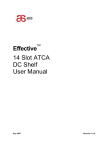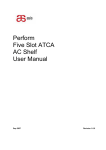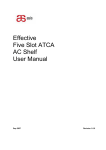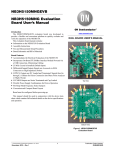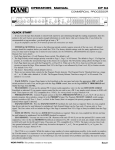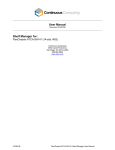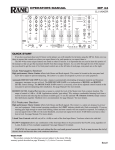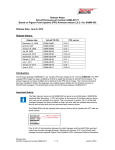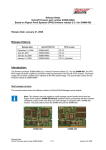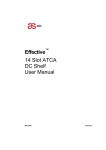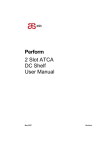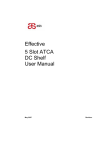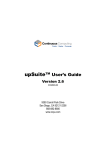Download FlexChassis ATCA-SH141 (13U, 14-slot AC/DC Chassis)
Transcript
FlexChassis ATCA-SH141 (13U, 14-slot AC/DC Chassis)
User Manual
Document: CC08634-04
9450 Carroll Park Drive
San Diego, CA 92121-2256
858-882-8800
www.ccpu.com
Document CC08634-04
1
FlexChassis ATCA-SH141
User Manual
© 2001-2010 Continuous Computing Corporation. All rights reserved.
The information contained in this document is provided ―as is‖ without any express representations of warranties.
In addition, Continuous Computing Corporation disclaims all implied representations and warranties, including any
warranty of merchantability, fitness for a particular purpose, or non-infringement of third party intellectual property
rights.
This document contains proprietary information of Continuous Computing Corporation or under license from third
parties. No part of this document may be reproduced in any form or by any means or transferred to any third party
without the prior written consent of Continuous Computing Corporation.
Continuous Computing, the Continuous Computing logo, Flex21, upSuite, upDisk, and upBeat are trademarks or
registered trademarks of the Continuous Computing Corporation or its affiliates. All other product names
mentioned herein are trademarks or registered trademarks of their respective owners. The products described in
this document maybe protected by U.S. patents, foreign patents, or pending applications. No part of this
publication may be reproduced, stored in a retrieval system or transmitted, in any form or by any means,
photocopying, recording or otherwise, without prior written consent of Continuous Computing Corporation. No
patent liability is assumed with respect to the use of the information contained herein. While every precaution has
been taken in the preparation of this publication, Continuous Computing Corporation assumes no responsibility for
errors or omissions. This publication and features described herein are subject to change without notice.
The information contained in this document is not designed or intended for use in human life support systems,
on-line control of aircraft, aircraft navigation or aircraft communications; or in the design, construction, operation or
maintenance of any nuclear facility. Continuous Computing Corporation disclaims any express or implied warranty
of fitness for such uses.
Document CC08634-04
2
FlexChassis ATCA-SH141
User Manual
Table of Contents
Revision History ..........................................................................................................................................................5
Table of Figures ..........................................................................................................................................................6
Safety Instructions ......................................................................................................................................................8
About this Document .................................................................................................................................................10
1 Introduction ............................................................................................................................................................11
1.1 FlexChassis ATCA-SH141 .............................................................................................................................11
1.2 Part Number ...................................................................................................................................................11
2 Understanding the Shelf Components ...................................................................................................................12
2.1 Platform Components .....................................................................................................................................12
2.1.1 Shelf and Boards .....................................................................................................................................12
2.1.2 Card Cage ...............................................................................................................................................15
2.1.3 Backplane................................................................................................................................................15
2.1.4 Front Card Slot Identification...................................................................................................................19
2.1.5 Shelf Manager Board ..............................................................................................................................19
2.1.6 AC Power Supply ....................................................................................................................................19
2.1.7 DC Power Entry Modules (PEMs) ...........................................................................................................21
2.1.8 Fan Trays ................................................................................................................................................24
2.1.9 Air Filter Tray ...........................................................................................................................................25
2.1.10 Blank Panels with/without air baffles .....................................................................................................26
2.1.11 Shelf ID Board .......................................................................................................................................26
2.1.12 Cable Management ...............................................................................................................................27
2.2 Shelf Cooling ..................................................................................................................................................29
2.2.1 Overview .................................................................................................................................................29
2.2.2 Fan Tray Design ......................................................................................................................................29
2.2.3 Performance ............................................................................................................................................29
2.2.4 Fan Speed ...............................................................................................................................................29
3 Installing the Shelf ..................................................................................................................................................31
3.1 Tools Required ...............................................................................................................................................31
3.2 Site Planning ..................................................................................................................................................31
3.3 Checking Package Contents ..........................................................................................................................32
3.4 Installation Steps ............................................................................................................................................32
3.5 Rack Mounting ................................................................................................................................................32
3.6 Shelf Grounding ..............................................................................................................................................32
3.6.1 Installer Grounding ......................................................................................................................................33
3.7 PEM Installation ..............................................................................................................................................34
3.8 Power Supply Extraction ................................................................................................................................34
3.9 Power Supply Insertion ...................................................................................................................................35
3.10 Shelf Management Card insertion ................................................................................................................35
3.11 Shelf Power-Up ............................................................................................................................................35
3.12 Shelf front and rear blades Insertion ............................................................................................................35
4 Maintenance And Troubleshooting ........................................................................................................................37
4.1 Performing Periodic Maintenance ..................................................................................................................37
4.1.1 Fan Tray Visual Inspection ......................................................................................................................37
4.1.2 Air Filter Cleaning and Replacement ......................................................................................................37
4.2 Handling Electromagnetic Interference ..........................................................................................................38
4.3 Extracting/Inserting Modules ..........................................................................................................................39
4.3.1 Front ATCA Card Extraction ...................................................................................................................39
4.3.2 Power Entry Module replacement ...........................................................................................................39
4.3.3 Shelf Manager Board Insertion ...............................................................................................................39
4.3.4 Shelf Manager Board Extraction .............................................................................................................39
4.3.5 Fan Tray Replacement ............................................................................................................................40
4.3.6 Shelf ID modules Replacement...............................................................................................................40
4.4 Handling Alarms .............................................................................................................................................41
4.4.1 Visual Alarms ..........................................................................................................................................41
4.4.2 Software Alarms ......................................................................................................................................42
4.5 Hot-Swapping FRUs .......................................................................................................................................42
4.6 Resetting the System .....................................................................................................................................43
4.7 Troubleshooting ..............................................................................................................................................43
5 System Specifications ............................................................................................................................................45
Document CC08634-04
3
FlexChassis ATCA-SH141
User Manual
5.1 Certification .....................................................................................................................................................45
5.2 Technical Data ................................................................................................................................................46
5.3 Acronyms Used in this Manual .......................................................................................................................47
Document CC08634-04
4
FlexChassis ATCA-SH141
User Manual
Revision History
Revision
Description
Date
0
Initial User Manual
9.08.09
1
Updating section 2.1.6 to clarify ―redundancy‖ description of
9.09.09
AC power inlets
Added Revision History to document
2
Updated pictures of chassis and DC PEM
1.26.10
3
Addition of PEM Wiring (see 2.1.7)
2.25.10
4
Pictures update
12.9.10
Additional details on Power
Front board ID address list fix
Document CC08634-04
5
FlexChassis ATCA-SH141
User Manual
Table of Figures
I.D.
Figure
Page
1
IPMB interconnection Diagram
13
2
Shelf Front view
14
3
Shelf Rear View
14
4
13U Chassis
15
5
14U Chassis w/ Redundant AC Power
15
6
Slot Allocations
16
7
Base interface channel
17
8
Synchronization clock and update channel pin assignments
17
9
Backplane Layout
18
10
Shelf Addressing
19
11
AC Power Connection
20
12
ATCA 1500W AC Power Supply
21
13
DC air block panel is removed
21
14
ATCA DC Power Entry Module
22
15
Preferred Copper Lug
22
16
Perforated PSU blank panel
22
17
DC air block panel is installed
22
18
PEM Distribution of Power on Shelf
23
19
Front Panel Fan Tray Status LEDs
25
20
Fan Tray
25
21
Air Filter Tray
26
22
Blank Board Panel and Blank RTM Panel
26
23
Shelf ID Board
27
24
Front cable holders
27
25
Rear cable holders
28
26
Fan Tray
29
27
Rear grounding screws
33
28
Front ESD Socket
33
29
Rear ESD Socket
34
30
SH141 ATCA PEM
34
31
Air Filter Removal
38
32
Extracting a Fan Tray
40
33
Shelf ID Module Replacement
41
34
General LEDs
41
Document CC08634-04
6
FlexChassis ATCA-SH141
User Manual
35
Telco Alarm LEDs
41
36
LEDs status when Shelf Manager boot-up completely
42
37
Application-defined LEDs
42
Document CC08634-04
7
FlexChassis ATCA-SH141
User Manual
Safety Instructions
General Safety Practices
Before handling the board, read the instructions and safety guidelines on the following pages to prevent
damage to the product and to ensure your own personal safety.
o Always use caution when handling/operating the board. Only qualified, experienced,
authorized electronics service personnel should access the interior of the equipment. The
power supplies produce high voltages and energy hazards, which can cause bodily harm.
o Use extreme caution when installing or removing components. Refer to the installation
instructions in this document for precautions and procedures. If you have any questions,
please contact Technical Support.
o Always follow the procedural instructions for component removal and replacement in
sequence.
Power
Beware Electrical shock hazard before any attempt to service the device be sure that the device is
electrically isolated!!!
High voltages are present inside the chassis when the unit's power is plugged into an electrical outlet. Turn off
system power, turn off the power supply, and then disconnect the power cord from its source before removing
the chassis cover.
Turning off the system power switch does not remove power to components.
Make sure the work environment is grounded, and use a grounding wrist strap when handling the product.
ESD Safety Practices
Many components described in this document can be damaged by electrostatic discharge (ESD). Follow the
precautions described here and before specific procedures in the document to protect static-sensitive
components from ESD-related damage.
Static electricity can harm system boards. Perform service at an ESD workstation and follow proper ESD
procedure to reduce the risk of damage to components. It is encouraged to follow proper ESD procedure, which
can include wrist straps and smocks, when servicing equipment.
Take the following steps to prevent damage from electrostatic discharge (ESD):
o
When unpacking a static-sensitive component from its shipping carton, do not remove the
component‘s antistatic packing material until you are ready to install the component in the
system. Just before unwrapping the antistatic packaging, be sure you are at an ESD
workstation or grounded. This will discharge any static electricity that may have built up in
your body.
o
When transporting a sensitive component, first place it in an antistatic container or
packaging.
o
Handle all sensitive components at an ESD workstation. If possible, use antistatic floor
Document CC08634-04
8
FlexChassis ATCA-SH141
User Manual
pads and workbench pads.
o
Handle components and boards with care. Don‘t touch the components or contacts on a
board. Hold a board by its edges or by its metal mounting bracket.
o
Do not handle or store system boards near strong electrostatic, electromagnetic,
magnetic, or radioactive fields.
Document CC08634-04
9
FlexChassis ATCA-SH141
User Manual
About this Document
This document provides technical information for the FlexChassis ATCA-SH141.
It is intended for technical staff tasked with installing, setting up and configuring the system, and providing
troubleshooting assistance and servicing.
Related Documents
For information on the Shelf Manager, see the document entitled ―Shelf Manager for FlexChassis
ATCA-SH141 (13U AC/DC, 14-slot)‖ at
http://www.ccpu.com/support/downloads/chassis/Shelf_Manager_for_FlexChassis_ATCA_SH141_CC0810
6.pdf.
Instructions relating to software installation and documentation for application software development for this
platform are available in the Shelf Manager External Interface Reference Manual from Pigeon Point.
Information about PICMG (PCI Industrial Computer Manufacturers Group) and the ATCA standard may be
accessed on the PICMG Web site at http://www.picmg.com.
Style Conventions
HelveticaNeueLT
std
Regular text.
Arial Bold
Commands, keys and other parts of the user interface.
Arial Italics
Names of classes, methods, arguments, exceptions, properties, etc.
Also used for special terms, the first time they appear.
Monospace
Text displayed on the LCD or on a computer attached to the product.
Notes, which offer an additional explanation or a hint on how to overcome
a common problem.
Warnings, which indicate potential safety hazards regarding product
operation or maintenance to operator or service personnel.
Document CC08634-04
10
FlexChassis ATCA-SH141
User Manual
1 Introduction
This chapter includes a summary of the FlexChassis ATCA-SH141. For acronyms used in this document see
Section 5.3.
1.1 FlexChassis ATCA-SH141
The FlexChassis ATCA-SH141 offers the reliability and availability of the Telco-grade standards in a package,
where maximum possible performance (backplane interconnect bandwidth, power levels and thermal capabilities)
is provided in the shelf.
The FlexChassis ATCA-SH141 has been developed based on the accumulated knowledge and experience in the
implementation of the ATCA standard since its inception in 2001, while incorporating the latest technologies
available.
The SH141 uniquely offers greater computing density in its ability to fit three 14-slot shelves to be mounted on
a standard 42U rack, while maintaining cooling performance of 300W per slot. It incorporates the latest
technologies available to reduce its price while maintaining performance and reliability. The system offers
optional redundancy for power input and management functions.
All shelf assemblies are designed using Field-Replaceable Units (FRUs), thus enabling easy and fast field
maintenance with minimum or no downtime, availability of 99.999%.
In addition, a cable-holder frame can be fitted to both side-mounting flanges of the shelf (see Section 2.1.12).
The FlexChassis ATCA-SH141 is designed to comply with FCC, and CE certification, and with UL, NEBS
Level-3 and ETSI.
The FlexChassis SH-141 fully complies to AdvancedTCA, PICMG 3.0 R2.0, and IPMI v 1.5.
See Section 5.2 for detailed system specifications.
1.2 Part Number
Part Number
Module
5-02981
FlexChassis ATCA-SH141, 13U, ATCA, AC/DC combo, 40G, 14 slot, (4)
fan trays, air filter; designed to accommodate (but does not include) 3x
front AC PSUs or 2x rear PEMs.
Document CC08634-04
11
FlexChassis ATCA-SH141
User Manual
2 Understanding the Shelf Components
This chapter summarizes the functional features of the FlexChassis ATCA-SH141, and describes in further
detail each of the components as well as the shelf system cooling mechanism.
The system was designed to withstand extreme conditions (to meet rigid Telco requirements). It is designed to
incorporate Field-Replaceable Units (FRUs), and is fully field-serviceable.
2.1 Platform Components
A typical platform consists of the following key components:
o
19-inch rack mount shelf — Base hardware element of the platform, which holds all the
components together.
o
Card cage — Portion of the shelf that holds the modules that are plugged into the backplane.
Mechanically compliant with all aspects of PIMG 3.0.
o
Backplane — Supports 1 to 14 ATCA-compliant front boards, and the complementary rear
transition modules (RTMs). The backplane provides a Fabric Interface, and direct mating to
the PEMs and to the redundant Shelf Manager board.
o
DC Power-Entry Modules (PEMs) - 2 redundant and hot-swappable -48 VDC PEMs: Supply
system power to the shelf and its components.
o
AC Power Supply Units (PSUs) - Up to three (3) redundant, field replaceable, 100 VAC to 240
VAC, 1500watt, power supplies.
o
Optional - 6 AC Power Supplies system - Up to 6 redundant and hot-swappable 100-240 VAC,
1500w power supplies. Chassis height grows to 14U. In AC configuration, the 14U is capable of
supporting more power and provide full redundancy.
o
Fan tray - Hot-swappable, provides front-to-back cooling, and provides N+1 fan trays
redundancy cooling to components on the front and rear of the shelf.
o
Air filter tray — Keeps the airflow free of dust and particles.
o
Blank Panels — For non-occupied slots and for air flow management.
o
Shelf ID Board (SEEPROM) – Field replaceable shelf identification information cards.
o
Shelf inlet temperature sensor
o
Front lower cable management
o
Front upper cable management
o
Rear cable management
2.1.1 Shelf and Boards
Figure 1 shows the block diagram of the shelf and figures 2 and 3 show front and rear views of the shelf with
key components highlighted.
Document CC08634-04
12
FlexChassis ATCA-SH141
User Manual
Shelf Manager Card IPMB A,B Connection
ATCA Back Plane
Power Connector
IPMB B
Slot 2
IPMB A
Power Connector
IPMB B
Shelf Manager
Card 1
IPMB A
Pigeon Point
SHMM500
IPMB B
Slot 3
IPMB A
Power Connector
IPMB B
Telco Alarms
IPMB A
Power Connector
IPMB B
Slot 5
IPMB A
Power Connector
IPMB B
Serial port
Hardware Address
2 x Temperature
Sensors
IPMB B bus
IPMB A bus
IPMI bus MUX
Leds Control
Local IPMB bus
Slot 4
Ethernet port
Shelf Manager
Card 2
IPMB A
Pigeon Point
SHMM500
IPMB B
Ethernet port
Serial port
Telco Alarms
IPMB A
Power Connector
IPMB B
Hardware Address
2 x Temperature
Sensors
IPMI bus MUX
Leds Control
Local IPMB bus
Slot 14
Figure 1 – IPMB interconnection Diagram
Document CC08634-04
Front Panel
IPMB A
13
FlexChassis ATCA-SH141
User Manual
Front Panel
Slot 1
RTM filler panel
Front fan trays
status display
Front upper cable
management holder
ESD Grounding
Connection
Backplane
Shelf manager
boards
Air filter tray
Adjustable front lower
cable holder
management
Figure 2 – Shelf Front View
Front Air inlet
Fan status
LEDs
Fan
Trays
(x4)
ESD Grounding
Connection
Shelf ID
SEEPROM 1
Backplane
Shelf ID
SEEPROM 2
Rear cable
management
Shelf grounding
PEM (B)
PEM (A)
Figure 3 – Shelf Rear View
Document CC08634-04
14
FlexChassis ATCA-SH141
User Manual
Figure 4 – 13U Chassis
Figure 5 – 14U Chassis w/ Redundant AC Power
2.1.1.1 Removable FRUs
o
PEMs – two Power Entry Modules
o
PSUs – three/six Power Supplies Units
o
Shelf Management – two Shelf Manager boards
o
Shelf ID: identical modules SEEPROMs, each host contains data about the shelf, such as:
serial number and manufacturer – and about the board‘s setup
shelf thermal budget and slot population.
2.1.2 Card Cage
The shelf‘s card cage is composed of:
o
The backplane
o
Top and bottom guide rails to hold the front and rear cards that plug into the backplane.
The card cage supports 14qty 8U front boards, and 14qty 8U RTMs.
The guide rails in the card cage incorporate electrostatic discharge (ESD) clips, as defined by PICMG 3.0 R2.0
AdvancedTCA™ standard.
2.1.3 Backplane
2.1.3.1 Features
The ATCA PICMG 3.0-compliant backplane provides interconnectivity between the FRU's and shelf's front
blades. It conforms to the PICMG 3.0 R2.0 AdvancedTCA™ Base and fabric Specification. Backplane features
include:
o
14 slots
o
Two hub slots: 7 & 8
o
Fabric interface with dual-star interconnect.
Document CC08634-04
15
FlexChassis ATCA-SH141
User Manual
o
The Fabric Interface grid consists of eight differential pairs per channel; The Base Interface grid
consists of four differential pairs per channel.
o
Dual-star Ethernet signaling environment on the Base interface
o
Bussed IPMI
o
Update channel between slots 1&3, 2&4, 5&9, 6&10, 7&8, 11&13, 12&14
o
Connection capacity for up to 14 ATCA-compliant front boards, as well as to the redundant Shelf
Manager board, power supplies and Power Entry Modules.
o
Full compliance with AdvancedTCA™ electrical and mechanical specifications
o
Interconnect for system power for 14 slots.
There are no active components on the backplane, and no removable or serviceable parts on the backplane
board.
The backplane has two functionally-distinct parts: bottom and center-top:
o
Bottom backplane (consists of Zone 1 connectors) – dual-power connections, power connections
from the two PEMs/three power supplies are independently supplied to each card plugged into
the backplane. The PEMs also include circuit breakers that protect the backplane power
connections from an electrical short; the PEMs are manageable thru the IPMB bus by the Shelf
Manager boards.
o
Center-top backplane (consists of Zone 2 connectors) – connectivity for the Base, Fabric, and
update-channel interface.
2.1.3.2 Update-Channel Connections
The update channels are backplane connections between pairs of front cards that operate on a redundant basis.
Application software can use the update channel for redundancy interlock, or to provide a direct connection that
bypasses the (indirect) fabric interface.
If you configure a pair of front cards to use the update channel for redundancy support, you must insert the two
modules into slots linked by an update channel.
Figure 6 shows the update channel connections.
Figure 6 – Slot Allocations
Each update channel consists of 10 differential-pair connections. If an update channel connects two modules that
are not identical, the Shelf Manager disables the update channel between them.
Document CC08634-04
16
FlexChassis ATCA-SH141
User Manual
2.1.3.3 Base interface
The Base interface comprised of a single row of signal pins for a total of four signal pairs per Base interface. In
total the Base interface contains up to 14 Base channels for a total of 56 possible signal pairs per board/slot. A
Base channel can be used to support a 10/100/1000BASE-T Port comprised of four signal pairs.
Figure 7 - Base interface channel
2.1.3.4 Fabric interface
The Fabric Interface allocates signal pairs differently than the Base Interface. A Fabric Channel is comprised of
two rows of signal pairs for a total of eight signal pairs per Channel. Thus, each connector supports up to five
Channels available for Board to Board connectivity. A Channel may also be viewed as being comprised of four
2-pair Ports.
2.1.3.5 Synchronization Clock Interface
The backplane supports a set of synchronization clock buses that can exchange synchronization timing
information. This synchronization can be used for system-wide and intersystem synchronization purposes,
which are important in some applications, such as those involving synchronous time division multiplex
TDM).
Row
Interface
Px20 Connector Pairs
#
ab
cd
ef
gh
1
Clks
CLK1A+
CLK1A-
CLK1B+
CLK1B-
CLK2A+
CLK2A-
CLK2B+
CLK2B-
2
Update
Tx4(UP)+
Tx4(UP)-
Rx4(UP)+
Rx4(UP)-
CLK3A+
CLK3A-
CLK3B+
CLK3B-
Tx2(UP)+
Tx2(UP)-
Rx2(UP)+
Rx2(UP)-
Tx3(UP)+
Tx3(UP)-
Rx3(UP)+
Rx3(UP)-
Tx0(UP)+
Tx0(UP)-
Rx0(UP)+
Rx0(UP)-
Tx1(UP)+
Tx1(UP)-
Rx1(UP)+
Rx1(UP)-
3
channel &
Clks
4
Figure 8 – Synchronization clock and update channel pin assignments
Document CC08634-04
17
FlexChassis ATCA-SH141
User Manual
Figure 9 - Backplane Layout
Document CC08634-04
18
FlexChassis ATCA-SH141
User Manual
2.1.4 Front Card Slot Identification
The shelf is compliant with PICMG 3.0 R2.0, and accepts front & rear cards compliant with this standard.
Figure 10 illustrates the locations of the module slot allocations when viewed from the front. The physical and
the logical slot allocations are not the same for this shelf: the Physical slots are numbered 1 to 14 from left to
right.
The following table shows the hardware addresses in relation to the slot numbers and slot addresses. Slots are
shown in the same order as they appear in the shelf: slot 2 on the right of slot 1.
Logical Slot
Hardware Address
Hardware Address
Number
(8 bit format)
(7 bit format)
1
82h
41h
2
84h
42h
3
86h
43h
4
88h
44h
5
8ah
45h
6
8ch
46h
7
8eh
47h
8
90h
48h
9
92h
49h
10
94h
4ah
11
96h
4bh
12
98h
4ch
13
9ah
4dh
14
9ch
4eh
Figure 10 - Shelf Addressing
2.1.5 Shelf Manager Board
The shelf manager controls and manages the chassis. It controls the fans speed, monitors temperatures
across the chassis, manages the hot swap insertion and extraction of modules and blades and performs
multiple other tasks and functionalities. For more information, please refer to the separate Shelf Management
Board user manual.
2.1.6 AC Power Supply
The field replaceable and hot swappable, 1000 VAC to 240 VAC, power supplies are providing power to the
shelf.
The FlexChassis ATCA-SH141 is equipped with redundant AC power inlets which are located in the rear.
There is one power inlet per power supply. If one power inlet fails the others will still function.
Document CC08634-04
19
FlexChassis ATCA-SH141
User Manual
Each power supply is capable of supplying 1500w. Three power supplies are capable of supplying the power
consumed by a fully occupied shelf.
Please note that one power supply is not capable of energizing a fully loaded chassis. The number of power
supplies should be calculated based on the actual load of the chassis boards while taking into account the
redundancy needs.
Calculating the number of power supplies by using the following equation (the left should be greater then the
right side of the equation):
No of PSU x 1440 watt > ∑ power per slot + 800 watt
Where:
800watt is the peak power for all fan trays and shelf managers at full speed
1440watt is the power that each PSU is capable to supply continuously
∑ power per slot – is the sum of power for all the blades which are used in the system.
The SH141 can also be ordered with space to host up to 6 AC power supplies, required for cases where
redundancy and/or additional power is needed. In this case, the chassis height will grow to 14U.
The power supplies are located in the lower part of the shelf. Each power supply has its own front-back
independent cooling. In order to comply with NEBS GR63 Core the power supplies have separate removable air
filters.
The AC inlet connectors are located on the rear of the shelf. When AC PSUs are installed, DC PEMs should be
removed and in their place Power Distribution Boards will be installed.
1
2
3
PEM A
4
1
Power Distribution Board connects all 4
Dummy PEM‘s connect
alltogether
four segments together
segments
2
3
4
PEM B
PS1
PS2
PS3
PS4
PS5
PS6
Additional PS option
Figure 11 - AC Power Connection
Please use a power cord with the following rating:
Rated for 250 volt, 15/10 amp, 2 pole, 3 wire. Connector can be terminated to 14 thru 16 AWG (gauge) cord only.
UL, CSA, VDE approved.
Female Connector IEC 60320 C13 on one end and your standard domestic AC power plug that fit's your wall AC
sockets on the other end.
Document CC08634-04
20
FlexChassis ATCA-SH141
User Manual
Figure 12 - ATCA 1500W AC Power Supply
Do not use power supplies and PEM simultaneously. In case of using an AC source, plug the power
supplies in and remove the PEMs. In case of DC source, plug in the PEMs and remove the power supplies.
While using AC power, please verify the DC air block panel is removed.
Figure 13 - DC air block panel is removed
DC air block panel is
removed (see figure 17 for
what it looks like installed)
2.1.7 DC Power Entry Modules (PEMs)
The Power-Entry Modules (PEMs) provide power filtering and over-current protection to the SH141. Each
PEM is located on a tray that slides directly into the backplane.
Each PEM (see Figure 13) provides a -48 VDC/-60 VDC input filter, and is capable of supplying 100% of shelf
power.
The dual redundant EMC filtered power feeds provide common-mode and differential-mode filtering for
conducted emissions.
The PEM has there indication LEDs:
1. Blue LED – Hot swap functionality
2. Power fault LED - Normally green. When red, reports 48vDC is missing
3. Status LED – Normally green. When red, reports PEM failure.
Document CC08634-04
21
FlexChassis ATCA-SH141
User Manual
Figure 14 - ATCA DC Power Entry Module
For PEM wiring it is recommended to use Panduit, copper lug - two holes, standard barrel With 6AWG
wire.
Copper lug part number: LCD6-14A-L.
Figure 15 - Preferred Copper Lug
Do not use AC power supplies and DC PEM simultaneously. In case of using a DC source,
extract the AC power supplies and install the DC PEMs. Instead of the AC PSU, please install
perforated blank panels (see figure16) .
When DC PEMs are installed, AC power supplies should be removed. Instead of the AC power supplies
please mount perforated PSU blank panels.
Figure 16 - perforated PSU blank panel
While using DC power, please verify the DC air block panel is installed.
Figure 17 - DC air block panel is installed
Document CC08634-04
22
DC air block panel is
installed
FlexChassis ATCA-SH141
User Manual
2.1.7.1 Redundancy
In typical installations the –48 VDC feeds are independent of each other so that if one feed fails to supply
adequate power, the other feed continues to supply power through a single PEM.
See Figure 10.
The first feed (-48V A) is sourced from PEM-A (left side). The second feed (-48V B) is sourced from
PEM-B (right side of the shelf). Both feeds are individually routed to each of the FRUs. The FRUs isolate
the two sources to allow full redundancy.
If one PEM malfunctions, the other PEM can provide all the power needed for the platform. The PEMs are
hot-swappable FRUs, so a malfunctioning PEM can be replaced without disrupting the platform normal
operation.
For extraction & insertion instructions see section 4.3.2 Power Entry Module Extraction
Caution – When replacing a PEM, make sure that the power source is disconnected and insolated.
Caution - The PEM's circuit breaker has only one pole and disconnect only the -48V lead. The 48v
RTN is connected constantly. It is recommended to use current protecting in the building infrastructure in
order to disconnect both power leads in case of emergency.
SLOT 14
SLOT 12
SLOT 11
SLOT 8
SLOT 7
SLOT 4
SLOT 3
SLOT 1
Shelf Manager 1
Shelf Manager 2
FAN TRAY 1
FAN TRAY 2
FAN TRAY 3
1 2 3 4
1 2 3 4
FAN TRAY 4
PEM A
PEM B
Figure 18- PEM Distribution of Power on Shelf
Document CC08634-04
23
FlexChassis ATCA-SH141
User Manual
The -48V power feeds provide power to the backplane connector for all the front cards and FRU's.
2.1.7.2 Grounding Requirements and Power Input
A readily-accessible disconnect device must be incorporated into the building‘s wiring between the shelf‘s
PEM input terminals/AC power inlet and the power source. The installed breaker is determined by the
voltage of the nominal input.
The supply circuit should be capable of delivering the equipment nameplate ratings of:
In DC PEM configuration: -48V@100A or -60V@100A.
In AC configuration: 115V@16A or 230V@8A per AC inlet.
The frame-ground cable must be a high-quality return and safety cable, no thinner than #10 AWG.
The PEMs and power supplies are hot-swappable, which means a PEM/PSU can be inserted or removed
from the backplane while the system is operating. The remaining installed PEM/PSU continues to power
the shelf.
The PEM input power rating is 120A, protected by four 30A circuit breakers
The PEM power input is divided into two power feeds, maximum current (70 A) per power feed
Use two (2) AWG1 Power connection cables, Conductor Diameter 7.4mm, suitable for 120A per
power input (double #1/4 - 20 studs) or four (4) AWG4 Power connection cables, Conductor Diameter
5.2mm, suitable for 60A per power feed (single #1/4 - 20: stud)
Use AWG4 for Shelf Ground Connection
2.1.8 Fan Trays
The FlexChassis ATCA-SH141 features four (4) fan trays. Each fan tray contains three (3) 92x92x38 and two (2)
80x80x38 fans that supply air volume and velocity for cooling all front and rear cards including system FRU's.
The cooling power of the four fan trays can dissipate the heat generated by up to fourteen front boards and
complementary RTMs. Cooling of 300W for front board and 30W for RTM, per slot is supported.
The fan tray is designed with N + 1 redundancy to meet the cooling requirements of a high-density /
high-performance computing environment. In case of single fan failure, the remaining fans provide the required
cooling to dissipate the heat generated by the occupied slots. It is recommended to replace a malfunctioning fan
tray as soon as possible. The fan tray is factory-mounted in the SH141. It is easily replaceable, and can be
replaced while the shelf is operating.
There are fan tray status LEDs on the front panel of the SH141. Each fan tray has an LED for ‗FAULT‘ and
‗STATUS‘.
The ‗FAULT‘ LED is normally lit green. If the ‗FAULT‘ LED is lit red, that means there is a failure in the
corresponding fan tray‘s 48v supply or its internal 3.3v or 12v power supplies.
The ‗STATUS‘ LED is also normally lit green. If the ‗STATUS‘ LED is lit red, that means there is a failure
in the corresponding fan tray (i.e., a fan is not rotating).
Document CC08634-04
24
FlexChassis ATCA-SH141
User Manual
Figure 19- Front Panel Fan Tray Status LEDs
The fan tray itself also has an LED which indicates if the fans are functioning properly. If one of the voltages
( -48V_A , -48V_B or 12V or 3.3V ) fails , the Power fault LED will light red (see Figure 19).
Locking
captive
screw
Fan tray
handle
Power fault LED
Figure 20– Fan Tray
2.1.9 Air Filter Tray
A NEBS-GR63-compatible air filter is installed on the FlexChassis ATCA-SH141. The filter is field-serviceable,
and can be extracted for periodic field maintenance or replacement.
The filter is easily accessible from the front side of the card cage (by removing the front grill unit). For instructions
on accessing the air filter fan tray for maintenance please see Section 4.1.2.
A shelf-based micro-switch detects the installed filter and reports its presence to the Shelf Manager.
The air filter should be cleaned periodically. Cleaning frequency relies on how dusty the operating environment is.
It is recommended that the air filter be washed or replaced at least once every three months.
Document CC08634-04
25
FlexChassis ATCA-SH141
User Manual
Figure 21 – Air filter tray
2.1.10 Blank Panels with/without air baffles
Compliance with ATCA's temperature specifications requires a steady air flow into the shelf. To ensure a steady
air flow, either the FlexChassis ATCA-SH141 must be fully populated, or a blank panel must be equipped to fill
every empty slot.
The "blank panel with air baffle" is designed to emulate the air flow restriction in a standard card, thus ensuring
the required conditions for proper cooling.
Two types of airflow-management panels are available for the empty slots on the shelf. These include panels
specifically designed for:
Blank front module panels, with/without air baffle;
Blank RTM panels; with/without air baffle
Air baffle
Figure 22- Blank Board Panel and Blank RTM Panel
2.1.11 Shelf ID Board
There are two hot swappable shelf ID modules, each module containing SEEPROM chip and is housed in the rear
of the ATCA-SH141.
The SEEPROMs store product and manufacturer information such as shelf serial number, part number, backplane
routing assignment, and shelf heat budget.
When the Shelf Manager board boots up, it compares the information stored in the two SEEPROMs:
If SEEPROM data coincides, it is loaded and saved in the Shelf Manager board, and
Document CC08634-04
26
FlexChassis ATCA-SH141
User Manual
the shelf initializes.
In case of a mismatch, the data on the SEEPROMs is compared with the last saved
configuration in the Shelf Manager board:
o
If the saved configuration matches one of the SEEPROMs it is assumed to be
the right one and it is stored in both SEEPROMs.
o
If the three configurations are all different, the Shelf Manager board will not boot up.
Figure 23 - Shelf ID Board
2.1.12 Cable Management
A cable holder frame can be fitted to both Top-Bottom mounting flanges of the shelf.
Top front cable
holder
Bottom front cable
holder
Figure 24 - Front cable holders
Document CC08634-04
27
FlexChassis ATCA-SH141
User Manual
Bottom rear cable
holder
Figure 25 – Rear cable holders
Document CC08634-04
28
FlexChassis ATCA-SH141
User Manual
2.2 Shelf Cooling
2.2.1 Overview
FlexChassis ATCA-SH141 complies with all the cooling requirements specified in PICMG V3.x specifications.
The cooling system consists of four high-performance fan trays. The air comes in from the front bottom to
upper rear of the shelf. The fault-tolerant design is optimized for airflow of up to 300W per front card.
2.2.2 Fan Tray Design
FlexChassis ATCA-SH141 ventilation is achieved by three horizontal 92x92x38 and two vertical 80x80x38 fans,
installed in the fan tray. The fans provide for n+1 redundancy.
Three horizontal fans
Two Vertical fans
Figure 26 – Fan Tray
The fan tray connects directly to the fan card BP, where it plugs into power and control connectors. The fan tray
unit is fully serviceable, and can be easily replaced without tools.
The shelf manager fully controls the fans speed based on temperature it senses across the shelf.
Cooling ability is maintained even in the case of a single fan failure. In this case, the green ‗STATUS‘ LED of the
fan tray turns red, so that it is easier to identify the tray that needs to be replaced.
2.2.3 Performance
The four fan trays supply air volume and velocity for cooling the high-density/high-performance computing
environment. The cooling power of the fans can dissipate the heat generated by up to 14 front boards and
complementary RTMs. 300W per front board and 30W for RTM per slot is supported.
2.2.4 Fan Speed
When a fan tray is inserted into the shelf, the fans start at full speed and then decrease by steps of 7%. Under
normal operating conditions, the fans run at 21% of full speed. The lower speed reduces the acoustic noise and
Document CC08634-04
29
FlexChassis ATCA-SH141
User Manual
increases the longevity of the fans. The circuitry on the fan trays uses a pulse-width modulation to control the
speed of the fans.
The speed of each individual fan is monitored. If the speed of any of the fans drops below the desired fan speed
(i.e. fan failure), the other fans will speed up to compensate.
The Shelf Manager logs such events in its system event log (SEL) as a fault condition. If this occurs, replace the
fan tray as soon as possible to restore fault tolerance and redundancy.
Document CC08634-04
30
FlexChassis ATCA-SH141
User Manual
3 Installing the Shelf
This chapter provides you with instructions on how to prepare the FlexChassis ATCA-SH141 for use.
You will be performing some or all of the following setup tasks:
o Site Planning
o Checking Package Contents
o Rack Mounting
o PEM Installation
o Shelf Power Up
o Shelf front and rear blades Insertion
Before installing the FlexChassis ATCA-SH141, you should be aware of what cables will be needed for
equipment and power, and whether they will be connected in the front or rear of the shelf.
3.1 Tools Required
Prior to connecting FlexChassis ATCA-SH141, make sure that the Chassis GND cable is connected to the
shelf.
3.1 Tools Required
To install the shelf in a standard 19" rack, the following tools are required:
o Standard Philips screwdriver set
o Wrench
o ESD grounding bracelet.
All the modules in the FlexChassis ATCA-SH141 are field-replaceable units (FRUs) requiring no special tools for
mounting other than those mentioned above.
3.2 Site Planning
The FlexChassis ATCA-SH141 can be installed in a standard 19" rack. All sides of the shelf should be easily
accessible.
The pre-requisites for setting up the FlexChassis ATCA-SH141 for use in your facility involves:
o
o
o
o
If a rack is used, it should be properly grounded.
A readily accessible disconnect device must be incorporated into the building‘s wiring
between the shelf‘s PEM input terminals/AC power inlet and the power source.
The disconnect device rating required is determined by the nominal input voltage.
To ensure sufficient airflow for the individual blades in the shelf, allow at least two inches of
clearance at the side air inlets and outlets.
Document CC08634-04
31
FlexChassis ATCA-SH141
User Manual
3.3 Checking Package Contents
The following items are included in the FlexChassis ATCA-SH141 package. Check that all items in the
package are intact.
o
o
o
o
o
o
Shelf chassis with backplane
Fan trays
Air filter tray
Power Entry Modules (None, one or two , dependent on what was ordered)
Power Supplies Units (none to six, dependent on what was ordered)
Up to 3 Cable-management holders (dependent on what was ordered)
Do not use power supplies and PEM simultaneously. In case of using an AC source, plug the
power supplies in and remove the PEMs. In case of DC source, plug in the PEMs and remove the
power supplies.
3.4 Installation Steps
The following overall procedure is described more in detail in the sections below.
This operation should be maintained by at least two personnel.
1. Mount the shelf in the rack with eight screws.
2. Connect the shelf to the site ground with a ground cable.
3. Install the Cable-management tray holders
4. Insert a Shelf Manager board into the top slot.
5. Insert the PEMs or Power Supplies.
6. Connect the shelf to its power source.
7. In case of DC supply, power-up the shelf with the PEMs‘ circuit breakers on.
8. Insert front and rear cards.
3.5 Rack Mounting
You will need eight M6x10 (or longer) screws to mount the shelf on the rack.
Before you begin:
o
o
Confirm the rack is stable so that the weight of the shelf does not cause it to tip over.
Be sure that the job is preformed be two persons at least.
To mount the shelf on the rack:
o
Insert the FlexChassis ATCA-SH141 chassis in the 19" rack, securing it by fastening the eight
mounting screws.
The shelf should be level, and not positioned at an angle in the rack, and the rack‘s doors should be able to
close.
3.6 Shelf Grounding
Connect rear grounding screws on the rear left side to insure that the shelf is properly grounded.
Document CC08634-04
32
FlexChassis ATCA-SH141
User Manual
Figure 27 – Rear grounding screws
3.6.1 Installer Grounding
Two grounding sockets can be found on the shelf:
o
o
an ESD grounding socket in the front of the shelf
an ESD grounding socket in the rear of the shelf
Figure 28 – Front ESD Socket
Document CC08634-04
33
FlexChassis ATCA-SH141
User Manual
Figure 29 – Rear ESD Socket
3.7 PEM Installation
While the power cables are being connected to the PEM, the power source and the PEM's circuit
breakers must be off.
Figure 30 – SH141 ATCA PEM
1. With the module fastening clip open, slid the module into the slot until it plugs into the backplane
connector. Lock the clip in place when the module is plugged in, and fasten two tumble screws on the
front side of the panel.
2. Remove the protection cover by releasing the two tumble screws on the front side of the panel.
3. Connect the power cable ends to the positive and negative poles (the hexagonal bolts on the PEM front
side): the positive wire should be connected to the both bottom poles, and the negative to the both top
poles.
Recommended cable specifications (6mm ring cable terminals):
Positive wire: 48V –10AWG red wire 300/600V insulation - WEICO 10AWG 3210-2
Negative wire: 48V –10AWG black wire 300/600V insulation - WEICO 10AWG 3210-0
4. Make sure the power wires are firmly fastened to their poles.
5. Replace the protection cover.
3.8 Power Supply Extraction
If Power Supply redundancy is implemented, one of the power supplies can be extracted without interfering
the normal operation of the shelf.
To extract Power Supply:
Document CC08634-04
34
FlexChassis ATCA-SH141
User Manual
1.
2.
3.
4.
Disconnect the power cables.
Release the two tumble screws on the front side of the power supply.
Fully pull out the power supply insertion lever.
Pull out the Power Supply.
3.9 Power Supply Insertion
If Power Supply redundancy is implemented, one of the power supplies can be inserted without interfering
the normal operation of the shelf.
To insert a Power Supply:
1.
2.
3.
4.
Push in the power supply
Fully push in the power supply insertion lever.
Verify that the power supply LEDs are illuminating.
Tighten the two tumble screws back in to place
Do not use power supplies and PEM simultaneously. In case of using an AC source, plug the power
supplies in and remove the PEMs. In case of DC source, plug in the PEMs and remove the power supplies.
3.10 Shelf Management Card insertion
Simply insert the shelf manager card into its allocated space. Close the two tumble screws tightly. After power up,
all Shelf managers LEDs should illuminate for a period of few seconds. After a few seconds, all LEDs should turn
off except for the ACT and PWR LEDs which should illuminate in green. For more details refer to the "Shelf
Manager for FlexChassis ATCA-SH141 (13U AC/DC, 14-slot)".
3.11 Shelf Power-Up
To power up the shelf:
1. Connect the shelf to the power source.
2. In DC configuration, set the circuit breaker to the ―On‖ position. In case of current overload, the circuit
breaker will trip.
3. If applicable, connect the second PEM to a power source, and follow the previous two steps for the
second PEM.
4. At power up, the fans speed will set to maximum and all LEDs on the shelf manager will illuminate. After
few seconds (up to one minute) fans speeds should slow down gradually until they reach the optimum
working speed. All LEDs on the shelf manager should be off except for the ACT and PWR LEDs that
should be illuminated in green.
3.12 Shelf front and rear blades Insertion
Third-party cards must be ATCA-compliant.
ATCA cards should be inserted only after the installation, power-up and testing procedures of the ATCA-SH141
have been completed.
Insert the ATCA cards according to instructions, making sure they are properly-positioned in their slots and are
secured to their respective connectors.
When an ATCA card is inserted and powered up, the blue LED should switch on and light steady for 10-30
seconds (depending on the card type). After that time, the blue LED should blink for about 10 seconds, and then
go off.
Document CC08634-04
35
FlexChassis ATCA-SH141
User Manual
Each ATCA card much be hot swappable. In order to initiate the hot swap process, the card extractor should be
opened partially. Each ATCA card must provide a hot-swap LED. This LED can be in one of the following states:
Indicator
Indication
State
Off
The card is not ready for removal or
disconnection from the shelf
Blue
The card is ready for removal or
disconnection from the shelf
Document CC08634-04
Blinking slowly
The card is activating itself
Blinking quickly
Brief deactivation has been requested
36
FlexChassis ATCA-SH141
User Manual
4 Maintenance And Troubleshooting
This chapter includes instructions regarding:
o
o
o
o
o
Performing Periodic Maintenance
Handling Electromagnetic Interference
Extracting Modules
Handling Alarms
LED Functions: Application-defined LEDs
LED
A
Status
Meaning
Green/
red/
As defined by application
bi-color
o
o
o
B
Green/red/
As defined by application
C
Amber/red/
As defined by application
Hot-swapping FRUs
Resetting the system
Troubleshooting
As required by the ATCA standard, the ATCA-SH141 applies a fully hot-swappable approach. Assuming
redundancy has been provided for (i.e., two shelf managers units, and two PEMs or multiple AC power supplies),
all of the shelf assemblies can be field-replaced with no interruption to service.
Visual alarms provide clear indication of trouble, for easy problem location.
Malfunctions can be responded to quickly and easily, as no field repair is necessary. Failed modules can be easily
extracted and replaced with no tools or with a minimal set of tools.
4.1 Performing Periodic Maintenance
This section provides procedural instructions on servicing or replacing shelf components.
Maintenance of the FlexChassis ATCA-SH141 involves the following tasks:
o
o
o
Fan Tray Visual Inspection
Air Filter Cleaning and Replacement.
Verify all LED's on front and back of the shelf are green, representing status OK.
4.1.1 Fan Tray Visual Inspection
The fan trays should be checked periodically for any visible damage that could prevent or disrupt normal fan
operation. Fan trays Status indicators on the front and rear should be green to indicate there is no malfunction.
See Section 4.3.5 for instructions on replacing a fan tray.
4.1.2 Air Filter Cleaning and Replacement
The air filter should be checked regularly. If environmental conditions are good, it may be enough to extract the
filter and vacuum clean it. Otherwise it might be necessary to replace it.
The air filter can be ordered separately (i.e., without the metal tray).
Document CC08634-04
37
FlexChassis ATCA-SH141
User Manual
Air filter cleaning must be performed in a different location from where the shelf is placed.
The air filter can be extracted without interrupting power. Release the two tumble screws on the front side of the
grill unit (A) and extract the unit by pulling the two tumble screws. Release the air filter screw, as shown in B and
pull it out.
A
B
Figure 31 – Air Filter Removal
4.1.2.1 Clean or Replace
Filters containing reusable (open cell polyurethane foam) media should be cleaned or replaced every three to six
months. This filter media may be cleaned with slightly compressed air, vacuumed, and/or rinsed with clean water.
If a degreaser is required, use only a mild detergent, such as, dishwashing liquid. Avoid using harsh solvents or
cleaning agents. Even though this type of filter may be cleaned, replacement is recommended every two to three
years to ensure media durability and eliminate residual dust build-up and subsequent air flow resistance.
4.1.2.2 General Guidelines
It is not recommended to store air filters for several months or years at a time. Instead, purchase cost-effective
quantities and keep sufficient inventories for no more than a few months. Filters seem to have improved
permanence in an operating situation with air movement and ventilation.
Although the life spans of the filters cannot be forecasted, on average, across-the board air filter applications, the
above mentioned recommendation will yield optimal filter performance and reduce equipment risk. Depending
upon the application, environment, handling, maintenance and care of the filter media, service life ranges may be
more or less.
4.2 Handling Electromagnetic Interference
The shelf emits electromagnetic waves that may interfere with nearby equipment. Conversely, nearby
electronic equipment may emit electromagnetic waves that interfere with the shelf. The EMC, EMI, and RFI
specifications of the shelf and all nearby equipment should be considered when choosing the placement of the
platform and surrounding equipment.
In the shelf and most other equipment, the use of fillers panels in unoccupied slots is necessary to keep the
product‘s emissions within their specified limits.
Document CC08634-04
38
FlexChassis ATCA-SH141
User Manual
o
o
o
o
Install front and rear fillers panels into any empty slots.
Do not use blank faceplates in place of fillers.
Keep slots populated with active modules directly next to each other and fillers directly
adjacent to the outermost active modules.
If the shelf experiences unexpected and intermittent data errors, carefully consider the
possibility of electromagnetic interference from nearby equipment as a possible source of the
problem.
If your system configuration does not populate all front slots with active blades, you must fill those empty
slots with additional blades or slot flow blocker blades to maintain system airflow and electromagnetic
shielding integrity. Fillers panels can be ordered separately.
4.3 Extracting/Inserting Modules
4.3.1 Front ATCA Card Extraction
To extract a front ATCA card:
1. Pull the module's insertion lever slightly.
The de-activation sequence begins.
2. After the module's blue LED lights steady, pull out the front card extractor lever.
3. Pull out the front card.
4.3.2 Power Entry Module replacement
If PEM redundancy is implemented, one of the PEMs can be extracted without stopping service.
To extract a PEM:
1.
2.
3.
4.
5.
6.
Turn off the circuit breakers.
Turn off external power to the PEM.
Remove the protection cover.
Disconnect the power cables.
Fully pull out the module's insertion levers.
Pull out the module.
To insert a PEM:
1.
2.
3.
4.
5.
6.
Turn off the circuit vreaker.
Push in the module.
Fully push in the module's insertion lever.
Connect the power cables.
Re-mount the protection cover.
Turn on power to the PEM by Turning on the Circuit Breaker.
4.3.3 Shelf Manager Board Insertion
To insert a shelf manager:
1. Push the module inward carefully.
2. Push the insertion lever inward, making sure it goes fully in to the niche.
3. The blue LED should start to blink until the shelf manager confirms that its checksum is identical to the
SEEPROMs.
4. After the module's blue LED turns off (data match), the module is active.
4.3.4 Shelf Manager Board Extraction
To extract a shelf manager:
1. Pull the module's insertion lever slightly.
The de-activation sequence begins.
2. After the module's blue LED lights steady, pull out the module's insertion lever.
Document CC08634-04
39
FlexChassis ATCA-SH141
User Manual
3. Pull out the module.
4.3.5 Fan Tray Replacement
The shelf should be used only with a fully-operational fan tray. A malfunctioning fan tray should be
replaced immediately, in order to prevent thermal damage to the installed ATCA application cards.
Use care when handling the fan trays, and do not handle them from the connectors. Improper
handling of the fan trays could cause damage to the connector pins.
Do not handle a fan tray while the fans are operating.
To replace the fan tray:
1. Without interrupting power, release the tumble screw on the top Back side of the fan tray, and pull slightly
out.
2. Wait for the full stop of the fans (could take a few seconds).
3. Extract the tray by pulling the handle, as shown below:
Figure 32 – Extracting a Fan Tray
4. Insert the replaceable fan tray unit.
5. Lock the fan tray by using the tumble screw.
6. The status LED should be lit red and after a few seconds should turn green.
4.3.6 Shelf ID modules Replacement
Shelf ID modules are generally installed and handled only in the factory. Follow the procedure below in the rare
case that it becomes necessary to field replace the Shelf ID modules.
To replace a Shelf ID modules:
1. Without disconnecting the power, release the two tumble screws and pull the module out. (as shown in
Figure 32).
2. Replace the unit with a new Shelf ID module.
Document CC08634-04
40
FlexChassis ATCA-SH141
User Manual
Figure 33 – Shelf ID Module Replacement
4.4 Handling Alarms
Both visual indicators and software alarms are provided.
4.4.1 Visual Alarms
Nine LEDs at the front of the Shelf Management card provide visual alarms.
LED Functions: General LEDs
LED
ACT
Status
Green
Shelf manager is active
Red
Shelf manager failure
Green
Shelf manager is inactive
Blink
PWR
HS (hot
swap)
Meaning
Local voltage supply on Shelf
Green
manager is good
Off
Local voltage failure
Steady
Shelf manager is powering up or
Blue
ready for extraction
Blinking
blue
Off
Shelf manager hot swap process
Shelf manager is operating
Figure 34 – General LEDs
LED Functions: Telco Alarm LEDs
LED
Document CC08634-04
Status
Meaning
CRT
Off
Normal operation
(Critical)
Red
System alarm event
MJR
Off
Normal operation
(Major)
Red
System alarm event
MNR
Off
Normal operation
41
FlexChassis ATCA-SH141
User Manual
(Minor)
Red
System alarm event
Figure 35 – Telco Alarm LEDs
Upon completion of boot-up, LEDs will display as follows:
General LEDs
Telco Alarm LEDs
ACT
return to normal state
PWR
Remains ON
Lights steady blue for a few
HS
Application Defined LEDs
OFF
OFF
seconds, then begins
blinking, then goes off after
a few blinks
Figure 36 – LEDs status when Shelf Manager boot-up completely
4.4.2 Software Alarms
The FlexChassis ATCA-SH141 supports software alarms according to PICMG Specifications 3.0. Please
refer to these specifications for a detailed description.
LED
A
Status
Green/
red/
Meaning
As defined by application
B
Green/red/
As defined by application
C
Green/red/
As defined by application
Figure 37 – Application-Defined LEDs
4.5 Hot-Swapping FRUs
All the active components in the platform are mounted on (or housed in) field-replaceable units (FRUs) that you
can easily remove and replace. The subrack, backplane, and other non-FRUs do not contain active
components.
All FRUs are hot-swappable: you can remove and insert a FRU without shutting down any other shelf
component. Hot swapping facilitates planned maintenance activities and FRU replacement.
The platform includes front-panel LEDs and a Telco alarm, which can be configured to activate when a
hardware or software failure occurs. If an external alarm system is connected to the platform, it will also be
activated for the alarm condition. The alarms alert an operator or technician to replace a failed FRU or
perform some other maintenance operation.
The following procedures are to be used when modules are hot-swapped.
To remove a module:
1.
Partially open the module‘s right ejector latch to activate the module‘s hot-swap switch.
Document CC08634-04
42
FlexChassis ATCA-SH141
User Manual
2.
3.
4.
5.
The module‘s IPMC sends to the Shelf Manager a request to deactivate, and the blue hot swap LED
blinks at a fast rate.
The Shelf Manager determines whether the module can be extracted. If it can, the Shelf Manager grants
permission to the IPMC.
The IPMC disables the interfaces that are controlled by electronic keying, and shuts down the module‘s
operations. It then notifies the Shelf Manager the deactivation is complete. The blue LED remains lit.
Extract the module.
The Shelf Manager reclaims the module‘s power budget. Also, as part of electronic keying, the Shelf
Manager disables—on other modules—the interfaces that are only shared with the deactivated module.
4.6 Resetting the System
One or both of the following reset options should be used if the shelf manager card is not responding. (The
second step should be performed only if the first one has not solved the problem.)
1.
2.
Press the Reset button on the Shelf Manager card front panel.
Extract the Shelf Manager card from the shelf (in case of one Shelf Manager card installed), and re-insert
it.
4.7 Troubleshooting
The following table summarizes potential problems and recommended solutions.
Problem
Shelf manager does not boot up
properly:
One or more of the LEDs fails to light
during boot-up.
The LEDs fail to return to their status as
described in Section 4.4.1, above.
The blue LED does not blink.
Fans fail to operate at power up
Fan speed does not decrease after
boot-up is completed
Fan tray LED is lit red
Document CC08634-04
Probable cause
Shelf manager is not in
fully inserted in the
cage.
Shelf Manager
malfunction.
Fan tray is not in fully
inserted in the cage.
Shelf manager is not in
fully inserted in the
cage.
Shelf manager
malfunction.
Fan tray card
malfunction.
Shelf Manager board
malfunction.
One or more of the fans
are not working.
Logic malfunction.
Solution
Check that the shelf manager
board is properly inserted in the
cage; Verify that the ejector clip is
closed.
Replace the Shelf Manager.
Replace the fan tray.
Replace the Shelf Manager.
Replace the shelf manager.
Pull the fan tray slightly out for few
seconds until all fans stop
spinning, and re-insert it.
Replace fan tray.
Replace Shelf Manager board
following this sequence:
Insert a second Shelf
Manager board in the
redundant slot;
Issue a switchover
command to switch
shelf control from the
current Shelf Manager
board to the redundant
one;
43
FlexChassis ATCA-SH141
User Manual
Circuit Breaker trips off
Boot sequence does not complete, and
the blue LED continues to blink after the
Shelf Manager card has been replaced
and all relevant monitor commands have
been performed
Document CC08634-04
Shelf power trouble.
Remove all ATCA blades and
shelf managers to isolate the
malfunction.
Replace Power Entry Module.
One of the Backplane's
connectors is damaged.
Replace SEEPROMs; if you have
not yet done so;
One of the cage units, or
the ATCA board, does
not fit properly in the
cage.
Replace chassis.
44
FlexChassis ATCA-SH141
User Manual
5 System Specifications
This chapter documents the product‘s standards certification, and physical and other technical
specification parameters.
5.1 Certification
The FlexChassis ATCA-SH141 is designed to support NEBS level-3, CE, FCC and UL. It complies with the
following:
o
Advanced TCA, PICMG 3.x
o
IPMI v 1.5. ; v 2.0
Document CC08634-04
45
FlexChassis ATCA-SH141
User Manual
5.2 Technical Data
The following table presents technical specifications for each of the product elements.
Category
Physical
Property
Description/Value
Number of slots
14 slot 8Ux280mm, front blades;
14 slot 80mm, RTMs
578mm (22.75'') (13U) H x 448mm (17.637'')W (19'' rack mount)
x 385.57mm (15.18'') D
Not including handles & cable holders
EMI gasketing and hardware spacing to support FCC part B
22Kg (shelf and Backplane, Air filter, Cable Management only)
39Kg (Including PEMs, Fans, 2 x shelf managers)
Dimensions
EMI
Weight – Empty chassis
Weight – Assembled
chassis
Compliance
Temperature
Other
PICMG 3.0; R.2.0
Humidity: 5% to 95%, non-condensed
Storage Temperature: -40° to +70° Celsius
Operating Temperature: -5° to +55° Celsius
Front and rear ESD jack
Front rack flanges
Front cable management tray
Accessibility
Front
Rear
Shelf Manager, Front boards, Air Filter Tray, top and bottom
cable management.
Fan trays, PEMs, RTMs, shelf ID, cable management.
Backplane
Bus Architecture
Base interface
Fabric interface
Hub/Node slots
Update channels
IPMB support
Up to 14 ATCA-compliant front boards, dual star, dual
redundant Shelf Manager boards, bussed IPMB.
Base channel interconnect between two ATCA slots, with
support for 10/100/1000 BASE-T Ethernet;
base channel 1 is allocated to Shelf Manager board
Dual star fabric connectivity optimized for performance at
10Gbps per pair (40Gbps per channel)
2 logical slots 7 and 8
Physical slot 1-3, 2-4, 5-9, 6-10, 7-8, 11-13, 12-14
Dual redundant, full IPMB support with shelf manager
Power
AC Power Supply
DC input (Nominal)
EMC filtering
Three front redundant, self cooled, hot swappable, integral
power supplies. Input power 90 – 240 VAC (six power supplies
version is also available)
-48 VDC/-60 VDC; one feed per PEM (A or B), designed to
carry 4 x 30Amp
Dual redundant EMC filtered power feeds;
PEMs provide common-mode and differential-mode filtering for
conducted emissions, reducing differential-to- common-mode
conversion.
Cooling
Number of fan trays
Redundancy per fan tray
Fan speed
Cooling capacity
Air Filter
Four hot pluggable fan trays, 5 axial fans per tray, for front and
RTM slots.
N+1 (i.e., any one fan can fail with no service degradation)
Variable speed under shelf manager control
300 Watt per front board,
30W per RTM slot
Front washable field replaceable NEBS GR63 compatible air
filter
Alarm I/O
Document CC08634-04
46
FlexChassis ATCA-SH141
User Manual
Electrical/Mechanical
Placement
Alarm I/O interfaces
Dual redundant Alarm I/O Modules accessible from front of shelf
Safety
CE & FCC
Environment
Designed to meet UL, TUV requirements
Designed to meet CE and FCC part 15 requirements
Designed to be compatible with NEBS level-3 and ETSI
Shelf Identity
Configuration board with on-board SEEPROM stores shelf serial
number, part number, backplane routing assignments, shelf
heat budget and other data.
15-pin MicroDA-15P connector.
Supports 4 outputs (Major, Minor, Critical, Power) and 2 inputs
(Major and Minor Reset)
Regulatory
Other
5.3 Acronyms Used in this Manual
Acronym
Meaning
ATCA
Advanced Telecom Computing Architecture
FRU
Field-Replaceable Unit
HS
Hot swap
PEM
Power Entry Module
IPMB
Intelligent Platform-Management Bus
IPMI
Intelligent Platform-Management Interface
RTM
Rear Transmission Module
NEBS
Network Equipment-Building Systems
ShMC
Shelf Manager board
ETSI
European Telecommunications Standards Institute
ANSI
American National Standards Institute
CE
"Conformité Européene" ("European Conformity")
PSU
Power Supply Unit
FCC
Federal Communications Commission
UL
Underwriters Laboratories
CFM
Cubic Feet per Minute – Airflow measurement unit
Document CC08634-04
47
- safety standards
FlexChassis ATCA-SH141
User Manual