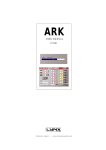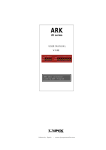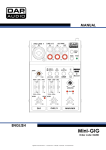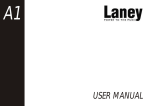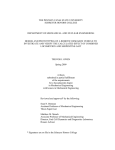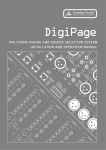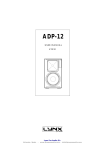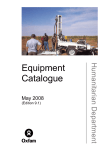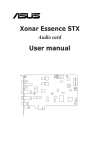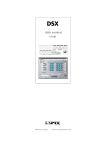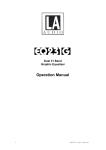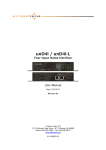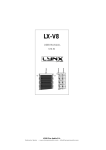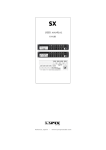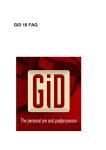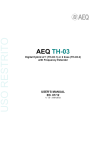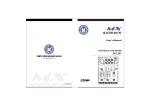Download Hardware Manual - Lynx Pro Audio
Transcript
ARK 70 series USER MANUAL V.11.02 ARK-70xx Processor Calculating Preset... ARK Valencia, Spain - www.lynxproaudio.com ARK-70 series Manufacturer LYNX Pro Audio S.L. Calle 7 - Pol. Ind. Picassent E-46220 Picassent (Valencia) CB SCHEME, IEC SYSTEM FOR CONFORMITY TESTING AND CERTIFICATION OF ELECTRICAL EQUIPMENT CE CERTIFICACTION, EUROPEAN PRODUCT This user manual is property of Lynx Pro Audio S.L. Any reproduction of this manual, by any means is strictly prohibited. Copyright 2011. All rights reserved. INDEX 1.- INTRODUCTION. ARK Description.... ......................................... .... ... .6 Description of the ARK's front panel ..................................7 Description of the ARK's back panel.................................8 2.- SET UP AND CONNECTION Connectors and connections............................................9 ARK dimensions ..........................................................9 3.- FUNCTIONAL DESCRIPTION. Block diagrams ........................................................10 4.- OPERATING INSTRUCTIONS. Operating procedures .......................................................11 Display , buttons and encoders ...........................................12 Program menus ............................................................14 1.-FILE .......................................................14 1.1. Open Preset..........................................14 1.2.- Save As ...............................................15 1.3.- New Preset ......................................15 2.-EDIT .............................................................16 2.1.- Input Gain .........................................17 2.2.- Input Equalization ................................17 2.3.- Input Delay .........................................18 2.4.- Route ..............................................19 2.5.- Crossover ..........................................20 2.6.- Output Equalization ............................21 2.7.- Output Gain ........................................22 2.8.- Output Delay .....................................22 2.9.- RMS Dynamic ....................................23 2.10.- Noise Gate ..........................................24 2.11.- Peak Dynamic ....................................25 2.12.- Signal Generator ...................................26 2.13.- Labels ................................................27 3.-PASSWORD ...................................................28 4.-SETTINGS ...................................................29 4.1.- VUmeter Mode.............................29 4.2.- Over Compression LED.........................30 5.-FIRMWARE ................................................31 5.- SPECIFICATIONS. .........................................................................32 6.- TROUBLESHOOTING. ..........................................................33 7.- GUARANTEE. ........................................................................................34 WELCOME Just contact the new generation of digital processors ARK, designed and manufactured by Lynx Pro Audio S.L. Before working with the processor we recommend that you read this manual, in its pages you will find instructions for use, programming examples and practical advice that will be of great help. Also consider reading the Software manual, available in separately and easily downloadable from the LYNX web www.lynxproaudio.com. For the maximum optimization of any sound system a first class digital processor with different processing options is required. Thus ARK processors become a working tool of great value, providing the user with the best solutions in the market with the highest level of accuracy and a host of features for the professional. We hope thar as a user you will be completely satisfied. We are sure that the ARK processor will meet your expectations and make it easier for you to get the most out of your system. IMPORTANT SAFETY INSTRUCTIONSThe CE mark of the ARK processor shows that it is verified and tested to accomplish the European Norms and International Norms about Electromagnetic Compatibility and Electrical Safety. Radiated Emisions : RF Immunity: Electical Safety: EN55013-1 (1996) EN55103-2 (1996) EN60065 (1993) IEC65 (1985) and emendation 1, 2 and 3 This product also meets the specifications of the following safety directives: Low Voltage Directive 73/23/EEC EMC Directive 89/336/EEC Product Developed and Manufactured in the European Union. PRECAUCION RIESGO DE SHOCK ELECTRICO NO ABRIR CAUTION RISK OF ELECTRIC SHOCK DO NOT OPEN The symbols shown above are internationally accepted symbols that warn of potential hazards with electrical products. The lightning flash with arrowpoint in an equilateral triangle means that there are dangerous voltages present within the unit. The exclamation point in an equilateral triangle indicates that is necessary for the user to refer to the owner's manual. Warning : Do not expose the processor to humidity and dust. Do not take off the top cover. Do not handle internal elements to avoid electrical shock. Use only power cords in good condition. Unpacking the ARK .Before unpacking your new processor, verify that the box does not show any damage or deformation. If this happens, please claim the damage to your fordwarder. Once unpacked and verified its correct operation, keep the original box in case you need to ship it back to your provider. 5 INTRODUCTION 1.- INTRODUCTION ARK-70 series offers the user a perfect tool for processing, with four processor models available with two or four inputs and eight outputs (analog or digital and Ethersound system optional). ARK-70 series processors offer Double Dynamic, with a RMS compressor/limiter and PEAK limiter. RMS limiter is used to adjust the sound level of the transducer, keeping the original dynamics while respecting the original transition, getting a better acoustic result. Peak limiter controls the maximum movement of the speaker, and protecting against damage while reducing the distortion caused by an over-excursion. This Double Dynamics minimizes distortion levels and provides protection for all acoustic and electronic components of the system. With fixed latency of 0.6 ms ARK processors offer one of the lower latencies on the market. All ARK models offer 120 dB dynamic range and AD-DA converter Cirrus Logic high-performance 24-bit and 96 KHz. The internal DSP processor works with double precision floating point, reaching a 56-bit internal resolution, one of the highest resolutions available today on the market. This allows the use of high-precision filters with very low distortion and providing a quality and unsurpassed sound clarity. ARK-70 processors offer an atmospheric compensation function, essential when working outdoors, where temperature and humidity can vary considerably between day and night causing a major loss at high frequencies, especially over long distances. Each output can be configured separately depending on the throw required for each box. In the security section, different levels of access restrictions are included. That can be managed by a global password and a preset password, with the choice to select which processing functions can be modified or not. The front panel can also be blocked, denying any access. For the available ARK control software, we recommend reading the software manual. The control software for ARK processor is designed to provide the user with a fast and intuitive access to each process area, facilitating the programming of the processor from a computer. The software manual is a document available in the downloads section of the web site www.vmb.es 6 INTRODUCTION ARK70's frontal panel description- 2 1 3 4 5 7 6 1.- POW ER SUPPLY INDICATION. Indicates that the processor is switched on. 2.- LCD DISPLAY. 24 characters LCD Display. Shows the menus, funtion information, and various user editable parameters. 3.- ENCODERS. 3 enconders from which we can modify in real time the different parameters assigned to each 4.- NAVIGATION BUTTONS. Five buttons to scroll through menus, confirmation or cancellation of the parameters . 5.- SIGNAL, LIMITATION AND CLIP LEDS. Input Clip Indicate over limitation of x dB's (as config) Indicate Output limitation Input Level Output Level 6.- PUSH MUTE / EDIT Used to select the track you want to change if editing a preset or to silence directly. 7.- USB. USB connection from the frontal to set parameters or update the firmware via ARK software. 7 INTRODUCTION ARK Back panel description.- 11 8 9 10 12 13 08.- AUDIO INPUTS. Depending on the option: Analog: Balanced signal via female XLR connectors. Digital AES/EBU: Female XLR connectors. Accept from 32kHz to192kHz. Ethersound: Inputs are taken from an Ethersound network via Ethercon RJ45 professional connector. 09.- AUDIO OUTPUTS. Depending on the option: Analog: Balanced signal via male XLR connectors. Digital AES/EBU: Male XLR connectors. Ethersound: Outputs are inserted into an Ethersound network via Ethercon RJ45 professional connector. 10.- ETHERNET CONNECTOR. Ethercon RJ45 professional connector for a secure connection. 11.- POWER ON SWITCH. 12.- IEC MAIN POWER CONNECTOR . The power cord is supplied together with the processor. The ARK includes a precise switching power supply. It withstands power supply from 85 to 264 volts and is continuously self-regulating providing a perfect functioning even with poorly regulated voltages. 13.- FUSE HOLDER. 1A fuse. (Always replace with equivalent fuses) 8 SETUP 2.- SET UP AND CONNECTION Connectors and connections. XLR SOCKET CONNECTORS 2 1 INPUTS 1.- GROUND 2.- SIGNAL (+) 3.- SIGNAL (-) 1 2 OUTPUTS 1.- GROUND 2.- SIGNAL (+) 3.- SIGNAL (-) 3 3 OVERHEAD XLR CONNECTORS To be connected to the processor input 1Ground 2 Sig. ( + ) 3 Sig. () To be connected to the processor output 1Ground 2 S i ( + 3Sig. ) g . ) (- ARK dimensions (in mm). 45 225 482 9 FUNCTIONAL DESCRIPTION 3.- FUNCTIONAL DESCRIPTION ARK-70 Process diagram. Four floating point DSPs (Digital Signal Processors) with 56 bits of internal resolution are included in the ARK processor. All this calculating power is used in the signal processing algorithms which control all the process: input delays, global equalisation, crossover filters, individual equalisation for each way, output delays, protections and dynamic control and independent noise gate per output. All of these algorithms have been developed to provide the best precision and the lowest round-off noise in the calculations. This way, the best sound fidelity and transparency free of noise is achieved. The wide internal range (56 bit) allows the use of high-precision filters with very low distortion. Cirrus Logic converters 24-bit and 120 dB dynamic range assures a clean sound without distortion and background noise makes the ARK70 one of the processors in the market with the best technical characteristics. Once the analog input signal is converted into a digital one, the processing inside the ARK DSPs is as follows: OUTPUTS ROUTER GAIN 29 Band GEQ/PEQ PEQ A : D INPUTS INPUT A CROSSOVER DELAY Air Absorption Compensation GAIN DELAY RMS DYNAMIC PEAK LIMITER OUTPUT1 RMS DYNAMIC PEAK LIMITER OUTPUT8 tº A GAIN 29 Band GEQ/PEQ DELAY D INPUT D ROUTER A : D CROSSOVER PEQ Air Absorption Compensation GAIN DELAY tº GAIN GAIN: Gain control. Gain adjusting in inputs to adapt/fit the signal level sent from the mixing console and in the outputs to adjust the level supplied to each amplifier and to equalize the sensitivity in each way. 29 Band GEQ/PEQ GEQ/PEQ: ARK-70 offers for each input a 29-band graphic equalizer with two choices of Q, the classical and a special algorithm, which adapts the Q in terms of how are the other filters, to get a smoother response and more optimal acoustics. For ARK-70 family it is also possible to switch the equalizer in PEQ mode, so that we will have 29 fully configurable parametric filters. 10 FUNCTIONAL DESCRIPTION DELAY PEQ DELAY: Configurable delay. In the inputs A-B up to 211 msec. for covering a distance up to 73 m. For the inputs C-D up to 54 msec, for covering a distance up to 18 m It is mainly useful when working with important PA equipment covering a large distance with reinforcement blocs quite far from the stage. It allows 20 msec at outputs, which correspond to 7 meters approximately. Thanks to that function, it is possible to rectify the cabinet’s position (alignment) in a multi-way equipment and avoid cancelling problems due to phase cancellation effects. PEQ: Output equalisation. There are 9 filters completely configurable per output. These filters can be parametric, 6dB/oct. and 12dB/oct. low frequencies Shelving (with or without Q), 6dB/oct. and 12dB/oct. high frequency Shelving (with or without Q), 12 dB/oct. highpass and lowpass, bandpass, reject band and first and second order Allpass filters. Its aim is to provide a final equalisation on each way of the equipment. Air Absorption Compensation tº CROSSOVER RMS DYNAMIC PEAK LIMITER AIR ABSORPTION COMPENSATION: Apply the compensation curves necessary to restore the levels of the frequencies absorbed by the air with distance. These vary with temperature, humidity and distance, following the laws of physics. An indispensable tool for live events. CROSSOVER: Bands separating filters. Different filters are available: Linkwitz-Riley, Butterworth and Bessel up to 48 dB/oct. It is also possible to put them in By-pass without affecting the corresponding way to have full bandwith output. DYNAMIC: Dynamic section. The ARK-70 offers a sophisticated RMS compressor-limiter, plus a peak limiter on each output. Limiters and compressors are C.R.I. type (Continuous Increment Ratio) for low distortion. First using a RMS detector for a high-quality compression. The system will reach its maximum power gradually and the sound is perfectly crisp and clear at all times, avoiding the usual problems of normal limiters. Then we have the peak limiter which can control the maximum mechanical displacement in speakers. Also available is a noise gate that will respond with the same timing as the RMS dynamics and you can select different thresholds of noise to remove. On the ARK frontal can see when a way is limiting because LIMIT LED lights. We also have a second LED + L, which lights up when we have exceeded a certain amount of compression. This over-limitation value may be set by the user to the desired level from the global configuration of the processor. 11 OPERATING INSTRUCTIONS 4.- OPERATING INSTRUCTIONS. How to proceed.a.- Before switching on the processor: ARK includes a precise switching power supply. That means that it can adapt itself to any input supply voltage from 84 and 264 volts and frequencies from 50 to 400 Hz. This is the reason why the processor is guaranteed to work perfectly under any voltage and the final sound quality is completely independent of the supply voltage or the kind of generator used. Nevertheless it is recommended to check the supply voltage before working to avoid any possible problem when connecting at 380 volts. A fuse holder is included in the ARK processor with a spare fuse (1 A) situated in the IEC connector input of the power supply connector. It is recommended to turn off the volume of all the power amplifiers down to 0 before switching on the processor. We will then be able to check whether any of the 4 processor outputs are connected to their corresponding power cabinets, avoiding any irretrievable damage in the loudspeakers (specially in expensive high frequencies drivers). In any installation, it is suitable to place audio and lighting systems in independent power lines to protect both parts separately and to avoid interferences between the different equipments. b.– Once the processor is ON: When switching on the ARK processor, audio outputs remain short-circuited to ground for a few seconds in order to avoid the dangerous start up transient time necessary for the processor to receive a stable voltage and to check internal functions such as: good running of the converters, working memory checking, DSP processors start-up and current configuration loading. Subsequently, if everything is correct, all the outputs will commutate at the same time introducing audio in each output with a soft-start (The audio will be increased until reaching the value set in the preset). Display, buttons and encoders.ARK processors come, for programming all functions, with 24 characters and two lines LCD display, as well as a series of navigation buttons and encoders for real-time modification of various parameters. Despite being able to modify any parameter, it is recommended to use the ARK software for better viewing of EQ curves and ease of programming. DESCRIPTION OF THE MUTE/EDIT BUTTONS: Using these buttons can mute either input A, B, C or D, as well as outputs 1-8. Inputs or outputs muted will be red illuminated continuously. In the case that we have entered into the edit menu, these push buttons will help us to select the input or output for editing. The input or output editing will blink in red. 12 OPERATING INSTRUCTIONS NAVIGATION BUTTONS DESCRIPTION: The navigation buttons allow modification of menu items and move by menus and submenus. UP: Increase the number of menu. DOWN: Decrease the number of menu. OK: Provides access to menus and submenus and confirm their actions LEFT: To exit from the Menu and move to the left on the options that allow it. RIGHT: To move right into the options that allow it. ENCODERS DESCRIPTION: The encoders provide us with a direct access to different parameters that can be modified. Depending on the menu where we are, these encoders will have different parameters asociated. Encoder 1 Encoder 2 Encoder 3 In the silk-screen printing of the frontal you can see associations, helping the user and facilitating programming. - If we are in the equalisation menus, the encoder 1 will change the frequency of the current filter, the encoder 2 the Q and the encoder 3 the gain. - If we are in the crossover, the encoder 1 will change the cutoff frequency, the encoder 2 the slope or filter order (-6, -12, -24, -48 dB) and the encoder 3 type filter. - If we are in the dynamics, the encoder 1 change threshold limiting, the encoder 2 compression ratio and encoder 3 knee of the compressor / limiter. - For the gains the encoder 1 has no association, the encoder 2 will amend the polarity and encoder 3 the gain. - And the delay, the encoder 1 has no association, the encoder 2 will change the global temperature and encoder 3 the own delay. 13 FILE Program Menus.ARK Processor has an LCD Display in which there are various configuration menus to store and modify the operation of processor options and to protect stored data and access to them. These menus are: 1.2.3.4.5.- File Edit Password Settings Firmware In each, there are a number of submenus that allow complete and easy configuration of processor operating parameters. When switching the processor, the start menus appears: ARK-70xx Processor Loading DSP program... Load the DSP program. Calculate and send preset data to the present DSP. ARK-70xx Processor Calculating Preset... 1. No Name Press OK to enter Initially in the first line shows the memory number and name of the current program. Pressing the function key allows you to enter the detailed configuration of the functions of the processor. 1.- FILE The File menu is the first to find when you press the function key after the welcome menu. Permits execute stored memories, create new or save the one we edited. ARK has 50 memories in which to store our settings. Submenu 1.1. Open Preset.1. File 1.1 Open Preset 1.1 Open Preset Calculating Preset... From the File menu, pressing option. If we press , entered the Open Preset we will select the memory we want to load using the up and down keys. Memory number will be displayed and the name of the preset selected. If we accept, the memory will be loaded and the following screen appears. 14 FILE Submenu 1.2. Save As.- 1. File 1.2 Save As... 3: Preset 3 Save into preset: 3 Preset Name: Preset 3 xxxxxxxxxxx 3: Preset 3 Saving Preset.. Increasing to the next option from the File menu, we find the submenu "Save As'. From here we can save the preset memory that we have active. If we accept, we have to select the number asked where to save. At the Top it indicates the name of the memory where we will overwrite. After this it will ask the name we want to put into the memory. In the first line appears the old name and below the new we're going to give. We scroll through the different characters with the navigation keys Left, Right and change its value with the up and down, or also using the encoder 3. When accept will save it. Submenu 1.3. New Preset.- 1. File 1.3 New Preset 1.3 New Preset Blank Project? In the next submenu, we find the option to create a new preset. Upon entering we were asked if we start from a blank configuration, or from the current preset, changing up and down, we alternate between the two options. 1.3 New Preset Current Project? 3: Preset 3 Save into preset: 3 Following this, we will confirm, and it will request the memory number and name to save it. The steps are the same as "save as". Preset Name: Preset 3 xxxxxxxxxxx 3: Preset 3 Saving Preset.. 15 EDIT 2.- EDIT From the Edit menu you will have access to all processor functions and from here can modify any parameter in real time such as filters EQ, crossover, delay, gains, polarity, limiters ... At any time during editing we can change the output to be edited using the MUTE / EDIT buttons placed under the vumeters. Inside this menu we have the following submenus: 2.1 - Input Gain 2.2 - Input Equalization 2.3 - Input Delay 2.4 - Route 2.5 - Crossover 2.6 - Output Equalization 2.7 - Output Gain 2.8 - Output Delay 2.9 - RMS Dynamic 2.10- Noise Gate 2.11- Peak Limiter 2.12- Signal Generator 2.13- Labels Submenu 2.1. Input Gain.If we press we move to submenu Input Gain, from which we can change the gain and polarity of the input selected using the push buttons A, B, C and D. 2. Edit 2.1 Input Gain Pressing A Input Gain Pol:+ Gain:+0.00 dB we access the next window, in which we can modify with encoder 2 the polarity (positive or negative) and with encoder 3 the gain of the selected input (from -40 dBu to +6dBu). At the top-left of the display shows the Input in which we are. The A, in this case. Any movement of the encoders will be sent in real-time to DSP. To exit from this sub menu just press or 16 EDIT Submenu 2.2. Input Equalization.If we press the Up key we move to the Input Equalization submenu, from wich we can adjust the Equalization for inputs A, B, C and D. The ARK-70 processors have available 29 equalization bands in graphical mode for each input, and also, if selected, 29 parametric filters. 2. Edit 2.2 Input Equalization Pressing will access to the next window. On this we can modify the equalization (menu 2.2 Input Equalization 2.2.1 Modify GEQ/PEQ 2.2.1) if we press again , or change the EQU Type (menu 2.2.2) if we press Up and 2.2 Input Equalization 2.2.2 EQU Type after . The two options are: Graphic EQU or Parametric EQU. 2.2.2 EQU TYPE A Graphic EQU 2.2.2 EQU TYPE A Parametric EQU If we entered into menu 2.2.1 Modify GEQ/PEQ and type is Graphic EQU, we can modify the 29 equalization bands. These are separated in third of octave. The center frequencies are: 31, 40,50,63,80,100,125,160, 200,250,315,400,500,630,800,1K,1K25,1K6,2K, 2K5, 3K15, 4K, 5K, 6K3, 8K, 10K, 12K5, 16K, 20KHz. Push buttons A,B,C,D Change Input to edit Encoder 2 Modify Q type Input GEQ:Intell.Q Band: 31 Gain:+0.00 A Encoder 1 and OK Change the band Encoder 3 and Up & Down Keys Modify the gain 17 EDIT If we entered into menu 2.2.1 Modify GEQ/PEQ and type is Parametric EQU, we can adjust up to 29 filters per way. The controls description its detailed below: Push Buttons A,B,C,D Change Input to edit Up & Down Keys. Changes type filter A Type:-PatamQco F:1000 Encoder 1 Changes the frequency Q: 0.70 N:1 G:+0.00 Encoder 2 Changes the Q OK Go to the next filter (1 to 29) Encoder 3 Changes the gain Submenu 2.3. Input Delay.From menu Edit will push Up key to move to submenu Input Delay, from which we can change the delays for inputs A, B, C y D. 2. Edit 2.3 Input Delay A Input Delay Delay: 212.50ms 25^C 73.65m Pressing will access the next screen, in wich we can modify with encoder 3 the delay of the selected input. This will increase from 0 to 212ms (73 meters at 25ºC) for inputs A-B, and from 0 to 54ms (18.8 meters at Delay in miliseconds Delay in meters 25ºC) for inputs C-D. With encoder 2 we can change the environment temperature. 18 EDIT Submenu 2.4. Route.If we press the UP key from the Input Delay submenu, we will move to ROUTE submenu, from here we can select from where we take the input signal on every output. 2. Edit 2.4 Route 2.4 Route 1 [Out 1]: A Again we enter the submenu by pressing OK,in which we choose the desired input signal for the selected output, in this case 1. We can choose that takes the signal from inputs A, B, C, D as well as mono A+B, C+D (for inputs A+B and C+D the input gain decrease to -6dB automaticaly, to compensate the sum of both channels). We will change the route selection using UP and DOWN keys. The processor will show in brackets the name we have assigned for such outputs with ARK software or through the menu 2.13 Labels. 2. Edit 2.4 Route Pressing or Left key return to previous menu. 19 EDIT Submenu 2.5. Crossover.If we press the UP key from the Route submenu,we will move to Crossover submenu. 2. Edit 2.5 Crossover Pressing we can configure the crossover filters, both in low pass as high pass. Frequencies ranging from 10Hz to 20KHz, the order will be 1 to 8 or equivalent, filter slopes from 6 to 48 dB per octave. The available filter types are: Butterwoth, Linkwitz Riley and Bessel. The controls description its detailed below: Push 1..8 Changes output to edit Encoder 3 Changes filter type 1 Type:Butterworth Freq:100 Encoder 1 Changes the frequency Pressing or exit key / Order:8 48dB Encoder 2 Changes the order Key Up-Down Changes between HighPass and LowPass section Show filter slope in dB per octave return to previous menu. 2. Edit 2.5 Crossover 20 EDIT Submenu 2.6. Output Equalization.If we press Up,we will move to the Output Equalization submenu, from which we can set the equalizer outputs 1, 2, 3, 4, 5, 6, 7 and 8. 2. Edit 2.6 Output Equalization Pressing will access the next screen from which we can set up to 9 filters per way. The controls description is detailed below: Push 1..8 Changes output to edit Key Up and Down. Changes type filter 1 Type:-PatamQco F:1000 Encoder 1 Changes the frequency Pressing or exit key Q: 0.70 N:1 G:+0.00 Encoder 2 Changes the Q Key OK Go forward to next filter (1 to 9) Encoder 3 Changes the gain return to the previous menu. 2. Edit 2.6 Output Equalization 21 EDIT Submenu 2.7. Output Gain.If we press Up, the key we will move to the Output Gain submenu, from which we can modify the gain and polarity of the selected output via push buttons from 1 to 8. 2. Edit 2.7 Output Gain Pressing will access the next screen, in which we can modify with encoder 2 the polarity (positive or negative) and with encoder 3 the gain of the selected output (from -40 dBu to +6dBu). The topleft of the display shows the output in which we are. 1, in this case. Any movement of the encoders will be sent in real-time to the DSP. To exit from this sub menu just press or exit 1 Output Gain Pol:+ Gain:+0.00 dB Submenu 2.8. Output Delay.From the previous menu we will press the Up key to move to the Output Delay submenu, from which we can modify delays in outputs 1, 2, 3, 4, 5, 6, 7 and 8. 2. Edit 2.8 Output Delay 1 Output Delay Delay: 20.83ms 25^C 7.35m Delay in miliseconds Delay in meters Pressing we will access a new screen, in which we can modify Delay for the selected output with encoder 3. This range will be from 0 to 20.83ms (7.35 meters at 25ºC) for each output. With encoder 2 we can change environment temperature. 22 EDIT Submenu 2.9. RMS Dynamic.From the previous menu will press the UP key to move to the RMS Dynamic submenu, from which we can configure the compressor/limiter for outputs 1, 2, 3, 4, 5, 6, 7 and 8. 2. Edit 2.9 RMS Dynamic Pressing will access the next screen, in which we can modify the dynamic threshold with encoder 1 for the selected output. The range is from +18 dBu to -50 dBu. With encoder 2 will control the compression ratio, that will go from 1:1 (no compression) to 1:10 (for each 10 dB upper the threshold, the output takes 1dB). With encoder 3 we can change the limiter knee. For the limiter case, the compression ratio will not be displayed, because it is equivalent to a ratio 1: infinity. With Up and Down Keys we change dynamic type: compressor or limiter. Up & Down Change between Compressor, Limiter or bypass Push buttons 1..8 Select output to edit Type:Compressor T: 17.5dB R:2 K: 4.0dB 1 Encoder 1 Encoder 2 Control dynamic Threshold Control compression ratio If we press the right key Encoder 3 Control dynamic Knee will move to configure the RMS dynamic times.: Encoder 1 set the attack speed when the signal exceeds the threshold. Attack:120dB/s Hold:40ms Rel:7dB/s 1 Encoder 2 Set the hold time after lowering the threshold. Encoder 3 Set the release speed, after spending the hold time. 23 EDIT Submenu 2.10. Noise Gate.From the menu "RMS Dynamic" we have to push the UP navigation button in order to go into the submenu Noise Gate. Then we can adjust the noise gate for outputs 1, 2, 3, 4, 5, 6, 7, and 8. 2. Edit 2.10 Noise Gate Pushing we can access the next window. Then we can use the encoder 3 and modify the Noise gate level in the selected input. This level is from -79dBu to -37dBu, or switch off (bypass). This value will be the noise threshold to be deleted. For example, if we adjust to -79dBu then the gate could delete noise from -80dBu to down, and when the noise level will surpass -79dBu then the gate will be opened. The oppening and closing times are fixed by the Dynamic RMS attack and release times of this output. Push buttons 1..8 Select the editable output 1 Noise Gate Level Level: -79dBu Encoder 1 Controls the Threshold 24 EDIT Submenu 2.11. PEAK Dynamic.From the menu "Noise Gate" we have to push the UP navigation button in order to go into the submenu Peak Limiter. Then we can configure the Peak limiter for outputs 1, 2, 3, 4, 5, 6, 7, and 8. 2. Edit 2.11 PEAK Limiter Pressing we can access the next window. Then we can use encoder 1 and modify the Limit Threshold in the selected input. This level is from +18dBu to -50dBu. And with the encoder 3 we can change the knee. With keys up and down we can choose the type: Limiter or bypass. Up & Down Change between Limiter or Bypass Push Buttons 1..8 Select the editable output Type:Limiter T: 18.0dB 1 K: 4.0dB Encoder 3 Controls the Knee Encoder 1 Controls the Threshold When we push the right key then we can configure the RMS Dynamic times: 1 Hold:12ms Encoder 2 Adjust the hold time after the threshold With the left key Rel:32dB/s Encoder 3 Adjust the release speed after the hold time we will return to the previous window. 25 EDIT Submenu 2.12. Signal Generator.From the submenu "Peak Limiter" we have to push the UP navigation button in order to go into the submenu Signal Generator. Then we can insert a signal generator over all the inputs. In this case the audio input is disconected. 2. Edit 2.12 Signal Generator Pressing you can access to the submenu. 2.12 Signal Generator Tone: 1000Hz G: -20dB If you push UP then you will activate the sinus generator: 2.12 Signal Generator Tone: 1000Hz G: -20dB Encoder 1 Adjust the sin frequency Encoder 3 Adjust the sin level When we push UP again then we activate the white noise generator: 2.12 Signal Generator White Noise G: -20dB And if we push UP again then we activate the pink noise generator: 2.12 Signal Generator Pink Noise G: -20dB At any time, when we want to go out just press the LEFT key 26 EDIT Submenu 2.13. Labels.From the submenu "Signal Generator" we have to push the up navigation button in order to go into the submenu Labels. Then we can edit all the names asigned to each input and output, including the preset name. 2. Edit 2.13 Labels Once we press Preset Name: No Name , the first thing we can do is edit the preset name. Preset Name: No Name No Name If we press again then we can change the name. With LEFT and RIGHT we have to select the character we want to change. Then using UP and DOWN or the Encoder 3 we can change this character. If we want to save the changes then press . Input A Name: InLeft If we push A, B, C, or D, we will go the next window. In this one we can asign an Alias name to the input. We have to push to enter Use again the keys UP, DOWN, LEFT and RIGHT Output 1 Name: HighL to change the name, just following the same process used in the previous window.. If we push 1,2,3,4,5,6,7 or 8 we can asign an Alias name to one of these outputs. All these Alias/nicknames asigned to the inputs and outputs will be a reference very useful in the different edit windows. In this case when in input A, you will see it's name, as displayed in the ROUTE window: 2.4 Route 1 [HighL]: A 27 PASSWORD 3.- PASSWORD From the menu "Password" we can activate a security password to avoid other users having access to the processor. 3. Password Password OFF Enter PASSWORD: _ If we push the window will indicate that the password in disabled (OFF) If we push again , then we can enter the password (if we push OK by mistake we can exit using the key ). In order to introduce the password we have to use the encoder 3. Push Enter PASSWORD: *****A New PASSWORD: ****** Enter PASSWORD: ****** 3. Password Password ON to change to another character until the six spaces are completed. The manufacturer password by default is: "AAAAAA". Even this password is not activated, once you decide to activate your password you have to input "AAAAAA". this is just to avoid that other person activate the password by mistake. Then you can enter your own password. A lock icon will appear. Keep this password in a safety place, you will need it each time you access into the configuration of the ARK processor (from the front pannel and also from the software). In order to disable the password, enter again into this menu (it will request the password). Now show Password ON, push UP to change to OFF Then push LEFT to exit . The lock icon will dissapear from the display. 3. Password Password OFF 28 SETTINGS 4.- SETTINGS In this menu and submenu the user can configure some of the global options of the processor. 4. Settings 4.1 VUmeter Mode 4.1 VUmeter Mode Bar Mode Submenu 4.1. VUmeter Mode.We can decide how to light the Vumeter leds. Push UP to select Bar Mode and push Down to choose Peak Mode. 4.1 VUmeter Mode Peak Mode The Bar Mode will show a bar of various leds corresponding to the level reached, as you can see in the following example: In the Peak Mode it will only show the led corresponding to the peak level, as you can see in the following example: The leds of Limit and Over-limit will be on in both cases. 29 SETTINGS Submenu 4.2. Over Compression LED.Here we can choose how many dB's have to surpass the compression limit to light the red led +L from the vumeter. 4. Settings 4.2 Over Compression LED 4.2 Over Compression LED Lights from +3 dBu comp The configuration by default is +3 dBu. In this case the red led will be ON when the limit threshold overpasses 3 dB's. You can configure this data with encoder 3 and select up to +40 dBu. 30 FIRMWARE 5.- FIRMWARE In this menu we can consult the firmware version and it's release date. 5. Firmware When we push the display will show this information: Lynx Pro Audio SL v4.0 DEC 15 2010 31 SPECIFICATIONS 5.- TECHNICAL SPECIFICATIONS . Input Impedance: Connector: AD converter: Dynamic Range: Max. level: Digital AES/EBU: 2/4 20 K Ohm Balanced (10 K Ohm unbalanced) Balanced XLR (pin 2 +) 24 bit-192KHz, 512x Oversampling 120 dB +19 dBu (balanced). Optional. Outputs Impedance: Connector: DA converter: Dynamic Range: Max. level: Digital AES/EBU: 4 / 6 / 8 (ARK-7024 /7044 / 7026 / 7048) 50 Ohm Balanced (25 Ohm unbalanced) Balanced XLR (pin 2 +) 24 bit-192KHz, 512x Oversampling 120 dB +18 dBu (balanced) Optional. Ethersound Optional. Audio Frequency Range THD (%) DSP Process Converters Propagation Delay: 10 Hz – 24 KHz <0,0018% Internal resolution with 56 bit double precision in floating point 24 bit resolution 0.6 miliseconds Equalisation Input GEQ / PEQ 29 GEQ Bands or 29 parametric filters per input PEQ output 9 per way PEQ Type filters Parametric, Shelving High, Shelving Low, Low-Pass, High-Pass, Low-Pass Q variable, High-Pass Q variable, BandPass, Reject Band, AllPass order 1, AllPass order 2. Possibility to Link filters between Input and Outputs. Crossover Linkwitz Riley with 12, 24, 48 dB/oct. Butterworth and Bessel with 6, 12, 18, 24, 30, 36, 42 and 48 dB/oct. Delay Input 54.15 / 190 milisec Output 20.8 milisec for Speaker's alignment Possibility to Link Delays. Noise Gate 1 per Output Noise Threshold: -79dBu to -37dBu. Level Control Gain Mute Phase inversion +6dBu to -40 dBu per input / output per input / output per input / output Possibility to Link Controls. Signal Generator Level Type: Security Options Password Level 0: Level 1: Level 2: Level 3: Level 4: 0dBu to –40dBu sin tone from 10Hz to 22KHz, Pink noise, White noise. global All controls unlocked. Only permits to change presets. Only permits to modify Mutes. Permits to change presets and modify Mutes. All frontal controls locked. Restricted Zones:For each Preset it is possible to disable the access to any processor function (EQ, crossover, Limiter, etc) writing a preset password. Other functions: Atmospheric compensation by Air absorption. Process Integration with RAINBOW – The acoustical prediction software Speaker data import from main audio measurement systems. Export & Import EQ files, Etc. Front Panel Display: Encoders: Buttons: Level Meter: LCD with 24 x 2 characters. 3 Navigator with 5 backlight buttons 12 buttons for Edition and Mute with light indications 7 leds per input/output, -40db, -6db, 0db, +6db, +12db, Limit, Over Limit RMS Limiter-Compressor 1 per output. Threshold: +18dBu to -50dBu Compression Ratio: 1:1 to 1:10 (1:infinite with limiter) Power indication Shows the maximum power applied to the speaker for the selected threshold. Communication USB Ethernet. Peak Limiter 1 per output. Threshold: Peak Indication: Consumption +18dBu to -50dBu. Shows the maximum peak Voltage applied to the speaker for the selected threshold General Power supply 85-240 V ~ 40-400 Hz. IEC connector. (Switching power supply, wide range) 30 W Operating temperature: -5º to 60º C (23º to 140º F) Storage temperature: -60º to 75º C (-76º to 167º F) Humidity: Max. 90% non-condensing Dimensions Weight Warranty 482 x 45 x 226 mm 3 Kg 3 years 32 TROUBLESHOOTING 6.- TROUBLESHOOTING In this section we try to give solutions to possible problems: 1 – The processor does not start up: Check the power supply cord. If it is correctly connected and the red led on the front panel does not light on, check the fuse situated in the input of the power cord. 2 – The processor starts up but there is no sound: Check that the processor is being provided with a signal in the correct input, A, B, C or D. If the signal does reach the processor, the green signal LED will light. 3 – The resulting sound is “strange”: Check that the 4 outputs and their corresponding cabinets are correctly linked. Always be careful in increasing little by little the cabinets volume channel by channel in order to check the correct connection and not to damage the transducers. 4 – One of the cabinets ( with the same signal ) sounds less than the others: Check that the joining cable from the processor to the cabinet is well balanced otherwise the output signal will fall 6 dB. 5 – Audio sounds wrong and distorted. Verify that we are not saturating the input (beyond the 19 dBu input). In this case the LEDs light up red clip. Sufficient to reduce the input signal to the processor, until no clip LEDs light up. If this does not work, verify that the signal is not distorted out from the previous gear, for example the mixer, which could be the gain of that channel very high and saturating the mixer input. 6 – Buttons or encoder do not work. Verify if there is any keyboard lock activated from the software. 7 – I can not connect by Ethernet. Check that the USB cable is not connected,it has priority and internally disables the Ethernet connection. If this is not the case read Annex Ethernet in the software manual. 33 GUARANTEE LYNX PRO AUDIO GUARANTEE Lynx products are guaranteed against every kind of manufacturing fault 2 year after the date of sale. When products are under guarantee, the repairing and the free supplying of the device parts in order to correct any kind of defect are guaranteed by Lynx Pro Audio S.L. In the case that the product could not be returned to the factory for checking and repairing, Lynx Pro Audio S.L. would supply all the necessary parts. Lynx Pro Audio S.L. is not responsible for any damage or defect caused during the transport or caused by an undue or improper handling y a non-authorized person during the life of this guarantee. All our products undergo rigorous tests and quality controls. We guarantee the characteristics described here within and their quality against any fabrication defect. The user loses all warranty rights if he incorporates or carries out any modification to the product, if he uses it outside of the stated safe working loads or does not secure the system properly using all the pins in their corresponding holes. For any question regarding the product, the user must quote the model and serial number. 34