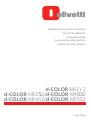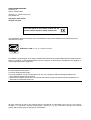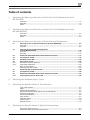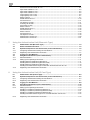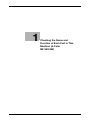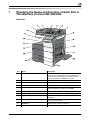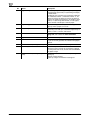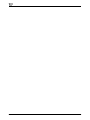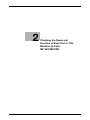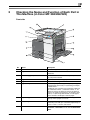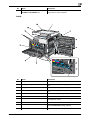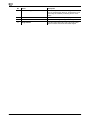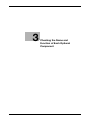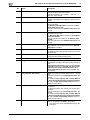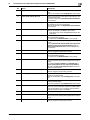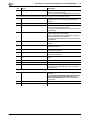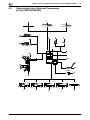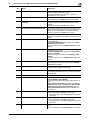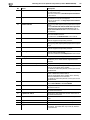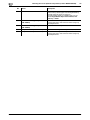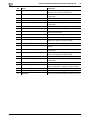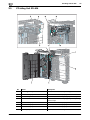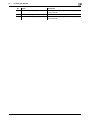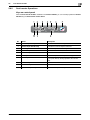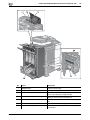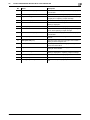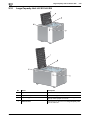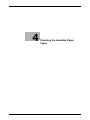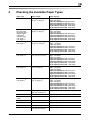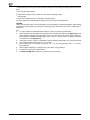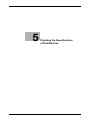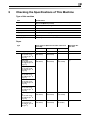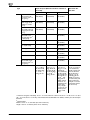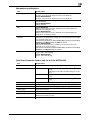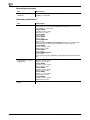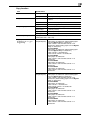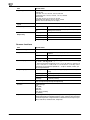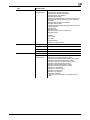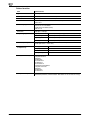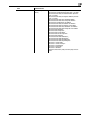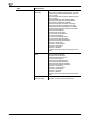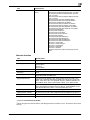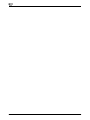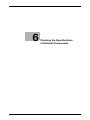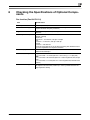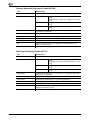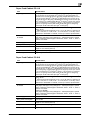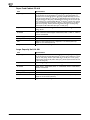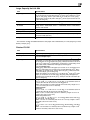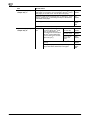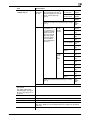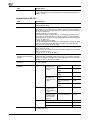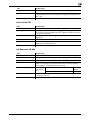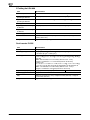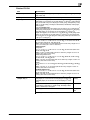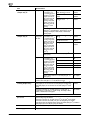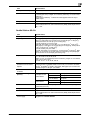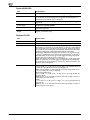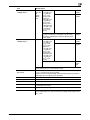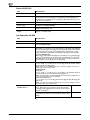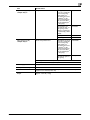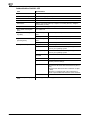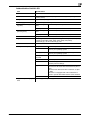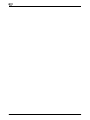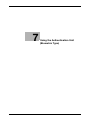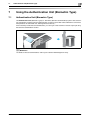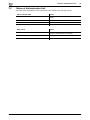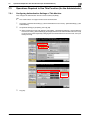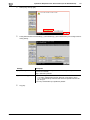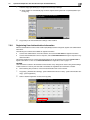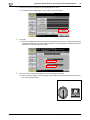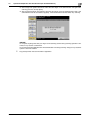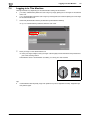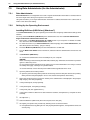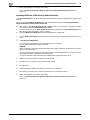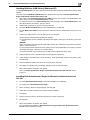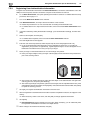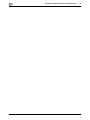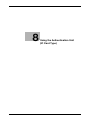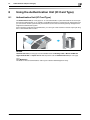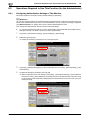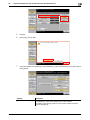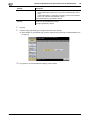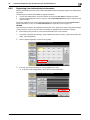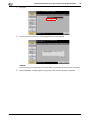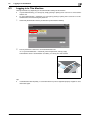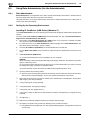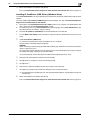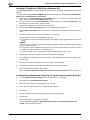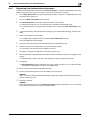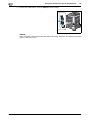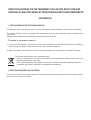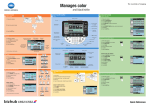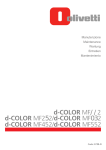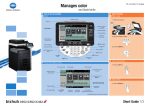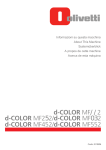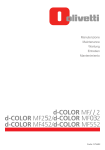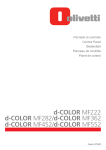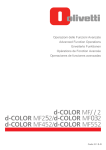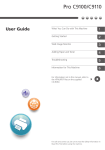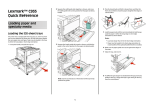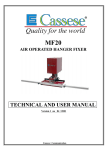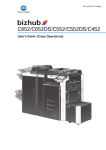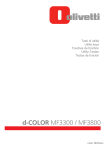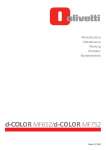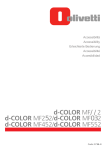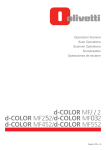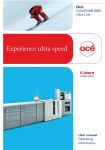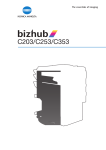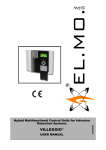Download 3 - Olivetti
Transcript
Informazioni l su questa macchina l About This Machine l Systemüberblick A propos l de cette machine Acerca l de esta máquina l d-COLOR MF2 d-COLOR MF22/d-COLOR MF2 d-COLOR MF452/d-COLOR MF552 Code: 57 PUBLICATION ISSUED BY: Olivetti S.p.A. Gruppo Telecom Italia Via Jervis, 77 - 10015 Ivrea (ITALY) www.olivetti.com Copyright © 2012, Olivetti All rights reserved The mark affixed to the product certifies that the product satisfies the basic quality requirements. The manufacturer reserves the right to carry out modifications to the product described in this manual at any time and without any notice. ENERGY STAR is a U.S. registered mark. The ENERGY STAR program is an energy reduction plan introduced by theUnited States Environmental Protection Agency in response to environmental issues and for the purpose of advancing the development and utilization of more energy efficient office equipment. Your attention is drawn to the following actions which could compromise the conformity attested to above, as well as the characteristics of the product: • incorrect electrical power supply; • incorrect installation, incorrect or improper use or use not in compliance with the warnings provided in the User’s Manual supplied with the product; • replacement of original components or accessories with others of a type not approved by the manufacturer, or performed by unauthorised personnel. All rights reserved. No part of this material may be reproduced or transmitted in any form or by any means, electronic or mechanical, including photocopying, recording or by any information storage and retrieval system, without permission in writing from the Publisher. Table of contents 1 Checking the Name and Function of Each Part in This Machine (d-Color MF 552/452) Front side ........................................................................................................................................... 1-3 Rear side ............................................................................................................................................ 1-5 Inside.................................................................................................................................................. 1-6 2 Checking the Name and Function of Each Part in This Machine (d-Color MF 362/282/222) Front side ........................................................................................................................................... 2-3 Rear side ............................................................................................................................................ 2-4 Inside.................................................................................................................................................. 2-5 3 Checking the Name and Function of Each Optional Component 3.1 Checking the List of Optional Components (d-Color MF552/452) ............................................. 3-3 Front side ........................................................................................................................................... 3-7 Rear side ............................................................................................................................................ 3-9 3.2 Checking the List of Optional Components (d-Color MF362/282/222) .............................................................................................................. 3-10 Front side ......................................................................................................................................... 3-13 Rear side .......................................................................................................................................... 3-15 3.3 3.4 3.5 3.6 3.6.1 3.6.2 Finisher FS-535/Saddle Stitcher SD-512/Punch Kit PK-521 ..................................................... 3-17 Job Separator JS-602 ................................................................................................................... 3-19 Z Folding Unit ZU-606................................................................................................................... 3-20 Post Inserter PI-505 ...................................................................................................................... 3-22 Name and Function of Each Part..................................................................................................... 3-22 Post Inserter Operations .................................................................................................................. 3-23 Keys on control panel ...................................................................................................................... 3-23 Finishing using Post Inserter............................................................................................................ 3-24 3.7 3.8 3.9 3.10 Finisher FS-533, Punch Kit PK-519 ............................................................................................. Job Separator JS-506 ................................................................................................................... Finisher FS-534/Saddle Stitcher SD-511/Punch Kit PK-520 ..................................................... Large Capacity Unit LU-301/LU-204 ........................................................................................... 4 Checking the Available Paper Types 5 Checking the Specifications of This Machine 3-25 3-26 3-27 3-30 Type of this machine.......................................................................................................................... 5-3 Paper.................................................................................................................................................. 5-3 Mechanical specifications.................................................................................................................. 5-5 Dual Scan Document Feeder (only for d-Color MF552/452) ............................................................. 5-5 Operating environment ...................................................................................................................... 5-6 Common specifications ..................................................................................................................... 5-6 Copy function..................................................................................................................................... 5-7 Scanner functions .............................................................................................................................. 5-8 Printer function................................................................................................................................. 5-10 Network function.............................................................................................................................. 5-13 6 Checking the Specifications of Optional Components Fax function (Fax Kit FK-511) ............................................................................................................ 6-3 Reverse Automatic Document Feeder DF-624 .................................................................................. 6-4 d-Color MF552/452/362/282/222 Contents-1 Dual Scan Document Feeder DF-701................................................................................................ 6-4 Paper Feed Cabinet PC-110.............................................................................................................. 6-5 Paper Feed Cabinet PC-210.............................................................................................................. 6-5 Paper Feed Cabinet PC-410.............................................................................................................. 6-6 Large Capacity Unit LU-301 .............................................................................................................. 6-6 Large Capacity Unit LU-204 .............................................................................................................. 6-7 Finisher FS-535.................................................................................................................................. 6-7 Saddle Stitcher SD-512 ................................................................................................................... 6-10 Punch Kit PK-521 ............................................................................................................................ 6-11 Job Separator JS-602...................................................................................................................... 6-11 Z Folding Unit ZU-606 ..................................................................................................................... 6-12 Post Inserter PI-505 ......................................................................................................................... 6-12 Finisher FS-534................................................................................................................................ 6-13 Saddle Stitcher SD-511 ................................................................................................................... 6-15 Punch Kit PK-520 ............................................................................................................................ 6-16 Finisher FS-533................................................................................................................................ 6-16 Punch Kit PK-519 ............................................................................................................................ 6-18 Job Separator JS-506...................................................................................................................... 6-18 Authentication Unit AU-102 ............................................................................................................. 6-20 Authentication Unit AU-201 ............................................................................................................. 6-21 7 8 Using the Authentication Unit (Biometric Type) 7.1 7.2 7.3 7.3.1 7.3.2 7.4 7.5 7.5.1 7.5.2 Authentication Unit (Biometric Type) ............................................................................................ 7-3 Status of Authentication Unit......................................................................................................... 7-4 Operations Required to Use This Function (for the Administrator) ........................................... 7-5 Configuring Authentication Settings of This Machine........................................................................ 7-5 Registering User Authentication Information ..................................................................................... 7-7 Logging in to This Machine.......................................................................................................... 7-10 Using Data Administrator (for the Administrator) ...................................................................... 7-11 Data Administrator ........................................................................................................................... 7-11 Setting Up the Operating Environment............................................................................................ 7-11 Installing BioDriver (USB-Driver) (Windows 7) ................................................................................. 7-11 Installing BioDriver (USB-Driver) (Windows Vista) ........................................................................... 7-12 Installing BioDriver (USB-Driver) (Windows XP)............................................................................... 7-13 Installing Data Administrator PlugIn for Biometric Authentication Unit AU-102 .............................. 7-13 7.5.3 Registering User Authentication Information ................................................................................... 7-14 Using the Authentication Unit (IC Card Type) 8.1 8.2 8.2.1 8.2.2 8.3 8.4 8.4.1 8.4.2 Authentication Unit (IC Card Type)................................................................................................ 8-3 Operations Required to Use This Function (for the Administrator) ........................................... 8-4 Configuring Authentication Settings of This Machine........................................................................ 8-4 Registering User Authentication Information ..................................................................................... 8-7 Logging in to This Machine............................................................................................................ 8-9 Using Data Administrator (for the Administrator) ...................................................................... 8-10 Data Administrator ........................................................................................................................... 8-10 Setting Up the Operating Environment............................................................................................ 8-10 Installing IC CardDriver (USB-Driver) (Windows 7) .......................................................................... 8-10 Installing IC CardDriver (USB-Driver) (Windows Vista) .................................................................... 8-11 Installing IC CardDriver (USB-Driver) (Windows XP)........................................................................ 8-12 Installing Data Administrator PlugIn for IC Card Authentication Unit AU-201 ................................. 8-12 8.4.3 Registering User Authentication Information ................................................................................... 8-13 Contents-2 d-Color MF552/452/362/282/222 1 Checking the Name and Function of Each Part in This Machine (d-Color MF 552/452) 1 1 Checking the Name and Function of Each Part in This Machine (d-Color MF 552/452) Front side No. Name Description 1 Dual Scan Document Feeder Automatically feeds and scans originals by page. This unit scans a 2-sided original by only requiring the paper be fed into the machine once without reversing. This unit is referred to as ADF in the manual. 2 Left Cover Release Lever Used to open the Left Cover. 3 Left Cover Open the Left Cover when clearing a paper jam. 4 Lateral Guide Adjust this guide along the width of the original. 5 Original Tray Load the original face up in this tray. Open the Original Tray when clearing a paper jam in the ADF. 6 Control Panel Used to configure various settings in this machine. 7 Original Output Tray The scanned original is fed out onto this tray. 8 Stylus Pen Used to select a menu on the Touch Panel, or enter characters. 9 USB Port (Type A) USB2.0/1.1 Used to connect an external memory unit (USB memory unit) to this machine. 10 Right Door Open this door to clear a paper jam. 11 Right Door Release Lever Used to lock the Right Door. d-Color MF552/452/362/282/222 1-3 1 1-4 No. Name Description 12 Bypass Tray Use this tray to print or copy on irregularly size paper, transparencies, postcards (4 e 6 (A6 Card)), envelopes, or label sheets. The Bypass Tray can hold up to 150 sheets of plain paper, 20 sheets of Thick 1, 20 sheets of Thick 1+, 20 sheets of Thick 2, 20 sheets of Thick 3, 20 sheets of Thick 4, 20 sheets of transparency, 20 sheets of postcards (4 e 6 (A6 Card)), label sheets, or index paper, and 10 sheets of envelopes or banner paper. 13 Paper-Empty Indicator Flashes in orange when a tray runs low on paper, and lights up when a paper-out occurs. 14 Tray1, Tray2 Allows you to load up to 500 sheets. These trays can hold up to 150 sheets respectively of Thick 1, Thick 1+, Thick 2, and Thick 3. 15 Lower Front Door Open this door to replace the Waste Toner Box or Imaging Unit, and to clean the Print Head Glass. 16 Upper Front Door Open this door to replace a Toner Cartridge. 17 Data Indicator Flashes in blue while this machine is receiving a job. If a job is currently spooled, this indicator lamp lights up blue. 18 Status Indicator (Printing indicator) Flashes in white during normal printing. 19 Power key Press this key to switch to Power Save mode. When the power is turned off, the machine is placed into the power save mode, and the LED of the Power key lights orange. 20 Status Indicator (Warning or stop indicator) Indicates the status of this machine by flashing or lighting up. Flash in orange: Warning Lights up orange: The machine has stopped. d-Color MF552/452/362/282/222 1 Rear side No. Name Description 1 Power Cord Used to supply power to this machine. 2 USB Port (Type A) USB2.0/1.1 Used to connect Authentication Unit AU-102 or Authentication Unit AU-201. 3 USB Port (Type B) USB2.0/1.1 Connect to this port when using this machine as a USB-connected printer. 4 Network Connector (10BaseT/100Base-TX/1000Base-T) Connect to this port when using this machine as a network printer or network scanner. d-Color MF552/452/362/282/222 1-5 1 Inside No. 1-6 Name Description 1 Original Glass Used to load the original. 2 Fusing Unit Cover Lever Open this lever when clearing a paper jam in the fusing unit. 3 Fusing Unit Used to fuse toner to paper using heat and pressure. 4 Auto Duplex Unit Used to reverse paper when performing 2-sided printing. 5 Drum Unit Used to create a print image. 6 Lock Release Tab Used to remove the Drum Unit. 7 Charger Cleaner Used to clean the Electrostatic Charger Wire when an image error occurs. 8 Waste Toner Box Used to collect used waste toners. 9 Printhead Cleaner Used to clean the surface of the Print Head Glass when the Drum Unit is being replaced. d-Color MF552/452/362/282/222 1 No. Name Description 10 Main Power Switch Press this switch to turn the machine on or off. 11 Toner Cartridge This machine provides Toner Cartridge in four colors: cyan (C), magenta (M), yellow (Y), and black (K). A fullcolor image is created by combining the four toner colors. 12 Total Counter Counter the number of printed pages to date. 13 Slit Scan Glass Used to scan an original image when using the ADF. 14 Original Scale Load the original along this scale. This scale is also used to measure the size of the loaded original. 15 Opening and Closing Guide Lever that locks the guide to scan the back side of an original. Open this guide when clearing a paper jam or cleaning the Slit Scan Glass (back). 16 Slit Scan Glass (back) Used to scan the back side of an original when using the ADF. d-Color MF552/452/362/282/222 1-7 1 1-8 d-Color MF552/452/362/282/222 2 Checking the Name and Function of Each Part in This Machine (d-Color MF 362/282/222) 2 2 Checking the Name and Function of Each Part in This Machine (d-Color MF 362/282/222) Front side No. Name Description 1 Control Panel Used to configure various settings in this machine. 2 Stylus Pen Used to select a menu on the Touch Panel, or enter characters. 3 USB Port (Type A) USB2.0/1.1 Used to connect an external memory unit (USB memory unit) to this machine. 4 Right Door Open this door to clear a paper jam. 5 Right Door Release Lever Used to lock the Right Door. 6 Bypass Tray Use this tray to print or copy on irregularly size paper, transparencies, postcards (4 e 6 (A6 Card)), envelopes, or label sheets. The Bypass Tray can hold up to 150 sheets of plain paper, 20 sheets of Thick 1, 20 sheets of Thick 1+, 20 sheets of Thick 2, 20 sheets of Thick 3, 20 sheets of Thick 4, 20 sheets of transparency, 20 sheets of postcards (4 e 6 (A6 Card)), label sheets, or index paper, and 10 sheets of envelopes or banner paper. 7 Paper-Empty Indicator Flashes in orange when a tray runs low on paper, and lights up when a paper-out occurs. 8 Tray1, Tray2 Allows you to load up to 500 sheets. These trays can hold up to 150 sheets respectively of Thick 1, Thick 1+, Thick 2, and Thick 3. 9 Front Door Open this door to replace the Toner Cartridge, Waste Toner Box, or Drum Unit, and to clean the Print Head Glass. d-Color MF552/452/362/282/222 2-3 2 No. Name Description 10 Data Indicator Flashes in blue while this machine is receiving a job. If a job is currently spooled, this indicator lamp lights up blue. 11 Output Tray Collects printed pages. 12 Status Indicator (Printing indicator) Flashes in white during normal printing. 13 Power key Press this key to switch to Power Save mode. When the power is turned off, the machine is placed into the power save mode, and the LED of the Power key lights orange. 14 Status Indicator (Warning or stop indicator) Indicates the status of this machine by flashing or lighting up. Flash in orange: Warning Lights up orange: The machine has stopped. Rear side No. 2-4 Name Description 1 Power Code Used to supply power to this machine. 2 USB Port (Type A) USB2.0/1.1 Used to connect Authentication Unit AU-102 or Authentication Unit AU-201. 3 USB Port (Type B) USB2.0/1.1 Connect to this port when using this machine as a USB-connected printer. d-Color MF552/452/362/282/222 2 No. Name Description Network Connector (10BaseT/100Base-TX/1000Base-T) Connect to this port when using this machine as a network printer or network scanner. Name Description 1 Original Glass Used to load the original. 2 Fusing Unit Cover Lever Open this lever when clearing a paper jam in the fusing unit. 3 Fusing Unit Used to fuse toner to paper using heat and pressure. 4 Auto Duplex Unit Used to reverse paper when performing 2-sided printing. 5 Drum Unit Used to create a print image. 6 Lock Release Tab Used to remove the Drum Unit. 7 Charger Cleaner Used to clean the Electrostatic Charger Wire when an image error occurs. 8 Waste Toner Box Used to collect used waste toners. 9 Printhead Cleaner Used to clean the surface of the Print Head Glass when the Drum Unit is being replaced. 10 Main Power Switch Press this switch to turn the machine on or off. 4 Inside No. d-Color MF552/452/362/282/222 2-5 2 2-6 No. Name Description 11 Toner Cartridge This machine provides Toner Cartridge in four colors: cyan (C), magenta (M), yellow (Y), and black (K). A fullcolor image is created by combining the four toner colors. 12 Total Counter Counts the total number of printed pages to date. 13 Slit Scan Glass Used to scan an original image when using the ADF. 14 Original Scale Load the original along this scale. This scale is also used to measure the size of the loaded original. d-Color MF552/452/362/282/222 3 Checking the Name and Function of Each Optional Component 3.1 Checking the List of Optional Components (d-Color MF552/452) 3 3 Checking the Name and Function of Each Optional Component 3.1 Checking the List of Optional Components (d-Color MF552/452) d-Color MF552/452/362/282/222 3-3 Checking the List of Optional Components (d-Color MF552/452) 3 No. 3-4 3.1 Name Description 1 Main unit Scans the original in the scanner section, and prints a scanned image in the printer section. This unit is referred to as "machine", "main unit", or "552/452" in the manual. 2 Fax Kit FK-511 Used to operate this machine as a fax machine. Alternatively, this kit allows more telephone lines to be connected. 3 Authentication Unit AU-102 Performs user authentication by scanning vein patterns in the finger. The Working Table WT-506 is required to install Authentication Unit AU-102. This unit is referred to as an Authentication Unit in the manual. 4 Authentication Unit AU-201 Performs user authentication by scanning information recorded on the IC card. The Mount Kit MK-735 is required to install Authentication Unit AU-201. This unit can also be installed on the Working Table WT-506. This unit is referred to as an Authentication Unit in the manual. 5 Working Table WT-506 Provides an area to temporarily place an original or other materials. This is also used when the Authentication Unit is installed. 6 Keyboard Holder KH-102 Install this holder to use a external keyboard. For details on external keyboards, contact your service representative. 7 Security Kit SC-508 Supports the copy guard and password copy functions to prevent unauthorized copying. 8 Mount Kit MK-730 Used to print data on banner paper. 9 Image Controller IC-414 Built-in Image Controller. Installing this unit will provide higher quality printing result. Video Interface Kit VI-506 is required to install Image Controller IC-414. Also, Desk DK-510, Paper Feed Cabinet PC-410, Paper Feed Cabinet PC-110, or Paper Feed Cabinet PC-210 must be installed onto this machine. 10 Large Capacity Unit LU-301 Allows you to load up to 3000 sheets of 8-1/2 e 11 (A4) size. This unit is referred to as a Large Capacity Unit in the manual. To install the Large Capacity Unit, the Desk DK-510 or Paper Feed Cabinet PC-410, Paper Feed Cabinet PC-110, or Paper Feed Cabinet PC-210 must be installed on this machine. 11 Large Capacity Unit LU-204 Allows you to load up to 2500 sheets of SRA3 or 11 e 17 (A3) size. To change the paper size, contact your service representative. This unit is referred to as a Large Capacity Unit in the manual. To install the Large Capacity Unit, the Desk DK-510 or Paper Feed Cabinet PC-410, Paper Feed Cabinet PC-110, or Paper Feed Cabinet PC-210 must be installed on this machine. 12 Desk DK-510 Used to install this machine on the floor. This unit is referred to as Desk in the manual. • This option may not be available depending on the sales area. d-Color MF552/452/362/282/222 3.1 Checking the List of Optional Components (d-Color MF552/452) 3 No. Name Description 13 Paper Feed Cabinet PC-410 Allows you to load up to 2500 sheets of 8-1/2e11 (A4) size. This unit is referred to as LCT (built-in) in the manual. 14 Paper Feed Cabinet PC-210 Allows you to load up to 500 sheets respectively in the top and bottom trays. This unit is referred to as Double Paper Feed Cabinet in the manual. 15 Paper Feed Cabinet PC-110 Allows you to load up to 500 sheets in the top tray and use the bottom tray as a storage box. This unit is referred to as Single Paper Feed Cabinet in the manual. 16 Desk DK-705 Used to install this machine on the floor. This unit is referred to as Desk in the manual. • This option may not be available depending on the sales area. 17 Saddle Stitcher SD-511 Install this unit onto Finisher FS-534. This unit supports the fold/bind function. It is referred to as Saddle Stitcher in the manual. 18 Finisher FS-534 Sorts, groups and staples printed paper before outputting it. To install Finisher FS-534, Desk DK-510, Paper Feed Cabinet PC-410, Paper Feed Cabinet PC-110, or Paper Feed Cabinet PC-210 must be installed onto this machine. 19 Punch Kit PK-520 Install this unit onto Finisher FS-534. This unit supports the punching function. 20 Saddle Stitcher SD-512 Install this unit onto Finisher FS-535. This unit supports the fold/bind function. It is referred to as Saddle Stitcher in the manual. 21 Finisher FS-535 Finisher that is installed in d-Color MF552. Sorts, groups and staples printed paper before outputting it. To install the Finisher FS-535, the Desk DK-510 or Paper Feed Cabinet PC-410, Paper Feed Cabinet PC-110, or Paper Feed Cabinet PC-210 must be installed on this machine. 22 Punch Kit PK-521 Install this unit onto Finisher FS-535. This unit supports the punching function. 23 Z Folding Unit ZU-606 Install this unit onto the Finisher FS-535 to enable Z folding or punching holes. This unit is referred to as a Z Folding Unit in the manual. 24 Job Separator JS-602 Install this unit onto Finisher FS-535. Collects printed pages. This unit is referred to as Job Separator in the manual. 25 Post Inserter PI-505 Install this unit onto the Finisher FS-535 to enable insertion of a cover sheet into copied or printed sheets. This unit also allows you to manually operate the finisher (only the lower tray is available). 26 Output Tray OT-506 Collects printed pages. 27 Finisher FS-533 Install this unit onto the output tray of this machine. Sorts, groups and staples printed paper before outputting it. 28 Punch Kit PK-519 Install this unit onto Finisher FS-533. This unit supports the punching function. d-Color MF552/452/362/282/222 3-5 Checking the List of Optional Components (d-Color MF552/452) 3 3.1 No. Name Description 29 Job Separator JS-506 Install this unit onto the output tray of this machine. This unit sorts printed sheets. This unit is referred to as Job Separator in the manual. The following options are built into this machine and are not shown in the figure above. 30 Stamp Unit SP-501 Stamps a scanned original when sending a fax. This unit allows you to check that the original has been scanned. 31 Spare TX Marker Stamp 2 A replacement stamp for the Stamp Unit SP-501. 32 Local Interface Kit EK-606 Install this unit when using the external keyboard. This unit is equipped with a speaker. For details on external keyboards, contact your service representative. 33 Local Interface Kit EK-607 Install this unit when connecting to the external keyboard or Bluetooth-enabled device. This unit is equipped with a speaker and a receiving device for Bluetooth communication. For details on external keyboards, contact your service representative. 34 Video Interface Kit VI-506 This unit is required to install Image Controller IC-414. 35 i-Option LK-101 v3 Supports the web browser function that is one of the advanced functions. 36 i-Option LK-102 v3 Supports the PDF processing function that is one of the advanced functions. 37 i-Option LK-105 v3 Supports the searchable PDF function that is one of the advanced functions. 38 i-Option LK-106 Used to add a bar code font that is one of special fonts. 39 i-Option LK-107 Used to add a unicode font that is one of special fonts. 40 i-Option LK-108 Used to add an OCR font that is one of special fonts. 41 Upgrade Kit UK-204 Install this unit when using Web browser, PDF processing, searchable PDF, My Panel, My Address, or special fonts. The following options are not shown in the figure. 3-6 42 Heater HT-509 Prevents paper in a paper tray from being affected by humidity. To install Heater HT-509, Desk DK-510, Paper Feed Cabinet PC-410, Paper Feed Cabinet PC-110, or Paper Feed Cabinet PC-210 must be installed onto this machine. 43 Power Supply BOX MK-734 Turns on/off dehumidifier heater operations. 44 Mount Kit MK-735 Required to install Authentication Unit AU-201. d-Color MF552/452/362/282/222 3.1 Checking the List of Optional Components (d-Color MF552/452) 3 Front side The illustration above shows the main unit with Output Tray OT-506, and Paper Feed Cabinet PC-410. No. Name Description 1 Output Tray Collects printed pages. 2 Paper-Empty Indicator Flashes in orange when a tray runs low on paper, and lights up when a paper-out occurs. 3 LCT (built-in) Allows you to load up to 2500 sheets. This tray can hold up to 1000 sheets of Thick 1, Thick 1+, Thick 2, and Thick 3. The illustration above shows the main unit with Paper Feed Cabinet PC-210 or Paper Feed Cabinet PC-110, and Output Tray OT-506. d-Color MF552/452/362/282/222 3-7 Checking the List of Optional Components (d-Color MF552/452) 3 No. 3-8 3.1 Name Description 4 Bottom Right Door Open this door when clearing a paper jam in the Tray3 or Tray4 transport unit. 5 Bottom Right Door Release Lever Used to lock the Bottom Right Door. 6 Tray3 Allows you to load up to 500 sheets. This tray can hold up to 150 sheets of Thick 1, Thick 1+, Thick 2, and Thick 3. 7 Tray4/Storage Box Used as a Storage Box when installing Single Paper Feed Cabinet. This box allows you to load up to 500 sheets when Double Paper Feed Cabinet is installed. This tray can hold up to 150 sheets of Thick 1, Thick 1+, Thick 2, and Thick 3. d-Color MF552/452/362/282/222 3.1 Checking the List of Optional Components (d-Color MF552/452) 3 Rear side The illustration below shows the main unit with Paper Feed Cabinet PC-210, Fax Kit FK-511, and Power Supply BOX MK-734. No. Name Description 1 Heater Power Switch Used to turn dehumidifier heater operations on or off. This function prevents paper from being affected by humidity when the power is turned on. The dehumidifier heater is available when you purchase Single/Double Paper Feed Cabinet, LCT (built-in), or Desk. 2 Jack for connecting a telephone (TEL PORT1) Used to connect a telephone cord. Connect the cord to this connector when using only one telephone line. 3 Jack for connecting a telephone (TEL PORT2) Used to connect a telephone cord. 4 Telephone Jack 2 (LINE PORT2) Used to connect a general telephone subscriber line. 5 Telephone Jack 1 (LINE PORT1) Used to connect a general telephone subscriber line. Connect the cord to this connector when using only one telephone line. d-Color MF552/452/362/282/222 3-9 3 3.2 3-10 Checking the List of Optional Components (d-Color MF362/282/222) 3.2 Checking the List of Optional Components (d-Color MF362/282/222) d-Color MF552/452/362/282/222 3.2 Checking the List of Optional Components (d-Color MF362/282/222) No. 3 Name Description 1 Main unit Scans the original in the scanner section, and prints a scanned image in the printer section. This unit is referred to as "machine", "main unit", or "362/282/222" in the manual. 2 Original Cover OC-511 Used to fix the loaded originals. This is referred to as Original Cover in the manual. 3 Reverse Automatic Document Feeder DF-624 Automatically feeds and scans originals by page. This unit also reverses and automatically scans 2-sided originals. This unit is referred to as ADF in the manual. 4 Dual Scan Document Feeder DF-701 Automatically feeds and scans originals by page. This unit scans a 2-sided original by only requiring the paper be fed into the machine once without reversing. This unit is referred to as ADF in the manual. 5 Fax Kit FK-511 Used to operate this machine as a fax machine. Alternatively, this kit allows more telephone lines to be connected. 6 Authentication Unit AU-102 Performs user authentication by scanning vein patterns in the finger. The Working Table WT-506 is required to install Authentication Unit AU-102. This unit is referred to as an Authentication Unit in the manual. 7 Authentication Unit AU-201 Performs user authentication by scanning information recorded on the IC card. The Mount Kit MK-735 is required to install Authentication Unit AU-201. This unit can also be installed on the Working Table WT-506. This unit is referred to as an Authentication Unit in the manual. 8 Working Table WT-506 Provides an area to temporarily place an original or other materials. This is also used when the Authentication Unit is installed. 9 Security Kit SC-508 Supports the copy guard and password copy functions to prevent unauthorized copying. 10 Keyboard Holder KH-102 Install this holder to use a external keyboard. For details on external keyboards, contact your service representative. 11 Mount Kit MK-730 Used to print data on banner paper. 12 Image Controller IC-414 Image Controller that is installed in d-Color MF282/d-Color MF362. Installing this unit will provide higher quality printing result. Video Interface Kit VI-506 is required to install Image Controller IC-414. Also, Desk DK-510, Paper Feed Cabinet PC-410, Paper Feed Cabinet PC-110, or Paper Feed Cabinet PC-210 must be installed onto this machine. 13 Desk DK-705 Used to install this machine on the floor. This unit is referred to as Desk in the manual. • This option may not be available depending on the sales area. 14 Desk DK-510 Used to install this machine on the floor. This unit is referred to as Desk in the manual. • This option may not be available depending on the sales area. 15 Paper Feed Cabinet PC-410 Allows you to load up to 2500 sheets of 8-1/2e11 (A4) size. This unit is referred to as LCT (built-in) in the manual. d-Color MF552/452/362/282/222 3-11 Checking the List of Optional Components (d-Color MF362/282/222) 3 3.2 No. Name Description 16 Paper Feed Cabinet PC-210 Allows you to load up to 500 sheets respectively in the top and bottom trays. This unit is referred to as Double Paper Feed Cabinet in the manual. 17 Paper Feed Cabinet PC-110 Allows you to load up to 500 sheets in the top tray and use the bottom tray as a storage box. This unit is referred to as Single Paper Feed Cabinet in the manual. 18 Finisher FS-534 Sorts, groups and staples printed paper before outputting it. To install Finisher FS-534, Desk DK-510, Paper Feed Cabinet PC-410, Paper Feed Cabinet PC-110, or Paper Feed Cabinet PC-210 must be installed onto this machine. 19 Saddle Stitcher SD-511 Install this unit onto Finisher FS-534. This unit supports the fold/bind function. It is referred to as Saddle Stitcher in the manual. 20 Punch Kit PK-520 Install this unit onto Finisher FS-534. This unit supports the punching function. 21 Finisher FS-533 Install this unit onto the output tray of this machine. Sorts, groups and staples printed paper before outputting it. 22 Punch Kit PK-519 Install this unit onto Finisher FS-533. This unit supports the punching function. 23 Job Separator JS-506 Install this unit onto the output tray of this machine. This unit sorts printed sheets. This unit is referred to as Job Separator in the manual. The following options are built into this machine and are not shown in the figure above. 3-12 24 Stamp Unit SP-501 Stamps a scanned original when sending a fax. This unit allows you to check that the original has been scanned. 25 Spare TX Marker Stamp 2 A replacement stamp for the Stamp Unit SP-501. 26 Local Interface Kit EK-606 Install this unit when using the external keyboard. This unit is equipped with a speaker. For details on external keyboards, contact your service representative. 27 Local Interface Kit EK-607 Install this unit when connecting to the external keyboard or Bluetooth-enabled device. This unit is equipped with a speaker and a receiving device for Bluetooth communication. For details on external keyboards, contact your service representative. 28 Video Interface Kit VI-506 This unit is required to install Image Controller IC-414 onto d-Color MF362 or d-Color MF282. 29 i-Option LK-101 v3 Supports the web browser function that is one of the advanced functions. 30 i-Option LK-102 v3 Supports the PDF processing function that is one of the advanced functions. 31 i-Option LK-105 v3 Supports the searchable PDF function that is one of the advanced functions. 32 i-Option LK-106 Used to add a bar code font that is one of special fonts. 33 i-Option LK-107 Used to add a unicode font that is one of special fonts. 34 i-Option LK-108 Used to add an OCR font that is one of special fonts. 35 Upgrade Kit UK-204 Install this unit when using Web browser, PDF processing, searchable PDF, My Panel, My Address, or special fonts. d-Color MF552/452/362/282/222 3.2 Checking the List of Optional Components (d-Color MF362/282/222) No. Name 3 Description The following options are not shown in the figure. 36 Heater HT-509 Prevents paper in a paper tray from being affected by humidity. To install Heater HT-509, Desk DK-510, Paper Feed Cabinet PC-410, Paper Feed Cabinet PC-110, or Paper Feed Cabinet PC-210 must be installed onto this machine. 37 Power Supply BOX MK-734 Turns on/off dehumidifier heater operations. 38 Mount Kit MK-735 Required to install Authentication Unit AU-201. Front side The illustration above shows the main unit with Reverse Automatic Document Feeder DF-624, and Paper Feed Cabinet PC-410. d-Color MF552/452/362/282/222 3-13 Checking the List of Optional Components (d-Color MF362/282/222) 3 No. 3.2 Name Description 1 Original Pad Fixes the loaded originals. 2 Paper-Empty Indicator Flashes in orange when a tray runs low on paper, and lights up when a paper-out occurs. 3 LCT (built-in) Allows you to load up to 2500 sheets. This tray can hold up to 1000 sheets of Thick 1, Thick 1+, Thick 2, and Thick 3. 4 Jam Removal Dial Turn this dial to remove paper that caused a paper jam in the ADF. The illustration above shows the main unit with Paper Feed Cabinet PC-210 or Paper Feed Cabinet PC-110, and Reverse Automatic Document Feeder DF-624. No. 3-14 Name Description 5 Left Cover Release Lever Used to open the Left Cover. 6 Left Cover Open the Left Cover when clearing a paper jam. 7 Lateral Guide Adjust this guide along the width of the original. 8 Original Tray Load the original face up in this tray. Open the Original Tray when clearing a paper jam in the ADF. 9 Original Output Tray The scanned original is fed out onto this tray. Open the Original Output Tray when clearing a paper jam in the ADF. d-Color MF552/452/362/282/222 3.2 Checking the List of Optional Components (d-Color MF362/282/222) 3 No. Name Description 10 Bottom Right Door Open this door when clearing a paper jam in the Tray3 or Tray4 transport unit. 11 Bottom Right Door Release Lever Used to lock the Bottom Right Door. 12 Tray3 Allows you to load up to 500 sheets. This tray can hold up to 150 sheets of Thick 1, Thick 1+, Thick 2, and Thick 3. 13 Tray4/Storage Box Used as a Storage Box when installing Single Paper Feed Cabinet. This box allows you to load up to 500 sheets when Double Paper Feed Cabinet is installed. This tray can hold up to 150 sheets of Thick 1, Thick 1+, Thick 2, and Thick 3. Rear side The illustration below shows the main unit with Reverse Automatic Document Feeder DF-624, Paper Feed Cabinet PC-210, Fax Kit FK-511, and Power Supply BOX MK-734. d-Color MF552/452/362/282/222 3-15 Checking the List of Optional Components (d-Color MF362/282/222) 3 No. 3-16 3.2 Name Description 1 Heater Power Switch Used to turn dehumidifier heater operations on or off. This function prevents paper from being affected by humidity when the power is turned on. The dehumidifier heater is available when you purchase Single/Double Paper Feed Cabinet, LCT (built-in), or Desk. 2 Jack for connecting a telephone (TEL PORT1) Used to connect a telephone cord. Connect the cord to this connector when using only one telephone line. 3 Jack for connecting a telephone (TEL PORT2) Used to connect a telephone cord. 4 Telephone Jack 2 (LINE PORT2) Used to connect a general telephone subscriber line. 5 Telephone Jack 1 (LINE PORT1) Used to connect a general telephone subscriber line. Connect the cord to this connector when using only one telephone line. d-Color MF552/452/362/282/222 3.3 3.3 Finisher FS-535/Saddle Stitcher SD-512/Punch Kit PK-521 3 Finisher FS-535/Saddle Stitcher SD-512/Punch Kit PK-521 No. Name Description 1 Output Tray 2 Collects printed pages. 2 Output Tray 1 Collects printed pages. 3 Front Door Open this door when clearing a paper jam or staple jam or when replacing a staple cartridge. d-Color MF552/452/362/282/222 3-17 Finisher FS-535/Saddle Stitcher SD-512/Punch Kit PK-521 3 No. 3-18 3.3 Name Description 4 Horizontal Transport Unit Cover Open this cover when removing paper that caused a paper jam in the horizontal transport unit. 5 Jam Removal Dial [FS7] Turn this dial to remove paper that caused a paper jam in the finisher. 6 Guide Lever [FS6] Turn this lever to clear a paper jam. 7 Guide Lever [FS8] Turn this lever to clear a paper jam. 8 Jam Removal Dial [FS5] Turn this dial to remove paper that caused a paper jam in the finisher. 9 Guide Lever [FS3] Turn this lever to clear a paper jam. 10 Guide Lever [FS4] Turn this lever to clear a paper jam. 11 Punch Kit Punches printed sheets for filing by installing the Punch Kit in the finisher. 12 Punch Scrap Box Remove this box when disposing of punch scraps. 13 Guide Lever [FS9] Turn this lever to clear a paper jam. 14 Staple Cartridge Pull out this cartridge from the finisher when clearing a staple jam or replacing a staple cartridge. 15 Handle [SD2] Turn this lever to clear a paper jam. 16 Handle [SD1] Hold this handle when moving the Saddle Stitcher in and out. 17 Jam Removal Dial [SD3] Turn this dial to remove paper that caused a paper jam in the finisher. 18 Saddle Stitcher Pull out this unit when clearing a paper jam or staple jam or when replacing a staple cartridge. 19 Folding Output Tray Used to feed out the printed fold/bind paper. 20 Jam Removal Dial [FS2] Turn this dial to remove paper that caused a paper jam in the finisher. 21 Guide Lever [FS1] Turn this lever to clear a paper jam. 22 Staple Cartridge Pull out this cartridge from the Saddle Stitcher when clearing a staple jam or replacing a staple cartridge. 23 Guide Lever [SD4] Turn this lever to clear a paper jam. 24 Guide Lever [SD5] Turn this lever to clear a paper jam. 25 Exit Cover This cover opens automatically when paper is fed out. d-Color MF552/452/362/282/222 3.4 3.4 Job Separator JS-602 3 Job Separator JS-602 No. Name Description 1 Output Tray Collects printed pages. 2 Job Separator Cover Open this door to clear a paper jam. d-Color MF552/452/362/282/222 3-19 Z Folding Unit ZU-606 3 3.5 Z Folding Unit ZU-606 No. 3-20 3.5 Name Description 1 Z Folding/Conveyance Unit Pull out this unit to remove jammed paper. 2 Guide Lever [FN1] Turn this lever to clear a paper jam. 3 Punch Scrap Box Remove this box when disposing of punch scraps. 4 Front Door Open this door when clearing a paper jam or disposing punch scraps. 5 Guide Lever [FN6] Turn this lever to clear a paper jam. 6 Guide Lever [FN7] Turn this lever to clear a paper jam. 7 Guide Lever [FN8] Turn this lever to clear a paper jam. 8 Handle [FN2] Hold this handle when taking the Z-fold unit in and out. d-Color MF552/452/362/282/222 3.5 Z Folding Unit ZU-606 No. 3 Name Description Jam Removal Dial [FN5] Turn this dial to remove paper that caused a paper jam in the Z-fold unit. 10 Guide Lever [FN3] Turn this lever to clear a paper jam. 11 Jam Removal Dial [FN4] Turn this dial to remove paper that caused a paper jam in the Z-fold unit. 9 d-Color MF552/452/362/282/222 3-21 Post Inserter PI-505 3 3.6 Post Inserter PI-505 3.6.1 Name and Function of Each Part No. 3-22 3.6 Name Description 1 Post Inserter Control Panel Operate this panel when manually using the finisher. For details on the operation procedure of the post inserter, refer to page 3-23. 2 Lower Tray Paper Guide When cover paper is loaded, slide this guide to align with the paper size. 3 Lower Tray Load cover paper into this tray. 4 Upper Tray Load cover paper into this tray. 5 Upper Tray Paper Guide When cover paper is loaded, slide this guide to align with the paper size. 6 Upper Unit Release Lever When clearing a paper jam, rise this lever, and slide the upper unit to the left. d-Color MF552/452/362/282/222 3.6 3.6.2 Post Inserter PI-505 3 Post Inserter Operations Keys on control panel When the Post Inserter PI-505 is installed on the Finisher FS-535, you can manually operate the Finisher FS-535 using the Post Inserter Control Panel. No. Name Description 1 Corner Staple Lamp Indicates that the corner staple is selected. 2 Center Staple & Fold Lamp Indicates that Center Staple is selected. 3 Finishing Press this key to select finishing. 4 2-Hole Lamp Indicates that 2-Hole is selected. 5 3-Hole Lamp Indicates that 3-Hole is selected. 6 Select punch Press this key to select the punch hole type. 7 Start/stop Press this key to start post inserter operations. If you press this key during operation, this unit will stop. 8 4-Hole Lamp Indicates that 4-Hole is selected. 9 Tri-Fold Lamp Indicates that Tri-Fold is selected. 2 position staple lamp Indicates that 2-position staple is selected. 10 d-Color MF552/452/362/282/222 3-23 Post Inserter PI-505 3 3.6 Finishing using Post Inserter 0 Only the lower tray can be used as the paper tray. The upper tray is not available. 1 Place paper in the lower tray of the Post Inserter, and align the lateral guide to the paper size. % % % % % 2 Load the original by placing it so that its top side faces the back of the machine. To use the corner staple or 2-staple option, load the paper face up. To perform Punch, load the paper face up. To perform Bind, load the front side of the bound paper face down. To perform Tri-Fold, load the outside of the tri-folded paper face down. Press the Finishing key and Select punch key, and select the desired finishing. % To configure Finishing settings, press the Finishing key to turn the LED on. To configure punch settings, press the Select punch key to turn the LED on. % Punch settings are available together with the corner staple or 2-staple option. 3 Press the Start/stop key. % If the Start/stop key is pressed during operation, the operation will be stopped. 3-24 d-Color MF552/452/362/282/222 3.7 3.7 Finisher FS-533, Punch Kit PK-519 3 Finisher FS-533, Punch Kit PK-519 No. Name Description 1 Jam Removal Dial [FS1] Turn this dial to remove paper that caused a paper jam in the finisher. 2 Punch Kit Release Lever [FS2] Used to open the punch kit when removing a punch scrap box. 3 Punch Kit You can punch printed sheets for filing by installing the Punch Kit in the finisher. 4 Staple Cartridge Pull out this cartridge from the finisher when clearing a staple jam or replacing a staple cartridge. 5 Lock Release Lever Used to release and move the finisher and main unit when clearing a paper jam. 6 Output Tray Collects printed pages. 7 Tray Extension Pull this tray out when handling paper longer than 81/2 e 11 (A4) w. d-Color MF552/452/362/282/222 3-25 Job Separator JS-506 3 3.8 Job Separator JS-506 No. 3-26 3.8 Name Description 1 Output Tray 1 Collects printed pages. 2 Output Tray 2 Collects printed pages. d-Color MF552/452/362/282/222 3.9 3.9 Finisher FS-534/Saddle Stitcher SD-511/Punch Kit PK-520 3 Finisher FS-534/Saddle Stitcher SD-511/Punch Kit PK-520 d-Color MF552/452/362/282/222 3-27 Finisher FS-534/Saddle Stitcher SD-511/Punch Kit PK-520 3 No. 3-28 3.9 Name Description 1 Output Tray 2 Collects printed pages. 2 Output Tray 1 Collects printed pages. 3 Front Door Open this door when clearing a paper jam or staple jam or when replacing a staple cartridge. 4 Horizontal Transport Unit Cover Open this cover when removing paper that caused a paper jam in the horizontal transport unit. 5 Stapler Move this unit to the front side when clearing a staple jam. 6 Guide Lever [FS2] Turn this lever to clear a paper jam. 7 Jam Removal Dial [FS1] Turn this dial to remove paper that caused a paper jam in the finisher. d-Color MF552/452/362/282/222 3.9 Finisher FS-534/Saddle Stitcher SD-511/Punch Kit PK-520 No. 3 Name Description 8 Jam Removal Dial [FS5] Turn this dial to remove paper that caused a paper jam in the finisher. 9 Punch Scrap Box Remove this box when disposing of punch scraps. 10 Staple Cartridge Pull out this cartridge from the punch kit when clearing a staple jam or replacing a staple cartridge. 11 Guide Lever [FS4] Turn this lever to clear a paper jam. 12 Dial Turn this dial to move the stapler to the front side when clearing a staple jam. 13 Handle [SD2] Turn this handle to clear a paper jam. 14 Saddle Stitcher Pull out this unit when clearing a paper jam or staple jam or when replacing a staple cartridge. 15 Jam Removal Dial [SD3] Turn this dial to remove paper that caused a paper jam in the finisher. 16 Handle [SD1] Hold this handle when moving the Saddle Stitcher in and out. 17 Transport Unit [FS3] Open this cover when removing paper that caused a paper jam in the transport unit. 18 Punch Kit Punches printed sheets for filing by installing the Punch Kit in the finisher. 19 Top Cover Open this cover when removing paper that caused a paper jam in the finisher. 20 Staple Cartridge Pull out this cartridge from the Saddle Stitcher when clearing a staple jam or replacing a staple cartridge. 21 Handle [SD5] Turn this handle to clear a paper jam. 22 Handle [SD4] Turn this handle to clear a paper jam. 23 Folding Output Tray Used to collect printed pages by the fold/bind function. d-Color MF552/452/362/282/222 3-29 Large Capacity Unit LU-301/LU-204 3 3.10 Large Capacity Unit LU-301/LU-204 No. 3-30 3.10 Name Description 1 Upper Door Open this door to load paper. 2 Paper Take-Up Roller Rotates when paper is fed to this machine. 3 Paper-Empty Indicator Flashes in orange when a tray runs low on paper, and lights up when a paper-out occurs. 4 Release Lever Press this key to disconnect the Large Capacity Unit from the main unit. d-Color MF552/452/362/282/222 4 Checking the Available Paper Types 4 4 Checking the Available Paper Types Paper Type Paper weight Paper capacity Thin paper 13-13/16 lb to 15-11/16 lb (52 g/m2 to 59 g/m2) Tray 1: 500 sheets Tray 2: 500 sheets Paper Feed Cabinet PC-110: 500 sheets Paper Feed Cabinet PC-210: 500 sheets Paper Feed Cabinet PC-410: 2500 sheets Large Capacity Unit LU-301: 3000 sheets Large Capacity Unit LU-204: 2500 sheets Plain paper Recycled paper Single Side Only*1 Special Paper*2 Letterhead*3 Colored Paper*4 User Paper 1*5 User Paper 2*5 15-15/16 lb to 23-15/16 lb (60 g/m2 to 90 g/m2) Bypass Tray: 150 sheets Tray 1: 500 sheets Tray 2: 500 sheets Paper Feed Cabinet PC-110: 500 sheets Paper Feed Cabinet PC-210: 500 sheets Paper Feed Cabinet PC-410: 2500 sheets Large Capacity Unit LU-301: 3000 sheets Large Capacity Unit LU-204: 2500 sheets Thick 1 User Paper 3*5 24-3/16 lb to 31-15/16 lb (91 g/m2 to 120 g/m2) Bypass Tray: 20 sheets Tray 1: 150 sheets Tray 2: 150 sheets Paper Feed Cabinet PC-110: 150 sheets Paper Feed Cabinet PC-210: 150 sheets Paper Feed Cabinet PC-410: 1000 sheets Large Capacity Unit LU-301: 2500 sheets Large Capacity Unit LU-204: 2000 sheets Thick 1+ User Paper 4*5 32-3/16 lb to 41-3/4 lb (121 g/m2 to 157 g/m2) Bypass Tray: 20 sheets Tray 1: 150 sheets Tray 2: 150 sheets Paper Feed Cabinet PC-110: 150 sheets Paper Feed Cabinet PC-210: 150 sheets Paper Feed Cabinet PC-410: 1000 sheets Large Capacity Unit LU-301: 1750 sheets Large Capacity Unit LU-204: 1450 sheets Thick 2 User Paper 5*5 42 lb to 55-5/8 lb (158 g/m2 to 209 g/m2) Bypass Tray: 20 sheets Tray 1: 150 sheets Tray 2: 150 sheets Paper Feed Cabinet PC-110: 150 sheets Paper Feed Cabinet PC-210: 150 sheets Paper Feed Cabinet PC-410: 1000 sheets Large Capacity Unit LU-301: 1550 sheets Large Capacity Unit LU-204: 1250 sheets Thick 3 User Paper 6*5 55-7/8 lb to 68-1/8 lb (210 g/m2 to 256 g/m2) Bypass Tray: 20 sheets Tray 1: 150 sheets Tray 2: 150 sheets Paper Feed Cabinet PC-110: 150 sheets Paper Feed Cabinet PC-210: 150 sheets Paper Feed Cabinet PC-410: 1000 sheets Large Capacity Unit LU-301: 1300 sheets Large Capacity Unit LU-204: 1000 sheets Thick 4 68-3/8 lb to 79-13/16 lb (257 g/m2 to 300 g/m2) Bypass Tray: 20 sheets Transparency - Bypass Tray: 20 sheets Postcards (4 e 6 (A6 Card)) - Bypass Tray: 20 sheets Envelope - Bypass Tray: 10 sheets Label sheets - Bypass Tray: 20 sheets Index paper - Bypass Tray: 20 sheets Banner paper 33-13/16 lb to 55-7/8 lb (127 g/m2 to 210 g/m2) Bypass Tray: 10 sheets d-Color MF552/452/362/282/222 4-3 4 *1 Paper where you do not print on both sides (for example, when something is already printed on the front side). *2 Fine and other special paper. *3 Paper where company names, preset text, and others are already printed. *4 Colored paper. *5 Paper that is registered as one of frequently used paper types. For paper weight and media adjustment settings, contact your service representative. NOTICE Paper other than plain paper, such as transparency and colored paper, is called special paper. When loading special paper into the paper tray, specify the correct paper type. Otherwise, it may result in a paper jam or image error. Tips For paper weight and media adjustment settings, contact your service representative. When printing on the reverse side of a sheet printed on one side, load paper into the Bypass Tray, and select [Duplex 2nd Side] in the paper setting, improving a reduction of the printing image quality. [Duplex 2nd Side] is available when plain paper, Thick 1, Thick 1+, Thick 2, Thick 3, or Thick 4 is selected to be printed from the Bypass Tray. If thin paper, Thick 3, or Thick 4 is selected for printing, resulting image quality may not be as expected. Do not use thin paper thinner than 5-1/2 e 8-1/2 (A5). When loading Thick 4 in the paper tray, place 8-1/2 e 11 or A4 in the v direction, and 11 e 17 or A3 in the w direction. When loading transparency in the paper tray, place them in the v direction. Transparency can only be printed in black. The Mount Kit MK-730 is required to use banner paper for printing. 4-4 d-Color MF552/452/362/282/222 5 Checking the Specifications of This Machine 5 5 Checking the Specifications of This Machine Type of this machine Item Specifications Type Scanner, printer, desktop, or stand-alone (with Desk, Paper Feed Cabinet, or LCT (Built-in) installed) Document holder Stationary (mirror scanning) Photo conductor OPC Light source LED light-source illumination Copy system Laser electrostatic copying Developing system Dry 2-component HMT developing system Fusing system Belt fusing Paper Type Paper feed port (Maximum number of sheets to be loaded) Automatic Duplex Unit Tray 1 Tray 2 Bypass Tray Thin paper (13-13/16 lb to 1511/16 lb (52 g/m2 to 59 g/m2)) o (500 sheets) o (500 sheets) - o Plain paper (15-15/16 lb to 2315/16 lb (60 g/m2 to 90 g/m2)) o (500 sheets) o (500 sheets) o (150 sheets) o 1-sided special paper (15-15/16 lb to 2315/16 lb (60 g/m2 to 90 g/m2)) o (500 sheets) o (500 sheets) o (150 sheets) - Thick 1 (24-3/16 lb to 3115/16 lb (91 g/m2 to 120 g/m2)) o (150 sheets) o (150 sheets) o (20 sheets) o Allowable paper types Recycled paper (15-15/16 lb to 2315/16 lb (60 g/m2 to 90 g/m2)) Special paper (15-15/16 lb to 2315/16 lb (60 g/m2 to 90 g/m2)) Letterhead (15-15/16 lb to 2315/16 lb (60 g/m2 to 90 g/m2)) Colored Paper (15-15/16 lb to 2315/16 lb (60 g/m2 to 90 g/m2)) d-Color MF552/452/362/282/222 5-3 5 Type Paper feed port (Maximum number of sheets to be loaded) Automatic Duplex Unit Tray 1 Tray 2 Bypass Tray Thick 1+ (32-3/16 lb to 413/4 lb (121 g/m2 to 157 g/m2)) o (150 sheets) o (150 sheets) o (20 sheets) o Thick 2 (42 lb to 55-5/8 lb (158 g/m2 to 209 g/m2)) o (150 sheets) o (150 sheets) o (20 sheets) o Thick 3 (55-7/8 lb to 68-1/8 lb (210 g/m2 to 256 g/m2)) o (150 sheets) o (150 sheets) o (20 sheets) o Thick 4 (68-3/8 lb to 7913/16 lb (257 g/m2 to 300 g/m2)) - - o (20 sheets) - Transparency - - o (20 sheets) - Postcards (4 e 6 (A6 Card)) - - o (20 sheets) o Index paper - - o (20 sheets) - Envelope - - o (10 sheets) - Label sheets - - o (10 sheets) - Banner paper (33-13/16 lb to 557/8 lb (127 g/m2 to 210 g/m2)) - - o (10 sheets) - 11 e 17 w to 81/2 e 11 w/v, A3 w to A5 w, B4 w, B5 w/v, 8 e 13 w*1, 16K v, 8K w 12-1/4 e 18 w to 8-1/2 e 11 w/v, SRA3 w, A3 w to A5 w, B4 w, B5 w/v, 8 e 13 w*1, 16K v, 8K w 12 e 18 w to 51/2 e 8-1/2 w/v, 4 e 6 w, Banner paper*2, SRA3 w, A3 w to A6 w, A6 card w, B4 w to B6 w, 8 e 13 w*1, 16K w/v, 8K w Width: 3-9/16 inches to 125/8 inches (90 mm to 320 mm), Length: 5-1/2 to 47-1/4 inches (139.7 mm to 1200 mm) 12-1/4 e 18 w to 5-1/2 e 8-1/2 w, 4 e 6 w, SRA3 w, A3 w to A6 w, A6 card w, B4 w to B6 w, ISO-B5 w/v, 8 e 13 w*1, 16K w/v, 8K w Width: 3-15/16 to 12-5/8 inches (100 mm to 320 mm), Length: 5-13/16 to 18 inches (148 mm to 457.2 mm) Allowable sizes *1 There are six types of foolscap: 8-1/2 e 13-1/2 w, 220 mm e 330 mm w, 8-1/2 e 13 w, 8-1/4 e 13 w, 81/8 e 13-1/4 w, and 8 e 13 w. Any one of these sizes is selectable. For details, contact your service representative. *2 Banner paper Width: 8-1/4 to 11-11/16 inches (210 mm to 297 mm) Length: 18 to 47-1/4 inches (457.3 mm to 1200 mm) 5-4 d-Color MF552/452/362/282/222 5 Mechanical specifications Item Specifications Power supply d-Color MF552/452 AC 120 V, 16 A, 60 Hz (AC 220 V to 240 V, 9.0 A, 50/60 Hz) d-Color MF362/282/222 AC 120 V, 12 A, 60 Hz (AC 220 V to 240 V, 8.0 A, 50/60 Hz) Max. power consumption d-Color MF552/452 1920 W (2000 W) d-Color MF362/282/222 1500 W (1580 W) Size d-Color MF552/452 Width 24-3/16 inches (615 mm) e Depth 26-15/16 inches (685 mm) e Height 36-1/4 inches (921 mm) d-Color MF362/282/222 Width 24-3/16 inches (615 mm) e Depth 26-15/16 inches (685 mm) e Height 30-11/16 inches (779 mm) Machine occupation dimensions d-Color MF552/452 Width 36-7/8 inches (937 mm) e Depth 49-1/16 inches (1246 mm) e Height 51-7/16 inches (1307 mm) This shows the dimensions when the Paper Tray is pulled out and the Tray Extension of the Bypass Tray and ADF are opened. d-Color MF362/282/222 Width 36-7/8 inches (937 mm) e Depth 47-13/16 inches (1214 mm) e Height 30-11/16 inches (779 mm) This shows the dimensions when the Paper Tray is pulled out and the Tray Extension of the Bypass Tray are opened. Weight d-Color MF552/452 Approx. 220-7/16 lb (100 kg) d-Color MF362/282/222 Approx. 185-3/16 lb (84 kg) Dual Scan Document Feeder (only for d-Color MF552/452) Item Specifications Original feed function 1-sided original, 2-sided original, mixed original Original types 1-Sided Thin paper (9-5/16 lb to 13-1/16 lb (35 g/m2 to 49 g/m2)) Plain paper (13-5/16 lb to 43-3/8 lb (50 g/m2 to 163 g/m2)) 2-Sided Plain paper (13-5/16 lb to 43-3/8 lb (50 g/m2 to 163 g/m2)) Mixed original Plain paper (13-5/16 lb to 34-1/16 lb (50 g/m2 to 128 g/m2)) Original Size 1-Sided/2-Sided Originals: 11 e 17 w to 5-1/2 e 8-1/2 v, A3 w to A6 w Original loading capacity 1-Sided/2-Sided Originals: Max. 100 sheets (21-1/4 lb (80 g/m2)) Scan speed 80 sheets/min. (At letter (8-1/2 e 11 v) or A4 v scanning) Power supply Supply from machine Max. power consumption 60 W or less Size Width 24-1/16 inches (611 mm) e Depth 19-13/16 inches (503 mm) e Height 5-9/16 inches (142 mm) Weight Approx. 26-7/16 lb (12 kg) d-Color MF552/452/362/282/222 5-5 5 Operating environment Item Specifications Operating environment conditions Temperature: 50 to 86 °F (10 to 30 °C) Humidity: 15 to 85%RH Common specifications 5-6 Item Specifications Warm-up time Period from the time sub power off mode is released to the time this machine is ready for printing while the Main Power Switch is turned on (room temperature: 73.4 °F (23 °C)) d-Color MF552 Full color: 25 sec. or less Black: 23 sec. or less d-Color MF452 25 sec. or less d-Color MF362 20 sec. or less d-Color MF282/222 18 sec. or less Period from the time Main Power Switch was turned on to the time this machine is ready for printing (room temperature: 73.4 °F (23 °C)) d-Color MF552 Full color: 25 sec. or less Black: 23 sec. or less d-Color MF452 25 sec. or less d-Color MF362/282/222 20 sec. or less Warm-up time may vary depending on the operating environment and usage. Fast copy (print) time (At letter (8-1/2 e 11 v) or A4 v printing) d-Color MF552 Full color: 4.6 sec. or less Black: 4.1 sec. or less d-Color MF452 Full color: 5.5 sec. or less Black: 4.6 sec. or less d-Color MF362 Full color: 6.9 sec. or less Black: 5.3 sec. or less d-Color MF282 Full color: 7.7 sec. or less Black: 5.9 sec. or less d-Color MF222 Full color: 8.3 sec. or less Black: 6.9 sec. or less Memory size (hard disk capacity) 2048 MB (250 GB) d-Color MF552/452/362/282/222 5 Copy function Item Specifications Resolution Scanning 600 dpi e 600 dpi Writing 1200 dpi e 1200 dpi Type Sheets, books (two-page spread), three-dimensional objects Size Max. 11 e 17 w (A3 w) Weight 4-7/16 lb (2 kg) Top edge 3/16 inch (4.2 mm) (Thin paper: 3/16 inches (5.0 mm)) Bottom edge 1/8 inch (3.0 mm) Right edge 1/8 inch (3.0 mm) Left edge 1/8 inch (3.0 mm) Originals Image chipping width Maximum printing area For paper 12-1/4 e 18 inches (311.1 mm e 457.2 mm): 11-15/16 e 17-11/16 inches (302.6 mm e 448.7 mm) Copy speed (At letter (8-1/2 e 11 v) or A4 v printing) Full Color (Simplex/Duplex) d-Color MF552 Plain paper: 55 sheets/min. (When feeding paper from the Bypass Tray: 51 sheets/min.) Thick 1/Thick1+/Thick 2/Thick 3/Thick 4: 28 sheets/min. (When feeding paper from the Bypass Tray: 27 sheets/min.) d-Color MF452 Plain paper: 45 sheets/min. (When feeding paper from the Bypass Tray: 44 sheets/min.) Thick 1/Thick1+: 28 sheets/min. Thick 2/Thick 3/Thick 4: 23 sheets/min. d-Color MF362 Plain paper: 36 sheets/min. Thick 1/Thick1+/Thick 2/Thick 3/Thick 4: 18 sheets/min. d-Color MF282 Plain paper: 28 sheets/min. Thick 1/Thick1+/Thick 2/Thick 3/Thick 4: 14 sheets/min. d-Color MF222 Plain paper: 22 sheets/min. Thick 1/Thick1+/Thick 2/Thick 3/Thick 4: 14 sheets/min. Black (Simplex/Duplex) d-Color MF552 Plain paper: 55 sheets/min. (When feeding paper from the Bypass Tray: 53 sheets/min.) Thick 1/Thick1+/Thick 2/Thick 3/Thick 4: 28 sheets/min. (When feeding paper from the Bypass Tray: 27 sheets/min.) d-Color MF452 Plain paper: 45 sheets/min. Thick 1/Thick1+: 28 sheets/min. Thick 2/Thick 3/Thick 4: 23 sheets/min. d-Color MF362 Plain paper: 36 sheets/min. Thick 1/Thick1+/Thick 2/Thick 3/Thick 4: 18 sheets/min. d-Color MF282 Plain paper: 28 sheets/min. Thick 1/Thick1+/Thick 2/Thick 3/Thick 4: 14 sheets/min. d-Color MF222 Plain paper: 22 sheets/min. Thick 1/Thick1+/Thick 2/Thick 3/Thick 4: 14 sheets/min. d-Color MF552/452/362/282/222 5-7 5 Item Specifications Copy magnification Full size: 100.0% +/- 0.5% Enlarge size: Inch area: 121.4%, 129.4%, 154.5%, 200.0% Centimeter area: 115.4%, 122.4%, 141.4%, 200.0% Reduce size: Inch area: 78.5%, 73.3%, 64.7%, 50.0% Centimeter area: 86.6%, 81.6%, 70.7%, 50.0% Manual: 25.0 to 400.0% (in 0.1% steps) Number of continuous copies 1 to 9999 sheets Density adjustment Copy density Manual density adjustment (9 levels) Background density Manual or automatic density adjustment (9 levels), Background removal Plain paper 250 sheets Thin paper 100 sheets Thick 10 sheets Transparency 1 sheet Number of sheets loaded in Output Tray Scanner functions 5-8 Item Specifications Scannable range Max. 11 e 17 w (A3 w) Originals Type Sheets, books (two-page spread), three-dimensional objects Size Max. 11 e 17 w (A3 w) Weight 4-7/16 lb (2 kg) Scannable paper size 11 e 17 w to 5-1/2 e 8-1/2 w/v, 4 e 6 w/v, A3 w to B6 w, A6 Card w/v, 8 e 13 w*1, 16K w/v, 8K w *1 There are six types of foolscap: 8-1/2 e 13-1/2 w, 220 mm e 330 mm w, 8-1/2 e 13 w, 8-1/4 e 13 w, 8-1/8 e 13-1/4 w, and 8 e 13 w. Any one of these sizes can be selected. (Default: 8 e 13 w) For details, contact your service representative. Image chipping width Top edge 3/16 inches (4.2 mm) (Thin paper: 3/16 inches (5.0 mm)) Bottom edge 1/8 inch (3.0 mm) Right edge 1/8 inch (3.0 mm) Left edge 1/8 inch (3.0 mm) Scanning resolution Push: 200 dpi/300 dpi/400 dpi/600 dpi Pull: 100 dpi/200 dpi/300 dpi/400 dpi/600 dpi Function E-Mail Settings FTP PC (SMB) User Box Web DAV Scan server sending PC (DPWS) Special functions Mixed Original, Thin Paper, Z-Folded Original, Banner Original, Despeckle, Blank Original Removal, Binding Position, Erase, Center Erase, Book Original, Book Separation, Original Direction, Bleed Removal, Stamp/Composition, Date/Time, Header/Footer, Sharpness d-Color MF552/452/362/282/222 5 Item Specifications SMB Supported Operating Systems Windows Windows XP Home/Professional Windows Server 2003, each edition Windows Vista, each edition Windows Server 2008 The DFS function supports only the environment configured by the following Windows server operating systems. Windows Server 2003, each edition Windows Server 2008 The direct hosting function supports the following operating systems. Windows XP Windows Vista (The IPv6 function is only supported in Windows Vista.) Samba 2.2.x series 3.x series Novell Netware Netware 6.5 (SP6 or later) Compatible computer TWAIN d-Color MF552/452/362/282/222 Computer Conforms to the OS specifications. Memory Conforms to the OS specifications. Network Computer with correct TCP/IP protocol settings Hard disk Requires free memory space of 20 MB or more. Driver TWAIN Driver, HDD TWAIN Driver Supported Operating Systems Windows XP Home Edition (SP3 or later) Windows XP Professional (SP3 or later) Windows XP Professional x64 Edition (SP3 or later) Windows Vista Home Basic (SP2 or later)* Windows Vista Home Premium (SP2 or later)* Windows Vista Ultimate (SP2 or later)* Windows Vista Business (SP2 or later)* Windows Vista Enterprise (SP2 or later)* Windows 7 Home Basic* Windows 7 Home Premium* Windows 7 Professional* Windows 7 Enterprise* Windows 7 Ultimate* * Supports the 32-bit (x86) or 64-bit (x64) environment. 5-9 5 Printer function 5-10 Item Specifications Type Built-in printer controller Memory size 2048 MB (Common to the main unit) Hard disk size 250 GB (Common to the main unit) I/F Ethernet (1000Base-T/100Base-TX/10Base-T) USB 2.0/1.1 Printer language PCL5e/c Emulation PCL XL ver. 2.1 Emulation PostScript 3 Emulation (3016) XPS ver.1.0 Resolution 1200 dpi e 1200 dpi Image chipping width Top edge 3/16 inch (4.2 mm) (Thin paper: 3/16 inches (5.0 mm)) Bottom edge 3/16 inch (4.2 mm) Right edge 3/16 inch (4.2 mm) Left edge 3/16 inch (4.2 mm) Maximum printing area For paper 12-1/4 e 18 inches (311.1 mm e 457.2 mm): 11-15/16 e 17-11/16 inches (302.6 mm e 448.7 mm) Number of sheets loaded in Output Tray Plain paper 250 sheets Thin paper 100 sheets Thick 10 sheets Transparency 1 sheet Fonts (Built-in fonts) <PCL> European 80 fonts Japanese HG Mincho L HG P Mincho L HG Gothic B HG P Gothic B <PostScript 3 Emulation> European 137 fonts Japanese HG Mincho L HG Gothic B Compatible computer IBM PC and its compatible machine Macintosh (PowerPC, Intel Processor: Mac OS X 10.4/10.5/10.6/10.7 only) d-Color MF552/452/362/282/222 5 Item Specifications Printer driver PCL Driver (PCL driver) d-Color MF552/452/362/282/222 Windows XP Home Edition (Service Pack 1 or later) Windows XP Professional (Service Pack 1 or later) Windows Server 2003, Standard Edition (Service Pack 1 or later) Windows Server 2003, Enterprise Edition (Service Pack 1 or later) Windows Server 2003 R2, Standard Edition Windows Server 2003 R2, Enterprise Edition Windows XP Professional e64 Edition Windows Server 2003, Standard e64 Edition Windows Server 2003, Enterprise e64 Edition Windows Server 2003 R2, Standard e64 Edition Windows Server 2003 R2, Enterprise e64 Edition Windows Vista Business * Windows Vista Enterprise * Windows Vista Home Basic * Windows Vista Home Premium * Windows Vista Ultimate * Windows Server 2008 Standard * Windows Server 2008 Enterprise * Windows Server 2008 R2 Standard Windows Server 2008 R2 Enterprise Windows 7 Home Basic * Windows 7 Home Premium * Windows 7 Professional * Windows 7 Enterprise * Windows 7 Ultimate * * Supports the 32-bit (e86) or 64-bit (e64) environment. 5-11 5 5-12 Item Specifications Printer driver PostScript Driver (PS driver) Windows XP Home Edition (Service Pack 1 or later) Windows XP Professional (Service Pack 1 or later) Windows Server 2003, Standard Edition (Service Pack 1 or later) Windows Server 2003, Enterprise Edition (Service Pack 1 or later) Windows Server 2003 R2, Standard Edition Windows Server 2003 R2, Enterprise Edition Windows XP Professional e64 Edition Windows Server 2003, Standard e64 Edition Windows Server 2003, Enterprise e64 Edition Windows Server 2003 R2, Standard e64 Edition Windows Server 2003 R2, Enterprise e64 Edition Windows Vista Business * Windows Vista Enterprise * Windows Vista Home Basic * Windows Vista Home Premium * Windows Vista Ultimate * Windows Server 2008 Standard * Windows Server 2008 Enterprise * Windows Server 2008 R2 Standard Windows Server 2008 R2 Enterprise Windows 7 Home Basic * Windows 7 Home Premium * Windows 7 Professional * Windows 7 Enterprise * Windows 7 Ultimate * * Supports the 32-bit (e86) or 64-bit (e64) environment. XPS Driver (XPS driver) Windows Vista Business * Windows Vista Enterprise * Windows Vista Home Basic * Windows Vista Home Premium * Windows Vista Ultimate * Windows Server 2008 Standard * Windows Server 2008 Enterprise * Windows Server 2008 R2 Standard Windows Server 2008 R2 Enterprise Windows 7 Home Basic * Windows 7 Home Premium * Windows 7 Professional * Windows 7 Enterprise * Windows 7 Ultimate * * Supports the 32-bit (e86) or 64-bit (e64) environment. PostScript PPD driver (PS-PPD) Mac OS 9.2 or later Mac OS X 10.2.8/10.3/10.4/10.5/10.6/10.7 d-Color MF552/452/362/282/222 5 Item Specifications Fax driver PCL Driver (PCL driver) Windows XP Home Edition (Service Pack 1 or later) Windows XP Professional (Service Pack 1 or later) Windows Server 2003, Standard Edition (Service Pack 1 or later) Windows Server 2003, Enterprise Edition (Service Pack 1 or later) Windows Server 2003 R2, Standard Edition Windows Server 2003 R2, Enterprise Edition Windows XP Professional e64 Edition Windows Server 2003, Standard e64 Edition Windows Server 2003, Enterprise e64 Edition Windows Server 2003 R2, Standard e64 Edition Windows Server 2003 R2, Enterprise e64 Edition Windows Vista Business * Windows Vista Enterprise * Windows Vista Home Basic * Windows Vista Home Premium * Windows Vista Ultimate * Windows Server 2008 Standard * Windows Server 2008 Enterprise * Windows Server 2008 R2 Standard Windows Server 2008 R2 Enterprise Windows 7 Home Basic * Windows 7 Home Premium * Windows 7 Professional * Windows 7 Enterprise * Windows 7 Ultimate * * Supports the 32-bit (e86) or 64-bit (e64) environment. Network function Item Specifications Type Embedded Frame type Ethernet 802.2 Ethernet 802.3 Ethernet II Ethernet SNAP Cable type 1000Base-T/100Base-TX/10Base-T Connector Bluetooth performance RJ-45 *1 Communication protocol: Bluetooth 2.0 + EDR Supported profile: OPP/BPP/SPP Supported protocols TCP/IP(IPv4/IPv6), BOOTP, ARP, ICMP, DHCP, DHCPv6, AutoIP, SLP, SNMP, FTP, LPR/LPD, RAW Socket, SMB over TCP/IP, IPP, HTTP, POP, SMTP, LDAP, NTP, SSL, IPX, AppleTalk, Bonjour, NetBEUI, WebDAV, DPWS, S/MIME, IPsec, DNS, DynamicDNS, LLMNR, LLTD, SSDP, SOAP Supported LDAP Servers OpenLDAP 2.1x, Active Directory, Exchange 5.5/2000/2003, Sun Java Directory Server(Netscape/iPlanet Directory Server), Novell NetWare 5.x/6.x NDS, Novell eDirectory 8.6/8.7, LotusDominoServer(5.x/6.x)*2 Supported LDAP protocol LDAP Protocol Version 3 (Version 2 is not supported) Supported SSL versions SSL3.0 and TLS1.0 (An x.509 certificate must be installed on the server.) Multiprotocol Auto detection Settings Saved to non-volatile memory *1 Requires Local Interface Kit EK-607. *2 When using the Lotus Domino Server, and setting the search condition to "OR", the function will not work correctly. d-Color MF552/452/362/282/222 5-13 5 5-14 d-Color MF552/452/362/282/222 6 Checking the Specifications of Optional Components 6 6 Checking the Specifications of Optional Components Fax function (Fax Kit FK-511) Item Specifications Memory size 2048 MB (standard) Number of stored pages 10,000 pages (when an approx. 700-character original with the 8-1/2 e 11 (A4) size is stored with [Fine] resolution) Applicable lines Subscribed telephone lines (including facsimile communication networks) PBX lines Scanning line density Ultra Fine: 600 dpi e 600 dpi Super Fine: 16 dot/mm e 15.4 line/mm, 400 dpi e 400 dpi Fine: 8 dot/mm e 7.7 line/mm, 200 dpi e 200 dpi Normal: 8 dot/mm e 3.85 line/mm Faxes are transmitted at any of the above scanning line densities according to the capabilities of a recipient's machine. Baud rate (G3) 2400/4800/7200/9600/12000/14400/16800/19200/21600/24000/26400/ 28800/31200/33600 bps Maximum scanning size Original Glass: 11-11/16 inches e 17 inches (297 mm e 431.8 mm) (11 e 17 (A3) size) ADF: 11-11/16 inches e 39-3/8 inches (297 mm e 1000 mm) (Normal, Fine, Super Fine) 11-11/16 inches e 17 inches (297 mm e 432 mm) (Ultra Fine, Manual Transmission) Maximum recording size 11-11/16 inches e 16-9/16 inches (297 mm e 420 mm) (11 e 17 (A3) size) An original of 39-3/8 inches (1000 mm) or more is printed based on the page separation setting. d-Color MF552/452/362/282/222 6-3 6 Reverse Automatic Document Feeder DF-624 Item Specifications Original feed function 1-sided original, 2-sided original, mixed original Original types 1-Sided Thin paper (9-5/16 lb to 13-1/16 lb (35 g/m2 to 49 g/m2)) Plain paper (13-5/16 lb to 34-1/16 lb (50 g/m2 to 128 g/m2)) 2-Sided Plain paper (13-5/16 lb to 34-1/16 lb (50 g/m2 to 128 g/m2)) Mixed original Plain paper (13-5/16 lb to 34-1/16 lb (50 g/m2 to 128 g/m2)) Original Size 1-Sided/2-Sided Originals: 11 e 17 w to 5-1/2 e 8-1/2 v, A3 w to B6 w, Postcards (4 e 6 (A6 Card)) Original loading capacity 1-Sided/2-Sided Originals: Max. 100 sheets (21-1/4 lb (80 g/m2)) Scan speed 78 sheets/min. (At letter (8-1/2 e 11 v) or A4 v scanning) Power supply Supply from machine Max. power consumption 60 W or less Size Width 24-1/16 inches (611 mm) e Depth 19-13/16 inches (503 mm) e Height 5 inches (127 mm) Weight Approx. 19-13/16 lb (9 kg) Dual Scan Document Feeder DF-701 6-4 Item Specifications Original feed function 1-sided original, 2-sided original, mixed original Original types 1-Sided Thin paper (9-5/16 lb to 13-1/16 lb (35 g/m2 to 49 g/m2)) Plain paper (13-5/16 lb to 43-3/8 lb (50 g/m2 to 163 g/m2)) 2-Sided Plain paper (13-5/16 lb to 43-3/8 lb (50 g/m2 to 163 g/m2)) Mixed original Plain paper (13-5/16 lb to 34-1/16 lb (50 g/m2 to 128 g/m2)) Original Size 1-Sided/2-Sided Originals: 11 e 17 w to 5-1/2 e 8-1/2 v, A3 w to B6 w, Postcards (4 e 6 (A6 Card)) Original loading capacity 1-Sided/2-Sided Originals: Max. 100 sheets (21-1/4 lb (80 g/m2)) Scan speed 80 sheets/min. (At letter (8-1/2 e 11 v) or A4 v scanning) Power supply Supply from machine Max. power consumption 60 W or less Size Width 24-1/16 inches (611 mm) e Depth 19-13/16 inches (503 mm) e Height 5-9/16 inches (142 mm) Weight Approx. 26-7/16 lb (12 kg) d-Color MF552/452/362/282/222 6 Paper Feed Cabinet PC-110 Item Specifications Paper Type Thin paper (13-13/16 lb to 15-11/16 lb (52 g/m2 to 59 g/m2)), Plain paper (15-15/16 lb to 23-15/16 lb (60 g/m2 to 90 g/m2)), Recycled paper (1515/16 lb to 23-15/16 lb (60 g/m2 to 90 g/m2)), Single Side Only (15-15/16 lb to 23-15/16 lb (60 g/m2 to 90 g/m2)), Special paper (15-15/16 lb to 2315/16 lb (60 g/m2 to 90 g/m2)), Letterhead (15-15/16 lb to 23-15/16 lb (60 g/m2 to 90 g/m2)), Colored paper (60 g/m2 to 90 g/m2), Thick 1 (24-3/16 lb to 31-15/16 lb (91 g/m2 to 120 g/m2)), Thick 1+ (32-3/16 lb to 41-3/4 lb (121 g/m2 to 157 g/m2)), Thick 2 (42 lb to 55-5/8 lb (158 g/m2 to 209 g/m2)), Thick 3 (55-7/8 lb to 68-1/8 lb (210 g/m2 to 256 g/m2)) Paper Size 11 e 17 w to 8-1/2 e 11 w/v, A3 w to A5 w, B4 w, B5 w/v, 8 e 13 w*1, 16K v, 8K w *1 There are six types of foolscap: 8-1/2 e 13-1/2 w, 220 mm e 330 mm w, 8-1/2 e 13 w, 8-1/4 e 13 w, 8-1/8 e 13-1/4 w, and 8 e 13 w. Any one of these sizes is selectable. For details, contact your service representative. Number of sheets able to be loaded Tray3 Thin paper, Plain paper, Recycled paper, 1-sided special paper, Special paper, Letterhead, Colored paper: 500 sheets, Thick 1, Thick 1+, Thick 2, Thick 3: 150 sheets Power supply Supply from machine Max. power consumption 15 W or less Size Width 24-3/16 inches (615 mm) e Depth 25-11/16 inches (652 mm) e Height 11-9/16 inches (294 mm) Weight Approx. 48-1/2 lb (22 kg) Unit configuration Paper tray, 1 level Paper Feed Cabinet PC-210 Item Specifications Paper Type Thin paper (13-13/16 lb to 15-11/16 lb (52 g/m2 to 59 g/m2)), Plain paper (15-15/16 lb to 23-15/16 lb (60 g/m2 to 90 g/m2)), Recycled paper (1515/16 lb to 23-15/16 lb (60 g/m2 to 90 g/m2)), Single Side Only (15-15/16 lb to 23-15/16 lb (60 g/m2 to 90 g/m2)), Special paper (15-15/16 lb to 2315/16 lb (60 g/m2 to 90 g/m2)), Letterhead (15-15/16 lb to 23-15/16 lb (60 g/m2 to 90 g/m2)), Colored paper (60 g/m2 to 90 g/m2), Thick 1 (24-3/16 lb to 31-15/16 lb (91 g/m2 to 120 g/m2)), Thick 1+ (32-3/16 lb to 41-3/4 lb (121 g/m2 to 157 g/m2)), Thick 2 (42 lb to 55-5/8 lb (158 g/m2 to 209 g/m2)), Thick 3 (55-7/8 lb to 68-1/8 lb (210 g/m2 to 256 g/m2)) Paper Size 11 e 17 w to 8-1/2 e 11 w/v, A3 w to A5 w, B4 w, B5 w/v, 8 e 13 w*1, 16K v, 8K w *1 There are six types of foolscap: 8-1/2 e 13-1/2 w, 220 mm e 330 mm w, 8-1/2 e 13 w, 8-1/4 e 13 w, 8-1/8 e 13-1/4 w, and 8 e 13 w. Any one of these sizes is selectable. For details, contact your service representative. Number of sheets able to be loaded Top tray (Tray3) Thin paper, Plain paper, Recycled paper, 1-sided special paper, Special paper, Letterhead, Colored paper: 500 sheets, Thick 1, Thick 1+, Thick 2, Thick 3: 150 sheets Bottom tray (Tray4) Thin paper, Plain paper, Recycled paper, 1-sided special paper, Special paper, Letterhead, Colored paper: 500 sheets, Thick 1, Thick 1+, Thick 2, Thick 3: 150 sheets Power supply Supply from machine Max. power consumption 15 W or less Size Width 24-3/16 inches (615 mm) e Depth 25-11/16 inches (652 mm) e Height 11-9/16 inches (294 mm) Weight Approx. 52-15/16 lb (24 kg) Unit configuration Paper tray, 2 levels d-Color MF552/452/362/282/222 6-5 6 Paper Feed Cabinet PC-410 Item Specifications Paper Type Thin paper (13-13/16 lb to 15-11/16 lb (52 g/m2 to 59 g/m2)), Plain paper (15-15/16 lb to 23-15/16 lb (60 g/m2 to 90 g/m2)), Recycled paper (1515/16 lb to 23-15/16 lb (60 g/m2 to 90 g/m2)), Single Side Only (15-15/16 lb to 23-15/16 lb (60 g/m2 to 90 g/m2)), Special paper (15-15/16 lb to 2315/16 lb (60 g/m2 to 90 g/m2)), Letterhead (15-15/16 lb to 23-15/16 lb (60 g/m2 to 90 g/m2)), Colored paper (60 g/m2 to 90 g/m2), Thick 1 (24-3/16 lb to 31-15/16 lb (91 g/m2 to 120 g/m2)), Thick 1+ (32-3/16 lb to 41-3/4 lb (121 g/m2 to 157 g/m2)), Thick 2 (42 lb to 55-5/8 lb (158 g/m2 to 209 g/m2)), Thick 3 (55-7/8 lb to 68-1/8 lb (210 g/m2 to 256 g/m2)) Paper Size 11 e 17 w to 8-1/2 e 11 w/v, A3 w to A5 w, B4 w, B5 w/v, 8 e 13 w*1, 16K v, 8K w Number of sheets able to be loaded Thin paper, Plain paper, Recycled paper, 1-sided special paper, Special paper, Letterhead, Colored paper: 2500 sheets, Thick 1, Thick 1+, Thick 2, Thick 3: 1000 sheets Power supply Supply from machine Max. power consumption 45 W or less Size Width 24-3/16 inches (615 mm) e Depth 25-11/16 inches (652 mm) e Height 11-9/16 inches (294 mm) Weight Approx. 50-11/16 lb (23 kg) Large Capacity Unit LU-301 6-6 Item Specifications Paper Type Thin paper (13-13/16 lb to 15-11/16 lb (52 g/m2 to 59 g/m2)), Plain paper (15-15/16 lb to 23-15/16 lb (60 to 90 g/m2)), Thick 1 (24-3/16 lb to 31-15/16 lb (91 to 120 g/m2)), Thick1+ (32-3/16 lb to 41-3/4 lb (121 to 157 g/m2)), Thick 2 (42 lb to 55-5/8 lb (158 to 209 g/m2)), Thick 3 (55-7/8 lb to 68-1/8 lb (210 to 256 g/m2) Paper Size 8-1/2 e 11 v, A4 v Number of sheets able to be loaded Plain paper: 3000 sheets (21-1/4 lb (80 g/m2))/3300 sheets (17 lb (64 g/m2)), Thick 1: 2500 sheets, Thick 1+: 1750 sheets, Thick 2: 1550 sheets, Thick 3: 1300 sheets Power supply Supply from machine Max. power consumption 22 W or less Size Width 14-7/16 inches (367 mm) e Depth 20-13/16 inches (528 mm) e Height 15-15/16 inches (405 mm) Weight Approx. 39-11/16 lb (18 kg) d-Color MF552/452/362/282/222 6 Large Capacity Unit LU-204 Item Specifications Paper Type Thin paper (13-13/16 lb to 15-11/16 lb (52 g/m2 to 59 g/m2)), Plain paper (15-15/16 lb to 23-15/16 lb (60 to 90 g/m2)), Thick 1 (24-3/16 lb to 31-15/16 lb (91 to 120 g/m2)), Thick1+ (32-3/16 lb to 41-3/4 lb (121 to 157 g/m2)), Thick 2 (42 lb to 55-5/8 lb (158 to 209 g/m2)), Thick 3 (55-7/8 lb to 68-1/8 lb (210 to 256 g/m2) Paper Size* 12 e 18 w, 11 e 17 w to 8-1/2 e 11 w/v, SRA3 w, A3 w, B4 w, A4 w/v Number of sheets able to be loaded Plain paper: 2500 sheets (21-1/4 lb (80 g/m2))/2750 sheets (17 lb (64 g/m2)), Thick 1: 2000 sheets, Thick 1+: 1450 sheets, Thick 2: 1250 sheets, Thick 3: 1000 sheets Power supply Supply from machine Max. power consumption 22 W or less Size Width 24-3/4 inches (629 mm) e Depth 21-7/8 inches (556 mm) e Height 15-15/16 inches (405 mm) Weight Approx. 55-1/8 lb (25 kg) * The maximum number of loadable sheets for each paper size is 2500 sheets (21-1/4 lb (80 g/m2)) or 2750 sheets (17 lb (64 g/m2)). Finisher FS-535 Item Specifications Output tray Output Tray 1 (Sub tray), Output Tray 2 (Main tray) Feeding function Group, Sort, Offset Group*, Offset Sort*, Staple* Fed into Output Tray 2 * Paper Type Group, Sort: Thin paper (13-13/16 lb to 15-11/16 lb (52 g/m2 to 59 g/m2)), Plain paper (15-15/16 lb to 23-15/16 lb (60 to 90 g/m2)). Recycled paper (15-15/16 lb to 23-15/16 lb (60 to 90 g/m2)), Thick (24-3/16 lb to 79-13/16 lb (91 g/m2 to 300 g/m2)), Transparency, Postcard (4 e 6 (A6 Card)), Envelope, Label sheets, Letterhead, Index paper, Banner paper* * Fed into Output Tray 1 Offset Group, Offset Sort: Thin paper (13-13/16 lb 15-11/16 lb (52 g/m2 to 59 g/m2)), Plain paper (15-15/16 lb to 23-15/16 lb (60 to 90 g/m2)), Recycled paper (15-15/16 lb to 23-15/16 lb (60 to 90 g/m2)), Thick (24-3/16 lb to 79-13/16 lb (91 g/m2 to 300 g/m2)) Staple: Thin paper (13-13/16 lb to 15-11/16 lb (52 g/m2 to 59 g/m2)), Plain paper (15-15/16 lb to 23-15/16 lb (60 to 90 g/m2)), Recycled paper (1515/16 lb to 23-15/16 lb (60 to 90 g/m2)), Thick (24-3/16 lb to 55-5/8 lb (91 g/m2 to 209 g/m2)) Paper Size <Output Tray 1> 12-1/4 e 18 w, 11 e 17 w to 5-1/2 e 8-1/2 w/v, 4 e 6 w, SRA3 w, A3 w to A6 w, B4 w to B6 w, A6 Card w, 16K w/v, 8K w Width: 3-9/16 inches to 12-5/8 inches (90 mm to 320 mm), Length: 5-1/2 to 47-1/4 inches (139.7 mm to 1200 mm) <Output Tray 2> Group/Sort: 12-1/4 e 18 w, 11 e 17 w to 5-1/2 e 8-1/2 w/v, 4 e 6 w, SRA3 w, A3 w to A6 w, B4 w to B6 w, A6 Card w, 16K w/v, 8K w Width: 5-1/8 to 12-5/8 inches (130 mm to 320 mm), Length: 5-1/2 to 18 inches (139.7 mm to 457.2 mm) Offset Group/Offset Sort: 12-1/4 e 18 w, 11 e 17 w to 7-1/4 e 10-1/2 w/v, SRA3 w, A3 w to A5 v, B4 w to B6 w, 16K w/v, 8K w Width: 7-3/16 to 12-1/4 inches (182 mm to 311.15 mm), Length: 5-7/8 to 18 inches (148.5 mm to 457.2 mm) Staple: 11 e 17 w to 7-1/4 e 10-1/2 w/v, A3 w to A5 v, B4 w to B6 v, 16K w/v, 8K w Width: 7-3/16 inches to 12 inches (182 mm to 304.8 mm), Length: 5-7/8 inches to 18 inches (148.5 mm to 457.2 mm) d-Color MF552/452/362/282/222 6-7 6 Item Specifications Paper loading capacity <Output Tray 1> Thin paper (13-13/16 lb to 15-11/16 lb (52 g/m2 to 59 g/m2)), Plain paper (15-15/16 lb to 23-15/16 lb (60 to 90 g/m2)), Recycled paper (15-15/16 lb to 23-15/16 lb (60 to 90 g/m2)) 200 sheets Thick (24-3/16 lb to 79-13/16 lb (91 g/m2 to 300 g/m2)), Transparency, Postcard (4 e 6 (A6 Card)), Envelope, Label sheets, Letterhead, Index paper 20 sheets Banner paper Not specified Load height: 1-1/2 inches (38 mm) Paper loading capacity <Output Tray 2> 6-8 Group/ Sort Thin paper (13-13/16 lb to 15-11/16 lb (52 g/m2 to 59 g/m2)), Plain paper (1515/16 lb to 23-15/16 lb (60 to 90 g/m2)), Recycled paper (15-15/16 lb to 23-15/16 lb (60 to 90 g/m2)) 8-1/2 e 11 w, A4 w or less 3000 sheets 8-1/2 e 14 w, B4 w or more 1500 sheets 5-1/2 e 8-1/2 w, A5 w or more 500 sheets Thick (24-3/16 lb to 79-13/16 lb (91 g/m2 to 300 g/m2)) 100 sheets Transparency, postcard (4 e 6 (A6 Card)), envelope, label sheet, letterhead, index paper Not specified d-Color MF552/452/362/282/222 6 Item Specifications Paper loading capacity <Output Tray 2> Offset Group/Off set Sort Staple Plain paper (15-15/16 lb to 23-15/16 lb (60 to 90 g/m2)), Recycled paper (15-15/16 lb to 23-15/16 lb (60 to 90 g/m2)) 8-1/2 e 11 w, A4 w or less 3000 sheets 8-1/2 e 14 w, B4 w or more 1500 sheets B5 v or less 500 sheets Thick (24-3/16 lb to 79-13/16 lb (91 g/m2 to 300 g/m2)) Not specified Thin paper (1313/16 lb to 1511/16 lb (52 g/m2 to 59 g/m2)), Plain paper (15-15/16 lb to 23-15/16 lb (60 to 90 g/m2)), Recycled paper (15-15/16 lb to 23-15/16 lb (60 to 90 g/m2)) 2 to 9 sheets 200 copies 10 to 20 sheets 50 copies 21 to 30 sheets 30 copies 31 to 40 sheets 25 copies 41 to 50 sheets 20 copies 51 to 60 sheets 15 copies 61 to 100 sheets 10 copies 2 to 9 sheets 50 copies 10 to 20 sheets 50 copies 21 to 30 sheets 30 copies 31 to 40 sheets 25 copies 41 to 50 sheets 20 copies 51 to 60 sheets 15 copies 61 to 100 sheets 10 copies 8-1/2 e 11 w, A4 w or less 8-1/2 e 14 w, B4 w or more Thick (24-3/16 lb to 55-5/8 lb (91 g/m2 to 209 g/m2)) Not specified Load height: 14-1/2 inches (369 mm) Maximum number of stapled sheets Thin paper, Plain paper, Recycled paper (13-13/16 lb to 21-1/4 lb (52 g/m2 to 80 g/m2)) 100 sheets Shift amount 1-3/16 inches (30 mm) Power supply Supply from machine Max. power consumption 105 W or less (when all applicable options are installed) Size Width: 28-1/2 inches (724 mm) (When tray is pulled out: 34-11/16 inches (881 mm)) e Width: 27-15/16 inches (709.5 mm) e Height: 40-3/8 inches (1025 mm) Weight Approx. 140 lb (63.5 kg) d-Color MF552/452/362/282/222 6-9 6 Item Specifications Consumables Staple MS-10A For EH-1028 (Product No. 1002 manufactured by MAX) (5,000 staples included) e 1 unit Saddle Stitcher SD-512 Item Specifications Feeding function Center Staple & Fold, Half-Fold (Belt conveyer feeding) Paper Type Fold, Staple: Thin Paper (13-13/16 lb to 15-11/16 lb (52 g/m2 to 59 g/m2)), Plain paper (15-15/16 lb to 23-15/16 lb (60 to 90 g/m2)), Recycled paper (15-15/16 lb to 23-15/16 lb (60 to 90 g/m2)), Thick (24-3/16 lb to 55-5/8 lb (91 g/m2 to 209 g/m2))* * Can be used only as a cover page. Half-Fold:Thin Paper (13-13/16 lb to 15-11/16 lb (52 g/m2 to 59 g/m2)), Plain paper (15-15/16 lb to 23-15/16 lb (60 to 90 g/m2)), Recycled paper (15-15/16 lb to 23-15/16 lb (60 to 90 g/m2)), Thick (24-3/16 lb to 55-5/8 lb (91 g/m2 to 209 g/m2))* * Can be used by only one sheet. Tri-Fold: Thin paper (13-13/16 lb to 15-11/16 lb (52 g/m2 to 59 g/m2)), Plain paper (15-15/16 lb to 23-15/16 lb (60 to 90 g/m2)), Recycled paper (1515/16 lb to 23-15/16 lb (60 to 90 g/m2)) Paper Size Center Staple, Center Fold: 12-1/4 e 18 w, 11 e 17 w to 8-1/2 e 11 w, A3 w, A4 w, B4 w, 8K w Width: 8-1/4 to 12-5/8 inches (210 mm to 320 mm), Length: 11 to 18 inches (279.4 mm to 457.2 mm) Tri-Fold: 8-1/2 e 11 w, A4 w, 16K w Maximum number of sheets that can be centerstapled 20 sheets Example number of stapled sheets: Front cover (13-13/16 lb to 55-5/8 lb (52 g/m2 to 209 g/m2)) 1 sheet + Thin paper, Plain paper (13-13/16 lb to 2315/16 lb (52 g/m2 to 90 g/m2) 19 sheets Maximum number of folded sheets Half-Fold: 5 sheets Tri-Fold: 3 sheets Capacity of Folding Output Tray Center folding When the length of paper is 13 inches (330 mm) or more 1 to 5 sheets stapled 35 sets 6 to 10 sheets stapled 30 sets 11 to 20 sheets stapled 15 sets 1 to 5 sheets stapled 35 sets 6 to 10 sheets stapled 25 sets 11 to 20 sheets stapled 15 sets When the length of paper is 13 inches (330 mm) or more 1 to 5 sheets folded 35 sets When the length of paper is less than 13 inches (330 mm) 1 to 5 sheets folded 35 sets When the length of paper is 13 inches (330 mm) or less Half-Fold Tri-Fold Size 6-10 One sheet folded 50 sets 2 sheets folded 40 sets 3 sheets folded 30 sets Width 9-7/16 inches (239 mm) e Depth 22-13/16 inches (579 mm) e Height 21 inches (534 mm) d-Color MF552/452/362/282/222 6 Item Specifications Weight Approx. 51-3/8 lb (23.3 kg), Approx. 7-1/16 lb (3.2 kg) (output tray) Consumables Staple SK-602 For EH-280 (Product No. 505 manufactured by MAX) (5000 staples included) e 1 unit Power supply Supplied from Finisher FS-535. Punch Kit PK-521 Item Specifications Number of punch holes 2 holes, 3 holes, 4 holes Paper Type Thin paper (13-13/16 lb to 15-11/16 lb (52 g/m2 to 59 g/m2)), Plain paper (15-15/16 lb to 23-15/16 lb (60 to 90 g/m2)), Thick (24-3/16 lb to 79-13/16 lb (91 g/m2 to 300 g/m2)) Paper Size 11 e 17 w to 7-1/4 e 10-1/2 w/v, A3 w to A4 w/v, B4 w to B5 w/v, 16K w/v, 8K w Power supply Supplied from Finisher FS-535. Size Width 5-3/4 inches (146.2 mm) e Depth 25-3/16 inches (639.2 mm) e Height 9-3/16 inches (233.8 mm) Weight Approx. 9-15/16 lb (4.5 kg) Job Separator JS-602 Item Specifications Output tray Output Tray 3 Feeding function Group, Sort Paper Type Plain paper (15-15/16 lb to 23-15/16 lb (60 to 90 g/m2)) Paper Size 11 e 17 w to 5-1/2 e 8-1/2 w, A3 w to A5 w, SRA4 w, 16K w/v, 8K w Width: 5-1/2 inches to 7-3/16 inches (139.7 mm to 182 mm), Length: 1111/16 inches to 17 inches (297 mm to 431.8 mm) Paper loading capacity Plain paper 21-1/4 lb (80 g/m2) 8-1/2 e 11 w, A4 w 100 sheets Other than 8-1/2 e 11 w, A3 w 50 sheets Size Width 13-7/16 inches (341 mm) e Depth 21-1/8 inches (537 mm) e Height 5-7/8 inches (149 mm) Weight Approx. 3-7/8 lb (1.75 kg) d-Color MF552/452/362/282/222 6-11 6 Z Folding Unit ZU-606 Item Specifications Number of punch holes 2 holes, 3 holes, 4 holes Paper type when hole punching is selected Plain paper (15-15/16 lb to 23-15/16 lb (60 to 90 g/m2)) Paper size when hole punching is selected 11 e 17 w to 5-1/2 e 8-1/2 w/v, A3 w to A5 w/v, 16K w/v, 8K w Fold type Z-Fold Paper type when Z-folding is selected Plain paper (15-15/16 lb to 23-15/16 lb (60 to 90 g/m2)) Paper size when Z-folding is selected 11 e 17 w, 8-1/2 e 14 w, A3 w, B4 w , 8K w Power supply Supply from electrical outlet Size Width 6-5/8 inches (169 mm) e Depth 26 inches (660 mm) e Height 40-7/16 inches (1027.5 mm) Weight Approx. 99-3/16 lb (45 kg) Post Inserter PI-505 6-12 Item Specifications Configuration 2 trays (upper and lower) Cover paper type Plain paper (15-15/16 lb to 23-15/16 lb (60 to 90 g/m2)), Thick (24-3/16 lb to 55-5/8 lb (91 g/m2 to 209 g/m2)) Cover paper size <Upper Tray> 8-1/2 e 11 w/v, 7-1/4 e 10-1/2 v, 5-1/2 e 8-1/2 v, A4 w/v to A5 v, B5 w/v, 16K w/v Width: 7-3/16 inches to 12-1/4 inches (182 mm to 311.1 mm) Length: 5-1/2 inches to 11-11/16 inches (139 mm to 297 mm) <Lower Tray> 12 e 18 w, 11 e 17 w, 8-1/2 e 14 w, 8-1/2 e 11 w/v, 7-1/4 e 10-1/2 w/v, 5-1/2 e 8-1/2 v, A3 w to A5 v, B4, B5 w/v, SRA4 w, 16K w/v, 8K w Width: 7-3/16 inches to 12-1/4 inches (182 mm to 311.1 mm) Length: 5-1/2 inches to 18 inches (139 mm to 457.2 mm) Paper loading capacity Plain paper 21-1/4 lb (80 g/m2) Power supply Supplied from Finisher FS-535. Size Width 20-1/8 inches (511 mm) e Depth 25 inches (635 mm) e Height 811/16 inches (220 mm) Weight Approx. 23-1/8 lb (10.5 kg) 200 sheets for each tray d-Color MF552/452/362/282/222 6 Finisher FS-534 Item Specifications Output tray Output Tray 1 (Sub tray), Output Tray 2 (Main tray), Folding Output Tray (Top of RU unit) Feeding function Group, Sort, Offset Group, Offset Sort, Staple Paper Type Group, Sort: Thin paper (13-13/16 lb to 15-11/16 lb (52 g/m2 to 59 g/m2)), Plain paper (15-15/16 lb to 23-15/16 lb (60 g/m2 to 90 g/m2)), Recycled paper (15-15/16 lb to 23-15/16 lb (60 g/m2 to 90 g/m2)), Transparency, Postcard (4 e 6 (A6 Card))*, Envelope, Label sheets, Letterhead, Index paper*, Banner paper* * Fed into Output Tray 1 Offset Group/Offset Sort: Thin paper (13-13/16 lb to 15-11/16 lb (52 g/m2 to 59 g/m2)), Plain paper (15-15/16 lb to 23-15/16 lb (60 g/m2 to 90 g/m2)), Recycled paper (15-15/16 lb to 23-15/16 lb (60 g/m2 to 90 g/m2)) Staple: Thin paper (13-13/16 lb to 15-11/16 lb (52 g/m2 to 59 g/m2)), Plain paper (15-15/16 lb to 23-15/16 lb (60 g/m2 to 90 g/m2)), Recycled paper (15-15/16 lb to 23-15/16 lb (60 g/m2 to 90 g/m2)), Thick (3-9/16 lb to 8-1/4 lb (91 g/m2 to 209 g/m2)) Paper Size <Output Tray 1> 12-1/4 e 18 w, 11 e 17 w to 5-1/2 e 8-1/2 w/v, 4 e 6 w, A3 w to A6 w, A6 Card, B4 w to B6 w, 16K w/v, 8K w Width: 3-9/16 inches to 12-5/8 inches (90 mm to 320 mm), Length: 5-1/2 to 47-1/4 inches (139.7 mm to 1200 mm) <Output Tray 2> Group/Sort: 12-1/4 e 18 w, 11 e 17 w to 5-1/2 e 8-1/2 w/v, A3 w to A6 w, B4 w to B6 w, 16K w/v, 8K w Width: 5-1/8 to 12-5/8 inches (130 mm to 320 mm), Length: 5-1/2 to 18 inches (139.7 mm to 457.2 mm) Offset Group/Offset Sort: 12-1/4 e 18 w, 11 e 17 w to 5-1/2 e 8-1/2 w/v, SRA3 w, A3 w to A5 v, B4 w to B6 w, 16K w/v, 8K w Width: 7-3/16 to 12-5/8 inches (182 mm to 320 mm), Length: 5-7/8 to 18 inches (148.5 mm to 457.2 mm) Staple: 11 e 17 w to 7-1/4 e 10-1/2 w/v, A3 w to A5 v, B4 w to B5 w/v, 16K w/v, 8K w Width: 7-3/16 to 11-11/16 inches (182 to 297 mm), Length: 5-7/8 to 17 inches (148.5 mm to 431.8 mm) <Folding Output Tray> 12-1/4 e 18 w, 11 e 17 w to 5-1/2 e 8-1/2 w/v, A3 w to A6 w, B4 w to B6 w, 16K w/v, 8K w Width: 3-9/16 to 12-5/8 inches (90 mm to 320 mm), Length: 5-1/2 to 18 inches (139.7 mm to 457.2 mm) Paper loading quality <Output Tray 1> Thin paper (13-13/16 lb to 15-11/16 lb (52 g/m2 to 59 g/m2)), Plain paper (15-15/16 lb to 23-15/16 lb (60 g/m2 to 90 g/m2)), Recycled paper (15-15/16 lb to 23-15/16 lb (60 g/m2 to 90 g/m2)) 200 sheets Thick (24-3/16 lb to 11-13/16 lb (91 g/m2 to 300 g/m2)), Transparency, Postcard (4 e 6 (A6 Card)), Envelope, Label sheets, Letterhead, Index paper 20 sheets Banner paper Not specified Load height: 1-3/8 inches (35 mm) d-Color MF552/452/362/282/222 6-13 6 Item Specifications Paper loading quality <Output Tray 2> Group/Sor t Paper loading quality <Output Tray 2> Offset Group/Off set Sort Staple Thin paper (1313/16 lb to 1511/16 lb (52 g/m2 to 59 g/m2)), Plain paper (15-15/16 lb to 23-15/16 lb (60 g/m2 to 90 g/m2)), Recycled paper (15-15/16 lb to 23-15/16 lb (60 g/m2 to 90 g/m2)) 8-1/2 e 11 w, A4 w or less, B5 w/v or more 3000 sheets 8-1/2 e 14 w, B4 w or more 1500 sheets 5-1/2 e 8-1/2 w/v, A5 w/v or more 500 sheets Thick (24-3/16 lb to 11-13/16 lb (91 g/m2 to 300 g/m2)), Transparency, Postcard (4 e 6 (A6 Card)), Envelope, Label sheets, Letterhead, Index paper 20 sheets Thin paper (1313/16 lb to 1511/16 lb (52 g/m2 to 59 g/m2)), Plain paper (15-15/16 lb to 23-15/16 lb (60 g/m2 to 90 g/m2)), Recycled paper (15-15/16 lb to 23-15/16 lb (60 g/m2 to 90 g/m2)) 8-1/2 e 11 w/v, A4 w/v, B5 v 3000 sheets 8-1/2 e 14 w, A4 w, B5 w, B4 w or more 1500 sheets B5 v or less 500 sheets Thick (24-3/16 lb to 11-13/16 lb (91 g/m2 to 300 g/m2)) 20 sheets Thin paper (1313/16 lb to 1511/16 lb (52 g/m2 to 59 g/m2)), Plain paper (15-15/16 lb to 23-15/16 lb (60 g/m2 to 90 g/m2)), Recycled paper (15-15/16 lb to 23-15/16 lb (60 g/m2 to 90 g/m2)) 2 to 9 sheets 100 copies 10 to 20 sheets 50 copies 21 to 30 sheets 30 copies 31 to 40 sheets 25 copies 41 sheets or more 20 copies Thick (24-3/16 lb to 11-13/16 lb (91 g/m2 to 300 g/m2)) 20 copies Load height: 14-3/4 inches (375 mm) (8-1/2 e 11 w, A4 w or less)/7-3/8 inches (187.5 mm) (8-1/2 e 14 w, B4 w or more) Paper loading quality <Folding Output Tray> Thin paper (13-13/16 lb to 15-11/16 lb (52 g/m2 to 59 g/m2)), Plain paper (15-15/16 lb to 23-15/16 lb (60 g/m2 to 90 g/m2)), Recycled paper (15-15/16 lb to 23-15/16 lb (60 g/m2 to 90 g/m2)) 100 sheets Thick (24-3/16 lb to 11-13/16 lb (91 g/m2 to 300 g/m2)), Transparency, Postcard (4 e 6 (A6 Card)), Envelope, Label sheets, Letterhead, Index paper 20 sheets Load height: 7/8 inches (22.5 mm) 6-14 Maximum number of stapled sheets Thin paper, Plain paper, Recycled paper (13-13/16 lb to 23-15/16 lb (52 g/m2 to 90 g/m2)): 50 sheets Thick (24-3/16 lb to 31-15/16 lb (91 g/m2 to 120 g/m2)): 30 sheets Thick (32-3/16 lb to 55-5/8 lb (121 g/m2 to 209 g/m2)): 15 sheets Example number of stapled sheets: Thick (55-5/8 lb (209 g/m2)) 2 sheets + Plain paper (23-15/16 lb (90 g/m2)) 48 sheets Shift amount 13/16 inches (20 mm) Power supply Supply from machine d-Color MF552/452/362/282/222 6 Item Specifications Max. power consumption 56 W or less Size Width 20-13/16 inches (528 mm), 25-7/8 inches* (658 mm*) e Depth: 251/4 inches (641 mm) e Height 40-1/4 inches (1023 mm), 41-15/16 inches* (1065 mm*) The numbers marked by * indicate the values applied when the tray is pulled output Weight Approx. 88-3/16 lb (40 kg) Consumables Staple SK-602 For EH-590 (Product No. 505 manufactured by MAX) (5000 staples included) e 1 unit Saddle Stitcher SD-511 Item Specifications Feeding function Center Staple & Fold, Half-Fold Paper Type Center Staple, Staple: Thin paper (13-13/16 lb to 15-11/16 lb (52 g/m2 to 59 g/m2)), Plain paper (15-15/16 lb to 23-15/16 lb (60 g/m2 to 90 g/m2)), Thick (3-9/16 lb to 8-1/4 lb (91 g/m2 to 209 g/m2))* * Can be used only as a cover page. Half-Fold: Thin paper (13-13/16 lb to 15-11/16 lb (52 g/m2 to 59 g/m2)), Pain paper (15-15/16 lb to 23-15/16 lb (60 g/m2 to 90 g/m2)), Thick (3-9/16 lb to 8-1/4 lb (91 g/m2 to 209 g/m2))* * Can be used by only one sheet. Tri-Fold: Thin paper (13-13/16 lb to 15-11/16 lb (52 g/m2 to 59 g/m2)), Plain paper (15-15/16 lb to 23-15/16 lb (60 g/m2 to 90 g/m2)), Recycled paper (15-15/16 lb to 23-15/16 lb (60 g/m2 to 90 g/m2)) Paper Size Center Staple/Center Fold: 12-1/4 e 18 w, 11e 17 w, 8-1/2 e 14 w, 8-1/2 e 11 w, A3 w, A4 w, B4 w, 8K w Width: 8-1/4 to 12-5/8 inches (210 mm to 320 mm), Length: 11 to 18 inches (279.4 mm to 457.2 mm) Tri-Fold: 8-1/2 e 11 w, A4 w, 16K w Maximum number of sheets that can be centerstapled 20 sheets Example number of stapled sheets: Front cover (13-13/16 lb to 55-5/8 lb (52 g/m2 to 209 g/m2)) 1 sheet + Thin paper, Plain paper (13-13/16 lb to 2315/16 lb (52 g/m2 to 90 g/m2) 19 sheets Maximum number of folded sheets Half-Fold: 5 sheets, Tri-Fold: 3 sheets Capacity of Folding Output Tray Number of center-stapled or halffolded sheets Number of trifolded sheets 1 to 3 sheets 20 copies 4 to 10 sheets 10 copies 11 to 20 sheets 5 copies 1 sheet 30 copies 2 to 3 sheets 10 copies Size Width 8-1/4 inches (210 mm) e Depth 21-7/8 inches (556 mm) e Height 219/16 inches (547 mm) Weight Approx. 52-15/16 lb (24 kg) Consumables Staple SK-602 For EH-280 (Product No. 505 manufactured by MAX) (5000 staples included) e 1 unit Power supply Supplied from Finisher FS-534. d-Color MF552/452/362/282/222 6-15 6 Punch Kit PK-520 Item Specifications Number of punch holes 2 holes, 3 holes, 4 holes Paper Type Thin paper (13-13/16 lb to 15-11/16 lb (52 g/m2 to 59 g/m2)), Plain paper (15-15/16 lb to 23-15/16 lb (60 g/m2 to 90 g/m2)), Recycled paper (1515/16 lb to 23-15/16 lb (60 g/m2 to 90 g/m2)) Paper Size 11 e 17 w to 7-1/4 e 10-1/2 w/v, A3 w to A4 w/v, B4 w to B5 w/v, 16K w/v, 8K w Power supply Supplied from Finisher FS-534. Size Width 2-3/8 inches (61 mm) e Depth 19-3/8 inches (492 mm) e Height 59/16 inches (142 mm) Weight Approx. 3-15/16 lb (1.8 kg) Finisher FS-533 6-16 Item Specifications Output tray Output Tray 1 Feeding function Group, Sort, Offset Group, Offset Sort, Staple Paper Type Group, Sort: Thin paper (13-13/16 lb to 15-11/16 lb (52 g/m2 to 59 g/m2)), Plain paper (15-15/16 lb to 23-15/16 lb (60 g/m2 to 90 g/m2)), Recycled paper (15-15/16 lb to 23-15/16 lb (60 g/m2 to 90 g/m2)), Thick (24-3/16 lb to 79-13/16lb (91 g/m2 to 300 g/m2)), Transparency, Postcard (4e6 (A6 Card)), Envelope, Label sheets, Letterhead, Banner paper, Index paper Offset Group, Offset Sort: Thin paper (13-13/16 lb to 15-11/16 lb (52 g/m2 to 59 g/m2)), Plain paper (15-15/16 lb to 23-15/16 lb (60 g/m2 to 90 g/m2)), Recycled paper (15-15/16 lb to 23-15/16 lb (60 g/m2 to 90 g/m2)), Thick (24-3/16 lb to 79-13/16lb (91 g/m2 to 300 g/m2)) Staple: Thin paper (13-13/16 lb to 15-11/16 lb (52 g/m2 to 59 g/m2)), Plain paper (15-15/16 lb to 23-15/16 lb (60 g/m2 to 90 g/m2)), Recycled paper (15-15/16 lb to 23-15/16 lb (60 g/m2 to 90 g/m2)), Thick (24-3/16 lb to 555/8 lb (91 g/m2 to 209 g/m2)) Paper Size Group/Sort: 12-1/4 e 18 w, 11 e 17 w to 5-1/2 e 8-1/2 w/v, 4 e 6 w, SRA3 w, A3 w to A6 w, B4 w to B6 w, A6 Card w, 16K w/v, 8K w Width: 3-9/16 inches to 12-5/8 inches (90 mm to 320 mm), Length: 5-1/2 to 47-1/4 inches (139.7 mm to 1200 mm) Offset Group/Offset Sort: 12-1/4 e 18 w, 11 e 17 w, 8-1/2 e 11 w/v, 7-1/4 e 10-1/2 v, A3 w to A4 w, 16K v, 8K w Width: 8-1/4 to 11-11/16 inches (210 mm to 297 mm), Length: 7-3/16 to 17 inches (182 mm to 431.8 mm) Staple: 11 e 17 w, 8-1/2 e 14 w, 8-1/2 e 11 w/v, 7-1/4 e 10-1/2 v, A3 w to A4 w, 16K v, 8K w Width: 8-1/4 to 11-11/16 inches (210 mm to 297 mm), Length: 7-3/16 to 17 inches (182 mm to 431.8 mm) d-Color MF552/452/362/282/222 6 Item Specifications Paper loading capacity <Output Tray 1> Group, Sort, Offset Group, Offset Sort Paper loading capacity <Output Tray 1> Staple Thin paper (1313/16 lb to 1511/16 lb (52 g/m2 to 59 g/m2)), Plain paper (1515/16 lb to 2315/16 lb (60 g/m2 to 90 g/m2)), Recycled paper (1515/16 lb to 2315/16 lb (60 g/m2 to 90 g/m2)) 8-1/2 e 11 w, A4 w or less 500 sheets 8-1/2 e 14 w, B4 w or more 250 sheets Thick (24-3/16 lb to 11-13/16 lb (91 g/m2 to 300 g/m2)), Transparency, Postcard (4 e 6 (A6 Card)), Envelope, Label sheets, Letterhead, Banner paper, Index paper 10 sheets Thin paper (1313/16 lb to 1511/16 lb (52 g/m2 to 59 g/m2)), Plain paper (1515/16 lb to 2315/16 lb (60 g/m2 to 90 g/m2)), Recycled paper (1515/16 lb to 2315/16 lb (60 g/m2 to 90 g/m2)) 8-1/2 e 11 w, A4 w or less 50 copies 8-1/2 e 14 w, B4 w or more 30 copies Thick (91 g/m2 to 209 g/m2) Not specified Load height: 2-7/8 inches (73 mm) (8-1/2 e 11 w, A4 w or less)/1-7/16 inches (36 mm) (8-1/2 e 14 w, B4 w or more) Maximum number of stapled sheets 8-1/2 e 11 w, A4 w or less: 50 sheets 8-1/2 e 14 w, B4 w or more: 30 sheets Example number of stapled sheets: Thick (55-5/8 lb (209 g/m2)) 2 sheets + Plain paper (23-15/16 lb (90 g/m2)) 48 sheets Shift amount 1-3/16 inches (30 mm) Power supply Supply from machine Max. power consumption 40 W or less Size Width 18-5/8 inches (472.5 mm) e Depth 23 inches (583.5 mm) e Height 711/16 inches (194.7 mm) Weight Approx. 26-7/16 lb (12 kg) Consumables Staple SK-602 For EH-590 (Product No. 505 manufactured by MAX) (5000 staples included) e 1 unit d-Color MF552/452/362/282/222 6-17 6 Punch Kit PK-519 Item Specifications Number of punch holes 2 holes, 3 holes, 4 holes Paper Type Thin paper (13-13/16 lb to 15-11/16 lb (52 g/m2 to 59 g/m2)), Plain paper (15-15/16 lb to 23-15/16 lb (60 g/m2 to 90 g/m2)), Recycled paper (1515/16 lb to 23-15/16 lb (60 g/m2 to 90 g/m2)), Thick (24-3/16 lb to 41-3/4 lb (91 g/m2 to 157 g/m2)) Paper Size 11 e 17 w to 7-1/4 e 10-1/2 w/v, A3 w to A4 w/v, B4 w to B5 w/v Power supply Supplied from Finisher FS-533. Size Width 4-5/16 inches (110.2 mm) e Depth 19-1/16 inches (483.5 mm) e Height 8 inches (203.2 mm) Weight Approx. 7-1/16 lb (3.2 kg) Job Separator JS-506 Item Specifications Output tray Output Tray 1, Output Tray 2 (Shift tray) Feeding function Group, Sort, Offset Group*, Offset Sort* Fed into Output Tray 2 * Paper Type Group, Sort: Thin paper (13-13/16 lb to 15-11/16 lb (52 g/m2 to 59 g/m2)), Plain paper (15-15/16 lb to 23-15/16 lb (60 g/m2 to 90 g/m2)), Recycled paper (15-15/16 lb to 23-15/16 lb (60 g/m2 to 90 g/m2)), Thick (24-3/16 lb to 11-13/16 lb (91 g/m2 to 300 g/m2)), Transparency, Postcard (4 e 6 (A6 Card))*, Envelope, Label sheets, Letterhead, Index paper*, Banner paper* * Fed into Output Tray 2 Offset Group, Offset Sort: Thin paper (13-13/16 lb to 15-11/16 lb (52 g/m2 to 59 g/m2)), Plain paper (15-15/16 lb to 23-15/16 lb (60 g/m2 to 90 g/m2)), Recycled paper (15-15/16 lb to 23-15/16 lb (60 g/m2 to 90 g/m2)), Thick (24-3/16 lb to 11-13/16 lb (91 g/m2 to 300 g/m2)) Paper Size <Output Tray 1> 12-1/4 e 18 w, 11 e 17 w to 5-1/2 e 8-1/2 w/v, SRA3 w, A3 w to A6 w, B4 w to B6 w, 16K w/v, 8K w Width: 3-9/16 to 12-5/8 inches (90 mm to 320 mm), Length: 5-1/2 to 18 inches (139.7 mm to 457.2 mm) <Output Tray 2> Group/Sort: 12-1/4 e 18 w, 11 e 17 w to 5-1/2 e 8-1/2 w/v, 4 e 6 w, SRA3 w, A3 w to A6 w, A6 Card w, B4 w to B6 w, 16K w/v, 8K w Width: 3-9/16 inches to 12-5/8 inches (90 mm to 320 mm), Length: 5-1/2 to 47-1/4 inches (139.7 mm to 1200 mm) Offset Group/Offset Sort: 11 e 17 w to 7-1/4 e 10-1/2 w/v, A3 w to A4 w/v, B4 w to B5 w/v, 16K w/v, 8K w Width: 7-3/16 to 12-1/4 inches (182 mm to 311.15 mm), Length: 5-7/8 to 18 inches (148.5 mm to 457.2 mm) Paper loading quality <Output Tray 1> Thin paper (13-13/16 lb to 15-11/16 lb (52 g/m2 to 59 g/m2)), Plain paper (15-15/16 lb to 23-15/16 lb (60 g/m2 to 90 g/m2)), Recycled paper (15-15/16 lb to 23-15/16 lb (60 g/m2 to 90 g/m2)) 100 sheets Thick (24-3/16 lb to 11-13/16 lb (91 g/m2 to 300 g/m2)), Transparency, Postcard (4 e 6 (A6 Card)), Envelope, Label sheets Not specified Load height: 7/8 inches (22.5 mm) 6-18 d-Color MF552/452/362/282/222 6 Item Specifications Paper loading quality <Output Tray 2> Group/Sort Paper loading quality <Output Tray 2> Offset Group/Offset Sort Thin paper (13-13/16 lb to 15-11/16 lb (52 g/m2 to 59 g/m2)), Plain paper (1515/16 lb to 23-15/16 lb (60 g/m2 to 90 g/m2)), Recycled paper (15-15/16 lb to 23-15/16 lb (60 g/m2 to 90 g/m2)) 150 sheets (24-3/16 lb to 1113/16 lb (91 g/m2 to 300 g/m2)), Transparency, Postcard (4 e 6 (A6 Card)), Label sheets 20 sheets Envelope 10 sheets Banner paper 1 sheet Thin paper (13-13/16 lb to 15-11/16 lb (52 g/m2 to 59 g/m2)), Plain paper (1515/16 lb to 23-15/16 lb (60 g/m2 to 90 g/m2)), Recycled paper (15-15/16 lb to 23-15/16 lb (60 g/m2 to 90 g/m2)) 150 sheets (24-3/16 lb to 1113/16 lb (91 g/m2 to 300 g/m2)) Not specified Load height: 1-15/16 inches (49.9 mm) Shift amount: 1-3/16 inches (30 mm) Power supply Supply from machine Max. power consumption 24 W or less Size Width 19-3/8 inches (491.9 mm) e Depth 18-1/2 inches (469.5 mm) e Height 8-15/16 inches (226.5 mm) Weight Approx. 3-5/16 lb (1.5 kg) d-Color MF552/452/362/282/222 6-19 6 Authentication Unit AU-102 Item Specifications Name Biometric Authentication Unit AU-102 Biometric sensor system Transmission-type optical system Verification time Approx. 1 sec. or less Interface USB 2.0 Dimensions Width 2-5/16 inches (59 mm) e Depth 3-1/4 inches (82 mm) e Height 215/16 inches (74 mm) Weight Approx. 3/16 lb (96 g) (Excluding USB cable) Max. power consumption (mA) DC 5 V 500 mA System conditions (operating state) Ambient temperature 41 to 95 °F (5 to 35 °C) Humidity 20% to 80% (No dew condensation) Ambient temperature 32 to 122 °F (0 to 50 °C) Humidity 20% to 80% (No dew condensation) Computer PC-AT compatible machine CPU Conforms to the recommended operating environment of your operating system. Memory (RAM) Conforms to the recommended operating environment of your operating system. Free space on hard disk 600MB or more Monitor 800 e 600 pixels or more Network Must be configured with the correct TCP/IP or IPX/SPX protocol settings. Application Microsoft Internet Explorer 6.0 (SP1) or later Windows XP: Microsoft .NET Framework 2.0 (SP2 or later) Windows Vista: Microsoft .NET Framework 3.5 (SP1 or later) Windows 7 is equipped with .NET Framework required to operate Data Administrator as the standard. Interface Conforms to USB 2.0. System conditions (nonoperating state) Compatible computer Supported Operating Systems 6-20 For the supported operating systems, refer to Readme. d-Color MF552/452/362/282/222 6 Authentication Unit AU-201 Item Specifications Name Card Authentication Unit AU-201 Dimensions Width 3-5/8 inches (92 mm) e Depth 2-1/2 inches (64 mm) e Height 5/8 inches (16 mm) Weight Approx. 1/4 lb (120 g) Power supply Power feeding from USB port System conditions (operating state) Ambient temperature 32 to 104 °F (0 to 40 °C) Humidity 20% to 85% (No dew condensation) Ambient temperature -4 to 122 °F (-20 to 50 °C) Humidity 20% to 85% (No dew condensation) System conditions (nonoperating state) Radio law division Self-guided read-write communication facility Applicable card FeliCa, TypeA, FCF, FCF campus, FeliCa (private card), SSFC, HID (Prox) (number of bits: 26bit, 34bit, 35bit, 37bit, 40bit), HID (iClass), ExtraCardType_100 to ExtraCardType_255 Acquired standard VCCI class B Compatible computer Computer PC-AT compatible machine CPU Conforms to the recommended operating environment of your operating system. Memory (RAM) Conforms to the recommended operating environment of your operating system. Free space on hard disk 600MB or more Monitor 800 e 600 pixels or more Network Must be configured with the correct TCP/IP or IPX/SPX protocol settings. Application Microsoft Internet Explorer 6.0 (SP1) or later Windows XP: Microsoft .NET Framework 2.0 (SP2 or later) Windows Vista: Microsoft .NET Framework 3.5 (SP1 or later) Windows 7 is equipped with .NET Framework required to operate Data Administrator as the standard. Interface Conforms to USB 1.1. Supported Operating Systems d-Color MF552/452/362/282/222 For the supported operating systems, refer to Readme. 6-21 6 6-22 d-Color MF552/452/362/282/222 7 Using the Authentication Unit (Biometric Type) 7.1 Authentication Unit (Biometric Type) 7 Using the Authentication Unit (Biometric Type) 7.1 Authentication Unit (Biometric Type) 7 The Authentication Unit (Biometric Type) is a "biometrics (biometric authentication) system" that scans finger vein patterns to perform personal authentication. It offers a system that makes it difficult for someone to masquerade as an authorized user, realizing enhanced security. If this machine provides the user authentication, you can log in to this machine or execute a print job using the biometric authentication function. d Reference For details on the user authentication, refer to [User's Guide: Web Management Tool]. d-Color MF552/452/362/282/222 7-3 Status of Authentication Unit 7 7.2 7.2 Status of Authentication Unit The status of the authentication unit is indicated by status indicator LEDs and beep sounds. 7-4 Status indicator LEDs Status Lit up green Ready state, or scanning or authentication is completed Flash in green During authentication Lit up red Scanning or authentication failed Unlit The authentication unit is not recognized Beep sound Status One short blip sound Scanning is completed, scanning test was successful or authentication is completed Two short blip sounds repeated three times Scanning failed Two short blip sounds Authentication failed d-Color MF552/452/362/282/222 7.3 Operations Required to Use This Function (for the Administrator) 7 7.3 Operations Required to Use This Function (for the Administrator) 7.3.1 Configuring Authentication Settings of This Machine First, configure the authentication function of this machine (ON (MFP)). Tips This machine does not support external server authentication. 1 Tap [Utility] - [Administrator Settings] - [User Authentication/Account Track] - [General Settings] - [User Authentication]. 2 Set [General Settings] to [ON (MFP)], then tap [OK]. % When combining account track settings, press [Utility] - [Administrator Settings] - [User Authentication/Account Track] - [General Settings], and set [Synchronize User Authentication & Account Track] to [Synchronize]. When separately managing the user authentication and account track, set to [Do Not Synchronize]. 3 Tap [OK]. d-Color MF552/452/362/282/222 7-5 Operations Required to Use This Function (for the Administrator) 7 4 Select [Yes], then tap [OK]. 5 Press [Authentication Device Settings] - [General Settings] - [Bio Authentication], and configure the following setting. Settings Description [Beep Sound] Select whether to give a "blip" sound when the finger vein pattern is scanned successfully. [ON] is selected by default. [Operation Settings] Select how to log in to this machine. • [1-to-many authentication]: Simply place his or her finger to log in. • [1-to-1 authentication]: Enter the user name and position his or her finger to log in. [1-to-many authentication] is specified by default. 6 7-6 7.3 Tap [OK]. d-Color MF552/452/362/282/222 7.3 Operations Required to Use This Function (for the Administrator) 7 7 If desired, tap [Logoff Settings] to configure automatic logout settings. % Select whether to automatically log out when original scanning has been completed (default: [Do not log off]). 8 7.3.2 Tap [Close] to exit the authentication settings of this machine. Registering User Authentication Information After the authentication function of this machine (ON (MFP)) has been configured, register user authentication information. The following two methods are available to register information. Connect the authentication unit to this machine, and use the Touch Panel to register information. Connect the authentication unit to a computer, and use Data Administrator through a computer to register information. This section explains how to connect the authentication unit to this machine and use the Touch Panel to register information. For how to use Data Administrator for registration, refer to page 7-14. NOTICE User information is stored in the hard disk of this machine. If any changes are made to the general settings of this machine or to the way the hard disk is formatted, the registered user information is erased. 0 Before starting this procedure, connect the authentication unit to this machine. 1 Tap [Utility] - [Administrator Settings] - [User Authentication/Account Track] - [User Authentication Settings] - [User Registration]. 2 Select a desired registration number, then tap [Edit]. d-Color MF552/452/362/282/222 7-7 Operations Required to Use This Function (for the Administrator) 7 3 7.3 Enter the user name and password, and tap [Register Auth. Info.]. % To restrict functions applicable to users, select Function Permission. 4 Tap [Edit]. % Up to two authentication information items can be registered for each user. For [Bio Authentication 1] and [Bio Authentication 2], register separate fingers. You should register two authentication information items in case you injure your finger. 5 Place your finger on the authentication unit to scan the finger vein pattern. % Place your finger straight so that your finger cushion lightly touches the hollow and protuberance part of the scanning section. 7-8 d-Color MF552/452/362/282/222 7.3 Operations Required to Use This Function (for the Administrator) 7 % Scan a finger vein pattern three times. Place the same finger on the authentication unit again after scanning just once, and tap [Scan]. % After scanning the finger vein patterns, place the same finger, then tap [Authentication Test]. If the authentication test has succeeded, tap [New]. If the authentication test has failed, retry scanning. NOTICE Do not place anything other than your finger on the scanning section during scanning operation. Otherwise, it may result in a malfunction. Do not disconnect the USB cable from the authentication unit during scanning. Doing so may cause the system to become unstable. 6 Tap [Close] to finish the user information registration. d-Color MF552/452/362/282/222 7-9 Logging in to This Machine 7 7.4 7.4 Logging in to This Machine The login methods vary depending on the authentication settings of this machine. [1-to-many authentication] allows the user to log in by simply placing his or her finger on the authentication unit. [1-to-1 authentication] allows the user to log in by entering their user name and placing his or her finger on the authentication unit. 1 Check that [Authentication Device] is selected in [Authentication Method]. % If [1-to-1 authentication] is selected, enter the user name. 2 Place your finger on the authentication unit. % Place your finger straight so that your finger cushion lightly touches the hollow and protuberance part of the scanning section. Authentication starts. If authentication succeeds, you can log in to this machine. Tips If authentication fails frequently, finger vein patterns may not be registered correctly. Register finger vein patterns again. 7-10 d-Color MF552/452/362/282/222 7.5 Using Data Administrator (for the Administrator) 7.5 Using Data Administrator (for the Administrator) 7.5.1 Data Administrator 7 Data Administrator is a management tool to edit or register authentication information or address information of the target device through a computer on the network. Using this tool allows you to import authentication information or address information from a device and rewrite it to the device after editing. 7.5.2 Setting Up the Operating Environment Installing BioDriver (USB-Driver) (Windows 7) To use Data Administrator, set up the operating environment after configuring authentication settings of this machine. For setup, install the BioDriver (USB-Driver) of the authentication unit, then install Data Administrator PlugIn for Biometric Authentication Unit AU-102. 0 0 0 Before setup, install Data Administrator V4.1.15000 or later in your computer. For details on installation, refer to the relevant Data Administrator manual. To check the version of your Data Administrator, select the [Help] menu in Data Administrator, and also select [Version Information] - [Plug-in version]. The latest BioDriver (USB-Driver) can be downloaded from our Web site. 1 Turn the Main Power Switch of this machine off, and disconnect the authentication unit from this machine. 2 Install BioDriver (USB-Driver). % Connect the authentication unit to the USB port of your computer. NOTICE When connecting or disconnecting the USB cable, hold the plug. Otherwise, the machine may be damaged or a failure may occur. Do not connect another USB device to the same port as for the authentication unit. Doing so reduces the USB power supply, resulting in an operation failure. To use the USB hub, connect the self-power USB hub that supplies 500 mA or more. 3 Open the [Devices and Printers] window. % Open the [Control Panel], select [Hardware and Sound], and then click [View devices and printers]. When [Control Panel] is displayed in an icon view, double-click [Devices and Printers]. 4 Right-click the device name or [Unknown Device] of the authentication unit displayed in the [Unspecified] category, then click [Properties]. 5 In the [Hardware] tab, click [Properties]. 6 In the [General] tab, click [Change settings]. 7 In the [Driver] tab, click [Update Driver...]. 8 In the screen in which to select how to search the driver software, click [Browse my computer for driver software]. 9 Click [Browse...]. 10 Select the BioDriver (USB-Driver) file in the computer, then click [OK]. 11 Click [Next], and perform the procedure by following the on-screen instructions. % If the [Windows Security] dialog box for verifying the publisher appears, click [Install this driver software anyway]. d-Color MF552/452/362/282/222 7-11 Using Data Administrator (for the Administrator) 7 12 7.5 When the installation is complete, click [Close]. Then, install Data Administrator PlugIn for Biometric Authentication Unit AU-102. Refer to page 7-13. Installing BioDriver (USB-Driver) (Windows Vista) To use Data Administrator, set up the operating environment after configuring authentication settings of this machine. For setup, install the BioDriver (USB-Driver) of the authentication unit, then install Data Administrator PlugIn for Biometric Authentication Unit AU-102. 0 0 0 Before setup, install Data Administrator V4.1.15000 or later in your computer. For details on installation, refer to the relevant Data Administrator manual. To check the version of your Data Administrator, select the [Help] menu in Data Administrator, and also select [Version Information] - [Plug-in version]. The latest BioDriver (USB-Driver) can be downloaded from our Web site. 1 Turn the Main Power Switch of this machine off, and disconnect the authentication unit from this machine. 2 Install BioDriver (USB-Driver). % Connect the authentication unit to the USB port of your computer. The [Found New Hardware] dialog box appears. NOTICE When connecting or disconnecting the USB cable, hold the plug. Otherwise, the machine may be damaged or a failure may occur. Do not connect another USB device to the same port as for the authentication unit. Doing so reduces the USB power supply, resulting in an operation failure. To use the USB hub, connect the self-power USB hub that supplies 500 mA or more. 3 Select [Locate and install driver software (recommended)]. 4 Click [Browse my computer for driver software (advanced)]. 5 Click [Browse...]. 6 Select the BioDriver (USB-Driver) file in the computer, then click [OK]. 7 Click [Next], and perform the procedure by following the on-screen instructions. 8 When the installation is complete, click [Close]. Then, install Data Administrator PlugIn for Biometric Authentication Unit AU-102. Refer to page 7-13. 7-12 d-Color MF552/452/362/282/222 7.5 Using Data Administrator (for the Administrator) 7 Installing BioDriver (USB-Driver) (Windows XP) To use Data Administrator, set up the operating environment after configuring authentication settings of this machine. For setup, install the BioDriver (USB-Driver) of the authentication unit, then install Data Administrator PlugIn for Biometric Authentication Unit AU-102. 0 0 0 0 Before setup, install Data Administrator V4.1.15000 or later in your computer. For details about installation, refer to the relevant Data Administrator manual. To check the version of your Data Administrator, select the [Help] menu in Data Administrator, and also select [Version Information] - [Plug-in version]. Administrator privileges are required to perform this task. The latest BioDriver (USB-Driver) can be downloaded from our Web site. 1 Turn the Main Power Switch of this machine off, and disconnect the authentication unit from this machine. 2 Connect the authentication unit to the USB port of your computer. The [Found New Hardware Wizard] dialog box appears. % If the [Windows connect to Windows Update] screen appears, select ["No, not this time"], then click [Next]. NOTICE When connecting or disconnecting the USB cable, hold the plug. Otherwise, the machine may be damaged or a failure may occur. Do not connect another USB device to the same port as for the authentication unit. Doing so reduces the USB power supply, resulting in an operation failure. To use the USB hub, connect the self-power USB hub that supplies 500 mA or more. 3 Select [Install from a list or specific location (Advanced)], then click [Next]. 4 Under [Search for the best driver in these locations.], select [Include this location in the search:], then click [Browse]. 5 Select the BioDriver (USB-Driver) file in the computer, then click [OK]. 6 Click [Next], and perform the procedure by following the on-screen instructions. 7 When the installation completes, click [Finish]. Then, install Data Administrator PlugIn for Biometric Authentication Unit AU-102. Refer to page 7-13. Installing Data Administrator PlugIn for Biometric Authentication Unit AU-102 0 The latest Data Administrator PlugIn can be downloaded from our Web site. 1 Click setup.exe of Data Administrator PlugIn. 2 When necessary, select the setup language, and click [OK]. 3 Follow the on-screen instructions to proceed with the installation. 4 Click [Next]. 5 Select [I accept the terms in the license agreement], and then click [Next]. 6 Click [Install]. 7 When the installation completes, click [Finish]. This completes the installation of Data Administrator PlugIn for Biometric Authentication Unit AU-102, which completes the setup. d-Color MF552/452/362/282/222 7-13 Using Data Administrator (for the Administrator) 7 7.5.3 7.5 Registering User Authentication Information To register user authentication information with Data Administrator, connect the authentication unit to the USB port of the computer, and also connect the computer to this machine via network. 0 To use Data Administrator, set up the operating environment in advance. For details about the setup procedure, refer to page 7-11. 1 Turn on the Main Power Switch of this machine. 2 Start Data Administrator, and import device information of this machine. % Restart the procedure five or more seconds after connecting the authentication unit. % For details about how to import device information, refer to the relevant Data Administrator manual. 3 In [Function selection], select [Authentication settings] - [User authentication settings], and then click [Add]. 4 Select a user template, and click [OK]. % For details about templates, refer to the relevant Data Administrator manual. The User Registration screen appears. 5 Enter the user name and password, select the [AU-102] tab, then click [Register Auth. Info]. % Up to two authentication information items can be registered for each user. For [Location of registration1] and [Location of registration2], register separate fingers. You should register two authentication information items in case you injure your finger. 6 Place your finger on the authentication unit to scan the finger vein pattern. % Place your finger straight so that your finger cushion lightly touches the hollow and protuberance part of the scanning section. % Scan a finger vein pattern three times. Place the same finger on the authentication unit again after scanning just once, and press [Start Reading]. % After scanning the finger vein patterns, place the same finger, then click [Authentication Test]. If the authentication test has succeeded, click [Register]. If the authentication test has failed, click [Reset] to repeat the scanning process. 7 Click [OK], and register authentication information of the next user. 8 After the registration of authentication information has been completed for all users, click [Export to the device]. % When necessary, select a user name, and click [Edit] to change registered information. 9 Click [Write]. % Data Administrator supports the batch copy function. When necessary, you can collectively write the registered authentication information to multiple devices. 10 7-14 When writing to this machine has finished, click [OK]. d-Color MF552/452/362/282/222 7.5 Using Data Administrator (for the Administrator) 11 7 Disconnect the authentication unit from the USB port of the computer. NOTICE When connecting or disconnecting the USB cable, hold the plug. Otherwise, the machine may be damaged or a failure may occur. 12 Restart this machine. NOTICE When restarting this machine, turn the Main Power Switch off and on again after 10 or more seconds have passed. Not doing so may cause an operation failure. 13 Connect the authentication unit to the USB Port of this machine. NOTICE When connecting or disconnecting the USB cable, hold the plug. Otherwise, the machine may be damaged or a failure may occur. d-Color MF552/452/362/282/222 7-15 7 7-16 Using Data Administrator (for the Administrator) 7.5 d-Color MF552/452/362/282/222 8 Using the Authentication Unit (IC Card Type) 8.1 Authentication Unit (IC Card Type) 8 Using the Authentication Unit (IC Card Type) 8.1 Authentication Unit (IC Card Type) 8 The Authentication Unit (IC card type) is an "IC card authentication" system that reads the IC card to perform personal authentication. If you register a compatible noncontact IC card such as an employee ID card, you can use this machine synchronously with functions such as the user entering-leaving management to integrate the authentication system. If this machine provides the user authentication, you can log in to this machine or execute a print job using the IC card authentication function. NOTICE Authentication Unit (IC card type) must be installed inside the Working Table or Mount Kit MK-735. Upgrade Kit UK-204 or i-Option LK-101 v3 is required to use the Authentication Unit (IC card type). d Reference For details on the user authentication, refer to [User's Guide: Web Management Tool]. d-Color MF552/452/362/282/222 8-3 Operations Required to Use This Function (for the Administrator) 8 8.2 8.2 Operations Required to Use This Function (for the Administrator) 8.2.1 Configuring Authentication Settings of This Machine This section explains an example of setting General Settings to [ON (MFP)]. d Reference You can also configure settings so that authentication is performed in the LDAP server using the card ID registered in the authentication card (LDAP-IC Card Authentication). How to configure the setting is explained using Web Connection. For details, refer to [User's Guide: Web Management Tool]. First, configure the authentication function of this machine (ON (MFP)). 0 To configure authentication settings, a service representative must enable IWS (Internal Web Server) settings in advance. For details, contact your service representative. 1 Tap [Utility] - [Administrator Settings] - [Network Settings] - [IWS Settings]. 2 Select [ON], then tap [OK]. % Restart this machine by following the on-screen instructions. 3 Tap [Utility] - [Administrator Settings] - [User Authentication/Account Track] - [General Settings] - [User Authentication]. 4 Set [General Settings] to [ON (MFP)], then tap [OK]. % When combining account track settings, press [Utility] - [Administrator Settings] - [User Authentication/Account Track] - [General Settings], and set [Synchronize User Authentication & Account Track] to [Synchronize]. When separately managing the user authentication and account track, set to [Do Not Synchronize]. 8-4 d-Color MF552/452/362/282/222 8.2 Operations Required to Use This Function (for the Administrator) 8 5 Tap [OK]. 6 Select [Yes], then tap [OK]. 7 Tap [Authentication Device Settings] - [General Settings] - [Card Authentication], and configure the following setting. Settings Description [IC Card Detail Settings] Press this button to change setting information of the loadable driver for the registered IC cards on the Web browser of this machine. For details on the setting procedure, refer to [User's Guide: Advanced Function Operations]. d-Color MF552/452/362/282/222 8-5 Operations Required to Use This Function (for the Administrator) 8 8.2 Settings Description [Operation Settings] Select how to log in to this machine. • [Card Authentication]: Pass the IC card over the authentication unit to log in. • [Card Authentication + Password]: Pass the IC card over the authentication unit, and enter the password to log in. [Card Authentication] is specified by default. [Authentication Card ID Number] Select whether to notify the counter, which collects the use status of this machine, of the authentication card ID. [Ignore] is specified by default. 8 Tap [OK]. 9 If desired, tap [Logoff Settings] to configure automatic logout settings. % Select whether to automatically log out when original scanning has been completed (default: [Do not log off]). 10 8-6 Tap [Close] to exit the authentication settings of this machine. d-Color MF552/452/362/282/222 8.2 8.2.2 Operations Required to Use This Function (for the Administrator) 8 Registering User Authentication Information After the authentication function of this machine (ON (MFP)) has been configured, register user authentication information. The following two methods are available to register information. Connect the authentication unit to this machine, and use the Touch Panel to register information. Connect the authentication unit to a computer, and use Data Administrator through a computer to register information. This section explains how to connect the authentication unit to this machine and use the Touch Panel to register information. For how to use Data Administrator for registration, refer to page 8-13. NOTICE User information is stored in the hard disk of this machine. If any changes are made to the general settings of this machine or to the way the hard disk is formatted, the registered user information is erased. 0 Before starting this procedure, connect the authentication unit to this machine. 1 Tap [Utility] - [Administrator Settings] - [User Authentication/Account Track] - [User Authentication Settings] - [User Registration]. 2 Select a desired registration number, then tap [Edit]. 3 Enter the user name and password, and tap [Register Auth. Info.]. % To restrict functions applicable to users, select Function Permission. d-Color MF552/452/362/282/222 8-7 Operations Required to Use This Function (for the Administrator) 8 4 Tap [Edit]. 5 Pass or place the IC card over or on the authentication unit, then tap [OK]. 8.2 NOTICE During scanning, do not leave the IC card close within 1-9/16 inches (40 mm) from the card reader. 6 8-8 When [Registration complete.] appears, tap [Close] to finish the user information registration. d-Color MF552/452/362/282/222 8.3 8.3 Logging in to This Machine 8 Logging in to This Machine The login methods vary depending on the authentication settings of this machine. In [Card Authentication], you can login by simply passing or placing the IC card over or on the authentication unit. For [Card Authentication + Password], you can login by passing or placing the IC card over or on the authentication unit and entering the password. 1 Check that [Authentication Device] is selected in [Authentication Method]. 2 Pass or place the IC card over or on the authentication unit. % For [Card Authentication + Password], enter the password, and tap [Login]. Authentication starts. If authentication succeeds, you can log in to this machine. Tips If authentication fails frequently, IC card information may not be registered properly. Register IC card information again. d-Color MF552/452/362/282/222 8-9 Using Data Administrator (for the Administrator) 8 8.4 Using Data Administrator (for the Administrator) 8.4.1 Data Administrator 8.4 Data Administrator is a management tool to edit or register authentication information or address information of the target device through a computer on the network. Using this tool allows you to import authentication information or address information from a device and rewrite it to the device after editing. 8.4.2 Setting Up the Operating Environment Installing IC CardDriver (USB-Driver) (Windows 7) To use Data Administrator, set up the operating environment after configuring authentication settings of this machine. For setup, install the IC CardDriver (USB-Driver) of the authentication unit, then install Data Administrator PlugIn for IC Card Authentication Unit AU-201. 0 0 0 Before setup, install Data Administrator V4.1.15000 or later in your computer. For details on installation, refer to the relevant Data Administrator manual. To check the version of your Data Administrator, select the [Help] menu in Data Administrator, and also select [Version Information] - [Plug-in version]. The latest IC CardDriver (USB-Driver) can be downloaded from our Web site. 1 Turn the Main Power Switch of this machine off, and disconnect the authentication unit from this machine. 2 Install IC CardDriver (USB-Driver). % Connect the authentication unit to the USB port of your computer. NOTICE When connecting or disconnecting the USB cable, hold the plug. Otherwise, the machine may be damaged or a failure may occur. Do not connect another USB device to the same port as for the authentication unit. Doing so reduces the USB power supply, resulting in an operation failure. To use the USB hub, connect the self-power USB hub that supplies 500 mA or more. 3 Open the [Devices and Printers] window. % Open the [Control Panel], select [Hardware and Sound], and then click [View devices and printers]. When [Control Panel] is displayed in an icon view, double-click [Devices and Printers]. 4 Right-click the device name or [Unknown Device] of the authentication unit displayed in the [Unspecified] category, then click [Properties]. 5 In the [Hardware] tab, click [Properties]. 6 In the [General] tab, click [Change settings]. 7 In the [Driver] tab, click [Update Driver...]. 8 In the screen in which to select how to search the driver software, click [Browse my computer for driver software]. 9 Click [Browse...]. 10 Select the IC CardDriver (USB-Driver) file in the computer, then click [OK]. 11 Click [Next], and perform the procedure by following the on-screen instructions. % If the [Windows Security] dialog box for verifying the publisher appears, click [Install this driver software anyway]. 8-10 d-Color MF552/452/362/282/222 8.4 Using Data Administrator (for the Administrator) 12 8 When the installation is complete, click [Close]. Then, install Data Administrator PlugIn for IC Card Authentication Unit AU-201. Refer to page 8-12. Installing IC CardDriver (USB-Driver) (Windows Vista) To use Data Administrator, set up the operating environment after configuring authentication settings of this machine. For setup, install the IC CardDriver (USB-Driver) of the authentication unit, then install Data Administrator PlugIn for IC Card Authentication Unit AU-201. 0 0 0 Before setup, install Data Administrator V4.1.15000 or later in your computer. For details about installation, refer to the relevant Data Administrator manual. To check the version of your Data Administrator, select the [Help] menu in Data Administrator, and also select [Version Information] - [Plug-in version]. The latest IC CardDriver (USB-Driver) can be downloaded from our Web site. 1 Turn the Main Power Switch of this machine off, and disconnect the authentication unit from this machine. 2 Install IC CardDriver (USB-Driver). % Connect the authentication unit to the USB port of your computer. The [Found New Hardware] dialog box appears. NOTICE When connecting or disconnecting the USB cable, hold the plug. Otherwise, the machine may be damaged or a failure may occur. Do not connect another USB device to the same port as for the authentication unit. Doing so reduces the USB power supply, resulting in an operation failure. To use the USB hub, connect the self-power USB hub that supplies 500 mA or more. 3 Select [Locate and install driver software (recommended)]. 4 Click [Browse my computer for driver software (advanced)]. 5 Click [Browse...]. 6 Select the IC CardDriver (USB-Driver) file in the computer, then click [OK]. 7 Click [Next], and perform the procedure by following the on-screen instructions. % If the [Windows Security] dialog box for verifying the publisher appears, click [Install this driver software anyway]. 8 When the installation is complete, click [Close]. Then, install Data Administrator PlugIn for IC Card Authentication Unit AU-201. Refer to page 8-12. d-Color MF552/452/362/282/222 8-11 Using Data Administrator (for the Administrator) 8 8.4 Installing IC CardDriver (USB-Driver) (Windows XP) To use Data Administrator, set up the operating environment after configuring authentication settings of this machine. For setup, install the IC CardDriver (USB-Driver) of the authentication unit, then install Data Administrator PlugIn for IC Card Authentication Unit AU-201. 0 0 0 0 Before setup, install Data Administrator V4.1.15000 or later in your computer. For details about installation, refer to the relevant Data Administrator manual. To check the version of your Data Administrator, select the [Help] menu in Data Administrator, and also select [Version Information] - [Plug-in version]. Administrator privileges are required to perform this task. The latest IC CardDriver (USB-Driver) can be downloaded from our Web site. 1 Turn the Main Power Switch of this machine off, and disconnect the authentication unit from this machine. 2 Connect the authentication unit to the USB port of your computer. The [Found New Hardware Wizard] dialog box appears. % If the [Windows connect to Windows Update] screen appears, select [No, not this time], then click [Next]. NOTICE When connecting or disconnecting the USB cable, hold the plug. Otherwise, the machine may be damaged or a failure may occur. Do not connect another USB device to the same port as for the authentication unit. Doing so reduces the USB power supply, resulting in an operation failure. To use the USB hub, connect the self-power USB hub that supplies 500 mA or more. 3 Select [Install from a list or specific location (Advanced)], then click [Next]. 4 Under [Search for the best driver in these locations.], select [Include this location in the search:], then click [Browse]. 5 Select the IC CardDriver (USB-Driver) file in the computer, then click [OK]. 6 Click [Next], and perform the procedure by following the on-screen instructions. 7 When the installation completes, click [Finish]. Then, install Data Administrator PlugIn for IC Card Authentication Unit AU-201. Refer to page 8-12. Installing Data Administrator PlugIn for IC Card Authentication Unit AU-201 0 The latest Data Administrator PlugIn can be downloaded from our Web site. 1 Click setup.exe of Data Administrator PlugIn. 2 When necessary, select the setup language, and click [OK]. 3 Follow the on-screen instructions to proceed with the installation. 4 Click [Next]. 5 Select [I accept the terms in the license agreement], and then click [Next]. 6 Click [Install]. 7 When the installation is complete, click [Finish]. This completes the installation of Data Administrator PlugIn for IC Card Authentication Unit AU-201, which completes the setup. 8-12 d-Color MF552/452/362/282/222 8.4 8.4.3 Using Data Administrator (for the Administrator) 8 Registering User Authentication Information To register user authentication information with Data Administrator, connect the authentication unit to the USB port of the computer, and also connect the computer to this machine via network. 0 To use Data Administrator, set up the operating environment in advance. For details about the setup procedure, refer to page 8-10. 1 Turn on the Main Power Switch of this machine. 2 Start Data Administrator, and import device information of this machine. % Restart the procedure five or more seconds after connecting the authentication unit. % For details about how to import device information, refer to the relevant Data Administrator manual. 3 In [Function selection], select [Authentication settings] - [User authentication settings], and then click [Add]. 4 Select a user template, and click [OK]. % For details about templates, refer to the relevant Data Administrator manual. The User Registration screen appears. 5 Enter the user name and password, and select the [IC card authentication] tab. 6 Place the IC card on the authentication unit, then click [Start reading]. % If necessary, click [Card ID Input] to register the card ID. 7 Click [OK], and register authentication information of the next user. 8 After the registration of authentication information has been completed for all users, click [Export to the device]. % When necessary, select a user name, and click [Edit] to change registered information. 9 Click [Write]. % Data Administrator supports the batch copy function. When necessary, you can collectively write the registered authentication information to multiple devices. 10 When writing to this machine has finished, click [OK]. 11 Disconnect the authentication unit from the USB port of the computer. NOTICE When connecting or disconnecting the USB cable, hold the plug. Otherwise, the machine may be damaged or a failure may occur. 12 Restart this machine. NOTICE When restarting this machine, turn the Main Power Switch off and on again after 10 or more seconds have passed. Not doing so may cause an operation failure. d-Color MF552/452/362/282/222 8-13 Using Data Administrator (for the Administrator) 8 13 8.4 Connect the authentication unit to the USB port of this machine. NOTICE When connecting or disconnecting the USB cable, hold the plug. Otherwise, the machine may be damaged or a failure may occur. 8-14 d-Color MF552/452/362/282/222 DIRECTIVE 2002/96/EC ON THE TREATMENT, COLLECTION, RECYCLING AND DISPOSAL OF ELECTRIC AND ELECTRONIC DEVICES AND THEIR COMPONENTS INFORMATION 1. FOR COUNTRIES IN THE EUROPEAN UNION (EU) The disposal of electric and electronic devices as solid urban waste is strictly prohibited: it must be collected separately. The dumping of these devices at unequipped and unauthorized places may have hazardous effects on health and the environment. Offenders will be subjected to the penalties and measures laid down by the law. TO DISPOSE OF OUR DEVICES CORRECTLY: a) Contact the Local Authorities, who will give you the practical information you need and the instructions for handling the waste correctly, for example: location and times of the waste collection centres, etc. b) When you purchase a new device of ours, give a used device similar to the one purchased to our dealer for disposal. The crossed dustbin symbol on the device means that: - when it to be disposed of, the device is to be taken to the equipped waste collection centres and is to be handled separately from urban waste; - The producer guarantees the activation of the treatment, collection, recycling and disposal procedures in accordance with Directive 2002/96/EC (and subsequent amendments). 2. FOR OTHER COUNTRIES (NOT IN THE EU) The treatment, collection, recycling and disposal of electric and electronic devices will be carried out in accordance with the laws in force in the country in question.