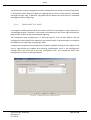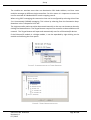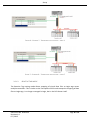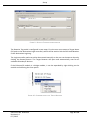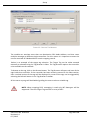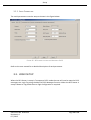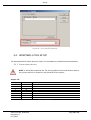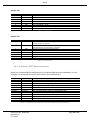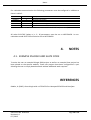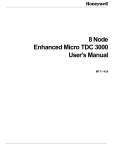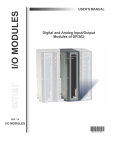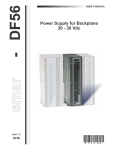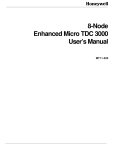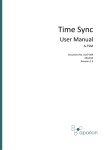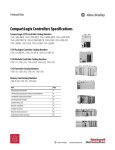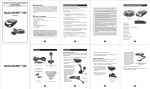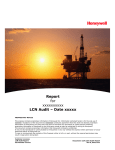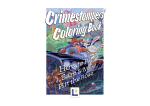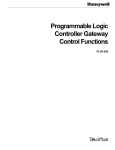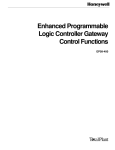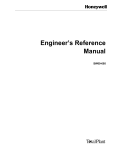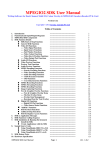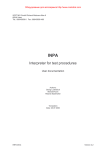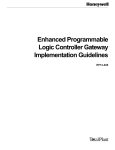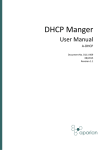Download Honeywell PLC Gateway (PLCG) setup
Transcript
DF1 Router Honeywell PLC Gateway (PLCG) setup Technical Application Note A-DF1R Document No. D103-014 Document Revision 1.0 07/2015 CONTENTS 1. Preface .......................................................................................................................................................... 2 1.1. Purpose of this Document..................................................................................................................... 2 1.2. Additional Information .......................................................................................................................... 2 1.3. Support.................................................................................................................................................. 2 2. Application Description ................................................................................................................................. 3 3. Setup ............................................................................................................................................................. 4 4. 3.1. Serial Cable wiring ................................................................................................................................. 4 3.2. DF1 Router Setup .................................................................................................................................. 4 3.2.1. Mapping ....................................................................................................................................... 4 3.2.2. Serial Parameters ....................................................................................................................... 13 3.3. Logix Setup .......................................................................................................................................... 13 3.4. Honeywell PLCG Setup ........................................................................................................................ 14 3.4.1. Jumper configuration ................................................................................................................. 14 3.4.2. LCN Hiway “DHP” Box Configuration.......................................................................................... 15 Notes ........................................................................................................................................................... 16 4.1. Example RSLogix and Slate code ......................................................................................................... 16 References ............................................................................................................................................................ 16 Preface 1. PREFACE 1.1. PURPOSE OF THIS DOCUMENT This document will assist the user to setup the Honeywell PLC Gateway module to communicate with Logix/PLC-5/SLC via the DF1 Router. 1.2. ADDITIONAL INFORMATION The following resources contain additional information that can assist the user with the module installation and operation. Resource Slate Installation DF1 Router User Manual DF1 Router Datasheet Example Code & UDTs Ethernet wiring standard CIP Routing Map PLC/SLC messages Link http://www.aparian.com/software/slate http://www.aparian.com/products/df1router www.cisco.com/c/en/us/td/docs/video/cds/cde/cde205_220_420/installation/ guide/cde205_220_420_hig/Connectors.html The CIP Networks Library, Volume 1, Appendix C:Data Management SLC to CompactLogix Migration Guide: Chapter 3 – Map PLC/SLC Messages (1769ap001_-en-p.pdf) EtherNet/IP Network Configuration: Chapter 5 – Mapping Tags (enet-um001_en-p.pdf) 1.3. SUPPORT Technical support will be provided via the Web (in the form of user manuals, FAQ, datasheets etc.) to assist with installation, operation, and diagnostics. For additional support the user can use either of the following: Contact Us web link Support email Document No. D103-014 Revision 1.0 07 / 2015 www.aparian.com/contact-us [email protected] Page 2 of 16 Application Description 2. APPLICATION DESCRIPTION The Aparian DF1 Router can be used to enable the Honeywell PLC Gateway (PLCG) to exchange data with Logix, SLC, and PLC-5 controllers. The below diagram is an example of a typical network setup. FIGURE 1 - EXAMPLE OF A TYPICAL NETWORK SETUP The Honeywell PLCG can also be setup for redundant communication as described in the Honeywell PLCG setup. FIGURE 2 - EXAMPLE OF A REDUNDANT NETWORK SETUP Document No. D103-014 Revision 1.0 07 / 2015 Page 3 of 16 Setup When setup correctly the Honeywell PLCG will request data by sending a DF1 message request (over RS232) to the DF1 Router. The DF1 Router will then convert this message to the required format and relay it to the configured Logix, SLC, or PLC-5 controller. 3. SETUP The following sections will describe the installation and configuration of all the required devices to assist the user with the initial setup. 3.1. SERIAL CABLE WIRING The serial cable pinout is shown in the figure below: FIGURE 3 – SERIAL CABLE PINOUT 3.2. DF1 ROUTER SETUP 3.2.1. MAPPING Document No. D103-014 Revision 1.0 07 / 2015 Page 4 of 16 Setup The DF1 Router must be configured in either Transparent PCCC mode or Reactive Tag mode. In Transparent PCCC mode the Logix PLC mapping will be used to route the PLC-2 emulated messages to Logix Tags. In Reactive Tag mode the DF1 Router will map the PLC-2 emulated messages directly to Logix Tags. 3.2.1.1. TRANSPARENT PCCC MODE In transparent mode the DF1 Router will redirect a DF1 PCCC message to a Logix controller at a preconfigured path. Therefore, in this mode, the module will rely on the Logix controller to map the DF1 request to the preconfigured Logix tag. The transparent map configuration is a two-step process. First the DF1 Router must be configured to route specific DF1 addresses to a controller path. The second step is to map the DF1 addresses to Logix tags using RSLogix 5000. To open the transparent map configuration window by double clicking on the module in the tree or right-clicking the module and selecting Configuration. Once in the configuration window select the third tab at the top Transparent PCCC. The transparent PCCC map configuration is shown in the figure below. FIGURE 4 - TRANSPARENT MAP CONFIGURATION Document No. D103-014 Revision 1.0 07 / 2015 Page 5 of 16 Setup The module can emulate more than one destination DF1 Node Address, and thus route multiple messages to different Logix controllers. For this reason it is important to enter the correct associate DF1 Node address in each mapping record. When using PCCC messaging the connection class can be configured by selecting either Class 3 or Unconnected (UCMM) messaging. This is done by selecting from the Connection dropdown box in the Transparent PCCC tab. The Logix controller paths can either be entered manually or the user can browse to them by clicking the Browse button. The Target Browser requires the controller to be available on the network. The Target Browser will open and automatically scan for all EtherNet/IP devices. If the Ethernet/IP module is a bridge module, it can be expanded by right-clicking on the module and selecting the Scan option. FIGURE 5 - SCANNING NODE IN THE TARGET BROWSER FIGURE 6 - TARGET BROWSER SELECTION Document No. D103-014 Revision 1.0 07 / 2015 Page 6 of 16 Setup The required Logix controller can then be chosen by selecting it and clicking the Ok button, or by double-clicking on the controller module. A maximum number of 20 controller mapping entries can be added. The DF1 message initiator (e.g. DCS gateway) will send a read or write request to a specific DF1 address on RS232. The user must configure the DF1 Router to route the message destined for a specific DF1 address to a Logix controller. This will allow the correct Logix controller to map the request to the Logix PLC/SLC mapped tag. For each route map the user must enter two parameters as described in the table below. Parameter DF1 Node Address Description This parameter is one of the destination addresses that the DF1 Router will accept. Thus when the DF1 message initiator sends a message to a specific DF1 node address that has been configured in the module it will be accepted and routed to the paired Logix Controller Path. This is the destination node address of the message, and not the source address of the DF1 device. Logix Controller Path The CIP path to the end device (e.g. Logix controller). Refer to the additional information section in this document for references to details routed CIP path information. For example: If the controller (slot 0) is in a chassis with a Ethernet bridge (IP address 192.168.1.20) connected to the local network the user would follow the format; Ethernet bridge IP address, chassis backplane port, module slot etc. 192.168.1.20,1,0 TABLE 1 - TRANSPARENT MAP PARAMETERS Below are two examples of how DF1 messages are routed to the Logix controller. Document No. D103-014 Revision 1.0 07 / 2015 Page 7 of 16 Setup FIGURE 6 – EXAMPLE 7 - TRANSPARENT ROUTING MAP – NODE 4 FIGURE 7 – EXAMPLE 8 – TRANSPARENT ROUTING MAP – NODE 7 3.2.1.2. REACTIVE TAG MODE The Reactive Tag routing mode allows mapping of virtual Data Files to Logix tags across multiple controllers. This is similar to the Transparent PCCC mode except the mapping of data files to Logix tags, is no longer managed in Logix, but in the DF1 Router itself. Document No. D103-014 Revision 1.0 07 / 2015 Page 8 of 16 Setup FIGURE 9 - REACTIVE TAG MODE CONFIGURATION The Reactive Tag mode is configured in two steps. First the user must create a Target Name (CIP path to the destination Logix controller) which will be used to link the DF1 Node Number to the destination Logix tag. The Logix controller paths can either be entered manually or the user can browse to them by clicking the Browse button. The Target Browser will open and automatically scan for all available EtherNet/IP devices. If the Ethernet/IP module is a bridge module, it can be expanded by right-clicking on the module and selecting the Scan option. FIGURE 10 - SCANNING NODE IN THE TARGET BROWSER Document No. D103-014 Revision 1.0 07 / 2015 Page 9 of 16 Setup FIGURE 11 - TARGET BROWSER SELECTION The required Logix controller can then be chosen by selecting it and clicking the Ok button, or by double-clicking on the controller module. A maximum number of 8 controller mapping entries can be added. The second part of the Reactive Tag mode is to configure the link between a DF1 node to a Logix tag. NOTE: When using PLC-2 messages (used by Honeywell PLCG & EPLCG) there are no data files. Thus the user must enter PLC2 in the space of the data file as shown below. Only the DF1 Node address will be used to link the selected Target Tag to the incoming PLC2 DF1 message. Document No. D103-014 Revision 1.0 07 / 2015 Page 10 of 16 Setup FIGURE 12 – REACTIVE TAG MAPPING The module can emulate more than one destination DF1 Node Address, and thus route multiple messages to different Logix controllers. For this reason it is important to enter the correct associate DF1 Node address in each mapping record. Below is an example of the target tag selection. The Target Tag can be either entered manually or selected using the Tag Browser in Slate. The Tag Browser requires the controller to be available on the network. To browse to the tag, click on the Browse button. The Tag Browser will open and scan all the tags inside that controller. If the controller has been recently scanned in this Slate session, then a cached version of the tags will be displayed. A rescan of the tags can be triggered by selecting the Refresh button in the Tag Browser’s toolbar. All the non-array tags will be disabled, guiding the user to select a suitable tag. NOTE: When mapping PLC2 messaging is used only INT datatypes will be supported. Thus the Target Tag must be an array of INTs. Document No. D103-014 Revision 1.0 07 / 2015 Page 11 of 16 Setup FIGURE 13 – TAG BROWSER TAG SELECTION The two figures below is an example of how DF1 messages are routed to the Logix tags using the Reactive Tag Map mode. NOTE: It is the user’s responsibility to ensure that the Logix tag array datatype and size matches that of the PLC2 DF1 request. Failing to do this can result in communication faults. FIGURE 14 - REACTIVE TAG MODE CONFIGURATION IN SLATE Document No. D103-014 Revision 1.0 07 / 2015 Page 12 of 16 Setup 3.2.2. SERIAL PARAMETERS The serial parameters must be setup as shown in the figure below: FIGURE 15 – DF1 SERIAL SETTINGS FOR HONEYWELL PLCG Refer to the user manual for a detailed description of each parameter. 3.3. LOGIX SETUP When the DF1 Router is setup in Transparent PCCC mode the user will need to map the PLC2 messages to a Logix Tag using the Map PLC/SLC Messages function. When the DF1 Router is setup in Reactive Tag mode then no Logix configuration is required. Document No. D103-014 Revision 1.0 07 / 2015 Page 13 of 16 Setup FIGURE 16 – LOGIX PLC/SLC MAPPING 3.4. HONEYWELL PLCG SETUP The Honeywell PLCG can be setup for either non-redundant or redundant communications. 3.4.1. JUMPER CONFIGURATION NOTE: It should be noted that the TS1 pinning defines the board revision level to the system and has no impact on the operation of the system. Jumper TS1 Position 1 2 3 4 5 6 7 8 Jumper Setting OUT OUT IN IN IN OUT IN IN Description TABLE 2 – JUMPER TS1 Document No. D103-014 Revision 1.0 07 / 2015 Page 14 of 16 Setup Jumper TS2 Position 1 2 3 4 5 6 7 8 Jumper Setting IN OUT OUT OUT IN OUT OUT OUT Description Port 2 Parity = Odd Port 2 Baud Rate = 19.2K Port 1 Parity = Odd Port 1 Baud Rate = 19.2K TABLE 3 – JUMPER TS2 Jumper TS3 Position 1 Jumper Setting OUT 2 IN 3 4 5 6 7 8 OUT OUT IN IN IN IN Description Non-Redundant EPLCGs. Change to IN when redundant PLCG communication is required. Non-Redundant Communications Enabled. Change to OUT when redundant PLCG communication is required. Reduced Communications Rate (optional) Required Required Required Required TABLE 4 – JUMPER TS3 3.4.2. LCN HIWAY “DHP” BOX CONFIGURATION Below is an example EB file configuration for the Hiway DHP Box (non-redundant). For this example it is connected to Hiway 6, Box 8 with a PLC-5 address of 2. Parameter HWYNUM BOXNUM BOXTYPE BOXASSN LOADDEST BOXSIZE BOXPROT PC1TYPE PC1PORT PC1PORTA PC1ALIVE PC1ALVBT Selection Description HIWAY emulated by EPLCG 06 HIWAY BOX address being configured 08 HIWAY box type being configured DHP THISHG HG_HIWAY EXTENDED Box communications protocol is Allen Bradley DF1 ALLENBRD PLC Type APLC PLCG Port Nbr (Index) 1 Port – PLC Address. 2 “Keep Alive” not configured 0 0 TABLE 5 – EXAMPLE CONFIGURATION FOR HIWAY DHP BOX (NON-REDUNDANT) Document No. D103-014 Revision 1.0 07 / 2015 Page 15 of 16 Notes For redundant communication the following parameters must be configured in addition to those in table 5. Parameter PC2TYPE PC2PORT PC2PORTA PC2ALIVE PC2ALVBT Selection Description APLC PLC Type 2 PLCG Port Nbr (Index) 2 Port – PLC Address. 0 “Keep Alive” not configured 0 TABLE 6 – EXAMPLE CONFIGURATION FOR HIWAY DHP BOX (REDUNDANT) All other PLCxTYPE (where x is 3 – 8) parameters must be set to NOTCONFIG. In nonredundant mode PLC2TYPE will also be set to NOTCONFIG. 4. NOTES 4.1. EXAMPLE RSLOGIX AND SLATE CODE To assist the user an example RSLogix 5000 project as well as an example Slate project has been placed on the Aparian website. These two projects have been configured as a pair allowing the user to simply download both without additional work required. REFERENCES DeWitt, K. (2005). ControlLogix with a 1770-KFC15 to Honeywell EPLCG Serial Interface. Document No. D103-014 Revision 1.0 07 / 2015 Page 16 of 16