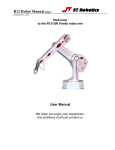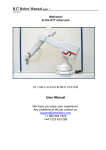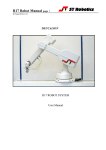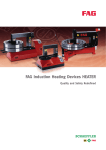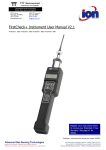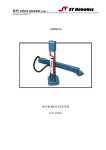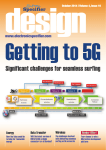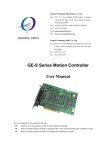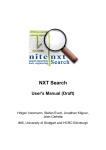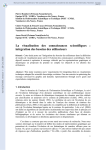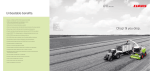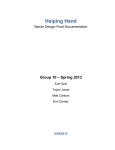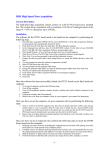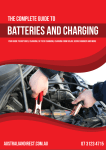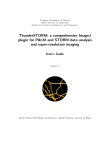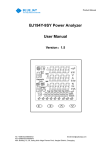Download R12 robot manual, pdf
Transcript
R12 Robot Manual page 1 2015-04-09 Welcome! to the R12-500 Firefly robot arm User Manual We hope you enjoy your experience. Any problems at all just contact us. [email protected] +1 609 584 7522 +44 1223 420 288 R12 Robot Manual page 2 System Components: A basic R12 robot system comprises the following:1 R12 Robot arm Fitted with any options: Pneumatic or electric gripper Vacuum pickup Passive Tool Changer 1 Controller K11R Fitted with any options: I/O expansion Gripper drive module 1 Teach box 1 optional Android teach console. 1 Cable 9-way D-type each end (M-M) - K11R to teach box 1 Motor cable - K11R MS connector to robot 25-way D-type 1 Sensor and encoder cable - 25-way each end (M-F) 1 Cable, D-type 25-way male to 9-way female - K11R to PC RS232 or USB adapter 1 Power cable to K11R 1 Pack of CONNECTORS: 1 Gripper pneumatics kit. 1 Disk with software and manuals R12 Robot Manual page 3 1. INTRODUCTION The R12, firefly is a revolute robot arm of the vertically articulated format. This is the format which most closely resembles the human arm and so its parts are named after the human arm. It is more versatile than other formats but the drawback is that backlash and compliance in each joint are added together joint by joint. Firefly has a nominal reach of 500mm i.e. it is 500 mm from the shoulder joint to the wrist, plus another 100 mm or so for the hand, depending on the "end effector" fitted. Firefly is driven by stepping motors in micro steps of 0.18 degrees per step resulting after gearing in a nominal resolution of 0.1mm or better at the end effector. If fitted the pneumatic gripper is operated by compressed air from 3 to 7 bar. This may be supplied by a compressor supplied with the set, or from another air supply. The R12 robot system comprises 3 main units:- the robot, the controller, the user supplied computer or terminal. The computer is used to program the controller. Once programmed the controller will run the robot independently without the need for the terminal or computer but it is a good idea to leave a low cost terminal connected while the robot is in use. OVERVIEW The controller controls all movement of the robot. As the controller may be both reading sensors and signals from and controlling associated equipment it follows that all decisions about robot activity are usually made by the controller which is capable of running without any host computer. The function of the computer is to (a) program the controller, (b) to copy (back up) the contents of controller RAM to disk and optionally (c) to perform a supervisory role sending commands to the controller through the RS232 interface. The function of a terminal is to display information or questions and for the operator to enter answers or commands (e.g. part type selection). To program the controller with a computer you need to run the utility ROBWIN.EXE. When ROBWIN is executed it immediately opens a communications window. Once communication is established all your commands go to the controller not to the computer you are typing on. Programming the controller involves programming the robot and the interaction with other equipment. The robot and interfacing are programmed using ROBOFORTH II © and FORTH. There are two manuals, ROBOFORTH covering robot programming and the system manual, which describes the controller and interfacing. The software manuals are on disk and written in HTML so you can use dynamic links to see connected concepts. There is also a glossary on disk, which gives a brief description of every command. Some commands are used only by ROBWIN or are not very useful and these are in the glossary but not in the ROBOFORTH manual. All FORTH and ROBOFORTH commands are in UPPER CASE (press caps lock). You can add commands written in lower case but these would be different commands from those spelled in upper case. RoboForth is copyright David N Sands R12 Robot Manual page 4 2. IMPORTANT DOS AND DON'TS (1) HANDLING – DO take care when carrying the robot by hand or moving the arm by hand. DON’T push the covers in when handling – this can damage wiring under the covers. (2) DANGER - HOT – DON’T touch any of the motors. They can reach temperatures approaching boiling point or more. (3) DON'T ever disconnect or connect the robot while the controller is switched on. This will result in damage to the connectors. Warranty claims will not be accepted for damage resulting from this. (4) DON'T back-drive the 6th axis; damage can result. Warranty claims will not be accepted for damage resulting from this. (5) DO be very careful not to "crash" i.e. drive any joint against a solid object so that it stalls. Depending on the speed damage may result. At lower speeds the motors generate higher torques so can do more damage. Avoid driving the waist against the stop. (6) For the above reason DON’T use CALIBRATE unless you are sure the robot will not crash into something in the workspace OR into itself, including taking into account any complex end effector fitted. (7) DO have your hand poised over the emergency stop button whenever testing a program. Remember that because of its geometry a revolute arm will describe wide arcs from far apart points, and may collide with objects within its reach. (8) DO take appropriate measures to assess the risks and protect personnel from injury (see next section) (9) Never remove an object from an electric gripper by hand when it is gripping the object. It may snap shut and damage the mechanism. Warranty claims will not be accepted for damage resulting from this. (10) DO read the section on the electric gripper before you use it. (11) DON’T leave the robot switched on but not moving for very long periods of time (say more than a week) as motor heat can damage the belts. (12) DON’T try to save a project if the controller is switched off. (13) DO make a back-up of the computer disk supplied as soon as possible. (14) DO warm up the robot for best repeatability. After switching on from cold run the robot some simple routine for 10-20 minutes. See note (2). R12 Robot Manual page 5 SAFETY IS YOUR RESPONSIBILITY Hazards Because stepping motors raise more torque at low speeds a substantial low speed force can be brought to bear especially on fingers which may become trapped under or between axes. Robot end effectors typically have sharp edges or fingers made of thin metal which can cause injury at the low speed high forces or at the higher speeds. The biggest risk comes from the element of surprise. If the system is active and receives a command from a supervising scheduler or a signal from an associated machine the robot will appear to move unpredictably. A human being caught in the way can receive injury. R12 is not particularly powerful but can still cause a minor injury especially if the end effector has a sharp edge. However, because the robot is stepper motor driven, once stalled the system raises an error and does not attempt further motion. Also do not touch any motors once the robot is powered up as they get very hot. At hottest they will approach boiling point. Safety measures If possible a robot system should be guarded. Any gate in the guarding can be fitted with a switch, which is connected to the controller stop circuit. Another alternative is a light curtain, easily connected to the robot controller Guarding is not always possible and where bench-top robots work closely with human workers interlocks can be provided. For example if the user has access to the workspace then he/she could be required to press a switch or keyboard key after clearing the area. A good rule is that the robot should not be allowed to move outside an area designated by the edge of the bench on which it is mounted. Alternatively the working area should be marked out with painted lines or black/yellow striped tape as an awareness barrier. Statistically the highest incidence of contention between human and robot is when both are accessing the same object. End effectors often have sharp edges which can cause injury. Fitting a collision sensor can minimize this hazard. At the end of this manual you will find a form with which to do your own risk assessment of the robot in your application. There are two concepts to consider: hazard, which is the robot or robot fingers or the product etc. and risk, which is the probability of someone being harmed by the hazard. The form enables you to identify the hazards, the risks and ways of minimizing the risks. After completing the form and carrying out any safety measures that the form has helped you identify, do the assessment all over again. R12 Robot Manual page 6 3. SETTING UP Set the robot up in the desired location. Connect up all cables - their positions should be selfevident. Cables to the robot connect to the rear of the controller. There are 5 basic cables: Motor power – the metalized cable from rear of controller to robot base, 26wMS to 25wD Sensor cable – from rear of controller to robot base (25wD male to 25wD female) Gripper cable (if supplied) - from rear of controller to gripper valve (9wD to DIN) Serial cable – from front of controller to computer (usually 25wD male to 9wD fem) or USB adaptor Teach pad cable – from front of controller to teach pad (9wD to 9wD male to male). There is also a Stop Jack for connecting an external stop circuit. Even if there is no external stop circuit the jackplug must be plugged in at the rear of the controller. The plug has a shorting link, which is removed when connecting an external circuit. The serial (RS232 null modem) cable from a computer to the controller should plug into the 25-way D connector on the front of the controller. The other end (usually 9wD) connects to the rear COM1 serial connector of the computer or USB adaptor which normally creates COM5. If COM1 is already in use you can use any other COM port. If a USB serial adaptor is used this can connect directly between a computer USB port and the controller or the cable may be used to extend the adaptor. DOS utilities only work with COM1. Pneumatic connections Connect the air line by pushing it into the push-fit connectors on the air valve and two from the valve to the rear of the robot. If there is no compressor supplied then connect the shop air supply to the air valve. The air supply must have a bowl filter and a pressure regulator. Pneumatic gripper If a pneumatic gripper is fitted the robot will have two airlines fitted through it, emerging on the forearm. Two external lines loop to the gripper. The control valve is external. The valve is operated from output port PA bit 0. Electric gripper This is powered and controlled from the robot controller and all wires run through the cables and robot arm. The gripper drive module uses both PA 0 and PA 1 so PA 1 should not be used for any other purpose. Vacuum pickup If a vacuum pickup is fitted the robot will have one airline fitted through it, emerging on the forearm, looped to the pickup. If you have both gripper and vacuum there will be 3 airlines. A separate valve connected to PA 2 selects gripper or vacuum. If you change from one tool type to another see help sheet 23. See more detailed information in section 8. R12 Robot Manual page 7 4. COMPUTER Note: Commands to computer or controller are in the form of a string of characters followed by the enter key. In all my examples of dialog between man and machine I will underline text typed in by the user. I won't keep mentioning the need for the enter key. A machine response will be in upper case but not underlined. My comments will be in lower case. Before switching on the controller switch on the terminal or computer and proceed as follows:1. Create a directory (folder) ROBOT on C: drive 2. Copy all the files to your ROBOT directory 3. If you have a USB-serial converter first install its software. It should install itself as most versions of Windows have the FTDI driver already included. 4. Plug in the USB converter and use either the serial cable or the adaptor to connect to the controller. Windows 7 will probably want to go online for the drivers, select skip for both drivers, USB serial converter and USB serial port. Once installed it should tell you what port number it has selected. If less than 10 then skip step 5. 5. If you are not told what the COM number is you will need to find out. Go to control panel, system, hardware, device manager, ports. You will see USB serial port - note the port COM number. 6. RobWin will only work up to com9 so if your converter has been mapped to higher than com9 then double-click that port, then go to settings, advanced. You will see COM Port Number click the drop-down. You might see a lot of COM ports marked "in use". It's usually incorrect unless in use by bluetooth. Pick com3 anyway (or next available after bluetooth) up to 9 as indicated in the device manager). It will say it's in use do you want to continue, click Yes. Whatever com number you choose, make a note. 7. Find robwin7.1.14.msi (or later) and install RobWin 7. You may also use earlier versions robwin6x.exe on the CD 8. Double-click robwin.exe to run. 9. RobWin defaults to COM1. If you have a computer with a regular serial port and have been supplied with a 25/9 modem cable then COM 1 is correct. But for a USB COM port change to the active com port (see 6 above). Click comm at the top, then configure and make that the same number. Baud rate should be 19200. 10. Click Settings, Open file then enter R12R17.cfg For the 6-axis versions enter R12R17-6.cfg You are now ready to use RobWin7. R12 Robot Manual page 8 5. POWERING UP THE CONTROLLER To power up the controller, connect the power cord at the rear and operate the power switch, which is integral with the power connector. You may have all other cables disconnected if you wish. However be sure to turn off the power before you connect any rear cable, especially the motor cable. When power is switched on the front TX light should flash which means it has sent the opening message to the computer, which you should see, in the communications window of ROBWIN. If the light flashes but nothing appears on the screen then this indicates a problem with the computer. Try clicking comms and select another COM port. If you have a USB-serial converter make sure the COM port selected matches the port shown in the device manager. Also make sure the baud rate is 19200. The Mk5 controller CPU has Flash ROM and static RAM on the same PCB. Cold/warm/start selection is a front panel key switch. The memory image is in flash ROM which is loaded to RAM when you power up (or press reset). When powering up for the first time select COLD start before you switch on. You will see a herald on screen that should include the words COLD START. Front panel designations: FAIL: indicates power supply problem e.g. low mains voltage. When power is turned on it stays lit until power supply is secure. Also lights when reset is pressed. OK: opposite of fail, indicates good power supply. TX: lights when serial data is passing from controller to computer RX: lights when serial data is passing from computer to controller STOP: stops robot motion (provided CPU is in control – see software manual) RESET: resets CPU, DSP and other logic. TEACH: teach pad input COLD/WARM/AUTO switch – selects start-up mode when power is turned on or reset is pressed. (see section 7) RS232 – connects to computer. Note: if neither FAIL nor OK are on the rear 12v fuse may be blown. R12 Robot Manual page 9 If there is no message on screen press the reset button on the front panel and watch the lights. The red led should light as you press the button. As you release the button the red led goes out, the green light comes on and the yellow TX light should flash. If it flashes the controller has sent characters up to the computer. Check the screen. If there is nothing there check com port and baud rate. Assuming you have the herald press the enter key and you should see > OK Press caps lock and you should now be able to type commands into the communications window, see later. Rear Fuses Viewed from the rear of the controller from right to left: Power connector has 2 fuses. These should be 6.5A anti-surge for 110v power and 3.5A antsurge for 220-240 power. 12v unregulated DC fuse. This should be 3 amp quick blow. The 5v logic (and lower) all comes from the 12v regulated supply so if this fuse blows the whole controller is dead. This supply emerges from the 9 way input and 15 way output connectors for users sensors etc so if you are blowing 12v fuses the fault would be there. 24v unregulated DC fuse. 24v is an alternative for users external circuitry as most industrial contactors etc are all 24v DC. Pneumatic valves can be 12v or 24v. The robot LEDs are powered from 24v. To extinguish the LEDs remove this fuse OR to disable permanently open the controller and remove the connector inside the rear of the cabinet. This is identified as a single red wire into a blue HE14 connector – simply pull it off. Removing the 24v fuse disables all 24v items such as 6 th axis or electric gripper. Stop Jack Also on the rear panel is a jack plug. This is for the external stop circuit and has it’s terminals linked inside the plug. If the jack plug is removed the robot will not run. R12 Robot Manual page 10 6. PREPARING FOR USE Switch off the controller and set the robot up visually to an approximate home position (see below). This is the only position from which you can calibrate the robot. 5-axis home 6-axis home (hand points backwards) R12 Robot Manual page 11 Optional: Check that sensors and encoders are working. 1. Connect up the sensor/encoder cable to the robot – this is the cable with a 25w D each end. Do not connect the screened (braided sheath) cable at this time. Switch on the controller. 2. Enter the following: ROBOFORTH <enter> This invokes the RoboForth dictionary. This is only necessary after a cold start and you need to type it every time you switch on if the key is set to ‘cold’. START <enter> ENCTEST <enter> A row of numbers appears.As you move each joint by hand the numbers will change. This shows the encoders are working. Press escape key to exit this mode. 128 -3041 0 0 0 0 (example) 3. Enter PP <enter> A row of 1s and 0s appears. Initially this should be 11111110 These represent the calibration sensors on the robot. Set the robot up in an approximate home position, which is with the arms bolt upright. From right to left the digits are: waist, shoulder, elbow, left hand, wrist. 4. Now move the joints very slowly towards the sensors which could be in either direction but not more than 10-20 degrees from the home position. Do this slowly because the sensor positions themselves are only 1-2 degrees wide and you can easily go past them without it registering in the PP. As you move into or out of a sensor position a 0 will change to 1 or a 1 will change to 0 with a beep. As long as you can find some sensors (waist is easiest) that will confirm they are working. For example if you move the waist counter-clockwise to its sensor you will see: 11111110 change to 11111111 then back to 11111110 If you then move the shoulder to its sensor you will see: 11111100 Or if you then move the elbow to its sensor you will see: 11111010 Press escape to exit the PP command. 5. You are now ready to connect the motors. SWITCH OFF THE POWER FIRST and wait 10 seconds before connecting the motor cable from controller to robot. Note: with the motor cable connected you can still check the encoders or sensors, enter DE-ENERGIZE <enter> R12 Robot Manual page 12 7. GETTING STARTED WARNING Before trying any of the following commands be sure to KEEP OUT OF THE ROBOT ENVELOPE Note: ALL FORTH and ROBOFORTH COMMANDS ARE IN UPPER CASE. First checks Assuming RobWin is loaded and running: 1. Press caps lock and you should now be able to type ROBOFORTH commands into the communications window. 2. Type ROBOFORTH <enter> (if the key was set to ‘cold’) 3. In the communications window type START <enter> or click the button A herald will appear announcing ROBOFORTH and it’s version. Even though you have not yet calibrated the arm you can check out the axes with the teach pad. 4. To start moving the arm click the button or type TEACH then press <enter> two times. Ignore any “FN=” message. The red “TEACH” and green “ON” lights should be on. J5 With this method pressing a key on the teach box moves the arm. Since you might let go of the key at any time and expect the robot to stop it is not possible to accelerate to high speed. Moreover a slow speed is more desirable to achieve precision, and the teach speed is requested after you enter TEACH. At this stage just hit the return key. J4 After you enter TEACH or click the button you are now in "TEACH mode". To move the arm first select the joint to move, J1 for waist, J2 for shoulder, J3 for elbow, J4 for hand, J5 for wrist twist. On selecting a joint the terminal/computer will beep. Then press either + or - for motion in a positive or negative direction. J3 J2 6-axis version: J4 for pitch, J5 for yaw, J6 for roll (gripper rotate) If the robot is on a track then J6 is the track. J1 Note: J4 is actually 2 motors driving each side of a differential. The gear ratio for each side is slightly different and J5 will seem to move slightly also. This is not a fault. Simply use J5 to correct the angle. R12 Robot Manual page 13 To operate the gripper press the key marked 'GRIP', then to close the gripper press the + key and to open the gripper press the - key. If you have an electric gripper do not operate it yet. Please read the section on electric gripper first. Do not try other keys for the moment. Use TEACH mode to test all the joints and finally drive the robot to an approximate home position. Exit TEACH mode by pressing the escape (ESC) key on the computer/terminal. 5. Next the robot should be calibrated. First of all enter: DE-ENERGIZE (or DE-ENERGISE) so that you can move the robot by hand to an approximate home position. This is with the robot bolt upright and the waist rotation at about mid way. Make sure the wrist/hand is upright with any hoses in the most free position. Enter START then CALIBRATE The robot begins to move as it searches for internal sensors. No axis will move particularly far. If you see an axis move more than 30 degrees something is wrong; press the stop button. Check cables; check the starting home position, repeat from above. CALIBRATE drives all the joints to the proximity detectors and corrects the counts. The robot then returns to the HOME position. All counts will then be zero. The axes calibrate one at a time in the order 1 2 3 5 4 6. Each axis has a maximum number of counts allowed to find its sensor, (the absolute value in LIMITS plus another 1000). If the count exceeds this you will get a “too far to sensor” error. If this happens it is usually ok to just enter CALIBRATE again. 6. Enter READY drives the whole arm to a useful CARTESIAN position ready for use. HOME drives the whole arm back to the home position. Alternative calibration where headroom is restricted. If requested on your order the robot can calibrate to a position where the elbow is approx 90 degrees to vertical. The starting position for the elbow should be aprox 70 degrees to vertical. Type START then CALX The robot will seek out sensors in this special position. Once complete the robot will be calibrated correctly but does not automatically go HOME However you can go directly from this position to READY or any other position previously programmed. R12 Robot Manual page 14 8. END EFFECTORS Pneumatic Gripper connections If the gripper opens when it should close and vice versa simply swap over the two 4mm tubes at one end. Programming the confirmation sensor. The confirmation sensor is normally connected to PB 6. There is a RoboForth word GRIPCHECK which checks to see that the gripper has closed on a part. This is best used after the robot has withdrawn from the active area, for example insert this word at a suitable place for the robot to check it has a valid pick e.g. JIG GRIP WITHDRAW GRIPCHECK Adjusting the optional grip sensor. It has already been set at the factory but should it require further adjustment proceed as follows. Disconnect the air supply so you can move the gripper jaws by hand. 1. Type PP to display the input port. You should see 11111111 2. As you close the jaws you should see the sensor go from 11111111 to 11011111 and back to 11111111 again. 3. Put the object to be handled in the jaws and close the jaws by hand. The screen should show 11011111 4. Adjust the sensor by slackening the small screw on the side and sliding it up and down the slot as necessary until you see the 11011111. The objective is that you only see the zero on the object but with no object (jaws fully closed) or with the jaws fully open the screen should show 11111111 If you wish to move the grip sensor to another port, for example to PB 7 then you can patch the definition of GRIPSENSE. Check the existing value with ‘ GRIPSENSE 2+ ? (answer should be 5) Patch with 7 ‘ GRIPSENSE 2+ ! R12 Robot Manual page 15 Vacuum pick-up connections: Change from gripper to vacuum: There will be a total of 3 valves. One for the gripper as above and one for the vacuum as above. Both these valves connect to PA 0 so the command GRIP will operate either of them. A third valve is provided to switch between the two, connected to PA 2. So to operate the pneumatic gripper PA 2 should be OFF, just enter GRIP and UNGRIP. To operate the vacuum use PA 2 ON then GRIP or UNGRIP Programming the optional vacuum sensor: The vacuum switch is connected to PB 6. You can quickly check this with GRIPCHECK Insert this word at a suitable place for the robot to check it has a valid pick e.g. JIG GRIP WITHDRAW GRIPCHECK If there is no vacuum (object not picked) you will get “Grip fail” error. Adjusting the vacuum sensor. It has already been set at the factory but you can adjust as follows: 1. type GRIP (remember that this consumes a great deal of air and you may need to UNGRIP then allow the compressor to recharge before trying again. 2. Type PP to display the input port. You should see 11111111 3. Adjust the sensor using the 1.5mm Allen key supplied until you see 11011111 then back off again until you see 11111111. 4. Cover the vacuum cups and the display should change back to 11011111 R12 Robot Manual page 16 Electric gripper If the electric gripper is fitted this is wired through the robot and requires no installation by the customer but there is an external cable from the arm to the gripper. Take care not to continuously rotate the gripper or the wire will trap or break. Do not force the jaws of the gripper open or closed. Only use GRIP and UNGRIP The gripper is operated by a drive module in the controller. A variable GTYPE contains the value 0 for a pneumatic gripper and 1 for electric gripper. Electric grippers are controlled from output port PA bits 0 and 1 but do not write to those bits directly. Only use the commands GRIP and UNGRIP. GRIP puts PA 0 on. During closing PA 0 is switched on an off at approx 500Hz. Once closed PA is left full on. UNGRIP asserts PA 0 off and PA 1 on again at 500Hz until the gripper is open then asserts PA 1 off. The time allowed for GRIP and UNGRIP is a value in TGRIP in mSecs, usually 1000 mS. E1 E2 EG12 E1 gripper is a fulcrum or scissors style operation supplied with sculpted fingers. It's normal to glue some low friction material or foam to the inside of the fingers. E2 is also fulcrum but has two 'jaws' with M4 screw holes. It is normal to make fingers to match your product that screw on to these jaws. The E2 is supplied with long screws to prevent over-closing. Without them the jasws could over-close and jam. Just remove them when you fit your fingers. If an E1 or E2 gripper becomes jammed at full travel remove it from the robot. On the underside you will see two gearwheels. Turn these by hand. EG12 is similar to the R17 EG17 with a rack and pinon mechanism resulting in parallel motion of the jaws. Never remove an object from the gripper by hand when it is gripping the object. The jaws may snap shut and jam or damage the motor. Increasing grip speed. The 500Hz comes about because the power is off for 1000 uSecs and on for 1000uSecs. The on time is determined by a variable TON (try TON ?) Change with <val> TON ! A bigger value will result in faster closure. You can then reduce the value of TGRIP. R12 Robot Manual page 17 9. CONTROLLER SETTINGS FLASH ROM Cold start mode When power is switched on, or the reset button is pressed all RAM contents are refreshed from flash ROM. All the user programming, whether entered in immediate mode or using RobWin will be lost. After you see the herald and the words ‘cold start’ enter ROBOFORTH Warm start mode If power goes off/on or the reset button is pressed all RAM contents are refreshed from flash ROM including the user program area. Therefore your user program will be over-written with any older program previously saved. To ensure that the new program is reloaded after a power-up or reset type the command USAVE If you forget to do this and accidentally lose power or press reset (or are forced to press reset because of a bug) then in RobWIn click project, reload. Default values All the robot parameters revert to their original values when the controller is powered up or the reset is pressed. If you wish to change any values and make them permanent there are commands to write memory back to flash – see sections 10 and 11. The robot parameters are also in the user area and any changes made (intentionally or accidentally) will be saved to flash with USAVE. See section 11. The parameters include calibration values, encoder ratios, constants required by the gripper. R12 Robot Manual page 18 10. ROBOT PARAMETERS WARNING – there should be no reason to alter these constants unless some change has been made to the robot, for example a repair. These parameters are particular to your robot, sometimes called a ‘signature’. They comprise the calibration figures in LIMITS, numbers of steps per 90 degrees of axis movement, arithmetic relationships between encoders and motors, microstep ratios, and other constants. Also in the signature file are the gear ratios, micro-step ratios and other parameters. RAM memory is loaded from flash ROM on each power-up or reset. If you change something you will need to update the flash ROM so test thoroughly before you do this. Robot Calibration (homing) When the robot calibrates it seeks out proximity detectors on each axis and corrects the counts to values seen in the array LIMITS which you can view with VIEW LIMITS The accuracy of these figures affects the home position, and is particularly important in Cartesian transformations i.e. calculations of joint positions from Cartesian coordinates. Encoders The encoders are fitted as watch-dogs not as feedback devices as such. After a move the encoders are checked to see if the motor did what it is told. If the error is small a correction may be made (see software manual) or if it is big then clearly some collision must have occurred and the robot stops with ‘ENCODER-STEPPER MISMATCH’ and the axis number. These are the conversion factors determined by the encoder resolution and the gear ratio between motor and encoder. They are an array of 6 16-bit values located at ENCRATIOS. Another array ENCTOLS holds the tolerances that an error must exceed before a mismatch is announced. If ENCODER-STEPPER MISMATCH occurs unexpectedly see Help sheet 12. Track/6th Axis The track or the 6th axis may be fitted but not both. The track has an encoder but the 6 th axis does not. Gear ratios in parameters file. The following constants are the motor counts for 90 degrees of joint movement:Joint: WAIST SHOULDER ELBOW L-HAND WRIST Constant: B-RATIO S-RATIO E-RATIO W-RATIO T-RATIO for 6-axis versions Joint: WAIST SHOULDER ELBOW L-HAND R-HAND WRIST Constant: B-RATIO S-RATIO E-RATIO W-RATIO T-RATIO R-RATIO To print the current value enter e.g. B-RATIO . R12 Robot Manual page 19 To save the parameters (signature) 1. Click file – save binary. bank 0 start address A200 length 200 2. Save as R12Cnnn.SIG – where nnn is the serial number of the robot. The actual filename will be R12Cnnn.SIG.ram (note to see what version you have type HERALD) To reload (overlay) the parameters. 1. Click file – load binary. bank 0 start address A200 length 200 Choose file name you used to save above. 2. When loaded enter USAVE to save the overlaid parameters to flash ROM. Reload ROBOFORTH If you corrupt ROBOFORTH and have saved the corrupted values back to flash you can reload ROBOFORTH as follows: 1. Select cold start and press reset. 2. Select file – load binary. Change parameters to start 4000, length 6000 (bank should be 0) 3. Choose the backup file supplied with your robot e.g. R12C123.RAM You will see a blue progress bar. 4. When finished downloading enter ROBOFORTH 5. Enter PSAVE to reload the flash ROM. Why would ROBOFORTH get corrupted? Forth is an open system. You are able to write nonsense values into the middle of Forth or ROBOFORTH. Then Forth or ROBOFORTH will give problems. All you need to do is press the reset button and a clean copy will be reloaded from Flash. However if you corrupt ROBOFORTH and then do a PSAVE, then you have saved the corruption back to flash and that is why you would need to reload from disk. This only applies to ROBOFORTH but not the core Forth which can not be PSAVEd. That is written into the flash/eprom during manufacture. 11. CALIBRATION When the robot calibrates it seeks out proximity detectors on each axis and corrects the counts to values seen in the array LIMITS which you can view with VIEW LIMITS The accuracy of these figures affects the home position, and is particularly important in Cartesian transformations i.e. calculations of joint positions from Cartesian coordinates. R12 Robot Manual page 20 Each axis is calibrated one at a time in this order: 1 2 3 5 4 6. There is a limit MAXON and each axis must calibrate within this value of counts. If the number of counts exceeds this limit then a TOO FAR TO SENSOR error is announced. Gripper/ end effector calibration If you fit your own gripper or end effector you will need to set up the preferred wrist angle for your home position. First of all do TELL ELBOW E-RATIO MOVE to get the hand horizontal (to make it easier to work with). TELL WRIST DATUM to find the sensor. Maybe repeat it if you get the “too far” error. See fig1. Fit the end effector. It will probably be at some random angle as in fig2 fig1 fig2 fig3 fig4 Using a spirit level with the teach box drive J5 in a negative direction until you have the hand in the orientation you prefer as in fig3. Try to keep within the first 90 degrees of the datum position. If necessary remove and refit the end effector as in fig4 so it is within 90 degrees of your desired position. Then type TELL ELBOW REVERSE E-RATIO MOVE (back to upright) To find the new value for the wrist enter the following in order: 1. START – zeros all counts. 2. TELL WRIST DATUM – the robot seeks out the sensor. 3. WHERE – look for the value under wrist and write it down 4. (value) LIMITS 8 + ! which over-writes the old parameter 5. Enter USAVE to save to the flash ROM. Now you can save the new parameters to the PC as in section 11 6th axis calibration To perform a similar action on the 6 th axis: 1. START and CALIBRATE in the usual way. 2. Enter READY 3. Using the simple teach pad in joint mode and a spirit level move J6 in a negative direction to level the gripper as in the picture on right. 4. Enter TRANSFORM ASSUME 5. TELL WRIST DATUM – the robot seeks out the sensor. 6. WHERE – look for the value under wrist and write it down 7. (value) LIMITS 10 + ! which over-writes the old parameter 8. Enter USAVE to save to the flash ROM. R12 Robot Manual page 21 FULL CALIBRATION (Setting up from scratch) The HOME position of the robot is quite critical because it is where X and Y are both zero. Any error in the HOME position therefore affects all the CARTESIAN positioning. If you suspect that the home position is not accurate (for example after adjusting a sensor) and is giving errors in Cartesian positions you can set the robot up from scratch as follows: Load the project SETUP Enter CAL1 The shoulder comes down to nearly horizontal. Teach mode is automatically invoked. Remove the top covers so you can get a spirit level on the flat part of the arm or find a square section rod that will fit in the gap between the two covers. Using a spirit level use the teach pad J1 and J2 to level the top of shoulder and elbow. Press escape for next step. Shoulder returns to HOME position. Enter CAL2 Use the teach pad to level the hand. Press esc for next step. Enter CAL3 The shoulder comes down to horizontal. Use the teach pad to level the hand by rotation i.e. to make the gripper level by rotation. If there is no gripper fitted then insert 2 screws 180 deg apart and place the level across them. Press esc for next step. If the robot looks ok at HOME position then Enter CAL4 The robot seeks out the calibration sensors. Enter SETLIMITS to write the new parameters to the signature block. Save the parameters to flash using USAVE Finally save the parameters to disk with file, save binary bank 0 start address A200 length 200 save file as serial number.SIG.RAM e.g. R12B123.SIG (note to see what version you have type HERALD) (to see what the serial number is type WRU (who are you)) R12 Robot Manual page 22 Micro-stepping Each motor is ‘micro-stepped’ and the micro-step setting depends on the type of drive module fitted in the controller. Geckos are set to 10 but the system may set different values in order to software-gear each axis individually. There is an array MICROS which has the values from 1 to 5 depending on the axis. Motors, gearing The waist (rotate), shoulder and elbow joints are driven by 2-stack stepping motors, driving through toothed belts. The ratios chosen are to obtain the desired resolution and the correct load matching for the motors at high speeds. The R12 hand is driven by two motors. If both run together then the hand will pitch but if motor 5 only runs then the hand will roll. However the gear ratio for hand pitch is slightly different from wrist roll. As you pitch the hand using commands or the teach pad you will observe it also rolls very slightly. This is not the case when using Cartesian mode. Energizing current Although the high power motors will accept 4.7 amps we energize at less for two reasons: (1) at low speeds the torque at the final drive can be very high so the reduced current reduces this torque for safety. (2) At a certain low speeds the rotor of a stepping motor can resonate resulting in vibration. This effect is eliminated by reducing the current. This also reduces low speed torque, which can be damaging when mistakes are made. Note that at high speeds the current is not limited by the drive circuits, but by the time constants of the motors. In other words high speed torque is not affected by reducing the quiescent current. Driver currents are set by choosing resistor values from the following table. IDEAL GECKO MOTOR DRIVE CURRENT SETTINGS. RESISTOR VALS AXIS NO. JOINT NAME LOGIC CHAN. AMPS RESISTOR VALUE 36k MICROSTEP SETTINGS 10 VALUE OF MICROS 4 1 WAIST 0 3.0 2 SHOULDER 1 3.5 47K 10 2 3 ELBOW 2 3.5 47K 10 1 4 L-HAND 3 2.0 18k 10 1 5 WRIST or R-HAND 4 1.0 8.2k 10 1 6 WRIST 5 1.2 12k 10 1 12. CONNECTIONS Connections to the rear panel are as follows:MOTORS 25-way D-type, female: dual 5/6-axis versions with RoboForth V13.6x and V14. 1,2 - motor 1 winding 1 3,4 - motor 1 winding 2 (waist) 5,6 - motor 2 winding 1 7,8 - motor 2 winding 2 (shoulder) R12 Robot Manual page 23 9,10 - motor 3 winding 1 14,15 - motor 4 winding 1 18,19 - motor 5 winding 1 22,23 – motor 6 winding 1 11,12 - motor 3 winding 2 (elbow) 16,17 - motor 4 winding 2 (L-hand) 20,21 - motor 5 winding 2 (R-hand/wrist twist) 24,25 – motor 6 winding 2 (6th axis rotate) If track fitted there is an MS connector to the track (see track pin-out) and wiring from the cable chain to the robot remain as above apart from 22-25. SENSORS/ENCODERS 25-way D-type, male: Waist Shoulder Elbow Hand Wrist/yaw 6th axis rotate 0 volts Supply 5/6 axis versions Sensors: 1 (PB 0) 2 (PB 1) 3 (PB 2) 4 (PB 3) 5 (PB 4) 21 (PB 5) 17 sensor return 18 +12 volts Electric gripper – Encoders: 6-B 8-B 10 - B 12 - B 14 - B (reserved 23) 19 encoder return 20 +5 volts 22 7–A 9–A 11 - A 13 - A 15 - A (reserved 24) 16 +24v LEDs 25 6TH AXIS MODULE CONNECTOR ON FOREARM Sensor: 12v supply (brown) 0v return (blue) Signal (black) 1 6 7 (goes to PB 5) Motor: Phase A1 A2 B1 B2 2 3 4 5 R12 Robot Manual page 24 FCC declaration – please see certificate contained in the transit case. The equipment conforms to Part 15 sub-part B class A CE declaration – please see certificate contained in the transit case. The equipment conforms to: 2006/95/EC The Low Voltage Directive 2004/108/EEC The Electromagnetic Compatibility Directive CE technical file – please see appendix on the CD. R12 Robot Manual page 25 RISK ASSESSMENT This form must be completed by a competent Assessor for any procedure using the robot system before an attempt is made at the procedure by any worker or visitor. For further information on hazards and risks please refer to the section SAFETY IS YOUR RESPONSIBILITY on page Error: Reference source not found of this manual. Name and Status of the Assessor: Date: Activity being assessed: Known or expected hazards associated with the activity: The risk of injury and its severity likely to arise from these hazards: Who is at risk? Measure to be taken to reduce the level of risk: Training prerequisites: Level of risk remaining: Emergency action: References if any: Signature of Assessor Revision date