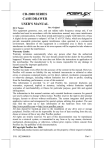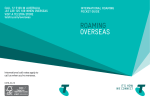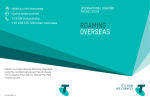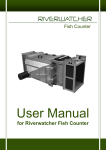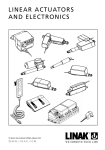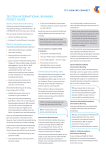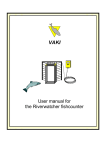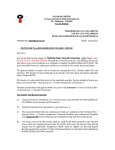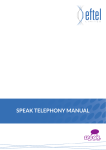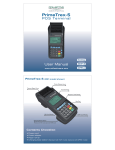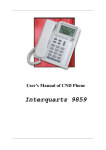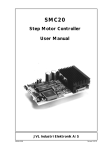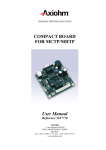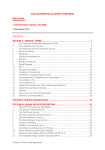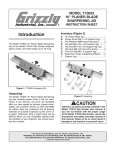Download DO MORE WITH YOUR HOME PHONE
Transcript
CALL 13 2200 VISIT A TELSTRA STORE telstra.com/homephone HOME FEATURES USER GUIDE DO MORE WITH YOUR HOME PHONE C020 JAN13 XXXXXX XXXXXXXX PHONE FEATURES THAT MAKE LIFE EASIER Our home features make it easy for you to do more with your home phone. You’ve already got quite a few features on your phone ready to go*, including 1# Telstra Feature Assistant, Call Waiting, Call Return, Call Forwarding, 3-Way Chat and Call Back. This guide will help you make the most of them – and add others for even more convenience. HAVE A QUESTION? CALL US ON 13 2200 FOR FREE FROM ANY TELSTRA HOME PHONE OR TELSTRA MOBILE WITHIN AUSTRALIA, WE’RE AVAILABLE 24/7. AVOID MISSING IMPORTANT CALLS 02 CALLING MADE EASY 17 WHO’S CALLING? 20 FAST DIALLING 26 MANAGING YOUR CALLS 29 ADDITIONAL SERVICES AND EQUIPMENT 33 *A pplicable feature and usage charges may apply. Available on tone phones in most areas. AVOID MISSING IMPORTANT CALLS Your time’s too precious to spend waiting around for the phone to ring. Now you can choose home features that let you get on with life. 1# TELSTRA FEATURE ASSISTANT You can say: “Call Waiting”, “Call Forward”, “phone features”, “user tips”, “stored numbers” 1# Telstra Feature Assistant is a voice-activated help service for your extra home phone features. You can use it to: You can either listen to the step-by-step prompts or interrupt them to make your request. •turn Call Waiting and Call Forward features on and off, or just check their current status HELPFUL HINT •store your frequently forwarded numbers in ‘Home’, ‘Work’, ‘Mobile’ or ‘Other’ lists •listen to information about your HomeLine® features. HOW DO I USE IT? Step 1 Dial 1 # or, if you have our T1000S or T1000C rental phone, press the Telstra Voice Assistant button. Step 2 When you’re connected, you’ll hear: Call Forward Immediate is the default Call Forward setting in 1# Telstra Feature Assistant. If you only want calls forwarded if your line is busy, you’ll need to say “Call Forward Busy”. ANYTHING ELSE I NEED TO KNOW? There’s no access charge for 1# Telstra Feature Assistant but, when you use Call Forward, applicable call costs apply for forwarded calls. “Hi, I’m your Telstra Feature Assistant. What would you like to do today?” 02 03 CALL WAITING HELPFUL HINT You don’t have to miss a call (and wonder who it was) just because you’re already on the phone. With Call Waiting, you’ll hear a discrete ‘bip-bip’ tone every five seconds so that you know there’s another call coming in. You can simply excuse yourself and put the first caller on hold while you answer the second call, then switch between calls as often as you like. You can end either call whenever you’re ready. Call Waiting is turned on automatically as part of most Telstra phone services, so it’s probably ready for you to use on your phone right now. The Call Waiting ‘bips’ can confuse some fax machines and dial-up modems, so to turn Call Waiting off while you send a fax or use dial-up internet: 4 add 4 to the front of the fax number, and 4 store 4 on the front of your internet dial up number. To check if Call Waiting is on or off: 1 # or Dial Tone # 4 3 # Announcement ANYTHING ELSE I NEED TO KNOW? HOW DO I USE IT? To answer an incoming call or switch between calls: Recall Dial Tone 2 To hang up one call and return to the other: Recall Dial Tone 1 Dial Tone 0 To turn on Call Waiting: 1 # HOW DO I USE IT? Follow prompts or Dial Tone 4 3 # Announcement To turn off Call Waiting: 1 # # 4 3 # Announcement On a T1000S/T1000C rental phone To turn on Call Waiting: Telstra Voice Assistant Follow prompts To turn off Call Waiting: Telstra Voice Assistant Follow prompts To answer the incoming call or to switch between calls: Call wait 04 To retrieve the number of your last unanswered call: 1 0 # To call the number back press 1 Follow prompts or Dial Tone CALL RETURN If you miss a call and want to see who it was, Call Return will let you find out the number quickly and easily (unless it was a blocked number). To reject an incoming call: Recall Once Call Waiting is turned on, it stays on unless you switch it off. Call Waiting won’t work during a 3-Way Chat call. On a T1000S rental phone To retrieve the number of your last unanswered call: Call return To call the number back press 1 ANYTHING ELSE I NEED TO KNOW? Call Return is ready for you to use on your phone right now (for tone phones in most areas in Australia). A per use charge for Call Return applies and call charges apply if you return the call. 05 CALL FORWARD When you can’t answer your home phone but don’t want to miss your incoming calls, Call Forwarding lets you send the call on to another more convenient number – your mobile, work phone, a friend’s place or even your holiday home or hotel when you’re away. You can even choose from several flexible options for unbeatable control over when your calls are forwarded, as well as where. CALL FORWARD IMMEDIATE Any calls to your primary phone are immediately redirected to the number you choose. CALL FORWARD BUSY HOW DO I USE IT? To turn on Call Forward Immediate for all incoming calls: 1 # Follow prompts or 2 1 Phone number # To turn off Call Forward Immediate for all incoming calls: 1 # Follow prompts or # 2 1 # On a T1000S or T1000C rental phone To turn on Call Forward Immediate for all incoming calls: Telstra Voice Assistant Follow prompts To turn off Call Forward Immediate for all incoming calls: Telstra Voice Assistant Follow prompts To check if Call Forward Immediate is on or off: Telstra Voice Assistant Follow prompts If your phone is engaged when someone calls, they’ll be immediately forwarded to another number you’ve chosen. HOW DO I USE IT? To turn on Call Forward Busy for all incoming calls: 1 # Follow prompts or 2 4 Phone number # To turn off Call Forward Busy for all incoming calls: 1 # Follow prompts or # 2 4 # To check if Call Forward Busy is on or off: 1 # Follow prompts or # 2 4 # Announcement ANYTHING ELSE I NEED TO KNOW? ANYTHING ELSE I NEED TO KNOW? Call Forward Immediate is available on your phone right now. It overrides all other HomeLine® features except Call Forward Selected Callers. Call charges apply for the calls you forward. Call Forward Busy is available to use on your phone now. Call charges apply for the calls you forward. 06 07 CALL FORWARD NO ANSWER When there’s no one to answer your phone, you can get your calls sent on to another number where someone is available. The default ‘no answer’ delay is 20 seconds or about seven rings. However, you can set any delay you want from five to 60 seconds. CALL FORWARD SELECTED CALLERS You can forward specific callers to another phone by creating a ‘Selected Callers List’ of up to 15 numbers. HOW DO I USE IT? HOW DO I USE IT? To turn on Call Forward Selected Callers: To turn on Call Forward No Answer for all incoming calls: 1 # Follow prompts or 6 1 Phone number # 1 Phone number Time in seconds # To turn off Call Forward No Answer for all incoming calls: 1 # Follow prompts or # 6 1 6 # 1 # 9 2 # To check if Call Forward Selected Callers is on or off: # 9 2 # Announcement ANYTHING ELSE I NEED TO KNOW? Call Forward No Answer is available to use on your phone now. Call charges apply for forwarded calls. Announcement # How do I manage my Selected Callers List? To add a number to your ‘Selected Callers List’: 8 PIN 7 Announcement To check if Call Forward No Answer is on or off: 1 # Follow prompts or # 2 To turn off Call Forward Selected Callers: # To change the ‘time in seconds’ delay before calls forwarded: 1 # Follow prompts or 6 9 Announcement List position Caller’s phone number 4 Announcement Announcement Forwarding destination phone number # Announcement To check which number is in a particular position on your ‘Selected Callers List’: # 8 PIN 7 Announcement Announcement List position # 4 Announcement To remove a number from your ‘Selected Callers List’: # 8 7 Announcement PIN 1 Announcement Announcement 4 List position # Announcement To clear your entire ‘Selected Callers List’: # 8 7 Announcement PIN 2 Announcement Announcement 1 4 # Announcement ANYTHING ELSE I NEED TO KNOW? Call Forward Selected Callers overrides all other Call Forwards. Calls can be forwarded to most numbers in Australia. You need to activate your PIN on your home phone to use this service. See page 32 for details. Call charges apply for forwarded calls. 08 09 CALL FORWARD SET THE TIME Have your calls follow you around, by setting up different forwarding instructions for up to 15 different time periods. You specify the day, the times and an alternate phone number for all your incoming calls during each ‘window’. The day numbers are: 2 Monday: 1 Tuesday: 5 Thursday: 4 Friday: Sunday: Wednesday: 3 6 Saturday: 7 Times are entered in 24-hour mode (eg 9.30am = 0930; 7.15pm = 1915; etc). HOW DO I USE IT? To turn on Call Forward Set the Time: 1 6 # ANYTHING ELSE I NEED TO KNOW? To turn off Call Forward Set the Time: # 1 6 Call Forward Set the Time overrides Call Forward Busy and No Answer. You need to activate your PIN on your home phone to use this service. See page 32 for details. Call charges apply for forwarded calls. # To check if Call Forward Set the Time is on or off: # 1 6 # Announcement To create or modify your ‘Time Period List’: 8 PIN 7 Announcement Announcement List position Start day number Announcement Start time Finishing day number 9 Announcement Finishing time Forwarding destination phone number Announcement # Announcement To check the destination number and times for a ‘Time Period List’ entry: # 8 Announcement PIN 7 Announcement List position # 9 Announcement To remove a setting from your ‘Time Period List’: # 8 7 Announcement PIN 1 Announcement Announcement 9 List position # Announcement To remove all numbers from your ‘Time Period List’: # 8 7 Announcement PIN 2 Announcement 9 1 # Announcement Announcement 10 11 TELSTRA HOME MESSAGES 101® MESSAGEBANK® For a simple, affordable answering service, you can’t go past Telstra Home Messages 101. There’s no access fee and it’s ready for you to activate right now. The easy way to answer when you’re away from your phone, on another call, when you’ve dialled up the internet or you simply can’t answer. HOW DO I USE IT? HOW DO I USE IT? To turn on Telstra Home Messages 101 or to retrieve messages from your home phone: The first time you call your MessageBank service, voice prompts will guide you through recording your personal greeting and setting a PIN. 1 0 1 Follow prompts You’ll know you have new messages as soon as you pick up your phone because you’ll hear a special ‘interrupted’ dial tone. You can also get a text message sent to your Telstra mobile when someone leaves you a new message. To turn on SMS Message Notifications: 1 0 1 select 2 from the menu Follow prompts HELPFUL HINT If you use dial-up internet access, make sure you clear your MessageBank messages first. Otherwise the special ‘interrupted dial tone’ may not be recognised by your modem. To change the delay before your calls are answered: 9 9 Time in seconds # Your phone will ring for approximately 20 seconds before Telstra Home Messages 101 takes the call. You can change this delay to any interval, from five to 60 seconds. ANYTHING ELSE I NEED TO KNOW? Telstra Home Messages 101 service is free to turn on and use. Some services and calls are excluded. Follow the prompts to set up your mailbox. You will not need to enter the PIN when calling your MessageBank from your home phone but you will need it if calling from another fixed or mobile service. Accessing MessageBank To access MessageBank from the phone it’s connected to: 1 0 1 or 1 2 5 1 0 1 and, if prompted, MessageBank Pin # To access MessageBank from another fixed or mobile phone within Australia: 1 2 5 1 0 2 and, when prompted, Mailbox number # (which is your phone number including area code) and MessageBank Pin # To access MessageBank from services connected to some PABXs or to other carriers call 1800 135 102. To access MessageBank from phone services in other countries call +61 418 707 102 or your Telstra Telecard™ access number, the card number and Pin followed by 1 2 5 1 0 2 (then your Mailbox number # and MessageBank Pin #) HELPFUL HINT If you have a personal alert system (such as a medical alert device), call us on 1800 886 371 to make sure it’s compatible with this service. 12 13 Changing your PIN and/or greeting The PIN can be changed at any time and, if you prefer the added security of PIN protection when calling MessageBank from your home phone, the settings can be changed as follows. Call MessageBank and press 9 to access the Main Menu, then: 3 for the Setup menu, then 3 for the PIN Change menu, then 1 to change the PIN or 2 for Security Settings, then 1 to turn off Optional PIN. When Optional PIN is off, you will need to enter your PIN whenever you call your mailbox. When Optional PIN is on, your PIN will only be required when calling your mailbox from another fixed phone or a mobile. Listening to messages Your messages will play automatically when you call MessageBank. Managing your messages You’ll know you have new messages as soon as you pick up your phone because you’ll hear a special ‘interrupted’ dial tone. After listening to your messages, you can press: 1 to replay the message Or, if you get one of our T1000C or CR2000 rental phones, the special flashing message indicator will let you see if you’ve got new messages at a glance. See page 33 or call us on 13 2200 to find out more. You can also get a text message sent to your Telstra mobile whenever someone leaves you a new message. To turn on SMS Message Notifications: 1 2 5 1 0 1 , select 4 from the menu Follow prompts HELPFUL HINT If you use dial-up internet access, make sure you clear your MessageBank messages first. Otherwise the special ‘interrupted dial tone’ may not be recognised by your modem. 2 2 to call the person back* 5 to delete the message and go to the next one. Storing messages MessageBank automatically stores all your new messages for 14 days, and for seven days once you’ve played them (unless you delete them first). You’ll have storage for up to 60 messages of up to five minutes each. Knowing who’s called If a caller listens to your personal greeting, then hangs up without leaving a message, you can still get their number (as long as it wasn’t blocked or silent) by pressing: 9 for Main Menu 3 for Mailbox Set-up 5 for Mailbox Options 6 for Hang Up Messages, then choose on MessageBank can store numbers for up to 5 Hang Up Messages at a time. * Standard call charges apply. Does not apply to Telstra Talking messages. 14 15 CALLING MADE EASY MessageBank shortcuts Anytime you’re using MessageBank, you can press: 9 to return to Main Menu to cancel and go back one menu level 8 for Help And when you’re listening to your messages, you can press: 1 to go back to the start of the message 2 to go back 8 seconds 3 to go forward 8 seconds 3 3 to fast forward to the end of the message 6 to skip to the next message 7 to pause a message while it is playing 7 to resume again. Changing the time before MessageBank answers the call Your unanswered calls are usually forwarded to MessageBank after 20 seconds, or about seven rings. However, you can change this to anything from five to 60 seconds. To change the time before a call is forwarded: 9 9 Time in seconds # ANYTHING ELSE I NEED TO KNOW? MessageBank is available in most areas in Australia. A monthly access charge applies unless you’ve got HomeLine® Ultimate, HomeLine Together, HomeLine Reach or a Telstra Home® Bundle. 16 Even the simplest home phone can become a sophisticated time saver with the right Home Features. It’s easy to tailor your service so you can use your phone to talk on your terms and get through your day more efficiently. 3-WAY CHAT CALL BACK When it comes to making plans with your friends, it’s hard to imagine a more effective phone feature than 3-Way Chat. It lets you talk to two friends at once, and either friend can leave the call at any stage, so you can bring in someone else. If a number you call is busy, you don’t need to wait around and try it again every couple of minutes. Simply set a Call Back and let our system watch the line for you. When the number you want is available, you’ll get an automatic call back. Better still, you can ‘watch’ up to five different numbers at the same time. How do I use it? To put your caller on hold and make a new call: Recall Dial tone Phone number Wait for answer Then bring both callers into a 3-Way Chat: Recall Dial tone 3 To split a 3-Way Chat (this will put one call on hold): Recall Dial tone Dial tone Dial tone 2 1 On a T1000S or T1000C Rental Phone To put your caller on hold, make a new call and then create a 3-Way Chat: Recall 2nd phone number Busy tone # To hang up one call and return to the caller on hold: Recall On most phones To set up a Call Back: Recall 3 7 # Announcement To cancel a Call Back: 2 To switch between calls: Recall HOW DO I USE IT? 3-Way Chat 3 7 # On a T1000S/T1000C Rental Phone To set up a Call Back: Busy tone Call back Announcement To cancel a Call Back: Cancel Call back Call back To check if you have an active Call Back: # 3 7 # Announcement To split a 3-Way Chat or switch between callers: Call wait ANYTHING ELSE I NEED TO KNOW? 3-Way Chat is ready to use on your phone now. Call Waiting won’t work while you’re on a 3-Way Chat call, but Call Forward Immediate or Busy will still work if you’ve set one up. A per use charge for 3-Way Chat applies unless you’ve got HomeLine Ultimate, HomeLine Together or HomeLine Reach. Call charges apply at standard rates for each call that joins the chat. 18 ANYTHING ELSE I NEED TO KNOW? Call Back is available to use on your phone now. The busy destination will be monitored for 45 minutes. Call Back will not work for all calls, eg calls to some business numbers, Operator Assisted Services, international destinations and to phones on some other carriers’ networks. A maximum of five Call Back calls can be arranged at any one time. Call Back requires a tone phone, preferably with distinctive ring capability. A per use charge for Call Back and call charges apply unless you’ve got HomeLine Ultimate. Call charges apply at standard rates. 19 WHO’S CALLING Whether you’re running a home or a home office, it’s often helpful to know who’s ringing before you answer. You can then choose to answer – or let MessageBank handle it. SMART RING To remove a number from a ‘Smart Ring List’: If you want to hear who’s calling you before you answer, Smart Ring is for you. It lets you create Smart Ring Lists to allocate different ring tones to different groups of people based on their phone numbers. So even if you’re in another room, you’ll know whether to run to the phone or just walk. If you’d like Smart Ring, call us on 13 2200. # 8 PIN 7 Announcement 8 8 8 To remove all numbers from a ‘Smart Ring List’: # 8 # Announcement # PIN 7 8 8 # 7 PIN Announcement Phone Number 20 # 2 Announcement Ring Code 1, 2 or 3 Announcement 1 # Announcement List Position Announcement 7 PIN Announcement Announcement List Position # Announcement of caller’s number Announcement To add/change a number on a ‘Smart Ring List’: 8 8 Ring Code 1, 2 or 3 To find out if Smart Ring is on or off: # # To check which number is in a particular position in a ‘Smart Ring List’: To turn off Smart Ring: # List Position If the incoming call is not in one of your Smart Ring Lists, you will hear your standard ring sound. Announcement # Ring Code 1, 2 or 3 Announcement Announcement To turn on Smart Ring: 8 Announcement Announcement Announcement HOW DO I USE IT? 1 Ring Code 1, 2 or 3 Announcement ANYTHING ELSE I NEED TO KNOW? Smart Ring is available on most phones with distinctive ring capability (some cordless phones are excluded) in most areas in Australia. If you want to identify calls from a certain area, just enter the area code. You need to activate your PIN on your home phone to use Smart Ring. See page 32 for details. Monthly charges apply. 21 CALLING NUMBER DISPLAY Now you can see who’s calling before you answer by having the caller’s telephone number displayed on your phone. You’ll need a phone with a display and blocked numbers won’t show up. HOW DO I USE IT? When your phone rings, just look at your display screen to see the caller’s number. You’ll soon recognise the numbers of people who call regularly. Some phones, including our T1000C Calling Number Display and CR2000 cordless rental phones, can be programmed with a short list of numbers and names. When they ‘recognise’ a calling number, they’ll display the name from your list instead. If you’re busy or not sure who’s calling, you can store the number and return the call later. Storing or logging some numbers is a standard feature on most display phones. To activate Calling Number Display on your phone, click telstra.com/info/cnd or call us on 13 2200. The Calling Number Display screen Calling Number Display needs a phone with a display screen, such as a Telstra T1000C rental phone, or the CR2000 cordless rental phone. Here’s how a call from a mobile might look. MOBILE 0491570156 The word MOBILE will only appear if the display device supports this option. Sometimes Calling Number Display can’t show the caller’s number If the call is from: •a silent line or unlisted number •a caller who has chosen to block their number •an overseas number •someone who’s phone service provider or carrier doesn’t participate in Calling Number Display or who needs their subscriber to activate number display •a payphone. Depending on the service provider or carrier, you’ll see: PRIVATE Some phones may display ‘WITHHELD’ instead of ‘PRIVATE’ and ‘OUT OF AREA’ instead of ‘UNAVAILABLE’. PAYPHONE 0370101234 Here’s how you’ll see the number of a call you’ve received or missed. UNAVAILABLE CALL FORWARD 0370101234 If the call has been diverted to you, you’ll still see the originating caller’s number. ‘PAYPHONE’ and ‘CALL FORWARD’ will only be displayed if your phone and phone network support those options. 22 23 WHAT ELSE IS INCLUDED? Call Waiting Display Some display telephones, like the T1000C Calling Number Display rental phone and the CR2000 cordless rental phone, have Call Waiting Display, which lets you see the number of a second caller when you’re already on the phone (unless the number is blocked). Call record logging Most phones that are compatible with Calling Number Display also support call record logging. However, capacity varies, so please check the user manual for your phone. Call Blocking Call Blocking is free and lets you block your number on an individual call. When you’re calling from a Telstra fixed phone, just add 1 8 3 1 to the front of the number when you dial. Line Blocking Line Blocking stops your number from being sent when you make calls. Permanent Line Blocking is automatically provided to customers with unlisted numbers and is available on request for listed services. You can override the blocking on individual calls by adding 1 8 3 2 to the front of a number when you dial from a Telstra fixed phone. ANYTHING ELSE I NEED TO KNOW? A monthly charge applies for Calling Number Display, unless you’ve got HomeLine Ultimate or a Telstra Home Bundle. Available on tone phones in most areas in Australia. Call Waiting Display capable telephones are designed to mute the receiver for one to two seconds while the details of the caller’s number are sent to the telephone. This may cause a brief interruption to the conversation. Occasionally, some telephones may mistakenly respond to a caller’s voice or external noise causing a ‘false muting’. 24 MULTIPLE NUMBER For an easy way to sort out your incoming calls, you can have a second phone number for your home line – complete with its own ring tone. It’s perfect if you have a home business, for example. You can advertise a separate work number, and hear whether each incoming call is work or family related. To set up Multiple Number, call us on 13 2200. HOW DO I USE IT? Call charges will default to your main/first number however if you want to use Call Return, Call Forwarding or Call Control on your second number, simply enter 1 1 2 # first. the prefix For example, for Call Return: 1 1 2 # Dial Tone 1 0 # ANYTHING ELSE I NEED TO KNOW? Both your basic telephone service (prime number) and your auxiliary number need to be pre-selected to Telstra for long distance calls. You also need a phone with distinctive ring capability. You can use Remote Access to change your Call Forwarding and Call Control settings on the second number. (See page 31 for details.) Call Waiting and Call Back will still work on your line if you have Multiple Number. Calling Number Display will work, but it can’t tell you which of your numbers was called. A monthly charge applies. 25 FAST DIALLING There are lots of ways to save time and hassle when dialling emergency contacts, numbers you call every day and international numbers. We can help with everything from one or two digit shortcuts to hotline numbers that you don’t have to dial at all . DELAYED HOTLINE The Delayed Hotline service automatically dials a dedicated number for you. All you have to do is pick up the phone and wait four seconds. It’s fast and easy. The four-second window gives you time to start dialling when you want to call a different number. HOW DO I USE IT? 3 Hotline number # To turn off Delayed Hotline: # 5 3 Delayed Hotline overrides Call Control, so you can use Delayed Hotline for a specific number, but still have a bar on making that type of call to any other numbers. See page 30 for Call Control. Please note you can’t store 000 as a Hotline number. A monthly charge applies. HELPFUL HINT To turn on Delayed Hotline: 5 ANYTHING ELSE I NEED TO KNOW? Try using Delayed Hotline with your MessageBank service, for example, so you don’t have to keep entering your mailbox access number. # To check if Delayed Hotline is on or off: # 26 5 3 # Announcement 27 MANAGING YOUR CALLS ABBREVIATED DIALLING If you find you call the same numbers often, you can use Abbreviated Dialling to convert up to 8, 40, or 60 numbers into one or two digit speed dial codes. Abbreviated Dialling saves you remembering individual phone numbers – and it’s perfect for programming in long international or special service numbers. Abbreviated Dialling – eight-number memory Store up to eight numbers as one-digit codes, from two to nine, then just press the key to make your calls. Sometimes having extra control of your phone can save you time and money. So we offer handy Home Features to help you block costly calls and manage convenient services like Call Forwarding while you’re away from home. Abbreviated Dialling – 40 or 60 number memory Need to store a lot more numbers? Then use two-digit codes, from 20 through to 59 or 79, to make all that dialling easy. To activate Abbreviated Dialling, call us on 13 2200. HOW DO I USE IT? To call a stored number: Abbreviated code # eg 3 # To enter or change a stored number: 5 1 Abbreviated code Phone number # To cancel a stored number: # 5 1 Abbreviated code # ANYTHING ELSE I NEED TO KNOW? 1 # cannot be used as an Abbreviated Code. A monthly charge applies. HELPFUL HINT Abbreviated Dialling overrides Call Control so you can use Abbreviated Dialling to call specific numbers, but still have a bar on making that type of call to any other numbers. See page 30 for Call Control. 28 FOR MORE DETAILS, LOG ON TO telstra.com.au/homephone CALL CONTROL REMOTE ACCESS When you want to manage your call costs or put limits on the people who share your phone, you can use Call Control to set a range of barring levels on different outgoing call types – including STD, International, 190 or local calls. You don’t have to be home to change your Call Waiting, Call Forwarding, Call Control, Delayed Hotline and Smart Ring settings. If you’re expecting an important call while you’re at work, for example, you can use Remote Access to quickly change your Call Forward settings. HOW DO I USE IT? To turn on Call Control: 3 3 PIN # To turn off Call Control: # 3 3 PIN # To check if Call Control is on or off: # 3 3 # Announcement HOW DO I USE IT? To access Remote Access: Access number PIN Announcement Announcement Your number Enter command sequence Announcement For example, to turn on Call Forward Immediate using Remote Access: Access number ANYTHING ELSE I NEED TO KNOW? PIN A monthly charge applies. Reverse Charge calls can still be accepted regardless of the level of barring. You need to activate your PIN on your home phone before you can use Call Control. See page 32 for details. Announcement Announcement Announcement 2 1 Your number Phone number # ANYTHING ELSE I NEED TO KNOW? You can only make one change per Remote Access call. You also need to activate your PIN on your home phone before you can use Remote Access. See page 32 for details. If you need to connect Call Control, Smart Ring or Delayed Hotline, call us on 13 2200. Applicable call costs and a monthly charge apply. 30 31 PERSONAL IDENTIFICATION NUMBER (PIN) For your security, you need a personal identification number or ‘PIN’ to activate, use or change your settings for Call Control, Call Forward Set The Time, Call Forward Selected Callers, Remote access and Smart Ring. You can use the same PIN for all your home services. HOW DO I USE IT? When you set up any of these PIN dependent features, you’ll get a temporary PIN which is the last four digits of your phone number. You have to activate your PIN from your home phone. You can change your PIN as often as you like, and changing it from your temporary PIN is a great first step. Whenever you reset your PIN, you need to call from the phone service that has home features on it. If you lose or forget your PIN, call us on 13 2200. To change your PIN: 3 # 0 Old PIN Announcement New PIN New PIN ADDITIONAL SERVICES AND EQUIPMENT You can do even more with your Home Features when you have a phone that does more for you. Our convenient handset rental option makes it easy for you to choose some of the handiest home phones around. RENTAL PHONES Renting a phone is the easy, inexpensive way to get an advanced phone with dedicated buttons for your home features. Just choose one of these great units and enjoy your phone’s flexibility even more. Telstra T1000S standard rental phone Includes dedicated buttons for one-touch 1# Telstra Voice Assistant, Call Waiting, Call Forward, Call Back, Call Return, 3-Way Chat and MessageBank® or Telstra Home Messages 101. Telstra T1000C SMS Calling Number Display rental phone Features a display screen one-touch buttons for 1# Telstra Voice Assistant, Call Waiting, Call Forward, Call Back, SMS, 3-Way Chat and MessageBank® or Telstra Home Messages 101. Telstra CR2000 cordless rental phone Makes calling easy with a colour display screen, backlit keypad, plus one-touch buttons for SMS, Call Waiting, Call Back, 3-Way Chat and MessageBank. The spectrum device is a trade mark of Telstra Corporation Limited. ™ and ® are trade mark and registered trade mark of Telstra Corporation Limited, ABN 33 051 775 556. 32 33