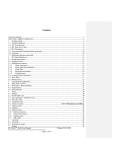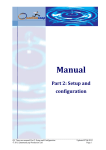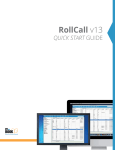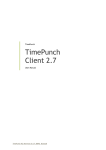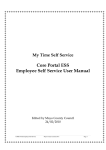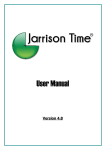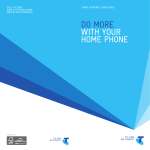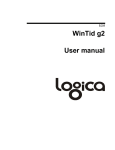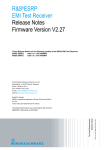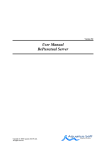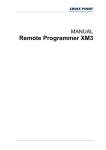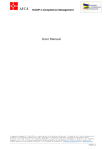Download Manual - QuantumLeap
Transcript
Manual Part 1: Overview __________________________________________________________________________________ QL Time user manual Part 1: Overview Updated 22.03.2012 © 2012 QuantumLeap Production Ltd Page: 1 The QL Time documentation This manual is divided into the following parts: QL Time overview (the part you have in front of you now) QL Time setup and preparations QL Time detailed examples and specific scenarios QL Time report examples Appendix The documentation is available on our customer web pages as downloadable .pdf files. In addition to the QL Time documentation, there are videos presenting the basic operations of the QL Time and specific situations for different customers' needs. Our Customer Pages also contain a FAQ part where answers to questions and videos regarding special topics or functions can be found. QL Time overview The intention of this part of documentation is to describe important basic principles and to define terminology used in the application and the documentation. This part of documentation also covers the fundamentals for personnel registration. After reading this part of documentation the user should have a basic understanding of how QL Time should be used in daily operations for a ‘normal’ user. QL Time setup and preparations Before QL Time can be used, it is necessary to configure the application according the users' needs. To be able to do so, it is important to read this part of documentation where we describe in detail how to do the configurations and what should be checked in the application before use. After reading this part of documentation the user should be able to make adjustments and regular maintenance of QL Time. QL Time detailed examples and specific scenarios In this part of the documentation we immerse ourselves in detailed examples and explain further how the QL Time handles special scenarios. This part is for users who have good prior knowledge of QL Time but want more detailed explanations of specific situations. This part of the documentation is primarily meant to support the ‘super’ user and to provide a detailed understanding of how particular situations are handled by QL Time. QL Time report examples A description of all reports and how to configure the reports is described in this section. This section is meant for all kinds of users and should give some help regarding what kind of information is delivered with each report type. __________________________________________________________________________________ QL Time user manual Part 1: Overview Updated 22.03.2012 © 2012 QuantumLeap Production Ltd Page: 2 QL Time appendixes Useful additional information that explains special topics or what represents new development since last review of this document. __________________________________________________________________________________ QL Time user manual Part 1: Overview Updated 22.03.2012 © 2012 QuantumLeap Production Ltd Page: 3 Content Manual .................................................................................................................................................... 1 Part 1: Overview ...................................................................................................................................... 1 The QL Time documentation ................................................................................................................... 2 QL Time overview ................................................................................................................................ 2 QL Time setup and preparations ......................................................................................................... 2 QL Time detailed examples and specific scenarios ............................................................................. 2 QL Time report examples .................................................................................................................... 2 QL Time appendixes ............................................................................................................................ 3 Content .................................................................................................................................................... 4 QL Time overview .................................................................................................................................... 6 Getting started ........................................................................................................................................ 6 Technical platform ............................................................................................................................... 6 The choice of database location and performance on the client ........................................................ 7 QL Time mission ...................................................................................................................................... 8 QL Time implementation ..................................................................................................................... 9 QL Time System Overview ................................................................................................................. 10 QL Time basic functions .................................................................................................................... 10 User rights ......................................................................................................................................... 11 Cost calculation important basic principles....................................................................................... 11 Overtime............................................................................................................................................ 12 Mid-night shift and week-shift .......................................................................................................... 12 Moving cost to previous day or next day .............................................................................................. 13 QL Time definitions ............................................................................................................................... 13 Numbering system ............................................................................................................................ 13 Employee card ................................................................................................................................... 14 Employment contract ........................................................................................................................ 14 Work agreement............................................................................................................................ 14 Work schedule ............................................................................................................................... 15 Work Plan .......................................................................................................................................... 16 Registrations ...................................................................................................................................... 17 Period result ...................................................................................................................................... 17 Average week calculation .................................................................................................................. 18 Issue filter .......................................................................................................................................... 18 __________________________________________________________________________________ QL Time user manual Part 1: Overview Updated 22.03.2012 © 2012 QuantumLeap Production Ltd Page: 4 Shortcut keys ..................................................................................................................................... 20 Launching QL Time ................................................................................................................................ 21 Database configuration ..................................................................................................................... 22 Main form (view) ................................................................................................................................... 23 Toolbars ............................................................................................................................................. 24 Work plan – overview........................................................................................................................ 25 Registrations ...................................................................................................................................... 29 Summing up the ‘Actual Time Details’ ........................................................................................... 36 Periods ............................................................................................................................................... 36 Setup.............................................................................................................................................. 37 Options .......................................................................................................................................... 37 IC/OT/Shift rules / Extra time ........................................................................................................ 38 Extra payments / Additional cost ...................................................................................................... 38 Flex time rules ............................................................................................................................... 38 Validation rules .............................................................................................................................. 39 Events ............................................................................................................................................ 39 Event types .................................................................................................................................... 39 Holidays ......................................................................................................................................... 39 Salary periods ................................................................................................................................ 40 Internal accounts ............................................................................................................................... 40 Export file formats ............................................................................................................................. 40 Imported data................................................................................................................................ 41 Other data ..................................................................................................................................... 41 Terminals ............................................................................................................................................... 41 Terminal messages ............................................................................................................................ 42 Budget ............................................................................................................................................... 42 Shift Roles .......................................................................................................................................... 43 Help ....................................................................................................................................................... 43 About the system .................................................................................................................................. 43 License agreement ................................................................................................................................ 44 Backup ............................................................................................................................................... 45 Logging .................................................................................................................................................. 45 SMS ........................................................................................................................................................ 46 SSL ......................................................................................................................................................... 46 Compatibility with other applications ................................................................................................... 46 __________________________________________________________________________________ QL Time user manual Part 1: Overview Updated 22.03.2012 © 2012 QuantumLeap Production Ltd Page: 5 QL Time overview Getting started Technical platform QL Time supports the following operating systems: Windows XP Vista Windows 2000 Windows 7 In additions to this, .Net framework 4.0 must be installed. Recommended data base is Microsoft Azure, which is Microsoft's system in the cloud where all maintenance is done by Microsoft. Up time is set to approximately 100%. QuantumLeap Production Ltd will perform all testing and possible debugging of testing against Microsoft Azure databases. If required, the QL Time can be installed on: Microsoft SQL Server 2005 or Microsoft SQL Server express SQL Server 2008 2005 This is valid if there is a minimum of 50 MB free disk space. QuantumLeap products have been tested for both Windows7 and Microsoft Server 2008 and are certified by Microsoft QL Time is developed by a: __________________________________________________________________________________ QL Time user manual Part 1: Overview Updated 22.03.2012 © 2012 QuantumLeap Production Ltd Page: 6 The choice of database location and performance on the client Performance test was done on Local SQL Server (Windows 7, 64bit, 4 GB) and on SQL Azure (internet connection speed 2MB/sec) Employee count = number of employees Read-sec = seconds of reading from database Calc-sec = number of seconds for the calculation and display of results Total-sec = seconds total Performance on SQL Azure On Azure database reading is about 20% of the time while the calculation is 80%. Total response time will be approximately 3 - 4 sec. __________________________________________________________________________________ QL Time user manual Part 1: Overview Updated 22.03.2012 © 2012 QuantumLeap Production Ltd Page: 7 QL Time mission QL Time is a workforce management system that also includes all functionality that is covered by time & attendance systems, and aims to give the user immediate pay back on investments. This goal is achieved by offering extended functionality that helps the user to find areas with saving potential, or that improved planning will achieve that which is the business demand for competence. Here are some of the features delivered with QL Time: Different types of budgets, including competency levels Trend analyses to make planning easier Cost analyses to guide when planning work agreements Reporting on day level for budget and cost Control of vacation days Warnings, for example time limits towards authorities Control of absence due to sick children Real time calculation of cost o In the planning phase o After the chosen time period is finished Easy collection of punched data from clocking terminals and access to clocking’s in the cloud which means that dedicated terminals can be avoided. Easy transfer and configuration to pay roll systems Time bank and flex time Web application for time registration Department messages, individual messages and tasks can be distributed to terminals QL Time is built on new and advanced .Net techniques that ensure long life span and thereby less migration cost with future upgrades. QL Time is also a part of the QL Thinking concept whose mission is to show techniques and methods that can improve daily operation radically. __________________________________________________________________________________ QL Time user manual Part 1: Overview Updated 22.03.2012 © 2012 QuantumLeap Production Ltd Page: 8 QL Time implementation The schematic below shows the working methods we recommend for being able to get the fastest and most efficient implementation of QL Time. The activities under preparation are a "must" and should be done as early as possible. This is mainly a onetime job and ensures that the daily work and period endings are as easy as possible. During the "Daily work" we recommend daily monitoring of registrations. This is because people often forget things that are a bit back in time. The work schedule changes should also be done outright. • Calculation rules • Departments / employees registration • Test against terminals Preparation • Budgets • Trend analyzes • Changes to work plan Work Phase • Register actual hours and events Finishing Phase • Export to salary system • Print reports __________________________________________________________________________________ QL Time user manual Part 1: Overview Updated 22.03.2012 © 2012 QuantumLeap Production Ltd Page: 9 QL Time System Overview QL Time System overview provides a schematic overview of how the system is designed and also shows some functionality (SMS) that will be implemented later versions. QL Time basic functions QL Time consists of several key components: System Configuration o Rules for calculation of salary (work agreement for example with unions) Shift rules Inconvenient time Overtime Extra time o Rules for calculation of additional work cost that exceeds normal salary cost Social fee Insurance cost Vacation / (Allowance pay) o Validation rules o Rules for use of flexitime and time bank __________________________________________________________________________________ QL Time user manual Part 1: Overview Updated 22.03.2012 © 2012 QuantumLeap Production Ltd Page: 10 o Rules for how to add automatically breaks o Event codes (absences, vacations, meetings etc.) o National holidays definition o Shift Role definition o QL Time accounts (salary accounts / internal accounts) o Governmental laws o Terminal setup and configuration o Issue filter that describes how the different discrepancies may be handled o Budget definitions (work cost in currency / % , sales, other budget types) o Currency converting. Employee information with employment agreements and work schedules (employee card) Work Plan module (collection of different employment contracts in a given time frame) Registrations module Period results module o Locking up salary periods o Export to the salary systems o Data move to the statistical tables All components are necessary to give you an advanced calculation of your work plans and a precise cost calculation. Full QL Time version includes the Administration Kit. The administration kit helps you to create your company’s structure with departments and employees, to add and modify employees’ positions and to specify access rights to users. The Administration Kit’s functionality is not described in this manual and it is not needed for the trial version limited to 10 employees, 2 departments and 3 users. In addition to the components mentioned above you can also use the advanced event registration from: Employee card Work Plan module Registration module Web module (not included in the basic package) Mobile phones (not included in the basic package) User rights There are several types of system users, normally: Normal user Super user Administrator Depending on the type of the user, different functionality in the system will be available. This is known as normal user rights. Cost calculation important basic principles QL Time uses the following principle cost calculation: When an hour is used, the cost for the hour is calculated and displayed in the plan and registration schedules. This is done for all categories of payment types: __________________________________________________________________________________ QL Time user manual Part 1: Overview Updated 22.03.2012 © 2012 QuantumLeap Production Ltd Page: 11 o o Hourly paid Agreed monthly salary Salary (without inconvenient time or overtime) Extra pay for inconvenient time and overtime) o Fixed pay even if less or more than the work schedule agreement says Use of time bank does not affect the cost calculation at all. When an employee works extra time and the extra time goes to the time bank instead of being paid, the cost is still calculated. o When the employee takes the time off the cost is reduced for that time period in the plan and registration views. This will be done even if the cost or / and hours is/are exported to a salary system. Keep in mind: Plus / minus hours to the time bank are not reported to the salary system Extra hours or fewer hours compared to original work schedule agreement, for people with fixed pay, are normally not reported and may also depend on the period monitored. Note! QL Time is not a pay roll system, neither does monitor the result of the pay roll system. Overtime QL Time calculates overtime for periods that exceed the agreed work schedule. This principle makes the calculation accurate and in most scenarios fast and precise. To perform a manual calculation of overtime in a similar way is both time consuming and tricky to achieve. With an agreed work schedule from 8.00 to 16.00 with a break scheduled from 12 to 12.30 the following could happen if any extra worked hour should be calculated as overtime: Work time 7.00-16.00 gives overtime from 7.00 to 8.00 or 1 hour Work time 7.00-17.00 gives overtime from 7.00 to 8.00 and from 16.00 to 17.00 or 2 hours The break is reduced up to 15 minutes and taken from 12.00 to 12.15 gives overtime from 12.15 to 12.30 which is the original planned break. If the scenario above happens with work before normal time, reduced break and work after normal work hours overtime could in fact be given with three different rates. QL Time’s way of calculation also influences the weeks' rules regarding overtime. For example if the employee is entitled to overtime after 37.5 hours in the week and has a work schedule that also is 37.5 hours and extra hour worked on Monday, that will give overtime the first day in the week (Monday). Mid-night shift and week-shift QL Time uses midnight to distinguish between two days and the week starts according to the country specifications. This may influence on overtime (day rule and week rule) and inconvenient time calculation. It may also have some influence on how absences may be calculated. __________________________________________________________________________________ QL Time user manual Part 1: Overview Updated 22.03.2012 © 2012 QuantumLeap Production Ltd Page: 12 Entering a work time on for example Tuesday from 21.00 to 05.00 will result in a registration on: Tuesday from 21.00 to 24.00 Wednesday from 00.00 to 05.00 In other words a clear split is done at midnight. Regarding overtime day rule a shift like it yields only overtime if it exceeds the specified number of day rule hours hence the shift. Note! This approach may influence on the day before or the day after the holiday if the employees work past midnight. Moving cost to previous day or next day QL Time has a special solution for moving cost from one day to another. This feature is especially useful for branches like restaurants or bakeries. It is easy to understand that a restaurant that opens at noon and closes past midnight will want to see all the costs of work on the same day (the day they open) and want to move the cost that is past midnight to the previous day. This can easily be done by simply adding a parameter. Moving the cost forward, for example, for a bakery that starts production in the evening but has the sale for the production the next day want to move the cost forward so cost and sale can easily be matched. Note! Special functionality for businesses that work past midnight. QL Time definitions Some words and terminology may be used differently in different countries and also within different companies in the same cluster. Therefore, an explanation of the words used in QL Time and what each definition includes may be useful. Numbering system QL Time uses an internal numbering system for Employees Accounts (events such as sick leaves, business meetings etc. and ordinary hours, inconvenient time etc.) It is important to be aware that these numbers have nothing to do with any numbering system within your company but are only for use internally in QL Time. For example when a new employee is recorded the number assigned to the employee is automatically assigned and can never be changed. Note! QL Time uses an internal numbering system __________________________________________________________________________________ QL Time user manual Part 1: Overview Updated 22.03.2012 © 2012 QuantumLeap Production Ltd Page: 13 To be able to exchange information with another system using another numbering system a link to this other system must be defined on the employee card. An account is something similar to a bank account and keeps track of a special calculated hours and cost. For example ordinary hours should have an internal account and may also be linked to an external account number (for example a number used in a salary system). Employee card The employee card is used to store basic information about each employee. The employee card consists of a form with several tab controls that display different kind of information such as name, addresses, information about when the employee was hired and how to pay etc. In addition to basic information about each employee some statistical data such as absence may be viewed from the employee card. In the following chapters the employee card is described in more detail. Tip: Add a picture into the employee card for more convenient use Employment contract An employment contract is a category of contract used in labour law to attribute rights and responsibilities between parties to a bargain. On the one end stands an "employee" who is "employed" by an "employer". Put generally, the contract of employment denotes a relationship of: Economic dependence - how the employee should be paid, i.e. compensation for overtime, inconvenient time etc. We name it “Work Agreement”; and Social subordination – in this case it is days when the employee should work, specification, i.e. when to start and when to finish each work day. We name it “Work Schedule”. NOTE: You are not forced to make a work schedule for each employee but this is something that we absolutely recommend in order to make your life as an administrator as easy as possible and because the employment legislation in most countries demands you to do so. Work agreement ‘Work agreement’ definition means the rules that apply to an agreement with a union or other groups of employees, or just the rules applied by every country. We include union agreements into the work agreement definition and use only the work agreement term in QL Time terminology. The calculations are split in to three basic groups: __________________________________________________________________________________ QL Time user manual Part 1: Overview Updated 22.03.2012 © 2012 QuantumLeap Production Ltd Page: 14 Work agreement rule(s) (how to calculate overtime, shift rules, extra time and inconvenient time) Cost calculation (additional work cost for example insurance money) Flex time / Time bank rule(s) The rules described above are defined per employee in the employee card, see illustration below. You bind each employee to predefined rules from drop down menus Work schedule The Work Agreement is each employee’s individual agreement with the company regarding how and when to work. The Schedule for a one week cycle or several weeks may be added and the schedule may apply to one department or several departments. The example below shows an employee’s work schedule agreement with a one week work cycle but with a split on several departments during the week. The agreed work schedule may be immediately changed according to the company or individual demands. __________________________________________________________________________________ QL Time user manual Part 1: Overview Updated 22.03.2012 © 2012 QuantumLeap Production Ltd Page: 15 Such temporary changes should not be made in the work agreement schedule but in the “Work plan”. At the bottom of the page you will also see which number in a work cycle that belongs to a specified date. Work Plan The Work Plan is basically a collection of several employees’ work schedules at the same time (normally a department) and for a given time frame (normally a week). In some cases an individual work schedule does not exist and in such cases the hours agreed may be entered directly in the work plan. The Work Plan may be altered for each employee so it shows a different result from the individual work schedule, e.g. it may show that overtime is added or that the employee is on vacation or not at work for other reasons. The result of the changes is displayed in the Work Plan. Keep in mind that if a work agreement says 8.00-16.00 and the plan is changed to 12.00-20.00 then the altered plan (12-20) is considered to be the legal agreement for that day. This takes effect for example if the employee is sick on that day, and if inconvenient pay goes from 18-21 then the employee could be entitled to inconvenient pay because the plan has been altered. There are two important exceptions from the above described functionality: A) If the plan is altered and part time sick leave is registered, the plan only reflects the employee’s planned work hours. __________________________________________________________________________________ QL Time user manual Part 1: Overview Updated 22.03.2012 © 2012 QuantumLeap Production Ltd Page: 16 B) On holidays or part time holidays the plan can be altered and still the underlying agreement (work agreement) is taken into consideration. The reason for this is to be able to plan holidays to match the business requirement and still be able to calculate correct salary for the holiday. Registrations The registration schedule shows the information from the Work Plan and the work schedule agreement together with all punched data from terminals and / or manual input. The registration schedule is also bound to a special registration form that gives you even more flexibility for registering data. The Registration Schedule is more or less equal to the Work Plan view except for the fact that it calculates on real work hours against the plan instead of the planned hours. This will give you the real cost for the period with some minor exceptions. Note! If the period does not cover the end of the inconvenient time period, inconvenient time will not be calculated. In addition you will get a detailed daily explanation regarding corrections that must be carried out. Period result When everything is registered and we want to “finalize” our work and / or export the result to an external system (normally the salary system) or lock the period for further editing, we do it in the ‘Period Results’ tab. Access to this part of the system depends on the user rights. Only users that have the “super user’s” right can access the ‘Period Results’ tab. Some functionality will not be available unless the "super user" decides to run in debug mode. The ‘Period Results’ view is quite similar to what you see in the "Registrations" view, but in this case the real registrations are compared to the work agreement (which is defined in each employee card) and the differences are shown based on the data to be exported. The Period results in this schedule are what will be exported to a salary system based on user settings and not the total cost for the department. There are basically three things that are done or may be done from the ‘Period Result’ view: Exporting data to salary systems in forms of files or tables and / or with help of mail to another department (file attached) Locking users from further editing in the period Writing the ‘historical’ data to a special table used for statistics All the above mentioned steps are executed at the same time and the user will only get a final report regarding export unless QL Time is run in debug modus. __________________________________________________________________________________ QL Time user manual Part 1: Overview Updated 22.03.2012 © 2012 QuantumLeap Production Ltd Page: 17 If it is necessary to alter the periods after a period is locked it can only be done going through a strict procedure together with the administrator. You will find more information regarding the period result schedule in the “System Configuration” section. Average week calculation QL Time uses the following rules to calculate an average week: „Most years whose division by 4 equals an integer are leap years. Years that are evenly divisible by 100 are not leap years, unless they are also evenly divisible by 400, in which case they are leap years.” By this rule, the average number of days per year will be 365 + 1/4 - 1/100 + 1/400 = 365,2425 365,2425 / 12 = 30,436875 - average of days in a month 30,436875 / 7 = 4,348125 - average weeks in a month An average month is defined as: 37.5 * 4.348125 = 163.0546875 Reference: Gregorian calendar http://en.wikipedia.org/wiki/Leap_year The above information may be changed to another fixed number for hours per week in the Setup menu. Issue filter Issue filter enables you to build criteria that will help you filter and see those issues that are absolutely necessary to correct. __________________________________________________________________________________ QL Time user manual Part 1: Overview Updated 22.03.2012 © 2012 QuantumLeap Production Ltd Page: 18 The Issue filter makes it possible to remove some “noise” in the registration window and concentrate on the most important tasks to do. After issues are filtered out they will be displayed in green (data matches parameters in the issue filter) or in red (data does not match the set parameters in the issue filter and requires your attention): The issues are displayed in the registration form as text messages in green and red colours, see example below. Note! All time/pay outside the parameter session (the issues displayed in red) will be removed In the example above, the line displayed in red, reading ‘More than planned (+01:40)’ informs the user that the QL Time is not calculating pay for the time outside the parameters defined be the issue filter. At the bottom of the main page you will get a message regarding how many issues should be solved for the selected period. Clicking on hyperlink “32 cells with issues” will open new window where detailed list of issues displayed. __________________________________________________________________________________ QL Time user manual Part 1: Overview Updated 22.03.2012 © 2012 QuantumLeap Production Ltd Page: 19 Shortcut keys QL Time uses shortcut keys to make the application faster to work with. Clues on how to use short cut keys will be displayed in the menus or context menus. More shortcut keys can be found in context menus by right clicking on the schedule in the ‘Registration’ schedule and then clicking on ‘Adjustments’. __________________________________________________________________________________ QL Time user manual Part 1: Overview Updated 22.03.2012 © 2012 QuantumLeap Production Ltd Page: 20 Note! Right clicking on an editable cell opens the context menu. Launching QL Time Note! Before logging into QL Time it is necessary to set up the system with the right login parameters. If this has not been done yet, then see the chapter ‘Database configuration’ that follows after this chapter for a detailed explanation. To be able to use QL Time, the user identity and password are needed. These are provided to you by the system administrator. If you have downloaded a version from the web for the first time you will also need the database setup and password to the database. This will be sent by mail. The trial version comes with a default setting of three user identities and appropriate passwords: Normal user (Username: Normaluser, Password: normal01) Super user (Username: Superuser, Password: super01) Admin user (Username: Sysadmin, Password: nstadmin) As soon as you start to use the system you should change the password to prevent others from getting access to the system. You change the password by clicking on the ‘Password’ menu in the login form (look at the upper left part illustration below). __________________________________________________________________________________ QL Time user manual Part 1: Overview Updated 22.03.2012 © 2012 QuantumLeap Production Ltd Page: 21 Note! You can change your password in this this form. Note! Windows authentication is used only in special cases Database configuration If you use Azure database, the name of the database and password to it will be sent by email to QL Time subscriber. Be sure to the save this information in a secure place, because as soon as you change the password that database is no longer accessible for QuantumLeap support personnel. When the database is created using the QuantumLeap’s database installation kit (not web) default standard values are created automatically in the Windows Registry. If it is not done it must be created by a ‘reg’ file that must be executed on each client. A couple of other procedures may be carried out when the application connects to the database: If it is the first user’s login in on a day an automatic backup may be carried out and the user will not notice the backup at all. For more information right now click here. __________________________________________________________________________________ QL Time user manual Part 1: Overview Updated 22.03.2012 © 2012 QuantumLeap Production Ltd Page: 22 If you have downloaded a new version and the new application requires some database updates it will be carried out but with a message to the user. o If somebody else has downloaded a new version and updated the database you may get a message that tells you that a new version is required. Not upgrading may cause some unexpected results in calculation or error messages. Note! By selecting no it will be possible to take a security back up before you continue with upgrading. Remember to download the latest version from: www.QLTIME.com Main form (view) The example below shows the main form of QL Time or Work plan view. This is the display you normally get when QL Time starts. QL Time builds on general Windows standards with top menus, side bars and toolbars. __________________________________________________________________________________ QL Time user manual Part 1: Overview Updated 22.03.2012 © 2012 QuantumLeap Production Ltd Page: 23 Example: Top menu The top menu gives access to various features of the QL Time. Example: Horizontal tab controls The various tabs provide access to different functions and also describe where you are in the process. Work plan means the time before the period starts. Registration view is for registrations and correction of data and events. Period results view is meant to export data to salary systems and save data to the statistical tables. Example: Vertical tab controls If you click on the ‘Departments’ tab and then click on the horizontal pin the pin will be displayed as in the example above and the department structure will be displayed permanently. ‘Search’ tab has an advanced search function for addresses phone numbers etc. Toolbars Toolbar gives you easy access to different functionality. The Toolbar may look differently depending on the selected view (Work Plan, Registrations, Period results) and how QL Time has been set up. Example Status menu: __________________________________________________________________________________ QL Time user manual Part 1: Overview Updated 22.03.2012 © 2012 QuantumLeap Production Ltd Page: 24 On the bottom of the window you will see a status bar showing: Today’s date Server name Database name User Version number Work plan – overview Pressing the button ‘Read data’ automatically loads the work schedules for selected department and time period. The example above shows that one employee has a planned vacation (see the sun icon) and one - an absence of sick (Red Cross icon). Also the national holidays will be displayed on appropriate days with the country flag. To change a work plan the user must double-click the white fields to the right of the employee's name under the correct day. To change the plan you double click on the edit field and to register a start at 8 o’clock and finish at 4 o’clock, you should type: 10 hyphen 19, then colon and 30, to set the exact break in length of 30 minutes (8-16:30). The length of the break is specified after the work period. You can do this in both hours and minutes. The break is placed in the middle of the work period. Finish the entry by pressing the Enter key: NB! Keep in mind that the format for breaks after the column is: hhmm which means that if we want one hour break we could type ‘0800-1600:100’. It is also possible to tell QL Time exactly when the break should be by entering for example the following string: ’8-16:(1230-1300)’. QL Time turns this into ’8-16:030(1230-1300) to also tell you the exact length of the break. __________________________________________________________________________________ QL Time user manual Part 1: Overview Updated 22.03.2012 © 2012 QuantumLeap Production Ltd Page: 25 Two breaks may be added like this: ’8-16:(1030-1100,1400-1415)’. QL Time turns this into ’8-16:045(10301100, 1400-1415) which define the exact length of the two break periods. Another possibility is to add two different work periods for the day, for example like this: (8-12:20), 1618(17-1715). In this case you tell that the first working period should be calculated with a 20 minute break and that the second working period should be calculated with a 15 minute break from 1700. Also it is possible to schedule new work sessions as is in the example bellow: on Thursday ‘Employee No1’ works ‘1000-1500:020, 1800-2100:015’. In the example above we changed a field and it became light brown. The colour indicates a discrepancy between the underlying work agreement and the plan. More detailed examples on what will happen if the plan is not followed are described in part three of the document. Remember: Changing a field in the plan also changes the legal agreement for this day except for holidays and part time sick leave. Instead of double clicking the edit fields the context menu can be used. The menu can be opened by right clicking in the edit field. Clicking on the plus sign on the left of the name ‘Employee No1’ gives a detailed calculation of ‘Employee No1’ work cost. __________________________________________________________________________________ QL Time user manual Part 1: Overview Updated 22.03.2012 © 2012 QuantumLeap Production Ltd Page: 26 The Line will be expanded only for the selected person. The user may perform the same action using the context menu (by right clicking on the selected field to get the context menu) and then select the ‘View’ and mark the checkbox. The active node will then always be expanded and the rest of the nodes collapsed. To move between employees, hold the SHIFT key down and at the same time press the down arrow key. Details include three groups referring to cost calculation: Time that is agreed and Issues related to it o Agreed time o Issues Salary: o Ordinary salary, o Inconvenient time, o Extra time o Overtime o Shift pay o Bonus Extra pay (All kinds of extra work costs in addition to salary are here): o Social security fee, o Vacation money, o Insurance. The example above shows a detailed cost for ‘Employee No1’ calculation. __________________________________________________________________________________ QL Time user manual Part 1: Overview Updated 22.03.2012 © 2012 QuantumLeap Production Ltd Page: 27 Note! Context menu will give you access to additional functions. Right clicking on the appropriate field you can add different events; reset time to the original etc. If you press the '+' sign to the left of the text 'Summary' you get some more additional information related to budgets. Summary part displays: Worked time Paid time Sum (work cost in selected currency) If budged part is filled in the QL Time, application will also display: Turnover Work cost budget Work cost percentage __________________________________________________________________________________ QL Time user manual Part 1: Overview Updated 22.03.2012 © 2012 QuantumLeap Production Ltd Page: 28 In fact you can budget as many different budget types as you like, but only net turnover, work cost budget or work cost percentage can be measured against planned cost. As mentioned before, figures in red mean that too much money or resources are used on a given day. Budgets are displayed per day and totals for the selected period. Note! Even if the target for the week is reached, each day should also be considered to see if any improvements may be applied. Registrations QL Time is supposed to work together with registration terminals and thereby give an automatic data caption. But QL Time can be also used without the terminal by making only manual registration. Normally, even with a terminal, necessary corrections must be done manually. QL Time has two main ways for collecting registrations: Registrations via Internet (cloud) Registrations by client of terminal and then upload of registrations to the database Storage in the cloud is the recommended solution, but it means that registrations will not be possible if internet connection is lost. QuantumLeap’s recommended solution has approximately 100% up time. This solution is the most simple and may be used on any device that has a web browser. QuantumLeap also offers storage on terminals, but it requires a Windows XP or Windows CE on it. Keep in mind that not all CE terminals have required screen size and resolution. Visit our web page MT 650 Terminal to get a presentation of our web based terminal. The picture on the left shows the Windows CE based device we recommend. It can collect registrations on local storage and / or internet. In this chapter we will only look at the manual corrections to ‘Registrations’ and we will give you some basic knowledge regarding how to work with the information that is uploaded from the terminal. The Registration Schedule is more or less equal to the Work Plan (we discussed it in the prior chapter), except for the fact that QL Time compares real worked hours against the rules instead of the planned hours. __________________________________________________________________________________ QL Time user manual Part 1: Overview Updated 22.03.2012 © 2012 QuantumLeap Production Ltd Page: 29 The registration schedule shows the information from the Work Plan together with all punched data from terminals and / or manual input. In other words, it compares and calculates punched data toward Work Plan. In addition to how it calculates, the issue filter is another important difference compared to the work plan. The ‘Issue filter’ information is located on the top menu. In our case, 10 min longer breaks are allowed and don’t need additional attention. At the bottom of the main page in the registration window you will get a message regarding how many issues should be solved for the selected period (‘32 cells with issues’) Clicking on hyperlink “32 cells with issues” will open new window where detailed list of each issue is displayed. __________________________________________________________________________________ QL Time user manual Part 1: Overview Updated 22.03.2012 © 2012 QuantumLeap Production Ltd Page: 30 If it is just a few discrepancies it is better to work directly in the ‘Registration’ view. Below the text ‘Registrations’ the same types of fields are used as those used in the Work Plan window. The User should select ‘Department’ (e.g. Fresh Food department) and Time period (e.g. one day - 4th of May). After selecting the department and dates, the ‘Read Data’ icon must be pressed. The Registration Schedule is more or less equal to the Work Plan (we discussed it in the prior chapter), except for the fact that QL Time compares real worked hours against the rules instead of the planned hours. This gives us the real cost for the period with some minor exceptions. __________________________________________________________________________________ QL Time user manual Part 1: Overview Updated 22.03.2012 © 2012 QuantumLeap Production Ltd Page: 31 The registration schedule shows the information from the Work Plan together with all punched data from terminals and / or manual input. In other words, it compares and calculates punched data toward Work Plan. In addition to how it calculates, the issue filter is another important difference compared to the work plan. The ‘Issue filter’ information is located on the top menu The definitions in the Issue filter influence on what the user will see on the screen and what kind of messages will be displayed. To change the issue filter it is necessary to have administrator rights and it can be done in the ‘Setup’ menu. When the group ‘Time’ is expanded several additional lines are displayed: ‘Registered’ which equals punched data (manually or automatic from terminals) ‘Planned’ is what we stored in the Work plan section (or work agreement schedule) Agreed time equals the work agreement schedule Paid time is what QL Time calculates based on input and what will be used exporting data to external salary systems. Messages and registrations may be given in two different colours: In Red – some issues are not sufficiently explained or handled and require your attention (it means there are differences form settings in “Issue filter”); and In Green. The green lines may be acknowledged without any changes at all because the differences are in line with the issue filter. The default is that the employee only gets paid for what he or she has worked inside the plan and that the employee is not paid for any time or absence that is not registered or that the plan has not been fulfilled completely. If we look at ordinary hours for ‘Employee No1’ (see example above), we see that calculated time is from 10:02 even if the plan starts at 10 o’clock. ‘Employee No1’will not get pay after 19:00 even if he worked until 19:22. But he gets extra pay because he took a shorter break. If we do not want to pay ‘Employee No1’extra for the extra time registered from 19:00 to 19:22 and since the rest is correct we use the short cut key Control + F1 to approve the day. To the right of the group ‘Issues’ the text ‘Approved by superuser’ will appear. In our example Superuser is the user name used for login in to QL Time. All text will turn green after we approve registrations. __________________________________________________________________________________ QL Time user manual Part 1: Overview Updated 22.03.2012 © 2012 QuantumLeap Production Ltd Page: 32 In the example above there are also some issues regarding ‘Employee No2’. The text in red says that ‘Employee No3’ has forgotten to record the break or that she has not taken a break. The default rule is that if break is not taken for some reason appropriate information must be registered. If we want to redraw the extra payment given for not taking the break we can do the following: Breaks are left as is, but user may adjust a break to the planned break (or default break) Using a short cut key ‘CTRL +SHIFT+ P’ registrations. adds a break after a default start-up period of the day in the After the break is added the corrections are finished and using the short cut key ‘CTRL + F1’ to approve the day. __________________________________________________________________________________ QL Time user manual Part 1: Overview Updated 22.03.2012 © 2012 QuantumLeap Production Ltd Page: 33 If ‘Edit’ is selected from the context menu the form ‘Actual Time Details’ opens. In this form it is possible to work with one employee at a time and of course, register events (absence). What you do not see in this picture is all the calculation for each single employee and calculated cost. The double arrows on the top pages only cycle through the issues and make it faster to figure out what must be corrected. It is a matter of taste how you want to work with the application but we recommend use of this form in cases where the clocking should be changed. The reason is that you will now get extra control in the calculations. If the cells in the ‘Registered’ form are edited directly as described above this is the same as clicking on the button ‘Register time’ __________________________________________________________________________________ QL Time user manual Part 1: Overview Updated 22.03.2012 © 2012 QuantumLeap Production Ltd Page: 34 As you can see from the messages the break is not registered. Clicking on the choice ‘Insert planned break’ will automatically add break(s). __________________________________________________________________________________ QL Time user manual Part 1: Overview Updated 22.03.2012 © 2012 QuantumLeap Production Ltd Page: 35 Note! We recommend that registrations are treated the next day because it eliminates the need to remember actual events/situations. Notes about any discrepancies can be added (for example, the reason why the break was not taken on the appropriate day) and registration may be approved by checking the mark ‘Approval’. As mentioned before, there are several ways to work with registrations. Eventually, you will decide which way to check registrations is the handiest for you. Summing up the ‘Actual Time Details’ Left open with intention. Periods QL Time ‘Period Results’ Schedule is a procedure that carries out: Locking registrations within the period from being edited; Export data to external systems: o Ascii files, o XML file, o Excel; Update the statistical table in the QL Time database The main goal is to produce the result that will be exported to external systems based on your settings and prevent further editing of the period and to create a statistical database for analyses. __________________________________________________________________________________ QL Time user manual Part 1: Overview Updated 22.03.2012 © 2012 QuantumLeap Production Ltd Page: 36 What you will see in the schedule is dependent on the set up for the period result. You will find detailed information in the chapter ‘Setup Period Result’. Setup The ‘Setup’ menu is located within the top menu in the main form. The ‘Setup’ menu provides access to all of the tools located in the system. Keyboard shortcuts can be used to open the tools in a faster way. Access to specific items on the tool menu will depend on the classification of the user. The Administrator can see and change everything The Super user has limited access The Normal user only has access to some menu choices The word ‘Setup’ is used, when we discuss user forms for changing application behaviour in a specific way. It may for example be filling in default values that will be used by a ‘normal user’ or setting up calculation rules. Options The option dialog box gives you several opportunities. The most important is the language setting, terminal setting and currency to use. __________________________________________________________________________________ QL Time user manual Part 1: Overview Updated 22.03.2012 © 2012 QuantumLeap Production Ltd Page: 37 IC/OT/Shift rules / Extra time In this tool we define how salaries will be calculated. We refer to the result as ‘Salary Cost’. QL Time has built in salary types that are automatically calculated: Ordinary hours Extra pay for inconvenient time Extra pay for overtime Extra pay for working special shifts Extra Time Day and week rule regarding overtime is also set by using this tool. Extra payments / Additional cost In addition to salary cost there are also some other costs associated with the employee that must be calculated before we know the real cost of employment. To get the total cost for hiring we also need to calculate cost for the vacations, social fees to the government and, for example, insurance. When we add salary cost and additional cost we should end up with the total cost of employment which we describe as ‘Work Cost’. ‘Extra pay agreement’ is used for an employee and can be selected in the employee card – ‘Salary information’ page. Calculated extra cost will appear in the plan, registrations and period result section. Flex time rules Use of flex time gives the employee more freedom in daily work and the basic idea is that an employee can arrive or depart before or after ordinary scheduled hours without any notice to the employer. It is necessary to bind each employee to a flexitime rule even if there is no flexitime allowed. The reason is that QL Time by default puts everything outside the scheduled time in the time bank. To prevent QL Time __________________________________________________________________________________ QL Time user manual Part 1: Overview Updated 22.03.2012 © 2012 QuantumLeap Production Ltd Page: 38 from this action it is necessary to define a rule without any flexibility at all, and to mark the rule so that time bank is not allowed. If the flexitime rule is marked ‘do not use time bank’ then the system allows flexibility but the pay will be immediately calculated. Note! Make sure that a non-flexitime rule is used to avoid the default time bank functionality. Validation rules Validation rules are used when you create a work time agreement and work in the plan section (but not in the registration window). Several checks for example regarding maximum work time during one week may be configured and put to work. The rules will be checked every time something changes in the work agreement schedule or the plan schedule and a warning is issued if the rule is broken. Remember that validation rules are defined for each country For each employee you can link to a validation rule on the employee card in the work agreement page Events In QL Time, events are defined as any kind of event that keeps the employee away from the ordinary work place. Events can be categorized for example as: Sick leave Vacation Work from home Business trips Education In fact event types may also be used to keep track of special projects. To set up and maintain your business rules regarding events is an absolute must to get things running smoothly. Event types All events must be linked to an event type. There are 5 default event types: Vacation Illness Watch Project Other The purpose of grouping events into types is for simplified reporting Holidays Holidays are predefined in the database, but the user is responsible to check the holiday definitions and to make sure that they are aligned to the existing situation within the company and for the countries involved. __________________________________________________________________________________ QL Time user manual Part 1: Overview Updated 22.03.2012 © 2012 QuantumLeap Production Ltd Page: 39 New holidays may be added and old removed if necessary. Salary periods A salary agreement period describes for which time periods the system will export information to a salary system. For example, if a company uses monthly salary, the salary period will normally be from the first day in the month to the last day in the month, regardless if the month ends in the middle of the week. Since QL Time allows many types of exports even for one single department the salary period must be linked towards each single employee. In addition to a rule setup, each agreement must be split into time periods, for example 12 month to cover each month in a year. In addition, the salary period function locks the employee and /or department from further editing after the export. Salary period export adds corrections to the previous period, if needed. It is used in cases when only part of the salary period was exported. Salary period export saves statistical details to two different tables: Exported details with hours Statistical details with calculated paid hours. There is also a statistical payment sum (sum of all details) in the main table The salary period agreement defined on the employee card links an employee to a ‘Salary Period Agreement’ definition. Then reading salary for a selected department and salary period will only show employees linked to the period agreement. The settings form on the Period results page allows choosing that which should be exported for employees with different salary types. Internal accounts To be able to use the full strength of the system and have the possibility to calculate other cost types than the built in types it is necessary to establish internal accounts. The accounts you define may then be used in the plan and registration sections. These accounts define what may be exported to other systems, for example, a salary system. NB! You can make the system calculate salary without defining internal accounts but to be able to export salaries it is absolutely necessary to define the internal accounts. Note! Distinguish between internal account numbers and links to external accounts Export file formats QL Time gives you the possibility to edit how the content of the ASCII file will look. It is possible to build up different types of export formats and it also gives the possibility to set file names for the exported file based on, for example, date of export, department number, user that exported the file or a combination of several criteria. __________________________________________________________________________________ QL Time user manual Part 1: Overview Updated 22.03.2012 © 2012 QuantumLeap Production Ltd Page: 40 There are some predefined file formats in the QL Time test database but it is very important that the user checks exactly what he needs and compares the result in QL Time with the salary system that will be used. We have also paid attention to the fact that XML or Excel files can be exported and even export directly from one database to another. Imported data Imported data is normally employee data, historical sales data or budget data. A special import module can be configured to read data into the employee module. Other data This section gives you in fact the possibility to add the basic data you may need for different scenarios such as: Positions / jobs Skills Municipalities Contact types Payment patterns Experience Budget types Counties / Currency Department roles Example bellow shows how positions / jobs can be defined. Terminals Terminals working with QL Time are quite unique to what we normally think of as terminals. Terminals software that may be used from QL Time may run on Windows XP or later versions of Windows __________________________________________________________________________________ QL Time user manual Part 1: Overview Updated 22.03.2012 © 2012 QuantumLeap Production Ltd Page: 41 Windows CE Web browsers (ASP) Cell Phones To be able to test the QuantumLeap solutions without any extra investment we have also created the CRegWeb solution. This solution is straight forward to use and requires only a web connection and a browser. To get more details visit the CRegWeb homepage and ‘How does CRegWeb.com works?’. The ‘CReg’ software comes in different “flavours”: Server side Client Side Selecting ‘Terminals’ in the tool menu gives you access to a separate application, in fact the client side of CReg. The client side is distributed in the basic package. There is no limit on how many terminals that may be added. Basically, this tool is used for sending and/or receiving clocking for employees but you can distribute work plans and messages too, see below. Terminal messages Since QL Time terminals in fact are computer software we are not limited to only collecting basic information. We can send general messages to the terminal, department messages and even messages to each single employee. This tool gives you the possibility to define standard messages and also send detailed messages. Documentation for this application can be downloaded together with the CReg application. Default it will not be accessible if you do not have a terminal license Documentation for this tool can be downloaded together with the CReg application. Budget The budget tool can be selected from the top menu but it can also be popped up directly from the ‘Plan’ or ‘Registration’ schedule. It is important to notice that the field that may be budgeted is set up in ‘Other data’ and the tab ‘Budget types’. There are only a few predefined parameters which are ‘work cost’, ‘work cost %’ and ‘net sale’. You can add as many budget types as you want. Real figures can be entered directly into QL Time or imported in different ways. QL Time has a built in API that can be used for importing data or the ASCII file import may be used. The figures that can be entered are the same as defined for budget types __________________________________________________________________________________ QL Time user manual Part 1: Overview Updated 22.03.2012 © 2012 QuantumLeap Production Ltd Page: 42 Shift Roles This function lets you plan the necessary competencies for the entity. You choose the knowledge that is necessary and then define the timeframes where these competencies must be present. QL Time will in the ‘Plan’ section tell you if you have the defined knowledge present, or help you to find the right competency within your workforce. Shift roles can be defined from ‘Setup’ and then ‘Shift Roles’. As you see from the example below the shift role can be a combination of formal or in-formal competence and position types. QL Time will give you a message in the ‘Plan’ section if you lack a specified competency. Help The ‘Help’ menu provides access to information about QL Time but does not give you online help. About the system The example below gives a detailed overview of which components used by QL Time are installed on the computer. On the top of the screen you can read the version number and when the application was compiled. Right below you get a description of the changes in the last version. The information is used together with the support department in some special cases to track down installation problems. __________________________________________________________________________________ QL Time user manual Part 1: Overview Updated 22.03.2012 © 2012 QuantumLeap Production Ltd Page: 43 License agreement Example bellow says that 2 from an allowed 3 users are used. Clicking on hyperlink ‘Upgrade’ it is possible enter new license key. A new license key will be sent by mail after payment has been confirmed for a new license period. __________________________________________________________________________________ QL Time user manual Part 1: Overview Updated 22.03.2012 © 2012 QuantumLeap Production Ltd Page: 44 Backup Backup of the database is meant to be taken care of by an IT-Department or the person that is responsible for the IT within the organization. If the application is stored on a laptop/desktop then the user must take responsibility for the backup and it is possible to use the built in backup functionality. The only thing that is necessary to do is to check ‘Activate automatic daily database backup’ and the press ‘Run backup now’. The first user that logs into the database on any given date will start the automatic backup process. The time used will be minimal. Note! This backup function can’t be used on Azure Backup is stored on the machine that runs Microsoft SQL Server, a server or a local pc. To copy or move the backup to another secured media is the users’ responsibility. Logging QL Time has a very advanced login functionality that allows tracking of changes down to a single user. The logged transaction can be viewed with the Administration Kit and is explained in the Administration Kit Document. Note! Logging is based on UPC time. See appendix. __________________________________________________________________________________ QL Time user manual Part 1: Overview Updated 22.03.2012 © 2012 QuantumLeap Production Ltd Page: 45 SMS Note! This functionality is only available with an additional arrangement with the local supplier. QuantumLeap has created several azure services that include SMS and are available through QL Task. SMS service is a separate program module and has two options: SMS individual or broadcast to predefined groups Filling a watch automatically and with feedback to o Everybody on the list o The one that get the watch o Manager SSL QL Time will in the future be run with the SSL active X component which enables the application to be run through a special port and thereby makes it easier to give external access to the application. Compatibility with other applications QL Time is integrated with all other QuantumLeap products and services (task manager that incorporates skills, qualification, staff scheduling and sophisticated communication tools in the same solution). In these cases, at least employees and department information are shared between the applications. __________________________________________________________________________________ QL Time user manual Part 1: Overview Updated 22.03.2012 © 2012 QuantumLeap Production Ltd Page: 46