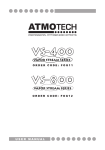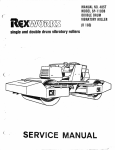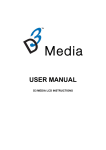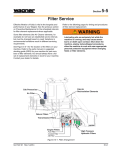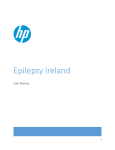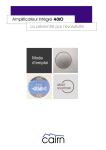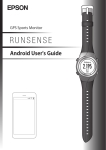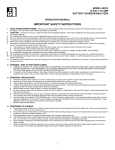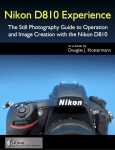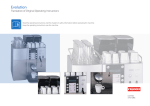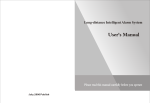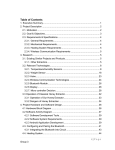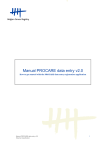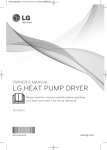Download FogScreen ONE
Transcript
FogScreen ONE ______________________________ User Manual 1 FogScreen ONE User Manual Note! All users of FogScreen projection screen must read and understand these Operating Instructions before installation or operation as they are designed to prevent damage to property and harm to the user! Please keep this manual in an accessible place for future reference! GENERAL FogScreen ONE is designed for creating a laminar, walk-through screen, on which it is possible to project images, videos etc. with different projectors, like projecting on a regular screen. Several units can be linked together for creating as wide screen as needed. The device(s) has to be suspended always so that screen can be generated under the device. It is prohibited to use the device in any other way or to any other purpose as defined in the User Manual. If intended to use otherwise, please contact the manufacturer of the device. A risk analysis has been made in accordance with standards, and – if used correctly – the device is safe to install, use and maintain. The correct and safe operation is described in detail in the User Manual. The manufacturer has given Declaration of Conformity and the device is CE approved. Required documents are attached at the end of the User Manual. If needed, the manufacturer can deliver design documents to the owner of the device. The manufacturer does not accept any liability for damages caused by the incorrect use of FogScreen projection screen or indirect damages caused by it’s misuse. The user must be familiar with the User Manual before installation. The owner or renter of the device is considered to be a user. 2 FogScreen ONE User Manual CONTENT QUICK REFERENCE GUIDE ..................................................................................... 5 1 IDENTIFIER INFORMATION............................................................................... 7 1.1 Model and type ............................................................................................... 7 1.2 Period of validity ......................................................................................... 7 1.3 Up-to-date .................................................................................................... 7 1.4 How to contact? .......................................................................................... 7 1.5 Accessories................................................................................................. 7 3 INTRODUCTION ................................................................................................. 8 3.1 Before installation....................................................................................... 8 3.2 Setup.......................................................................................................... 10 4 UNPACKING AND CHECKING ........................................................................ 12 5 INSTALLATION................................................................................................. 14 5.1 Instructions for suspension: ................................................................... 14 5.2 Instructions for interconnection.............................................................. 18 6 INSTRUCTIONS FOR OPERATION ................................................................. 22 6.1 Controllers................................................................................................. 22 6.2 DMX standard............................................................................................ 24 6.3 How to start operation.............................................................................. 25 6.4 How to end operation? ............................................................................. 25 6.0 Control unit........................................................................................................ 25 1 Navigating in Menus ................................................................................... 25 2 Main menu .................................................................................................. 26 2.1 Air/Fog Flow Control Mode............................................................. 26 2.2 DMX Operating Mode..................................................................... 27 2.2.1 Off............................................................................................... 28 2.2.2 Master......................................................................................... 28 2.2.3 Slave........................................................................................... 29 2.3 DMX Base Address ........................................................................ 31 2.4 DMX Adjustments........................................................................... 31 2.5 DMX Fogger Control ...................................................................... 32 2.6 Password Lock............................................................................... 33 2.7 Lock Timer [DD/HH:MM] ................................................................ 33 2.8 Change Password .......................................................................... 34 2.9 Draining Mode ................................................................................ 35 2.10 Draining Time [s] ............................................................................ 36 2.11 Condensation Pump Duty Cycle [%] .............................................. 37 2.12 Water in Timeout [s] ....................................................................... 37 2.13 Enter Service Code ........................................................................ 38 2.14 Control Unit Hour Meter [H:MM] ..................................................... 39 2.15 Software Version ............................................................................ 40 3 Menu Chart ................................................................................................. 41 7 MAINTENANCE AND CLEANING .................................................................... 43 7.1 Maintenance and cleaning instructions for the user ............................. 43 7.2 Maintenance and service of the unit ....................................................... 43 8 TECHNICAL INFORMATION ............................................................................ 44 8.1 Functions and applications ..................................................................... 44 3 FogScreen ONE User Manual 8.2 Projector .................................................................................................... 44 8.3 Operating conditions................................................................................ 44 8.4 The correct and safe way of operation ................................................... 45 9 TROUBLESHOOTING AND REPAIR ............................................................... 48 PROBLEM ................................................................................................ 48 POSSIBLE CAUSE................................................................................... 48 ACTIONS OF REPAIRING ....................................................................... 48 10 DECLARATION OF CONFORMATION......................................................... 51 APPENDIX A ............................................................................................................ 52 4 FogScreen ONE User Manual QUICK REFERENCE GUIDE This is a short Quick Reference Guide; all instructions listed below are explained more detailed later on in this manual. Installation Prerequisites • Preferably dark backdrop. Lighting dimmed to minimum. • See dimensions of the device in chapter 8.5. • Projector at least 5000 ANSI lumen; More power, the better image. If the lights are bright or there is no dark backdrop, a minimum of 8000 ANSI lumen is recommended. • Rear projection is highly recommended. • Thin outdoor mat or grating to prevent condensation under the screen is recommended • Water tank (min. 20 litres / 5.3 gal) or water connection, water pipe size 3/8” • Voltage: 180 – 240 VAC, electric current: 16 A, max power: 1.0 kW Installation • Unloading the device from transportation box (User Manual, chapter 4). • Installing the device (User Manual chapter 5.1), suspension, connecting cables and water system. • Suspension only by using locally approved regulations and safety standards. The suspension must always be secured. • If installed in truss-type line, the bottom of the device should be at least 2.1 (6.9 ft) meters above the floor. • The device uses normal tap water. If the water quality is low or water is high with limestone it is highly recommended to use a water softener and/or other means to clean the water. The screen has been tested with normal tap water with soft water (4 dH or 0,72 mmol/l) and the same screen quality is guaranteed each time with the same softness Operation 5 FogScreen ONE User Manual • Size of the screen: 1 m x 1.5 m (3.3 ft x 5 ft) • Adjustments from the control unit (User Manual, chapter 6.1) 6 FogScreen ONE User Manual 1 IDENTIFIER INFORMATION 1.1 Model and type Model of the device: FogScreen® ONE projection screen 1.2 Period of validity Presumed operating life for the device is 10 years. All information will be updated when modified. Modifications can only be made by authorities approved by the manufacturer. 1.3 Up-to-date This User Manual will be updated as part of a continuous improvement and development process. Please contact FogScreen, Inc. for the latest version. 1.4 How to contact? User can contact manufacturer, reseller and maintenance via e-mail [email protected] or by post to the following address: FogScreen Inc. Tammasaarenkatu 1 00180 Helsinki Finland 1.5 Accessories User can only connect accessories approved by FogScreen Inc. to the FogScreen ONE. 7 FogScreen ONE User Manual 2 CONTENTS OF PACKAGE The package should contain following items. If any items are missing, please contact reseller or FogScreen. o FogScreen ONE o Honeycomb o 1pcs connecting cables for each FogScreen ONE unit (grey) o Power cable (black) o 3 pcs water hoses o Socket wrench for tube clamps Optional: o Water pressurizer o Connecting cable for water pressurizer unit (grey) o End fans 3 INTRODUCTION 3.1 Before installation It is recommended to use safety shoes and protective gloves during the installation. Personal protective equipment is not needed during operation of the device. FogScreen Inc. does not take any liability of injuries caused during installation. This device has been engineered and manufactured to ensure your personal safety; however improper use may result damaging and injury or even death. Only a trained person is allowed to install, operate and maintain FogScreen. Suspension should be done in a way that the bottom of the device is at least 2.1 meters (7 ft) above the floor. CAUTION: Device has to be installed so that hitting head to the device is not possible when walking under it. 8 FogScreen ONE User Manual Only officially approved methods are allowed for suspension. Make sure that truss system or rigging points can stand the total weight of the setup. When several screens are linked together, it is crucial to make sure that truss system is not bending too much. Bending will create tensions to the chain of devices which should be avoided. FogScreen Inc. does not have any liability about the defects which are caused by faulty installation. Rigging points on FogScreen One CAUTION: Suspension must be secured so that FogScreen unit can not fall down at any circumstances. Always ensure that the water you use in FogScreen is fresh and pure. In case that tap water does not fulfil these requirements, use bottled water instead. Using FogScreen with contaminated water may be hazardous. 9 FogScreen ONE User Manual 3.2 Setup Best performance will be achieved when background is dark and ambient lighting is dim. The projector which is used to generate the image on the screen should be installed approximately 2.5-5 meters (8.3 – 16.5 ft) away from the middle of the device and in a height of 2.5-3.5 meters (8.3 – 11.6 ft). Rear projection is highly recommended. Pictures 1 and 2 show the recommended setup for the FogScreen. When used setup is wider than two meters, it might be necessary to use several projectors for one screen. Rigging or stand for projector: up to 2,5m (8.3 ft) high, adjustable Rigging from the ceiling needed. FogScreen unit Projector 2,5m–3,5m (8.3 ft – 11.6 ft) above floor Distance 2,5m – 5m (8.3 ft – 16.5 ft) Height 2,1m (6.0 ft) above floor Optional: Carpet at the floor Dark backdrop recommended Picture 1: Principle of suspension and projection viewed from side. 10 FogScreen ONE User Manual Water hose for draining the FogScreen unit FogScreen unit Electricity connectio Projector stand Control unit 1 control cable between each FogScreen ONE and control unit. Cable between control unit and water pressurizer unit Water hose between water pressurizer unit and FogScreen unit Water pressurizer unit OR Connection to water line Water reservoir Picture 2: Alternative solutions for water source; suspension, connections and projection viewed from above 11 FogScreen ONE User Manual 4 UNPACKING AND CHECKING Follow the instructions below when using AV flight cases. These steps do not apply to single use cardboard boxes. 1. Lock the wheels of the transportation box. 2. Lift the lid. 3. Lift fan lid away from the top of water tank. CAUTION: Be careful! Some edges might be sharp. It is recommended to wear protective gloves while handling with metal sheets. 4. Lift the splash guard carefully from its place. Watch out for the wires and hoses at the side of the tank. Do not harm them with sharp edges of the metal sheet components. 5. Check the cables and positions of the fog generators. Are the fog generators still in right position and upwards? Picture 3: Right positioning of the fog generator units. ATTENTION: Make sure that cables are not running above one of the fog generators! Ultrasonic waves will destroy the cable. 12 FogScreen ONE User Manual 6. Check the position of the water level sensor and its condition. It is pre-adjusted at the factory. It is located to the middle of the tank behind metal plate. 7. Check that drip water filter together with splash guard is firmly in its place and seals the fog outflow channel. Picture 4: Drip water filter/splash guard. 8. Assemble the splash guard carefully. Do not damage the water level sensor or the wires of ultrasound modules. Put the lid of the water tank back. ATTENTION: Do not destroy or dispose any packaging material if the device will be transported in the future. Together with the transportation boxes they make an ideal container in which to transport the device and its accessories. 13 FogScreen ONE User Manual 5 INSTALLATION 5.1 Instructions for suspension: Rigging should be made directly to the truss construction or by using I-truss provided with the screen. The I-truss should not be used if connecting more than 3 screens together. Only authorized personnel are allowed to make the installation. NOTE: Device must be installed level. 1. Place the device directly below rigging points. 2. Roll the screens next to each other under the lifting point and attach them to the truss. Picture 5 Rigging to a truss. 14 FogScreen ONE User Manual 3. Make sure that first screen is hanging level and use it as a reference when installing other screens. Picture 6 Check that screen is level. 4. Connect next screen to the truss and bolt it from fixing holes in the bottom to first screen installed. NOTE! Do not use the upper holes for connecting ones to each other. Do the same to the rest of the screen used in setup. 15 FogScreen ONE User Manual 5. Take end fans out from the box and attach them to the ends. Secure fans with wing nuts from top and bottom. Picture 7: Attaching end fans. Picture 8: Fixing nuts. 16 FogScreen ONE User Manual 6. Connect end fan cables coming from junction box to the connectors at end fans. Picture 9: Electrical connections of end fans. 7. Attach chain lifters to the hooks at the ceiling, in a truss-type line etc. Only officially approved fastenings may be used. 8. Finally, you should have a chain of devices which should look like this: Picture 10: The result of assembly work. 17 FogScreen ONE User Manual Attention: When rigging multiple screens make sure the truss is strong enough. The I-beam truss provided with the FogScreen can only hold 3 ONEs whitout danger of bending. 5.2 Instructions for interconnection 1. Plug in the connection cable (grey) to the electric board of the device as can be seen on Picture 11. Plug must be pushed and turned at the same time until the coupling nut snaps into its final position. Alignment of the cables makes no difference. Connection diagram is in APPENDIX B ATTENTION: Make sure that the connectors are dry! Picture11: Cable connections. 2. Attach water hose to the device and to the pump out. (Grey connector) 3. Attach draining hose to the device. (Blue connector) Another end should go to water container of to the sewage system. 4. Lift the device(s) so that the device lifts vertically and steadily. 5. Attach honeycomb(s) to its place. Two persons are needed. Fasten with finger screws supplied. NOTE: Honeycomb will be damaged easily. Never lower the device to the ground when honeycomb is installed in its place. 18 FogScreen ONE User Manual NOTE: In order to ensure adequate water intake, never install the water pressurizer higher than 1 meter (3.3 ft) from the water reservoir. Picture 12 and 13: Installing and fastening the honeycomb. 6. Lift the device to the height required. Please consider that additional adjustments to level devices might be necessary after the water tank is filled with water! NOTE. The device has to be levelled very carefully. CAUTION: Do not install the device in places with poor ventilation nor place anything on top of the device while it is suspended. At least 200 mm (0,7 ft) of free space needs to be left between the fans and the structures. 7. Attach the FogScreen with additional safety ropes to ceiling or truss to prevent it from falling down. 8. Attach cables to the control unit. See Appendix B. ATTENTION: Make sure that the connectors are dry! 9. Attach water hose directly to device if fixed water line is used. 19 FogScreen ONE User Manual 10. If pressurizer unit is used, connect the hoses according to the appendix B. Picture 14: Water pressurizer. ATTENTION: Make sure that the main switch is turned off before connecting the electricity. • Insert the power plug firmly so that it does not come loose. • Do not excessively pinch, bend, or twist the plug and neither wire nor place heavy objects upon them. The core lines may be bared and cut, and cause a short circuit, possibly resulting in a fire or an electric shock. • Keep the power cable away from heat sources. • Do not connect too many extension cords or plugs to one outlet. This may cause fire. • Do not try to move the control unit by pulling only the power or control cables. • Never insert anything into the openings of screen or control unit. • Control unit should not be in contact with any water or humidity. Refer all servicing to qualified service personnel. Servicing is required when the apparatus has been damaged in any way, such as power or control cable is damaged, liquid has been spilled to the control unit or heavy objects have fallen into the FogScreen, it does not operate normally, or has been dropped. 20 FogScreen ONE User Manual 5.3 Dismounting Dismounting is done in reverse order as described in chapters 4 and 5. While taking the unit down, operator must ensure that bottom of unit is not touching to anything before honeycombs are removed. Honeycomb damages very easily. Lower the devices down to the top of boxes (bottom part of the box) and remove bolts and hoses between the devices. Separate the screens from each others lift and turn the screen 90 degrees horizontally and lower the screen inside the box. CAUTION: Make sure nobody is standing under the device when safety ropes are not in place! User needs to make sure that water tank and pipes are empty. FogScreen Inc does not have any liability to any damage caused by water leaking from device or from the hoses. 5.4 Storage The device needs to be in its transportation box while storing. The water tank of the device needs to be cleaned and dried carefully before storage. Store the device inside, between temperatures +5˚C - +50˚C (41°F – 122°F). 21 FogScreen ONE User Manual 6 INSTRUCTIONS FOR OPERATION 6.1 Controllers User can adjust the quality of the screen with the control unit. Functions of the control unit are listed below: Fuses Menu/select button Backbutton Programming connector Water tank filling and draining Fog density switch and control Fog flow switch and control Mains Mains switch connector Air flow switch and control DMX connectors Control cable connectors 22 FogScreen ONE User Manual Picture 14: Functions of the control unit 23 FogScreen ONE User Manual o Main power switch. o Fuses for main power, ultrasound modules (foggers), air flow and control. o Airflow, on/off-switch. The speed of protective air current can be adjusted from the turn able regulator above. Ideal setting depends on installation place. Usually good setting is between 50 to 80 percent. o Fog flow, on/off-switch. Fog flow speed can be adjusted from the regulator. Usually good setting is between 50 to 80 percent. o Ultrasound module power, on/off-switch. Amount of produced fog can be adjusted from the regulator. Usually good setting is between 50 to 80 percent. NOTE: Regulation of fog has direct effect to water consumption. The rest of control unit functions are explained in separate Control Unit manual. 6.2 DMX standard DMX connector is standard 5 pin DMX512 Pin 1= cable shield Pin 2 = Data – Pin 3 = Data + Please note! Some DMX device manufacturers use different pin order. Data – and data + are sometimes inverted. FogScreen connector pin order is same as in DMX standard. The operation of DMX controls are explained in chapter 6. 24 FogScreen ONE User Manual 6.3 How to start operation Switch the main power on. The device needs water so water feed needs to be switched on by pushing the water filling button. The device starts to fill and whole procedure is handled automatically. Turn on and adjust fog flog, air flow and fog density. The device should now work correctly and screen will be formed when water level in every screen is sufficient. Optimize the generated screen by regulation of air flow, fog flow and fog density. FogScreen ONE is designed to be used with pressurized water. If fixed water line is not available, use pressurizer unit provided and separate water tank. Pressurizer will provide water to the device and together with level sensors and magnetic valves the device will control water level automatically. NOTE: If the FogScreen does not operate normally – in particular, if there are any unusual sounds or smells coming from it – unplug it immediately and contact an authorized dealer or service. 6.4 How to end operation? At the end of appliance all switches except main power need to be switched off. Press emptying button in the control unit. Wait until water tanks are empty. If down-time is shorter than 8 hours draining of tank is not necessary. When the tank is empty, the main power can be switched off. 6.0 Control unit 1 Navigating in Menus The principle of navigating in menus is simple and logical. Using only three different buttons, user is able to change numerical values for e.g. DMX – addresses and passwords, or between different modes. The following list explains the functions of the buttons: 25 FogScreen ONE User Manual 1. Select –button: (Enter, next, yes) • Open the Main menu and sub menus • Move the cursor to the next numerical value • Confirm the changes made. 2. Menu –dial: ( move, change) • Move between different menu headers • Change numerical values or states in sub menus 3. Back –button: (Esc, previous, no) • Leave the Main menu • Move the cursor to the previous numerical value • Return to the main menu from sub menu, without saving changes. 2 Main menu 2.1 Air/Fog Flow Control Mode It is possible to control air and fog flow of multiple FogScreen ONE projection screens separately, or together as one big screen. In common mode, air flow and fog flow values affect all the screens. In separate mode, air flow and fog flow values can be set individually for each screen. Fog density value however, cannot be adjusted separately for each screen. Adjusting fog density affects all the screens. By default, Air/Fog flow control is set to common mode. When control unit is set to separate mode, small numbers blink above air flow and fog flow values in the display. The numbers indicate the active screen and its values. To change the active screen, turn the Menu –dial. 26 FogScreen ONE User Manual Change Air/Fog flow control mode: • Press Select –button to enter Main menu. • • Press Select –button. Scroll Menu –dial to select between common and separate mode. • • Press Select –button to confirm desired mode. Press Back –button to exit Main menu and save changes. 2.2 DMX Operating Mode Full control of FogScreen One projection screen functions is possible with external DMX controller. Adjusting Fog flow, air flow and fog density of screens and turning on and off individual foggers is possible. Air flow and fog flow values can be adjusted individually for each screen, but fog density values affect always to all screens. For every screen there is four foggers and with DMX, they can be turned on and off individually. FogScreen One Projection screen has three operating modes for DMX: off, master and slave. 27 FogScreen ONE User Manual 2.2.1 Off This setting is selected, when only one control unit is used to directly control maximum of three screens. It is not possible to use external DMX controller in this setting. Figure 3.1 shows a standard configuration of control unit with three screens. Control Unit DMX Operation Mode: Off Screen 1 Screen 2 Screen3 Figure 3.1: Standard Configuration for one control unit. 2.2.2 Master This setting is selected, when controlling more than three screens simultaneously is necessary. Other control units must be set to slave mode, and are attached to the master control unit with DMX cable. Adjustments for all screens come from the master controller. In figure 3.2 is a correct configuration of three control units with nine screens. The first control unit is a master and the two others are slaves. All adjustments to screens given by control unit 1, affect to all nine screens. It is not possible to change settings with control units 2 and 3. 28 FogScreen ONE User Manual Control Unit 1: DMX Control Mode: Master Screen 1 Screen 2 Screen 3 Control Unit 2: DMX Control Mode: Slave Screen 1 Screen 2 Screen3 Control Unit 3: DMX Control Mode: Slave Screen 1 Screen 2 Screen 3 Figure 3.2: A standard master-slave configuration of three control units. 2.2.3 Slave This setting is selected, when controlling one or more screens with external DMX controller. All control units must be set to slave mode, and are attached to the DMX control unit with DMX cable. Adjustments for all screens come from the DMX controller. Figure 3.3 shows a correct configuration of DMX controller and three control units with nine screens. All commands to screens are given by DMX and they affect to all nine screens. It is not possible to change settings with control units. 29 FogScreen ONE User Manual DMX Controller Control Unit: DMX Control Mode: Slave Screen 1 Control Unit: DMX Control Mode: Slave Screen 1 Control Unit: DMX Control Mode: Slave Screen 1 Screen 2 Screen 3 Screen 2 Screen3 Screen 2 Screen 3 Figure 3.3: A standard configuration of external DMX operator and three control units. By default, DMX Operating mode is set to off. Change DMX operating mode: • Press Select –button to enter Main menu. • Scroll Menu –dial to DMX operating mode menu. • • Press Select –button. Scroll Menu –dial to select between off, master and slave modes. • Press Select –button to confirm desired mode. Press Back –button to exit Main menu and save changes. • 30 FogScreen ONE User Manual 2.3 DMX Base Address In order to use DMX, base addresses for the control units must be given. The smallest DMX address available is 001 and one fogscreen uses 26 addresses. To know the proper address for each function, a chart with all functions and addresses is provided in chapter 3. Each address can be calculated from the chart with the first number in the left of the chart is a function number. This function number must add to the base address for the right address. For example, if base address is 040, then water filling is base address plus the function number, also 040. For each screen connected to DMX, a different base address is required. It is recommended to give base addresses to different screens in increments of 30. Change DMX base address: • Press Select –button to enter Main menu. • Scroll Menu –dial to DMX base address menu. • • • • Press Select –button. Scroll Menu –dial to change the first digit and press Select –button to confirm desired value. Do the same for second and third digit. Press Back –button to exit Main Menu and save changes. 2.4 DMX Adjustments When the DMX adjustments of the control unit are enabled, air and fog flow is controlled via the DMX controller. If air/fog flow control mode is set to common, the settings of the first screen are used for all screens. In separate mode, all screens have their own settings. Control unit will reserve one DMX address for each function for each screen. The address number can be seen in the DMX address chart in table 4.1. For example, if water filling address is 001, the air flow address of the first screen is 005. In this case DMX base address is 001. In the DMX chart addresses that come available when DMX adjustments are enabled, are marked as Extended 1. Change DMX Adjustments: 31 FogScreen ONE User Manual • • Press Select –button to enter Main menu. Scroll Menu –dial to DMX Adjustments menu. • • Press Select –button. Scroll Menu –dial to select between enabled and disabled mode. • • Press Select –button to confirm desired value. Press Back –button to exit Main Menu and save changes. 2.5 DMX Fogger Control In order to control each one of the foggers in the screens individually with DMX controller, this menu setting must be enabled. Control unit will reserve one DMX address for each fogger. The address number can be seen in the DMX address chart on table 4.1. For example, if water intake address is 001, the first fogger address of the first screen is 014. In this case DMX base address is 001. In the DMX chart addresses that come available when DMX fogger control is enabled, are marked as Extended 2. Change DMX Fogger Control: • Press Select –button to enter Main menu. • Scroll Menu –dial to DMX Fogger control menu. • • Press Select –button. Scroll Menu –dial to select between enabled and disabled mode. • • Press Select –button to confirm desired value. Press Back –button to exit Main Menu and save changes. 32 FogScreen ONE User Manual 2.6 Password Lock Control unit can be protected by password to prevent unauthorized use of the fogscreen. When Password lock is enabled, fog density cannot be switched on without valid access code. Password is a four digit number and is 0000 by default. Change Password lock: • Press Select – button to enter Main menu. • Scroll Menu –dial to Password lock menu. • Press Select –button to enter password for verification. Verify password: o Scroll Menu – dial to select the first digit value and press Select –button to confirm. o Do the same for the other three digits. • Scroll Menu – dial to lock or unlock the control unit. • Press Select –button to confirm desired mode. Press Back –button to exit Main menu and save changes. • • 2.7 Lock Timer [DD/HH:MM] FogScreen One control unit is equipped with a timer, which will password lock the controls after time runs out. A valid password is needed to open the password lock. By default lock timer is disabled. The effects of the lock timer take place during next start-up. 33 FogScreen ONE User Manual Change Lock Timer: • Press Select – button to enter Main menu. • Scroll Menu –dial to Lock Timer menu. • • • Press Select – button to enter password verification. Verify password: o Scroll Menu –dial to select the first digit value and press Select –button to confirm. o Do the same for the other three digits. Scroll Menu –dial to change the first digit and press Select – button to confirm. • Do the same for the other digits. • Press Back –button to exit Main menu and save changes. 2.8 Change Password In this menu, user is able to change the password. The user must know the current password in order to change it. By default, password is 0000. Change Password: • Press Select – button to enter Main menu. • Scroll Menu – dial to Change Password menu. 34 FogScreen ONE User Manual • • • • • Press Select – button. Verify old password: o Scroll Menu –dial to select the first digit value and press Select –button to confirm. o Do the same for the other three digits. Scroll Menu –dial to select the first digit value of new password and press Select – button to confirm. Do the same for the other three digits. Press Back –button to exit Main menu and save changes. 2.9 Draining Mode FogScreen One supports two different methods for draining the projection screens. In parallel mode, the water from all screens is pumped out simultaneously. In sequential mode, the water from the screens is pumped out one screen at the time. Using sequential mode is necessary only in special conditions. For example, when 6 or more screens are linked together or draining hose is very long and small. By default, the draining mode is set to parallel. Change Draining mode: • Press Select – button. • Scroll Menu –dial to Draining mode. 35 FogScreen ONE User Manual • • Press Select –button. Scroll the Menu –dial to select between parallel and sequential mode. • • Press Select –button to save the desired mode. Press Back –button to return to Main Menu and save changes. 2.10 Draining Time [s] In this menu, the user is able to change the maximum emptying time of the water pumps. The pumps empty the tanks until the draining time has elapsed and control unit will stop the pumps automatically. Normally, default setting, 8 minutes is sufficient. In case of long and small hoses and if the drain is well above the screens, increasing the draining time helps prevent problems. The draining time can be set between x and y seconds. Change Draining Time: • Press Select –button. • Scroll Menu –dial to Draining Time. • • • • Press Select – button. Scroll Menu –dial to select the first digit value and press Select –button to confirm. Do the same for other two digits. Press Back – button to exit Main Menu and save changes. 36 FogScreen ONE User Manual 2.11 Condensation Pump Duty Cycle [%] The condensation pump prevents condensation water dripping from the bottom of the Fogscreen to the floor. The duty cycle of the pump can be varied from 5 to 20 percent of the running time. For example, 10 percent duty cycle means for every 60 seconds the screen is on, condensation pump is on 6 seconds. When operating with thick fog, it is recommended to increase the duty cycle of the condensation pump to prevent dripping. By default the setting is 10 percent and is adequate for normal use. Change Condensation pump duty cycle: • Press Select –button. • Scroll Menu –dial to Condensation pump duty cycle. • • • • Press Select – button. Scroll Menu – dial to select the first digit value and press Select –button to confirm. Do the same for the second digit. Press Back – button to exit Main Menu and save changes. 2.12 Water in Timeout [s] In this menu, the user is able to change the maximum running time of the water pumps during filling. If sufficient water level is reached before pump time has elapsed, control unit will stop the filling automatically. Otherwise, an error message appears and filling is stopped. Normally, default setting, 8 minutes is sufficient, but in case of long and small hoses and low pressure of the water supply, increasing the pumping time helps prevent problems. The pumping time can be set between x and y seconds. 37 FogScreen ONE User Manual Change Water in timeout: • Press Select – button. • Scroll Menu – dial to Water in timeout. • Press Select – button. Scroll Menu – dial to select the first digit value and press Select –button to confirm. Do the same for the other two digits. • Press Back –button to exit Main Menu and save changes. • • 2.13 Enter Service Code FogScreen One projection screen control unit is equipped with service code lock. Proper code to open the control unit can be acquired from local FogScreen representative. Enter Service Code: • Press Select – button. • Scroll Menu –dial to Enter Service Code. • • • Press Select –button. Scroll Menu –dial to select the first digit value and press Select – button to confirm. Do the same for the other digits. 38 FogScreen ONE User Manual • Press Back –button to exit Main Menu and save changes. 2.14 Control Unit Hour Meter [H:MM] FogScreen One control unit is equipped with internal hour meter. With it the need for maintenance of the screen is easier to determine. Check Hour Meter: • Press Select – button. • Scroll Menu –dial to control unit hour meter. • Press Back –button to exit Main Menu. 39 FogScreen ONE User Manual 2.15 Software Version In this menu user can check the current software and hardware version of the control unit. Check Software version: • Press Select –button. • Scroll Menu –dial to Software version. • Press Back –button to exit Main Menu. 40 FogScreen ONE User Manual 3 Menu Chart Here is the complete menu tree with all submenus and their possible modes for quick reference. Main Menu Common Air / Fog Flow Control Mode Separate Off DMX Operating Mode Master Slave DMX Base Address Disabled DMX Adjustments Enabled Disabled DMX Fogger Control Enabled Password Lock Lock Timer Change Password Parallel Draining Mode Sequential Draining Time [s] Condensation Pump Duty Cycle [%] Water In Timeout [s] Enter Service Code Control Unit Hour Meter [H:MM] Software Version FogScreen ONE User Manual 41 Figure 4.1: The complete menu tree Table 4.1. List of DMX addresses and their functions base address + receive Basic 0 Tank filling enabled/disabled When enabled, water emptying (1) must be disabled, or it will not work. 1 Tank emptying enabled/disabled Change from min to max enables tank emptying cycle. Bring control back from max to min after a few seconds. 2 3 Air flow enabled/disabled Fog flow enabled/disabled 4 Fog density enabled/disabled 5 Air flow power settings enabled/disabled SCR1 6 Fog flow power settings enabled/disabled 7 Fog density power settings enabled/disabled 8 Air flow power settings enabled/disabled SCR2 9 Fog flow power settings enabled/disabled 10 Not in use 11 Air flow power settings enabled/disabled SCR3 12 Fog flow power settings enabled/disabled 13 Not in use 14 fog1 SCR1 15 fog2 16 fog3 17 fog4 18 fog5 SCR2 19 fog6 20 fog7 21 fog8 22 fog9 SCR3 23 fog10 24 fog11 25 fog12 When enabled, fog flow (3) must also be enabled, or it will not work. Extended 1 When using “common” settings, SRC1 values are for all screens. Extended 2 When using individual control for foggers, these values are used. 0=off, otherwise on. 42 FogScreen ONE User Manual 7 MAINTENANCE AND CLEANING 7.1 Maintenance and cleaning instructions for the user If the presumed down-time is more than 8 hours, the water tank of the device should be emptied. If the presumed down-time is more than 24 hours, water tank should be cleaned and water needs to be changed. These instructions should be followed when cleaning: • Remove the lid of the water tank and the splash guard/drip water filter. • Clean the ultrasound modules and the water tank carefully by using a cloth or soft brush. Ultrasound modules can be lifted off from the tank. ATTENTION: Do not use any chemicals for cleaning the water tank. Wipe the tank dry with soft cloth. • Replace the drip water filter/splash guard and the lid of the water tank. • Check the water out filter and clean it if needed. 7.2 Maintenance and service of the unit Only a person trained and authorized by FogScreen Inc. can perform service for the device. The maintenance and service cycle is 2000 hours (hour meter is in the control unit). Proper maintenance consists of the following measures: • Complete disinfection and cleaning of the device • Changing and repairing the honeycomb structure if needed • Change of the wearable parts (such as ultrasound module discs, fans and the water level sensors) if needed • Revision of the structures and safety of the device. Contact FogScreen for pricing. 43 FogScreen ONE User Manual 8 TECHNICAL INFORMATION 8.1 Functions and applications The main function of the device is to create an airborne projection screen, a fog screen, on which different images, videos etc. can be projected. Projection is created by accessories which can be different kinds of video- and slide projectors and other devices that are meant to project an image. With interactivity add-on, available from FogScreen Inc, FogScreen ONE can be used as a computer touch screen. NOTE: It is NOT possible to install interactivity directly to the FogScreen ONE. In case interactivity is used, Interactivity device has to be installed to surrounding structures. 8.2 Projector The projector needs to be 5000 ANSI lumen at minimum, when projecting on one or two screens. If more screens are used, more powerful projector is needed. With more powerful projector, even better image can be created. If a dark backdrop cannot be provided, and the lights in the environment cannot be dimmed, the projector needs to be at least 8000 ANSI lumen. FogScreen Inc. cannot guarantee a satisfying view if proper ambient and backdrop cannot be provided. Significantly brighter image is achieved with rear projection than with front projection. Projector is not a part of FogScreen ONE. 8.3 Operating conditions A dark backdrop and dim ambient lighting are recommended for best results, but they are not a necessity. Strong air flows and wind should be avoided. Also adequate air conditioning (ventilation) is required to prevent an increasing of humidity. The device can be used in temperatures between +5˚C -+40˚C. 41°F – 104°F. 44 FogScreen ONE User Manual 8.4 The correct and safe way of operation It is strictly prohibited to use the FogScreen device for any other purpose or in any other way than described in this User Manual. User Manual is written to ensure safe operation of the device even though the FogScreen ONE has been designed by the principles of machine safety. 45 FogScreen ONE User Manual 8.5 Technical data Device Control unit Cables Width 1090mm (3.6 ft) Depth 755mm (2.5 ft) Height 640mm (2.1 ft) Weight (in operation) 110kg (245 lbs) Width 650mm (2.2 ft) Depth 260mm (0.9 ft) Height 260mm (0.9 ft) Weight 20kg (45 lbs) Length Standard 14000mm (46.3 ft) Other lengths available on request. Screen Width Approx. 1000mm (3.3 ft) Height (Recommended max.) Approx. 1500mm (5 ft) Water consumption Typical 2-5 litre/h (0.5 – 1.3 gal/h) Internal water tank capacity Approx 6 litres (1.6 gal) Voltage 180-250V 46 FogScreen ONE User Manual Current 16 A Water input External tank with minimum capacity of 20 litres (5.3 gal) or direct water connection. Pipe size 1/2”, (13 mm) Required power 2.2kW Discharges Noise Less than 75dB Stillatitious water from condensation normal water, amount depends on density of the fog used 47 FogScreen ONE User Manual 9 TROUBLESHOOTING AND REPAIR A list of possible errors and their repair and maintenance actions are listed here. PROBLEM POSSIBLE CAUSE ACTIONS OF REPAIRING Machine drops too much water. Fog density-switch is set too high and the device produces too much fog. The drip water filter is not installed or is installed incorrectly. The condensation recollection pump is damaged. Check the adjustments. Fog is created only in the other end of the device. The device produces no fog. The device is not level. There is not enough water in the device; the device is currently being filled or the water level is too low. The device does not get electricity. The device does not get water. The device does not get water because the water pump does not get water. The device does not get water because the electromagnetic valve does not open. Check the drip water filter. It must be firmly in its place and seal the channel behind it. Check the operation of the recollection pump. Feel that the the water out line inside the tank has suction. Level the device to make water level even in the water tank. Check that water level sensors are adjusted right. Small angles should not cause problems. Check the controls; if the water tank is being filled, wait until the end of the cycle. If the water level is too low, restart the filling cycle. Check the current supply and positions of switches. Check ultra sound module fuses in joint box inside the device and control unit. Check the water supply and make sure that there is no debris in the hose. Check water level sensors. Check if there is enough water in the water reservoir. Check the coupling of the electromagnetic valve and the position of the manual switch 48 FogScreen ONE User Manual Water feed timeout error Failure in water feed Tank does not empty Device’s water tank fills too much The water out filter might be blocked. Water level sensor is broken or stuck. Electromagnetic valve is leaking. Device is not getting water. Water reservoir: Tank can be empty. Fixed water line: water tap is closed, shut off valve in water feed unit is closed. Level sensors failing. Open the filter and clean it. Check the water level sensor’s operation. If it is in its upper position and more water comes to tank, the sensor is damaged. Consult FogScreen dealer. If no fog appears The most common reason for fog related problems is the water level. The fog modules inside the tank are protected with safety limits and they will not work if there isn’t enough water in the tank. 1.) Check that the power is on to the CU 2.) Make sure that all the fans are on and turning 3.) If possible look inside the water tank, are the black knobs on each fog module covered by water? If not then.. a. Check the water level sensor, is it moving freely b. Check the water level sensor and control unit by moving the water level sensor carefully with you hand i. When the float is in down position text “level” appears in the control unit. You 49 FogScreen ONE User Manual should also hear a click from the magnetic valve. ii. When the float is moved up the text disappears and magnetic valve closes. c. Make sure that water can flow freely to the unit and all external valves are open. d. There are two filters in the water system, make sure they are clean. e. Make sure that the water input is connected to the right connector in the screen. 4.) If the water level in the tank is too high. a. Empty the tank by pressing draining from the CU b. Steps 1. a. & b. c. See if there is any water coming to the tank when the tank is not filling or emptying. Note even small dripping. i. If the is dripping the magnetic valve has not closed. This is probably caused by dirt getting to the valve. Pls contact FogScreen Inc. for instructions. 50 FogScreen ONE User Manual 10 DECLARATION OF CONFORMATION We FogScreen Inc. Address: FogScreen Inc. Helsinki Tammasaarenkatu 1 tel: +358-9-2517 2500 fax +358-9-2517 2501 Confirm that the device FogScreen ONE Serial Number: Manufactured by us, fills up the requirements of these directives and Finnish instructions that correspond to those: IEC60950-1 EN60950-1 51 FogScreen ONE User Manual APPENDIX A Interconnections of the FogScreen with the Control Unit and pump unit 2 Water reservoir 2 1 FogScreen ONE 2 1 Alternatives. From tap to the screen or from water reservoir to pressurizer. 52 FogScreen ONE User Manual