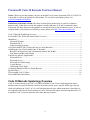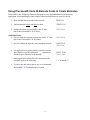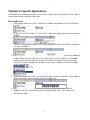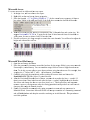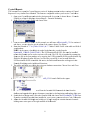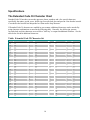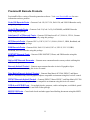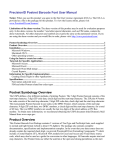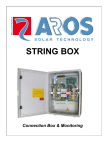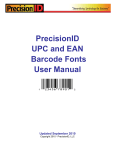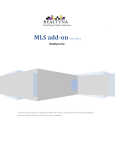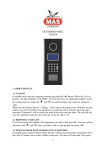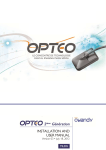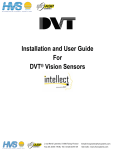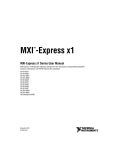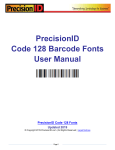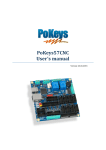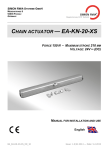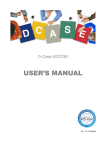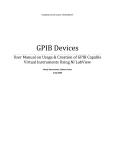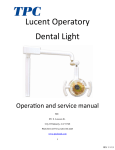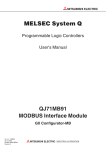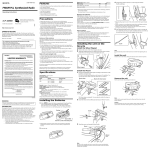Download Code 39 - PrecisionID.com
Transcript
Prreciisio
onID
D
Co
ode
e 39
9 Ba
arco
ode
e Fo
ontts
Us
ser Ma
anua
al
Up
pdated Septemb
S
ber 2010
0
Co
opyright 201
10 - PrecisionID, LLC
PrecisionID Code 39 Barcode Font User Manual
Notice: When you use this product you agree to the End User License Agreement (EULA). The EULA
is provided as a file in the package for this product. To view the license online, please visit
www.PrecisionID.com/licenses/
Limitations of the demo version: The demo version of this product may be used for evaluation
purposes only. In the demo version, the number 6 and the characters G, S and X contain the demo
watermark. All other characters and symbols are exactly the same as the purchased version. If you are
using the demo version and you would like to order, please visit: http://www.precisionid.com/
Code 39 Barcode Symbology Overview .................................................................................................. 2 PrecisionID Code 39 Barcode Font Product Overview ............................................................................ 3 Installation ................................................................................................................................................ 3 Microsoft Windows .............................................................................................................................. 3 Macintosh OS X ................................................................................................................................... 3 Other Operating Systems ...................................................................................................................... 3 Using PrecisionID Code 39 Barcode Fonts to Create Barcodes............................................................... 4 Adjusting the size of PrecisionID Code 39 Barcodes ............................................................................... 5 Barcode Font Point Sizes and X Dimension (Narrow Bar Width) ....................................................... 5 Font Names and Bar Code Height ........................................................................................................ 5 Tutorials for Specific Applications ........................................................................................................... 6 Microsoft Excel .................................................................................................................................... 6 Microsoft Access .................................................................................................................................. 7 Microsoft Word Mail-merge................................................................................................................. 7 Crystal Reports ..................................................................................................................................... 8 Calculating Check Digits ...................................................................................................................... 9 Combining Multiple Fields in a Single Barcode ...................................................................................... 9 Specifications .......................................................................................................................................... 10 The Extended Code 39 Chart .................................................................................................................. 10 PrecisionID Barcode Products ................................................................................................................ 11 Code 39 Barcode Symbology Overview
Code 39 is also referred to as Code 3 of 9 and LOGMARS. Code 39 can encode uppercase letters,
numbers and a few special characters such as the minus, period, space, asterisk, dollar sign, forward
slash, plus and percent. Code 3 of 9 is a self-checking barcode type, which means that a check digit is
not required in the barcode for the scanner to read it. All barcodes require start and stop characters. As
a standard, Code 39 uses the asterisks as the start and stop character.
2
PrecisionID Code 39 Barcode Font Product Overview
This Code 39 Barcode Font Package contains 6 sizes of TrueType and PostScript fonts, each supplied
with and without human readable text below the barcode. The package also contains complete
documentation, specifications and implementation examples. Some implementations of Code 39 (such
as LOGMARS) require a check digit. For this purpose, we provide PrecisionID Font Formatting
Components ™ which include a Crystal Reports UFL, Microsoft VBA module for Excel and Access
and Visual Basic source code which may also be used as a guide for conversion to other languages.
Installation
Microsoft Windows
Decompress the fonts in the supplied ZIP file with a decompression utility, such as WinZip.
PrecisionID Barcode fonts are compatible with all 32 bit versions of Windows. PrecisionID
recommends using the supplied Setup.exe file to install the barcode fonts automatically in Windows. If
you wish to manually install the fonts in Windows, open Control Panel and choose Fonts; then choose
Install New Font and browse to the folder that contains the barcode fonts with the TTF extension
extracted from the ZIP file. Some applications may require a restart of the computer.
Macintosh OS X
PrecisionID Barcode fonts are compatible with all versions of Macintosh OS Version 10.1 and greater
(OSX). Decompress the barcode fonts in the supplied ZIP file with a decompression utility such as
Stuffit Expander. Drag the barcode fonts with the TTF extension to the Library/Fonts folder of your
hard drive. To activate the fonts, restart the application; some applications may require a restart of the
computer.
Other Operating Systems
PrecisionID supplies Windows TrueType (TTF) fonts and both Binary (PFB) and ASCII (PFA)
versions of PostScript fonts. Consult the documentation for your operating system about instructions
and which fonts to install.
3
Using PrecisionID Code 39 Barcode Fonts to Create Barcodes
PrecisionID Code 39 Barcode Fonts are designed for easy implementation in just about any
application. After installing the fonts, simply follow the steps below to create a barcode.
1. Start with the data to encode in the barcode:
TEST1234
2. Add an asterisks before and after the data:
*TEST1234*
3. Change the font to a PrecisionID Code 39 Font:
(this is the PrecisionID C39 04 Font)
*TEST1234*
Additional Notes:
4. For text under the barcode select a font with a “T” in it:
(this is the PrecisionID C39 T04 Font)
5. For text without the asterisks, use parenthesis instead:
*TEST1234*
(TEST1234)
(TEST1234)
6. For applications or printers that do not allow use of a
space character use the underscore, “_”, character to
encode a space character in the barcode:
(TEST_1234)
(TEST_1234)
7. Many applications allow this to be automated with
a formula such as the following:
=“*” & data &”*”
8. If you are not sure which font to use, we recommend
PrecisionID C39 T08 displayed in 12 point.
4
Adjusting the size of PrecisionID Code 39 Barcodes
Some barcode implementations may require the code 39 barcode to be a specific size. Additionally,
printers may have specific requirements of the barcode as well. The following are guidelines and hints
for selecting a point size and adjusting the overall size of a Code 39 Barcode.
Barcode Font Point Sizes and X Dimension (Narrow Bar Width)
PrecisionID fonts are designed to print with precision on both high resolution printers and low
resolution printers such as 203 dpi thermal barcode printers. When printing at 203 dpi, the point size
chosen should be a multiple of 6. When printing at 300 dpi, the point size should be a multiple of 4.
Font point size
6
8
12 (recommended)
16
20
24
36
X Dimension (narrow bar width)
measured in mils (1/1000 of an inch)
5
7
10
13
16
20
30
Font Names and Bar Code Height
The numbers at the end of the barcode font name identifies the height of the barcode in millimeters
when printed at 12 points. Barcode fonts with the letter “T” before the numbers include the data in
human readable text below the barcode. The barcode in the text and non-text fonts are the same height.
Font Name
PrecisionID C39 04
PrecisionID C39 08
PrecisionID C39 12
PrecisionID C39 16
PrecisionID C39 20
PrecisionID C39 30
Approximate Font Height at 12 points
.18” or 04mm
.30” or 08mm
.45” or 12mm
.62” or 16mm
.84” or 20mm
1.2” or 30mm
If the Code 39 Barcode needs to be a specific overall size…
1. First create the barcode.
2. Adjust the length by increasing/decreasing the font point size.
3. Adjust the height by selecting a specific barcode font as detailed above.
5
Tutorials for Sp
pecific Applicati
A
ons
The results for
f the follow
wing tutoriaals are saved in the exam
mples folder oof the product zip file. P
Please
examine thee examples provided
p
in th
his folder.
Microsoftt Excel
1. Thiss example wiill create a Code
C
39 barccode in cell B
B10 using thhe data from cell A10 forr the
barcode.
2. In ceell B10, enteer the formulla ="*" & A10
A & "*" whhich will apppend the starrt/stop charaacter to
the data.
d
3. The text is now formatted
f
fo
or the barcod
de in the spreeadsheet witth asterisks bbefore and affter the
n A10.
text from column
4. With
h cell B10 seelected, choo
ose the PreciisionID C39 T04 font, w
which is speccifically form
matted
for use
u in Microsoft Excel, and
a choose 12
1 for the pooint size. PrecisionID alsso recommennds
centeering the tex
xt in this celll so the barco
ode will conntain white sppace before and after thee
barcode. If you have
h
multiplle barcode fo
onts on yourr system, youu must selectt a PrecisionnID
Codee 39 barcodee font.
5. Afteer selecting th
he Code 39 barcode
b
fontt, the barcodde will appeaar. Adjust thhe column wiidth so
theree is white space before and
a after the bars of the bbarcode.
6. To create
c
an entiire column of
o barcodes, choose Editt – Copy withh cell B10 seelected.
7. High
hlight cells you
y wish to add
a barcodess to and chooose Edit - Paaste. The forrmula will
automatically ad
djust.
6
Microsoftt Access
To create a barcode
b
in a Microsoft Access
A
reporrt:
1. In deesign view, add
a a text bo
ox to the report.
2. Righ
ht click on th
he text box to
o choose pro
operties.
3. Place the formulla =("*" & [Table1.Field
[
d1] & "*") iin the controol source prooperty of thee text
box where Tablee1 is the tablle and Field1
1 is the field that containns the data foor the barcodde.
4. With
h the text box
x selected, choose
c
a PreccisionID Coode 39 Barcoode font and a point size. We
sugg
gest Precision
nID C39 T08 in 12 poin
nt for the fonnt. If other baarcode fonts are installedd on
yourr system, be sure to selecct a Code 39 barcode fonnt.
5. Size the text box
x so it is larg
ge enough to contain the entire barcoode. You willl need to adjjust the
height and width
h of the text box.
6. Savee and run thee report. You
u will see thee barcode apppear in the ttext box.
Microsoftt Word Mail-merge
1. Open
n the mail merge
m
docum
ment.
2. Place the parenth
hesis charactters around the
t brackets for the mergge field(s) yyou want to bbarcode.
For example:
e
(«F
FirstName»)). You can co
ombine merrge fields to ccreate a singgle barcode ffrom
them
m. To do thiss you may pllace a space between theem, using thee underscoree. For exampple, here
we place
p
the “(” before and “)”
“ after: («
«FirstName»»_«LastNam
me»)
3. Careefully select only the parrenthesis and
d everything in between them and chhoose the
PreccisionID C39 T12 font. Select 12 po
oint font sizee.
4. Afteer the PrecisiionID barcod
de font is cho
osen, examinne the area aafter the lastt >> symbol. If
theree is more thaan 5 bars in the
t barcode after the lastt >> symbol, highlight thhe area afterr the
first 4 bars and change
c
the fo
ont to a text font (Arial, etc.). This iis necessary and importaant
becaause a space or carriage return
r
after the
t closing pparenthesis w
will produce an extra barrcode
character and ren
nder the barccode invalid
d.
5. Finaally, Precisio
onID recomm
mends only using
u
parenthhesis as startt and stop chharacters in
Micrrosoft Word. Sometimes Microsoft Word will innterpret asteerisks as a foormatting com
mmand
and will
w bold thee data and drrop the asterrisks renderi ng an invalid barcode. T
The parentheeses
avoid this probleem.
7
Crystal Reports
R
This examplle was createed in Crystal Reports veersion 8. Impplementationn in other verrsions of Cryystal
Reports are very similarr if not identtical. The fon
nts are comppatible with C
Crystal version 7 and abbove.
1. Open
n your Crysttal Report an
nd switch to design modde. In versionn 8, choose IInsert – Form
mula
Field
d or in versio
on 9 and abo
ove choose Report
R
– Forrmula Worksshop.
2. Righ
ht Click on Formula
F
Fiellds and choo
ose New.
3. Givee the formulaa field a nam
me, in this ex
xample we w
will name it P
PrecisionID__C39. In verrsions 9
and above, you are
a asked to use the edito
or or the exppert, choose Use Editor.
4. Enteer the formulla of "*" & {Table1.Fiel
{
d1} & "*" w
where Table11.Field1 is thhe table and field of
yourr database.
NOT
TE: In the ev
vent a check
k digit is needed in the baarcode, use tthe formula
PreccisionID_C39
9M43 (Table1.Field1). The
T U25PreccisionID.dll UFL file muust be installled
befo
ore this formu
ula can be used or an errror will resullt. The UFL file is installled by runniing the
Setu
up.exe file in
n the font pacckage or by copying
c
the U25PrecisioonID.dll file provided inn the Zip
file to
t the Windo
ows System directory orr where the C
Crystal DLLs are locatedd. When the
U25PrecisionID.dll file is in
nstalled and active,
a
the PrrecisionID fformulas willl appear in tthe
Form
mula Worksh
hop under Additional
A
Fu
unctions.
5. The tables and fields
fi
are visiible above in
n your databbase connectiion. Choose Save and Close.
m the Field Explorer,
E
draag the PrecissionID_C39 Formula Fieeld to the repport.
6. From
7. Choo
ose File – Prrint Preview. You will seee the formuula field form
matted the daata from the
datab
base and app
pended the proper
p
characcters (asterissks) at the beeginning andd ending of tthe text.
8. Swittch back to design
d
mode, select the formula
f
fieldd, and choose the PrecisiionID C39 T
T08 font.
If yo
ou have multtiple barcodee fonts installled in your system, youu must selectt a Code 39 bbarcode.
9. Adju
ust the formu
ula field heig
ght and widtth so it is larg
rge enough too contain thee entire barccode
leaviing some extra space to the right and
d left of the bbarcode.
8
10. The barcode is now
n visible when
w
you run
n the report..
Calculatting Checck Digits
In some cases a check digit
d
is requirred with Cod
de 39. PreciisionID has pprovided a V
VBA modulee that
ou, Precision
nID_C39_Module.bas. T
This modulee may be impported into
will calculatte this for yo
Microsoft Excel
E
or Acceess via the Visual
V
Basic Editor and w
will enable aaccess to thee
PrecisionID
D_C39M43(d
data ) functio
on. In the Ex
xcel examplee on page 6,, the formulaa
=PrecisionID
D_C39M43((A10) would
d be placed in
i cell B10.
m applicationn is to use thhe
The easiest method of creating source code for a check digitt in a custom
C39_Module..bas module as a guide. T
The modulee was writtenn to be comppatible
supplied PreecisionID_C
with Visual Basic 6 and
d Microsoft Office
O
VBA and may be viewed withh a text editoor. The funcction
uses basic teext and math
h functions and
a is easily translated innto most proogramming laanguages.
Combin
ning Mulltiple Fie
elds in a Single Barcode
Multiple fields may be combined
c
in
n a single barrcode if desirred. When ddoing this, it is usually
necessary to
o encode a fu
unction betw
ween the field
ds. To encodde a functionn such as a taab or return in the
symbol betw
ween fields, you need to (1) enable extended
e
Codde 39 in youur scanner annd (2) use $II for a
tab and $M for a return according to
o the Extend
ded Code 39 Chart on Paage 10. Below
w, we includde a few
examples off formulas th
hat insert a taab between the
t fields in common appplications:
Microsoft Access
A
Repo
ort: =("*" & [Table1.Fieeld1] & “$I”” & [Table1..Field2] & "*")
E
="*" & C10 & “$
$I” & D10 & "*"
Microsoft Excel:
Microsoft Word
W
Mail-Merge: («FirstName»$II«LastNamee»)
Crystal Rep
ports: "*" & {Table1.Fiield1} & “$II” & {Table11.Field2} & "*"
9
Specifications
The Extended Code 39 Character Chart
Standard Code 39 barcodes can encode uppercase letters, numbers and a few special characters,
specifically the minus, period, space, dollar sign, forward slash, plus and percent. Note that the asterisk
is encoded in the barcode but interpreded as a Start and/or Stop character.
If Extended Code 39 characters are enabled in your scanner, additional characters can be encoded by
using character combinations as noted in the following table. Generally, the dollar sign, percent,
forward slash, and plus characters are used like a "shift key" to output an additional character. See the
table below for these additional characters.
Table: Extended Code 39 Character Set
ASCII
NUL
SOH
STX
ETX
EOT
ENQ
ACK
BEL
BS
HT
LF
VT
FF
CR
SO
SI
DLE
DC1
DC2
DC3
DC4
NAK
SYN
ETB
CAN
EM
SUB
ESC
FS
GS
RS
US
Code39
%U
$A
$B
$C
$D
$E
$F
$G
$H
$I
$J
$K
$L
$M
$N
$O
$P
$Q
$R
$S
$T
$U
$V
$W
$X
$Y
$Z
%A
%B
%C
%D
%E
ASCII
SP
!
"
#
$
%
&
'
(
)
*
+
,
.
/
0
1
2
3
4
5
6
7
8
9
:
;
<
=
>
?
Code39
_
/A
/B
/C
/D
/E
/F
/G
/H
/I
/J
/K
/L
/M
/N
/O
0
1
2
3
4
5
6
7
8
9
/Z
%F
%G
%H
%I
%J
ASCII
@
A
B
C
D
E
F
G
H
I
J
K
L
M
N
O
P
Q
R
S
T
U
V
W
X
Y
Z
[
\
]
^
_
10
Code39
%V
A
B
C
D
E
F
G
H
I
J
K
L
M
N
O
P
Q
R
S
T
U
V
W
X
Y
Z
%K
%L
%M
%N
%O
ASCII
`
a
b
c
d
e
f
g
h
i
j
k
l
m
n
o
p
q
r
s
t
u
v
w
x
y
z
{
|
}
~
DEL
Code39
%W
+A
+B
+C
+D
+E
+F
+G
+H
+I
+J
+K
+L
+M
+N
+O
+P
+Q
+R
+S
+T
+U
+V
+W
+X
+Y
+Z
%P
%Q
%R
%S
%T
PrecisionID Barcode Products
PrecisionID offers a variety of barcode generation software. Visit www.PrecisionID.com for more
information on these products.
Code 128 Barcode Fonts – Generate Code 128, UCC 128, EAN-128, and USS128 Barcodes easily
using this package.
Code 39 Barcode Fonts – Generate Code 39 (Code 3 of 9), LOGMARS, and HIBC Barcodes
easily using this package.
Interleaved 2 of 5 Barcode Fonts – Generate USS Interleaved 2 of 5, EAN-14, ITF-14, German
Post Identcode and Leitcode Barcodes easily using this package.
UPC Barcode Fonts - Generate UPC-A, UPC-E, UCC-12, EAN-8, EAN-13, ISBN, Bookland, and
JAN barcodes using this package
EAN Barcode Fonts - Generate EAN, EAN-13, EAN-8, UPC-A, UPC-E, UCC-12, ISBN,
Bookland, and JAN barcodes using this package.
POSTNET Barcode Fonts – Generate USPS POSTNET, Planet, and FIM barcodes using this
package.
Native ASP Barcode Generator – Generate most common barcodes on any website utilizing this
ASP barcode generator.
Barcode ActiveX Control – Generate most common barcodes in ActiveX graphics object
compatible environments using this ActiveX control.
Data Matrix Barcode ActiveX Control – Generate Data Matrix ECC200, PDF417, and Macro
PDF417 barcodes in any ActiveX graphics objects compatible environment using this ActiveX control.
PDF417 Barcode ActiveX Control – Generate PDF417, Macro PDF417, and Data Matrix ECC200
barcodes in any ActiveX graphics objects compatible environment using this ActiveX control.
OCR-A and OCR-B Fonts – Create bank checks, passports, credit card imprints, serial labels, postal
mail, and more with this OCR-A and OCR-B font package.
MICR E13B Fonts – Create bank checks and other paper based drafting documents using this MICR
E13B Font Package.
11