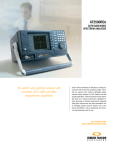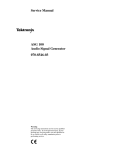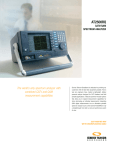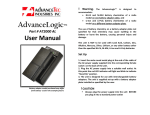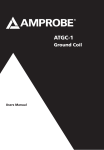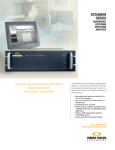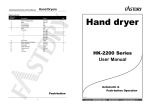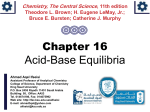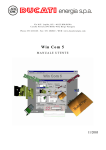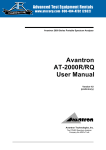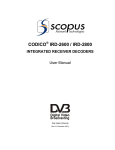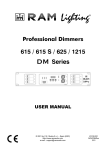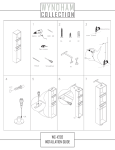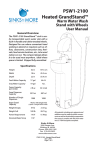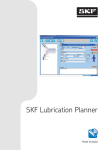Download using the sunrise telecom proof of performance report
Transcript
APPLICATION NOTE USING THE SUNRISE TELECOM PROOF OF PERFORMANCE REPORT The FCC requires all broadband TV providers to perform proof of performance tests on their network twice each year to prove that their networks are performing to published minimum standards. These bi-yearly tests are required by the FCC at various test points in the network to represent the quality of the service that subscribers are receiving. The AT2500RQv can be used to perform the required tests and store the results. Once all the results are captured and stored, the Sunrise Telecom data management software WinCom II can be used to retrieve the data from the analyzer and then create the FCC proof of performance report. The purpose of this application note is to show in detail how to create an FCC POP report using WinCom II. The procedures for the individual AT2500RQv tests are documented in the AT2500RQv user manual. A complete set of tests for any given test point is comprised of up to four Autotest results for measuring carrier levels and frequencies and a hum, distortion and in-channel frequency response for each of the channels you have designated as a test channel on your network. The number of channels that must be tested is determined by the occupied bandwidth of your network. STORING FILES IN THE AT2500 Files stored in the AT2500 have the extension XML and can be viewed in WinCom II. In addition to the XML extension, all files have a two to four letter sub extension that identifies the type of measurement the XML file contains. When saving files in the AT2500 the user is prompted for a file name, ID code and comments. The ID code is required to identify the location of the measurement (headend or test point) when generating the proof of performance report. When prompted for and ID code the user must enter HEAD for a headend measurement or TP01, TP02, etc. for a test point measurement. The comments field is optional. The user can use the same file name for different types of measurements since the AT2500 appends a different extension to each type of measurement record. It is important, to give the proper designation to each measurement when working to create an FCC report. For example, when measuring hum on channel 3 on test point 1, the user can enter the file name of tp01-ch03 to which the AT2500 adds the extension .hum.xml. If the user then measures in-channel frequency response on channel 3, the same file name tp01-ch03 the AT2500 appends the extension of .fr.xml. Alternately, for Headend measurements, the file names can have the same prefix i.e. HE01-hum-ch03, HE01-dist-ch03, and HE01-autotest. By using the same or similar file names it is easy to group all measurements taken on the same test point together for exporting into the POP report. Test Autotest (levels & frequencies on all channels) Hum Distortion (CCN, CSO, CTB) In-Channel Frequency Response Extension .auto.xml .hum.xml .ni.xml .fr.xml Sample name he-a1.auto.xml, tp01-1.auto.xml he-a1.hum.xml, tp01-ch03.hum.xml he-a1-ch03.ni.xml, tp01-ch03.ni.xml he-a1-ch03.fr.xml, tp01-ch03.fr.xml CHANNEL PLANS IN THE AT2500 In order to perform the POP tests, the AT2500RQv must have a channel plan installed in it that reflects the channel allocation of the network under test. The POP macros assume that all test points fed off of the same headend (or hub) have the same channel allocation. Since the POP macro can only manage one headend at a time, a separate report is required for each headend and the test points that are associated with it. You can use the same channel plan for multiple headends if the channel allocations are the same. JUST ANOTHER WAY WE’RE UNCOMPLICATING CABLE -2- APPLICATION NOTE USING THE SUNRISE TELECOM PROOF OF PERFORMANCE REPORT The channel plan is required to tell the AT2500 everything it needs to know about each channel to be tested. It contains center frequencies for analog and digital channels (where to measure the level, frequency and channel power bandwidth). It also indicates on which field and line the correct VITS (Video Interval Test Signal) can be found for measurements like: CCN, CSO, CTB, In-Channel response and D.O.M. If errors in the channel plans are found during the course of testing, such as an incorrect line for a gated distortion test, then corrections can be made by overriding these settings to get a valid test result. If the nominal frequency for a video carrier is incorrect, it can be changed, but the information MUST be updated in WinCom II before generating the FCC report. Critical: Video carrier frequencies for Autotest Non-Critical: Location of VITS signal for distortion tests and In-Channel Frequency Response EXPORTING CHANNEL PLANS There are two types of channel plans that are used when working with WinCom II and the AT2500. When editing the channel plans in the Channel Plan Editor that is part of WinCom II, the files are stored in SCP file format (Sunrise Channel Plan). The channel plans that are used in the AT2500RQv are in ACP file format (AT2500 Channel Plan). In order to take a file that has been edited in the Channel Plan Editor and make it usable by the AT2500, it needs to be exported as an ACP file and transferred to the AT2500RQv. To export a channel plan from the channel plans editor to the AT2500RQv: 1. Open an SCP channel plan file in the Channel Plan Editor. 2. Make all required changes and save. 3. Click File, Export, AT2000/2500... Figure-1: Exporting Channel Plan to AT2500RQv 4. Specify a file name for this channel plan file. 5. Switch to WinCom II and connect to the AT2500RQv. 6. On the right hand side of the screen, select Channel Plans in the pull down menu. 7. Drag and drop the ACP channel plan file from the left side of the screen to the right side of the screen. JUST ANOTHER WAY WE’RE UNCOMPLICATING CABLE -3- APPLICATION NOTE USING THE SUNRISE TELECOM PROOF OF PERFORMANCE REPORT Figure-2: Copying a Channel Plan to AT2500RQv 8. Log off the analyzer. 9. Press ESC on the AT2500RQv, select EXIT REMOTE icon and press ENTER. 10. Select the SETUP icon on the AT2500RQv and press ENTER. 11. Press F3 to enter the Channel Plans menu. 12. Use the navigation wheel to select the new channel plan. 13. Press F2 to set that plan as default. Figure-3: Setting the Default Channel Plan in the AT2500RQv 14. Press MENU to return to main menu and select the tests to be performed. JUST ANOTHER WAY WE’RE UNCOMPLICATING CABLE -4- APPLICATION NOTE USING THE SUNRISE TELECOM PROOF OF PERFORMANCE REPORT IMPORTING CHANNEL PLANS FROM THE AT2500RQV INTO WINCOM II In some cases, errors in the channel plan may be discovered while the tests are being performed. If the video carrier frequencies are modified in the channel plan using the AT2500, it is very important that the information is updated in the SCP channel plan in WinCom II before attempting to create the POP report. This can be done by either editing the channel plan in the Channel Plan Editor to match the changes made in the analyzer or by importing the ACP channel plan from the AT2500 into a form that WinCom II can use. To import a channel plan from an AT2500RQv into WinCom II Channel Plan Editor: 1. Use WinCom II version 2.02.018 or higher to copy the updated channel plan from the AT2500RQv to the PC. 2. Open the Channel Plan Editor by clicking on Tools, Launch Channel Plan Editor. 3. Click on File, Import... Figure-4: Importing ACP Channel Plan Into Channel Plan Editor 4. Select the AT2500 ACP channel plan and click OK. 5. Click File, Save to save the new channel plan as an SCP file. WinCom II can now use this channel plan for creating a POP report. EXPORTING TO THE SUNRISE TELECOM POP REPORT The Sunrise Telecom proof of performance (POP) report accepts multiple measurement files captured with the AT2500 series analyzer. You need to launch WinCom II first in order to access this feature. To export multiple record files to a Sunrise Telecom POP report: 1. Launch WinCom II and connect with the AT2500. 2. Transfer the desired files from the AT2500 to your computer. Note: All files from a specific headend or hub and its associated test points should be placed together in a directory named after the headend under test. 3. Select the records on your computer in the left hand pane that you want to use to create a report. 4. From WinCom II’s File menu, select Export and then Sunrise POP Macros. JUST ANOTHER WAY WE’RE UNCOMPLICATING CABLE -5- APPLICATION NOTE USING THE SUNRISE TELECOM PROOF OF PERFORMANCE REPORT Figure-5: Exporting Selected Records to Sunrise Telecom POP Report 5. When prompted select the Export folder. This folder will contain all the measurement data that has been converted by WinCom II to CSV files. This folder should be a sub directory of the Headend directory. Figure-6: Selecting Export Folder and Channel Plan 6. Select a channel plan file. This selects which channel plan file and which channel plan within that particular file will be used for the proof of performance report. Click OK. 7. Import or edit the system information. Note: The FCC also requires color tests to be performed triennially (every three years). The AT2500RQv can perform the required tests, Luminance/Chroma delay, differential gain and differential phase and indicate if the FCC requirements are met. These measurements do not import directly into the Sunrise Telecom POP macro, but the stored measurements (in .VID.XML format) can be stored along with the FCC POP macro report. Choose Headend Trace or Test Point Trace and edit the information. Click OK to continue. Figure-7: Modifying Identification Data for Sunrise Telecom POP Report JUST ANOTHER WAY WE’RE UNCOMPLICATING CABLE -6- APPLICATION NOTE USING THE SUNRISE TELECOM PROOF OF PERFORMANCE REPORT 8. To use the channel plan that was exported in the step above, click Yes. To select a different channel plan from your own exported channel plan files, click No and browse to the directory where your channel plan is located. The file must have the extension .CSV. 9. WinCom II prompts you to import information for your cable system that appears in the report header. If you have a systeminfo.csv file with this information, click Yes and browse to the directory where your system information is located. The file must have the extension .CSV. The systeminfo.csv file can be edited with Excel. If you place the systeminfo.csv file in the report directory before exporting the measurements, the information will automatically be populated into the correct cells in the Excel POP file. If you do not have a system information file, you can enter the information for the Sunrise Telecom report header now. Follow the prompts on screen: • • • • • • • • • • Company name System name Street address (street and municipality) State or province Zip or postal code Number of subscribers Number of integrated hubs System bandwidth Year of the last triennial test The number of each test channel (1 to 13) 10. WinCom II now opens the Sunrise Telecom preformatted Excel file and populates the appropriate cells, using the data for your system and the data in the records you selected. If there are duplicate measurements or measurements that are inappropriate for the test point or headend, an error report will be generated (SRTB Pop Macros ImportLog.txt). Any measurements that have already been exported are stored in the designated Export Directory. These will be reinserted in the appropriate locations along with any new data that was exported. If a new measurement is made for a channel and test point that already exists in the export directory, the new information will not be loaded into the Excel spreadsheet and an error report will be generated. To replace a measurement, use Windows Explorer to view the Export Folder and delete the old file. Now you can import the new measurement using WinCom II following the procedures above. All measurements for the headend and test points can be exported together in one operation. Once all the headend and test point measurements have been successfully exported to the POP Macro report, the Excel file can be saved. It is not necessary to save the partially completed Excel spreadsheets because all previously exported measurements are repopulated each time any new data is added. It is very important to specify a new Export Directory for each new headend or hub that is tested to avoid creating duplicate records. JUST ANOTHER WAY WE’RE UNCOMPLICATING CABLE APPLICATION NOTE -7- USING THE SUNRISE TELECOM PROOF OF PERFORMANCE REPORT Figure-8: Sunrise Telecom POP Macros Report The Sunrise Telecom POP Macros Excel file contains one tab for HEADEND test and one tab for each test point TP01, TP02, etc. There is also a summary tab that contains the system information and a summary of the pass/fail status of the HEADEND and TP01, TP02, etc. tabs. Note: The FCC also requires color tests to be performed triennially (every three years). The AT2500RQv can perform the required tests, Chroma/Luminance delay, differential gain and differential phase; but these measurements can not be imported into the FCC POP macro report at this time. USING THE SUNRISE TELECOM PREFORMATTED EXCEL FILE The Sunrise Telecom preformatted Excel file (SunrisePoPMacros.xls) includes macros for formatting data from .CSV files. This Excel file and its macros run automatically when you export to a Sunrise Telecom POP format. Alternatively, you can open the file from the C:\Program Files\Sunrise Telecom\Excel Pop Macros directory and then import your .CSV files using the POP Macros toolbar: You can view, print, import and export data from this file: • To view data, consult each tab in the Excel file to view the summary, headend and test point data. • To print the page you are viewing, click Print Current Page. You may want to preview the page first to check the page layout. To do so, click Preview Current Page and make any adjustments as necessary from the preview window. • To import more data into this file, click Import CSV files and select a file or files with the .CSV extension. For example, you can import channel plans or more traces. This function can be used to rebuild an FCC report using all exported files by browsing a previously used Export Folder and selecting all .CSV files. JUST ANOTHER WAY WE’RE UNCOMPLICATING CABLE -8- APPLICATION NOTE USING THE SUNRISE PROOF OF PERFORMANCE REPORT • To export the Excel file to a FamilyWare .TSD format, click Export Data to TSD. WinCom will prompt you for any additional information that may be required such as the channel plan, list of test channels, system information and measurement results. • To clear the data in the cells and start over, click Clear Current Page. This does not delete the formatting. JUST ANOTHER WAY WE’RE UNCOMPLICATING CABLE www.sunrisetelecom.com • [email protected] Tel.: North America 1-800-297-9726 • International 1-514-725-6652 Fax: 1-514-725-5637