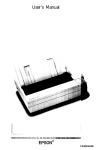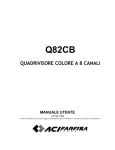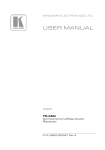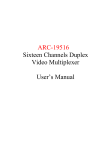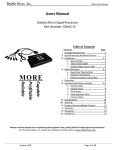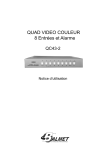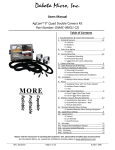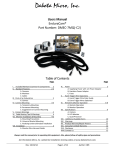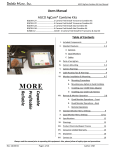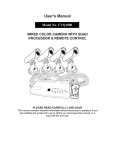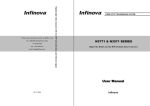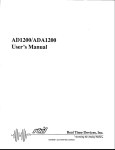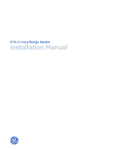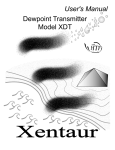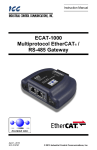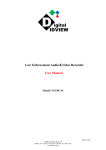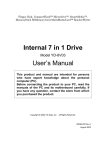Download Nine Channel Duplex Video Multiplexer User Manual
Transcript
CCT285 Nine Channel Duplex Video Multiplexer User Manual CONTENTS 1. I ntr oduc ti on ------------------------------------------------------------------- 2 2. Specif ication --------------------------------------------------------------------- 2 3. Installation ------------------------------------------------------------------------ 3 4. Function Key Description ------------------------------------------------------- 4 5. Operation M ode ----------------------------------------------------------------- 5 6. Recording and Playback ------------------------------------------------------ 6 7. Alar m Function ------------------------------------------------------------------ 7 8. M enu Set Up -------------------------------------------------------------------- 8 1 1. Introduction The nine channels multiplexer has the following features: 1. 2. 3. 4. 5. 6. 7. 8. 9. 10. 11. 12. 13. 14. 15. 16. 17. 18. 19. 2. Nine channels video input with loop-out and dynamic terminal resister settings. Provides 2 video output ports (monitor out and REC out). Automatically detect NTSC/PAL video system. Video input signals with AGC (Auto Gain Control) function. Adopt E.A.L. (Erase Asynchronous Line) technique. Support full-image and multi-windows (4, 6 and 9 split) display format. Multi-windows display refresh rate is 60 fields/sec for NTSC, 50 fields/sec for PAL. Full duplex except Channel 9 for recording and displaying. Smart auto switch. Supports programmable channel sequence and automatic skip unconnected channels. Supports freeze function for multi-windows and full-image display at normal and playback modes. Supports 2X zoom function for full-image at normal and playback mode. Supports nine-channel external alarm input port and N.C./N.O. property programmable. Record event lists (power-on, video loss, motion detection and alarm input) up to 50 records. Supports general and time-lapse VCR recording mode for VCR and provides external-trigger, 2H, 12H, 24H, real-time 24H, 48H, 72H, 120H, 168H, 240H, 480H, 720H, 960H for recording time to set. Supports priority record function. Built-in RTC(Real Time Clock) for date and time display. Each camera supports camera title setting for up to eight characters. Supports user-friendly hierarchy set-up menu. Built-in color-bar generator for adjusting monitors. Specification Refresh rate (Color Version) NTSC : 60 fields/sec, PAL : 50 fields/sec Resolution (HxV) NTSC : 860x525, PAL : 860x625 (CCIR-601 standard) Video input port BNCx9 cameras with loop out + BNCx1 REC play inputs Video output port BNCx1 Monitor out, BNCx1 Call Monitor out and BNCx1 REC Record out Video output signal 1 Vp-p / 75Ω CVBS out Video output format Full/Multi-windows(4,6 and 9 split)/Auto switch Title generator Up to 8 characters for each channel Timer generator Built-in RTC (real time clock) Dimension 432(W)x 270(D)x 44(H) mm Power source DC 12V ±10 Power consumption 10W(max), 830mA@12V Recommend adapter: DC 12V/1A power adapter (POW800 1.2A) 2 3. Installation ALARM I/O ALARM I/O Back Panel 3.1 Power Supply DC 12V ±10%, 830mA, DC 12V/1A switching mode power adapter is recommended. 3.2 ALARM I/O There is a DB15 connector on the left side of the back panel, which is connected to the external alarm sensor and time lapse VCR trigger input. 1 2 3 4 5 6 7 8 9 10 11 12 13 14 15 GND ALARM IN-1 ALARM IN-2 ALARM IN-3 ALARM IN-4 ALARM IN-5 ALARM IN-6 ALARM IN-7 GND REC TRIG RELAY OUT-COM RELAY OUT-N.C. RELAY OUT-N.O. ALARM IN-9 ALARM IN-8 Ground External alarm input 1 External alarm input 2 External alarm input 3 External alarm input 4 External alarm input 5 External alarm input 6 External alarm input 7 Ground External recorder trigger input Relay output COM terminal Relay output normal close terminal Relay output normal open terminal External alarm input 9 External alarm input 8 3.3 REC TRIGGER INPUT PORT REC trigger input port is on the right side of the DB15. It is for VCR/DVR trigger signal input. 3.4 VIDEO OUT 3.4.1 MONITOR OUT Connect the BNC connector for “MONITOR OUT”on the Mutiplexer and the other part to “VIDEO IN”on the Monitor. 3.4.2 CALL OUT Call monitor or alarm out monitor, BNC connection 3.4.3 REC OUT Connect BNC connector for “REC OUT”on the Multiplexer and the other part to “VCR IN”on the VCR. 3.5 REC IN Connect the BNC connector for “REC IN”to the VCR for “VIDEO OUT”on the VCR. 3.6 VIDEO IN & LOOP OUT The camera line is connected to Camera-Video IN and the nine-channel loop-out path is supplied for alternative usage. 3 4. Function Key Description Front Panel From the left front panel button key 4.1 Camera selection keys, camera No.1-9 Press this key to select full-view of the desired camera channel, when under normal or playback mode condition. Function Key 4.2 Press MULTI-WIN key to display the Multi-Window image ( Multi-Window supports 4,6 and 9 image split), when under normal or playback mode condition. 4.3 Press SEQ key to enter auto sequence mode, when under normal mode condition. 4.4 Press PLAYBACK key to enter the playback mode, return to normal mode press this button again, when under normal mode condition. 4.5 Press FREEZE key to freeze image(s) (See next page operation mode for detail), when under normal or playback multi-window image condition. 4.6 Press ZOOM key to zoom image (See next page operation mode for detail), when under normal or playback full image. 4.7 Press MENU key to enter set up mode. 4.8 MENU FUNCTION KEYS AT MENU SET UP MODE (RED) (RED) EXIT ENTER Move cursor to the above item during menu operation. Move to the left item during editing procedure. Move cursor to the next item during menu operation. Move to the right item during editing procedure. Next value. Previous value. Exit the menu or editing procedure. Enter to sub-menu or editing procedure. 4 5. Operation Mode There are four operational modes on the multiplexer. Mode Normal Description The multiplexer automatically enters into normal mode, when the power has been put on. Press camera selection key to view the full-image. Press <MULTI-WIN> key to view multi-window images. Multi-window supports 4,6 and 9 image split. This mode supports freeze function under multi-window and full-image. Multi-windows freeze: 1. Under multi-window of the normal mode, press the <FREEZE> key to enter freeze function. User can freeze or release any channel selected, while the LED indicator of the Freeze key is “ON”. 2. Press camera channel selection key to select a camera channel that you want to freeze. the image of the related camera is than frozen. In order to release frozen image(s), press the camera selection key again to select a camera, when the LED indicator for the camera channel selection lights up, it indicates that the image has been released. When the light of the LED indicator for the camera goes off the image is released and begins to refresh. 3. User can freeze and release image(s) for every camera channel independently. 4. To quit the freeze mode, press <FREEZE> key again to return to multi-window of normal mode. Full-image freeze: 1. Under full-view of the selected camera channel, press camera channel selection key again to freeze the image. The LED indicator of selected channel begins to flash. 2. Press <MULTI-WIN> key or camera channel selection keys to release the camera channel to multi-window image or full-image of the selected camera channel. Auto Sequence Playback Menu set up This mode supports 2X zoom function under full-image. 1. Under full-image press <ZOOM> key, the zoom LED indicator lights up and 2X image displays on monitor. 2. Use the blue arrow key to pan or tilt the 2X image. 3. Press <ZOOM> again to leave zoom function to normal full-image. Under normal mode, press <SEQ> key to enter sequence mode. Under this mode, the monitor displays images according to user’ s definition of channel sequences and dwell time. Refer to page 10, “8.2 AUTO CHANNEL SEQUENCE”for more details. To exit sequence mode 1. Press camera channel selection key or <MULTI-WIN> key to exit auto sequence mode and enter normal mode. 2. Press <PLAYBACK> key to enter playback mode. 3. Press <MENU> key to enter menu set up mode. In normal or sequence mode, press <PLAYBACK> key to enter the playback mode. Under this mode user can playback VCR that was recorded by this multiplexer. It is impossible to view images recorded by another multiplexer. Support multi-windows images and full-image view. Multi-window format is deferent from normal mode. It only supports 4 and 9 split. Support freeze function for multi-win image and full-image. It is the same as normal mode. Support 2X zoom function under full-image. It is the same as normal mode. Press <PLAYBACK> key again to exit playback mode and goes back to normal mode. Under normal or sequence mode, press <MENU> key to enter menu set up mode. Refer page 8, “8. Menu set up”for more details. 5 6. Recording and Playback The multiplexer is full duplex. The “full duplex”means to record multiple cameras and playback synchronously. 6.1 RECORD The multiplexer can support general VCR or time-lapse VCR recorder. (a) TO RECORD USING EXTERNALTRIGGER SIGNAL FROM TIME-LAPSE VCR The time-lapse VCR recorder generates a trigger signal from “VCR trigger”to signal multiplexers when it is the time to switch channels. We recommend using this feature when user’ s VCR recorder supports this feature. Using this feature the record time must be set to “SYNC”and interconnect VCR and CCT285. The acceptable trigger signal is a falling edge (negative) trigger. (b ) RECORD BY SETTING RECORDING TIME The multiplexer can calculate channel-switching time by setting recording time at menu set up. The recording time of the multiplexer must match the recording time set on the VCR recorder. If a general/Domestic VCR is used, the recording time must be set to 2H and the user can choose from FIELD or FRAME as recording type. The multiplexer supports: SYNC, 2 hours (2H), 12 hours (12H), 24 hours (24H), 24 hours real-time (24RH), 48 hours (48H), 72 hours (72H), 120 hours (120H), 168 hours (168H), 240 hours (240H), 480 hours (480H), 720 hours (720H), 960 hours (960H)). 6.2 PLAYBACK Because the playback path and channel 9 VCR input uses the same path, therefore channel 9 will not be recorded while using playback function. 6 7. Alarm Function 7.1 ALARM TYPES There are three kinds of alarm events (a) Power-on time and date sequence. (b) Video signal loss. (c) Motion has been detected. (d) Trigger by external alarm input. 7.2 RESPONSE TYPES OF ALARM There are four types of responses (a) Buzzer turns on. (b) Relay turns on. (c) Priority recording when triggered by external alarm input. (d) Alarm list. 7.3 THE ALARM EVENTS PROCESS There are three kinds of alarm event: (a) When the power on event occurs, the time which it is switched”ON”is also recorded. It doesn’ t affect the buzzer and it is able to check whether or not there has been a Power Fail. (b) When video loss occurs, the relay and buzzer will be turned “ON”(if they are enabled in the menu set up). The event can also be written to the alarm list. (c) The multiplexer supports 9 channel external alarm inputs, user can set this property for every alarm sensor. When external alarm triggers, the relay and buzzer will be turned “ON”(if they are enabled in the menu set up). The event can also be written to the alarm list. 7 8. Menu Set Up 8.0 THE STRUCTURE OF MENU MAIN MENU ----------------------------TIMER/OSD SET UP AUTO CHANNEL SEQUENCE CALL CHANNEL SEQUENCE CAMERA SET UP VCR SET UP ALARM PROCESSOR TERMINAL RES CONFIG BEEP WHEN KEY PUSHED:NO VIDEO SYSTEM:AUTO COLOR BAR LOAD FACTORY DEFAULT Figure 8-1 The main menu is shown in Figure 8-1. Use the main menu as an example, to introduce the structure of menus. (a) The title of menu Located on the top left side of the first line “MAIN MENU”. (b) Levels indicator Located on the top right side of the first line. The symbol ” ”represents level indication of the menu. One symbol ” ”indicates that the menu is on level 1, two symbols ” ”indicates that the menu is on level 2… and so on. (c) Item indicator (Cursor) Half-tone area indicates that the item is available for setting. (d) The type field of the item Located on the left is the type field of the item. There are three kinds of item indicators ” ” Denotes that there is a sub-menu by pressing <ENTER>, to active it under next menu. ” ” Denotes that there is no sub-menu, but user needs to press <ENTER> key to access the items. No symbol Denotes that user can press <-> <+> key to set value to the previous or the next and decrease or increase the numbers. (e) Item Use the Figure 8-1 for example, ”TIMER/OSD SET UP”the first item selected by the “Item indicator”. 8 TIMER/OSD SET UP ----------------------------DATE DISPLAY:ON DATE FORMAT:YY/MM/DD DATE 01/01/01 TIME DISPLAY:ON TIME 00:00:01 TIMER POSITION:BOTTOM TEXT COLOR:COLOR 1 8.1 TIMER/OSD SET UP Figure 8-2 In the main menu use < > or < > key to select “TIMER/OSD SET UP”, and press <ENTER> to enter the menu of Figure 8-2. 8.1.1 DATE DISPLAY Set “ON”to display the date and “OFF”to turn off the date display. 8.1.2 DATE FORMAT The date format can be one of the following YY/MM/DD (year/month/day) MM/DD/YY (month/day/year) DD/MM/YY (day/month/year) 8.1.3 DATE Set date according to the date format. In the menu of Figure 8-2, select “DATE” item and press <ENTER> key to enter the editing procedure. After finishing press <EXIT> to return to the menu of Figure 8-2. (*) User must control the date in February by oneself. 8.1.4 TIME DISPLAY Set to “ON”to display time and “OFF”to turn off the time display. 8.1.5 TIME On the menu in Figure 8-2, select “TIME” item and press <ENTER> to enter the editing procedure. After time setting press <EXIT> to return to the menu of Figure 8-2. 8.1.6 TIMER POSITION Set the position to display time and date. The position can be one of the following: LEFT TOP, TOP, RIGHT TOP, LEFT BOTTOM, BOTTOM and RIGHT BOTTOM. 8.1.7 TEXT COLOR The text color can be set to one of the following value: COLOR 0 White COLOR 2 Yellow COLOR 1 Green COLOR 3 Cyan 9 8.2 AUTO CHANNEL SEQUENCE In the main menu select “AUTO CHANNEL SEQUENCE”and press <ENTER> to enter the menu of Figure 8-3. AUTO CHANNEL SEQUENCE ----------------------------1111 SEQUENCE: 1234567890123 CAMERA NO: Q123456789--DWELL TIME:3333333333333 Figure 8-3 8.2.1 SEQUENCE In the auto sequence mode the order of the switches are in these following sequence #1, 2… and 13 and switch back to #1. 8.2.2 CAMERA NO Press <ENTER> to enter the edit procedure. After editing press <EXIT> key to escape. There are six values that can be set Q to display 9-split images 1 to display the full-image of camera 1 2 to display the full-image of camera 2 3 to display the full-image of camera 3 4 to display the full-image of camera 4 - to skip the sequence to next sequence 8.2.3 DWELL TIME The standby auto sequence time (time unit= seconds) Press <ENTER> key to activate the edit procedure. After editing press <EXIT> key to escape. 8.2.4 FOR EXAMPLE Take Figure 8-3 for example <Sequence 1> <Sequence 2> <Sequence 3> <Sequence 4> <Sequence 5> <Sequence 6> <Sequence 7> <Sequence 8> <Sequence 9> <Sequence 10> <Sequence 11> <Sequence 12> <Sequence 13> Display 9-split images, and standby for 3 for seconds. Display full-image of camera 1 standby 3 for seconds. Display full-image of camera 2 and standby for 3 seconds. Display full-image of camera 3 and standby for 3 seconds. Display full-image of camera 4 and standby for 3 seconds. Display full-image of camera 5 and standby for 3 seconds. Display full-image of camera 6 and standby for 3 seconds. Display full-image of camera 7 and standby for 3 seconds. Display full-image of camera 8 and standby for 3 seconds. Display full-image of camera 9 and standby for 3 seconds. Skip the sequence. Skip the sequence. Skip the sequence. 10 CALL CHANNEL SEQUENCE This displays a menu as in Figure 8.3 and allows the user to select the camera number and dwell time to be included in the sequence. 11 8.4 CAMERA SET UP In the main menu select “CAMERA SET UP”, and press <ENTER> to enter the menu of Figure 8-4. CAMERA SET UP ----------------------------CAMERA TITLE CAMERA TITLE DISPLAY CAMERA 1,2,3 SET UP CAMERA 4,5,6 SET UP CAMERA 7,8,9 SET UP Figure 8-4 CAMERA TITLE ----------------------------CAMERA 1:---CH1---CAMERA 2:---CH2---CAMERA 3:---CH3---CAMERA 4:---CH4---CAMERA 5:---CH5---CAMERA 6:---CH6---CAMERA 7:---CH7---CAMERA 8:---CH8---CAMERA 9:---CH9---Figure 8-5 8.4.1 CAMERA TITLE Edit the camera title. In the menu of Figure 8-4 select “CAMERA TITLE”and press <ENTER> to enter the menu of Figure 8-5. Select the camera to edit its title, and press <ENTER> key to enter edit procedure to edit the title. Every title contains up to 8 characters. After finish editing press <EXIT> to return to the menu of Figure 8-4. CAMERA TITLE DISPLAY ----------------------------CAMERA 1:ON CAMERA 2:ON CAMERA 3:ON CAMERA 4:ON CAMERA 5:ON CAMERA 6:ON CAMERA 7:ON CAMERA 8:ON CAMERA 9:ON Figure 8-6 CAMERA 1,2,3 SET UP ----------------------------CAMERA 1 BRIGHTNESS 20 CONTRAST 40 CHROMA 17 SHARPNESS 10 CAMERA 2 BRIGHTNESS CONTRAST CHROMA SHARPNESS 20 40 17 10 CAMERA 3 BRIGHTNESS CONTRAST CHROMA SHARPNESS 20 40 17 10 Figure 8-7 8.4.2 CAMERA TITLE DISPLAY On the menu of Figure 8-4 select “CAMERA TITLE DISPLAY”, and press <ENTER> to enter the menu of Figure 8-6. Set to “ON”to display the camera titles and “OFF”for no title display. 8.4.3 CAMERA 1, 2, 3 SET UP On the menu of Figure 8-4 select “CAMERA 1,2,3 SET UP”, and press <ENTER> to enter the menu of Figure 8-7 to set brightness, contrast, chroma and sharpness for each camera. 12 8.5 VCR SET UP On the main menu select ”VCR SET UP”, and press <ENTER> to enter the menu of Figure 8-8. VCR SET UP ----------------------------RECORDING TIME:24RH RECORDING TYPE:FRAME Figure 8-8 8.5.1 RECORDING TIME The multiplexer supports synchronous and asynchronous mode for VCR Synchronous mode: To operate this mode, the recording time must be set to “SYNC” and the signals to “TRIGGER OUT” and “GND”, the VCR must be connected to the multiplexer. Using synchronous mode is recommended, if your VCR supports this function. This mode requires a lead connecting between the VCR and The Mux Asynchronous mode: The multiplexer supports 2 hours (2H), 12 hours (12H), 24 hours (24H), 24hours real motion (24RH), 48 hours (48H), 72 hours (72H), 120 hours (120H), 168 hours (168H), 240 hours (240H), 480 hours (480H), 720 hours (720H), 960 hours (960H). User must set the time to “2H”, when it is not a time lapse VCR. 8.5.2 RECORDING TYPE Recording type can be set to “FIELD”(field by field) or “FRAME”(frame by frame). It is only effective when the recording time is set to “2H”. 8.6 ALARM PROCESSOR On the main menu select “ALARM PROCESSOR”, and press <ENTER> to enter the menu of figure 8-9. 13 ALARM PROCESSOR ----------------------------ALARM 1,2,3 CONFIGURE ALARM 4,5,6 CONFIGURE ALARM 7,8,9 CONFIGURE VIDEO LOSS CONFIGURE MOTION SET UP ALARM DURATION 01 MIN ALARM LIST NO ALARM FULL SCREEN NO ANY KEY TO STOP YES SHOW ALARM LIST CLEAR ALARM LIST ALARM 1,2,3 CONFIGURE ----------------------------ALARM 1 SENSOR ENABLE:YES SENSOR TYPE :N.O. BUZZER ENABLE:YES ALARM OUTPUT :YES ALARM 2 SENSOR ENABLE:YES SENSOR TYPE :N.O. BUZZER ENABLE:YES ALARM OUTPUT :YES ALARM 3 SENSOR ENABLE:YES SENSOR TYPE :N.O. BUZZER ENABLE:YES ALARM OUTPUT :YES Figure 8-9 Figure 8-10 8.6.1 ALARM 1,2,3 CONFIGURE On the menu of Figure 8-9 select “ALARM 1,2,3 CONFIGURE”, and press <ENTER> to enter the menu of Figure 8-10. 8.6.1.1 SENSOR ENABLE Set on “YES”to enable the sensor detection. Set on “NO”to ignore the sensor. 8.6.1.2 SENSOR TYPE Set on “N.C.”for normal-close sensor, “N.O.”for normal-open sensor. 8.6.1.3 BUZZER ENABLE Set on “YES”to turn the internal buzzer on when a valid alarm occurs. Set on “NO”to keep the buzzer to mute. 8.6.1.4 ALARM OUTPUT Set on “YES”to turn the relay on if a valid alarm occurs. Set on “NO”to keep relay to the current state. 8.6.2 VIDEO LOSS CONFIG On the manual of Figure 8-9, select “VIDEO LOSS CONFIG”, press <ENTER> key to enter next menu of Figure 8-11 14 VIDEO LOSS CONFIGURE ----------------------------DETECT ENABLE:YES BUZZER ENABLE:YES ALARM OUTPUT :YES Figure 8-11 8.6.2.1 DETECTION ENABLE Set on “YES”to detect video loss and “NO”to disable video loss detection. 8.6.2.2 BUZZER ENABLE Set on “YES”to turn the internal buzzer on if a valid video loss occurs. Set on “NO”to keep the buzzer to mute. 8.6.2.3 ALARM OUTPUT Set on “YES”to turn the relay on if a valid video loss occurs. Set on “NO”to keep relay to the current state. 15 8.6.3 MOTION SET UP (Not available on CCT285) On the menu of Figure 8-9, select “MOTION SET UP”, press <ENTER> key to enter next menu on Figure 8-12 8.6.3.1 ALL MOTION ENABLE (Not available on CCT285) Set “NO’to disable all-channel motion detection. Set “YES”allow user to enable motion detection for individual channel. 8.6.3.2 CHANNEL MOTION SET UP (Not available on CCT285) On the menu of Figure 8-12, select one channel you want to do motion set up, press <ENTER> key to enter next menu on Figure 8-13. 8.6.3.2.1 ENABLE (Not available on CCT285) Set “YES”to enable the motion detection of this channel. Set “NO”to disable the motion detection of this channel. 8.6.3.2.2 DETECTION WINDOW SET UP Draw up the detection area. The whole screen was divided into 10x14 of detection cells. Each detection cell can be turned on or off individually. Select this item and press <ENTER>, then a pink cursor appear on the screen. Move the cursor using blue arrow keys to target detection cell press <+> key to turn on the cell, or <-> key to turn off the cell. Once the detection cell is turned on it becomes green half-tone. MOTION SET UP ---------------------------ALL MOTION ENABLE:NO CH1 MOTION SET UP CH2 MOTION SET UP CH3 MOTION SET UP CH4 MOTION SET UP CH5 MOTION SET UP CH6 MOTION SET UP CH7 MOTION SET UP CH8 MOTION SET UP CH9 MOTION SET UP Figure 8-12 8.6.3.2.3 SENSITIVITY User can adjust detection sensitivity. If detection object is small the value of sensitivity should increase until a “M” symbol appear on the right-bottom corner of screen. 8.6.3.2.4 BUZZER ENABLE Set “YES”to enable buzzer. Once buzzer is enabled the buzzer will active if motion occurs. CH1 MOTION SET UP -----------------------------ENABLE:YES DETECTION WINDOW SET UP SENSITIVITY:10 BUZZER ENABLE:YES ALARM OUTPUT:YES 8.6.3.2.5 ALARM OUTPUT ENABLE Set “YES”to enable relay. Once alarm output is enabled the relay will active if motion occurs. Figure 8-13 8.6.4 ALARM DURATION The alarm output will keep for a time interval called alarm duration if a valid alarm occurs. The unit of the alarm duration is set in second. 8.6.5 ALARM LIST Set on “YES”to save the alarm event as a record, when a valid alarm occurs and to “NO”for not saving. 8.6.6 ALARM FULL SCREEN Set on “YES” to switch to full-view of the related camera from quad-view, when a valid alarm occurs. It will take effect under normal or sequence modes. Setting “NO”will keep the current viewing. 16 8.6.7 ANY KEY TO STOP User can press any key to stop the alarm output when alarm output accrues, while set to “YES”. Setting “NO”will make the alarm output to be kept over the alarm duration and can’t stop by user. 8.6.8 SHOW ALARM LIST At the menu of Figure 8-9, select “SHOW ALARM LIST”, and press <ENTER> key to show the alarm list. The alarm list is shown as Figure 8-14. a. The first and the second fields denote alarm event: ALARM LIST P01 CH1 A: The first channel alarm input triggered. ----------------------------Where ‘A’ denotes alarm input that’s been CH1 V 01/01/01 12:05:00 triggered. CH2 A 01/01/01 11:50:20 CH2 V: The second channel video loss. ON P 01/01/01 10:02:30 Where ‘V’ denotes video loss. ON P: Power-up. Where ‘P’ denotes power-up. b. The 3’rd field is the date of event occurring. The data format is the same as the setting by 8.1.2. c. The last field is the time of event occurring. d. User can use < > or < > key to turn the next page or the previous page. e. Press <EXIT> to escape the alarm list. Figure 8-14 8.6.9 CLEAR ALARM LIST On the menu of Figure 8-9, select “CLEAR ALARM LIST”, and press <ENTER> to clear the alarm list. 8.7 TERMINAL RES CONFIG On the main menu, select “TERMINAL RES CONFIG”, and press <ENTER> to enter the menu of Figure 8-15 to the setting terminal impedance. Set “Y”to connect the 75 ohm impedance, “N”to open the impedance. TERMINAL RES CONFIG ----------------------------CHANNEL NO: 123456789 RES: YYYYYYYYY Figure 8-15 8.8 BEEP WHEN KEY PUSHED Select “YES/NO”to enable/disable buzzer to buzz. 8.9 VIDEO SYSTEM Three are three kinds of parameters for video system setting: For color version AUTO Auto detects NTSC or PAL, if the “channel 1”camera connected. NTSC Set video system as NTSC 17 PAL Set video system as PAL 8.10 COLOR BAR Display color bar in order to adjust the monitor. 8.11 LOAD FACTORY DEFAULT On the main menu, select “LOAD FACTORY DEFAULT”, and press <ENTER> to enter the menu of Figure 8-16 to setting. LOAD FACTORY DEFAULT ----------------------------LOAD DEFAULT SETTING AND CLEAR ALARM LIST LOAD DEFAULT SETTING Figure 8-16 8.11.1 LOAD DEFAULT SETTING AND CLEAR ALARM LIST Load the parameters of factory default and erase alarm list. 8.11.2 LOAD DEFAULT SETTING Load the parameters of factory default. 18