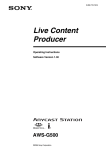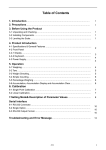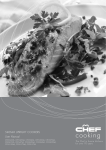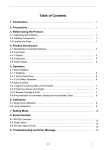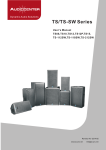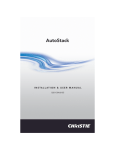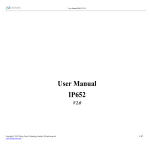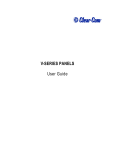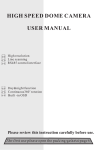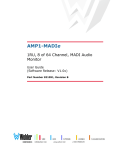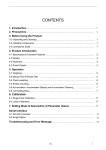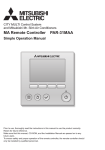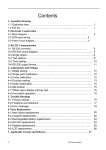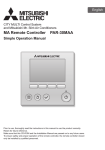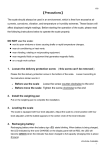Download CONTENTS
Transcript
V03 CONTENTS 1. Introduction ......................................................................................................... 1 2. Precautions .......................................................................................................... 1 3. Before Using the Product ................................................................................... 1 3-1 Unpacking and Checking ......................................................................................................... 1 3-2 Installing Components ............................................................................................................. 1 3-3 Leveling the Scale .................................................................................................................... 1 4. Product Introduction ........................................................................................... 2 4-1 Display....................................................................................................................................... 2 4-2 Keypad ...................................................................................................................................... 3 5. Analog Section .................................................................................................... 4 6. Setting mode........................................................................................................ 4 7. Dual Channel ....................................................................................................... 5 7-1 Diagram of sub channel connector ........................................................................................ 5 7-2 Installation Process.................................................................................................................. 5 7-3 Setup ......................................................................................................................................... 6 7-4 Maximum Capacity & Division Setting ................................................................................... 6 7-5 Calibration................................................................................................................................. 7 7-6 Set AD gain of remote platform ............................................................................................... 8 7-7 Switch between Main scale and Remote platform ................................................................. 8 8. Operation ............................................................................................................. 8 8-1 Zero-point.................................................................................................................................. 8 8-2Tare & Preset Tare ..................................................................................................................... 8 8-2-1Tare ................................................................................................................................... 8 8-2-2Preset Tare ........................................................................................................................ 9 8-2-3 Auto-tare .......................................................................................................................... 9 8-3 Counting method .................................................................................................................... 10 8-3-1Key in a known unit value ............................................................................................... 10 8-3-2 Sample counting ............................................................................................................ 10 8-3-3 ACAI ................................................................................................................................ 11 8-4 Accumulation ........................................................................................................................... 11 8-4-1Choose Accumulation Mode ............................................................................................ 11 8-4-2Set the Max Account of accumulation .............................................................................. 11 8-4-3Manual Accumulation ...................................................................................................... 12 8-4-4Accumulation display ...................................................................................................... 12 8-4-5Print while display of accumulation ................................................................................. 13 8-4-6Delete accumulation........................................................................................................ 13 JCAII V03 8-5 Print ......................................................................................................................................... 13 8-5-1 Set A Print form .............................................................................................................. 13 8-5-2 Set Print mode ............................................................................................................... 14 8-6 Serial number ......................................................................................................................... 14 8-6-1Set Serial Number Mode ................................................................................................. 14 8-6-2Set Max Serial Number ................................................................................................... 14 8-6-3Change the Current Serial Number ................................................................................. 15 8-7 Quantity checking .................................................................................................................. 15 8-7-1Set the high limit of quantity ............................................................................................ 15 8-7-2Set the low limit of quantity ............................................................................................. 15 8-7-3Enable / Disable the quantity limit function ...................................................................... 15 8-8 Weight checking ..................................................................................................................... 16 8-8-1Set the high limit of weight checking ............................................................................... 16 8-8-2Set the low limit of weight ................................................................................................ 16 8-8-3Enable / Disable the weight limit function ........................................................................ 16 8-9 Unit weight ID ......................................................................................................................... 17 8-9-1Saving ID method 1......................................................................................................... 17 8-9-2Saving ID method 2......................................................................................................... 17 8-9-3Call up ID ........................................................................................................................ 17 8-10 Label ...................................................................................................................................... 18 8-11Time Setting ........................................................................................................................... 18 8-12 Error message ...................................................................................................................... 19 8-13 Problem & Solution .............................................................................................................. 19 9. Option................................................................................................................. 20 10. Relay Module Diagram .................................................................................... 25 JCAII V03 1. Introduction Thank you for deciding to purchase a JCAII counting scale. This goods has the excellent performance and splendid properties under severe quality management .It is recommended to read this manual in full before using it for good function application. 2. Precautions ◎ P lace the scale on a flat and stable surface. See 3-3 Leveling the Scale for details. ◎ V erify that the input voltage and the plug type matches the local AC power supply. ◎ W arm up the scale for 15 minutes before using it the first time. ◎ K eep the scale aw ay from E M I noise, strong w ind and vibration, w hich m ight cause incorrect reading. ◎ Avoid sudden temperature changes (suitable operating temperature is between -5℃~ 40℃.) ◎ D isconnectthe pow er supply w hen cleaning the scale. ◎ Do not immerse the scale in water or other liquids. ◎ S ervice should be perform ed by authorized personnelonly. 3. Before Using the Product 3-1 Unpacking and Checking Open the package and check the instrument for transport damage. Immediately inform your dealer if you have complaints or if parts are missing. The package should contain: ● Sc ale body ● User manual ● Stainless steel pan ● Wire (power cord) 3-2 Installing Components Cover the stainless steel pan on the top housing properly before using the scale. Important: Please find the delivery protection screw in the bottom of the scale. Loose it according to the instruction sticker next to it Before use the scale Loose the screw counter-clockwise to the end Before move the scale 3-3 Leveling the Scale Tighten the screw clockwise to the end To compensate for small irregularities or inclinations at the location, the scale can be leveled. The scale is equipped with a level indicator at the front panel .Adjust the adjusting feet until the air bubble in the indicator is centered as shown. Note: The scale should be leveled each time its location is changed. JCAII 1 V03 4. Product Introduction 4-1 Display 1) Weight Window: displays weight of object on weighing pan, or accumulated weight value. 2) Unit Weight Window: displays the average piece weight value, or number of weighments . 3) Total Count Window: displays the calculated number of pieces on the weighing pan, or accumulated piece count value. 4) Tare or Preset Tare indication. 5) Center of Zero Indication, The zeroing range is ±2﹪of weighing capacity. 6) Symbol “ ” points at “PRESET TARE” when Tare value entered via numeric keys. 7) Under the sample counting mode, Symbol “ ” points at “SMPL” when calculated unit weight is lower than 4/5 of scale division or the quantity of sample is less than 10 pieces. 8) “Accumulation” function is enabled under weighing mode. 9) Under entering a known unit weight mode, Symbol “ ” points at “UW” when entered unit weight is lower than 4/5 of scale division. Unit weight is too small for ensuring accurate quantity calculations. 10)Low Battery Indicator: When “ ” appears, the battery power requires recharging. 11)CHANGE Charge Lamp Red--- battery is charging Green---battery is fully charged ACAI Symbol “ ” points at “ACAI” when Automatic counting accuracy improvement is functioning. JCAII 2 V03 STABLE Stable indication, Symbol “ condition. ” appears at the top of “STABLE” when scale is in stable NET Gross weight minus Tare. Symbol “ ” points at “NET” when manual Tare or preset are actions are done. 4-2 Keypad ·Enters specific values for tare, unit weight and other data entries. ·Key can be also as a space key when edit label. ·Decimal point ·Initiates function setting ·Sets the weight to zero. ·Clears the indicated input values. ·Displays gross and net weight by turns ·Inputs unit weight ·Enters the sampling mode ·Switches between main scale and remote platform ·Adds the indicated weight or piece count value into Accumulation memory. ·Enters label editing mode ·Steps to next parameter JCAII 3 V03 ·Deletes accumulation records ·Display year, date, time ·Go back to previous parameter ·Recalls and displays the accumulated data ·Selects/ sets the Hi Value of weight or piece ·change the next content of parameter ·Selects the Lo value of weight or piece ·Changes to previous content of parameter ·Tare Give up any setting and return to normal weighing ·Call up unit weight ID ·Enable / switch on relay output function under HI/LO setting. ·Print ·Disable/ switch off relay output function under HI/LO setting. 5. Analog Section Input sensitivity 1~4mV/V Zero adj. Range 20% FS A/D conversion rate 10 times per second. Load cell excitation 5V DC Number of load cells. up to 4x350 ohm loadcells Resolution. 1/30,000 6. Setting mode 1. Under the weighing mode, long press key for 3 seconds to enter basic parameter setting mode. 2. Press or to switch between parameters from P-00 to P-07 3. Press key or to step through all the available setting options. 4. Press key to save the setting and return to weighing mode. JCAII 4 V03 Parameter description 1. P-00 Power (default: off) Set the period of inactivity before the scale automatically turns off. Options are Off =non power-off, 10, 20,30,40,50, 60, 70, 80 and 90 (minutes). 2. P-01 Backlight (default: auto) =always off =always on =turn on when the weight is over 20e 3. P-02 Serial number display (default: off) =never display =will display when price is zero 4. P-03 Beep sound (default: in) = when check is OK - =when check is OK - = when check is Hi/Lo =when check is Hi/Lo ( ( - , , = using scale’s buzzer) =using light tower’s buzzer) 5. P-04 ACAI (default: off) Options: off/5/10/15/20/25/30/35/40/45 6. P-05 Printer model (default: normal) Options: normal / EZ-2P / BP-443D (normal as SH-24 or compatible printer) 7. P-06 Rs-232 Baud Rate (default: 9600) Options: 19200 / 9600 / 4800 / 2400 8. P-07 Data (default: n81) Options: n81 / o81 / e81 / n71 / o71 / e71 7. Dual Channel 7-1 Diagram of sub channel connector 7-2 Installation Process 1. Turn on the main scale 2. Connect the remote platform to JCAII main scale JCAII 5 V03 7-3 Setup 1) Under the weighing mode, long press key for 3 seconds to enter basic parameter setting mode. 2) Long press key 3) Press key 4)Press key to enter advance parameter setting mode. or to select parameter A-08. or to step through all the available setting items. = Using main scale together with the remote platform = Use the remote platform only =Use the main scale only 5) Press key to save the setting and return to weighing mode. 7-4 Maximum Capacity & Division Setting 1) Press and hold while turning on the scale. Do not release displayed in the Total Count window. 2) Use numeric keys together with till to input the new capacity, press key is to clears the indicated input values. 3) Press key 4) Press key advance to division setting. Use numeric keys to input the new division. to advance to Maximum Capacity & Division Setting of the remote platform. 5) Repeat step 2-3 to complete the settings. JCAII 6 V03 6) Press key to save the settings and return to weighing mode. 7-5 Calibration = remote platform = main scale Note: Please calibrate the main scale first. Press key to switch the calibration for the main scale or remote platform before the zero point calibration. You can only do the calibration for the remote platform after you have set the max. capacity and division of the remote platform. Here take JCAII-6K as an example. and hold while turning on the scale. Do not release 1. Press key is displayed in the Unit Weight window. 2. Press key to start the zero point calibration and wait till till is displayed in the Unit Weight window. Input the first calibration weight value by the numeric key (6K model, 1/3 of full load is 2kg). And then put the corresponding weights on. 3... Press key and wait till is displayed in the Unit Weight window. And then put the corresponding weights on. 4. Press key and wait till is displayed in the Unit Weight window. And then put the corresponding weights on. JCAII 7 V03 5. Press key and wait till 6. Press key is displayed in the Total Count window. to save the settings and return to weighing mode 7-6 Set AD gain of remote platform 1. Under normal weighing mode, press 2. Press for 3 seconds to enter the basic parameter setting. for 3 seconds to enter the advanced parameter setting. 3. Press key or to select parameter A-07 4. Press or to select the AD gain. (Options: 1/2/4/8/16/32/64) 5. Press to save and return to normal weighing mode. 7-7 Switch between Main scale and Remote platform Press to switch between main scale mode and sub channel mode (remote platform) Note: When accumulation is already in one channel, it can’t be accumulated in another channel. When Hi/Lo checking is enable in one channel, Hi/Lo setting can’t be accessed and enable in another channel. 8. Operation 8-1 Zero-point Press if you do not see “ ” but symbol “ ” appears 8-2 Tare & Preset Tare 8-2-1 Tare 1. Under the weighing mode, place a container weighing (eg. 0.100kg) on the pan. JCAII 8 V03 2. Press key to complete tare action. The symbol appears with symbol at “NET”. 3. Put the load on the container. The display shown is the Net weight. Press key Gross weight. pointing to see the 4. To clear tare, with an empty pan, press key 8-2-2Preset Tare 1. Input the tare value using the numeric key together with key 2. Press key . The symbol appears with a symbol . pointing at “NET” and another pointing at “PRESET TARE” 3. Put the load on the container. The display shown is the Net weight. Press key Gross weight. to see the 5. To clear tare, with an empty pan, press key 8-2-3 Auto-tare Set the high limit of the tare value 1. Press under normal weighing mode. (If not, press appears in the Total Count window. ) 2. Use numeric key to input the high limit value. Eg. 0.1kg. 3. Press to save and return. Set the low limit of the tare value 1. Press under normal weighing mode. . (If not, press appears in the Total Count window. ) JCAII 9 V03 2. Use numeric key to input the low limit value. Eg. 0.1kg. 3. Press to save and return. Enable/disable the Auto-tare function 1. Under normal weighing mode, press (If not press or . appears in the Total Count window. ) 2.If you want to enable auto-tare function, press If you want to disable auto-tare function, press 8-3 Counting method 8-3-1Key in a known unit value 1. Use numeric key to input the unit weight value(eg.1.2g), then press key 2. Put the article on the pan, and the scale starts counting Note: Symbol “ ” points at “UW” when entered unit weight is lower than 4/5 of scale division. Unit weight is too small for ensuring accurate quantity calculations. 8-3-2 Sample counting Note: Do tare or zero-point before doing the following steps 1. Put samples onto the weighing pan and input the quantity with the numeric key. (eg. 0.300kg, 20pcs) 2. Press key . The unit weight is calculated 3. Remove the samples and put on the articles, the scale begins to count Note: Symbol appears pointing at “ ” in the Unit Weight window when sample quantity is less than 10 pieces. JCAII 10 V03 8-3-3 ACAI Automatic Counting Accuracy Improvement (ACAI) results in a more accurate count by increasing the reference weight without the need to count additional parts. A higher reference weight is important when there is a risk of inconsistent piece weights or if the reference weight is close to the minimum. ACAI uses an initial averaging unit weight to count additional weight that is placed on the scale. After a few seconds, the scale gives a beep as a new higher reference weight is used to recalculate the averaging unit weight. The process can be repeated as long as the additional weight is less than the less than previous reference weight. Once the limit is exceeded ACAI is turned off. Note: If you set the average parameter (P4) to OFF, it means that the scale will do the ACAI in all situations. If you set the average parameter to 15, the scale will not work if there is an object shortage or more than ±15% of the unit weight. Whether it works or not, depends on the object’s tolerant of weight. 8-4 Accumulation Note: Do tare or zero-point before accumulation 8-4-1 Choose Accumulation Mode 1.Press with no load on the pan. 2.Press or to choose the accumulation mode =Manual = Auto-accumulate when symbol appears = Auto-accumulate when quantity is between HI – LO limits = Auto-accumulate when weight is between HI – LO limits 3.Press to save and return. 8-4-2 Set the Max Account of accumulation The max accumulation number is 50. You can change the max accumulation number as following: For example, if you want to change the accumulation number to 9 1.Press 2. Press and the Unit Weight display is blinking. to save and return. And now you can accumulate up to 9 times only. JCAII 11 V03 Note: You can change the max accumulation back to 50 times by repeating the above steps. It will beep for 3 seconds when accumulate to the max account (eg. Max accumulation=9) and the is blinking Under this condition, you have the following options: Press , it will print every set and total, is still blinking. (It is only for normal printer SH-24. Label printer could not do it.) Press to return to normal weighing mode, and still keep accumulation.(But if you try to to warm) accumulate another set, it will appear Press twice to delete all accumulation, 8-4-3 Manual Accumulation 1. Put the article on the pan. Press key . The symbol “ ” is blinking in the Unit Weighting window. This is the first accumulation. 2. The symbol will appear pointing at the “ “ after the blinking. 3. Repeat step 1. 4.Press to return to normal weighing mode. 8-4-4 Accumulation display 1.Press to see the last accumulation value. 2. Press once more to see the total accumulations value. 3.After the above two steps, press again, it will display every accumulation value one by one. 4.Skip 2-3 steps, press any numeric key to see a certain accumulation. For example, if you want to see the 12th accumulation, press key 5.Press . to return to normal weighing mode. JCAII 12 V03 8-4-5 Print while display of accumulation Note: Only for SH-24 Print a certain accumulation Enter a certain accumulation display, press Print total accumulation Enter total accumulation display, press 8-4-6 Delete accumulation Delete a certain accumulation 1.Enter a certain accumulation display, press 2.Press to delete. to return to normal weighing mode. Delete total accumulation 1.Enter the total accumulation display, press 2.Press to delete. again to delete and return to normal weighing mode. If you don’t want to delete, press to return to normal weighing mode. 8-5 Print Put the load on the pan and press key to print. 8-5-1 Set A Print form EZ-2P/BP-443D set 0~99 forms; SH-24 set 0~15 forms with no load on the pan. 1. Press key 2. Key in the Form Number with numeric key. For example, if you want to choose the 9th form, press 3. Press key . to complete and return to weighing mode. JCAII 13 V03 8-5-2 Set Print mode 1.Press key with no load on the pan. 2.Press key . The display shown is 3. Press key or to choose the print mode = Manual = Print after appears = Print when quantity is ok(with check function) = Print when weight is ok(with check function) = Print continuously =No action 4. Press key to complete and return to weighing mode. 8-6 Serial number 8-6-1 Set Serial Number Mode 1. Under normal weighing mode, press (If not, press 2.Press . It will shown as ) or to choose the serial number mode =No action = The serial no. plus 1 when symbol appear. =The serial no. plus 1 when quantity is between HI-LO limits =The serial no. plus 1 when weight is between HI-LO limits. 3. Press to save and return. 8-6-2 Set Max Serial Number The max serial number is 9999, but you can change the max serial number as shown below. For example: if you want to change the max serial number to 9, do as the following. 1.Press and the Unit Weight display is blinking. JCAII 14 V03 2. Press to save and return. Note: When the serial number reaches the max, the Unit Weight display will flash and beep for 3 seconds and then return to normal weighing mode. And because it has reached the max serial number, it will reset to 1 when the serial number do increase 1. 8-6-3 Change the Current Serial Number For example: if you want to change the serial number to 9, do as the following. 1.Press and the Unit Weight display is blinking. 2. Press to save and return. Note: the serial number is starting from 9. 8-7Quantity checking 8-7-1 Set the high limit of quantity 1.Press under normal weighing mode. The last high limit value of quantity is blinking in the Total Count window while the arrow is pointing at HI. (If not, press ) Eg. 111pieces. 2.Use numeric key to input the high limit of quantity you want. 3.Press to save and return. 8-7-2 Set the low limit of quantity 1.Press under normal weighing mode. The last low limit value of quantity is blinking in the Total Count window while the arrow is pointing at LO. (If not, press ) Eg. 111pieces. 2.Use numeric key to input the low limit of quantity you want. 3.Press to save and return. 8-7-3 Enable / Disable the quantity limit function 1.Under normal weighing mode, press blinking. (If not press ) or . The display in the Total Count window is JCAII 15 V03 2.If you want to enable the function, press If you want to disable the function, press Note: When the HI & LO checking function is enabled, there will be an arrow pointing between PERSET TARE and NET. 8-8 Weight checking 8-8-1Set the high limit of weight checking 1.Press under normal weighing mode. The display of the weight is blinking in the Weight window while the arrow is pointing at HI in the Total Count window. (If not, press ) Eg. 111pieces. 2. Use numeric key to input the high limit of weight you want. 3. Press to save and return. 8-8-2Set the low limit of weight 1. Press under normal weighing mode. The display of the weight is blinking in the Weight window while the arrow is pointing at LO in the Total Count window. (If not, press ) E.g. 111pieces. 2. Use numeric key to input the low limit of weight you want. 3. Press to save and return. 8-8-3Enable / Disable the weight limit function 1. Under normal weighing mode, press blinking. (If not press ) or . The display in the Total Count window is 2. If you want to enable the function, press If you want to disable the function, press Note: When the HI & LO checking function is enabled, there will be an arrow pointing between JCAII 16 V03 PERSET TARE and NET. 8-9 Unit weight ID Note: possible save up to 50 ID 8-9-1Saving ID method 1 For example, save 1.23g to ID 12 1. Press under normal weighing mode and the Unit Weight is blinking. 2. Press and key in the accumulation number and the Total Count window will blinking. 3. Press to save 8-9-2Saving ID method 2 .For example, there is a unit weight 1.23g already existing and save it to ID 12 1. Press and key in the accumulation number and the Total Count window will blinking. 3. Press to save. 8-9-3Call up ID Note: If the Unit Weight display is not showing 0, please press first 1. under normal weighing mode, press 2. Use numeric key to input a certain ID. (eg. to call up ID 13) JCAII 17 V03 3. Press to confirm and the scale is ready for counting. 8-10Label Set your own label Note: The label can save up to 32 characters 1. Keep pressing until you see the display as shown. Arrow “ ” pointing at HI means that the first 16 characters can be edited. 2. Keep pressing and releasing 3. Press and . The display will show , , , in order. Choose or do nothing for a while to edit the next character. Press for example, to move leftwards to move rightwards. 4. Repeat 2-3 steps to complete the first 16 characters. 5. Press to complete the next 16 characters. The shown is Arrow “ ” pointing at LO means that the last 16 characters can be edited. 6. Do as steps 2-4 7. Press to save and return to normal weighing mode. 8-11Time Setting 1. Press under normal weighing mode. 2. Press to enter adjusting mode. 3. Press to move leftwards and to move rightwards. Use numeric key to input the adjustment. 4. Press to save and return. JCAII 18 V03 8-12 Error message =EEPROM can not be read =The calibration range can not be read =Zero point is too high =Zero point is too low =Unstable zero point =Overload =The last accumulation is more than the preset accumulation allowed. 8-13 Problem & Solution Printer can not print out Make sure the parameter P-05 is set correctly. Make sure the parameter P-06 and P-07 match the printer. If EZ-2P or BP-443D is being used, they should have download the printer format before. HI & LO checking do not work Make sure the function is enabled. The value of LO is greater than HI. No sound in HI & LO checking function Make sure the parameter P-03 is set correctly. Reset the time every time when the scale is turned on Connect an optional RTC How to check whether the printer is compatible to the scale Under the parameter P-05, select “normal” printer. Check the baud rate (P-06) and the data (P-07) is compatible to printer. If not, please change the setting accordingly. Under the normal weighing mode, press to print. If the printer is able to print, it means that this printer can replace the SH-24 printer. JCAII 19 V03 9. Option Scale to Printer Scale to SH-24(TP)printer Scale to BP545D(TDP) printer Universal 9 pin (male) to 9 pin (male) RS-232 connecting cable. Universal 9 pin (male) to 25 pin (male) RS-232 connecting cable. Scale to ZEBRA printer Universal 9 pin (male) to 9 pin (male) RS-232 connecting cable. Scale to EZ printer Universal 9 pin (male) to 9 pin (male) RS-232 connecting cable. Scale to PC 1.. Connect the scale and computer by using the RS232 cable as the following picture. 2. Please set the print mode = Manual = Print after appears = Print when quantity is ok(with check function) = Print when weight is ok(with check function) = Print continuously =No action 3. Get receiving program ready on your computer. Commonly used 9 female ~9male RS232 connecting cable. Note: The hollow dots represent male connectors and the black dots represent female connector. JCAII 20 V03 Only one optional device being used Option application Remark Can print out bar code AP1 → + BP 2009-05-27 14:46:38 G.W.: 1.000kg U.W.: 0.5g Total:400PCS AP2 Zebra AP3 EZ(godex) Can print out accumulation data AP4 + → SH-24 AP5 + → Only the weighing data can be shown on the LED display LED Display JCAII 21 V03 AP6 + → Light tower can indicate three different situation LED Light Tower JCAII 22 V03 Two optional devices being used Option Application BP/ Or ZEBRA/ Or AP1 → GODEX/ Or LED Display LED Light Tower/ Or PC JCAII 23 V03 BP/ Or AP2 ZEBRA/ Or GODEX/ Or PC JCAII 24 V03 Three optional devices being used Option Application BP/ Or LED Display And AP1 → ZEBRA/ Or GODEX/ LED Light Tower Or PC 10. Relay Module Diagram RELAY OUTPUT: Alarm CO M N .C . N .O . JCAII 25 V03 HI CO M N .C . N .O . OK CO M N .C . N .O . LO CO M N .C . N .O . RELAY CONTACT SPEC 1A/24VDC,0.5A/125VAC,0.25A/250VDC JCAII 26