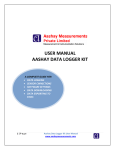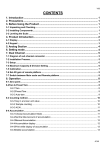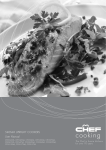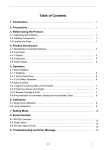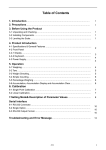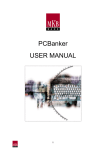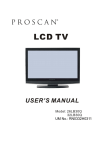Download ProScan 32LA30Q User's Manual
Transcript
CAUTION: Changes or modifications not expressly approved by the party responsible for compliance with the FCC Rules could avoid the users’ authority to operate this equipment. CAUTION: The monitor shall not be exposed to dripping or splashing. No objects filled with liquids, such as vases, shall be placed on the Monitor CAUTION: Do Not Place This TV on an Unstable cart, stand, or table. The TV may fall, causing serious injury to a child or adult, and serious damage to the TV. Use only with a cart or stand recommended by the manufacturer, or sold with the TV CAUTION: Installation on concrete wall has passed UL safety test. WARNING: TO REDUCE THE RISK OF FIRE OF ELECTRIC SHOCK, DO NOT EXPOSE THIS APPLIANCE TO RAIN OR MOISTURE. DANGEROUS HIGH VOLTAGES ARE PRESENT INSIDE THE ENCLOSURE.DO NOT OPEN THE CABINET. REFER SERVICING TO QUALIFIED PERSONNEL ONLY. WARNING: THE APPARATUS SHALL NOT BE EXPOSED TO DRIPPING OR SPLASHING AND THAT NO OBJECTS FILLED WITH LIQUIDS, SUCH AS VASES SHALL BE PLACED ON THE APPARATUS CAUTION: TO PREVENT ELECTRIC SHOCK, MATCH WIDE BLADE OF PLUG TO WIDE SLOT, FULLY I NSERT CAUTION: THESE SERVICING INSTRUCTIONS ARE FOR USE BY QUALIFIED SERVICE PERSONNELONLY, TO REDUCE THE RISK OF ELECTRIC SHOCK DO NOT PERFORM ANY SERVICING OTHER THAN THAT CONTAINED IN THE OPERATING INSTRUCTION UNLESS YOU ARE QUALIFIED TO DO SO. CAUTION: DANGER OF EXPLOSION IF BATTERY IS INCORRECTLY REPLACED, PERLACE ONLY WITH THE SAME OF EQUIVALENT TYPE IMPORTANT SAFETY INSTRUCTIONS 1 READ THESE INSTRUCTIONS 2 KEEP THESE INSTRUCTIONS 3 HEED ALL WARNINGS 4 FOLLOW ALL INSTRUCTIONS 5 DO NOT USE THIS APPARATUS NEAR TABLE SPECIFIED BY THE MANUFACTURER, OR SOLD WATER WITH THE APPARATUS. WHEN A CART IS USED, USE BY THE MANUFACTURER. 12. USE ONLY WITH CART, STAND, TRIPOD, BRACKET, OR Do not use this TV near water. For example, do not uses near CAUTION WHEN MOVING THE CART/ a bathtub, washbowl, kitchen sink or laundry tub, in a wet APPARATUS COMBINATION TO AVOID INJURY FROM TIP-OVER. basement, or near a swimming pool, and the like. The TV set 6. shall not be exposed to dripping or splashing. No objects Do not place this TV on an unstable cart, stand, tripod, filled with liquids, such as vases, shall be placed on the TV bracket, or table. The TV may fall, causing serious injury to set. someone, and serious damage to the appliance. A TV and cart combination should be moved with care. Quick stops, CLEAN ONLY WITH DRY CLOTH excessive force, and uneven surfaces may cause the TV and Unplug the TV from the wall outlet before cleaning. Do cart combination to overturn. not use liquid cleaners or aerosol cleaners. Use a damp cloth for cleaning. 13. UNPLUG THIS APPARATUS DURING LIGHTNING STORMS OR WHEN UNUSED FOR LONG PERIODS 7. DO NOT BLOCK ANY VENTILATION OPENINGS. OF TIME. INSTALL IN ACCORDANCE WITH THE MANUFACTURER`S INSTRUCTIONS. For added Protection for this TV receiver during a lightning storm, or when it is left unattended and unused for long Slots and openings in the cabinet back or bottom are provided for ventilation, to ensure reliable operation of the TV and to protect it from overheating. These openings must not period of time, unplug it from the wall outlet and disconnect the antenna or cable system. This will prevent damage to the TV due to Lightning and power line surges. be blocked or covered. The openings should never be blocked by placing the TV on a bed, sofa, rug, or other similar surface. This TV should never be placed near or over a radiator or heat resource. This TV should not be placed in a built-in installation such as a bookcase or rack unless proper ventilation is provided or the manufacturer's instructions have been adhered to. 14. REFER ALL SERVICING TO QUALIFIED SERVICE PERSONNEL. SERVICING IS REQUIRED WHEN THE APPARATUS HAS BEEN DAMAGED IN ANY WAY, SUCH AS POWER-SUPPLY CORD OR PLUG IS DAMAGED, LIQUID HAS BEEN SPILLED OR OBJECTS HAVE FALLEN INTO THE APPARATUS, THE APPARATUS 8. DO NOT INSTALL NEAR ANY HEAT SOURCES SUCH AS RADIATORS, HEAT REGISTERS, STOVES, OR OTHER APPARATUS (INCLUDE AMPLIFIERS) THAT PRODUCE HEAT. 9. DO NOT DEFEAT THE SAFETY PURPOSE OF THE GROUNDING-TYPE PLUG. A GROUNDING TYPE PLUG HAS TWO BLADES AND A THIRD GROUNDING PRONG. THE THIRD PRONG IS PROVIDED FOR YOUR SAFETY. IF THE PROVIDED PLUG DOES NOT FIT INTO YOUR OUTLET, CONSULT AN ELECTRICIAN FOR REPLACEMENT OF THE OBSOLETE OUTLET. 10. PROTECT THE POWER CORD FROM BEING WALKED ON OR PINCHED PARTICULARLY AT PLUGS, CONVENIENCE RECEPTACLES, AND THE POINT WHERE THEY EXIT FROM THE APPARATUS. 11. ONLY USE ATTACHMENTS/ACCESSORIES SPECIFIED HAS BEEN EXPOSED TO RAIN OR MOISTURE, DOES NOT OPERATE NORMALLY, OR HAS BEEN DROPPED. 15. Wet Location Marking -CANADA Worded: The TV shall not be exposed to dripping or splashing. No objects filled with liquids, such as vases, shall be placed on the TV. Note: All figures in the manual are for reference only, please refer to the actual units to determine their appearance. CLEANING AND MAINTENANCE The front of the display panel has been evenly with a dry cloth, of the same type, until the specially treated. Wipe the panel surface gently surface is dry. using only a cleaning cloth or a soft, lint-free Do not scratch or hit the surface of the panel with cloth. fingernails or other hard objects. Furthermore, avoid If the surface is particularly dirty, soak a soft, lint-free cloth in a weak detergent solution and then wring the cloth to remove excess liquid. Use this cloth to wipe contact with volatile substances such as insect sprays, solvents and thinner; otherwise, the quality of the surface may be adversely affected. the surface of the display panel, and then wipe it DEAR PROSCAN CUSTOMER Welcome to the bright and vivid world of Proscan TV set. We hope that you will have many years of enjoyment from your new select. To obtain maximum benefit from your set. Please read this manual before making any adjustments and retain them together with purchase receipt for future reference, Please read all the safety and operating instructions carefully before begin. TABLE OF CONTENTS CAUTION AND WARNING…………………………………………………………………..1 IMPORTANT SAFTY INSTRUCTIONS……………………………………………….…….3 CLEANING AND MAINTENANCE………………………………………………………….4 DEAR PROSCAN CUSTOMER……………………………………………………………..5 SAFETY PRECAUTIONS…………………………………………………………………….8 Set up………………………………………………………………………….………………………………….…………..8 AC Power Supply Cord ……………………………………………………….……………………………….…………...8 If Problems Occur During Use …………………………………………………………………………….……….………8 When using the TV set……………………………………………………………………………………….……………..9 INSTALLATION………………………………………………………………………….…….9 Selecting a location for the TV……………………………………………………………………………….….………….9 Optional External Equipment ……………………………………………………………………………….….…………..9 FRONT PANEL………………………………………………………………………….……10 REAR PANEL…………………………………………………………………………...…….11 LEARNING ABOUT REMOTE CONTROL…………………………………………..……12 REMOTE CONTROL INSTRUCTIONS……………………………………………...….....13 CINNECTIONS AND EXTERNAL INPUT SETTINGS……………………………………14 TURNING ON AND OFF THE TV…………………………………………………..………15 TURN ON LCD TV……………………………………………………………………………………………….…….……15 TURN OFF LCD TV……………………………………………………………………………………………..…………..15 SELECT ON SCREEN LANGUAGE……………………………………………….………15 VOLUME ADJUSTMENT..............................................................................................16 ADJUST THE OSD SCREEN……………………………………………………..………..16 CHOOSING A TV CHANNEL…………………………………………………….…………17 SELECTING INPUT SOURCE……………………………………………………...………18 PICTURE MENU OPTIONS ………………………………………………………….……..18 Picture Mode……………………………………………………………………………………………….………..………19 Contrast………………………………………………………………………………………………….………...…………19 Brightness……………………………………………………………………………………………….……..…………….19 Sharpness……………………………………………………………………………………………………...…………….19 Color…………………………………………………………….……………………………………………..…….……….19 Tint………………………………………………………………………………………………….……..….…………...….19 Aspect Ratio…………………………………………………………………………………………………..….………….19 AUDIO MENU OPTIONS…………………………………………………….………………19 Audio Mode……………………………………………………………………………………………..….………………19 Audio Language……………………………………………………………………………………….….………………20 Bass………………………………………………………………………………………………………….……..…….…20 Treble……………………………………………………………………………………………………….………….……20 Digital Audio Output…………………………………………………………………………………….….……….……20 Auto Volume Adjust ………………………………………………………………………………………...……….……20 SETUP MENU OPTIONS…………………………….……………………………...………20 Tuning Band…………………………………………………………………………..….………………….……..….….…20 DTV-Signal……………………………………………………………………………..……………….…...….……………20 Auto Ch Search………………………………………………………………………..…………….……...……..…..….…20 Add On Ch Search………………………………………………………………………..…………………….….…..……20 Manual Ch Set………………………………………………………………………………..……….…..….….…….……20 Channel Labels…………………………………………………………………………………..….……...….……………20 Manual Language……………………………………………………………………………….…………..………………21 Reset …………………………………………………………………………………………….……….….………………21 FEATURE MENU OPTIONS……………………………………………………..….………22 Time Set……………………………………………………………………………………………………..……….………22 Time Set Mode…………………………………………………………………………. ….……………….………………22 Time Zone…………………………………………………………………………………………..…………..……………22 Advance Video Menu…………………………………………………………………………...………………..…………22 Password Set………………………………………………………………………….……...………………..……………22 Parental Control………………………………………………………………………………………….….………………22 US Ratings……………………………………………………………………………………………..………………….…23 MAPP…………………………………………………………………………………………….………..…………….……23 TV Rating …………………………………………………………………………………….....…...………………………23 Advanced Parental Lock………………………………………………………………..…………………….……….……24 Canadian English…………………………………………………………………………………..……..……...…………24 Canadian French………………………………………………………………………………….………..…….…………25 Digital Closed Captions ………………………………………………………………………….………..……….………25 VGA MENU OPTIONS………………………………………………..…………….….……26 VGA Set………………………………………………………………………………………………………....…..….……26 H-Pos……………………………………………………………………………………………………..….…..…..………26 V-Pos…………………………………………………………………………………………………….…….….….………26 Phase…………………………………………………………………………………………………………...……………26 Clock………………………………………………………………………………………………………..….…….………26 Auto Adjust………………………………………………………………………………………..………..….….…………26 Setting………………………………………………………………………………….……………………….….…………27 YPBPR MENU OPTIONS……………………………………………………………………27 Component Set…………………………………………………………………………………………….…..…………27 HDMI MENU OPTIONS…………………………………………………….……….….……28 Time Set………………………………………………………………………………………………………….…..………28 Sleep timer…………………………………………………………………………………………….…..…….….….……28 Advance Video Menu……………………………………………………………………………………..….……..………28 APPENDIX-TROUBLE SHOOTING……………………………………….….……...……28 Setup and Connection ………………………………………………………………………………..…..……..…………28 Menu and Remote Control ………………………………………………………….………………..…….………………28 Screen …………………………………………………………………………….….………..……………………….……29 Sound……………………………………………………………….………………….……..….……….………….………29 Channel…………………………………………………………………………….……..…….……………………………30 Monitor………………………………………………………………………….………………………….…………………30 SAFETY PRECAUTIONS WARNING KEEP UNNEEDED SMALL PARTS AND OTHER OBJECTS OUT OF THE REACH OF SMALL CHILDREN. THESE OBJECTS CAN BE ACCIDENTALLY SWALLOWED. ALSO, BE CAREFUL ABOUT PACKAGING MATERIALS AND PLASTIC SHEETS. Set up Do not place the TV set on sloped or unstable surfaces. The TV set may fall off or tip over. Do not place any objects on top of the TV set. If water spills onto the TV set or foreign objects get inside it, short-circuiting may occur which could result in fire or electric shock. If any foreign objects get inside the TV set, please consult an Authorized Service Center. Do not cover the ventilation holes. Doing so may cause the TV set to overheat, which can cause fire or damage to the TV set. Avoid installing this product near electronic equipment that is readily affected by electromagnetic waves. It may cause interference in image, sound, etc. In particular, keep video equipment away from this product. AC Power Supply Cord Securely insert the power cord plug as far as it will go. If the plug is not fully inserted, heat may be generated which could cause fire. If the plug is damaged or the wall socket plate is loose, they should not be used. Do not handle the power cord plug with wet hands. Doing so may cause electric shocks. Do not do anything that might damage the power cable. When disconnecting the power cable, hold the plug, not the cable .Do not make any modifications to, place heavy objects on, place near hot objects, heat, bend, twist or forcefully pull the power cable. Doing so may cause damage to the power cable which can cause fire or electric shock. If damage to the cable is suspected, have it repaired at an Authorized Service Center. If the TV set will not be used for a long period of time, unplug the power cord from the wall outlet. If Problems Occur During Use If a problem occurs (such as no picture or no sound), or if smoke or an abnormal odor is detected from the TV set, unplug the power cord immediately. Continued use of the TV under these conditions might cause fire or permanent damage to the unit. Have the TV evaluated at an Authorized Service Center. Service to the TV by any unauthorized personnel is strongly discouraged due to its high voltage dangerous nature. If water or foreign objects get inside the TV set, if the TV set is dropped, or if the cabinet becomes damaged, disconnect the power cord plug immediately. A short may occur, which could cause fire. Contact an Authorized Service Center for any repairs that need to be made When using the TV set Do not bring your hands, face or objects close to the ventilation holes of the TV set. Top of the TV set is usually very hot due to the high temperature of exhaust air being released through the Ventilation holes. Burns or personal injuries can happen if any body parts are brought too close. Placing any object near the top of the TV could also result in heat damage to the object as well as to the TV if its ventilation holes are blocked. Be sure to disconnect all cables before moving the TV set. Moving the TV with its cables attached might damage the cables which, in turn, can cause fire or electric shock. Disconnect the power plug from the wall outlet as a safety precaution before carrying out any cleaning. electric shocks can result if this is not done. Clean the power cable regularly to prevent it from becoming dusty. Built-up dust on the power cord plug can increase humidity which might damage the insulation and cause fire. Unplug the cord from the wall outlet and clean it with a dry cloth. This TV set radiates infrared rays; therefore, it may affect other infrared communication equipment. Install your infrared sensor in a place away from direct or reflected light from your TV set. INSTALLATION Selecting a location for the TV 1 Place the TV on the floor or on a sturdy platform in a location where light does not directly hit the screen. 2 Place the TV far enough from the walls to allow proper ventilation. Inadequate ventilation may cause overheating, which may damage the TV. Note: Please contact local dealer for wall mounting. Optional External Equipment The Video/Audio connection between components can be made with shielded video and audio cables. For best performance, video cables should utilize 75 ohm coaxial shielded wire. Cables are available from your dealer or electronic supply store. Before you purchase any cables, be sure you know what type of output and input connectors your various components require. Also determine the length of cable you will need. FRONT PANEL Familiarizing Yourself with the Main Hardware < Checking the front panel > (The picture of the product may vary depending on the model) a. Selecting exterior signal input. b. Main Menu display and menu selecting confirm c. Channel decrease d. Channel increase e. Volume decrease f. Volume increase g. ON/OFF button REAR PANEL Rear panel (The picture of the product may vary depending on the model) A. 100-240V AC 50/60Hz Power Input Terminal. L. CVBS Input Terminal B. Ypbpr1 right channel input Terminal. M. S-Video-com Input Terminal. C. Ypbpr2 right channel input Terminal. N. COAX -Digital Audio Out D. Video right channel input Terminal. O. Connect with antenna or cable TV to watch TV E. Y2 video-com input Terminal F. Pb2 video-com input Terminal. B1. Ypbpr1 left channel input Terminal G. Pr2 video-com input Terminal. C1. Ypbpr2 left channel input Terminal H. Audio Input Terminal. D1. Video left channel input Terminal I. Connect with computer programs VGA signal input E1. Y1 video-com input Terminal terminal. F1. Pb1 video-com input Terminal J. HDMI-1 video-com input Terminal G1. Pr1 video-com input Terminal K. HDMI-2 video-com input Terminal LEARNING ABOUT REMOTE CONTROL 1. POWER Power on/off 2. SLEEP Press to select a preset time interval to automatically shut the TV 3. ASPECT Press to adjust the screen size. 4. DISPLAY Check your current mode. 5. INPUT Display a menu of all available input sources, Also used to confirm your choice in the on-screen menu. 6. MTS Press to select your favorite language for digital broadcasting; you can select your favorite mode Mono/Stereo/SAP 7. FAV. Watch your favorite channels 8. FAV.+ Press to view the previous channel 9. FAV.- Check the current program information 10. Numeric Buttons Press to change the channel directly using the numeric buttons. 11. RECALL Press to select between current channel and the last channel. 12. -/-When selecting a digital broadcast channel, press the Main channel number->”-/--“->sub channel number. Analog channels can be viewed when the sub channel is zero 13. Volume Press to increase or decrease the volume. 14. Channel Press to change channels 15. PICTURE Press to change to a preset picture mode. 16. SOUND Press to change to a preset sound mode. 17. FREEZE Press to freeze the current picture. 18. MUTE Press to temporarily switch the sound off. 19. EPG One of signal channel EPG or Multi channel EPG 20. DTV Press to change between Analog TV and Digital TV 21. CC Press to select Caption 22. MENU Press to display the main on-screen menu. 23. UP/DOWN/LEFT/RIGHT Press to select on-screen menu items and change menu values. 24. ENTER Press to enter the menu. REMOTE CONTROL INSTRUCTIONS < Inserting the batteries into the remote control >1.Push the back of the remote control and pull forward slightly.2.Insert two AAA 1.5V batteries ensuring the correct polarity (+/-).3.Close the lid. Caution: Use only Alkaline Batteries. If the remote control is not working, see the checkpoints below. Are the polarities of the batteries (+, -) correct? Are the batteries worn out? Was there an AC power failure? Is the power cable plugged in? Is any special fluorescent or neon sign board turned on? < Remote Control Reception Angle> Use the Remote control within a range of 7~10m and at an angle of 30° to either side of the receiver. Caution-Used batteries should be recycled and kept out of children's reach.-Do NOT use new and old batteries together. Change both batteries at the same time. -When not using the remote control over a long time, remove the batteries from the unit. Use only Alkaline batteries. CONNECTIONS AND EXTERNAL INPUT SETTINGS 1: Checking Items before Connecting Please check the list below before connecting the product to other devices. < Check items before connecting. > Check the instruction manual when connecting external devices. External products sometimes have different buttons and locations. 1 Do not connect the power unless every connection is completed. The product may be damaged if turned on while still in the process of being connected. 2 Connect the left (white) and right (red) cables correctly to the sound cable. 3 Check the terminals to connect the product to on the rear panel. 2: Connecting an Antenna There are internal and external types of antennae. (Incomplete video) < Connecting an Antenna> Cable TV network 1 Use a coaxial cable to connect the rear panel of the TV's [AIR] or [CABLE] terminals and the wall mount or external 2 When an Air signal is required, connect to the [AIR] terminal. If a Cable signal is required, connect to the antenna. [CABLE] terminal. If both Air, Cable is available, and then connects both [AIR] and [CABLE] terminals. 3 Connect the TV power cord when connecting everything else. < Caution > Avoid bending the copper tip at the center of the coaxial cable. TURNING ON AND OFF THE TV TURN ON LCD TV 1. Connecting to the AC input cable to switch on LCD TV. At this time the TV will enter standby mode and indicator show red. 2. User POWER button or button on the remote control can turn on LCD TV from standby mode. TURN OFF LCD TV 1. Press POWER button or button on the remote control to enter standby mode. The indicator is red. SELECT ON SCREEN LANGUAGE NOTE: If you use your LCD TV for the first time, you should select the language which will be used for displaying menus and indications λ Press MENU to display the main menu. λ Press λ Use λ Press ENTER button to select your desired language. repeatedly to select the SETUP MENU. / / and / to select MENU LANGUAGE. VOLUME ADJUSTMENT 1. Press VOL+/- to adjust the volume. 2. If you want to switch the sound OFF, press the MUTE 3. You can cancel this function by pressing MUTE or VOL+ ADJUST THE OSD SCREEN Press the MENU button to display the main menu. Use / / / buttons to select and adjust the available menus. NOTE: The OSD (On Screen Display) function enables you to adjust the screen status conveniently since it provides graphical presentation. CHOOSING A TV CHANNEL 1. 2. Using the CH / CH on the front panel or on the remote control. λ Press CH to increase channel number. λ Press CH to decrease channel number. Using 0-9 digital buttons and -/-- button You can select the channel number by pressing 0 to 9 or -/--. 3. Example: To select 1-digit channel (e.g. Channel 5): Press the 5 button. To select 2-digit channel (e.g. Channel 20): Press the -/-- button repeatedly to display -- then press 2, follow by 0. To select 3-digit channel (e.g. Channel 103): Press the -/-- button repeatedly to display -- then press 1, follow by 0, and follow by 3. NOTE: After select the digit button, the digit will be memorized. SELECTING INPUT SOURCE You can select the input source by pressing the INPUT on the remote control or on the front panel. PICTURE MENU OPTIONS NOTE: In this manual, the OSD (On Screen Display) may be different from your TV’s because it is just example to help the TV operation. Press the MENU on the front panel or on the remote control and then use / 1. Use / to select what you want to adjust in the PICTURE MODE. 2. Press ENTER button to adjust. 3. When you are satisfied with your adjustment. Press MENU to exit the main menu. to select the PICTURE menu. Picture Mode Select the type of picture which best corresponds to your viewing requirements by selecting Picture Mode in PICTURE menu. You may select the picture mode directly by pressing the PICTURE button on the remote control. Contrast Press ENTER button to select it and then use / to adjust the contrast of picture. / to adjust the brightness of picture. / to adjust the sharpness level of picture. / to adjust the color saturation / to adjust the tint of picture Brightness Press ENTER button to select it and then use Sharpness Press ENTER button to select it and then use Color Press ENTER button to select it and then use Tint Press ENTER button to select it and then use Aspect Ratio Press ENTER button to select the ratio of picture display such as Normal/Zoom/Wide and Cinema. AUDIO MENU OPTIONS Press MENU on the front panel or on the remote control and then use / / to select the AUDIO menu. to select what you want to adjust in the AUDIO menu. 1. Use 2. Press ENTER button to select it and then use 3. When you are satisfied with your adjustment, press MENU to exit the main menu. / to adjust Audio Mode You can select the type of sound which best corresponds to your listening requirements by selecting sound in SOUND menu. You may select the sound mode directly by pressing the SOUND button on the remote control. Audio Language Press ENTER to one of the audio language such as English/ French and Spain, but the condition is that the program system has included the language code. Bass Press ENTER button to select it and then use / to increase or decrease the level of the lower-pitched sounds. / to increase or decrease the level of the higher-pitched sounds. / to adjust the audio output between left and right speakers. Treble Press ENTER button to select it and then use Balance Press ENTER button to select it and then use Digital Audio Output Press ENTER button to select the one of mode of the digital audio output such as PCM and RCW. Auto Volume Adjust Press ENTER button to adjust the volume automatically. SETUP MENU OPTIONS Press MENU on the front panel or on the remote control and then use / / to select the SETUP menu. to select what you want to adjust in the SETUP menu. 1. Use 2. Press ENTER button to select it and then use 3. When you are satisfied with your adjustment, press MENU to exit the main menu. / to adjust Tuning Band Press ENTER button to select Air, Cable, Cable HRC, Cable IRC or Cable Auto. DTV-Signal In DTV mode, you can tune manually and adjust the angle. Orientation of the antenna etc. Auto Ch Search Press / to move the cursor to the item to be selected (item selected highlighted in yellow). Press ENTER key to enter your selection and scan. After the scan is finished, the following menu will display. The channels found the automatically saved as below: Add On Ch Search When the channels are found, use ENTER to add it to the cannel list Manual Ch Set Press ENTER button to display a channel list that you can select channel as below: Channel Labels Allows you to name the channel that is selected. Use / to move and use Manual Language To select language of the OSD such as English/ French and Spain. / to change. Reset Press ENTER to retune to the factory setting. FEATURE MENU OPTIONS / Press MENU on the front panel or on the remote control and then use / to select the FEATURE menu to select what you want to adjust in the FEATURE menu. 1. Use 2. Press ENTER button to select it and then use 3. When you are satisfied with your adjustment, press MENU to exit the main menu. / to adjust Time Set Press ENTER button to select it and then use / to select the amount of time before your TV turn off automatically and press the ENTER that can select the 30min/60min/90min and OFF. Time Set Mode You can select one of auto and manual to set the time. When selected auto, the item of year/date and time will be disabled and can not to adjust. When select the manual mode, you can press / / / to set the corresponding functions. Time Zone Press ENTER button to select it and then use / to select the time zone such as Pacific/ Alaska/ Hawaii/ Eastern/ Central/ Mountain Advance Video Menu Press ENTER to enter the advance video menu as below Noise Reduction- Spatial: press Noise Reduction -Speaker :press / to select on or off. Noise Reduction-Temporal: press / to select on or off. Auto Contrast Enhancement: press Color Temperature: press 3D Y/C: press / to select on or off. to select on or off. to select one of Normal/ Cool and Warm. to select on or off. Dynamic Contrast: press Setting Reset: press / / / / / to select on or off. to retune to the factory setting. Password Set Press the ENTER to enter old password menu, and then input the number of 0-9 as below, and you can change the password when you input the new on twice. Parental Control Press ENTER to enter the sub-menu and then uses the 0-9 to enter the correct password and the Parental Control Menu will display. US Ratings Press ENTER to enter the Parental Control Menu as below MAPP Press ENTER to lock or unlock one of None/ G/ PG/ PG-13/ R/ NC-17 and X None – No restrictions G – General Audience. This contains little or no violence, no strong language, and little or no sexual dialog or situations. PG – Children under 13 should be accompanied by an adult. PG-13 – Parental guidance suggested. Children under 13 should be accompanied by an adult. R – Restricted. Viewers should be 17 or older. NC-17 – not classified. Viewers should be 17 or older. TV Rating Press ENTER to lock or unlock one of TV-MA/ TV-14/ TV-PG/TV-G/TV-Y7 and TV-Y. TV-MA – Mature audiences only. This program may contain mature themes, profane language, graphic violence and explicit and explicit sexual content. TV-14 – Parents strongly cautioned. This program may contain sophisticated themes, sexual content, strong language and more intense violence. TV-PG – Parents guidance suggested. The program may contain infrequent coarse language, limited violence, some suggestive sexual dialog and situations. TV-G – General audience. This contains little or no violence, no strong language, and little or no sexual dialog or situations. TV-V7 – Directed for older children. Themes and elements in this program may include mild physical or comedic violence, or may frighten children under the age of seven. TV-Y – All children. The themes and elements in this program are specifically designed for a very young audience, including children from ages two six. Advanced Parental Lock When select the ON of advance Rating, the Advanced parental Lock will display. Canadian English Press ENTER to lock or unlock one of E/ C/ C8+/ G/ PG/ 14+/ 18+. E – Expect No restriction. C – Children C8+ - Viewers should be 8 or order. G – General Audience. PG – Parental guidance suggested. Children under. 14+ - Restricted. Viewers should be 14 or older. 18+ - Restricted. Viewers should be 18 or older. Canadian French Press ENTER to lock or unlock one of E/ G/ 8 ans+/ 13 ans+/ 16 ans+ and 18 ans+. E – Expect No restriction. G – For all. 8 ans+ - Restricted. Viewers should be 8 or older. 13 ans+ - Restricted. Viewers should be 13 or older. 16 ans+ - Restricted. Viewers should be 16 or older. 18 ans+ - Restricted. Viewers should be 18 or older. Digital Closed Captions This item allows you to set the closed caption, and press ENTER to enter Closed Caption Options menu as below: Style: press / to select one of Automatic and Custom, when you select automatic, the other are disable and can not be Size: press / to select one of Normal/ Large and Small. Font: press / to select one of Default and from Front 1 to Font 7. adjusted. Text Color: press / to select one of Red/ Green/ Yellow/ Magenta/ Cyan/ Black and White. Text Opacity: press / Background Color: press Background Opacity: press to select one of the Solid/ Flashing/ Transparent/ Translucent / to select one of Red/ Green/ Yellow/ Magenta/ Cyan/ Black and White. / to select one of the Solid/ Flashing/ Transparent/ Translucent Edge Effect: press / to select one of the None/ Raised/ Depressed/ Uniform/ Left Shadow/ Right Shadow. Edge Color: press / to select one of Red/ Green/ Yellow/ Magenta/ Cyan/ Black and White. VGA MENU OPTIONS Press MENU on the front panel or on the remote control and then use / to select the Feature menu in VGA mode. / to select what you want to adjust in the FEATURE menu. 1. Use 2. Press ENTER button to select it and then use 3. When you are satisfied with your adjustment, press MENU to exit the main menu. / to adjust VGA Set Press / button and then use ENTER to enter the VGA set menu as below H-Pos Press ENTER button to select it and then use / to adjust the horizontal position of the picture. / to adjust the vertical position of the picture. / to adjust the phase of the picture. / to adjust the clock of the picture. V-Pos Press ENTER button to select it and then use Phase Press ENTER button to select it and then use Clock Press ENTER button to select it and then use Note: Phase- This function allows you to remove any horizontal noise and clear or sharpen the image of characters. Clock- This function is to minimize any vertical bars or stripes visible on the screen background. And the horizontal screen size also will change. Position- This function is to adjust the picture to Left/ Right and Up/ Down as you prefer. Auto Adjust Press ENTER button to select it and then use / to do auto adjust that automatically adjusts the available options for the best viewing configuration. Setting Press ENTER to do preset that can retune to the factory setting. YPBPR MENU OPTIONS Press MENU on the front panel or on the remote control and then use / to select the Feature menu in Ypbpr mode. 1. / Use to select what you want to adjust in the FEATURE menu. 2. Press ENTER button to select it and then use 3. When you are satisfied with your adjustment, press MENU to exit the main menu. / to adjust Component Set Press / button and then use ENTER to enter the VGA Set menu as below HDMI MENU OPTIONS Press MENU on the front panel or on the remote control and then use / to select the Feature menu in HDMI mode. Time Set Press / button and then use ENTER the time set menu that allows you to set the time the TV will display. Sleep timer Press ENTER button to select it and then use / to adjust the amount of time before your TV turn off automatically and press the ENTER that can select the 30min/ 60min/ 90min and OFF. Advance Video Menu Press ENTER to enter the advance video menu. APPENDIX-TROUBLESHOOTING Identifying Problems If there are any problems using the product, please first consult the list below. If the list below does not solve the problem, call our Customer Service Center immediately. Setup and Connection The TV won't turn on. Check your power cable connection. λ I can't view the Basic channels. Check the connection of the antenna cable. λ I want to view cable channels. Register with your local cable company then connect their receiver to your TV. λ I want to view satellite channels. Setup your Satellite parabola antenna then connect your satellite receiver to the TV. λ Digital broadcasting is not functioning. Check your antenna cable connection. Check if the digital channel selection is correctly connected to your antenna cable. Menu and Remote Control λ The Remote Control isn't functioning well. Change the batteries. Check the polarity of the batteries. Check the angle of the remote control from the product or if there are any obstacles between the remote control and the product. Check if you have pressed the correct key for the correct option. Try to a bright light position near TV's which transmit a strong light source on TV <remote receiver> window. λ I cannot change channels with the remote control. Press [TV/AV] and select <TV>. Try to use the remote control for the cable or satellite receiver to change the channel. λ External input channels cannot be selected. Check your external input connection cable. λ A Menu cannot be selected. Check if the menu is grayed out, and if it is, that menu cannot be selected. Screen λ Poor picture Is the power cord unplugged? Make sure the power cable is plugged in correctly, and then press the power of the remote control. λ Black picture Check if external input mode is selected Press [external input selection] and select TV λ Lined and flickering picture. Try to finely adjust the channel. Are there any TV waves flowing or cordless radio transmitting stations? Avoid using cordless phones, hairdryers or electrical drills. λ Disfunctioning channels. Check if the channel has been selected correctly. Try changing the position of the antenna. λ Picture with white and black dots. Check if your antenna is damaged or any connections are broken. Replace your antenna. λ Only certain channels are in black and white Check if the program is being broadcast in (black and white). Try to check the hue or contrast. λ The Sub-Screen is black. Check the power of the external device connected to the TV. If the power cord is disconnected, the screen will be black. λ Automatic turn-on is inactive. When turning off your TV, you need to use the remote control or press the power button on the TV. (If you pull the plug on the TV, the settings will be deleted.) Sound λ Poor quality sound Check if the program is in stereo. Stereo may not work well in areas with bad reception. Try using Mono for these areas. λ Sound is malfunctioning while using a cable. Check your sound connecting cable. Check if other channels also have no sound I can see images, but there is no sound. Press the volume buttons to increase the sound. Try watching a video (if the video has sound, check your cable company). If there is no problem with the cable receiver, then call our customer service. Check if the internal speakers are <OFF>. λ There is a malfunction after the volume is increased Try to adjust the external devices connected to the TV (Digital channel receiver, DTV, DVD, Cable channel receiver, video) If you can adjust your sound, try to balance the volume of the TV and the external device. Channel λ The channels are not functioning. Connect the antenna connectors again. Set to memorize channels in the automatic channel setting again. Query the particular broadcasting station. λ A limited number of channels are not functioning. Change the location or direction of the antenna. Try to select a few channels using numbers and memorize them using the add/delete button. Query the broadcasting station. λ Only UHF (14~69) Channels are unavailable. Check if the antenna is able to receive UHF. Monitor λ The PC Screen continually appears and disappears. Check the connection between the TV and the computer and see if the connector is locked. λ A “There is no signal “message appears. This happens if the signal from the video card is too much for the maximum resolution or frequency of the TV. Try to set the maximum resolution or frequency for the TV. See if power save mode of the PC functions properly.(This is deactivates when any key is pressed or the mouse is moved) λ The screen looks like there is water flowing on it. Check the connector connected to the TV. λ The screen is unclear and blurry. Change the frequency and phase adjustment. Change the Resolution and frequency to the standard limit. λ Unstable and flickering screen. The resolution and frequency of the PC's Graphics Card should be set within the TV's range. Check the TV menu’s current mode and standard mode and set it up again. λ Some modes in standard mode are not working. Check the compatibility of the video card. If it is not working for compatible hardware, try to upgrade the driver of the graphics card.