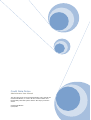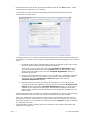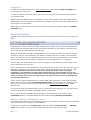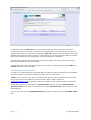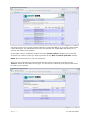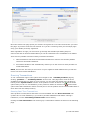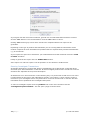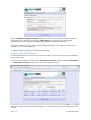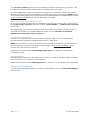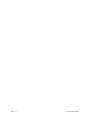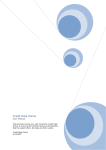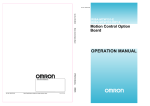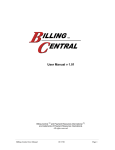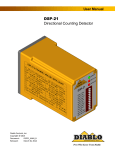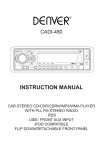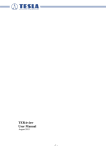Download Administrator user manual - Cred-it
Transcript
Credit Data Online Administrator User Manual This document serves as an administrator user manual for Credit Data Online, if covers all the common tasks and functionality that the system offers. We hope you find it useful. Credit Data Online 6/14/2007 Table of Contents Getting Started ................................................................................................................... 3 Registration .................................................................................................................... 3 Logging In ...................................................................................................................... 5 Using the System ................................................................................................................ 5 Adding, Editing and Deleting Users .................................................................................... 5 Purchasing Product Units .................................................................................................. 6 Debit Order Purchases .................................................................................................. 8 Credit Card Purchases ................................................................................................... 8 Running Transactions ....................................................................................................... 9 Running Real Time Transactions ..................................................................................... 9 Running Investigate Transactions ................................................................................. 10 Viewing Past Transactions............................................................................................... 11 Re-Running Failed Transactions ................................................................................... 12 Viewing Invoices............................................................................................................ 12 Managing Your Account .................................................................................................. 12 Viewing and Updating Account Details .......................................................................... 12 Viewing Products and Available Units ............................................................................ 13 Purchasing Product Units ............................................................................................. 13 Managing Users ......................................................................................................... 13 Terms and Conditions .................................................................................................... 13 2|Page © Credit Data Online Getting Started Thank you for choosing Credit Data Online. Credit Data Online is a portal to real-time credit, deeds and business information. The information supplied can be used by a variety of businesses who are interested in practicing risk management by assessing their clients/potential client’s credit, deeds and business information, business who wish to implement credit management for both new applications and reviewing existing credit lines and as a way to reduce and manage fraud. Our home page at www.creditdata.co.za contains all the latest information and news from Credit Data Online. This includes information on the latest products that are being developed, any recent news with regards to the National Credit Act, pricing on current products, contact information and sample reports. The first step involved when using Credit Data Online (if you have not already done so) is to register your company. Registration NOTE: Only one registration is needed per company. An administrative user will typically set up and manage the account - adding other users, purchasing product units and tracking transactions. These functions are discussed later within this manual. Registering with Credit Data Online involves completing an online application which is submitted to support staff at Credit Data Online who will verify the company details submitted, if the details are successfully verified an account will be created on the system for you. To register follow these simple steps below: • Navigate to www.creditdata.co.za with your internet browser. • Click the ‘Register and join’ link in the left of the screen near the top of the page. • You will then be redirected to the registration page as shown below. 3|Page © Credit Data Online • Complete the form with all the required information and click the ‘Next’ button. Fields marked with an asterisks (*) are required. • You will then be redirected to the final registration page that deals with payment information as shown below. • This page requires you to select the method of payment that will be used when paying for transactions or product units purchased. Credit Data Online allows payment in one of three ways: 1. On a debit order system whereby bank accounts are debited on the 25th of each month for product units purchased (Preferred method). If you wish to pay by debit order select the 'Payment by debit order' option, enter the required details and use the ‘Lookup’ button to find the bank name, branch name and branch code, click the 'Complete Registration' button to complete the process. 2. Through a payment gateway with the use of a credit card. (A minimum purchase of R100.00 is required) If you wish to pay through a payment gateway with a credit card select the 'Payment by credit card' option and click the 'Complete Registration' button. 3. Payment when invoices are generated for transactions run (30 day account). To enquire further with regards to this option please select the '30 day account inquiry' option and click the 'Complete Registration' button (A credit check is required on the applicant/company) this will submit the details to Credit Data Online support staff who will then determine if the registration qualifies for a 30 day account. • Once this step has been completed an email will automatically be sent to support staff at Credit Data Online who will verify you details and get back to you within 24hrs. • Once your details have been verified you will receive an email which contains a link to activate your account. Click this link or copy it directly into your browser. You will see a page with a button on it to activate your account. Click the ‘Activate’ button to complete the registration process. • The registration is then complete and you will be able to login with the username and password you registered. 4|Page © Credit Data Online Logging In To login to Credit Data Online go to www.creditdata.co.za and click the ‘Login to system’ link near the top left of the page. You will be redirect to the login page which requires you to enter your username and password you registered with. Within Credit Data Online there are two types of users, Administrative users and standard users. Administration users can perform functions above standard users and in turn have different views when logged in to the system. When logged in both types of accounts are shown the same page by default which is ‘available products’ page. Using the System Logging in as an administrative user you will see the following menu structure near the top of the page: Administrative users have access to different parts of the system over and above standard users. All the tasks and functions that can be performed by standard user can also be performed in the exact same way by administrative users though. Additional functionality available to administrative users includes the ability to purchase units for products in order to run transactions, the ability to manage other users (create, edit and delete users), the ability to view all transactions for all users for the account, the ability to view invoices and payment history and the ability to update the account details that where registered. The first page you are directed to once you have logged in is the available products page. This is where transactions are run from. If your account has no units available for any of the products (as will be the case the first time you login after registration) you will see a page with a message displayed in the centre saying: "No available product units exists for this account, this may be due to the number of pending transactions, new registration or simply the fact that there are no units available. If you are an administrative user you may purchase product units by selecting 'purchase units' from the 'account details' sub menu. If you are not an administrative user please contact you account administrator to purchase product units." If your account payment details are set to either debit order payments or credit card payments please see the section entitled ‘Purchasing Product Units’ for information on obtaining product units. If your account is a 30 day account please contact [email protected] to obtain product units. If you have already purchased product units or if units have been loaded for you, you will see the product description and number of available units for the product. Once product units are available you will be able to run transactions by clicking the ‘run transaction’ button. For further details see the section entitled ‘Running Transactions’. Adding, Editing and Deleting Users Credit Data Online allows you (the administrative users) to create an unlimited number of standard users who may use the system to run transactions. To add users navigate to the ‘manage users’ page by clicking ‘account details’ -> ‘manage users’ in the menu. You will see the manage users page as on the following page. 5|Page © Credit Data Online To add users click the ‘Add user’ link. Enter all the fields (the user’s first name, the user’s surname, the user’s ID number, the user’s email address and a username for the user you are adding) and complete the process by clicking the ‘Add user’ button. This will add the user to the database and send an email to the user’s email address you entered instructing them to activate their login whereby they can change their username and select a password. Once their login has been activated they will be able to login to the system and start running transactions if product units are available. You may also edit a user’s details and delete a user from the system but clicking the ‘Edit’ and ‘Delete’ buttons on the same page. Purchasing Product Units In order to run transactions for Credit Data Online products, product units need to be purchased for accounts that have payment methods by debit order or credit cards. NOTE: If your account is set up as a 30 day account product units are loaded for your account and you do not have the ability to purchase product units. Contact support at [email protected] for product units to be loaded in which case this section is irrelevant. To purchase product units navigate to ‘purchase units’ page by clicking ‘account details’ -> ‘purchase units’ in the menu. This will take you to the ‘purchase units’ page as shown on the following page. There is also a link on the ‘available products’ page that will take you to the ‘purchase units’ page. 6|Page © Credit Data Online This page shows a list of all the products offered by Credit Data Online. It gives the product name, a brief description, the standard product cost, the discount cost if applicable and allows you to view the full details of the product. To purchase units for a particular product select the ‘Select product’ checkbox for the product and enter the number of units you wish to purchase in the ‘Num of units to purchase’ textbox. NOTE: One unit allows you to run one transaction. Once you have selected the product and entered the number of units to purchase click the ‘Next>>‘ button at the bottom of the page. You will then be redirected to the page shown below to confirm your purchase. 7|Page © Credit Data Online To complete the purchase click the ‘Purchase’ button, to modify your purchase click the ‘<<Back’ button. Debit Order Purchases If your account payment option has been set up on a debit order system product units will be purchased and you will then be redirected to the ‘current invoices’ page which will show the latest invoice for the product units purchased - The latest invoice will be the first in the list. You may view the invoice in either HTML or PDF format by clicking the ‘view invoice’ link. The invoice will also be emailed to the billing email address entered during registration. Credit Card Purchases If your account payment option has been set up to pay with the use of a credit card you will be redirected to a secure payment gateway once you click the purchase button. NOTE: A minimum purchase amount of R100.00 is required for purchases with credit cards. The purchase button will ask you confirm and inform you that you will be redirected to the setcom.com server. If you click ‘Continue’, a new window will open as show on the following page and close the credit data website. The site you will be redirected to will be https://www.setcom.com/secure/. This is a secure server but to ensure your protection make sure you see a “lock” icon in your browser either at the top or bottom of your browser window which indicates a digital certificate and will encrypt all data sent between the server and your PC. 8|Page © Credit Data Online Once the setcom.com page opens you will have to register as a new user the first time you enter the page. If you have a setcom.com account or if you are a retuning client you can simply login using your details previously registered. After registration or login you will need to go through the standard purchasing steps of setcom.com and on the final authorisation you will be redirected to the creditdata.co.za website. There are two possible outcomes namely successful and failed. 1. Failed transaction will show the transaction details from setcom.com and the possible reason for the failed transaction. 2. Successful transaction will automatically redirect you to the invoice for that purchase on Credit Data Online. NOTE, setcom.com will send you an invoice via your registered email address and you will also receive one from Credit Data Online. Running Transactions To run a transaction login to the system and navigate to the ‘available products’ page by clicking ‘products’ -> ‘available products’ in the menu. This page shows a list of all the available products that you have for your account. You can check the status of the product by will be shown looking at the ‘System status’ column. If the product is online an active icon (this means you can run a transaction), if the product is offline an inactive icon will be shown (this means that transactions cannot currently be run for the product due to technical difficulties or down time from the data providers). Running Real Time Transactions If the product is online/active and there are units available click the ‘Run transaction’ link. (If there are no units available (0) you need to purchase additional units before running a transaction, see the ‘Purchasing Product Units’ section above.) Clicking the ‘Run transaction’ link will bring up a confirmation window as shown on the following page. 9|Page © Credit Data Online If you agree with the terms and conditions, general use of Credit Data Online and have consent click the ‘Yes’ button to run the transaction. Click the ‘No’ button to cancel. Clicking ‘Yes’ will bring up a form which needs to be completed before the report can be generated. Depending on the type of product and transaction you are running different information will be needed. Complete as much information as possible with the required fields (marked with asterisks (*)) as a minimum. If you require the report to be emailed to your email address as a PDF document select the ‘send to email’ checkbox. Finally to generate the report click the ‘Submit Data’ button. If the report is a real time report it will be opened in a new window in HTML format. Running Investigate Transactions Investigate products are reports that will be investigated by the credit bureau so that the latest and most up to date information is returned. All the investigate products have a lead time on them and these are stipulated in the product description. All lead times are in hours and work in the following way: if a product has a lead time of 7.5 hours it means that from the time it was submitted it will take 7.5 working ** hours until the report is returned to your investigate section. Any data that is on file will be returned in real time and this information will be updated as the investigate takes place. To retrieve investigate reports click the ‘products’ link in the menu and then click the ‘investigated reports mailbox’. This will open a page as shown below. 10 | P a g e © Credit Data Online In the ‘available investigated reports’ section you will see a list of reports that are ready for download and you will be able to click the ‘fetch report’ link to retrieve the investigated information and it will fetch the latest data and update the transaction submitted. The report will open in a new window and it will also ask whether you require the report to be emailed to you as a PDF document. ** Working hours are 09:00 to 16:00, Monday to Friday. Viewing Past Transactions All transactions that are run are stored in the system and you are able to view the full transaction report as you wish. To view past transactions navigate to the ‘transaction overview’ page by clicking ‘transactions’ -> ‘transaction overview’ in the menu. You will see the page below. This page shows a list of all the past transactions for your account for all the users that have been created. 11 | P a g e © Credit Data Online NOTE: standard users will only see the transaction that they have run. By default transactions for the last three days are shown. To display a list of transactions within a specific date ranges select the start and end dates by clicking the calendar icon and selecting the date from the pop up window. Once you have selected the date click the ‘Display transaction(s)’ button to display a list of the transactions. To view the transaction data for past transactions click the ‘View’ link for the required transaction. A confirmation message will appear asking whether you want the report to be emailed to your email address as a PDF document. Click yes or no and the report will open in HTML format for you to view. You may also filter the transactions by status (failed, in process and complete) but selecting the status from the dropdown list. NOTE: Real time reports that have been in process for 8 hours will be rolled back at the product units will be updated. You will not be charged for failed of transactions in process. Re-Running Failed Transactions If transactions fail due to invalid responses or time outs directly from the data providers the transaction will be highlighted in light yellow and you will be able to re-run the transaction by clicking the ‘Re-run report’ link for the required transaction. Viewing Invoices Once product units have been purchased or invoices have been generated, invoices for the product units will be available under the ‘current invoices’ section by clicking ‘invoices’ -> ‘current invoices’ in the menu. Invoices on the ‘current invoices’ page have not been paid and still need to be paid in the required time. The’ current invoice’ page shows a list of all these invoices (it displays the invoice data, the prevat total and total, whether the invoice is overdue for the payment period and a link to view the invoice in either HTML or PDF). Invoices in PDF are the original invoices. To view invoices click the ‘view invoice’ link. Once invoices have been paid they are kept on record in the database. You may view these invoices under the ‘invoice archive’ section by clicking ‘invoices’ -> ‘invoice archive’ in the menu. The’ invoice archive’ page shows a list of all these invoices (it displays the invoice data, the prevat total and total, whether the invoice is overdue for the payment period and a link to view the invoice in either HTML or PDF). Invoices in PDF are the original invoices. To view invoices click the ‘view invoice’ link. Managing Your Account In order to manage your account a section exists called ‘Account details’, within this section you have access to the account details you registered, the product units that have been purchased or loaded for your account and the ability to manage users. Viewing and Updating Account Details To view and/or update your account details navigate to the ‘account overview’ page by clicking ‘account details’ -> ‘account overview’ in the menu. 12 | P a g e © Credit Data Online The ‘account overview’ page shows all the details that where registered for your account. This includes the business details, contact details and administrator user details. You may update these details (excluding the company name, registration number, VAT number, telephone number and billing email address) buy editing the field and clicking the ‘Update’ button at the bottom of the page. If you required any of the excluded fields to be updated please contact [email protected] and list the change and reason for change. Viewing Products and Available Units An overview of all the products that are available to users for your account can be viewed under the ‘product units overview’ section by clicking ‘account details’ -> product units overview’ in the menu. This page shows a list of all the products that units have been purchased for and the number of units that are available. To purchase additional credits click the ‘click here to purchase additional product units for this account’ link. Purchasing Product Units In order to run transaction for Credit Data Online products, units need to be purchased for accounts that have payment methods by debit order or credit cards. NOTE: If your account is set up as a 30 day account products are loaded for you and you do not have the ability to purchase product units. Contact support at [email protected] for product units, this section is irrelevant. Please see the section entitled ‘Purchasing Product Units’ for information regarding the purchasing process. Managing Users Credit Data Online allows you (the administrative users) to create an unlimited number of normal users who may use the system to run transactions. Please see the section entitled ‘Managing Users’ for details of how to Add, Edit and Delete users. Terms and Conditions To view the full terms and conditions of using Credit Data Online click the ‘terms and conditions’ link the menu. 13 | P a g e © Credit Data Online 14 | P a g e © Credit Data Online