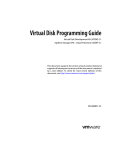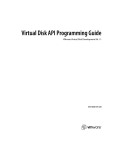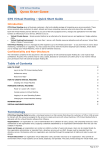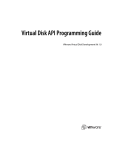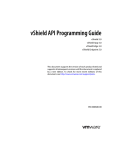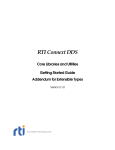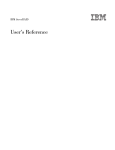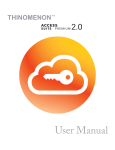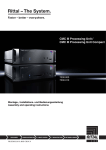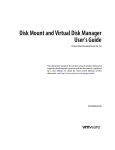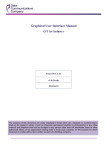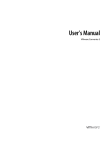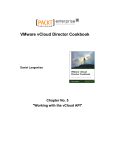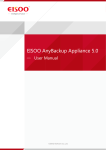Download Virtual Disk API Programming Guide
Transcript
Virtual Disk Programming Guide vSphere Storage APIs for Data Protection (VADP) 5.5 Virtual Disk Development Kit (VDDK) 5.5 This document supports the version of each product listed and supports all subsequent versions until the document is replaced by a new edition. To check for more recent editions of this document, see http://www.vmware.com/support/pubs. EN-001129-04 Virtual Disk Programming Guide You can find the most up-to-date technical documentation on the VMware Web site at: http://www.vmware.com/support/ The VMware Web site also provides the latest product updates. If you have comments about this documentation, submit your feedback to: [email protected] Copyright © 2008–2014 VMware, Inc. All rights reserved. This product is protected by U.S. and international copyright and intellectual property laws. VMware products are covered by one or more patents listed at http://www.vmware.com/go/patents. VMware is a registered trademark or trademark of VMware, Inc. in the United States and/or other jurisdictions. All other marks and names mentioned herein may be trademarks of their respective companies. VMware, Inc. 3401 Hillview Ave. Palo Alto, CA 94304 www.vmware.com 2 VMware, Inc. Contents About This Book 9 1 Introduction to the Virtual Disk API 11 About the Virtual Disk API 11 VDDK Components 11 Virtual Disk Library 12 Disk Mount Library 12 Virtual Disk Utilities 12 Backup and Restore on vSphere 12 Backup Design for vCloud Director 12 Use Cases for the Virtual Disk Library 12 Developing for VMware Platform Products 12 Managed Disk and Hosted Disk 13 Advanced Transports 14 VDDK and VADP Compared 14 Platform Product Compatibility 14 Redistributing VDDK Components 14 2 Installing the Development Kit 15 Prerequisites 15 Development Systems 15 Programming Environments 15 Visual Studio on Windows 15 C++ and C on Linux 15 Java Development for VADP 15 VMware Platform Products 15 Storage Device Support 16 Installing the VDDK Package 16 Repackaging VDDK Libraries 17 How to Find VADP Components 17 3 Virtual Disk Interfaces 19 VMDK File Location 19 Virtual Disk Types 19 Persistence Disk Modes 20 VMDK File Naming 20 Thin Provisioned Disk 21 Internationalization and Localization 21 Virtual Disk Internal Format 21 Grain Directories and Grain Tables 21 Data Structures in Virtual Disk API 21 Credentials and Privileges for VMDK Access Adapter Types 23 Virtual Disk Transport Methods 23 Local File Access 23 SAN Transport 23 HotAdd Transport 24 VMware, Inc. 22 3 Virtual Disk Programming Guide About the HotAdd Proxy 25 NBD and NBDSSL Transport 25 SSL Certificates and Security 26 NFC Session Limits 26 4 Virtual Disk API Functions 27 Virtual Disk Library Functions 27 Alphabetic Table of Functions 28 Start Up 28 Initialize the Library 29 Connect to a Workstation or Server 29 VMX Specification 29 Disk Operations 30 Create a New Hosted Disk 30 Open a Local or Remote Disk 30 Read Sectors From a Disk 30 Write Sectors To a Disk 30 Close a Local or Remote Disk 30 Get Information About a Disk 30 Free Memory from Get Information 31 Error Handling 31 Return Error Description Text 31 Free Error Description Text 31 Metadata Handling 31 Read Metadata Key from Disk 31 Get Metadata Table from Disk 31 Write Metadata Table to Disk 31 Cloning a Virtual Disk 31 Compute Space Needed for Clone 31 Clone a Disk by Copying Data 32 Disk Chaining and Redo Logs 32 Create Child from Parent Disk 32 Attach Child to Parent Disk 33 Opening in a Chain 33 Redo Logs and Linked Clone Backup 34 Administrative Disk Operations 34 Rename an Existing Disk 34 Grow an Existing Local Disk 34 Defragment an Existing Disk 34 Shrink an Existing Local Disk 35 Unlink Extents to Remove Disk 35 Shut Down 35 Disconnect from Server 35 Clean Up and Exit 35 Advanced Transport APIs 35 Initialize Virtual Disk API 35 Location of Log Files 37 List Available Transport Methods 37 Connect to VMware vSphere 37 Get Selected Transport Method 38 Prepare For Access and End Access 38 SAN Mode on Linux Uses Direct Mode 39 Clean Up After Disconnect 39 Updating Applications for Advanced Transport 39 Algorithm for vSphere Backup 39 4 VMware, Inc. Contents Backup and Recovery Example 40 Best Practices for Backup 41 Licensing of Advanced Transports 41 Multithreading Considerations 41 Multiple Threads and VixDiskLib 41 Capabilities of Library Calls 42 Support for Managed Disk 42 Support for Hosted Disk 42 5 Virtual Disk API Sample Code 43 Compiling the Sample Program 43 Visual C++ on Windows 43 SLN and VCPROJ Files 43 C++ on Linux Systems 44 Makefile 44 Library Files Required 44 Usage Message 44 Walk‐Through of Sample Program 45 Include Files 45 Definitions and Structures 45 Dynamic Loading 46 Wrapper Classes 46 Command Functions 46 DoInfo() 46 DoCreate() 47 DoRedo() 47 Write by DoFill() 47 DoReadMetadata() 47 DoWriteMetadata() 47 DoDumpMetadata() 47 DoDump() 48 DoTestMultiThread() 48 DoClone() 48 SSL Certificate Thumbprint 48 6 Practical Programming Tasks 49 Scan VMDK for Virus Signatures 49 Creating Virtual Disks 50 Creating Local Disk 50 Creating Remote Disk 51 Special Consideration for ESX/ESXi Hosts 51 VMDK File Versions 51 Working with Virtual Disk Data 52 Reading and Writing Local Disk 52 Reading and Writing Remote Disk 52 Deleting a Disk (Unlink) 52 Effects of Deleting a Virtual Disk 52 Renaming a Disk 52 Effects of Renaming a Virtual Disk 53 Working with Disk Metadata 53 Managing Child Disks 53 Creating Redo Logs 53 Virtual Disk in Snapshots 53 Windows 2000 Read‐Only File System 53 VMware, Inc. 5 Virtual Disk Programming Guide RDM Disks and Virtual BIOS 54 Restoring RDM Disks 54 Restoring the Virtual BIOS or UEFI 54 Interfacing With VMware vSphere 55 The VIX API 55 Virus Scan all Hosted Disk 55 The vSphere Web Services API 55 Virus Scan All Managed Disk 56 Read and Write VMDK with vSphere WS API 56 7 Designing vSphere Backup Solutions 57 Design and Implementation Overview 57 The Backup Process 57 Communicating With the Server 58 Information Containers as Managed Objects 58 More About Managed Objects 58 Managed Object References 59 Unique ID for a Different vCenter 59 Gathering Status and Configuration Information 59 PropertyCollector Data 59 Useful Property Information 60 Doing a Backup Operation 60 Prerequisites for Backup 60 Create a Temporary Snapshot on the Target Virtual Machine 60 Changed Block Tracking 61 Extract Backup Data from the Target Virtual Machine 61 Delete the Temporary Snapshot 61 The Restore Process 61 Doing a Restore Operation 62 Prerequisites for Restore 62 Restoring an Existing Virtual Machine to a Previous State 62 Creating a New Virtual Machine 63 Accessing Files on Virtual Disks 63 More VADP Details 64 Low Level Backup Procedures 64 Communicating with the Server 64 The PropertyCollector 64 PropertyCollector Arguments 64 Getting the Data from the PropertyCollector 67 Identifying Virtual Disks for Backup and Restore 68 Creating a Snapshot 69 Backing Up a Virtual Disk 69 Deleting a Snapshot 70 Changed Block Tracking on Virtual Disks 70 Enabling Changed Block Tracking 71 Gathering Changed Block Information 71 Troubleshooting 73 Limitations on Changed Block Tracking 73 Checking for Namespace 73 Low Level Restore Procedures 73 Restoring a Virtual Machine and Disk 73 Creating a Virtual Machine 74 Using the VirtualMachineConfigInfo 79 Editing or Deleting a Device 80 6 VMware, Inc. Contents Restoring Virtual Disk Data 80 Raw Device Mapping (RDM) Disks 80 Restore of Incremental Backup Data 80 Restore Fails with Direct Connection to ESXi Host 81 Tips and Best Practices 81 Best Practices for SAN Transport 81 Best Practices for HotAdd Transport 82 Best Practices for NBDSSL Transport 82 General Backup and Restore 83 Backup and Restore of Thin‐Provisioned Disk 83 Virtual Machine Configuration 83 About Changed Block Tracking 83 HotAdd and SCSI Controller IDs 84 Windows Backup Implementations 84 Working with Microsoft Shadow Copy 84 Application‐Consistent Backup and Restore 85 The VMware VSS Implementation 86 8 Backing Up vApps in vCloud Director 87 Introduction to Tenant vApps 87 Prerequisites 88 Other Information 88 Conceptual Overview 88 The Backup Process 89 The Restore Process 89 Use Cases Overview 90 Managing Credentials 90 Finding a vApp 91 Inventory Traversal 91 Using the Query Service 91 Protecting Specified vApps 91 Recovering an Older Version of a vApp 91 Recovering a Deleted vApp 91 Recovering a Single Virtual Machine 91 Backing Up vCloud Director 91 vCloud API Operations 92 Getting Access to vCloud Director 92 Inventory Access 92 Admin Views 93 Admin Extensions 93 Retrieving Catalog information 96 Retrieving vApp Configuration 97 Methods To Retrieve vApp Configuration 97 Virtual Machine Information 98 Preventing Updates to a vApp During Backup or Restore Associating vCloud Resources with vSphere Entities 99 Restoring vApps 101 Conclusion 102 98 A Virtual Disk Mount API 103 The VixMntapi Library 103 Types and Structures 103 Operating System Information 103 Disk Volume Information 104 Function Calls 104 VMware, Inc. 7 Virtual Disk Programming Guide VixMntapi_Init() 104 VixMntapi_Exit() 104 VixMntapi_OpenDiskSet() 105 VixMntapi_OpenDisks() 105 VixMntapi_GetDiskSetInfo() 105 VixMntapi_FreeDiskSetInfo() 106 VixMntapi_CloseDiskSet() 106 VixMntapi_GetVolumeHandles() 106 VixMntapi_FreeVolumeHandles() 106 VixMntapi_GetOsInfo() 106 VixMntapi_FreeOsInfo() 107 VixMntapi_MountVolume() 107 VixMntapi_DismountVolume() 107 VixMntapi_GetVolumeInfo() 107 VixMntapi_FreeVolumeInfo() 107 Programming with VixMntapi 108 File System Support 108 Read‐Only Mount on Linux 108 VMware Product Platforms 109 Sample VixMntapi Code 109 Restrictions on Virtual Disk Mount 109 B Errors Codes and Open Source 111 Finding Error Code Documentation 111 Association With VIX API Errors 111 Interpreting Errors Codes 111 Troubleshooting Dynamic Libraries 111 Open Source Components 112 Glossary 113 Index 115 8 VMware, Inc. About This Book The VMware® Virtual Disk Programming Guide introduces the Virtual Disk Development Kit (VDDK) and the vSphere Storage APIs – Data Protection (VADP). For VDDK it describes how to develop software using a virtual disk library that provides a set of system‐call style interfaces for managing virtual disks. For VADP it describes how to write backup and restore software for vSphere. To view this version or previous versions of this book and other public VMware API and SDK documentation, go to http://www.vmware.com/support/pubs/sdk_pubs.html. Revision History Table 1 summarizes the significant changes in each version of this guide. Table 1. Revision History Revision Description 2014‐04‐08 VDDK 5.5.1 supports GPT. Snapshot quiesce and memory are incompatible. Describe VMDK version 3. 2013‐11‐08 Fixed several errors involving roles and licensing, physical or virtual proxy, and log level. 2013‐10‐14 Corrections regarding 32‐bit Windows and PackageCode. Removed Reparent and Combine APIs. 2013‐09‐22 Final version for the vSphere 5.5 release, with new chapter on vApp backup for vCloud Director. 2012‐12‐21 Bug fix version of the vSphere 5.1 manual: numeric change ID policy, mount restrictions. 2012‐10‐05 Final version of this manual for the vSphere 5.1 release. 2011‐11‐18 Bug fix version for 4Q 2011 refresh of the VMware vSphere Documentation Center. 2011‐08‐22 Final version for the VDDK 5.0 release, subsuming Designing Backup Solutions technical note. 2010‐10‐12 Bug fix revision for the VDDK 1.2.1 release 2010‐08‐05 Version for vSphere 4.1 and the VDDK 1.2 public release. 2009‐05‐29 Final version for the VDDK 1.1 public release. 2008‐04‐11 Updated version for release 1.0 of the Virtual Disk Development Kit. 2008‐01‐31 Initial version of the Virtual Disk Development Kit for partner release. Intended Audience This guide is intended for developers who are creating applications that manage virtual storage, especially backup and restore applications. It assumes knowledge of C and C++ programming. For VADP development, this guide assumes knowledge of Java. VMware, Inc. 9 Virtual Disk Programming Guide Supported Platform Products You can develop VDDK programs using either Linux or Windows, and test them using VMware Workstation or ESXi and vSphere. To develop and test VADP programs, you need a vCenter Server and ESXi hosts, preferably with shared cluster storage. Document Feedback VMware welcomes your suggestions for improving our developer documentation. Send your feedback to [email protected]. VMware Technical Publications VMware Technical Publications provides a glossary of terms that might be unfamiliar to you. For definitions of terms as they are used in VMware technical documentation go to http://www.vmware.com/support/pubs. To access the current versions of VMware manuals, go to http://pubs.vmware.com/vsphere‐50/index.jsp. 10 VMware, Inc. 1 Introduction to the Virtual Disk API 1 This chapter presents the following topics: “About the Virtual Disk API” on page 11 “VDDK Components” on page 11 “Use Cases for the Virtual Disk Library” on page 12 “Developing for VMware Platform Products” on page 12 The virtual disk development kit (VDDK) is an SDK to help developers create applications that access storage on virtual machines. The VDDK package is based on the virtual disk API, introduced in this chapter. The VMware Storage APIs – Data Protection (VADP) use the virtual disk API and a subset of vSphere APIs to take snapshots of virtual machines running on ESXi, enabling full or incremental backup and restore. VADP replaces VMware Consolidated Backup (VCB). About the Virtual Disk API The virtual disk API, or VixDiskLib, is a set of function calls to manipulate virtual disk files in VMDK format (virtual machine disk). Function call semantics are patterned after C system calls for file I/O. Using the virtual disk API, you can write programs to manage VMDK files directly from your software applications. These library functions can manipulate virtual disks on VMware Workstation or similar products (hosted disk) or virtual disks residing on VMFS volumes of an ESX/ESXi host (managed disk). Hosted is a term indicating that the virtualization platform is hosted by a guest operating system such as Windows or Linux. The VDDK package installs on either Windows or Linux, so you can write VDDK and VADP applications using either system. Applications can manipulate the virtual disks of any operating system that runs on a supported VMware platform product. You may repackage VDDK binaries into your software application after signing a redistribution agreement. See the VDDK Release Notes for a list of supported platform products and development systems. The VDDK and VADP enable you to develop applications that work effectively across multiple virtual disks from a central location. VDDK Components The virtual disk development kit includes the following components: The virtual disk library, a set of C function calls to manipulate VMDK files The disk mount library, a set of C function calls to remote mount VMDK file systems C++ code samples that can be compiled with Visual Studio or the GNU C compiler PDF manuals and online HTML reference VMware, Inc. 11 Virtual Disk Programming Guide Virtual Disk Library VixDiskLib is a standalone wrapper library to help you develop solutions that integrate into VMware platform products. The virtual disk library has the following capabilities: It allows programs to create, convert, expand, defragment, shrink, and rename virtual disk files. It can create redo logs (parent‐child disk chaining, or deltas) and it can delete VMDK files. It permits random read/write access to data anywhere in a VMDK file, and reads metadata. It can connect to remote vSphere storage using advanced transports, SAN or HotAdd. For Windows, the virtual disk kernel‐mode driver should be 64‐bit. User libraries could be 32‐bit because Windows On Windows 64 can run 32‐bit programs without alteration. VMware provides only 64‐bit libraries. Disk Mount Library The virtual disk mount library, vixMntapi, allows programmatic access of virtual disks as if they were mounted disk partitions. For more information see Appendix A, “Virtual Disk Mount API,” on page 103. The vixMntapi library is packaged in the VDDK with vixDiskLib. Virtual Disk Utilities The Virtual Disk Development Kit used to include two command‐line utilities for managing virtual disk files: disk mount and virtual disk manager. They were last delivered in the VDDK 5.0 release. For more information see the old Disk Mount and Virtual Disk Manager User’s Guide, still available on the Web. Backup and Restore on vSphere The VMware Storage APIs – Data Protection (VADP) is a collection of APIs that are useful for developing or extending backup software so it can protect virtual machines running on ESX/ESXi hosts in VMware based datacenters. For more information see Chapter 7, “Designing vSphere Backup Solutions,” on page 57. Backup Design for vCloud Director With VMware vCloud®, the self‐service capabilities of vCloud Director provide three levels of data protection. Backup providers can offer vApp protection at the system level, the tenant level, or the end‐user level. For information about vCloud data protection, see the technical note Backup Design for vCloud Tenant vApps. Use Cases for the Virtual Disk Library The library provides access to virtual disks, enabling a range of use cases for application vendors including: Back up a particular volume, or all volumes, associated with a virtual machine. Connect a backup proxy to vSphere and back up all virtual machines on a storage cluster. Read virtual disk and run off‐line anti‐virus scanning, or package analysis, of virtual machines. Write to virtual disk to perform off‐line centralized patching of virtual machines. Manipulate virtual disks to defragment, expand, convert, rename, or shrink the file system image. Perform data recovery or virus cleaning on corrupt or infected off‐line virtual machines. Developing for VMware Platform Products In a VMware based data center, commercial backup software is likely to access virtual disks remotely, perhaps from a backup proxy. The proxy can be a virtual machine or a physical machine with backup‐restore software installed and access to alternate storage such as a tape autochanger or equivalent. 12 VMware, Inc. Introduction to the Virtual Disk API At a given point in time, during the backup window, backup software: 1 Snapshots virtual machines in a cluster, one by one, or in parallel. Virtual machines run off the snapshot. 2 Copies the quiesced base disk, or (for incremental backup) only changed blocks, to backup media. 3 Records the configuration of virtual machines. 4 Reverts and deletes snapshots, so virtual machines retain any changes made during the backup window. In the above procedure, the virtual disk library is used in the second step only. The other steps use a portion of the vSphere API (called VADP) to snapshot and save configuration of virtual machines. The virtual disk in a cluster is “managed” by vSphere. Managed Disk and Hosted Disk Analogous to a hard disk drive, virtual disk files represent the storage volumes of a virtual machine. Each is named with .vmdk suffix. On a system running VMware Workstation, file systems of each guest OS are kept in VMDK files hosted on the system’s physical disk. VMDK files can be accessed directly on the host. With the virtual machine file system (VMFS) on ESX/ESXi hosts, VMDK files again represent storage volumes of virtual machines. They are on VMFS, which often resides on shared storage in a cluster. The vCenter Server manages the cluster storage so it can migrate (vMotion) virtual machines from one ESX/ESXi host to another without moving VMDK files. VMFS storage is therefore called managed disk. VMFS disk can reside on a storage area network (SAN) attached to ESX/ESXi hosts by Fibre Channel, iSCSI, or SAS connectors. It can also reside on network attached storage (NAS), or on directly attached disk. Figure 1‐1 depicts the arrangement of managed disk (in this case VMDK on a SAN‐hosted VMFS file system) and hosted disk (VMDK files on physical disk). Figure 1-1. Managed Disk and Hosted Disk ESX1 ESX2 ESX3 VM1 VM2 VM3 VM4 VM5 DB Mail Java File DB VMDK VMDK VM6 Web Server cluster SAN VMDK VMDK VMDK VMDK VMFS1 (LUN1) Workstation Guest OS VMDK Guest OS VMDK Guest OS VMDK The VDDK supports both managed disk and hosted disk, although some functions are not supported for managed disk, and other facilities are not supported for hosted disk. Exceptions are noted in documentation. VMware, Inc. 13 Virtual Disk Programming Guide Advanced Transports With managed disk, VDDK applications can make use of advanced transports to perform many I/O operations directly on the SAN, rather than over the LAN. This improves performance and saves network bandwidth. VDDK and VADP Compared The Virtual Disk Development Kit (VDDK) includes a set of C library routines for manipulating virtual disk (VixDiskLib) and for mounting virtual disk partitions (VixMntapi). The VDDK focuses on efficient access and transfer of data on virtual disk storage. The vSphere Storage APIs for Data Protection (VADP) is a marketing term for a subset of the vSphere API that enables backup and restore applications. The snapshot‐based VADP framework allows efficient, off‐host, centralized backup of virtual machine storage. After taking a snapshot to quiesce virtual disk, software can then back up storage using VDDK library routines. The vSphere API is an XML‐based Web service that provides the interfaces for vCenter Server management of virtual machines running on ESX/ESXi hosts. Developers need both VDDK and VADP to write data protection software. VADP is presented in Chapter 7, “Designing vSphere Backup Solutions,” on page 57. Platform Product Compatibility To support a new release of vSphere, in most cases you should update and recompile your software with a corresponding new release of VDDK. This is because VDDK is continually updated to support new features in vSphere. As of 5.0, the version number of VDDK matches the version number of vSphere. Since its inception in 2008, VDDK has been backward compatible with VMware platform products such as Workstation, ESX/ESXi, and vCenter Server (formerly VirtualCenter). VMware Fusion was never supported. Redistributing VDDK Components After you use the VDDK to develop software applications that run on VMware platform products, you might need to repackage library components that are compiled into your software. To qualify for VDDK redistribution, you must be in the VMware TAP program at Select level or above, and sign a redistribution agreement. Contact your VMware alliance manager to request the VDDK redistribution agreement. VMware would like to know how you use the VDDK, in what products you plan to redistribute it, your company name, and your contact information. 14 VMware, Inc. 2 Installing the Development Kit 2 To develop virtual disk applications, install the VDDK as described in this chapter. For backup applications, VADP development also requires the vSphere Web Services SDK. “Prerequisites” on page 15 “Installing the VDDK Package” on page 16 Prerequisites This section covers what you need to begin VDDK and VADP development. Development Systems The VDDK has been tested and is supported on the following systems: Windows 64‐bit (x86‐64) systems Linux 64‐bit (x86‐64) systems See the VDDK Release Notes for specific versions, which change over time. Mac OS X is not supported. Programming Environments You can compile the sample program and develop vSphere applications in the following environments: Visual Studio on Windows On Windows, programmers can use the C++ compiler in Visual Studio 2005, Visual Studio 2008, and later. Along with Visual Studio, you also need to install the 64‐bit debugging tools. C++ and C on Linux On Linux, programmers can use the GNU C compiler, version 4 and higher. The sample program compiles with the C++ compiler g++, but VDDK also works with the C compiler gcc. Java Development for VADP When developing backup and restore software to run on vSphere, VMware recommends Eclipse with Java, on both Windows and Linux. The vSphere Web Services SDK now includes both Axis and JAX‐WS bindings. You can call C or C++ code with wrapper classes, as in Java Native Interface (JNI). VMware Platform Products Software applications developed with the VDDK and VADP target the following platform products: vCenter Server managing ESXi hosts ESXi hosts directly connected VMware, Inc. 15 Virtual Disk Programming Guide See the VDDK Release Notes for specific versions, which change over time. Hosted products including VMware Workstation are neither tested nor supported. Storage Device Support VMware Consolidated Backup (VCB) had knowledge base article http://kb.vmware.com/kb/1007479 showing the support matrix for storage devices and multipathing. VMware does not provide a similar support matrix for VDDK and VADP. Customers must get this information from you, their backup software vendor. Installing the VDDK Package The VDDK is packaged as a compressed archive for Windows 64‐bit and for Linux 64‐bit. The VDDK packages include the following components: Header files vixDiskLib.h and vm_basic_types.h in the include directory. Function library vixDiskLib.lib (Windows) or libvixDiskLib.so (Linux) in the lib directory. HTML reference documentation in the doc directory and sample program in doc/samples. CAUTION In the VDDK 5.5 release, VMware has discontinued the Windows installer and 32‐bit executables for Windows and Linux. For Windows the VDDK is delivered as a ZIP archive for 64‐bit systems only. To install the package on Windows 1 On the Download page, choose the .zip file for Windows and download it to your development system. 2 Place the .zip file in a folder under Program Files – you can choose the name – and unpack it: cd C:\Program Files\VMware\VDDK550 unzip VMware-vix-disklib-*.zip 3 Go to the bin subfolder, locate the vstor2install.bat script, and double‐click to run it. The batch script should be run in place so that the current directory for execution is the bin subfolder. By running it, you implicitly accept the VMware license terms. 4 Edit the Windows registry with regedit and check for the following key. If this key exists from a previous VDDK install, right‐click to delete it. Add a registry entry with the following key: HKEY_LOCAL_MACHINE\SOFTWARE\Wow6432Node\VMware, Inc.\VMware Virtual Disk Development Kit 5 To this key add a DWORD value named VerifySSLCertificates, setting it to 1 if you want SSL certificates to be validated, or 0 if you want to prevent SSL certificates from being validated. For convenience you might want to edit the Windows Path environment to include the VDDK installation folder, C:\Program Files\VMware\VDDK550\bin in the example above. To Install the package on Linux 1 On the Download page, choose the binary tar.gz for 64‐bit Linux. 2 Unpack the archive with tar to create the vmware-vix-disklib-distrib subdirectory. tar xvzf VMware-vix-disklib-*.tar.gz 3 Change to that directory and run the installation script as the superuser: cd vmware-vix-disklib-distrib sudo ./vmware-install.pl 4 Read the license terms and type yes to accept them. Software components install in /usr unless you specify otherwise. You might want to edit your LD_LIBRARY_PATH environment to include the library installation path, /usr/lib/vmware-vix-disklib/lib64 for instance. Alternatively, you can add the library location to the list in /etc/ld.so.conf and run ldconfig as the superuser. 16 VMware, Inc. Installing the Development Kit Repackaging VDDK Libraries After you develop an application based on VDDK, you might need the VDDK binaries to run your application. As described in “Redistributing VDDK Components” on page 14, partners can sign a license agreement to redistribute VDDK binaries that support VADP applications. To enable VDDK binaries on Windows virtual machines without VDDK installed 1 Install the Microsoft Visual C++ (MSVC) redistributable, possibly as a merge module. The latest MSVC runtime works as side‐by‐side component, so manually copying it might not work on Vista. See details on the Microsoft Web site for the redistributable package, x86 processors or x64 processors. Side‐by‐side is also explained on the Microsoft Web site. 2 Install VMware executables and DLLs from the \bin and \lib folders of the installed VDDK, and the vstor2-mntapi10.sys driver into the Windows\system\drivers folder or equivalent. 3 Create and install your application, compiled in a manner similar to the vixDiskLibSample.exe code, discussed in Chapter 5, “Virtual Disk API Sample Code,” on page 43. How to Find VADP Components ESX/ESXi hosts and vCenter Server similarly implement managed objects that support inventory traversal and task requests. Before you write VADP software in Java, you need to download the vSphere Web Services SDK. You can find documentation and ZIP file for download on the VMware Web site. VMware, Inc. 17 Virtual Disk Programming Guide 18 VMware, Inc. 3Vi Virtual Disk Interfaces 3 VMware offers many options for virtual disk layout, encapsulated in library data structures described here. “VMDK File Location” on page 19 “Virtual Disk Types” on page 19 “Data Structures in Virtual Disk API” on page 21 “Virtual Disk Transport Methods” on page 23 VMDK File Location On ESX/ESXi hosts, virtual machine disk (VMDK) files are usually located under one of the /vmfs/volumes, perhaps on shared storage. Storage volumes are visible from the vSphere Client, in the inventory for hosts and clusters. Typical names are datastore1 and datastore2. To see a VMDK file, click Summary > Resources > Datastore, right‐click Browse Datastore, and select a virtual machine. On Workstation, VMDK files are stored in the same directory with virtual machine configuration (VMX) files, for example /path/to/disk on Linux or C:\My Documents\My Virtual Machines on Windows. VMDK files store data representing a virtual machine’s hard disk drive. Almost the entire portion of a VMDK file is the virtual machine’s data, with a small portion allotted to overhead. Virtual Disk Types The following disk types are defined in the virtual disk library: VIXDISKLIB_DISK_MONOLITHIC_SPARSE – Growable virtual disk contained in a single virtual disk file. This is the default type for hosted disk, and the only setting in the Chapter 5 sample program. VIXDISKLIB_DISK_MONOLITHIC_FLAT – Preallocated virtual disk contained in a single virtual disk file. This takes time to create and occupies a lot of space, but might perform better than sparse. VIXDISKLIB_DISK_SPLIT_SPARSE – Growable virtual disk split into 2GB extents (s sequence). These files can to 2GB, then continue growing in a new extent. This type works on older file systems. VIXDISKLIB_DISK_SPLIT_FLAT – Preallocated virtual disk split into 2GB extents (f sequence). These files start at 2GB, so they take a while to create, but available space can grow in 2GB increments. VIXDISKLIB_DISK_VMFS_FLAT – Preallocated virtual disk compatible with ESX 3 and later. Also known as thick disk. This managed disk type is discussed in “Managed Disk and Hosted Disk” on page 13. VIXDISKLIB_DISK_VMFS_SPARSE – Employs a copy‐on‐write (COW) mechanism to save storage space. VIXDISKLIB_DISK_VMFS_THIN – Growable virtual disk that consumes only as much space as needed, compatible with ESX 3 or later, supported by VDDK 1.1 or later, and highly recommended. VIXDISKLIB_DISK_STREAM_OPTIMIZED – Monolithic sparse format compressed for streaming. Stream optimized format does not support random reads or writes. VMware, Inc. 19 Virtual Disk Programming Guide Persistence Disk Modes In persistent disk mode, changes are immediately and permanently written to the virtual disk, so that they survive even through to the next power on. In nonpersistent mode, changes to the virtual disk are discarded when the virtual machine powers off. The VMDK files revert to their original state. The virtual disk library does not encapsulate this distinction, which is a virtual machine setting. VMDK File Naming Table 3‐1 explains the different types of virtual disk. The first column corresponds to “Virtual Disk Types” on page 19 but without the VIXDISKLIB_DISK prefix. The third column gives the possible names of VMDK files as implemented on Workstation and ESX/ESXi hosts. NOTE When you open a VMDK file with the virtual disk library, always open the one that points to the others, not the split or flat sectors. The file to open is most likely the one with the shortest name. For information about other virtual machine files, see section “Files that Make Up a Virtual Machine” in the VMware Workstation User’s Manual. On ESX/ESXi hosts, VMDK files are type VMFS_FLAT or VMFS_THIN. Table 3-1. VMDK Virtual Disk Files Disk Type in API Virtual Disk Creation on VMware Host Filename on Host MONOLITHIC_SPARSE In Select A Disk Type, accepting the defaults by not checking any box produces one VMDK file that can grow larger if more space is needed. The <vmname> represents the name of a virtual machine. <vmname>.vmdk On VMFS partitions, this is name of the disk descriptor file. MONOLITHIC_FLAT or VMFS_FLAT or VMFS_THIN If you select only the Allocate all disk space now check box, space is pre‐allocated, so the virtual disk cannot grow. The first VMDK file is small and points to a much larger one, whose filename says flat without a sequence number. <vnname>-flat.vmdk Similarly on VMFS partitions, this is the virtual disk file that points to virtual disk data files, either thick or thin provisioned. SPLIT_SPARSE If you select only the Split disk into 2GB files check box, virtual disk can grow when more space is needed. The first VMDK file is small and points to a sequence of other VMDK files, all of which have an s before a sequence number, meaning sparse. The number of VMDK files depends on the disk size requested. As data grows, more VMDK files are added in sequence. <vmname>-s<###>.vmdk SPLIT_FLAT If you select the Allocate all disk space now and Split disk into 2GB files check boxes, space is pre‐allocated, so the virtual disk cannot grow. The first VMDK file is small and points to a sequence of other files, all of which have an f before the sequence number, meaning flat. The number of files depends on the requested size. <vnname>-f<###>.vmdk MONOLITHIC_SPARSE or SPLIT_SPARSE snapshot A redo log (or child disk or delta link) is created when a snapshot is taken of a virtual machine, or with the virtual disk library. Snapshot file numbers are in sequence, without an s or f prefix. The numbered VMDK file stores changes made to the virtual disk <diskname> since the original parent disk, or previously numbered redo log (in other words the previous snapshot). <diskname>-<###>.vmdk SE_SPARSE Space‐efficient sparse (seSparse) format. In vSphere 5.1 and later, used by VMware View to optimize linked clone templates. n/a Snapshot of a virtual machine, which includes pointers to all its .vmdk virtual disk files. <vnname>Snapshot.vmsn For lazy zeroed thick disk, all blocks are allocated, and data written to used blocks, however unused blocks are left as‐is, so they may contain data from previous use. Many storage systems will zero‐out unused blocks in the background. With eager zeroed thick disk, unused blocks are zeroed‐out at allocation time. 20 VMware, Inc. Virtual Disk Interfaces Thin Provisioned Disk With thin provisioned disk, the vSphere Client may report that provisioned size is greater than disk capacity. Provisioned size for a thin disk is the maximum size the disk will occupy when fully allocated. Actual size is the current size of the thin disk. Overcommit means that if all thin disks were fully provisioned, there would not be enough space to accommodate all of the thin disks. Internationalization and Localization The path name to a virtual machine and its VMDK can be expressed with any character set supported by the host file system. As of vSphere 4 and Workstation 7, VMware supports Unicode UTF‐8 path names, although for portability to various locales, ASCII‐only path names are recommended. Windows 2000 systems (and later) use UTF‐16 for localized path names. For example, in locale FR (Français) the VDDK sample code might mount disk at C:\Windows\Temp\vmware‐Système, where è is encoded as UTF‐16 so the VixMntapi library cannot recognize it. In this case, a workaround is to set the tmpDirectory configuration key with an ASCII‐only path before program start‐up; see “Initialize the Library” on page 29. For programs opening arbitrary path names, Unicode offers a GNU library with C functions iconv_open() to initialize codeset conversion, and iconv() to convert UTF‐8 to UTF‐16, or UTF‐16 to UTF‐8. Virtual Disk Internal Format The Virtual Disk Format 5.0 technical note provides possibly useful information about the VMDK format, and is available at this URL: http://www.vmware.com/support/developer/vddk/vmdk_50_technote.pdf Grain Directories and Grain Tables SPARSE type virtual disks use a hierarchical representation to organize sectors. See Virtual Disk Format 5.0 referenced in “Virtual Disk Internal Format” on page 21. In this context, grain means granular unit of data, larger than a sector. The hierarchy includes: Grain directory (and redundant grain directory) whose entries point to grain tables. Grain tables (and redundant grain tables) whose entries point to grains. Each grain is a block of sectors containing virtual disk data. Default size is 128 sectors or 64KB. Data Structures in Virtual Disk API Here are important data structure objects with brief descriptions: VixError – Error code of type uint64. VixDiskLibConnectParams – Public types designate the virtual machine credentials vmxSpec (possibly through vCenter Server), the name of its host, and the credential type for authentication. For details, see “VMX Specification” on page 29. The credType can be VIXDISKLIB_CRED_UID (user name / password, most common), VIXDISKLIB_CRED_SESSIONID (the HTTP session ID), VIXDISKLIB_CRED_TICKETID (vSphere ticket ID), or VIXDISKLIB_CRED_SSPI (Windows only, current thread credentials). typedef char * vmxSpec typedef char * serverName typedef VixDiskLibCredType credType VixDiskLibConnectParams::VixDiskLibCreds – Credentials for either user ID or session ID. VixDiskLibConnectParams::VixDiskLibCreds::VixDiskLibUidPasswdCreds – String data fields represent user name and password for authentication. VixDiskLibConnectParams::VixDiskLibCreds::VixDiskLibSessionIdCreds – String data fields represent the session cookie, user name, and encrypted session key. VMware, Inc. 21 Virtual Disk Programming Guide VixDiskLibConnectParams::VixDiskLibCredsb::VixDiskLibSSPICreds – String data fields represent security support provider interface (SSPI) authentication. User name and password are null. VixDiskLibCreateParams – Types represent the virtual disk (see “Virtual Disk Types” on page 19), the disk adapter (see “Adapter Types” on page 23), VMware version, and capacity of the disk sector. typedef typedef typedef typedef VixDiskLibDiskType diskType VixDiskLibAdapterType adapterType uint hwVersion VixDiskLibSectorType capacity VixDiskLibDiskInfo – Types represent the geometry in the BIOS and physical disk, the capacity of the disk sector, the disk adapter (see “Adapter Types” on page 23), the number of child‐disk links (redo logs), and a string to help locate the parent disk (state before redo logs). VixDiskLibGeometry biosGeo VixDiskLibGeometry physGeo VixDiskLibSectorType capacity VixDiskLibAdapterType adapterType int numLinks char * parentFileNameHint VixDiskLibGeometry – Types specify virtual disk geometry, not necessarily the same as physical disk. typedef uint32 cylinders typedef uint32 heads typedef uint32 sectors Credentials and Privileges for VMDK Access Local operations are supported by local VMDK. Access to ESX/ESXi hosts is authenticated by login credentials, so with proper credentials VixDiskLib can reach any VMDK on an ESX/ESXi host. VMware vSphere has its own set of privileges, so with the proper privileges (see below) and login credentials, VixDiskLib can reach any VMDK on an ESX/ESXi host managed by vCenter Server. VixDiskLib supports the following: Both read‐only and read/write modes Read‐only access to disk associated with any snapshot of online virtual machines Access to VMDK files of offline virtual machines (vCenter restricted to registered virtual machines) Reading of Microsoft Virtual Hard Disk (VHD) format With vCenter Server, the Role of the backup appliance when saving data must have these privileges for all the virtual machines being backed up: VirtualMachine > Configuration > Disk change tracking VirtualMachine > Provisioning > Allow read‐only disk access and Allow VM download VirtualMachine > State > Create snapshot and Remove snapshot On the backup appliance, the user must have the following privileges: Datastore > Allocate space VirtualMachine > Configuration > Add new disk and Remove disk VirtualMachine > Configuration > Change resource and Settings The user must have these privileges for vCenter Server and all ESX/ESXi hosts involved in backup: Global > DisableMethods and EnableMethods Global > License All privileges must be applied at the vCenter Server level. Otherwise the error message returned will be somewhat misleading: “The host is not licensed for this feature.” 22 VMware, Inc. Virtual Disk Interfaces Adapter Types The library can select the following adapters: VIXDISKLIB_ADAPTER_IDE – Virtual disk acts like ATA, ATAPI, PATA, SATA, and so on. You might select this adapter type when it is specifically required by legacy software. VIXDISKLIB_ADAPTER_SCSI_BUSLOGIC – Virtual SCSI disk with Buslogic adapter. This is the default on some platforms and is usually recommended over IDE due to higher performance. VIXDISKLIB_ADAPTER_SCSI_LSILOGIC – Virtual SCSI disk with LSI Logic adapter. Windows Server 2003 and most Linux virtual machines use this type by default. Performance is about the same as Buslogic. Virtual Disk Transport Methods VMware supports file‐based or image‐level backups of virtual machines hosted on an ESX/ESXi host with SAN or NAS storage. Virtual machines read data directly from a shared VMFS LUN, so backups are efficient and do not put significant load on production ESX/ESXi hosts or the virtual network. VMware offers interfaces for integration of storage‐aware applications, including backup, with efficient access to storage clusters. Developers can use VDDK advanced transports, which provide efficient I/O methods to maximize backup performance. VMware supports five access methods: local file, NBD (network block device) over LAN, NBD with encryption (NBDSSL), SAN, and SCSI HotAdd. Local File Access The virtual disk library reads virtual disk data from /vmfs/volumes on ESX/ESXi hosts, or from the local file system on hosted products. This file access method is built into VixDiskLib, so it is always available on local storage. However it is not a network transport method, and is seldom used for vSphere backup. SAN Transport SAN mode requires applications to run on a backup server with access to SAN storage (Fibre Channel, iSCSI, or SAS connected) containing the virtual disks to be accessed. As shown in Figure 3‐1, this method is efficient because no data needs to be transferred through the production ESX/ESXi host. A SAN backup proxy must be a physical machine. If it has optical media or tape drive connected, backups can be made entirely LAN‐free. Figure 3-1. SAN Transport Mode for Virtual Disk LAN ESX host backup server virtual machine application VMware Tools Fibre Channel SAN/ storage LAN Virtual Disk API Fibre Channel/iSCSI storage virtual disk VMFS VMware, Inc. 23 Virtual Disk Programming Guide In SAN transport mode, the virtual disk library obtains information from an ESX/ESXi host about the layout of VMFS LUNs, and using this information, reads data directly from the storage LUN where a virtual disk resides. This is the fastest transport method for software deployed on SAN‐connected ESX/ESXi hosts. SAN storage devices can contain SATA drives, but currently there are no SATA connected SAN devices on the VMware hardware compatibility list. In general, SAN transport works with any storage device that appears at the driver level as a LUN (as opposed to a file system such as NTFS or EXT). SAN mode must be able to access the LUN as a raw device. The real key is whether the device behaves like a direct raw connection to the underlying LUN. SAN transport is supported in Fibre Channel, iSCSI, and SAS based storage arrays (SAS means serial attached SCSI). VMware vSAN, a network based storage solution with direct attached disks, does not support SAN transport. Because vSAN uses modes and methods that are incompatible with SAN transport, if the virtual disk library detects the presence of vSAN, it disables SAN mode. Other advanced transports do work. HotAdd Transport HotAdd is a VMware feature where devices can be added “hot” while a virtual machine is running. Besides SCSI disk, virtual machines can add additional CPUs and memory capacity. If backup software runs in a virtual appliance, it can take a snapshot and create a linked clone of the target virtual machine, then attach and read the linked clone’s virtual disks for backup. This involves a SCSI HotAdd on the ESXi host where the target VM and backup proxy are running. Virtual disks of the linked clone are HotAdded to the backup proxy. The target virtual machine continues to run during backup. VixTransport handles the temporary linked clone and hot attachment of virtual disks. VixDiskLib opens and reads the HotAdded disks as a “whole disk” VMDK (virtual disk on the local host). This strategy works only on virtual machines with SCSI disks and is not supported for backing up virtual IDE disks. HotAdd transport also works with virtual machines stored on NFS partitions. HotAdd is a good way to get virtual disk data from a virtual machine to a backup appliance (or backup proxy) for sending to the media server. The attached HotAdd disk is shown in Figure 3‐2. Figure 3-2. HotAdd Transport Mode for Virtual Disk LAN ESX host ESX host virtual machine backup proxy virtual appliance VMware Tools application shared storage network Virtual Disk API virtual machine VMware Tools virtual disk shared storage virtual disk SCSI HotAdd VMFS VMFS Running the backup proxy as a virtual machine has two advantages: it is easy to move a virtual machine to a new media server, and it can back up local storage without using the LAN, although this incurs more overhead on the physical ESX/ESXi host than when using SAN transport mode. 24 VMware, Inc. Virtual Disk Interfaces About the HotAdd Proxy The HotAdd backup proxy must be a virtual machine. HotAdd involves attaching a virtual disk to the backup proxy, like attaching disk to a virtual machine. In typical implementations, a HotAdd proxy backs up either Windows or Linux virtual machines, but not both. For parallel backup, sites can deploy multiple proxies. The HotAdd proxy must have access to the same datastore as the target virtual machine, and the VMFS version and data block sizes for the target VM must be the same as the datastore where the HotAdd proxy resides. If the HotAdd proxy is a virtual machine that resides on a VMFS‐3 volume, choose a volume with block size appropriate for the maximum virtual disk size of virtual machines that customers want to back up, as shown in Table 3‐2. This caveat does not apply to VMFS‐5 volumes, which always have 1MB file block size. Table 3-2. VMFS-3 Block Size for HotAdd Backup Proxy VMFS Block Size Maximum Target Disk Size 1MB 256GB 2MB 512GB 4MB 1024GB 8MB 2048GB NBD and NBDSSL Transport When no other transport is available, networked storage applications can use LAN transport for data access, either NBD (network block device) or NBDSSL (encrypted). NBD is a Linux‐style kernel module that treats storage on a remote host as a block device. NBDSSL is similar but uses SSL to encrypt all data passed over the TCP connection. The NBD transport method is built into the virtual disk library, so it is always available, and is the fall‐back when other transport methods are unavailable. VMware libraries, and backup applications, often fall back to NBD when other transports are unavailable. Figure 3-3. LAN (NBD) Transport Mode for Virtual Disk LAN ESX host backup server virtual machine VMware Tools application virtual disk Virtual Disk API VMFS local storage In this mode, the ESX/ESXi host reads data from storage and sends it across a network to the backup server. With LAN transport, large virtual disks can take a long time to transmit. This transport mode adds traffic to the LAN, unlike SAN and HotAdd transport, but NBD transport offers the following advantages: The ESX/ESXi host can use any storage device, including local storage or remote‐mounted NAS. The backup proxy can be a virtual machine, so customers can use vSphere resource pools to minimize the performance impact of backup. For example, the backup proxy can be in a lower‐priority resource pool than the production ESX/ESXi hosts. VMware, Inc. 25 Virtual Disk Programming Guide If virtual machines and the backup proxy are on a private network, customers can choose unencrypted data transfer. NBD is faster and consumes fewer resources than NBDSSL. However VMware recommends encryption for sensitive information, even on a private network. SSL Certificates and Security The VDDK 5.1 release has been security hardened, and virtual machines can be set to verify SSL certificates. On Windows, the keys shown in Table 3‐3 are required at the following Windows registry path: For 64‐bit Windows systems use HKEY_LOCAL_MACHINE\SOFTWARE\Wow6432Node\VMware, Inc.\VMware Virtual Disk Development Kit To support registry redirection, registry entries needed by VDDK on 64‐bit Windows must be placed under registry path Wow6432Node. This is the correct location for both 32‐bit and 64‐bit binaries on 64‐bit Windows. Table 3-3. Windows Registry Keys for VDDK Key Name Type Possible Settings InstallPath REG_SZ <path to the install directory> VerifySSLCertificates REG_DWORD Either 0 = off, 1 = on. Default is 0 (zero). If 0, SSL certificate validation will be ignored. If 1, the SSL certificate of the target virtual machine must be: properly signed by a certificate authority, self‐signed, or the thumbprint of the target machine’s SSL certificate must match the thumbprint provided in the communication configuration structure. On Linux, SSL certificate verification requires the use of thumbprints – there is no mechanism to validate an SSL certificate without a thumbprint. On vSphere the thumbprint is a hash obtained from a trusted source such as vCenter Server, and passed in the SSLVerifyParam structure from the NFC ticket. If you add the following line to the VixDiskLib_InitEx configuration file, Linux virtual machines will check the SSL thumbprint: vixDiskLib.linuxSSL.verifyCertificates = 1 The following library functions enforce SSL thumbprint on Linux: InitEx, PrepareForAccess, EndAccess, GetNfcTicket, and the GetRpcConnection interface that is used by the advanced transports. NFC Session Limits NBD employs the VMware network file copy (NFC) protocol. Table 3‐4 shows limits on the number of network connections for various host types. VixDiskLib_Open() uses one connection for every virtual disk that it accesses on an ESX/ESXi host. VixDiskLib_Clone() also requires a connection. It is not possible to share a connection across disks. These are host limits, not per process limits, and do not apply to SAN or HotAdd. Table 3-4. NFC Session Connection Limits Host Platform When Connecting Limits You To About vSphere 4 to an ESX host 9 connections directly, 27 connections through vCenter Server vSphere 4 to an ESXi host 11 connections directly, 23 connections through vCenter Server vSphere 5 to an ESXi host Limited by a transfer buffer for all NFC connections, enforced by the host; the sum of all NFC connection buffers to an ESXi host cannot exceed 32MB. 52 connections through vCenter Server, including the above per‐host limit. 26 VMware, Inc. 4Vi Virtual Disk API Functions 4 This chapter provides an overview of functions in the Virtual Disk API and includes the following sections: “Virtual Disk Library Functions” on page 27 “Start Up” on page 28 “Disk Operations” on page 30 “Error Handling” on page 31 “Metadata Handling” on page 31 “Cloning a Virtual Disk” on page 31 “Disk Chaining and Redo Logs” on page 32 “Administrative Disk Operations” on page 34 “Shut Down” on page 35 “Advanced Transport APIs” on page 35 “Updating Applications for Advanced Transport” on page 39 “Multithreading Considerations” on page 41 “Capabilities of Library Calls” on page 42 After a presentation of Virtual Disk API functions in alphabetic order, sections focus on what the functions do, in the normal order they would appear in a program, except advanced transport functions (SAN and HotAdd) appear after the shutdown functions. Virtual Disk Library Functions You can find the VixDiskLib API Reference by using a Web browser to open the doc/index.html file in the VDDK software distribution. As in most reference manuals, functions are organized alphabetically, whereas in this chapter, functions are ordered by how they might be called. When the API reference says that a function supports “only hosted disks,” it means virtual disk images hosted by VMware Workstation or similar products. Virtual disk stored on VMFS partitions managed by ESX/ESXi or vCenter Server is called “managed disk.” The functions described in this chapter are based on concepts and employ data structures documented in Chapter 3, “Virtual Disk Interfaces,” on page 19. If the library accesses virtual disk on VMFS, I/O by default goes through the ESX/ESXi host, which manages physical disk storage. To use function calls that provide direct access to SAN storage, start your program by calling the VixDiskLib_ConnectEx() function, as described in “Advanced Transport APIs” on page 35. VMware, Inc. 27 Virtual Disk Programming Guide Alphabetic Table of Functions Function calls in the Virtual Disk API are listed alphabetically in Table 4‐1. Table 4-1. Virtual Disk API Functions Function Description VixDiskLib_Attach Attaches the child disk chain to the parent disk chain. VixDiskLib_Cleanup Removes leftover transports. See “Clean Up After Disconnect” on page 39. VixDiskLib_Clone Copies virtual disk to some destination, converting formats as appropriate. VixDiskLib_Close Closes an open virtual disk. See “Close a Local or Remote Disk” on page 30. VixDiskLib_Connect Connects to the virtual disk library to obtain services. See also ConnectEx. VixDiskLib_ConnectEx Connects to optimum transport. See “Connect to VMware vSphere” on page 37 VixDiskLib_Create Creates a virtual disk according to specified parameters. VixDiskLib_CreateChild Creates a child disk (redo log or delta link) for a hosted virtual disk. VixDiskLib_Defragment Defragments the sectors of a virtual disk. VixDiskLib_Disconnect Disconnects from the library. See “Disconnect from Server” on page 35. VixDiskLib_EndAccess Notifies a host that it may again relocate a virtual machine. See page 38. VixDiskLib_Exit Releases all resources held by the library. See “Clean Up and Exit” on page 35. VixDiskLib_FreeErrorText Frees the message buffer allocated by GetErrorText. VixDiskLib_FreeInfo Frees the memory allocated by GetInfo. VixDiskLib_GetErrorText Returns the text description of a library error code. VixDiskLib_GetInfo Retrieves information about a virtual disk. VixDiskLib_GetMetadataKeys Retrieves all keys in the metadata of a virtual disk. VixDiskLib_GetTransportMode Gets current transport mode. See “Get Selected Transport Method” on page 38. VixDiskLib_Grow Increases size of an existing virtual disk. VixDiskLib_Init Initializes the old virtual disk library. Replaced by InitEx function. VixDiskLib_InitEx Initializes new virtual disk library. See “Initialize Virtual Disk API” on page 35. VixDiskLib_ListTransportModes Available transport modes. See “List Available Transport Methods” on page 37. VixDiskLib_Open Opens a virtual disk. See “Open a Local or Remote Disk” on page 30. VixDiskLib_PrepareForAccess Notifies a host to refrain from relocating a virtual machine. See page 38. VixDiskLib_Read Reads from an open virtual disk. See “Read Sectors From a Disk” on page 30. VixDiskLib_ReadMetadata Retrieves the value of a given key from disk metadata. VixDiskLib_Rename Changes the name of a virtual disk. VixDiskLib_Shrink Reclaims blocks of zeroes from the virtual disk. VixDiskLib_SpaceNeededForClone Computes the space required to clone a virtual disk, in bytes. VixDiskLib_Unlink Deletes the specified virtual disk. VixDiskLib_Write Writes to an open virtual disk. See “Write Sectors To a Disk” on page 30. VixDiskLib_WriteMetadata Updates virtual disk metadata with the given key/value pair. Start Up The VixDiskLib_Init() and VixDiskLib_Connect() functions must appear in all virtual disk programs. VixDiskLib_Init() has been superseded by VixDiskLib_InitEx(). 28 VMware, Inc. Virtual Disk API Functions Initialize the Library VixDiskLib_Init() initializes the old virtual disk library. The arguments majorVersion and minorVersion represent the VDDK library’s release number and dot‐release number. The third, fourth, and fifth arguments specify log, warning, and panic handlers. DLLs and shared objects are located in libDir. VixError vixError = VixDiskLib_Init(majorVer, minorVer, &logFunc, &warnFunc, &panicFunc, libDir); You should call VixDiskLib_Init() only once per process because of internationalization restrictions, at the beginning of your program. You should call VixDiskLib_Exit() at the end of your program for cleanup. For multithreaded programs you should write your own logFunc because the default function is not thread safe. In most cases you should replace VixDiskLib_Init() with VixDiskLib_InitEx(), which allows you to specify a configuration file. For information about InitEx, see “Initialize Virtual Disk API” on page 35. Connect to a Workstation or Server VixDiskLib_Connect() connects the library to either a local VMware host or a remote server. For hosted disk on the local system, provide null values for most connection parameters. For managed disk on an ESX/ESXi host, specify virtual machine name, ESX/ESXi host name, user name, password, and possibly port. vixError = VixDiskLib_Connect(&cnxParams, &srcConnection) You can opt to use the VixDiskLibSSPICreds connection parameter to enable Security Support Provider Interface (SSPI) authentication. SSPI provides the advantage of not storing passwords in configuration files in plain text or in the registry. In order to be able to use SSPI, the following conditions must be met: Connections must be made directly to a vSphere Server or a VirtualCenter Server version 2.5 or later. Applications and their connections must employ one of two user account arrangements. The connection must be established either: Using the same user context with the same user name and password credentials on both the proxy and the vSphere Server or Using a domain user. Attempts by applications to establish connections using the Local System account context will fail. User contexts must have administrator privileges on the proxy and have the VCB Backup User role assigned in vSphere or VirtualCenter. If your setup meets all these conditions, you can enable SSPI authentication by setting USERNAME to __sspi__. For SSPI, the password must be set, but it is ignored. It can be set to "" (null). Always call VixDiskLib_Disconnect() before the end of your program. VMX Specification On VMware platform products, .vmx is a text file (usually located in the same directory as virtual disk files) specifying virtual machine configuration. The Virtual Machine eXecutable (VMX) process is the user‐space component (or “world”) of a virtual machine. The virtual disk library connects to virtual machine storage through the VMX process. When specifying connection parameters (see “Data Structures in Virtual Disk API” on page 21) the preferred syntax for vmxSpec is as follows: Managed object reference of the virtual machine, an opaque object that you obtain programmatically using the PropertyCollector managed object: moRef=<moref-of-vm> The moRef of a virtual machine or disk snapshot on an ESX/ESXi host is likely different than the moRef of the same virtual machine or disk snapshot as managed by vCenter Server. Here are two example moRef specifications, one for ESXi and one for vCenter Server, both referring to the same snapshot: moref=153 moref=271 VMware, Inc. 29 Virtual Disk Programming Guide Disk Operations These functions create, open, read, write, query, and close virtual disk. Create a New Hosted Disk VixDiskLib_Create() locally creates a new virtual disk, after being connected to the host. In createParams, you must specify the disk type, adapter, hardware version, and capacity as a number of sectors. This function supports hosted disk. For managed disk, first create a hosted type virtual disk, then use VixDiskLib_Clone() to convert the virtual disk to managed disk. vixError = VixDiskLib_Create(appGlobals.connection, appGlobals.diskPath, &createParams, NULL, NULL); Currently VixDiskLib_Create() enforces a 4GB limit for virtual disks on FAT32 and FAT file systems, a 16TB ‐ 54KB (hex FFFFFFF0000) limit on NTFS file systems, and a 2^64 ‐ 1 limit (more than an exabyte) on ReFS and exFAT file systems. VMDK files > 2TB are supported on vSphere 5.5 and later. POSIX based file systems including NFS version 3 no longer have a 2GB file size limit. Although various checks are done to avoid creating impossibly large files, it becomes the customer’s responsibility to cope with 2GB limits on NFS version 2 or Linux kernel 2.4 (EFS). Open a Local or Remote Disk After the library connects to a workstation or server, VixDiskLib_Open() opens a virtual disk. With SAN or HotAdd transport, opening a remote disk for writing requires a pre‐existing snapshot. vixError = VixDiskLib_Open(appGlobals.connection, appGlobals.diskPath, appGlobals.openFlags, &srcHandle); The following flags modify the open instruction: VIXDISKLIB_FLAG_OPEN_UNBUFFERED – Disable host disk caching. VIXDISKLIB_FLAG_OPEN_SINGLE_LINK – Open the current link, not the entire chain (hosted disk only). VIXDISKLIB_FLAG_OPEN_READ_ONLY – Open the virtual disk read‐only. Read Sectors From a Disk VixDiskLib_Read() reads a range of sectors from an open virtual disk. You specify the beginning sector and the number of sectors. Sector size could vary, but is defined in <vixDiskLib.h> as 512 bytes because VMDK files have that sector size. vixError = VixDiskLib_Read(srcHandle, i, j, buf); Write Sectors To a Disk VixDiskLib_Write() writes one or more sectors to an open virtual disk. This function expects the fourth parameter buf to be VIXDISKLIB_SECTOR_SIZE bytes long. vixError = VixDiskLib_Write(newDisk.Handle(), i, j, buf); Close a Local or Remote Disk VixDiskLib_Close() closes an open virtual disk. VixDiskLib_Close(srcHandle); Get Information About a Disk vixError = VixDiskLib_GetInfo(srcHandle, diskInfo); VixDiskLib_GetInfo() gets data about an open virtual disk, allocating a filled‐in VixDiskLibDiskInfo structure. Some of this information overlaps with metadata (see “Metadata Handling” on page 31). 30 VMware, Inc. Virtual Disk API Functions Free Memory from Get Information This function deallocates memory allocated by VixDiskLib_GetInfo(). Call it to avoid a memory leak. vixError = VixDiskLib_FreeInfo(diskInfo); Error Handling These functions enhance the usefulness of error messages. Return Error Description Text VixDiskLib_GetErrorText() returns the textual description of a numeric error code. char* msg = VixDiskLib_GetErrorText(errCode, NULL); Free Error Description Text VixDiskLib_FreeErrorText() deallocates space associated with the error description text. VixDiskLib_FreeErrorText(msg); Metadata Handling VMware provides a mechanism for virtual disk metadata, but it is seldom used. Read Metadata Key from Disk vixError = VixDiskLib_ReadMetadata(disk.Handle(), appGlobals.metaKey, &val[0], requiredLen, NULL); Retrieves the value of a given key from disk metadata. The metadata for a hosted VMDK is not as extensive as for managed disk on an ESX/ESXi host. Held in a mapping file, VMFS metadata might also contain information such as disk label, LUN or partition layout, number of links, file attributes, locks, and so forth. Metadata also describes encapsulation of raw disk mapping (RDM) storage, if applicable. Get Metadata Table from Disk VixDiskLib_GetMetadataKeys() retrieves all existing keys from the metadata of a virtual disk, but not the key values. Use this in conjunction with VixDiskLib_ReadMetadata(). vixError = VixDiskLib_GetMetadataKeys(disk.Handle(), &buf[0], requiredLen, NULL); Here is an example of a simple metadata table. Uuid is the universally unique identifier for the virtual disk. adapterType = buslogic geometry.sectors = 32 geometry.heads = 64 geometry.cylinders = 100 uuid = 60 00 C2 93 7b a0 3a 03-9f 22 56 c5 29 93 b7 27 Write Metadata Table to Disk VixDiskLib_WriteMetadata() updates virtual disk metadata with the given key‐value pair. If the key‐value pair is new, it gets added. If the key already exists, its value is updated. A key can be zeroed but not deleted. vixError = VixDiskLib_WriteMetadata(disk.Handle(), appGlobals.metaKey, appGlobals.metaVal); Cloning a Virtual Disk Compute Space Needed for Clone This function computes the space required (in bytes) to clone a virtual disk, after possible format conversion. vixError = VixDiskLib_SpaceNeededForClone(child.Handle(), VIXDISKLIB_DISK_VMFS_FLAT, &spaceReq); VMware, Inc. 31 Virtual Disk Programming Guide VixDiskLib_SpaceNeededForClone() might not give accurate results, or could return VIX_E_INVALID_ARG, when used with thin provisioned disk type VIXDISKLIB_DISK_VMFS_THIN. Clone a Disk by Copying Data This function copies data from one virtual disk to another, converting (disk type, size, hardware) as specified. vixError = VixDiskLib_Clone(appGlobals.connection, appGlobals.diskPath, srcConnection, appGlobals.srcPath, &createParams, CloneProgressFunc, NULL, TRUE); Disk Chaining and Redo Logs In VMDK terminology, all the following are synonyms: child disk, redo log, and delta link. From the original parent disk, each child constitutes a redo log pointing back from the present state of the virtual disk, one step at a time, to the original. This pseudo equation represents the relative complexity of backups and snapshots: backup image < child disk = redo log = delta link < snapshot A backup image (such as on magnetic tape) is less than a child disk because the backup image is merely a data stream. A snapshot is more than a child disk because it also contains the virtual machine state, with pointers to associated file system states on VMDK. There exist other types of redo log, such as those that perform progressive protection in vSphere Replication (VR). For disk chaining, the “redo” terminology is especially appropriate for the snapshot revert operation, when changed blocks in the redo log are applied to the base disk, before deleting the redo log. Afterwards the base disk contains a “redo” of all changes that the virtual machine made while the snapshot was active. Create Child from Parent Disk Usually you create the first child disk from the parent and create successive children from the latest one in the chain. The disk tracks, in SPARSE format, any disk sectors changed since inception, as illustrated in Figure 4‐1. Figure 4-1. Child Disks Created from Parent Virtual Machine Writes Here Child3 vm.vmdk vm-001.vmdk Changed Sectors Only Child2 vm.vmdk Child1 vm.vmdk Parent vm.vmdk vm-002.vmdk vm-001.vmdk vm-flat.vmdk Physical Disk 32 VMware, Inc. Virtual Disk API Functions VixDiskLib_CreateChild() creates a child disk (or redo log) for a hosted virtual disk. After you create a child, it is generally not necessary to open the parent, or earlier children in the disk chain. The children’s vm.vmdk files point to redo logs, not to the parent disk, vm-flat.vmdk in this example. To access the original parent, or earlier children in the chain, you can use VixDiskLib_Attach() on hosted disk. vixError = VixDiskLib_CreateChild(parent.Handle(), appGlobals.diskPath, VIXDISKLIB_DISK_MONOLITHIC_SPARSE, NULL, NULL); Attach Child to Parent Disk VixDiskLib_Attach() attaches the child disk into its parent disk chain. Afterwards, the parent handle is invalid and the child handle represents the combined disk chain of redo logs. vixError = VixDiskLib_Attach(parent.Handle(), child.Handle()); For example, suppose you want to access the older disk image recorded by Child1. Attach the handle of new Child1a to Child1, which provides Child1a’s parent handle, as shown in Figure 4‐2. It is now permissible to open, read, and write the Child1a virtual disk. The parent‐child disk chain is efficient in terms of storage space, because the child VMDK records only the sectors that changed since the last VixDiskLib_CreateChild(). The parent‐child disk chain also provides a redo mechanism, permitting programmatic access to any generation with VixDiskLib_Attach(). Figure 4-2. Child Disks Created from Parent Virtual Machine Writes Here Child1a.vmdk Child3 vm.vmdk Child2 vm.vmdk vm-001.vmdk vm-002.vmdk Attach Child1 vm.vmdk Parent vm.vmdk vm-001.vmdk vm-flat.vmdk Physical Disk Opening in a Chain With (parent) base disk B and children C0, C1, and C2, opening C2 gives you the contents of B + C0 + C1 + C2 (not really addition linked data sectors), while opening C1 gives you the contents of B + C0 + C1. A better solution than recording base disks and which children are descended from which is changed block tracking, QueryChangedDiskAreas in the vSphere API. See “Algorithm for vSphere Backup” on page 39. VMware, Inc. 33 Virtual Disk Programming Guide Redo Logs and Linked Clone Backup For managed virtual disk on vSphere, snapshots are used primarily for saving system state and for backup, while linked clones create duplicate images for provisioning of View desktops. A snapshot is usually a single redo log in a parent‐child chain, while linked clones are usually multiple redo logs based on the same parent. In the vSphere 5.5 release, the handling of linked clone hierarchies was changed to improve the efficiency of backup and restore. The disk object now contain a “disk backing” that contains one or more parent backing objects until the base disk is reached. This allows access anywhere in the parent‐child disk chain. With a clean never‐used base virtual machine, the linked clone hierarchy or snapshot chain always has the proper number of parent backing objects for the nodes in the chain. VDDK does not contain any convenience interfaces for backing up and restoring the linked clone hierarchy (or the snapshot chain). Backup applications are responsible for discovering and saving the hierarchy if they want to support this as a feature. In VMware View (VDI) environments, linked clone backup might not be necessary or advisable, especially for nonpersistent desktops that revert to default after use. When the base disk or a child disk has an extra snapshot, when redo logs used to create linked clones were never deleted, or when any parent or child in the chain needs disk consolidation or is in a bad snapshot state, it is possible to have extra (too many) parent backing objects. Consequently, restore applications should never assume the correct number of parent backing objects. They must recursively query until the base parent backing object is reached, and make sure when restoring leaf nodes that the correct parent backing object matches the node being restored. Administrative Disk Operations These functions rename, grow, defragment, shrink, and remove virtual disk. Rename an Existing Disk VixDiskLib_Rename() changes the name of a virtual disk. Use this function only when the virtual machine is powered off. vixError = VixDiskLib_Rename(oldGlobals.diskPath, newGlobals.diskPath); Grow an Existing Local Disk VixDiskLib_Grow() extends an existing virtual disk by adding sectors. This function supports hosted disk, but not managed disk. vixError = VixDiskLib_Grow(appGlobals.connection, appGlobals.diskPath, size, FALSE, GrowProgressFunc, NULL); Defragment an Existing Disk VixDiskLib_Defragment() defragments an existing virtual disk. Defragmentation is effective with SPARSE type files, but might not do anything with FLAT type. In either case, the function returns VIX_OK. This function supports hosted disk, but not managed disk. vixError = VixDiskLib_Defragment(disk.Handle(), DefragProgressFunc, NULL); Defragment consolidates data in the 2GB extents, moving data to lower‐numbered extents, and is independent of defragmentation tools in the guest OS, such as Disk > Properties > Tools > Defragmentation in Windows, or the defrag command for the Linux Ext2 file system. VMware recommends defragmentation from the inside out: first within the virtual machine, then using this function or a VMware defragmentation tool, and finally within the host operating system. 34 VMware, Inc. Virtual Disk API Functions Shrink an Existing Local Disk VixDiskLib_Shrink() reclaims unused space in an existing virtual disk, unused space being recognized as blocks of zeroes. This is more effective (gains more space) with SPARSE type files than with pre‐allocated FLAT type. On success, the function returns VIX_OK. This function supports hosted disk, but not managed disk. vixError = VixDiskLib_Shrink(disk.Handle(), ShrinkProgressFunc, NULL); In VMware system utilities, “prepare” zeros out unused blocks in the VMDK so “shrink” can reclaim them. In the API, use VixDiskLib_Write() to zero out unused blocks, and VixDiskLib_Shrink() to reclaim space. Shrink does not change the virtual disk capacity, but it makes more space available. Unlink Extents to Remove Disk VixDiskLib_Unlink() deletes all extents of the specified virtual disk, which unlinks (removes) the disk data. This is similar to the remove or erase command in a command tool. vixError = VixDiskLib_Unlink(appGlobals.connection, appGlobals.diskPath); Shut Down All Virtual Disk API applications should call these functions at end of program. Disconnect from Server VixDiskLib_Disconnect() breaks an existing connection. VixDiskLib_Disconnect(srcConnection); Clean Up and Exit VixDiskLib_Exit() cleans up the library before exit. VixDiskLib_Exit(); Advanced Transport APIs For managed disk, the first release of VDDK required network access ESX/ESXi host (LAN or NBD transport). With VDDK 1.1 programs can access virtual disks directly on a storage device, LAN‐free. Direct SAN access increases I/O performance. To select the most efficient transport method, a set of APIs is available, including: VixDiskLib_InitEx() – Initializes the advanced transport library. You must specify the library location. Replaces VixDiskLib_Init() in your application. VixDiskLib_ListTransportModes() – Lists transport modes that the virtual disk library supports. VixDiskLib_ConnectEx() – Establishes a connection using the best transport mode available, or one you select, to access a given machine’s virtual disk. Currently it does not check validity of transport type. Replaces VixDiskLib_Connect() in your application. Initialize Virtual Disk API Replacing VixDiskLib_Init(), VixDiskLib_InitEx() initializes new releases of the library, Parameters are similar, except you should specify an actual libDir, and the new configFile parameter. For multithreaded programming, you should write your own logFunc, because the default logging function is not thread‐safe. On Windows, *libDir could be C:\Program Files\VMware\VMware Virtual Disk Development Kit. On Linux, *libDir is probably /usr/lib/vmware-vix-disklib. VixError vixErr = VixDiskLib_InitEx(majorVersion, minorVersion, &logFunc, &warnFunc, &panicFunc, *libDir, *configFile); Logged messages appear by default in a temporary folder or log directory, for VDDK and for many other VMware products. See “Location of Log Files” on page 37. VMware, Inc. 35 Virtual Disk Programming Guide The currently supported entries in the configFile are listed below. The correct way to specify a configuration is name=value. See Example 4‐1 for a sample configuration file. tmpDirectory = "<TempDirectoryForLogging>" vixDiskLib.transport.LogLevel – Overrides the default logging for vixDiskLib transport functions (not including NFC). The default value is 3. The range is 0 to 6, where 6 is most verbose and 0 is quiet. vixDiskLib.disklib.EnableCache – Caching by vixDiskLib is off (0) by default. Setting 1 turns it on. Caching increases performance when information is read repeatedly, or accessed randomly. In backup applications, information is usually accessed sequentially, and caching can actually reduce performance. Moreover with caching, backup applications risk getting stale information if a disk sector is rewritten (by another application) before the cache is refreshed. vixDiskLib.linuxSSL.verifyCertificates – Whether to check for SSL thumbprint when connecting to a Linux virtual machine. Possible values are 0 for Off and 1 for On. Default is 0. The following NFC related options override the default numbers provided to the various NFC functions. The NFC timeouts shown in Example 4‐1 correspond to default values on ESXi 5.x hosts. vixDiskLib.nfc.AcceptTimeoutMs – Overrides default value (3 minutes) for NFC accept operations. vixDiskLib.nfc.RequestTimeoutMs – Overrides default value (3 minutes) for NFC request operations. vixDiskLib.nfc.ReadTimeoutMs – Overrides default value (one minute) for NFC read operations. vixDiskLib.nfc.WriteTimeoutMs – Overrides default value (ten minutes) for NFC write operations. vixDiskLib.nfcFssrvr.TimeoutMs – Overrides the default value (default is 0, indefinite waiting) for NFC file system operations. If you specify a value, then a timeout occurs if the file system is idle for the indicated period of time. The hazard of using the default value is that in the rare case of a catastrophic communications failure, the file system will remain locked. vixDiskLib.nfcFssrvrWrite.TimeoutMs – Overrides the default value (default is no timeout) for NFC file system write operations. The timeout is specifed in milliseconds. If you specify a value, it will time out when a write operation fails to complete in the specified time interval. vixDiskLib.nfc.LogLevel – Overrides the default logging level for NFC operations. The default value is 1, indicating error messages only. The meaning of values is listed below. Each level includes all of the messages generated by (lower numbered) levels above. This is the final NFC setting. 0 = Quiet (minimal logging) 1 = Error 2 = Warning 3 = Info 4 = Debug Example 4-1. Sample InitEx configuration file tmpDirectory="/usr/local/vendorapp/var/vmware/temp" # log level 0 to 6 for quiet ranging to verbose vixDiskLib.transport.LogLevel=2 # disable caching to disk vixDiskLib.disklib.EnableCache=0 # whether to check SSL thumbprint on Linux vixDiskLib.linuxSSL.verifyCertificates=0 # network file copy options vixDiskLib.nfc.AcceptTimeoutMs=180000 vixDiskLib.nfc.RequestTimeoutMs=180000 vixDiskLib.nfc.ReadTimeoutsMs=60000 vixDiskLib.nfc.WriteTimeoutsMs=600000 vixDiskLib.nfcFssrvr.TimeoutMs=0 vixDiskLib.nfcFssrvrWrite.TimeoutMs=0 # nfc.LogLevel (0 = Quiet, 1 = Error, 2 = Warning, 3 = Info, 4 = Debug) vixDiskLib.nfc.LogLevel=2 36 VMware, Inc. Virtual Disk API Functions Timeout values are stored in a 32‐bit field, so the maximum timeout you may specify is 2G (2,147,483,648). Timeouts are specified in milliseconds and apply to each disk handle. NFC settings apply to NBD/NBDSSL but not to SAN or HotAdd. Location of Log Files On Linux, log messages appear under /var/log by default. On Windows, they appear in a temporary folder, whose location can change from time to time. Early Windows systems used C:\Windows\Temp. Windows XP and Server 2003 use C:\Documents and Settings\<user>\Local Settings\Temp\vmware-<user>. Vista, Windows 7, and Server 2008 use C:\Users\<user>AppData\Local\Temp\vmware-<user>. On all versions of Windows the user’s TEMP environment setting overrides the default Temp folder location. Temporary is something of a misnomer because files are never deleted from the Temp folder, unless the user or an application deletes them. If the TEMP or Windows default Temp folder is not found, VDDK (and other VMware software) have a fallback to <localAppDir>\Temp. Alternatively, your software can set a custom temporary directory, as shown in Example 4‐1. List Available Transport Methods The VixDiskLib_ListTransportModes() function returns the currently supported transport methods as a colon‐separated string value, currently “file:san:hotadd:nbd” where nbd indicates LAN transport. When available, SSL encrypted NBD transport is shown as nbdssl. printf("Transport methods: %s\n", VixDiskLib_ListTransportModes()); The default transport priority over the network is san:hotadd:nbdssl:nbd assuming all are available. Connect to VMware vSphere VixDiskLib_ConnectEx() connects the library to managed disk on a remote ESX/ESXi host or through VMware vCenter Server. For hosted disk on the local system, it works the same as VixDiskLib_Connect(). VixDiskLib_ConnectEx() takes three additional parameters: Boolean indicating TRUE for read‐only access, often faster, or FALSE for read/write access. If connecting read‐only, later calls to VixDiskLib_Open() are always read‐only regardless of the openFlags setting. Managed object reference (MoRef) of the snapshot to access with this connection. This is required for most transport methods (SAN, HotAdd, NBDSSL) and to access a powered‐on virtual machine. You must also specify the associated vmxSpec property in connectParams. When connecting directly to an ESX/ESXi host, provide the ESX/ESXi MoRef. When connecting through vCenter Server, pass the vSphere MoRef, which differs. Preferred transport method, or NULL to accept defaults. If you specify SAN as the only transport, and SAN is not available, VixDiskLib_ConnectEx() does not fail, but the first VixDiskLib_Open() call will fail. VixDiskLibConnectParams cnxParams = {0}; if (appGlobals.isRemote) { cnxParams.vmName = vmxSpec; cnxParams.serverName = hostName; cnxParams.credType = VIXDISKLIB_CRED_UID; cnxParams.creds.uid.userName = userName; cnxParams.creds.uid.password = password; cnxParams.port = port; } VixError vixError = VixDiskLib_ConnectEx(&cnxParams, TRUE, "snapshot-47", NULL, &connection); Even when a program calls VixDiskLib_ConnectEx() with NULL parameter to accept the default transport mode, SAN is selected as the preferred mode, if SAN storage is available from the ESX/ESXi host. Then if the program opens a virtual disk on local storage, subsequent writes will fail. In this case, the program should explicitly pass nbd or nbdssl as the preferred transport mode. VMware, Inc. 37 Virtual Disk Programming Guide In the connection parameters cnxParams, the vmxSpec managed object reference would be different on an ESX/ESXi host than on the vCenter Server: vmxSpec = "moid=23498"; vmxSpec = "moid=898273"; The port should be the one on which vCenter Server listens for API queries. Specifying a null port allows the library to select the default communications port. It is likely to be 443 (HTTPS) or maybe 902 (VIX automation). This is the port for data copying, not the port for SOAP requests. Get Selected Transport Method The VixDiskLib_GetTransportMode() function returns the transport method selected for diskHandle. printf("Selected transport method: %s\n", VixDiskLib_GetTransportMode(diskHandle)); Prepare For Access and End Access The VixDiskLib_PrepareForAccess() function notifies a vCenter‐managed host that a virtual machine’s disks are being opened, probably for backup, so the host should postpone virtual machine operations that might interfere with virtual disk access. Call this function before creating a snapshot on a virtual machine. Internally, this function disables the vSphere API method RelocateVM_Task. vixError = VixDiskLib_PrepareForAccess(&cnxParams, "vmName"); The connection parameters must indicate one virtual machine only. When opening a managed disk, provide valid credentials for the vCenter Server that manages the ESXi host with the disk. The second parameter is currently just for identity tracking purposes, and is limited to 50 characters. It could be the virtual machine name or the name of your application. If you run VixDiskLib_PrepareForAccess() directly on an ESXi host, the system throws an error saying “VDDK: HostAgent is not a vCenter, cannot disable svMotion.” Every VixDiskLib_PrepareForAccess() call should have a matching VixDiskLib_EndAccess() call. The VixDiskLib_EndAccess() function notifies the host that a virtual machine’s disks have been closed, so operations that rely on the virtual disks to be closed, such as vMotion, can now be allowed. Call this function after closing all the virtual disks, and after deleting the virtual machine snapshot. Normally this function is called after previously calling VixDiskLib_PrepareForAccess, but you can call it to clean up after a crash. Internally, this function re‐enables the vSphere API method RelocateVM_Task. vixError = VixDiskLib_EndAccess(&cnxParams, "vmName"); Here is a code snippet showing use of PrepareForAccess in a backup program that waits up to 10 minutes for Storage vMotion to finish. Regular vMotion would finish much faster than that. /* * New sample code accounts for VMODL_TYPE_VIM_FAULT_METHOD_ALREADY_DISABLED_FAULT */ if (appGlobals.vmxSpec != NULL) { for (int i = 0; i < 10; i++) { vixError = VixDiskLib_PrepareForAccess(&cnxParams, "Sample"); if (vixError == VIX_OK) { break; } else { Sleep(60000); } } } 38 VMware, Inc. Virtual Disk API Functions SAN Mode on Linux Uses Direct Mode With SAN transport on Linux, read and write operations are performed in “direct” mode (O_DIRECT), meaning that no read or write buffering is done. Direct mode prevents other processes from accessing the latest data, and avoids loss of information if the process dies before committing its write buffers. In direct mode, the most time efficient performance can be achieved if applications follow these guidelines when performing reads and writes: The offset into the SAN where the operation is performed should be an even multiple of page size, 4096. The buffer used for data transfer should be aligned on a page boundary. The transfer length should be an even multiple of the page size. Clean Up After Disconnect If virtual machine state was not cleaned up correctly after connection shut down, VixDiskLib_Cleanup() removes extra state for each virtual machine. Its three parameters specify connection, and pass back the number of virtual machines cleaned up, and the number remaining to be cleaned up. int numCleanedUp, numRemaining; VixError vixError = VixDiskLib_Cleanup(&cnxParams, &numCleanedUp, &numRemaining); Updating Applications for Advanced Transport To update your applications for advanced transport with managed disk, follow these steps: 1 Find all instances of VixDiskLib_Connect() and change them to VixDiskLib_ConnectEx(). The vixDiskLib sample program was extended to use VixDiskLib_ConnectEx() with the -mod option. 2 Likewise, change VixDiskLib_Init() to VixDiskLib_InitEx() and be sure to call it only once. 3 Disable virtual machine relocation with the VixDiskLib_PrepareForAccess() call. 4 Add parameters in the middle: a TRUE for high performance read‐only access, FALSE for read/write access. b Snapshot moRef, if applicable. c NULL to accept transport method defaults (recommended). 5 Re‐enable virtual machine relocation with the VixDiskLib_EndAccess() call. 6 Find VixDiskLib_Disconnect() near the end of program, and for safety add a VixDiskLib_Cleanup() call immediately afterwards. 7 Compile with the new flexible‐transport‐enabled version of VixDiskLib. The advanced transport functions are useful for backing up or restoring data on virtual disks managed by VMware vSphere. Backup is based on the snapshot mechanism, which provides a data view at a certain point in time, and allows access to quiescent data on the parent disk while the child disk continues changing. Algorithm for vSphere Backup A typical backup application follows this algorithm: Preferably through vCenter Server, contact the ESX/ESXi host and discover the target virtual machine. Ask the ESX/ESXi host to take a snapshot of the target virtual machine. Using the vSphere API (PropertyCollector), capture configuration (VirtualMachineConfigInfo) and changed block information (with queryChangedDiskAreas). Save these for later. Using advanced transport functions and VixDiskLib, access the snapshot and save the data in it. If Changed Block Tracking is enabled, the snapshot contains only incremental backup data. VMware, Inc. 39 Virtual Disk Programming Guide Ask the ESX/ESXi host to delete the backup snapshot. A typical back‐in‐time disaster recovery or file‐based restore follows this algorithm: Preferably through VMware vCenter, contact the ESX/ESXi host containing the target virtual machine. Ask the ESX/ESXi host to halt and power off the target virtual machine. Using advanced transport functions, restore a snapshot from saved backup data. For disaster recovery to a previous point in time, have the virtual machine revert to the restored snapshot. For file‐based restore, mount the snapshot and restore requested files. Chapter 7, “Designing vSphere Backup Solutions,” on page 57 presents these algorithms in more detail and includes code samples. Backup and Recovery Example The VMware vSphere API method queryChangedDiskArea returns a list of disk sectors that changed between an existing snapshot, and some previous time identified by a change ID. The queryChangedDiskAreas method takes four arguments, including a snapshot reference and a change ID. It returns a list of disk sectors that changed between the time indicated by the change ID and the time of the snapshot. If you specify change ID as * (star), queryChangedDiskAreas returns a list of allocated disk sectors so your backup can skip the unallocated sectors of sparse virtual disk. Suppose that you create an initial backup at time T1. Later at time T2 you take an incremental backup, and another incremental backup at time T3. (You could use differential backups instead of incremental backups, which would trade off greater backup time and bandwidth for shorter restore time.) For the full backup at time T1: 1 Keep a record of the virtual machine configuration, VirtualMachineConfigInfo. 2 Create a snapshot of the virtual machine, naming it snapshot_T1. 3 Obtain the change ID for each virtual disk in the snapshot, changeId_T1 (per VMDK). 4 Back up the sectors returned by queryChangedDiskAreas(..."*"), avoiding unallocated disk. 5 Delete snapshot_T1, keeping a record of changeId_T1 along with lots of backed‐up data. For the incremental backup at time T2: 1 Create a snapshot of the virtual machine, naming it snapshot_T2. 2 Obtain the change ID for each virtual disk in the snapshot, changeId_T2 (per VMDK). 3 Back up the sectors returned by queryChangedDiskAreas(snapshot_T2,... changeId_T1). 4 Delete snapshot_T2, keeping a record of changeId_T2 along with backed‐up data. For the incremental backup at time T3: 1 Create a snapshot of the virtual machine, naming it snapshot_T3. At time T3 you can no longer obtain a list of changes between T1 and T2. 2 Obtain the change ID for each virtual disk in the snapshot, changeId_T3 (per VMDK). 3 Back up the sectors returned by queryChangedDiskAreas(snapshot_T3,... changeId_T2). A differential backup could be done with queryChangedDiskAreas(snapshot_T3,... changeId_T1). 4 40 Delete snapshot_T3, keeping a record of changeId_T3 along with backed‐up data. VMware, Inc. Virtual Disk API Functions For a disaster recovery at time T4: 1 Create a new virtual machine with no guest operating system installed, using configuration parameters you previously saved from VirtualMachineConfigInfo. You do not need to format the virtual disks, because restored data includes formatting information. 2 Restore data from the backup at time T3. Keep track of which disk sectors you restore. 3 Restore data from the incremental backup at time T2, skipping any sectors already recovered. With differential backup, you can skip copying the T2 backup. 4 Restore data from the full backup at time T1, skipping any sectors already recovered. The reason for working backwards is to get the newest data while avoiding unnecessary data copying. 5 Power on the recovered virtual machine. When programs open remote disk with SAN transport mode, they can write to the base disk, but they cannot write to a snapshot (redo log). Opening and writing snapshots is supported only for hosted disk. Best Practices for Backup See “Tips and Best Practices” on page 81. Licensing of Advanced Transports The advanced transport license for VDDK includes all transport types. Multithreading Considerations In multithreaded programs, disk requests should be serialized by the client program. Disk handles are not bound to a thread and may be used across threads. You can open a disk in one thread and use its handle in another thread, provided you serialize disk access. Alternatively you can use a designated open‐close thread, as shown in the workaround below. Multiple Threads and VixDiskLib VDDK supports concurrent I/O to multiple virtual disks, with certain limitations: VixDiskLib_InitEx() or VixDiskLib_Init() should be called once per process, from the main thread. In the VixDiskLib_InitEx() or VixDiskLib_Init() function call, do not specify logging callbacks as NULL. This causes VixDiskLib to provide its default logging functions, which are not thread safe. If you are using VDDK in a multithreaded environment, you must provide your own thread‐safe log functions. When you call VixDiskLib_Open() and VixDiskLib_Close(), VDDK initializes and uninitializes a number of libraries, some of which do not work if called from multiple threads. For example, this fails: Thread 1: VixDiskLib_Open ...... VixDiskLib_Close Thread 2: ................................... VixDiskLib_Open ...... VixDiskLib_Close The workaround is to use one designated thread to do all opens and closes, and to have other worker threads doing reads and writes. This diagram shows concurrent reads on two separate disk handles. Concurrent reads on the same disk handles are not allowed. Open/Close Thread: VixDiskLib_Open ...... VixDiskLib_Open ...... VixDiskLib_Close ...... VixDiskLib_Close ...... (handle1) (handle2) (handle1) (handle2) I/O Thread 1: (owns handle1) VixDiskLib_Read ... VixDiskLib_Read ... I/O Thread 2: (owns handle2) VixDiskLib_Read ... VixDiskLib_Read ... VMware, Inc. 41 Virtual Disk Programming Guide Capabilities of Library Calls This section describes limitations, if any. Support for Managed Disk Some operations are not supported: For VixDiskLib_Connect() to open a managed disk connection, you must provide valid vSphere access credentials. On ESX/ESXi hosts, VixDiskLib_Open() cannot open a single link in a disk chain. For VixDiskLib_Create() to create a managed disk on an ESX/ESXi host, first create a hosted type disk, then use VixDiskLib_Clone() to convert the hosted virtual disk to managed virtual disk. VixDiskLib_Defragment() can defragment hosted disks only. VixDiskLib_Grow() can grow hosted disks only. VixDiskLib_Unlink() can delete hosted disks only. Until ESXi 5.1, the HotAdd transport was available only with vSphere Enterprise Edition and higher. Support for Hosted Disk Most everything (except advanced transport) is supported, except: 42 The VixDiskLib_ConnectEx() extended connect function. SAN and HotAdd advanced transports. VixDiskLib_PrepareForAccess() and VixDiskLib_EndAccess() to delay Storage VMotion. VMware, Inc. 5Vi Virtual Disk API Sample Code 5 This chapter discusses the VDDK sample program, in the following sections: “Compiling the Sample Program” on page 43 “Usage Message” on page 44 “Walk‐Through of Sample Program” on page 45 Compiling the Sample Program The sample program is written in C++, although the Virtual Disk API also supports C. For compilation to succeed, the correct DLLs or shared objects must be loaded. You can ensure the success of dynamic loading in a variety of ways. Set the path inside the VDDK program. Set the path for the shell being used in Linux or in Visual Studio for Windows. For a default installation, the Linux path is /usr/share/doc/vmware-vix-disklib/sample. In Windows, set the Path element in the System Variables. To do this in Windows XP, right‐click Computer > Properties > Advanced > Environment Variables, select Path in the System Variables lower list, click Edit, and add the path of the VDDK bin directory. In Windows 7, right‐click Computer > Properties > Advanced System Settings > Environment Variables, select Path in the System Variables list, click Edit, and add the path of the VDDK bin directory. C:\Program Files\VMware\VMware Virtual Disk Development Kit\doc\sample\ is the default path. Note that VDDK loads DLLs by relative path rather than absolute path, so conflicting versions of the DLLs could cause problems. Visual C++ on Windows To compile the program, find the sample source vixDiskLibSample.cpp at this location: C:\Program Files\VMware\VMware Virtual Disk Development Kit\doc\sample\ For VDDK 5.5 and later, make sure that you have the 64‐bit debugging tools installed along with Visual Studio. Double‐click the vcproj file, possibly convert format to a newer version, and choose Build > Build Solution. To execute the compiled program, choose Debug > Start Without Debugging, or type this in a command prompt after changing to the doc\sample location given above: Debug\vixdisklibsample.exe SLN and VCPROJ Files The Visual Studio solution file vixDiskLibSample.sln and project file vixDiskLibSample.vcproj are included in the sample directory. VMware, Inc. 43 Virtual Disk Programming Guide C++ on Linux Systems Find the sample source in this directory: /usr/share/doc/vmware-vix-disklib/samples/diskLib You can copy vixDiskLibSample.cpp and its Makefile to a directory where you have write permission, or switch user to root. On some Linux systems you need to add #include statements for <stdio.h> and <string.h> after the #else clause on line 15. Type the make command to compile. Run the application: make ./vix-disklib-sample NOTE If this fails, edit /etc/ld.so.conf and run ldconfig as root or change your LD_LIBRARY_PATH environment to include the library installation path, /usr/lib/vmware-vix-disklib/lib64. Makefile The Makefile fetches any packages that are required for compilation but are not installed. Library Files Required The virtual disk library comes with dynamic libraries, or shared objects on Linux, to simplify the delivery of third‐party and open source components. Windows requires the lib/vixDiskLib.lib file for linking, and the bin/*.dll files at runtime. Linux uses .so files for both linking and running. Usage Message Running the sample application without arguments produces the following usage message: Usage: vixdisklibsample command [options] diskPath commands: -create : creates a sparse virtual disk with capacity specified by -cap -redo parentPath : creates a redo log 'diskPath' for base disk 'parentPath' -info : displays information for specified virtual disk -dump : dumps the contents of specified range of sectors in hexadecimal -fill : fills specified range of sectors with byte value specified by -val -wmeta key value : writes (key,value) entry into disk's metadata table -rmeta key : displays the value of the specified metada entry -meta : dumps all entries of the disk's metadata -clone sourcePath : clone source vmdk possibly to a remote site -readbench blocksize: do read benchmark on a disk using the specified I/O block size in sectors -writebench blocksize: do write benchmark on disk using the specified I/O block size in sectors options: -adapter [ide|scsi] : bus adapter type for 'create' option (default='scsi') -start n : start sector for 'dump/fill' options (default=0) -count n : number of sectors for 'dump/fill' options (default=1) -val byte : byte value to fill with for 'write' option (default=255) -cap megabytes : capacity in MB for -create option (default=100) -single : open file as single disk link (default=open entire chain) -multithread n: start n threads and copy the file to n new files -host hostname : hostname / IP addresss (ESX 3.x or VC 2.x) -user userid : user name on host (default = root) -password password : password on host -port port : port to use to connect to host (default = 902) -vm vmPath=/path/to/vm : inventory path to vm that owns the virtual disk -libdir dir : Directory containing vixDiskLibPlugin library -initex configfile : Use VixDiskLib_InitEx -ssmoref moref : Managed object reference of VM snapshot -mode mode : Mode string to pass into VixDiskLib_ConnectEx -thumb string : Provides a SSL thumbprint string for validation The -thumb option is a new security‐related feature in the VDDK 5.1 release. See “SSL Certificate Thumbprint” on page 48. 44 VMware, Inc. Virtual Disk API Sample Code The sample program’s -single option, which opens a single link instead of the entire disk chain, is supported for (local) hosted disk, but not for (remote) managed disk. To connect to an ESXi host with the sample program, you must specify the options -host, -user, -password, and provide a diskPath on the ESXi host’s datastore. For example: vix-diskLib-sample -info -host esx5 -user root -password secret "[datastore1] <VM>/<VM>.vmdk" To connect to vCenter Server, you must also specify the options -libdir and -vm. Programs need libdir so the DiskLibPlugin can connect with vCenter Server, which must locate the VM. For example: vix-diskLib-sample -info -host vc5 -user Administrator -password secret -libdir <pluginDir> -vm vmPath=<path/to/VM> "[<partition>] <VM>/<VM>.vmdk" The vmPath is formulated in vSphere Client by starting at vCenter and inserting /vm/ before the VM name. The diskPath is ascertained by clicking Edit Settings > Hard Disk and copying the Disk File name. vix-disklib-sample -info -host vc5 -user Administrator -password secret -libdir /usr/lib/vmware-vix-disklib/lib64 -vm vmPath=Datacenter/vm/RHEL5 "[datastore1] RHEL5/RHEL5.vmdk" To connect using an advanced transport, for example to virtual machine disk on SAN storage, you must also specify the options -mode and -ssmoref. The transport mode and managed object reference (of a snapshot) are required for VixDiskLib_ConnectEx(). To find the ssmoref, log in to the managed object browser for the vCenter Server, and click content > rootFolder > Datacenter > datastore > vm > snapshot. A snapshot must exist, because it is a bad idea to open the base disk of a powered‐on VM. vix-disklib-sample -info -host vc5 -user Administrator -password secret -mode san -libdir /usr/lib/vmware-vix-disklib/lib64 -vm vmPath=Datacenter/vm/RHEL5 -ssmoref snapshot-72 "[datastore1] RHEL5/RHEL5.vmdk" On Windows, the VDDK package installs diskLibPlugin.dll in the \bin folder, not the \lib folder, so change <pluginDir> accordingly. Walk-Through of Sample Program The sample program is the same for Windows as for Linux, with #ifdef blocks for Win32. Include Files Windows dynamic link library (DLL) declarations are in process.h, while Linux shared object (.so) declarations are in dlfcn.h. Windows offers the tchar.h extension for Unicode generic text mappings, not readily available in Linux. Definitions and Structures The sample program uses twelve bitwise shift operations (1 << 11) to track its available commands and the multithread option. The Virtual Disk API has about 30 library functions, some for initialization and cleanup. The following library functions are not demonstrated in the sample program: VixDiskLib_Rename() VixDiskLib_Defragment() VixDiskLib_Grow() VixDiskLib_Shrink() VixDiskLib_Unlink() VixDiskLib_Attach() The sample program transmits state in the appGlobals structure. VMware, Inc. 45 Virtual Disk Programming Guide Dynamic Loading The #ifdef DYNAMIC_LOADING block is long, starting on line 97 and ending at line 339. This block contains function definitions for dynamic loading. It also contains the LoadOneFunc() procedure to obtain any requested function from the dynamic library and the DynLoadDiskLib() procedure to bind it. This demonstration feature could also be called “runtime loading” to distinguish it from dynamic linking. To try the program with runtime loading enabled on Linux, add -DDYNAMIC_LOADING after g++ in the Makefile and recompile. On Windows, define DYNAMIC_LOADING in the project. Wrapper Classes Below the dynamic loading block are two wrapper classes, one for error codes and descriptive text, and the other for the connection handle to disk. The error wrapper appears in catch and throw statements to simplify error handling across functions. Wrapper class VixDisk is a clean way to open and close connections to disk. The only time that library functions VixDiskLib_Open() and VixDiskLib_Close() appear elsewhere, aside from dynamic loading, is in the CopyThread() function near the end of the sample program. Command Functions The print‐usage message appears next, with output partially shown in “Usage Message” on page 44. Next comes the main() function, which sets defaults and parses command‐line arguments to determine the operation and possibly set options to change defaults. Dynamic loading occurs, if defined. Notice the all‐zero initialization of the VixDiskLibConnectParams declared structure: VixDiskLibConnectParams cnxParams = {0}; For connections to an ESX/ESXi host, credentials including user name and password must be correctly supplied in the -user and -password command‐line arguments. Both the -host name of the ESX/ESXi host and its -vm inventory path (vmxSpec) must be supplied. When set, these values populate the cnxParams structure. Initialize all parameters, especially vmxSpec, or else the connection might behave unexpectedly. A call to VixDiskLib_Init() initializes the library. In a production application, you can supply appropriate log, warn, and panic functions as parameters, in place of NULL. A call to VixDiskLib_Connect() creates a connection to disk. If host cnxParams.serverName is null, as it is without the -host argument, a connection is made to hosted disk on the local host. Otherwise a connection is made to managed disk on the remote host. With -ssmoref argument, advanced transport is used. Next, an appropriate function is called for the requested operation, followed by error information if applicable. Finally, the main() function closes the library connection to disk and exits. DoInfo() This procedure calls VixDiskLib_GetInfo() for information about the virtual disk, displays results, and calls VixDiskLib_FreeInfo() to reclaim memory. The parameter disk.Handle() comes from the VixDisk wrapper class discussed in “Wrapper Classes” on page 46. In this example, the sample program connects to an ESX/ESXi host named esx5 and displays virtual disk information for a Red Hat Enterprise Linux client. For an ESX/ESXi host, path to disk is often something like [datastore1] followed by the virtual machine name and the VMDK filename. vix-diskLib-sample -info -host esx5 -user root -password secret "[datastore1] RHEL6/RHEL6.vmdk" Disk "[datastore1] RHEL6/RHEL6.vmdk" is open using transport mode "nbd". capacity = 4194304 sectors number of links = 1 adapter type = LsiLogic SCSI BIOS geometry = 0/0/0 physical geometry = 261/255/63 Transport modes supported by vixDiskLib: file:nbdssl:nbd 46 VMware, Inc. Virtual Disk API Sample Code If you multiply physical geometry numbers (261 cylinders * 255 heads per cylinder * 63 sectors per head) the result is a capacity of 4192965 sectors, although the first line says 4194304. A small discrepancy is possible due to rounding. In general, you get at least the capacity that you requested. The number of links specifies the separation of a child from its original parent in the disk chain (redo logs), starting at one. The parent has one link, its child has two links, the grandchild has three links, and so forth. DoCreate() This procedure calls VixDiskLib_Create() to allocate virtual disk. Adapter type is SCSI unless specified as IDE on the command line. Size is 100MB, unless set by -cap on the command line. Because the sector size is 512 bytes, the code multiplies appGlobals.mbsize by 2048 instead of 1024. Type is always monolithic sparse and Workstation 5. In a production application, progressFunc and callback data can be defined rather than NULL. Type these commands to create a sample VMDK file (the first line is for Linux only): export LD_LIBRARY_PATH=/usr/lib/vmware-vix-disklib/lib64 vix-disklib-sample -create sample.vmdk As a VMDK file, monolithic sparse (growable in a single file) virtual disk is initially 65536 bytes (2 ^ 16) in size, including overhead. The first time you write to this type of virtual disk, as with DoFill() below, the VMDK expands to 131075 bytes (2 ^ 17), where it remains until more space is needed. You can verify file contents with the -dump option. DoRedo() This procedure calls VixDiskLib_CreateChild() to establish a redo log. A child disk records disk sectors that changed since the parent disk or previous child. Children can be chained as a set of redo logs. The sample program does not demonstrate use of VixDiskLib_Attach(), which you can use to access a link in the disk chain. VixDiskLib_CreateChild() establishes a redo log, with the child replacing the parent for read/write access. Given a pre‐existing disk chain, VixDiskLib_Attach() creates a related child, or a cousin you might say, that is linked into some generation of the disk chain. For a diagram of the attach operation, see Figure 4‐2, “Child Disks Created from Parent,” on page 33. Write by DoFill() This procedure calls VixDiskLib_Write() to fill a disk sector with ones (byte value FF) unless otherwise specified by -val on the command line. The default is to fill only the first sector, but this can be changed with options -start and -count on the command line. DoReadMetadata() This procedure calls VixDiskLib_ReadMetadata() to serve the -rmeta command‐line option. For example, type this command to obtain the universally unique identifier: vix-disklib-sample -rmeta uuid sample.vmdk DoWriteMetadata() This procedure calls VixDiskLib_WriteMetadata() to serve the -wmeta command‐line option. For example, you can change the tools version from 1 to 2 as follows: vix-disklib-sample -wmeta toolsVersion 2 sample.vmdk DoDumpMetadata() This procedure calls VixDiskLib_GetMetadataKeys() then VixDiskLib_ReadMetadata() to serve the -meta command‐line option. Two read‐metadata calls are needed for each key: one to determine length of the value string and another to fill in the value. See “Get Metadata Table from Disk” on page 31. In the following example, the sample program connects to an ESX/ESXi host named esx3 and displays the metadata of the Red Hat Enterprise Linux client’s virtual disk. For an ESX/ESXi host, path to disk might be [storage1] followed by the virtual machine name and the VMDK filename. VMware, Inc. 47 Virtual Disk Programming Guide vix-diskLib-sample -meta -host esx3 -user admin -password secret "[storage1]RHEL5/RHEL5.vmdk" geometry.sectors = 63 geometry.heads = 255 geometry.cylinders = 522 adapterType = buslogic toolsVersion = 1 virtualHWVersion = 7 Tools version and virtual hardware version appear in the metadata, but not in the disk information retrieved by “DoInfo()” on page 46. Geometry information and adapter type are repeated, but in a different format. Other metadata items not listed above might exist. DoDump() This procedure calls VixDiskLib_Read() to retrieve sectors and displays sector contents on the output in hexadecimal. The default is to dump only the first sector numbered zero, but you can change this with the -start and -count options. Here is a sequence of commands to demonstrate: vix-disklib-sample vix-disklib-sample vix-disklib-sample vix-disklib-sample od -c sample.vmdk -create sample.vmdk -fill -val 1 sample.vmdk -fill -val 2 -start 1 -count 1 sample.vmdk -dump -start 0 -count 2 sample.vmdk On Linux (or Cygwin) you can run the od command to show overhead and metadata at the beginning of file, and the repeated ones and twos in the first two sectors. The -dump option of the sample program shows only data, not overhead. DoTestMultiThread() This procedure employs the Windows thread library to make multiple copies of a virtual disk file. Specify the number of copies with the -multithread command‐line option. For each copy, the sample program calls the CopyThread() procedure, which in turn calls a sequence of six Virtual Disk API routines. On Linux the multithread option is unimplemented. DoClone() This procedure calls VixDiskLib_Clone() to make a copy of the data on virtual disk. A callback function, supplied as the sixth parameter, displays the percent of cloning completed. For local hosted disk, the adapter type is SCSI unless specified as IDE on the command line, size is 200MB, unless set by -cap option, and type is monolithic sparse, for Workstation 5. For an ESX/ESXi host, adapter type is taken from managed disk itself, using the connection parameters established by VixDiskLib_Connect(). The final parameter TRUE means to overwrite if the destination VMDK exists. The clone option is an excellent backup method. Often the cloned virtual disk is smaller, because it can be organized more efficiently. Moreover, a fully allocated flat file can be converted to a sparse representation. SSL Certificate Thumbprint The sample program in the VDDK 5.1 release added the -thumb option to allow an SSL Certificate thumbprint to be provided and used. The thumbprint is used for authentication through vCenter Server. 48 VMware, Inc. 6Vi Practical Programming Tasks 6 This chapter presents some practical programming challenges not covered in the sample program, including: “Scan VMDK for Virus Signatures” on page 49 “Creating Virtual Disks” on page 50 “VMDK File Versions” on page 51 “Working with Virtual Disk Data” on page 52 “Managing Child Disks” on page 53 “RDM Disks and Virtual BIOS” on page 54 “Interfacing With VMware vSphere” on page 55 Scan VMDK for Virus Signatures One of the “Use Cases for the Virtual Disk Library” on page 12 is to scan a VMDK for virus signatures. Using our sample program framework, the function in Example 6‐1 implements the -virus command‐line option, using hypothetical library routine SecureVirusScan(), supplied by an antivirus software vendor. The library routine scans a buffer against the vendor’s latest pattern library, returning TRUE if it identifies a virus. Example 6-1. Function to Scan VMDK for Viruses extern int SecureVirusScan(const uint8 *buf, size_t n); /* * DoVirusScan - Scan the content of a virtual disk for virus signatures. */ static void DoVirusScan(void) { VixDisk disk(appGlobals.connection, appGlobals.diskPath, appGlobals.openFlags); VixDiskLibDiskInfo info; uint8 buf[VIXDISKLIB_SECTOR_SIZE]; VixDiskLibSectorType sector; VixError vixError = VixDiskLib_GetInfo(disk.Handle(), &info); CHECK_AND_THROW(vixError); cout << "capacity = " << info.capacity << " sectors" << endl; // read all sectors even if not yet populated for (sector = 0; sector < info.capacity; sector++) { vixError = VixDiskLib_Read(disk.Handle(), sector, 1, buf); CHECK_AND_THROW(vixError); if (SecureVirusScan(buf, sizeof buf)) { printf("Virus detected in sector %d\n", sector); } } cout << info.capacity << " sectors scanned" << endl; } VMware, Inc. 49 Virtual Disk Programming Guide This function calls VixDiskLib_GetInfo() to determine the number of sectors allocated in the virtual disk. The number of sectors is available in the VixDiskLibDiskInfo structure, but normally not in the metadata. With SPARSE type layout, data can occur in any sector, so this function reads all sectors, whether filled or not. VixDiskLib_Read() continues without error when it encounters an empty sector full of zeroes. The following difference list shows the remaining code changes necessary for adding the -virus option to the vixDiskLibSample.cpp sample program: 43a44 > #define COMMAND_VIRUS_SCAN (1 << 10) 72a74 > static void DoVirusScan(void); 425a429 > printf(" -virus: scan source vmdk for virus signature \n"); 519a524,525 > } else if (appGlobals.command & COMMAND_VIRUS_SCAN) { > DoVirusScan(); 564a571,572 > } else if (!strcmp(argv[i], "-virus")) { > appGlobals.command |= COMMAND_VIRUS_SCAN; Creating Virtual Disks This section discusses the types of local VMDK files and how to create virtual disk for a remote ESX/ESXi host. Creating Local Disk The sample program presented in Chapter 5 creates virtual disk of type MONOLITHIC_SPARSE, in other words one big file, not pre‐allocated. This is the default because modern file systems, in particular NTFS, support files larger than 2GB, and can hold more than 2GB of total data. This is not true of legacy file systems, such as FAT16 on MS‐DOS and early Windows, or the ISO9660 file system for writing files on CD, or NFS version 2, or Linux kernel 2.4. All are limited to 2GB per volume. FAT and FAT32 were extended to 4GB in NT 3.51. However, a SPLIT virtual disk might be safer than the MONOLITHIC variety, because if something goes wrong with the underlying host file system, some data might be recoverable from uncorrupted 2GB extents. VMware products do their best to repair a damaged VMDK, but having a split VMDK increases the chance of salvaging files during repair. On the downside, SPLIT virtual disk involves higher overhead (more file descriptors) and increases administrative complexity. When required for a FAT16 or early Linux file system, you can create SPLIT_SPARSE virtual disk. The change is simple: the line highlighted in boldface. The sample program could be extended to have an option for this. static void DoCreate(void) { VixDiskLibAdapterType adapter = strcmp(appGlobals.adapterType, "scsi") == 0 ? VIXDISKLIB_ADAPTER_SCSI_BUSLOGIC : VIXDISKLIB_ADAPTER_IDE; VixDiskLibCreateParams createParams; VixError vixError; createParams.adapterType = adapter; createParams.capacity = appGlobals.mbSize * 2048; createParams.diskType = VIXDISKLIB_DISK_SPLIT_SPARSE; vixError = VixDiskLib_Create(appGlobals.connection, appGlobals.diskPath, &createParams, NULL, NULL); CHECK_AND_THROW(vixError); } NOTE You can split VMDK files into smaller than 2GB extents, but created filenames still follow the patterns shown in Table 3‐1, “VMDK Virtual Disk Files,” on page 20. This one‐line change to DoCreate() causes creation of 200MB split VMDK files (200MB being the capacity set on the previous line) unless the -cap command‐line argument specifies otherwise. 50 VMware, Inc. Practical Programming Tasks Creating Remote Disk As stated in “Support for Managed Disk” on page 42, VixDiskLib_Create() does not support managed disk. To create a managed disk on the remote ESX/ESXi host, first create a hosted disk on the local Workstation, then convert the hosted disk into managed disk with VixDiskLib_Clone() over the network. To create remote managed disk using the sample program, type the following commands: ./vix-disklib-sample -create -cap 1000000 virtdisk.vmdk ./vix-disklib-sample -clone virtdisk.vmdk -host esx3i -user root -password secret vmfsdisk.vmdk You could write a virtual‐machine provisioning application to perform the following steps: 1 Create a hosted disk VMDK with 2GB capacity, using VixDiskLib_Create(). 2 Write image of the guest OS and application software into the VMDK, using VixDiskLib_Write(). 3 Clone the hosted disk VMDK onto the VMFS file system of the ESX/ESXi host. vixError = VixDiskLib_Clone(appGlobals.connection, appGlobals.diskPath, srcConnection, appGlobals.srcPath, &createParams, CloneProgressFunc, NULL, TRUE); In this call, appGlobals.connection and appGolbals.diskPath represent the remote VMDK on the ESX/ESXi host, while srcConnection and appGlobals.srcPath represent the local hosted VMDK. 4 Power on the new guest OS to get a new virtual machine. On Workstation, the VixVMPowerOn() function in the VIX API does this. For ESX/ESXi hosts, you must use the PowerOnVM_Task method. As easy way to use this method is in the VMware vSphere Perl Toolkit, which has the PowerOnVM_Task() call (non‐blocking), and the PowerOnVM() call (synchronous). 5 Provision and deploy the new virtual machine on the ESX/ESXi host. Special Consideration for ESX/ESXi Hosts No matter what virtual file type you create in Step 1, it becomes type VIXDISKLIB_DISK_VMFS_FLAT in Step 3. VMDK File Versions Virtual disk programs must be able to cope with VMDK files up to version three (3). Version 1 was the initial version of VMDK. All released builds of vixDiskLib can read and write this version. Version 2 added disk encryption for hosted products (Workstation and Fusion), although encrypted disks were never implemented on ESX/ESXi. Version 2 VMDK files can be transferred to and appear on ESX/ESXi, where they are treated like version 1 VMDK files. Version 3 added support for persistent changed block tracking (CBT), and is set when CBT is enabled for a virtual disk. This version first appeared in ESX/ESXi 4.0 and continues unchanged in recent ESXi releases. When CBT is enabled, the version number is incremented, and decremented when CBT is disabled. If you look at the .vmdk descriptor file for a version 3 virtual disk, you can see a pointer to its *-ctk.vmdk ancillary file. For example: version=3 ... # Change Tracking File changeTrackPath="Windows-2008R2x64-2-ctk.vmdk" The changeTrackPath setting references a file that describes changed areas on the virtual disk. If you want to back up the changed area information, then your software should copy the *-ctk.vmdk file and preserve the “Change Tracking File” line in the .vmdk descriptor file. If you do not want to back up the changed area information, then you can discard the ancillary file, remove the “Change Tracking File” line, read the VMDK file data as if it were version 1, and roll back the version number on restore. VMware, Inc. 51 Virtual Disk Programming Guide Working with Virtual Disk Data The virtual disk library reads and writes sectors of data. It has no interface for character or byte‐oriented I/O. Reading and Writing Local Disk Demonstrating random I/O, this function reads a sector at a time backwards through a VMDK. If it sees the string “VmWare” it substitutes the string “VMware” in its place and writes the sector back to VMDK. #include <string> static void DoEdit(void)/ { VixDisk disk(appGlobals.connection, appGlobals.diskPath, appGlobals.openFlags); uint8 buf[VIXDISKLIB_SECTOR_SIZE]; VixDiskLibSectorType i; string str; for (i = appGlobals.numSectors; i >= 0; i--) { VixError vixError; vixError = VixDiskLib_Read(disk.Handle(), appGlobals.startSector + i, 1, buf); CHECK_AND_THROW(vixError); str = buf; if (pos = str.find("VmWare", 0)) { str.replace(pos, 5, "VMware"); buf = str; vixError = VixDiskLib_Write(disk.Handle(), appGlobals.startSector + i, 1, buf); CHECK_AND_THROW(vixError); } } } Reading and Writing Remote Disk The DoEdit() function is similar for remote managed virtual disk on ESX/ESXi hosts, but beforehand you must call VixDiskLib_Connect() with authentication credentials instead of passing NULL parameters. if (appGlobals.isRemote) { cnxParams.vmxSpec = NULL; cnxParams.serverName = appGlobals.host; cnxParams.credType = VIXDISKLIB_CRED_UID; cnxParams.creds.uid.userName = appGlobals.userName; cnxParams.creds.uid.password = appGlobals.password; cnxParams.port = appGlobals.port; } VixError vixError = VixDiskLib_Init(1, 0, NULL, NULL, NULL, NULL); CHECK_AND_THROW(vixError); vixError = VixDiskLib_Connect(&cnxParams, &appGlobals.connection); Deleting a Disk (Unlink) The function to delete virtual disk files is VixDiskLib_Unlink(). It takes two arguments: a connection and a VMDK filename. vixError = VixDiskLib_Unlink(appGlobals.connection, appGlobals.diskPath); Effects of Deleting a Virtual Disk When you delete a VMDK, you lose all the information it contained. In most cases, the host operating system prevents you from doing this when a virtual machine is running. However, if you delete a VMDK with its virtual machine powered off, that guest OS becomes unbootable. Renaming a Disk The function to rename virtual disk files is VixDiskLib_Rename(). It takes two arguments: the old and the new VMDK filenames. vixError = VixDiskLib_Rename(oldGlobals.diskpath, newGlobals.diskpath); 52 VMware, Inc. Practical Programming Tasks Effects of Renaming a Virtual Disk The server expects VMDK files of its guest OS virtual machines to be in a predictable location. Any file accesses that occur during renaming might cause I/O failure and possibly cause a guest OS to fail. Working with Disk Metadata With VMFS on ESX/ESXi hosts, disk metadata items could be important because they store information about the disk mapping and interactions with the containing file system. Managing Child Disks In the Virtual Disk API, redo logs are managed as a parent‐child disk chain, each child being the redo log of disk changes made since its inception. Trying to write on the parent after creating a child results in an error. The library expects you to write on the child instead. See Figure 4‐2, “Child Disks Created from Parent,” on page 33 for a diagram. Creating Redo Logs A redo log is created by taking a virtual machine snapshot, which contains both disk data and virtual machine state. On hosted disk only, VixDiskLib_CreateChild() creates a redo log without virtual machine state. You could write a simple application to create redo logs, or snapshots on managed disk, at 3:00 AM nightly. (although multiple snapshots have a performance impact). When you create a redo log while the virtual machine is running, the VMware host re‐arranges file pointers so the primary VMDK, <vmname>.vmdk for example, keeps track of redo logs in the disk chain. Use the disk chain to re‐create data for any given day. To re-create data for any given day 1 Locate the <vmname>-<NNN>.vmdk redo log for the day in question. <NNN> is a sequence number. You can identify this redo log or snapshot by its timestamp. 2 Initialize the virtual disk library and open the redo log to obtain its parent handle. 3 Create a child disk with the VixDiskLib_Create() function, and attach it to the parent: vixError = VixDiskLib_Attach(parent.Handle(), child.Handle()); 4 Read and write the virtual disk of the attached child. This is just an example. On managed disk, multiple snapshots are not recommended for performance reasons. Backup software on vSphere usually takes a snapshot, saves data to backup media, then deletes the snapshot. Virtual Disk in Snapshots The Virtual Disk API provides the following features to deal with the disk component of snapshots: Attaching an arbitrary child in a disk chain Opening read‐only virtual disks Ability to open snapshot disk on ESX/ESXi hosts through VMware vCenter Windows 2000 Read-Only File System Another use of parent‐child disk chaining is to create read‐only access for Windows 2000, which has no option for mounting a read‐only file system. In Figure 6‐1, the gray circle represents a virtual disk that must remain read‐only because it has children. In this example, you want the Windows 2000 virtual machine to use that virtual disk, rather than the newer ones C1 and C2. Create new child disk RO, attach to the gray virtual disk as parent, and mount RO as the (mostly empty) read‐only virtual disk of the Windows 2000 guest OS. VMware, Inc. 53 Virtual Disk Programming Guide Figure 6-1. Attaching Virtual Read/Write Disk for Windows 2000 Windows 2000 C1 C2 RO RDM Disks and Virtual BIOS This section outlines low‐level procedures for restoring raw device mapping (RDM) disks and NVRAM. Restoring RDM Disks Backing up and restoring RDM disks presents unusual challenges. The original backed‐up RDM configuration might not apply, and is probably not appropriate, if users restore: A virtual machine to a different host or datastore. A virtual machine that was deleted, when its originally mapped RDM was also deleted, or the containing LUN was repurposed and rewritten. The RDM to a different virtual machine, even if that virtual machine is on the same host and datastore. Users might do this to access files on the disk, or to test a restore. When performing a proxy backup of an RDM disk, you must present the same LUN ID to both the ESXi host and the proxy server. (This restriction does not apply to VMFS disk because the virtual disk library reads the VMFS header and matching UUID. But for RDM the host and proxy require the same LUN ID.) Restoring RDM disks is appropriate if the original virtual machine’s VMX file and disk mapping is no longer available, but the LUN containing the RDM is still available. In this case, the RDM image on the LUN might still be valid, so it does not need to be restored. If this is true, do not make changes to the RDM configuration during your restore operations. Instead, complete the restore process in two phases: Restore the virtual machine configuration (VMX) and system disk. This restores the virtual machine, but does not restore the RDM. Add the RDM disk to the virtual machine. After doing so, you can complete normal restore operations on the RDM disk. Alternatively, it is possible to create a virtual machine that can host the RDM disk and access its contents. After you create the virtual machine, restore its virtual machine configuration (VMX) from backup, and then restore any selected disks. Restoring the Virtual BIOS or UEFI The .nvram file stores the BIOS or UEFI customizations of a virtual machine. Usually the only important items in this file are the boot drive setting and the boot order (in the case of multiple virtual disks). Newer releases of vSphere can change the boot order using extended attribute settings, so boot order no longer must be stored in the .nvram file. However some users want to preserve a virtual machine’s serial port settings in the .nvram file, and possibly other items, so applications should back up and restore this information. 54 VMware, Inc. Practical Programming Tasks To back up and restore NVRAM 1 For each virtual machine, make a separate copy of the .nvram file. 2 Back up each virtual machine using standard methods. 3 If necessary, restore the virtual machine using standard methods. 4 Overwrite the virtual machine’s .nvram file with the saved copy of the original .nvram file. IMPORTANT VMware now recommends saving the .nvram file as part of virtual machine backup, a change in recommendation since vSphere 4.1. Interfacing With VMware vSphere This section provides pointers to other vSphere programming interfaces. The VIX API The VIX API is a popular, easy‐to‐use developer interface for VMware Workstation, other hosted products, and ESX/ESXi. See the VMware developer documentation for information about the VIX API: http://www.vmware.com/support/developer/vix‐api The VIX API Reference guide includes function reference pages for C++, Perl, and COM (component object model) for Microsoft C#, VBScript, and Visual Basic. Most reference pages include helpful code examples. Additionally, the vix‐api Web guide includes examples for power on and off, suspending a virtual machine, taking a snapshot, guest operations, virtual machine discovery, and asynchronous callbacks. Virus Scan all Hosted Disk Suppose you want to run the antivirus software presented in “Scan VMDK for Virus Signatures” on page 49 for all virtual machines hosted on a VMware Workstation. Here is the high‐level algorithm for an VIX‐based application that would scan hosted disk on all virtual machines. To virus scan hosted virtual disk 1 Write an application including both the Virtual Disk API and the VIX API. 2 Initialize the virtual disk library with VixDiskLib_Init(). 3 Connect VIX to the Workstation host with VixHost_Connect(). 4 Call VixHost_FindItems() with item‐type (second argument) VIX_FIND_RUNNING_VMS. This provides to a callback routine (fifth argument) the name of each virtual machine, one at a time. To derive the name of each virtual machine’s disk, append “.vmdk” to the virtual machine name. 5 Write a callback function to open the virtual machine’s VMDK. Your callback function must be similar to the VixDiscoveryProc() callback function shown as an example on the VixHost_FindItems() page in the VIX API Reference Guide. 6 Instead of printing “Found virtual machine” in the callback function, call the DoVirusScan() function shown in “Scan VMDK for Virus Signatures” on page 49. 7 Decontaminate any infected sectors that the virus scanner located. The vSphere Web Services API The VMware vSphere Web Services (WS) API is a developer interface for ESX/ESXi hosts and vCenter Server. See the VMware developer documentation for information about the vSphere WS API: http://www.vmware.com/support/developer/vc‐sdk VMware, Inc. 55 Virtual Disk Programming Guide The Developer’s Setup Guide for the VMware vSphere WS SDK has a chapter describing how to set up your programming environment for Microsoft C# or Java. Some of the information applies to C++ also. The Programming Guide for the vSphere SDK contains some sample code written in Microsoft C# but most examples are written in Java, and based on the JAX‐WS development framework. ESX/ESXi hosts and the VMware vSphere WS API use a programming model based on Web services, in which clients generate Web services description language (WSDL) requests that pass over the network as XML messages encapsulated in simple object access protocol (SOAP). On ESX/ESXi hosts or vCenter Server, the vSphere layer answers client requests, usually passing back SOAP responses. This is a different programming model than the object‐oriented function‐call interface of C++ and the VIX API. Virus Scan All Managed Disk Suppose you want to run the antivirus software presented in “Scan VMDK for Virus Signatures” on page 49 for all virtual machines hosted on an ESX/ESXi host. Here is the high‐level algorithm for a VMware vSphere solution that can scan managed disk on all virtual machines. To virus scan managed virtual disk 1 Using the VMware vSphere Perl Toolkit, write a Perl script that connects to a given ESX/ESXi host. 2 Call Vim::find_entity_views() to find the inventory of every VirtualMachine. 3 Call Vim::get_inventory_path() to get the virtual disk name in its appropriate resource. The VMDK filename is available as diskPath in the GuestDiskInfo data object. 4 Using Perl’s system(@cmd) call, run the extended vixDiskLibSample.exe program with -virus option. For ESX/ESXi hosts you must specify -host, -user, and -password options. 5 Decontaminate any infected sectors that the virus scanner located. Read and Write VMDK with vSphere WS API Version 2.5 and later of the VMware vSphere WS API contain some useful methods to manage VMDK files. See the managed object type VirtualDiskManager, which contains about a dozen methods similar to those in the Virtual Disk API documented here. If you are interested, navigate to VMware Infrastructure SDK on the Web and click VI API Reference Guide for the 2.5 version or VMware vSphere WS API Reference Guide for the 4.0 version. Click All Types, search for VirtualDiskManager, and follow its link. 56 VMware, Inc. 7 Designing vSphere Backup Solutions 7 This chapter documents how to write backup and restore software for virtual machines running in vSphere, and contains the following sections about the vSphere Storage APIs – Data Protection (VADP): “Design and Implementation Overview” on page 57 “Low Level Backup Procedures” on page 64 “Low Level Restore Procedures” on page 73 “Tips and Best Practices” on page 81 “Windows Backup Implementations” on page 84 For an overview of backup, and help designing your top‐level program structure, read the first section below. For details about implementing low‐level backup code, read the remaining sections. You should be familiar with virtual machines, snapshots, ESXi, vCenter, and Java. Design and Implementation Overview On vSphere, backups are usually done by taking a snapshot, to efficiency obtain a static image of the virtual machine. Snapshots are a view of a virtual machine at a certain point in time, and enable quick and clean backup operation. Snapshots also provide an incremental backup mechanism called changed block tracking. To back up virtual machines on vSphere, VMware recommends a two‐language solution. First use Java to code the backup program that contacts the host, takes a temporary snapshot, records virtual machine configuration, and (later) deletes the snapshot. Then use C++ or C to code the VDDK program that transfers virtual disk data from the snapshot to backup media. For restore, VMware recommends a two‐language solution. First use Java to code the program that instructs the virtual machine to halt, or re‐creates the target virtual machine from recorded configuration. Then use C or C++ to code the VDDK program that transfers saved data from backup media to virtual disk. The Backup Process These are the high‐level steps to back up a virtual machine running in vSphere: 1 Connect to the ESXi host containing the virtual machine targeted for backup. A side‐effect of this step is determining the arrangement and description of virtual machines on the host. 2 Tell the host to take a snapshot of the target virtual machine, using the vSphere API. Use the quiesce flag, but not the memory flag, which is incompatible with quiesce. The virtual machine continues to run, while the snapshot provides a static (quiesced) view. 3 Capture the virtual disk data and virtual machine configuration information (vim.vm.ConfigInfo). 4 On the ESXi host, use the VDDK (programming in C or C++) to open and read the virtual disk and snapshot files. Copy them to backup media, along with configuration information. 5 Tell the host to delete the backup snapshot, using the vSphere API. VMware, Inc. 57 Virtual Disk Programming Guide Communicating With the Server In a typical vSphere deployment with many ESXi hosts, an instance of vCenter Server manages the ESXi hosts, and can move virtual machines from host to host (vMotion) to balance load and possibly save electricity by powering off an ESXi host. VMware therefore recommends that backup applications communicate with the vCenter Server instead of with individual ESXi hosts. The vCenter Server provides location transparency for vSphere Web Services developers. The vCenter Server tracks virtual machines as they move (through vMotion) from one ESXi host to another, and vCenter Server directs SDK operations to the ESXi host that currently runs a virtual machine. Using the vSphere Web Services API, it is possible to back up all the virtual disks associated with a virtual machine. The handling of the vCenter or an individual ESXi host is essentially equivalent when using the vSphere SDK. With vCenter management, there is no need to contact individual ESXi hosts directly. The remainder of this chapter uses the term vSphere to indicate either a vCenter Server or an ESXi host. To reduce the resources used by vSphere, VMware recommends that the number of connections (or Sessions) be minimized. It is in the best interests of any program that communicates with vSphere to create one Session and share it with all elements of the program that need to exchange information with vSphere. This means that if your program supports multiple threads, your program should multiplex the use of connection objects by use of access control locks (mutex and the like). It is also important that all vSphere SDK operations proceed from one instance of the “Session” object that your application requests after logging into vSphere. Using the vSphere API your application can create objects that are “Session specific” and therefore would not be known to other portions of your application that might use a different Session. Information Containers as Managed Objects VMware documentation introduces you to the concept of the managed object and its handle, called a managed object reference (moRef). You might be tempted to get configuration and status information of managed objects using a piecemeal approach. This has the severe disadvantage of creating a lot of chatter over the server connection, so it is very slow. A mechanism has been created to provide status information efficiently: the PropertyCollector, discussed in “PropertyCollector Data” on page 59. More About Managed Objects The documentation for the vSphere API and object model introduces a large number of managed objects. There are five basic types of managed objects that describe the organization of a server. Other managed objects can be considered as details expanding on these five basic types: Folder Datacenter ComputeResource ResourcePool VirtualMachine It is a characteristic of all managed objects that they have a moRef to the managed object that serves as the parent to the managed object. This parent moRef allows you to reconstruct the object hierarchy exposed by the vSphere SDK. In general the hierarchy is a tree‐like structure along the lines of: Root Folder > Datacenter > ComputeResource > ResourcePool > VirtualMachine There are variations on this theme, depending on whether you connect to vCenter or directly to an ESXi host, but the overall organization is like the structure above. Each managed object also has a Name property. The virtual machine that you want to back up, and the snapshot you take of it (the extensible managed object VirtualMachineSnapshot) are both designated by their moRef. 58 VMware, Inc. Designing vSphere Backup Solutions Managed Object References A managed object reference (moRef) is actually a handle and not the managed object itself. While it is certain that a moRef always contains a unique value, the unique value is only relative to the instance of vSphere to which you are connected. For example, if vCenter Server manages a cluster of ESXi hosts, each ESXi host maintains its own managed object reference namespace and the vCenter must maintain a managed object reference namespace representing all of its servers. So when an ESXi host is represented by a vCenter, the vCenter must ensure that the managed object references are unique. The vCenter accomplishes this by creating unique managed object reference names inside its own namespace, which differ from the names that ESXi uses for the same managed objects. A vSphere instance (vCenter or ESXi) tries to keep the moRef for a virtual machine consistent across sessions, however consistency is not guaranteed. For example, unregistering and reregistering a virtual machine could result in a change to the moRef for the virtual machine. Thus, it is a bad idea to store a moRef and expect it to work correctly in future sessions, or with a different vCenter Server. Unique ID for a Different vCenter On one vCenter Server, the moRef uniquely identifies a virtual machine. If you need to track and inventory virtual machine backups across multiple vCenter Servers, you can use moRef together with instanceUuid. You can see the instanceUuid at the following browser path: https://<vcserver>/mob/?moid=ServiceInstance&doPath=content.about For direct connections to ESXi, the host address and moRef uniquely identify a virtual machine. However this moRef could be different from the one that vCenter Server returns, hence the fallback to instanceUuid. The instanceUuid was new in VMware vSphere 4.0. In previous releases, the fallback was to Uuid. Gathering Status and Configuration Information To save configuration of a virtual machine so you can restore it later, you can use the PropertyCollector to get the virtual machine configuration. The PropertyCollector is the most efficient mechanism to specify, at the top level, all of the managed objects that are of interest to your application. It has methods for providing updates that indicate only changes to the previous state of these objects. There are two mechanisms for acquiring these updates: Polling – Check for changes. The result is either “no change” or an object containing the changes. One advantage of this mechanism is that it involves no network traffic except for a poll request and reporting. Wait for updates – “Wait for updates” is basically a blocking call to the PropertyCollector. This is only useful if you dedicate a program thread waiting for the call to unblock. The advantage of this mechanism is that there is no traffic on the communications thread unless something must be reported. The PropertyCollector is powerful but requires great attention to detail. Backup‐related features of the PropertyCollector are covered in “Low Level Backup Procedures” on page 64 of this document. The next section provides some background about PropertyCollector. PropertyCollector Data This document assumes that you want to keep up with changes in the configuration of the vCenter Server, and therefore plan to use the update tracking capability of the PropertyCollector. The PropertyCollector requires two fairly complex arguments: the PropertySpec and the ObjectSpec. The ObjectSpec contains instructions to the PropertyCollector describing where to look for the desired data. Because configuration information in vSphere is organized like a directory tree, the ObjectSpec must describe how to traverse the tree to obtain the desired information. The net result is a complex, nested, and recursive list of instructions. Fortunately, once you have determined the location of all the desired information, the ObjectSpec needed to determine the layout of a vSphere object hierarchy can be a static unvarying object. See the code example in section “Understanding an ObjectSpec” on page 64. The PropertySpec is a list of desired property information. Formulating a list that includes all of the desired information can take some effort to compile, but once determined, this can be a static object also. VMware, Inc. 59 Virtual Disk Programming Guide The data returned from the PropertyCollector is a container class called PropertyFilterUpdate, which contains an objectSet with an item‐by‐item list of changes to object properties. Every item in this container is identified with one of the following keys: enter (add), leave (delete), and modify. On the first data request, every data item is included, and “enter” is marked for every data item. The PropertyCollector presents its results in what amounts to random order. Since all managed objects have a “parent” property, you can reconstruct the configuration hierarchy by building a tree in memory, using the parent identification to organize. The root folder is identified as the only folder without a parent. Useful Property Information In the data returned from PropertyCollector, you can find most of the information that is useful for backup in the Virtual Machine managed object, including the following: Virtual Disks – names, types, and capacities. Virtual Machine Type and Configuration – Whatever would be useful in (re)creating a virtual machine. This list might include such information as memory size and number of CPUs. Display Names – These names appear in VMware products such as the vSphere Client. You should keep track of these names and correlate them for consistency between your product and VMware products. VMware supports many virtual disk implementations. The disk implementation type is important because: On restore, you should re‐create virtual disk with the same disk type as the original virtual machine used. A disk backed by a pass‐through raw device mapping (RDM) mostly bypasses the ESXi storage stack. You cannot make a snapshot of this virtual disk type. Therefore, you cannot back up pass‐through RDM disk using the snapshot method described in this document. For more information about the Java APIs, read the first several chapters of the VMware vSphere Web Services SDK Programming Guide, and related pages of the Web‐based VMware vSphere API Reference Documentation. Both are available at http://www.vmware.com/support/developer/vc‐sdk. Examples in this chapter assume that you have set up the vSphere SDK as described in documentation. Doing a Backup Operation After your program obtains information about what is available to back up, it can perform a backup. The three steps to the backup process are: “Create a Temporary Snapshot on the Target Virtual Machine” on page 60 “Extract Backup Data from the Target Virtual Machine” on page 61, and save configuration information. “Delete the Temporary Snapshot” on page 61 Prerequisites for Backup To complete a backup, the calling program requires the permissions shown in Table 7‐1. Table 7-1. Required Permissions to Complete a Backup Privilege Category Privilege Subcategory Privilege Virtual Machine Provisioning Allow Virtual Machine Download State Create Snapshot Remove Snapshot Configuration Disk Lease Create a Temporary Snapshot on the Target Virtual Machine The low‐level procedure for creating a snapshot of a virtual machine is documented in the section “Creating a Snapshot” on page 69. Set the quiesce flag True to make the file system quiescent, otherwise the snapshot might represent a transitional system state, with inconsistent data. Restoring such data might be destructive. 60 VMware, Inc. Designing vSphere Backup Solutions Another flag named memory allows you to include in the snapshot a dump of the powered on virtual machineʹs in‐memory state. This is not needed for backup, so set this flag to False. Changed Block Tracking This feature, first available in vSphere 4, provides the foundation for incremental (or differential) backup of virtual disks. Your application can back up only changed data as indicated by the QueryChangedDiskAreas method. Virtual machines with virtual hardware version 7 and later support changed block tracking. These virtual machines contain changeTrackingSupported in the capability field of the VirtualMachine managed object. See “Changed Block Tracking on Virtual Disks” on page 70 for details. Extract Backup Data from the Target Virtual Machine Associated with the snapshot you just created are “versions” of the virtual disks. To identify these disks, you obtain a moRef to the snapshot you just created. From this snapshot moRef, you can extract the disk names and paths. How to do this is demonstrated in section “Backing Up a Virtual Disk” on page 69. To read the data in a virtual disk, it is necessary to use the VixDiskLib. This library isolates the programmer from the details of extracting data from a virtual disk and its redo logs. For example, when doing backup you call functions VixDiskLib_Open() and VixDiskLib_Read(), among others. VixDiskLib allows access to disk data on sector boundaries only; the transfer size is some multiple of the disk sector size. When accessing disks on ESXi hosts, VixDiskLib release 1.0 transferred virtual disk data over the network. Later VixDiskLib releases contain API enhancements so you can request more efficient data paths, such as direct SAN access or HotAdding disks to a virtual backup appliance. These efficient data paths requires minor code changes, such as calling VixDiskLib_ConnectEx() instead of plain connect. Part of virtual disk information is metadata: a number of key/value pairs describing configuration of the virtual disk. Metadata information can be extracted from a virtual disk using the VixDiskLib functions VixDiskLib_GetMetadataKeys() and VixDiskLib_ReadMetadata(). You should save metadata keys along with the backup, in case you need to re‐create the virtual disk. The VixDiskLib API allows a backup application to perform a full backup of a virtual machine. The newer VixMntapi library can extract information about a guest operating system from its virtual disks, so your backup application can determine the type of operating system that is involved. This allows mounting the volumes to device nodes, so your application can perform file‐oriented backups and restores. Delete the Temporary Snapshot As the last part of the backup process, you should delete the temporary snapshot. It is no longer needed, worsens virtual machine performance, and takes up storage space that could be put to better use. The Restore Process Your software can follow one of two restore scenarios: either revert to a saved state, or disaster recovery: To bring an existing virtual machine to a previous state 1 Connect to the server and command it to halt and power off the target virtual machine. 2 Use the server to gain access to the virtual disks. With SAN transport (but not HotAdd, NBDSSL, or NBD) you must create a snapshot before restoring data. 3 Transfer the disk images from backup using VixDiskLib. Revert‐to and delete the snapshot, if created. To completely re-create a virtual machine (disaster recovery) 1 Connect to the server. 2 Command the server to create a new virtual machine and its virtual disks using the configuration information saved from vim.vm.ConfigInfo during backup. 3 Transfer virtual disk data to the newly created virtual disks using VixDiskLib. Virtual disk data includes disk formatting information, so you do not need to build any kind of file system on the virtual disks. VMware, Inc. 61 Virtual Disk Programming Guide Doing a Restore Operation The two scenarios of restore operation are described below. “Restoring an Existing Virtual Machine to a Previous State” on page 62 “Creating a New Virtual Machine” on page 63 Prerequisites for Restore To complete a restore, the calling process requires the permissions in Table 7‐2. Table 7-2. Required permissions to complete a restore Privilege Category Privilege Subcategory Privilege Virtual Machine Inventory Create Remove Configuration Settings Change Resource Resource Assign Virtual Machine to Resource Pool For security reasons, programs are not granted write access to the disks of a running virtual machine. Before you shut it down, you should determine the run‐state of the virtual machine. Run‐state information is available from the PropertyCollector, and if you keep this information up‐to‐date, your application already knows the run‐state of the virtual machine. To change the run‐state you must have the moRef of the virtual machine. Use this moRef in a PowerOnVM_Task call through the server connection. For virtual machine shutdown, call the PowerOffVM_Task method. Restoring an Existing Virtual Machine to a Previous State The following steps restore a virtual machine to a certain saved state: 1 Shut down the virtual machine (if it is not already shut down). 2 With SAN advanced transport mode, you must create a snapshot before restoring virtual machine data. This is recommended but not necessary with HotAdd, NBDSSL, and NBD transport modes. 3 Restore contents of the virtual disk(s). If there were no pre‐existing snapshots at backup time, just the snapshot just created, restore only the base disks. Restoring disk data requires that you obtain the current names of virtual disks. This process is similar to the one described in “Extract Backup Data from the Target Virtual Machine” on page 61, except in this case you obtain this information directly from the virtual machine and not from a snapshot. The target for the saved disk data must be the actual disk name (including any sequence number) because the current incarnation of a virtual machine may be derived from one or more snapshots. Restoring disk data requires use of VixDiskLib. The VixDiskLib_Write() function opens the virtual disks so your program can write data. VixDiskLib functions transfer data to even‐sector boundaries only, and transfer length must be an even multiple of the sector size. The virtual disk already exists, so it is not necessary to restore the disk configuration information mentioned in “Extract Backup Data from the Target Virtual Machine” on page 61. 4 62 With SAN transport mode, revert‐to and delete the snapshot that you created in Step 2. Failing to perform this step with SAN mode could yield a virtual machine that cannot be powered on. VMware, Inc. Designing vSphere Backup Solutions Creating a New Virtual Machine The process of building a virtual machine from backup data involves the following steps: 1 Create the virtual machine. To create a new virtual machine, you use the information about virtual machine configuration that you derived and saved during the backup process. You might allow users of restore software an opportunity to rename the virtual machine during recovery in case they want to clone or move the virtual machine. Also you might consider offering them an opportunity to change virtual machine layout (for instance, storing virtual disks on a different datastore). Creating the virtual disks is also done at the time when you create the virtual machine. This process is fairly complicated. See the section “Low Level Backup Procedures” on page 64 for details. 2 Restore the virtual disk data. This process is similar to restoring the contents of virtual disks (Step 3 under “Restoring an Existing Virtual Machine to a Previous State” on page 62) with the following exception: you must call the VixDiskLib_WriteMetadata() function to write all the disk configuration key/value data into the virtual disk before restoring any backed‐up data to the virtual disk. Then call VixDiskLib_Write() to restore the virtual disk data, as described in Step 3 above. 3 Power on the virtual machine. Accessing Files on Virtual Disks It might be necessary for a backup application to access individual files or groups of files on the virtual disks. For example, data protection applications might need to restore individual files on demand. You can find the interfaces to accomplish this in the VixMntapi library associated with VixDiskLib. The VixMntapi library allows disks or volumes of a virtual machine to be mounted and examined as needed. VixMntapi provides access at the file system level, whereas VixDiskLib provides access at the sector level. To mount a virtual disk 1 Locate the path names of all the virtual disks associated with a snapshot. 2 Call VixDiskLib_Open() to open all of these virtual disks. This gives you a number of VixDiskLib handles, which you should store in an array. 3 Call VixMntapi_OpenDiskSet() to create a VixDiskSetHandle, passing in the array of VixDiskLib handles that you created in step 2. 4 Pass VixDiskSetHandle as a parameter to VixMntapi_GetVolumeHandles() to obtain an array of VixVolumeHandle pointers to all volumes in the disk set. 5 Call VixMntapi_GetOsInfo() to determine what kind of operating system is involved, and decide where important pieces of information are to be found. 6 For important volumes, call VixMntapi_MountVolume() then VixMntapi_GetVolumeInfo(), which reveals how the volume is set up. (Unimportant volumes include swap partitions.) 7 If you need information about how the guest operating system sees the data on this volume, you can look in the data structure VixVolumeInfo returned by VixMntapi_GetVolumeInfo(). For example, VixVolumeInfo::symbolicLink, obtained using VixMntapi_GetVolumeInfo(), is the path on the proxy where you can access the virtual disk’s file system using ordinary open, read, and write calls. Once you are done accessing files in a mounted volume, there are VixMntapi procedures for taking down the abstraction that you created. These calls are: VixMntapi_DismountVolume() for each volume handle VixMntapi_FreeOsInfo() and VixMntapi_FreeVolumeInfo() VixMntapi_CloseDiskSet() This leaves the VixDiskLib handles that you obtained in the beginning; you must dispose of them properly. VMware, Inc. 63 Virtual Disk Programming Guide More VADP Details The preceding sections explained how to contact vSphere and extract information from it, and how to back up or restore virtual disks. The following sections cover the same information at a lower level. Low Level Backup Procedures This section describes low level details that may be helpful in coding a backup application. It is not the intent of this material to impose a design, but only to serve as a guideline with examples and exposition. The code samples provided below are not complete. They generally lack error handling and ignore critical details. Communicating with the Server Connections to the server machine require credentials: user name, password, and host name (or IP address). The following code connects to the server and extracts information useful for manipulating a service: 1 Create the service instance moRef: ManagedObjectReference svcRef = new ManagedObjectReference(); svcRef.setType("ServiceInstance"); svcRef.setValue("ServiceInstance"); 2 Locate the service: VimServiceLocator locator = new VimServiceLocator(); locator.setMaintainSession(true); VimPortType serviceConnection = locator.getVimPort("https://your_server/sdk"); 3 Log in to the session manager: ServiceInstanceContent serviceContent = serviceConnection.retrieveContent(svcRef); ManagedObjectReference sessionManager = serviceInstance.getSessionManager(); UserSession us = serviceConnection.login(sessionManager, username, password, null); The PropertyCollector The PropertyCollector is used in this section to apply the above details to the backup task. PropertyCollector Arguments The PropertyCollector uses two relatively complicated argument structures. As was mentioned in “PropertyCollector Data” on page 59, these arguments are PropertySpec and ObjectSpec. PropertySpec is a list of the information desired, and ObjectSpec is a list of instructions indicating where to find the information. In theory, you could directly address an object using its moRef. In that case an ObjectSpec can be very simple. However, getting the initial moRef can be a challenge when a complicated ObjectSpec is required. To formulate a complex ObjectSpec, you need to understand the structure of the available data. This is complicated by the fact that an ObjectSpec can contain recursive elements. Understanding an ObjectSpec An ObjectSpec is a list of ObjectSpec elements, each specifying an object type, and giving a “selection spec” for the object. “More About Managed Objects” on page 58 describes five types of managed objects: Folder, Datacenter, ComputeResource, ResourcePool, and VirtualMachine. VirtualApp (vApp) is a sixth type. You can “traverse” objects, because one managed object leads to another. 64 Folder – One of the items contained in the Folder is called childEntity, which is a list of moRefs that can contain one of the five managed object types. A Folder can be parent to any of these managed objects. Datacenter – This managed object has two items that lead to other managed objects: hostFolder – A moRef to a Folder containing a list of ComputeResources comprising a Datacenter. vmFolder – A moRef to a Folder containing the VirtualMachines that are part of the Datacenter. If it is your objective to duplicate the display seen in a vSphere Client GUI, then this Folder is of limited use because it does not describe the ResourcePool that is the parent of a virtual machine. VMware, Inc. Designing vSphere Backup Solutions ComputeResource – A ComputeResource is basically hardware. A ComputeResource can comprise multiple systems. The hardware represents resources that can be used to implement a VirtualMachine object. VirtualMachine is a child of ResourcePool, which controls the sharing of a physical machineʹs resources among VirtualMachine objects. A ComputeResource contains an item named resourcePool, which is a moRef to a ResourcePool. VirtualApp – A VirtualApp (vApp) is a collection of VirtualMachines that make up a single application. This is a special form of ResourcePool (defined below). A VirtualApp may have three types of children: VirtualMachine – A folder named vm contains a list of moRefs to child VirtualMachines. resourcePool – A folder containing a list of moRefs pointing to child ResourcePools or VirtualApps. VirtualApp – A VirtualApp can be composed of other VirtualApps. ResourcePool – You can segment the resources of a VirtualApp using a ResourcePool. ResourcePool – This managed object contains two child items: resourcePool – A folder containing a list of moRefs pointing to child ResourcePools or VirtualApps. vm – A list of moRefs to child VirtualMachines that employ the resources of the parent ResourcPool. A VirtualMachine always lists a ResourcePool as its parent. VirtualMachine – The VirtualMachine is often considered an “end object” – so you do not need to describe any traversal for this object. The ObjectSpec does not have to lead you any farther than the moRef of a target object. You can gather information about the managed object itself using the moRef and the PropertySpec. This is described in detail in the section “Understanding a PropertySpec” on page 66. A TraversalSpec extends SelectionSpec, a property of ObjectSpec, and contains the following elements: Path – The element contained in the object that is used to steer traversal. SelectSet – An array containing either SelectionSpec or TraversalSpec elements. Skip – Whether or not to filter the object in the Path element. Type – The type of object being referenced. Name – Optional name you can use to reference the TraversalSpec, inherited from SelectionSpec. SelectionSpec is a direct target for traversal, as is TraversalSpec (a class extending SelectionSpec). It is in the SelectSet that recursion can occur. If you wish to traverse the entire configuration tree for a server, then you need only the “root node” moRef, which is always a Folder. This root folder moRef is available in the property rootFolder of the ObjectSpec service instance content. All of the above goes into this Java code sample. // Traversal objects can use a symbolic name. // First we define the TraversalSpec objects used to fill in the ObjectSpec. // // This TraversalSpec traverses Datacenter to vmFolder TraversalSpec dc2vmFolder = new TraversalSpec(); dc2vmFolder.setType("Datacenter"); // Type of object for this spec dc2vmFolder.setPath("vmFolder"); // Property name defining the next object dc2vmFolder.setSelectSet(new SelectionSpec[] {"folderTSpec"}); // // This TraversalSpec traverses Datacenter to hostFolder TraversalSpec dc2hostFolder = new TraversalSpec(); dc2hostFolder.setType("Datacenter"); dc2hostFolder.setPath("hostFolder"); // // We use the symbolic name "folderTSpec" which will be defined when we create the folderTSpec. dc2vmFolder.setSelectSet(new SelectionSpec[] {"folderTSpec"}); // // This TraversalSpec traverses ComputeResource to resourcePool TraversalSpec cr2resourcePool = new TraversalSpec(); cr2resourcePool.setType("ComputeResource"); VMware, Inc. 65 Virtual Disk Programming Guide cr2resourcePool.setPath("resourcePool"); // // This TraversalSpec traverses ComputeResource to host TraversalSpec cr2host = new TraversalSpec(); cr2host.setType("ComputeResource"); cr2host.setPath("host"); // // This TraversalSpec traverses ResourcePool to resourcePool TraversalSpec rp2rp = new TraversalSpec(); rp2rp.setType("ResourcePool"); rp2rp.setPath("resourcePool"); // // Finally, we tie it all together with the Folder TraversalSpec TraversalSpec folderTS = new TraversalSpec(); folderTS.setName{"folderTSpec"); // Used for symbolic reference folderTS.setType("Folder"); folderTS.setPath("childEntity"); folderTS.setSelectSet(new SelectionSpec[]{ "folderTSpec", dc2vmFolder, dc2hostFolder, cr2resourcePool, rp2rp}); ObjectSpec ospec = new ObjectSpec(); ospec.setObj(startingPoint); // This is where you supply the starting moRef (usually root folder) ospec.setSkip(Boolean.FALSE); ospec.setSelectSet(folderTS); // Attach the TraversalSpec we designed above Understanding a PropertySpec A PropertySpec is a list of individual properties that can be found at places identified by the ObjectSpec and its TraversalSpec. Once the PropertyCollector has a moRef, it can then return the properties associated with that moRef. This can include “nested” properties. Nested properties are properties that can be found inside of properties identified at the top level of the managed object. Nested properties are identified by a “dot” notation. An example of nested properties can be drawn from the VirtualMachine managed object.A VirtualMachine has the property identified as summary, which identifies a VirtualMachineSummary data object. The VirtualMachineSummary contains property config, which identifies a VirtualMachineConfigSummary data object. The VirtualMachineConfigSummary has a property called name, which is a string containing the display name of the VirtualMachine. You can access this name property using the summary.config.name string value. To address all the properties of the VirtualMachineConfigSummary object, you would use the summary.config string value. The PropertyCollector requires an array of PropertySpec elements. Each element includes: Type – The type of object that contains the enclosed list of properties. PathSet – An array of strings containing names of properties to be returned, including nested properties. It is necessary to add an element for each type of object that you wish to query for properties. The following is a code sample of a PropertySpec: // This code demonstrates how to specify a PropertySpec for several types of target objects: PropertySpec folderSp = new PropertySpec(); folderSp.setType("Folder"); folderSp.setAll(Boolean.FALSE); folderSp.setPathSet(new String [] {"parent", "name"}); PropertySpec dcSp = new PropertySpec(); dcSp.setType("Datacenter"); dcSp.setAll(Boolean.FALSE); dcSp.setPathSet(new String [] {"parent","name"}); PropertySpec rpSp = new PropertySpec(); rpSp.setType("ResourcePool"); rpSp.setAll(Boolean.FALSE); rpSp.setPathSet(new String [] {"parent","name","vm"}); PropertySpec crSp = new PropertySpec(); crSp.setType("ComputeResource"); crSp.setAll(Boolean.FALSE); 66 VMware, Inc. Designing vSphere Backup Solutions crSp.set:PathSet(new String [] {"parent","name"}); PropertySpec vmSp = new PropertySpec(); vmSp.setType("VirtualMachine"); vmSp.setAll(Boolean.FALSE); vmSp.setPathSet(new String [] {"parent", "name", "summary.config", "snapshot", "config.hardware.device"}); // Tie it all together PropertySpec [] pspec = new PropertySpec [] {folderSp, dcSp, rpSp, crSp, vmSp}; Getting the Data from the PropertyCollector Now that we have defined ObjectSpec and PropertySpec (the where and what), we need to put them into a FilterSpec that combines the two. An array of FilterSpec elements is passed to the PropertyCollector (the minimum number of elements is one). Two mechanisms can retrieve data from PropertyCollector: RetrieveProperties – A one‐time request for all of the desired properties. This can involve a lot of data, and has no refresh option. RetrievePropertiesEx has an additional options parameter. Update requests – PropertyCollector update requests take two forms: polling and waiting (see below). Requesting Updates The update method is the way to keep properties up to date. In either Polling or Waiting, it is first necessary to register your FilterSpec array object with the PropertyCollector. You do this using the CreateFilter method, which sends a copy of your FilterSpec to the server. Unlike the RetrieveProperties method, FilterSpec is retained after CreateFilter operation. The following code shows how to set FilterSpec: // We already showed examples of creating pspec and ospec in the examples above. // The PropertyCollector wants an array of FilterSpec objects, so: PropertyFilterSpec fs = new PropertyFilterSpec(); fs.setPropSet(pspec); fs.setObjectSet(ospec); PropertyFilterSpec [] fsa = new PropertyFilterSpec [] {fs}; ManagedObjectReference pcRef = serviceContent.getPropertyCollector(); // This next statement sends the filter to the server for reference by the PropertyCollector ManagedObjectReference pFilter = serviceConnection.CreateFilter(pcRef, fsa, Boolean.FALSE); If you wish to begin polling, you may then call the function CheckForUpdates, which on the first try (when it must contain an empty string for the version number) returns a complete dump of all the requested properties from all the eligible objects, along with a version number. Subsequent calls to CheckForUpdates must contain this version number to indicate to the PropertyCollector that you seek any changes that deviate from this version. The result is either a partial list containing only the changes from the previous version (including a new version number), or a return code indicating no data has changed. The following code sample shows how to check for updates: String updateVersion = ""; // Start with no version UpdateSet changeData = serviceConnection.CheckForUpdates(pcRef, updateVersion); if (changeData != nil) { updateVersion = changeData.getVersion(); // Extract the version of the data set } // ... // Get changes since the last version was sent. UpdateSet latestData = serviceConnection.CheckForUpdates(pcRef, updateVersion); If instead you wish to wait for updates to occur, you must create a task thread that blocks on the call WaitForUpdates. This task thread would return changes only as they occur and not at any other time. However if the request times out, you must renew it. NOTE The order of property retrieval is not guaranteed. Multiple update requests may be needed. VMware, Inc. 67 Virtual Disk Programming Guide Extracting Information from the Change Data The data returned from CheckForUpdates (or WaitForUpdates) is an array of PropertyFilterUpdate entries. Since a PropertyFilterUpdate entry is very generic, here is some code showing how to extract information from the PropertyFilterUpdate. // Extract the PropertyFilterUpdate set from the changeData PropertyFilterUpdate [] updateSet = changeData.getFilterSet(); // There is one entry in the updateSet for each filter you registered with the PropertyCollector. // Since we currently have only one filter, the array length should be one. PropertyFilterUpdate myUpdate = updateSet[0]; ObjectUpdate [] changes = myUpdate.getObjectSet(); for (a = 0; a < changes.length; a++) { ObjectUpdate theObject = changes[a]; String objName = theObject.getObj().getMoType().getName(); // Must decide how to handle the value based on the name returned. // The only names returned are names found in the PropertySpec lists. // Get propertyName and value ... } Getting Specific Data From time to time, you might need to get data that is relevant to a single item. In that case you can create a simple ObjectSpec including the moRef for the item of interest. The PropertySpec can then be set to obtain the properties you want, and you can use RetrieveProperties to get the data. Hopefully you can deduce moRef from a general examination of the properties, by searching for information from the rootFolder. Identifying Virtual Disks for Backup and Restore To back up a virtual machine, you first need to create a snapshot. Once the snapshot is created, you then need to identify the virtual disks associated with this snapshot. A virtual machine might have multiple snapshots associated with it. Each snapshot has a virtual “copy” of the virtual disks for the virtual machine. These copies are named with the base name of the disk, and a unique decimal number appended to the name. The format of the number is a hyphen character followed by a 6‐digit zero‐filled number. An example a disk copy name might be mydisk-NNNNNN.vmdk where NNNNNN would be some number like: 000032. The vSphere API identifies virtual disk files by prefixing the datastore name onto the file system pathname and the filename: [storageN] myvmname/mydisk-NNNNNN.vmdk. The name in square brackets corresponds to the short name of the datastore that contains this virtual disk, while the remainder of the path string represents the location relative to the root of this datastore. To get the name and characteristics of a virtual disk file, you use the PropertyCollector to select the property: config.hardware.device from a VirtualMachine managed object. This returns an array of virtual devices associated with a VirtualMachine or Snapshot. You must scan this list of devices to extract the list of virtual disks. All that is necessary is to see if each VirtualDevice entry extends to VirtualDisk. When you find such an entry, examine the BackingInfo property. You must extend the type of the backing property to one of the following, or a VirtualMachineSnapshot managed object: VirtualDiskFlatVer1BackingInfo VirtualDiskFlatVer2BackingInfo VirtualDiskRawDiskMappingVer1BackingInfo VirtualDiskSparseVer1BackingInfo VirtualDiskSparseVer2BackingInfo It is important to know which backing type is in use in order to be able to re‐create the Virtual Disk.It is also important to know that you cannot snapshot a disk of type VirtualDiskRawDiskMappingVer1BackingInfo, and therefore you cannot back up this type of Virtual Disk. The properties of interest are the backing fileName and the VirtualDisk capacityInKB. Additionally, when change tracking is in place, you should also save the changeID. 68 VMware, Inc. Designing vSphere Backup Solutions Creating a Snapshot Before performing a backup operation, you must create a snapshot of the target virtual machine. Both full and incremental backup rely on the snapshot in vSphere. With SAN transport on VMFS volumes, the virtual machine should not have any pre‐existing snapshots, so that reporting of in‐use disk sectors will work. For details see “About Changed Block Tracking” on page 83. As a best practice, you should search for and delete any pre‐existing snapshots with the same name that you selected for the temporary snapshot. These snapshots are possibly remnants from failed backup attempts. Within a specific snapshot, the names of virtual disk files (with extension .vmdk) can be modified with a zero‐filled 6‐digit decimal sequence number to ensure that the .vmdk files are uniquely named. Depending on whether or not the current virtual machine had a pre‐existing snapshot, the disk name for a snapshot could have this format: <diskname>-<NNNNNN>.vmdk. This unique name is no longer valid after the snapshot is destroyed, so any data for a snapshot disk should be stored in the backup program under its base disk name. The following code sample shows how to create a snapshot on a specific virtual machine: // At this point we assume the virtual machine is identified as ManagedObjectReference vmMoRef. String SnapshotName = "Backup"; String SnapshotDescription = "Temporary Snapshot for Backup"; boolean memory_files = false; boolean quiesce_filesystem = true; ManagedObjectReference taskRef = serviceConnection.getservice().CreateSnapshot_Task(vmMoRef, SnapshotName, SnapshotDescription, memory_files, quiesce_filesystem); You can use the taskRef return value as a moRef to track progress of the snapshot operation. After successful completion, taskRef.info.result contains the moRef of the snapshot. Backing Up a Virtual Disk This section describes how to get data from the Virtual Disk after you have identified it. In order to access a virtual disk, you must use the VixDiskLib. The following code shows how to initialize the VixDiskLib and use it for accessing a virtual disk. All operations require a VixDiskLib connection to access virtual disk data. At the present time VixDiskLib is not implemented for the Java language, so this code is C++ language: VixDiskLibConnectParams connectParams; VixDiskLibConnection srcConnection; connectParams.serverName = strdup("TargetServer"); connectParams.creds.uid.userName = strdup("root"); connectParams.creds.uid.password = strdup("yourPasswd"); connectParams.port = 902; VixError vixError = VixDiskLib_Init(1, 0, &logFunc, &warnFunc, &panicFunc, libDir); vixError = VixDiskLib_Connect(&connectParams, &srcConnection); This next section of code shows how to open and read a specific virtual disk: VixDiskLibHandle diskHandle; vixError = VixDiskLib_Open(srcConnection, diskPath, flags, &diskHandle); uint8 mybuffer[some_multiple_of_512]; vixError = VixDiskLib_Read(diskHandle, startSector, numSectors, &mybuffer); // Also getting the disk metadata: size_t requiredLength = 1; char *buf = new char [1]; // This next operation fails, but updates "requiredLength" with the proper buffer size vixError = VixDiskLib_GetMetadataKeys(diskHandle, buf, requiredLength, &requiredLength); delete [] buf; buf = new char[requiredLength]; // Create a large enough buffer vixError = VixDiskLib_GetMetadataKeys(diskHandle, buf, requiredLength, NULL); // And finally, close the diskHandle: vixError = VixDiskLib_Close(diskHandle); // And if you are completely done with the VixDiskLib VixDiskLib_Disconnect(srcConnection); VixDiskLib_Exit(); VMware, Inc. 69 Virtual Disk Programming Guide Deleting a Snapshot When you are done performing a backup, you need to delete the temporary snapshot. You can get the moRef for the snapshot from taskRef.info.result as describe above for the create snapshot operation. The following Java code demonstrates how to delete the snapshot: ManagedObjectReference removeSnapshotTask; ManagedObjectReference snapshot; // Already initialized. removeSnapshotTask = serviceConnection.getservice().removeSnapshot_Task(snapshot, Boolean FALSE); Changed Block Tracking on Virtual Disks On hosts running ESX/ESXi 4.0 and later, virtual machines can keep track of disk sectors that have changed. This is called changed block tracking. Its method in the VMware vSphere API is QueryChangedDiskAreas, which takes the following parameters: _this – Managed object reference to the virtual machine. snapshot – Managed object reference to a Snapshot of the virtual machine. deviceKey – Virtual disk for which to compute the changes. startOffset – Byte offset where to start computing changes to virtual disk. The length of virtual disk sector(s) examined is returned in DiskChangeInfo. changeId – An identifier for the state of a virtual disk at a specific point in time. A new ChangeId results every time someone creates a snapshot. You should retain this value with the version of change data that you extract (using QueryChangedDiskAreas) from the snapshot’s virtual disk. When you back up a snapshot for the first time, ChangeId should be unset, or unsaved, indicating that a baseline (full) backup is required. If you have a saved ChangeId, it identifies the last time a backup was taken, and tells the changed block tracking logic to identify changes that have occurred since the time indicated by the saved ChangeId. There are two ways to get this baseline backup: 1 Directly save the entire contents of the virtual disk. 2 Provide the special ChangeId "*" (star). The star indicates that QueryChangedDiskAreas should return only active portions of the virtual disk. For both thin provisioned (sparse) virtual disks and for ordinary virtual disks, this causes a substantial reduction in the amount of data to save. To summarize, changeID is an identifier for a time in the past. It can be star "*" to identify all allocated areas of virtual disk, ignoring unallocated areas (of sparse disk), or it could be a changeId string saved at the time when a pre‐backup snapshot was taken. It only makes sense to use the special ChangeId = "*" when no previous ChangeId exists. If a previous ChangeId does exist, then QueryChangedDiskAreas returns the disk sectors that changed since the new ChangeId was collected. Table 7‐3 shows the algorithm. Table 7-3. Use of Change ID for Changed Block Tracking New Change ID Old Change ID Used for Query Result change 0 none * All in‐use sectors of the disk. change 1 change 0 change 0 All sectors altered since change 0. The following restrictions are imposed on the "*" query when determining allocated areas of a virtual disk: 70 The disk must be located on a VMFS volume (backing does not matter). The virtual machine must have had no (zero) snapshots when changed block tracking was enabled. VMware, Inc. Designing vSphere Backup Solutions Enabling Changed Block Tracking This feature is disabled by default, because it reduces performance by a small but measurable amount. If you query the virtual machine configuration, you can determine if it is capable of changed block tracking. Use the property collector to retrieve the capability field from the VirtualMachineManagedObject. If the capability field contains the flag changeTrackingSupported, then you can proceed. The virtual machine version must be 7 or higher to support this. If the virtual machine version is lower than 7, upgrade the virtual hardware. If supported, you enable changed block tracking using an abbreviated form of VirtualMachineConfigSpec, then use the ReconfigVM_Task method to reconfigure the virtual machine with changed block tracking: VirtualMachineConfigSpec configSpec = new VirtualMachineConfigSpec(); configSpec.changeTrackingEnabled = new Boolean(true); ManagedObjectReference taskMoRef = serviceConnection.getService().ReconfigVm_Task(targetVM_MoRef, configSpec); Powered‐on virtual machines must go through a stun‐unstun cycle (triggered either by power on, migrate, resume after suspend, or snapshot create/delete/revert) before the virtual machine reconfiguration takes effect. To enable changed block tracking with the vSphere Client: 1 Select the virtual machine and ensure that Summary > VM Version says “7” or higher compatibility. 2 In the Summary tab, click Edit Settings > Options > Advanced > General. 3 In the right side of the dialog box, click Configuration Parameters... 4 In the new dialog box, locate or create a row with name ctkEnabled, and set its value to true not false. See above concerning the stun‐unstun cycle. To enable changed block tracking and back up with the VMware vSphere API: 1 Query change tracking status of the virtual machine. If false, activate changed block tracking. configSpec.changeTrackingEnabled = new Boolean(true); 2 Create a snapshot of the virtual machine. The snapshot operation causes a stun‐unstun cycle. CreateSnapshot_Task(VMmoRef, SnapshotName, Description, memory_files, quiesce_filesystem); 3 Starting from the snapshot’s ConfigInfo, work your way to the BackingInfo of all virtual disks in the snapshot. This gives you the change IDs for all the disks of the virtual machine. 4 Hold onto the change IDs and do a full backup of the snapshot, since this is the first time for backup. VixDiskLib_Read(snapshotDiskHandle, startSector, numSectors, &buffer); /* C not Java */ 5 Delete the snapshot when your backup has completed. removeSnapshot_Task(SnapshotName, Boolean FALSE); 6 Next time you back up this virtual machine, create a snapshot and use QueryChangedDiskAreas with the change IDs from your previous backup to take advantage of changed block tracking. changes = theVM.queryChangedDiskAreas(SnapshotMoRef, diskDeviceKey, startPosition, changeId); Gathering Changed Block Information Associated with changed block tracking is changeId, an identifier for versions of changed block data. Whenever a virtual machine snapshot is created, associated with that snapshot is a changeId that functions as a landmark to identify changes in virtual disk data. So it follows that when a snapshot is created for the purpose of creating an initial virtual disk backup, the changeId associated with that snapshot can be used to retrieve changes that have occurred since snapshot creation. To obtain the changeId associated with any disk in a snapshot, you examine the “hardware” array from the snapshot. Any item in the devices table that is of type vim.vm.device.VirtualDevice.VirtualDisk encloses a class describing the “backing storage” (obtained using getBacking) that implements virtual disk. If backing storage is one of the following disk types, you can use the changeId property of the BackingInfo data object to obtain the changeId: VMware, Inc. 71 Virtual Disk Programming Guide vim.vm.device.VirtualDevice.VirtualDiskFlatVer2BackingInfo vim.vm.device.VirtualDevice.VirtualDiskSparseVer2BackingInfo vim.vm.device.VirtualDevice.VirtualDiskRawDiskMappingVer1BackingInfo vim.vm.device.VirtualDevice.VirtualDiskRawDiskVer2BackingInfo Information returned by the QueryChangedDiskAreas method is a DiskChangeInfo data object containing an array of DiskChangeInfo.DiskChangeExtent items that enumerate the start offset and length of various disk areas that changed, and the length and start offset of the entire disk area covered by DiskChangeInfo. When using QueryChangedDiskAreas to gather information about snapshots, enable change tracking before taking a snapshot. Attempts to collect information about changes that occurred before change tracking was enabled result in a FileFault error. Enabling change tracking provides the additional benefit of saving space because it enables backup of only information that has changed. If change tracking is not enabled, the entire virtual machine must be backed up each time, rather than incrementally. Changed block tracking is supported whenever the I/O operations are processed by the ESXi storage stack: For a virtual disk stored on VMFS, no matter what backs the VMFS volume (SAN or local disk). For a virtual disk stored on NFS. For an RDM in virtual compatibility mode. When I/O operations are not processed by the ESXi storage stack, changed block tracking is not usable: For an RDM in physical compatibility mode. A disk that is accessed directly from inside a VM. For example if you are running an iSCSI initiator within the virtual machine to access an iSCSI LUN from inside the VM, vSphere cannot track it. If the guest actually wrote to each block of a virtual disk (long format or secure erase), or if the virtual disk is thick and eager zeroed, or cloned thick disk, then the "*" query reports the entire disk as being in use. To find change information, you can use the managed object browser at http://<ESXhost>/mob to follow path content > rootFolder > datacenter > datastore > vm > snapshot > config > hardware > virtualDisk > backing. Changed block tracking information (changeId) appears in the BackingInfo. The following C++ code sample assumes that, in the past, you obtained a complete copy of the virtual disk, and at the time when the changeId associated with the snapshot was collected, you stored it for use at a later time, which is now. A new snapshot has been created, and the appropriate moRef is available: String changeId; // Already initialized: changeId, snapshotMoRef, theVM ManagedObjectReference snapshotMoRef; ManagedObjectReference theVM; int diskDeviceKey; // Identifies the virtual disk. VirtualMachine.DiskChangeInfo changes; long startPosition = 0; do { changes = theVM.queryChangedDiskAreas(snapshotMoRef, diskDeviceKey, startPosition, changeId); for (int i = 0; i < changes.changedArea.length; i++) { long length = changes.changedArea[i].length; long offset = changes.changedArea[i].startOffset; // // Go get and save disk data here } startPosition = changes.startOffset + changes.length; } while (startPosition < diskCapacity); In the above code, QueryChangedDiskAreas is called repeatedly, as position moves through the virtual disk. This is because the number of entries in the ChangedDiskArea array could occupy a large amount of memory for describing changes to a large virtual disk. Some disk areas may have no changes for a given changeId. The changeId (changed block ID) contains a sequence number in the form <UUID>/<nnn>. If <UUID> changes, it indicates that tracking information has become invalid, necessitating a full backup. Otherwise incremental backups can continue in the usual pattern. 72 VMware, Inc. Designing vSphere Backup Solutions Troubleshooting If you reconfigure a virtual machine to set changeTrackingEnabled, but the property remains false, check that you have queried the virtual machine status with VirtualMachine->config() after reconfiguration with VirtualMachine->reconfigure() and not before. Also make sure that virtual machine compatibility is hardware version 7 or higher, and that it has undergone a stun‐unstun cycle since reconfiguration. Limitations on Changed Block Tracking Changed block tracking does not work if the virtual hardware version is 6 or earlier, in physical compatibility RDM mode, or when the virtual disk is attached to a shared virtual SCSI bus. ESX/ESXi 3.5 supported only up to virtual hardware version 4. Changed block tracking can be enabled on virtual machines that have disks like these, but when queried for their change ID, these disks always return an empty string. So if you have a virtual machine with a regular system disk and a pass‐through RDM as a data disk, you can track changes only on the system disk. Checking for Namespace You can avoid using the queryChangedDiskAreas API on ESX/ESXi 3.5 based storage by parsing XML files for the namespace. For prepackaged methods that do this, see these SDK code samples: Axis/java/com/vmware/samples/version/displaynewpropertieshost/DisplayNewPropertiesHostV25.java Axis/java/com/vmware/samples/version/getvirtualdiskfiles/GetVirtualDiskFilesV25.java DotNet/cs/DisplayNewProperties/DisplayNewPropertiesV25.cs DotNet/cs/GetVirtualDiskFiles/GetVirtualDiskFilesV25.cs Low Level Restore Procedures The following sections describe how to recover virtual machines and restore virtual disk data. “Restoring a Virtual Machine and Disk” on page 73 “Restore of Incremental Backup Data” on page 80 Restoring a Virtual Machine and Disk You cannot get write access to a virtual disk that is in active use. For a full restore, you first must ensure that the virtual disk is not in use by halting the parent virtual machine, then performing the “power off” sequence. The following code sample demonstrates how to “power off” a Virtual Machine: // At this point we assume that you have a ManagedObjectReference to the VM - vmMoRef. // Power on would need a ManagedObjectReference to the host running the VM - hostMoRef. ManagedObjectReference taskRef = serviceConnection.powerOffVm(vmMoRef); With SAN transport mode, you must create a snapshot of the virtual machine before virtual disk restore. See “Creating a Snapshot” on page 69. If at restore time the virtual machine had a pre‐existing snapshot, you must delete it, otherwise SAN mode restore will fail. For other transport modes, the restore snapshot is optional but recommended for consistency with SAN transport. In this phase you use VixDiskLib to reload contents of the Virtual Disk, so the following code is C++ not Java: // At this point we assume that you already have a VixDiskLib connection to the server machine. uint8 mybuffer[some_multiple_of_512]; int mylocalfile = open("localfile", openflags); // Contains backup copy of virtual disk. read(mylocalfile, mybuffer, sizeof mybuffer); vixError = VixDiskLib_Open(srcConnection, path, flags, &diskHandle); VixDiskLib_Write(diskHandle, startsector, (sizeof mybuffer) / 512, mybuffer); With SAN transport mode, you must revert‐to and delete the snapshot. If you forget the snapshot revert, snapshot delete will fail due to CID mismatch, so the virtual machine cannot be powered on. If you forget the snapshot delete, the extraneous snapshot will cause restore problems for subsequent backups. VMware, Inc. 73 Virtual Disk Programming Guide Creating a Virtual Machine This section shows how to create a VirtualMachine object, which is complicated but necessary so you can restore data into it. Before creating this object, you must create a VirtualMachineConfigSpec describing the virtual machine and all of its supporting virtual devices. Almost all the required information is available from the virtual machine property config.hardware.device, which is a table containing the device configuration information. The relationships between devices are described by the value key, which is a unique identifier for the device. In turn, each device has a controllerKey, which is the key identifier of the controller where the device is connected. Use negative integers as temporary key values in the VirtualMachineConfigSpec to guarantee that temporary key numbers do not conflict with real key numbers when they are assigned by the server. When associating virtual devices with default devices, the controllerKey property should be reset with the key property of the controller. Below are the settings for a sample VirtualMachineConfigSpec used to create a virtual machine. // beginning of VirtualMachineConfigSpec, ends several pages later { dynamicType = <unset>, changeVersion = <unset>, //This is the display name of the VM name = “My New VM“, version = "vmx-04", uuid = <unset>, instanceUuid = <unset>, npivWorldWideNameType = <unset>, npivDesiredNodeWwns = <unset>, npivDesiredPortWwns = <unset>, npivTemporaryDisabled = <unset>, npivOnNonRdmDisks = <unset>, npivWorldWideNameOp = <unset>, locationId = <unset>, // This is advisory, the disk determines the O/S guestId = "winNetStandardGuest", alternateGuestName = "Microsoft Windows Server 2008, Enterprise Edition", annotation = <unset>, files = (vim.vm.FileInfo) { dynamicType = <unset>, vmPathName = "[plat004-local]", snapshotDirectory = "[plat004-local]", suspendDirectory = <unset>, logDirectory = <unset>, }, tools = (vim.vm.ToolsConfigInfo) { dynamicType = <unset>, toolsVersion = <unset>, afterPowerOn = true, afterResume = true, beforeGuestStandby = true, beforeGuestShutdown = true, beforeGuestReboot = true, toolsUpgradePolicy = <unset>, pendingCustomization = <unset>, syncTimeWithHost = <unset>, }, flags = (vim.vm.FlagInfo) { dynamicType = <unset>, disableAcceleration = <unset>, enableLogging = <unset>, useToe = <unset>, runWithDebugInfo = <unset>, monitorType = <unset>, htSharing = <unset>, snapshotDisabled = <unset>, snapshotLocked = <unset>, diskUuidEnabled = <unset>, virtualMmuUsage = <unset>, snapshotPowerOffBehavior = "powerOff", recordReplayEnabled = <unset>, 74 VMware, Inc. Designing vSphere Backup Solutions // // // // // // // VMware, Inc. }, consolePreferences = (vim.vm.ConsolePreferences) null, powerOpInfo = (vim.vm.DefaultPowerOpInfo) { dynamicType = <unset>, powerOffType = "preset", suspendType = "preset", resetType = "preset", defaultPowerOffType = <unset>, defaultSuspendType = <unset>, defaultResetType = <unset>, standbyAction = "powerOnSuspend", }, the number of CPUs numCPUs = 1, the number of memory megabytes memoryMB = 256, memoryHotAddEnabled = <unset>, cpuHotAddEnabled = <unset>, cpuHotRemoveEnabled = <unset>, deviceChange = (vim.vm.device.VirtualDeviceSpec) [ (vim.vm.device.VirtualDeviceSpec) { dynamicType = <unset>, operation = "add", fileOperation = <unset>, CDROM device = (vim.vm.device.VirtualCdrom) { dynamicType = <unset>, key number of CDROM key = -42, deviceInfo = (vim.Description) null, backing = (vim.vm.device.VirtualCdrom.RemotePassthroughBackingInfo) { dynamicType = <unset>, deviceName = "", useAutoDetect = <unset>, exclusive = false, }, connectable = (vim.vm.device.VirtualDevice.ConnectInfo) { dynamicType = <unset>, startConnected = false, allowGuestControl = true, connected = false, }, connects to this controller controllerKey = 200, unitNumber = 0, }, }, (vim.vm.device.VirtualDeviceSpec) { dynamicType = <unset>, operation = "add", fileOperation = <unset>, SCSI controller device = (vim.vm.device.VirtualLsiLogicController) { dynamicType = <unset>, key number of SCSI controller key = -44, deviceInfo = (vim.Description) null, backing = (vim.vm.device.VirtualDevice.BackingInfo) null, connectable = (vim.vm.device.VirtualDevice.ConnectInfo) null, controllerKey = <unset>, unitNumber = <unset>, busNumber = 0, hotAddRemove = <unset>, sharedBus = "noSharing", scsiCtlrUnitNumber = <unset>, }, }, (vim.vm.device.VirtualDeviceSpec) { 75 Virtual Disk Programming Guide // // // // // // 76 dynamicType = <unset>, operation = "add", fileOperation = <unset>, Network controller device = (vim.vm.device.VirtualPCNet32) { dynamicType = <unset>, key number of Network controller key = -48, deviceInfo = (vim.Description) null, backing = (vim.vm.device.VirtualEthernetCard.NetworkBackingInfo) { dynamicType = <unset>, deviceName = "Virtual Machine Network", useAutoDetect = <unset>, network = <unset>, inPassthroughMode = <unset>, }, connectable = (vim.vm.device.VirtualDevice.ConnectInfo) { dynamicType = <unset>, startConnected = true, allowGuestControl = true, connected = true, }, controllerKey = <unset>, unitNumber = <unset>, addressType = "generated", macAddress = <unset>, wakeOnLanEnabled = true, }, }, (vim.vm.device.VirtualDeviceSpec) { dynamicType = <unset>, operation = "add", fileOperation = "create", SCSI disk one device = (vim.vm.device.VirtualDisk) { dynamicType = <unset>, key number for SCSI disk one key = -1000000, deviceInfo = (vim.Description) null, backing = (vim.vm.device.VirtualDisk.FlatVer2BackingInfo) { dynamicType = <unset>, fileName = "", datastore = <unset>, diskMode = "persistent", split = false, writeThrough = false, thinProvisioned = <unset>, eagerlyScrub = <unset>, uuid = <unset>, contentId = <unset>, changeId = <unset>, parent = (vim.vm.device.VirtualDisk.FlatVer2BackingInfo) null, }, connectable = (vim.vm.device.VirtualDevice.ConnectInfo) { dynamicType = <unset>, startConnected = true, allowGuestControl = false, connected = true, }, controller for SCSI disk one controllerKey = -44, unitNumber = 0, size in MB SCSI disk one capacityInKB = 524288, committedSpace = <unset>, shares = (vim.SharesInfo) null, }, }, VMware, Inc. Designing vSphere Backup Solutions // // // // VMware, Inc. (vim.vm.device.VirtualDeviceSpec) { dynamicType = <unset>, operation = "add", fileOperation = "create", SCSI disk two device = (vim.vm.device.VirtualDisk) { dynamicType = <unset>, key number of SCSI disk two key = -100, deviceInfo = (vim.Description) null, backing = (vim.vm.device.VirtualDisk.FlatVer2BackingInfo) { dynamicType = <unset>, fileName = "", datastore = <unset>, diskMode = "persistent", split = false, writeThrough = false, thinProvisioned = <unset>, eagerlyScrub = <unset>, uuid = <unset>, contentId = <unset>, changeId = <unset>, parent = (vim.vm.device.VirtualDisk.FlatVer2BackingInfo) null, }, connectable = (vim.vm.device.VirtualDevice.ConnectInfo) { dynamicType = <unset>, startConnected = true, allowGuestControl = false, connected = true, }, controller for SCSI disk two controllerKey = -44, unitNumber = 1, size in MB SCSI disk two capacityInKB = 131072, committedSpace = <unset>, shares = (vim.SharesInfo) null, }, } }, cpuAllocation = (vim.ResourceAllocationInfo) { dynamicType = <unset>, reservation = 0, expandableReservation = <unset>, limit = <unset>, shares = (vim.SharesInfo) { dynamicType = <unset>, shares = 100, level = "normal", }, overheadLimit = <unset>, }, memoryAllocation = (vim.ResourceAllocationInfo) { dynamicType = <unset>, reservation = 0, expandableReservation = <unset>, limit = <unset>, shares = (vim.SharesInfo) { dynamicType = <unset>, shares = 100, level = "normal", }, overheadLimit = <unset>, }, cpuAffinity = (vim.vm.AffinityInfo) null, memoryAffinity = (vim.vm.AffinityInfo) null, networkShaper = (vim.vm.NetworkShaperInfo) null, swapPlacement = <unset>, 77 Virtual Disk Programming Guide swapDirectory = <unset>, preserveSwapOnPowerOff = <unset>, bootOptions = (vim.vm.BootOptions) null, appliance = (vim.vService.ConfigSpec) null, ftInfo = (vim.vm.FaultToleranceConfigInfo) null, applianceConfigRemoved = <unset>, vAssertsEnabled = <unset>, changeTrackingEnabled = <unset>, } // end of VirtualMachineConfigSpec The information above is quite complex, but much of the input consists of defaulted values that are assigned by the system. The remainder of the supplied information can be extracted from the output of the config.hardware.device table returned from PropertyCollector. Borrowing heavily from an SDK code example, the following code sets up the configuration specification: // Duplicate virtual machine configuration VirtualMachineConfigSpec configSpec = new VirtualMachineConfigSpec(); // Set the VM values configSpec.setName("My New VM"); configSpec.setVersion("vmx-04"); configSpec.setGuestId("winNetStandardGuest"); configSpec.setNumCPUs(1); configSpec.setMemoryMB(256); // Set up file storage info VirtualMachineFileInfo vmfi = new VirtualMachineFileInfo(); vmfi.setVmPathName("[plat004-local]"); configSpec.setFiles(vmfi); vmfi.setSnapshotDirectory("[plat004-local]"); // Set up tools config info ToolsConfigInfo tools = new ToolsConfigInfo(); configSpec.setTools(tools); tools.setAfterPowerOn(new Boolean(true)); tools.setAfterResume(new Boolean(true)); tools.setBeforeGuestStandby(new Boolean(true)); tools.setBeforeGuestShutdown(new Boolean(true)); tools.setBeforeGuestReboot(new Boolean(true)); // Set flags VirtualMachineFlagInfo flags = new VirtualMachineFlagInfo(); configSpec.setFlags(flags); flags.setSnapshotPowerOffBehavior("powerOff"); // Set power op info VirtualMachineDefaultPowerOpInfo powerInfo = new VirtualMachineDefaultPowerOpInfo(); configSpec.setPowerOpInfo(powerInfo); powerInfo.setPowerOffType("preset"); powerInfo.setSuspendType("preset"); powerInfo.setResetType("preset"); powerInfo.setStandbyAction("powerOnSuspend"); // Now add in the devices VirtualDeviceConfigSpec[] deviceConfigSpec = new VirtualDeviceConfigSpec [5]; configSpec.setDeviceChange(deviceConfigSpec); // Formulate the CDROM deviceConfigSpec[0].setOperation(VirtualDeviceConfigSpecOperation.add); VirtualCdrom cdrom = new VirtualCdrom(); VirtualCdromIsoBackingInfo cdDeviceBacking = new VirtualCdromRemotePassthroughBackingInfo(); cdDeviceBacking.setDatastore(datastoreRef); cdrom.setBacking(cdDeviceBacking); cdrom.setKey(-42); cdrom.setControllerKey(new Integer(-200)); // Older Java required type for optional properties cdrom.setUnitNumber(new Integer(0)); deviceConfigSpec[0].setDevice(cdrom); // Formulate the SCSI controller deviceConfigSpec[1].setOperation(VirtualDeviceConfigSpecOperation.add); VirtualLsiLogicController scsiCtrl = new VirtualLsiLogicController(); scsiCtrl.setBusNumber(0); deviceConfigSpec[1].setDevice(scsiCtrl); scsiCtrl.setKey(-44); scsiCtrl.setSharedBus(VirtualSCSISharing.noSharing); 78 VMware, Inc. Designing vSphere Backup Solutions // Formulate SCSI disk one deviceConfigSpec[2].setFileOperation(VirtualDeviceConfigSpecFileOperation.create); deviceConfigSpec[2].setOperation(VirtualDeviceConfigSpecOperation.add); VirtualDisk disk = new VirtualDisk(); VirtualDiskFlatVer2BackingInfo diskfileBacking = new VirtualDiskFlatVer2BackingInfo(); diskfileBacking.setDatastore(datastoreRef); diskfileBacking.setFileName(volumeName); diskfileBacking.setDiskMode("persistent"); diskfileBacking.setSplit(new Boolean(false)); diskfileBacking.setWriteThrough(new Boolean(false)); disk.setKey(-1000000); disk.setControllerKey(new Integer(-44)); disk.setUnitNumber(new Integer(0)); disk.setBacking(diskfileBacking); disk.setCapacityInKB(524288); deviceConfigSpec[2].setDevice(disk); // Formulate SCSI disk two deviceConfigSpec[3].setFileOperation(VirtualDeviceConfigSpecFileOperation.create); deviceConfigSpec[3].setOperation(VirtualDeviceConfigSpecOperation.add); VirtualDisk disk2 = new VirtualDisk(); VirtualDiskFlatVer2BackingInfo diskfileBacking2 = new VirtualDiskFlatVer2BackingInfo(); diskfileBacking2.setDatastore(datastoreRef); diskfileBacking2.setFileName(volumeName); diskfileBacking2.setDiskMode("persistent"); diskfileBacking2.setSplit(new Boolean(false)); diskfileBacking2.setWriteThrough(new Boolean(false)); disk2.setKey(-100); disk2.setControllerKey(new Integer(-44)); disk2.setUnitNumber(new Integer(1)); disk2.setBacking(diskfileBacking2); disk2.setCapacityInKB(131072); deviceConfigSpec[3].setDevice(disk2); // Finally, formulate the NIC deviceConfigSpec[4].setOperation(VirtualDeviceConfigSpecOperation.add); com.VMware.vim.VirtualEthernetCard nic = new VirtualPCNet32(); VirtualEthernetCardNetworkBackingInfo nicBacking = new VirtualEthernetCardNetworkBackingInfo(); nicBacking.setNetwork(networkRef); nicBacking.setDeviceName(networkName); nic.setAddressType("generated"); nic.setBacking(nicBacking); nic.setKey(-48); deviceConfigSpec[4].setDevice(nic); // Now that it is all put together, create the virtual machine. // Note that folderMo, resourcePool, and hostMo, are moRefs to the Folder, ResourcePool, and Host // where the VM is to be created ManagedObjectReference taskMoRef = serviceConnection.getService().createVM_Task(folderMo, configSpec, resourcePool, hostMo); Using the VirtualMachineConfigInfo A backup application can also use information contained in a VirtualMachineConfigInfo. If at backup time you preserve all the VirtualMachineConfigInfo details that describe the virtual machine, you can transfer much of this information into a VirtualMachineConfigSpec to create a virtual machine at restore time. However, some of the information in VirtualMachineConfigInfo is not needed, and if used in the Spec, virtual machine creation can fail. For example, a VirtualMachineConfigSpec that contains information about so called “Default Devices” usually fails. The list of default devices includes: vim.vm.device.VirtualIDEController vim.vm.device.VirtualPS2Controller vim.vm.device.VirtualPCIController vim.vm.device.VirtualSIOController vim.vm.device.VirtualKeyboard vim.vm.device.VirtualVMCIDevice vim.vm.device.VirtualPointingDevice VMware, Inc. 79 Virtual Disk Programming Guide However, other controllers and devices must be explicitly included in the VirtualMachineConfigSpec. Some information about devices is unneeded and can cause problems if supplied. Each controller device has its vim.vm.device.VirtualController.device field, which is an array of devices that report to the controller. The server rebuilds this list when a virtual machine is created, using the (negative) device key numbers supplied as a guide. The relationship between controller and device must be preserved using negative key numbers in the same relationship as in the hardware array of VirtualMachineConfigInfo. The parent property for virtual disk backing information must be set to null. In the sample code for creating a virtual machine, find vim.vm.device.VirtualDisk.FlatVer2BackingInfo on page 76 and page 77. The null setting is required because the pre‐backup snapshot causes the parent property to be populated with a reference to the base disk. One other configuration needs substitution. VirtualMachineConfigInfo contains the cpuFeatureMask, field, which is an array of HostCpuIdInfo. The array entries must be converted to ArrayUpdateSpec entries containing the VirtualMachineCpuIdInfoSpec along with the “operation” field, which must contain the value ArrayUpdateOperation::add. The VirtualMachineCpuIdInfoSpec also contains a HostCpuIdInfo array that you can copy from the cpuFeatureMask array in VirtualMachineConfigInfo. These items are not reflected in the sample code. Everything else can be copied intact from VirtualMachineConfigInfo data. To summarize: when creating a virtual machine in which to restore virtual disk: Exclude default devices, and VirtualController.device, from the VirtualMachineConfigSpec. Set the parent virtual disk backing information (VirtualDisk.FlatVer2BackingInfo) to null. Convert HostCpuIdInfo array entries to ArrayUpdateSpec, insert ArrayUpdateOperation::add, and copy the HostCpuIdInfo array from cpuFeatureMask into VirtualMachineConfigInfo. Editing or Deleting a Device If backup clients want to edit or delete a device, they must use the server‐provided key when referring to an existing device. For the definition of key, see “Creating a Virtual Machine” on page 74. For example, see the key and controllerKey for CDROM in the source code on page 75. The key uniquely identifies a device, while the controllerKey uniquely identifies the controller where it is connected. Restoring Virtual Disk Data As in the section “Low Level Restore Procedures” on page 73, VixDiskLib functions provide interfaces for writing the data to virtual disk, either locally or remotely. Raw Device Mapping (RDM) Disks To create an RDM disk using CreateVM_Task, use a LUN that is not occupied and thus is still available. Developers sometimes use the same LUN uuid that is available in the configInfo object, which can cause errors because the LUN uuid is datastore specific. Call QueryConfigTarget to fetch the ConfigTarget.ScsiDisk.Disk.CanonicalName property, set in VirtualDiskRawDiskMappingVer1BackInfo.deviceName. Also call QueryConfigTarget to fetch ConfigTarget.ScsiDisk.Disk.uuid, set in VirtualDiskRawDiskMappingVer1BackInfo.lunUuid. When creating the virtual machine, avoid host‐specific properties of configInfo, which should be set according to host configuration where the virtual machine is restored. Restore of Incremental Backup Data At some point you might need to restore a virtual disk from the backup data that you gathered as described in “Changed Block Tracking on Virtual Disks” on page 70. The essential procedure is as follows: 80 1 Power off the virtual machine, if powered on. 2 Using VirtualMachineConfigInfo that corresponds to the last known good state of the guest operating system, re‐create the virtual machine as described in “Using the VirtualMachineConfigInfo” on page 79. VMware, Inc. Designing vSphere Backup Solutions 3 Completely reload the base virtual disk using the full backup that started the most recent series of incremental backups. 4 Create a snapshot. This is mandatory for SAN mode restore. 5 For SAN mode restore, disable changed block tracking. SAN writes are not possible with it enabled. 6 Sequentially restore the incremental backup data. You can do this either forwards or backwards. If you work forwards, the restore might write some sectors more than once. If you work backwards, you must keep track of which sectors were restored so as to avoid restoring them again from older data. 7 a From your backup records, get the change ID of the incremental backup to be restored. Your software must also store the changed‐block information, so it knows which sectors of virtual disk to restore. Once you start restoring virtual disk, the change tracking mechanism will misreport. b Restore only changed areas to the virtual disks referred to by the snapshot. This ensures that you do not write the data to the redo log created by the snapshot. When restoring a thin provisioned (sparse) disk, use the star "*" change ID to avoid writing zeroes to the unallocated blocks. c Repeat Step a and Step b as necessary by applying incremental backup data sets in order. If applicable (SAN mode), revert to the base virtual disk, thus eliminating the snapshot. Restore Fails with Direct Connection to ESXi Host Sometimes you must restore a virtual machine directly to an ESXi host, for example in disaster recovery when vCenter Server runs on ESXi as a virtual machine. A new vSphere 5 feature tries to prevent this if the ESXi host is managed by vCenter. To circumvent this and restore the virtual machine, you must first disassociate the host from vCenter. In earlier releases, vCenter management had less state but was revocable only from vCenter. 1 Using the vSphere Client, connect directly to the ESXi 5.0 or later host. 2 In the Inventory left‐hand panel, select the host. In the right‐hand panel, click Summary. 3 In the box titled Host Management, click Disassociate host from vCenter Server. You do not need to put the host in Maintenance Mode. 4 After the vCenter Server has been restored and is back in service, use it to reacquire the host. Currently there is no API to disassociate a host from vCenter Server. Tips and Best Practices VDDK 5.0 contained two new VixDiskLib calls (PrepareForAccess and EndAccess) to disable and enable Storage vMotion during backup. This prevents stale disk images from being left behind if a virtual machine has its storage moved while a backup is taking place. VMware strongly recommends use of these calls. When an ESX/ESXi host is managed by vCenter Server, vSphere API calls cannot contact the host directly: they must go through vCenter. If necessary, especially during disaster recovery, the administrator must disassociate the ESXi host from vCenter Server before the host can be contacted directly. Advanced transports allow programs to transfer data in the most efficient manner. SAN transport is available only when the physical‐machine host has SAN access. HotAdd works for the appliance model, where backup is done from inside virtual machines. HotAdd requires the virtual machine datastore to be accessible from the backup appliance. NBDSSL is a secure fallback when over‐the‐network backup is your only choice. SAN transport is supported only on physical machines, and HotAdd transport is supported only on virtual machines. SAN requires a physical proxy to share a LUN with the ESXi host where a datastore resides, enabling direct access to raw data, and bypassing the host altogether for I/O operations. HotAdd involves attaching a virtual disk to the backup proxy just like attaching the disk to a virtual machine. Best Practices for SAN Transport For array‐based storage, SAN transport is often the best performing choice for backups when running on a physical proxy. It is disabled inside virtual machines, so use SCSI HotAdd instead on a virtual proxy. VMware, Inc. 81 Virtual Disk Programming Guide SAN transport is not always the best choice for restores. It offers the best performance on thick disks, but the worst performance on thin disks, because of round trips through the disk manager APIs, AllocateBlock and ClearLazyZero. For thin disk restore, NBDSSL is usually faster, and NBD is even faster. Changed Block Tracking (CBT) must be disabled for SAN restores. Also, SAN transport does not support writing to redo logs (snapshots or child disks), only to base disks. Before vSphere 5.5, when writing to SAN during restore, disk size had to be a multiple of the underlying VMFS block size, otherwise the write to the last fraction of a disk would fail. For example, if virtual disk had a 1MB block size and the datastore was 16.3MB large, the last 0.3MB did not get written, unless the restore software added 0.7MB of zeroes to complete the block. This was fixed in the ESXi 5.5 release. Programs that open a local virtual disk in SAN mode might be able to read (if the disk is empty) but writing will throw an error. Even if programs call VixDiskLib_ConnextEx() with NULL parameter to accept the default transport mode, SAN is selected as the preferred mode if SAN storage is connected to the ESXi host. VixDiskLib should, but does not, check SAN accessibility on open. With local disk, programs must explicitly request NBD or NBDSSL mode. For a Windows Server 2008 proxy, set SAN policy to onlineAll. Set SAN disk to read‐only except for restore. You can use the diskpart utility to clear the read‐only flag. SAN policy varies by Windows Server 2008 edition. For Enterprise and Datacenter editions, the default Windows SAN policy is offline, which is unnecessary when vSphere mediates SAN storage. Best Practices for HotAdd Transport Deploy the proxy on VMFS‐5 volumes, or on VMFS‐3 volumes capable of large block size (see “About the HotAdd Proxy” on page 25) so that the proxy can back up very large virtual disks. A redo log is created for HotAdded disks, on the same datastore as the base disks. Do not remove the target virtual machine (the one being backed up) while HotAdded disk is still attached. If removed, HotAdd fails to properly clean up redo logs so virtual disks must be removed manually from the backup appliance. Also, do not remove the snapshot until after cleanup. Removing it could result in an unconsolidated redo log. HotAdd is a SCSI feature and does not work for IDE disks. The paravirtual SCSI controller (PVSCSI) is not supported for HotAdd; use the LSI controller instead. Removing all disks on a controller with the vSphere Client also removes the controller. You might want to include some checks in your code to detect this in your appliance, and reconfigure to add controllers back in. Virtual disk created on Windows by HotAdd backup or restore might have a different disk signature than the original virtual disk. The workaround is to reread or rewrite the first disk sector in NBD mode. HotAdded disks should be released with VixDiskLib_Cleanup() before snapshot delete. Cleanup might cause improper removal of the change tracking (ctk) file. You can fix it by power cycling the virtual machine. Customers running a Windows Server 2008 proxy on SAN storage should set SAN policy to onlineAll (see note about SAN policy in “Best Practices for SAN Transport” on page 81). Best Practices for NBDSSL Transport Various versions of ESX/ESXi have different defaults for timeouts. Before ESXi 5.0 there were no default network file copy (NFC) timeouts. Default NFC timeout values may change in future releases. VMware recommends that you specify default NFC timeouts in the VixDiskLib configuration file. If you do not specify a timeout, older versions of ESX/ESXi hold the corresponding disk open indefinitely, until vpxa or hostd is restarted. However if you do specify a timeout, you might need to perform some “keepalive” operation to prevent the disk from being closed on the server side. Reading block 0 periodically is a good keepalive operation. As a starting point, recommended settings are three minutes for Accept and Request, one minute for Read, ten minutes for Write, and no timeouts (0) for nfcFssrvr and nfcFssrvrWrite. 82 VMware, Inc. Designing vSphere Backup Solutions General Backup and Restore For incremental backup of virtual disk, always enable changed block tracking (CBT) before the first snapshot. When doing full restores of virtual disk, disable CBT for the duration of the restore. File‐based restores affect change tracking, but disabling CBT is optional for partial restore (file level restore), except with SAN transport. CBT should be disabled for SAN transport writes because the file system must be able to account for thin‐disk allocation and clear‐lazy‐zero operations during SAN writes. Backup software should ignore independent disks (those not capable of snapshots). These virtual disks are unsuitable for backup. They throw an error if a snapshot is attempted on them. To back up thick disk, the proxyʹs datastore must have at least as much free space as the maximum configured disk size for the backed‐up virtual machine. Thin‐provisioned disk is often faster to back up. With SSL certificate checking in vSphere 5.1 and after, DNS services must be configured in the backup proxy, otherwise SSL_Verify will fail with the “no host found” error. To back up thick disk, the proxyʹs datastore must have at least as much free space as the maximum configured disk size for the backed‐up virtual machine. Thick disk takes up all its allocated size in the datastore. To save space, you can choose thin‐provisioned disk, which consumes only the space actually containing data. If you do a full backup of lazy‐zeroed thick disk with CBT disabled, the software reads all sectors, converting data in empty (lazy‐zero) sectors to actual zeros. Upon restore, this full backup data will produce eager‐zeroed thick disk. This is one reason why VMware recommends enabling CBT before the first snapshot. Backup and Restore of Thin-Provisioned Disk Thin‐provisioned virtual disk is created on first write. So the first‐time write to thin‐provisioned disk involves extra overhead compared to thick disk, whether using NBD, NBDSSL, or HotAdd. This is due to block allocation overhead, not VDDK advanced transports. However once thin disk has been created, performance is similar to thick disk, as discussed in the Performance Study of VMware vStorage Thin Provisioning. When applications perform random I/O or write to previously unallocated areas of thin‐provisioned disk, subsequent backups can be larger than expected, even with CBT enabled. In some cases, disk defragmentation might help reduce the size of backups. Virtual Machine Configuration Do not make verbatim copies of configuration files, which can change. For example, entries in the .vmx file point to the snapshot, not the base disk. The .vmx file contains virtual‐machine specific information about current disks, and attempting to restore this information could fail. Instead use PropertyCollector and keep a record of the ConfigInfo structure. About Changed Block Tracking QueryChangedDiskAreas("*") returns information about areas of a virtual disk that are in use (allocated). The current implementation depends on VMFS properties, similar to properties that SAN transport mode uses to locate data on a SCSI LUN. Both rely on unallocated areas (file holes) in virtual disk, and the LazyZero designation for VMFS blocks. Thus, changed block tracking yields meaningful results only on VMFS. On other storage types, it either fails, or returns a single extent covering the entire disk. You should enable changed block tracking in the order recommended by “Enabling Changed Block Tracking” on page 71. The first time you call QueryChangedDiskAreas("*"), it should return allocated areas of virtual disk. Subsequent calls return changed areas, instead of allocated areas. If you call QueryChangedDiskAreas after a snapshot but before you enable changed block tracking, it also returns unallocated areas of virtual disk. With thin‐provisioned virtual disk this could be a large amount of zero data. The guest operating system has no visibility of changed block tracking. Once a virtual machine has written to a block on virtual disk, the block is considered in use. The information required for the "*" query is computed when changed block tracking is enabled, and the .ctk file is pre‐filled with allocated blocks. The mechanism cannot report changes made to virtual disk before changed block tracking was enabled. VMware, Inc. 83 Virtual Disk Programming Guide HotAdd and SCSI Controller IDs When using HotAdd backup, always add SCSI controllers to virtual machines in numeric order. Most systems lack an interface to report which SCSI controller is assigned to which bus ID. HotAdd assumes that the unique ID for a SCSI controller corresponds to its bus ID. This assumption could be false. For instance, if the first SCSI controller on a VM is assigned to bus ID 0, but you add a SCSI controller and assign it to bus ID 3, HotAdd transport may fail because it expects unique ID 1. To avoid problems, when adding SCSI controllers to a VM, the bus assignment for the controller must be the next available bus number in sequence. Also note that VMware implicitly adds a SCSI controller to a VM if a bus:disk assignment for a newly created virtual disk refers to a controller that does not yet exist. For instance, if disks 0:0 and 0:1 are already in place, adding disk 1:0 is fine, but adding disk 3:0 breaks the bus ID sequence, implicitly creating out‐of‐sequence SCSI controller 3. To avoid HotAdd problems, you should add virtual disks in numeric sequence. To deal with more disks than can fit on a single controller, you must add some permanent dummy disks to the proxy VM, one on each additional controller that might be needed. Adding only the controller does not cause the controller to remain attached to the proxy VM. A real VMDK must be added on the controller to keep it attached to the proxy VM. Windows Backup Implementations The following sections discuss issues when backing up Windows virtual machines. Working with Microsoft Shadow Copy Microsoft Shadow Copy, also called Volume Snapshot Service (VSS), is a Windows Server data backup feature for creating consistent point‐in‐time copies of data (called shadow copies). The type of quiescing used varies depending on the operating system of the backed‐up virtual machine, as shown in Table 7‐4. ESX/ESXi 4.1 added support for Windows 2008 guests using application level quiescing. Table 7-4. Driver Type and Quiescing Mechanisms Used According to Guest Operating Systems Guest Operating System Driver Type Used Quiescing Type Used Windows XP 32‐bit Sync Driver File‐system consistent quiescing VMware VSS component File‐system consistent quiescing Windows 2003 32‐ or 64‐bit VMware VSS component Application‐consistent quiescing Windows 2008 32‐ or 64‐bit VMware VSS component Application‐consistent quiescing. For application‐consistent quiescing to be available, several conditions must be met: Windows 2000 32‐bit Windows Vista 32‐ or 64‐bit Windows 7 32‐ or 64‐bit Windows Server 2008 R2 Virtual machine must be running on ESXi 4.1 or later. The UUID attribute must be enabled. It is enabled by default for virtual machines created on 4.1 or later. For details about enabling this attribute see “Enable Windows 2008 Virtual Machine Application Consistent Quiescing” on page 85. The virtual machine must use SCSI disks only and have as many free SCSI slots as the number of disks. Application‐consistent quiescing is not supported for virtual machines with IDE disks. The virtual machine must not use dynamic disks. Windows Server 2012 VMware VSS component Same as above. Other guest operating system Not applicable Crash‐consistent quiescing Restore must be done using the backup application’s guest agent. The vSphere APIs for Data Protection provide no host agent support for this. Applications authenticating with SSPI might not work right because HTTP access will demand a user name and password, unless the session was recently authenticated. 84 VMware, Inc. Designing vSphere Backup Solutions When performing VSS quiescing while creating the snapshot of a Windows virtual machine, VMware Tools generate a vss-manifest.zip file containing the backup components document (BCD) and writer manifests. The host agent stores this manifest file in the snapshotDir of the virtual machine. Backup applications should get the vss-manifest.zip file so they can save it to backup media. There are several ways to get this file: Using the datastore access HTTPS protocol, for example by browsing to https://<server‐or‐host>/folder/ and continuing downward to the snapshot directory until you find the vss-manifest.zip file. By calling the CopyDatastoreFile_Task method in the vSphere API. This method accepts the URL formulated above for HTTPS, or a datastore path. (CopyVirtualDisk_Task is for VMDK files). With the vifs command in the vMA or vCLI. With the Copy-DatastoreItem cmdlet in the PowerCLI (requires PowerShell and VMware snap‐in). Windows 2008 application level quiescing is performed using a hardware snapshot provider. After quiescing the virtual machine, the hardware snapshot provider creates two redo logs per disk: one for the live virtual machine writes and another for the VSS and writers in the guest to modify the disks after the snapshot operation as part of the quiescing operations. The snapshot configuration information reports this second redo log as part of the snapshot. This redo log represented the quiesced state of all the applications in the guest. This redo log must be opened for backup with VDDK 1.2 or later. The older VDDK 1.1 software cannot open the second redo log for backup. Application consistent quiescing of Windows 2008 virtual machines is only available when those virtual machines are created in vSphere 4.1 or later. Virtual machines created in vSphere 4.0 can be updated to enable application consistent quiescing by modifying a virtual machine’s enableUUID attribute. For information about VSS, see the Microsoft TechNet article, How Volume Shadow Copy Service Works. For information about Security Support Provider Interface (SSPI), see the MSDN Web site. Enable Windows 2008 Virtual Machine Application Consistent Quiescing 1 Start the vSphere Client, and log in to a vCenter Server. 2 Select Virtual Machines and Templates and click the Virtual Machines tab. 3 Right‐click the Windows 2008 virtual machine for which you are enabling the disk UUID attribute, and select Power > Power Off. Wait for the virtual machine to power off. 4 Right‐click the virtual machine, and click Edit Settings. 5 Click the Options tab, and select the General entry in the settings column. 6 Click Configuration Parameters... The Configuration Parameters window appears. 7 Click Add Row. 8 In the Name column, enter disk.EnableUUID. In the Value column, enter TRUE. 9 Click OK and click Save. 10 Power on the virtual machine. Application consistent quiescing is available for this virtual machine after the UUID property is enabled. Application-Consistent Backup and Restore Here is the approximate procedure for software to performs application‐consistent backup and restore: 1 Call CreateSnapshot_task with the quiescent flag set true. 2 Open the leaf node of the disk with VDDK and read both the base VMDK and the snapshot at once. 3 Delete the snapshots created in the first step. 4 During restore, create a new virtual machine. 5 Write the VMDK to disk with VDDK. It should have both base and quiesced information. VMware, Inc. 85 Virtual Disk Programming Guide During backup, if the snapshot was created with quiesce flag set to true, and all the quiescing conditions are met, so the snapshot is created involving VSS and the snapshot disks represent application consistent state of the guest OS. You should be able to confirm this by downloading the VSS manifest zip file, unzipping it to check if it has just the backup component document (in which case file system quiescing was performed) or also writer manifests (in which case application quiescing was performed). Quiescing involves the VSS mechanism designed by Microsoft. So, regarding VSS backup‐restore verification, refer to the VSS documentation provided by Microsoft. VMware helps by providing a vss-manifest.zip file that contains Backup/Writers Components details. This is generated by the VSS mechanism after backup. By cross verifying these backup/writers components details according to Microsoft VSS documentation, you can verify if a particular application‐consistent quiescing was completed successfully or not. VMware Tools is responsible for initiating the VSS snapshot process as the VSS requester. Users send a request to hostd for a quiesced snapshot of the virtual machine. The request goes from hostd to the VMware Tools for a VSS snapshot. Once the VSS snapshot is completed (with success or error) it communicates back to the hostd process. The VSS snapshot is created with the vss-manifest file, or without this file in the error case. The VSS requester sets up the overall configuration for the backup operation, including whether the snapshot should be performed in component mode or not, whether to take a snapshot with a bootable system state, and whether the snapshot should be for a full copy or differential backup. If application‐consistent quiescing is performed, then all writers and all components are involved. VMware Tools initiates VSS quiescing using VSS_CTX_BACKUP context for application quiescing capable guests with backup state set to select components, backup bootable system state with backup type VSS_BT_COPY and no partial file support and VSS_CTX_FILE_SHARE_BACKUP for file system quiescing capable guests. Currently there is no way to control any of these parameters. The VMware VSS Implementation On Windows Server 2008, disk UUIDs must be enabled for VSS quiesced snapshots. Disk UUIDs might not be enabled if a virtual machine was upgraded from virtual hardware version 4. VMware VSS does not support virtual machines with IDE disks, nor does it support virtual machines with an insufficient number of free SCSI slots. Before vSphere 5.1, reverting to a writable snapshot sometimes left orphaned virtual disks that the system never removed. In the vSphere 5.1 release, writable snapshots are correctly accounted for as sibling snapshots. This permits cleaner management, because the disk chain matches the snapshot hierarchy, and it avoids orphaned disks. Linux backup software takes a read‐only snapshot so is not affected. On Windows, VSS backup software may create two snapshots, one made writable by calling CreateSnapshot_task with the quiesce flag set true. To add support for granular application control, specify: whether pre‐freeze and post‐thaw scripts get invoked whether quiescing gets invoked VSS snapshot context (application, file system quiescing, and so forth) VSS backup context (full, differential, incremental) writers/components to be involved during quiescing whether to fail quiescing or continue if one of the writers fails to quiesce retry count A VSS quiesced snapshot reports as VSS_BT_COPY to VSS, hence no log truncation. The VSS manifest can be downloaded with HTTP. By default, all VSS writers are involved, but a mechanism for excluding writers exists; see the VMware KB article 1031200. For help troubleshooting, see KB article 1007696. 86 VMware, Inc. 8Vi Backing Up vApps in vCloud Director 8 This chapter introduces developers to the concepts and procedures for creating backup and restore solutions for vCloud Director. This chapter is divided into the following main sections: “Introduction to Tenant vApps” on page 87 “Conceptual Overview” on page 88 “Use Cases Overview” on page 90 “vCloud API Operations” on page 92 “Conclusion” on page 102 Introduction to Tenant vApps The vApp is a management construct that encapsulates one or more virtual machines running in the vSphere environment. The tenant vApp is a higher‐level construct that allows vCloud Director to manage vApps and virtual machines running in a multi‐tenant datacenter, or in a multi‐tenant cloud, based on vSphere. Figure 1 shows the objects within a single organization that you can access with the vCloud API. Figure 1. vCloud API Object Taxonomy VMware, Inc. 87 Virtual Disk Programming Guide Multi‐tenant and self‐service capabilities of vCloud Director provide multiple levels of protection for a vApp. A service provider can offer vApp protection at the system level, the tenant level, or the end‐user level, managed by the system administrator, Organization administrator, and end user, respectively. This chapter focuses on the protection provided at the system level, where service providers can employ backup solutions from vendors of data protection software. This chapter describes how to design software to back up and restore the vApps in a vCloud. To back up or restore a vApp, you need to deal with both the vCloud configuration and the virtual machines that belong to the vApp. In vSphere, a virtual machine is represented by configuration files and virtual disk files. Prerequisites You should be familiar with programming concepts and techniques. You should also be familiar with vCloud, vCloud API, vCloud SDK for .NET, and vSphere concepts. VMware also provides the vCloud SDK for Java and the vCloud SDK for PHP, but this chapter focuses on .NET for the backup and restore examples. VMware recommends that you design backup and restore software for the vCloud environment using the following APIs: Table 1. APIs Used To Back Up vApps Product API Data vCloud Director vCloud API or vCloud SDK wrapper vApp metadata vSphere WS API virtual machine configuration VDDK VixDiskLib API or VixMntapi virtual disk contents You use the vCloud API or SDK to identify vApp targets for backup and restore operations. The vApp metadata identifies the virtual machines that constitute the vApp. You use the WS API to back up and restore virtual machine configurations. You use the VDDK API to back up and restore virtual disk files. NOTE This chapter uses the term “metadata” in a general sense to mean all the vApp configuration data, in addition to user‐defined data that the vCloud REST API serializes in the <Metadata> element. You should be familiar with the use of the WS API and the VDDK API for backup and restore of individual virtual machines. Other Information This chapter does not, in general, duplicate information available in other documents. In particular, this chapter does not provide details about any storage or data protection API that you need to use for backing up and restoring virtual machines in vSphere. You should consult separate reference documentation for details about specific API calls. This chapter emphasizes the use of the vCloud API and SDK for the purpose of managing metadata of the virtual machines and related artifacts in vCloud Director. The vCloud SDK for .NET translates your C# code into REST operations using the vCloud API. To learn about VMware vCloud and vSphere concepts and usage, refer to the vCloud Director documentation available from the VMware Web site, http://www.vmware.com/support/sdk_pubs.html. You can also visit the VMware SDK community forum at http://communities.vmware.com/community/vmtn. Conceptual Overview This section summarizes the backup and restore processes for vApps managed by vCloud Director. It explains how to use VMware APIs to collect the metadata needed to control backup and restore operations. The actual backup and restore operations are performed using the VMware vStorage APIs for Data Protection (VADP). VMware vCloud Director uses one or more vCenter servers to manage virtualized resources. At the same time, it manages the vCloud feature of multi‐tenancy by maintaining metadata related to various tenant artifacts such as vApp, users, networks, storage, and so on. 88 VMware, Inc. Backing Up vApps in vCloud Director When a system administrator chooses to back up a vApp, certain vApp metadata must be retrieved from vCloud Director. The metadata includes general information about the vApp (name, description, virtual machine descriptions), networking information (organization network connectivity, external network connectivity), user information, lease, and quota. This information becomes particularly important when restoring the vApp, in addition to the names of virtual disk files and .vmx files typically retrieved from vSphere using the VADP. The Backup Process The backup process requires the backup/restore software to collect and store information both from vCloud Director and from vSphere. This process assumes that you use vCloud Director system administrator credentials to connect to vCloud Director. System administrator credentials allow the software to access vApps belonging to any Organization, and to access all the necessary information about a vApp and associated vCloud constructs. A vApp in vCloud Director can comprise one or more virtual machines. When you work with a single vApp in vCloud Director, you might be working with a number of virtual machines in vSphere. To back up a vApp or set of vApps 1 Connect to vCloud Director and access the organization where vApp (or vApps) will be backed up. 2 When backing up a vApp for a given Organization or VDC in vCloud Director, access the vCloud Director inventory for a list of all desired vApps. 3 Select maintenance mode for each vApp to prevent updates during the backup process. 4 Collect all the metadata related to the vApp(s), including any user‐defined metadata associated with any given vApp. 5 Use the vApp metadata to identify the virtual machines associated with each vApp. 6 Connect to vCenter Server as a user with sufficient permissions to access the virtual machines. Use the vSphere inventory to locate the virtual machine configuration and virtual disk files. 7 Use the VMware APIs for Data Protection to back up the vSphere virtual machine files: a (optional) Save a snapshot of the virtual machine. b Save the virtual machine configuration, using the WS API. c Save the virtual disks using the VDDK API. d (optional) Delete the virtual machine snapshot, if applicable. 8 Store the vApp metadata in an appropriate format along with the associated virtual machine files. 9 Deselect maintenance mode for each vApp. The Restore Process The restore process offers some options to the administrator. When you restore a vApp, you can choose to overwrite an existing vApp. For instance, the restore software might need to overwrite a vApp with data corruption. You can also choose to restore a vApp that no longer exists, for instance, a vApp that was accidentally deleted. You can choose whether to keep the same vApp name and other vApp attributes, or you can choose to change attributes during the restore process. If the attributes of the restored vApp no longer conform to the environment because of changes since the backup was taken, you can select new values for the non‐conforming attributes. You might want to restore an existing vApp to an earlier state, or you might want to replace it because it has become corrupted. VMware, Inc. 89 Virtual Disk Programming Guide To restore an existing vApp 1 Identify the child virtual machines of the vApp, using the metadata stored with the backup. 2 Connect to vCenter Server as a user with sufficient permissions to access the virtual machines and restore the virtual machines in the vSphere environment. This step restores the virtual disk files and virtual machine configuration. If you are overwriting an existing vApp, you generally restore the files to the same data store that vCloud Director currently uses for the vApp. 3 Connect to vCloud Director and authenticate as an administrator, which gives you backup and restore privileges. 4 Locate the corrupted vApp, using the ID retrieved from the metadata in the backup store. 5 Select maintenance mode for the vApp, to prevent changes while restoring metadata. 6 Edit vApp settings such as network, user privileges, lease, and quota as needed. Make sure to include any user‐defined metadata from the backup store. If you restored a virtual machine to a different location from the original, you might need to adjust the vApp settings. 7 Deselect maintenance mode for the vApp. You might want to restore a missing vApp because somebody deleted it, or as part of disaster recovery. To restore a missing vApp 1 Identify the child virtual machines of the vApp, using the metadata stored with the backup. 2 Connect to vCenter Server as a user with sufficient permissions to access the virtual machines and restore the virtual machines in the vSphere environment. This step restores the virtual disk files and virtual machine configuration. 3 Connect to vCloud Director and authenticate as an administrator, which gives you backup and restore privileges. 4 Compose a new vApp or import the virtual machine(s) into vCloud Director to create a new vApp with these characteristics: a It has the same name as the lost vApp. b It belongs to the same Organization as the lost vApp. c It obtains resources from the same provider VDC as the lost vApp. 5 Select maintenance mode for the vApp, to prevent changes while restoring metadata. 6 Edit vApp settings such as network, user privileges, lease, and quota as needed. Make sure to include any user‐defined metadata from the backup store. 7 Deselect maintenance mode for the vApp. NOTE This is a simplified view of the restore process. The exact process you use will depend on the features provided by your software. For instance, if the datastore is full, the software could offer to migrate the vApp to a different datastore. Use Cases Overview The following sections give an overview of use cases related to the backup and restore processes. Managing Credentials Backup software needs vCloud Director access to manage vApps at the metadata level, and vCenter Server access to manage vApps at the virtual machine and virtual disk level. The backup software must collect and retain authentication credentials for both vCloud Director and vCenter Server. For information about vCloud Director authentication, see “Getting Access to vCloud Director” on page 92. For information about vSphere authentication, see the vSphere Web Services SDK Programming Guide. 90 VMware, Inc. Backing Up vApps in vCloud Director Finding a vApp There are different ways to locate a vApp managed by vCloud Director. One way is to traverse the vCloud Director inventory. Another way is to use the query service. Inventory Traversal Using the vCloud Director inventory to locate a vApp requires navigating a hierarchy of containers based on organizational and resource divisions. The process is explained in “Inventory Access” on page 92. Using the Query Service The vCloud SDK for .NET also supports the query service of the vCloud API for finding vApps. Consult the sample programs in the SDK for more information about how to use the query service in the SDK. Protecting Specified vApps Backup systems typically identify vApps to be backed up in a given Organization based on their identity, using vApp attributes such as name and ID or user defined metadata. A set of vApps to be backed up can also be created based on their Organization (for example, all vApps in the Human Resources Organization), the VDC where they are deployed, and so forth. In all these cases you must traverse the given Organization and its contents to locate and make a list of vApps. Recovering an Older Version of a vApp If a vApp has become corrupted, or if users need to revert to an older state of the vApp, the administrator can restore a version of the vApp from backup storage even when the vApp still exists in vCloud Director. The backup/restore application in these cases can access vCloud Director to get vApp identity information and metadata before restoring the backup copy. The backup/restore application has a choice between overwriting the current vApp instance or deleting it and creating a new vApp. The choice to delete the vApp can be convenient when the vApp configuration has changed since the last backup, especially when a virtual machine has been added to or deleted from the vApp. Recovering a Deleted vApp When recovering a deleted vApp, the backup/restore application must identify the vApp from user input to locate the vApp metadata and virtual machine files on the backup storage medium. After the virtual machines have been restored using vSphere APIs, the vApp can be recomposed using the vCloud API. The backup software must first create a vApp from one of the virtual machines, then import the remaining virtual machines into the same vApp. Recovering a Single Virtual Machine The process of recovering a single virtual machine from the backup storage medium is a special case of recovering a deleted vApp. In the case of a deleted vApp, the backup software must re‐create the vApp in vCloud Director, then import the remaining virtual machines. For a single lost virtual machine, the backup software must only import the one virtual machine into the existing vApp. Backing Up vCloud Director The vCloud SDK for .NET does not offer any special features for backing up or restoring the vCloud Director application and its data. Users should follow standard industry advice for protecting Tomcat applications and Oracle or SQL Server databases. VMware, Inc. 91 Virtual Disk Programming Guide vCloud API Operations The following sections describe commonly used vCloud API operations using vCloud SDK for .NET. The API descriptions in this chapter do not provide complete backup/restore implementation details, but focus instead on identifying a set of vCloud API methods that facilitate certain operations that use vCloud Director. You should be familiar with vCloud Director and vCloud API concepts. Every resource in vCloud Director can be accessed using either its unique ID or HREF (the reference URL) in the vCloud API. The .NET SDK provides wrapper utility classes for commonly‐used resources to make the programming easier. The operations described in the following sections are: “Getting Access to vCloud Director” on page 92 – Shows how to connect and authenticate with the vCloud API. “Inventory Access” on page 92 – Shows how to retrieve data for different Organization types. “Retrieving Catalog information” on page 96 – Shows how to retrieve Catalog entries for backup. “Retrieving vApp Configuration” on page 97 – Shows how to list virtual machines and vApp configuration data. “Preventing Updates to a vApp During Backup or Restore” on page 98 – Shows how to use maintenance mode to quiesce vApp configuration. “Associating vCloud Resources with vSphere Entities” on page 99 – Shows how to get Managed Object References of virtual machines and storage resources from vCloud Director. “Restoring vApps” on page 101 – Shows how to import virtual machines into vApps. Getting Access to vCloud Director The backup/restore software component must use system administrator privileges to connect to vCloud Director, so that it can access any Organization. The system administrator always logs into the System organization. When Administrator@System is used as the user name for the API, Administrator is the login name and System is the System Organization name. Using system administrator privileges to connect to vCloud Director also allows the backup/restore software to access additional information relating a vApp to the corresponding resources in vSphere. This is described in “Inventory Access” on page 92. Example 8‐1 shows how to log in using C# with the vCloud SDK for .NET. After logging in, the code shows how to access Organization data. Example 8-1. vCloud Director login code sample using Administrator@System/<password> using com.vmware.vcloud.sdk; using com.vmware.vcloud.api.rest.schema; public static vCloudClient client = null; client = new vCloudClient(vCloudURL, com.vmware.vcloud.sdk.constants.Version.V1_5); client.Login(username, password); // Get references to all Organizations: Dictionary<string,ReferenceType> organizationsMap = client.GetOrgRefsByName(); // Get reference to a specific Organization: string orgName = "Org1"; ReferenceType orgRef = client.GetOrgRefByName(orgName); // Convert Organization reference to Organization object: Organization org = Organization.GetOrganizationByReference(client, orgRef); Inventory Access In general, you locate a desired vApp for backup in the context of a given Organization and VDC. To locate a vApp that you want to back up, you first need a reference to its parent Organization. 92 VMware, Inc. Backing Up vApps in vCloud Director You use the Organization reference to get the Organization object, which you use to get a list of references to the VDCs that belong to the Organization. You use a VDC reference to get a VDC object, which you then use to get a list of references to the vApps that belong to the Organization. You convert the desired vApp reference to a vApp object, which you use to list the virtual machines that belong to the vApp. Example 8‐1 shows how to get a reference to the user view of an Organization. Example 8‐2 shows how to get a reference to the admin view of an Organization and a VDC. Example 8-2. Get Admin Org and Admin VDC public static vCloudClient client = null; // Login … // Get admin view of Org VcloudAdmin admin = client.GetVcloudAdmin(); string orgName = "Org1"; ReferenceType orgRef = admin.GetAdminOrgRefByName(orgName); AdminOrganization adminOrg = Organization.AdminGetOrgByReference(client, orgRef); // Get admin vDC string vdcName = "VDC1"; ReferenceType vdcRef = adminOrg.GetAdminVdcRefByName(vdcName); … AdminVdc adminVdc = AdminVdc.GetAdminVdcByReference(client, vdcRef); Admin Views The admin view of resources such as Organization, VDC, and vApp provides extra information that is useful to users with administrative privileges. For example, in the case of a vApp, admin view provides information about vCenter and the virtual machines that belong to the vApp. The admin view provides information such as Managed Object References that vCenter uses for those entities. See “Associating vCloud Resources with vSphere Entities” on page 99 for more information about getting vCenter Managed Object References. To access admin views, you use a method of the client connection object to create an admin client proxy. The admin proxy has methods similar to those of the client connection object to get references to Organizations and other vCloud objects. However, the objects you get from the admin proxy have additional properties not present in user objects. Admin Extensions Similar to the admin views, you can use a different method of the client connection object to create an admin extension client proxy. You use the admin extension proxy to find provider VDC. A provider VDC includes one or more resource pools and allocates resources from those pools to the Org VDCs that it supports. Example 8‐3 shows how to get a Provider VDC. Example 8-3. Get Provider VDC // Login … // Get dictionary of Provider vDCs: AdminExtension.VcloudAdminExtension adminExt = client.GetVcloudAdminExtension(); string pvdcName = "ProvVDC1"; Dictionary<string, ReferenceType> refs = adminExt.GetVMWProviderVdcRefsByName(); … // Get reference for pvdcName -> pvdcRef ReferenceType pvdcRef = refs[pvdcName]; VMWProviderVdc vmwPvdc = VMWProviderVdc.GetVMWProviderVdcByReference(client, pvdcRef); Using the vCloud SDK for .NET allows you to access vCloud Director from a C# development environment. These examples show how to use .NET methods. The vCloud SDK for .NET simplifies access to the vCloud API. For more information about using the SDK, see the vCloud SDK for .NET Developerʹs Guide. VMware, Inc. 93 Virtual Disk Programming Guide The vCloud API is REST‐based. For more information about the vCloud API, see the vCloud API Programming Guide. Example 8‐4 shows the REST API calls that accomplish the tasks shown in Example 8‐1, Example 8‐2, and Example 8‐3, after logging in. Example 8-4. REST API Calls To Get Provider VDC GET https://vCloud/api/admin GET https://vCloud/api/admin/org/id GET https://vCloud/api/admin/vdc/id GET https://vCloud/api/admin/extension GET https://vCloud/api/admin/extension/providervdc/id In general, if you do not need admin views or provider views, you can use an Organization reference to get a VDC reference, and you can use the VDC reference to get a list of vApps belonging to the VDC. Example 8‐5 shows how to list the hierarchy of Organizations, VDCs, and vApps known to vCloud Director. This example assumes you have already logged in to vCloud Director. Example 8-5. List vApps in a VDC for a Given Organization Dictionary<string, ReferenceType> organizationsMap = client.GetOrgRefsByName(); if (organizationsMap != null) { foreach (string organizationName in organizationsMap.Keys) { ReferenceType organizationReference = organizationsMap[organizationName]; Organization org = Organization.GetOrganizationByReference(client, organizationReference); string OrgID = org.Resource.id; Console.WriteLine("Organization Name:" + organizationName); Console.WriteLine("Organization Id :" + OrgID); } foreach (ReferenceType orgRef in organizationsMap.Values) { Organization org = Organization.GetOrganizationByReference(client, orgRef); foreach (ReferenceType vdcRef in org.GetVdcRefs()) { Vdc vdc = Vdc.GetVdcByReference(client, vdcRef); string vdcId = vdc.Resource.id; Console.WriteLine("Org vDC Id:" + vdcId); Console.WriteLine("Org vDC Name:" + vdc.Reference.name); foreach (ReferenceType vAppRef in Vdc.GetVdcByReference(client, vdcRef).GetVappRefs()) { Vapp vapp = Vapp.GetVappByReference(client, vAppRef); Console.WriteLine("vApp Id:" + vapp.Resource.id); Console.WriteLine("vApp Name:" + vapp.Resource.name); List<VM> vms = new List<VM>(); try { vms = vapp.GetChildrenVms(); } catch { // Handle exception here } foreach (VM vm in vms) { Console.WriteLine("VM Id : " + vm.Resource.id); Console.WriteLine("VM Name : " + vm.Resource.name); } } } } } 94 VMware, Inc. Backing Up vApps in vCloud Director The .NET SDK code in Example 8‐5 translates to the API calls shown in Example 8‐6 Example 8-6. REST API Calls To List vApps in a VDC for a Given Organization GET https://vCloud/api/admin GET https://vCloud/api/admin/org/id GET https://vCloud/api/admin/vdc/id GET https://vCloud/api/admin/extension GET https://vCloud/api/admin/extension/providervdc/id You can use a provider VDC reference to enumerate its associated datastores, as shown in Example 8‐7. This example assumes you have already logged in to vCloud Director. Example 8-7. List Datastores /// <summary> /// Returns list of Provider vDCs. /// </summary> /// <returns>ReferenceType</returns> public static List<ReferenceType> GetProviderVdc() { List<ReferenceType> vdcRefList = new List<ReferenceType>(); foreach (ReferenceType vdcRef1 in client.GetVcloudAdminExtension().GetVMWProviderVdcRefsByName().Values) { vdcRefList.Add(vdcRef1); } return vdcRefList; } /// <summary> /// Returns the list of DataStores /// </summary> /// <returns>ReferenceType</returns> public static List<ReferenceType> GetDataStore() { extension = client.GetVcloudAdminExtension(); List<ReferenceType> vmDatastorelist = new List<ReferenceType>(); foreach (ReferenceType datastoreRef in extension.GetVMWDatastoreRefs()) { vmDatastorelist.Add(datastoreRef); } return vmDatastorelist; } // Get the datastores for the list of Provider vDCs. foreach (ReferenceType providerVdcRef in GetProviderVdc()) { string providerVdcId = GetId(providerVdcRef.href); Console.WriteLine("Provider vDC Id:" + providerVdcId); Console.WriteLine("Provider vDC Name:" + providerVdcRef.name); foreach (string morefitem in VMWProviderVdc.GetResourcePoolsByMoref(client, providerVdcRef).Keys) { Console.WriteLine("Moref :" + morefitem); } foreach (VMWProviderVdcResourcePoolType VcResourcePool in VMWProviderVdc.GetResourcePoolsByMoref(client, providerVdcRef).Values) { string VcResourcePoolId = GetId(VcResourcePool.ResourcePoolVimObjectRef.VimServerRef.href); Console.WriteLine("VcResourcePoolId :" + VcResourcePoolId); } } foreach (ReferenceType item in GetDataStore()) { VMware, Inc. 95 Virtual Disk Programming Guide string DatastoreId = GetId(item.href); Console.WriteLine("Data Store ID:" + DatastoreId); Console.WriteLine("DataStore:" + item.name); } Retrieving Catalog information Catalogs on vCloud Director store vApp templates and ISO images as Catalog items. Backup solutions can be asked to back up the items in the Catalog for a given Organization. Catalogs can be shared or private. A user can choose to back up all items or only selected items in the given catalog. For this it is necessary to traverse the given Catalog in an Organization to access the contents and extract the various metadata associated with the vApp. Example 8‐8 shows inventory traversal to access the Catalog items in a given Organization, and assumes you have already logged in to vCloud Director and obtained a map of Organizations, as in Example 8‐1. Example 8-8. List Catalogs and Catalog Items for a Given Organization Console.WriteLine(); if (organizationsMap != null && organizationsMap.Count > 0) { foreach (string organizationName in organizationsMap.Keys) { ReferenceType organizationReference = organizationsMap[organizationName]; Console.WriteLine(organizationName); Console.WriteLine(organizationReference.href); Organization organization = Organization.GetOrganizationByReference(client, organizationReference); List<ReferenceType> catalogLinks = organization.GetCatalogRefs(); if (catalogLinks != null && catalogLinks.Count > 0) { foreach (ReferenceType catalogLink in catalogLinks) { Catalog catalog = Catalog.GetCatalogByReference(client, catalogLink); CatalogType catalogType = catalog.Resource; Console.WriteLine(" " + catalogType.name); Console.WriteLine(“ " + catalogLink.href); List<ReferenceType> catalogItemReferences = catalog.GetCatalogItemReferences(); if (catalogItemReferences != null && catalogItemReferences.Count > 0) { foreach (ReferenceType catalogItemReference in catalogItemReferences) { Console.WriteLine(“ " + catalogItemReference.name); Console.WriteLine(" " + catalogItemReference.href); } Console.WriteLine(); } else { Console.WriteLine("No CatalogItems Found"); } } Console.WriteLine(); } else { Console.WriteLine("No Catalogs Found"); } } } else { Console.WriteLine("No Organizations"); } 96 VMware, Inc. Backing Up vApps in vCloud Director Example 8‐9 shows the REST API calls that accomplish some of the tasks shown in Example 8‐8. Example 8-9. REST API Calls To List Catalog Items GET https://vCloud/api/catalog/id GET https://vCloud/api/catalog/id/catalogItems GET https://vCloud/api/catalogitem/id Retrieving vApp Configuration For a typical user, a vApp is the basic unit of backup specified in vCloud Director. The current generation of backup software maps vApps to their associated virtual machines in vSphere, and thus the virtual machine becomes an actual artifact. Virtual disk and virtual machine configuration files need to be stored in a backup. Along with the associated virtual machine artifacts, the user needs to back up the metadata and properties associated with every vApp to successfully restore it in vCloud Director when needed. When a vApp is lost or deleted from vCloud Director, backup software can restore the vApp by composing a new vApp using virtual machines restored in vSphere. In such a case it becomes imperative to restore the properties and metadata associated with the vApp in vCloud Director. The SDK includes a number of methods that you can use to get vApp configuration information. Although some of this information is included in the OVF used to upload the vApp to vCloud Director, the information might have subsequently been modified either by using the vCloud API or through the user interface. All of these methods apply to an object of type Vapp. Methods To Retrieve vApp Configuration GetChildrenVms() Gets a list of all child virtual machines that constitute a given vApp. Returns List<VM>. GetStartupSection() Get virtual machine startup information. Returns StartupSectionType. GetNetworksByName() Get mapping of all the network sections using their name. Returns Dictionary<string, NetworkSection_TypeNetwork>. GetNetworkConfigSection() Get network configuration details for a vApp. The information typically contains IP scope (gateway, netmask, DNS settings, IP range), Parent network, Fence Mode settings, and so on. Returns NetworkConfigSectionType. GetLeaseSettingSection() Get lease settings information. It includes deployment and storage lease settings for the vApp. Returns LeaseSettingsSectionType. GetOwner() Get owner information for the vApp. Returns ReferenceType. GetMetadata() Every resource in vCloud API can be associated with user‐defined metadata. This method returns user‐defined metadata associated with a vApp. Returns MetadataType. VMware, Inc. 97 Virtual Disk Programming Guide Example 8‐10 shows the REST API calls used to get vApp configuration data. Example 8-10. REST API Calls To Get vApp Configuration GET GET GET GET GET GET GET https://vCloud/api/vapp/id https://vCloud/api/vapp/id/startupSection https://vCloud/api/vapp/id/networkConnectionSection https://vCloud/api/vapp/id/networkConfigSection https://vCloud/api/vapp/id/leaseSettingsSection https://vCloud/api/vapp/id/owner https://vCloud/api/vapp/id/metadata Virtual Machine Information vCloud Director also stores virtual machine configuration information uploaded from an OVF file into a vApp template. If you have not modified a virtual machine configuration since uploading, you can use this information to verify the configuration of the virtual machine before restoring it. The following methods, applied to an object of type VM, retrieve configuration data structures from vCloud Director. Configuration Data for a Virtual Machine GetVirtualHardwareSection() Get hardware requirements of the virtual machine. Returns VirtualhardwareSection_Type. GetOperatingSystemSection() Get information about the guest operating system installed on this virtual machine. Returns OperatingSystemSectionType. GetNetworkConnectionSection() Get information about virtual network devices used by this virtual machine. Returns NetworkConnectionSectionType. GetRuntimeInfoSection() Get version of VMware Tools installed on the virtual machine. Returns RuntimeInfoSectionType. Example 8‐11 shows the REST API calls corresponding to the virtual machine configuration sections available from the SDK for .NET. Example 8-11. REST API Calls To Get Virtual Machine Configuration Data GET GET GET GET https://vCloud/api/vapp/id/virtualhardwaresection https://vCloud/api/vapp/id/operatingSystemSection https://vCloud/api/vapp/id/networkConnectionSection https://vCloud/api/vapp/id/runtimeInfoSection Preventing Updates to a vApp During Backup or Restore While you are backing up or restoring a vApp, you need to prevent updates to the vApp configuration and metadata so that the vApp remains internally consistent. To prevent updates during the backup/restore process, the vCloud API allows the vApp to be placed in maintenance mode, which rejects any new updates to the configuration and metadata. The backup software must select maintenance mode for the vApp before starting backup or restore operations, and deselect maintenance mode for the vApp after the operations are completed. Example 8‐12 shows how to select and deselect maintenance mode for a vApp. 98 VMware, Inc. Backing Up vApps in vCloud Director Example 8-12. Protecting a vApp with Maintenance Mode using com.vmware.vcloud.sdk; using com.vmware.vcloud.api.rest.schema; … VApp vapp; // VApp utility class from vCloud SDK // Identify vApp vapp.EnableMaintenance(); // Enter maintenance mode // Perform backup/restore here vapp.DisableMaintenance(); // Exit maintenance mode Example 8‐13 shows the corresponding REST API calls to select and deselect maintenance mode for a vApp. Example 8-13. REST API Calls To Protect a vApp with Maintenance Mode POST https://vCloud/api/vapp/id/action/enterMaintenancemode POST https://vCloud/api/vapp/id/action/exitMaintenanceMode NOTE Selecting maintenance mode does not affect current or pending tasks associated with the vApp. Current or pending tasks will run to completion concurrent with the backup or restore operation. If these tasks involve configuration changes, they could result in an inconsistent vApp configuration. The backup system must ensure that such tasks are complete before storing the vApp properties and metadata. Associating vCloud Resources with vSphere Entities The admin view of vCloud Director resources provides additional information about the corresponding entities relevant to the vSphere platform. This information is available only when administrative credentials are used to log in to vCloud Director. The additional information does not replace the use of the vSphere API to provide comprehensive information about the entities. It merely provides the bridge between the vCloud and vSphere by mapping the IDs known to the respective systems. For example, any given virtual machine is known in vCloud Director by a URN that contains the UUID and resource type. The same resource is identified in vSphere using its native identification, a MoRef (Managed object reference). Additional information provided in the vCloud API makes the necessary link between the two entities by mapping their ID in the two systems. The mapping context is shown in Figure 8‐1. VirtualMachine ResourcePool ComputeResource Datacenter VM vApp vDC Org Provider vDC MORef vCloud Director vCenter Server Figure 8-1. Mapping to a Virtual Machine from a vApp VMware, Inc. 99 Virtual Disk Programming Guide The vCloud API describes the mapping in terms of XML elements, shown in Example 8‐14. The box in the example highlights XML data that maps a virtual machine from vCloud Director to vSphere. The MoRef of the virtual machine is in bold type.The object type is shown as VIRTUAL_MACHINE. Example 8-14. XML Mapping a Virtual Machine URL to a MoRef <Vm needsCustomization="false" deployed="false" status="3" name="RedHat6" id="urn:vcloud:vm:f487ba71-058a-47a9-9e9a-def458c63fd5" type="application/vnd.vmware.vcloud.vm+xml" href="https://10.20.140.167/api/vApp/vm-f487ba71-058a-47a9-9e9a-def458c63fd5"> <VCloudExtension required="false"> <vmext:VmVimInfo> <vmext:VmVimObjectRef> <vmext:VimServerRef type="application/vnd.vmware.admin.vmwvirtualcenter+xml" name="dao_w2k8_vc" href="https://10.20.140.167/api/admin/extension/vimServer/e7026985-19f6-4b9a -9d0d-588629e63347"/> <vmext:MoRef>vm-63</vmext:MoRef> <vmext:VimObjectType>VIRTUAL_MACHINE</vmext:VimObjectType> </vmext:VmVimObjectRef> <vmext:DatastoreVimObjectRef> <vmext:VimServerRef type="application/vnd.vmware.admin.vmwvirtualcenter+xml" name="dao_w2k8_vc" href="https://10.20.140.167/api/admin/extension/vimServer/e7026985-19f6-4b9a-9d0d588629e63347"/> <vmext:MoRef>datastore-29</vmext:MoRef> <vmext:VimObjectType>DATASTORE</vmext:VimObjectType> </vmext:DatastoreVimObjectRef> <vmext:HostVimObjectRef> <vmext:VimServerRef type="application/vnd.vmware.admin.vmwvirtualcenter+xml" name="dao_w2k8_vc" href="https://10.20.140.167/api/admin/extension/vimServer/e7026985-19f6-4b9a-9d0d588629e63347"/> <vmext:MoRef>host-28</vmext:MoRef> <vmext:VimObjectType>HOST</vmext:VimObjectType> </vmext:HostVimObjectRef> <vmext:VirtualDisksMaxChainLength>1</vmext:VirtualDisksMaxChainLength> </vmext:VmVimInfo> </VCloudExtension> … </Vm> Besides the virtual machine object itself, the VmVIMInfo element encapsulated in the VCloudExtension element of Example 8‐14 lists a datastore object and a host object. Each section provides the vSphere entity reference (MoRef) for the corresponding entity, along with its type. The types are DATASTORE and HOST, respectively. In vCloud Director, the virtual machine can be described as virtual machine vm-63 stored in datastore datastore-29 and managed by vCenter Server dao_w2k8_vc. In a similar way, Example 8‐15 shows the administrative view of a VDC wherein the VCloudExtension element provides additional information about the corresponding entities in vSphere. In this particular case, the VDC in the example is based on a resource pool configured in vCenter Server, named dao_w2k8_vc. More information on this server can be obtained by using the vCloud API and its reference URL, which is available as the href property. The MoRef element provides the ID of the resource pool that backs the given VDC, as known to vSphere. Since a MoRef is treated as an opaque value, the VimObjectType element specifies the type of object that the MoRef points to. Combining these elements enables you to use the vSphere API and to locate the Resource Pool served by the specified vCenter Server. 100 VMware, Inc. Backing Up vApps in vCloud Director Example 8-15. XML Mapping a Datacenter URL to a MoRef <AdminVdc … > <VCloudExtension required="false"> <vmext:VimObjectRef> <vmext:VimServerRef type="application/vnd.vmware.admin.vmwvirtualcenter+xml" name="dao_w2k8_vc" href="https://10.20.140.167/api/admin/extension/vimServer/e7026985-19f6-4b9a-9d0d588629e63347"/> <vmext:MoRef>resgroup-52</vmext:MoRef> <vmext:VimObjectType>RESOURCE_POOL</vmext:VimObjectType> </vmext:VimObjectRef> </VCloudExtension> … </AdminVdc … > Example 8‐16 shows how to use SDK helper methods to access the vSphere specific information for the virtual machines of a given vApp. The return value of the methods has type VimObjectRefType, which provides a reference to a vCenter Server, a MoRef to the vSphere entity, and the type of the entity it is referring to. Example 8-16. Using the SDK for .NET To Access MoRefs using com.vmware.vcloud.sdk; using com.vmware.vcloud.api.rest.schema; … // Log in with admin privileges and get admin view of vDC containing the vApp. … VApp vapp; // VApp utility class from vCloud SDK // Identify vApp. … List<VM> Vms; // Get list of children VM(s) Vms = vapp.GetChildrenVms(); foreach (VM vm in Vms) { Console.WriteLine(); // Access vSphere information for VM … // VM Info from vSphere VimObjectRefType vmRef = vm.GetVMVimRef(); Console.WriteLine(“VirtualMachine: “ + vmRef.moRefField); // Datastore Info from vSphere for VM VimObjectRefType datastoreRef = vm.GetVMDatastoreVimRef(); Console.WriteLine(“Datastore: “ + datastoreRef.moRefField); // Host info form vSphere for VM VimObjectRefType hostRef = vm.GetVMHostVimRef(); Console.WriteLine(“Host: “ + hostRef.moRefField); } Restoring vApps During the restore process, the backup software typically restores a virtual machine in vSphere using the virtual machine configuration and disk files. In situations where the vApp has been lost from the vCloud Director inventory, the backup software needs to first restore the virtual machine in vSphere, and then import the virtual machine into vCloud Director. VMware, Inc. 101 Virtual Disk Programming Guide Although the vApp may contain multiple virtual machines in the view of vCloud Director, the virtual machines are known individually to vSphere. To complete the restore operation, the backup software needs to re‐create the restored vApp so that all the member virtual machines are created as child virtual machines of the vApp. To re‐create the vApp using the vCloud SDK for .NET, the backup software must use two method calls: ImportVmAsVapp and ImportVmIntoVapp. Use the ImportVmAsVapp method to create a vApp from any one of the child virtual machines. Then call the ImportVmIntoVapp method once for each remaining child virtual machine. Example 8‐17 shows how to use both methods to create a vApp using the vCloud SDK. Example 8-17. Importing Virtual Machines into vApps /// <summary> /// Reference to hold the vCloud Client reference /// </summary> private static VcloudAdminExtension extension = null; vcloudClient.login(user, password); extension = vcloudClient.getVcloudAdminExtension(); // Get references for known VIM Servers Dictionary<string, ReferenceType> vimServerRefsByName = extension.GetVMWVimServerRefsByName(); // Select VIM Server Reference VMWVimServer vimServer = VMWVimServer.GetVMWVimServerByReference( vcloudClient, vimServerRefsByName[vimServerName]); … // Import first VM from VIM server as vApp: ImportVmIntoVAppParamsType importVmIntoVAppParamsType = new ImportVmIntoVAppParamsType(); importVmIntoVAppParamsType.vmMoRefField = moref; // vSphere ID from backup data. importVmIntoVAppParamsType.vdcField = vdcRef; // vDC where the new vApp will be created. Vapp vapp = vimServer.ImportVmAsVApp(importVmAsVAppParamsType); // Task is embedded in vapp. ... foreach (VM vm in vms) { // Import remaining VMs from VIM Server into existing vApp: … importVmIntoVAppParamsType.vmMoRefField = moref; // vSphere ID from backup data. importVmIntoVAppParamsType.vAppField = vapp; // vApp to hold restored VMs. Task task = vimServer.ImportVmIntoVApp(importVmIntoVAppParamsType); … }; … Example 8‐18 shows the corresponding REST API calls used to rebuild a vApp in vCloud Director. Example 8-18. REST API Calls To Restore a vApp POST https://vCloud/api/admin/extension/vimServer/id/importVmAsVApp POST https://vCloud/api/admin/extension/vimServer/id/importVmIntoExistingVApp Conclusion This chapter provided an overview of how to use the vCloud SDK for .NET to back up and restore vApps in vCloud Director. This information serves as a guide to using the vCloud SDK for writing backup and restore software. Other documentation is require to supplement aspects not described in this chapter. The examples in this chapter are not intended to be complete. They are intended only to illustrate the method calls you would use during backup and restore operations with vCloud Director and vCenter Server. For more detail about the SDK methods and examples of their use, see the vCloud SDK for .NET Developerʹs Guide. 102 VMware, Inc. A Virtual Disk Mount API A As of the VDDK 1.1 release, you can use the disk mount API (vixMntapi) for local and remote mounting of virtual disks. The vmware-mount command does this too. VixMntapi involves a separate library for loading. “The VixMntapi Library” on page 103 “Programming with VixMntapi” on page 108 “Sample VixMntapi Code” on page 109 “Restrictions on Virtual Disk Mount” on page 109 CAUTION The vixMntapi library for Windows supports advanced transport for SAN and HotAdd, but for Linux the vixMntapi library supports only local and LAN transport (file, nbd, nbdssl). The VixMntapi Library The VixMntapi library supports guest operating systems on multiple platforms. On POSIX systems it requires FUSE mount, available on recent Linux systems, and freely available on the SourceForge Web site. Definitions are contained in the following header file, installed in the same directory as vixDiskLib.h: #include "vixMntapi.h" Types and Structures This section summarizes the important types and structures. Operating System Information The VixOsInfo structure encapsulates the following information: Family of the guest operating system, VixOsFamily, one of the following: Windows (NT‐based) Linux Netware Solaris FreeBSD OS/2 Mac OS X (Darwin) Major version and minor version of the operating system Whether it is 64‐bit or 32‐bit Vendor and edition of the operating system Location where the operating system is installed VMware, Inc. 103 Virtual Disk Programming Guide Disk Volume Information The VixVolumeInfo structure encapsulates the following information: Type of the volume, VixVolumeType, one of the following: Basic partition. GPT – GUID Partition Table. Dynamic volume, including Logical Disk Manager (LDM). LVM – Logical Volume Manager disk storage. Whether the guest volume is mounted on the proxy. Path to the volume mount point on the proxy, or NULL if the volume is not mounted. On Windows, numGuestMountPoints is the number of times a basic volume is mapped to a drive letter, or 0 if the volume is not mounted. IDE and boot disk come first. Unimplemented on Linux. Mount points for the volume in the guest. Function Calls To obtain these functions, load the vixMntapi library separately from the vixDiskLib library. On Windows, compile with the vixMntapi.lib library so your program can load the vixMntapi.dll runtime. These calls can be used to mount and read Windows virtual disks on Windows hosts (with at least one NTFS volume) or Linux virtual disks on Linux hosts. Cross‐mounting is restricted, though it is possible to mount a virtual disk with a mix of formats, if the mounted partition was formatted with Windows. IMPORTANT You should run only one vixMntapi program at a time on a virtual machine, to avoid conflict between registry hives. See “Multithreading Considerations” on page 41 for advice on worker threads. The remainder of this section lists the available function calls in the vixMntapi library. Under parameters, [in] indicates input parameters, and [out] indicates output parameters. All functions that return vixError return VIX_OK on success, otherwise a suitable VIX error code. VixMntapi_Init() Initializes the library. Similar to VixDiskLib_InitEx – see “Initialize Virtual Disk API” on page 35. VixError VixMntapi_Init(uint32 majorVersion, uint32 minorVersion, VixDiskLibGenericLogFunc *log, VixDiskLibGenericLogFunc *warn, VixDiskLibGenericLogFunc *panic, const char *libDir, const char *configFile); Parameters: majorVersion [in] VixMntapi major version number, currently must be 1 (one). minorVersion [in] VixMntapi minor version number, currently must be 0 (zero). log [in] Callback function to write log messages. warn [in] Callback function to write warning messages. panic [in] Callback function to report fatal errors. libDir [in] and configFile [in] as for VixDiskLib_InitEx(), allowing you to tmpDirectory. VixMntapi_Exit() Cleans up the VixMntapi library. void VixMntapi_Exit(); 104 VMware, Inc. Virtual Disk Mount API VixMntapi_OpenDiskSet() Opens the set of disks for mounting on a Windows virtual machine. All the disks for a dynamic volume or Logical Disk Manager (LDM) must be opened together. VixError VixMntapi_OpenDiskSet(VixDiskLibHandle diskHandles[], int numberOfDisks, uint32 openMode, VixDiskSetHandle *diskSet); The VixDiskLibHandle type, defined in vixDiskLib.h, is the same as for the diskHandle parameter in the VixDiskLib_Open() function, but here it is an array instead of a single value. Parameters: diskHandles [in] Array of handles to open disks. numberOfDisks [in] Number of disk handles in the array. openMode [in] Must be 0 (zero). diskSet [out] Disk set handle to be filled in. If you want to mount disks on a Windows system, first call VixDiskLib_Open() for every disk, then use the returned disk handle array to call VixMntapi_OpenDiskSet(), which returns a disk set handle. If you want to mount disks on a Linux system, call the function VixMntapi_OpenDisks(), which opens and creates the disk set handle, all in one function. VixMntapi_OpenDisks() Opens disks for mounting on a Linux virtual machine, or disk sets on a Windows virtual machine. On Linux, the Logical Volume Manager (LVM) is not yet supported. VixError VixMntapi_OpenDisks(VixDiskLibConnection connection, const char *diskNames[], size_t numberOfDisks, uint32 openFlags, VixDiskSetHandle *handle); Parameters: connection [in] The VixDiskLibConnection to use for opening the disks. Calls VixDiskLib_Open() with the specified flags for each disk to open. diskNames [in] Array of disk names to open. numberOfDisks [in] Number of disk handles in the array. Must be 1 for Linux. flags [in] Flags to open the disk. handle [out] Disk set handle to be filled in. VixMntapi_GetDiskSetInfo() Retrieves information about the disk set. VixError VixMntapi_GetDiskSetInfo(VixDiskSetHandle handle, VixDiskSetInfo **diskSetInfo); Parameters: handle [in] Handle to an open disk set. diskSetInfo [out] Disk set information to be filled in. VMware, Inc. 105 Virtual Disk Programming Guide VixMntapi_FreeDiskSetInfo() Frees memory allocated by VixMntapi_GetDiskSetInfo(). void VixMntapi_FreeDiskSetInfo(VixDiskSetInfo *diskSetInfo); Parameter: diskSetInfo [in] OS info to be freed. VixMntapi_CloseDiskSet() Closes the disk set. VixError VixMntapi_CloseDiskSet(VixDiskSetHandle diskSet); Parameter: diskSet [in] Handle to an open disk set. VixMntapi_GetVolumeHandles() Retrieves handles to volumes in the disk set. The third parameter VixVolumeHandle can be a volume handle or an array of volume handles. If you pass an array this function returns the volume handle for the first volume only. If you pass a pointer (such as VixVolumeHandle *volumeHandles) it returns all the volume handles. VixError VixMntapi_GetVolumeHandles(VixDiskSetHandle diskSet, int *numberOfVolumes, VixVolumeHandle **volumeHandles); Parameters: diskSet [in] Handle to an open disk set. numberOfVolumes [out] Number of volume handles. volumeHandles [out] Volume handles to be filled in. VixMntapi_FreeVolumeHandles() Frees memory allocated by VixMntapi_GetVolumeHandles(). void VixMntapi_FreeVolumeHandles(VixVolumeHandle *volumeHandles); Parameter: volumeHandles [in] Volume handle to be freed. VixMntapi_GetOsInfo() Retrieves information about the default operating system in the disk set. To get operating system information, VixMntapi_GetOsInfo() requires the system and boot volumes to be already mounted. It does not dismount the system volume at the end of this function. Your application should be prepared to handle the “volume already mounted” error gracefully. This function is effective only when used with operating systems of the same type. For instance, a VixMntapi program running on Windows can provide information about the VMDK of a Windows virtual machine, but not about the VMDK of a Linux virtual machine. VixError VixMntapi_GetOsInfo(VixDiskSetHandle diskSet, VixOsInfo **info); Parameters: 106 diskSet [in] Handle to an open disk set. info [out] OS information to be filled in. VMware, Inc. Virtual Disk Mount API VixMntapi_FreeOsInfo() Frees memory allocated by VixMntapi_GetOsInfo(). void VixMntapi_FreeOsInfo(VixOsInfo* info); Parameter: info [in] OS info to be freed. VixMntapi_MountVolume() Mounts the volume. After mounting the volume, use VixMntapi_GetVolumeInfo() to obtain the path to the mounted volume. This mount call locks the source disks until you call VixMntapi_DismountVolume(). The VixMntapi_MountVolume() function cannot mount Linux swap or extended partitions. VixError VixMntapi_MountVolume(VixVolumeHandle volumeHandle, Bool isReadOnly); Parameters: volumeHandle [in] Handle to a volume. isReadOnly [in] Whether to mount the volume in read‐only mode. Does not override openMode. VixMntapi_DismountVolume() Unmounts the volume. VixError VixMntapi_DismountVolume(VixVolumeHandle volumeHandle, Bool force); Parameters: volumeHandle [in] Handle to a volume. force [in] Force unmount even if files are open on the volume. VixMntapi_GetVolumeInfo() Retrieves information about a disk volume. Some information, such as the number of mount points, requires you to set the open read‐only flag. Some information is available only if a volume was previously mounted by VixMntapi_MountVolume(). The Windows registry returns volume information only for mounted disks. On Windows the VixMntapi_GetVolumeInfo() call returns a symbolic link from the VixVolumeInfo structure in the form \\.\vstor2-mntapi10-shared-<longhexnum>\. You can transform this symbolic link into a target path by replacing \\. with \Device and deleting the final backslash, then map a drive letter with DefineDosDevice(DDD_RAW_TARGET_PATH,...) and proceed as if you have a local drive. Alternatively on Windows, you can open a volume with CreateFile() and traverse the file system with FindFirstFile(). VixError VixMntapi_GetVolumeInfo(VixVolumeHandle volumeHandle, VixVolumeInfo **info); Parameters: volumeHandle [in] Handle to a volume. info [out] Volume information to be filled in. VixMntapi_FreeVolumeInfo() Frees memory allocated in VixMntapi_GetVolumeInfo(). void VixMntapi_FreeVolumeInfo(VixVolumeInfo *info); Parameter: VMware, Inc. info [in] Volume info to be freed. 107 Virtual Disk Programming Guide Programming with VixMntapi At the top of your program, include vixMntapi.h along with any other header files you need. Structures and type definitions are declared in the include file, so you do not need to create them or allocate memory for them. Call VixMntapi_Init() to initialize the library in your application. This function takes major and minor version number to account for future extensions. You can provide your own logging, warning, or panic functions to substitute for the default VixMntapi handlers, and custom library and temporary directories. Call VixMntapi_OpenDiskSet() to open a set of virtual disks for mounting. Pass a set of disk handles obtained from the VixDiskLib_Open() call. The VixMntapi_OpenDiskSet() function also expects number of disks to open, an optional open mode, and a parameter to pass back the resulting disk‐set handle. File System Support Windows file systems (FAT, FAT32, and NTFS) are supported. The vixMntapi library depends on the operating system for file system attributes such as compression, encryption, hidden, ACL, and alternate streams. If a vixMntapi‐linked application runs on a virtual machine that supports these attributes, it supports them. The following volume types are supported: Simple, Spanned, Striped (RAID 0), and Mirrored (RAID 1). RAID 5 (parity striped) is not supported. You must open a disk set read/write to obtain the OS information for dynamic volume types including LDM and LVM. If you cannot open a base disk read/write, create a child disk in front, and open it read/write. In a multi‐boot setup, only the first entry #0 is opened. The order of mounting is important. For instance, mount top‐level directories before subdirectories, and drives with dependencies after drives that they depend on. Mount points are not enumerated, nor are they restored. When you mount one volume, the other volumes are not implicitly mounted also. Read-Only Mount on Linux Linux vixMntapi does not support read‐only access. It is explicitly disabled in the code due to journal replay requirements when mounting ext3 and later file systems. To mount a disk read‐only, you must either mount the virtual disk of a powered off virtual machine, or mount the snapshot of a powered on virtual machine. The VixMntapi library can emulate mounting disks read‐only, as in the Linux procedure below. A similar procedure, with different temporary filename, could be used on Windows. To mount disks read-only 1 Open the base disk with VixDiskLib_Open(), passing the flag VIXDISKLIB_FLAG_OPEN_READ_ONLY. 2 Call VixDiskLib_CreateChild() to create a child snapshot of the base disk. VMware recommends creating a file such as /tmp/<uniqueName> using mkstemp() to formulate a unique name for the child. 3 Call VixDiskLib_Close() to close the base disk, which is no longer needed. 4 Now use VixMntapi_OpenDisks() as you normally would with diskSet[0] = /tmp/<uniqueName> and openFlags = 0 (meaning read/write). This allows writing to the child snapshot (for journal reply and so forth) without affecting the base disk. Software developers should inform customers that the mounted disk set seems writable, although the effect of changing files and altering directories is only temporary. The base disk is read‐only. To unmount read-only disks 108 1 Call VixMntapi_CloseDiskSet() to close the disk set. 2 Call VixDiskLib_Unlink() to remove the child snapshot, /tmp/<uniqueName>. VMware, Inc. Virtual Disk Mount API VMware Product Platforms Applications written using this release of VixMntapi can manipulate virtual disks created with ESX and ESXi, VMware Server, VMware Fusion, VMware Player, VMware Workstation, and GSX Server. Sample VixMntapi Code You call the VixMntapi functions after initializing VixDiskLib, connecting to a virtual machine, and opening a disk handle. Example A‐1 shows test code for Windows with the correct order of function calls. Example A-1. Test source code for VixMntapi functions MountTest() { vixError = VIX_ERR_CODE(VixDiskLib_Init() ); vixError = VIX_ERR_CODE(VixMntapi_Init() ); VixDiskLib_ConnectEx(&connectParams, TRUE, NULL, NULL, &connection)); diskHandles = GetMyDiskHandles(diskPaths, connection, &connectParams, flags, &numberOfDisks); vixError = VIX_ERR_CODE(VixMntapi_OpenDiskSet(diskHandles, numberOfDisks, flags, &diskSet)); GetOsInfo(diskSet); vixError = VIX_ERR_CODE(VixMntapi_GetVolumeHandles(diskSet, &numberOfVolumes, &volumeHandles)); for(size_t i = 0; i < numberOfVolumes; i++) { VixVolumeHandle volumeHandle = volumeHandles[i]; VixVolumeInfo *volumeInfo; vixError = VIX_ERR_CODE( VixMntapi_MountVolume(volumeHandle, TRUE) ); vixError = VIX_ERR_CODE( VixMntapi_GetVolumeInfo(volumeHandle, &volumeInfo) ); VixMntapi_FreeVolumeInfo(volumeInfo); VerifyMountedVolume(); CleanUpMountedVolume(volumeHandle, volumeInfo); } VixMntapi_FreeVolumeHandles(volumeHandles); vixError = VIX_ERR_CODE( VixMntapi_CloseDiskSet(diskSet) ); FreeMyDiskHandles(diskHandles, numberOfDisks); VixMntapi_Exit(); VixDiskLib_Exit(); } Restrictions on Virtual Disk Mount The following limitations apply when mounting virtual disks: You cannot mount virtual disks that are in use by a running or suspended virtual machine. You can mount disks from a powered off virtual machine, disks not associated with a virtual machine, or base disks when a Windows virtual machine is running off a snapshot (read‐only). You can mount the last snapshot in a chain read/write, but you must mount previous snapshots read‐only. On Linux virtual machines before VDDK 5.5, you could not mount previous snapshots in the chain. If you specify a virtual disk with snapshots on a powered off virtual machine, VixMntapi locates and mounts the last snapshot in the disk chain. While a disk is mounted, do not revert to a previous snapshot using another VMware interface – this would make it impossible to unmount the partition. You cannot mount virtual disk if any of its .vmdk files are encrypted, compressed, or read‐only. However you can change these attributes and then mount the virtual disk. With Windows, you must mount virtual disks on drive D: or greater, and choose a drive letter not in use. With Linux, kernel version 2.6 or higher is required to run the FUSE (file system in user space) module. You cannot mount Linux swap or extended partitions. Logical Volume Manager (LVM) is not supported. You can mount Windows virtual disks on Windows hosts (with an NTFS volume) or Linux virtual disks on Linux hosts. Cross‐mounting is restricted but may be allowed for cross‐formatted file systems. VMware, Inc. 109 Virtual Disk Programming Guide 110 VMware, Inc. B Errors Codes and Open Source B This appendix contains the following sections: “Finding Error Code Documentation” on page 111 “Troubleshooting Dynamic Libraries” on page 111 “Open Source Components” on page 112 Finding Error Code Documentation For a list of Virtual Disk API error codes, see the online reference guide Introduction to the VixDiskLib API: Windows – C:\Program Files\VMware\VMware Virtual Disk Development Kit\doc\intro.html Linux – /usr/share/doc/vmware-vix-disklib/intro.html In a Web browser, click the Error Codes link in the upper left frame, and click any link in the lower left frame. The right‐hand frame displays an alphabetized list of error codes, with explanations. Association With VIX API Errors The Virtual Disk API shares many errors with the VIX API, which explains the VIX prefix. The error codes for the VIX API are likely to be the same, or almost the same as, a comparable release of the VDDK. For information about the VIX API, including its online reference guide to functions and error codes, see the developer support section of the VMware Web site: https://www.vmware.com/support/developer/vix‐api/index.html Interpreting Errors Codes A VIX error is a 64‐bit value. A value of VIX_OK indicates success, but otherwise (if there is an error), several bit regions in the 64‐bit value might be set. The least significant 16 bits are set to the error code described for VIX errors. More significant bit fields might be set to other values. As for the VIX API, use the macro VIX_ERROR_CODE(err) to mask off bit fields not used by the VDDK. Troubleshooting Dynamic Libraries On Windows, the SSL library is placed in the same directory as other vixDiskLib dynamically loaded libraries. On Linux, functions that load the libraries libssl.so.0.9.8 and libcrypto.so.0.9.8 do the following: 1 Attempt to load them from the environment’s LD_LIBRARY_PATH location. 2 Next, attempt to load them from the directory where libvixDiskLib.so is located. 3 Next, attempt to load them from the directory where the executable is located. 4 Failing that, exit with an error. VMware, Inc. 111 Virtual Disk Programming Guide On install, VDDK creates the directory /usr/lib/vimware-vix-disklib, populated with 64‐bit executables and libraries placed into subdirectories bin64 and lib64. On determining the OS type, VDDK copies the vixDiskLib and vixMntapi libraries into /usr/lib. It does not copy libssl.so.0.9.8 or libcrypto.so.0.9.8 into /usr/lib. On execution, the root user normally has no LD_LIBRARY_PATH, and /usr/lib is ahead of /opt/vmware/lib in the path. Running the ldd command can help diagnose where a program is getting libvixDiskLib.so and other libraries. The /opt/vmware/lib directory is neither created nor updated by the VDDK install script. If you see the error “Failed to load library libcrypto.so.0.9.8” there are several solutions: Set or reset the LD_LIBRARY_PATH environment so it contains one of the directories above, /lib64 and possibly /bin64, before it contains /usr/lib. Change the symbolic link in /opt/vmware/lib (or elsewhere) so it points to the directory above, /lib64. Copy the libssl and libcrypto libraries from /usr/lib/vmware-vix-disklib/lib64 into /usr/lib. Open Source Components VDDK contains the following open source components, with license types indicated: Boost (BSD style license) Curl (MIT/X derivative license) Expat (BSD style license) FreeBSD (BSD license) ICU, International Components for Unicode (BSD style license) LibXML2 (MIT style license) OpenLDAP (OpenLDAP v 2.8 license) OpenSSL (OpenSSL license) Zlib (BSD license) These open source components have the GNU library general public license: 112 GetText (LGPL2.0) Glib (LGPL 2.0) LibFuse (LGPL2.0) LibIconv (LGPL2.0) VMware, Inc. Glossary C changed block tracking (CBT) A VMware feature that keeps track of which blocks in a virtual disk changed since the time of inception, or when CBT was last enabled. Developers of backup and recovery software can use the CBT feature to help reduce data size for differential or incremental backup. D differential backup Saving system data changed since the last full backup, so only two restore steps are necessary. E extent In the context of VMDK, a split portion of virtual disk, usually 2GB. F flat Space in a VMDK is fully allocated at creation time (pre‐allocated). Contrast with sparse. H hosted disk A virtual disk stored on a hosted product, such as VMware Workstation, for its guest operating system. I incremental backup Saving system data changed since the last backup of any type. M managed disk A virtual disk managed by an ESX/ESXi host or VMware vCenter, contained within a VMFS volume. monolithic The virtual disk is a single VMDK file, rather than a collection of 2GB extents. Contrast with split. N NBD Network block device, a VMware method for over‐the‐network access. P proxy A physical or virtual machine running an operating system with third‐party backup software. The proxy is used to perform file‐level and image‐level virtual machine backups. Q quiescing A method of bringing the on‐disk data of a physical or virtual computer into a state suitable for backups. Quiescing may include flushing disk buffers from the operating system’s in‐memory cache or other tasks. R RDM (Raw Device Mapping) Enables a virtual machine to directly access a LUN on the physical storage subsystem (SAN connected by Fibre Channel, iSCSI, or SAS). At the same time, the virtual machine has access to the disk that is using a mapping file in the VMFS name space. Performance is similar to VMDK. VMware, Inc. 113 Virtual Disk Programming Guide S sparse Space in a VMDK is allocated only when needed to store data. Contrast with flat. split The virtual disk is a collection of VMDK files containing 2GB extents. Contrast with monolithic. V VMDK (Virtual Machine DisK) The virtual counterpart to a guest operating system’s physical disk. A file or group of files that can reside on the host machine or on a remote file system. VMFS (Virtual Machine File System) A file system optimized for storing virtual machines. One VMFS partition is supported for each SCSI storage device or LUN. VMX (virtual machine configuration file) A file containing a virtual machine’s configuration. This .vmx file is created with its virtual machine and is used to identify and run a specific virtual machine. 114 VMware, Inc. Index Numerics 32-bit and 64-bit 12 A access and credentials 22 application consistent quiescing, Windows 85 incremental backup 40, 113 incremental restore 80 installation on Linux 16 installation on Windows 16 internationalization (i18n) 21 L B backing information for virtual disk 68 backup algorithms 40 backup process, overview of 57 best practices for SAN transport 81 BIOS customizations, saving 54 lazy zeroed thick disk 20, 83 licensing for advanced transports 41 limitations of vixMntapi library 109 linked clone backup 34 Linux installation 16 localization (l10n) 21 C M change ID 40 changed block tracking (CBT) 51, 70 code sample walk-through 45 configFile settings for VixDiskLib_InitEx 36 CopyThread 46, 48 credentials and access 22 managed disk 13, 19, 28, 42, 48, 51, 113 managed object reference (moRef) 59 Microsoft Shadow Copy 84 monolithic VMDK 19, 20, 32, 47, 48, 50, 113 MONOLITHIC_FLAT 19, 20 MONOLITHIC_SPARSE 19, 20 moref and unique ID 59 mounting virtual disk for backup 63 D development platforms 15 differential backup 40 disassociate host from vCenter Server 81 disaster recovery 40 disk mount (vmware-mount) 12 N nonpersistent disk mode 20 NVRAM backup and restore 54 O E eager zeroed thick disk 20, 83 error codes, finding explanations for 111 ESX/ESXi and VMware vCenter 11, 22 extent 19, 34, 50, 113 F flat VMDK 19, 20, 31, 34, 113 G gcc (GNU C compiler) 15 H hosted disk 13, 19, 28, 30, 42, 46, 48, 51, 55, 113 I iconv_open() initialize codeset conversion 21 iconv() convert UTF-8 to and from UTF-16 21 VMware, Inc. ObjectSpec and PropertySpec 59 open read-only disk 108 open source components in VDDK 112 P packaging of Virtual Disk API 16 persistent disk mode 20 platforms supported for development 15 privileges needed in vCenter Server 22 products from VMware that are supported 15 property collector, use of 64 PropertySpec and ObjectSpec 59 Q queryChangedDiskAreas 40 R RDM (raw device mapping) 31, 54, 60, 72, 73, 80 115 Virtual Disk Programming Guide read-only disk mount 108 re-creating a virtual machine from backup 63 redo logs and snapshots 20, 22, 32, 53 restore process, overview of 61 restoring a virtual machine to previous state 62 restrictions on vixMntapi library 109 role and privileges in vCenter Server 22 S sample program walk-through 45 SAN and the Virtual Disk API 13, 27 SCSI controller and Hot Add 84 session object for server communication 58 snapshot backing up a virtual disk 69 creating 69 deleting 70 restoring virtual disk 73 temporary 60 snapshot management 53 snapshots and redo logs 20, 22, 32, 53 sparse VMDK 19, 20, 32, 34, 44, 47, 48, 50, 114 split VMDK 19, 20, 50, 114 SPLIT_FLAT 19, 20 SPLIT_SPARSE 19, 20 SSL certificate 26 STREAM_OPTIMIZED 19 supported platforms for development 15 supported VMware products 15 T thin provisioned disk 21 thumbprint, SSL 26 U UEFI (unified extensible firmware interface) 54 Unicode UTF-8 support 21 unique ID and moRef 59 V vCloud and vCloud Director 12 verify SSL certificate 26 versions of VMDK files 51 VHD from Microsoft 22 Vim find_entity_views in Perl toolkit 56 Vim get_inventory_path in Perl toolkit 56 virtual disk manager (vmware-vdiskmanager) 12 VirtualMachineConfigInfo 39 VirtualMachineConfigSpec 74 Visual Studio 15 VixDiscoveryProc 55 VIXDISKLIB_ADAPTER_IDE 23, 50 VIXDISKLIB_ADAPTER_SCSI_BUSLOGIC 23, 50 116 VIXDISKLIB_ADAPTER_SCSI_LSILOGIC 23 VixDiskLib_Attach 28, 33, 47, 53 VixDiskLib_Clone 28, 32, 42, 48, 51 VixDiskLib_Close 28, 30, 46 VixDiskLib_Connect 28, 29, 42, 46, 48, 52 VixDiskLib_Create 28, 30, 42, 47, 50, 51, 53 VixDiskLib_CreateChild 28, 33, 47 VIXDISKLIB_CRED_UID 52 VixDiskLib_Defragment 28, 34, 42 VixDiskLib_Disconnect 28, 35 VIXDISKLIB_DISK_SPLIT_SPARSE 50 VixDiskLib_EndAccess 28 VixDiskLib_Exit 28, 35 VixDiskLib_FreeErrorText 28, 31 VixDiskLib_FreeInfo 28, 31, 46 VixDiskLib_GetErrorText 28, 31 VixDiskLib_GetInfo 28, 30, 46, 49, 50 VixDiskLib_GetMetadataKeys 28, 31, 47 VixDiskLib_Grow 28, 34, 42 VixDiskLib_Init 28, 29, 35, 46, 52, 55 VixDiskLib_Open 28, 30, 46 VixDiskLib_Read 28, 30, 48, 49, 50, 52 VixDiskLib_ReadMetadata 28, 31, 47 VixDiskLib_Rename 28, 34, 52 VIXDISKLIB_SECTOR_SIZE 30, 49, 52 VixDiskLib_Shrink 28, 35 VixDiskLib_SpaceNeededForClone 28, 31 VixDiskLib_Unlink 28, 35, 42, 52 VixDiskLib_Write 28, 30, 35, 47, 51, 52 VixDiskLib_WriteMetadata 28, 31, 47 VixHost_Connect 55 VixHost_FindItems 55 VM configuration information 39 VMDK (virtual machine disk) file 11, 12, 19, 21, 22, 31, 46, 47, 49, 50, 51, 52, 56 VMFS_FLAT 19, 20, 51 VMFS_SPARSE 19 VMFS_THIN 19, 20 VMware Consolidated Backup (VCB) 11 VMware vCenter and ESX/ESXi 22 VMX specification (vmxSpec) 29 Volume Snapshot Service (VSS) 84 vSAN with direct attached storage 24 vSphere APIs for Data Protection (VADP) 57 W walk-through of sample program 45 Windows 2008 application consistent quiescing 85 Windows installation 16 Windows On Windows 64 12 VMware, Inc.