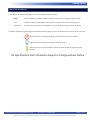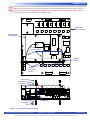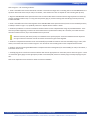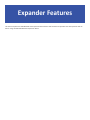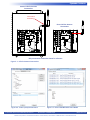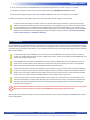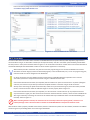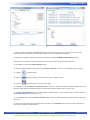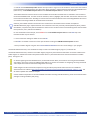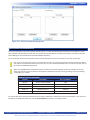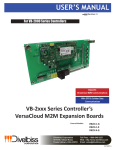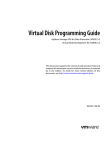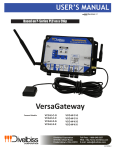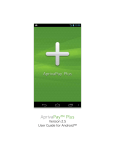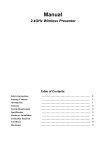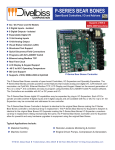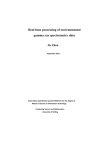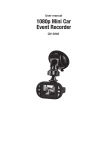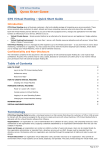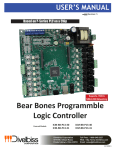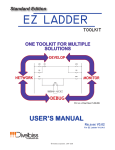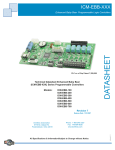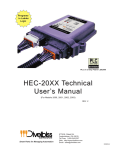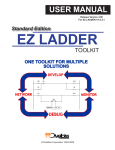Download USER`S MANUAL - Divelbiss Corporation
Transcript
USER’S MANUAL Revision: 0 For P-Series Bear Bones Controllers Supports VersaCloud M2M Communications With GPS & Cellular Data Communications P-Series Bear Bones Controller’s VersaCloud M2M Expansion Boards Covered Models: ICM-BBP13EXP-C-W-G ICM-BBP13EXP-C-W-X ICM-BBP13EXP-C-X-G ICM-BBP13EXP-C-X-X ICM-BBP13EXP-X-W-G ICM-BBP13EXP-X-W-X Divelbiss Corporation 9778 Mt. Gilead Road, Fredericktown, Ohio 43019 ICM-BBP13EXP-X-X-G Toll Free: 1-800-245-2327 Web: http://www.divelbiss.com Email: [email protected] 2015008.0 Table of Contents Manual Contents Getting Started How to Use this Manual........................................................................ 3 The ICM-BBP13EXP-X-X-X Expansion Board Overview........................... 4 P-Series Bear Bones VersaCloud M2M Expansion Board Models.......... 4 Getting to Know the ICM-P13BBEXP-X-X-X Expander............................ 5 ICM-P13BBEXP-X-X-X Expander Hardware Installation.......................... 5 Expander Features Structured Text Support........................................................................ 9 Cellular Data Modem............................................................................. 9 GPS Functionality................................................................................. 11 Wi-Fi Connectivity............................................................................... 13 VersaCloud M2M Connectivity............................................................ 18 Battery Backed up SRAM Memory...................................................... 21 On-Board Battery................................................................................. 22 Specifications....................................................................................... 22 P-Series Bear Bones VCloud M2M Expander Manual Document #: 2015008.0.pdf Divelbiss Corporation • 9778 Mt. Gilead Road • Fredericktown, Ohio 43019 • 1-800-245-2327 • www.divelbiss.com PAGE 1 of 22 Getting Started This section explains how to read this manual and understand the symbols and information that it contains. To begin using your P-Series Bear Bones Programmable Logic Controller VersaCloud M2M Expansion Board, you will need to follow these steps: • Install the ICM-BBP13EXP-X-X-X VersaCloud Expansion Board and mount antennas as needed. • Install the ICM-BBP13EXP-X-X-X Expansion Board Option in the EZ LADDER Toolkit Project Settings. • Write a ladder diagram program / structured text program. • Download and run the program on the Controller. Additional items that will need to be completed based on your specific applications needs and model of expander: • Purchase / Activate VersaCloud M2M package - Contact Divelbiss • Purchase / Activate Cellular Data Plan (and cellular data modem) - Contact Divelbiss WARNING!! The ICM-BBP13EXP-X-X-X Expansion Boards must not be used in applications which could be hazardous to personnel in the event of failure of this device. Precautions must be taken by the user to provide mechanical and/or electrical safeguards external to this device. This device is NOT APPROVED for domestic or human medical use. Getting Started How to Use this Manual In this manual, the following conventions are used to distinguish elements of text: BOLD italic SMALL CAPS Denotes labeling, commands, and literal portions of syntax that must appear exactly as shown. Used for variables and placeholders that represent the type of text to be entered by the user. Used to show key sequences or actual buttons, such as OK, where the user clicks the OK button. In addition, the following symbols appear periodically in the left margin to call the readers attention to specific details in the text: Warns the reader of a potential danger or hazard associated with certain actions. Appears when the text contains a tip that is especially useful. Indicates the text contains information to which the reader should pay particularly close attention. All Specifications and Information Subject to Change without Notice P-Series Bear Bones VCloud M2M Expander Manual Document #: 2015008.0.pdf Divelbiss Corporation • 9778 Mt. Gilead Road • Fredericktown, Ohio 43019 • 1-800-245-2327 • www.divelbiss.com PAGE 3 of 22 Getting Started The ICM-BBP13EXP-X-X-X Expansion Board Overview The ICM-BBP13EXP-X-X-X expansion board is a VersaCloud enabled plug-in expansion board that mounts directly to a P-Series Bear Bones Controller (ICM-BB-P13-XX). The ICM-BBP13EXP-X-X-X has the following capabilities: • • • • • • • • • Direct plug-in and mounts vertically (only one per controller). -40°C to 80°C Operating Temperature Range Optional Cellular Data Modem for VersaCloud M2M Communications and remote monitoring. Optional GPS Module for receiving GPS satellite data. Optional Wi-Fi Connectivity VersaCloud M2M Enabled. 4 Static RAM (SRAM) integrated circuits (non-volatile memory). All mounting hardware and cabling for features included. See Model Chart in VersaCloud M2M Expander Models section for compatibility of expander to P-Series Bear Bones controllers P-Series Bear Bones VersaCloud M2M Expansion Board Models The table below identifies the ICM-BBP13EXP-X-X-X models and their features. Description Models ICM-BBP13EXP-C-W-G P-Series Bear Bones Controller VersaCloud M2M Expansion board with 3G (V) Cellular Data Modem, Wi-Fi Connectivity and GPS module. ICM-BBP13EXP-C-W-X P-Series Bear Bones Controller VersaCloud M2M Expansion board with 3G (V) Cellular Data Modem and Wi-Fi Connectivity. ICM-BBP13EXP-C-X-G P-Series Bear Bones Controller VersaCloud M2M Expansion board with 3G (V) Cellular Data Modem and GPS module. ICM-BBP13EXP-C-X-X P-Series Bear Bones Controller VersaCloud M2M Expansion board with 3G (V) Cellular Data Modem. ICM-BBP13EXP-X-W-G P-Series Bear Bones Controller VersaCloud M2M Expansion board with Wi-Fi Connectivity and GPS module. ICM-BBP13EXP-X-W-X P-Series Bear Bones Controller VersaCloud M2M Expansion board with Wi-Fi Connectivity. ICM-BBP13EXP-X-X-G P-Series Bear Bones Controller VersaCloud M2M Expansion board with GPS module. The ICM-BBP13EXP-X-X-X VersaCloud M2M plug-in expanders are compatible with P-Series Bear Bones Controllers based on model number. The table below identifies the compatible models of the expansion board and controllers. ICM-BB-P13-31 ● ● ICM-BB-P13-40 ICM-BB-P13-41 ● ● P-Series Bear Bones VCloud M2M Expander Manual ● ● ● ● ● ● ICM-BBP13EXP-X-X-G ● ICM-BBP13EXP-X-W-X ● ICM-BBP13EXP-X-W-G ICM-BBP13EXP-C-X-X ICM-BB-P13-30 ICM-BBP13EXP-C-X-G ICM-BBP13EXP-C-W-X P-Series Bear Bones Controller Models ICM-BBP13EXP-C-W-G Expansion Board Models P-Series Bear Bones Expansion Boards that have Wi-Fi Connectivity are not compatible with P-Series Bear Bones controllers that have Ethernet. ● ● ● ● ● ● ● ● Document #: 2015008.0.pdf Divelbiss Corporation • 9778 Mt. Gilead Road • Fredericktown, Ohio 43019 • 1-800-245-2327 • www.divelbiss.com PAGE 4 of 22 Getting Started Getting to Know the ICM-P13BBEXP-X-X-X Expander All ICM-BBP13EXP-X-X-X VersaCloud M2M plug-in expanders have limited requirements for interaction and connections. Refer to Figure 1-1 for the location details of the ICM-BBP13EXP-X-X-X expander features. 6 TOP VIEW BOTTOM VIEW 8 J2 7 WI-FI MODULE 3 AE1 GPS MODULE 2 CELLULAR DATA MODEM 9 CDM Information Label BATTERY A M 5 4 1 Figure 1-1 - ICM-BBP13EXP-X-X-X Basics 1. Mounting Holes (x4) 2. GPS Module 3. GPS Module uFL Antenna Connection 4. Cellular Data Modem 5. Cellular Data Modem uFL Antenna Connection 6. Interface Connectors to P-Series Bear Bones Controller 7. Wi-Fi Module 8. Wi-Fi uFL Antenna Connection 9. Battery / Battery Socket ICM-P13BBEXP-X-X-X Expander Hardware Installation ICM-BBP13EXP-X-X-X VersaCloud M2M plug-in expanders mount directly to the P-Series Bear Bones controllers in a stacking configuration. Only one expander may be installed on a controller. The ICM-BBP13EXP-X-X-X expander ships with all the necessary hardware to mount the expander board to the P-Series Bear Bones controller (screws, standoffs, flat washers, lock washers and hex nuts). Additionally, all the antenna interface cables (pcb to SMA type connections), antennas and a plastic, L-shaped antenna bracket are also provided as a mounting location for the controller board’s and expander board’s communications antenna interface cables. Refer to Figure 1-2. For ICM-BBP13EXP-X-X-X Series Expanders, the Cellular Data Modem, Wi-Fi and GPS (model dependent), the antenna interface cables should mount through one of the existing holes on the L-Shaped bracket provided for the expander board. This bracket is designed as a central connection point for all the antennas (Wi-Fi, Cellular and GPS) to connect to their respective interface cables (uFL to SMA / RPSMA). P-Series Bear Bones VCloud M2M Expander Manual Document #: 2015008.0.pdf Divelbiss Corporation • 9778 Mt. Gilead Road • Fredericktown, Ohio 43019 • 1-800-245-2327 • www.divelbiss.com PAGE 5 of 22 Getting Started When mounting the antennas to the ICM-BBP13EXP-X-X-X provided hardware or external of an enclosure using bulk head fittings, the antenna connections must be kept isolated from the ICM-BBP13EXP-X-X-X / enclosure / panel common or ground. Failure to isolate the fittings from ground will result in damage to the controller and / or expander. For this isolation requirement, the provided mounting bracket is plastic. P-Series Bear Bones Controller PGM M A GPS MODULE TTERY uFL to Antenna Interface Cables CDM Information Label AE1 CELLULAR DATA MODEM J2 WI-FI MODULE ICM-BBP13EXPXXX Expander Antenna Bracket Antenna Connections (up to 3) Screws x 4 Lock Washer x 4 Flat Washer x 4 Flat Washer x 4 Lock Washer x 4 Nuts x 4 Standoff x 6 Figure 1-2 - ICM-BBP13EXP-XXX Mounting P-Series Bear Bones VCloud M2M Expander Manual Document #: 2015008.0.pdf Divelbiss Corporation • 9778 Mt. Gilead Road • Fredericktown, Ohio 43019 • 1-800-245-2327 • www.divelbiss.com PAGE 6 of 22 Getting Started Refer to Figure 1-2 for mounting as follows. 1. Install 1 standoff on the P-Series Bear Bones controller in each hole that aligns with a mounting hole on the ICM-BBP13EXP-X-X-X expansion board and secure with (in order) 1 flat washer, 1 lock washer and 1 hex nut. Repeat for each mounting hole (4 total). 2. Align the ICM-BBP13EXP-X-X-X expansion board over the P-Series Bear Bones controller with the large expansion connectors (2) and the standoffs installed in step 1. Firmly push into position (plug-in). All the mounting holes should align with the previously installed standoffs. 3. Install 1 standoff in two of the mounting holes of the ICM-BBP13EXP-X-X-X expansion board (screws into the standoffs previously installed) as shown in Figure 1-2, specifically where the L-Shaped antenna bracket is shown. 4. Install the provided uFL to antenna connections interface cables into the L-Shaped bracket using the provided hardware. Three holes are provided supporting a maximum of three wireless devices (cellular data modem, Wi-Fi and GPS). For models with less than three wireless features, any of the available holes may be used. Mark the antennas (and cables) as they are installed for their specific purpose. Antennas installed should correspond to the type of wireless connection. Not all connections and antenna types interchangeable. 5. Install the L-Shaped antenna bracket to the two standoffs (top standoffs screwed into the lower standoffs) using (in order) 1 flat washer, lock washer and screw as shown in Figure 1-2 for each of the two mounting holes on the L-Shaped antenna bracket. 6. Install for the two remaining ICM-BBP13EXP-X-X-X expansion board mounting holes (into the standoffs) (in order) 1 flat washer, 1 lock washer and 1 screw. 7. Carefully plug the uFL end of each antenna interface cable into the appropriate uFL connection point as shown in Figure 1-2. Each uFL connection gently plugs into the appropriate printed circuit board (PCB) connector vertically. Align vertically and plug-into position. Refer to the Expander Feature section for details on antenna installation. P-Series Bear Bones VCloud M2M Expander Manual Document #: 2015008.0.pdf Divelbiss Corporation • 9778 Mt. Gilead Road • Fredericktown, Ohio 43019 • 1-800-245-2327 • www.divelbiss.com PAGE 7 of 22 Expander Features This sections explains the ICM-BBP13EXP-X-X-X Expansion Board features and functions and provides hints and important information for using the ICM-BBP13EXP-X-X-X Expansion Board. Expander Features Structured Text Support The ICM-BBP13EXP-X-X-X Expansion boards in combination with a P-Series Bear Bones controller supports the use of Structured Text in EZ LADDER Toolkit. As Structured Text has its own unique language and rules, refer to the P-Series EZ LADDER User’s Manual for details on language and implementation of structured text in an EZ LADDER project. Structured text can be utilized for many features including custom serial / communications needs, creating custom advanced ladder diagram function blocks, Cellular data modem control and additional control of items such as Wi-Fi, VersaCloud and more. Using the GPS option to access satellite data is handled by structured text only. Cellular Data Modem The ICM-BBP13EXP-X-X-X Expansion boards in combination with a P-Series Bear Bones controller supports a Cellular Data Modem (model dependent). This cellular data option is designed to operate with the Divelbiss VersaCloud M2M Portal. The purpose of the cellular data feature is to allow for remote reporting, control and configuration of equipment in areas that may not have adequate communications avenues such as broadband (Ethernet or Wi-Fi). This cellular data option provides a communications path to the Divelbiss VersaCloud M2M portals (CLOUD) via nationwide cellular coverage. The Cellular Data option requires cellular data coverage from Divelbiss Corporation. Monthly fees and data usage charges apply. As data fees apply, consideration should be made during the application ladder diagram program development to limit the amount and size of data to only what is required to reduce cost. CELLULAR ANTENNA For Cellular connection supporting models of the ICM-BBP13EXP-X-X-X Expansion boards, the unit ships with a loose - packed antenna and uFL to SMA interface cable that must be installed before the Cellular connection will be able to function. Refer to Figure 1-2, for mounting and connecting the interface cable. If the P-Series Bear Bones controller(and expander) will be installed in an open-air environment or an plastic / fiberglass enclosure, the antenna may be directly mounted to the plastic bracket’s connection. Screw the antenna into position. Note: when using the plastic antenna bracket, antennas may be mounted using any of the three holes provided the uFL to antenna interface cable has sufficient length to connect properly. Refer to Figure 2-1. If the P-Series Bear Bones controller (and expander) is to be mounted in a metal enclosure (or any box/enclosure that may block the Cellular signal), the antenna will need to be mounted external to the box / enclosure that could block the Cellular signal. Externally connecting the antenna in this method will require additional cables and a bulk-head fitting (not included). Refer to Figure 2-1. When mounting antennas, Antennas must be electrically isolated from panel ground / common. If not isolated, damage to the P-Series Bear Bones controller and ICM-BBP13EXP-X-X-X Expansion board will result. When using multiple communication antennas (Wi-Fi, Cellular), sufficient spacing must be kept between them to prevent interference between them. If interference is suspected, increase the space between the antennas. With the antenna properly installed and connected, the Cellular Data option must be installed / enabled in EZ LADDER Toolkit using the Project Settings Menu. CONFIGURING CELLULAR DATA IN EZ LADDER TOOLKIT 1. In EZ LADDER, from the File Menu at the top, click PROJECT then SETTINGS. This will open the Project Settings Window. Select ICM-BB-P13-XX as the target from the choices. 2. Click the PROPERTIES button to the right side of the window. The ICM-BB-P13-XX Properties Window will open. Make sure the proper model is selected in the drop-down menu. 3. Double-click the Expansion Port in the Expansion pane. Refer to Figure 2-2. The Expansion Port Properties window will open. Refer to Figure 2-3. P-Series Bear Bones VCloud M2M Expander Manual Document #: 2015008.0.pdf Divelbiss Corporation • 9778 Mt. Gilead Road • Fredericktown, Ohio 43019 • 1-800-245-2327 • www.divelbiss.com PAGE 9 of 22 Expander Features External Cellular Antenna Connections Isolated Bulkhead fitting Direct Cellular Antenna Connections A M CDM Information Label CELLULAR DATA MODEM AE1 GPS MODULE CELLULAR DATA MODEM GPS MODULE M TTERY CDM Information Label AE1 A TTERY WI-FI MODULE J2 J2 WI-FI MODULE Only one antenna connection shown for reference Figure 2-1 - Cellular Antenna Connections Figure 2-2 - Select I/O Expansion Board P-Series Bear Bones VCloud M2M Expander Manual Figure 2-3 - Select ICM-BBP13EXP-X-X-X Model Document #: 2015008.0.pdf Divelbiss Corporation • 9778 Mt. Gilead Road • Fredericktown, Ohio 43019 • 1-800-245-2327 • www.divelbiss.com PAGE 10 of 22 Expander Features 4. Click / select the model of the ICM-BBP13EXP-X-X-X expansion board from the list. Refer to Figure 2-3. Click OK. 5. Click OK to as needed to close each of the open windows including the ICM-BB-P13-XX Properties window. 6. Save your ladder diagram using the menu FILE and SAVE or SAVE AS to save the current settings in your program. The Cellular Data option is now installed and ready to used in the ladder diagram program / structured text. To use the Cellular data option, the cellular modem must be controlled using Structured Text. There are several target specific Structured Text functions including: EZ_Cell_Activate, EZ_Cell_ApplyPower, EZ_Cell_Connect, EZ_Cell_Deactivate, EZ_Cell_GetIpV4Addr, EZ_Cell_GetMDN, EZ_Cell_GetRegistration, EZ_Cell_GetSignalStrength, EZ_Cell_GetState. These are used in Structured text to control the cellular modems functionality (turn on, off, etc). Refer to the P-Series EZ LADDER Toolkit for more detailed information regarding the Cellular data option and Structured Text. Cellular Data functionality Structured text examples are available for download. GPS Functionality The ICM-BBP13EXP-X-X-X Expansion boards in combination with a P-Series Bear Bones controller support a GPS (Global Positioning Satellite) option (model dependent). The GPS option allows for identifying the current location of the P-Series Bear Bones controller / expander (and any equipment connected to it). This is especially useful in the case of locating mobile equipment (when combined with VersaCloud M2M ). For GPS functionality, the GPS Module must be connected to the ICM-BBP13EXP-X-X-X expander’s antenna connection (located on L-Shaped antenna bracket using uFL to SMA interface cable. The GPS is only supported on ICM-BBP13EXP-X-X-X models that specifically support GPS. The ICM-BBP13EXP-X-X-X expander’s GPS module is mounted using it’s magnetic base and can be attached to most any metal surface. The GPS module must be mounted in a location that can receive satellite transmissions. Care should be taken to test and install the module in the appropriate location for optimal results. If the P-Series Bear Bones Controller (and expander) will be installed in an open-air environment or an plastic / fiberglass enclosure, the antenna may be directly mounted to the plastic bracket’s connection. Plug in the GPS Module connection directly. Note: when using the plastic antenna bracket, antennas may be mounted using any of the three holes provided the uFL to antenna interface cable has sufficient length to connect properly. Refer to Figure 2-4. If the P-Series Bear Bones Controller (and expander) is to be mounted in a metal enclosure (or any box/enclosure that may block the GPS signal), the GPS module will need to be mounted external to the box / enclosure that could block the GPS signal. Externally connecting the module in this method will require additional cables and a bulk-head fitting (not included). Refer to Figure 2-4. When mounting the GPS module, the module must be electrically isolated from panel ground / common. If not isolated, damage to the P-Series Bear Bones controller and ICM-BBP13EXP-X-X-X Expansion board will result. With the GPS module properly installed and connected, the GPS option must be installed / enabled in EZ LADDER Toolkit using the Project Settings Menu. P-Series Bear Bones VCloud M2M Expander Manual Document #: 2015008.0.pdf Divelbiss Corporation • 9778 Mt. Gilead Road • Fredericktown, Ohio 43019 • 1-800-245-2327 • www.divelbiss.com PAGE 11 of 22 Expander Features External GPS Connections Isolated Bulkhead fitting GPS MODULE Direct GPS Connections GPS MODULE M A CDM Information Label CELLULAR DATA MODEM AE1 GPS MODULE CELLULAR DATA MODEM GPS MODULE M TTERY CDM Information Label AE1 A TTERY WI-FI MODULE J2 J2 WI-FI MODULE Only one antenna connection shown for reference Figure 2-4 - GPS Module (Antenna) Connections CONFIGURING GPS IN EZ LADDER TOOLKIT 1. In EZ LADDER, from the File Menu at the top, click PROJECT then SETTINGS. This will open the Project Settings Window. Select ICM-BB-P13-XX as the target from the choices. 2. Click the PROPERTIES button to the right side of the window. The ICM-BB-P13-XX Properties Window will open. Make sure the proper model is selected in the drop-down menu. 3. Double-click the Expansion Port in the Expansion pane. Refer to Figure 2-5. The Expansion Port Properties window will open. Refer to Figure 2-6. . 4. Click / select the model of the ICM-BBP13EXP-X-X-X expansion board from the list. Refer to Figure 2-6. Click OK. 5. Click OK to as needed to close each of the open windows including the ICM-BB-P13-XX Properties window. 6. Save your ladder diagram using the menu FILE and SAVE or SAVE AS to save the current settings in your program. The GPS option is now installed and ready to used in the ladder diagram program / structured text. To use the GPS option to identify location and other information, it must be accessed via Structured Text. Several Target specific structured text functions are used: EZ_GPS_GetDateTimeUTC, EZ_GPS_GetMovement, EZ_GPS_GetPosition and EZ_GPS_GetPrecision. Refer to the P-Series EZ LADDER Toolkit Manual for details on how these target specifics function, P-Series Bear Bones VCloud M2M Expander Manual Document #: 2015008.0.pdf Divelbiss Corporation • 9778 Mt. Gilead Road • Fredericktown, Ohio 43019 • 1-800-245-2327 • www.divelbiss.com PAGE 12 of 22 Expander Features how to use GPS and using Structured Text. GPS functionality Structured text examples are available for download from our website: http://www.divelbiss.com. Figure 2-5 - Select I/O Expansion Board Figure 2-6 - Select ICM-BBP13EXP-X-X-X Model Wi-Fi Connectivity The P-Series Bear Bones Controllers when used with a ICM-BBP13EXP-X-X-X Expansion board (model dependent) supports Wi-Fi communications using an on-board Wi-Fi module (on the expansion board). This Wi-Fi connection (when enabled) provides Modbus TCP (master or slave) communications. Refer to Figure 1-1 for the location of the Wi-Fi module. Refer to the P-Series Bear Bones VersaCloud M2M Expansion Board Models section for which models support Wi-Fi connectivity. When enabled, the Wi-Fi connection may also be used as the programming port to connect EZ LADDER to the P-Series Bear Bones controller target (monitor and download programs, access the bootloader, etc.). To use as a programming port, Ethernet and Wi-Fi must be configured in the Bootloader. For Wi-Fi connectivity, the Wi-Fi Module must be connected to the ICM-BBP13EXP-X-X-X expander’s Wi-Fi antenna connection (located on L-Shaped antenna bracket using uFL to RPSMA interface cable. If the P-Series Bear Bones Controller (and expander) will be installed in an open-air environment or an plastic / fiberglass enclosure, the antenna may be directly mounted to the plastic bracket’s connection. Plug in the Wi-Fi antenna directly. Note: when using the plastic antenna bracket, antennas may be mounted using any of the three holes provided the uFL to antenna interface cable has sufficient length to connect properly. Refer to Figure 2-7. If the P-Series Bear Bones Controller (and expander) is to be mounted in a metal enclosure (or any box/enclosure that may block the Wi-Fi signal), the Wi-Fi antenna will need to be mounted external to the box / enclosure that could block the Wi-Fi signal. Externally connecting the antenna in this method will require additional cables and a bulk-head fitting (not included). Refer to Figure 2-7. When mounting the Wi-Fi antenna, the antenna must be electrically isolated from panel ground / common. If not isolated, damage to the P-Series Bear Bones controller and ICM-BBP13EXP-X-X-X Expansion board will result. With the Wi-Fi antenna properly installed and connected, the Wi-Fi and Ethernet options must be installed / enabled in EZ LADDER Toolkit using the Project Settings Menu and in the target’s Bootloader. P-Series Bear Bones VCloud M2M Expander Manual Document #: 2015008.0.pdf Divelbiss Corporation • 9778 Mt. Gilead Road • Fredericktown, Ohio 43019 • 1-800-245-2327 • www.divelbiss.com PAGE 13 of 22 Expander Features External Wi-Fi Antenna Connections Isolated Bulkhead fitting Direct Wi-Fi Antenna Connections A M M TTERY CDM Information Label CDM Information Label CELLULAR DATA MODEM GPS MODULE AE1 GPS MODULE CELLULAR DATA MODEM AE1 A TTERY WI-FI MODULE J2 J2 WI-FI MODULE Only one antenna connection shown for reference Figure 2-7 - Wi-Fi Antenna Connections To Install Wi-Fi - First Time only These steps must be performed in order. 1. With EZ LADDER Toolkit, create a new program (or open an existing program with Wi-Fi / Ethernet enabled in the Project Settings). If opening an existing program, skip to step 12 2. Connect the computer running EZ LADDER Toolkit to the P-Series Bear Bones Controller’s PGM (programming) port using an SI-PGM cable. 3. Apply power to the P-Series Bear Bones controller. These steps assume the P-Series Bear Bones Controller’s kernel has been previously installed. Refer to the P-Series Bear Bones Controller Manual for installing the kernel. 4. In EZ LADDER, from the File Menu at the top, click PROJECT then SETTINGS. This will open the Project Settings Window. Select ICM-BB-P13-XX as the target from the choices. 5. Click the PROPERTIES button to the right side of the window. The ICM-BB-P13-XX Properties Window will open. Make sure the proper model is selected in the drop-down menu. 6. Double-click the Expansion Port in the Expansion pane. Refer to Figure 2-8. The Expansion Port Properties window will open. Refer to Figure 2-9. P-Series Bear Bones VCloud M2M Expander Manual Document #: 2015008.0.pdf Divelbiss Corporation • 9778 Mt. Gilead Road • Fredericktown, Ohio 43019 • 1-800-245-2327 • www.divelbiss.com PAGE 14 of 22 Expander Features Figure 2-8 - Select I/O Expansion Board Figure 2-9 - Select ICM-BBP13EXP-X-X-X Model . 7. Click / select the model of the ICM-BBP13EXP-X-X-X expansion board from the list. Refer to Figure 2-9. Click OK. Ethernet and SPI0 automatically install with the selection of a Wi-Fi enabled expansion board. 8. Click OK to as needed to close each of the open windows including the ICM-BB-P13-XX Properties window. 9. Select the Port (computer’s COM / serial port) to communicate to the P-Series Bear Bones Controller. 10. Click OK to close the open Project Settings window. 11. Save your ladder diagram using the menu FILE and SAVE or SAVE AS to save the current settings in your program. 12. Click the (Compile) button. 13. Click the (Monitor) button to change from the ‘Edit’ to ‘Monitor’ Mode. 14. Click the (Connect) button to connect to the target. 15. Using the menu, click PROJECT then BOOTLOADER. You may see a window momentarily while EZ LADDER connects to the P-Series Bear Bones controller bootloader. The Bootloader window will open. Refer to Figure 2-10. 16. Click the TARGET OPTIONS button. The Target Options window will open. There will be two tabs in this window. Click the ETHERNET OPTIONS tab. See Figure 2-11. 17. To Enable the Wi-Fi, click the Ethernet Enabled check box. Wi-Fi is considered Ethernet by the P-Series PLC on a Chip processor. 18. Enter a Host Name for this P-Series Bear Bones Controller in the Host Name box. This name is used to identify this controller on an Ethernet network (Wi-Fi). P-Series Bear Bones VCloud M2M Expander Manual Document #: 2015008.0.pdf Divelbiss Corporation • 9778 Mt. Gilead Road • Fredericktown, Ohio 43019 • 1-800-245-2327 • www.divelbiss.com PAGE 15 of 22 Expander Features Figure 2-10 - Bootloader Screen Figure 2-11 - Bootloader Screen Target Options 19. It is recommended that the DHCP Enabled and IP v4 auto Config check boxes be left in their default condition (checked). This allows the P-Series Bear Bones controller to get its IP (Internet Protocol) from the network DHCP server. If you require a static IP address, un-check both boxes and enter the static IP information in the Static IP Options section. 20. The Enable Ethernet in Bootloader checkbox allows this bootloader screen to be accessed in the future using the Ethernet ( or Wi-Fi). To access the bootloader using Ethernet, check this box. 21. The Enable EZ Ladder Ethernet Communications checkbox allows the Ethernet (Wi-Fi) to operate as an alternate programming port for downloading and monitoring EZ LADDER programs. To use the Ethernet as a programming port, check this box. 22. Check the Enable WiFi checkbox (used to enable the Wi-Fi module on the expansion board). 23. When all the Ethernet / Wi-Fi Options are configured, click OK to save the settings of the Ethernet / Wi-Fi and close the Target Options window. Click the RESTART TARGET button to exit the bootloader and restart the P-Series Bear Bones controller. 24. Cycle Power on the P-Series Bear Bones Controller. This is required for the Wi-Fi module to re-boot and read the controller and expansion board’s Wi-Fi modules MAC address. The P-Series Bear Bones Controller / Expansion Board’s Wi-Fi Port is now enabled. It can be now used to communicate to EZ LADDER Toolkit without additional configurations (after Configuring a Wi-Fi Network ) by changing the COM (serial) port in the Target Settings to Eth: xxxxxx. To use the Ethernet Port for Modbus TCP or VersaCloud M2M communications, additional configuration is required. Refer to the P-Series Bear Bones Controller Manual for details on using Modbus TCP. For models with Wi-Fi enabled, the Wi-Fi port is considered an Ethernet port for all additional communications (Modbus, etc). When the term Ethernet is used, it may also mean Wi-Fi (on Wi-Fi models). Note: the P-Series PLC on a Chip supports Ethernet hardware and Wi-Fi hardware, but only one may be installed. Since the bootloader is a basic access structure to the PLC on a Chip on the controller and there is no kernel operating when the bootloader is active, it cannot identify what controller model; therefore, from within the bootloader, all configurable items will be displayed though certain items may not be installed or available. Before configuring any item such as Ethernet or Wi-Fi, verify the actual controller and expansion board supports Ethernet / Wi-Fi. Changing settings in the bootloader that are not supported may cause undesired problems. With the Ethernet/Wi-Fi Bootloader configuration complete, the Wi-Fi connection must be configured and the Wi-Fi connected to a Access point (AP / wireless network). P-Series Bear Bones VCloud M2M Expander Manual Document #: 2015008.0.pdf Divelbiss Corporation • 9778 Mt. Gilead Road • Fredericktown, Ohio 43019 • 1-800-245-2327 • www.divelbiss.com PAGE 16 of 22 Expander Features To configure for a Wi-Fi network 1. Open a program or create a simple program and Compile the program (if necessary) 2. Change EZ LADDER to the Monitor mode by clicking the 3. Make sure the target is connected to the computer and click the hardware the P-Series Bear Bones Controller (and Expansion board). 4. From the menu at the top, select PROJECT then select WIFI SETUP. Refer to Figure 2-12. button. button to connect EZ LADDER Toolkit to the Figure 2-12 - Access WiFi Setup 5. The WiFi Setup and Status window will open. An intermediate temporary dialog may be seen while the Wi-Fi module is accessed and the current Wi-Fi setup read. Refer to Figure 2-13. 6. Referring to Figure 2-13, the Currently Visible Access Points (item A) pane shows all the networks currently in-range for the Wi-Fi to detect. The network must be in-range to be configured. 7. In the Access Points Settings, enter the SSID and Passcode in their respective places (item B). It will be necessary to double-click to enter the values. Refer to Figure 2-13. 8. Select the Security Type for the network (item B). 9. With the information entered, click the save settings button (Item C) to save the current settings for the Wi-Fi network. Multiple Wi-Fi networks may be saved by adding them to list shown in Figure 2-13. Each setting is stored in the on-board Wi-Fi module and is maintained during a power loss. The priority of Wi-Fi network to connect to is based on the priority number in the list. Up to 10 SSID / Passwords may be saved on the on-board Wi-Fi module. The module searches through the list for in-range SSIDs (APs) and attempts to connect with them based on priority. When removing (deleting) SSIDs, the list should be edited as all remaining SSIDs are listed beginning with the top and leaving no empty spaces in the list. When operating, the module searches the list in order, if an empty location is detected, the module will stop searching for an SSID match. There should be no empty locations except at the end of the list (if less than 10 entries). 10. Click the soft reset button (Item D). This forces the Wi-Fi connectivity to reset. After the reset, the P-Series Bear Bones Controller should connect to the Wi-Fi network. 11. Click the refresh status button (Item E). The information under the Current Connection should update and show the network currently connected to. 12. Click close to close the WiFi Setup and Status window. P-Series Bear Bones VCloud M2M Expander Manual Document #: 2015008.0.pdf Divelbiss Corporation • 9778 Mt. Gilead Road • Fredericktown, Ohio 43019 • 1-800-245-2327 • www.divelbiss.com PAGE 17 of 22 Expander Features A C D E Figure 2-13 - WiFi Setup and Status The Wi-Fi connectivity is now configured and connected to Wi-Fi network and can be used as the programming port. For Modbus TCP or VersaCloud M2M communications, additional configuration is required. See the VersaCloud M2M Connectivity section of this manual and for Modbus TCP, refer to the P-Series Bear Bones Controller Manual. Wi-Fi connectivity depends upon the target being in range, with sufficient signal strength and being configured properly for communications over the Wi-Fi network. VersaCloud M2M Connectivity VersaCloud M2M is a complete, end to end solution for remote monitoring, configuration and control. Using the P-Series Bear Bones & Expansion Boards (or other VersaCloud enabled devices), equipment may be monitored for current status and alarms as well as controlled including configuration changes and remote control of the process. This is accomplished as the P-Series Bear Bones (and expansion board) communicates to the VersaCloud M2M Cloud Server. Data and control is accessed from any internet enabled device (tablet, phone, computer) using customizable, personal Portals (VersaCloud M2M Portals) that provide a link to the remote device and its data. Each portal can support multiple Dashboards that provide customized interfaces for the remote equipment. Using VersaCloud M2M Solutions (hardware and software), you can remote monitor and control individuals to groups of remote equipment. The VersaCloud M2M Portals can be configured to send text (SMS) or e-mail messages to pre-determined personnel based on programmable ‘events’ such as alarms or faults. In addition to the P-Series Bear Bones (and expansion board) communicating to local devices and systems using Modbus TCP, Modbus Slave, Modbus Master, J1939 or NMEA 2000, it supports communication directly to VersaCloud M2M Portals using Ethernet, Wi-Fi or Cellular Data (model dependent for the Controller and Expansion board). Using VersaCloud connectivity, the P-Series Bear Bones can communicate to VersaCloud Portals using on-board communications ports such as Ethernet and can also directly connect to VersaCloud M2M Portals using the ICM-BBP13EXP-X-X-X expansion board’s Wi-Fi or cellular data modem (model dependent). Cellular Data coverage provided P-Series Bear Bones VCloud M2M Expander Manual Document #: 2015008.0.pdf Divelbiss Corporation • 9778 Mt. Gilead Road • Fredericktown, Ohio 43019 • 1-800-245-2327 • www.divelbiss.com PAGE 18 of 22 Expander Features by Divelbiss Corporation. Both cellular data coverage and VersaCloud M2M Portals are subject to contracts. Additional charges apply. VersaCloud M2M functionality requires additional management steps including VersaCloud M2M Portal account setup, device setup and communications data plans for the cellular data modem. Contact Divelbiss Corporation for details on VersaCloud M2M Solutions packages. In addition to the management items listed previously, before VersaCloud connectivity may be used, it must be installed in the ladder diagram program using the Project Settings. CONFIGURING VERSACLOUD M2M FOR CELLULAR IN EZ LADDER TOOLKIT 1. In EZ LADDER, from the File Menu at the top, click PROJECT then SETTINGS. This will open the Project Settings Widow. Select ICM-BB-P13-XX as the target from the choices. NOTE: The expansion board option should be installed prior to installing the VersaCloud M2M Portal. See other sections of this manual. 2. Click the PROPERTIES button to the right side of the window. The ICM-BB-P13-XX Properties Window will open. Make sure the proper model is selected in the drop-down menu. 3. Click the ADD DEVICE button. The PLCHIP-PXX Devices window will open. Locate the VersaCloud in the Devices pane of this window. Click / select VersaCloud (highlight). Refer to Figure 2-14. Figure 2-14 - PLCHIP-PXX Devices - VersaCloud Figure 2-15 - VersaCloud Properties P-Series Bear Bones VCloud M2M Expander Manual Document #: 2015008.0.pdf Divelbiss Corporation • 9778 Mt. Gilead Road • Fredericktown, Ohio 43019 • 1-800-245-2327 • www.divelbiss.com PAGE 19 of 22 Expander Features 4. Click OK. The VersaCloud Properties Window will open. Refer to Figure 2-15. This window is used to select the interface (communications method) between the P-Series Bear Bones controller / expansion board and the VersaCloud M2M Portal (Cloud server). The Available Interfaces Pane and the Selected Interfaces Pane are used for the selection. The Available Interfaces Pane lists all the current available communication methods that are available to communicate to the VersaCloud M2M Portal. To select one of the interfaces, select it (highlight) and click ADD. The interface will now move to the Selected Interfaces Pane. Selecting an interface from the Selected Interfaces Pane and clicking REMOVE will remove an interface from being available for VersaCloud communications. Generally, the available interfaces are based on the model of the P-Series Bear Bones Controller and optional ICM-BBP13EXP-X-X-X plug-in expansion boards. These interfaces must have previously installed (Ethernet (Wi-Fi), Cellular Data Modem, etc) before they will be available here. Refer to other sections of this manual installing these communication items (Ethernet / Wi-Fi, Cellular Data Modem). For the continuation of this example, select Cellular from the Available Interfaces Pane and click ADD. Any other installed interface may be selected. 5. Leave all the other settings as default set and click OK. 6. Click OK to as needed to close each of the open windows including the ICM-BB-P13-XX Properties window. 7. Save your ladder diagram using the menu FILE and SAVE or SAVE AS to save the current settings in your program. VersaCloud M2M Connectivity is now installed and ready to used in the ladder diagram program / structured text. VersaCloud M2M Connectivity is utilized in the ladder diagram program by the VCLOUD Function block. This block is added to the ladder diagram as needed and includes a Properties window when it is placed that determines the Send and Receive variables (data). See Figure 2-16. For details regarding VersaCloud M2M Portals, the VCLOUD Function block, structured text and using VersaCloud M2M connectivity, refer to the P-Series EZ LADDER Toolkit Manual. It contains more details on configuring and using VersaCloud and in-depth information for advanced configurations and usage. Ladder diagram and Structured Text examples for using VersaCloud, GPS, Cellular Data and more are available for download from our website at http://www.divelbiss.com/Support/supt/downloads/data/Example_vcloud_1_0.zip. This file will be updated with additional samples. Contact Divelbiss Corporation for VersaCloud M2M information including available hardware, portals and communications packages including availability and pricing. P-Series Bear Bones VCloud M2M Expander Manual Document #: 2015008.0.pdf Divelbiss Corporation • 9778 Mt. Gilead Road • Fredericktown, Ohio 43019 • 1-800-245-2327 • www.divelbiss.com PAGE 20 of 22 Expander Features Figure 2-16 - VCLOUD Function Block Properties CBattery Backed up SRAM Memory The P-Series Bear Bones Controller Expansion boards supports 4, 1 Mbit Static RAM (512K) integrated circuits (SRAM ICs). These four individual chips hold data on power loss as they alternately powered by the on-board lithium battery. This RAM is suited for data-buffering for communications like VersaCloud M2M Connectivity. To use this SRAM, custom structured text functions and function blocks will have to be written to store and retrieve data. Each chip is an SPI device and may be accessed via Structure Text only using target specific functions like the EZ_SpiWrite Data. Please see the SPI data listed to access each chip. For more detailed information how to use Structured Text, refer to the P-Series EZ LADDER Toolkit Manual. When the ICM-BBP13EXP-X-X-X Expansion board is installed in the Project Settings, the SPI Port 0 (SPI0) and the Chip Select (CS) General Purpose I/O (GPIO) is automatically installed and reserved in the target settings. No Project Settings configurations are needed. SRAM SPI Interface Information Function Description Bus / I/O Address SPI Port SPI Port used for S-RAM SPI0 RAM 1 CS SRAM, Chip Select GPIO10 RAM 1 CS SRAM, Chip Select GPIO11 RAM 1 CS SRAM, Chip Select GPIO116 RAM 1 CS SRAM, Chip Select GPIO117 The P-Series Bear Bones Controller Expansion boards supports SRAM data is maintained via the on-board battery. In the event of a low battery, the SRAM data will be lost. See the On-Board Battery section for more battery details. P-Series Bear Bones VCloud M2M Expander Manual Document #: 2015008.0.pdf Divelbiss Corporation • 9778 Mt. Gilead Road • Fredericktown, Ohio 43019 • 1-800-245-2327 • www.divelbiss.com PAGE 21 of 22 Expander Features COn-Board Battery The P-Series Bear Bones Controller Expansion boards feature a 3V lithium coin cell battery. This battery supplies power to the SRAM integrated circuits (See Battery Backed SRAM Memory section). This battery is installed from the factory on the expansion board in the battery socket labeled BAT1. The battery is a Panasonic CR2032, 3VDC, 20mm Coin, 225mAH. It should only be replaced by the same type / part number battery. The battery is disabled when shipped from the factory with a yellow insulating paper installed between the battery and battery socket. This must be removed at installation. Failure to enable the battery by removing the paper, will result in no power to the SRAM integrated circuits and loss of data. Specifications Product Type Plug-in VersaCloud M2M Expansion Board Base Controller P-Series Bear Bones Controllers (ICM-BB-P13-30 / ICM-BB-P13-31/ ICM-BB-P13-40 / ICM-BB-P13-41) RAM 512K bytes, SRAM - SPI Structured Access only Input Power None External - Powered from P-Series Bear Bones Controller 1 GPS Port (uFL), uFL to SMA Interface Cable & GPS Module included. Model Dependent Communications Ports 1 Cellular Data Modem - 3G(V), (VersaCloud). Model Dependent 1 Wi-Fi 802.11b/g/n Wireless LAN (model dependent) GPS Connection (on uFL to SMA SMA* cable) Cellular Connection (on uFL to SMA* SMA cable) Wi-Fi Connection (on uFL to RPSMA* RPSMA cable) Battery CR2032, 225mAH, Coin Cell (20mm), Lithium Mounting Stacking and plug-in. Mounts to P-Series Bear Bones Controller using provided hardware. Style Open-board. Size L x W x H, 5.9” x 4.3” x .9” Operating Temperature -40oC to 80oC *Antennas / Modules must be electrically isolated from panel ground / common. If not isolated, damage will result. P-Series Bear Bones VCloud M2M Expander Manual Document #: 2015008.0.pdf Divelbiss Corporation • 9778 Mt. Gilead Road • Fredericktown, Ohio 43019 • 1-800-245-2327 • www.divelbiss.com PAGE 22 of 22