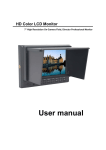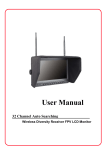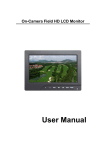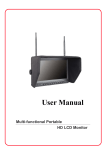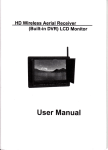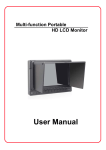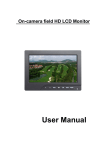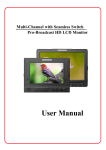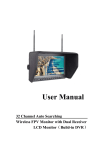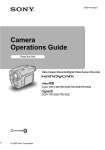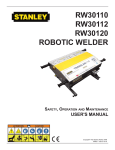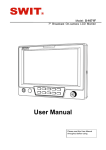Download User Manual
Transcript
HD Wireless Aerial Receiver (Built-in DVR) LCD Monitor User Manual Product Introduction: HD wireless aerial receiver (built-in DVR) LCD monitor is a new multi-function product; adopt advanced integrated circuits and high-quality new HD LCD monitor. It integrates a high-sensitivity wireless receivers, video recorders, high-definition monitor, not only can conduct on-site wireless receiver, video, you can also shoot seamless video playback. The unit is also equipped with battery plate, can external battery for power. The machine casing compact, easy to operate, can be used for aerial ground station, car video monitors (tachograph), security monitoring, baby monitors, photography viewfinder, construction site video surveillance. Advertising and other venues. To insure best use of the unit, please read the user's manual carefully. CAUTION 1. Please use the adapter and battery attached in the accessory. 2. Do not expose this product to direct sunlight, heat or humid conditions 3. Keep away from strong light while using this product so as to obtain the clearest and the most colorful picture. Please use sun shade for the outdoor necessary 4. Please avoid heavy impact or drop on the ground. 5. Do not use chemical solutions to clean this unit. Please simply wipe with a clean soft cloth to keep the brightness of the surface. 6. Without adjustable component in the unit, please do not take apart or repair the unit by yourself, to avoid damage the product. Product feature: Set DVR, wireless receiver, a monitor for the integration of Multi-functional combination machine, compact, suitable for a variety of purposes DVR seamless video, save the latest data Motion detection recording, save memory space 5.8G wireless receiver, 8-channel selection, effectively avoid signal interference High brightness, contrast, anti-glare screen with a sun shade, sun clearly visible With VIDEO input, output, HDMI input, suitable for a variety of sources. Can be used as video, photography Viewfinder, advertising machine. Color Control Systems support, enter the menu to manually Select the appropriate format, and adaptable Front headphone monitor playback audio effects Rear battery plate, can be equipped with a variety of battery, No power to facilitate use of the site in country With VIDEO signal output function, can be used as video Playback DVR host, connecting multiple monitors. Color black and white images / mono switch Picture Screen Markers and Center Marker CONTENTS 1. Product description -----------------------------------4 2. DVR (Video) instruction------------------------------ 7 3. Wireless transmit receiver operation -----------16 4. Operation instruction ---------------------------------18 5. Sun shade installation and remove ------------- 22 6. Battery plates ------------------------------------------- 24 7. Parameters ---------------------------------------------- 25 8. Trouble shooting ---------------------------------------26 9. Accessories ----------------------------------------------28 1 Product description: 1.1 Front panel instruction: 1. Power indicator 2 6 is for DVR(Video)operation button 2. REC/OK: Recording start, stop / function confirm 3. MODE: Mode button to enter / exit the playback mode 4. MENU: Menu key to enter / exit the DVR (Video) menu mode 5. UP: UP button, up an option 6. DOWN 7 Down button, down one option 10 monitor operation button 7. Volume up, press this key to increase the volume control, menu 8. item selection for settings adjustment Volume down, press this key to decrease the volume control, menu item selection for settings adjustment 9. MENU: Monitor menu key, under a signal input mode, press this button to call up the menu, and the current menu and sub-menu item to confirm the adjustment 10. SOURCE/EXIT: Input signal selection or exit the menu 1.2 Rear battery plate instruction: 1 Antenna input port 2 Wireless receiver frequency channel selection 3 AUDIO-IN: 4 HDMI-IN: HD HDMI signal input 5 VIDEO-OUT: Composite video signal output 6 VIDEO-IN: Composite video signal input 7 Power switch “ Audio signal input ”Indicates that the power is turned “ ”means Disconnect the power 8 Power input jack 1.3 Side panel instruction: 1 Wireless receiver port 2 Wireless receiver frequency channel option switch 3 Audio input port 4 Video input port 1.4 TF card slot: TF Card Slot 2. DVR (Video) Operation instruction: When the monitor's "VIDEO-IN" and "AUDIO-IN" has access to the appropriate signals or "RF" wireless receiver transmitter has been reliably received video signal transmitted over and check the TF card has been reliably into the slot (monitor without the HDMI input, there is no video function) 2.1 After the device is turned on, make sure the monitor "video" (video signal) or "RF" (radio frequency signals) channel has an input signal and select the appropriate channel. Machine to enter the recording function. 2.2 DVR (Video) button instruction: 1 REC/OK: Video start, stop/function confirm 2 MODE: Mode button to enter / exit the playback mode 3 MENU Menu key to enter / exit the DVR (Video) menu mode 4 UP: Up key, the menu up an option 5 DOWN Down, down a menu option 2.3 Recording start: The monitor input signal selection "video" (video signal) or "RF" (radio frequency signals) channel, the monitor screen will display the corresponding channel of the screen, press the "REC / OK" button will appear when the red flashing , meaning that start recording begins. If you want to stop the recording and press "REC / OK" button. Recording or recording by time period paragraphs packaged storage. 2.4 Video playback: When the video for some time, you need to playback video effects observed, press "MODE" button at the top left appears , because the video store is packaged stored by time period, can use "UP / DOWN" keys to go forward or backward to select playback file package, select and press the "REC / OK" button to confirm, the device begins to enter the playback mode. Playback with the "DOWN" button to select the playback speed, return fast play with "UP" key in order to exit. When fast playback is muted trumpet, playing at normal rate for a voice broadcast. 2.5 Video settings: Press "MENU" button to enter the video settings menu Resolution D1(720×576),VGA(640×480)QVGA 320×240),The higher resolution, the sharper, the larger of the file size. Loop recording SD card is full, it will overwrite the oldest files cycle, and the system uses a unique algorithm, SD card DVR longer life than ordinary Motion Detection After opened, the moving object is detected, it will Automatically record. Date Stamp Date and time can be superimposed onto the video, you can not stack. Recording Video You can choose to record video directly to a file or not record Image quality The higher the image quality, image clearer, the file will be bigger Motion detection sensitivity Can be adjusted according to the actual situation. 2.6 Advanced Settings Continuous twice press the "MENU" button to enter the MENU in the advanced Settings option Formatting First use, in order to optimize the file system, VCR will require customers to format again. Once formatted files will be lost. After entering format mode, press "REC/OK" button to confirm, the menu prompts Press the REC/OK “button again, choose cancel or confirm whether the memory card is formatted Date/time "REC / OK" button to confirm selection and adjustment, "UP / DOWN" keys to change the date or time, "MENU" to exit Auto power off (This unit without this function) Beep Sound (This unit without this function) Language setting Press the "REC / OK" button to confirm, with the "UP / DOWN" keys to select the desired national language, then press "REC / OK" button to confirm. There are nine national languages choice English Portugues Deutsch François Espanol Italiano Light source frequency(This unit is not used) Refresh rate and the time taken to set the grid frequency synchronization TV mode Output formats PAL / NTSC for option depends on country to set Note: If after set the TV output formats, image cannot be synchronized, or even can't bring up the DVR menu, is the DVR output formats are not synchronized to the monitor format due, if this occurs, you can call up the monitor menu, enter the menu of "function" to set "Format" in the corresponding format option Default Settings Restore the factory default Settings 2.7 Playback menu Settings Press the "MODE" button, in the top left of the screen will display , press the DVR menu key "MENU", and enter the playback menu settings. (At this point if you press the "REC / OK" button to enter the playback, unable to enter the playback menu settings) Delete, delete the unwanted content. Delete single Delete All Protection, to save the contents of the lock protection to prevent misuse deleted and lost 3. Wireless transmission receive operation Take the form a complete set of the antenna assemble on the unit’s antenna input ports, the assembly should secure, locked on the buckle. 3.1 Channel selection Wireless transmitter channel and receiver channel must be strictly consistent, otherwise it will not receive a transmitter signal. This unit offers eight receiver channels for setting ,it can accept simultaneously eight transmitters and receivers together work, to avoid co-channel interference (Frequency range of each region are different, please check the unit’s paste instructions). Note! During select channels must be supporting the transmitter 3.2 Wireless Receiver: Turn on the monitor power switch, press the button on the monitor "SOURCE / EXIT" Select "RF", if the time transmitter has worked, receiver and transmitter frequency in agreement, the receiver will receive the signal sent from the transmitter and displayed on the monitor Note: The effect of receiving the distance has a great relationship with the reception power of the transmitter and the receiver venues. If the reception is poor, the antenna can be replaced with three leaves, four leaf antenna or panel antenna. Replace the antenna should pay attention to the antenna and receiving the same frequency. 4. Operating instructions This monitor with HDMI, VIDEO, AUDIO input and VIDEO output port, suitable for a variety of usage environments. From VIDEO, AUDIO DVR video input can be entered recording(HDMI without recording function), VIDEO output signal can be straight-through video signal , can also be the DVR replay video signal (consistent with the image displayed on the screen). 4.1 Button instructions 1. This unit in working condition without displaying the menu, press it the volume up . Menu is displayed, this button as a menu item selection. In the submenu item adjustment is determined, this button as value up adjustment or adjustments selection 2. This unit in working condition without displaying the menu, press it the volume down . Menu is displayed, this button as a menu item selection. In the submenu item adjustment is determined, this button as value down adjustment or adjustments selection 3. MENU Press " MENU " button, pop up OSD menu, press this button again to enter the sub-menu, then press once adjusted for the sub-menu item to confirm, then, you can press the button " " or " " to adjust the value adjustment or selection, press MENU to confirm. 4. SOURCE/EXIT: The input signal switch button. When entering the menu operation for menu exit button 4.2 Menu instructions Press "MENU" to enter the menu, use the "+" or "-" button to select "Color", select it and press "MENU" button to confirm, enter the "Color" submenu Operation, use the "+" or "-" button select the adjustment item. After selected adjustment item, press the "MENU" once again to confirm, then use the "+" or "-" button to adjust or choose specific parameters. After adjusting the value or setting, press "MENU" to confirm, press "SOURCE / EXIT" key to exit the OSD menu. Color Brightness: To adjust the image's brightness. Contrast: To adjust the brightest and darkest ratio of the image, please note the sense of picture when adjust, proportion too large or small, will make the picture lose the color of showy. Hue: On NTSC Video mode, the image color tint difference is adjustable by tint. Saturation: To adjust color concentration Check Field: Switch on/off Check Field (Red Green Blue Monochromatic and Color) OSD Language Languages for OSD as below: English François Español Italia no Pycc Deutsch Portuguesa H Position To adjust the OSD position in horizontal. V Position To adjust the OSD position in vertical. OSD Timeout Transparent To adjust the clock. To adjust the level of transparent. Function Reset System Back to original setting. To adjust color video format. Display Ratio To change the display ratio 16:9/4:3. Screen Markers To adjust screen marker off 96% 93% 90% 85% 80% Centre Markers To set centre mark (cross mark) display Camera : Use the Canon 5 d II or similar camera, the monitor video has real-time images. NO black screen, NO delay, perfect without distortion. Sound Volume: To adjust the volume. Focus : As an auxiliary functions (in HDMI mode ) when used as the camera viewfinder. Ver.1.0 Software version number 5. Sun shade installation and remove 5.1 Installation: Positive parallel alignment of the sun shade and monitor, the projection of the sun shade hanging claw at the monitor sun shade slot (see the monitor front view marked 17), pay attention to the position should be aligned around inserted balanced slide down. Sun shade installation view the sun shade’s hanging claw and the monitor’s sun shade slot should be aligned around inserted balanced to slide down. By equilibrium of sliding down to match up the sun shade and monitor. Please follow steps, otherwise will damage the cover, please do not press the L/R panel of the sun shade, if not, unable open the cover. 5.2 Remove: When you want to shade cover is removed from the monitor, hands were clenched monitor and the sun shade, drag up shade cover from monitor, that separates the sun shade from the monitor. Remove sun shade view In accordance with the instructions below steps, close the sun shade in sequence Drag up sun shade balanced to separates the sun shade from the monitor. Remove the sun shade 6. Battery plates: F970 LP-E6 D28 According to the different requirements of battery for the customers attached different battery plate slots. NO requirements, the factory defaults assembly F970 battery plate. 6.1 F970 battery slot for battery of Sony DV Sony F970 F960 F950 T930 F770 T750 F730 F570 F550 F530 QM91D QM91 QM90D QM90 QM71D QM71 QM70D QM70 QM51D QM51 FM71 FM70 series 6.2 LP-E6 battery slot for battery of Canon DV Canon LP-E6 6.3 D28 battery slot for battery of Panasonic DV Panasonic D55 D54S D54SE D40 D35 D33 D32 D28 D25 D22 series 6.4 Three types of batteries corresponding to the upper three slots F970 LP-E6 D28 Remark: Different specifications of the battery, capability is different. The working time for the monitor will be different. Higher capability (working time) will be longer. 7 Parameters Panel size TFT LCD 7.0inch Panel type TFT LCD Resolution 1024×600×RGB 1843200 Pixels Backlight LED Dot pitch 0.05(W) x 0.15 (H) Display ratio 16:9 Brightness 250 cd/ Contrast ratio 700:1 Response time 10ms Viewing angle 75°/75°(L/R) 70°/75°(U/D) Input signal Video/Audio/RF/HDMI Output signal Video Video color system PAL-4.43 / NTSC-3.58 480i /480p /576i /576p HDMI support format 720p /1080i /1080p (50/60Hz) Headphone output stereo 3.5mm Input voltage DC:6~24V Power consumption 8W DVR recording resolution D1(720×576)VGA(640×480)QVGA(320×240) DVR support TF card maximum 32G DVR Recorded video AVI format 5.8 G broadband FM audio and video synchronization receiving (other frequencies RF receiving frequency optional) 8 channel (different frequency range for different region, see specific of the machine’s paste instructions) RF wireless receiving typical value -90dBm sensitivity Frequency stability 100 ppm Unit size (mm) 189(L)x134(W)x50(H)mm Unit weight Installation method 476 g 1/4-20 thread mounting holes in the monitor, easy to install on the tripod Working temperature -20 50 Storage temperature -30 65 8. Trouble shooting 8.1 Only black and white or monochrome picture Please check saturation brightness & contrast adjustment. Please check monitor’s "color" from the menu "monochrome" is in black and white or monochrome image or other condition. Check whether it is caused by the discrepancy for the DVR playback of video system and monitor system. If that, please enter into the monitor "Function" menu for "Format" option to select the corresponding standard. 8.2 NO picture after put on the power Check signal cable contact are in good condition, a monitor is synchronized with the input signal, and can press the "SOURCE/EXIT" give it a try. If in the RF channel, please check to see if the transmitter has been work. Check signal cable connecting, and make sure use the standard adapter connect the monitor. If power supply by battery, please check the battery whether fully charged. 8.3 Images are not synchronized, DVR can't enter the menu The DVR playback system and monitor system are different, can enter the monitor "function" menu, and select the right video format in the "format" option. The RF signal is too weak. 8.4 Playback the video without sound No open the audio recording in the DVR menu settings Volume control did not open, can press the volume button "+", try increasing the volume. Recording under the "VIDEO" input state, but "AUDIO" is not AUDIO input signal at the same time. 8.5 Open the RF, no signal detected Transmitter is working properly or not. If transmitter frequency matches with the receiver frequency band If customer change the receiving antenna, please note that must be matched with the transmitter, otherwise may cause receiving sensitivity is low, even can't receive signals Remark: If there are still other problems, please contact with our related deals. 9. Accessories User manual 1pcs Sun Shade 1pcs Battery plate F970 1pcs Optional Power adapter 1pcs TF card 1pcs If there are changes without prior notice.