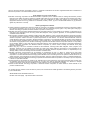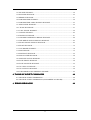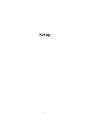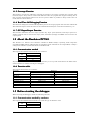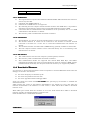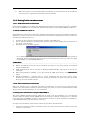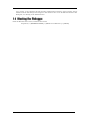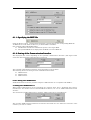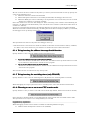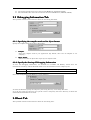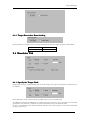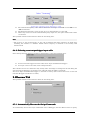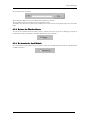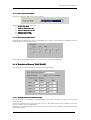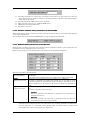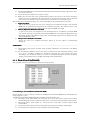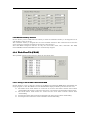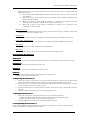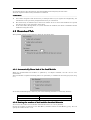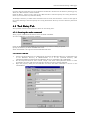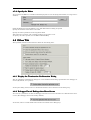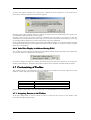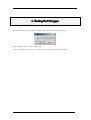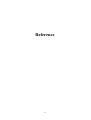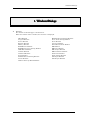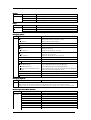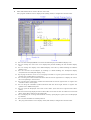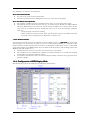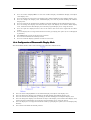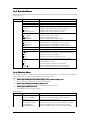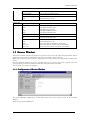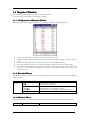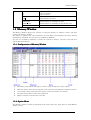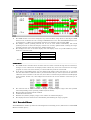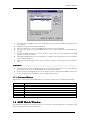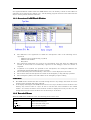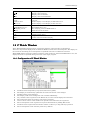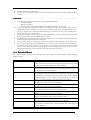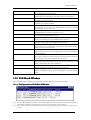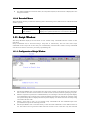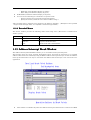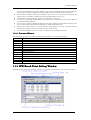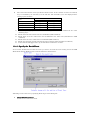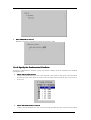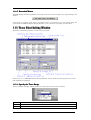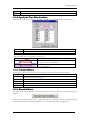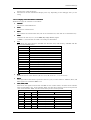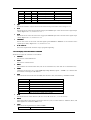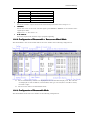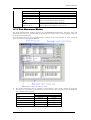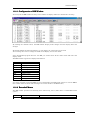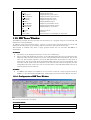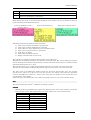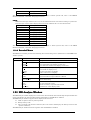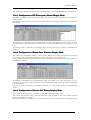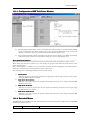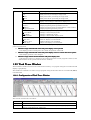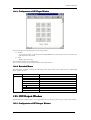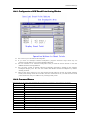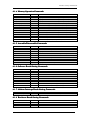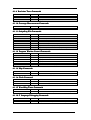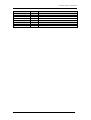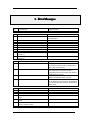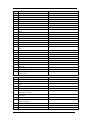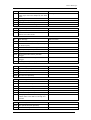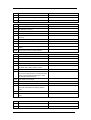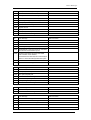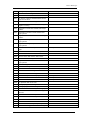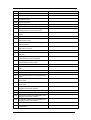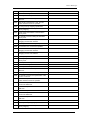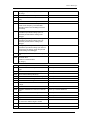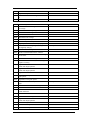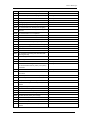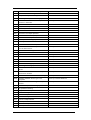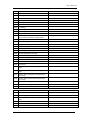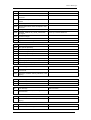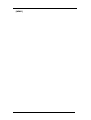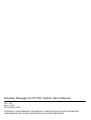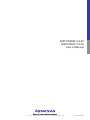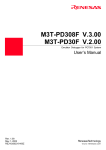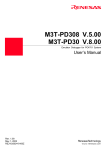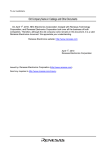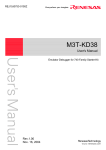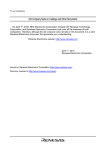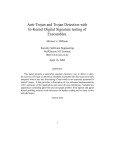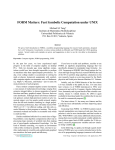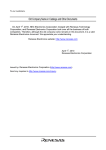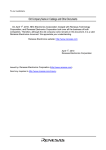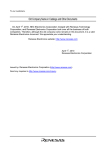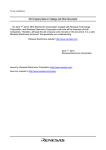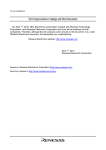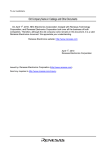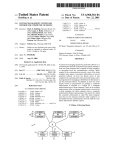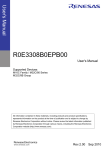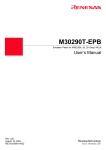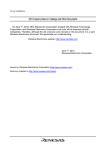Download M3T-PD308F V.3.00/M3T-PD30F V.2.00 User`s Manual
Transcript
To our customers,
Old Company Name in Catalogs and Other Documents
On April 1st, 2010, NEC Electronics Corporation merged with Renesas Technology
Corporation, and Renesas Electronics Corporation took over all the business of both
companies. Therefore, although the old company name remains in this document, it is a valid
Renesas Electronics document. We appreciate your understanding.
Renesas Electronics website: http://www.renesas.com
April 1st, 2010
Renesas Electronics Corporation
Issued by: Renesas Electronics Corporation (http://www.renesas.com)
Send any inquiries to http://www.renesas.com/inquiry.
Notice
1.
2.
3.
4.
5.
6.
7.
All information included in this document is current as of the date this document is issued. Such information, however, is
subject to change without any prior notice. Before purchasing or using any Renesas Electronics products listed herein, please
confirm the latest product information with a Renesas Electronics sales office. Also, please pay regular and careful attention to
additional and different information to be disclosed by Renesas Electronics such as that disclosed through our website.
Renesas Electronics does not assume any liability for infringement of patents, copyrights, or other intellectual property rights
of third parties by or arising from the use of Renesas Electronics products or technical information described in this document.
No license, express, implied or otherwise, is granted hereby under any patents, copyrights or other intellectual property rights
of Renesas Electronics or others.
You should not alter, modify, copy, or otherwise misappropriate any Renesas Electronics product, whether in whole or in part.
Descriptions of circuits, software and other related information in this document are provided only to illustrate the operation of
semiconductor products and application examples. You are fully responsible for the incorporation of these circuits, software,
and information in the design of your equipment. Renesas Electronics assumes no responsibility for any losses incurred by
you or third parties arising from the use of these circuits, software, or information.
When exporting the products or technology described in this document, you should comply with the applicable export control
laws and regulations and follow the procedures required by such laws and regulations. You should not use Renesas
Electronics products or the technology described in this document for any purpose relating to military applications or use by
the military, including but not limited to the development of weapons of mass destruction. Renesas Electronics products and
technology may not be used for or incorporated into any products or systems whose manufacture, use, or sale is prohibited
under any applicable domestic or foreign laws or regulations.
Renesas Electronics has used reasonable care in preparing the information included in this document, but Renesas Electronics
does not warrant that such information is error free. Renesas Electronics assumes no liability whatsoever for any damages
incurred by you resulting from errors in or omissions from the information included herein.
Renesas Electronics products are classified according to the following three quality grades: “Standard”, “High Quality”, and
“Specific”. The recommended applications for each Renesas Electronics product depends on the product’s quality grade, as
indicated below. You must check the quality grade of each Renesas Electronics product before using it in a particular
application. You may not use any Renesas Electronics product for any application categorized as “Specific” without the prior
written consent of Renesas Electronics. Further, you may not use any Renesas Electronics product for any application for
which it is not intended without the prior written consent of Renesas Electronics. Renesas Electronics shall not be in any way
liable for any damages or losses incurred by you or third parties arising from the use of any Renesas Electronics product for an
application categorized as “Specific” or for which the product is not intended where you have failed to obtain the prior written
consent of Renesas Electronics. The quality grade of each Renesas Electronics product is “Standard” unless otherwise
expressly specified in a Renesas Electronics data sheets or data books, etc.
“Standard”:
8.
9.
10.
11.
12.
Computers; office equipment; communications equipment; test and measurement equipment; audio and visual
equipment; home electronic appliances; machine tools; personal electronic equipment; and industrial robots.
“High Quality”: Transportation equipment (automobiles, trains, ships, etc.); traffic control systems; anti-disaster systems; anticrime systems; safety equipment; and medical equipment not specifically designed for life support.
“Specific”:
Aircraft; aerospace equipment; submersible repeaters; nuclear reactor control systems; medical equipment or
systems for life support (e.g. artificial life support devices or systems), surgical implantations, or healthcare
intervention (e.g. excision, etc.), and any other applications or purposes that pose a direct threat to human life.
You should use the Renesas Electronics products described in this document within the range specified by Renesas Electronics,
especially with respect to the maximum rating, operating supply voltage range, movement power voltage range, heat radiation
characteristics, installation and other product characteristics. Renesas Electronics shall have no liability for malfunctions or
damages arising out of the use of Renesas Electronics products beyond such specified ranges.
Although Renesas Electronics endeavors to improve the quality and reliability of its products, semiconductor products have
specific characteristics such as the occurrence of failure at a certain rate and malfunctions under certain use conditions. Further,
Renesas Electronics products are not subject to radiation resistance design. Please be sure to implement safety measures to
guard them against the possibility of physical injury, and injury or damage caused by fire in the event of the failure of a
Renesas Electronics product, such as safety design for hardware and software including but not limited to redundancy, fire
control and malfunction prevention, appropriate treatment for aging degradation or any other appropriate measures. Because
the evaluation of microcomputer software alone is very difficult, please evaluate the safety of the final products or system
manufactured by you.
Please contact a Renesas Electronics sales office for details as to environmental matters such as the environmental
compatibility of each Renesas Electronics product. Please use Renesas Electronics products in compliance with all applicable
laws and regulations that regulate the inclusion or use of controlled substances, including without limitation, the EU RoHS
Directive. Renesas Electronics assumes no liability for damages or losses occurring as a result of your noncompliance with
applicable laws and regulations.
This document may not be reproduced or duplicated, in any form, in whole or in part, without prior written consent of Renesas
Electronics.
Please contact a Renesas Electronics sales office if you have any questions regarding the information contained in this
document or Renesas Electronics products, or if you have any other inquiries.
(Note 1) “Renesas Electronics” as used in this document means Renesas Electronics Corporation and also includes its majorityowned subsidiaries.
(Note 2) “Renesas Electronics product(s)” means any product developed or manufactured by or for Renesas Electronics.
User’s Manual
M3T-PD308F V.3.00
M3T-PD30F V.2.00
User’s Manual
Emulator Debugger for PC7501 System
Rev.1.00 2003.05
Active X, Microsoft, MS-DOS, Visual Basic, Visual C++, Windows and Windows NT are either registered trademarks or trademarks of
Microsoft Corporation in the United States and other countries.
Keep safety first in your circuit designs!
z Renesas Technology Corporation and Renesas Solutions Corporation put the maximum effort into making semiconductor products
better and more reliable, but there is always the possibility that trouble may occur with them. Trouble with semiconductors may lead to
personal injury, fire or property damage. Remember to give due consideration to safety when making your circuit designs, with
appropriate measures such as (i) placement of substitutive, auxiliary circuits, (ii) use of nonflammable material or (iii) prevention
against any malfunction or mishap.
Notes regarding these materials
z These materials are intended as a reference to assist our customers in the selection of the Renesas Technology product best suited to
the customer's application; they do not convey any license under any intellectual property rights, or any other rights, belonging to
Renesas Technology Corporation, Renesas Solutions Corporation or a third party.
z Renesas Technology Corporation and Renesas Solutions Corporation assume no responsibility for any damage, or infringement of any
third-party's rights, originating in the use of any product data, diagrams, charts, programs, algorithms, or circuit application examples
contained in these materials.
z All information contained in these materials, including product data, diagrams, charts, programs and algorithms represents information
on products at the time of publication of these materials, and are subject to change by Renesas Technology Corporation and Renesas
Solutions Corporation without notice due to product improvements or other reasons. It is therefore recommended that customers
contact Renesas Technology Corporation, Renesas Solutions Corporation or an authorized Renesas Technology product distributor
for the latest product information before purchasing a product listed herein. The information described here may contain technical
inaccuracies or typographical errors. Renesas Technology Corporation and Renesas Solutions Corporation assume no responsibility
for any damage, liability, or other loss rising from these inaccuracies or errors. Please also pay attention to information published by
Renesas Technology Corporation and Renesas Solutions Corporation by various means, including the Renesas home page
(http://www.renesas.com).
z When using any or all of the information contained in these materials, including product data, diagrams, charts, programs, and
algorithms, please be sure to evaluate all information as a total system before making a final decision on the applicability of the
information and products. Renesas Technology Corporation and Renesas Solutions Corporation assume no responsibility for any
damage, liability or other loss resulting from the information contained herein.
z Renesas Technology semiconductors are not designed or manufactured for use in a device or system that is used under
circumstances in which human life is potentially at stake. Please contact Renesas Technology Corporation, Renesas Solutions
Corporation or an authorized Renesas Technology product distributor when considering the use of a product contained herein for any
specific purposes, such as apparatus or systems for transportation, vehicular, medical, aerospace, nuclear, or undersea repeater use.
z The prior written approval of Renesas Technology Corporation and Renesas Solutions Corporation is necessary to reprint or reproduce
in whole or in part these materials.
z If these products or technologies are subject to the Japanese export control restrictions, they must be exported under a license from
the Japanese government and cannot be imported into a country other than the approved destination. Any diversion or reexport
contrary to the export control laws and regulations of Japan and/or the country of destination is prohibited.
z Please contact Renesas Technology Corporation or Renesas Solutions Corporation for further details on these materials or the
products contained therein.
For inquiries about the contents of this document or product, fill in the text file the installer generates in the following directory and email
to your local distributor.
¥SUPPORT¥Product-name¥SUPPORT.TXT
Renesas Tools Homepage http://www.renesas.com/en/tools
Contents
Contents
Setup
1
1. STARTING THE DEBUGGER
3
1.1 FEATURES ................................................................................................................ 3
1.2 ABOUT THE EMULATOR PC7501 ......................................................................... 4
1.3 BEFORE STARTING THE DEBUGGER ................................................................ 4
1.4 STARTING THE DEBUGGER ................................................................................. 8
2. SETUP DEBUGGER
9
2.1 MCU TAB................................................................................................................... 9
2.2 DEBUGGING INFORMATION TAB ..................................................................... 14
2.3 RESET TAB ............................................................................................................. 14
2.4 EMULATOR TAB .................................................................................................... 15
2.5 RESUME TAB ......................................................................................................... 16
3. SET THE TARGET INFORMATION
18
3.1 PD308F.....................................................................................................................18
3.2 PD30F....................................................................................................................... 22
4. ENVIRONMENTAL SETTING OF DEBUGGER
25
4.1 SHORTCUT KEY TAB............................................................................................ 26
4.2 DOWNLOAD TAB ................................................................................................... 28
4.3 FONT TAB ............................................................................................................... 29
4.4 PATH TAB ............................................................................................................... 29
4.5 TOOL ENTRY TAB ................................................................................................. 31
4.6 OTHER TAB ............................................................................................................ 32
4.7 CUSTOMIZING OF TOOLBAR ............................................................................. 34
5. ENDING THE DEBUGGER
36
Reference
37
1. WINDOWS/DIALOGS
39
1.1 PDXX WINDOW ...................................................................................................... 40
1.2 PROGRAM WINDOW ............................................................................................. 43
i
1.3 SOURCE WINDOW ................................................................................................ 49
1.4 REGISTER WINDOW............................................................................................. 50
1.5 MEMORY WINDOW............................................................................................... 51
1.6 RAM MONITOR WINDOW .................................................................................... 52
1.7 RAM MONITOR AREA SETTING WINDOW....................................................... 54
1.8 ASM WATCH WINDOW......................................................................................... 55
1.9 C WATCH WINDOW .............................................................................................. 57
1.10 CALL STACK WINDOW....................................................................................... 59
1.11 SCRIPT WINDOW ................................................................................................ 60
1.12 PROTECT WINDOW ............................................................................................ 61
1.13 ADDRESS INTERRUPT BREAK WINDOW....................................................... 62
1.14 H/W BREAK POINT SETTING WINDOW ......................................................... 63
1.15 TRACE POINT SETTING WINDOW .................................................................. 68
1.16 TRACE WINDOW ................................................................................................. 70
1.17 COVERAGE WINDOW ......................................................................................... 76
1.18 MR WINDOW ........................................................................................................ 78
1.19 MR TRACE WINDOW .......................................................................................... 80
1.20 MR ANALYZE WINDOW ..................................................................................... 82
1.21 MR TASK PAUSE WINDOW ............................................................................... 84
1.22 TASK TRACE WINDOW ...................................................................................... 86
1.23 TASK ANALYZE WINDOW ................................................................................. 88
1.24 GUI INPUT WINDOW.......................................................................................... 88
1.25 GUI OUTPUT WINDOW ...................................................................................... 89
1.26 S/W BREAK POINT SETTING WINDOW .......................................................... 90
2. TABLE OF SCRIPT COMMANDS
92
2.1 TABLE OF SCRIPT COMMANDS ......................................................................... 92
2.2 TABLE OF SCRIPT COMMANDS (ALPHABETICAL ORDER) ......................... 95
3. ERROR MESSAGES
98
ii
Setup
1
2
1 Starting the debugger
1.Starting the debugger
1.1 Features
The PD308F and PD30F have the following functions.
1.1.1 Real-Time RAM Monitor Function
This function allows you to inspect changes of memory contents without impairing the realtime
capability of target program execution. The Emulator PC7501 System has 4 Kbytes of RAM monitor
area which can be located in any contiguous address location or in 16 separate blocks comprised of 256
bytes each.
1.1.2 Break Functions
•
•
•
•
Software Break
This function causes the target program to stop immediately before executing the instruction
at a specified address. Up to 64 breakpoints can be set. If multiple breakpoints are set, the
program breaks at one of the breakpoints that is reached.(Note)
Hardware Break
This function causes the target program to stop upon detecting a data read/write to memory,
instruction execution, or the rising/falling edge of the input signal fed from an external trace
cable. The contents of events that can be set vary with each target MCU. Specified hardware
break events can be used in one of the following combinations:
- Break when all specified break points are effected.(And)
- Break when all specified break points are effected simultaneously.(And(Same Time))
- Break when any one of the specified break points is effected.(Or)
- Break on transition in state to a break state.(State Transition)
Protect Break
This function causes the target program to stop upon detecting a data write to the ROM
area or an access to an unused area (read/write or instruction execution).
Address Interrupt Break
This function stops the target program immediately before executing an instruction at a
specified address. This function is realized by using the MCU's address interrupt interrupt.
When debugging the MCU's address interrupt interrupt function, deselect the Enable the
Address Match Interrupt Break Function check box on the MCU tab of the Init dialog box.
That way, the address interrupt break function is disabled.
1.1.3 Real-Time Trace Function
This function records a target program execution history. Up to 256K cycles of execution history can be
recorded. This record allows inspecting the bus information, executed instructions, and source
program execution path for each cycle.
1.1.4 Time Measurement Function
This function measures the minimum, maximum, and average execution time and the number of
executions performed in a specified interval. Measurements can be taken in up to four intervals at the
same time.
3
1.1.5 Coverage Function
This function records the addresses executed (accessed) by the target program (C0 coverage). This
function helps to keep track of unexecuted addresses after the program has stopped running. Use of
this coverage measurement function in the test process makes it possible to keep track of the test
items that have been omitted.
1.1.6 Real-Time OS Debugging Function
This function debugs the realtime OS-dependent parts of the target program that uses the realtime OS.
This function helps to show the status of the realtime OS and inspect a task execution history, etc.
1.1.7 GUI Input/Output Function
This function simulates the user target system's key input panel (buttons) and output panel on a
window. Buttons can be used for the input panel, and labels (strings) and LEDs can be used for the
output panel.
1.2 About the Emulator PC7501
The PC7501 is a full-bus trace emulator suitable for M16C family's operating clock frequencies
exceeding 20 MHz. When combined with an emulation probe suitable for the target MCU, it helps to
configure an emulator system matched to each MCU used.
1.2.1 Communication method
The supported communication methods are as follows.
Emulator
I/F
PC7501
USB
O
LAN
O
LPT
O
Depending on communication methods, it is necessary to set up some items before the PDxx can be
started. Please see "Before starting the debugger".
1.2.2 Function table
The supported functions are as follows.
Function
Emulator
PC7501
PC4701U(reference)
RAM Monitor
4K bytes (256bytes x 16blocks) area
1K bytes area
SW Break
64 points
HW Break
8 points
6 points
Address Interrupt Break
4 points*
Real-Time Trace
256K Cycles
32K Cycles
C0 Coverage
256K bytes x 32blocks area
256K bytes area
Time Measurement
Go to Stop / 4 points interval
Protect Break
Access Protect Break
*Depends on the target MCU used.
1.3 Before starting the debugger
Before starting the debugger, check the following contents:
1.3.1 Communication method by emulator
The supported communication methods vary with the type of emulator used.
Emulator
I/F
PC7501
USB
O
4
1 Starting the debugger
LAN
LPT
O
O
1.3.1.1 USB Interface
•
•
•
•
•
•
The supported host computer OS is Windows Me/98/2000/XP. USB communication cannot be
used in any other OS.
Compliant with USB Standard 1.1.
Connections via USB hub are not supported.
By connecting the host computer and the PC7501 emulator with USB cable, it is possible to
install the supported device drivers using a wizard (The PDxx that supports USB
connections must be installed before this installation can be performed.). See “1.3.3.1 USB
communication with PC7501” for details.
The necessary cable is included with the PC7501 emulator.
1.3.1.2 LAN Interface
•
•
•
•
The IP address, etc. must be set in the emulator before it can be connected in a LAN.
The PC7501 emulator in a LAN can be connected to the PC7501s on another network
connected to the LAN via a router. See “1.3.3.2 LAN communication with PC7501” for
details.
The emulators PC7501 uses LAN cable (10BASE-T only) generally available on the market.
The host computer and the emulator can be connected directly. See “2.1.2.3 Setting of the
LAN Interface” for details.
1.3.1.3 LPT Interface
•
•
•
This communication uses the host computer's parallel (printer) interface.
The necessary cable is included with the PC7501 emulator.
Four communication modes are supported that include ECP, EPP, Byte, and Nibble.
Communication modes that can be supported depend on the host computer's BIOS settings.
(Communication modes may not always be used even when they are supported by BIOS.)
1.3.2 Download of Firmware
It is necessary to down-load the firmware which corresponds to connected Emulation Probe when the
debugger is started to the emulator.
•
•
•
You have changed your emulation probe.
You have setup PDxx for the first time.
You have upgraded emulator debugger PDxx.
Press the system reset switch within two seconds after powering up the PC7501 to establish the
maintenance mode.
PDxx searches the version of the firmware downloaded to the emulator at start. Also when the
firmware downloaded to the emulator is of old version, a mode which drives PDxx to download
firmware is set.
When PDxx gets started while the emulator is set in the mode which drives PDxx to download
firmware forcedly, the following dialog is opened at start.
Click the OK button to download the firmware.
ATTENTION
5
•
Before the firmware can be downloaded by the PC7501 in a LAN connection, the IP address,
etc. must first be registered in the PC7501. (Setup method)
1.3.3 Setting before emulator starts
1.3.3.1 USB communication with PC7501
Connection of USB devices is detected by Windows' Plug & Play function. The device driver needed for
the connected USB device is automatically installed. For details, see "Installing USB Device Driver".
<< Install of USB device driver >>
The USB devices connected are detected by Windows' Plug & Play function. The installation wizard for
USB device drivers starts after the device had been detected. The following shows the procedure for
installing the USB device drivers.
1.
2.
3.
Connect the host computer and the PC7501 emulator with USB cable.
Set the PC7501 emulator's communication interface switch to the "USB" position. Then turn on
the power to the emulator.
The dialog box shown below appears.
Go on following the wizard, and a dialog box for specifying the setup information file (inf file) is
displayed. Specify the musbdrv.inf file stored in a location below the directory where the PDxx
is installed (e.g., c:¥mtool¥pdxx¥drivers).
ATTENTION
•
•
•
•
Before the USB device drivers can be installed, the PDxx you use must already be installed.
Install the PDxx first.
USB communication can be used only in Windows Me/98/2000/XP, and cannot be used in any
other OSs.
When using Windows 2000/XP, a user who install the USB device driver need administrator
rights.
During installation, a message may be output indicating that the device driver proper
musbdrv.sys cannot be found. In this case, specify the musbdrv.sys which is stored in the same
directory as is the musbdrv.inf file.
1.3.3.2 LAN communication with PC7501
Before the emulator can be connected in a LAN, the IP address, etc. must first be registered in the
emulator. For the PC7501 emulator in default settings, the utility "setip.exe" included with the PDxx
may be used to set the IP address, etc. in the emulator.
<< Setting of the LAN Interface using the SETIP.EXE >>
The utility "SETIP" included with the PDxx may be used to set the IP address, etc. in the PC7501
emulator while in default settings. SETIP detects the PC7501s in default settings that are connected
to the same network. SETIP is stored in a location below the directory where the PDxx is installed (e.g.,
c:¥mtool¥pdxx¥utility). The file name is "setip.exe".
To register the IP address in the PC7501, follow the procedure described below.
1.
Connect the PC7501 emulator with LAN cable to the same network (same subnet) as the host
computer is connected.
6
1 Starting the debugger
2.
3.
4.
5.
6.
7.
Set the PC7501 emulator's communication interface switch to the "LAN" position. Then turn on
the power to the emulator.
Start SETIP. When SETIP has started up, the dialog box shown below appears, choose PC7501,
click the OK button.
Click the OK button, and showing information on the PC7501 connected to the network. (This
information consists of the MAC address followed by the PC7501 serial number.)
To register the IP address, click the Next button. To cancel registration, click the Close button. If
not displayed, check whether the communication interface switch is set correctly and after
temporarily turning off the power, turn it back on again. Then click the Search button.
Click the Next button, and the dialog box shown below appears. Set the IP address, subnet mask,
port number, and default gateway IP address. When using the PC7501 on the same network's
same subnet mask, the default gateway IP address may be omitted.
Use any 4-digit number to specify the port number. (Enter that number when starting the PDxx.)
For details about the contents of the IP address, subnet mask, and default gateway to be
specified, contact your network administrator.
Click the Set button on the dialog box. The IP address, etc. that have been set are registered in
the PC7501 emulator. When registered correctly, the dialog box shown below appears.
After checking the contents of the dialog box, click the OK button.
Temporarily turn off the power to the PC7501 emulator and turn it back on again. The registered
IP address becomes effective after the emulator is powered up again.
ATTENTION
•
•
If multiple PC7501s in default settings are connected on the same network, only the first PC7501
detected is displayed.
The PC7501s which have had an IP address already set cannot be detected by SETIP. In such a
7
case, connect to the emulator through another communication interface and re-register the IP
address from the Init dialog box that appears. For details on how to set IP addresses from the Init
dialog box, see "Setting of the LAN Interface."
1.4 Starting the Debugger
Click the Windows start button, and then select menu:
Program (P) -> [RENESAS-TOOLS] -> [PDxxF V.x.xx Release x] -> [PDxxF]
8
2 Setup Debugger
2. Setup Debugger
The Init dialog box is provided for setting the items that need to be set when the debugger starts up.
The contents set from this dialog box are also effective the next time the debugger starts. The data set
in this dialog remains effective for the next start.
Contents
PD308F
PD30F
exist
exist
exist
exist
exist
exist
exist
exist
exist
exist
Tab Name
MCU
Debug Information
Reset
Emulator
Resume
To keep the Init dialog closed next time the debugger is started, check "Next Hide" at the bottom of the
Init dialog. You can open the Init dialog using either one of the following methods:
• After the debugger gets started, select Menu - [Environment] -> [Init...].
• Start PDxx while holding down the Ctrl key.
2.1 MCU Tab
The specified content becomes effective when the next being start.
9
2.1.1 Specifying the MCU file
Click the "Refer" button. The File Selection dialog is opened. Specify the corresponding MCU file.
An MCU file is saved under the directory in which PDxx is installed.
(For example:c:¥mtool¥pdxx¥mcufiles).
• An MCU file contains the information specific to the target MCU.
• The specified MCU file is displayed in the MCU area of the MCU tab.
2.1.2 Setting of the Communication Interface
The displayed data varies depending on the specified communication interface. (The figure below
shows the data when LAN communication is selected.)
The available communication interface varies depending on the products.
The following shows the setting for each communication interface.
• USB Interface
• LPT Interface
• LAN Interface
2.1.2.1 Setting of the USB Interface
USB communication uses the personal computer's USB interface. It is compliant with USB 1.1.
<< Setting of the USB Interface >>
Before USB communication can be performed, the computer must have a dedicated device driver
installed in it. For details on how to install USB device drivers, see "1.3.3.1 USB communication with
PC7501"
For connection by USB communication, click the "USB" radio button on the MCU tab.
The currently USB-connected emulators are listed in the Serial No. area. Select the serial No. of the
emulator you want to connect.
10
2 Setup Debugger
2.1.2.2 Setting of the LPT Interface
LPT communication uses a parallel interface (printer interface) of the personal computer.
<< Setting of the LPT Interface >>
To set the LPT communication, click the "LPT" radio button of the MCU tab in the Init dialog. The
setting looks like the figure below.
Specify the mode for data transfers in the Type field.
• The LPT interface has four modes for data transfers, Nibble, Byte, ECP, and EPP. Their
modes are documented in the IEEE-1284 standard. The mode possible to use depends on the
PC with the PDxx.
• When selecting AUTO, the PDxx detect the LPT interface at the start and select a mode
possible to use which give better performance automatically. In some PC, the PDxx cannot
detect the most suitable mode. Check the mode which the LPT interface in the PC have and
select it from Nibble, Byte, ECP or EPP, if cannot.
• Specify the I/O address of the used LPT port in the I/O Address field.
• Start the BIOS setup program of the PC for checking the mode possible to use. How to start
and use the BIOS setup program depends on each PC, so refer the manuals of the PC.
Display of BIOS Setup
Communication Mode
SPP, Standard Parallel Port, Output Only
Nibble
Bidirectional, Bi-directional
Byte
ECP, Extended Capabilities Port
ECP
EPP, Enhanced Parallel Port
EPP
The address displayed in the parallel port base address field is the I/O address. Specify the I/O
address set in the BIOS setup program, in the I/O Address field. (The following addresses are possible
to be specified)
• 378h
• 278h
ATTENTION
The C compiler made by IAR also uses this printer (parallel) port.
When using PDxx and the emulator PC7501 in the ECP mode on the LPT communication, a problem
that the data cannot be complied by the IAR C compiler will arise.
If this happens, take one of the following countermeasures:
• Connect PDxx to the emulator PC7501 in any mode other than the ECP mode.
• Start compilation when PDxx has been terminated.
2.1.2.3Setting of the LAN Interface
LAN communication uses a LAN interface of the personal computer.
Before using LAN, you must register the emulator IP address, port number and subnet mask to the
emulator itself (Otherwise, LAN is not available).
Then, set LAN communication.
<< Setting the IP Address and Subnet Mask >>
Start PDxx using other communication method. After it gets started, select Menu - [Environment]->
[Init ...] to open the Init dialog. Then, click the Target button of MCU tab. The Target dialog will be
opened.
11
Specify the emulator IP address in the IP Address field, port number in the Port field, and subnet
mask in the SubNetMask field. (The emulator IP address must be registered in the network
environment in advance.)
When the PC7501 it is used, the Default Gateway area becomes effective. Please specify the IP address
of the default gateway. When the PC7501 it is used on the identical sub net mask of identical network,
it is possible to omit the IP address of the default gateway.
• Specify the IP address, subnet mask and Default Gateway in decimal byte by byte, by
separating every 4 bytes with a period. For details on the IP address and subnet mask,
consult with your network manager.
• A port number set in the Port field is used to identify the communication process of the server
(emulator) in LAN (TCP/IP) communications. Specify the port number which has been set in
the emulator in hexadecimal. (Do not add a prefix which shows a base.)
Click the "OK" button in the Target dialog. The Target dialog is then closed and the Init dialog appears
again. Click the "OK" button.
Then, exit from PDxx.
<< Setting of the LAN Interface >>
To set the LAN communication, click the "LAN" radio button of the MCU tab in the Init dialog. The
setting looks like the figure below.
Specify the IP address of the connected emulator in the IP address field.
Specify the IP address, in bytes, in decimal. Delimit each 4 bytes with a period. The port No. is the ID
No. for the communication process of the server (emulator) on the LAN (TCP/IP).
Specify, in hexadecimal (Don't describe prefix which shows a cardinal number), the port No. set on the
emulator.
<< LAN connection by couple 1 with emulator >>
Emulators PC7501 can be connected by LAN (TCP/IP) to a commercially available LAN card inserted
in a PC by using a cross conversion cable for 10BASE-T (also commercially available). A HUB is not
necessary in this case.
The cross conversion cable for 10BASE-T converts the male connector of the 10BASE-T of a straight
LAN cable that is included with the emulators to that of a cross LAN cable.
Connect a cross conversion cable to the male connector of the 10BASE-T of the straight LAN cable
connected to the emulator; then, connect the male connector of the cross conversion cable to the LAN
card.
The LAN communications can be set up the same way as normal one.
2.1.3 Executing Self-Check
Specify this option to execute self-check* on the emulator when the debugger starts up.
12
2 Setup Debugger
Be sure to select the above check box only when you want to perform self-check at startup. Specify this
option in the following cases:
• When the firmware cannot be downloaded
• When although the firmware is successfully downloaded, the debugger does not start
• When the MCU goes wild or something is wrong with the trace results and you want to check
whether the emulator is operating normally.
Select the check box to close the Init dialog box. After connecting to the emulator and confirming the
firmware, the debugger will immediately start self-check on the emulator. (Self-check takes about 30
seconds to 1 minute.)
If an error is found in this self-check, the debugger displays the content of the error and is finished.
When the self-check terminated normally, the dialog box shown below is displayed. When you click OK,
the debugger starts up directly in that state.
This specification is effective only when the debugger starts up.
* Self-check refers to the function to check the emulator's internal circuit boards for memory condition,
etc. Refer to the user's manual of your emulator for details about the self-check function.
2.1.4 Using/unusing the address interrupt break function
Specify whether or not to use the address interrupt break function.
•
•
To use the address interrupt break function (default)
Select the check box shown above. In this case, the address interrupt break function is used
by the emulator, and cannot be used in the user program.
Not to use the address interrupt break function
Deselect the check box shown above. In this case, the address interrupt break function can be
used in the user program.
The contents set here are reflected at only startup time.
2.1.5 Using/unusing the watchdog timer (only PD308F)
Specify whether or not to use the watchdog timer. (By default, the watchdog timer is unused.)
When debugging the target system that uses a watchdog timer, select the check box shown above.
2.1.6 Choosing to use or not to use CPU rewrite mode
Specify whether or not you want to use CPU rewrite mode. (By default, CPU rewrite mode is unused.)
Select the above check box when you are debugging the target system that uses CPU rewrite mode.
This specification can only be set or changed when you start PD.
Supplementary explanation
When debugging in CPU rewrite mode is enabled, the following limitations apply:
• Address match breakpoints cannot be set. (PD308F)
13
•
•
No software breaks can be set in the internal ROM area. (PD308F, PD30F)
The command Come cannot be executed in the internal ROM area. (PD308F, PD30F)
2.2 Debugging Information Tab
The specified content becomes effective when the next being download.
2.2.1 Specifying the compiler used and its object format
Specify the compiler used and its object file format.
•
Compiler
Select the compiler used in your application. (By default, this is the C Compiler of our
company.)
•
Object Format
Select the format of object files output by the compiler used.
2.2.2 Specify the Storing of Debugging Information
To save the debugging information, two methods are available: On Memory which saves the
information in memory and On Demand which saves the information in the temporary file.
On Memory
On Demand
Allows high-speed process because of use of memory.
Minimizes use of memory.
Select the saving method. (On Memory is set by default.)
To select On Demand, specify the temporary file saving directory in the Temp Dir field.
If you do not specify the directory, the system creates a temporary file in the directory in which the
downloaded load module file is saved.
2.3Reset Tab
The specified content becomes effective when the next being start.
14
2 Setup Debugger
2.3.1 Target Reset after Down-loading
Specify whether you want to reset the target immediately after the target program is downloaded.
Do Reset
Do Not Reset
Reset.(Default)
Not Reset.
2.4 Emulator Tab
2.4.1 Specify the Target Clock
Change the setting by synchronizing with the clock used by the target microcomputer. (Internal is set
by default.)
Select Internal to set the internal clock, and External to set the external clock.
In addition to Internal and External, the main clock can be chosen to be a clock which is internally
generated in the emulator according to a specified clock frequency (user-defined clock).
To use a user-defined clock, select Generated and enter the clock frequency used in the Generated
frequency input area.
15
•
The Generated frequency value can be entered in the range of 1.0 MHz to 99.9 MHz in 0.1
MHz increments.*
• The Generated frequency value can only be set or changed when you start PD.
• Unless any value is set in the Generated frequency input area, the option "Generated" cannot
be selected.
The specified content becomes effective when the next being start.
Note
* The accuracy of the clock frequency is ±5%. We recommend that final evaluation be made after
installing the resonator or oscillator module whose frequency is matched to the actually used
Internal clock.
2.4.2 Selecting event output/trigger input cable
Select the input/output direction of cable for the PC7501's event output/trigger input.
•
•
To enter external triggers from the cable, select "Input from External Trigger."
To output events to the cable, select "Output Events."
The contents set here are reflected at only startup time. If settings are changed in the Init dialog box
after starting the debugger, the change is not reflected (until the PDxx is restarted).
Note that "Input from External Trigger" is selected at startup. (The contents that were set the last
time the debugger started have no effect.)
2.5Resume Tab
The specified content becomes effective when the next being start.
2.5.1 Automatically Execute the Script Commands
To automatically execute the script command at start of Debugger, click the "Refer" button to specify
16
2 Setup Debugger
the script file to be executed.
By clicking the "Refer" button, the File Selection dialog is opened.
The specified script file is displayed in the "Init File:" field.
To disable auto-execution of the script command, erase a character string displayed in the "Init File:"
field.
2.5.2 Restore the Window Status
To restore the window status (window position, window size) after the previous debugger program is
terminated, check the "Resume" check box. (Resume is ON by default.)
2.5.3 Re-download a Load Module
To re-download a load module (target program), check the "AutoDownLoad" check box. (Re-download
is OFF by default.)
17
3. Set the Target Information
Setting information of the target for debugging is different according to the product.
3.1 PD308F
Set the target to be debugged in the Emem dialog, which is opened after closing the Init dialog opened
after PDxx gets started.
The data set in this dialog remains effective for the next start.
To keep the Emem dialog closed next time the debugger is started, check "Next Hide" at the bottom of
the Emem dialog.
You can open the Emem dialog using either one of the following methods: After the debugger gets
started, select Menu - [Environment] -> [Emem...].
3.1.1 Status Tab (PD308F)
The specified content becomes effective when the next being start.
18
3 Set the Target Information
3.1.1.1 Select the Processor Mode
Specify the processor mode for the target system.
Either the following can be specified.
• Single-chip Mode
• Memory Expansion 8 Bit
• Memory Expansion 16 Bit
• Microprocessor 8 Bit
• Microprocessor 16 Bit
3.1.1.2 Inspecting the MCU status
Clicking this tab displays the status of each MCU pin. It allows to check whether the MCU pin status
matches the processor mode to be set.
If the slider is at the middle position, it means that the value is indeterminate.
3.1.2 Emulation Memory Tab(PD308F)
The specified content becomes effective when the next being start.
3.1.2.1 Debug monitor's bank address settings
This product allocates a 64-Kbyte contiguous address area as the emulator's work area for use by the
debug monitor.
Specify any bank that the target system does not use. The debug monitor uses a 64-Kbyte area from
the start address of the specified bank.
(Example: If the specified bank is "F0," then the debug monitor uses a 64-Kbyte area beginning with
address F000000h.)
19
•
•
•
•
•
The bank specified here cannot have its contents referenced or set. The contents of this area
when displayed in the Memory window or the Program/Source window's disassemble display
mode may not be correct.
The following bank addresses cannot be specified:
MCU internal resources (e.g., SFR and RAM areas)
DRAM area and multiplexed area
Interrupt vector area
3.1.2.2 Automatic emulation memory allocation for the internal ROM
When single-chip or memory extension mode is selected, emulation memory is automatically allocated
to the internal ROM area.
The automatically allocated internal ROM address range is displayed in this field.
3.1.2.3 Emulation memory allocation for an extended area
When memory extension or microprocessor mode is selected, emulation memory can be allocated to the
extended area to be debugged (in up to four areas).
Here, allocate memory for the debug target area and specify its mapping information.
Follow the procedure described below.
Bank
Specify the bank address of the debug target area to be allocated in
(Set bank address)
hexadecimal.
If specified as C0, C00000h is the start address of the debug target area.
Length
Specify the size of the debug target area (256 bytes or 1 Mbytes).
(Specify size of area)
If Length is specified to be "256 bytes," banks 00, 04, 08, and up to FC
(every four banks) are specified for Bank; if Length is specified to be "1
Mbytes," banks 00, 10, 20, and up to F0 (every 16 banks) are specified for
Bank.
Map
Specify the mapping information ("Internal" or "External") for the specified
(Specify area map)
area.
If no area is specified, select "No Use."
•
Internal
The area specified to be "Internal" is mapped into the internal area
(emulation memory).
•
•
External
The area specified to be "External" is mapped into the external area
(external resources in the target system).
Areas for which "No Use" is selected for Map and those not specified here are mapped into
external areas. If compared to the case where areas are explicitly specified to be "External,"
the only difference is a download speed. (Downloading into these areas is slower than
downloading into the areas specified to be "External.")
20
3 Set the Target Information
•
The internal ROM area is automatically mapped into the emulation memory. Therefore, there
is no need to set here.
• Be careful that the debug areas will not overlap.
• Make sure the total size of the specified debug target areas does not exceed the emulation
memory size of the emulation pod used. The size of emulation memory that can be allocated
varies with each emulation pod. (Consult the user's manual of your emulation pod.)
The setting of the emulation memory area varies depending on the specified processor mode.
• Single-chip Mode
You do not need to specify the area to be assigned as the emulation memory. The internal
ROM area is automatically mapped into the emulation memory. The address range of the
automatically mapped area is displayed in the Internal ROM Area: field.
• Memory Expansion Mode(8bit and 16bit)
If you have an area to be assigned as the emulation memory in addition to internal ROM
area, specify it specify it separately. The internal ROM area is automatically mapped into the
emulation memory. The address range of the automatically mapped area is displayed in the
Internal ROM Area: field.
• Microprocessor Mode(8bit and 16bit)
Specify the area to be assigned separately. (There is no area which is automatically
assigned.)
ATTENTION
•
•
The mapping setting data specified using the Map command is not reflected to the Emem
dialog box.
Set the emulation memory areas in the order of usage priority. The emulation memory areas
to be set by the Map command are numbered, ignoring the unused (Not Use) areas.
Accordingly, the emulation memory areas set in the Emem dialog box and the emulation
memory area numbers set by the Map command will be mismatched.
3.1.3 Flash Clear Tab(PD308F)
The specified content becomes effective when the next being start.
3.1.3.1Setting to clear the MCU's internal flash ROM
Specify whether or not to clear the contents of the MCU's internal flash ROM when downloading the
target program or data.
The MCU's internal flash ROM is displayed block by block in the list view.
• The blocks whose check marks are turned on do not have their flash contents cleared when
downloading. The memory contents in places not overwritten by downloading remain intact.
• The blocks whose check marks are turned off have their flash contents cleared when
downloading.
• Pressing the Select All button keeps all blocks from being cleared when downloading.
• Pressing the Clear All button clears all blocks when downloading.
21
3.2 PD30F
Set the target to be debugged in the MCU Setting dialog, which is opened after closing the Init dialog
opened after PDxx gets started.
The data set in this dialog remains effective for the next start.
If you do not want the MCU Setting dialog box to be displayed the next time you start the debugger,
select the check box "Next Hide" at the bottom of the MCU Setting dialog box. To open the MCU
Setting dialog box, choose [MCU Setting...] from the [Environment] menu after starting the debugger.
3.2.1 MCU Tab(
Tab(PD30F)
PD30F)
The specified content becomes effective when the next being start.
3.2.1.1 Select the Processor Mode
Specify the processor mode for the target system.
22
3 Set the Target Information
Either the following can be specified.
• Single-chip Mode
• Memory Expansion Mode
• Microprocessor Mode
Also, you need to specify the following information according to the processor mode you've selected.
• External Data Bus Width
If you selected memory extension or microprocessor mode, specify "16-bit" or "8-bit" for the
external bus width. Make sure the specified external bus width matches settings of the BYTE
pin.
• Memory Space Expansion
If you selected memory extension or microprocessor mode, specify whether or not to use the
memory space expansion facility. Select "4MB Mode" if you want to use the memory space
expansion facility or "Normal Mode" if you do not.
• Internal Reserved Area Expansion
Specify whether or not to extend the internal reserved area. Click this check box if you want
the internal reserved area expansion bit (PM13) to be set to 1 while in use.
• CS2 Area is from 10000H
Click this check box if you want the CS2 area select bit (PM10) to be set to 1 while in use.
3.2.1.2 Inspecting the MCU status
Clicking this tab displays the status of each MCU pin. It allows to check whether the MCU pin status
matches the processor mode to be set.
"NC" means that the value is indeterminate.
3.2.1.3 Setting the Debug Option
Click this check box if you do not want the program to be downloaded into the MCU's internal flash
ROM. You may need to select this option when the internal flash ROM cannot be rewritten such as
when using the MCU at low voltage. Initially, this option is deselected.
3.2.2 MAP Tab (PD30F)
The specified content becomes effective when the next being start.
23
3.2.2.1Emulation memory allocation
Set the memory area in 4 KB units into which you want the emulation memory to be mapped. Four of
such memory areas can be set.
The emulation memory is mapped into the areas marked "Internal." The unselected areas and the
areas which have nothing specified are allocated to external areas.
Note that MAP settings are effective for only the areas CS3*, CS2*, CS1*, and CS0*. The SFR,
internal ROM, and internal RAM areas are automatically mapped.
3.2.3 Flash Clear Tab (PD30F)
The specified content becomes effective when the next being start.
3.2.3.1 Setting to clear the MCU's internal flash ROM
Specify whether or not to clear the contents of the MCU's internal flash ROM when downloading the
target program or data. The MCU's internal flash ROM is displayed block by block in the list view.
• The blocks whose check marks are turned on do not have their flash contents cleared when
downloading. The memory contents in places not overwritten by downloading remain intact.
• The blocks whose check marks are turned off have their flash contents cleared when
downloading.
• Pressing the Select All button keeps all blocks from being cleared when downloading.
• Pressing the Clear All button clears all blocks when downloading.
24
4 Environmental Setting of Debugger
4. Environmental Setting of Debugger
Specify debugger environment setting in the Customize dialog. You can open this dialog by selecting
menu - [Environment] -> [Customize...]. The data set in this dialog remains effective for the next start.
Please click the tab name about details.
Tab
Contents
Shortcut Key
• Register the menus to the shortcut keys
Download
• Automatically Down-load of the Load Module
• Setting the number of load module download histories
Font
• Specify the font
• Specify the Displaying Tab Width
Path
• Specify the Search Path of Source Files
• Specify the Saving Directory of Information File
Tool Entry
• Secify the make file
• Specify the Editor
Other
• Display the Termination Confirmation Dialog
• Debugger Forced Ending when Error Occurs
• Target Continuance Execution when Debugger Ends
• Display the Absolute Path of Source File
• Control the Display Mode Switching of Program Window
• Execution History of Script Command
• Number of Label Displays of Address Setting Area
25
You can also customize the buttons in the tool bar. To customize the buttons, see "Customizing the
Tool Bar".
4.1Shortcut Key Tab
The specified content becomes effective when the next being start.
4.1.1 Register the menus to the shortcut keys
You can register the menus to the shortcut keys.
You can also register execution of the script file and opening of the Custom window to the shortcut
keys.
• Assignable shortcut keys are any one key*, or combination of Shift/Ctrl/Alt keys + any one
key*. *Any one key covers the following.
- Alphabet key
- Numeric key
- Function key
- Symbol key(",", "@", ":" etc.)
• When the shortcut key information is changed, the following dialog appears when exiting
from the Customize dialog (when clicking the "OK" button). asking you whether you want to
save the changed data or not.
When you save the changed data, the data is automatically loaded at the next start of PDxx.
<< Specification of Shortcut Key Tab >>
Key Assign Group
Category combo box
26
4 Environmental Setting of Debugger
Displays the menu category. The enabled menus in the selected category are displayed in the
Menu List list box.
• The category name [Main Menu] indicates all the menus except the option menus of
each window.
• When the category of the window name is selected, the menu options available in that
window become enabled.
• When the category name [Custom Window] is selected, the registered Custom
windows become enabled. (PDxxF do not support this function.)
• When the category name [Script Command] is selected, the registered script
commands become enabled.
Menu List list box
Lists the menus enabled in the menu category selected in the Category combo box. The listed
menus are sorted in the alphabet order.
Key Edit box
Specifies the shortcut key to be assigned to the menu selected in the Menu List list box.
Current Key Assign list box
Displays the shortcut key to be assigned to the menu selected in the Menu List list box.
ADD button
Enables the shortcut key specified in the Key Edit box.
DEL button
Disables the shortcut key selected from the Current Key Assign list box.
Current Shortcut Key List group
Lists the preset shortcut keys.
SAVE button
Saves the shortcut key information displayed in the Current Shortcut Key List group in a file.
LOAD button
Reads the shortcut key information from a file.
SCR button
Registers a script to be assigned to the shortcut key.
CB button
Registers the Custom window to be assigned to the shortcut key.
(PDxxF do not support this function.)
<< Registering the shortcut key >>
1. Select the category of the menu to be registered in the Category combo box in the Key Assign
group. The menus available for the category are displayed in the Menu List list box.
2. Select the menu to be registered from the Menu List list box and click the Key exit box. PDxx
is now waiting for the entry of shortcut key.
3. Press the shortcut key to be assigned. The content of the shortcut key is displayed in the Key
edit box.
4. Click the ADD button below the Current Key Assign list box.
<< Deleting the shortcut key >>
1. Select the shortcut key to be deleted using one of the following methods:
• Select the shortcut key from the list in the Current Shortcut Key List group.
• Select the Menu List list box in the Key Assign group.
2. Click the DEL button in the Current Shortcut Key List group.
<< Saving/reading the shortcut key >>
To use (save/read) the assigned shortcut key information separately, you need to specify the file.
Click the SAVE button and specify the file name.
27
To read the shortcut key information, click the LOAD button and specify the file name.
All of the registered shortcut key information is deleted.
ATTENTION
•
•
•
You cannot assign the same shortcut key to multiple menus. If you register the assigned key, the
information on the previously assigned shortcut key is overwritten.
The shortcut key is enabled only for the active window. If two or more same windows are opened,
the shortcut key is not reflected to all of them.
If the same menu (Change Font, etc.) exists between the windows, the menu is enabled in all the
windows having that menu.
4.2 Download Tab
The specified content becomes effective when the next being start.
4.2.1 Automatically Down-load of the Load Module
When the downloaded load module is updated by re-compile assemble, the file can be autodownloaded.
The load module is updated at timing when it is operated by a command of execution group (Go, Step,
etc.).
In the Auto Download group, select any one of the following ("Disable" is selected by default.)
Enable (with confirmation)
Enable (without confirmation)
Disable
Asks for confirmation at auto-download.
Does not ask for confirmation at auto-download.
Does not auto-download the load module file.
4.2.2 Setting the number of load module download histories
You can set the number of load module download histories ("4" is set by default).
Specify the number of histories in the File History Number field in the File History group. You can
specify the number from 1 to 16.
28
4 Environmental Setting of Debugger
Furthermore, if the debugger fails to redownload a file from the download history, you can choose
whether or not to leave the history of that file. (By default, the file is left.) If you want to delete the
history, select the check box shown above.
4.3 Font Tab
The specified content becomes effective when the next being start.
4.3.1 Specify the font
Specify the default font for the characters displayed by PDxx.
Click the "Font..." button. The font selection dialog opens. Enter the font and font size.
Note
You can set the font independently in each window. With the target window active,
select [Option]->[Font...] from the menu in the PDxx Window to open the font selection dialog.
4.3.2 Specify the Displaying Tab Width
In a window which displays the source files (Program Window, Coverage source window, etc.), you can
specify the display tab width.
Specify the default tab values for the Program Window, Source Window. You can specify TAB values
between 1 and 32.
Note
You can set the tab width by window.
Select the PDxx window Menu - [Option] -> [TAB] while the target window is active.
The TAB designation dialog is opened.
4.4 Path Tab
The specified content becomes effective when the next being start.
29
4.4.1 Specify the Search Path of Source Files
You can specify the directory position (search path) of the source file to be displayed in a window such
as the Program Window.
This method is useful when the source file does not exist in the current directory or divided into
multiple directories.
To register the search path, click the Add... button in the File Search Path group.
The folder selection dialog is opened.
Specify the directory in which the source file exists.
To delete a certain search path, click the target search path and click the Delete button.
To delete all the search paths, click the Delete All button.
4.4.2 Specify the Saving Directory of Information File
You can specify the directory in which the ASM/C watch point information file and other information
file are saved.
Other files cover the following:
• Script command execution history file
• Break information file
The default saving destination directory of the ASM/C watch point information file is a directory in
which the load module exists.
The default saving destination directory of other information file is a directory in which PDxx has been
installed (example: c:¥mtool¥pdxx).
To change the directory in which the ASM/C watch point information file is saved, reset a check mark
30
4 Environmental Setting of Debugger
from the "Use the same directory as the absolute module file" check box in the Directory Setting group.
Then, the "Watch Points:" field is enabled.
Click the Refer... button on the right of the "Watch Points:" field and specify the saving destination
directory from the Directory Selection dialog.
To change to directory in which other information file is saved, click the Refer... button on the right of
the "Other Settings:" field and specify the saving destination directory from the Directory Selection
dialog.
4.5 Tool Entry Tab
The specified content becomes effective when the next being start.
4.5.1 Starting the make command
First, prepare a PIF file from which to start the make command.
To create a PIF file, see "Creating a PIF file".
Click the Refer button in the Make group. The Directory Selection dialog is opened.
Specify the directory in which the Make file exists.
Name the PIF file to be registered in the PIF Filename field.
4.5.1.1Create a PIF File
1.
2.
3.
Create a keyboard shortcut for command.com located in the Windows directory. Command.com is
in the Windows directory in Windows95/98. It is in the system32 directory (The
example:¥winnt¥system32) under the Windows directory in Windows NT 4.0/2000/XP.
For the keyboard shortcut thus created, assign a file name xxxxx.pif(xxxxx denotes a name
specified by the user) and moves the file into the directory that contains makefile.
Open the property dialog box for PIF files and enter the make command to execute on the
command line.
31
4.5.2 Specify the Editor
You can start the Editor in a window which displays the source file (Program window, Coverage source
window).
Click the Refer button in the Editor group. The File Selection dialog is opened.
Specify the item file of the editor to be used.
Specify the editor parameter in the Argument field.
File names are stored in "%F", and line numbers are stored in "%L".
To specify the editor options, see the Editor Manual/Help.
4.6 Other Tab
The specified content becomes effective when the next being start.
4.6.1 Display the Termination Confirmation Dialog
The on-completion confirmation dialog box can be disabled from being opened when the debugger is
closed. (By default, it is opened.)
To keep the dialog closed, remove a check mark from the above check box in the Exit group.
4.6.2 Debugger Forced Ending when Error Occurs
You can set a parameter so that the debugger will not be forced to end when an communication error
occurs. (The debugger is forced to end by default.)
To do this, remove a check mark from the above check box in the Exit group.
32
4 Environmental Setting of Debugger
4.6.3 Target Continuance Execution when Debugger Ends
When exiting from the debugger during execution of the target program, you can select to continue
execution or stop execution of the emulator. (The emulator is stopped by default.)
To continue execution, remove a check mark from the above check box in the Exit group.
ATTENTION
The target program which is executed continuously cannot be re-controlled next time the debugger
gets started.
To start the debugger, press the system reset switch on the emulator to reset the target program.
4.6.4 Enabling multiple startup
Multiple PDxx startup can be enabled (By default, multiple startup is disabled.).
To enable multiple startup, check the above check box included in the Exit group.
4.6.5 Display the Absolute Path of Source File
If the file name is shown with a path on the title bar of the Program (Source) window, you can choose
to omit the path and show only the file name.
To hide the file path, check the above check box in the Other Setting group.
4.6.6 Control the Display Mode Switching of Program Window
You can set switching of the display mode at stop of the target program to "Suppress" (keep the current
display mode) in the Program window. (However, the display mode may be switched depending on
where the target program is stopped.)
To control the display mode switching, check the above check box in the Other Setting group.
4.6.7 Execution History of Script Command
You can save the execution history of the script command. (Ten sets of history data are saved by
default.)
To change the history of script commands, specify the number of history in the Number of Commands
field. (0 to 100) To clear history of script commands, remove a check mark from the above check box in
the Other Setting group.
4.6.8 Source file update warning
If any source file exists that has been updated after creating the target program, an warning dialog
box can be displayed when issuing the commands associated with target execution. (Warned, by
default)
33
If source file update warnings are unnecessary, uncheck the above check box. If the check box is
checked, the warning dialog box shown below appears.
Choosing "No" in this warning dialog box cancels the target execution command that was going to be
issued. Build and download the target program.
Choosing "Yes" accepts the target execution command that was going to be issued, so that the
command is processed normally. From the next time on (until the next time downloading is processed),
no warnings will be displayed even when using target execution commands.
If the warning dialog box is closed by checking the Next Hide check box, no source file update warnings
are displayed from the next time on (This is the same as when the Warn to update the target program
check box is unchecked.).
4.6.9 Label List Display in Address Setting Field
It is possible to cease to display the label list in the address setting field of each dialog. (For the default,
up to 30,000 labels are displayed in the label list.)
To cease to display the label list, remove the check mark from the above check box. To change the
number of label displays, designate the number of labels in the "Number of Labels" field (0-30,000).
4.7 Customizing of Toolbar
The toolbar buttons on each window can be customized. To customize any button, right-click on the
window's toolbar. The popup menu shown below appears.
Flat Style
Text Labels
Labels on right side
Customize...
Flattens the button when checked.
Shows text below the button when checked.
Shows text to the right of the button when checked.
Opens a toolbar customize dialog box.
For details about the toolbar customize dialog box, see "Assigning Buttons to the Toolbar."
4.7.1 Assigning Buttons to the Toolbar
To do this, double-click an area in which no button is placed in the tool bar in the window. The
Customize Tool Bar dialog opened.
34
4 Environmental Setting of Debugger
•
•
The buttons corresponding to the option menus in the window are provided.
You can only add the buttons which are enabled in each window. You cannot add the buttons
for other windows.
4.7.1.1 Adding a button
Click the buttons to be added in the "Available Button" list box at right of the Customize Tool Bar
dialog. Then, click the "Add" button in the center of the dialog.
4.7.1.2 Deleting a button
Click the button to be deleted int "Tool Bar Button" list box at left of the Customize Tool Bar dialog.
Then, click the "Delete" button in the center of the dialog.
4.7.1.3 Changing the button display order
Use the "Up" button or "Down" button at right of the dialog to change the display order. Click the
button for which the display order is to be changed in the "Tool Bar Button" list box at left of the
Customize Tool Bar dialog. Then, click the "Up" or "Down" button to change the display position.
4.7.1.4 Resetting the display buttons
Click the "Help" button at right of the dialog. The display buttons are reset to the default settings.
35
5. Ending the Debugger
To ending the debugger, select Menu - [File] -> [Exit]. The Confirmation dialog opens.
When ending the PDxx, click the "OK" button.
To keep the dialog closed, refer to "4.6.1 Display the Termination Confirmation Dialog".
36
Reference
37
38
1 Windows/Dialogs
1. Windows/Dialogs
•
Windows
The window of this debugger is shown below.
When the window name is clicked, the reference is displayed.
H/W Break Point Setting Window
Trace Point Setting Window
Trace Window
Coverage Window
Time Measurement Window
MR Window
MR Trace Window
MR Analyze Window
MR Task Pause Window
Task Trace Window
Task Analyze Window
GUI Input Window
GUI Output Window
PDxx Window
Program Window
Source Window
Register Window
Memory Window
RAM Monitor Window
RAM Monitor Area Setting Window
ASM Watch Window
C Watch Window
Call Stack Window
Script Window
S/W Break Point Setting Window
Protect Window
Address Interrupt Break Window
39
1.1 PDxx Window
The PDxx Window is the main window for PDxx. This window displays the main commands on a
toolbar. You can click on the buttons on this toolbar to run the target program in normal or one-step
mode. The main display area accommodates windows such as the Target Program Window.
1.1.1 Configuration of PDxx Window
•
•
•
•
•
•
•
•
The main commands, such as execution/stop of the target program and step execution, are
allocated to the tool bar.
The Option menu is dependent on the active window. When the active window is changed, the
Option menu is automatically changed.
The status bar at the bottom of the PDxx window shows the following information:
Explanation/display of menus and buttons
Display the communication interface
Execution time required from start to end of the target program execution
Execution state of the target program (during execution or execution stopped)
Display the Cause of the Program Stoppage
1.1.2 Tool Bar
A basic operation is allocated to the toolbar.
40
1 Windows/Dialogs
Button
Button Name
Go
Contents
Execute target Program
Come
Execute the target program from the value in the program counter to
the position of the cursor
Step
One-step execution of target program
Over
Step over function/subroutine call
Return
Run the program up to the higher routine
Stop
Stop execution of the target program
Break
Set the position of the cursor in the window as the software breakpoint
Reset
Reset the target program
SW
Set S/W breakpoint
HW
Set H/W breakpoint
ADIB
Set Address Interrupt breakpoint
1.1.3 Option
In the PDxx window, the following menus are prepared.
File Operation
Menu
Menu Options
File
Download
Load Module...
Memory Image...
Symbol...
Rom Data...
Reload...
Upload...
Save Disasm...
(Download File)
Exit
Editing
Menu
Edit
Menu Options
Copy
Paste
Cut
Delete
Undo
Find...
Function
Download target program.
Download machine language data and debugging information.
Download only machine language data .
Download only debugging information.
Additional download machine language data
Reload target program.
Upload target program.
Save disassembly result.
List the file name of target program downloaded.
Terminate PDxx.
Function
Copy character strings specified to clipboard.
Paste character strings of clipboard.
Cut character strings specified to clipboard.
Cut character strings specified
Undo of edit
Find character strings.
41
Display
Menu
View
Menu Options
Tool Bar
Status Bar
Tool Bar(Child)
Setup
Menu
Menu Options
Environment Init...
Start Up...
Customize...
Function
Switch display or non-display of toolbar.
Switch display or non-display of status bar.
Switch display or non-display of toolbar(child window).
Function
Environment setup(open the Init dialog box)
Startup function settings
Open Customize dialog box.
Debugging (Basic)
Menu Menu Options
Debug Go
Go
Go Option...
GoFree
Come
Step
Step
Step Option...
Over
Over
Over Option...
Return
Reset
Stop
Break Point
S/W Break Point...
H/W Break Point...
Address Interrupt Break Point...
Break
Trace Point...
Scope...
Make
Function
Start target program.
Run from current program counter.
Run from specified address.
Free-run target program.
Run to cursor position.
Step execution.
Execute one step.
Execute specified No. of steps.
Over-step execution.
Execute one over-step.
Execute specified No. of over-steps.
Execute until return from current subroutine.
Reset target program.
Stop target program.
Set break point.
Open S/W Break Point Setting Window.
Open H/W Break Point Setting Window.
Open Address Interrupt Break Point Setting Window.
Set/cancel software break at cursor.
Open Trace Point Setting Window.
Open Scope Setting dialog box
Make target program
Debugging (Option)
Menu Menu Options
Function
Option The content of option menu depends on the active window.
The content of the menu changes automatically when an active window changes.
Please refer to the reference of each window for the content of the menu of each window.
Window Operations (Basic Window)
Menu
Menu Options
Basic
Cascade
Windows
Tile
Arrange Icon
Program Window
Source Window
Register Window
Memory Window
RAM Monitor Window
ASM Watch Window
Function
Cascade windows.
Tile windows.
Arrange icons.
Make Program Window active.
Open Source Window.
Open Register Window.
Open Memory Window.
Open RAM Monitor Window.
Open ASM Watch Window.
42
1 Windows/Dialogs
C Watch Window
Call Stack Window
Script Window
Open C Watch Window.
Open Call Stack Window
Open Script Window
Window Operations (Optional Window)
Menu
Menu Options
Optional
Protect Window
Windows
H/W Break Point Setting Window
Trace Point Setting Window
Trace Window
Coverage Window
Time Measurement Window
Realtime OS Windows
MR Window
MR Trace Window
MR Analyze Window
MR Task Pause Window
Task Trace Window
Task Analyze Window
GUI Windows
GUI Input Window
GUI Output Window
Custom Windows*
Option*
(Custom Window) *
*PDxxF dose not support.
Help
Menu
Help
Menu Options
Contents
Active Window
About...
Function
Open Protect Window.
Open H/W Break Point Setting Window.
Open Trace Point Setting Window.
Open Trace Window.
Open Coverage Window
Open Time Measurement Window
Real-time OS Windows
Open MR Window
Open MR Trace Window
Open MR Analyze Window
Open MR Task Pause Window
Open Task Trace Window
Open Task Analyze Window
GUI Widows
Open GUI Input Window
Open GUI Output Window
Custom Windows
Entry Custom Window
Open the custom window
Function
Display Help.
Display Help of Active Window.
Display version information
1.2 Program Window
The Program window always displays the source file corresponding to the current program counter
position.
This window is opened automatically at start. The background of the program counter position is
displayed in yellow.
This window allows you to execute the source program up to the cursor position, set/reset the software
breakpoint, and perform line assemble.
The Program window provides the three display modes as below:
• Source display mode
Displays the source file of the target program.Can also be used to edit the source file.
• Disassemble Mode
Displays the disassemble result of the target program.
• MIX display mode
Displays the source file of the target program and its disassemble result in a mixed style.
1.2.1 Configuration of Source Display Mode
The program window has the following two source display modes. These display modes can be changed
from menus on the program window.
•
Debug mode This mode is used to debug (e.g., run or stop) the target program.
43
•
Edit mode This mode is used to edit the source file.
The program window's source display mode (debug mode) is configured as shown below.
•
•
•
•
•
•
•
•
•
•
•
•
•
You can switch "Display/Hide" for the line number display area/address display area.
You can change the source file to be displayed by double-clicking the line number display
area.
You can change the display start address/display start line by double-clicking the address
display area.
You can set/reset the breakpoint by clicking (or double-clicking) the breakpoint display
area(Contents of breakpoint display area).
By staying the mouse cursor on a C language variable for a given period of time (about 0.5
second), the variable data is popped up.
You can drag the function name and then click the mouse right button to display the source
file corresponding to the function.
You can drag the C language variable and then click the mouse right button to register the
variable as the C watch point.
You can drag the assembler symbol and then click the mouse right button to register the
symbol as the ASM watch point.
You can open the displayed source file on the editor. (You must have registered the editor
name.)
The source file being displayed can be edited. The source file can also be edited on an external
editor. (The editor name must be registered.)
You can display the coverage measurement result by specifying the option. (It is not displayed
by default.)
You can line-assemble the clicked position.
The program window's source display mode (edit mode) is configured as shown below.
44
1 Windows/Dialogs
•
•
•
The line number display, address display, and breakpoint display areas are not shown.
The right-click menu changes for exclusive use in edit mode.
The status bar on the PDxx window shows the line and column numbers of the cursor position.
1.2.2 Contents of breakpoint display area
When a breakpoint is set, the following marks are displayed in the breakpoint field of the progam
window (same for the source window).
Functions
Mark
Software Breaks
"B"
Address Interrupt Breaks
"A"
Hardware Breaks
"H"
These Breaks can be set from the Program or Source Window. Please refer to the following for the
method of setting and clear.
1.2.2.1 Software Breaks, Address Interupt Breaks
You can also set break points in the Program or Source Window. To do so, double-click the break point
setting display area (BRK column) (indicated by "-") for the line in which you want to set the break.
Depending on the situation, the debugger behaves as follows.
• If the Enable the Address Match Interrupt Break Function check box on the Inix dialog box is
deselected
Software breakpoints are always set. No address interrupt breakpoints are set.
• If the Enable the Address Match Interrupt Break Function check box on the Inix dialog box is
selected
Up to a valid range of address interrupt breakpoints are set preferentially over other breakpoints.
If the number of breakpoints set exceeds the valid range, software breakpoints are set thereafter.
When any address interrupt breakpoint is set, the "-" display changes to the letter "A." When a
software breakpoint is set, the "-" display changes to the letter "B."
You can delete the break point by double-clicking again in the BRK column.
If the breakpoint display field is blank in the Program (Source) Window (data definition line, comment
45
line, null line), you cannot set a breakpoint.
About the Software Breaks
• You can set up to 64 software break points.
• The areas for which software breakpoints can be set varies with each product.
About the Address Interupt Breaks
• The number of address interrupt breakpoints that can be set varies with each product.
• The address interrupt break function can only be used when the Enable the Address Match
Interrupt Break Function check box on the Init dialog box MCU tab is selected. Even in this
case, however, no address interrupt breakpoints can be set if one of the following conditions
hold true:
Target program execution is running.
When operating in microprocessor mode, the block that contains the address interrupt
interrupt vector is mapped into an "External" or "NoUse" area.
1.2.2.2 Hardware Breaks
You can also set break points in the Program or Source Window. To do so, right-click the break point
setting display area for the line in which you want to set the break.(A display of "-" changes to "H")
Lines in which a software break point have been set are marked by a "H"in place of the "-" in the break
point setting display area (BRK column). You can delete the break point by right-clicking again in the
BRK column. ("H" changes to "-")
• Breakpoints here can be set only when the selected trace type is Fetch.
• The condition for the combinatorial condition of hardware breaks is set to OR. (the program
breaks when one of break conditions is met).
• No hardware breakpoints can be set if the breakpoint display column of the program (source)
window is blank.
1.2.3 Configuration of MIX Display Mode
The mix display mode of the window is the following configurations.
46
1 Windows/Dialogs
•
•
•
•
•
•
•
•
•
•
You can switch "Display/Hide" for the line number display area/address display area/object
code display area.
You can change the source file to be displayed by double-clicking the line number display area.
You can change the display start address/display start line by double-clicking the address
display area.
You can set/reset the breakpoint by clicking (or double-clicking) the breakpoint display area.
You can change the display ratio between the object code display area and the label display
area, and between the label display area and the program display area, using the mouse.
You can open the displayed source file on the editor. (You must have registered the editor
name.)
You can display the coverage measurement result by specifying the option. (It is not displayed
by default.)
The MIX display result can be saved as a text file.
You can line-assemble the clicked position.
You can scroll the display up/down in units of source line.
1.2.4 Configuration of Disassemble Display Mode
The disassemble display mode of the window is the following configurations.
•
•
•
•
•
•
You can switch "Display/Hide" for the address display area/object code display area.
You can change the display start address by double-clicking the address display area.
You can set/reset the breakpoint by clicking (or double-clicking) the breakpoint display area.
You can change the display ratio between the object code display area and the label display area,
and between the label display area and the program display area, using the mouse.
You can display the coverage measurement result by specifying the option. (It is not displayed by
default.)
You can line-assemble the clicked position.
47
1.2.5 Extended Menus
The Program window provides the following menu when being active. (This menu is called Program
window option.)
Menu
Option
Menu Options
Font...
TAB...
Color...
View
Source...
Address...
Program Counter
Mode
Source Mode
Mix Mode
Disasm Mode
Layout
Line Area
Address Area
Code Area
Line Assemble...
Save Mix...
Coverage
On/Off
Base...
Clear
Refresh
Edit
On
Save
Save As...
Save All
Function
Change font.
Set source file display tabs.
Change display color
Change contents of display.
Display from specified source file or function.
Display from specified address or line No.
Display from current program counter.
Switch display mode.
Switch to source display mode.
Switch to MIX display mode.
Switch to disassemble display mode.
Set layout.
Switch display or non-display of line No. area.
Switch display or non-display of address area.
Switch display or non-display of object code area.
Open Line Assemble dialog.
Saves MIX display result
Set Coverage measurement.
Switch display or non-display of Measurement result.
Change coverage base address
Initialize coverage measurement result
Update display of coverage measurement result
Edit functions
Turns editing on or off
Saves the edited contents by overwriting
Saves the edited contents with another name
Saves all of the edited contents by overwriting
1.2.6 Shortcut Menu
The Program window provides the shortcut menu by clicking the mouse right button within the
window. (This menu is called Program window right-click menu.)
The menu content varies depending on the clicked position.
• When right-clicking the line number display area or address display area
The shortcut menu same as the option menu appears.
• When right-clicking the breakpoint display area
The shortcut menu does not appear. Hardware break can be set.
• When right-clicking other area
The following shortcut menu appears.
(Debug Mode)
Menu
Menu Options
Right-Click Jump to function
Open Source Window
Set PC here
Add C Watch...
Add C Watch Pointer..
Add ASM Watch
BitAdd ASM Watch
Function
Display the selected function
Display the selected function (by Source Window)
Sets the PC at the cursor position
Register the C watch point on selected variable
Register the C watch point on selected pointer variable
Register the ASM watch point on selected symbol
Register the ASM watch point on selected bit symbol
48
1 Windows/Dialogs
(Edit mode)
Menu
Right-Click
Open Editor
Line Assemble...
Save Mix...
Edit
On
Open the source file by the editor
Open the Line Assemble dialog.
Saves MIX display result
Edit functions
Turns editing on or off
Menu Options
Copy
Paste
Cut
Delete
Undo
Find
Font
Tab
Edit
On
Save
Save As...
Save All
Function
Same [Edit]->[Copy] menu.
Same [Edit]->[Paste] menu.
Same [Edit]->[Cut] menu.
Same [Edit]->[Delete] menu.
Same [Edit]->[Undo] menu.
Find character strings.
Change font.
Set source file display tabs.
Edit functions
Turns editing on or off
Saves the edited contents by overwriting
Saves the edited contents with another name
Saves all of the edited contents by overwriting
1.3 Source Window
The Source window continuously displays any position of the source file. (The Program window always
displays the source file corresponding to the current program counter position.)
When the program counter points the displayed source file position, its background is displayed in
yellow.
Like the Program window, the Source window allows you to execute the source program up to the
cursor position, set/reset the software breakpoint and perform line-assemble.
You can open up to 30 Source windows.
1.3.1 Configuration of Source Window
The Source Window configuration, toolbar and option menu is the same as that in the Program
Window.
Please refer to Program Window.
49
1.4 Register Window
The Register window displays the register data and flag data.
You can change a register/flag value from the window.
1.4.1 Configuration of Register Window
The figure below shows a Register window of the debugger PD30F for M16C/60, 20 series.
•
•
•
•
•
If a register/flag value is changed, the value is displayed in red.
Double-clicking the register display line opens a dialog, which allows you to change a register
value.
You can change a flag value by clicking the button corresponding to the flag.
The right-click menu allows you to change the display radix point and the register bank.
You can change the display ratio between the register name display area and the register value
display area, and between the register value display area and the radix point display area,
using the mouse.
1.4.2 Extended Menus
The Register window provides the following menu when being active. (This menu is called Register
window option.)
Menu
Option
Menu Options
Bank0
Bank1
Layout
Hide Radix
Hide FLAGs
Font...
Function
Display registers of bank 0.
Display registers of bank 1.
Set layout
Switch display or non-display of radix.
Switch display or non-display of flags display area.
Change font.
1.4.3 Shortcut Menu
Press the right button on the register display area in Register Window to display shortcut menu.
Menu
Menu Options
Function
50
1 Windows/Dialogs
Right Click
Hex
Dec
Bin
Bank0
Bank1
Layout
Hide Radix
Hide FLAGs
Font...
Display in hexadecimal.
Display in decimal.
Display in binary.
Display registers of bank 0.
Display registers of bank 1.
Set layout.
Switch display or non-display of radix
Switch display or non-display of flags display area.
Change font.
1.5 Memory Window
The Memory Window displays the contents of contiguous memory in "address", "label", and "data
(contents of memory)" formats.
The display is updated after each command is executed. Data can be displayed in binary, decimal,
hexadecimal, and ASCII. You can open up to 30 Memory Windows.
You can use the Memory Windows to modify the contents of memory, and also to fill and move
specified blocks of memory.
1.5.1 Configuration of Memory Window
•
•
•
•
•
The display start address and memory contents can be changed by in-place editing.
Different memory areas can be inspected at the same time by dividing the window into halves.
It is possible to keep track of the stack pointer position (by default, not tracked).
Coverage measurement results can be displayed.
Memory contents can be stored in a text file.
1.5.2 Option Menu
The Memory window provides the following menu when being active. (This menu is called Memory
window option.)
51
Menu
Option
Menu Options
Function
Set...
Set data at specified address.
Fill specified memory block with data.
Fill...
Move specified memory block to
Move...
Save Memory Contents... Saving Memory Contents in a Text File
Address...
Specify display starting address.
Specify scroll range.
Scroll Area...
Starting address to value of the register.
Register
(Product dependence menu)
(xxxxx) *1
Followed Stack Pointer... Keep tracking of the stack pointer position.
Startup label settings
Set Start Up Symbol...
Refresh display.
Refresh
Data Length
Specify data length.
Byte
Display in 1-byte units.
Word
Display in 2-byte units.
Lword
Display in 4-byte units.
Radix
Specify data radix.
Display in hexadecimal.
Hex
Display in decimal.
Dec
Display in binary.
Bin
Specify data code.
Code
Display as ASCII characters.
ASCII
Display as SJIS characters.
SJIS
Display as JIS characters.
JIS
Set layout.
Layout
Switch display or non-display of Label area.
Label
Switch display or non-display of Register area.
Register
Changing the number of digits displayed
Column...
Coverage
Set Coverage measurement.
Switch display or non-display of Measurement result
Enable
Change coverage base address
Base
Initialize coverage measurement result
Clear
Font...
Change font
Change display color
Color...
These menus can be selected even by the short cut menu by a right click in the window.
*1
Product Dependence Menu
Product
Menu
PD308F
FB
PD30F
SB
USP
ISP
Function
Starting address to value of FB register.
Starting address to value of SB register.
Starting address to value of USP register.
Starting address to value of ISP register.
1.6 RAM Monitor Window
The RAM monitor window is a window in which changes of memory contents are displayed while
running the target program.
The relevant memory contents are displayed in dump form in the RAM monitor area (in varying sizes
depending on the emulator used) by using the realtime RAM monitor function. The displayed contents
are updated at given intervals (by default, every 100 ms) while running the target program.
For the PC7501, up to 16 windows can be opened.
52
1 Windows/Dialogs
•
•
•
The RAM monitor area can be changed to any desired address range. Refer to "Setting the RAM
monitor area" for details on how to change the RAM monitor area. The default RAM monitor area
is mapped into a 1-Kbyte area beginning with the start address of the internal RAM.
The display content updating interval can be set for each window individually. The actual
updating interval at which the display contents are actually updated while running the target
program is shown in the title field of the Address display area.
The background colors of the data display and code display areas are predetermined by access
attribute, as shown below.
Access attribute
Background color
Read accessed address
Green
Write accessed address
Red
Non-accessed address
White
The background colors can be changed.
ATTENTION
•
•
•
•
•
•
•
The RAM monitor window shows the data that have been accessed through the bus. Therefore,
changes are not reflected in the displayed data unless they have been accessed via the target
program as in the case where memory is rewritten directly from an external I/O.
If the data in the RAM monitor area are displayed in lengths other than the byte, it is possible
that the data will have different memory access attributes in byte units. If bytes in one data have
a different access attribute as in this case, those data are enclosed in parentheses when displayed
in the window. In that case, the background color shows the access attribute of the first byte of
the data.
The interval time at which intervals the display is updated may be longer than the specified
interval depending on the operating condition (shown below).
Host machine performance/load condition
Communication interface
Window size (memory display range) or the number of windows displayed
The displayed access attributes are initialized by downloading the target program.
1.6.1 Extended Menus
The RAM Monitor window provides the following menu when being active. (This menu is called RAM
Monitor window option.)
53
Menu
RAM Monitor Area...
Sampling Period...
Clear
Up
Down
Address...
ScrollArea...
Data Length
Radix
Code
Layout
Column...
Font...
Color...
Byte
Word
Lword
Hex
Dec
Bin
ASCII
SJIS
JIS
Label
Register
Function
Sets RAM monitor area
A window or dialog box in which you can change the RAM monitor
area is displayed.
Sets display updating interval
Sets an interval time at which intervals you want the display to
be updated while running the target program.
Clears access attribute
The data in all RAM monitor areas are cleared, as are the
displayed access attributes.
Moves display position to the immediately preceding RAM area
(smaller address)
The display position is moved forward (toward smaller
addresses) to the beginning of the RAM monitor area that
immediately precedes the current display position.
Moves display position to the immediately following RAM area
(larger address)
The display position is moved backward (toward larger
addresses) to the beginning of the RAM monitor area that
immediately follows the current display position.
Display from specified address.
Specify scroll range.
Display in 1-byte units.
Display in 2-byte units.
Display in 4-byte units.
Display in hexadecimal.
Display in decimal.
Display in binary.
Display as ASCII characters.
Display as SJIS characters.
Display as JIS characters.
Switch display or non-display of Label area.
Switch display or non-display of Register area.
Set up the number of column displayed on one line.
Change font.
Set color of access attribute display.
These menus can be selected even by the short cut menu by a right click in the window.
1.7 RAM Monitor Area Setting Window
The RAM monitor area setup window is a window in which you can set the RAM monitor area of the
realtime RAM monitor function(by adding, deleting or modifying).
This window is brought by choosing the menu [Option]->[RAM Monitor Area...] of the window in which
you use the realtime RAM monitor function.
54
1 Windows/Dialogs
•
•
•
•
•
•
•
The currently set RAM monitor areas are displayed in order of start addresses beginning with
the smallest.
RAM monitor areas can be added or deleted.
The start addresses or sizes of the RAM monitor areas set can be changed.
The memory content of a selected RAM monitor area can be displayed in the RAM monitor
window.
Settings of RAM monitor areas can be saved to a file. Also, the saved information of RAM
monitor areas can be loaded.
The default RAM monitor area is mapped into a 1-Kbyte area beginning with the start address
of the internal RAM area.
The next time the debugger starts, the previously set contents become effective (when resume =
ON).
ATTENTION
•
•
The size and the number of RAM monitor areas that can be specified vary with each emulator
used. Refer to About the realtime RAM monitor function for details.
Refer to Setting the RAM monitor area for details on how to add or delete RAM monitor areas
or how to change the start address or size of RAM monitor areas.
1.7.1 Command Button
The buttons at the bottom of the RAM Monitor Area Setting window have the following meanings.
Button Name
Add...
Remove
Remove All
View
Save...
Load...
Close
Content
Add the RAM Monitor Area.
Delete the RAM Monitor Area.
Delete all RAM monitor Areas.
Shows the selected RAM Monitor Area in the RAM Monitor window.
Saves the contents set in the window to a file.
Loads setting information from a file in which it was saved.
Closes the window
1.8 ASM Watch Window
The ASM watch window is a window in which you can register specific addresses as watchpoints and
inspect memory contents at those addresses.
55
If a registered address resides within the RAM monitor area, the memory content at that address is
updated at given intervals (by default, every 100 ms) during program execution. The toolbar buttons
may be used to perform the main functions.
1.8.1 Overview of ASM Watch Window
•
•
•
•
•
•
The addresses to be registered are called the "watchpoints." One of the following can be
registered:
- Address (can be specified using a symbol)
- Address + Bit number
- Bit symbol
The registered watchpoints are stored in an environment setup file when the ASM watch
window is closed and are automatically registered in the debugger when the window is
reopened.
If symbols or bit symbols are specified for the watchpoints, the watchpoint addresses are
recalculated when downloading the target program.
The invalid watchpoints are marked by "-<not active>-" when displayed on the screen.
The order in which the watchpoints are listed can be changed by a drag-and-drop operation.
The watchpoint symbols, sizes and radixes can be changed by in-place editing.
ATTENTION
•
•
The RAM monitor obtains the data accessed through the bus. Any change other than the access
from the target program will not be reflected.
If the display data length of the RAM monitor area is not 1 byte, the data's access attribute to the
memory may varies in units of 1 byte. In such a case that the access attribute is not unified
within a set of data, the data's access attribute cannot be displayed correctly. In this case, the
background colors the access attribute color of the first byte of the data.
1.8.2 Extended Menus
When the ASM watch window is active, the following menus can be used.
Menu
Function
Add...
Add watch point.
Add bit-level watch point.
Add Bit...
Remove selected watch point.
Remove
Remove all watch points.
Remove All...
Set...
Set new data to selected watch point.
56
1 Windows/Dialogs
Change display radix.
Radix
Display value in binary.
Bin
Display value in decimal.
Dec
Display value in hexadecimal.
Hex
Refresh
Refresh display.
Set layout.
Layout
Switch display or non-display of address/bit area.
Address Area
Switch display or non-display of data size area.
Size Area
RAM Monitor
Display RAM monitor.
Set RAM monitor area.
RAM Monitor Area...
Set sampling period for RAM monitor.
Sampling period...
Clear the access attribute.
Clear
Save...
Save the watch points.
Load the watch points.
Load...
Font
Change font.
Set color of access attribute display.
Color...
These menus can be selected even by the short cut menu by a right click in the window.
1.9 C Watch Window
The C Watch Window displays C/C++ expressions and their values (results of calculations).
The C/C++ expressions displayed in the C Watch Window are known as C watchpoints. The displays of
the results of calculating the C watchpoints are updated each time a command is executed.
When RAM monitor function is effective and the C watch points are within the RAM monitor area, the
displayed values are updated during execution of the target program.
1.9.1 Configuration of C Watch Window
•
•
•
•
•
•
•
•
•
•
Variables can be inspected by scope (local, file local or global).
The display is automatically updated at the same time the PC value changes.
Variable values can be changed.
The display radix can be changed for each variable individually.
Any variable can be registered to the Watch tab, so that it will be displayed at all times:
The registered content is saved for each project separately.
If two or more of the C watch window are opened at the same time, the registered
The C watchpoints can be registered to separate destinations by adding Watch tabs.
Variables can be registered from another window or editor by a drag-and-drop operation.
The C watchpoints can be sorted by name or by address.
57
•
•
Variable names can be searched.
Values can be inspected in real time during program execution by using the RAM monitor
function.
ATTENTION
•
•
•
•
•
•
You cannot change the values of the C watch points listed below:
- Bit field variables
- Register variables
- C watch point which does not indicate an address(invalid C watch point)
If a C/C++ language expression cannot be calculated correctly (for example, when a C/C++
symbol has not been defined), it is registered as invalid C watch point. It is displayed as "--<not
active>--". If that C/C++ language expression can be calculated correctly at the second time, it
becomes an effective C watch point.
The display settings of the Local, File Local and Global tabs are not saved. The contents of the
Watch tab and those of newly added tabs are saved.
The RAM monitor obtains the data accessed through the bus. Any change other than the access
from the target program will not be reflected.
The variables, which are changed in real-time, are global variables and file local variables only.
If the display data length of the RAM monitor area is not 1 byte, the data's access attribute to
the memory may varies in units of 1 byte. In such a case that the access attribute is not unified
within a set of data, the data's access attribute cannot be displayed correctly. In this case, the
background colors the access attribute color of the first byte of the data.
1.9.2 Extended Menus
The C Watch window provides the following menu when being active. (This menu is called C Watch
window option.)
Menu Options
Add...
Remove
Initialize
Set New Value...
Radix
Hex
Bin
Default
Refresh
Hide type name
Show char* as string
Function
Registers a new C watchpoint
A new watchpoint can be registered by specifying its name in a dialog
box. The result is reflected in all C watch windows.
Deletes a selected C watchpoint
The watchpoint being selected by an active tab is deleted. The result
is reflected in all C watch windows.
Reevaluates a selected C watchpoint
The currently selected watchpoint is reevaluated. Use this function
in cases where variables although in the same name assume different
types depending on scope, or where when expanding more than 100
arrays, you want to change a specified number of elements.
Change value
Change value of the selected C watch point.
Change radix
Change radix of the selected C watch point.
Display in HEX
Display the selected C watch ponit in hexadecimal.
Display in BIN
Display the selected C watch point in Binary.
Default radix
Display the selected C watch point in default radix.
Updates a variable value
Variable values are updated (a memory access occurs).
Turns type name display on/off
Type names are shown on the screen or hidden. The result affects all
C watch windows.
Selects whether to display char* type as a string
58
1 Windows/Dialogs
The char* type is displayed as a string or as a pointer to char type.
The result affects the entire PDxx
Sort
Sorts C watchpoints
Watchpoints are sorted. The result affects all C watch windows.
Sort by Name
Sorts by name
Variables are sorted by name.
Sort by Address
Sorts by address
Variables are sorted by address.
RAM Monitor
Sets RAM monitor function
The debugger is set to use the RAM monitor function to update
values during program execution.
Enable RAM Monitor
Enables RAM monitor function
The RAM monitor function is turned on or off.
RAM Monitor Area...
Set RAM monitor area
Set or modify the RAM Monitor Area.
Sampling Period...
Set sampling period
Change the sampling period for RAM monitor function.
Clear
Clear the access attribute
Clear the access attribute for RAM Monitor function.
Add New Tab...
Adds a watch tab
A new watch tab is added by specifying its name. The result is
reflected in all C watch windows.
Remove Tab
Deletes a displayed watch tab
The currently active watch tab is deleted. The result is reflected in all
C watch windows.
Save...
Saves active watch tab content to a file
The content of the active watch tab is saved to a file. The contents of
the Local, File Local and Global tabs are not saved.
Load...
Loads saved content to an active watch tab
The saved content is loaded from a file into the active watch tab. The
result is reflected in all C watch windows.
Font...
Change font
Change the display font. Each window has its own font.
Color...
Change color
Change the display colors. All C watch window uses the common
colors.
These menus can be selected even by the short cut menu by a right click in the window.
1.10 Call Stack Window
The Call Stack window displays the C language function call state of the target program.
1.10.1 Configuration of Call Stack Window
•
•
The window displays the name of the called function and the function call position (file name,
line number, address) sequentially from the current program counter position.
The top line shows a function at the current PC position. The last line shows a function call
source.
59
•
By double-clicking the function name, the call position (line) of the function is displayed in the
Program window.
1.10.2 Extended Menus
The Call Stack window provides the following menu when being active. (This menu is called Call Stack
window option.)
Menu
Option
Menu Options
Function
Font...
Change font.
Jump
Displays the specified function on Program Window.
Displays the specified function on a new Source Window.
New window
These menus can be selected even by the short cut menu by a right click in the window.
1.11 Script Window
The Script Window displays the execution of text -format script commands and the results of that
execution.
Script commands can be executed using a script file or interactively. You can also write script
commands in the script file so that they are automatically executed. The results of script command
execution can also be stored in a previously specified log file.
1.11.1 Configuration of Script Window
•
•
•
•
The Script Window has a view buffer that stores the results of executing the last 1000 lines.
The results of execution can therefore be stored in a file (view file) without specifying a log file.
When a script file is opened, the command history area changes to become the script file display
area and displays the contents of the script file. When script files are nested, the contents of the
last opened script file are displayed. The script file display area shows the line currently being
executed in inverse vide.
When a script file is open, you can invoke script commands from the command input area
provided the script file is not being executed.
The Script Window can record the history of the executed commands to a file. This function is
not the same as the log function. This function records not the result but only the executed
60
1 Windows/Dialogs
commands, so the saved files can be used as the script files.
1.11.2 Extended Menus
The Script window provides the following menu when being active. (This menu is called Script window
option.)
Menu
Option
Menu Options
Function
Font...
Change font.
Script
Script file operations.
Open script file.
Open...
Run script file.
Run
One-step execution of script file.
Step
Close script file.
Close
View
View buffer operations.
Save view buffer file.
Save...
Clear view buffer .
Clear
Log
Log file operations.
Open log file (start output to file).
On...
Close log file (stop output to file).
Off
Record
Record the executed commands
Record the executed commands to a file.
On...
Stop Recording the executed commands.
Off
These menus can be selected even by the short cut menu by a right click in the window.
1.12 Protect Window
The Protect window sets the protect break (memory protect) function of the emulator PC7501.
You can specify the memory access attribute in 256-byte units to the entire memory space (16 Mbytes).
1.12.1 Configuration of Protect Window
•
•
The protect break function is disabled at start of the debugger.
Three types of protect break attributes are provided as below:
- Access Disable (read/write disabled, display in red)
61
•
•
- Read Only (write disabled, display in yellow)
- Write Only (read disabled, display in green)
R/W Enable (read/write enabled, display in sky blue)
You can use the following two methods to set protect break.
- Specify from the target program session information.*
- Specify the memory attribute of the desired address range.*
*The specified range is adjusted to be aligned to the 256-byte boundary.
range is 0x456 through 0x567, it is adjusted to 0x400 through 0x5FF.)
(Example: If the specified
1.12.2 Extended Menus
The Protect window provides the following menu when being active. (This menu is called Protect
window option.)
Menu
Option
Menu Options
Function
Font...
Change font.
Section
Set protect break attribute by the section information.
Set protect break attribute.
Attribute...
Switch break mode enable/disable.
Mode
These menus can be selected even by the short cut menu by a right click in the window.
1.13 Address Interrupt Break Window
The Address Interrupt Break Window allows you to set address interrupt break points.
This function stops the target program immediately before executing an instruction at a specified
address. This function is realized by using the MCU's address interrupt interrupt. So that the address
interrupt break function can only be used when the address match interrupt is not used in the user
application.
•
This window is available only when the address interrupt break function is used. Use the MCU
62
1 Windows/Dialogs
•
•
•
•
•
•
tab in the Init dialog box to specify whether or not to use the address interrupt break function.
On this tab, deselect the Enable the Address Match Interrupt Break Function check box.
The number of address interrupt breakpoints that can be set varies with each product. For
details, refer to "Number of address interrupt breakpoints that can be set."
Breakpoints can be specified by "Address" or "Filename + Line No.".
If you have set multiple breakpoints, program execution stops when any one break address is
encountered (OR conditions).
You can clear, enable or disable breakpoints selected by clicking in the breakpoint display area.
You can also enable and disable breakpoints by double-clicking on them.
Click on the "Save" button to save the software break points in the file. To reload software
break point settings from the saved file, click the "Load" button.
If you load breakpoints from a file, they are added to any existing break points.
1.13.1 Command Button
The buttons at the right of the Address Interrupt Windowhave the following meanings.
Button Name Content
Help
Display the help of this window
Load...
Load setting information from a file in which it was saved
Save...
Save the contents set in the window to a file
Add
Add address interrupt break
Refer
Open file selection dialog box
Close
Close the window
Del
Delete break point
Del All
Delete all break point
Enable
Enable break point
All Enable
Enable all break points
Disable
Disable break point
All Disable Disable all break point
View
Shows software breakpoint positions in the Program Window
1.14 H/W Break Point Setting Window
The H/W Breakpoint Setting window is used to set hardware breakpoints for the PC7501 emulators.
63
•
•
•
•
•
•
•
The events listed below can be specified as break events. If the contents of events are altered,
they are marked by an asterisk (*) on the title bar. The asterisks (*) are not displayed after
setting up the emulator.
Product Name
Event
PD308F
PD30F
Fetch
Support
Support
Memory Access
Support
Support
Bit Access
Support
Support
Interrupt
Support
Support
External Trigger
Support
Support
Events at up to eight points can be used. These eight events can be combined in one of the
following ways:
Break when all of the valid events are established (AND condition)
Break when all of the valid events are established at the same time (simultaneous AND
condition)
Break when one of the valid events is established (OR condition)
Break upon entering a break state during state transition (State Transition condition)
At the time the debugger starts up, the hardware breaks have no effect.
1.14.1 Specify the Break Event
To set events, double-click to select the event you want to set from the event setting area of the H/W
Break Point Setting Window. This opens the dialog box shown below.
Following events can be set by specifying Event Type in this dialog box.
•
When FETCH is selected
Breaks for the instruction fetch.
64
1 Windows/Dialogs
•
•
When DATA ACCESS is selected
Breaks for the memory access.
•
When BIT SYMBOL is selected
Breaks for the bit access.
When INTERRUPT is selected
Breaks for the interrupt occurrence or termination.
65
•
When TRIGGER is selected
Breaks for the status of signal input from external trace cable.
1.14.2 Specify the Combinatorial Condition
To specify a combinatorial condition, specify the desired condition from the combinatorial condition
specification area.
•
When AND or OR is selected
In the event specification area, the event used and a pass count for that event can be specified.
To alter the pass count, while the event to alter is being selected, click the pass count value of
that event.
•
When AND (Same Time) is selected
In the event specification area, the event used can be specified. No pass counts can be specified.
66
1 Windows/Dialogs
•
When State Transition is selected
Click the Details... button, and the dialog box shown below appears. Specification by a state
transition diagram or sequential specification can be used. If the content of any event is altered,
it is marked with an asterisk (*) on the title bar. Once conditions are set in the emulator,
asterisks are not displayed. A time-out time in each state can also be specified.
1.14.3 Specify the Process ID
By specifying a process ID, it is possible to detect only event establishment under specific conditions.
Example: Enable only the event that occurs in a specific task when using the realtime OS.
1.14.4 Command Button
The buttons at the bottom of the H/W Breakpoint Setting window have the following meanings.
Button Name Content
Reset
Discards the contents being displayed in the window and loads contents from the
emulator in which they were set.
Save...
Saves the contents set in the window to a file
Load...
Loads event information from a file in which it was saved
Set
Sends the contents set in the window to the emulator
Close
Closes the window
67
1.14.5 Extended Menus
The H/W Breakpoint Setting Window has popup menus that can be brought up by right-clicking in the
window.
If this menu is checked, input history for address input is available in an event setting dialog box
opened from the H/W Breakpoint Setting Window. if not, the labels of program are listed for it.
1.15 Trace Point Setting Window
The Trace Point Setting window is used to set trace points.
Please refer to “1.14 H/W Break Point Setting Window” for the method of specifying the trace events
and combination conditions.
1.15.1 Specify the Trace Range
For the emulator debugger PDxxF, 256K cycles equivalent of data can be recorded.
Break
Before
About
Stores the 256K cycles (-256K to 0 cycles) to the point at which the target program stops.
Stores the 256K cycles (-256K to 1 cycles) to the point at which the trace point is passed.
Stores the 256K cycles (-128K to 128K cycles) either side of the trace point.
68
1 Windows/Dialogs
After
Full
Stores the 256K cycles (0 to 256K cycles) of trace data after the trace point.
Stores the 256K cycles (-256K to 0 cycles) of trace data after the trace starts.
1.15.2 Specify the Trace Write Condition
Conditions for cycles to be written to trace memory (32K cycles accommodated) can be specified.
Total
Pick up
Exclude
Writes all cycles.
Writes only the cycles where specified condition holds true.
Writes only the cycles where specified condition does not hold true.
Also, following three write modes are supported.
Only cycles where specified event is established
Cycles from where specified event is established to where
specified event is not established
Cycles from where start event is established to where end
event is established
1.15.3 Command Button
The buttons at the bottom of the Trace Point Setting window have the following meanings.
Button Name Content
Reset
Discards the contents being displayed in the window and loads contents from the
emulator in which they were set.
Save...
Saves the contents set in the window to a file
Load...
Loads event information from a file in which it was saved
Set
Sends the contents set in the window to the emulator
Close
Closes the window
1.15.4 Extended Menus
The Trace Point Setting Window has popup menus that can be brought up by right-clicking in the
window.
If this menu is checked, input history for address input is available in an event setting dialog box
opened from the Trace Point Setting Window. if not, the labels of program are listed for it.
69
1.16 Trace Window
The Trace window displays the measurement result of the real time trace.
The Trace window provides the three display modes as below:
• Bus Mode
Allows you to reference the bus information by cycle. The information is displayed in the order
of execution path.
• Disassemble + Data access Mixed Mode
The executed instructions and the accessed data contents can be referenced together. The
contents are displayed in order of execution passes.
• Disassemble Mode
Allows you to reference the executed command. The commands are displayed in the order of
execution path.
• Source Mode
Allows you to reference the source program execution path. Operate the buttons in the tool bar
to reference the path.
The Trace window displays the measurement result when the real time measurement is completed. If
the real time measurement has not been completed, the Trace window displays nothing.
By default, 256 K cycles before the target program is stopped are recorded.
To change the trace measurement range to the desired event position, set the required data in the
Trace Point Setting window which enables more precise settings for trace events.
For details on the Trace Point Setting Window, see "1.15 Trace Point Setting Window".
1.16.1 Configuration of Bus Mode
The bus mode of the trace window is the following configurations.
•
•
•
By double-clicking the cycle count display area, you can change the start cycle to be displayed.
By double-clicking the Address line in the bus information display area, you can search the
execution address.
You can change the display ratio between the label display area and the bus information
70
1 Windows/Dialogs
•
display area, using the mouse.
The lines in the bus information display area vary depending on the debugger that you are
using.
1.16.1.1 Display of bus information on PD308F
From left to right, the contents are as follows:
•
Address
The status of the address bus
•
Data
The status of the data bus
•
BUS
The width of the external data bus ("8b" for an 8-bit data bus, and "16b" for a 16-bit data bus)
•
BHE
Indicates the status (0 or 1) of the BHE (Byte High Enable) signal.
If BHE = 0, it means that the CPU is accessing an odd address.
•
BIU
This shows the status between the BIU (bus interface unit) and memory, and BIU and I/O.
Representation BIU status
No access
WAIT
Executing wait instruction
RBML
Read access (bytes, ML on)
F
Fetch access
QC
Discontinuous Fetch access (queue buffer)
RWML
Read access (words, ML on)
INT
Interrupt acknowledge
RB
Read access (bytes)
WB
Write access (bytes)
DRB
Read access by DMA (bytes)
DWB
Write access by DMA (bytes)
RW
Read access (words)
WW
Write access (words)
DRW
Read access by DMA (words)
DWW
Write access by DMA (words)
•
R/W
Shows the status of the data bus ("R" for r ead, "W" for wr it e, "-" for no access).
•
RWT
This signal shows the effective position in the bus cycle ("0" when effective. Address, Data, and
BIU signals are valid when RWT is "0".
•
CPU, OPC, OPR
This shows the signal between CPU and BIU. In the column “CPU”, the data shows whether
CPU accesses BIU or not . In the Column “OPC”, the data shows the byte size of read operat ion
code. In the Column “OPR”, the data shows the byte size of read operand.
Representation
Status
CPU
OPC
OPR
Operation code size
Operand size
No accessing
CPU
0
1
0byte
1byte
CPU
0
2
0byte
2bytes
CPU
0
3
0byte
3bytes
CPU
1
0
1byte
0byte
CPU
1
1
1byte
1byte
CPU
1
2
1byte
2bytes
CPU
1
3
1byte
3bytes
71
CPU
CPU
CPU
CPU
CPU
DMA
DMAT
2
2
2
3
3
-
0
1
2
0
1
-
2bytes
2bytes
2bytes
3bytes
3bytes
0byte
1byte
2bytes
0byte
1byte
DMA accessing
DMA accessing(terminal count)
•
QN
Shows the number of bytes stored in the instruction queue buffer in the range 0 to 8.
•
B-T
Shows the level of the external break trigger (the EXTIN7 pin of the external trace signal input
cable). High level = "1", Low level = "0".
•
Q-T
Shows the level of the external trace trigger (the EXTIN6 pin of the external trace signal input
cable). High level = "1", Low level = "0".
•
76543210
Shows the status of the 8-bit external signal (pins EXTIN0 to EXTIN7 of the external trace
signal input cable). High level = "1", Low level = "0".
•
h" m' s: ms.us
Show the elapsed time from the target program beginning.
1.16.1.2 Display of bus information on PD30F
From left to right, the contents are as follows:
•
Address
The status of the address bus
•
Data
The status of the data bus
•
BUS
The width of the external data bus ("8b" for an 8-bit data bus, and "16b" for a 16-bit data bus)
•
BHE
Indicates the status (0 or 1) of the BHE (Byte High Enable) signal. If BHE = 0, it means that
the CPU is accessing an odd address.
•
BIU
This shows the status between the BIU (bus interface unit) and memory, and BIU and I/O.
Representation
DMA
INT
IB
DB
IW
DW
BIU status
No access
Data access other than a CPU cause such as DMA
Start of INTACK sequence
Instruction code read due to CPU cause (bytes)
data access due to CPU cause (bytes)
Instruction code read due to CPU cause (words)
data access due to CPU cause (words)
•
R/W
Shows the status of the data bus ("R" for r ead, "W" for wr it e, "-" for no access).
•
RWT
This signal shows the effective position in the bus cycle ("0" when effective. Address, Data, and
BIU signals are valid when RWT is "0".
•
CPU
This shows the signal between CPU and BIU.
Representation
Status
72
1 Windows/Dialogs
CB
RB
QC
CW
RW
No accessing
Opecode read (bytes)
Operand read (bytes)
Instruction queue buffer clear
Opecode read (words)
Operand read (words)
•
QN
Shows the number of bytes stored in the instruction queue buffer in the range 0 to 4.
•
76543210
Shows the status of the 8-bit external signal (pins EXTIN0 to EXTIN7 of the external trace
signal input cable).
High level = "1", Low level = "0".
•
h" m' s: ms.us
Show the elapsed time from the target program beginning.
1.16.2 Configuration of Disassemble + Data access Mixed Mode
The disassemble + data access mixed mode of the trace window is the following configurations.
•
The accessed memory contents are displayed in the accessed data display area. The contents
are displayed in order of address, accessed data, and type of access (R for read, W for write),
from left to right.
•
The rest is the same as in disassemble mode.
1.16.3 Configuration of Disassemble Mode
The disassemble mode of the trace window is the following configurations.
73
• By double-clicking the cycle count display area, you can change the start cycle to be displayed.
• By double-clicking the address display area, you can search the execution address.
• You can change the display ratio between the object code display area and the label display
area, between the label display area and the inverted-assemble result display area, and
between the inverted-assemble result display area and the execution time display area,
using the mouse.
1.16.4 Configuration of Source Mode
The source mode of the trace window is the following configurations.
74
1 Windows/Dialogs
•
You can switch "Display/Hide" for the line number display area/address display area/object
code display area.
•
By double-clicking the line number display area, you can change the source file to be
displayed.
•
•
By double-clicking the address display area, you can search the execution address.
•
In the reference cycle position display area, the current cycle position is displayed as ">>". A
display of "-" indicates a line with the address information (a line for which Come search can
be executed).
By clicking the source file display area and then clicking the Come button, you can search the
address at the clicked position (Come search).
1.16.5 Extended Menus
The Trace window provides the following menu when being active. (This menu is called Trace window
option.)
Menu
Option
Menu Options
Font...
TAB...
View
Cycle...
Address Search...
Source...
Mode
Bus
Mix
Disasm
Source
Function
Change font.
Set tabs for source file display.
Change contents of display.
Specify cycle.
Search cycle by specifying address.
Change by specifying source file.
Change display mode.
Select bus mode.
Select disassemble + data access mixed mode.
Select disassemble mode.
Select source mode.
75
Set layout.
Layout
Switch display or non-display of line No. area.
Line Area
Switch display or non-display of address area.
Address Area
Trace
Search trace results.
Search forward (in direction of execution).
Forward
Search backward (in reverse direction of execution).
Backward
Search one step (Step search).
Step
Search specified line (Come search).
Come
Save...
Save real-time trace data to file.
Load...
Load real-time trace data to file.
Trace Stop
Stop tracing.
Trace Restart
Restart tracing.
These menus can be selected even by the short cut menu by a right click in the window.
1.17 Coverage Window
The Coverage window allows you to reference the coverage measurement result of the functions of the
target program downloaded.
Two types of windows are provided: the Coverage window in which you can check the start address/end
address of the functions and coverage measurement results; and the Program window or Source
window in which you can check execution/non-execution by source line.
• The coverage which can be measured is C0 coverage.
• The coverage measurement area is an any any blocks 1 to 32 (up to 8 Mbytes) beginning with
the 256-byte boundarya.
1.17.1 Configuration of Coverage Window
•
•
•
By double-clicking any function line, the corresponding function appears in the Source
window.
During coverage measurement, "-%" appears in the coverage display area.
You can change the display ratio between the function name display area and the function
range display area, using the mouse.
1.17.2 Extended Menus
The Coverage window provides the following menu when being active. (This menu is called Coverage
window option.)
Menu
Option
Menu Options
Font...
Function
Change font.
76
1 Windows/Dialogs
Select source file
Refresh
Clear
Base
File
Save...
Load...
Layout
Address Area
Specify the source file to see the coverage
Update display of coverage measurement result
Initialize coverage measurement result
Change coverage measurement area
Input/output coverage measurement result file
Save coverage measurement result file
Load coverage measurement result file
Set Layout
Turn address range display area on or off
1.17.3 Time Measurement Window
The Time Measurement window displays the minimum/maximum/average execution time and
measurement count at any measurement point. The execution time of up to 4 measurement points can
be measured simultaneously.
You can specify the event for the measurement condition in the same manner as when specifying
events in the Trace Point Setting Window.
•
The events listed below can be specified as measurement events. If the contents of events are
altered, they are marked by an asterisk (*) on the title bar. The asterisks (*) are not displayed
after setting up the emulator.
Product Name
Event
PD308F
PD30F
Fetch
Support
Support
Memory Access
Support
Support
Bit Access
Support
Support
Interrupt
Support
Support
External Trigger
Support
Support
77
ATTENTION
•
The Trace Point Setting Window and the Time Measure Windows use the same resource of the
emulator. If the event settings are modified in Time Measure Window, settings of the Trace Point
Setting Window are modified, too.
1.17.4 Time Measurement Condition
For the time measurement conditions, the following can be specified for each measurement interval.
Measures the time in an interval from where the start event is
established till where the end event is established.
Measures the time from where an event is established till where the
next event is established.
Measures the time from where an event is established till where the
event is not established.
Measures the execution time of functions. The start address and the
end address of the function are automatically registered for the
start event and the end event, respectively.
The measurement result includes the execution time of other
functions that have been called from within the specified function.
Measures the execution time of functions. The start address and the
end address of the function are automatically registered for the
start event and the end event, respectively. The measurement
result does not include the execution time of other functions that
have been called from within the specified function.
1.17.5 Command Button
The buttons at the right side of the Time Measurement window have the following meanings.
Button Name Content
Reset
Discards the contents being displayed in the window and loads contents from the
emulator in which they were set.
Save...
Saves the contents set in the window to a file
Load...
Loads event information from a file in which it was saved
Set
Sends the contents set in the window to the emulator
Close
Closes the window
1.18 MR Window
Use the MR Window to display the status of the realtime OS.
You can only use the MR Window when you have downloaded a program that uses the realtime OS (if
the downloaded program does not use the MR, nothing is displayed in the MR Window when it is
opened.)
78
1 Windows/Dialogs
1.18.1 Configuration of MR Window
You can open the MR window as many as the number of display modes (9 at maximum currently).
By clicking the desired button, the MR window display mode changes and the display data also
changes.
By double-clicking the desired task line, you can display the context data of the task.
You can drag the cursor to change the width of the display area in each mode.
If the downloaded program does not use MR, you cannot select all the menu which will select the
display mode.
The MR window supports the displays listed below.
Button
TSK
RQ
TIM
FLG
SEM
MBX
CYH
ALH
MPL
Contents
Task status
Ready queue status
Timeout queue status
Event flag status
Semaphore status
Mailbox status
Cyclic handler status
Alarm handler status
Memory pool status
If a target program created on MR30 V.1.00 is downloaded, the MPL mode cannot be used on MR30.
(You cannot select the menu which changes the current mode to the MPL mode.)
1.18.2 Extended Menus
The MR window provides the following menu when being active. (This menu is called MR window
option.)
Menu
Option
Menu Options
Font...
Function
Change font.
79
Mode
Task
Ready Queue
Timeout Queue
Event Flag
Semaphore
Mailbox
Cyclic Handler
Alarm Handler
Memory Pool
MR
Context...
Layout
Status Bar
Switch display mode.
Display Task status.
Display Ready queue status.
Display Timeout queue status.
Display Event flag status.
Display Semaphore status.
Display Mailbox status.
Display Cycle handler status.
Display Alarm handler status.
Display Memory pool status.
Display Context.
Set Layout .
Switch display or non-display of status bar.
1.19 MR Trace Window
The MR Trace window measures the task execution history of a program using the real time OS and
displays the result graphically.
In addition to the task execution history, a history of various other operations each are traced and
displayed, including interrupt processing, task state transition, and system call issuance.
This window is available only when a target program which uses our real time OS (MRxx) is
downloaded.
For MR308
• The history of the high-speed interrupt can not record and display.
• The recording and displaying the history of the OS-independent interrupt processing has the
limitation. This function can detect the point of the OS-independent interruption, but not the
end of it. This window regard the end of the OS-independent interruption as other point of
interruption. The other words, when an OS-independent interrupt occur, the information of the
interrupt and the tasks under the influence of the interrupt (the task interrupted by the OSindependent interrupt and so on) is not correct. The history of the OS-independent interrupt is
indicated in hatch style wide line.
For MR30
• For MR30, this window is available for V. 2.00 or later version. If a target program crated on
MR30 V. 1.00 is downloaded, the MR Trace window will not function and not display any data.
1.19.1 Configuration of MR Trace Window
The content of each item is as follows.
For PD308F/PD30F
Items
Contents
VEC*1
Indicates a software interrupt number.
80
1 Windows/Dialogs
table
ID
(name)
Indicates the interrupt vector table number.
Indicates a task ID number.
Indicates an interrupt routine name, task name, idle processing (display "idle"), and
unknown name(displayed "unknown").
When moving the mouse to the information displayed in the window, the pop up window as below is
opened, showing the detailed information.
Interrupt handling or task
execution history
System call issue history
Task state transition history
Following information is displayed in the status bar.
• Time value at which start marker is positioned
• Time value at which end marker is positioned
• Time width of a range indicated by start and end markers
• Time value at which indicator is positioned
• Scale factor of display
• Time width of grid line interval
• Range of measurement (trace) result
The grid lines are displayed using the start marker as the radix point.
The grid lines are displayed using the start marker as the radix point. The scale is displayed, using the
time at which the start marker is positioned as 0, with the left (forward in time) set to "minus" and the
right (backward in time) set to "plus".
The grid lines allow you to roughly understand the interrupt occurrence cycle and process time.
The interval time width of the displayed grid lines appears in the "Grid" area of the status bar.
The time value in the MR Trace window means the execution elapsed time using the program
execution start time as 0 in all the cases. On the contrary, the numeric value above the grid lines
(scale) in the MR Trace window is a relative value using the start marker as 0 (the grid interval is
specified in the Value dialog).
It has nothing to do with the time value. (This is provided so that you can see the window easily.)
Note
The software interrupt number*1 is different according to product.
PD308F
MR308 has interrupt numbers (48 to 63) for the INT instruction reserved for issuing a system call.
The interrupt routine names displayed for interrupt numbers 48 to 63 are shown below.
Interrupt Number Interrupt Routine Name
63
(_SYSCALL0)
62
(_SYSCALL1)
61
(_sys_ret_int)
60
(_sys_dis_dsp)
59
(_sys_loc_cpu)
58
(_sys_ext_tsk)
57
(_SYSCALL2)
56
(_SYSCALL3)
81
55
(_SYSCALL4)
54 to 48
For details about which interrupt number is assigned to which system call, refer to the MR308
Reference Manual, "Assemble Language Interface."
PD30F
MR30 has interrupt numbers (32 to 47) for the INT instruction reserved for issuing a system call.
The interrupt routine names displayed for interrupt numbers 32 to 47 are shown below.
Interrupt Number Interrupt Routine Name
32
(_SYSCALL0)
33
(_SYSCALL1)
34
(_sys_ret_int)
35
(_sys_dis_dsp)
36
(_sys_loc_cpu)
37
(_sys_ext_tsk)
38
(_SYSCALL2)
39
(_SYSCALL3)
40
(_SYSCALL4)
41 to 47
For details about which interrupt number is assigned to which system call, refer to the MR30
Reference Manual, "Assemble Language Interface."
1.19.2 Extended Menus
The MR Trace window provides the following menu when being active. (This menu is called MR Trace
window option.)
Menu
Option
Menu Options
Font...
Mark S
Mark E
Indicator
Adjust
Function
Change font
Move start marker into display screen area
Move end marker into display screen area
Move indicator marker into display screen area
Adjust display (by expanding range of start and end markers
to full width of display area)
Increase scale factor of display
Expand
Reduce scale factor of display
Reduce
After
Set measurement range condition to After
Set measurement range condition to Break
Break
Trace Stop
Stop measuring
Restart measuring
Trace Restart
Value...
Set various values
Set various display colors
Color...
Search for history of system calls issued
Search...
Initialization of the display order
Init Order
These menus can be selected even by the short cut menu by a right click in the window.
1.20 MR Analyze Window
The MR Analyze window displays the result of the measurement data statistically analyzed within the
range specified by the start marker and the end marker in the MR Trace window.
The MR Analyze window supports three display mode as below:
• CPU occupation state by interrupt/task
• Ready time by task
• List of system call issuance histories (You can extract and display the history based on the
specific condition.)
The MR Analyze window functions together with the MR Trace window.
82
1 Windows/Dialogs
This window is available only when a target program using our real time OS (MRxx) is downloaded.
1.20.1 Configuration of CPU Occupancy Status Display Mode
The CPU occupation state display mode is used to display the CPU occupation time and ratio by
interrupt/task.
The MR Trace window shows the statistical results within the range specified by the start marker and
end marker.
By clicking the maximum execution time/minimum execution time display area of each line, you can
search interrupt to the clicked line or process history at the maximum/minimum execution time of the
task.
The search result is pointed by the indicator which moves to the target position in the MR Trace
window.
1.20.2 Configuration of Ready State Duration Display Mode
The ready state time display mode by task is used to display the results generated from statistical
process of the time required from execution ready to transition to execution by task.
The statistical result is displayed within the range specified by the start marker and end marker in
the MR Trace window.
By clicking the maximum ready time/minimum ready time display area of the desired line, you can
search the process history of the maximum ready time/minimum ready time of the task corresponding
to the clicked line.
The search result is pointed by the indicator which moves to the target position in the MR Trace
window.
1.20.3 Configuration of System Call History Display Mode
The system call issuance history list mode is used to list the system calls issued.
The system call issuance history is listed within the range specified by the start marker and end
marker in the MR Trace window.
The number indicates a numeric value counted from the top system call within the measurable range.
83
By clicking the desired line, you can search the system call issuance history to the clicked line.
The search result is pointed by the indicator which moves to the target position in the MR Trace
window.
1.20.4 Extended Menus
The MR Analyze window provides the following menu when being active. (This menu is called MR
Analyze window option.)
Menu
Option
Menu Options
Font...
Run Time
Rdy->Run
System Call
Pick Up System Call...
Function
Change font.
Go to CPU occupancy status display mode
Go to ready state duration display mode
Go to system call history display mode
Go to mode where history of system call issued is listed after
extracting information according to specified conditions
These menus can be selected even by the short cut menu by a right click in the window.
1.21 MR Task Pause Window
The MR task pause window realizes the task pause function of the real time OS (MR308/MR30).
You can pause and restart the specified task from this window. The window can be used only if the
program containing the system and system programmer for the MR308/MR30 task pause function is
downloaded.
The MR30 task pause function is supported with MR30 V.3.00 or later. Previously installed target
programs cannot be used with this window.
84
1 Windows/Dialogs
1.21.1 Configuration of MR Task Pause Window
•
The information (ID number, name, context PC value during "Pause") on all the tasks defined
in the configuration file when creating the target program is displayed in the task pause
display area. Select the target task for task pause from this display area.
•
The specified program content is displayed in the task source display area. When performing
task pause Come, specify the stop position using the cursor in this display area.
About Task Pause Function
The task pause function is to stop/restart only the specific task while executing the target system.
When using the task pause function, you can specify the specific task while executing all the other
tasks and interrupts.
Also, as debugging is available, such as execution of Come, effective debugging is provided without
affection to peripheral devices controlled by tasks or interrupts.
The following lists terminology definitions used in this section.
•
Pause Status
Indicates a state of the specific task when stopping the task during execution of the target
using the MR Task Pause window.
•
Task Pause Pause Status
Indicates a process to pause the specific task during execution of the target using the MR
Task Pause window.
•
Task Pause Go Status
Indicates a process to reset Pause for the specific task during execution of the target using
the MR Task Pause window.
•
Task Pause Come Status
Indicates a process to pause the specific task during execution of the target using the MR
Task Pause window.
1.21.2 Extended Menus
The MR Task Pause window provides the following menu when being active. (This menu is called MR
Task Pause window option.)
Menu
Menu Options
Function
85
Option
Font...
Pause
Go
Come
Pause
TAB...
Color...
View
Source...
Address...
Program Counter
Mode
Source Mode
Mix Mode
Disasm Mode
Layout
Line Area
Address Area
Code Area
*
Operation in the MR task window is as
position specification.
Font change
Task pause function
Task pause Go processing for target task
Task pause Come processing for target task
Task pause Pause processing for target task
TAB setting for source file display of task source display area
Display color setting for task source display area
Task source display area display contents change
Display beginning from specified source file
Display beginning from specified address or line number
Display beginning from PC position*
Task source display area display mode change
Change to source display mode
Change to mixdispla ymode
Change to disassemble display mode
Task source display area layout setting
Line No. display area show/hide
Address display area show/hide
Object code display area show/hide
follows when the program display location is changed by PC
•
When the target task selected in the task pause display area is paused
-> Its display position is changed to the context PC position of the task.
•
When the target task selected in the task pause display area is in a state other than "pause"
-> The display position is not changed.
•
When the target task is selected from the task pause display area
-> The display position is changed to the position from the current program counter (in the
same manner as the operation in the Source window).
1.22 Task Trace Window
The Task Trace window measures the task execution history of a program using the real time OS and
display it graphically.
This window is available even when a target program using an OS other than our real time OS (MRxx)
is downloaded.
1.22.1 Configuration of Task Trace Window
The content of each item is as follows.
Items
ID
(name)
Contents
Indicates a task ID number.
Indicates an interrupt routine name, task name, idle processing (display "idle"), and
unknown name(displayed "unknown").
86
1 Windows/Dialogs
When moving the mouse to the information displayed in the window, the pop up window as below is
opened, showing the detailed information.
The following information is displayed in the status bar.
• Time value at the start marker position
• Time value at the end marker position
• Time interval between the start marker and the end marker
• Time value at the indicator position
• Display scale
• Time width at grid line interval
• Measurement (trace) range
The grid lines are displayed using the start marker as the radix point.
The scale is displayed, using the time at which the start marker is positioned as 0, with the left
(forward in time) set to "minus" and the right (backward in time) set to "plus".
The grid lines allow you to roughly understand the interrupt occurrence cycle and process time.
The interval time width of the displayed grid lines appears in the "Grid" area of the status bar.
The time value in the Task Trace window means the execution elapsed time using the program
execution start time as 0 in all the cases.
On the contrary, the numeric value above the grid lines (scale) in the Task Trace window is a relative
value using the start marker as 0 (the grid interval is specified in the Value dialog). It has nothing to
do with the time value. (This is provided so that you can see the window easily.)
1.22.2 Extended Menus
The Task Trace window provides the following menu when being active. (This menu is called Task
Trace window option.)
Menu
Option
Menu Options
Font...
Mark S
Mark E
Indicator
Adjust
Function
Change font.
Move start marker into display screen area
Move end marker into display screen area
Move indicator marker into display screen area
Adjust display (by expanding range of start and end
markers to full width of display area)
Increase scale factor of display
Expand
Reduce scale factor of display
Reduce
After
Set measurement range condition to After
Set measurement range condition to Break
Break
Trace Stop
Stop measuring
Restart measuring
Trace Restart
Value...
Set various values
Set various display colors
Color...
Set target RTOS information
RTOS...
These menus can be selected even by the short cut menu by a right click in the window.
87
1.23 Task Analyze Window
The Task Analyze window displays the result of the measurement data statistically analyzed within
the range specified by the start marker and the end marker in the Task Trace window.
The Task Analyze window displays the CPU occupation state.
The Task Analyze window functions together with the Task Trace window.
This window is available even when a target program using an OS other than our real time OS (MRxx)
is downloaded.
The CPU occupation state display mode is used to display the CPU occupation time and ratio by task.
This mode shows the statistical result within the range specified by the start marker and end marker
in the Task Trace window.
1.23.1 Configuration of Task Analyze Window
By clicking the maximum execution time/minimum execution time display area of each line, you can
search process history of the task for the clicked line at the maximum/minimum execution time.
The search result is pointed by the indicator which moves to the target position in the Task Trace
window.
1.23.2 Extended Menus
The Task Analyze window provides the following menu when being active. (This menu is called Task
Analyze window option.)
Menu
Option
Menu Options
Function
Font...
Change font.
Run Time
Go to CPU occupancy status display mode
These menus can be selected even by the short cut menu by a right click in the window.
1.24 GUI Input Window
The GUI Input window allows you for port input by creating a user target system key input panel
(button) in the window and clicking the created button.
88
1 Windows/Dialogs
1.24.1 Configuration of GUI Input Window
You can arrange the following parts on the input panel.
• Button
A virtual port input or virtual interrupt (PDxxSIM only for the latter) can be executed at the
time the button is pressed.
• Text
Display the text string.
You can label (name) the created button.
You can also save the created input panel in a file and reload it.
1.24.2 Extended Menus
The GUI Input window provides the following menu when being active. (This menu is called GUI
Input window option.)
Menu
Option
Menu Options
Function
Set
Edits or moves button.
Del
Deletes button.
Copy
Copies button.
Paste
Pastes button.
Make Button
Creates button.
Make Text
Create text label.
Display Grid Line
Shows/hides grid line.
Load...
Loads GUI input file.
Save...
Saves GUI input file.
These menus can be selected even by the short cut menu by a right click in the window.
1.25 GUI Output Window
The GUI Output window allows you to implement the user target system output panel in the window.
1.25.1 Configuration of GUI Output Window
89
You can arrange the following parts on the output panel.
• Label (character string)
Displays/erases a character string specified by the user when any value is written to the
specified address (bit).
• LED
Changes the display color of any area when any value is written to the specified address (bit).
(Substitution for LED ON)
• Text
Display the text character.
You can label (name) the created button.
You can also save the created output panel in a file and reload it.
1.25.2 Extended Menus
The GUI Output window provides the following menu when being active. (This menu is called GUI
Output window option.)
Menu
Option
Menu Options
Function
Set
Edits or moves parts.
Del
Deletes parts.
Copies parts.
Copy
Pastes parts.
Paste
Make Label
Creates label.
Creates LED.
Make LED
Create text label.
Make Text
Shows/hides grid line.
Display Grid Line
Load...
Loads GUI output file.
Saves GUI output file.
Save...
RAM Monitor
Display RAM monitor
Set RAM monitor area.
Ram Monitor Area...
Set sampling period for RAM monitor.
Sampling Period...
These menus can be selected even by the short cut menu by a right click in the window.
1.26 S/W Break Point Setting Window
The S/W Break Point Setting window allows you to set software break points.
Software breaks stop the execution of instructions immediately before the specified break point.
You can also enable and disable each of those break points.
90
1 Windows/Dialogs
1.26.1 Configuration of S/W Break Point Setting Window
•
•
•
•
•
You can set up to 64 software break points.
If you have set multiple software breakpoints, program execution stops when any one
software break address is encountered (OR conditions).
You can continue to set software breakpoints until you click the "Close" button to close the
S/W Break Point Setting Window.
You can clear, enable or disable software breakpoints selected by clicking in the software
breakpoint display area. You can also enable and disable software breakpoints by doubleclicking on them.
Click on the "Save" button to save the software break points in the file. To reload software
break point settings from the saved file, click the "Load" button. If you load software break
points from a file, they are added to any existing break points.
1.26.2 Command Button
The buttons at the right of the S/W Break Point Setting window has the following meanings.
Button Name
Content
Help
Display the help of this window
Load...
Load setting information from a file in which it was saved
Save...
Save the contents set in the window to a file
Add
Add the break point
Refer
Open file selection dialog box
Close
Close the window
Del
Delete the break point
Del All
Delete all break points
Enable
Enable the break point
All Enable
Enable all break points
Disable
Disable the break point
All Disable
Disable all break points
View
Shows software breakpoint positions in the Program Window
91
2. Table of Script Commands
The following script commands are prepared.
The commands with yellow color displaying can be executed at run time.
The command to which "*" adheres behind is not supported according to the product.
2.1 Table of Script Commands
2.1.1 Execution Commands
Command Name
Go
GoFree
GoProgramBreak*
GoBreakAt*
Stop
Status
Step
StepInstruction
OverStep
OverStepInstruaction
Return
ReturnInstruction
Reset
Time
Short Name
G
GF
GPB
GBA
S
SI
O
OI
RET
RETI
-
Contents
Program execution with breakpoints
Free run program execution
Run target program with software break point
Run target program with software break point
Stops program execution
Checks the operating status of the MCU
Halts for user input until the specified time has elapsed
Step execution of instructions
Overstep execution of source lines
Overstep execution of instructions
Executes a source line return
Executes an instruction return
Resets the target MCU
Sets the run time display and checks the current setting
2.1.2 File Operation Commands
Command Name
Load
LoadHex
LoadMot*
LoadSymbol
LoadIeee*
Reload
UploadHex
UploadMot*
Short Name
L
LH
LM
LS
LI
UH
UM
Contents
Downloads the target program
Downloads an Intel HEX-format file
Downloads a Motorola S-format file
Loads source line/ASM symbol information
Downloads IEEE-695 absolute-format files
Re-downloads the target program
Outputs data to an Intel HEX-format file
Outputs data to a Motorola S-format file
2.1.3 Register Operation Commands
Command Name
Register
Short Name Contents
R
Checks and sets a register value
92
2 Table of Script Commands
2.1.4 Memory Operation Commands
Command Name
DumpByte
DumpWord*
DumpLword*
DumpDword*
SetMemoryByte
SetMemoryWord*
SetMemoryLword*
SetMemoryDword*
FillByte
FillWord*
FillLword*
FillDword*
Move
MoveWord*
Short Name
DB
DW
DL
DD
MB
MW
ML
MD
FB
FW
FL
FD
MOVEW
Contents
Displays the contents of memory (in 1-byte units)
Displays the contents of memory (in 2-byte units)
Displays the contents of memory (in 4-byte units)
Displays the contents of memory (in 4-byte units)
Checks and changes memory contents (in 1-byte units)
Checks and changes memory contents (in 2-byte units)
Checks and changes memory contents (in 4-byte units)
Checks and changes memory contents (in 4-byte units)
Fills a memory block with the specified data (in 1-byte units)
Fills a memory block with the specified data (in 2-byte units)
Fills a memory block with the specified data (in 4-byte units)
Fills a memory block with the specified data (in 4-byte units)
Moves memory blocks
Moves memory blocks(in 2-byte units)
2.1.5 Assemble/Disassemble Commands
Command Name
Assemble
DisAssemble
Module
Scope
Section
Bit*
Symbol
Label
Express
Short Name
A
DA
MOD
SEC
SYM
EXP
Contents
Line-by-line assembly
Disassembles memory contents line by line
Displays modules names
Sets and checks the effective local symbol scope
Checks section information
Checks and sets bit symbols
Checks assembler symbols
Checks assembler labels
Displays an assembler expression
2.1.6 Software Break Setting Commands
Command Name
SoftwareBreak
SoftwareBreakClear
SoftwareBreakClearAll
SoftwareBreakDisable
SoftwareBreakDisableAll
SoftwareBreakEnable
SoftwareBreakEnableAll
BreakAt
BreakIn
Short Name
SB
SBC
SBCA
SBD
SBDA
SBE
SBEA
-
Contents
Sets and checks software breaks
Clears software breaks
Clears all software breaks
Disables software breakpoints
Disables all software breaks
Enables software breakpoints
Enables all software breaks
Sets a software breakpoint by specifying a line No.
Sets a software breakpoint by specifying a function
2.1.7 Address Interrupt Break Setting Commands
Command Name
ADdressInterruptBreak
Short Name Contents
ADIB
Sets and checks the address interrupt break
2.1.8 Hardware Break Setting Commands
Command Name
HardwareBreak
Protect
BreakMode
Short Name
HB
PT
BM
Contents
Sets and checks a hardware break
Sets and checks protect breaks
Sets and checks hardware break mode
93
2.1.9 Real-time Trace Commands
Command Name
TracePoint
TraceData
TraceList
Short Name
TP
TD
TL
Contents
Sets and checks a trace points
Realtime trace data display
Displays disassembled realtime trace data
2.1.10 Coverage Measurement Commands
Command Name
Coverage
Short Name Contents
CV
Specifies and displays coverage measurement
2.1.11 Script/Log File Commands
Command Name
Script
Exit
Wait
Pause
Sleep
Logon
Logoff
Short Name
-
Contents
Opens and executes a script file
Exits the script file
Waits for an event to occur before command input
Waits for user input
Halts for user input until the specified time has elapsed
Outputs the screen display to a log file
Stops the output of the screen display to a log file
2.1.12 Program Window Control Commands
Command Name
Func
Up*
Down*
Where*
Path
File
Short Name
-
Contents
Checks function names and displays the contents of functions
Displays the calling function
Displays a called function
Displays a function call status
Sets and checks the search path
Checks a filename and displays the contents of that file
2.1.13 Map Commands
Command Name
Map
Short Name Contents
Checks and sets mapping data
2.1.14 Clock Command
Command Name
Clock
ClockControl*
Short Name Contents
CLK
Checks and changes the clock
CLKC
Checks and changes the XOUT, P86/XCOUT pin
2.1.15 WatchDog Timer Commands
Command Name
WatchDogTimer
Short Name Contents
WDT
Sets and checks the usage condition of the watchdog timer
2.1.16 C Language Debugging Commands
Command Name
Print
Set
Short Name Contents
Check value of specified C variable expression
Set specified data in specified C variable expression
94
2 Table of Script Commands
2.1.17 Real-time OS Command
Command Name
MR*
Short Name Contents
Displays status of realtime OS (MRxx)
2.1.18 Utility Commands
Command Name
Radix
Alias
UnAlias
UnAliasAll
Version
Date
Echo
Quit
CD
OpenWindow
Short Name
VER
-
Contents
Sets and checks the radix for numerical input
Specifies and checks command alias definitions
Cancels the alias defined for a command
Cancels all aliases defined for commands
Displays the version No.
Displays the date
Displays messages
Quits Debugger
Window open
Window open
2.2 Table of Script Commands (alphabetical order)
Command Name
ADdressInterruptBreak
Alias
Assemble
Bit*
BreakAt
BreakIn
BreakMode
CD
Clock
ClockControl*
Coverage
Date
DisAssemble
Down*
DumpByte
DumpDword*
DumpLword*
DumpWord*
Echo
Exit
Express
File
FillByte
FillDword*
FillLword*
FillWord*
Func
Go
GoBreakAt*
GoFree
GoProgramBreak*
Short Name
ADIB
A
BM
CLK
CLKC
CV
DA
DB
DD
DL
DW
EXP
FB
FD
FL
FW
G
GBA
GF
GPB
Contents
Sets and checks the address interrupt break
Specifies and checks command alias definitions
Line-by-line assembly
Checks and sets bit symbols
Sets a software breakpoint by specifying a line No.
Sets a software breakpoint by specifying a function
Sets and checks hardware break mode
Specifies and checks the current directory
Checks and changes the clock
Checks and changes the XOUT, P86/XCOUT pin
Specifies and displays coverage measurement
Displays the date
Disassembles memory contents line by line
Displays a called function
Displays the contents of memory (in 1-byte units)
Displays the contents of memory (in 4-byte units)
Displays the contents of memory (in 4-byte units)
Displays the contents of memory (in 2-byte units)
Displays messages
Exits the script file
Displays an assembler expression
Checks a filename and displays the contents of that file
Fills a memory block with the specified data (in 1-byte units)
Fills a memory block with the specified data (in 4-byte units)
Fills a memory block with the specified data (in 4-byte units)
Fills a memory block with the specified data (in 2-byte units)
Checks function names and displays the contents of functions
Program execution with breakpoints
Run target program with software break point
Free run program execution
Run target program with software break point
95
HardwareBreak
Label
HB
Load
L
LoadHex
LH
LoadIeee*
LI
LoadMot*
LM
LoadSymbol
LS
Logoff
Logon
Map
Module
MOD
Move
MoveWord*
MOVEW
MR*
OpenWindow
OverStep
O
OverStepInstruaction
OI
Path
Pause
Print
Protect
PT
Quit
Radix
Register
R
Reload
Reset
Return
RET
ReturnInstruction
RETI
Scope
Script
Section
SEC
Set
SetMemoryByte
MB
SetMemoryDword*
MD
SetMemoryLword*
ML
SetMemoryWord*
MW
Sleep
SoftwareBreak
SB
SoftwareBreakClear
SBC
SoftwareBreakClearAll
SBCA
SoftwareBreakDisable
SBD
SoftwareBreakDisableAll SBDA
SoftwareBreakEnable
SBE
SoftwareBreakEnableAll SBEA
Status
Step
S
StepInstruction
SI
Stop
Symbol
SYM
Time
TraceData
TD
TraceList
TL
TracePoint
TP
Sets and checks a hardware break
Checks assembler labels
Downloads the target program
Downloads an Intel HEX-format file
Downloads IEEE-695 absolute-format files
Downloads a Motorola S-format file
Loads source line/ASM symbol information
Stops the output of the screen display to a log file
Outputs the screen display to a log file
Checks and sets mapping data
Displays modules names
Moves memory blocks
Moves memory blocks(in 2-byte units)
Displays status of realtime OS (MRxx)
Window open
Overstep execution of source lines
Overstep execution of instructions
Sets and checks the search path
Waits for user input
Check value of specified C variable expression.
Sets and checks protect breaks
Quits Debugger
Sets and checks the radix for numerical input
Checks and sets a register value
Re-downloads the target program
Resets the target MCU
Executes a source line return
Executes an instruction return
Sets and checks the effective local symbol scope
Opens and executes a script file
Checks section information
Set specified data in specified C variable expression
Checks and changes memory contents (in 1-byte units)
Checks and changes memory contents (in 4-byte units)
Checks and changes memory contents (in 4-byte units)
Checks and changes memory contents (in 2-byte units)
Halts for user input until the specified time has elapsed
Sets and checks software breaks
Clears software breaks
Clears software breaks
Disables software breakpoints
Disables all software breaks
Enables software breakpoints
Enables all software breaks
Checks the operating status of the MCU
Step execution of source line
Step execution of instructions
Stops program execution
Checks assembler symbols
Sets the run time display and checks the current setting
Realtime trace data display
Displays disassembled realtime trace data
Sets and checks a trace points
96
2 Table of Script Commands
UnAlias
UnAliasAll
Up*
UploadHex
UploadMot*
Version
Wait
WatchDogTimer
Where*
UH
UM
VER
WDT
-
Cancels the alias defined for a command
Cancels all aliases defined for commands
Displays the calling function
Outputs data to an Intel HEX-format file
Outputs data to a Motorola S-format file
Displays the version No.
Waits for an event to occur before command input
Sets and checks the usage condition of the watchdog timer
Displays a function call status
97
3. Error Messages
No.
Error Message
Notes and Action
INTERNAL ERROR:Unset err number
Contact your nearest distributor.
Error Message
Notes and Action
200
Can't open more xxxxx window.
The maximum number of the specified window
is already open.
201
202
203
204
205
206
207
209
Can't Create xxxxx window.
PDxx is already exist.
Project file (xxxxx) is broken.
File not found (xxxxx).
Path not found (xxxxx).
Not enough memory.
Can't execute.
Failed to read/write data to the archive xxxxx
(CODE: n).
Failed to read/write data to the file xxxxx
(CODE: n).
0
No.
210
No.
Error Message
Notes and Action
400
Can't change view mode.
401
Can't find source file (xxxxx).
402
Can't find search string (xxxxx).
403
Line number of Source File (xxxxx) is over 2.
The display starting address does not match
the first line of the source file, or the specified
source file cannot be found.
Specified source file was not found. Use the
PATH command, or the [Environment] ->
[Customize] menu items to specify the directory
containing the source file.
The specified search string was not found
between the starting position and end.
Because the source file has more lines than
can be displayed, the file cannot be displayed
in the Source Window. Switch to disassemble
display mode.
No.
600
601
602
603
604
605
606
Error Message
Notes and Action
The address value is out of range.
Can not open file(xxxxx).
Can't find file (xxxxx).
Can not save because the line number is over
xxxxx.
Can not save as the file (xxxxx). [system error:
xxxxx]
Can not edit this file (xxxxx) because it is being
used by another process.
The number of base addresses is over the limit
98
3 Error Messages
(num).
No.
800
801
802
803
804
Error Message
Notes and Action
Value is out of range.
Can't find the register information file.
There's incorrect line in register information
file.
Not enough memory.
Description of expression is illegal.
No.
Error Message
1200
1201
1203
1204
1205
1206
Address value is out range for scroll area.
The length of the set data is different from the
length of the displayed data.
The value is out of range.The value which can
be specified is 1 to 2.
Can not open file(string1).
Internal Error:Memory buffer is null.
Address value is out of range.
Start address is larger than end address.
No.
Error Message
1202
Notes and Action
Notes and Action
1550 There is not enough memory to load the target
program.
1551 Can't open the target file
1552 Failed to read or to load the target file. string1
1553 The loading has stopped as your request.
1554 The target file has not the specified format or it is
broken.
1555 Not found the debugging information.
1556 Not found the debuging information.
1557 The target file has wrong information. So can't
read the file.
1560 Can't find the scope.
1561 Can't find the appropriate symbols.
1562 Can't find the appropriate functions.
1563 Can't find the appropriate sections.
1564 Can't find the appropriate line information.
1565 Can't find the appropriate source file.
1566 Can't find the search paths.
1567 There is no more symbols.
1568 There is no more functions.
1569 There is no more sections.
1570 The name is invalid for registers.
1571 The word (string1) is one of the resereved
words. You can not specify it as symbol name.
1572 The word (string1) has been still defined. You
can not specify it as symbol name.
1573 There is no information for the source files and
the line numbers.
1574 Bit symbols are not supported.
1575 The
word
(string1)
Contact your nearest distributor.
contains
some
illegal
99
1580
1581
1582
1583
1584
1585
No.
characters. You can not specify it as symbol
name.
Internal Error : unexpected symbol type has
been specified.
Internal Error : an unexpected searching order
has been specified.
Internal Error : not found the class where the
download data is stored.
Internal Error : an unexpected file format has
been specified.
Internal Error : The information for downloading
has not been obtained. string1
Internal Error : Failed to regist the information to
the debugging information data base. string1
Error Message
Notes and Action
1600 Can't add new watch point because it exceeds
limit of watch point number. Max number is
(num).
1601 Address value is out of range.
1602 Data value is out of range.
1603 Bit value is out of range.
1604 Can't save watch points.
No.
Error Message
Notes and Action
1800 There are no symbol information.
1801 The expression is too long.
1802 Can't save c watch points.
1803 Can't load c watch points.
1804 Load is terminated because the file extension is
different.
No.
Error Message
Notes and Action
2000 Can't open Script File (filename).
2001 Script File is not open.
2002 Can't open Log File (filename).
2003 Can't open more Log File.
2004 Can't open Log File.
2005 File (filename) is already log on.
2006 Can't open View File (filename) for new/add.
2007 Can't save command history.
No.
Error Message
Notes and Action
2200 Address value is out of range.
2201 Data value is out of range.
2202 Start address is larger than end address.
2203 Value is under (num).
2204 Data value is out of range.
2205 Data is not set.
2206 Sampling period value is out of range.
2207 Please fill in the blanks, and attach the contents
100
3 Error Messages
to the technical support sheet.
No.
Error Message
Notes and Action
2400 Illegal endi. (filename line)
2401 Illegal endw. (filename line)
2402 INTERNAL ERROR:ER_BAT_EOF
2403 Can't find endi. (filename line)
2404 Line length is overflow. (filename line)
2405 Nest level is overflow. (filename line)
2406 Can't find Script File (filename).
2407 Can't read Script File (filename).
2408 Description is illegal. (filename line)
2409 Can't find endw. (filename line)
2410 The nest level exceeds the limit (num).
2411 INTERNAL ERROR:ER_BAT_NONE
Contact your nearest distributor
2412 Illegal break. (filename line)
No.
Error Message
Notes and Action
2600 Syntax error.
2601 Command name is wrong.
2602 Too many aliases.
2603 You can register the only command name for
alias.
2604 Can't use the command now.
2605 Can't up more.
2606 Can't down more.
2607 Can't set break point in this function.
2608 The start address larger than the end address.
2609 Can't register that token for alias.
2610 Can't register that token for alias.
2611 Can't find File (filename).
2612 Data value is out of range.
2613 Can't find the specified directory.
2614 Can't open the window.
No.
Error Message
Notes and Action
6000 INTERNAL ERROR:ER_ENV_END
No.
Contact your nearest distributor.
Error Message
Notes and Action
6200 SYMBOL file is illegal.
6201 Loading is canceled.
6202 Can't find SYMBOL file (filename).
6203 Can't get enough memory.
6204 Cannot open temporary file.
No.
Error Message
Notes and Action
6402 Can't find symbol.
6403 Description of expression is illegal.
6404 Description is illegal.
101
6405 Can't find scope.
6406 Can't find symbol.
6407 Can't find function.
6408 Right hand side of the expression is illegal.
6409 The Type of structure (union) are not same.
6410 Can't assign.
6411 Can't find type.
6412 Not supported float (double) operation.
6413 The operation does not be allowed to pointers.
6414 The operation does not be allowed to the
pointer.
6415 Can't decrease by pointer.
6416 Divided by 0.
6417 The operator is not supported.
6418 Type information is broken.
6419 Left value must be the pointer.
6420 Left value must be a structure or an union.
6421 Can't find member.
6422 Left value must be reference of a structure or an
union.
6423 Left value is illegal.
6424 The operand must be a value.
6425 The operand is able to be opposite sign.
6426 Can't get address value.
6427 The array variable is illegal.
6428 The essential number of array is illegal.
6429 The operand must be an address value.
6430 Type casting for register variable is not be
supported.
6431 The type of type casting is illegal.
6432 Type casting for that type is not be supported.
6433 This expression can not be exchanged for some
address value.
No.
Error Message
Notes and Action
6601 Address value is out of range.
6602 Target program is already stopped.
6603 The number of break point is over the limit
(num).
6604 The break point isn't defined at that address.
6605 Data value is out of range.
6606 INTERNAL ERROR: ER_IN1_ILLEGAL_MODE Contact your nearest distributor.
has happen. (in xxxxx)
6607 Can't read/write, because there are no memory
at that area.
6608 Register value is out of range.
6609 Can't execute that command, when the target
program is running.
6610 Start address is larger than end address.
6611 STOP execution.
6612 Can't search more on the stack.
102
3 Error Messages
6613 Specified times of number is over than 65535.
6614 INTERNAL ERROR: The memory of the odd Contact your nearest distributor.
number byte cannot be dumped by the Word
access.
6615 Memory alignment error.
6616 Illegal register is specified.
6617 Already set address interrupt break.
6618 The block number is out of range.
No.
Error Message
Notes and Action
6800
The process is canceled.
6801
Can't execute this command while some source
windows are in editor mode.
No.
Error Message
Notes and Action
10000 Cannot find source file (filename).
10001 The number of lines of source file (filename) is
over the limit (num).
10002 The address value is out of range.
10003 Cannot open file (filename).
10004 Illegal file format.
10005 Cannot read the file saved by simulator
debugger.
10006 Cannot read the file saved by emulator
debugger.
10007 Not enough memory for display all function.
No.
Error Message
Notes and Action
10200 Operation code (code) not found.
10201 File (filename) not found.
10202 Duplicate event set in xxxxx.
10203 File format error (filename).
No.
Error Message
Notes and Action
10400 Can't execute more come instruction.
10401 Can't execute more step instruction.
10402 Cycle value is out of range.
10403 Can't find that address.
10404 Can not open file (filename).
10405 Can not read file (filename).
10406 The display mode is not able to change except
the BUS mode. Trace data is not enough or is
abnormal.
No.
Error Message
Notes and Action
10600 Can't open BUTTON file (filename).
10601 BUTTON file is illegal.
103
No.
Error Message
Notes and Action
10800 Illegal file format.
10801 Address value is out of range.
10802 Data value is out of range.
No.
Error Message
Notes and Action
11000 File format error (filename).
11001 File (filename) not found.
11002 Can't file (filename) open.
11003 Failed to read/write data to the file (filename).
11004 Failed to read/write data to the archive
(filename).
11005 Data value is out of range.
11006 Function not found.
11007 Bit Symbol not found.
11008 Can not set trace points while program is
running.
11009 Specify BYTE access for ODD address.
No.
Error Message
Notes and Action
11200 Already set hard ware break.
11201 Combination of bus width and access condition.
11202 Can't execute this command with PC4700L.
11203 The start cycle larger than the end cycle.
11204 HardwareBreak command cannot be used while
H/W Break Point Setting Window opens.
11205 These trace data can't disassemble.
11206 TracePoint command cannot be used while
Trace Point Setting Window, Time Measurement
Window, MR Trace/Analyze Window or Task
Trace/Analyze Window opens.
11207 Cycle value is out of range.
11208 The bit number is out of the range.
11209 Address Interrupt Break is invalid.
11210 ADdressInterruptBreak command cannot be
used while ADI Break Point Setting Window
opens.
11211 No base address is set.
11212 The number of base addresses is over the limit
(num).
No.
Error Message
Notes and Action
11400 Can't open temporary file.
11401 Can't delete temporary file.
104
3 Error Messages
11402 Can't open I/O data file(filename).
11403 The I/O data not set.
11404 The Output file of the same already set.
11405 Data not found.
11406 The start cycle larger than the end cycle.
11407 The Output port already set.
11408 There is no data in the Input file.
11409 Illegal file format.
11410 Can't open file.
11411 Can't open ( filename ).
11412 Address value is out of range.
No.
Error Message
Notes and Action
11600 Can't execute this command.
11601 Already set hard ware break.
11602 Combination of bus width and access condition.
11603 The start cycle larger than the end cycle.
11604 HardwareBreak command cannot be used while
state transition break window opens.
11605 TracePoint command cannot be used while
State Transition Trace Window,
Time Measurement Window, MR Trace/Analyze
Window or Task Trace/Analyze Window opens.
11606 These trace data can't disassemble.
11607 Cycle value is out of range.
No.
Error Message
Notes and Action
11800 The I/O data not set.
11801 Can't open ( filename ).
11802 Can't open temporary file.
11803 Address value is out of range.
11804 Can't delete temporary file.
11805 Can't open Log File (filename).
11806 Address value is out of range.
No.
Error Message
Notes and Action
12000 Address Interrupt Break is invalid.
12001 Address value is out of range.
No.
Error Message
Notes and Action
12200 Size value is out of range.
12201 Base Address value is out of range.
12202 The specified area is out of range.
12203 failed to save data.
12204 failed to load data.
105
12205 he number of RAM monitor area cannot be
changed.
No.
Error Message
Notes and Action
12400 Sampling period value is out of range.
No.
Error Message
Notes and Action
16000 INTERNAL ERROR: Already connected with the Contact your nearest distributor.
target.
16001 INTERNAL ERROR: Fork error has happen.
Contact your nearest distributor.
16002 Can't find Host Name (xxxxx).
16003 INTERNAL ERROR: The Baud rate is illegal.
Contact your nearest distributor.
16004 The connection with the target isn't created.
16005 Can't connect with the target.
16006 INTERNAL ERROR: The Time of time out is out Contact your nearest distributor.
of range.
16007 Time Out ERROR.
Contact your nearest distributor.
16008 INTERNAL ERROR: Can’t disconnect with the
target.
16009 INTERNAL ERROR: Can’t send given size data. Contact your nearest distributor.
16010 INTERNAL ERROR: Parameter is illegal.
Contact your nearest distributor.
16011 Illegal Host Name.
16012 Communication ERROR. The connection with
the target is closed.
16013 Communication ERROR. Can't send data.
16014 Communication ERROR. Can't accept data.
16015 Target is already used.
16016 Specified communications interface doesn't
support.
16017 LAN I/F can't be used on Windows3.1.
16018 Parallel connection doesn't support on Windows
NT.
16019 Setting of the communications interface is
illegal.
16020 OverRun ERROR with serial communications.
No.
Error Message
Notes and Action
16200 Address value is out of range.
16201 That baud rate has not yet supported.
16202 Bit number is out of range.
16203 STOP execution.
16204 Data value is out of range.
16205 Monitor File (filename) is broken.
16206 Can't find File (filename).
16207 Target system is not constructed properly.
16208 INTERNAL ERROR: ER_IN2_ILLEGAL_MODE Contact your nearest distributor.
106
3 Error Messages
has happen. (in xxxxx)
16209 Mask value is out of range.
16210 Counter of measurement time is overflow.
16211 The version of string1 and the firmware on the
target are not same.
16212 Pass count value is out of range.
16213 Can't execute that command, when the target
program is running.
16214 Target MCU is reset state. Please reset target
systems.
16215 Target MCU is unable to reset. Please reset
target systems.
16216 Target MCU is HOLD state. Please reset target
systems.
16217 Target MCU is not given clock. Please reset
target systems.
16218 Target MCU is not given power. Please reset
target systems.
16219 INTERNAL ERROR: Break point number is
illegal.
Contact your nearest distributor.
16220 Please download the firmware to target.
16221 Can't download firmware.
16222 Can't find trace data which is able to refer.
16223 Cycle value is out of range.
16224 Target MCU is not under control. Please reset
target systems.
16225 First data is larger than second data.
16226 First address is larger than second address.
16227 No event set on the state transition path.
16228 Time out value is out of range.
16229 Process ID value is out of range.
16230 Communication protocol error. (Argument error) Contact your nearest distributor.
16231 There was sent undefined data from Emulator.
Contact your nearest distributor.
16232 Check sum error of the received data occurred.
Contact your nearest distributor.
16233 The specified data do not exist.
16234 The target program is running.
16235 The target program is not running.
16236 The measurement has already been stopping.
16237 The measurement has already been being
executed.
16238 The measurement is not completed.
16239 There is no trace data of the specified cycle.
16240 There is no trace data.
16241 The measurement counter of time overflowed.
16242 POF state was released by compulsory reset.
16243 A number of setting points exceeds the range.
107
16244 The program break is not set.
16245 Source line information is not loaded.
16246 The trigger mode is not a software output mode.
16247 The exception processing was detected while
executing the step.
16248 Function range error.
16249 The writing error to EEPROM occurred.
16252 Unexecutable command code was specified.
16253 The processor mode and the target system are
the disagreements. xxxxx mode is used.
16254 The specified bank isn't defined in the expansion
memory.
16255 The bank set up is duplicated.
16256 The specified area includes the debugging
monitor memory area.
16257 The specified area includes the debugging
monitor work area.
16258 Flash ROM deletion error occurred. Flash ROM
deletion error occurred.
16259 Flash ROM verify error occurred.
16260 Specification area includes the internal (flash)
ROM area.
16261 When Word is specified for a size, the odd
number address cannot be specified.
16262 Can not spesify the larger total bank size than
the total emulation memory size.
16263 The bank specified is defined as EXTERNAL.
16264 The setting value is invalid in this processor
mode.
16265 RDY signal of MCU is Low.
16266 HOLD signal of MCU is Low.
16267 All program break points in the spesified bank is
cleared.
16268 Please specify the address in the emulation
memory area.
16269 The mistake is found in setting the emulation
memory area.
16270 The specified area has already been used in the
debugging monitor bank address.
16271 Too many emulation memory area specification.
16272 The bank from 0 to 3 cannot be specified.
16273 The mistake is found in the specification of the
debugging monitor bank address.
16274 The mistake is found in the specification of the
debugging monitor work address.
16275 Cannot specifiy to extend more than two banks.
16276 Please specify the address in the emulation
memory area.
108
3 Error Messages
16277 Too many ROM area specification.
16278 Start address is larger than end address.
16279 Too many DMA area specification.
16281 The mistake is found in the specification of the
DMA area.
16282 When Word is specified for a size, the odd
number address cannot be specified.
16283 Too many memory mapping specification.
16284 The mistake is found in the specification of the
memory mapping.
16285 Please specify the address in the emulation
memory area.
16286 The mistake is found in setting the emulation
memory area.
16287 The specified area has already been used in the
debugging monitor bank address.
16288 Too many emulation memory area specification.
16289 The bank from 0 to 3 cannot be specified.
16290 The mistake is found in the specification of the
debugging monitor bank address.
16291 The mistake is found in the specification of the
debugging monitor work address.
16292 Cannot specifiy to extend more than two banks.
16293 Please specify the address in the emulation
memory area.
16294 Too many ROM area specification.
16295 Start address is larger than end address.
16296 Too many DMA area specification.
16298 The mistake is found in the specification of the
DMA area.
16299 Too many 8 bits bus mode area specification.
16300 The mistake is found in the specification of the
8-bit bus mode area.
16301 When Word is specified for a size, the odd
number address cannot be specified.
16302 The S/W breakpoint cannot be set in the SFR
area and the RAM area.
16303 The S/W breakpoint cannot be set in the flash
ROM area.
16304 The S/W breakpoint cannot be set.
16305 The H/W breakpoint cannot be set in the SFR
area and the RAM area.
16306 The H/W breakpoint cannot be set in the flash
ROM area.
16307 The H/W breakpoint cannot be set.
16308 Too many memory mapping specification.
16309 The mistake is found in the specification of the
memory mapping.
109
16310 The target MCU is SLEEP mode.
16311 The target MCU is STANDBY/STOP mode.
16312 The target MCU is NO REFRESH STANDBY
mode.
16313 The MCU is HOLD state.
16314 Work Address value is out of range.
16315 The received data is illegal. The received data
must be 'xxxxx'. But 'yyyyy' is received.
16316 INIT code is received.
16317 The sent command cannot be executed in this
H/W environment.
16318 The specified event is used in an another mode.
16319 The chip break 0 is used in an another mode.
16320 An uninitialized interrupt vector was detected.
16321 This break function can't be set up in the ROM
area or the memory area which doesn't exist.
16322 This break function can't be set up in the odd
number address.
16323 This break function can't be set up in the middle
of 32bit instruction.
16324 A memory area which doesn't exist was
manipulated. Or, A memory area was
manipulated on the condition which wasn't
forgiven.(address=H'xxxxx)
16325 A specified reference section number is outside
the range.
16326 Tracing data file can't be open.
16327 Tracing data can't be read from the file.
16328 The specified break condition does not
correspond to the trace output mode.
16329 This break function can't be set up in the LSB
side parallel instruction.
16330 Can't execute from the LSB side parallel
instruction.
16347 Specification area includes not only the internal
(flash) ROM area but also other area.
16351 A request to an unavailable RAM monitor or
coverage area has been maid.
16352 Not in the output mode is the event output
terminal.
16353 Address Interrupt Break is invalid.
16354 Remove Address Interrupt Break Point(s).
16355 Remove Area (num) S/W Break Point(s).
Remove Address Interrupt Break Point(s).
16370 The S/W breakpoint cannot be set.
16371 The break point isn't defined at that address.
16372 The number of break point is over the limit
(num).
110
3 Error Messages
16373 Warning : The specified range was regulated
into string1.
16374 Software breakpoint is already set.
16375 The number of base addresses is over the limit
(num).
16376 The block number is out of range.
16377 The Generated mode cannot be specified.
Please set the frequency of the Emulator
Generation Clock in the Init dialog box at the
next startup.
16381 The target system may not work correctly,
because the input level of string1 pin is 'L'.
Check the pin level and the setting of the
debugger.
16382 The target system may not work correctly,
because the input level of string1 pin is 'H'.
Check the pin level and the setting of the
debugger.
16383 The target system may not work correctly,
because the input level of string1 pin does not
correspond to the setting. Check the pin level
and the setting of the debugger.
16384 Check the processor mode and the string1 pin
level.
16385 Self Check Error
Please turn off the emulator.
([1]: string1.)
No.
Error Message
Notes and Action
16400 INTERNAL ERROR:Already connected with the Contact your nearest distributor.
target.
16401 INTERNAL ERROR:Fork error has happen.
Contact your nearest distributor.
16402 Can't find Host Name (hostname).
16403 INTERNAL ERROR:The Baud rate is illegal.
Contact your nearest distributor.
16404 The connection with the target isn't created.
16405 Can't connect with the target.
16406 INTERNAL ERROR:The Time of time out is out
of range.
Contact your nearest distributor.
16407 Time Out ERROR.
16408 INTERNAL ERROR:Can't disconnect with the
target.
Contact your nearest distributor.
16409 INTERNAL ERROR:Can't send given size data. Contact your nearest distributor.
16410 INTERNAL ERROR: Parameter is illegal.
Contact your nearest distributor.
16411 Illegal Host Name.
16412 Communication ERROR.
The connection with the target is closed.
16413 Communication ERROR.Can't send data.
16414 Communication ERROR.
111
Can't send data.
16415 Target is already used.
16416 Parallel connection doesn't support on Windows
NT.
16417 Can't find Simulator Engine.
No.
Error Message
Notes and Action
16600 Address value is out of range. Address value is
out of range.
16601 That baud rate has not yet supported.
16602 Bit number is out of range.
16603 STOP execution.
16604 Data value is out of range.
16605 Monitor File ( filename ) is broken.
16606 Can't find File ( filename ).
16607 Target system is not constructed properly.
16608 INTERNAL ERROR:ER_IN2_ILLEGAL_MODE
has happen(in string1).
Contact your nearest distributor.
16609 Mask value is out of range.
16610 Counter of measurement time is overflow.
16611 The version of PD and the firmware on the target
are not same.
16612 Pass count value is out of range.
16613 Can't execute that command, when the target
program is running.
16614 Target MCU is reset state.
Please reset target systems.
16615 Target MCU is unable to reset.
Please reset target systems.
16616 Target MCU is HOLD state.
16617 Target MCU is not given clock. Please reset
target system.
16618 Target MCU is not given power.
16619 INTERNAL ERROR:Break point number is
illegal.
Contact your nearest distributor.
16620 Please download the firmware to target
16621 Can't download firmware.
16622 Download firmware is finished.
Please restart PD.
16623 Can't find trace data which is able to refer.
16624 Cycle value is out of range.
16625 Target MCU is not under control.
Please reset target systems.
16626 First data is larger than second data.
16627 First address is larger than second address.
16628 First address is larger than second address.
112
3 Error Messages
16629 No event set on the state transition path.
16630 Process ID value is out of range.
16631 Communication protocol error.(Argument error)
Contact your nearest distributor.
16632 Check sum error of the received data occurred.
Contact your nearest distributor.
16633 The specified data do not exist.
16634 The target program is running.
16635 The target program is not running.
16636 The measurement has already been stopping.
16637 The measurement has already been being
executed.
16638 The measurement is not completed.
16639 There is no trace data of the specified cycle.
16640 There is no trace data.
16641 The measurement counter of time overflowed.
16642 POF state was released by compulsory reset.
16643 A number of setting points exceeds the range.
16644 The program break is not set.
16645 Source line information is not loaded.
16646 Source line information is not loaded.
16647 The exception processing was detected while
executing the step.
16648 Function range error.
16649 The writing error to EEPROM occurred.
16650 There was sent undefined data from simulator.
Contact your nearest distributor.
16651 The received data is illegal.
Contact your nearest distributor.
The received data must be ( data ). But ( data )
is received.
16652 INIT code is received.
Contact your nearest distributor.
16653 Can't read/write, because there are no memory
at that area.
16654 Number of points exceeds the limit ( num ).
16655 Point already set.
16656 Breakpoint of other type already set.
16657 No hardware breakpoint set at specified
address.
16658 Can't get enough memory.
16659 Can't set more I/O script file.
16660 Can't set more virtual output.
16661 Specified vector No. out of range.
16662 Specified level of priority out of range.
16663 Stack trace mode is not enabled.
16664 The simulator engine execution error occurred.
16665 Undefined instruction was executed.
16666 Software break point can't be set up in the
address.
113
16667 Software break point can't be set up in the odd
number address.
16668 Software break point can't be set up in the
middle of 32bit instruction.
16669 Software break point can't be set up in the LSB
side parallel instruction.
16670 A memory territory which doesn't exist was
manipulated. Or, A memory territory was
manipulated on the condition which wasn't
forgiven.
16671 Can't execute from the LSB side parallel
instruction.
No.
Error Message
Notes and Action
16800 . Can't find '{'.(line: num )
16801 Can't find '}'. (line: num )
16802 Can't find '('.(line: num )
16803 Symbol isn't defined. (line: num , token: string )
16804 Can't find ')'.(line: num )
16805 Description of expression is illegal. (line: num ,
token: string )
16806 Nest level of the if statement is overflow. (line:
num )
16807 Nest level of the while statement is overflow.
(line: num )
16808 Too many the break statement. (line: num )
16809 There is no if statement corresponding to the
else statement. (line: num )
16810 Unknown token. (line: num , token: string )
16811 Can't open the ( filename ) file
16812 The ( filename ) file is not a file made in the I/O
window.
16813 The description of the memory variable is illegal.
(line: num )
No.
Error Message
Notes and Action
17000 INTERNAL ERROR:External frash memory
rewrite module parameter is wrong.
17001 Can't find FTD file.
17002 The FTD file is broken.
17003 The number of External flash rom is over.
17004 INTERNAL ERROR:The device number is
illegal.
17005 An Error was detected in work ram area activate
commands.
17006 An Error was detected in work ram area activate
commands.
17007 An Error was detected in external flash rom area
114
3 Error Messages
activate commands.
No.
Error Message
Notes and Action
20000 Task with specified task No. not found.
20001 Context of specified task No. not found.
20002 Corrupted MR data.
20003 Can't get enough memory.
No.
Error Message
Notes and Action
20200 History of the system call issue that conforms to
the search condition cannot be found.
No.
Error Message
Notes and Action
20400 Can't use Task Pause function.
20401 Task Pause function (xxxxx) was failed.
No.
Error Message
Notes and Action
20600 Can't use Task Trace Window without setting
real-time OS information.
No.
Error Message
Notes and Action
20800 The save file name (filename) is wrong.
20801 Can't find symbol (xxxxx) of MR.
20802 Initialization routine of MR is not executed.
20803 Can't find the task of the specified task number.
20804 Priority out of range.
20805 Task ID out of range.
20806 Flag ID out of range.
20807 Semaphore ID out of range.
20808 Mailbox ID out of range.
20809 Memory pool ID out of range.
20810 Cyclic handler ID out of range.
20811 Address out of range.
20812 Cannot invoke system call.
20813 System call not invoked.
20814 System call not completed.
20815 Address value is out of range.
20816 File Name is illegal.
20817 Corrupted MR data.
20818 Can't get enough memory.
No.
Error Message
Notes and Action
26000 Address value is out of range.
26001 Description of Assembly language is illegal.
115
26002 Address value for JUMP is out of range.
26003 Operand value is out of range.
26004 Description of expression is illegal.
26005 Addressing mode specified is not appropriate.
26006 INTERNAL ERROR: 'ALIGN' is multiple
specified in '.SECTION'.
Contact your nearest distributor.
26007 Operand value is undefined.
26008 Bit-symbol is in expression.
26009 Invalid bit-symbol exist.
26010 Symbol value is not constant.
26011 Same items are multiple specified.
26012 Same kind items are multiple specified.
26013 Characters exist in expression.
26014 Format specified is not appropriate.
26015 Invalid symbol definition.
26016 Invalid reserved word exist in operand.
26017 INTERNAL ERROR: 'JMP.S' operand label is
not in the same section.
Contact your nearest distributor.
26018 Reserved word is missing.
26019 No space after mnemonic or directive.
26020 INTERNAL ERROR: No '.FB' statement.
Contact your nearest distributor.
26021 INTERNAL ERROR: No '.SB' statement.
Contact your nearest distributor.
26022 INTERNAL ERROR: No '.SECTION' statement. Contact your nearest distributor.
26023 Operand value is not defined.
26024 Operand size is not appropriate.
26025 Operand type is not appropriate.
26026 INTERNAL ERROR:Section attribute is not
defined.
Contact your nearest distributor.
26027 INTERNAL ERROR: Section has already
determined as attribute.
Contact your nearest distributor.
26028 INTERNAL ERROR: Section name is missing.
Contact your nearest distributor.
26029 INTERNAL ERROR: Section type is not
appropriate.
Contact your nearest distributor.
26030 INTERNAL ERROR: Section type is multiple
specified.
Contact your nearest distributor.
26031 Size or format specified is not appropriate.
26032 Size specified is missing.
26033 String value exist in expression.
26034 Symbol is missing.
26035 Symbol is multiple defined.
26036 Symbol is missing.
26037 Symbol is multiple defined.
26038 Invalid operand exist in instruction.
26039 Syntax error in expression
26040 Invalid operand exist in instruction.
116
3 Error Messages
26041 Operand expression is not completed.
26042 Too many operand.
26043 Too many operand data.
26044 Undefined symbol exist.
26045 Value is out of range.
26046 Division by zero.
26047 INTERNAL ERROR:'.VER' is duplicated.
Contact your nearest distributor
26048 '#' is missing.
26049 ',' is missing.
26050 ']' is missing.
26051 ')' is missing.
26052 INTERNAL ERROR: Symbol defined by external Contact your nearest distributor.
reference data is defined as global symbol.
26053 Invalid operand exist in instruction.
26054 Quote is missing.
26055 Right quote is missing.
26056 Can't get enough memory.
26057 Invalid chip mode.
26058 ':' is missing.
26059 Absolute addressing is not avail.
26060 Direct addressing is not avail.
26061 Invalid addressing mode declaration included.
26062 Syntax error in indexed addressing expression.
26063 '(' is missing.
26064 Internal error.
26065 Operand value of direct addressing is out of
range.
26066 Operand value of absolute addressing is out of
range.
26067 Operand value of absolute long addressing is
out of range.
26068 Operand value of stack relative addressing is
out of range.
26069 Operand value is illegal.
26070 The indirect addressing you expressed is illegal.
26071 An odd number address can't be specified.
No.
Error Message
Notes and Action
26200 Line number is illegal.
26201 Can't find right bracket ')'.
26202 The Number of Macro constant is over the limit
(num).
26203 Immediate value is out of range.
26204 Prefix which gives radix of the constant is illegal.
26205 Description of indirect reference is illegal.
117
26206 Can't find end of strings (xxxxx).
26207 Description of expression is illegal.
26208 Macro constant (macro) isn't defined.
26209 Symbol (symbol) isn't defined.
26210 Immediate value is illegal.
26211 Divide by 0.
26212 The value is over the maximum value of which
can be treated by MCU.
26213 Register name is using for macro variable name.
No.
Error Message
Notes and Action
26400 Address value is out of range.
26401 Bit number is out of range.
26402 File (filename) is broken.
26403 Can't find File (filename).
26404 Can't find sub routine information.
26405 Illegal character in the strings.
26406 INTERNAL ERROR: ER_IN2_ILLEGAL_MODE Contact your nearest distributor
has happen. (in xxxxx)
26407 Can't find that line number.
26408 Multiple definition of symbol/label.
26409 There are no code at that line.
26410 Can't get enough memory.
26411 Can't find scopes.
26412 Can't find section information.
26413 Can't find source lines which correspond to that
address.
26414 Can't find symbol (symbol).
26415 Can't find the scopes which include that
address.
26416 Loading is canceled.
26417 INTERNAL ERROR: The end of section
information.
Contact your nearest distributor.
26418 INTERNAL ERROR: The end of section
information.
Contact your nearest distributor.
26419 The register name is wrong.
26420 Can't find Source File (filename).
26421 Unable to read Load Module File (filename).
26422 The PATH name is incorrect.
26423 Cannot open the save file (filename).
26424 Can't open SYSROF file.
26425 Can't read SYSROF file.
26426 Illegal file format. (no absolute format file)
26427 Illegal file format.
26428 Can't get enough memory.
118
3 Error Messages
26429 Can't find file.
26430 There are no address at that line.
26431 Can't find the function which correspond to that
source line.
26432 Can't find the scopes which include that
address.
26433 Can't find symbol.
26434 Can't find the function which correspond to that
source line.
26435 Loading is canceled.
26436 INTERNAL ERROR: ER_LOAD_SYMSCOPE
has happen.
Contact your nearest distributor.
26437 File Name is illegal.
26438 Display source codes.
26439 The path name is too long.
No.
Error Message
Notes and Action
26600 Can't open file (filename).
26601 Can't create file (filename).
26602 Can't close file (filename).
26603 File seek error (in xxxxx).
26604 Out of disk space.
26605 Illegal file format (xxxxx --> xxxxx). (filename)
26606 Out of heap space.
26607 Not yet implemented (xxxxx).
No.
Error Message
Notes and Action
30200 Comfirm the processor mode and the CNVss
terminal level.
30201 Comfirm the emulation memory allocation, or the
mapping.
No.
Error Message
Notes and Action
30400 MCU file is old format.
30401 MCU file is illegal format.
No.
Error Message
Notes and Action
30600 In connected emulation-pod, the target clock is
external fixation.
No.
Error Message
Notes and Action
30201 Comfirm the emulation memory allocation, or the
mapping.
No.
Error Message
Notes and Action
38000 The value of Bank is wrong.
119
[MEMO]
120
Emulator Debugger for PC7501 System User’s Manual
Rev. 1.00
May 1, 2003
REJ10J0023-0100Z
COPYRIGHT ©2003 RENESAS TECHNOLOGY CORPORATION ALL RIGHTS RESERVED
AND RENESAS SOLUTIONS CORPORATION ALL RIGHTS RESERVED
M3T-PD308F V.3.00
M3T-PD30F V.2.00
User’s Manual
1753, Shimonumabe, Nakahara-ku, Kawasaki-shi, Kanagawa 211-8668 Japan
REJ10J0023-0100Z