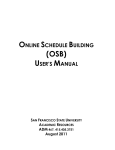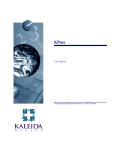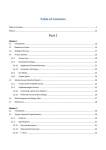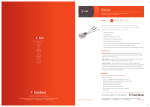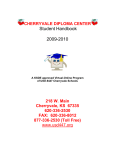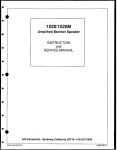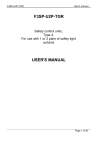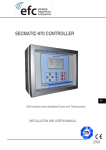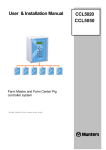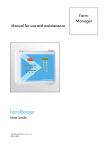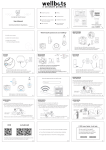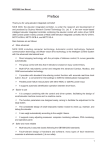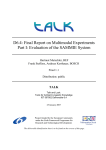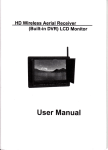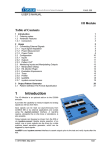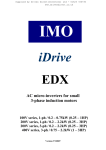Download iLEARN System Manual
Transcript
iLEARN System Manual Descriptions and Operations Version 2.08 iLEARN and 2.04 iDRIVE iLEARN Door Control iDRIVE VFD Floor Control iSENSOR Door Positioner iLEARN System Manual Table of Contents Introduction 3 Machine Room Power Requirements 3 iWIRE Package Provided By Courion 5 Initial Startup and Adjustment 8 iLEARN Startup Wizard 8 System Restart 11 Initial Operation 12 iLEARN Door Control 13 iLEARN Door Control Description 15 Inter-Control Interface Circuit Descriptions 16 iLEARN Door Control Menu 20 System Boot Screen 20 COURION Logo Screen 20 System Status Screen 20 Diagnostics 20 Operating Parameters 29 Door Parameters 30 Gate Parameters 31 Event Counter 33 Event History 33 Upload History 33 Set Time & Date 34 Adjust Contrast 34 iDRIVE VFD Floor Control 35 iDRIVE.G Car Top Control 37 iSYSTEM Troubleshooting Guide 40 Issues at Initial Startup or After a System Restart 41 Frequently Asked Questions (FAQ) 45 iLEARN Door Control Error Messages 47 iLEARN Door Control Menu Supplement 54 THE INFORMATION CONTAINED IN THIS DOCUMENT IS THE EXCLUSIVE PROPERTY OF COMPREHENSIVE MANUFACTURING SERVICES, LLC. d/b/a COURION. ANY REPRODUCTION OR DISSEMINATION OF THE CONTENTS, DESIGNS OR IDEAS CONTAINED HEREIN IS HEREBY PROHIBITED. © COURION 2009 2 ver.072012-2.08 iLEARN System Manual Introduction Wire the hoistway and car according to COURION’s Hoistway Wiring Diagram, iLEARN Door Control Wiring Diagram, Floor Wiring Diagram, and Car Gate Wiring Diagram. When possible, COURION’s wiring diagrams, wire bundles, component wire terminals, and control designations are pre-numbered and color coded to facilitate ease of installation and trouble-shooting. Please pay close attention and follow COURION’s pre-numbered system to insure a proper and trouble-free installation. Remember, wiring errors and loose connections lead to most control malfunctions during initial start-up and adjustment. COURION’s Next Generation System requires only one (1) iLEARN Door Control for Front and Rear Hoistway Openings and Front and Rear Car Gates. All functions of COURION’s iLEARN Door Control are 100% factory tested to insure proper operation. Hardware to mount the iLEARN Door Control enclosure to the machine room wall is included as Hardware Kit #120. One (1) kit is required for each enclosure. If transformers are required, hardware to mount the transformers is included as Hardware Kit #125. One (1) kit is required to mount each pair of transformers. Machine Room Power Requirements COURION’s iLEARN Door Control requires a 110VAC power supply. COURION’s Hoistway Equipment requires a 240 VAC 3-Phase power supply. A means to disconnect the supply power is generally required as part of the local electrical code. A disconnect switch with three (3) 15 AMP fuses should be provided by the General Contractor in the Machine Room. IMPORTANT! When the power supply exceeds 260VAC, COURION supplies step down transformers. These transformers should be mounted near the iLEARN Door Control. Two (2) single phase transformers are wired in a polyphase bank to provide three-phase voltage transformation. Drawing 112673 (on the following page) illustrates typical transformer wiring. DO NOT USE ANY OTHER CONFIGURATION WHEN WIRING THE POLYPHASE TRANSFORMER BANK. 3 ver.072012-2.08 iLEARN System Manual Wiring Diagram For Connecting Two Single Phase Dual Voltage Transformers as One Three Phase Open Delta Transformer 460/230 VAC - 30 - 60 Hz with 115 V Tap (if required) 4 ver.072012-2.08 iLEARN System Manual iWIRE Package Provided By Courion COURION’s Next Generation System includes the following pre-numbered and color-coded wiring bundles iWIRE Motor Wiring Bundle to wire the COURION Door Motors, Gate Drives, and Retiring Cam Motors to the iDRIVE VFD Controls iWIRE CANbus Cable (#90-947405) - Two (2) twisted pair communication wires and a drain wire in an iWIRE Floor/Gate Wiring Bundle (#90-947415) - Fifteen (15) 18 AWG insulated wires in an amount suf- iWIRE Flat Traveling Cable (#90-947421) - Four (4) twisted pair shielded serial CANbus communication to wire the Gate Contacts and Car Access Door Safety Contacts back to the Elevator Control. When wiring the Gate Contacts and Car Access Door Safety Contacts back to the Elevator Control, please refer to the Elevator Control Wiring Schematics for more details. iWIRE Interconnection Wiring Bundle (#90-947423) - Three (3) 16 AWG insulated power wires, and to the Elevator Control. When wiring the inter-control interface between COURION’s iLEARN Door Control and the Elevator Control, please refer to the Elevator Control Wiring Schematics and COURION’s Intercontrol Interface Circuit Descriptions in this book for more details. iWIRE Hoistway Cable (#90-947422) - Five (5) shielded 16 AWG insulated power wires, and seventeen tacts, Interlock Door Locked Contacts, Interlock Door Closed Contacts, and Access Operation to COURION’s iLEARN Door Control and the Elevator Control. When wiring the Gate Contacts, Car Access Safety Contacts, Interlock Door Locked Contacts, Interlock Door Closed Contacts, and Access Operation to the Elevator Control, please refer to the Elevator Control Wiring Schematics for more details. iWIRE Hoistway Junction Box, Traveling Cable Junction Box, and Two (2) Flat Traveling Cable Grips (#01-929200 & #01-929201) When wiring COURION’s “Q” Style Interlocks, refer to COURION’s Floor Wiring Diagram and the Door Locked contacts. When wiring COURION’s “PA” Style Interlocks, refer to the terminal cross reference on the PA Interlock connection diagram located on the next page. Be sure to properly locate type “PAE” interlocks locks, check adjustment of the roller lever as indicated on the diagram located on the next page. 5 ver.072012-2.08 iLEARN System Manual PA & PAE INTERLOCK WIRING DIAGRAM 6 ver.072012-2.08 iLEARN System Manual PA & PAE INTERLOCK PO-70-3A 7 ver.072012-2.08 iLEARN System Manual Initial Startup and Adjustment A. Insure that all Hoistway Doors and Car Gates are in the FULL CLOSE Position. B. Ensure that you have correctly completed all of your hoistway and car top wiring per COURION’s Wiring Diagrams and the iSYSTEM User’s Manual. Most iSYSTEM malfunctions result from hoistway wiring errors or loose connections. C. DO NOT complete the Elevator Control Interconnection until after completing the Initial Start-Up and Adjustment Steps. D. Please make sure you have placed the following temporary jumpers on COURION’s iLEARN Door Control - L1 to INS (Inspection), L1 to HPB (Hall Push Buttons), and L1 to FSH (Fire Service Phase-2 Hold). These jumpers will be removed after completing the interconnection interface with the Elevator Control after the Start-Up and Adjustment procedures are completed. E. If your Push Button Fixtures (Hall and COP) do not include a STOP button, then you need to provide a permanent jumper between DI-Common and DIO4 - Stop Button at EACH iDRIVE VFD Floor Control and iDRIVE VFD Gate Control. permanent jumper between DI-Common and DI02 - EUD at EACH iDRIVE VFD Floor Control where there is no EUD. 1. iLEARN Startup Wizard a. Power up the 240 VAC Hoistway Power and 110 VAC to the iLEARN Door Control. The iLEARN iDRIVE Parameter under EDIT PARAMETER Menu Item and change the number of iDRIVEs to 0. Restart the System. STARTUP WIZARD Screen - Press SELECT/MENU Knob to continue. 8 ver.072012-2.08 iLEARN System Manual b. Enter the # of Hoistway iDRIVEs (both front and rear openings) in your hoistway. c. Enter the # of Car Gates (1 or 2) in your hoistway. System Default = 0. d. Enter the Car Top Control Type (iDRIVE.G or iDRIVE.PLC). See label on Car Top Control Enclosure for Car Top Control Type. e. Enter the # of Car Stations (1 or 2) in your hoistway. System Default = 2. f. Enter Gate Travel (generally the height of your Opening). System Default = 96”. g. Set the correct Time and Date for your System. h. If you have entered 1 or 2 Car Gates during Step #9 above, then select Yes to set up the FULL OPEN and FULL CLOSE position for your Front and Rear Gate. i. Close the Front (Rear) Gate and push the COP Close Button. 9 ver.072012-2.08 iLEARN System Manual j. Open the Front (Rear) Gate and push the COP Open Button. The iDRIVE.G Car Top Control Box now has set your FULL OPEN and FULL Close position. Using the MENU/SELECT Button, Exit back to the Main Screen. IMPORTANT! iLEARN Door Control Parameters and iDRIVE VFD Door Control Parameters are not SAVED until the system is restarted - please proceed to SYSTEM RESTART. 2. System Restart a. Using the MENU/SELECT knob, turn and select DIAGNOSTICS. b. Select RESTART SYSTEM c. Turn MENU/SELECT knob to indicate YES and then push to restart your COURION System. Boot Screen - During the reboot process, COURION’s iLEARN Door Control will establish communication with each of your iDRIVE VFD Floor Controls. The number of iDRIVEs found should equal the number of iDRIVEs expected. NOTE: If there is a discrepancy between the number of iDRIVEs found and expected, DO NOT GO TO THE NEXT STEP. Proceed to the TROUBLESHOOTING and ERROR MESSAGES Section of this Manual. 10 ver.072012-2.08 iLEARN System Manual COURION Logo Screen - Press the MENU/SELECT Button. System Status Screen - System OK NOTE: If this screen indicates something other than SYSTEM OK, please proceed to the TROUBLESHOOTING and ERROR MESSAGES Section at the back of this Manual. If you received an iSYSTEM Software Update Kit with your order, update the iLEARN Door Control and iDRIVE software by following the instructions in Courion’s iSYSTEM Software Update Manual. After successfully updating the iSYSTEM Software, re-cycle the iLEARN Door Control power (110 VAC) and iDRIVE Hoistway power (240 VAC). 3. Initial Operation a. Insure that all of the Hoistway Doors and Car Gates are in the FULL CLOSE Position. b. Utilizing the Hall or Car Station Push Buttons, open and close the Hoistway Doors. NOTE at each Opening, the doors will “CREEP” to FULL OPEN and FULL CLOSE. During this process, the iLEARN Door Control is learning the FULL OPEN and FULL CLOSE position of the Hoistway Doors. To ADJUST the Hoistway Door(s) Operation (if required), press the MENU/ SELECT Button and turn to DOOR PARAMETERS. 11 ver.072012-2.08 iLEARN System Manual Scroll Down to Item 2.5 Slowdown Distance (Default = 8.0”) and adjust to meet your site requirements. This is the distance away from FULL OPEN and FULL CLOSE where the door speed will change from “Fast” to “Slow”, as set by the iLEARN Control Scroll Down to Item 2.6 Creep Distance (Default = 3.0”) and adjust to meet your site requirements. This is the distance away from FULL OPEN and FULL CLOSE where the door speed will change from “Slow” to “Creep”, as set by the iLEARN Control. To ADJUST the Car Gate Operation (if required), press the MENU/SELECT Button and turn to GATE PARAMETERS. Scroll Down to item 4.6 Car Gate Slowdown (Default = 15”). This is the distance away from FULL OPEN and FULL CLOSE where the car gate speed will change from “Fast” to “Slow”, as set by the Gate iDRIVE.G. Scroll Down to Item 4.7 Creep Distance (Default = 3”). This is the distance away from FULL OPEN and FULL CLOSE where the car gate speed will change from “Slow” to “Creep” If your Hoistway Doors or Car Gate(s) do not operate properly during the initial operation, please proceed to the TROUBLESHOOTING and ERROR MESSAGE Section at the back of this Manual. 12 ver.072012-2.08 iLEARN System Manual iLEARN Door Control 13 ver.072012-2.08 iLEARN System Manual iLEARN Door Control Description SELECT/MENU Knob - The Select/Menu Knob is used to scroll through (turn) and select (push) Menu Items on the iLEARN Display. After making a change in the Menu, the change is saved to the iLEARN Control when you push the SELECT/MENU Knob. IMPORTANT - Changes made on the iLEARN Door Control to the iDRIVE Parameters (Section 4 - Edit Parameters) will not be saved to the hoistway iDRIVEs until the System is restarted. See the iLEARN Door Control Menu Screens Section of this Manual for further information. USB Port - The USB Port is used to update the iLEARN and iDRIVE programs. It can also be used to download the Event History captured by the iLEARN Door Control to a USB device. SCADA CAN Port - This port allows the iLEARN Door Control to connect directly to an Elevator Controller’s CAN port rather than using the AC inputs and relay outputs described below. iDRIVE Network LEDs (RX & TX) - These LEDs indicate the receipt (RX/Red) and transmission (TX/Green) of information over the CANbus network between the iLEARN Door Control and the needs to be resolved - See the Troubleshooting and Error Message Section of this Manual. STATUS LED - This LED indicates the overall STATUS of your COURION System. 1 Flash Per Second - System is Ready with normal operation 2 Flashes Per Second - Active iDRIVE Fault on the CANbus Network 3 Flashes Per Second - Memory Failure 4 Flashes Per Second - CAN Controller Failure If the STATUS LED is something other than 1 Flash Per Second - See the Troubleshooting and Error Message Section of this Manual. +5V & +24V LEDS - These LEDs indicate that the iLEARN Control has the necessary power for the CANbus Network and Digital Inputs. These LEDs should be constantly ON. 14 ver.072012-2.08 iLEARN System Manual Inter-Control Interface Circuit Descriptions CAM - Retiring Cam - [J11:1 - J9:1] The CAM circuit is a NORMALLY OPEN circuit closed when the car is ready to answer a call. Closing this circuit retires the CAM. This circuit must not be dependent on the door interlock circuit, as the door interlock circuit is not complete until the CAM has retired and the doors have been locked. INS - Inspection - [J11:1 - J9:2] The INS (or Door/Gate Cut-Out) is a NORMALLY CLOSED circuit opened when door or gate operation is undesirable. The circuit is typically opened when: 1. The Lift is operated in INSPECTION mode. 2. The PIT STOP SWITCH is actuated. 3. The car EMERGENCY STOP button is actuated. AOF - Auto Open (Front) - [J11:1 - J9:3] The AOF circuit is a NORMALLY OPEN circuit moshould be open when the doors have fully opened. This circuit should momentarily reclose in reand gate opening for FRONT entrances only. Auto Open is ignored when the elevator is on Fire Service-Phase 2 operation. AOR - Auto Open (Rear) - [J11:1 - J9:4] The AOR circuit is a NORMALLY OPEN circuit and functions just like the AOF circuit, except this circuit initiates door and gate opening for REAR entrances only. Auto Open is ignored when the elevator is on Fire Service-Phase 2 operation. HPB - Hall Push Buttons - [J11:1 - J9:5] The HPB circuit is a NORMALLY CLOSED circuit opened Service Phase 2 operation except during the transition from Phase 2 to Phase 1 operation. This circuit may be opened during ATTENDANT operation. ATC - Auto Time Close - [J11:1 - J8:1] The ATC circuit is a NORMALLY CLOSED circuit opened to prevent Automatic Timed Closing of the freight elevator doors. This circuit must be opened when Operation. This circuit is disabled when the Fireman’s in-car key switch is set to the ON position. This circuit may also be opened during ATTENDANT operation of the lift to prevent Automatic Closing is not desired. FSR - Fire Service Recall - [J11:1 - J8:2] The FSR circuit is a NORMALLY OPEN circuit momentarily closed to initiate door and gate closing when required during a Phase 1 Emergency Recall Operation. This circuit must be opened when the car arrives at the designated recall landing. This circuit is disabled when the Fireman’s in-car key switch is set to the ON position. 15 ver.072012-2.08 iLEARN System Manual FSL - Fire Service Landing - [J11:1 - J8:3] The FSL circuit is a NORMALLY OPEN circuit closed Phase 1 and 2. FS2 - Fire Service Phase 2 - [l:11-1 - J8:4] The FS2 circuit is a NORMALLY OPEN circuit closed only when the Fireman’s in-car key switch is set to the ON position. Please refer to ASME A17.1, vice Phase 2 Emergency In-Car Operation. FSH - Fire Service Phase 2 Hold - [J11:1 - J8:5] The FSH circuit is a NORMALLY CLOSED circuit opened when the Fireman’s in-car key switch is set to the HOLD position. placed in the OFF position, the car is not at the designated level, and Phase 1 Operation is not in effect, this circuit must open to disable the CLOSE push button and allow the door and car gate to open. DCF - Doors Closed Front - [J10:8 - J10:7] The Doors Closed Front circuit is a NORMALLY OPEN relay that closes when all FRONT doors are in the closed position and the power close function is complete. DCR - Doors Closed Rear - [J10:6 - J10:5] The Doors Closed Rear circuit is a NORMALLY OPEN relay that closes when all REAR doors are in the closed position and the power close function is complete. This circuit will be open if there are no rear doors. NOTE: Both the Doors Closed Front and Doors Closed Rear circuits will be OPEN if no power is supplied to the iLEARN Door Control. DNC - Door Not Closed - [J10:4 - J10:3] The Door Not Closed circuit is a NORMALLY OPEN relay that closes when the active door and/or car gate is not in the closed position. Doors are considered closed when they are within 3” of FULL CLOSE. This circuit may be used to sound a door open bell in response to a call. DNO - Door Not Open - [J10:2 - J10:1] The Door Not Open circuit is a NORMALLY OPEN relay that closes to indicate that the active door OR car gate is in the FULLY OPEN POSITION. This Phase 2 Hold when required. 16 ver.072012-2.08 iLEARN System Manual SPECIAL NOTES: ing and the doors are not closing, the following special conditions apply: Reactivate Hall Push Buttons [J11:1 - J9:5] The Hall Push Buttons must be active during the transition. This circuit must be reopened when either Phase 1 Operation is resumed or Phase 2 Operation is reactivated. turned from OFF to either HOLD or ON during the transition from Phase 2 to Phase 1 Operation while the doors are closing, the closing cycle must be interrupted and the door and car gate reopened. The re-open sequence is accomplished by opening the normally closed HOLD circuit between J11:1 and J8:5 to break the closing cycle and establish the reopen cycle. The normally closed HOLD circuit may be reestablished when the door and gate er’s Emergency Operation Phase 2 circuit (J11:1 - J8:4) should remain closed until Phase 1 Operation is resumed following the transition. PLEASE NOTE! Operation and transition are not intended to be inclusive. Please refer to ASME A17.1 Rule 211.3 (2000) or Rule 2.27.3 (2002 and later) for a complete description of the performance requirements. 17 ver.072012-2.08 iLEARN System Manual 18 ver.072012-2.08 iLEARN System Manual 19 ver.072012-2.08 iLEARN System Manual iLEARN Door Control Menu System Boot Screen - If the # of iDRIVEs found does not equal the # of iDRIVEs expected (as entered during the Start-Up Wizard), then the hoistway doors will not operate under power until the problem is corrected. COURION Logo Screen - Press the MENU/Select Knob to proceed. System Status Screen - Top line indicates the position of the Car as it relates to a particular iDRIVE VFD Floor Control. iDRIVE units are numbered based on the position along COURION’s CANbus network. The second line indicates the status and movement direction of the Front Doors (Fd), Front Gate (Fg), Rear Doors (Rd), and Rear Gate (Rg). Arrows indicate the direction of movement, ‘O’ represents Open, and ‘C’ represents Closed. The third line indicates the status of the overall system - an error code will appear on this line when applicable and line 4 will indicate the error message. For further details regarding error messages, please proceed to the Troubleshooting and Error Messages Section at the back of this Manual for further details. Diagnostics 1.1 Restart System - (Yes or No) This performs a software reset of all door iDRIVES and the iLEARN. Gate controllers are not reset with this command. 1.2 Version Expected out until the appropriate software version is installed. 1.3 Door Monitor - The Door Monitor can be used to inspect any of the iDRIVEs on the CANbus Network. These registers are read-only and come from the selected iDrive. Do not confuse them with Parameters that can be manipulated by the iLearn. These items are only for diagnosing iDrive issues. Below are the most often used Menu Items under the Door Monitor Section. The remainder of the Menu Items are Described in the iLEARN Menu Supplement. 2 ver.072012-2.08 iLEARN System Manual iLEARN Door Control Menu Screens (continued) NOTE: Using the MENU/Select Knob, select the appropriate iDRIVE VFD Control. iDRIVE Unit Addresses (e.g. 01, 02, 03) correspond to their position on your COURION CANbus Network. 1.3.1 Comm Rate - This is the number of good command/reply transactions between the iLearn and this drive in the last second. Approximately 240 transactions per second are shared by all slaves on the network. For example, if there are 6 door openings and 2 car gates, this number would be around 30 for a noise free network. 1.3.2 Open iSENSOR Flags - 07 – This bit indicates the last detected direction of motion. ‘1’ indicates that the door magnet is moving TOWARDS the Open iSENSOR (Open Direction); ‘0’ indicates that the door magnet is moving AWAY from the Open iSENSOR (Close Direction). 1.3.3 Open iSENSOR Position - Used to indicate door position relative to FULL OPEN. This is not done initially because these values are relative to door position when the iSENSORs are powered up. If powered up at FULL OPEN, then the position will be near 12”. 1.3.4 Full Open Position - This is the value of the “Open iSENSOR Position” register where the door stalls in the open position. 1.3.5 Open iSENSOR Speed - This is actually the period between alternating poles. It is nonzero when the magnet is moving over the sensor and zero when the magnet is not moving. 1.3.6 Close iSENSOR Flags - 07 – This bit indicates the last detected direction of motion. ‘1’ indicates that the door magnet is moving TOWARDS the Closed iSENSOR (Close Direction); ‘0’ indicates that the door magnet is moving AWAY from the Close iSENSOR (Open Direction). 1.3.7 Close iSENSOR Position - Used to indicate door position relative to FULL CLOSE. This is not done initially because these values are relative to door position when the iSENSORs are powered up. If powered up at FULL OPEN, then the position will be near 0”. 1.3.8 Close Limit Position - This is the value of the “Close iSENSOR Position” register where the door stalls in the closed position. 1.3.9 Close iSENSOR Speed - This is actually the period between alternating poles. It is nonzero when the magnet is moving over the sensor and zero when the magnet is not moving. 1.3.10 Digital Inputs (iDRIVE VFD Control) - These bits represent the state of the digital inputs presented to the iDrive. A ‘1’ indicates a CLOSED circuit. A ‘0’ represents an OPEN circuit. 06 - Request For Address - is provided by the previous iDRIVE or iLEARN in the network 3 ver.072012-2.08 iLEARN System Manual iLEARN Door Control Menu Screens (continued) 07 - Open Hall Button (NO) 09 - EUD (NC) 11 - Stop Hall Button (NC) 12 - Close Hall Button (NO) 1.3.11 Door Status Bits 01 - Init – Set to ‘0’ until both iSensors have learned their stall position. Set to ‘1’ when both have seen stall. 02 - Run – See “Motor Control Bits/Run” 04 - EEPROM OK – Set to ‘1’ when non-volatile memory is determined to contain good parameter data. Set to ‘0’ when parameters are bad, and locks out operation. 05 - Fault – This is a “catchall” and is set during any fault condition (iSensor OK = ‘0’ or 6 Timeout = ‘1’ or EEPROM good = ‘0’) 06 - Timeout – Indicates a stall condition was not detected in the maximum time allotted (60 seconds). 07 - iSensor OK – Indicates iSensors are functioning. A ‘0’ indicates an iSensor problem. 08 - Excessive Stall Correction - Set when updated stall position exceeds 1” from the last one. 09 - Full Close – Set when within ¾” of full close stall position. 10 - Full Open – Set when within ¾” of full open stall position. 11 - Almost Closed – Set when the door magnet is over the Close iSensor (the upper one). 12 - Almost Open – Set when the door magnet is over the Open iSensor (the lower one). 4 ver.072012-2.08 iLEARN System Manual iLEARN Door Control Menu Screens (continued) 13 - Moving – Set when the doors are in motion. 14 - Close Stall – Set during a close cycle when the stall is detected. 15 - Open Stall – Set during an open cycle when the stall is detected. 16 - Ready – Indication that the iDrive is ready to receive commands from the iLearn. 1.3.12 Motor Control Bits 03 - Reg Out Test – Factory use. Should be ‘0’ in normal operation. 04 - Max volts – ‘1’ indicates that the maximum rate of change algorithm is being utilized instead of the settable ROC parameter. This is in place for emergency acceleration/deceleration needs and is not presently used. Should be ‘0’ in normal operation. 05 - Max ROC – ‘1’ indicates that the maximum rate of change algorithm is being utilized instead of the settable ROC parameter. This is in place for emergency acceleration/deceleration needs and is not presently used. Should be ‘0’ in normal operation. 06 - Direction command. ‘1’ = close, ‘0’ = open. 07 - Run – Run command - ‘1’ indicates motor controller is being commanded to run. ‘0’ means stop. 08 - Control place – Factory use. Should be ‘0’ in normal operation. 1.3.13 Motor Status Bits 06 - ‘1’ = close, ‘0’ = open. 07 - Run ‘1’ indicates inverter is generating an output, and motor should be running. 1.3.14 Motor Fault Bits 03 - ‘1’ = heat sink temperature sensor measured over 100 degrees Celsious. Should be ‘0’ in normal operation. 04 - ‘1’ = motor control parameters are out of range when the motor was commanded to run. Should be ‘0’ in normal operation. 05 - ‘1’ = overcurrent condition (>12.5A) has been detected by the control software. Should be ‘0’ in normal operation. 5 ver.072012-2.08 iLEARN System Manual iLEARN Door Control Menu Screens (continued) 06 - ‘1’ = DC bus voltage fell below 75V while the motor was commended to run. Should be ‘0’ in normal operation. 07 - ‘1’ = DC bus voltage has exceeded 450V. Should be ‘0’ in normal operation. 08 - ‘1’ = overcurrent (>15A) condition has been detected by the inverter circuit. Should be ‘0’ in normal operation. 1.3.15 Door Command Bits 03 Run - ‘1’ = iLEARN is commanding the hoistway doors to Run. 04 MIA/B/C - A 3-bit software motion interlock. The iLEARN must set these to ‘010’ otherwise Run, Open, and Close Command are ignored 07 Open - ‘1’ = iLEARN is commanding the iDRIVE to OPEN the hoistway doors. This command bit is ignored unless 03 Run = ‘1’. 08 Close - ‘1’ = iLEARN is commanding the iDRIVE to CLOSE the hoistway doors. This command bit is ignored unless 03 Run = ‘1’ 1.3.49 Firmware Version 1.4 Gate Monitor - The Gate Monitor can be used to inspect any of the Car Top Gate iDRIVEs on the CANbus Network. These registers are read-only and come from the selected Car top iDrive. Do not confuse them with parameters that can be manipulated by the iLearn. These items are only for diagnosing iDrive issues. Below are the most often used Menu Items under the Door Monitor Section. The remainder of the Menu Items are Described in the iLEARN Menu Supplement. NOTE: Using the MENU/Select Knob, select the appropriate iDRIVE VFD Control. iDRIVE Unit Addresses correspond to their position on your COURION CANbus Network. Front Gate Address = iDRIVE 126 Rear Gate Address = iDRIVE 127 1.4.1 Comm Rate - This is the number of good command/reply transactions between the iLearn and this drive in the last second. Approximately 240 transactions per second are shared by all slaves on the network. For example, if there are 6 door openings and 2 car gates, this number would be around 30 for a noise free network. 1.4.2 Gate Position - This is the current encoder reading 6 ver.072012-2.08 iLEARN System Manual iLEARN Door Control Menu Screens (continued) 1.4.3 Gate Digital Inputs 02 - Encoder Preset Feedback 07 - Car Station Reset Button 08 - Rear Gate Selection 1.4.4 Gate Digital Outputs 02 - Encoder Preset Command 04 - Gate Not Open 05 - Retiring Cam 06 - Light Curtain Test 07 - Strobe Light 08 - Buzzer 1.4.5 Gate Open Position - This is the FULL OPEN encoder reading for the Gate Panel after the iSYSTEM and gone through its “learn” sequence. 1.4.6 Gate Status Bits #1 01 - Close Button - ‘1’ when COP Close Button is pushed. 02 - Open Button - ‘1’ when COP Open Button is pushed. 03 - Light Curtain #2 Fault - ‘1’ when Light Curtain #2 reports a fault. 04 - Light Curtain #1 Fault - ‘1’ when Light Curtain #1 reports a fault. 05 - General Fault - ‘1’ when iDRIVE.G is reporting a general fault. 06 - Motor Fault - ‘1’ when iDRIVE.G is reporting a motor fault. 07 - Light Curtain #2 Reverse - ‘1’ when Light Curtain #2 causes a reversal. 08 - Light Curtain #1 Reverse - ‘1’ when Light Curtain #1 causes a reversal. 09 - Reversing Edge - ‘1’ when Reversing Edge causes a reversal. 10 - Reversing Event Latch - ‘1’ when any reversing event is detected. 11 - Gate actively Closing (or holding close) - ‘1’ when Gate is Closing. 12 - Gate actively Opening - ‘1’ when Gate is Opening 13 - Almost Closed - ‘1’ when Gate is within 12” of Full Close. 14 - Almost Open - ‘1’ when Gate is within 12” of Full Open. 15 - Fully Closed - ‘1’ when Gate is within 1” of Full Close. 16 - Fully Open - ‘1’ when Gate is within 1” of Full Open. 7 ver.072012-2.08 iLEARN System Manual iLEARN Door Control Menu Screens (continued) 1.4.7 Gate Status Bits #2 01 - Operation Timeout - ‘1’ when Gate Motor times out before Gate reaches Full Open or Full Closed. 02 - Ready to Operate - ‘1’ when Gate is Ready to Operate. 03 - CTEM Fault - ‘1’ when iDRIVE.G Expansion Module fails to communicate with iDRIVE.G Controller. 04 - Encoder Fault - ‘1’ when iDRIVE.G reports an error with the iSENSOR.G Encoder. 05 - Open Learned Handshake - ‘1’ indicates iDRIVE.G has “learned” the FULL Open position. 06 - Close Learned Handshake - ‘1’ indicates iDRIVE.G has “learned” the FULL CLOSE position. 07 - Stop Button - ‘1’ indicates Stop Button present (NC). 08 - Reset Button - ‘1’ indicates Reset Button is pushed. 1.4.8 Gate Command Bits 01 - Gate Slowdown Distance 03 - FSR Close Speed is ON (See Section 4.11) 04 - Hold Closed 05 - Do Not Reset 06 - Learn Open Position 07 - Learn Close Position 08 - Fire Service Hold (FSH) 09 - Fire Service - Phase 2 (FS2) 10 - Fire Service Landing (FSL) 11 - Fire Service Recall (FSR) 12 - Retiring Cam 13 - Buzzer 14 - Slow 15 - Close 16 - Open 1.4.9 Motor Control Bits 03 - Reg Out Test – Factory use. Should be ‘0’ in normal operation. 8 ver.072012-2.08 iLEARN System Manual iLEARN Door Control Menu Screens (continued) 04 - Max volts – ‘1’ indicates that the maximum rate of change algorithm is being utilized instead of the settable ROC parameter. This is in place for emergency acceleration/deceleration needs and is not presently used. Should be ‘0’ in normal operation. 05 - Max ROC – ‘1’ indicates that the maximum rate of change algorithm is being utilized instead of the settable ROC parameter. This is in place for emergency acceleration/deceleration needs and is not presently used. Should be ‘0’ in normal operation. 06 - Direction command. ‘1’ = close, ‘0’ = open. 07 - Run – Run command - ‘1’ indicates motor controller is being commanded to run. ‘0’ means stop. 08 - Control place – Factory use. Should be ‘0’ in normal operation. 1.4.10 Motor Status Bits 06 - ‘1’ = close, ‘0’ = open. 07 - Run ‘1’ indicates inverter is generating an output, and motor should be running. 1.4.11 Motor Fault Bits 03 - ‘1’ = heat sink temperature sensor measured over 100 degrees Celsious. Should be ‘0’ in normal operation. 04 - ‘1’ = motor control parameters are out of range when the motor was commanded to run. Should be ‘0’ in normal operation. 05 - ‘1’ = overcurrent condition (>12.5A) has been detected by the control software. Should be ‘0’ in normal operation. 06 - ‘1’ = DC bus voltage fell below 75V while the motor was commended to run. Should be ‘0’ in normal operation. 07 - ‘1’ = DC bus voltage has exceeded 450V. Should be ‘0’ in normal operation. 08 - ‘1’ = overcurrent (>15A) condition has been detected by the inverter circuit. Should be ‘0’ in normal operation. 1.4.45 Firmware Version - 9 ver.072012-2.08 iLEARN System Manual iLEARN Door Control Menu Screens (continued) 1.6 System Monitor - Below are the most often used Menu Items under the System Monitor Section. The remainder of the Menu Items are Described in the iLEARN Menu Supplement. 1.6.1 Unlock Drives - (Yes or No) An iDrive that generates the same three (3) consecutive faults is “locked out”. This command will bring all locked out drives back on line. 1.6.2 Reload Parameters - (Yes or No) This diagnostic will return ALL parameters to their factory default values. 1.7 Elevator Control Monitor - Below are the most often used Menu Items under the Elevator Control Monitor Section. The remainder of the Menu Items are Described in the iLEARN Menu Supplement. 01 - CAM - Retiring Cam - The CAM circuit is a NORMALLY OPEN circuit closed when the car is ready to answer a call. Closing this circuit retires the CAM. 02 - INS - Inspection - The INS (or Door/Gate Cut-Out) is a NORMALLY CLOSED circuit opened when door or gate operation is undesirable. 03 - AOF - Auto Open (Front) - The AOF circuit is a NORMALLY OPEN circuit momentarily 04 - AOR - Auto Open (Rear) - The AOR circuit is a NORMALLY OPEN circuit and functions just like the AOF circuit. 05 - HPB - Hall Push Buttons - The HPB circuit is a NORMALLY CLOSED circuit opened to disable corridor door OPEN and CLOSE buttons. 06 - ATC - Auto Time Close - The ATC circuit is a NORMALY CLOSED circuit opened to prevent Automatic Timed Closing of the freight elevator doors. 08 - FSL - Fire Service Landing - The FSL circuit is a NORMALLY OPEN circuit closed when Phase 1 and 2. 09 - FS2 - Fire Service Phase 2 - The FS2 circuit is a NORMALLY OPEN circuit closed only when the Fireman’s in-car key switch is set to the ON position. 10 - FSH - Fire Service Phase 2 Hold - The FSH circuit is a NORMALLY CLOSED circuit opened when the Fireman’s in-car key switch is set to the HOLD position. 10 ver.072012-2.08 iLEARN System Manual iLEARN Door Control Menu Screens (continued) 1.7.2 Relay Outputs - This diagnostic allows the relay outputs to be tested one at a time. When one of the following is selected, the relay is closed and the output is made. DCF - Door Closed Front Relay DCR - Door Closed Rear Relay DNC - Dor Not Closed Relay DNO - Door Not Open Relay ALL - All four Relays 1.7.3 iLEM Function - Use only when the iLEARN Door Control is attached to an iLEARN Expansion Module (iLEM) and the iLEM Function is set to ON (See Section 4.9.11). An iLEM is required only when COURION’s iLEARN System is interconnected with certain Elevator Controls. 1.7.3.1 iLEM Version 1.7.3.2 iLEM DINS - Indicates the status of the iLEMs digital inputs: FO - Front Open RO - Rear Open FC - Front Closed RC - Rear Closed Operating Parameters This menu allows operational parameters to be adjusted to suit the needs of individual installations. IMPORTANT - For changes to these Parameters to take effect, the COURION CANbus Network must by RESTARTED using Restart System under Diagnostics. 2.1 # of Door iDRIVES - This is the number of iDRIVE VFD Floor Controls (door openings) in the system (both Front and Rear). 2.2 # of Car Gates - This is set to ‘1’ for front only or ‘2’ for a front and rear gate system. 2.3 Gate Control Type - Default = DPM. This is an iDRIVE.G Car Top Controller. If you have an iDRIVE.PLC Car Top Controller, change the selection to PLC 2.4 # of Car Stations - Default = 2. This is the number of Car Stations (both front and rear). When # of Car Stations is set to 1, and there are two (2) Car Gates, then the iLEARN System assumes that the Front and Rear Openings are staggered. 11 ver.072012-2.08 iLEARN System Manual iLEARN Door Control Menu Screens (continued) 2.5 Warning Bell Timer - Default = 5.0s. Time the Warning Bell sounds before the gate begins closing. Not in effect while in Fireman’s Service. 2.6 Timed Close - Default = 1.0 min. Time before an Automatic Close operation is initiated following an Open operation. The Automatic Timed Close function is enabled by setting the ATC input high. 2.7 Constant Pressure Close - (On or Off) Default = ON. When ON, the close button must be held until the doors and gates are completely closed. When OFF, the close button requires Momentary Pressure. 2.8 Stay Set - (On or Off) Default = ON. When ON, an Automatic Open will be generated when the doors “bounce” by ¾” or more. Both the Open and Close Door iSENSORs must be initialized for Stay Set to operate. 2.9 Operate Together - (On or Off) Default = OFF. When ON, Passenger Sequence Operation is turned off and the doors and gate operate together. 2.10 Fire Service Type - Standard ASME (default) or New York City or Chicago Door Parameters This menu allows hoistway door operational parameters to be adjusted to suit the needs of individual installations. IMPORTANT - For changes to these Parameters to take effect, the COURION CANbus Network must by RESTARTED using Restart System under Diagnostics. 3.1 Extra Door Time - (On or OFF) Turning this ON changes the Door Timeout from 30s to 50s. This is used when you have a large single section door panel. Call Courion for additional details. This parameter does not affect the Gate Timeout (30s). 3.2 Fast Door Speed - Default = 100%. (100% corresponds to 60Hz). This is the speed the doors run before reaching the “Slowdown Distance” (approximately 8” from FULL OPEN or FULL CLOSE). 3.3 Slow Door Speed - Default = 50%. (50% corresponds to 30Hz). This is the speed the doors run when in the “Slowdown Distance” (approximately 8” from FULL OPEN or FULL CLOSE). 12 ver.072012-2.08 iLEARN System Manual iLEARN Door Control Menu Screens (continued) 3.4 Creep Door Speed - Default = 35%. (35% corresponds to 21Hz). This is the speed the doors run when in the “Creep Distance” (approximately 3” from FULL OPEN or FULL CLOSE). 3.5 Slowdown Distance - Default = 8.0”. This is the distance away from FULL OPEN or FULL CLOSE where the door speed will change from “Fast” to “Slow”, as set by the iLearn. 3.6 Creep Distance - Default = 3.0”. This is the distance away from FULL OPEN or FULL CLOSE where the door speed will change from “Slow” to “Creep”, as set by the iLearn. 3.7 Overdrive Time - Default = 1.0s. This is the amount of time the door motors run after the doors reach FULL OPEN or FULL CLOSE. 3.8 Motor Parameters - These are parameters to be adjusted ONLY at the factory. They include Motor Minimum Frequency, Motor Minimum Amps, Motor Midpoint Frequency, Motor Midpoint Amps, Motor Maximum Frequency, Motor Maximum Amps, and Ghost Drive. These parameters are protected by a Passcode - Call COURION for additional information. 3.8.9 GHOST DRIVE - Setting Ghost Door to the network address of an iDRIVE will cause that iDRIVE to function as if door motors were connected to it. However, the motor drive circuits will never be powered. It appears to the sequencing logic as if the iDRIVE reported that it reached FULL OPEN or FULL CLOSE in 10ms after being commanded to do so. The Ghost landing. EUD and STOP must also be made. OPEN and CLOSE are ignored. 3.8.10 ATC Limit Bypass - Provides ability to bypass the 1 minute (1 min) minimum Auto Time Close parameter. Auto Time Close can be set to as low as 0.2 minutes when the Bypass is enabled. Gate Parameters This menu allows Car Gate Parameters to be adjusted to suit the needs of individual installations. IMPORTANT - For changes to these Parameters to take effect, the COURION CANbus Network must by RESTARTED using Restart System under Diagnostics. 4.1 Set Up Gate(s) - (Yes or No) This menu item will restart the Car Gate “Learn” wizard to establish the FULL OPEN and FULL CLOSE position of the Car Gate. 13 ver.072012-2.08 iLEARN System Manual iLEARN Door Control Menu Screens (continued) 4.2 Gate Travel - Default = 96”. This is the distance the Car Gate travels from FULL OPEN to FULL CLOSE. 4.3 Fast Speed - Default = 100% (100% corresponds to 60Hz). This is the speed the car gate(s) run before reaching the “Slowdown Distance”. 4.4 Slow Speed - Default = 50% (50% corresponds to 30Hz). This is the speed the car gate(s) run when in the “Slowdown Distance” 4.5 Creep Speed - Default = 35%. (35% corresponds to 21Hz). This is the speed the car gate(s) run when in the “Creep Distance”. 4.6 Slowdown Distance - Default = 15.0”. This is the distance away from FULL OPEN or FULL CLOSE where the Car Gate(s) speed will change from “Fast” to “Slow”, as set by the iLEARN. 4.7 Creep Distance - Default = 3.0”. This is the distance way from FULL OPEN or FULL CLOSE where the Car Gate(s) speed will change from “Slow” to “Creep”, as set by the iLEARN. 4.8 Overdrive Time - Default = 1.0s. This is the amount of time the door motors run after the doors reach FULL OPEN or FULL CLOSE. 4.9 Motor Parameters -These are parameters to be adjusted ONLY at the factory. They include Motor Minimum Frequency, Motor Minimum Amps, Motor Midpoint Frequency, Motor Midpoint Amps, Motor Maximum Frequency, and Motor Maximum Amps. These parameters are protected by a Passcode - Call COURION for additional information. 4.9.9 Light Curtain During Delay -Default is OFF. When turned ON, it allows the Light Curtain to be broken during the Warning Buzzer Delay without interrupting the Close Cycle. 4.9.10 CARE Bypass -Default is OFF. When turned ON, the Light Curtain Reversing Bit from the Gate iDRIVE.g is ignored IF the Car Gate is in the FULL CLOSE position. 4.9.11 iLEM Open/Close -Default is OFF. When turned ON, the iLEARN will get the car top OPEN/CLOSE Button function from the iLEM. 4.9.12 Front Light Curtain Bypass -Default is OFF. When turned ON, the Light Curtain reverse bits from the iDRIVE.g are ignored by the iLEARN - Front Gate Light Curtain is effectively TURNED OFF. 4.9.13 Rear Light Curtain Bypass -Default is OFF. When turned ON, the Light Curtain reverse bits from the iDRIVE.g are ignored by the iLEARN - Rear Gate Light Curtain is effectively TURNED OFF. 14 ver.072012-2.08 iLEARN System Manual iLEARN Door Control Menu Screens (continued) 4.11 Fire Service Recall (FSR) Close Speed - Default is OFF. When turned ON, the Car Gate will close at 30% of Full Speed. Event Counter Provides the # of cycles (Open/Close) of operation for each iDRIVE. Event History This is a presentation of recorded events. Event #0 is the most recent, #1 is the next most recent and so forth. The date and time is also presented. WHEN TROUBLESHOOTING OR ANSWERING A MAINTENANCE CALL, THIS HISTORY LOG PROVIDES AN EXCELLENT START TO DETERMINING WHAT CAUSED A PROBLEM OR FAULT WITH YOUR COURION FREIGHT DOOR SYSTEM. SEE THE TROUBLESHOOTING AND ERROR MESSAGE SECTION OF THIS MANUAL FOR FURTHER DETAILS. Upload History to your laptop via a USB cable. After attaching the USB Cable to your laptop and the iLEARN Door Control, please take the following steps: 1. Using Windows Device Manager, determine the appropriate USB Com Port that Windows has assigned to the iLEARN USB Port connection. (<START> <CONTROL PANEL> <SYSTEM> <HARDWARE> <DEVICE MANAGER> <Ports (COM & LPT)> USB Serial Port) After determining appropriate COM Port, close all Control Panel windows. 2. Open Windows Hyper Terminal (<START> <ALL PROGRAMS> <ACCESSORIES> <COMMUNICATIONS> <HYPER TERMINAL>). Enter a Connection Description Name and hit OK. 3. Select the appropriate COM Port under CONNECT USING on the CONNECT TO Screen and hit OK. 4. Select 38400 under Bits per second, and NONE under Flow Control on the COM Port Properties screen and hit APPLY, and then hit OK. 15 ver.072012-2.08 iLEARN System Manual iLEARN Door Control Menu Screens (continued) Uploaded History File and then hit START. 6. Using the SELECT/MENU Knob on the iLEARN Door Control, turn to UPLOAD HISTORY. Press Ctrl-E on the keyboard and start the download. Set Time & Date Allows the real-time clock to be set. The clock time will be lost if power is removed from the unit for more than 1 week. A battery is not used, therefore there is no internal battery that can be replaced. Adjust Contrast Allows the display contrast to be changed. May improve display quality if a “Restore Parameters” command has been executed. 16 ver.072012-2.08 iLEARN System Manual iDRIVE VFD Floor Control 35 ver.072012-2.08 iLEARN System Manual iDRIVE VFD Floor Control Description CONTROLLER STATUS LED - this LED indicates the STATUS of the iDRIVE VFD Floor Control. No Flash - iDRIVE has not been addressed on the CANbus network 1 Flash Per Second - Normal operation 2 Flashes Per Second - Door operation fault (time-out) 3 Flashes Per Second - Motor fault (over-current, over-voltage, parameter fault) 4 Flashes Per Second - Memory failure 5 Flashes Per Second - Production test mode If the STATUS LED is something other than 1 Flash Per Second - See the Troubleshooting and Error Message Section of this Manual. iDRIVE Network LEDs (RX & TX) - These LEDs indicate the receipt (RX/Red) and transmission (TX/Green) of information over the CANbus network between the iLEARN Door Control and the - See the Troubleshooting and Error Message Section of this Manual. iSENSOR LEDs (RX & TX) - These LEDs indicate the receipt (RX/Red) and transmission (TX/ Green) of information between the iSENSORs and the iDRIVE Unit. During normal operation, SOR magnet is passing over the appropriate iSENSOR, the iSENSOR is not properly aligned with the iSENSOR magnet - See the Troubleshooting and Error Message Section of this Manual. Digital Inputs Open Hall Button - NORMALLY OPEN (not lit) circuit that is closed (lit) when Open Hall Button is pushed. Close Hall Button - NORMALLY OPEN (not lit) circuit that is closed (lit) when Close Hall Button is pushed. Stop Hall Button - NORMALLY CLOSED (lit) circuit that is opened (not lit) when Stop Hall Button is pushed. If you do not have a Stop Hall Button, this input must be closed with a jumper. Interlock Front Zone (or Rear) - NORMALLY OPEN (not lit) circuit that is closed (lit) when the Lift EUD Safety Access - NORMALLY CLOSED (lit) circuit that is opened (not lit) when the EUD is 36 ver.072012-2.08 iLEARN System Manual iDRIVE.G Car Top Control 37 ver.072012-2.08 iLEARN System Manual iDRIVE.G Expansion Module (CTEM) CTEM STATUS Light Codes 1 Flash - Normal Operation 2 Flash - Encoder Communication Error 3 Flash - iDRIVE.G Communication Error REAR CAR GATE All iDRIVE.G Car Top Controls are set up for a FRONT Car Gate. If you have a REAR Car Gate, remove the resistor from terminals C03 and C04 inside the iDRIVE.G VFD Controller, and place a jumper between terminals J4-1 and J4-2 entitled “Rear Gate” on the iDRIVE.G Expansion Module. CARE-C Light Curtain Wiring CARE Light Curtain Power Supply See CARE Light Curtain Wiring Schematics and Installation Instructions for futher details. SECOND LIGHT CURTAIN - If you have two (2) Light Curtains per Car Gate Opening, please remove the jumper between digital inputes LC1 and LC2 inside the iDRIVE.G VFD Control. RESET BUTTON 38 Should an iDRIVE.G become locked due to 3 consecutive same errors, it can be unlocked from the COP by pressing the Reset Button. ver.072012-2.08 iLEARN System Manual iDRIVE.G VFD Controller CONTROLLER STATUS LED - this LED indicates the Status of the iDRIVE.G VFD Control 0 Flash - No communication with CTEM 1 Flash - Normal Operation 2 Flash - Gate Operation Fault (timeout) 3 Flash - Motor Fault 4 Flash - Memory Failure 5 Flash - Test Mode If the STATUS LED is something other than 1 Flash per Second - See the Troubleshooting and Error Message Section of this Manual. iDRIVE.G Network LEDs (RX & TX) - These LEDs indicate the receipt (RX/Red) and transmission (TX/Green) of information over the CANbus network between the iLEARN Door Control and the See the Troubleshooting and Error Message Section of this Manual. EXPANSION MODULE BUS (RX & TX) - These LEDs indicate the receipt (RX/Red) and transmission (TX/Green) of information between the iDRIVE.G Expansion Module and the iDRIVE.G VFD solved - See the Troubleshooting and Error Message Section of this Manual. Light Curtain #1 & #2 - NORMALLY CLOSED (lit) circuit that is open (unlit) when the Light Curtain is obstructed by an object. Reversing Edge - NORMALLY CLOSED (lit) circuit that is open (unlit) when the Reversing Edge is obstructed by an oject. Stop Button - NORMALY CLOSED (lit) circuit that is open (unlit) when the COP Stop Button is pushed. If you do not have a Stop Button, this circuit must be jumpered. Close Button - NORMALLY OPEN (unlit) circuit that is closed (lit) when the COP Close Button is pushed. Open Button - NORMALLY OPEN (unlit) circuit that is closed (lit) when the COP Open Button is pushed. 39 ver.072012-2.08 iLEARN System Manual 18 ver.072012-2.08 iLEARN System Manual iSYSTEM Troubleshooting Guide Issues at Initial Startup or After a System Restart THE iDRIVE CANbus NETWORK FAILS TO INITIALIZE, OR DROPS OUT AFTER A SHORT PERIOD OF OPERATION. WHAT TO LOOK FOR The iLEARN Door Control Boot Screen indicates that the number of iDRIVEs found are LESS than the number of iDRIVEs expected. The iDRIVE Network LED Lights (RX & TX) on the iLEARN Door Control are on STEADY. This is a result of the iLEARN transmitting but there are no iDRIVEs (CAN transceivers) acknowledging. a result of the iLEARN transmitting and at least one iDRIVE (CAN transceiver) is acknowledging. However, the iLEARN is receiving less acknowledgements that expected. Error 01 - NUM OF iDRIVEs appears on the iLEARN Door Control. Error 02 - iDRIVE COMMs appears on the iLEARN Door Control. Error 16 - GATE ERROR COMMS appears on the iLEARN Door Control. Step 1: Check the iLEARN Door Control Parameters to insure that you have entered the correct # of iDRIVEs, Car Gates, and Car Stations. See Initial Start-Up and Adjustment Section of this Manual for further information. Step 2: Check all of your CANbus communication wiring at the iLEARN Door Control and each iDRIVE VFD Floor Control to insure that there are no loose connections or mis-wired communication ports on C01 (24VDC), C02 (COMMON), C03 (CANH), C04 (CANL), C05 (Address In), and C06 (Address Out). Also insure that your twisted-pair shielding is continuous throughout the CANbus Network (from iLEARN Door Control to car top Gate iDRIVE(s)) and properly grounded in the machine room. Step 3: Disconnect the CANbus connector from the Gate iDRIVE PLC(s) and change the # of GATES Parameter to zero. Reboot the System by recycling the 240VAC and 120VAC power at the disconnect switches. If the iSYSTEM way wiring. Step 4: Remove the 240VAC and 120VAC power to the iDRIVE(s) and iLEARN at the disconnect switch(s). Unplug all CANbus terminal block connectors from all Door and Gate iDRIVE(s). Leaving the 240VAC OFF, turn the 120VAC power back on to the iLEARN Door Control. With a digital voltmeter set to automatic range, take the following readings at BOTH the iLEARN Door Control and the Gate iDRIVE PLC (Front) to insure that you have the correct network voltage: Red to C01 (24V) and Black to C02 (COMMON) = +21.6VDC to +26.4VDC Red to C03 (CANH) and Black to C02 (COMMON) = +2.6VDC to +2.8VDC Red to C04 (CANL) and Black to C02 (COMMON) = +2.0VDC to +2.2VDC Red to C05 (Address In) and Black to C02 (COMMON) = 0VDC Red to C06 (Address Out) and Black to C02 (COMMON) = +21.6VDC TO +26.4VDC Red to C03 (CANH) and Black to C04 (CANL) = this will be a positive (+) value in the tens to hundreds of millivolts range. If this is 0VDC, then there are absolutely no network transceivers sending data. If this is ever measured to be a negative voltage, the CANH and CANL lines are reversed. 19 ver.072012-2.08 iLEARN System Manual If your readings are substantially different than these, you may have an open/shorted connection in your CANbus Network (See Step 5), or the CANH/CANL data lines reversed (See Step 6). Step 5: readings as described in Step 4 to identify and isolate the open/shorted connection in your iSYSTEM CANbus network. Note that all readings should be in the ranges described in Step 4 with the exception of C05 and C06 which should be as follows: Red to C05 (Address In) and Black to C02 (COMMON) = +21.6VDC to +26.4VDC Red to C06 (Address Out) and Black to C02 (COMMON) = 0VDC Before proceeding to the next iDRIVE on your iSYSTEM place a temporary jumper between C05 (Addriss In) and C06 (Address Out). Do not allow the jumper to short to anything metal. Step 6: With the CANbus terminal block removed from the iLEARN Door Control and the 120VAC power OFF, check the CANbus Network Impedance between C03 (CANH) and C04 (CANL). The resistance reading should range from 114 ohms to 126 ohms. If not, then there is a hoistway wiring issue on C03 and C04. THE HOISTWAY DOORS DO NOT OPERATE OR ONLY ‘CREEP’ AT ONE OR MORE OPENINGS WHAT TO LOOK FOR - Generally, Hoistway Doors fail to operate properly because of a problem with the iSENSORs Hoistway Doors fail to Open or Close Hoistway Doors operate only at “creep” speed Error 23 - OPEN STALL CHNG appears on the iLEARN Door Control Error 24 - CLOSE STALL CHNG appears on the iLEARN Door Control Step 1: Visually check the iSENSORs to insure they have not been damaged. Replace as required. Step 2: Check the alignment of the iSENSORs in the Lower Door Guides in relation to the iSENSOR Magnet on the Lower Door Panel. Using iLEARN Menu Items 1.3.1 to 1.3.3 Open iSENSOR, (of the iLEARN Door Control Menu Screens Section of this Manual) manually open the hoistway doors to insure that the OPEN iSENSOR is reading the iSENSOR magnet and that the position counter is changing in a constant and consistent manner. Adjust the iSENSOR as required. Using iLEARN Menu Items 1.3.4 to 1.3.6 Close iSENSOR, manually close the hoistway doors to insure that the CLOSE iSENSOR is reading the iSENSOR magnet and that the position counter is changing in a constant and consistent manner. Adjust the iSENSOR as required. Using iLEARN Menu Item 1.3.8 Door Status Bits, insure the following: 9 (Full Close) = 1 when the hoistway doors are in the FULL CLOSE position 11 (Almost Closed) = 1 when the iSENSOR magnet is over the Close iSENSOR 10 (Full Open) = 1 when the hoistway doors are in the FULL OPEN position 12 (Almost Open) = 1 when the iSENSOR magnet is over the Open iSENSOR 20 ver.072012-2.08 iLEARN System Manual THE HOISTWAY DOORS OPERATE AT “HALF” SPEED IN ONE OR BOTH DIRECTIONS WHAT TO LOOK FOR - Generally, Hoistway Doors fail to operate properly because of a problem with the iSENSORs Hoistway Doors operate only at “HALF” speed in one or both directions Bit 11 (Almost Open) and/or Bit 12 (Almost Closed) under the ILEARN Menu Item 1.3.8 DOOR STATUS BITS, remains at 1 at all times during door operation Bit 9 (Full Closed) and/or Bit 10 (Full Open) under the iLEARN Menu Item 1.3.8 DOOR STATUS BITS, remains at 1 at all times during door operation Error 23 - OPEN STALL CHNG appears on the iLEARN Door Control Error 24 - CLOSE STALL CHNG appears on the iLEARN Door Control Step 1: Complete Steps 1 & 2 from THE HOISTWAY DOORS DO NOT OPERATE OR ONLY ‘CREEP’ AT ONE OR MORE OPENINGS from above. Step 2: Adjust the Slowdown Distance (Default = 8”) under the iLEARNs Edit Parameters Menu to a distance that eliminates the OPEN STALL CHNG and/or CLOSE STALL CHNG Error Message. You may also have to adjust the Slowdown Door Speed in order to achieve an acceptable FULL OPEN/FULL CLOSE operation. THE iLEARN PARAMETERS ARE SET FOR SEQUENCE OPERATION BUT THE HOISTWAY DOORS AND CAR GATE CLOSE SIMULTANEOUSLY Complete Steps 1 & 2 from THE HOISTWAY DOORS DO NOT OPERATE OR ONLY ‘CREEP’ AT ONE OR MORE OPENINGS from above. THE HOISTWAY DOORS FAIL TO OPERATE AFTER AN EMERGENCY UNLOCKING DEVICE (“EUD”) HAS BEEN PULLED After an EUD event, the iSYSTEM must be restarted from the iLEARN Door Control, and all Hoistway Doors must relearn their FULL OPEN and FULL CLOSE position. THE HOISTWAY DOORS STOP OPERATING AFTER 12” TO 18” OF INITIAL TRAVEL Reverse the Phasing of your M1 and M2 motor wires at each iDRIVE on that side of the hoistway. THE HOISTWAY DOORS COCK IN THE DOOR GUIDES Check to insure that your Door Motors are Phased opposite of one another at that Opening and that the Door Panels are level and properly adjusted. 21 ver.072012-2.08 iLEARN System Manual CAN NOT ESTABLISH CANBus COMMUNICATIONS WITH THE CAR GATE iDRIVE CONTROL(S) (Assumes that all Hoistway Door iDRIVE Units are functioning properly on the CANBus Network, and the Hoistway Doors are operating correctly when the “# of Car Gate” Parameter is set to 0) WHAT TO LOOK FOR - Generally, Car Gate fails to operate or Error 16 - GATE_ERROR_COMMS appears on the iLEARN Door Control. Step 1: Ensure that the “# of Car Gates” Parameter is set correctly in the iLEARN Door Control Setup. Step 2: Ensure that the most current Car Gate iDRIVE Software is loaded onto the Car Top Gate iDRIVE Control(s) and that the “FRONT” program is on the Front Gate, and “REAR” program is on the Rear Gate. Step 3: Ensure that the CANBus Termination Resistor is in the Front Car Gate iDRIVE Control. This resistor is located between C03 and C04 of the Front Car Gate iDRIVE PLC CANBus terminal plug. Step 4: Ensure that the Car Gate iDRIVE PLC CANBus terminal plugs are properly plugged into the PLC. Step 5: Ring-out your CANBus Communication wires C01, C02, C03, and C04 from the iLEARN Door Control to the Front Car Gate iDRIVE Control. If you have a hoistway wiring error, please make the necessary corrections and restart your iLEARN Door Control. Step 6: Power down your iLEARN Door Control and 240V hoistway power supply. Disconnect fuse next to DC Power Supply in Car Gate iDRIVE(s). Turn on your iLEARN Door Control and 240V hoistway power supply. Allow CAR GATE WILL NOT OPEN AND/OR CLOSE (Assumes that the iLEARN is communicating with the Car Gate iDRIVE(s) and you have the current and correct Car Gate iDRIVE Software loaded on the Car Gate iDRIVE PLC.) WHAT TO LOOK FOR - Generally, Car Gate(s) fail to Open and/or Close because the gate motor is phased wrong, or there is an event causing the Gate to stay in the Open position. Step 1: Your Car Gate Panel should manually run freely in the Gate Guides with no binding or cocking. The Gate Panel should travel an equal distance up or down when manually moved with equal force. Insure that your Gate Weight Stack moves freely. Step 2: If you do not have a Stop Button in the COP, or it is not hooked up, jumper the Stop Button by placing a temporary wire between 24VDC and DI04 Stop in the Car Gate iDRIVE. Step 3: If you hear the Gate Motor humming when the Open or Close command is given and the Gate(s) will not Open or Close, reverse the phasing of your motor. Step 4: From the Car Top, check the Digital Inputs and Outlay Relays of the Car Gate iDRIVE. Digital Input LEDs #10 (Reversing Edge), #11 (Light Curtain #1), #13 (VFD Healthy), and #17 (Stop Button) should be lit. If any of HOISTWAY DOORS AND CAR GATE(S) WILL NOT CLOSE ON AUTO-TIME-CLOSE WHAT TO LOOK FOR - Ensure that the ATC input from the Elevator Control is properly wired to the iLEARN Door Control. Check to see that both the OPEN and CLOSE iSENSORs are initialized. 22 ver.072012-2.08 iLEARN System Manual Frequently Asked Questions (FAQ) Q: I have a momentary pressure close system that, upon pressing and releasing the close button, activates the close buzzer for a couple of seconds and then stops without closing the conditions can cause this? A: Once the close latch is activated in the iLEARN, only these things can cause the latch to reset: iLEARN resetting Reversing edge or Light Curtain reversal EITHER hall or car STOP dropping (does NOT depend on HPB) ILF/ILR dropping FSH dropping INS dropping Valid open command It’s also possible that EUD dropping or a second ILR/ILF zone activating could cause this latch to reset but that would result in an EUD latch that would require the door to be closed manually before power operation could resume. Keep in mind that any of these conditions only needs to be true for 1/10th second. Q: I’m monitoring an iDRIVE’s Open Position register and see strange operation. It starts out at 97”, climbs to 103” as the door opens, and then jumps back to 97” with the door still opening. How is this possible? A: Your iSENSOR to magnet coupling is poor. When this is the case, this number tends to drift away from a reasonable range of +/- 18”. In this particular case, the iSENSOR has a tendency to count more open pulses than close pulses and the number grows over time. Try to improve the magnetic coupling by cleaning metal shavings off the magnet, aligning the iSENSOR, and shimming the iSENSOR out to get closer to the magnet. Q: I’ve just downloaded a different version of software to my iLEARN and now I get the Microsoft BSoD (Blue Screen of Death) and no activity on the iLEARN’s status LED. How do I A: The downloading process has corrupted the bootloader. This is possible when the iDRIVE hex tory for reprogramming. 23 ver.072012-2.08 iLEARN System Manual Q: I’m giving a CLOSE or OPEN command but nothing moves. What could be wrong? A: Any number of things could be wrong. First, make sure your communications network is operating properly. Once done, isolate the problem to the iDrive or the iLearn by checking for the OPEN bit, #7 or the CLOSE bit, #8 in the 1.3.42 Door Cmd Bits register using the iDrive Monitor in the iLearn while an OPEN or CLOSE button is pressed. If the proper bit is set, then the iLEARN is commanding the drive but the drive is not ready. Check these things: 2. Check the DINs register in the iDRIVE Monitor and make sure that ILF or ILR is set, EUD is set, and STOP is set. Q: All of my iDRIVEs are showing Flash Code 3 and won’t work even after doing a Restart System. A: Do a Factory Parameter Restore then do a hard power cycle on both the 120 and the 240. If the problem persists, check for iLEARN/iDRIVE version incompatibilities. found. All of the network voltage and resistance measurements check out, except C04 (CANL) is a little higher than expected and C06 (RAO) is about 12V. What could be wrong? the iLEARN. iLEARN versions 1.02 (4/09) and above will not recognize iDRIVE versions 1.01 (3/09) v1.01 on the iLEARN, verify communication with all drives, then bring the iLEARN and the iDRIVEs up to the current version. 24 ver.072012-2.08 iLEARN System Manual iLEARN Door Control Error Messages When an error is present in COURION’s Next Generation System, the iLearn Door Control calls out the problematic iDRIVE Unit and the error code in the 3rd line of the iLEARN display. The 4th line of the iLEARN display shows the corresponding error message. iDrive Unit Number: The hoistway iDRIVE VFD Floor Controls are numbered in the sequence they are attached to the iWIRE CANbus network (N). The Front Gate iDRIVE unit = N + 1 and the Rear Gate iDRIVE unit (if applicable) = N + 2. Error Code # Error Message DRIVE_ERROR__NUM_OF_IDRIVES 01 Error 01 occurs when the number of hoistway iDRIVEs discovered during a start-up does not match the “NUM OF IDRIVES” parameter entered during Step 1 - Set Up the iLEARN Door Control Parameters of the Initial Startup and Adjustment procedure. See “The iDRIVE CANbus Network fails to initialize or drops out after a short period of operation” under Issues at Initial Startup or after System Restart above. DRIVE_ERROR__IDRIVE_COMMS Error 02 occurs when a discovered iDRIVE stops communicating along the CANbus network with the iLEARN Control. 02 Check the Event History to insure that you do not have an iDRIVE that has be “locked out” by the System. iDRIVE’s that generate the same three (3) consecutive faults are “locked out” until the fault is corrected. You may Unlock the iDRIVE from the iLEARN Control - See Section 1.5 of the iLEARN Door Control Menu Screens Section of this Manual. Check the physical condition of the iDRIVE Unit that is not communicating with the iLEARN System. Replace if damaged. See “The iDRIVE CANbus Network fails to initialize or drops out after a short period of operation” under Issues at Initial Startup or after System Restart above. DRIVE_ERROR__RESET 03 Error 03 occurs when an iDRIVE reboots while the iLEARN did not. Check the physical condition of the iDRIVE Unit that rebooted. Replace if damaged. Check the 240v-Single Phase power supply into the iDRIVE Unit to insure there are no loose connections. 25 ver.072012-2.08 iLEARN System Manual Error Code # Error Message DRIVE_ERROR__IDRIVE_EEPROM Error 04 occurs when the non-volatile memory in an iDRIVE is corrupted. Network. When this is complete, the ILEARN then begins the process of downloading parameters to each 04 iDRIVEs will view this event as a download failure and report “04 Drive_Error_IDRIVE_EEPROM”. In addition, A system reboot should correct this condition. If you receive Error 4 for a Gate (iDRIVE 126 or 127) there is a chance the iDRIVE.G (Car top controller) is not properly communicating on the iSYSTEM Network. Make sure the CTEM is communicating with the iDRIVE.G VFD Control. DRIVE_ERROR__ISENSOR_COMMS Error 05 occurs when one or both iSENSORs connected to the reported iDRIVE has stopped communicating. 05 Check the physical condition of the iSENSORs. Replace if damaged. Check to insure that the iSENSOR Cables are properly wired to the iDRIVE VFD Floor Control. See “The Hoistway Doors do not operate or only “creep” at one or more openings” under Issues at Initial Startup or after System Restart above. DRIVE_ERROR__DOOR_TIMEOUT stall condition as determined by the Door iSENSORs) within an allotted time. 06 Hoistway Door Timeouts occur as follows: If after 10s the iSENSOR magnet is not discovered, the doors go to slow speed. If after another 10s the “creep position” is not found, the doors go to creep speed. If after 30s total, the FULL OPEN or FULL CLOSE position has not been found then a “DOOR TIME OUT” fault is generated. At this point, the iLEARN Control will reset the stall position of the corresponding iSENSOR. The hoistway doors will travel at “creep” speed until the iSENSOR magnet is found and a new FULL OPEN or FULL CLOSE See “The Hoistway Doors do not operate or only “creep” at one or more openings” under Issues at Initial Startup or after System Restart above. 07 DRIVE_ERROR__INVERTER Error 07 occurs when the inverter module has reported an over current (> 15A) condition. 08 DRIVE_ERROR__OVERVOLTAGE Error 08 occurs when the drive buss voltage exceeded 450V during operation. 26 ver.072012-2.08 iLEARN System Manual Error Code # 09 Error Message DRIVE_ERROR__UNDERVOLTAGE Error 09 occurs when the drive buss voltage dropped below 75V during operation. DRIVE_ERROR__OVERCURRENT 10 Error 10 occurs when an iDRIVE detected a >12.5A condition and has stopped the inverter module before it could trip. DRIVE_ERROR__BAD_PARAMS 11 12 Error 11 occurs when an iDRIVE control parameters fall outside reasonable values. It is not likely that this error will be seen – it was mostly for protection during product development. DRIVE_ERROR__OVERTEMP Error 12 occurs when the inverter/heat sink inside an iDRIVE has exceeded 100 degrees Celsius. DRIVE_ERROR__LOCKED_OUT 13 Error 13 occurs when three (3) consecutive errors of the same code have occurred. Please refer to the appropriate Error Code to correct the Error. After correcting the Error that led to the “lock out”, you may Unlock the iDRIVE from the iLEARN Control - See Section 1.5 of the iLEARN Door Control Menu Screens Section of this Manual. DRIVE_ERROR__IDRIVE_VERSION 14 Error 14 occurs when the iDRIVE software version reported does not match that required by the iLearn. The installed version of the iDRIVE program can be found under the Diagnostics - iDRIVE Monitor - Firmware Version Menu (Section 1.3.45 of the iLEARN Door Control Menu Screens Section of this Manual). The required version of the iDRIVE program can be found under the Diagnostics - Firmware Version Menu (Section 1.2 of the iLEARN Door Control Menu Screens Section of this Manual). If you require a different version of iDRIVE software - please contact COURION at (800) 533-5760 or (314) 533-5700. DRIVE_ERROR__GENERAL_FAULT Error 15 occurs when the iDRIVE has reported a General Fault. Error 15 is used as a “catch all” fault for errors that are not called out in more detail by this Manual. Below is a list of events that can trigger Error 15: a. iDRIVE does not “hear” from the iLEARN in 3s. 15 d. iDRIVE loses actuating soft motion interlock bits from the iLEARN e. iSENSOR Communication Failure Check the physical condition of the Retiring Cam and Interlock - make sure the Interlock Arm is actuated suf- 27 ver.072012-2.08 iLEARN System Manual Error Code # Error Message GATE_ERROR__COMMS Control. 16 Check the physical condition of the Gate iDRIVE Control PLC that is not communicating with the iLEARN System. Replace if damaged. Restart the Gate iDRIVE Control Unit. See “The iDRIVE CANbus Network fails to initialize or drops out after a short period of operation” under Issues at Initial Start-Up or after System Re-start above. 17 GATE_ERROR__GENERAL_FAULT Error 17 occurs when the Gate iDRIVE PLC has set the General Fault bit. GATE_ERROR__CURTAIN1_FAULT When the Gate iDRIVE.G does not see a Light Curtain output as expected during the light curtain test, the iDRIVE.G reports a light curtain error bit (1.3.50 Gate Status Bits #1 position 04) which is reported as “Light Curtain Error #18. The general causes for this Error are: (1) electrical power interruption during the Light Curtain Test, or (2) the light curtain is blocked during the light curtain test. 18 19 Courion’s iSYSTEM performs the following light curtain test when the Car Gate is given a “CLOSE” command: 1. The Gate iDRIVE.G Expansion Module opens (turns off) the Light Curtain Test Relay, causing the Light Curtain Test LED on the Expansion Module to go off and the NC relay circuit is open. 2. The Gate iDRIVE.G waits up to 0.5s for both the LC #1 and LC #2 inputs on the iDRIVE.G VFD Controller to go low. 3. If 0.5s is exceeded and both inputs are not low, then the cycle is interrupted, the LC error bit is set (causing Error 18 to be reported), and the iDRIVE.G waits for the iLEARN to remove the close command. 4. If both LC inputs are low in the 0.5s period, then the LC Test Relay is again closed (Light Curtain Test LED on the Expansion Module should go on). 5. The iDRIVE.G waits up to 1.5s for both the LC#1 and LC #2 inputs to go high. 6 If 1.5s is exceeded and both inputs are not high, then the cycle is interrupted, the LC error bit is set (causing Error 18 to be reported), and the iDRIVE.G waits for the iLEARN to remove the close command. 7. If both inputs are found high in the 1.5s period, then the Car Gate begins to close. GATE_ERROR__CURTAIN2_FAULT Same as Error 18 except applies to second light curtain (when appliecable). 20 GATE_ERROR__LOCKED_OUT See Error 13 - DRIVE_ERROR__LOCKED_OUT RESTART_SYSTEM 21 28 Restart events are not presented at the iLEARN Display as an Error. Restart Events are only visible in the Event Log. ver.072012-2.08 iLEARN System Manual Error Code # Error Message iLEARN_EVENT_STAY_SET 22 Auto Stay-Set activated on hoistway doors. OPEN_STALL_EVENT_CHNG (In Ver 1.09 this Error Code is not logged in the Event History) Error 23 occurs when a new FULL OPEN point is more than 1” different from the previous FULL OPEN point at a particular landing. Generally, this is caused when the Open Door iSENSOR or iSENSOR Magnet is misaligned. 23 Check the physical condition of the Open iSENSOR and iSENSOR Magnet. Replace if damaged. Check to insure that the Open iSENSOR Cable is properly wired to the iDRIVE VFD Floor Control. See “The Hoistway Doors do not operate or only ‘creep’ at one or more openings” under Issues at Initial Startup or after System Restart above. CLOSE_STALL_EVENT_CHNG (In Ver 1.09 this Error Code is not logged in the Event History) Error 24 occurs when a new FULL CLOSE point is more than 1” different from the previous FULL CLOSE point at a particular landing. Generally, this is caused when the Closed Door iSENSOR or iSENSOR Magnet is misaligned. 24 Check the physical condition of the Closed iSENSOR and iSENSOR Magnet. Replace if damaged. Check to insure that the Closed iSENSOR Cable is properly wired to the iDRIVE VFD Floor Control. See “The Hoistway Doors do not operate or only ‘creep’ at one or more openings” under Issues at Initial Startup or after System Restart above. DRIVE_UNLOCKED (Added in Ver 1.09) 25 Error 25 occurs when a Drive is unlocked by using the iLEARN Door Control command UNLOCK DRIVES after Error 13 has occured. TIMEOUT_ON_OPEN (Added in Ver 1.09) 26 Hoistway Door Timeouts occur as follows: If after 10s the iSENSOR magnet is not discovered, the doors go to slow speed. If after another 10s the “creep position” is not found, the doors go to creep speed. If after 30s total, the FULL OPEN position has not been found then a “TIMEOUT_ON_OPEN” fault is generated. At this point, the iLEARN Control will reset the stall position of the corresponding iSENSOR. The hoistway doors will iLEARN System. Check the physical condition of the Door Panels and tracks. Make sure there are no physical barriers which prevent the Hoistway Doors from reaching FULL OPEN. Check the physical condition of the OPEN iSENSOR and iSENSOR Magnet. Replace if damaged. 29 ver.072012-2.08 iLEARN System Manual Error Code # Error Message TIMEOUT_ON_CLOSE (Added in Ver 1.09) time. 27 Hoistway Door Timeouts occur as follows: If after 10s the iSENSOR magnet is not discovered, the doors go to slow speed. If after another 10s the “creep position” is not found, the doors go to creep speed. If after 30s total, the FULL CLOSE position has not been found then a “TIMEOUT_ON_CLOSE” fault is generated. At this point, the iLEARN Control will reset the stall position of the corresponding iSENSOR. The hoistway doors will iLEARN System. Check the physical condition of the Door Panels and tracks. Make sure there are no physical barriers which prevent the Hoistway Doors from reaching FULL CLOSE. Check the physical condition of the CLOSE iSENSOR and iSENSOR Magnet. Replace if damaged. GATE_ERROR_EXPANSION_MODULE_FAULT (Added in Ver. 2.0) 28 Error 28 indicates that the iDRIVE.G Car Top Controller is not communicating with the Car Top Expansion Module. Check the CANbus cable between the iDRIVE.G VFD Control and the Car Top Expansion Module. GATE_ERROR_ENCODER_FAULT (Added in Ver. 2.0) 29 Error 29 indicates that the current Car Gate’s FULL OPEN position is greater than 110% of the “learned” FULL OPEN position. Run the Gate SetUp Wizard to re-establish the Car Gate’s “learned” FULL OPEN position. GATE_ERROR_TIMEOUT (Added in Ver. 2.0) 30 Error 30 occurs when a Car Gate does not reach FULL OPEN or FULL CLOSE within an alloted time (30s). Check the physical condition of the Car Gate, Gate Shoes, and Gate Motor. Run the Gate Setup Wizard to reestablish the Car Gate’s “learned” FULL OPEN and FULL CLOSE position. 31 iLEARN_EVENT_REVERSING EVENT (Added in Ver. 2.0) A reversing event occured. 32 iLEARN_EVENT_CURTAIN1_REVERSE (Added in Ver. 2.0) A reversing event occured at Light Curtain #1 33 iLEARN_EVENT_CURTAIN2_REVERSE (Added in Ver. 2.0) A reversing event occured at Light Curtain #2 34 iLEARN_EVENT_SHOE_REVERSE (Added in Ver. 2.0) A reversing event occured at Reversing Edge 30 ver.072012-2.08 iLEARN System Manual Error Code # 35 Error Message iLEARN_EVENT_EUD (Added in Ver. 2.0) EUD opened 36 iLEARN_EVENT_RESET_PRESSED (Added in Ver. 2.0) iDRIVE.G Car Top Control was locked out of operation and Car Reset Button was pressed to unlock it GATE_ERROR_MOTOR_FAULT (Added in Ver. 2.0) 37 38 IDRIVE.G Car Top Control reported a motor fault. iLEARN_EVENT_INS_LOW (Added in Ver. 2.3) iLEARN lost Inspection Input from Elevator Control 39 iLEARN_EVENT_FSR_LOW (Added in Ver. 2.3) iLEARN lost Fire Service Recall Input from Elevator Control 40 iLEARN_EVENT_FS2_LOW (Added in Ver. 2.3) iLEARN lost Fire Service-Phase 2 Input from Elevator Control 41 iLEARN_EVENT_FSH_LOW (Added in Ver. 2.3) iLEARN lost Fire Service Hold Input from Elevator Control 42 iLEARN_EVENT_HALL_STOP (Added in Ver. 2.3) HALL STOP went low for 3 seconds while Hall Push Buttons was high. 31 ver.072012-2.08 iLEARN System Manual iLEARN Door Control Menu - Supplement Diagnostics - 1.3 Door Monitor and 1.4 Gate Monitor 1.3.16/1.4.12 Motor PWM Frequency - This is the motor PWM frequency in Hz. It is presently set to 12kHz. 1.3.17/1.4.13 Motor Min Frequency - This is the minimum allowable motor frequency usable by the internal controller and is presently set to 0 Hz (or 0%). 1.3.18/1.4.14 Motor Min Amp - This is the minimum allowable motor voltage usable by the internal controller and is presently set to 100% to support operation with torque motors. 1.3.19/1.4.15 Motor Midpoint Frequency - This is the midpoint motor frequency used by the internal controller and is presently set to 30 Hz (or 50%). 1.3.20/1.4.16 Motor Midpoint Amp - This is the midpoint motor voltage used by the internal controller and is presently set to 100% to support operation with torque motors. 1.3.21/1.4.17 Motor Max Frequency - This is the maximum allowable motor frequency usable by the internal controller and is presently set to 60Hz (or 100%). 1.3.22/1.4.18 Motor Max Amp - This is the maximum allowable motor voltage usable by the internal controller and is presently set to 100% to support operation with torque motors. 1.3.23/1.4.19 Motor Frequency ROC - This is the frequency rate of change. It controls how rapidly the motor’s frequency command changes. 100% represents a rate of change of 60Hz per second. It is presently set to 100%. 1.3.24/1.4.20 Motor Frequency Cmd - This is the frequency at which the motor controller is presently being requested to run. 1.3.25/1.4.21 Motor Frequency - This is the actual frequency at which the motor inverter is being commanded to run. It is normally the same as “Mtr Freq Cmd” but may be different during acceleration or deceleration. 1.3.26/1.4.22 Motor Current - Instantaneous vector sum of three motor phase currents. Value will not be steady and is only used for peak value over-current detection and protection. 1.3.27/1.4.23 Bus Voltage - This is the instantaneous DC bus voltage. It will be approximately 1.4 times the AC voltage input (~290V for 208VAC in, ~320 for 230VAC in). 1.3.28/1.4.24 Peak Bus Voltage - This is the peak value to date of the instantaneous bus voltage. 24 ver.072012-2.08 iLEARN System Manual iLEARN Door Control Menu Screens (continued) 1.3.29/1.4.25 Controller State - Reserved for future use. 1.3.30/1.4.26 Temperature - This is the approximate temperature of the inverter module to the nearest 5 degrees Celsius. 1.3.31/1.4.27 Brake Temperature - Reserved for future use. 1.3.32/1.4.28 POR Minutes - Number of minutes since unit was powered on. Resets to zero every 45 days. 1.3.33/1.4.29 Pass code - Reserved for future use. 1.3.34/1.4.30 EEPROM Status - Reserved for future use. 1.3.35/1.4.31 Brake Cycles - Number of times dynamic brake has been turned on. 1.3.36/1.4.32 Brake Time On - Amount of time dynamic brake was on during the last brake cycle. 1.3.37/1.4.33 Peak Motor Current - Peak value of register “Motor Current”. 1.3.38/1.4.34 Slowdown Distance - This is the distance away from the stall position where the door speed will change from “Fast” to “Slow”, as set by the iLearn Door Control. 1.3.39/1.4.35 Creep Distance - This is the distance away from the stall position where the door speed will change from “Slow” to “Creep”, as set by the iLearn Door Control. 1.3.40/1.4.36 Fast Speed - This is the speed the door runs when it is at full speed and not in the “Slowdown Distance”, as set by the iLEARN Door Control. 1.3.41/1.4.37 Slow Speed - This is the speed the door runs when it is greater than “Creep Distance” away from the stall position but less than “Slowdown Distance” away, as set by the iLearn Door Control. 1.3.42/1.4.38 Creep Speed - This is the speed the door runs when it is less than “Creep Distance” away from the stall position, as set by the iLearn. 1.3.43/1.4.39 Overdrive Time - This is the amount of time the door motors run after your hoistway doors reach FULL OPEN or FULL CLOSE. 25 ver.072012-2.08 iLEARN System Manual iLEARN Door Control Menu Screens (continued) 1.3.44/1.4.40 Brake Override - Factory use only. Diagnostics - 1.5 PLC Gate Monitor Used ONLY if you have a Gate iDRIVE.PLC Car Top Control - The PLC Gate Monitor is used to inspect communications with the iDRIVE.PLC Car Top Control. iDRIVE.PLC Car Top Con1.5.1 Front Gate Status 01 Gen Fault – ‘1’ when Gate PLC is reporting a General Fault status, ‘0’ otherwise. 02 Stall – ‘1’ when Gate PLC is reporting reversing due to stall, ‘0’ otherwise. 03 Curtain 2 – ‘1’ when Gate PLC is reporting reversing due to curtain #2 interruption, ‘0’ otherwise. 04 Curtain 1 – ‘1’ when Gate PLC is reporting reversing due to curtain #1 interruption, ‘0’ otherwise. 05 Shoe – ‘1’ when Gate PLC is reporting reversing due to shoe, ‘0’ otherwise. 06 Reversing – ‘1’ when Gate PLC is reporting that a reversing event has been detected, ‘0’ otherwise. 07 Closing - ‘1’ when Gate PLC is reporting closing status, ‘0’ otherwise. 08 Opening - ‘1’ when Gate PLC is reporting opening status, ‘0’ otherwise. 09 Almost Close - ‘1’ when Gate PLC is reporting almost “FULL CLOSE”. 10 Almost Open – ‘1’ when Gate PLC is reporting almost “FULL OPEN” status. 11 Full Close – ‘1’ when Gate PLC is reporting “FULL CLOSE” status. 12 Full Open – ‘1’ when Gate PLC is reporting “FULL OPEN” status. 19 Stop – ‘0’ when Gate PLC is reporting Stop button press, ‘1’ otherwise. 20 Reset – ‘1’ when Gate PLC is reporting Reset button press, ‘0’ otherwise. 21 Close – ‘1’ when Gate PLC is reporting Close button press, ‘0’ otherwise. 22 Open – ‘1’ when Gate PLC is reporting Open button press status, ‘0’ otherwise. 23 C2 Fault – ‘1’ when Gate PLC is reporting a Light Curtain #2 fault, ‘0’ otherwise. 24 C1 Fault – ‘1’ when Gate PLC is reporting a Light Curtain #1 fault, ‘0’ otherwise. 26 ver.072012-2.08 iLEARN System Manual iLEARN Door Control Menu Screens (continued) 1.5.2 Front Gate Comms - This is the number of good command/reply transactions between the iLearn and this Gate PLC in the last second. Approximately 240 transactions per second are shared by all slaves on the network. For example, if there are 6 door openings and 2 car gates, this number would be around 30 for a noise free network. 1.5.3 Rear Gate Status - Same as “Front Gate Status” above. 1.5.4 Rear/Good Comms - See “Front/Rear Good Comms”. Diagnostics - 1.6 System Monitor 1.6.3 CAN Loop Back - For factory testing only. 1.6.4 USB Echo - For factory testing only. Diagnostics - 1.8 I/O Monitor - Used for Factory Testing Door & Gate Parameters - 3.8 Motor Parameters and 4.0 Gate Parameters These are parameters to be adjusted ONLY at the factory. They include Motor Minimum Frequency, Motor Minimum Amps, Motor Midpoint Frequency, Motor Midpoint Amps, Motor Maximum Frequency, and Motor Maximum Amps. These parameters are protected by a Passcode - Call COURION for additional information. 4.10 PLC Slowdown Code - Default = 4. This is the distance away from FULL OPEN and FULL CLOSE where the car gate speed will change from “Fast” to “Slow”, as set by the Gate iDRIVE.G. 4 = approximately 12”; each increment of 1 = approximately 2”. 27 ver.072012-2.08 iLEARN System Manual 58 ver.072012-2.08 iLEARN System Manual 59 ver.072012-2.08 3044 Lambdin Avenue St. Louis, Missouri 63115 (800) 533-5760 or (314) 533-5700 (314) 533-5720 (fax) e-mail: [email protected] www.couriondoors.com