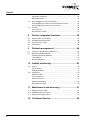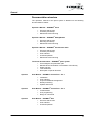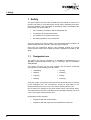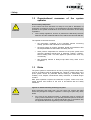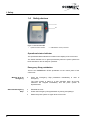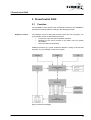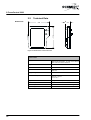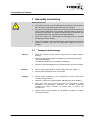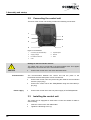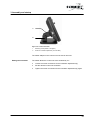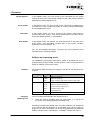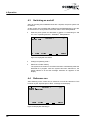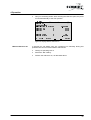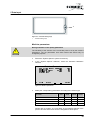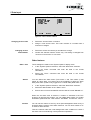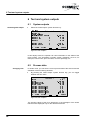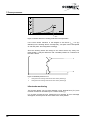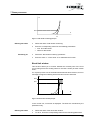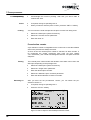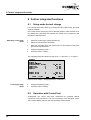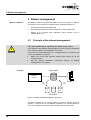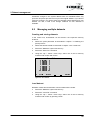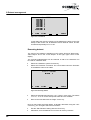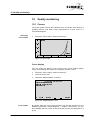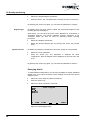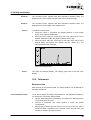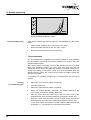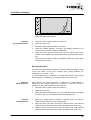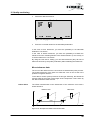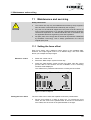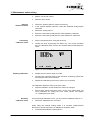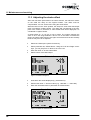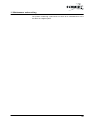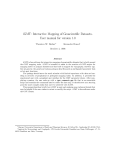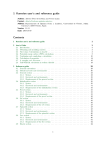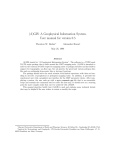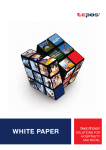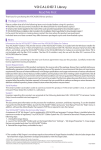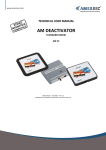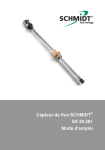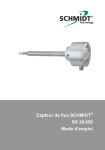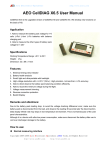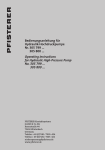Download SCHMIDT PressControl 3000
Transcript
Operator’s manual ® SCHMIDT PressControl 3000 SCHMIDT® press system with force/stroke-monitoring and SCHMIDT® PressControl 3000 General 0. General Contact adresses Germany SCHMIDT Technology GmbH Feldbergstr. 1 D-78112 St. Georgen Tel. Fax. eMail +49 (7724) 899-0 +49 (7724) 899-101 [email protected] www.schmidttechnology.de USA SCHMIDT Technology Corp. Cranberry Corporate Center 280 Executive Drive USA-Cranberry Twp., PA 16066 Tel. Tel. Fax. eMail +1 (724) 772-46 00 +1 (800) 959-12 18 +1 (724) 772-46 88 [email protected] www.schmidtpresses.com Great Britain SCHMIDT Technology Ltd Unit 14/18 The Markham Centre UK-Theale, Reading Berks RG7 4PE Tel. Fax. eMail +44 (118) 9305-464 +44 (118) 9305-440 [email protected] www.schmidttechnology.co.uk Switzerland SCHMIDT Technology GmbH Niederlassung Schweiz Gerbeackerstr. 8 CH-3210 Kerzers Tel. Fax. eMail +41 (0)31 755 40 71 +41 (0)31 755 40 73 [email protected] www.schmidttechnology.ch © 2007 SCHMIDT Technology GmbH All rights reserved. Printed in the Federal Republic of Germany. Version and revision date: Version 1.3 of August 2007 2 SCHMIDT® PressControl 3000 – V1.3 General Table of Contents Documentation structure .................................................................................5 1 Safety ................................................................. 6 1.1 1.2 1.3 1.4 Designated use .....................................................................................6 Organisational measures of the system operator .................................7 Risks .....................................................................................................7 Safety devices.......................................................................................8 Operational status indicator ..................................................................8 Emergency Stop pushbutton.................................................................8 2 PressControl 3000............................................. 9 2.1 2.2 Function ................................................................................................9 Technical Data ....................................................................................10 3 Assembly and startup..................................... 11 3.1 3.2 3.3 Transport and storage.........................................................................11 Connecting the control unit .................................................................12 Installing the control unit .....................................................................12 4 Operation ......................................................... 14 4.1 4.2 4.3 4.4 Operating elements.............................................................................14 User interface......................................................................................14 System functions.................................................................................14 Softkeys and operating levels .............................................................15 Switching on and off............................................................................16 Reference run .....................................................................................16 5 Data Input ........................................................ 18 5.1 5.2 Default settings ...................................................................................18 Standard parameters overview...........................................................22 6 Text and system outputs ................................ 24 6.1 6.2 System outputs ...................................................................................24 Process data .......................................................................................24 7 Press processes.............................................. 25 7.1 Defining the press process .................................................................25 Press parameters................................................................................25 Return stroke criterion.........................................................................25 Stroke takeover (only two-hand control) .............................................26 Optimisation of the press process ......................................................27 Bend-Up (Yield Factor) .......................................................................27 7.2 SCHMIDT® PressControl 3000 – V1.3 3 General 7.3 7.4 Idle-stroke monitoring......................................................................... 30 Block limit window .............................................................................. 31 Acknowledging an incorrect pressing .................................................32 Acknowledging by means of external luminous button ...................... 32 Acknowledging by means of the reject box........................................ 33 Counter................................................................................................33 Piece counter ..................................................................................... 33 Pre-selection counter ......................................................................... 34 8 Further integrated functions .......................... 36 8.1 8.2 8.3 8.4 Setup mode for tool change ................................................................36 Operation with ControlTool .................................................................36 Taring the force value .........................................................................38 Parts inquiry ........................................................................................38 9 Dataset management ...................................... 40 9.1 9.2 Principle of the dataset management .................................................40 Managing multiple datasets ................................................................41 Creating and storing datasets ............................................................ 41 Load dataset....................................................................................... 41 Renaming dataset .............................................................................. 42 10 Quality monitoring .......................................... 43 10.1 Curves .................................................................................................43 Curve display...................................................................................... 43 Enlarging details................................................................................. 44 10.2 Tolerances...........................................................................................45 Reference data................................................................................... 45 Force tolerances ................................................................................ 46 Stroke tolerances ............................................................................... 47 Managing tolerances .......................................................................... 48 Move tolerance data........................................................................... 49 11 Maintenance and servicing............................. 51 11.1 Setting the force offset ........................................................................51 11.2 Calibrating the force sensor ................................................................52 11.3 Adjusting the stroke offset...................................................................54 12 Customer Service............................................ 56 4 SCHMIDT® PressControl 3000 – V1.3 General Documentation structure The operator’s manual for the press system is divided into the following documentation modules: ® Operator's Manual – SCHMIDT Press • • • Structure and function Assembly and startup Maintenance and servicing ® Operator's Manual – SCHMIDT SafetyModule • • • Structure and function Mounting and startup Maintenance and servicing ® Operator's Manual – SCHMIDT PressControl 3000 • • • • • Structure and function Assembly and startup User interface Practical operation Maintenance and servicing ® Technical documentation – SCHMIDT press system • • • • • Optional ® User Manual – SCHMIDT ControlTool - Teil 1 • • • • • Optional ® Fundamentals PLC programming Range of commands ® User Manual – SCHMIDT SPC • • • SCHMIDT® PressControl 3000 – V1.3 Installation User interface Project and dataset management Quality monitoring Update and service User Manual – SCHMIDT ControlTool - Teil 2 • • • Optional Circuit diagram and pneumatic plan Manufacturer’s Declaration or Declaration of Conformity Spare part lists Test certificates Description of special functions Structure and function User interface Practical operation 5 1 Safety 1 Safety The press system has been built, manufactured and tested ex works for its function and safety in accordance with current safety regulations and stateof-the-art methods. This guarantees its operational safety. Nevertheless the press system can involve risks, if • it is not used in accordance with its designated use, • it is operated by untrained personnel, • it is modified or converted incorrectly or • the safety regulations are not observed. The press system may only be used if it is in technically perfect condition. All required safety devices must be in place and fully functional. Apart from the instructions listed in this operating manual, the current country-specific safety and accident prevention regulations provided by law apply. 1.1 Designated use The control unit may be operated on a SCHMIDT PneumaticPress or a SCHMIDT HydroPneumatic Press only in connection with the SCHMIDT SafetyModule. The control unit may only be used, together with the above mentioned components, for the following press processes: • Assembling • Forming • Riveting • Pressing • Crimping • Flaring • Bonding • Punching Using the system for purposes other than those described above is contrary to the designated use. The manufacturer cannot be held liable for any damage resulting from such a use. The risk lies entirely with the user. Do not make any changes to the press system which could impair safety. The manufacturer cannot be held liable for any damage resulting from such a use. The risk lies entirely with the user. Designated use also includes: 6 • compliance with the documentation • compliance with the inspection and maintenance measures SCHMIDT® PressControl 3000 – V1.3 1 Safety 1.2 Organisational operator measures of the system Use as safety component ! DANGER If the control has been delivered not ready for use (with a Declaration of Conformity according to Annex II b of the Machinery Directive 98/37/EC) the operator or the system manufacturer must ensure observance of the safety regulations. Of the safety regulations, observe in particular the Machinery Directive 98/37/EC and the standards DIN EN 349, DIN EN 292 and DIN EN 294. The operator must make sure that • the instructions contained in the operating manual concerning startup, operation and maintenance are observed. • the press system is properly operated, tested and maintained and the responsibilities for these tasks are clearly set out. • those persons responsible for activities on the press system have read this operating manual and, in particular, chapter “1 Safety”, before starting work. This also applies to persons who work only occasionally. • this operating manual is always kept within easy reach at the workplace. 1.3 Risks The press system is constructed so as not to put any persons at risk when used in accordance with its designated use. However, certain parts of the press system cannot be protected without limiting its functionality and usability. Thus, despite constructional safety measures, a residual danger remains. Safe press operation requires the interaction of press, control unit, tools, safety devices and conduct of the user in accordance with the safety measures. Injuries or death caused by touching live parts ! DANGER During assembly and repair work you may come into contact with parts which carry dangerous voltage in operation. Touching live parts may cause death. Any work on the electrical system or equipment must be carried out only by trained electricians or by specially instructed persons under the control and supervision of a trained electrician and in accordance with the applicable electrical engineering rules and regulations. SCHMIDT® PressControl 3000 – V1.3 7 1 Safety 1.4 Safety devices 1 2 Figure 1-1: PressControl 3000 1 Operational status indicator 2 EMERGENCY STOP pushbutton Operational status indicator The operational status indicator is located on the display of the control unit. The status indicator is lit in green permanently when the press system has been switched on and is ready for operation. Emergency Stop pushbutton There is an EMERGENCY STOP pushbutton on the control panel of the control unit. What to do in an emergency Press the Emergency Stop pushbutton immediately in case of emergency. The press system is taken to a safe operating state. All moving machines are stopped immediately and the press system is depressurised. Start after Emergency Stop Eliminate the error. Unlock the Emergency Stop pushbutton by turning and pulling it. Switch the press system on again at the control unit. 8 SCHMIDT® PressControl 3000 – V1.3 2 PressControl 3000 2 PressControl 3000 2.1 Function ® The SCHMIDT Press System with force/stroke monitoring and SCHMIDT PressControl 3000 operates according to the following principle: Sequence control ® The sequence control of the press process is done via a PLC program. The PLC program carries out the following functions: • • • Control of the process data acquisition sequence Monitoring of the press process on the basis of the set quality parameters Plain text output on the display. Additional functions (e.g. feeds, workpiece detection, sorting of OK and Not OK parts, etc.) are effected via the PLC program. Figure 2-1: Block circuit diagram SCHMIDT® PressControl 3000 – V1.3 9 2 PressControl 3000 2.2 Technical Data Dimensions ~ 80 ~ 320 ~ 290 Figure 2-2: Dimensions of the control unit Technical Data 10 Display Liquid crystal display (128 x 240 pixels) with background illumination, 16 lines of 40 columns each, with touch screen functions Keypad Touch screen Interfaces USB Mains connection 100 up to V AC / 50 up to 60 Hz max. back-up fuse 16 A Supply voltage 24 V DC Current consumption 350 mA / 230 V or 700 mA / 110 V or 2.5 A / 24 V Weight 5.5 kg incl. external power supply unit Ambient temperature 0 up to 40° C Air humidity up to max. 95% relative, non condensing Protection type IP 54 SCHMIDT® PressControl 3000 – V1.3 3 Assembly and startup 3 Assembly and startup Safety instructions ! The control unit may only be installed and serviced by setup engineers who have been commissioned and trained by the company. CAUTION Any work on the electrical equipment of the press must be carried out only by trained electricians or by specially instructed persons under the control and supervision of a trained electrician and in accordance with the applicable electrical engineering rules and regulations. Check the control unit, accessories and all supply lines for possible damage prior to each startup. Switch off a defective press immediately or depressurise the pneumatic system immediately and have the malfunctions repaired as soon as possible. 3.1 Delivery Transport and storage Check the delivered press system components for visible transport damage. Report any transport damage immediately to the following authorities: - the forwarding agent - the dispatch department of SCHMIDT Technology. Keep the original packaging for later transport and/or for further storage. Transport Use the original packaging for further transport (service, repairs….). Ensure proper packaging of the components. Storage Ensure proper packaging of the components, if they must remain unused for longer periods. Store the control unit in upright position (do not place on the display) Store the control unit in such a way that it is not subject to large fluctuations in temperature. Otherwise, the resulting condensed moisture may cause corrosion on critical press or control unit components. Please observe the information on the ambient conditions in chapter "2.2 Technical Data". SCHMIDT® PressControl 3000 – V1.3 11 3 Assembly and startup 3.2 Connecting the control unit The back of the control unit housing contains the following connections: 1 5 2 6 3 7 4 Figure 3-1: Connections 1 not used (only ManualPress) 5 Inputs/outputs 2 Supply voltage 6 Service 3 Force/stroke sensors 7 USB 4 CAN Damage to the force/stroke sensors ! The cables may only be connected in the de-energized state. This applies especially to the connection of the force/stroke sensors. CAUTION Communication Connect the control unit in the order described below. The communication between the control unit and the press or the force/stroke sensors takes place via two connections. Connect the control unit to the press using the cable for the force/stroke sensors (12-pin plug). Connect the control unit to the SafetyModule using the CAN-cable (5pin plug). Connect the control unit to the 24V power supply of the SafetyModule. Power supply 3.3 Installing the control unit The control unit is equipped ex works with a control unit holder for table or wall mounting. Insert the control unit in the table holder. Tighten the fastening screw (1). 12 SCHMIDT® PressControl 3000 – V1.3 3 Assembly and startup 1 2 Figure 3-2: Control unit holder 1 Fastening screw (hidden in the figure) 2 Screw for inclination adjustment (on both sides) The holder adapter in the control unit must not be removed. Setting the inclination The holder allows the control unit to be swivelled by 70°. Loosen the screw connections for the inclination adjustment (2). Set the desired control unit inclination. Tighten the screw connections for the inclination adjustment (2) again. SCHMIDT® PressControl 3000 – V1.3 13 4 Operation 4 Operation 4.1 Operating elements ® The SCHMIDT PressControl 3000 press system is basically operated by means of the following operating elements: 1 6 2 3 7 4 8 5 9 10 Figure 4-1: Operating elements 1 LCD with touch screen 6 On/Off pushbutton 2 “Set contrast” key 7 EMERGENCY STOP pushbutton 3 Softkeys 8 System function keys 4 “Change operating level” key 9 Cursor keys 5 Numeric keys 10 "Acknowledge incorrect pressing" key. 4.2 User interface System functions Using the system function keys you can directly access the most important display modes having system functions. 1 2 3 4 5 Figure 4-1: System function keys Datasets 14 1 Datasets 4 Data Input 2 System Options 5 Data Output 3 Curve Output In this display mode, you have access to the commands for dataset management. They include commands for creating, saving, renaming and loading datasets. SCHMIDT® PressControl 3000 – V1.3 4 Operation System Options In this display mode, you have access to the commands for the system settings of the control. They include settings for time, date, alarms, machine parameters, interface definitions, etc. Curve Output In this display mode, you have access to the commands for displaying the recorded curve. They include commands for zooming, tolerance data input, and for displaying the curve. Data Input In this display mode, you have access to the machine parameters for operating the press system. They include parameters for the return stroke, for process data acquisition, or for quantities. Data Output In this display mode, the operator can view information on the state of the press system. This information includes data on the system condition, quantities, incorrect pressings, etc. You can find detailed information concerning the most important menu commands in the following chapters. Softkeys and operating levels ® The SCHMIDT PressControl 3000 press system is provided with a PLC program having a large number of basic functions. They can be activated by means of softkeys on the touch screen. Softkeys The following table describes the softkeys included in the standard PLC program. Operating level 1 2 3 Changing operating level Softkey Description CtrON Switch on control unit CtrOFF Servic Switch off control unit “Setup” operating mode (switch press to airless mode). PCTon Switch pre-selection counter on PCToff Switch pre-selection counter off PCT-0- Set pre-selection counter to zero CNT-0- Set piece counter to zero ACK Acknowledge fault Ref. Carry out a reference run The control starts automatically with operating level “1”. Press the "Change operating level" key (see Figure 4-1). This is how you switch to the next higher/lower operating level. All softkeys labelled with asterisk have not been assigned. The assignment of the softkeys and their allocation to an operating level is done by the PLC program. For further information concerning the programming of additional ® softkeys, please see the "User Manual - SCHMIDT ControlTool - Part 2". SCHMIDT® PressControl 3000 – V1.3 15 4 Operation 4.3 Switching on and off After all mounting and installation tasks are complete, the press system can be started. As the control unit is supplied with voltage from the SafetyModule, it can also be switched on or off by means of the main switch of the SafetyModule. Start the press system as described in chapter “3.4 Switching on and ® off” in the "Operating Manual – SCHMIDT SafetyModule". PC-DEAC (1) Dataset 1 Control Off! 1 CtrON CtrOFF ... ... Servic Figure 4-3: Display after the self-test Change to operating level 1. Select the “CtrON” softkey. The system first carries out a self-test and then automatically starts the delivered PLC program. After the system has been switched on, the status indicator is lit and the message “Machine ok” appears on the display. 4.4 Reference run After switching on the control unit, a reference run must be carried out. This is shown by the “Operate press <Ref>” message on the display. PC-DEAC (1) Dataset 1 Machine ok. Operate press <Ref> 1 CtrON CtrOFF ... ... Servic Figure 4-4: Display after switching on 16 SCHMIDT® PressControl 3000 – V1.3 4 Operation Carry out a working stroke. After reaching the reference point, the press moves automatically to the TDC position. PC-DEAC Quantity ok Quantity nok Quantity : : : Reached force Reached stroke : : 1 CtrON (1) Dataset 1 Machine ok. 2-Hand-Release Returnstroke at stroke: CtrOFF 30.000 mm 0 pcs 0 pcs 0 pcs 0 N .000 mm ... ... Servic Figure 4-5: Display after the reference run Manual reference run In general you can always carry out a reference run manually. During this operation the control unit must not be switched off. Change to operating level 3. Select the “Ref” softkey. Perform the reference run, as described above. SCHMIDT® PressControl 3000 – V1.3 17 5 Data Input 5 Data Input Various parameters (data input, system options, etc.) can be input directly at the control unit. Select the "Data Input" system function key. Calling data input Input Dataset 1 0 1 2 3 4 5 6 7 8 9 Mode : F=0,s=1,t=2,m=3 Returnstroke Force Returnstroke Stroke Returnstroke Time Start/Stop PDA Counter access Target count Alarmtime quan. reached Alarmtime press error BDC-stroketakeover 1 CtrON CtrOFF ... 1 1500 30.000 2.0 5.000 1 20 3.0 3.0 20.000 ... N mm sec mm sec sec mm Servic Figure 5-1: Data input Mark the desired parameter. The selected line is given a dark background. Press the "Enter” key. The previously set value is deleted and the cursor blinks at the input position. Enter the desired value using the numeric keys. Input errors can be corrected by means of the "Left" cursor key. Confirm the entry by pressing the “Enter” key. Scrolling 10 input parameters can be displayed simultaneously on the display of the control unit. You can move from one parameter to the next by using the “Up” / “Down” cursor keys. With the "Left" and "Right" cursor keys, you can jump from on block of 10 to the next. 5.1 Default settings Contrast The display is blank ! CAUTION With increasing operating temperature, the contrast of the display diminishes. Since nothing can be seen any longer on the display, the user may think that the control is defective. Check if the contrast is set correctly using the "Contrast setting" key. 18 SCHMIDT® PressControl 3000 – V1.3 5 Data Input 1 Figure 5-1: "Contrast setting" keys 1 "Contrast setting" keys Machine parameters Wrong evaluation of the quality parameters ! CAUTION The sensitivity of the sensors of the connected press is set by the machine parameters. The set parameters have been tested and should only be changed by experts. Select the "System Options" system function key. In the "System Options" submenu, select the "Machine Parameter" selection. Machine Parameter Res. Stroke Sensor Max. Stroke Res. Force Sensor Maximum Force Graphic init 1 CtrON CtrOFF [I/mm*10] [mm] [I/kN] [kN] ... ... 2000 100 400 10 Servic Figure 5-3: Machine parameters Modify the corresponding parameters according to the sensor type. Parameter 5 kN 20 kN 100 kN 160 kN Res. Stroke Sensor 2000 2000 2000 2000 Max. Stroke 100 100 100 100 Res. Force Sensor 400 100 20 16 10 20 100 125 Maximum Force Please refer to chapter “5.1 Press data” in the operating manual of the press to find out which force sensor is integrated in which press. SCHMIDT® PressControl 3000 – V1.3 19 5 Data Input Confirm the entry of the parameters by pressing the “Graphic init” key. UE470 address The CAN gateway address must be correctly set for the communication ® between the control unit and the SCHMIDT SafetyModule. The address “10“ is set by default in the CAN gateway and also in the control unit. Select the “System menu” system function key. Select the “Service” submenu in the “System Options” menu. Service Ident Adress UE470 1 CtrON 10 CtrOFF ... ... Servic Figure 5-4: UE470 address The address is set in the CAN gateway by means of two rotary switches. Access Assigning an access code and privilege level ! CAUTION The control is delivered ex works with complete access rights and with the access code "0". Limit access to the individual areas. Assign a new access code. This code consists of a number with a maximum of 9 digits. These settings are made in the "System Options" display mode. Select the "System Options" system function key. Select the "Access Codes" menu. Enter the access code (default setting = "0"). 20 SCHMIDT® PressControl 3000 – V1.3 5 Data Input Access Codes User Data Monitoring Data System Options Com Port Access Code 1 CtrON CtrOFF Access Access Access Access 0 ... ... Servic Figure 5-2: "Access Codes" submenu Changing access code Select the "Access Code" command. Assign a new access code. This code consists of a number with a maximum of 9 digits. Changing access authorization Select the access area which you would like to change. Confirm the selection with the "Enter" key. The setting is changed from "Access" to "No access" or visa versa. Other features Date + time These settings are made in the "System Options" display mode. In the "System Options" submenu, select the "Date/Time" selection. Select the "Date" command and enter the date in the format "DD.MM.YY". Select the "Time" command and enter the date in the format "HH.MM.SS". Alarms You can define two alarm times (Time Alarm 1 and Time Alarm 2) that trigger an alarm daily. You further have the possibility to define an alarm time (Time Alarm 3) that is only triggered on a certain date (Date Alarm 3). In the "System Options" submenu, select the "Date/Time" selection. Select the desired alarm in the "Alarm" menu. Enter a time in format "HH.MM.SS" and the date in format "DD.MM.YY". When the set alarm time is reached, a marker is activated in the PLC program. By querying this marker, you can initiate other actions. For further ® information, please see the "User manual - SCHMIDT ControlTool - Part 2". Volume You can set the volume of the "key click" (acknowledgement when a key is pressed) and the volume of the alarm functions. You can enter values of "0" to "255" for both volumes. Test the volumes under the usual background noise conditions to check if the alarm can be heard during normal production operations. SCHMIDT® PressControl 3000 – V1.3 21 5 Data Input In the "System Options" submenu, select the "Speaker Volumes" selection. Select the "Volume Keyclick" command and enter the desired value. Select the "Volume Alarm" command and enter the desired value. 5.2 Standard parameters overview A total of 60 input parameters can be defined by means of the PLC program. The following table describes the parameters included in the standard PLC program. Malfunctions of the press system ! CAUTION Parameters 9 to 11 / 51 to 59 are adapted ex works to the respective press system and should only be changed after consultation with SCHMIDT Technology. No. Parameter Description 0 Mode: F=0,s=1,t=2,m=3 This parameter determines according to which criterion the return stroke is to be started ( 0=force, 1=stroke, 2=time, 3=manual). 1 Returnstroke Force Force at which the return stroke is to be started. 2 Returnstroke Stroke Stroke at which the return stroke is to be started. 3 Returnstroke Time This parameter can be used to set a dwell time for the return stroke function of the press (0 to 600 sec). Only after this time has expired will the return stroke be started. 4 Start/Stop PDA Stroke from which the process data acquisition begins / is stopped (return stroke) 5 Counter access This parameter defines whether the piece counter can be reset or not (0=disabled, 1=enabled) 6 Target count As soon as the set nominal piece number is reached, an alarm will be output. 7 Alarmtime quan. reached Duration (0 to 10 sec.) for how long the alarm should sound when the number of pieces has been reached. 8 Alarmtime press error Duration (0 to 30 sec.) for how long the alarm should sound in case of an incorrect pressing. 9 BDC-stroketakeover From this stroke, the two-hand button can be released, as a result of which the stroke will be completely carried out. The stroke has to be set in such a way that the dangerous closing movement is finished when the stroke has been reached. 10 Servicetime In the “Setting the time” mode the two-hand button has to be pressed for this time (0 to 20 sec.). After that the press is depressurised. 11 Alarm time STO Duration (0 to 5 sec.) for how long the alarm should sound when the stroke signal in parameter 9 has been reached and the pressure switch is switched on. 13 Block-Limit-Window This parameter defines whether the “Block limit window” function is active or not (0=active, 1=inactive) 14 min. force limit If the “Block limit window” function is active, this parameter defines the minimum force which must be reached. 15 max. force limit If the “Block limit window” function is active, this parameter defines the maximum force which may be reached. 16 min. stroke limit If the “Block-limit window” function is active, this parameter defines the minimal stroke which must be reached. 17 max. stroke limit If the “Block limit window” function is active, this parameter defines the maximum stroke which may be reached. 22 SCHMIDT® PressControl 3000 – V1.3 5 Data Input No. Parameter Description 25 idle-stroke monitoring This parameter defines whether the “idle-stroke monitoring” function is active or not (0=active, 1=inactive) 26 max.force idle-stroke If the “idle-stroke monitoring” function is active, this parameter defines the maximum allowed force which must not be reached. 27 stroke for idle-stroke If the “idle-stroke monitoring” function is active, this parameter defines the stroke which has be controlled. 30 PC on/off This parameter defines whether the control unit has to be connected to an external PC for operation. 31 SPC on/off This parameter determines whether the "SPC " has been switched on or not (0=off, 1=on). 40 Move tolerance on/off This parameter defines whether the “Offset of tolerance data” function is active or not (0=active, 1=inactive) 41 Ref-pos. stroketol.1 This parameter defines the intersection of the reference curve with the stroke tolerance 1. 42 Force tare on/off The "Force tare" function is used to tare the force value after each stroke to the value "0". 45 Part check on/off This parameter defines whether a part is available on an optionally mounted workpiece fixture or not (0=active, 1=inactive) 47 ACK n.ok-box on/off This parameter defines whether a part has fallen into an optionally mounted reject box or not (0=active, 1=inactive). 50 Bend up [mm/kN] The measured bending constant eliminates the elastic properties of the overall system. 51 BDC signal (I1.3) exist. This parameter defines whether the press is provided with a cylinder switch or not (0=not provided, 1=provided) 52 TDC signal (I1.4) exist. dto 54 Sensor type Enter the sensor type (5 kN, 20 kN, 100 kN or 160 kN) according to the activated press type. 55 Adm offsetdrift pos. The allowed offset drift is set by default to 50 increments. If the value of the force measuring system exceeds the nominal value or drops below it by 50 increments when the control unit is switched on, the error message “Error force measuring system” appears on the display. This error message indicates a possible defect of the force measuring system (e. g. sensor deformed). The force measuring system should be immediately checked and calibrated again! 56 Adm offsetdrift neg. dto. 57 Aq. distance PDA force The “increment” of the process data acquisition determines the frequency of the written measuring points (standard value 5 inc., i.e., every 5 increments one measuring point). The larger the value, the fewer measuring points are written. 58 Aq. distance PDA stroke dto. 59 Offset stroke The “Offset stroke” value is machine specific. The measured value for the activated machine is included in the test certificate. SCHMIDT® PressControl 3000 – V1.3 23 6 Text and system outputs 6 Text and system outputs 6.1 System outputs Select the “Data Output” system function key. Activating data output PC-DEAC Quantity ok Quantity nok Quantity : : : Reached force Reached stroke : : 1 CtrON (1) Dataset 1 Machine ok. 2-Hand-Release Returnstroke at stroke: CtrOFF 30.000 mm 17 pcs 4 pcs 21 pcs 2138 N 40.432 mm ... ... Servic Figure 6-1: View “Output 1” In this display mode, the operator can view information on the states of the press system. This information includes system messages, such as, for example, control on/off, piece numbers, incorrect pressings, etc. 6.2 Changing view Process data In another view, you can see the current process data of the sensors and the evaluation of the monitoring windows. By pressing the “Data Output” system function key, you can toggle between the two views. (2) Dataset 1 Force Stroke Increment force Increment stroke Offset force Average force wind.F1 Average force wind.F2 Average force wind.F3 Average force wind.F4 Desired range str.tol1 Desired range str.tol2 1 CtrON CtrOFF ... 0 1.030 0 112 19 N mm inc inc inc 0 N 0 N 0 N 0 N .000 mm .000 mm ... Servic Figure 6-2: View “Output 2” The average values of the force tolerances or the passages of the stroke tolerances are displayed only for the defined tolerances. 24 SCHMIDT® PressControl 3000 – V1.3 7 Press processes 7 Press processes 7.1 Defining the press process A press process is defined by the press parameters “force” and “stroke” and the selection of the return stroke criterion. These parameters are entered in the “Data Input” display mode and are automatically linked to the PLC program. These settings are made in the "Data Input" display mode. Select the "Data Input" system function key. Press parameters The definition of a press process always requires “force” and “stroke” to be entered. Both parameters are monitored during the press process. Select the "Returnstroke Force" parameter. Enter the force that is not to be exceeded during the press process. Select the "Returnstroke Stroke" parameter. Enter the stroke that is not to be exceeded during the press process. Return stroke criterion The return stroke criterion determines the order in which “force” and “stroke” are monitored. "force" return stroke criterion When performing the press process with the “force” return stroke criterion, primarily the "Returnstroke Force" parameter and secondarily the "Returnstroke Stroke" parameter are monitored. Select the "Data Input" system function key. Select the "Mode: F=0, s=1, t=2, m=3" parameter. Enter the value "0". If in a press process the set force is not reached, but the set stroke is exceeded, the error message: "P2:RS stroke exceeded!" is displayed. SCHMIDT® PressControl 3000 – V1.3 25 7 Press processes "stroke" return stroke criterion When performing the press process with the “stroke” return stroke criterion, primarily the "Returnstroke Stroke" parameter and secondarily the "Returnstroke Force" parameter are monitored. Select the "Data Input" system function key. Select the "Mode: F=0, s=1, t=2, m=3" parameter. Enter the value "1". If in a press process the set stroke is not reached, but the set force is exceeded, the error message: "P1:RS force exceeded!" is displayed. "time" return stroke criterion When performing the press process with the return stroke criterion “time“, the press moves to the BDC position. When the time set in parameter "Returnstroke Time" has expired, the press moves to the TDC position. Select the “Data Input” system function key. Select the "Returnstroke Time" parameter. Enter the time after which the return stroke has to be started. Select the “Mode: F=0, s=1, t=2,m=3" parameter. Enter the value “2”. If in a press process the BDC position is not reached, the error message "BDC not reached->ACK“ appears. "manual" return stroke criterion When the press process is performed with the return stroke criterion “manual“ the press moves to the BDC position. The press remains in the BDC position until it is acknowledged by means of the external luminous button. Then the press moves to the TDC position. Select the “Data Input” system function key. Select the “Mode: F=0, s=1, t=2,m=3" parameter. Enter the value “3”. Stroke takeover (only two-hand control) The stroke takeover is the moment of the working stroke from which the closing movement of the working stroke is no longer interrupted upon releasing the two-hand control. This stroke takeover has to be set in such a way that the dangerous closing movement is finished upon reaching this switch. A dangerous closing movement is that part of the movement of closing tools that may cause injures. It is finished, when moving parts and fixed parts have approached each other to such an extent that no more injury is possible (6 mm). 26 SCHMIDT® PressControl 3000 – V1.3 7 Press processes PneumaticPress The stroke takeover is monitored in two channels by means of • • a pressure switch, which monitors the lower pressure chamber and a cylinder switch in the bottom dead centre (BDC) The pressure switch has been set to a fixed value ex works and must not be adjusted. Set the cylinder switch for the stroke takeover. For further information, please refer to chapter “3.7 Setting the press stroke takeover” of the “Operator's manual – SCHMIDT PneumaticPress”. Check if the control unit settings for the existing cylinder switch(es) are correct. If necessary, adapt the “BDC signal (l1.3) exist.” parameter and the “TDC signal (l1.4) exist.". HydroPneumaticPress The stroke takeover is monitored in two channels by means of • a pressure switch, which recognises the switchover from rapid approach stroke to power stroke and of • the “BDC stroketakeover” parameter in the Press Control 3000 control unit. The pressure switch has been set to a fixed value ex works and must not be adjusted. The “BDC stroketakeover” parameter has to be set in such a way that the dangerous closing movement is finished upon reaching this position. 7.2 Optimisation of the press process Bend-Up (Yield Factor) Every press system has a force-dependent deflection. This results from the elastic deflection of the machine, the tool, and the workpiece. For stroke-dependent press operations without a positive stop (freely positioned), possible bend-up may lead to positioning errors due to dispersion of the press forces. Positioning accuracy in the range of 0.01 mm are practically impossible to attain without compensation of the deflection constants. The drive control calculates the axis-specific and application-specific deflection constant in real-time. The representation of the deflection in the following figure is strongly exaggerated. SCHMIDT® PressControl 3000 – V1.3 27 7 Press processes F 2 2 F 1 2 Figure 7-1: Positioning error due to deflection or compression Calculate deflection 1 Deflection 2 Compression After you have completely set up the press system (with tools), you can calculate the deflection. This can be done based upon a normal press sequence. Select the "Curve Output" system function key. Press a workpiece and record the force/stroke curve. Enlarge the curve section so that the press start and press end are visible. 2.00 F[kN] 1.50 1.00 ∆F .500 0.0 ∆s 10.00 20.00 s[mm] 40.00 30.00 Figure 7-2: Calculate deflection Calculate the deflection. Sample calculation: Stroke difference ∆s = 2 mm Force difference ∆F = 1,7 kN Deflection ∆s/∆F Enter deflection = 1,176 mm/kN Select the "Data Input" system function key. Select the "Bend up [mm/kN]" parameter. Enter the calculated value 28 SCHMIDT® PressControl 3000 – V1.3 7 Press processes Before - After Press another workpiece and record the force/stroke curve again. 2.00 F[kN] 1.50 1.00 .500 0.0 10.00 20.00 30.00 s[mm] 40.00 Figure 7-3: Force curve before and after deflection compensation After deflection compensation is performed, the elastic properties of the entire system (machine, tool, workpiece) will be eliminated in each press operation in real time. Wrong parts evaluation ! ATTENTION The maximum stroke (smax) separates the working stroke from the return stroke. An overcompensation can result in a shift of smax within the force curve. If a return stroke tolerance in the diagram is above smax, it is (by definition) part of the working stroke. Consequently, the measured value will not pass correctly through the tolerance window, so that "O.K." parts will be identified as "Not O.K. " parts. Avoid an overcompensation. Make sure to place the tolerance in a "safe" area, in which the measured value will pass correctly through the tolerance window in any case. Overcompensation By definition, the return stroke begins after reaching of smax. 2.00 F[kN] 1.50 1.00 W1 .500 0.0 9.17 18.34 s[mm] 36.39 27.52 smax Figure 7-4: Stroke tolerance of the return stroke Overcompensation (increased factor of deflection constants in mm/kN) may lead to a shifting of smax within the force curve. SCHMIDT® PressControl 3000 – V1.3 29 7 Press processes 2.00 F[kN] 1.50 1.00 W1 .500 0.0 9.17 18.34 s[mm] 36.39 27.52 smax Figure 7-4: Stroke tolerance in working stroke with overcompensation If the return stroke tolerance in the diagram is set above smax, it is (by definition) in the working stroke. Consequently, “OK parts” will be interpreted as “Not OK parts” and assigned accordingly. Since the working stroke will change to the return stroke very rarely at a fixed position, it may be difficult to find a suitable position for a tolerance in the return stroke. F 1 s 2 Figure 7-5: Different positions of smax 1 Change from the working stroke to the return stroke (Pressing 1) 2 Change from the working stroke to the return stroke (Pressing 2) Idle-stroke monitoring This function allows you to monitor whether a max. allowed force (Fmax) has not been reached or exceeded up to a certain stroke (sx). If in a press process the max. allowed force is reached, an error message will appear, and the press will move back to the TDC position. 30 SCHMIDT® PressControl 3000 – V1.3 7 Press processes F Fmax s sx Figure 7-7 Idle-stroke monitoring principle Defining the limits Define the limits of idle-stroke monitoring. Enter the corresponding values for the following parameters: • • Switching on max. force idle-stroke stroke for idle-stroke Select the “idle-stroke monitoring” parameter. Enter the value “1”. Enter value “0” to deactivate the function. Block limit window This function allows you to monitor whether the reversal point of the force curve (change from the working stroke to the return stroke) is within certain limits. If in a press process one of the determined limits has been reached, an error message will appear indicating which limit has not been observed. F Fmax Fmin s smin smax Figure 7-8: Block limit -window principle In the control unit, no window is displayed. The limits are monitored by the parameters only. Defining the limits Define the limits of the block limit window. To do so, enter the corresponding values for the following parameters: SCHMIDT® PressControl 3000 – V1.3 31 7 Press processes • • • • min. force limit max. force limit min. stroke limit max. stroke limit Select the “Block-Limit-Window" parameter. Switching on Enter the value “1”. Enter value “0” to deactivate the function. 7.3 Acknowledging an incorrect pressing An incorrect pressing can be acknowledged by pressing the "ACK" softkey. Change to operating level 2. Press the "ACK" softkey. or Press the "Acknowledge incorrect pressing" key. Acknowledging by means of external luminous button In addition to the options of acknowledging an error described above, for severe production conditions, an external luminous button can be used to acknowledge an incorrect pressing. Connect the external luminous button for acknowledging incorrect ® pressing to the relevant input (see circuit diagram) of the SCHMIDT SafetyModule. Now the error messages can also be acknowledged using the external luminous button. Acknowledging via luminous button only If you want to acknowledge error messages exclusively by means of the external luminous button, you have to switch on additionally the “ACK n.okbox on/off” parameter. Select the "Data Input" system function key. Select the " ACK n.ok-box on/off" parameter. Enter the value "1". To switch the function off again, enter the value "0". 32 SCHMIDT® PressControl 3000 – V1.3 7 Press processes Acknowledging by means of the reject box Prerequisite A function for the automatic acknowledgement of incorrect pressings is included in the scope of delivery of the PLC program. However, this function can only be used if a additional sensor is available. This sensor will detect whether the part of an incorrect pressing has fallen into a rejects box (Not OK box). Connect the sensor for the automatic acknowledgement of an incorrect ® pressing to the relevant input (see circuit diagram) of the SCHMIDT SafetyModule. Switching on the rejects box Select the "Data Input" system function key. Select the "ACK n.ok-box on/off" parameter. Enter the value "1". To switch the function off again, enter the value "0". As soon as the function is switched on, the input is queried as to whether a part of an incorrect pressing has fallen into a connected rejects box (n.okbox). This ensures that a "Not OK part" cannot continue the production process. The message "Press error! ACK" is acknowledged automatically as soon as the input transmits a signal. If the function "Acknowledging by means of the reject box" is used, the incorrect pressing can no longer be acknowledged by pressing the "ACK" softkey or the "Acknowledge incorrect pressing" key. 7.4 Counter Piece counter By default, this counter is always switched on in the control as-delivered. If, for monitoring the quality, tolerances have been set (see chapter "10.2 Tolerances"), the counter will distinguish between "OK parts" and "Not OK parts". In addition, the produced total number of pieces will be displayed. PC-DEAC Quantity ok Quantity nok Quantity : : : Reached force Reached stroke : : 2 PCTon (1) Dataset 1 Machine ok. 2-Hand-Release Returnstroke at stroke: PCToff PCT-0- 30.000 mm 17 pcs 4 pcs 21 pcs 2138 N 40.432 mm CNT-0- ACK Figure 7-6: View of "Output 1" with default piece counter SCHMIDT® PressControl 3000 – V1.3 33 7 Press processes Incorrect Fehlpressung pressing Reset Acknowledge the incorrect pressing. After that, you will be able to continue the work. If required, change to operating level 2. When you want to reset the piece counter, press the "CNT-0-" softkey. Locking You can lock this counter and prevent the piece counter from being reset. Select the "Data Input" system function key. Select the "Counter access" parameter. Enter the value "0". Pre-selection counter A pre-selection counter is integrated into the control unit in case the lot/batch sizes to be produced are always the same. As soon as the set nominal piece number is reached, an alarm sounds. If, for monitoring the quality, tolerances have been set (see chapter "10.2 Tolerances"), the counter will distinguish between "OK parts" and "Not OK parts". Setting The nominal piece number and/or the duration of the alarm can be set in the data input, depending on the privilege level. Select the "Data Input" system function key. Select the "Target count" parameter. Enter the desired piece number. Select the "Alarmtime quan. reached" parameter. Enter the desired duration of alarm in seconds. Switching on After you have set the pre-selection counter, you can switch the preselection counter on. If required, change to operating level 1. Press the "PCTon" softkey. PC-DEAC (1) Dataset 1 Machine ok. 2-Hand-Release Returnstroke at stroke: 30.000 mm Preselect target count: Preselect count : Quantity nok actual : Reached force Reached stroke 2 PCTon PCToff : : PCT-0- 20 pcs 18 pcs 1 pcs 2138 N 40.432 mm CNT-0- ACK Figure 7-7: View of "Output 1" with activated pre-selection counter 34 SCHMIDT® PressControl 3000 – V1.3 7 Press processes Incorrect pressing Acknowledge the incorrect pressing. After that, you will be able to continue the work. Resetting As soon as the set number of pieces has been reached, an alarm sounds. If you want to continue to produce, you need to reset the pre-selection counter to zero. Press the "PCT-0-" softkey. Switching off Press the "PCToff" softkey when you want to switch the pre-selection counter off. Locking You can lock this counter and prevent the pre-seletion counter from being reset. Select the "Data Input" system function key. Select the "Counter access" parameter. Enter the value "0". SCHMIDT® PressControl 3000 – V1.3 35 8 Further integrated functions 8 Further integrated functions 8.1 Setup mode for tool change For a simple setup of the press (e.g. change of heavy upper tools), the setup mode is available. In the setup mode, the press moves to the BDC position. After the time set in the “Setup time” parameter has expired, the control unit is switched of and the press is depressurised. Switching on the setup mode Select the “Data Input” system function key. Select the “Servicetime” parameter: Enter the time after which the control unit is to be switched off and the press to be depressurised. Change to operating level 1. Press the “Servic” softkey. This operating mode is indicated by the word "*****SET UP*****" in output 1. PC-DEAC Quantity ok Quantity nok Quantity : : : Reached force Reached stroke : : 1 CtrON (1) Dataset 1 Machine ok. *****SET UP***** Returnstroke at stroke: CtrOFF 30.000 mm 17 pcs 4 pcs 21 pcs 2138 N 40.432 mm ... ... Servic Figure 8-1: View “Output 1” displaying the word "*****SET UP*****" Leaving the setup mode Change to operating level 1. Press the “CtrOn” softkey. 8.2 Operation with ControlTool As-delivered, the control has been configured for operation without connection to an external PC. The note "PC-DEAC" in the left upper corner of the control display tells you that this operating mode is active. 36 SCHMIDT® PressControl 3000 – V1.3 8 Further integrated functions PC-DEAC (1) Dataset 1 Machine ok. 2-Hand-Release Returnstroke at stroke: Quantity ok Quantity nok Quantity : : : Reached force Reached stroke : : 1 CtrON CtrOFF 30.000 mm 17 pcs 4 pcs 21 pcs 2138 N 40.432 mm ... ... Servic Figure 8-2: View of "Output 1" including the note "PC-DEAC" ® SCHMIDT ControlTool ® When operating the control on an external PC using SCHMIDT ControlTool software, a press stroke is only possible if the PressControl 3000 is connected to ControlTool. If there is no connection, the stroke will be blocked. Select the "Data Input" system function key. Configuring the press Select the "PC on/off" parameter. Enter the value "1". To switch the function off again, enter the value "0". As long as no connection has been established to the PC, the stroke remains blocked. In addition, the control displays "! PC not ready !". PC-OFF SPC-OFF ! PC not ready ! Returnstroke at stroke: Quantity ok Quantity nok Quantity : : : Reached force Reached stroke : : 1 CtrON (1) Dataset 1 CtrOFF 30.000 mm 17 pcs 4 pcs 21 pcs 2138 N 40.432 mm ... ... Servic Figure 8-3: View of "Output 1" including the note "! PC not ready !" Establishing a connection ® Configure the press system in the SCHMIDT ControlTool software (see section "Define press unit" in the "User Manual - SCHMIDT ControlTool - Part 1"). Establish the connection (see chapter "4.1 Establishing a connection to ® the control" in the " User Manual - SCHMIDT ControlTool - Part 1"). Switching on the SPC Select the “Data Input” system function key. Select the "SPC on/off" parameter. SCHMIDT® PressControl 3000 – V1.3 37 8 Further integrated functions Enter the value "1". To switch the function off again, enter the value "0". As long as the function „SPC“ in ControlTool is not activated, the stroke will be blocked. In addition, the control display will tell you "SPC not ready". PC-ON Dataset SPC-OFF ! SPC not ready ! 2-Hand-Release Returnstroke at stroke: Quantity ok Quantity nok Quantity : : : Reached force Reached stroke : : 1 CtrON CtrOFF (1) 1 30.000 mm 17 pcs 4 pcs 21 pcs 2138 N 40.432 mm ... ... Servic Figure 8-4: View of "Output 1" including the note "SPC not ready" 8.3 Taring the force value By default, the force value displayed in Data output 2 is tarred during the reference run, i.e., when the system is switched on. With the machine running, it may happen that the force value changes. In this case, at no load of the ram, the force value "0" is no longer displayed. Switching on The "Tare force value" function is used to tare the force value before each stroke. Select the "Data Input" system function key. Select the "Force tare on/off" parameter. Enter the value "1". To switch the function off again, enter the value "0". Production of defective parts ! CAUTION If this function is permanently switched on, a possible defect on the force sensor may not be detected in time. This may result in defective parts being produced that are not detected as "defective". Switch off the function, as soon as the function is no longer needed. 8.4 Prerequisite Parts inquiry A function for parts inquiry is included in the scope of delivery of the PLC program. However, this function can only be used if a additional sensor for parts inquiry is available. Connect the sensor for parts inquiry to the relevant input (see circuit ® diagram) of the SCHMIDT SafetyModule. 38 SCHMIDT® PressControl 3000 – V1.3 8 Further integrated functions Switching on the parts inquiry Select the "Data Input" system function key. Select the "Part check on/off" parameter. Enter the value "1". To switch the function off again, enter the value "0". As soon as the function is switched on, the input is queried as to whether a part is available on an optionally mounted workpiece fixture. If no part is in the fixture, the message ">Part insert>“ appears. The hand lever will remain locked until the input transmits a signal. After inserting a part, the message will disappear. After the press process, the message "<Part remove<“ will appear. The message will disappear as soon as the part is removed. A possible incorrect pressing can only be acknowledged after the workpiece has been removed. SCHMIDT® PressControl 3000 – V1.3 39 9 Dataset management 9 Dataset management What is a dataset ? A dataset is used for the parameterization of the press system, to adapt it, for example, to the production of different parts. A dataset includes all • Working parameters (user data input) • Monitoring parameters (8 tolerance windows, 4 stroke tolerances) • Setting of the process data acquisition (zoom window, type of representation, etc.). 9.1 Principle of the dataset management Loss of the dataset due to replacement or defect of the control ! The parameters and settings mentioned above can be stored for 20 datasets in 20 memory locations of an EPROM in the control. CAUTION In the case of control replacement (i.e., changing location) or a defect in the control, the datasets can get lost. Make note of the most important settings after having set up the working process. Use the optional SCHMIDT management on a computer. Principle ® ControlTool software for dataset System dataset Input Parameters + Tolerances save (copy) load (copy) 1 ... 2 ... 20 User datasets Figure 9-1: Principle of dataset management in the control The data contained in the system dataset is used to operate the press system. To achieve this, a user dataset is loaded to the system dataset. It can now be edited for the press system operation via the “Data Input”. 40 SCHMIDT® PressControl 3000 – V1.3 9 Dataset management Parameter changes in the system dataset have an immediate effect only upon the next press process but not upon the original dataset. If you wish to retain the changes, you need to save the changed system dataset as a user dataset. For this, a total of 20 storage locations for user datasets is available. 9.2 Managing multiple datasets Creating and storing datasets In the control unit, 20 datasets can be stored in the respective memory locations. Define the press parameter as described in chapter "7.1 Defining the press process". Define the tolerance data as described in chapter "10.2 Tolerances". Select the "Datasets" system function key. Select the "Save File" command. Using the "Up" / "Down" cursor keys, select one of the 20 memory locations and confirm with "Enter". Save File 1 2 3 4 5 6 7 8 9 10 1 Dataset 1 Dataset 2 Dataset 3 Dataset 4 Dataset 5 Dataset 6 Dataset 7 Dataset 8 Dataset 9 Dataset 10 CtrON CtrOFF ... ... Servic Figure 9-2: Save dataset Load dataset Datasets created and saved earlier can be loaded when needed. Select the "Datasets" system function key. Select the "Load File" command. Using the "Up" / "Down" cursor keys, select one of the 20 memory locations and confirm by pressing "Enter". SCHMIDT® PressControl 3000 – V1.3 41 9 Dataset management Load File 1 2 3 4 5 6 7 8 9 10 1 Dataset 1 Dataset 2 Dataset 3 Dataset 4 Dataset 5 Dataset 6 Dataset 7 Dataset 8 Dataset 9 Dataset 10 CtrON CtrOFF ... ... Servic Figure 9-3: Load dataset In this dialog the memory locations of the datasets are listed. At the first startup of the control unit, all datasets receive identical values, and are numbered sequentially from 1 to 20. Renaming dataset The name of the dataset is displayed in the system functions "Data Input", "Data Output" and in the "Curve Output" in the right, upper corner of the display. The currently loaded dataset can be renamed. A total of 21 characters can be used for a dataset name. Select the "Datasets" system function key. Select the "Filename" command. The cursor blinks below the first letter of the dataset name to be edited. Edit Filename Dataset 1 CtrON CtrOFF 1 ... ... Servic Figure 9-4: Renaming dataset Select the desired letter using the "Up" / "Down" cursor keys. The letters "a" to "z", "A" to "Z" and a few special characters are available. Move to the next letter with the "Right" cursor key. Now you may select the further letters, as already described. Using the "Left" cursor key, you can again select the front letters. Exit the "Edit Filename" dialog with the "Enter" key. Afterwards, save the dataset at one of the 20 memory locations. 42 SCHMIDT® PressControl 3000 – V1.3 10 Quality monitoring 10 Quality monitoring 10.1 Curves The press system records the individual force and stroke data during the pressing process. This data is then represented as a force curve in a force/stroke diagram. Activating curve output Select the "Curve Output" system function key. 2.00 F[kN] 1.50 1.00 .500 0.0 9.17 18.34 27.52 s[mm] 36.69 Figure 10-1: Curve Output Curve display You can modify the display of the curves in the "Curve Output" display mode. These settings are made in the "Diagram selection" menu. Select the "Curve Output" system function key. Press the "Enter" key. Select the "Diagram Mode" command. Diagram Selection Output Diagram Single Diagram Force/Stroke Units Metric 1 CtrON CtrOFF ... ... Servic Figure 10-2: "Diagram Selection" menu Curve output SCHMIDT® PressControl 3000 – V1.3 By default, when the curve output is called, only the last recorded curve is displayed (parameter "Output Diagram" = "Single"). Alternatively, you can also establish that the curves of the production process be displayed as a group. 43 10 Quality monitoring Select the "Output Diagram" parameter. Press the "Enter" key. The parameter is set with the value "Continuous". By pressing the "Enter" key again, you can reset the parameter to "Single". Diagram type By default, when the curve output is called, the force/stroke diagram of the pressing process is displayed. Alternatively, you can have the press curves displayed in a force/time or stroke/time diagram. This allows individual process sequences to be visualized, which can then be used for optimizing further pressing processes. Select the "Diagram" parameter. Select the desired diagram type by pressing the "Enter" key several times. System of units By default, the diagram is displayed in the metric system of units (mm/kN). Select the "Units" parameter. Press the "Enter" key. The parameter is assigned the value "Imperial/US". Now the diagram will be displayed in the units "lbs" and "inch". By pressing the "Enter" key again, you can reset the parameter to "Metric". Enlarging details To make detailed examinations, you have the possibility to enlarge individual details of the curve (zoom functions). These settings are made in the "Zoom diagram" menu. Select the "Curve Output" system function key. Press the "Enter" key. Select the "Zoom Functions" command. Zoom Diagram Zoom Zoom Zoom Zoom 1 + Fit All CtrON CtrOFF ... ... Servic Figure 10-3: "Zoom Diagram" menu 44 SCHMIDT® PressControl 3000 – V1.3 10 Quality monitoring Zoom All The recorded curves, together with their respective tolerance limits, are displayed in the curve output over the entire force and stroke range. Zoom Fit The recorded curves, together with their respective tolerance limits, are displayed in the curve output in the adapted form. Zoom + To enlarge a certain area: Select the "Zoom +" command. The display switches to curve output and a cursor appears additionally. Move the cursor using the cursor keys to the left, upper corner of the desired detail and confirm the position with the "Enter" key. Move the cursor using the cursor keys to the right, lower corner of the desired detail and confirm the position with the "Enter" key. The selected detail shown enlarged. F[kN] 1.95 1.85 1.75 35.78 36.69 37.61 s[mm] 38.53 Figure 10-4: Enlarged section Zoom - This ends the enlarged display. The display goes back to the last curve display. 10.2 Tolerances Reference data With the help of the reference data, the quality features can be defined for individual workpieces. Record reference data To be able to define the quality requirements for the individual workpieces, you first have to record the reference data. Set the "Output Diagram" parameter to "Continuous" to display all force curves as a group of curves. Produce a workpiece and check whether it meets the quality requirements. Repeat the production process and the check until a Not O.K. part is produced. When compared to the recorded curves, this Not O.K. part exhibits an outlier in at least one place. SCHMIDT® PressControl 3000 – V1.3 45 10 Quality monitoring 2.00 F[kN] 1.50 1.00 .500 0.0 9.17 18.34 27.52 s[mm] 36.69 Figure 10-5: Reference data with " outliers " Defining quality range After having collected the reference data, you can establish the valid quality range. Find out which pressing curves come from "O.K. parts". Define the quality features of the "O.K. part" curves. Define the force/stroke tolerances as required. Force tolerances The force tolerances are displayed as monitoring windows. These windows limit the allowed minimal and maximum pressing force values within the defined pressing stroke. The control system continually checks if the pressing process is running within this monitoring window. The force curve must enter from the left vertical line of the window and leave the window by the right vertical line. If during the working process force values occur that exceed/fall under the defined tolerance limits, the control unit will output a suitable optical and acoustic error signal. A maximum of 8 monitoring windows can be defined which may overlap as desired. Creating force/stroke window Select the "Curve Output" system function key. Press the "Enter" key. Select the "Input Monitoring Data" command. Select the "Create Window" command. The display switches to the curve output and a cursor appears additionally. Move the cursor using the cursor keys to the left, upper corner of the desired window and confirm the position by pressing the "Enter" key. Move the cursor using the cursor keys to the right, lower corner of the desired window and confirm the position by pressing the "Enter" key. In the curve output, the tolerance window created is displayed with the designation "F". The tolerances are numbered sequentially. 46 SCHMIDT® PressControl 3000 – V1.3 10 Quality monitoring 2.00 F[kN] 1.50 1.00 F1 .500 0.0 9.17 18.34 27.52 s[mm] 36.69 Figure 10-6: Defined force tolerance Deleting force/stroke window Select the "Curve Output" system function key. Press the "Enter" key. Select the "Input Monitoring Data" command. Select the "Delete Window" command. The display switches to the curve output and a cursor appears additionally. Move the cursor using the cursor keys to the left, upper corner of the tolerance to be deleted, and confirm the position by pressing the "Enter" key. That tolerance window will always be deleted whose left, upper corner lies closest to the cursor. Stroke tolerances The stroke tolerance defines a section in which an expected change in force occurs (the slope of the curve changes upon contact between two workpieces, e.g., socket --> pin). If a value falls below the minimum or exceeds the maximum value of this stroke tolerance, a suitable error message is sent to the control unit. Selecting stroke tolerance When defining the stroke tolerances, a distinction is made between a tolerance in the working stroke and a tolerance in the return stroke A maximum of four stroke tolerances can be defined. Select the "Curve Output" system function key. Press the "Enter" key. Select the "Stroke Tolerance in xxx" command. By pressing repeatedly the "Enter" key, you can select the desired stroke tolerance. Creating stroke tolerance Select the "Create Stroke Tolerance" command when you want to create a stroke tolerance in the working stroke. Move the cursor using the cursor keys to the left corner of the desired stroke tolerance and confirm the position by pressing the "Enter" key. Move the cursor using the cursor keys to the right corner of the desired stroke tolerance and confirm the position by pressing the "Enter" key. SCHMIDT® PressControl 3000 – V1.3 47 10 Quality monitoring The stroke tolerance created is displayed in the curve output with the designation "WA"/"WR". The tolerances are numbered sequentially. 2.00 F[kN] 1.50 1.00 WR2 .500 WA1 0.0 9.17 18.34 27.52 s[mm] 36.69 Figure 10-7: Defined stroke tolerances Deleting stroke tolerance Select the "Curve Output" system function key. Press the "Enter" key. Select the "Input Monitoring Data" command. Select the "Delete Stroke Tolerance" command. The display switches to the curve output and a cursor appears additionally. Move the cursor using the cursor keys to the left corner of the tolerance to be deleted, and confirm the position by pressing the "Enter" key. The stroke tolerance that will be deleted is always the one whose left corner is closest to the cursor. Managing tolerances After you have defined the tolerances using the cursor keys, you can display the values of every single tolerance numerically and change them, if necessary. Select the "Curve Output" system function key. Press the "Enter" key. Select the "Monitoring Data Numeric" command. Monitoring Data Numerical Window 1-4 Window 5-8 Stroke Tolerance 1 CtrON CtrOFF ... ... Servic Figure 10-8: "Monitoring Data Numerical" menu 48 SCHMIDT® PressControl 3000 – V1.3 10 Quality monitoring Select the desired tolerance. Window 1 Window left right down up 1 CtrON aktiv 10.00 30.00 20.00 35.00 CtrOFF ... ... Servic Figure 10-9: Changing the tolerance numerically Enter the corrected values for the individual parameters. In the case of force tolerances, you have the possibility to set individual windows to "not active". In the case of stroke tolerances, you have the possibility to transfer the tolerance from the "Working Stroke" to the "Return Stroke" (or vice versa), or to set the tolerance to "not active". By using the "Not active" setting, you can hide tolerances (they will not be taken into account by the quality evaluation) without deleting the tolerances. Move tolerance data The curve of the reference force curve shows a characteristic press process. The length tolerances of the parts can offset the curve on the X axis in the positive or negative direction. To be able to monitor press processes of this type efficiently, the tolerances must be offset as a function of the length of the components. This is done by the "Move tolerance data" function. Define offset The offset is determined via the intersection of the reference curve with a stroke tolerance. reference curve offset curve F offset s Figure 10-10: Principle of the offset of the tolerance data SCHMIDT® PressControl 3000 – V1.3 49 10 Quality monitoring Select the "Data Input" system function key. Select the "Move tolerance on/off" parameter. Enter the value "0" Record the data of a reference curve. Determine the target passage in a stroke tolerance. This value can be read in the “Desired range str.tol1” line of the Data Output 2. Select the "Data Input" system function key. Select the "Desired range str.tol1" parameter. Enter the value for the target passage. Switching on/off the offset Select the "Data Input" system function key. Select the "Move tolerance on/off" parameter. Enter the value "1". To switch the function off again, enter the value "0". With the function switched on, the tolerance windows will be offset in each press process automatically by the difference of the actual and target passages in the reference curve of stroke tolerance 1. This offset is displayed in the curve window. 2.00 Demo 1 -.8806 F[kN] F1 1.50 1.00 WA1 .500 0.0 16.51 20.18 23.85 s[mm] 27.50 Figure 10-11: Force curve with offset of the tolerance data 50 SCHMIDT® PressControl 3000 – V1.3 11 Maintenance and servicing 11 Maintenance and servicing Safety instructions ! The control unit may only be installed and serviced by setup engineers who have been commissioned and trained by the company. CAUTION Any work on the electrical equipment of the press must be carried out only by trained electricians or by specially instructed persons under the control and supervision of a trained electrician and in accordance with the applicable electrical engineering rules and regulations. All spare parts must comply with the technical requirements established by SCHMIDT Technology. This is always guaranteed in the case of original spare parts. 11.1 Setting the force offset Each force sensor has a different output signal in the unloaded state. However, this output signal must be in a defined range. The force offset allows you to adjust the output signal. Switch on control Switch the control unit on. Select the "Data Output" system function key. Press the "Data Output" system function key again. Now the current process data of the sensors and the evaluation of the monitoring windows will be displayed. The “Offset force” parameter will show the currently set force offset. (2) Dataset 1 Force Stroke Increment force Increment stroke Offset force Average force wind.F1 Average force wind.F2 Average force wind.F3 Average force wind.F4 Desired range str.tol1 Desired range str.tol2 1 CtrON CtrOFF ... 0 1.030 0 112 19 N mm inc inc inc 0 N 0 N 0 N 0 N .000 mm .000 mm ... Servic Figure 11-1: View of “Output 2” Setting the force offset The force offset can be set at the amplifier board via a potentiometer. Set the force offset to a value of about “50”. To increase the force offset, turn the screw on the potentiometer to the left. To decrease the force offset, turn the screw on the potentiometer to the right. SCHMIDT® PressControl 3000 – V1.3 51 11 Maintenance and servicing 1 2 Figure 11-2: Amplifier board 1 Potentiometer for the force offset 2 Potentiometer for the amplification If you turn the screw on the potentiometer, but the value in the “Offset force” does not change: Switch the control unit off. Switch the control unit on again. Try again to set the force offset. 11.2 Calibrating the force sensor Since the force measuring system is usually used for measuring qualityrelevant specifications, it should be inspected and, if necessary, calibrated at reasonable intervals established by the user. As specified by the DIN EN ISO 9000, a calibration of the system must be carried out at regular intervals. The calibration is also offered by SCHMIDT Technology as part of its customer service. Prerequisite A reference measuring system is needed for the calibrating of the force measuring system. A calibration value is calculated using the measured value of the reference measuring system and the measured value of the machine. ® SCHMIDT Technology optionally offers the SCHMIDT reference measuring system for the calibration of your system. Preparing press system LoadCheck Select the "Data Output" system function key. Press the "Data Output" system function key again to display the "Data Output 2". Place the force sensor of the reference measuring system beneath the ram. Recording measured values 52 Subject the force sensor to the nominal pressing force. Read the reference measured value on the display module (display in kN) and the measured value of the press system. SCHMIDT® PressControl 3000 – V1.3 11 Maintenance and servicing Make a note of both values. Start the return stroke. Entering measured values Select the "System Options" system function key. In the "System Options" submenu, select the "Calibrate analog Inputs" command. Select the "Analog Input 1". Enter the noted value (in kN) into the "Value Machine" parameter. Enter the noted value (in kN) into the "Value Reference" parameter. Calculating calibration value Select "Calculate & Save" using the arrow key. Confirm the entry by pressing the "Enter" key. The control calculates the new calibration value from the two entered values and displays the result. Force Calibration Calibration Value Machine Value Reference Calculate & Save Calibration Init 1 CtrON CtrOFF 1.0000 1.0000 1.0000 ... ... Servic Figure 11-3: "Force Calibration" submenu Checking calibration Subject the force sensor again to a load. Compare the measured value of the reference measuring system with the measured value of the machine. Repeat the calibration process if the values do not coincide. The calibration affects the value of the force offset. After the calibration, check whether the value has changed. After a large change has taken place, set the force offset again. For more information on setting the force offset, please see chapter "11.1 Setting the force offset". Resetting calibration value If there are large calibration errors, you can reset the calibration value to "1". Select the "Calibration Init" command. When using the optional analog output 2 to measure quality-relevant dimensions, regular inspections or calibrations should be made. Proceed as described at "Analog input 1". SCHMIDT® PressControl 3000 – V1.3 53 11 Maintenance and servicing 11.3 Adjusting the stroke offset After work has been performed on the stroke sensors, the reference marker on the scale are rarely at the original location. This offset must be compensated. You can set this value using the stroke offset. When the ram is in the "TDC" position, the "Output 2" view of the data output must not exhibit a negative stroke. The value 603 corresponds to the zero point in the control. If, therefore, a value smaller than 603 is displayed, it is considered a negative stroke. A stroke offset of 1 to 1.5 mm is set ex works. The system requires this value to be in the range between 0 and 3 mm. If the value is outside this range, the stroke offset must be set again and tolerances that have already been set may have to be adjusted. Select the "Data Input" system function key. Select parameter 59, "Offset Stroke". Using the "Left" and "Right" cursor keys, you can jump from on block of 10 to the next. Enter the value "0" as new stoke offset. Select View 2 of the data output. (2) Dataset 1 Force Stroke Increment force Increment stroke Offset force 0 600.558 0 65278 19 N mm inc inc inc Average force wind.F1 Average force wind.F2 Average force wind.F3 Average force wind.F4 Desired range str.tol1 Desired range str.tol2 1 CtrON CtrOFF ... 0 N 0 N 0 N 0 N .000 mm .000 mm ... Servic Figure 11-4: View of "Output 2" Write down the stroke displayed (e.g. 600.558 mm). Subtract the value "1" from this value (e.g. . 600.558 – 1 = 599. 558). Enter the calculated value in parameter 59 "Offset stroke". Input Dataset 1 50 51 52 53 54 55 56 57 58 59 1 .000 0 0 Bend up (mm/kN) BDC signal (I1.3) pres. TDC signal (I1.4) pres. Sensor type Adm. offsetdrift Adm. offsetdrift Aq. distance PDA Aq. distance PDA Offset stroke CtrON CtrOFF pos. neg. force stroke ... 5 50 50 1 1 599.558 ... kN inc inc inc inc mm Servic Figure 11-5: Enter the "Offset stroke" 54 SCHMIDT® PressControl 3000 – V1.3 11 Maintenance and servicing The position measuring system does not have to be calibrated due to the fact that it is a digital system. SCHMIDT® PressControl 3000 – V1.3 55 12 Customer Service 12 Customer Service Please contact to the SCHMIDT Technology Customer Service department when you encounter difficulties with the press system or the software. Describing problem in detail Note, if possible, the error message. ® Inform the SCHMIDT Customer Service: When and how often has the problem occurred, and what changes has been made recently? System identification ® When making contact with the SCHMIDT Customer Service by phone, we need information concerning the control unit software. This information can be seen in the "System Options" display mode. Select the "System Options" system function key. Select the "System Options" menu. In the "Service" submenu, select the "Ident" command. 56 SCHMIDT® PressControl 3000 – V1.3