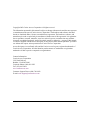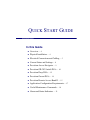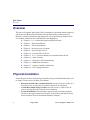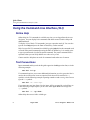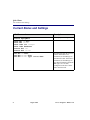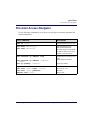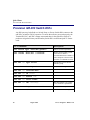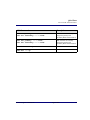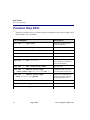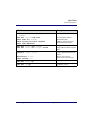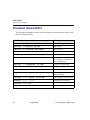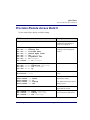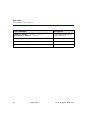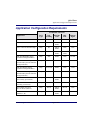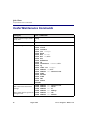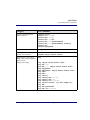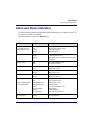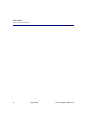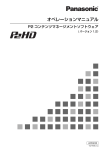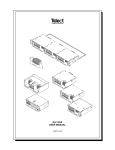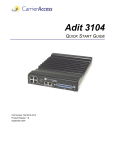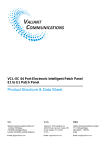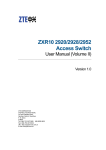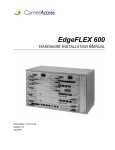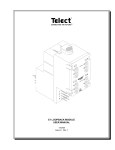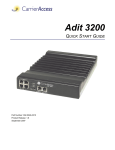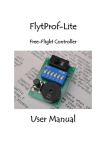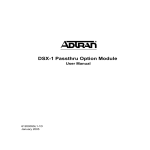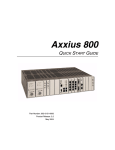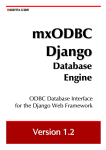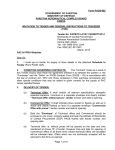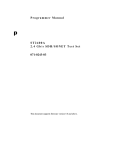Download Access Navigator Quick Start Guide
Transcript
Access Navigator QUICK START GUIDE Document Number: 002-0108-0500 Product Release: 1.8 August 2003 Copyright 2003 Carrier Access Corporation. All rights reserved. The information presented in this manual is subject to change without notice and does not represent a commitment on the part of Carrier Access Corporation. The hardware and software described herein are furnished under a license or non-disclosure agreement. The hardware, software, and manual may be used or copied only in accordance with the terms of this agreement. It is against the law to reproduce, transmit, transcribe, store in a retrieval system, or translate into any medium – electronic, mechanical, magnetic, optical, chemical, manual, or otherwise – any part of this manual or software supplied with the Access Navigator for any purpose other than the purchaser’s personal use without the express written permission of Carrier Access Corporation. Access Navigator, Access Bank, Adit, and the Carrier Access Logo are registered trademarks of Carrier Access Corporation. All other brand or product names are trademarks or registration trademarks of their respective companies or organizations. Contact Information: Carrier Access Corporation 5395 Pearl Parkway Boulder, CO 80301-2490 Corporate Phone: (800) 495-5455 Fax: (303) 443-5908 www.carrieraccess.com Customer Support Direct: (800) 786-9929 E-mail: [email protected] QUICK START GUIDE Quick Start Guide In this Guide n Overview ... 4 n Physical Installation ... 4 n Electrical Connections and Cabling ... 5 n Current Status and Settings ... 8 n Provision Access Navigator ... 9 n Provision GR-303 Switch DS1s ... 10 n Provision Drop DS1s ... 12 n Provision Groom DS1s ... 14 n Provision Remote Access Bank II ... 15 n Application Configuration Requirements ... 17 n Useful Maintenance Commands ... 18 n Alarm and Status Indicators ... 21 Quick Start Overview Overview This Access Navigator® Quick Start Guide is intended for experienced installers and users who do not need the detailed installation and setup instructions provided in the User Manual. For detailed information and instructions, refer to the following chapters in the User Manual, included on the CD-ROM disk in the shipping box. l l l l l l l l l l l l Chapters 2, 3, 4 – Product Descriptions and Specifications Chapter 5 – Physical Installation Chapter 6 – Electrical Installation Chapter 8 – Provision Access Navigator Chapter 9 – Provision DCS Service Chapter 10 – Provision GR-303 Service Chapter 11, 12, 13 – Provision Remote Access Bank II and Adit 600 Chapter 14 – Alarm Clearing Chapter 15 – Diagnostics and Troubleshooting Chapter 16 – Maintenance Procedures Chapter 17 – Update Controller Card Software Chapter 18 – CLI Language Reference Physical Installation Ensure adequate clearance and spacing for thermal cooling. For detailed information, refer to Chapter 5 in the Access Navigator User Manual. • Horizontal 19-Inch and 23-Inch Rack Mount. Provide at least 4.37 inches (2.5 rack units) of free air space above and below chassis for air circulation. • Vertical Rack Mount Using Crossbars. Provide at least 0.75 inch of free air space on left and right side of chassis for air circulation. • Vertical Wall Mount. Wall mounting is approved only for customer premises. The Access Navigator requires free air space on top, bottom, and ends of chassis for air circulation. Refer to detailed information in Chapter 5. 4 August 2003 Access Navigator - Release 1.8 Quick Start Electrical Connections and Cabling Electrical Connections and Cabling For detailed information, refer to Chapter 6 in the Access Navigator User Manual. 1. Power Connection. ALWAYS Connect BOTH –48VDC Connectors. 2. Connect Building Ground to the chassis ground lug. 3. Connect DSX-1 Cables. Attach ferrite RF suppressors to both cables. 4. Connect Ethernet Cable (if used). 5. Connect RS-232 Management Cable. Attach ferrite RF suppressor to cable. 6. Apply Power to Access Navigator. DSX-1 Connector DS1 Receive (IN) Ground Lug DSX-1 Connector DS1 Transmit (OUT) Alarm Out Alarm In BITS Timing In –48V B Input Ethernet RS-232 CLI –48V A Input Start Management Session 1. Connect PC to RS-232 Management Cable. 2. Set Terminal Emulator to ANSI, ASCII, VT100, no flow control, local echo off, 9600/8/None/1. 3. Press CR/Enter key on PC to produce Command Line prompt. 4. Log In. If security is enabled, you will be asked for your user name and password. Access Navigator - Release 1.8 August 2003 5 Quick Start Using the Command Line Interface (CLI) Using the Command Line Interface (CLI) Online Help Online help for CLI commands is available any time you are logged into the Access Navigator. You can display basic commands and obtain context sensitive help with additional detail. To display a list of basic CLI commands, just type a question mark (?). You can also type the word help and press the Enter or Return key on the terminal. Help for a specific CLI command is available by typing help before the command word or words in the partial command pressing the Enter or Return key. It is usually easier to type a question mark (?) after the partial command. The partial command will be repeated so that you can easily add the next value or key word. Context sensitive help does not work for command words taken out of context. Text Conventions Input commands and keywords in this guide appear in a bold typewriter font, as in the following example. set ds1 1-4 up If a command requires you to enter additional information, an italic typewriter font is used to show what item or items are required. Each item will be enclosed in < > symbols, as in the following example requesting a number n and a setting value. Do not type the < > symbols. set ds1 <n> <setting> If you must enter one item from a list, the items will be separated by vertical lines, as in the following example request you to select either up or down. Do not type the < | > symbols. set ds1 <n> <up|down> Online help does not use italic or bold type. 6 August 2003 Access Navigator - Release 1.8 Quick Start Using the Command Line Interface (CLI) Entering DS1 and DS0 Numbers and Ranges Commands containing ds1 <n> require you to enter a DS1 number (1 to 32) or a range of DS1 numbers. For example, DS1 #6 is entered as ds1 6. To enter a range of DS1s, type the starting and ending numbers, separated by a hyphen. For example, DS1s #1 through #8 can be specified by typing ds1 1-8. Commands containing ds0 <n:ch> require you to enter a DS1 number (1 to 32) and DS0 number (1 to 24) separated by a colon. For example, the channel list for DS1 #4 and DS0 channel #8 would be entered as ds0 4:8. The channel list may also contain a range of DS0 channels. For example, DS1 #6 and DS0 channels #1 through #12 would be entered as ds0 6:1-12. A colon follows the DS1 number, and the beginning and ending DS0 channels are separated by a hyphen. Command Shortcuts (Tabbing) “Tabbing” is a shortcut for typing commands. CLI allows the user to enter partial command fragments, then press the Tab key. For example, if you type stat equip or just st eq and press the Tab key, the CLI will respond with status equipment. If this is correct, press the Enter or Return key to execute the command. For corrections, use the Backspace, Delete, and Escape keys. You can “Tab” after typing each fragment or after typing a series of fragments. The CLI will re-echo the command each time you press the Tab key. When you are satisfied that the command is correct, press the Enter or Return key. Tabbing will not substitute a word that does not represent a valid command or attempt to correct numbers (such as 9:1-8) or strings enclosed in quotes (such as “AcmeCorp”). Keyboard Shortcuts l l l Ctrl F Ctrl R Esc Forward – displays next command line. Reverse – displays previous command line. Escape – cancel CLI command without entering. Access Navigator - Release 1.8 August 2003 7 Quick Start Current Status and Settings Current Status and Settings 8 CLI Commands Descriptions status equipment Show equipment configuration. show ds1 <n|all> show ds0 <n:ch> show isdn crv <range> show isdn database status ds1 <n> status ds0 <n:ch> Show service status. set ds1 <n> down set ds0 <n:ch> down set ds0 <n:ch> type <voice|data> Set unused circuits out of service (down). If the DS1 is not terminated, set the DS0 type of all channels to data. If the DS1 is terminated, set the DS0 type of any unused channels to match the DS0 type (voice or data) configured on the device at the other end of the DS1. August 2003 Access Navigator - Release 1.8 Quick Start Provision Access Navigator Provision Access Navigator Use the following commands to set up the Access Navigator for network operation and remote management. CLI Commands Descriptions set id <"id"> System Identifier or CLLI code set date <mm/dd/yyyy> set time <hh:mm:ss> Date with four-digit year. Time with 24-hour clock. DCS units must be set manually but GR-303 units can be set by end office switch via EOC. set ethernet ip address none Disable Ethernet interface if not used. Enable Ethernet interface. set ethernet ip address <address> <mask> set ip gateway <address> add user <name> set user <name> level <access> set user <name> password delete user <name> Access Navigator - Release 1.8 IP gateway address Add user name. Access level, 1 to 3. Password. Remove user. August 2003 9 Quick Start Provision GR-303 Switch DS1s Provision GR-303 Switch DS1s Any DS1 port may be defined as a Switch, Drop, or Groom. Switch DS1s connect to the end office switch for GR-303 operation. To ensure that calls are processed properly, the Terminal ID, EOC, and TMC settings must match those in the end office switch. It is prudent to assign the Primary and Secondary Switch DS1s to different Quad T1 Framer cards. CLI Commands Descriptions set switch type <5ess|dms|generic> Ensures switch compatibility. set clock1 <bits|ds1 n|internal> set clock2 <bits|ds1 n|internal> Primary and Secondary system clock sources. BITS is recommended where available or where transport to the end office switch is via a SONET network. set ds1 <n> type switch Switch DS1 type for GR-303 interface group. set ds1 <n> framing esf Switch DS1 framing for switch. set ds1 <n> linecode b8zs Switch DS1 line code. set ds1 <n> id <"id"> Switch DS1 identifier. set ds1 <n> termid <id> Switch DS1 terminal identifier. set ds1 <n> clock normal DS1 transmit clock source. set ds1 <n> lbo <setting> DS1 line buildout. Use settings 1 to 5 for DSX-1 equalization. set ds1 <n> loopdetect <on|off> Usually off for drop DS1s. set ds1 <n> fdl none Switch DS1 FDL is always none. 10 August 2003 Access Navigator - Release 1.8 Quick Start Provision GR-303 Switch DS1s CLI Commands Descriptions set eoc primary <n:ch|none> set eoc secondary <n:ch|none> EOC channels are normally assigned to primary and secondary DS1s and use DS0 12. set tmc primary <n:ch|none> set tmc secondary <n:ch|none> TMC channels are normally assigned to primary and secondary DS1s and use DS0 24. set ds0 <n:ch> up Set DS0s in service. set ds1 <n> up Set DS1s in service. Access Navigator - Release 1.8 August 2003 11 Quick Start Provision Drop DS1s Provision Drop DS1s Drop DS1s provide service to Customer Premises Equipment such as Access Banks, Adit 600 terminals, CSUs, and PBXs. CLI Commands Descriptions set ds1 <n> type drop Drop DS1 type for service to Customer Premises. set ds1 <n> framing <d4|esf|slc96> Drop DS1 framing. set ds1 <n> linecode <ami|b8zs> DS1 line code. set ds1 <n> id <"id"> DS1 identifier. set ds1 <n> clock <normal|loop> DS1 transmit clock source. set ds1 <n> lbo <setting> DS1 line buildout, 1 to 9. 1 to 5 for DSX-1 equalization, 6 to 9 for attenuation. set ds1 <n> fdl <none|slc96|t1403> DS1 FDL type set ds1 <n> remote device mgmt <none|cafdl|caip <ipaddress>|ds1 n> Management link for remote Access Bank II and Adit 600. set ds1 <n> remote device mgmt caip <ipaddress> pphone Enables call communications channel for remote Adit 600 providing P-Phone service. set ds1 <n> loopdetect <on|off> Usually off for drop DS1s. set ds0 <n:ch> type <voice|data|gr303> DS0 type. set ds0 <n:ch> pphone P-Phone channels. 12 August 2003 Access Navigator - Release 1.8 Quick Start Provision Drop DS1s CLI Commands Descriptions set ds0 <n:ch> isdn <b1|b2|d> crv <range> set ds0 <n:ch> isdn none show isdn crv <range> send switch provision request show isdn database ISDN BRI 4:1 TDM channels. set ds0 <n:ch> crv <range> set ds0 <n:ch> crv <range> slc96 Assign CRVs in sequential order. Assign CRVs in odd-even (slc96) order. connect <n:ch> <n:ch> disconnect <n:ch> show connect <n> Connect ISDN D channel to the switch. Remove cross-connect. Show current cross-connects. set ds0 <n:ch> up Set DS0s in service. set ds1 <n> up Set DS1s in service. Access Navigator - Release 1.8 Unassign ISDN channels. Show ISDN CRVs. If RDT is enabled on Switch. Show ISDN provisioning. August 2003 13 Quick Start Provision Groom DS1s Provision Groom DS1s The following commands are used to provision digital cross-connects from a DS0 on one DS1 to a DS0 on any DS1. CLI Commands Descriptions set ds1 <n> type groom Groom DS1 type. set ds1 <n> framing <d4|esf> DS1 framing. set ds1 <n> linecode <ami|b8zs> DS1 line code. set ds1 <n> id <"id"> DS1 identifier. set ds1 <n> clock <normal|loop> DS1 transmit clock source. set ds1 <n> lbo <setting> DS1 line buildout, 1 to 9. 1 to 5 for DSX-1 equalization, 6 to 9 for attenuation. set ds1 <n> loopdetect <on|off> Usually off for drop DS1s. show connect <n> Show DS0 crossconnections. disconnect <n:ch> Remove old DS0 connections. set ds0 <n:ch> type <voice|data> DS0 type (use data type for ISDN PRI passthrough). set ds0 <n:ch> signal <ls|gs|em> DS0 signaling (voice type only). connect <n:ch> <n:ch> Add DS0 crossconnections. set ds0 <n:ch> up Set DS0s in service. set ds1 <n> up Set DS1s in service. 14 August 2003 Access Navigator - Release 1.8 Quick Start Provision Remote Access Bank II Provision Remote Access Bank II Use the online help to display available settings. CLI Commands Descriptions set remote <n> config off Temporarily disable configuration downloading to remote Access Bank II. set set set set set set set set ds1 <n> type drop ds1 <n> framing esf ds1 <n> linecode b8zs ds1 <n> remote mgmt cafdl ds1 <n> lbo <setting> ds1 <n> loopdetect off ds1 <n> id <"name"> remote <n> id <"name"> Provision DS1 service to remote, including remote management interface. set set set set ds0 ds0 ds0 ds0 Provision DS0 service to remote. <n:ch> <n:ch> <n:ch> <n:ch> type <setting> signaling <setting> crv <setting> up connect <n:ch> <n:ch> disconnect <n:ch> Provision DCS crossconnects to remote. read read read read read Read remote DS0 connections and interface settings. remote remote remote remote remote <n> <n> <n> <n> <n> connections rs232 t1 t1drop v35 Note: SDSL interface port has no settings to read. add interface <"name"> <n:ch> Create fractional interface and assign DS0s to be used. set remote <n> rs232 <setting> set remote <n> t1drop <setting> set remote <n> v35 <setting> Configure remote interface port to meet customer requirements. Access Navigator - Release 1.8 August 2003 15 Quick Start Provision Remote Access Bank II CLI Commands Descriptions connect remote <"name"> <port> disconnect remote <"name"> Connect fractional interface to remote interface port. set remote <n> config on Download configuration. set ds0 <n:ch> up Set DS0s in service. set ds1 <n> up Set DS1s in service. 16 August 2003 Access Navigator - Release 1.8 Quick Start Application Configuration Requirements Application Configuration Requirements Permissible Selections Application DS1 Type DS1 Framing DS1 Line Code DS1 FDL Remote Mgmt Voice to GR-303 switch Switch ESF B8ZS None None Voice or data to DCS switch Groom D4 or ESF AMI or B8ZS None None Voice or data to subscriber drop Drop D4 AMI or B8ZS None None Voice or data to subscriber drop Drop ESF AMI or B8ZS None or T1403 None Adit 600 TDM (FDL mgmt) (controller management DS1) Drop ESF B8ZS None CA FDL Adit 600 TDM (FDL mgmt) (all other DS1s point to controller management DS1) Drop ESF B8ZS None DS1 <n> Adit 600 TDM (IP mgmt) (controller management DS1) Drop D4 or ESF B8ZS None CA IP Adit 600 TDM (IP mgmt) (all other DS1s point to controller management DS1) Drop D4 or ESF B8ZS None DS1 <n> Access Bank II (not remotely provisioned) Drop D4 or ESF AMI or B8ZS None None Access Bank II (remotely provisioned) Drop ESF B8ZS None CA FDL Access Bank I/TR-08 or SLC-96/TR-08 (Shelf A) Drop SLC96 AMI or B8ZS SLC96 None SLC-96/TR-08 (Shelf B, C, D) Drop SLC96 AMI or B8ZS None None Access Navigator - Release 1.8 August 2003 17 Quick Start Useful Maintenance Commands Useful Maintenance Commands Category CLI Commands Context-sensitive help available at any time. help ? Alarm Cut-Off. aco Display configuration settings. show autoexit show clock show connect show crv <range> show date show ds0 <n:ch> show ds1 <n|all> show eoc show ethernet show id show interface <"name"|all> show ip show isdn crv <range> show remote <n|all> show remote <n> connections show snmp show switch show time show tmc show users whoami Read remote Access Bank II DS0 connections and interface settings. read read read read read read Note: SDSL interface port has no settings to read. 18 August 2003 remote remote remote remote remote remote <n> <n> <n> <n> <n> <n> connections rs232 t1 t1drop v35 alarms Access Navigator - Release 1.8 Quick Start Useful Maintenance Commands Category CLI Commands Display current information about an interface. status status status status status status status status Check IP connectivity. ping <ipaddr> Display all alarms. Display selected alarms. alarms alarms <major|minor|alert> Display all log events except BERT, TMC, and Configuration change events. Display selected logs. log Access Navigator - Release 1.8 log log log log log log log log log log log log log log log clock crv <range> ds0 <n:ch> ds1 <n|all> ds1 <n> performance ds1 <n> performance history eoc equipment <major|minor|alert|info> ds1 <n> ds1 <n> <major|minor|alert|info> equipment equipment <major|minor|alert|info> info bert config config ds0 <n:ch> config ds1 <n> config crv <value> config source <cli|eoc|snmp|icc> tmc tmc permanent tmc crv <value> August 2003 19 Quick Start Useful Maintenance Commands Category CLI Commands Clear logs. clear clear clear clear clear clear clear clear clear Controller switch. Reset both Controllers. Reset only standby Controller. Reset a DS1 framer. Reset remote Access Bank II. switch controller reset all reset standby reset ds1 <n> reset remote <n> Restore factory defaults. restore defaults Test alarm functions and produce alarm messages. set alarms <critical|major|minor> <on|off> Test DS1 circuits with loopbacks. send send send send send Send test pattern. Turn off test pattern. send ds1 <n> line <p2e11|p2e15|p2e23|qrss> send ds1 <n> payload <allones|allzeros |f1in8|p2e11|p2e15|p2e23|qrss> send ds1 <n> off Perform automatic BER test and display test result. Note: Test pattern will turn off when test is complete. send ds1 <n> line <p2e11|p2e15|p2e23|qrss> test send ds1 <n> payload <allones|allzeros |f1in8|p2e11|p2e15|p2e23|qrss> test 20 August 2003 bert log blocked call count config log ds1 <n> performance log peak call count permanent call count remote <n> log tmc log ds1 ds1 ds1 ds1 ds1 <n> <n> <n> <n> <n> csu <loopup|loopdown> line <loopup|loopdown> network <loopup|loopdown> niu <loopup|loopdown> payload <loopup|loopdown> Access Navigator - Release 1.8 Quick Start Alarm and Status Indicators Alarm and Status Indicators For alarm clearing producers and detailed indicator descriptions, see Chapters 14 and 15 in the Access Navigator User Manual. Normal LED states are shown in Boldface type. LED State Description Power (Two LEDs, one for each Controller card) Off Red Yellow Green -48V power failure. Internal power supply failure. Card is booting up. Normal operation. Active (Controller) Off Green Yellow Controller card is standby. Controller card is active. Insufficient memory. SIMM (memory module) is required. Critical Alarm Off Red No critical alarms present. Critical alarm exists. Major Alarm Off Red No major alarms present. Major alarm exists. Minor Alarm Off Yellow No minor alarms present. Minor alarm exists. ACO (alarm cut-off) Off Yellow Alarm(s) active. Alarm(s) suppressed. DS1 Status Off Red Red Flashing Slow Red Flashing Fast Yellow Yellow Flashing Green Green Flashing Off-line. Loss of signal (LOS). Out of frame or AIS. Self-test failure. Lince code violation (LCV). Yellow alarm. Normal operation. Loopback test in progress. Off Green No link or connection. Normal operation. (Each Quad T1 Framer card has four LEDs) Ethernet (on rear panel) Access Navigator - Release 1.8 August 2003 21 Quick Start Alarm and Status Indicators 22 August 2003 Access Navigator - Release 1.8