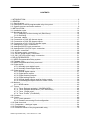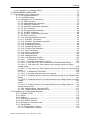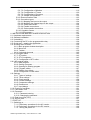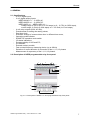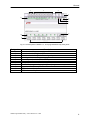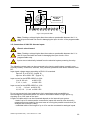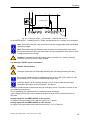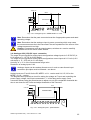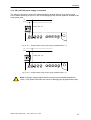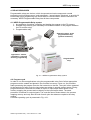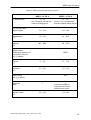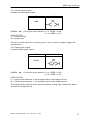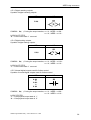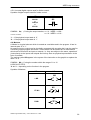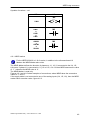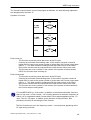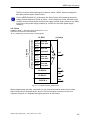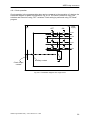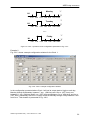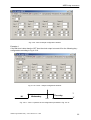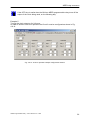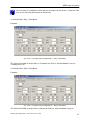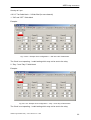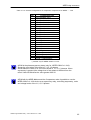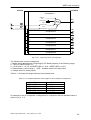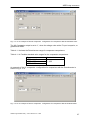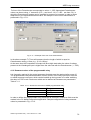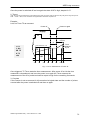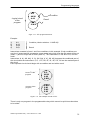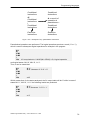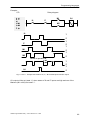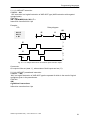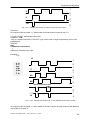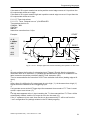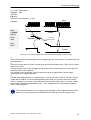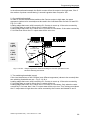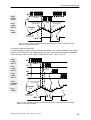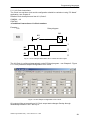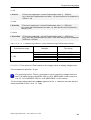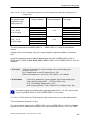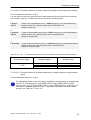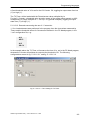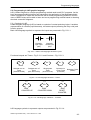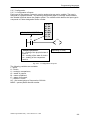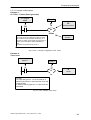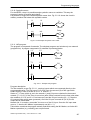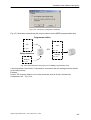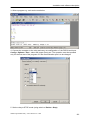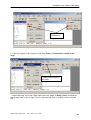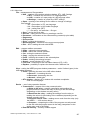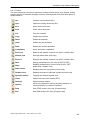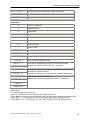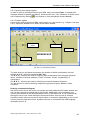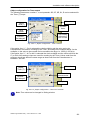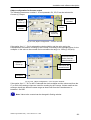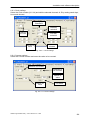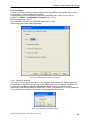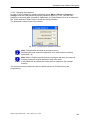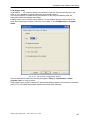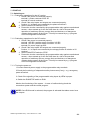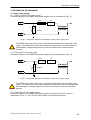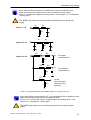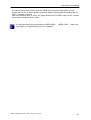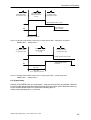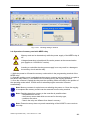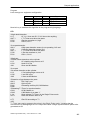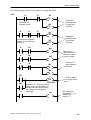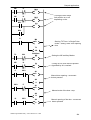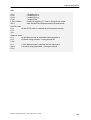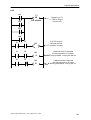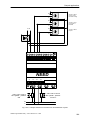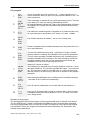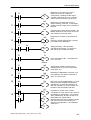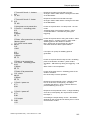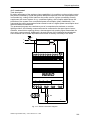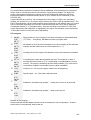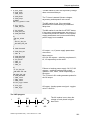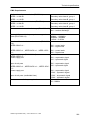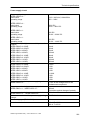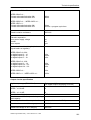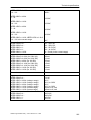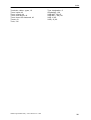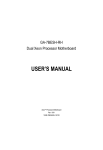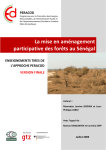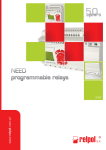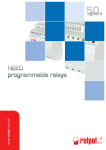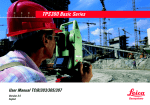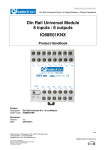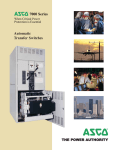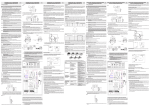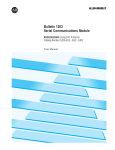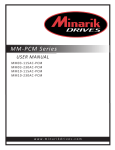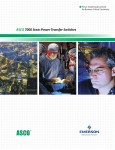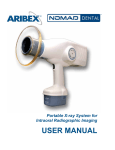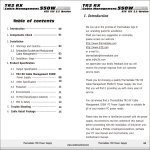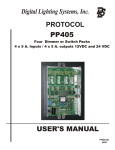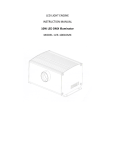Download NEED Manual ver. 1.5 EN
Transcript
Contents CONTENTS 1. INTRODUCTION............................................................................................................... 6 2. GENERAL ......................................................................................................................... 7 2.1. Specifications ................................................................................................................. 7 2.2. Description of NEED programmable relay front panel..................................................... 7 2.3. System structure and order numbers.............................................................................. 9 3. INSTALLATION................................................................................................................13 3.1. Installation order ............................................................................................................14 3.2. Mechanical fixing ...........................................................................................................14 3.2.1. Attaching to the mounting rail (DIN 35mm).........................................................14 3.2.2. Bolt fixing ............................................................................................................15 3.3. Terminals, cables ..........................................................................................................16 3.4. Connection of 230V AC discrete inputs .........................................................................17 3.5. Connection of 220V DC discrete inputs .........................................................................20 3.6. Connection of 24V (12V) DC discrete inputs..................................................................21 3.7. Analogue AC input connections....................................................................................22 3.8. Analogue 220 DC input connections..............................................................................24 3.9. Analogue 24V (12V) DC input connection.....................................................................25 3.10. Output connection ......................................................................................................28 3.11. AC power supply connection ......................................................................................29 3.12. 220 DC power supply connection ...............................................................................29 3.13. 24V (12V) DC power supply connection .....................................................................31 4. RELAY RESOURCES ......................................................................................................32 4.1. NEED Programmable Relay system ..............................................................................32 4.2. Program cycle ...............................................................................................................32 4.3. NEED Programmable Relay resources..........................................................................34 4.4. Digital inputs..................................................................................................................36 4.4.1. Normally open digital inputs. ...............................................................................36 4.4.2. Normally closed digital inputs..............................................................................36 4.5. Digital outputs................................................................................................................36 4.5.1. Normal digital outputs. ........................................................................................37 4.5.2. Digital pulse outputs............................................................................................37 4.5.3. Digital resetting outputs.......................................................................................38 4.5.4. Digital setting outputs..........................................................................................38 4.5.5. Normal digital outputs used for further control.....................................................38 4.5.6. Inverted digital outputs used for further control. ..................................................39 4.6. Markers .........................................................................................................................39 4.6.1. MDIR marker ......................................................................................................40 4.7. Timers ...........................................................................................................................43 4.7.1. Timer „Delayed activation” (ON-DELAYED). .......................................................44 4.7.2. Timer “Delayed deactivation” (OFF-DELAYED) ..................................................45 4.7.3. Timer “Single pulse”...........................................................................................45 4.7.4. Timer “Pulses” (FLASHING) ...............................................................................46 4.8. Counters........................................................................................................................47 4.9. Clocks ...........................................................................................................................49 4.9.1. Clock operation...................................................................................................50 4.9.2. Remarks concerning Clock configuration ............................................................60 4.10. Real time clock, ...........................................................................................................63 4.11. Comparator – analogue inputs.....................................................................................64 4.12. Potentiometer ..............................................................................................................69 4.13. Remanent values of the programmable relay ..............................................................70 NEED Programmable Relay – User’s Manual ver. 1.5EN Contents 4.12.1. Remarks on remanent values ...........................................................................71 5. PROGRAMMING LANGUAGES.......................................................................................74 5.1. Text language (STL) programming ................................................................................74 5.1.1. STL program structure ....................................................................................74 5.1.1.1. Symbolic names...........................................................................................77 5.1.2. Description of STL instructions........................................................................78 5.1.2.1. AND instruction ........................................................................................78 5.1.2.2. AND parenthesis instruction .....................................................................78 5.1.2.3. AND NOT instruction................................................................................81 5.1.2.4. AND NOT parenthesis instruction.............................................................81 5.1.2.5. OR instruction .........................................................................................82 5.1.2.6. OR parenthesis instruction ......................................................................83 5.1.2.7. OR NOT instruction ..................................................................................84 5.1.2.8. OR NOT parenthesis instruction..............................................................85 5.1.2.9. XOR instruction .......................................................................................86 5.1.2.10. XOR parenthesis instruction..................................................................86 5.1.2.11. XOR NOT instruction.............................................................................87 5.1.2.12. XOR NOT parenthesis instruction .........................................................88 5.1.2.13. S setting instruction ................................................................................89 5.1.2.14. R resetting instruction.............................................................................89 5.1.2.15. = assigning instruction............................................................................89 5.1.2.16. FP pulse relay instruction .......................................................................90 5.1.2.17. Timer instructions ...................................................................................91 5.1.2.18. Counter instructions ...............................................................................96 5.1.2.19. Clock instructions .................................................................................101 5.1.2.20. Analogue inputs ...................................................................................102 5.1.2.21. Load statement (LOAD)........................................................................103 5.1.2.21.1. ‘L’ statement for Timers. ...................................................................103 5.1.2.21.1.1. Constant time values for Timers. ....................................................103 5.1.2.21.1.2. Time values for Timers based on the Potentiometer setting ...........103 5.1.2.21.1.3. Time values for Timers based on the voltage values on analog voltage inputs......................................................................................................104 5.1.2.21.1.4. Time values for Timers based on the current values on current analog inputs ..................................................................................................................105 5.1.2.21.2. ‘L’ statement for Counters. ...............................................................106 5.1.2.21.2.1. Constant threshold values for counters...........................................106 5.1.2.21.2.2. Threshold values for counters, defined according to the Potentiometer setting .................................................................................................................107 5.1.2.21.2.3. Threshold values for Counters based on the voltage values on analog voltage ................................................................................................................107 inputs ..................................................................................................................107 5.1.2.21.2.4. Threshold values for Counters based on the voltage values on......108 current analog inputs...........................................................................................108 5.1.2.22. “Always setting” instruction SET ...........................................................111 5.1.2.23. “Always clearing” instruction CLR.........................................................112 5.2. Programming in LAD graphic language .......................................................................113 5.2.1. Symbols in LAD. ...........................................................................................113 5.2.2. Inputs............................................................................................................114 5.2.3. Outputs .........................................................................................................114 5.2.4. LAD program structure..................................................................................115 5.2.5. LAD network structure...................................................................................115 5.2.6. Description of elements used. .......................................................................116 5.2.7. Configuration.................................................................................................118 5.2.7.1. Configuration of inputs ...........................................................................118 5.2.7.2. Configuration of outputs .........................................................................119 NEED Programmable Relay – User’s Manual ver. 1.5EN Contents 5.2.7.3. Configuration of Markers ........................................................................119 5.2.7.4. Configuration of Timers ..........................................................................120 5.2.7.5. Configuration of Counters.......................................................................121 5.2.7.6. Sample configurations............................................................................122 5.2.8. Element location rules ..................................................................................123 5.2.9. Connection types. .........................................................................................124 5.2.9.1. Mapping the input to the output. .............................................................124 5.2.9.2. Mapping the negated input to the output. ...............................................124 5.2.9.3. Series connection...................................................................................124 5.2.9.4. Parallel connections ...............................................................................125 5.2.9.5. Series-parallel connection. .....................................................................126 5.2.10. Symbolic names..........................................................................................127 5.2.11. LAD program...............................................................................................127 6. INSTALLATION AND SOFTWARE DESCRIPTION .......................................................128 6.1. Hardware requirements ...............................................................................................128 6.2. Software installation ....................................................................................................128 6.3. Uninstalling..................................................................................................................128 6.4. Connecting the PC to the programmable relay ............................................................128 6.5. Quick start – creating the application ...........................................................................129 6.6. Working with PC Need ................................................................................................136 6.6.1. Main program window description.....................................................................136 6.6.2. Menu bar ..........................................................................................................137 6.6.3. Toolbar .............................................................................................................139 6.6.4. Keyboard shortcuts ...........................................................................................140 6.7. STL program editor......................................................................................................142 6.7.1. STL editor .........................................................................................................142 6.7.2. STL Compilation ...............................................................................................143 6.7.3. Configuration of STL editor ...............................................................................144 6.8. LAD program editor .....................................................................................................145 6.8.1. New program ....................................................................................................145 6.8.2. Saving a program..............................................................................................146 6.8.3. Opening an existing program ............................................................................147 6.8.4. Program edition ................................................................................................147 6.8.5. Edition of an object ...........................................................................................151 6.8.6. Configuration of LAD editor...............................................................................154 6.9. Settings .......................................................................................................................155 6.9.1. Types of settings...............................................................................................155 6.9.2. Timer settings ...................................................................................................157 6.9.3. Clock settings ...................................................................................................158 6.9.4. Counter settings................................................................................................158 6.9.5. Comparator settings..........................................................................................159 6.9.6. Remanence ......................................................................................................159 6.9.7. Input delays ......................................................................................................160 6.10. Preview of variables ..................................................................................................161 6.11. LAD ladder view ........................................................................................................163 6.12. Password...................................................................................................................164 6.12.1. Password entering ..........................................................................................164 6.12.2. Changing the password ..................................................................................165 6.13. Real-time clock (RTC) ...............................................................................................166 6.14. Source code ..............................................................................................................167 7. START-UP .....................................................................................................................168 7.1. Switching on ................................................................................................................168 7.1.1. Preliminary operations for the AC version. ........................................................168 7.1.2. Preliminary operations for the DC version.........................................................168 7.1.3. Turning the power on. .......................................................................................168 NEED Programmable Relay – User’s Manual ver. 1.5EN Contents 8. INFORMATION ON HARDWARE ..................................................................................169 8.1. Relay power supply. ....................................................................................................169 8.1.1. Relay 115/230 V AC power supply....................................................................169 8.1.2. Relay 220 V DC power supply ..........................................................................169 8.1.3. Relay 24 (12) V DC power supply .....................................................................169 8.2. Inputs ..........................................................................................................................170 8.2.1. 230 V AC inputs................................................................................................170 8.2.2. 220 V DC inputs................................................................................................172 8.2.3. 24 (12) V DC inputs ..........................................................................................173 8.3. Outputs........................................................................................................................173 8.4. Input delay...................................................................................................................174 8.4.1. Input delays for NEED-230AC-... relay..............................................................174 8.4.2. Input delays for NEED-24DC-... , NEED-12DC relays.......................................176 8.5. Output delay. ...............................................................................................................178 9. EXTERNAL MEMORY ...................................................................................................179 9.1. Memory card ...............................................................................................................179 9.2. Storage organization ...................................................................................................180 9.3. Memory programming .................................................................................................180 9.3.1. Writing a program .............................................................................................180 9.3.2. Writing settings .................................................................................................181 9.3.3. EEPROM memory status ..................................................................................181 9.3.4. Reading the settings .........................................................................................181 9.4. Operation of memory card with NEED relay ................................................................182 10. SAMPLE APPLICATIONS ............................................................................................183 10.1. Part height assessment .............................................................................................183 10.2. Automatic door ..........................................................................................................188 10.3. School bells ...............................................................................................................196 10.4. Fault detection...........................................................................................................203 10.5. Control of the travel of cars in the bend of the belt conveyor .....................................207 10.6. Lighting and ventilation controller ..............................................................................211 10.7. Load control...............................................................................................................218 10.8. Three-phase motor control and protection .................................................................221 11. TECHNICAL SPECIFICATIONS...................................................................................227 12. GLOSSARY..................................................................................................................238 12. INDEX ..........................................................................................................................240 NEED Programmable Relay – User’s Manual ver. 1.5EN Introduction 1. INTRODUCTION NEED is a programmable relay which may replace even complex relay or contactor connections. The device is freely programmable i.e. the program present in the controller’s memory can be modified at any time without having to change the peripheral systems of the entire environment, which was actually impossible using conventional relay control. Extensive capabilities and excellent parameters combined with functionality of the programmable relay enable the shortening of design time and the reduction of costs of applications implemented . NEED Programmable Relay – User’s Manual ver. 1.5EN 6 General 2. GENERAL 2.1. Specifications - 6 or 13 digital inputs, - 2 or 3 digital-analog inputs: NEED-230AC-x1-.. : 0–255V AC, NEED-220DC-x1-.. : 0–255V DC, NEED-24DC-x1-.., NEED-12DC-x1-.. : voltage range: 0–25,5V DC (in 0.10V steps) or 0 – 12.75V (in 0.05V steps), current range: 0–51mA (0.2mA steps) or 0 – 25.5mA (in 0.1mA steps), - 4 or 8 relay outputs (230V AC/10A), - Potentiometer for setting the analog values, - Real time clock, - Automatic change of summer/winter time in different time zones, - Operation mode indicator - RUN/STOP operation mode switch - I/O status indications - Programmability of LAD and STL, - PC software, - External memory module, - Fast counter/frequency measuring device (up to 20kHz) - Detection of correct direction of connection of the L1, L2, L3 phases - Measurement of asymmetry of the L1, L2, L3 phases. 2.2. Description of NEED programmable relay front panel. 1 2 3 4 11 5 6 7 8 10 4 9 Fig. 2.2.1. Description of NEED..-x1-08-4 programmable relay front panel. NEED Programmable Relay – User’s Manual ver. 1.5EN 7 General 1 2 3 4 11 5 6 7 8 10 4 9 Fig. 2.2.2. Description of NEED..-x1-16-8 programmable relay front panel. Designation 1 2 3 4 5 6 7 8 9 10 11 Description Screw terminal for power supply Screw terminals for digital inputs Screw terminals for digital and analogue inputs Mounting holes Operating mode switch (RUN-STOP) Potentiometer for setting analogue values Relay status LED indicator Terminal for programming and additional program memory module Screw terminals for outputs Q1 – Q4 LED indicators of output states LED indicators of input states NEED Programmable Relay – User’s Manual ver. 1.5EN 8 General 2.3. System structure and order numbers NEED Programmable Relay Cable for programming and diagnostic Memory card Software Type designation NEED Additional accessories, interoperability with extensions, galvanic separation of inputs. D - Display E - Interoperability with extension modules G - Galvanic separation of inputs Number and type of outputs: 4R - 4 relay outputs, 8R - 8 relay outputs R - Relay outputs Number of inputs: 08 - 8 inputs; 16 - 16 inputs Relay version: 01 programming and diagnostics connector type A 11 programming and diagnostics connector type B Supply voltage type: AC - alternating DC - direct Rated supply voltage NEED Programmable Relay – User’s Manual ver. 1.5EN 9 General Example1: NEED – 230AC – 01 – 08 – 4R The NEED programmable relay– rated supply voltage 230V AC – version 01, programming port type A – 8 inputs – 4 relay outputs – without the possibility to add any extensions, an LCD display, inputs without galvanic separation. Example2: NEED – 24DC – 11 – 08 – 4R The NEED programmable relay– rated supply voltage 24V DC – version 11, programming port type B – 8 inputs – 4 relay outputs – without the possibility to add any extensions, an LCD display, inputs without galvanic separation. Example3: NEED – 24DC – 11 – 16 – 8R The NEED programmable relay– rated supply voltage 24V DC – version 11, programming port type B – 16 inputs – 8 relay outputs – without the possibility to add any extensions, an LCD display, inputs without galvanic separation. The programmable relay without display requires the use of a cable for programming and software diagnostic. Name NEED Programmable Relay Programming and diagnostics cable RS232 with A type connector Programming and diagnostics cable RS232 with B type connector Programming and diagnostics cable USB with B type connector Memory card with A type connector Memory card with B type connector Software User’s guide Designation See the type designation NEED – PC – 15A NEED – PC – 15B NEED – PC – 15C NEED – M – 1K NEED – M – 1KB NEED – PC Need The NEED Programmable Relay – User’s Guide NEED with a type A programming and diagnostics connector can be programmed only by means of the type A programming cable. The memory card must also be equipped with a type A connector. The same applies to the NEED relay with B type connector. Example4: When ordering relay type: NEED – 230AC – 01 – 08 – 4R you can also order: NEED – PC – 15A – programming and diagnostics cable with type A connector. NEED – M – 1K - memory card with type A connector. Example5: When ordering relay type: NEED – 230AC – 11 – 08 – 4R you can also order: NEED – PC – 15B – programming and diagnostics cable with type B connector. NEED – M – 1KB - memory card with type B connector. NEED Programmable Relay – User’s Manual ver. 1.5EN 10 General Fig. 2.3.2. Programming and diagnostics cable RS232 and memory with A type connector. Fig. 2.3.3. Programming and diagnostics cable RS232 and memory with B type connector. NEED Programmable Relay – User’s Manual ver. 1.5EN 11 General Fig. 2.3.4. Programming and diagnostics cable USB with B type connector. NEED Programmable Relay – User’s Manual ver. 1.5EN 12 Installation 3. INSTALLATION Symbols used Electric shock hazard! Do not perform any work on a powered unit! ! Warning! Information and hints. Please read the following before installing the programmable relays!!! Dangerous voltages capable of causing death are present in the programmable relay and at its connections. • • • • • • • • • • • • • • Turn off the device/system where the programmable relay is to be installed. Protect the device/system from inadvertent activation. Make sure that no voltage is present in the device/system. Set the switch of the programmable relay to STOP. Make all necessary measurements and checks in order to prevent unintended activation of the programmable relay. Remember to eliminate electrostatic charge before touching the apparatus. Connect short-circuit and preventive protections. Observe the rules and recommendations indicated in the User’s Manual. Installation of the programmable relay should be carried out by a person acquainted with the principles of electric installation. Remember that, once installed, the devices must be protected against inadvertent activation. All connections of the programmable relay must be compliant with relevant safety standards. The parameters of the power supply network should not exceed the tolerance limits indicated in the relay’s technical specifications. Should the relay be used in systems where emergency stop is required, behaviour of the system during activation and release of the emergency stop must be defined in order to avoid unforeseen occurrences e.g. uncontrolled activation of the automation system. Define proper reaction of the system to switching the power off and then back on. NEED Programmable Relay – User’s Manual ver. 1.5EN 13 Installation Safety conditions • In order to ensure safe operation and reliable functioning of the unit, installation of the programmable relay should be performed by a person familiar with electric installation rules. • Safety standards pertaining to work with electrical equipment as well as health and occupational safety rules must be duly observed during installation. • Follow the programmable relay installation conditions. 3.1. Installation order 1. Preparation and protection of the installation place. 2. Mechanical fixing. 3. Connection of cables - connection of inputs. - connection of outputs. - connection of power supply. 3.1.1. Preparation and safeguarding of the installation place ! • • • • • Turn off the unit/system where the programmable relay is to be installed. Be aware of the electric shock hazard. Protect the unit/installation from inadvertent activation. Make sure that no voltage is present in the unit/system. Where it is not possible to fully cut off the current from the installation area, points that pose a contact hazard must be additionally protected; exercise utmost care! • Check the condition of cables. 3.2. Mechanical fixing 3.2.1. Attaching to the mounting rail (DIN 35mm) Assembly Dismantling 1 3 3 2 2 1 Fig. 3.2.1. Attachment to the mounting rail. NEED Programmable Relay – User’s Manual ver. 1.5EN 14 Installation Assembly (fig. 3.2.1.) 1. Attach the module to the top part of the mounting bar. 2. Pull the bottom catch down. 3. With the bottom catch retracted push the module forward and release the retracted catch. 4. Ensure that the relay module is mounted securely. Dismantling (fig. 3.2.1.) 1. Pull the bottom catch down. 2. With the bottom catch retracted draw the module aside from the bar. 3. Lift the module and remove it from the bottom catches. M4 3.2.2. Bolt fixing 1 NEED Przekaźnik programmable NEED programowalny relay Programmable NEED Relay M4 2 Fig. 3.2.2. Bolt fixing. Two bolt (or tapping screw) fixing. Diameters of bolt fixing holes: 5.5 mm. Note: No additional adapters are necessary to perform the fixing, use the fixing holes provided. Clearances: It is recommended to keep a distance of 3 cm between the edges of the input and those of the output connectors of the programmable relay and other installation parts (mounting channels, other apparatuses, mounting cabinet wall etc.). This will enable easy cable laying and ensure efficient cooling of the module. Clearances to be observed when fixing the module are shown in Fig. 3.2.3. Side walls may contact other apparatuses, housing parts etc. The above notes refer to both horizontal and vertical fixing; the distance from the connector edge must be observed. One must also remember to leave a minimum of 25 mm clearance in front of the unit, when installing it in a closed cabinet. NEED Programmable Relay – User’s Manual ver. 1.5EN 15 30mm 30mm 30mm NEED Relay NEED Programmable Przekaźnik programowalny Relay Przekaźnik NEED programowalny Programmable NEED 30mm Installation Fig. 3.2.3. Clearances – horizontal and vertical fixing. 3.3. Terminals, cables The terminals provided allow the use of leads of the following cross-section areas: - solid cable from 0.25mm2 to 4 mm2 from 0.25mm2 to 2.5mm2 - stranded cable with sleeve end Terminal screw tightening torque: 0.5 Nm (max 0.6Nm) • Leads should be as short as practicable but not taut. • Where long conductors are used they must be screened or twisted in pairs – phase or signal cable (L) with neutral cable (N) or 0V cable with +12(24)V input signal cable for DC version. • It is recommended to insulate alternating current and direct current circuits, and those generating electrical pulses by laying the cables in an appropriate manner. This can be achieved by avoiding parallel arrangement of power and signal leads, twisting the pairs of wires or screening with screen end being earthed. • Cross section area of the cable must be selected with regard being paid to the current flowing through the load. Note: In all cases not explicitly specified in this manual laws, standards , and governmental regulations on electrical systems in force must be applied. NEED Programmable Relay – User’s Manual ver. 1.5EN 16 Installation 3.4. Connection of 230V AC discrete inputs ! Inputs must be connected to the same relay from which power is supplied to the programmable relay. Reverse connection of the supply power i.e. interchanging the phase conductor (L) and the neutral conductor (N) being connected to the programmable relay inputs may result in dangerous voltages being present on the input terminals and in the non-detection of logic states. ! Inputs are not electrically isolated from the electrical system powering the relay. Electric shock hazard. In case the connection of the neutral conductor (N) is interchanged with that of the phase conductor (L) or if the neutral conductor (N) is not connected, current of the voltage equal to that of the supply current may be present at the terminals. The following contact parts can be connected to the inputs: push-buttons (normally open, normally closed), connectors, switches, relay contacts, photocells and 2- or 3-wire proximity detectors 230V AC. Input signal voltage ranges according to PN-EN 61131 standard: Input off: 0 to 40 V AC (logical ‘0’) Input on: 85 to 260 V AC (logical ‘1’) Input current for the NEED-230AC-x1-08-4: I1 to I4: 0.6 mA at 230 V AC I5, I6 : 8 mA at 230 V AC improved resistance to interference, possibility of connecting long cables – see technical specification. I7, I8 : 0,9 mA at 230 V AC Input current for the NEED-230AC-x1-16-8: I1 - I11 : 0,6 mA at 230 V AC I12, I13 : 8 mA at 230 V AC improved resistance to interference, possibility of connecting long cables – see technical specification. I4, I15, I16 : 1,5 mA at 230 V AC Inputs are of resistance type except for I5 and I6 inputs for the NEED-230AC-x1-8-.. version and I12, I13 for the NEED-230AC-x1-16-.. (inputs which are of resistance-capacity type) where longer leads can be connected. Do not use excessively long leads due to their capacitance and susceptibility to electromagnetic interference which can lead to uncontrolled states of logic inputs e.g. signaling of an „ON” state of the input. Lengths of cables which can be connected depend on the internal input system: a. lead of up to 10 meters can be connected to inputs with normal noise immunity – measurement was made for the worst case of running the phase lead and input lead parallel to each other (for example with a two wire cable). b. cables of lengths up to 100 m can be connected to inputs as they incorporate integral 100 nF capacitors which increase the input current c. similar to the normal noise immunity inputs a cable of the length of up to 10 m can be connected to analogue inputs. NEED Programmable Relay – User’s Manual ver. 1.5EN 17 Installation Inputs no. I7 and I8 for the NEED-230AC-x1-8-.. version and I14, I15, I16 for the NEED-230AC-x1-16-.. can be used as discrete or analog inputs – depending on how they are used in the program. For inputs with higher noise immunity, in order to limit the starting current it is recommended that an approx. 1kOhm 1W resistor (fig. 3.4.2) be connected in series with the contact component (fig. 3.4.2. shows a connection for the NEED-230AC-x1-8-.. version). Inputs I5, I6 for the NEED-230AC-x1-8-.. version and I12, I13 for the NEED-230AC-x1-16-.. with internal capacitors can be shunted with external resistors (100k Ohm) put between the input and the N lead so that their capacity can be discharged in a shorter time. N L B1 L N N NC contact NO contact NO NC I1 2 x NO switch 2xNO I2 I3 I4 I5 I6 I7 I8 Fig 3.4.1. Input connections – contact elements. N L NC B1 contact NO contact 1k L N N Starting current reduction 1k 2 x NO switch I1 I2 I3 I4 I5 I6 I7 I8 Fig 3.4.2. Input connections – contact elements + resistors reducing the input current surge. NEED Programmable Relay – User’s Manual ver. 1.5EN 18 Installation N L sensor L Out N B1 L N N Thermal switch I2 I3 I4 I1 I5 I6 I7 I8 Fig 3.4.3. Input connections – proximity sensor + thermal switch contact. In order to reduce interference at discrete inputs Nos. I1...I4, I7, I8 and increase the lengths of cables which may be used to connect control units to those inputs, external elements must be used which increase the current in the circuit, and input filters. 1. Increasing the current in the input circuit In order to reduce interference at inputs Nos. I1...I4, I7, I8 an external capacitor can be used e.g. 100nF/275V class X1 or X2 (increase of current) to be connected between the input terminal and the N terminal (Fig. 3.4.4) N I3 L B1 100nF 275V L N N I1 I3 input current increase I2 I3 I4 I5 I6 I7 I8 Fig 3.4.4. Input current increase. 2. RC filter In order to reduce interference at inputs Nos. I1...I4, I7, I8 an RC filter can be used (capacitor 100nF/275V class X1 or X2 connected in series and 1k resistor) to be connected between the input terminal and the N terminal (Fig. 3.4.5). NEED Programmable Relay – User’s Manual ver. 1.5EN 19 Installation N I4 L B1 RC filter to reduce interference 1k 100nF 275V L N N I1 I2 I3 I4 I5 I6 I7 I8 Fig 3.4.5. Input RC filter. ! Note: Feeding a voltage higher than the maximum permissible between the I1..In and N input terminals can result in damaging the input circuits of the programmable relay. 3.5. Connection of 220V DC discrete inputs Electric shock hazard. ! ! Note: Feeding a voltage higher than the maximum permissible between the I1..In and 0V input terminals can result in damaging the input circuits of the programmable relay. Inputs are not electrically isolated from the electrical system powering the relay. The following contact parts can be connected to the inputs: push-buttons (normally open, normally closed), connectors, switches, relay contacts, photocells and others detectors 220V DC. Input signal voltage ranges according to EN 61131 standard: Input off: 0 to 40 V DC (logical ‘0’) Input on: 85 to 260 V DC (logical ‘1’) Input current for the NEED-220DC-x1-08-4: I1 to I6: 0.6 mA at 220 V DC I7, I8 : 1,1 mA at 220 V DC Input current for the NEED-220DC-x1-16-8: I1 - I13 : 0,6 mA at 220 V DC I4, I15, I16 : 1,1 mA at 220 V DC Do not use excessively long leads due to their capacitance and susceptibility to electromagnetic interference which can lead to uncontrolled states of logic inputs e.g. signaling of an „ON” state of the input. Lengths of cables which can be connected depend on the internal input system: - lead of up to 10 meters can be connected to inputs with normal noise immunity – measurement was made for the worst case of running the parallel to each other (for example with a two wire cable). - a shielded cable of the length of up to 10 m can be connected to analogue inputs. NEED Programmable Relay – User’s Manual ver. 1.5EN 20 Installation Inputs are of resistance type. Inputs no. I7 and I8 for the NEED-220DC-x1-8-.. version and I14, I15, I16 for the NEED-220DC-x1-16-.. can be used as discrete or analog inputs – depending on how they are used in the program. +220V 0V 220V B1 NO L +220V 0V 0V I1 2xNO NC I2 I14 I15 I16 Fig 3.5.1. Input connection – contact components. 3.6. Connection of 24V (12V) DC discrete inputs The following contact parts can be connected to the input terminals: push-buttons (normally open, normally closed), connectors, switches, relay & contactor contacts, photocells and 2or 3-wire proximity detectors 24V (12V) DC. Input signal voltage ranges are according to EN 61131 standard. Table 3.6.1. & 3.6.2. includes digital input parameters depending on the voltage version of the relay. Table 3.6.1. NEED-..DC-x1-8-.. Programmable relay input parameters. Supply voltage V 24 DC 12 DC Input nr I1..I6 I7..I8 I1..I6 I7..I8 Input signal range Input OFF Input ON V -3..5 -3..5 -1..4 -1..4 V 15..30 15..30 8..26 8..26 Input resistance Rated voltage mA kΩ 3.3 7.44 2 12.36 3.3 3.65 3.3 10.92 Input current Table. 3.6.2. NEED-..DC-x1-16-.. Programmable relay input parameters Supply voltage V 24 DC 12 DC Input no. I1..I13 I14..I16 I1..I13 I14..I16 Range of input signals Cut-off input Start input V -3..5 -3..5 -1..4 -1..4 V 15..30 15..30 8..26 8..26 Input resistance Rated voltage mA kΩ 3.3 7.44 2 12.36 3.3 3.65 3.3 10.92 Input current If inputs I14..I16 are configured as current inputs then their impedance is 49 Ω. NEED Programmable Relay – User’s Manual ver. 1.5EN 21 Installation Note: Feeding a voltage higher than the maximum permissible between the I1..In and 0V input terminals can result in damaging the input circuits of the programmable relay. Inputs are of the resistance type. Inputs no. I7 and I8 for the NEED..-x1-8-.. version and I14, I15, I16 for the NEED..DC-x1-16-.. can be used as discrete or analog inputs – depending on how they are used in the program. 0V +24V DC B1 NO contact +24V 0V 0V I1 NC contact I2 I3 I4 I5 2xNO switch I6 I7 I8 Fig 3.6.1. Input connection – contact components. 0V +24V DC sensor Czujnik B1 +24V 0V 0V I1 + Out - I2 I3 I4 Thermal switch I5 I6 I7 I8 Fig 3.6.2. Input connection – proximity sensor, thermal switch contact. 3.7. Analogue AC input connections Electric shock hazard. In case the connection of the neutral conductor (N) is interchanged with that of the phase conductor (L) or if the neutral conductor (N) is not connected, current of the voltage equal to that of the supply current may be present at the terminals. ! Analogue inputs are not electrically isolated from the mains powering the relay. Input signal voltage ranges for analogue inputs are 0 to 255 V AC; with the accuracy of +/- 3% of the measurement range value. Phase and frequency of the current measured need not to be equal to those of the supply current in order for the analogue measurement to be correct. NEED Programmable Relay – User’s Manual ver. 1.5EN 22 Installation However, if the analogue inputs are to be used as digital ones both the inputs and current supplying the programmable relay must be connected to the same phase. Analogue inputs can be used as discrete ones. In such a case discrete input connection principles must be followed – see above. Analogue measurement is performed using an averaging circuit. The result is shown in the root-mean-square current. Due to averaging the measurement on analogue inputs is delayed. Input voltage (measured) must be stable for a while in order for the measurement to be accurate. Analog inputs for the NEED-230AC-x1-8-4 version In relays of this type these are the last two inputs no. I7 and I8. N L L B1 Potentiometer L N N Connecting to a three-phase network is not allowed I1 I2 I3 I4 I5 I6 I7 I8 Fig. 3.7.1. Analogue inputs – potentiometer, network voltage control - NEED-230AC-01-8-... Analog inputs for the NEED-230AC-x1-16-8 version In relays of this type these are the last three inputs no. I14, I15 and I16. L3 L2 L1 N ! B1 Connecting to a three-phase network is allowed L N N I1 I2 I14 I15 I16 Fig. 3.7.2. Analogue inputs –network voltage control - NEED-230AC-01-16-... NEED Programmable Relay – User’s Manual ver. 1.5EN 23 Installation L N L B1 Potentiometer N L N N I1 I2 I14 I15 I16 Fig. 3.7.3. Analogue inputs – potentiometer - NEED-230AC-01-16-... In the NEED-230AC-.. loading times for Timers and thresholds for Counters is not available. Note: Remember that the parts connected must be of appropriate power and rated operating voltage. Note: Remember that the analogue input is power consuming which may cause the measurement results to be inaccurate if the self-impedance of the source of the voltage measured is too high. ! Caution: Components such as potentiometers, switches etc. must be carefully insulated due to the electric shock hazard. 3.8. Analogue 220 DC input connections Electric shock hazard ! Analogue inputs are not electrically isolated from the mains powering the relay. Input signal voltage ranges for analogue inputs are 0 to 255 V DC (step 1V); with the accuracy of +/- 2% of the measurement range value. Analogue inputs can be used as discrete ones. In such a case discrete input connection principles must be followed – see above. Analogue measurement is performed using an averaging circuit. The result is shown in the root-mean-square current. Due to averaging the measurement on analogue inputs is delayed. Input voltage (measured) must be stable for a while in order for the measurement to be accurate. Analog inputs for the NEED-220DC-x1-8-4 version In relays of this type these are the last two inputs no. I7 and I8. Analog inputs for the NEED-220DC-x1-16-8 version In relays of this type these are the last three inputs no. I14, I15 and I16. NEED Programmable Relay – User’s Manual ver. 1.5EN 24 Installation +220V 0V +220V B1 Potentiometer 0V +220V 0V 0V I1 I2 I14 I15 I16 Fig. 3.8.1. Analogue inputs - NEED-220DC-x1-16-8. Note: Remember that the parts connected must be of appropriate power and rated operating voltage. ! Note: Remember that the analogue input is power consuming which may cause the measurement results to be inaccurate if the self-impedance of the source of the voltage measured is too high. Caution: Components such as potentiometers, switches etc. must be carefully insulated due to the electric shock hazard. 3.9. Analogue 24V (12V) DC input connection The range of input signals for analog inputs configured as voltage inputs is 0–25.5V DC (in 0.1V steps) or 0 – 12.75V (in 0.05V steps). The range of input signals for analog inputs configured as current inputs is 0–51 mA (in 0.2 mA steps) or 0 – 25.5 mA (in 0.1 mA steps). Accuracy of +/- 2 % of the measurement range value Resolution of analog inputs: 8 bit. Analogue inputs can be used as discrete ones. In such a case discrete input connection principles must be followed – see above. Analog inputs are I7 and I8 for the DC NEED..-x1-8-.. version and I14, I15, I16 for the NEED..-x1-16-... version. The diagram below presents a circuit for setting the voltage at I7 input and controlling the power supply voltage via I8 input connected to “+” of the relay power supply. Such connection allows using the potentiometer to adjust not only the comparator thresholds but also to set times for the Timers and adjust thresholds of the Counters. 0V +24V +24V DC B1 Potentiometer +24V 0V 0V I1 I2 I3 I4 I5 I6 I7 I8 Fig. 3.9.1. Analogue inputs - potentiometer NEED Programmable Relay – User’s Manual ver. 1.5EN 25 Installation Analog inputs in the NEED relay make it possible to read external voltage in the range of 0V ÷ 25.5V (or 0V..12.5V for the NEED-24DC-x1-16-.. version ). The connection arrangement for the external voltage source for the NEED-24DC-x1-8-.. version is presented in fig. 3.7.2. Power pack 0V DC +24V DC B1 0V +24V 0V 0V I1 I2 0..+25.5V I3 I4 I5 I6 I7 I8 Fig. 3.9.2. Analogue inputs – range. Note: Remember that the parts connected must be of appropriate power and rated operating voltage. Note: Remember that the analogue input is power consuming which may cause the measurement results to be inaccurate if the self-impedance of the source of the voltage measured is too high. Transducer 0..10V DC Various types of electric transducers (voltage, current, frequency transducers) or non-electric transducers (temperature, pressure, force transducer) equipped with standard analogue voltage or current outputs, can be connected to the analogue inputs. For voltage transducers generating voltage of 0 to 10V for the minimum and maximum value of the parameter converted, a 100-point conversion characteristics is obtained. 0V Transducer +24V DC Frequency, temperature pressure, level position, distance etc. B1 0..10 V DC +24V 0V 0V I1 I2 I3 I4 I5 I6 I7 I8 3.9.3 Analogue inputs – transducer 0..10. Transducer 0..20 mA The NEED-24DC-x1-8-4 and NEED-12DC-x1-8-4 do not have a built in current/voltage converter. In order to use a transducer with current output of the range of 0..20 mA or 4..20 mA a simple current converting circuit must be used. This can be obtained by measuring the voltage drop at the 510Ω resistor constituting the transducer load. The voltage drop is proportional to the value of the current according to the ratio: 1 mA = ~ 0.5V. The calculations account for the self-resistance of the analogue input of the transducer. NEED Programmable Relay – User’s Manual ver. 1.5EN 26 Installation Characteristic conversion points for 24V DC version are: - 1mA → ~0,5V - 4mA → ~1,9V - 10mA → ~4,9V - 20mA → ~9,8V 0V Transducer +24V DC 510 Ω B1 0.5W 0..20 mA 4..20 mA Frequency, temperature pressure, level position, distance etc. +24V 0V 0V I1 I2 I3 I4 I5 I6 I7 I8 3.9.4. Analogue inputs – transducer 0..20 mA for the NEED-24DC-x1-08-4 version. The NEED-24DC-x1-16-8 and NEED-12DC-x1-16-8 have a built in current/voltage converter. Converters with current output can be connected directly to the AI14, AI15, AI16 inputs of the relay after they are configured in the PC Need program as current inputs (I) or downloading the settings into the relay. 0V Transducer +24V DC B1 0..20 mA Frequency, temperature pressure, level position, distance etc. 4..20 mA +24V 0V 0V I1 I2 I14 I15 I16 Fig. 3.9.5. Analog inputs – 20mA converter for the NEED-24DC-x1-16-8 version. ! Note: Feeding a voltage higher than the maximum permissible between the analog input terminals and 0V can result in damaging the input circuits of the programmable relay. ! Note: Voltage should not be supplied to inputs AI14, AI15, AI16 set as current inputs. ! Note: Connecting a voltage source to inputs no. AI14, AI15, AI16 set as current inputs can damage them. The maximum input voltage for I=51mA is 2.5V. Note: Feeding voltage from a source higher than 51mA to inputs AI14, AI15, AI16 set as current inputs will trip the internal safety device. The relay has an input sampling cycle. NEED Programmable Relay – User’s Manual ver. 1.5EN 27 Installation 3.10. Output connection Output terminals are connected to the contacts of the Q1..Qn inner electromagnetic relays. The NEED..-x1-8-4R version includes 4 relay outputs. The extended NEED..-x1-16-8R version includes 8 relay outputs. Outputs are potential-free and electrically isolated from the rest of the system and from one another – independent control systems can be constructed. Load capacity of one output – see technical specification - 230V 10A for resistant loads. Relay-controlled output circuits must be appropriately protected (fuse) depending on the power and nature of the load, in order not to exceed the values indicated in the technical specification. Q1 Q2 Q3 Q4 Motor switch Lamp M N L Fig. 3.10.1. Relay outputs – 230V AC mains supply. Q1 Q2 Q3 Q4 Solenoid valve coil Lamp - + N DC 24V L Fig. 3.10.2. Relay outputs – various external circuits. NEED Programmable Relay – User’s Manual ver. 1.5EN 28 Installation 3.11. AC power supply connection Supply voltage is dangerous to life! User’s safety depends on the quality of the connections! Observe correct connection of supply voltage conductors – phase conductor (L) and neutral conductor (L). ! Interchanging the connections of conductors to the power supply inputs i.e. connecting the phase conductor (L) to the N-terminal and connecting the neutral conductor (N) to the L-input terminal of the programmable relay may result in dangerous voltages being present on the I1...I8 input terminals and the communication ports, and in non-detection of logic states. Rated supply voltage: 115/230V AC ; 50/60Hz ! Supplying 400 V AC phase-to-phase voltage between L and N terminals will destroy the programmable controller. Protect the programmable relay with a fuse of rated current of 1A. Certainly the protection level cannot be excessively high as it will not perform the intended function – the recommended maximum value is 6A. Should the protection be common for inputs and outputs, the protection current of the programmable relay power supply of min. 1A must be taken into account. N L Fuse min. 1A (max. 16A) B1 characteristics B, C L N N I1 I2 In Fig. 3.11.1. Programmable relay power supply (115/230 V AC). 3.12. 220 DC power supply connection Supply voltage is dangerous to life! User’s safety depends on the quality of the connections! NEED Programmable Relay – User’s Manual ver. 1.5EN 29 Installation ! Interchanging the connections of conductors to the power supply inputs of the programmable relay may result in dangerous voltages being present on the I1...In input terminals and the communication ports, and in non-detection of logic states. Rated supply voltage: 220V DC. ! Note: Feeding a voltage higher than the maximum permissible between the +220V and 0V terminals can result in damaging the programmable relay. Protect the programmable relay with a fuse of rated current of 1A. Certainly the protection level cannot be excessively high as it will not perform the intended function – the recommended maximum value is 16A. Should the protection be common for inputs and outputs, the protection current of the programmable relay power supply of min. 1A must be taken into account. 0V +220V B1 Fuse min. 1A (max. 16A) +220V 0V 0V I1 I2 In Fig. 3.12.1. Programmable relay power supply (220 V DC). NEED Programmable Relay – User’s Manual ver. 1.5EN 30 Installation 3.13. 24V (12V) DC power supply connection The rating of the fuse to protect the cables should be greater than 1A as a current surge occurs when switching on the unit, due to the charging of the internal capacitor located in the relay power pack. 0V +24V B1 Fuse, min. 1A +24V 0V 0V I1 I2 In Fig. 3.13.1. Programmable relay power supply (NEED-24DC-x1-..). 0V +12V B1 Fuse, min. 1A +12V 0V 0V I1 I2 In Fig. 3.13.2. Programmable relay power supply (NEED-12DC-x1-..). ! Note: Feeding a voltage higher than the maximum permissible between the +24V (+12V) and 0V terminals can result in damaging the programmable relay. NEED Programmable Relay – User’s Manual ver. 1.5EN 31 NEED relay resources 4. RELAY RESOURCES Programmable relays are devices, which incorporate two basic components: central processing unit including memory, and peripherals – inputs/outputs. Obviously, to provide full functionality some programming unit and a cable for communication with the controller are necessary. NEED Programmable Relay has all those components. 4.1. NEED Programmable Relay system 1. An application for editing, compiling and loading the program to the PC memory. 2. External relay memory (not necessary but facilitates transfer of the program between the PC and the relay). 3. Programmable relay. External memory of the programmable relay (optional extension) Application - edition, compilation, relay and memory programming Programmable relay Fig. 4.1.1 NEED Programmable Relay system. 4.2. Program cycle In order to run various applications using the programmable relay first of all an appropriate program must be created and placed in the controller’s memory. Once run, the controller starts processing the program from the first instruction to the last. The cycle is then repeated. At the beginning of each cycle the input states are written in special memory areas. During program execution references are made to copies of input/output states written in the memory mapping the process and not directly to the input/output states. The same procedure is followed for output signals. The controller stores those states in the process mapping memory and only after the end of each cycle the states are copied to the relay outputs. Controller operating cycle is presented in Fig. 4.2.1. NEED Programmable Relay – User’s Manual ver. 1.5EN 32 NEED relay resources Writing to the system memory Reading input states Memory the om r f ry ead o/R memo t e t Wri ystem s Q1: 0 Q2: 1 Q3: 1 Q4: 0 R e sy ad st ing em f r m om em t or he y Controller programme I1: 0 I2: 1 I3: 1 . . . I8: 0 Writing output states Fig.4.2.1. Controller operating cycle. Good knowledge of the NEED Programmable Relay resources is required to properly understand and program that relay. NEED Programmable Relay – User’s Manual ver. 1.5EN 33 NEED relay resources 4.3. NEED Programmable Relay resources POTENTIOMETER Resources physically available in the programmable relay Inputs INPUTS/OUTPUTS I1 - I16, Q1 - Q8 CPU Program memory MARKERS M1 - M16, MDIR TIMERS, COUNTERS T1 – T16, C1 - C8, HC Outputs COMPARATORS Resources available in the program only A1- A12 WEEKLY CLOCKS REAL TIME CLOCK H1 - H4, RTC Fig..4.3.1. NEED programmable relay resources. Communication between the NEED relay and the external devices is carried out via outputs and inputs. These are practically the only resources, noticeable to users, which may be a basis for creating even very complex applications. But the actual power of each relay is determined by its internal resources – “invisible” from the outside, accessible only to the program. The Fig. 4.3.1. illustrates, in a symbolic manner, the resources of the programmable relay while Table 4.3 shows quantities of individual components comprised by the relay system structure. Proper use and utilization of the resources of the NEED programmable relay depend on the user. Below please find a description of individual components and writing methods for different programming languages. NEED Programmable Relay – User’s Manual ver. 1.5EN 34 NEED relay resources Table 4.3. NEED programmable relay resources. Name “I” digital Inputs “Q” NO type relay digital outputs Comparators “A” Markers “M” Quantity NEED-..-x1- 08- 4 I1 – I8 the I7,I8 inputs can also be used as analog inputs Quantity NEED-..-x1-16- 8 I1 – I16 the I14, I15, I16 inputs can also be used as analog inputs Q1 – Q4 Q1 – Q8 A1 – A8 A1 – A12 M1 – M16 M1 – M16 MDIR marker Defining the direction of connection of the L1, L2, L3 phases MDIR Timers “T“ T1 – T8 T1 – T16 Counters “C” C1 – C8 C1 – C8 Fast counter HC up to 20kHz HC1 Real time clock Weekly clocks “H” 1 H1 – H4 NEED Programmable Relay – User’s Manual ver. 1.5EN 1 Automatic change of summer/winter time in different time zones H1 – H4 35 NEED relay resources 4.4. Digital inputs Each of the 8 inputs may be configured as normally open or normally closed. Those resources represent physical inputs of the programmable relay. 4.4.1. Normally open digital inputs. Symbols of normally open digital inputs. STL LAD A I1 or O I1 or X I1 I1 SYMBOL: In, „n” being the input number n=1..8 ; NEED..-x1-08-.. n=1..16 ; NEED..-x1-16-.. LOGICAL STATES: ‘1’ – supply voltage present at the input. ‘0’ – no supply voltage present at the input. 4.4.2. Normally closed digital inputs. Symbols of normally closed digital inputs. STL AN I1 or ON I1 or XN I1 LAD I1 SYMBOL: In, „n” being the input number n=1...8 ; NEED..-01-08-.. n=1...16 ; NEED..-01-16-.. LOGICAL STATES: ‘0’ – supply voltage present at the input. ‘1’ – no supply voltage present at the input. 4.5. Digital outputs Digital outputs can be of different types. However, it must be remembered that there are max. 8 physical outputs available! NEED Programmable Relay – User’s Manual ver. 1.5EN 36 NEED relay resources 4.5.1. Normal digital outputs. Symbols of normal digital outputs. STL LAD = Q2 SYMBOL: Qn, „n” being the output number, n=1..4 ; NEED..-x1-08-.. n=1..8 ; NEED..-x1-16-.. LOGIC STATES: ‘1’ – contacts closed. ‘0’ –contacts open. This type of output works like an ordinary relay i.e. the coil, when energised, triggers the relay actuation. 4.5.2. Digital pulse outputs. Symbols of digital pulse outputs. STL LAD FP Q2 SYMBOL: Qn, „n” being the output number, n=1..4 ; NEED..-x1-08-.. n=1..8 ; NEED..-x1-16-.. LOGIC STATES: ‘1’ – if the previous state was ‘0’ and a logical positive control edge occurred. ‘0’ – if the previous state was ‘1’ and a logical positive control edge occurred. This output acts like a flip-flop which, when actuated by a rising edge, changes the state of its output to the opposite one. NEED Programmable Relay – User’s Manual ver. 1.5EN 37 NEED relay resources 4.5.3. Digital resetting outputs. Symbols of digital resetting outputs. STL LAD R Q2 SYMBOL: Qn, „n” being the output number, n=1..4 ; NEED..-x1-08-.. n=1..8 ; NEED..-x1-16-.. LOGICAL STATES: ‘0’ – if the control state ‘1’ occurred. 4.5.4. Digital setting outputs. Symbols of digital setting outputs. STL LAD Q2 S S Q2 SYMBOL: Qn, „n” being the output number, n=1..4 ; NEED...-x1-08-.. n=1..8 ; NEED..-x1-16-.. LOGICAL STATES: ‘1’ – if the control state ‘1’ occurred. 4.5.5. Normal digital outputs used for further control. Symbols of normal digital outputs used for further control. STL A Q2 or O Q2 or X Q2 LAD Q2 SYMBOL: Qn, „n” being the output number, n=1..4 - NEED..-x1-08-.. n=1..8 - NEED..-x1-16-.. LOGIC STATES: ‘1’ – if the physical output state is ‘1’. ‘0’ – if the physical output state is ‘0’. NEED Programmable Relay – User’s Manual ver. 1.5EN 38 NEED relay resources 4.5.6. Inverted digital outputs used for further control. Symbols of digital outputs used for further control. STL LAD AN Q2 or ON Q2 or XN Q2 Q2 SYMBOL: Qn, „n” being the output number, n=1..4 - NEED..-x1-08-.. n=1..8 - NEED..-x1-16-.. LOGICAL STATES: ‘1’ – if the physical output state is ‘0’. ‘0’ – if the physical output state is ‘1’. 4.6. Markers A Marker is a logical element which is treated as a variable used in the program. It has its internal state ‘0’ or ‘1’. No specific input or output can be physically connected with a marker but it can be used for connecting logical program structures. Thus markers can be treated as 16 reserved bits which can be referred to as inputs or outputs, i.e. they are subject to the same „operations” (instructions) as the inputs and outputs are but they have no physical representation in the form of contacts. The marker symbol M appears in the syntax of the instruction or the graphic to replace the letter I or Q. SYMBOL: Mn, „n” being the number within the range of 1 to 16 LOGICAL STATES: ‘0’ or ‘1’ – depending on the function in the program Symbols of Markers STL LAD M2 = M2 M1 FP M1 M8 R M8 NEED Programmable Relay – User’s Manual ver. 1.5EN R 39 NEED relay resources Symbols of markers – ctd. STL LAD M4 S M4 S A M2 or O M2 or X M2 M2 AN M9 or ON M9 or XN M9 M9 4.6.1. MDIR marker For the NEED-230VAC-x1-16-8 version, in addition to the aforementioned 16 Markers the MDIR Marker also exists. The MDIR Marker defines the direction of phases no. L1, L2, L3 connected to the I14, I15, I16 inputs. If phase L1 is connected to I1), L2 to I15, L3 to I16 then MDIR assumes the value of ‘1’, otherwise the MDIR value is ‘0’. The MDIR Marker is read only. Figures 4.6.1 and 4.6.2 show examples of connections, where MDIR takes the successive values of ‘1’ and ‘0’. If the supply cable is not connected to one of the analog inputs (I14, I15, I16), then the MDIR marker takes a random value– figure 4.6.3. NEED Programmable Relay – User’s Manual ver. 1.5EN 40 NEED relay resources N L1 L2 L3 B1 MDIR=1 L1 N N L I2 I1 L2 L3 I14 I15 I16 Fig.4.6.1. Connection of a three phase network, where the MDIR marker takes the logical value of ‘1’. N L1 L2 L3 B1 MDIR=0 L3 L N N I1 I2 L2 L1 I14 I15 I16 Fig. 4.6.2. Connection of a three phase network, where the MDIR marker takes the logical value of ‘0’. NEED Programmable Relay – User’s Manual ver. 1.5EN 41 NEED relay resources N L1 L2 L3 B1 MDIR=? L2 L3 L N N I1 I2 I14 I15 I16 Fig.4.6.3. Connection of a three phase network, where the MDIR marker takes random values of ‘0’ or ‘1’. NEED Programmable Relay – User’s Manual ver. 1.5EN 42 NEED relay resources 4.7. Timers SYMBOL: Tn, „n” being the Timer number: n=1..8 ;NEED..-x1-08-4 n=1..16 ; NEED..-x1-16-8 LOGICAL STATES OF TRIGGER and RESET INPUTS ‘0’ or ‘1’ – depending on the function in the program OUTPUT LOGICAL STATES: ‘0’ or ‘1’ – depending on the function in the program TIME RANGES: Values of times measured are presented in table 4.7. A Timer is a time element enabling the use of time control in a programmable relay. Each of 8 Timers can be used in one of the following configurations: - ON-DELAYED, - OFF-DELAYED, - SINGLE PULSE, - FLASHING. The Logical structure of a Timer comprises inputs, outputs, operating mode and a time value to be measured. Timer inputs and outputs can be logically combined also via bit signals (I,Q,M). Inputs Inputs are composed of: - TRIGGER input (this input actuates the operation of the Timer e.g. starts the time measurement) - RESET input (causes the timer’s output to be set to low state (‘0’) and stops the time measurement.) INPUTS OUTPUT TIMER TRIGGER Time value to be measured Time RESET Mode Fig. 4.7.1. Logical structure of the Timer. Time to be measured The time to be measured by the Timers is set by using appropriate loading instructions (STL, LAD). Time range of Timers is shown in table 4.7. Mode Type of Timer operation e.g. delayed actuation, single pulse etc. NEED Programmable Relay – User’s Manual ver. 1.5EN 43 NEED relay resources Table 4.7. Time ranges of timers . Time format Range Increment s.ms (seconds.milliseconds) min.s (minutes.seconds) h.min (hours.minutes) 0s.10ms - 99s.990ms 0min.1s - 99min.59s 0h.1min - 99h.59min 10ms 1s 1min Outputs Timer output is set or reset depending on the time function selected (Timer type). Timer outputs can be used in the program as markers, by replacing the letter M in the designation with the letter T. 4.7.1. Timer „Delayed activation” (ON-DELAYED). Symbols of SD Timer . STL LAD T1 L 10s SD T1 SD 10s.000ms T1 R T1 R Time function performed: If leading edge is present at the Trigger input while the Reset input is inactive then, after a time period preset on the timer, the Timer output is activated to the state ‘1’ – the Trigger input must remain in the high state. Should the Trigger input change its state to ‘0’ the time counter is automatically reset and the output is cleared. If the Reset input is set to ‘1’, the Timer is reset at any point of its operation to stop time measurement. Output state returns to the original state (‘0’). Time measurement is resumed only after the Reset signal is set to low and the positive edge is present at the Trigger input. NEED Programmable Relay – User’s Manual ver. 1.5EN 44 NEED relay resources 4.7.2. Timer “Delayed deactivation” (OFF-DELAYED) Symbols of the SF Timer. STL LAD T1 L 10s SF T1 SF 10s.000ms T1 R T1 R Time function performed: If the Trigger input state is ‘1’ with ‘0’ state being present at he Reset input, then the output is active. If now the Trigger input goes to low state (‘0’ – trailing edge) then, after a time set on the Timer, the Timer output is deactivated – set to ‘0’. Should the Trigger input change its state to ‘1’ the time counter is automatically reset and the output is set back to high state (‘1’). If the Reset input is set to ‘1’, the Timer is reset to stop time measurement, the Timer output state changing to ‘0’. Time measurement is resumed only after the Reset signal is set to low (‘0’) and a negative triggering edge is present at the Trigger input. 4.7.3. Timer “Single pulse” Symbols of the SE Timer. STL LAD T1 L 10s SE T1 SE 10s.000ms T1 R T1 R Time function performed: If the triggering signal (leading edge) appears at the Trigger input, the Reset input being inactive, then the system activates the output for the time set and returns to ‘0’ state afterwards – state of the Trigger at that time is of no importance (it can have the value of ‘0’). Each positive edge at the Trigger input extends the pulse by another time set. Setting of the Reset input at any time point resets the Timer output state to ‘0’. Next triggering can occur after the Reset input is set to ‘0’ and another leading edge appears at the Trigger input. NEED Programmable Relay – User’s Manual ver. 1.5EN 45 NEED relay resources 4.7.4. Timer “Pulses” (FLASHING) Symbols of the SL Timer. STL LAD T1 L 10s SL T1 SL 10s.000ms T1 R T1 R Time function performed: The Timer acts as a square wave generator of pulse-width modulation of 50%. The system starts to generate pulses of the preset duration time when the Trigger input state is ‘1’. Durations of ‘1’ and ‘0’ states are equal and the operating frequency for that Timer type is: f=1/(2T), “T” being the preset time to be measured by the Timer. Setting the Reset input state to high results in immediate setting of the output state to low. When the Trigger signal goes to low, the Timer output also goes to ‘0’. The interdependence between the Trigger and Reset inputs and the Timer output are as follows: • Once the state ‘1’ is sent to the Trigger, the Reset input being at ‘0’, the output first remains in the ‘0’ state for the time period preset previously and then goes to ‘1’, the cycle being repeated afterwards. • If both Trigger and Reset are set to ‘high’ at the same time, then the output is ‘0’. Once the Reset goes to low state, the Trigger remaining at ‘1’, the system activates the output to the time set and deactivates it afterwards, the cycle being repeated. NEED Programmable Relay – User’s Manual ver. 1.5EN 46 NEED relay resources 4.8. Counters SYMBOL: Cn , n being the Counter number within the range of 1 to 8 LOGICAL STATES OF INPUTS: CU, CD, RESET: ‘0’ or ‘1’ depending on the function in the program. LOGICAL STATES OF OUTPUT: ‘0’ or ‘1’ depending on the function in the program. RANGE OF VALUES COUNTED: 0- 65535. The counter counts the pulses that occur during the presence of the leading edge at that input which triggers the counting. The logical structure of the Counter comprises inputs, output and the numerical value of pulses to be counted. Counter inputs and outputs can be logically combined also via bit signals (I,Q,M). Inputs The inputs comprise: - resetting input (RESET) – - inputs triggering the count – sets the Counter output to low state (‘0’) and stops pulse count, and sets the Counter to zero CU,CD – signals sent to those inputs, leading edges, trigger the count-up or count-down, respectively. Thus, the same Counter can perform simultaneous count-up and countdown functions. INPUTS OUTPUT COUNTER CU C CD RESET N Number of pulses to be counted Fig. 4.8.1. Logical structure of the counter. Number of pulses to be counted Number of pulses to be counted, from the range of 0 to 65535, can be defined using loading instruction (STL) or settings file (“*.set”) of the relay for the LAD diagram. Output Counter output is set to high or reset (set to low) depending on the pulse Counter state. Counter output state goes to ‘1’ if the below condition is true - the current number of pulses counted ≥ preset number to be counted. Counter output state goes to ‘0’ if the below condition is true - the current number of pulses counted < preset number to be counted. Occurrence of a positive edge at the CU input results in increasing the number counted by 1 while the positive edge at the CD input reduces that value by 1. NEED Programmable Relay – User’s Manual ver. 1.5EN 47 NEED relay resources The Counter outputs can be used in the program as Markers, the letter M being replaced in the designation by the letter “C”. Symbols of Counter STL LAD C3 L C#3 CU C1 CU C#1 C1 L C#9 CD C1 D C#9 C1 R C1 R Pulse count up: - The Counter counts the pulses that occur at the CU input. - Counting is performed in ascending order. If the number of pulses counted is higher than or equal to the preset number of pulses then the Counter output state goes to ‘1’. This state remains unchanged until high state occurs at the Reset input, which causes both the output and the current counter value to be reset. - The Counter can never overflow; if the number of the pulses counted reaches 65535, the Counter stops counting up. Pulse count-down: - The Counter counts the pulses that occur at the CD input. - Counting is performed in descending order. If the number of pulses counted is higher than or equal to the preset number of pulses then the Counter output state goes to ‘1’. This state remains unchanged until high state occurs at the Reset input, which causes both the output and the current counter value to be reset. - The Counter can never overflow; if the number of the pulses counted reaches 0, the Counter stops counting down. For the NEED-24DC-x1-16-8 version, in addition to the aforementioned 8 Counters there is one more, a Fast Counter - HC counting pulses of a maximum frequency of 20kHz. HC is a hardware based Counter which counts pulses appearing at the I11 input. The CU, CD inputs, in addition to the direction counting function, also provide the function for activating the Fast Counter. The Fast Counter can run in the frequency mode – it counts pulses appearing at the I11 input during 1second. NEED Programmable Relay – User’s Manual ver. 1.5EN 48 NEED relay resources The Fast Counter, after reaching the maximum value - 65535, starts counting from zero after performing the reset function. For the NEED-230VAC-01-16-8 version the Fast Counter HC measures the power supply network frequency (50Hz or 60Hz) – for the frequency mode. Whereas in the counter mode it counts pulses of the power supply network every 20ms (for the 50Hz frequency of the power supply network) or 16,6ms (for the 60Hz power supply network) 4.9. Clocks SYMBOL: H<n> , n being the Clock number from 1 to 4. LOGICAL STATES OF THE OUTPUT: ‘0’ or ‘1’ depending on the function in the program. CLOCK CLOCK 1 Channel A Channel BChannel C Channel D Day1 OUTPUTS Time ON Day2 Time OFF Day1 Time ON Day2 Time OFF Day1 Time ON Day2 H1 Time OFF Day1 Time ON Day2 Time OFF CLOCK 2 H2 H3 CLOCK 3 CLOCK 4 H4 Fig. 4.9.1. Logical structure of the Clock. When programming the relay, one-week H1, H2, H3 and H4 control clocks can be used. Each Clock has four channels A,B,C and D. The Clock output is common for the four channels. Figure 4.9.1 illustrates the logical structure of the Clocks. NEED Programmable Relay – User’s Manual ver. 1.5EN 49 NEED relay resources 4.9.1. Clock operation Clock operation in the programmable relay can be compared to the operation of a device, the schematic diagram of which is presented in Fig. 4.9.2. The clock is turned on using „ON” switches and turned off using „OFF” switches. Clock setting is performed using “PC Need” program. OFF ON Power supplay Channel A Channel B Channel C Channel D Auxilary contact Clock output contact Fig. 4.9.2. Schematic diagram of a single clock. NEED Programmable Relay – User’s Manual ver. 1.5EN 50 NEED relay resources Example 1 Fig. 4.9.3. shows a sample configuration window for the Clock 1. Clock number Channel symbol First day Last day ON time OFF time Fig. 4.9.3. Sample Clock 1 configuration window. First day – first day in a one-week schedule when the clock is turned on /off (Monday in the above example). Last day – last day in a one-week schedule when the clock is turned on/off (Friday in the above example). ON time – time of turning on the clock output (range: from 0.00 to 23.59) (5.00 in the above example). OFF time – time of turning off the clock output (range: from 0.00 to 23.59) (6.00 in the above example). In the configuration presented above Clock 1 will set its output state to high each day, Monday through Friday, between 5 a.m. (ON time) and 6 a.m. (OFF time). This situation is presented in Fig. 4.9.4. NEED Programmable Relay – User’s Manual ver. 1.5EN 51 NEED relay resources Monday '1' H1 '0' 4.00 5.00 6.00 7.00 8.00 9.00 10.00 Tuesday H1 '1' '0' 4.00 5.00 6.00 7.00 8.00 9.00 10.00 ... Friday H1 '1' '0' 4.00 5.00 6.00 7.00 8.00 9.00 10.00 Fig.4.9.4. Clock 1 operation in the configuration presented in Fig. 4.9.3. Example 2 Fig. 4.9.5. shows a sample configuration window for the Clock 1. Fig. 4.9.5. Clock 1 sample configuration window. In the configuration presented above Clock 1 will set its output state to high on each day, Monday through Wednesday, between 7 a.m. (ON time) and 10 a.m. (OFF time) and between 11 a.m. (ON time) and 2 p.m. (OFF time) and between 3 p.m. (ON time) and 4 p.m. (OFF time). Additionally the Clock 1 output will be set Monday through Friday between 5 a.m. and 6 a.m. This situation is presented in Fig. 4.9.6. NEED Programmable Relay – User’s Manual ver. 1.5EN 52 NEED relay resources Monday '1' H1 5.00 6.00 7.00 10.00 11.00 14.00 15.00 16.00 Tuesday '1' H1 5.00 6.00 7.00 10.00 11.00 14.00 15.00 16.00 Wednesday 6.00 14.00 15.00 16.00 '0' '1' '0' 6.00 Friday H1 5.00 10.00 11.00 Thursday H1 5.00 7.00 '0' '1' H1 5.00 '0' 6.00 '1' '0' Fig. 4.9.6. Clock 1 operation in the configuration presented in Fig.4.9.5. NEED Programmable Relay – User’s Manual ver. 1.5EN 53 NEED relay resources Example 3 Fig. 4.9.7. shows a sample configuration window for Clock 2. Fig.4.9.7. Clock 2 sample configuration window. In the configuration presented above, Clock 2 will set its output state to high each Monday at 10 a.m. (turn-on time) and will turn off each Tuesday at 11 a.m. If this control is to be applied to a greater number of days, the fields „ON time” or „ OFF time must be left blank for appropriate channels. Clock 2 operation diagram is shown in Fig. 4.9.8. '1' H2 Monday 10.00 Tuesday 0.00 11.00 '0' Fig. 4.9.8. Clock 2 operation in the configuration presented in Fig. 4.9.7. Identical Clock 2 operation can be achieved if the configuration is made as shown in Fig. 4.9.9. NEED Programmable Relay – User’s Manual ver. 1.5EN 54 NEED relay resources Fig. 4.9.9. Clock 2 sample configuration window. Example 4 If the ON time is later than the OFF time the clock output is turned off on the following day configuration according to Fig. 4.9.10. Fig. 4.9.10. Clock 1 sample configuration window. '1' H1 Thursday Wednesday 10.00 0.00 6.00 '0' Fig. 4.9.11. Clock 1 operation in the configuration presented in Fig. 4.9.10. NEED Programmable Relay – User’s Manual ver. 1.5EN 55 NEED relay resources If the OFF time is earlier than the ON time NEED programmable relay turns off the output of the Clock being used, on the following day. Example 5 Turning the clock output on for 24 hours. In order to achieve a 24-hour operation the Clock 3 must be configured as shown in Fig. 4.9.12. Fig. 4.9.12. 24-hour operation sample configuration window. NEED Programmable Relay – User’s Manual ver. 1.5EN 56 NEED relay resources Example 6 It must be remembered that the clock output state depends on the states of all four channels. Let’s analyse the configuration of Clock 4 shown in Fig.4.9.13. Fig.4.9.13. Clock 4 sample configuration window. Please note that the times preset in channels A and C are the same – Fig.4.9.14. '1' Sunday 10.00 16.00 Monday 10.00 H4 Tutaj Zegar jest wyłączony Tutaj zegar był juŜ włączony 10.00 H4 Tuesday 15.00 10.00 '0' '1' H4 16.00 17.00 18.00 Thursday 10.00 H4 16.00 Friday 10.00 17.00 18.00 H4 16.00 '0' '1' H4 16.30 Wednesday '0' '1' '0' '1' '0' '1' '0' Fig. 4.9.14. Operation of Clock 4 in the configuration shown in Fig. 4.9.13. As the clock time settings may overlap it must be always taken into account that the clock output turns on that channel the turn-on time of which is earlier and it turns off the channel the turn-off time of which is earlier. NEED Programmable Relay – User’s Manual ver. 1.5EN 57 NEED relay resources Example 7 Let’s analyse the configuration of Clock 4 shown in Fig.4.9.15. Fig. 4.9.15. Clock 4 sample configuration window. The clock will turn on its output on Monday and Tuesday at 8 a.m. and will turn it off at 12 noon (and not 3 p.m. ! – “first on - first off” rule is used). Clock 4 operation diagram is presented in Fig. 4.9.16.. At this point Clock turns its output on and off (Channel B setting) Monday '1' H4 '0' 8.00 Tuesday 12.00 15.00 '1' H4 '0' 8.00 9.00 At this point Clock is already on! 12.00 15.00 At this point Clock is already off! Fig. 4.9.16. Operation of Clock 4 in the configuration shown in Fig.4.9.15. NEED Programmable Relay – User’s Manual ver. 1.5EN 58 NEED relay resources Example 8 Figure 4.9.17. shows the configuration of Clock 1. If the power is turned on between 10 a.m. and 12 noon, the relay output contacts will be open but the time will be still monitored. On return of the supply voltage at 12 noon the Clock H1 output state will be high – according to H1 configuration. This situation is illustrated in Fig. 4.9.18. Fig. 4.9.17. Clock 1 sample configuration window . Power turn-off 10.00 12.00 A H1 = Q1 8.00 Power turn-on Q1 Relay contacts at output Q1are open during power failure Power supply Thursday 0.00 After power restoration the time is correct so according to H1 settings Q1=1 7.00 '1' '0' '1' '0' Friday Fig. 4.9.18. Operation of Clock 1 in the configuration shown in Fig.4.9.17. In case of power failure, time is still measured by the relay however the contacts of the output relays do not close. Clock back up during power supply is 64 hours (at 25oC). NEED Programmable Relay – User’s Manual ver. 1.5EN 59 NEED relay resources 4.9.2. Remarks concerning Clock configuration 4.9.2.1 One blank field – 3 filled fields (for 1 channel) 1. All fields filled, “ON “ field blank Example: Fig. 4.9.2.1.1. Sample Clock configuration – “ON” field blank. The Clock will turn its output on from Sunday to Tuesday at 10 a.m. 2. All fields filled, “OFF” field blank Example: Fig. 4.9.2.1.2. Sample Clock configuration – 3 fields filled. NEED Programmable Relay – User’s Manual ver. 1.5EN 60 NEED relay resources From Sunday to Tuesday the Clock will turn its output on at 5.00 a.m. If only the “ON” time is set, the Clock will remain on all the time. 3. All fields filled, “Day 1” field blank Example: Fig. 4.9.2.1.3. Sample Clock configuration – “Day 1” field blank. The Clock will enable its output only on Tuesdays at 5.00 a.m. and will disable it only on Tuesdays at 2 p.m. 4. All fields filled, “Day 2” field blank. Example: Fig. 4.9.2.1.4. Sample Clock configuration – “Day 2” field blank. The Clock will enable its output only on Sunday at 5.00 a.m. and will disable it only on NEED Programmable Relay – User’s Manual ver. 1.5EN 61 NEED relay resources Sunday at 2 p.m. 4.9.2.2. Two fields blank – 2 fields filled (for one channel)/ 1. “ON” and “OFF” fields blank Example: Fig. 4.9.2.2.1. Sample Clock configuration – “ON” and “OFF” fields blank. The Clock is not operating – invalid setting which may not be sent to the relay. 2. “Day 1” and “Day 2” fields blank Example: Fig. 4.9.2.2.2. Sample Clock configuration – “Day 1” and “Day 2” fields blank. The Clock is not operating – invalid setting which may not be sent to the relay. NEED Programmable Relay – User’s Manual ver. 1.5EN 62 NEED relay resources 4.9.2.3. Three fields blank (for one channel) The Clock is not operating – invalid setting which may not be sent to the relay. 4.10. Real time clock, The real time clock makes it possible to set the time, date and time zone according to which the summer/winter time change takes place in the NEED-..-x1-16-8 relay. The settings for the Real Time Clock are made through the PCNeed program. Fig. 4.10.1. shows the settings dialog box. Fig. 4.10.1. The Real Time Clock Settings Dialog Box. The real time clock supports the following time zones: EU 1:00 – The zone where the change to summer time takes place on the last Sunday of March from 1:00 to 2:00 a.m., and the change to winter time - on the last Sunday of October from 2:00 to 1:00 a.m. EU 2:00 – The zone where the change to summer time takes place on the last Sunday of March from 2:00 to 3:00 a.m., and the change to winter time - on the last Sunday of October from 3:00 to 2:00 a.m. EU 3:00 – The zone where the change to summer time takes place on the last Sunday of March from 3:00 to 4:00 a.m., and the change to winter time - on the last Sunday of October from 4:00 to 3:00 a.m. RU – The zone where the change to summer time takes place on the last Sunday of March from 2:00 to 3:00 a.m., and the change to winter time - on the last Sunday of October from 3:00 to 2:00 a.m. US – The zone where the change to summer time takes place on the 2nd Sunday of March from 2:00 to 3:00 a.m., and the change to winter time - on the first Sunday of November from 3:00 to 2:00 a.m. NEED Programmable Relay – User’s Manual ver. 1.5EN 63 NEED relay resources 4.11. Comparator – analogue inputs SYMBOL: An, where n – is the comparator number: n=1..8 for NEED-..-x1-08-.. n=1...12 for NEED-..-x1-16-.. LOGICAL STATES OF INPUT: ‘0’ or ‘1’ depending on analogue voltage values and the programmable relay configuration settings. Symbols of Comparator. STL LAD A A1 or O A1 or X A1 A1 AN A1 or ON A1 or XN A1 A1 The programmable relay system is equipped with two (NEED-..-01-08-4) or three (NEED-..01-16-8) analog inputs. Fig. 4.11.1. shows the logical structure of the Comparators in the NEED-..-01-08-4 relay. Analog signals can be compared in the Comparator with each other, with a predefined standard value and with the set-point of an external potentiometer. The result of the comparison defines the state of the Comparator’s outputs. The outputs are always set to the high state (‘1’), if the condition of the comparison is satisfied. Available comparisons are shown in table 4.11.1 and 4.11.12. Table 4.11.1. Possible configurations of comparator comparisons for NEED... – 08-4. No. 1. 2. 3. 4. 5. 6. 7. 8. 9. 10. Comparison type I7 ≥ Standard value I7 ≤ Standard value I8 ≥ Standard value I8 ≤ Standard value I7 ≥ Potentiometer I7 ≤ Potentiometer I8 ≥ Potentiometer I8 ≤ Potentiometer I7 ≥ I8 I7 ≤ I8 NEED Programmable Relay – User’s Manual ver. 1.5EN 64 NEED relay resources Table 4.11.2. Possible configurations of comparator comparisons for NEED... – 16-8. No. 1. 2. 3. 4. 5. 6. 7. 8. 9. 10. 11. 12. 13. 14. 15. 16. 17. 18. 19.* 20.* 21.* 22.* Comparison type I14 ≥ Standard value I4 ≤ Standard value I15 ≥ Standard value I15 ≤ Standard value I16 ≥ Standard value I16 ≤ Standard value I14 ≥ Potentiometer I14 ≤ Potentiometer I15 ≥ Potentiometer I15 ≤ Potentiometer I16 ≥ Potentiometer I16 ≤ Potentiometer I14 ≥ I15 I14 ≤ I15 I14 ≥ I16 I14 ≤ I16 I15 ≥ I16 I15 ≤ I16 ASYM ≥ Standard value ASYM ≤ Standard value ASYM ≥ Potentiometer ASYM ≤ Potentiometer * - possible only for NEED-230AC-01-16-8 ASYM is the phase asymmetry index (only for NEED-230AC-x1-16-8). Shows the rms values of the total of L1, L2, L3 phases. ASYM takes the value of 0V for correct levels of L1, L2, L3 phases. When asymmetry is present (the voltage level of any phase is different from the rated. Value ASYM takes the value greater than 0V. ASYM with the MDIR Marker and the Comparators make it possible to use the NEED-230AC-x1-16-8 device as a supervisory relay, controlling asymmetry, order and voltage levels of the L1, L2, L3 phases. NEED Programmable Relay – User’s Manual ver. 1.5EN 65 NEED relay resources INPUTS OUTPUTS Comaparator 1 Reference value Potentiometer I8 I7 Input 8 analogue value >= A1 Input 7 analogue value A2 I7 Comaparator 2 I8 I7 Comaparator 3 I8 A3 A4 I7 Comaparator 4 I8 I7 A5 Comaparator 5 I8 I7 A6 Comaparator 6 I8 I7 A7 Comaparator 7 I8 I7 A8 Comaparator 8 I8 Fig. 4.10.1. Logical structure of Comparator The following are used for comparison: 1. Model value (defined when configuring the PC Need program) of the following range: 0 – 255V for NEED-230AC-x1-.. 0 – 25.5V and 0 – 12.75V for NEED-24DC-x1-16-8.., NEED-12DC-x1-16-8. 2. Potentiometer (control range 1 – 255) – available at the front relay board. 3. Voltage values of analog inputs. Table 4.11.3 shows the ranges taken by the standard value. Table 4.11.3. Possible standard value ranges for the comparator comparisons. Type NEED-230AC-x1-.. NEED-12DC-x1-.. NEED-24DC-x1-.. NEED-12DC-x1-16-8 NEED-24DC-x1-16-8 Standard value range 0 – 255V 0 – 25.5V 0 – 25.5V 0 – 12.75V 0 – 12.75V An example of the A6 comparator configuration for comparison with the standard value is shown in fig. 4.11.3. NEED Programmable Relay – User’s Manual ver. 1.5EN 66 NEED relay resources Fig. 4.11.3. An example of the A6 comparator configuration for comparison with the standard value. The A6 Comparator output is set to ‘1’, when the voltage value at the I7 input is equal to, or greater than 200V. Table 4.11.4 shows the Potentiometer range for comparator comparisons. Table 4.11.4. Possible standard value ranges for the comparator comparisons. Type NEED-230AC-x1-.. NEED-12DC-x1-.. NEED-24DC-x1-.. Standard value range 1 - 255 An example of the A7 comparator configuration for comparison with the Potentiometer is shown in fig. 4.11.4. Fig. 4.14.4. An example of the A7 comparator configuration for comparison with the Potentiometer. NEED Programmable Relay – User’s Manual ver. 1.5EN 67 NEED relay resources The A7 Comparator output is set to ‘1’, when the voltage value at the I8 input is equal to, or greater than the value set with the Potentiometer. For NEED-24DC-x1.., NEED-12DC-x1.. the potentiometer takes values from 0.1 to 25.5. It must be pointed out that in the Variable view window POT takes values from 1 – 255, but for the comparator comparisons values from 1/10 (i.e. 0.1) to 255/10 (i.e. 25.5) are used! For example for the “AI7<=POT” relationship at the voltage of AI7=5V, the comparator output will be set to the high state, e.g. to the variable setting of POT=50 (i.e. 50/10) in Variable view. Therefore for the potentiometer to be set correctly for NEED-24DC-x1-.., NEED-12DC-x1.. relays, the POT variable value shown in the Variable view must always be divided by 10. Table 4.11.5. shows the ranges of analog inputs in the NEED relay. Table 4.11.5. Ranges of analog inputs in the NEED relay Type NEED-230AC-x1-.. NEED-12DC-x1-.. NEED-24DC-x1-.. NEED-12DC-x1-16-8 NEED-24DC-x1-16-8 NEED-12DC-x1-16-8 NEED-24DC-x1-16-8 NEED-12DC-x1-16-8 NEED-24DC-x1-16-8 Analog input type Voltage Voltage Voltage Voltage Voltage Current Current Current Current Scope 0 – 255V 0 – 25.5V 0 – 25.5V 0 – 12.75V 0 – 12.75V 0 – 51mA 0 – 51mA 0 – 25.5mA 0 – 25.5mA Resolution 1V 0.1V 0.1V 0.05V 0.05V 0.2mA 0.2mA 0.1mA 0.1mA An example of the A10 Comparator configuration for comparing the values of signals at the I14, I15 analog inputs is shown fig. 4.11.5. Fig. 4.11.5. An example of the A10 comparator configuration for comparison of two analog values. The A10 Comparator output is set to ‘1’, when the voltage value at the I14 analog input is equal to, or greater than the value at the I15 analog input. NEED Programmable Relay – User’s Manual ver. 1.5EN 68 NEED relay resources If any analog input of the NEED relay is configured as a current input, then only the voltage value is taken for comparison, according to the following formula: The comparator voltage value [V] = 0,5*value of the current measured at the input [mA] This is linear scaling, where 20mA is equal to 10V. Example: A current output sensor is connected to the I16 analog input. We want the measured analog value (for example pressure), “converted” to current, not to exceed 10mA. The A1 comparator must be configured as shown in fig. 4.11.6. – according to the formula presented above. 0,5 * 10mA = 5V Enter 5 in the field on the left. Fig. 4.11.6. An example of the A1 comparator configuration in the PC Need program for the AI16 analog input configured as a current input. In the NEED-230AC-x1-.. relay the analog inputs are read every 4ms. This delay does not depend on the delay settings for the I7, I8 or I14, I15, I16 with configuration through the PC Need software – please refer to section “8.4. Input delays”. For relays: NEED-12DC-x1-.. and NEED-24DC-x1-.. delay settings for the I7, I8 or I14, I15, I16 analog inputs will cause averaging of the measured values read, according to the following formula: Current value = (previous value + value read from the analog input) / 2 Analog inputs in NEED-12DC-x1-.. and NEED-24DC-x1-.. relays are read every 4ms. 4.12. Potentiometer Potentiometer is a typical hardware resource and can be used to: - adjust times for Timers, - adjust values to be counted by Counters, - adjust switching threshold of the Comparator, . NEED Programmable Relay – User’s Manual ver. 1.5EN 69 NEED relay resources Full turn of the Potentiometer corresponds to values 1 - 255. Appropriate Potentiometer values can be set using „L” instruction (STL – see Item 5.1.2.21., LAD - see Item 5.2), in which the Potentiometer ranges can be modified by means of a program, in order to better adapt them to the expected measured value. An example of the use of Potentiometer is presented in Fig. 4.11.1. Fig. 4.11.1. Example of the use of the Potentiometer. In the above example T1 Timer will measure time the length of which is equal to: Potentiometer setting x 10ms (e.g. 12*10=120ms) At the same time the Comparator A8 output will be at high state when the value of voltage present at the I8 analogue input is higher than the value set with the Potentiometer (1 – 255). 4.13. Remanent values of the programmable relay It is frequently required in the control processes that data must be retained after power off. The programmable relay allows definition of some „areas” of the relay resources, to be the so-called remanent resources, which can be backed up during power off or after switching the relay to STOP mode. Resources which can be defined as remanent are presented in Table 4.11.1. Table 4.11.1. Remanent resources in NEED programmable relay. Remanent resources Markers Timers Counters Range M1– M16 T5 – T8 C5 – C8 In order to define the programmable relay resources as remanent, respective fields must be marked in the PC Need configuration application. Sample configuration of relay remanent values is presented in Fig. 4.11.2. NEED Programmable Relay – User’s Manual ver. 1.5EN 70 NEED relay resources Fig. 4.11.2. Sample configuration of remanent resources. Markers M13, M14, Timer 7 and Counter 7 were configured as remanent in the above example. Such configuration should be made in the relay STOP mode. Remanent resources are not factory-set, neither are they set after a RESET operation. Remanence setting may cause unexpected program execution due to undefined initial conditions. 4.12.1. Remarks on remanent values 1. Markers If the Marker is set as remanent then, after switching the power off and on again or after the relay has gone through the cycle of RUN → STOP→ RUN, it will “remember” the logical state it had before the power off. Example: Let’s set Marker M7 as remanent. Power off Power on again Supply A I1 S M7 I1 M7 Fig. 4.12.1.1. Remanence of Marker M7. NEED Programmable Relay – User’s Manual ver. 1.5EN 71 NEED relay resources Once the power is switched off and on again the state of M7 is high, despite I1=’0’. 2. Timers If the Timer is set as remanent then, after switching the power off and on again or after the relay has gone through the cycle of RUN → STOP→ RUN, it will “remember” the logical state it had before the power off. Example: Let’s set Timer T5 as remanent Power on again Power off Supply I1 Remaninig time to be measured 6s Time measured by T5 Time measured = 14s A I1 L 20s SE T5 T5 A T5 =Q1 Q1 start 4s 8s 12s 16s 20s 24s end Fig. 4.12.1.2. Remanence of Timer T5. Once triggered, T5 Timer starts the time measurement. After power off at 14s the time measured is remembered, and once the power is on again the Timer resumes the measurement of the 20 s period and sets its output to high for the remaining 6 seconds. 3. Counters If the Counter is set as remanent it will remember its logical state and the number of pulses counted after the power is switched off and then on again. NEED Programmable Relay – User’s Manual ver. 1.5EN 72 NEED relay resources Example: Let’s set Counter C5 as remanent Supply A I6 L C#6 CU C5 A C5 =Q1 I6 Counter C5 Q1 Fig. 4.12.1.3. Remanence of Counter C5. Pulses that occur at I6 increase the value of Counter C5. Once the power is switched off and on again the Counter remembers its value and the original state it had before the power off. Further triggering pulses cause the Counter to count not from zero but starting from the value remembered before the power off. A remanent Counter will count the pulse if the input state was ‘0’ before the power off and ‘1’ after the power on. Such a pulse will not be counted by a non-remanent Counter. If the Counter input state was ‘1’ before the power off and it remained high after the power on, a remanent Counter will not count such a pulse. NEED Programmable Relay – User’s Manual ver. 1.5EN 73 Programming languages 5. PROGRAMMING LANGUAGES NEED relay can be programmed using two programming languages. They were defined in such a way as to make the relay programming as effective as possible and to provide user with a possibility to select the most convenient programming language. Hence, the following languages can be used to describe control tasks: - text language – Statement List (STL), - graphic language – Ladder Diagram (LAD), 5.1. Text language (STL) programming STL text language (Statement List) is a set of instructions comprising logical operations, relations as well as functions of flip-flops, timers, counters etc. which allow proper programming of the relay. The use of a text language for programming of the NEED relay is very efficient and produces an object code which is closest to the internal structure of the program. 5.1.1. STL program structure An STL program is a sequence of successively executed instructions. Each instruction is composed of two elements: 1) Instruction symbol - identifier (code), which is a keyword in STL language, 2) Argument i.e. variable. <code> A, A(, AN, AN(, O,O(, ON, ON(, X, X(, XN, XN( S, R, =, FP SD, SF, SE, SL CU, CD L, SET, CLR <argument> I,Q,M, MDIR, H, A, T, C, HC1, H L-Counter 1) L- Timer2) 1- L-Counter – is a set number of counts to be performed by the Counter. 2- L-Timer – is a set time to be measured by the Timer. Logical notation of some sequences, of which the program is composed, consists of a condition (so-called preceding part) and a result (so-called successive part). In other words if the conditions, noted using specific instructions and variables, are met that situation will yield a result which is also noted using specific instructions and variables. Such composition of a condition and a statement is called a circuit. Thus, the following record type is allowed: A I1 A I2 S Q5 However, it is not allowed to use an entry like this: I1 A I2 S Q5 NEED Programmable Relay – User’s Manual ver. 1.5EN 74 Programming languages Logical circuit of the program A I2 AN H1 A A8 Condition Result S M16 Fig 5.1.1.1. STL program structure Example: 1) 2) 3) 4) A I1 A A2 S Q4 R Q1 Condition (checks relations: I1 AND A2) Result Instructions recorded in lines 1 and 2 are conditions in this example. If both conditions are met, the I1 output and A2 comparator output states being high, then the Q4 output will be set (state ‘1’) and Q1 output will be reset (state ‘0’). Thus instructions ‘S Q4’ and ‘R Q1’ are the result. Instructions: A, A(, AN, AN(, O, O(, ON, ON(, X, X(, XN, XN (compose the conditional part of the circuit while the instructions: S, R, =,FP, SD, SF, SL, SE, CD, CU are the resultant part of the circuit. Each separate circuit should begin with a condition and end with a result. Circuit Obwód 1 of the 1 program programu A I2 AN H1 A A8 S M16 Circuit 2Obwód of the program A M16 S M1 R M2 S Q2 2 programu Fig.5.1.1.2. Two sample circuits in STL. There is only one program in the programmable relay which cannot be split into subroutines to be called. NEED Programmable Relay – User’s Manual ver. 1.5EN 75 Programming languages The controller processor executes individual instructions successively, beginning with the first and ending with the last one. Once the last instruction is executed the program cycle is repeated. Controller program processing is presented in Fig. 5.1.1.3. Instruction 1 Instruction 2 Instruction 3 ... Instruction N-1 Instruction N Fig. 5.1.1.3. STL program processing. Table 5.1.1. contains all available STL instructions. Table 5.1.1. STL instructions. STL Instruction A A( AN AN( O O( ON ON( X X( XN XN( S R = FP L Description AND instruction AND parenthesis instruction AND NOT instruction AND NOT parenthesis instruction OR instruction OR parenthesis instruction OR NOT instruction OR NOT parenthesis instruction XOR instruction XOR parenthesis instruction XOR NOT instruction XOR NOT parenthesis instruction Setting instruction Resetting instruction Assigning instruction Pulse relay Loading instruction NEED Programmable Relay – User’s Manual ver. 1.5EN Operands I,Q,M,MDIR,A,H,C,HC1,T I,Q,M,MDIR,A,H,C,HC1,T I,Q,M,MDIR,A,H,C,HC1,T I,Q,M,MDIR,A,H,C, HC1,T I,Q,M,MDIR,A,H,C,HC1,T I,Q,M,MDIR,A,H,C, HC1,T Q,M Q,M,T,C,HC1 Q,M Q,M Constant operand value 76 Programming languages Table 5.1.1. STL instructions – ctd. STL Instruction SD SE SF SL CU CD SET CLR Description Timer – Delayed turn-on Timer – Delayed turn-off Timer – Single pulse Timer – Pulses Counter – Up-count Counter – Down-count „Always setting” instruction „Always clearing” instruction Operands T T T T C, HC1 C, HC1 5.1.1.1. Symbolic names For the NEED relays it is possible assign symbolic names to variables in a project. This way the program is easier to analyze and clearer. To associate a variable with a symbolic name, use an expression with the following syntax: . DEFINE < symbolic name > = <variable > After that a symbolic name preceded with the % character can be used instead of the variable address, such as Q1, I11, for example: .DEFINE Pump = Q1 .DEFINE Failure = I11 A %Failure R %Pump Symbolic names are case insensitive. Names of relay resources and statements cannot be symbolic names. Symbolic names may not begin with a digit, and can contain up to 30 characters. NEED Programmable Relay – User’s Manual ver. 1.5EN 77 Programming languages 5.1.2. Description of STL instructions 5.1.2.1. AND instruction SYMBOL - A ‘A’ instruction is a logical instruction of AND type. SYNTAX: A < I,Q,M,MDIR,A,H,C,HC1,T > Instruction execution time: 6 µs Example: STL Relay diagram Q1 I5 A I5 A I1 = Q1 I1 I5 '1' '0' I1 Q1 '1' '0' '1' '0' Fig. 5.1.2.1. Sample time series at I5 and I1 inputs and Q1 output. The example above employs a series connection. Q1 output will be set (state ‘1’) when states of both inputs are high, according to the principle of AND function. 5.1.2.2. AND parenthesis instruction SYMBOL – A( ‘A(’ is a logical instruction of AND, type the operand of which is the result of logical operations given in the parentheses. SYNTAX: A( Conditional instructions ) Instruction execution time: 6µs Figure 5.1.2.2.1. illustrates the principle of execution of the ‘A(‘ instruction. All other „parenthesis” instructions are based on the same principle. NEED Programmable Relay – User’s Manual ver. 1.5EN 78 Programming languages Conditional instructions A( Conditional instructions ) Conditional instructions Executive instructions Conditional instructions A <a result of operation in parentheses > Conditional instructions Executive instructions Fig. 5.1.2.2.1. Principle of ‘A(‘ “parenthesis” instruction. Parenthetical operations are performed. The logical operations produce a result (‘0’ or ‘1’), which is used in subsequent logical operations for example in the program: A I1 A( O M1 O M2 ) =Q1 // it is equivalent to I1 AND (M1 OR M2) = Q1 logical operation and logical states: M1=’0’, M2=’0’, I1=’1’. Thus, it can be noted that: A I1 A( O M1 O M2 ) =Q1 A ‘1’ A ‘0’ //because ‘0’ O ‘0’ = ‘0’ = ‘0’ Which means that, for the states analysed, the Q1 output state will be ‘0’ while in case of states M1=’1’, M2=’0’, I1=’1’ the following results are produced: A I1 A( O M1 O M2 ) =Q1 A ‘1’ A ‘1’ //because ‘1’ O ‘0’ = ‘1’ = ‘1’ NEED Programmable Relay – User’s Manual ver. 1.5EN 79 Programming languages Example: STL Relay diagram M1 A I6 A I7 A( O M1 O M2 ) = Q1 I6 Q1 I7 M2 I6 '1' '0' '1' I7 '0' '1' M1 '0' '1' M2 '0' Result of operation A( O M1 O M2 ) Q1 '1' '0' '1' '0' Fig. 5.1.2.2.2. . Sample time series at I6, I7 , M1 and M2 inputs and Q1 output. Q1 output will be set (state ‘1’) when states of I6 and I7 inputs are high and one of the Markers (M1 or M2) is at state ‘1’. NEED Programmable Relay – User’s Manual ver. 1.5EN 80 Programming languages 5.1.2.3. AND NOT instruction SYMBOL - AN ‘AN’ instruction is a logical instruction of AND NOT type (AND instruction with negated operand state). SYNTAX: AN < I,Q,M,MDIR,A,H,C,HC1,T > Instruction execution time: 6µs Example: STL Relay diagram Q1 I5 AN I5 AN I1 = Q1 I1 I5 '1 ' '0 '1' I1 ' '0 '1' ' '0 ' Q1 Fig. 5.1.2.3. Sample time series at I5 and i1 inputs and Q1 output. Comments: Q1 output will be set (state ‘1’), when states of both inputs are low (‘0’). 5.1.2.4. AND NOT parenthesis instruction SYMBOL – AN( ‘AN(’ is a logical instruction of AND NOT type the operand of which is the result of logical operations given in the parentheses. SYNTAX: AN( Conditional instructions ) Instruction execution time: 6µs NEED Programmable Relay – User’s Manual ver. 1.5EN 81 Programming languages Example: STL I6 A I6 A I7 AN( O M1 O M2 ) = Q1 '1' '0' '1' I7 '0' '1' M1 '0' '1' M2 '0' Result of operation AN( O M1 O M2 ) '1' '0' '1' Q1 '0' Fig. 5.1.2.4. Sample time series at I6, I7, M1 and M2 inputs and Q1 output. Comment: Q1 output will be set (state ‘1’) when states of I6 and I7 inputs are high and both Markers (M1 and M2) are at state ‘0’. 5.1.2.5. OR instruction SYMBOL - O ‘O’ instruction is a logical instruction of OR type SYNTAX: O < I,Q,M,MDIR,A,H,C,HC1,T > Instruction execution time: 6µs Example: STL Relay diagram I5 O I5 O I1 = Q1 Q1 I1 NEED Programmable Relay – User’s Manual ver. 1.5EN 82 Programming languages '1' I5 '0' '1' I1 '0' '1' Q1 '0' Fig. 5.1.2.5. Sample time series at I5 and i1 inputs and Q1 output. Comment: Q1 output will be set (state ‘1’), when state of one the inputs is high (‘1’). Parallel connection is employed. 5.1.2.6. OR parenthesis instruction SYMBOL – O( ‘O(’ is a logical instruction of OR type the operand of which is the result of logical operations given in the parentheses. SYNTAX: O( Conditional instructions ) Instruction execution time: 6µs Example: STL A I6 A I7 O( A M1 A M2 ) = Q1 Relay diagram I6 I7 M1 M2 NEED Programmable Relay – User’s Manual ver. 1.5EN Q1 83 Programming languages I6 '1' '0' '1' I7 '0' '1' M1 '0' '1' M2 '0' Result of operation O( A M1 A M2 ) '1' '0' '1' Q1 '0' Fig. 5.1.2.6. Sample time series at I6, I7 , M1 and M2 inputs and Q1 output. Q1 output will be set (state ‘1’) when states of I6 and I7 inputs are high or both Markers (M1 or M2) are at state ‘1’. 5.1.2.7. OR NOT instruction SYMBOL - ON ‘O’ instruction is a logical instruction of OR NOT type (OR instruction with negated operand state). SYNTAX: ON < I,Q,M,MDIR,A,H,HC1,C,T > Instruction execution time: 6µs Example: STL Relay diagram I5 ON I5 ON I1 = Q1 NEED Programmable Relay – User’s Manual ver. 1.5EN Q1 I1 84 Programming languages '1' I5 '0' '1' I1 '0' '1' Q1 '0' Fig. 5.1.2.7. Sample time series at I5 and I1 inputs and Q1 output. Comment: Q1 output will be set (state ‘1’), when state of at least one the inputs is low (‘0’). 5.1.2.8. OR NOT parenthesis instruction SYMBOL – ON( ‘ON(’ is a logical instruction of OR NOT type of the result of logical operations given in the parentheses. SYNTAX: ON( Conditional instructions ) Instruction execution time: 6µs Example: STL I6 A I6 A I7 ON( A M1 A M2 ) = Q1 '1' '0' '1' I7 '0' '1' M1 '0' '1' M2 '0' Result of operation ON( A M1 A M2 ) Q1 '1' '0' '1' '0' Fig. 5.1.2.8. Sample time series at I6, I7, M1 and M2 inputs and Q1 output. Q1 output will be set (state ‘1’) when states of I6 and I7 inputs are high or one of the Markers (M1 or M2) is at state ‘0’. NEED Programmable Relay – User’s Manual ver. 1.5EN 85 Programming languages 5.1.2.9. XOR instruction SYMBOL - X ‘X’ instruction is a logical instruction of XOR type SYNTAX: X < I,Q,M,MDIR,A,H,C,HC1,T > Instruction execution time: 6µs Example: STL Relay diagram Q1 I5 X I5 X I1 = Q1 I1 '1' I5 '0' '1' I1 '0' '1' Q1 '0' Fig. 5.1.2.9. Sample time series at I5 and I1 inputs and Q1 output. Q1 output will be set (state ‘1’) when states of I5 and I1 inputs are opposite (I5=’1’ and I1=’0’ or I5=’0’ and I1=’1’ ). 5.1.2.10. XOR parenthesis instruction SYMBOL – X( ‘X(’ is a logical instruction of XOR type the operand of which is the result of logical operations given in the parentheses. SYNTAX: X( Conditional instructions ) Instruction execution time: 6µs NEED Programmable Relay – User’s Manual ver. 1.5EN 86 Programming languages Example: STL A I7 X( A M1 A M2 ) = Q1 '1' I7 '0' '1' M1 '0' '1' M2 '0' Result of operation X( A M1 A M2 ) '1' '0' '1' Q1 '0' Fig. 5.1.2.10. Sample time series at I7, M1 and M2 inputs and Q1 output. Q1 output will be set (state ‘1’) according to the principle of XOR function, i.e.: Q1=1 for I7=1 and one of the Markers is set to ‘0’ state. Q1=1 for I7=0 and both Markers are set to high state (‘1’). 5.1.2.11. XOR NOT instruction SYMBOL - XN ‘XN’ instruction is a logical instruction of XOR NOT type SYNTAX: X < I,Q,M,MDIR,A,H,HC1,C,T > Instruction execution time: 6µs Example: STL Relay diagram Q1 I5 I1 X I5 XN I1 = Q1 NEED Programmable Relay – User’s Manual ver. 1.5EN 87 Programming languages '1' I5 '0' '1' I1 '0' '1' Q1 '0' Fig. 5.1.2.11. Sample time series at I5 and I1 inputs and Q1 output. Q1 output will be set (state ‘1’) when logical states of I5 and I1 inputs are the same (I5=’0’ and I1=’0’ or I5=’1’ and I1=’1’ ). 5.1.2.12. XOR NOT parenthesis instruction SYMBOL – XN( ‘XN(’ is a logical instruction of XOR NOT type of the result of logical operations given in the parentheses. SYNTAX: XN( Conditional instructions ) Instruction execution time: 6µs Example: STL Relay diagram A I7 XN( A M1 A M2 ) = Q1 '1' I7 '0' '1' M1 '0' '1' M2 '0' Result of operation XN( A M1 A M2 ) Q1 '1' '0' '1' '0' Fig. 5.1.2.12. Sample time series at I7, M1 and M2 inputs and Q1 output. Q1 output will be set (state ‘1’) according to the principle of XOR NOT function, i.e.: Q1=1 for I7=1 and states of both Markers (M1 and M2) are high (‘1’). Q1=1 for I7=0 and state of one of the Markers is low (‘0’). NEED Programmable Relay – User’s Manual ver. 1.5EN 88 Programming languages 5.1.2.13. S setting instruction SYMBOL - S ‘S’ instruction is a logical instruction that sets the operand to high state (‘1’) SYNTAX: S < Q,M > Instruction execution time: 6µs Example: STL Relay diagram Q1 A I5 S Q1 I5 Q1 A I1 R Q1 I1 '1' I5 '0' '1' I1 '0' '1' Q1 '0' Fig. 5.1.2.13. Sample time series at I5 and I1 inputs and Q1 output. Q1 output will be set (state ‘1’) when the state of I5 input is high (‘1’). It will remain in that state until low state (‘0’) is set using ‘R’ instruction – I1 input. 5.1.2.14. R resetting instruction SYMBOL - R ‘R’ instruction is a logical instruction that sets the operand to low state (‘0’) SYNTAX: R < Q,M,T,C,HC1 > Instruction execution time: 6,5µs Example: See ‘S’ instruction 5.1.2.15. = assigning instruction SYMBOL - = The instruction of ‘=’ is a logical instruction in which the operand takes on a value (‘0’ or ‘1’ state) which depends on the result of previous logical operations SYNTAX: = < Q,M > Instruction execution time: 6,7µs NEED Programmable Relay – User’s Manual ver. 1.5EN 89 Programming languages Example: STL Relay diagram Q1 A I5 A I1 = Q1 I5 I1 I5 '1' '0' '1' I1 '0' '1' Q1 '0' Fig. 5.1.2.15. Sample time series at I5 and I1 inputs and Q1 output. Q1 output state depends on previous logical operations i.e. it takes on ‘0’ state when the state of one of the inputs is ‘0’, or it takes on the state ‘1’ when the states of both inputs are ‘1’. 5.1.2.16. FP pulse relay instruction Pulse relay performs the function of a flip-flop triggered by the leading edge. Each leading pulse changes the output state to opposite. SYMBOL - FP SYNTAX: FP < Q,M > Instruction execution time: 5,9µs Example: STL Relay diagram Q1 A I1 FP Q1 I1 '1' I1 '0' '1' Q1 '0' Fig.5.1.2.16. Sample time series at I1 input and Q1 output. NEED Programmable Relay – User’s Manual ver. 1.5EN 90 Programming languages If the state of Q1 output remains low and a positive control edge occurs at I1 input then the Q1 output state will be set to high. If the state of Q1 output remains high and a positive control edge occurs at I1 input then the Q1 output state will be set to low. 5.1.2.17. Timer instructions 5.1.2.17.1. Timer „Delayed turn-on” (ON-DELAYED Timer delays the turn-on. SYMBOL - SD SYNTAX: SD <T> Instruction execution time: 8.3µs Example: START 2 A I8 L 400ms SD T1 1 4 RESET I1 A T1 = Q1 A I1 R T1 5 3 I8 Measured time Timer 2 t Q1 Output Fig. 5.1.2.17.1. Sample signal time series illustrating the operation of SD Timer. 1. I8 input performs the function of a triggering input (Trigger). Directly after the triggering instruction there is an instruction (‘L’) loading the specified time value to be measured. The latter instruction should be put directly before Timer instruction (SD). Time is measured after the execution of SD Timer activation instruction (leading edge at I8 input). 2. After a time of t=400ms the Q1 output state is set to high (‘1’). At the same time a high (‘1’) signal should be retained at the I8 triggering input. 3. If a low state occurs at the I8 Trigger input the measured time counter of T1 Timer is reset and Q1 output is set to low (‘0’). 4. If a high state appears at the I1 input resetting the T1, the measured time T1 Timer will be automatically cleared, and the Q1 output is set to the low state (‘0’). If the “L” statement is not used, then the time to be measured by T1 will be set from the “*.set” configuration file (settings window in the PC Need program). NEED Programmable Relay – User’s Manual ver. 1.5EN 91 Programming languages 5.1.2.17.2. Timer – Delayed turn-off (OFF-DELAYED) Timer delays the turn-off. SYMBOL - SF SYNTAX: SF <T> Instruction execution time: 8.3µs Example: 1 4 1 2 2 1 2 2 START I5 A I5 L 200ms SF T1 5 RESET I1 A T1 = Q1 Timer A I1 R T1 3 3 Measured time t Output Q1 Fig. 5.1.2.17.2. Sample signal time series illustrating the operation of SF Timer. 1. The I5 input performs the function of a triggering input (Trigger). Directly after the triggering instruction there is an instruction (‘L’) which loads the specified time value to be measured. The latter instruction should be put directly before the Timer instruction (SF). Setting of I5 input results in automatic setting of T1 Timer output. 2. Time is measured after the execution of SF Timer activation instruction (trailing edge at I5 input). 3. After a time of t=200ms the Q1 output state is set to low (‘0’) –Q1 is turned off. 4. If, during the Timer’s time measurement, a high state (‘1’) occurs at its trigger input, the measured time counter is reset. The Timer is actuated again once a trailing edge occurs at I5 input. 5. If a high state appears at the I1 input resetting the T1, the time measuring counter and the T1 Timer will be cleared. If the “L” statement is not used, then the time to be measured by T1 will be set from the “*.set” configuration file (settings window in the PC Need program). NEED Programmable Relay – User’s Manual ver. 1.5EN 92 Programming languages 5.1.2.17.3. Timer SINGLE PULSE Timer performs the function of a single pulse. SYMBOL - SE SYNTAX: SE <T> Instruction execution time: 8.3µs Example: I5 A I5 L 200ms SE T1 1 1 1 START 3 I1 RESET A T1 = Q1 A I1 R T1 Timer 2 2 t Q1 Measured time Output Fig. 5.1.2.17.3. Sample signal time series illustrating the operation of SE Timer. 1. The I5 input performs the function of a triggering input (Trigger). The triggering instruction is followed by an instruction (‘L’) which loads the specified time value to be measured. The latter instruction should be put directly before SE Timer instruction. Time is measured after the execution of the Timer activation instruction (leading edge at I5 input). 2. For a period of t=200ms the Q1 output state will be set to high (‘1’). The state can be extended if another triggering occurs at the Trigger input. Having measured the preset time value, the Timer output returns to low state (‘0’) – Q1 goes to low state. 3. If a high state appears at the I1 input resetting the T1, the time measuring counter and the T1 Timer will be cleared. If the “L” statement is not used, then the time to be measured by T1 will be set from the “*.set” configuration file (settings window in the PC Need program). NEED Programmable Relay – User’s Manual ver. 1.5EN 93 Programming languages 5.1.2.17.4. Timer Pulses (FLASHING) Timer performs the function of a square wave generator of pulse-width modulation of 50%. SYMBOL - SL SYNTAX: SL <T> Instruction execution time: 8.3µs Example: 3 1 I5 START 2 2 A I5 L 20ms SL T1 A T1 = Q1 A I1 R T1 I1 RESET Measured Time Timer t Q1 Output Fig.5.1.2.17.4. Sample signal time series illustrating the operation of SL Timer. 1. The I5 input performs the function of a triggering input (Trigger). The triggering instruction is followed by an instruction which loads the specified time value to be measured. The latter instruction should be put directly before SL Timer instruction. Time is measured after the execution of Timer activation instruction (high state ‘1’ at the I5 triggering input). For a period of t=20ms the Q1 output state will be set to low (‘0’) and then, for another period of 20ms, it will be set to high (‘1’). The situation will be repeated as long as the high state is present at the I5 input or until a high state occurs at the I1 resetting input. 2. If a low state (‘0’) occurs at the I5 triggering input or a high state (‘1’) is present at the I1 resetting input, the counter of the time being measured and the Timer output are automatically reset. 3. If high states (‘1’) are simultaneously sent to both Reset and Trigger inputs and if, after a certain time period, the level of Reset signal is changed to low (‘0’) then the Timer output is activated for a period of t=20ms and, afterwards, deactivated for another period of t=20ms and then again activated and so on. The Timer generates a square wave at its output, which is shifted by 180o in relation to the waveform referred to in item 1. NEED Programmable Relay – User’s Manual ver. 1.5EN 94 Programming languages 5.1.2.17.5. Remarks concerning use of Timers 1. The same Timer can be used many times, in different modes. 1 A I1 L 20ms SD T1 A I2 L 50ms SF T1 A I3 L 50ms SE T1 I1 '0' '1' 2 SF Mode I2 '0' '1' 3 SE Mode I3 '0' '1' 4 I4 A I4 L 20ms SL T1 A T1 = Q8 '1' SD Mode SL Mode '0' Timer T1 '1' Q8 '0' SD mode operation SF mode operation SE mode operation SL mode operation Fig. 5.1.2.17.5. Sample signal time series illustrating multiple use of T1 Timer. If, according to the above example, the leading edge occurs at the I1 input , then T1 Timer will be triggered in SD mode, with the time of 20 ms (1). If the trailing edge occurs at the I2 input, then the T1 Timer will be triggered in SF mode, with the time of 50 ms (2). If leading edge occurs at the I3 input , then the T1 Timer will be triggered in SE mode, with the time of 50 ms (3). If high state occurs at I4 input then the T1 Timer will be triggered in SL mode, with the time of 20 ms (4). Figure 5.1.2.17.5. illustrates sample time series at I1, I2, I3, I4 and Q8. NEED Programmable Relay – User’s Manual ver. 1.5EN 95 Programming languages 5.1.2.18. Counter instructions 5.1.2.18.1. Count-up SYMBOL – CU SYNTAX: CU <C> Instruction execution time: 6.1µs Example: A I5 L C#100 CU C1 Input 1 I0 ... 3 I1 Reset ... A C1 =Q1 Counter A I1 R C1 2 4 5 6 ... 3 Maximum Counter value Counter Threshold Counter value 2 1 ... Q1 Output Fig. 5.1.2.18.1. Sample signal time series illustrating operation of CU Counter. 1. Occurrence of leading edge at the I5 triggering input results in the current C1 Counter value being increased by 1. 2. Once the current Counter value reaches the threshold value (6) the Q1 output state is set to high. If further pulses occur at the triggering input, they will be counted by the Counter until the maximum value of 65535 is reached, its output remaining at high state. The Counter never overflows. Once the maximum value is reached the Counter stops responding to the triggering pulses. 3. If a high state appears at the I1 resetting input – the current value of the C1Counter and its output will be cleared. If the low state appears at this input, the Counter can keep running. If the “L” statement is not used, then the threshold value after which the C1 Counter sets its value to the high state will be based on the “*.set” configuration file (the Settings window in the PC Need program). NEED Programmable Relay – User’s Manual ver. 1.5EN 96 Programming languages 5.1.2.18.2. Count-down SYMBOL – CD SYNTAX: CD <C> Instruction execution time: 6.1µs Example: Input 1 I0 ... 3 A I4 L C#100 CD C1 I1 ... Reset 102 101 100 A C1 =Q1 2 Counter ... Threshold Counter value A I1 R C1 Q1 ... Output Fig.5.1.2.18.2. Sample signal time series illustrating operation of CD Counter. 1. After occurrence of a leading edge at the I4 triggering input, the current C1 Counter value will be reduced by 1. 2. Once the current value of pulse Counter goes below the threshold value (100), the Q1 output state is set to low. If further pulses occur at the I4 triggering input, they will be counted by the Counter until the minimum value of 0 is reached. The Counter never overflows. Once the minimum value is reached the Counter stops responding to the triggering pulses. 3. If a high state appears at the I1 resetting input – the current value of the C1Counter and its output will be cleared. If the low state appears at this input, the Counter can keep running. If the “L” statement is not used, then the threshold value after which the C1 Counter sets its value to the high state will be based on the “*.set” configuration file (the Settings window in the PC Need program). . The maximum frequency of counting pulses depends on the program execution time. State of the counting input must be stable for at least one cycle of program loop. NEED Programmable Relay – User’s Manual ver. 1.5EN 97 Programming languages 5.1.2.18.3. Remarks on the use of Counters 1. Using the HC Fast Counter To use the Fast Counter: connect the Counter triggering signal to the I11 input. activate the Fast Counter using the CU or CD statement, for example: A I11 L # 25000 CU HC1 In the aforementioned example the Fast Counter will set its output to the high state, if the current value of the Counter is greater than or equal to 25000. A I11 L # 100 CD HC1 In the aforementioned example the Fast Counter will set its output to the high state, if the current value of the Counter is greater than or equal to 100. If the “L” statement is not used, then the threshold value after which the Fast Counter sets its output to the high state will be based on the “*.set” configuration file (the Settings window in the PC Need program). The Fast Counter counts up and down. After reaching the maximum value - 65535, starts counting from zero after performing the reset function. The Fast Counter can also measure the frequency – the corresponding mode of operation will be set by means of the PC Need program configuration window. The maximum guaranteed frequency of operation of the Fast Counter is 20kHz. Fig. 5.1.2.18.3.1. shows an example of the HC1 Fast Counter settings window. Fig. 5.1.2.18.3.1. HC1 Quick Counter - configuration window example. NEED Programmable Relay – User’s Manual ver. 1.5EN 98 Programming languages In the aforementioned example the Quick counter will set its output to the high state, if the if the number of pulses counted during 1 second is greater than or equal to 100. 2. One switching threshold In order to set one threshold that switches the Counter output to high state, the same arguments (values to be counted) must be used in the Load instruction for both CU and CD Fig. 5.1.2.18.3. Leading edges that occur at M1 cause the C1 Counter to count up. If the value counted by C1 is higher than or equal to 6 then the C1 output will be set. Leading edges that occur at A1 cause the C1 Counter to count down. If the value counted by C1 is lower than 6 then the C1 output state will be set to low. M1 A M1 L C#6 CU C1 A A1 L C#6 CD C1 A C1 = M16 6 pulses A1 Value 6, threshold Conter value Counter C1 1 2 3 4 4 pulses 5 6 5 4 3 2 3 4 5 6 7 8 Values counted by the Counter M16 Fig. 5.1.2.18.3. Sample signal time series illustrating the Counter operation for two identical switching thresholds. 3. Two switching thresholds (range) If the Load instructions of the Counters have different arguments (values to be counted) then two switching thresholds are set – Fig. 5.1.2.18.4. Leading edges that occur at M1 cause the C1 Counter to count up. If the value counted by C1 is higher than or equal to 6 then the C1 output will be set. Leading edges that occur at A1 cause the C1 Counter to count down. Only when the value counted by C1 is lower than 3 the C1 output state will be set to low. Thus, during count-down the C1 output state is high when the values counted by the Counter are between 6 and 3. NEED Programmable Relay – User’s Manual ver. 1.5EN 99 Programming languages M1 A M1 L C#6 CU C1 6 pulses A1 Value 6, threshold Counter value A A1 L C#3 CD C1 Counter C1 A C1 = M16 2 1 6 5 4 3 Value 3, threshold Counter value 4 pulses 5 4 3 2 5 4 3 7 6 8 Values counted by the Counter M16 Fig. 5.1.2.18.4. Sample signal time series illustrating the Counter operation for two different switching thresholds . 4. Several switching thresholds It is also possible to define several switching thresholds. The “always enabled” input „takes control” over the Counter and, depending on the value currently counted and the threshold set for that input, the Counter output is either set or reset – Fig. 5.1.2.18.5. A M1 L C#6 CU C1 M1 6 pulses A1 A A1 L C#5 CD C1 4 pulses Q2 A Q2 L C#3 CU C1 H3 A H3 L C#100 CU C1 A C1 = M16 Value 6, threshold Counter value Counter C1 1 2 3 4 5 6 5 4 3 2 3 4 5 6 7 8 Values counted by the Counter M16 Fig.5.1.2.18.5. Sample signal time series illustrating the Counter operation for multiple different switching thresholds. NEED Programmable Relay – User’s Manual ver. 1.5EN 100 Programming languages 5.1.2.19. Clock instructions The Clock is a real-time clock and its configuration should be carried out using “PC Need” application, see Chapter 6. Detailed Clock description see Item 4.9 „Clocks”. SYMBOL – H SYNTAX: <Conditional instructions> H <Clock number> Example: STL Relay diagram Q1 H1 A H1 = Q1 '1' H1 '0' '1' Q1 '0' Fig. 5.1.2.19.1 Sample time series at H1 contact and Q1 output. The H1 Clock is configured appropriately using PC Need program – see Chapter 6. Figure 5.1.2.19.2 presents a sample configuration of H1 Clock. Fig. 5.1.2.19.2 Sample configuration of H1 Clock. Q1 output will be set according to H1 Clock output state changes Sunday through Wednesday between 8 a.m. and 3 p.m. NEED Programmable Relay – User’s Manual ver. 1.5EN 101 Programming languages 5.1.2.20. Analogue inputs A detailed description of analogue input function see Item 4.10 „Comparator – analogue inputs”. SYMBOL – A SYNTAX: <conditional instructions> A <Comparator number> Example: STL Relay diagram Q1 A1 A A1 = Q1 '1' A1 '0' '1' Q1 '0' Fig. 5.1.2.20. Sample time series at A1 contact and Q1 output. Analogue inputs are properly configured using PC Need application – see Chapter 6. Figure 5.1.2.20.2 presents a sample configuration of A1 Comparator. Fig. 5.1.2.20.2 Sample configuration of A1 Comparator. The Comparator compares the preset value (100) with the analogue value at I7 input. If the voltage value at I7 input is higher than or equal to 100V the Comparator takes on the state ‘1’, otherwise the output of the Comparator will be at the state ‘0’. The Q1 output follows the changes that occur at the A1 comparator output. NEED Programmable Relay – User’s Manual ver. 1.5EN 102 Programming languages 5.1.2.21. Load statement (LOAD) The ‘L’ statement is used for defining the Timer times and (counting) threshold values for Counters. SYMBOL – L SYNTAX: L <value> 5.1.2.21.1. ‘L’ statement for Timers. 5.1.2.21.1.1. Constant time values for Timers. Time of statement execution: 8.3µs. The <value> parameter for the ‘L’ statement assumes the respective constant time values from the ranges given in Tab. 5.1.2.21.1. e.g.: Table 5.1.2.21.1. shows the available time values, which can be used with the ‘L’ statement. Table .5.1.2.21.1. ‘L’ statement arguments for Timers. Time format Range Step Examples of values s.ms (seconds.milliseconds) min.s (minutes.seconds) h.min (hours.minutes) 0s.10ms – 99s.990ms 0min.1s – 99min.59s 0h.1min – 99h.59min 10ms 1s 1min 0.50ms, 24s, 50s.120ms 2min, 32min, 98min.24s 1h, 5h.18min L 100ms SL T1 //The value of 100ms will be loaded into the T1 Timer running in the SL mode L 10min SD T2 //The value of 10 min will be loaded into the T2 Timer running in the SD mode L 1h.34min SF T8 //Timer T8 running in the SF mode will be loaded with //1h.34min 5.1.2.21.1.2. Time values for Timers based on the Potentiometer setting Time of statement execution: 10.3µs. You can also use the value read from the Potentiometer as the time to be measured by Timers, then the <value> argument of the ‘L’ statement can take the following values (please refer to Table 5.1.2.21.2.): 1. x10ms L Pot x10ms //Time to be measured = current Potentiometer value (1 – 255)x10ms, //e.g. when the Potentiometer set value = 25, then the time to be measured = //25x10ms = 250ms. 2. x100ms L Pot x100ms //Time to be measured = current Potentiometer value (1 – 255)x100ms, //e.g. when the Potentiometer set value = 15, then the time to be measured = //15x100ms = 1500ms = 1.5s NEED Programmable Relay – User’s Manual ver. 1.5EN 103 Programming languages 3. x1s L Pot x1s //Time to be measured = current Potentiometer value (1 – 255)x1s, //e.g. when the Potentiometer set value = 10, then the time to be measured = //10x1s = 10s 4. x10s L Pot x10s //Time to be measured = current Potentiometer value (1 – 255)x10s, //e.g. when the Potentiometer set value = 8, then the time to be measured = //8x10s = 80s 5. x1min L Pot x1min //Time to be measured = current Potentiometer value (1 – 255)x1min, //e.g. when the Potentiometer set value = 255, then the time to be measured //255x1min = 255min Tab.5.1.2.21.1.2. ‘L’ statement arguments for Timers obtained through Potentiometer settings. Potentiometer range 1 – 255 Multiplier Time range x 10ms x 100ms x 1s x 10s x 1min 10ms – 2.55s 100ms – 25.50s 1s – 4min15s 10s – 42min30s 1min – 255min0s 5.1.2.21.1.3. Time values for Timers based on the voltage values on analog voltage inputs Time of statement execution: 10,3µs. For measuring time for Timers, it is possible to use the values of voltages read from the I7, I8 analog inputs in the NEED-12DC-x1-08-4, NEED-24DC-x1-08-4 version or I14, I15, I16 in the NEED-12DC-x1-16-8, NEED-24DC-x1-16-8 version. For the analog voltage inputs the <value> argument of the ‘L’ statement can take the time values presented in the 5.1.2.21.1.3. Table NEED Programmable Relay – User’s Manual ver. 1.5EN 104 Programming languages Tab.5.1.2.21.1.3. The ‘L’ statement arguments for Timers obtained by reading the analog inputs in voltage mode. The voltage range measured on the analog input [V] 0.10 – 25.50 (in 0.10 steps) 0.05 – 12.75 (in 0.05 steps) Range multiplier x 10ms x 100ms x 1s x 10s x 1min x 10ms x 100ms x 1s x 10s x 1min General multiplier x 10 x 20 Time range 10ms – 2s550ms 100ms – 25s500ms 1s – 4min15s 10s – 42min30s 1min – 255min0s 10ms – 2s550ms 100ms – 25s500s 1s – 4min15s 10s – 42min30s 1min – 255min0s The time measured for the NEED-24DC-x1-.., NEED-12DC-x1.. relays is calculated as follows: Voltage values on the analog input [V] x range multiplier x general multiplier = measured time In the STL language syntax the AI7 or AI8 symbols are used for NEED-12DC-x1-08-4, NEED-24DC-x1-08-4 or AI14, AI15, AI16 for NEED-12DC-x1-16-8, NEED-24DC-x1-16-8, for example: L AI7 x1min L AI14 x100ms //Time to be measured = current voltage value at the analog input //AI7[V] x 1min x 10, //e.g. voltage value on the AI7 analog input = 20V, //time to be measured = 20 x 1min x 10 = 20min x 10 = 200min //Time to be measured = current voltage value at the analog input //input AI14[V] (range 0.05V - 12.75V) x 100ms x 20, //e.g. AI14 analog voltage value = 10V, //time to be measured = 10V x 100ms x 20 = 1000ms x 20 = 20s Increased resolution of analog inputs (operating range 0.05V – 12.75V) can be used only for the NEED-12DC-x1-16-8 or NEED-24DC-x1-16-8 relays. 5.1.2.21.1.4. Time values for Timers based on the current values on current analog inputs Time of statement execution: 10,3µs. For current analog inputs (only for NEED-12DC-x1-16-8, NEED-24DC-x1-16-8) the <value> argument of the ‘L’ statement can take the time values presented in the 5.1.2.21.1.4 Table. NEED Programmable Relay – User’s Manual ver. 1.5EN 105 Programming languages Table 5.1.2.21.1.4. The ‘L’ statement arguments for Timers obtained by reading the analog inputs in the current mode. The current range measured on the analog input [mA] 0.2 – 51.0 (in 0.2 steps) 0.1 – 25.50 (in 0.1 steps) Range multiplier x 10ms x 100ms x 1s x 10s x 1min x 10ms x 100ms x 1s x 10s x 1min General multiplier Time range x5 x 10 10ms – 2s550ms 100ms – 25s500ms 1s – 4min15s 10s – 42min30s 1min – 255min0s 10ms – 2s550ms 100ms – 25s500s 1s – 4min15s 10s – 42min30s 1min – 255min0s The time measured for the NEED-24DC-x1-16-8, NEED-12DC-x1-16-8 relays is calculated as follows: The current values on the analog input [mA] x range multiplier x general multiplier = measured time L AI16 x1min L AI14 x1s //time to be measured = present current value in [mA] (range 0.2 – 51) x //1min x 5 //e.g. AI16 current value = 10mA // the time to be measured = 10mA x 1min x 5 = 10minx5=50min //time to be measured = present current value in [mA] (range 0.1 – 25.5) x 10 //e.g. AI16 current value = 5mA //time to be measured = 5mA x 1s x 10 = 5s x 10 = 50s Increased resolution of analog inputs (operating range 0.10mA – 25.50mA) can be used only for the NEED-12DC-x1-16-8 or NEED-24DC-x1-16-8 relays. 5.1.2.21.2. ‘L’ statement for Counters. 5.1.2.21.2.1. Constant threshold values for counters Time of statement execution: 8.3µs The <value> parameter of the ‘L’ statement takes the corresponding constant values for Counters from the range of 0–65535 e.g.: L C#10 CU C1 //Setting of value 10 to be counted by the C1 up counter L C#1000 CD C8 //Setting of value 1000 to be counted by the C8 down counter NEED Programmable Relay – User’s Manual ver. 1.5EN 106 Programming languages 5.1.2.21.2.2. Threshold values for counters, defined according to the Potentiometer setting Time of statement execution: 10.3µs. You can also use the value read from the Potentiometer as the set value to be counted by the Counters, then the ‘L’ statement format can take the following value: 1. L Pot x1 CU C1 //value to be counted from the (1 – 255)x1 range (e.g. the Potentiometer’s //value is set to 23 – then the value to be counted by C1 is //equal to 23x1=23) 2. L Pot x10 CD C2 // value to be counted from the (10 – 255)x1 range (e.g. the Potentiometer’s //value is set to 23 – then the value to be counted by C2 is //equal to 23x10=230) 3. L Pot x100 // value to be counted from the (1 – 255)x100 range (e.g. the Potentiometer’s //value is set to 23 – then the value to be counted by C3 is //equal to 23x100=2300) Table 5.1.2.21.2.1. ‘L’ statement arguments for Counters obtained through Potentiometer settings. Potentiometer range Range multiplier 1 – 255 X1 X 10 x 100 Number range 1 – 255 10 – 2550 100 – 25500 5.1.2.21.2.3. Threshold values for Counters based on the voltage values on analog voltage inputs Time of statement execution: 10.3µs. For setting thresholds for the Counter it is possible to use the values of voltages read from the I7, I8 analog inputs in the NEED-12DC-x1-08-4, NEED-24DC-x1-08-4 version or I14, I15, I16 in the NEED-12DC-x1-16-8, NEED-24DC-x1-16-8 version. In this case the <value> argument of the ‘L’ statement can take the threshold values shown in the Table no. 5.1.2.21.2.3. NEED Programmable Relay – User’s Manual ver. 1.5EN 107 Programming languages Table 5.1.2.21.2.3. The ‘L’ statement arguments for Counters obtained by reading the analog inputs. The voltage range on the analog input [V] 0.1 – 25.5 (in 0.1 steps) 0.05 – 12.75 (in 0.1 steps) Range multiplier x1 x 10 x 100 x1 x 10 x 100 General multiplier Number range x 10 x 20 1– 255 10 – 2550 100 – 25500 1– 255 10 – 2550 100 – 25500 The threshold set for the NEED-24DC-x1-.., NEED-12DC-x1-.. relays is calculated as follows: Voltage values on the analog input [V] x range multiplier x general multiplier = Counter threshold In the STL language syntax the AI7 or AI8 symbols are used for NEED-12DC-01-08-4, NEED-24DC-01-08-4 or AI14, AI15, AI16 for NEED-12DC-01-16-8, NEED-24DC-01-16-8, for example: L AI7 x100 //Value to be counted = current voltage value at the analog input //(range: 0.1V – 25.5V) AI7[V] x 100 x 10, //e.g.. voltage value at AI7=10V //value to be counted = 10V x 100 x 10 = 10V x 1000 = 10 000 L AI15 x10 //Value to be counted = current voltage value at the analog input //(range: 0.05V – 12.75V) AI15[V] x 10 x 20, //e.g. AI15 analog voltage value = 1V, //value to be counted = 1V x 10 x 20 = 1V x 200 = 200 Increased resolution of analog inputs (operating range 0.05V – 12.75V) can be used only for the NEED-12DC-x1-16-8 or NEED-24DC-x1-16-8 relays. 5.1.2.21.2.4. Threshold values for Counters based on the voltage values on current analog inputs Time of statement execution: 10.3µs. For setting thresholds for the Counter it is possible to use the values of currents read from the I14, I15, I16 analog inputs in the NEED-12DC-x1-16-8, or NEED-24DC-x116-8. In this case the <value> argument of the ‘L’ statement can take the threshold values shown in the Table no. 5.1.2.21.2.4. NEED Programmable Relay – User’s Manual ver. 1.5EN 108 Programming languages Table 5.1.2.21.2.4. The ‘L’ statement arguments for Counters obtained by reading the analog inputs. The current range on the analog input [mA] 0.2 – 51.0 (in 0.2 steps) 0.1 – 25.5 (in 0.1 steps) Range multiplier x1 x 10 x 100 x1 x 10 x 100 General multiplier x5 x 10 Number range 10 – 255 100 – 2550 1000 – 25500 10– 255 100 – 2550 1000 – 25500 The threshold set for the NEED-24DC-x1-.., NEED-12DC-x1-.. relays is calculated as follows: The current values on the analog input [mA] x range multiplier x general multiplier = Counter threshold L AI16 x100 L AI15 x10 //Value to be counted = present current value at the analog input //(range 0.2mA – 51mA) AI16 [mA] x 100 x 5, //e.g. AI16 current value = 1mA //value to be counted = 1mA x 100 x 5 = 1mA x 500 = 500 //Value to be counted = current voltage value at the analog input // (range: 0.1mA – 25.5mA) AI15[mA] x 10 x 10, //e.g. AI15 current value = 10mA //value to be counted = 10mA x 10 x 10 = 10mA x 100 = 1000 Increased resolution of analog inputs (operating range 0.10mA – 25.50mA) can be used only for the NEED-12DC-x1-16-8 or NEED-24DC-x1-16-8 relays. Examples of use of the ‘L’ statement. A I5 L 20s SF T1 A I5 L C#10 CU C8 A I8 L Pot x1s SE T2 A I5 L AI16 x10 CU C1 A 20s value will be loaded into the T1 Timer . NEED Programmable Relay – User’s Manual ver. 1.5EN 109 Programming languages A fixed threshold value of 10 is set for the C8 Counter C8, toggling its output state from low (‘0’) to high (‘1’). The T2 Timer will be loaded with the Potentiometer value multiplied by 1s For the C1 Counter a threshold value is set by means of the analog value present on AI16, multiplied by 10 (range multiplier 0.1 – 25.5V) x 10 (general multiplier), toggling its output state from (‘0’) to high (‘1’). 5.1.2.21.3. Remarks concerning the use of ‘L’ instruction 1. If no Load statement was performed in the program, then the time values measured by Timers and the threshold values for Counters are defined in the PC Need program, in the “*.set” configuration file, e.g.: A I3 SE T2 A I5 CD C2 In the example above the T2 Timer will measure the time of 1s, set in the PC Need program, whereas the Counter will set/clear its output at the threshold of 21. The following configurations are set in fig. 5.1.2.21.3.1. and fig. 5.1.2.21.3.2. Fig. 5.1.2.21.3.1. Time setting for T2 Timer. NEED Programmable Relay – User’s Manual ver. 1.5EN 110 Programming languages Fig. 5.1.2.21.3.2. Time setting for C2 Counter. 2. If a Load statement was performed in the program, then all time values to be measured by Timers and values to be counted by Counters are defined by this statement. A I3 SE T2 A I8 L 1min SE T3 A I8 SE T4 In the example above triggering of the T2 Timer with the ramp-up on the I3 input will cause T2 to measure the time set in the PC Need program, in the configuration file. If a rising edge appears at the I8 input, then the T3 Timer will measure the time defined in the Load statement – 1min, and the T4 Timer will measure the time set in the “*.set” settings file. 5.1.2.22. “Always setting” instruction SET ‘SET’ instruction permanently sets the state to high ‘1’. SYMBOL – SET SYNTAX: SET Instruction execution time: 8.9µs ‘SET’ instruction is unconditional (always executed), and it permanently sets the logical state of ‘1’ in the conditional part of the circuit. Example: SET = Q4 SL T1 S M16 NEED Programmable Relay – User’s Manual ver. 1.5EN 111 Programming languages Upon execution of that instruction Q4 output and M16 Marker will be permanently set to high state ‘1’ while the T1 Timer will be permanently released to operate in the pulse generator mode. 5.1.2.23. “Always clearing” instruction CLR ‘CLR’ instruction permanently sets the state to low ‘0’. SYMBOL – CLR SYNTAX: CLR Instruction execution time: 8.9µs ‘CLR’ instruction is unconditional (always executed), and it permanently sets the logical state of ‘0’ in the conditional part of the circuit. Example: CLR =Q4 = M1 SL T1 Upon execution of the ‘CLR’ instruction M1 Marker and Q1 output will be permanently set to low state ‘0’ while T1 Timer will never be started. NEED Programmable Relay – User’s Manual ver. 1.5EN 112 Programming languages 5.2. Programming in LAD graphic language LAD (Ladder Diagram) is a simple programming method used to edit PLC programs. As the basic language standard principles are maintained, the application of that language should cause no problems to users who are familiar with a similar programming method. First time users of NEED relays will be able to learn and use a programming method based on drawing electrical connection diagrams. 5.2.1. Symbols in LAD. Ladder diagram language (LAD) is based on symbols of contact and relay logics. It enables representation of contacts (input elements), two-state outputs (reflecting the relay coils) and function outputs. Basic LAD language symbols to represent the inputs are presented in Fig. 5.2.1.1. I1 I1 Normallyopen input (NO) Normallyclosed input (NC) Fig. 5.2.1.1. Basic LAD language elements- inputs. Functional outputs are Timers - Fig. 5.2.1.2. and Counters – Fig. 5.2.1.3. T1 T2 T3 T4 T5 SD SD SD SF SD SE SD SL SD R 100ms 2h 2s 500ms 0s Single pulse Timer Operation in cycles Timer Resetting Timer (SINGLE PULSE) (FLASHING) Delayed turn-on Timer (ON-DELAYED) Delayed turn-off Timer (OFF-DELAYED) (RESET) Fig.5.2.1.2. LAD language elements – Timers. C1 C1 C1 SD CU SD CD SD R 3468 4000 9999 COUNTER UP COUNTER DOWN RESET COUNTER Fig. 5.2.1.3. LAD language elements - Counters. LAD language symbols to represent outputs are presented in Fig. 5.2.1.4. NEED Programmable Relay – User’s Manual ver. 1.5EN 113 Programming languages Q1 Two-state output (=) Q2 Q3 S R Two-state setting output (S) Two-state resetting output (R) Q4 Pulse relay (FP) Fig.5.2.1.4. LAD language elements – outputs. LAD language symbols to represent Markers are presented in Fig. 5.2.1.5. M1 Two-state marker (=) M2 M3 S R Two-state setting marker (R) Two-state resetting marker (R) M4 Pulse marker (FP) Fig.5.2.1.5. LAD language elements – Markers. 5.2.2. Inputs From the point of view of the LAD program, not only a physical contact of an electric device (discrete input) can be an input but also a state (logical level) of Timer, Counter, Clock, Marker or even output. Since those elements, during their operation, are assigned two-state values (‘0’ or ‘1’) it is possible to check them and make the operation of other circuit components dependent on them. Note: Output check consists only in acquiring program information on the state of the register which controls that physical output. That means that the efficiency of the relay and of execution system of the output are not taken into account. 5.2.3. Outputs The simplest arrangement involves a two-state element such as a relay with powered or unpowered coil. In such a case the relay is active if the relay coil is powered, i.e. a specific logical state is assumed for it. Our case employs a “positive” logics which means that the state ‘1’ represents an active output while the inactive output is that of the logical state ‘0’. Depending on the function assigned (see Table 5.2.6.) an output may be set to be continuously dependent on the outputs (‘=’ instruction) which is analogous to an active relay, if the coil is powered. Functioning of both SET and RESET outputs is different as, once the conditions are met, the logical state ‘1’ is set permanently (‘S’ instruction). Such a state is maintained until a resetting operation (R) is executed which is corresponding to the functioning of a backed-up relay. LAD outputs also do not need to have corresponding physical outputs in the relay structure, they are so-called functional outputs which enable the use of such elements as Timer, Counter, Clock, Marker. The elements are set similarly to physical outputs (they take on state ‘0’ or ‘1’) depending on functions assigned to them (see Table 5.2.6.). NEED Programmable Relay – User’s Manual ver. 1.5EN 114 Programming languages 5.2.4. LAD program structure Symbols are placed in networks. Networks are placed in a ladder in a rung-like manner. Successive networks (ladder rungs) are read one by one from the top to the bottom. After the last rung has been reached the program tracking process is started from the beginning. The network is limited on the left and right by current rails . The right rail may be either visible in the drawing or invisible. Due to analogy to relay diagram, LAD programs can be read as the passage of current from the left vertical line to the right (e.g. left side being the power supply, right side being the ground potential) through individual networks. I1 I2 Q1 Network I3 Input element Output element I4 T1 SD SD 0s.200ms T1 I5 Q2 S Power supply lines Fig. 5.2.3. Sample application in LAD language 5.2.5. LAD network structure. Network must have appropriate format and syntax. Below please find several main principles: - each network may have up to 16 parallel lines, each line may have up to 4 logical elements connected in series, - the last element of the series connection in the network must be one of the executive elements (two-state output or function output), - network can have maximum 16 output elements, - network must have at least one contact (input) upstream the execution element (output) or vertical connection, - there must be no branch having its beginning or end within another branch, which is connected with the “supply line” or outputs NEED Programmable Relay – User’s Manual ver. 1.5EN 115 Programming languages Sample prohibited connections are presented below: • I3 connection upstream the network I3 I1 • Q1 No output element I1 • I2 I2 I4 Branch within another network the end (or beginning) of which is connected with „supply line” or outputs (in the example below the Q4 output must not be connected to the I3 and I5 branches). I1 I2 I4 I3 I5 Q3 Q4 5.2.6. Description of elements used. The logical element (symbol – see Table 5.2.6), which performs the function of a signal input or output in the LAD language can be assigned different variables i.e. the signal input can be not only the voltage supplied to hardware inputs (designated as I1..I8) but also the state of Timer, Counter, Clock or output. The assignment is made according to the description on the element symbol. The designation digit is the number of input to be checked. Similarly, not only the physical inputs but also Markers (outputs without physical leads) and states of Timers, Counters etc. can be set. Symbols of the LAD language including description and permissible signal XY variables for the specific element (X – input, Y – output) are presented in Table 5.2.6. Active input – an input the state of which allows signal flow (logical ‘1’ for the NO input, logical ‘0’ for the NC input) Active output – an output the logical signal of which is ‘1’. NEED Programmable Relay – User’s Manual ver. 1.5EN 116 Programming languages Table 5.2.6. Basic symbols of LAD language. LAD Xn Xn Ym Ym Ym S Ym R Tn SD SD N Tn SD SF N Tn SD SE N Tn SD SL N Cn SD CU N Cn SD CD N Description Normally open input. Active input (contact closed), when the logical value of the variable assigned is ‘1’. Normally closed input. Active input (contact open), when the logical value of the variable assigned is ‘0’. Pulse relay – performs the function of a flip-flop triggered by the leading edge. Each leading pulse changes the output state to opposite. (FP) Assigning output Sets the value of the assigned variable to ‘1’ when the signal is applied to the output. Equivalent of an open-contact relay (copying of the input state to the output) Set output Sets the value of the assigned variable to ‘1’ when the signal is applied to the output and maintains the state until “Reset” instruction is executed or the programmable relay is powered off (backed-up relay). Reset output Sets the value of the assigned variable to ‘0’ when the signal is applied to the output and maintains the state until “Set” (SSTL) instruction is executed or the programmable relay power supply is cut off (output resetting). Delayed turn-on Timer Sets the value of Tn = ‘1’ after the preset time „N” has elapsed counted from the time of activation. Variable X: I,A,H Q,M, T, C, n: number of possible inputs of a specific type Y: Q, M m: number of the outputs of the specific type Y: Q, M m: number of the output of the specific type Y: Q, M m: number of the output of the specific type Delayed turn-off Timer Maintains the value of Tn = ‘1’ for the preset time „N” after the activation signal has ceased. Single pulse Timer After activation a single pulse is generated of the duration of „N”. Pulse Timer If active, a square wave is generated (pulses) with pulsewidth modulation of 50% (pulse high state duration time „N” and low state duration time „N”). Counter up Pulses are counted on activation – Counter state is increased at the input assigned to the specific Counter. After the current Counter has reached the threshold of „N” the Counter state goes to ‘1’. Counter down Pulses are counted on activation – Counter state is decreased at the input assigned to the specific Counter. After the current Counter value has gone below the threshold of „N” the Counter state goes to ‘1’. NEED Programmable Relay – User’s Manual ver. 1.5EN 117 Programming languages 5.2.7. Configuration 5.2.7.1. Configuration of inputs Each input in the program (network) must be assigned a type and a variable. The type is assigned in a graphic manner – by selecting the normally open or normally closed contact, the variable is placed above the graphic symbol. The variable which defines the input type is composed of a letter designation and a number. I,H,A,Q,M,C,HC,T,MDIR I1..In H1..H4 A1..An Q1..Qn M1..M16 C1..C8 T1..Tn I1 Q1 Sample operations: In - reading of the physical state of input In Hn - reading of the state of clock n An - reading of the comparison result n n – number of Inputs – depending on relay version Fig. 5.2.7.1. Configuration of inputs. The following variables are available: I - inputs, H - Clocks, A – analogue comparisons, Q – states of outputs, M – states of Markers, C – states of Counters, T – states of Timers. HC – fast meter/gauge of frequencies 0-20 kHz. MDIR – system phase direction marker NEED Programmable Relay – User’s Manual ver. 1.5EN 118 Programming languages 5.2.7.2. Configuration of outputs Physical outputs are presented using graphic symbols illustrated in Fig. 5.2.7.2. Expected output behavior determines the graphic symbol to be used. Above the graphic symbol the letter Q is put which designates the output and its number. I,H,A,Q,M,C,HC,T,MDIR Q1..Qn S R Q1 I1 Possible actions: S - output setting (Set) R - output resetting (Reset) - pulse relay - each leading pulse changes the state to opposite No symbol - assignment (=) No symbol – the state prevailing at the input is assigned to the output n – number of Outputs – depending on relay version Fig. 5.2.7.2. Configuration of outputs 5.2.7.3. Configuration of Markers Markers, just like the outputs, are presented using the same graphic symbol by replacing Q with M (as illustrated in Fig. 5.2.7.3). Expected Marker behavior determines the graphic symbol to be used inside the graphic designation of the Marker. Above the graphic symbol the letter M is put which designates the Marker, and its number I,H,A,Q,M,C,HC,T,MDIR M1..M16 M1 I1 Possible actions: S - Marker setting (Set) R - Marker resetting (Reset) - pulse relay - each leading pulse changes the state to opposite No symbol - assignment (=) S R No symbol – the state prevailing at the input is assigned to the Marker Fig. 5.2.7.3. Configuration of Markers. NEED Programmable Relay – User’s Manual ver. 1.5EN 119 Programming languages 5.2.7.4. Configuration of Timers Timers are presented using the same graphic symbols which are used for outputs – see Fig. 5.2.7.4. Expected Timer operation determines the symbol to be used inside the graphic designation of the Timer. A letter T and a Timer number are put above the graphic symbol. T1..Tn I,H,A,Q,M,C,HC,T,MDIR T1 I1 SE 3s.200ms Available settings: 0..99s 0..990ms increment 10ms 1..99min 0..59s increment 1s 0..99h 0..59 increment 1min Pot x multiplier - value read from the potentiometer x 10ms, 100ms, 1s, 10s, 1min. Potentiometer is adjustable in the range of 1..255 Adjustment ranges: Pot x10ms - adjustment range 10ms..2.55s Pot x100ms - 100ms..25.5s Pot x1s - 1s..4min,15s Pot x10s - 10s..42min, 30s Pot x1min - 1min..4h, 15min - Value read from analog input – only DC versions: AI7 or AI8 x1, x10, x100 (8-input versions)* AI14, AI15, AI16 x1, x10, x100 (16-input versions)** SE SD SF SL R 200ms 2s 3min 4h 2s.190ms 3min.4s 4h.11min Pot x1s Pot x1min Pot x10s n – number of Timers – depending on relay version * - NEED ..DC-x1-08-4 ** - NEED ..DC-x1-16-8 Fig. 5.2.7.4. Configuration of Timers. For measuring time for Timers, it is possible to use the values of voltages read from the I7, I8 analog inputs in the NEED-12DC-x1-08-4, NEED-24DC-x1-08-4 version or I14, I15, I16 in the NEED-12DC-x1-16-8, NEED-24DC-x1-16-8 version. It is described in more details in Section 5.1.2.21.1. ‘L’ statement for Timers. NEED Programmable Relay – User’s Manual ver. 1.5EN 120 Programming languages 5.2.7.5. Configuration of Counters Counters are presented using the same graphic symbol which are used for outputs – see Fig. 5.2.7.5. Expected Counter operation determines the symbol to be used inside the graphic designation of the Counter. The letter C, which stands for Counter, and Counter number are placed above the graphic symbol. C1..C8, HC1 I,H,A,Q,M,C,HC,T,MDIR CU CD R C1 I1 CU C#234 Count threshold C#15 Pot x1 Available settings: Numerical value: C#0..65535 Value read from the potentiometer Pot x1, x10, x100 Fast meter HC1 Potentiometer is adjustable in the range of counting impulses 1..255 at input I11 - Value read from analog input – only DC versions: AI7 or AI8 x1, x10, x100 (8-input versions)* * - NEED ..DC-x1-08-4 AI14, AI15, AI16 x1, x10, x100 (16-input ** - NEED ..DC-x1-16-8 versions)** Fig. 5.2.7.5. Configuration of Counters. The voltage values read from analog inputs I7, I8 for NEED-12DC-x1-08-4, NEED24DC-x1-08-4 or I14, I15, I16 for NEED-12DC-x1-16-8, NEED-24DC-x1-16-8, may be used for setting the Meter threshold. A more detailed description is provided in chapter 5.1.2.21.2 The ‘L’ instruction for Meters. The DC NEED..-x1-16-8 versions are equipped with a HC1 Counter HC1 counting pulses with a frequency of up to 20kHz. HC1 is a hardware-based Counter, counting pulses appearing on the I11 input. The CU, CD inputs, in addition to the counting function, also provide the function for activating the Quick counter. The Quick Counter can run in the frequency mode – it counts pulses appearing at the I11 input during 1second. The Quick counter never overflows. The counting threshold can be set in the range of 0..65535. Performing a Reset operation of a Quick counter rests the status and number of counted pulses. For the NEED-230AC-x1-16-8 version the HC1 Quick Counter measures the network frequency (50Hz or 60Hz), if the I11 input is active. Fast meter may be used as an additional timer because the network frequency is known and constant. If threshold = 1000, then in the case of 50Hz the meter will switch after 100 x 20ms = 20s. NEED Programmable Relay – User’s Manual ver. 1.5EN 121 Programming languages 5.2.7.6. Sample configurations Example 1: SL Timer – Pulses (Pulse generator) Q1 output state Timer 4 SL T4 Q1 Pulse generator SL 100ms Period duration Function: If the state of Q1 input element (output 1), being the condition for the generator functioning, is '1' then the T4 output can be used as a generator of square wave of the pulse width modulation of 50%. T4 pulses are generated only if Q1='1'. Fig. 5.2.7.6.1. Sample configuration of SL Timer. Example 2: Timer reset Input I1 Timer 1 I1 T1 R R Reset 1s Function: If I1 input state goes to '1' than the state of '0' will be forced at the T1 output and the Timer will be deactivated. To start functioning again the T1 Timer must be reactivated. Fig. 5.2.7.6.2. Sample Timer reset. NEED Programmable Relay – User’s Manual ver. 1.5EN 122 Programming languages 5.2.8. Element location rules . Fig. 5.2.8.1. illustrates a very simple program network including the arrangement of elements according to the structure described above. To make the illustration clearer the examples indicate discrete inputs and outputs. Inputs Outputs I2 I1 Q1 I3 Output element Input elements Fig. 5.2.8.1 LAD network Generally the network is composed of the input part (conditional, preceding part) and the output part (executive, succeeding part). The first part determines the conditions that must be satisfied in order for the output to be activated (executive element). Input elements can be interconnected in various ways, the number of such connections being dependent only on the legibility of the program and editing possibilities. Note: The maximum number of NEED relay input elements placed in one line is 3 (n=3) i.e. there can be only 3 elements (contacts) in one series, with the maximum number of parallel elements being m=150. That means that 150 rows can be assigned to one network. There can be a maximum of 150 output elements (1 per horizontal line). Program limitation is the number of 150 horizontal lines (maximum of 862 bytes after compilation). X11 Xn X 1m Xnm Y1 Ym Fig. 5.2.8.2. Maximum number of elements in one network. NEED Programmable Relay – User’s Manual ver. 1.5EN 123 Programming languages 5.2.9. Connection types. Control system design requires a program which combines the relations between input and output signals in a suitable manner. Basic connection types are presented below. 5.2.9.1. Mapping the input to the output. I1 Q1 I1 Q1 I1 input state will be „copied” to the Q1 output. The Q1 output will be active (Q1=’1’) if the logical state of the I1 input is ‘1’. 5.2.9.2. Mapping the negated input to the output. Negated I1 input state will be copied to the Q1 output. The Q1 output will be active (Q1=’1’) if the logical state of the I1 input is ‘0’. 5.2.9.3. Series connection. The above circuit performs the function of a logical product (AND operation). The Q2 output will be active (Q2=’1’) if both inputs (I1 and I2) are in the logical state ‘1’. I1 I2 Q2 Q2 Other types of series connections are presented below The Q2 output will be active (Q2=’1’) if the I1 input state is ‘1’ and the I2 input state is ‘0’. I1 I2 Series connection of 3 elements. The Q2 output will be active (Q2=’1’) if logical states of all inputs (I1..I3) are ‘1’. I1 I2 I3 Q2 Series connection of 3 elements. The Q2 output will be active (Q2=’1’) if the I1 input state is ‘1’ and the states of I2 and I3 inputs are ‘0’. I1 I2 I3 Q2 NEED Programmable Relay – User’s Manual ver. 1.5EN 124 Programming languages 5.2.9.4. Parallel connections The circuit presented beside performs the function of a logical sum. The Q3 output will be active (Q3=’1’) if one of the inputs (I1 and I2) or both of them are in the logical state ‘1’. I1 Q3 I2 Other types of parallel connections are presented below I1 Q3 The Q3 output will be active (Q3=’1’) if one of the inputs (I1 or I2) or both of them are in the logical state ‘0’ I2 The circuit presented beside performs the function of a logical sum of 3 elements. The Q3 output will be active (Q3=’1’) if at least one of the inputs (I1, I2 or I3) is in the logical state ‘1’ I1 Q3 I2 I3 Logical sum of 3 elements. The Q3 output will be active (Q3=’1’) if the I1 input is active (state ‘1’) or one of the inputs (I2 or I3) or both of them are in the logical state ‘0’ I1 Q3 I2 I3 NEED Programmable Relay – User’s Manual ver. 1.5EN 125 Programming languages 5.2.9.5. Series-parallel connection. In order to present the control circuit, the basic connections described above can be combined as long as the permissible numbers of horizontal input elements (3) and vertical input elements (150) are not exceeded, according to connection rules. If, in order to control the output, the algorithm requires a greater number of input elements to be used, then the connection ladder must be modified respectively, using Markers i.e. the tasks must be divided into smaller tasks. Sample circuits employing combinations of series-parallel connections, including function interpretation, are presented below. Circuit incorporating serial connection of I1 I1 I2 Q1 element with parallel-connected I2 and I3 elements. The Q1 output functioning is as follows: Q1=’1’ if I1 is active (state ‘1’) and the logical state of one of the I2 and I3 inputs I3 (or both) is ‘1’. Circuit incorporating serial connection of I1 element with parallel-connected I2 and I3 elements and further series-connected I4. The Q3 output functions as follows: Q3=’1’ if I1 and I4 are active (state ‘1’) and one of the I2 and I3 inputs (or both) is inactive (state ‘0’). A circuit equivalent to that above can be presented in a different form: serial connection of I1, I4 comes first and is followed by a series connection of I2 and I3. NEED Programmable Relay – User’s Manual ver. 1.5EN I1 I2 I4 Q3 I3 I1 I4 I2 Q3 I3 126 Programming languages 5.2.10. Symbolic names For the NEED relays it is possible assign symbolic names to variables. This way the program is easier to analyze and clearer. It is possible to toggle the variable/symbolic name view. Fig. 5.2.10. shows the circuit in ordinary notation and below with symbolic names. I1 I2 T1 SD SD 500ms In1 Delay In2 SD 500ms Fig. 5.2.10. Example of symbol use in LAD. 5.2.11. LAD program. The program is composed of networks. The simplest program can include only one network (program line). A program composed of 3 networks is presented below. I1 I2 T1 SD SD 500ms T1 I3 Q1 Q1 M1 SD S Fig. 5.2.11. Sample LAD program. Program description: The first network, as per Fig. 5.2.11., employs inputs which are connected directly to the programmable relay. The first input (I1) is of NC type, the second (I2) of NO type which means that the Timer is turned on if I1 = ‘0’ and I2 = ‘1’. States of T1 Timer (which is set in the network 1) and I3 input are checked in the second network (T1, I3, Q1). If the Timer is turned on (after 500ms counted from the time point when the condition of I1=’0’ and I2 =’1’has been met) and the I3 input is active (I3 = ‘1’) then the Q1 output will be at high state (powered). Once the I3 input is turned off (I3=’0’) the Q1 output will be deactivated. Network No. 3 is used to „remember” the turn-on of the Q1 input. Once the Q1 input state goes to ‘1’ then the M1 Marker is permanently set (M1 = ‘1’). It should be noted that the program actually ends with setting the M1 Marker, as further M1 Marker operations (e.g. resetting) are not performed. NEED Programmable Relay – User’s Manual ver. 1.5EN 127 Installation and software description 6. INSTALLATION AND SOFTWARE DESCRIPTION PC Need is a computer program which can be used to edit, compile and load programs to the memory of the programmable relay. It additionally makes it possible to monitor the relay resources during operation which keeps the user informed on the states of inputs and outputs, Timers, Counters etc. This ensures full control over the program being currently executed. Simplicity and diversity of the program edition (text or graphics) features make PC Need a very convenient tool enabling very fast creation of even most complicated applications with shorter implementation times. 6.1. Hardware requirements Any PC with RS232 or USB interface. Operating system: Windows NT®, Windows 98®, Windows 2000®, Windows XP®, Vista®. 6.2. Software installation 1. Place the installation CD in the CD-ROM of your computer. 2. If the installation is not started automatically find the “setup.exe” file on the CD and double-click it to start the installation. 3. During setup select an appropriate folder to install PC Need application to. If an option to put the icon on the desktop was selected then, after successful installation PC Need, an icon should be placed on your desktop. PC Need can also be launched using an icon on the taskbar. 6.3. Uninstalling In order to remove the program from your computer it should be uninstalled automatically using Start > Programs > Relpol > Uninstall PC Need. Selection of that option will result in the program being uninstalled. 6.4. Connecting the PC to the programmable relay The programmable should be connected to the PC using a dedicated cable. RS232 or USB Transmission cable Fig. 6.4. Connecting NEED programmable relay with the PC ! Should the power supply conductors i.e. the phase (L) and neutral (N) conductors, be interchanged when connecting to the power supply terminals of the programmable relay, dangerous voltages can be present at the communication terminal of the relay. NEED Programmable Relay – User’s Manual ver. 1.5EN 128 Installation and software description 6.5. Quick start – creating the application In order to create a specific control application based on the programmable relay an appropriate program must be written first. There are two editors available in PC Need: - text editor to edit STL programs, - graphics editor to edit LAD programs Depending on the editor used the programs are written as files with “*.stn” extension (STL text editor) or “*.ldn” extension (LAD graphics editor). Setup file “*.set” is used to edit the NEED relay resources (adjustment of Clock ON times, adjustment of comparison relations for the Comparators, values to be counted and operating modes for the Counters, time to be measured and operating modes for the Timers, remanent values). STL editor LAD editor Window settings Fig. 6.5.1. PC Need program windows. Any project for the NEED relay should contain at least one file with “*.stn” or “*.ldn” extension (user’s program). If the programmer uses such programmable relay resources as Clocks or Comparators then the relay settings editable in the setting window (Fig. 6.5.1) must be loaded to the NEED relay memory, in addition to the source code (STL or LAD program). In case of LAD editor an option “Save settings with LAD data” (active by default – see Fig. 6.5.2) can be set within the option of Configuration > LAD project. Once the option is checked a program file “*.ldn” and a setting window are loaded to the relay memory. NEED Programmable Relay – User’s Manual ver. 1.5EN 129 Installation and software description Fig. 6.5.2. LAD project configuration windows. Fig. 6.5.3 illustrates schematically the project contents for the NEED programmable relay. Programme edition STL file "*.stn" Relay resoucers LAD OR file "*.ldn" Settings file "*.set" Settings file "*.set" Fig. 6.5.3 Files included in the project for the NEED programmable relay If the programmer uses Clocks, Comparators, remanence then the settings must be loaded to the relay memory. Example: Project: STL program without use of relay resources such as Clocks, remanences, Comparators etc. – Fig. 6.5.4. NEED Programmable Relay – User’s Manual ver. 1.5EN 130 Installation and software description Fig. 6.5.4. STL program Only “*.stn” file to be loaded. Example: Project: LAD program. Option checked: “Save settings with LAD data”. Fig. 6.5.5. LAD program Upon selection of “Relay > Transmission > Write to the relay” from the Menu, a LAD program (“*.ldn” file) is saved in the programmable relay memory together with settings. NEED Programmable Relay – User’s Manual ver. 1.5EN 131 Installation and software description Example: Project: STL program using Clock and Comparator Fig. 6.5.6. STL program using Clock and Comparator „Example2.stn” file and „Example2.set” settings to be loaded to the relay. 6.5.1 Sample project – STL program 1. Start PC Need. 2. Create new project e.g. File > New select the appropriate relay type in the selection window (see figure below) and select STL in the “Project type” field. NEED Programmable Relay – User’s Manual ver. 1.5EN 132 Installation and software description 3. Write a program e.g. such as the one below 4. Connect the computer to the relay and carry out configuration of the RS232 serial port. Config > Options > Port – select the proper (free) port. The operation must be repeated only for the first start of the program or if the communication port is to be changed. 5. Set the relay to STOP mode (using switch or Device > Stop). NEED Programmable Relay – User’s Manual ver. 1.5EN 133 Installation and software description Program RUN/STOP 6. Load the program to the memory of the relay: Relay > Transmission > Write to the relay. Loading the program to the relay 7. Switch the relay over to the RUN mode (using the switch or Relay > Run) and feed the signal (high state) to the I1 input. The Q1 output should flash (1-second on and 1-second off). NEED Programmable Relay – User’s Manual ver. 1.5EN 134 Installation and software description NEED Programmable Relay – User’s Manual ver. 1.5EN 135 Installation and software description 6.6. Working with PC Need 6.6.1. Main program window description User interface window opens upon PC Need start. Name 1. Menu bar Settings window 2. Tool bar STL editor window LAD editor window 3. Workspace 4. Status bar Fig. 6.6.1. PC Need user interface User interface is composed of the following items: 1. Menu bar. 2. Tool bar. 3. Workspace – including windows i.a.: LAD, STL Editor, Settings, Configuration, Element settings. 4. Status bar. NEED Programmable Relay – User’s Manual ver. 1.5EN 136 Installation and software description 6.6.2. Menu bar File – management of file operations > New – opening of the project selection window: STL, LAD, Settings >> STL – creation of a new file in STL language editor >> LAD – creation of a new project in LAD language editor >> Settings – creation of a new file of SET settings > Open – opening of an existing file for edition or change of settings; files opened: *.stn – files written in STL text language *.ldn – files written in LAD ladder language *.set – setting files (SET) („*” – file name; .stn extension – file type > Save – saving the file to disc > Save as – saving the file to disc by creating a new file > Document – information on the software being created (to print table) > Page setup > Print preview > Print – printing the document > Recent projects – shortcuts to the most recent projects > Exit – Alt+F4 ending the work with NEED Edit – program edition commands > Undo - undoes the last operation > Redo - redoes the undone operation > Cut - cutting the selected content > Copy - copying the selected content > Paste - inserting the content in the selected place > Delete - deleting the selected content > Search - search window (STL, LAD) > Find next - searching for the next same element (STL, LAD) > Replace - possibility to replace the element with a different one View – setting the NEED program window parameters – active if edited (open) in the LAD ladder language > Zoom - matching the area in the LAD editor window >> Zoom in – increasing the size >> Zoom out– decreasing the size >> Normal – default size > STL window – displays STL window with resultant compilation code of LAD language. Device – set of relay operation features > Transmission – support of the relay communication >> Write to the relay – program compilation and sending the program executive code to the relay or saving of the new settings (depending on the window currently active) >> Read from the relay – reading the settings from the relay or reading the values for previewing of the variables (depending on the window currently active) >> Read the source code – reading source code from the relay (only the NEED ..-..-16-8 version relays) >> Compare – comparing the code of the program currently saved on the disc with the program saved in the relay (comparison to the active open code in the editor) > External memory – memory module support NEED Programmable Relay – User’s Manual ver. 1.5EN 137 Installation and software description >> Write – writing the current program or settings to the memory module. Currently open program or setting file is saved. If you want to load both the program and the settings the saving must be performed twice, once for the active program window and once for the active settings file window >> Read – reading the settings from the memory module >> Status – information on the memory partition status and disabling of the partition > Stop – command to switch the relay into STOP mode > Run – command to switch the relay into RUN mode > Reset – resetting the program memory, settings in the relay and the password > Settings – opening the setting edition window > RTC – opening the window of relay time management > Device ID– information on type and the relay software version > Password – protection against reading and saving the program in the programmable relay >> Input – inputting password to be verified against the password in the relay >> Change – change of the existing password including verification Tools – set of functions to start the application > Compilation – program compilation > Element settings – opening the window with contact parameters (LED editor) > Preview of variables – opening the window to preview current values of variables in the relay. Enabling the preview Device > Run. It must be entered in the table which variables are subject to reading. > Symbolic IDs – changing variable display method – registers/symbol names Configuration – PC Need options > Options Access to programme options (including selection of communication port, options of editors) General – selection of communication port, decision to open files from the previous session; cancelling the password protection STL editor – default or own editor settings LAD editor – default or own editor settings > LAD project – window opening – options of saving the program code and settings and the decision to open STL window after compilation of LAD program > Language - changing Windows – managing the open windows in the workspace of the NEED program > Cascade – stacking the windows > Tile – arranging the windows side by side > Windows info Help – help file and information on the program > Index > PC Need – information NEED Programmable Relay – User’s Manual ver. 1.5EN 138 Installation and software description 6.6.3. Toolbar The most frequently used menu options are toolbar buttons which, once clicked, enable quicker opening of individual program functions. Below please find a brief description of toolbar buttons. New Create a new document (file) Open Opens an existing document (file) Save Saves active document Print Prints active document. Cut Cuts the selection Copy Copies the selection Paste Pastes the selection Undo Undoes the last operation Redo Redoes the undone operation Compilation Active document compilation Zoom out Reduces the window contents size (LAD, Variable view) Normal view Sets the default view (LAD only) Zoom in Enlarges the window contents size (LAD, Variable view) Save Saving (transmission) to the relay (LAD,STL,SET) Read Reading (transmission) from the relay (LAD,L, SET, ladder view, variable view) Read source Reading the source program from the relay Variable view Reading the status of selected variable from the relay Symbolic names Toggling the address/symbol view Clock Opens real-time clock window (RTC) Settings Opens settings window Options Access to programme options (including selection of communication port, options of editors) Stop Sets STOP mode in the relay (Program stop) Run Sets RUN mode in the relay (Program start) NEED Programmable Relay – User’s Manual ver. 1.5EN 139 Installation and software description 6.6.4. Keyboard shortcuts PC Need provides access to most commands through keyboard shortcuts. The following are functions assigned to keys or key combinations. PC Need F1 Display the online help. F3 Find the next occurrence of a word (in STL) or an item in LAD. The Find window must be displayed first. F5 Save data to the relay (STL or LAD and or SET) F6 Read data from the relay (SET) F7 Compile F11 Display the settings window (for the active LAD window) F12 Display the variable view window CTRL + "N" New Project window CTRL + "O” Open File window CTRL + "S” Save the file in the active window CTRL + "P" Print the document ALT + F4 Exit the NEED program CTRL + "Z" Undo CTRL + "Y" Redo CTRL + "X" Cut CTRL + "X" Cut CTRL + "C" Copy CTRL + INSERT Copy CTRL + "V" Paste SHIFT + INSERT Paste CTRL + NUM+ Enlarge the window contents (normal zoom) CTRL + NUM- Reduce the window contents (reduce the zoom) CTRL + NUM* Default size of window contents (enlarge zoom) CTRL + T Set the STOP mode in the relay CTRL + R Set the RUN mode in the relay CTRL + ALT + "R" SHIFT + CTRL + "Z" Relay reset Open the relay time management window NEED Programmable Relay – User’s Manual ver. 1.5EN 140 Installation and software description CTRL + SHIFT + "I" Information about relay software type and version SHIFT + CTRL + "A" Display the "item setting" window (for the active LAD window) ALT + "/" Display the About PCNeed window LAD Editor A Insert a comparator C Insert a counter D Insert MDIR H Insert a clock I Insert an input M Insert a marker Q Insert an output T Insert a timer SHIFT + “C” Insert a quick counter (HC) CTRL + ”A” Select the whole LAD diagram SPACE BAR ENTER Left ALT + ← Left ALT + → Left ALT + ↑ Left ALT + ↓ HOME END Draw a horizontal line Show the Item settings window If an item is selected then the LEFT and RIGHT arrows change the NO/NC FP,SE, SD, SF,... functions If an item is selected, then the UP and DOWN arrows change the register number function. If no item is selected, you can draw links with the arrow keys. Work the same as in text editors. Additionally, use them together with SHIFT for selecting. Page Up Page Down Explanation: F2 – pressing the F2 function key CTRL+S – Press the Ctrl key and the S key at the same time CTRL+NUM+ – press the Ctrl key and the + key on the numeric keypad at the same time CTRL+ALT+ ”R” – pressing the Ctrl and (left) Alt and the R key at the same time CTRL+SHIFT+ ”Z” – pressing the Ctrl and SHIFT and the Z key at the same time. NEED Programmable Relay – User’s Manual ver. 1.5EN 141 Installation and software description 6.7. STL program editor Program edition in STL language is carried out in STL editor – see window below. Program name Entering and program edition window Size change Compilation window Fig. 6.7.1. STL editor. 6.7.1. STL editor ® Editor window is opened in the workspace of PC Need and follows the Windows standards as regards the change of size and location, and closing. Editor operation is similar to the use of a simple notebook. Text is entered from the keyboard using syntax principles given in Item 5.1. Programming is made in STL text language. It is possible to delete, shift or copy a selection or the entire text. • Marking – made using a mouse or a keyboard Mark –SHIFT+arrow keys (simultaneously press SHIFT and selected arrow keys, according to the shifting direction) – mark the selected text. • Cut – mark the text to be cut and Cut it by simultaneously pressing Ctrl and X keys. The text cut will be stored in the clipboard. • Delete – mark the text to be deleted and perform Delete operation – “Del” key. • Paste – put the cursor where the beginning of the text to be pasted is to be located, perform “Paste” command – combination of “Ctrl” and “V” (simultaneous pressing of Ctrl and V keys). Upon completion of the operation the content of the system clipboard is inserted. • Transfer – consists in marking (Mark) of the selected text and cutting it (Cut Ctrl+X) followed by pasting at the required location (Paste Ctrl+V). • Copy – mark the text to be copied (see: Mark) and Copy it using the combination of Ctrl and C keys (simultaneous pressing of Ctrl and C keys). Comments In order to improve the legibility of the program being edited comments can be added to it. The text included in a comment is not parsed when creating the executable code. A comment which starts with „// or” is valid to the end of the line. Such a comment can be started from the beginning of the line or from the point behind a written instruction. NEED Programmable Relay – User’s Manual ver. 1.5EN 142 Installation and software description Examples: // This is a comment starting from the beginning of the line. ; This is also a comment starting from the beginning of the line. A I1 ;This is a comment inserted behind an instruction. In order to omit a greater number of lines during compilation the following comment can be used: /* text */ Such a type of comment must define the beginning and the end of the text which will not be included in the program code. Example: /* A I1 A I2 = Q1 */ A I3 =Q2 The first three instructions will be omitted when compiling the program. The source code will be created starting from A I3 instruction. 6.7.2. STL Compilation Initially the bottom window is empty, and after running he compile command (F7) the compilation report is displayed. If the program is correct a message is displayed (see Fig. 6.7.1.) to provide information on completion of the program compilation, code size and percentage of relay memory occupied. Should the program contain errors, the message will indicate the error type and location [row number, column number] – Fig. 6.7.2., including comment. Error – “s” operand cannot be used Compilator information Fig. 6.7.2. Compilation error. NEED Programmable Relay – User’s Manual ver. 1.5EN 143 Installation and software description 6.7.3. Configuration of STL editor It is possible to adapt the appearance of the edition window to own preferences in Configuration > Options STL editor tab. The following can be set: - background colour - colour of comment font - colour of input element font - colour of logical operator font - colour of output element font - colour of function font on outputs - colour of argument font - colour of directive font (.DEVICE, .DEFINE) - colour of unrecognized text font - font (type, style, size, script) Default settings can be restored any time. Fig. 6.7.3 Configuration of STL editor. NEED Programmable Relay – User’s Manual ver. 1.5EN 144 Installation and software description 6.8. LAD program editor 6.8.1. New program In order to create a program in LAD language, select File > New > LAD from the Menu after starting PC Need program. Fig. 6.8.1.1. New LAD project. Select relay type, LAO project type and define number of LAD ladder columns. Selection is confirmed by pressing Enter or clicking the left mouse button. LAD editor window will be opened in the workspace. Program name Window controls Change width Change height Change size Fig. 6.8.1.2. LAD Editor – new program. Window size can be adjusted according to the requirements and preferences using mouse. By using the standard window control buttons the LAD editor window can be maximized, minimized or closed (x). NEED Programmable Relay – User’s Manual ver. 1.5EN 145 Installation and software description 6.8.2. Saving a program Since a newly opened program has no name (No name (LAD)) it must be saved under an appropriate name. To do so go to File menu and select Save As option. Fig. 6.8.2.1. „Save As” window. Clicking the left mouse button opens the Save file window. Fig. 6.8.2.2. LAD „Save file” window. Select file location (access path), here: Save in: NEED; File name: enter e.g. Program1; Save as type: LAD (default file name extension – .ldn) and confirm the operating by clicking Save button. NEED Programmable Relay – User’s Manual ver. 1.5EN 146 Installation and software description 6.8.3. Opening an existing program In order to open an existing document go to File menu and select Open. A standard file manager window is opened (see above). Select the file with “*.ldn” extension. A similar result can be achieved by clicking in the toolbar or using a keyboard shortcut Ctrl+O. 6.8.4. Program edition Create a new LAD program from File menu (see 6.8.1.) and name it e.g.. Program1.ldn (see 6.8.2). Adjust the window size to obtain a LAD editor window. Insertion point Column Scroll bar WORKSPACE Row Fig. 6.8.4.1. LAD Editor window. The work area is a grid based on squares, the location of which is defined by columns marked A, C, E... and rows numbered 001..150. The A, C, E... columns are used for inserting input components of the program (physical inputs, condition of outputs, Markers, Timers, Counters, Clocks, Comparators) or connections. The B, D, F... columns are used for inserting connections between elements. The last column is used for inserting output items (physical outputs, Markers Timers, Counters). Drawing a connection diagram Use the mouse to move the cursor over square grid cells inside the LAD editor window; the cell currently selected is marked with a grey border. Additionally, cell coordinates (row, column) are indicated in the left-hand bottom corner of the status bar. A cell is selected by placing the cursor over it and clicking the left mouse button. Once the cell is selected (marked) use the left mouse button to select object or connection (depending on the current column) from the drop-down menu. Symbols used are in accordance with LAD language description (item 5.2). NEED Programmable Relay – User’s Manual ver. 1.5EN 147 Installation and software description Inserting an input object: Right-clicking inside the column A, C or E (cell 001 A in the example below) causes a dropdown menu to open – see Fig. 6.8.4.2. I input element NO contact Insertion point: Row 001 Column A Fig. 6.8.4.2. Inserting an input object. Left-click or press Enter to confirm the selection. Inserting an output object Right-clicking inside the column G (cell 001 G in the example below) causes a drop-down menu to open – see Fig. 6.8.4.3. Insertion point: Row 001 Column G Input element inserted Q output element Fig. 6.8.4.3. Inserting an output object. Deleting an object An object can also be deleted. To this end select (mark) a cell where the object is located, select (highlight) Delete from the drop-down menu (right-click menu). Once the command is left-clicked the object will be deleted. NEED Programmable Relay – User’s Manual ver. 1.5EN 148 Installation and software description Inserting a connection Insertion point: Row 001 Column B Connection selection (Connect input to output ) Fig. 6.8.4.4. Inserting a connection. Once the connection cell is selected and the right mouse button is clicked the currently available connections are displayed in the drop-down menu. in addition to the graphic symbol an abbreviated direction symbol is provided which is a combination of letters S,W, N, E. S – South (down) W – West (left) N – North (up) E – East (right) It is also possible to delete a connection. To this end select (mark) a cell where the connection is located, select (highlight) Delete from the drop-down menu (right-click menu). Once the command is left-clicked the object will be deleted. Area editing The PC Need program enables editing of the LAD project by deleting, moving and copying the selected area. The copy area is a rectangular made of the connection grid squares. The selection is made using left mouse button, while the right button opens the drop-down menu with a list of options. Fig. 6.8.4.5. Row selection and the choice of options. • • • • • Cut – the selected (dark background) row or area may be moved elsewhere using the Cut option, and then by pointing to the starting left grid square of the target location and performing the Paste operation. Copy – the selected area may be copied elsewhere using the Copy option, and then by pointing to the starting left grid square of the target location and performing the Paste operation. Delete – the selected area may be deleted – the grid will be empty. Delete row – the selected row will be deleted. Insert row – an empty row will be placed in the selected location. NEED Programmable Relay – User’s Manual ver. 1.5EN 149 Installation and software description Changing the input type Left-click the object cell to be changed (I1). Rightclick to open the drop-down menu and select the object type (H) and contact type (NO or NC). Confirm the selection by clicking the left mouse button. Fig. 6.8.4.6. Input type change. Changing the output type Left-click the object cell to be changed. Right-click to open the drop-down menu and select the new type (M). Confirm the selection by clicking the left mouse button. Fig. 6.8.4.7. Output type change. Following the above rules a program can be created as shown in Fig. 6.8.4.8 (below). Fig. 6.8.4.8. Program in LAD. The Program2 file is linked to the “Settings” window (Program2.ldn) which is necessary to configure elements such as Timer, Clock, Counter, Comparator, Remanence and Input delay. Values for Timers and Counters entered in the Settings are visible in the LAD diagram. NEED Programmable Relay – User’s Manual ver. 1.5EN 150 Installation and software description 6.8.5. Edition of an object Each object located in the diagram (connection grid) is editable. It is possible to change parameters, type and number of input, output, contact type. Object configuration Double-clicking of the left mouse button on the element located in the diagram calls the Object configuration window. Fields available for change depend on the object type. Input element: Change contact number Input type I Entering a symbolic name Change argument for „Load” operation Change contact type (NO) Function Fig. 6.8.5.1. Object configuration window. Fig. 6.8.5.1 presents Object configuration for input I (physical input). Windows of other input types (A, H, Q, M, T, C) look similar. The number selection for a specific input type depends on the relay resources. Contact type (NO or NC) can be selected for each input. The Function field is disabled for the inputs, as the field is used only for output objects. Object configuration for Q output and M Marker. Number of output (1..n or 1..16 if M was selected) and the function available depending on the output type, can be selected. For Q output and M Marker they are the following operands: =, S, R, FP. Object – Output (Q) Output number Symbolic name Function Assignment Fig. 6.8.5.2. „Object configuration – output” window. The contact selection field is disabled for outputs in the Object configuration window while the Function field is enabled. NEED Programmable Relay – User’s Manual ver. 1.5EN 151 Installation and software description Object configuration for Timer output The following parameters: number 1..n and operands: SD, SF, SE, SL, R can be selected for the Timer (T) output. Pulse time Object Timer (T) Symbolic name Timer number Time setting without the use of Load Function: „ON delayed” Fig. 6.8.5.3. „Object configuration – Timer” window. If the option Use “L” – Pot is selected the clock multiplier and the value set by the Potentiometer are used for counting by the Timer. According to the example below, for the multiplier x1 the value to be counted can be set within the range 1s...255s ((1-255)x1s). If the option Use “L” – AI7 or AI8 is selected the clock multiplier and the value read from the I7 (or I8 for AI8) analogue input are used for counting by the Timer. Values read from the analogue inputs are within the same range as those read from the Potentiometer i.e. between 1 and 255. Pulse time Object Timer (T) Value from the potentiometer Function: „ON delayed” Multiplier Fig. 6.8.5.4. „Object configuration – Timer POT” window. Note: Time value can be changed in Setting window NEED Programmable Relay – User’s Manual ver. 1.5EN 152 Installation and software description Object configuration for Counter output The following parameters: number 1..8 and operands: CU, CD, R can be selected for Counter (C) output. Value to be counted Object Counter (C) Symbolic name Counter number Function Count up Fig. 6.8.5.5 „Object configuration – Counter” window. If the option Use “L” – Pot is selected the clock multiplier and the value set by the Potentiometer are used for counting by the Counter. According to the example below, for the multiplier x1 the value to be counted can be set within the range 1s...255s ((1-255)x1s). Count thresholdValue from the potentiometer x1 Function – Count up Value from the potentiometer Multiplier Fig. 6.8.5 6. „Object configuration – POT Counter” window. If the option Use “L” – AI7 or AI8 is selected the clock multiplier and the value read from the I7 (or I8 for AI8) analogue input are used for counting by the Counter. Values read from the analogue inputs are within the same range as those read from the Potentiometer i.e. between 1 and 255 Note: Value to be counted can be changed in Setting window NEED Programmable Relay – User’s Manual ver. 1.5EN 153 Installation and software description 6.8.6. Configuration of LAD editor Appearance of editor window can be adapted to own preferences in Configuration > Options window, LAD editor tab. The following can be set independently for each of EDITION, STOP and RUN modes: - colour of background, window and connections columns - grid colour - colour of contact column background - colour of cursor frame - colour of background of highlighted area - colour of connections - colour of elements - colour and font of resource type - colour and font of symbolic names - colour and font of function description - colour and font of parameter description - colour and font of column and row description - colour of wrong connections and elements (font - type, style, size, script). Default settings can be restored any time. Preview Colour Font Fig. 6.8.6 Configuration of LAD editor NEED Programmable Relay – User’s Manual ver. 1.5EN 154 Installation and software description 6.9. Settings 6.9.1. Types of settings There are two types of settings: 1. Settings window linked to LAD program. 2. Settings file, independent In the first case settings are made for the active LAD program window to store the program data. In the other case file (or files) of different names can be created manually and they can be loaded to the relay memory to replace the former settings. This is advisable if you want to change the Timers’ times without changing the program. The new settings can be entered by editing the file without the need to perform a search in the program. Program name T1 Timer edition LAD-related settings Range switch Entering the time Fig. 6.9.1.2. LAD-related settings. If the LAD program-related “Settings” file is not loaded, the program in the relay will be executed using recent settings present in the relay. After the reset they will be: the maximum values of Timers and Counters, reset Clocks, no remanence and enabled input delays. In order to access Settings in the LAD program edition click the icon in the toolbar or alternatively select Device > Settings (or press F10 key). Fig. 6.9.1.2. illustrates the result of executing that command and editing the Timer 1 (SE mode, time: 1s). In order to create a new SET file select New in the File menu and check Settings in the Create new project window and select the relay type. Settings pertaining to the LAD program are stored automatically when the program is saved, if the option is enabled in the LAD project configuration Settings created manually must be saved, as in the case of LAD or STL, and named. NEED Programmable Relay – User’s Manual ver. 1.5EN 155 Installation and software description Fig. 6.9.1.3. Newly created settings file (SET). The default extension of the Settings file saved to the disc is “*.set”. The basic differences between the LAD program-related settings and the manual file of Program1.set are presented below. Note: Settings file is loaded independently from the program. By default, a program and, subsequently, settings related to it are loaded it in the PC NEED program for the LAD editor. Automatic loading of settings can be disabled by using the following menu options: Configuration > LAD project. Fig. 6.9.1.1. LAD project configuration. Type of variables to be set can be selected by using the tabs: The Settings window associated with the LAD program can only be closed using while the SET file has also the icons . Except for the name and association the edition of settings is identical as it consists in filling the described fields or selecting values from drop-down menus. NEED Programmable Relay – User’s Manual ver. 1.5EN 156 Installation and software description The same name LAD-related settings Name of the independent settings file Settings for program LAD Independent settings Fig. 6.9.1.4. Differences in settings. 6.9.2. Timer settings Select the Timer number, assign a range to it (hours: minutes, minutes: seconds, seconds: milliseconds x 10) and enter the set time value in the editable fields. Timer selection Time edition Fig. 6.9.2.1. Settings of Timers. NEED Programmable Relay – User’s Manual ver. 1.5EN 157 Installation and software description 6.9.3. Clock settings Select the Clock number (H1..H4) and edit the selected channels A..D by setting week days, hours and minutes. Setting for Channel B Start day selection Selection of Clock End day selection Selection of minutes Selection of hours Fig. 6.9.3.1. Clock settings. 6.9.4. Counter settings Select the Counter number and enter the value to be counted. Selection of Counter Selection of HC Counter Edition of value Edition of value C/f switch Fig. 6.9.4.1. Counter settings. NEED Programmable Relay – User’s Manual ver. 1.5EN 158 Installation and software description 6.9.5. Comparator settings Select the Comparator number and assign a comparison type to it, and enter the voltage value in volts for the comparisons with the permanent value. Selection of Comparator Voltage value edition [V] Comparison type Fig. 6.9.5.1. Comparator settings. 6.9.6. Remanence The variable to be remanent is selected by selecting the variable check box (Fig. 6.9.6.1 M1, T5, T6 and C8 were selected as remanent). Fig. 6.9.6.1.Remanence settings. NEED Programmable Relay – User’s Manual ver. 1.5EN 159 Installation and software description 6.9.7. Input delays If the input is to be scanned without a delay its checkbox must be deselected (I7..I13 input in Fig. 6.9.7.1. will not be delayed). By default inputs have their checkboxes selected – input delay is on. Fig. 6.9.7.1. Input delay settings NEED Programmable Relay – User’s Manual ver. 1.5EN 160 Installation and software description 6.10. Preview of variables PC Need is equipped with a tool for monitoring all variables in the relay. To open the Preview window go to: Tools >Preview of variables or use this button . Keyboard shortcut: F12. If a connection was established with the relay, a continuous preview of variables entered can be started by using the button (Reading) or going to: Device > Transmission > Reading from the relay (keyboard shortcut: F6). Selection of variables to be previewed is made by entering those variables in the Res. Number column. Fig. 6.10.1. illustrates the entering of I3 variable. In order to enter a new variable double click the left mouse button or press Enter on the first free cell in the Res. Number column. Mnemonic utilized for writing of programs and the following symbols are used: POT – Potentiometer AI7, AI8 – voltage values at the input terminals (I7 and (\I8 respectively). AI14, AI15, AI16 – voltage values at the input terminals (I14 and (\I15 \I16 respectively). RTC – Real-time clock. HC – fast meter/gauge of frequencies 0-20 kHz. MDIR – system phase direction marker The green highlight color in the Variable column and the Online label on the status bar, highlighted with green color, means the relay operates in the RUN mode. Red highlight color signals the relay’s STOP mode. The binary variables with the value “1” in the Status column are highlighted with green color. The connection with the relay is signaled on the status bar: • For active view of variables and RUN mode: • For active view of variables and STOP mode: Fig. 6.10.1. Preview of variables. The variable entered can be changed or replaced with another one. The State column shows the read value of 0 or 1 for binary variables. NEED Programmable Relay – User’s Manual ver. 1.5EN 161 Installation and software description The Current column indicates current values of Timers and Counters or a numerical value for POT, AIn. In case of RTC date and time are given in the format of day/month/year hour: minute: second. The Preset column lists the preset values of Timers and Counters. The Other column shows additional information such as Timer mode, comparison type of the Comparator etc. The T1 row of the Preview table shown in Fig. 6.10.1 includes information saying that the Timer state is 0, there is 4.01s left to be counted, the preset time is 10s and the Timer is set to the pulse generation mode (SL). NEED Programmable Relay – User’s Manual ver. 1.5EN 162 Installation and software description 6.11. LAD ladder view PC Need makes it possible to view the running of the LAD program in the relay. If connection with the relay is active, then by clicking the right mouse button, in the active window of the LAD program you can display a menu from which you can choose the Ladder view. Connection with the relay is indicated with a flashing word Online on the status bar: • For active LAD view and RUN mode: • For active LAD view and STOP mode: To stop the ladder view click the right mouse button on the right mouse button and select . You can also press F6. Fig. 6.11.1. Ladder view window In the ladder view the active items or circuits are red, the inactive ones are black. In fig. 6.11.1 the active circuits are 002, 003. Circuit 001 is inactive because I1 input condition is “0”. In t he 002 circuit the I1 input is of NC type, its status is “0”. From the LAD point of view it is active. Additionally information is displayed about the current ad set time value of the Timer. For Counters the counted value and the set threshold is indicated. In the STOP mode the ladder is inactive, it cannot be viewed. NEED Programmable Relay – User’s Manual ver. 1.5EN 163 Installation and software description 6.12. Password In order to prevent access by unauthorized persons the NEED programmable relay can be protected with a 4-digit password (0 to 9999). If a password is to be used when programming the NEED relay, select “Do not ask for password” in Menu > Configuration > Program (Fig. 6.12.1). Default password is 0 (zero). The password is stored in the EEPROM memory of the relay. Relay reset restores the default password. Fig. 6.12.1. Enabling the asking for password. 6.12.1. Password entering If the option „Do not ask for password” is not selected, when starting PC Need programme the password to establish communication with NEED relay must be entered. Password can be entered using Menu > Device > Password > Enter or when prompted once the command on the communication with the relay is used. If the password is not set (password: 0) it is sufficient to accept the command; the command will be executed. Fig. 6.12.2. Password entering window. NEED Programmable Relay – User’s Manual ver. 1.5EN 164 Installation and software description 6.12.2. Changing the password In order to set or change the existing password select: Menu > Device > Password > Change. Enter the valid password (current password) (see Fig. 6.12.2.) and the new password to be used (New password). Additionally, the new password is to be re-entered in the „Verify password” field in order to avoid any typing mistakes. The password is saved in the relay memory. Fig. 6.12.3. „Change device password” window. Note: The password is stored in the relay memory. Resetting the relay causes the password to be reset and set to default (password = 0). Note: When using an external memory to program the relay, the external memory password must be identical to that of the relay. If the passwords are different the relay will not respond to the external memory. The external memory password is the one which was set in PC Need during the programming. NEED Programmable Relay – User’s Manual ver. 1.5EN 165 Installation and software description 6.13. Real-time clock (RTC) To open the RTC window go to Menu > Device > RTC (Ctrl+Shift+Z on the keyboard) or use the icon in the toolbar. It is also possible to preview the current time in the relay– Read button, to set any date and time and use the Save button and to set the current time of the programming device (PC) by means of the Synchronize option. Fig. 6.13.1. Real time clock window. The Time zone check box makes it possible to set automatic change of winter to summer time and the other way round depending on the geographic location. The None option means that the relay will not take any time changes into account. NEED Programmable Relay – User’s Manual ver. 1.5EN 166 Installation and software description 6.14. Source code In the NEED ..-..-16-8 version relays it is possible to save the source code directly in the relay. It is not possible to load the code into an external memory. The source program is loaded during transmission to the relay immediately after the executable code and settings are loaded. Loading of the source code is set by default. You can disable storing source code in the relay, by unchecking the option “Save the source data” in the Configuration > Program menu. Fig. 6.14.1. The Program Configuration window. Source code can be read from the relay through the Relay > Transmission > Read program code or using a button. After retrieving the project contents PC Need automatically opens a new window n the editor (LAD, STL) w in which the program loaded to the relay was authored. NEED Programmable Relay – User’s Manual ver. 1.5EN 167 Start-up 7. START-UP 7.1. Switching on 7.1.1. Preliminary operations for the AC version. 1. Check if the power is connected properly: terminal L: phase conductor 230V AC terminal N: neutral conductor 2. Check if the relay inputs and outputs are connected properly; Caution: I1.. In inputs are controlled by the phase conductor L ! 3. Set the RUN/STOP switch to STOP. 4. Protect the circuits controlled by the programmable relay against unauthorized access – when started up for the first time there is a risk of uncontrolled operation of machinery (drives, pumps, fans) and devices or of dangerous voltages being present at the inputs. This may be caused by e.g. a program error or wrong cable connections. 7.1.2. Preliminary operations for the DC version. 1. Check if the power is connected properly: terminal +24V DC: positive supply conductor 24V DC terminal +12V DC: positive supply conductor 12V DC terminal 0V: power supply ground 2. Check if the relay inputs and outputs are connected properly; Caution: I1.. In inputs are controlled by the voltage positive in relation to 0V ! terminal 3. Set the RUN/STOP switch to STOP. 4. Protect the circuits controlled by the programmable relay against unauthorized access – when started up for the first time there is a risk of uncontrolled operation of machinery (drives, pumps, fans) and devices or of dangerous voltages being present at the inputs. This may be caused by e.g. a program error or wrong cable connections. 7.1.3. Turning the power on. 1.Connect external power supply to the programmable relay terminals. 2.Check the functioning of independent safety instruments (if any) – e.g. emergency power off switch. 3. Check if the signaling of the programmable relay inputs by LEDs is proper. 4. Switch the RUN/STOP switch to RUN. Monitor the functioning of the system – in case of malfunctioning check the connection system and the control program. NOTE: Once RUN mode is selected, the program is activated that takes control over the outputs. NEED Programmable Relay – User’s Manual ver. 1.5EN 168 Information on hardware 8. INFORMATION ON HARDWARE 8.1. Relay power supply. 8.1.1. Relay 115/230 V AC power supply Schematic diagram of the NEED relay power supply circuit is presented in Fig.8.1.1 Fuse R L V Varistor N Fig.8.1.1. Schematic diagram of the NEED AC relay power supply circuit. ! The NEED relay power pack circuit is not electrically isolated from the mains power supply. This means that, should the conductors connected to L and N terminals be interchanged, voltages dangerous to life can be present at the communication terminal. 8.1.2. Relay 220 V DC power supply Schematic diagram of the NEED relay power supply circuit is presented in Fig.8.1.2. Fuse R +220 V Varistor 0V Fig.8.1.2. Schematic diagram of the NEED AC relay power supply circuit. ! The NEED relay power pack circuit is not electrically isolated from the mains power supply. This means that, should the conductors connected to 220V and 0V terminals be interchanged, voltages dangerous to life can be present at the communication terminal. 8.1.3. Relay 24 (12) V DC power supply Schematic diagram of the NEED relay power supply circuit for the 24V DC version is presented in Fig.8.1.3. The 12V DC version differs in components selected. NEED Programmable Relay – User’s Manual ver. 1.5EN 169 Information on hardware L1 Fuse D1 +24V V Varistor 0V GND Fig.8.1.3. Schematic diagram of the NEED DC relay power supply circuit ! The relay power supply systems in the DC version are protected against reverse connection of supply voltage. 8.2. Inputs 8.2.1. 230 V AC inputs Concept diagram of the NEED relay input systems is shown in Fig. 8.2.1 and Fig. 8.2.2 Analog inputs are I7 and I8 for the DC NEED..-x1-8-.. version and I14, I15, I16 for the NEED..-x1-16-.. version. Inputs with increased resistance to interference are I5 and I6 for the AC NEED..-x1-8-.. version and I12, I13 for the AC NEED..-x1-16-.. version. R1 Inputs I1..I4 R2 C1 R1 Inputs I5, I6 R2 C1 C2 R1 R2 For analogue measurements Inputs I7, I8 R3 C1 R4 For digital measurements C2 R5 Fig.8.2.1. Schematic diagram of the NEED-230AC-x1-8-4 input circuits. NEED Programmable Relay – User’s Manual ver. 1.5EN 170 Information on hardware Inputs with increased resistance to interference include a condenser (antiinterference filter) which allows them to be connected with long cables. Inputs I7, I8 function as digital and analog inputs – see chapter “4.11. Comparator – Analog input.” The NEED relay inputs are not galvanically separated from the power grid supply. ! R1 R2 Inputs I1..I11 R3 C1 R1 R2 Inputs I12, I13 C1 R3 C2 N R2 R1 For digital measurements Inputs I14..I16 R3 R4 R5 For analogue measurements R6 R7 R8 ASYM takes the frame potential for full symmetry Fig.8.2.2. Schematic diagram of the NEED-230AC-x1-16-8 input circuits. Inputs with higher noise immunity (I12, I13) are equipped with a capacitor (noise filter), therefore long leads can be connected to them. The I14, I15, I16 have the function of digital inputs and analog inputs – see section 4.11. Comparator - analog input. ! The NEED relay inputs are not electrically isolated from the mains power supply. NEED Programmable Relay – User’s Manual ver. 1.5EN 171 Information on hardware 8.2.2. 220 V DC inputs Concept diagram of the NEED relay input systems is shown in Fig. 8.2.3 and Fig. 8.2.4 Analog inputs are I7 and I8 for the DC NEED..-x1-8-.. version and I14, I15, I16 for the NEED..-x1-16-.. version. R1 Inputs I1..I6 R2 C1 R2 R1 For analogue measurements Inputs I7, I8 R3 C1 R4 For digital measurements C2 R5 Fig.8.2.3. Schematic diagram of the NEED-220DC-x1-8-4 input circuits. Inputs I1..I11 R1 R2 R3 C1 Inputs I14..I16 R2 R1 R3 R4 For analogue measurements C1 R5 For digital measurements R6 C1 Fig.8.2.4. Schematic diagram of the NEED-220DC-x1-16-8 input circuits. ! The NEED relay inputs are not galvanically separated from the power grid supply. NEED Programmable Relay – User’s Manual ver. 1.5EN 172 Information on hardware 8.2.3. 24 (12) V DC inputs The schematic diagram of the NEED DC relay input circuits was presented in fig. 8.2.5. All digital and digital-analog inputs for NEED-..DC-x1-8-4 have a similar arrangement of connections. The analog-digital inputs have a different connection layout for the NEED-..DCx1-16-8 version, as shown in fig. 8.2.6. R1 R3 Inputs I1..In R2 C1 Fig.8.2.5. Schematic diagram of the NEED-24DC-x1-8-4 relay input circuits. R1 R3 For digital measurements Inputs I14..I16 R2 R4 C1 R5 For analogue measurements C2 Fig. 8.2.6. Schematic diagram of the NEED-24DC-x1-16-8 digital-analog inputs. 8.3. Outputs Schematic diagram of the NEED relay output circuits is presented in Fig.8.3.1 . Q1 . . 1 2 1 Qn 2 Fig.8.3.1. Schematic diagram of the NEED relay output circuits. NEED relay outputs are potential-free relay contacts. NEED relay outputs are electrically separated from the inputs and the mains power supply. NEED Programmable Relay – User’s Manual ver. 1.5EN 173 Information on hardware 8.4. Input delay A frequent problem in control issues is contact bounce e.g. relay contact bounce. The NEED programmable relay enables appropriate setting of input delays so that those problems can be eliminated. Input signal processing in the NEED relay is illustrated in Fig.8.4.1. Fig.8.4.1. Processing of input signals in the NEED relay Input delays in the NEED relay can be adjusted using program configuration (see chapter 6: „ INSTALLATION AND SOFTWARE DESCRIPTION). A sample configuration window of PC Need program including a delay for the I2 input is presented in Fig. 8.4.2. Fig. 8.4.2. Sample input delay configuration. 8.4.1. Input delays for NEED-230AC-... relay If no delay is set for the inputs then the NEED relay checks input signals every 20ms (one positive half of the sinusoidal waveform for the power supply frequency of 50 Hz). Directly after the check it will perform interpretation of whether the voltage present at the input is at high or a low state. It means that the maximum input signal interpretation time (without delay) is 20ms + program cycle time. After that time, at the maximum, the signal present at the NEED non-delayed input can be „noticed” and properly interpreted by the relay. If a delay is preset for the inputs then the NEED relay performs interpretation of input signals every 20ms (at the supply voltage frequency of 50Hz). If the input state remains unchanged after the third check the relay will perform interpretation to recognize the voltage level as low or high. It means that the maximum input signal interpretation time is 60ms + program cycle time. NEED Programmable Relay – User’s Manual ver. 1.5EN 174 Information on hardware After the maximum time of 60ms (but not before 40ms), the signal present at the NEED input can be „noticed” and properly interpreted by the relay. Table 8.1. presents delay times for the programmable relay inputs. Table 8.1. Delay times of the NEED relay inputs. Supply voltage frequency f=50Hz f=60Hz Input signal maximum delay time Delay ON Delay OFF 60ms+cycle time 20ms+ cycle time 49.8 ms+ cycle time 16,6ms+ cycle time Interpretations of logical states of the NEED relay inputs are presented in Fig. 8.4.3. and Fig. 8.4.4. The switch is OFF no signal at I1 input I1 input is checked at these "points" The switch is ON signal is present at I1 input The switch is OFF no signal at I1 input Signal waveform at the I1 input Calibration signal in the relay 20ms '1' I1 Current delay '0' Logical state of I1 input in the relay. Max. delay = 20ms +program cycle time Fig. 8.4.3. Interpretation of the relay I1 input logical; state – delay time not preset – NEED-230 AC. NEED Programmable Relay – User’s Manual ver. 1.5EN 175 Information on hardware The switch is ON the signal is present at I1 input The switch is OFF no signal at I1 input The switch is OFF no signal at I1 input I1 input is checkedat these points Signal waveform at the I1 input Calibration signal in the relay 20ms '1' I1 Logical state of I1 input in the relay Current delay '0' Max. delay = 60ms + program cycle time Fig. 8.4.4. Interpretation of the relay I1 input logical state – delay time preset – NEED-230AC-... Signal wave format I1 input of the relay Calibration sygnal in the relay '1' I1 1 2 3 4 '0' Fig.8.4.5. Sample interpretation of the relay I1 input logical state – delay time not preset – NEED-230AC-... The following stages can be distinguished in the input signal waveform illustrated in Fig. 8.4.5.: Input signal is at high state (1) so the relay interprets it as a logical one. However, if within the following 20ms the relay does not detect the right sinusoid level then it changes the state of its input to logical zero (2). After further 20ms the input signal is interpreted as a high state (3). Short pulses can be detected correctly if they occur at right moments in the input signal interpretation by the relay (4). 8.4.2. Input delays for NEED-24DC-... , NEED-12DC relays If no delay is set for the inputs then the NEED relay checks input signals once in a loop cycle. Directly after the check it will perform interpretation of whether the voltage present at the input is at a high or a low state. It means that the maximum input signal interpretation time (without delay) is equal to the maximum program cycle time After that time, at the maximum, the signal present at the non-delayed input can be „noticed” and properly interpreted by the relay. NEED Programmable Relay – User’s Manual ver. 1.5EN 176 Information on hardware If a delay is preset for the inputs then the NEED relay performs interpretation of input signals every 21ms. It means that the maximum delayed input signal interpretation time is 21ms + program cycle time. After the maximum time of 21ms, the signal present at the NEED input can be „noticed” and properly interpreted by the relay. If during the delay time measurement in NEED-24DC-..., NEED-12DC-... relays, the input signal is changed the time count is restarted. NEED Programmable Relay – User’s Manual ver. 1.5EN 177 Information on hardware The switch is OFF no signal at I1 input The switch is ON signal is present at I1 input The switch is OFF no signal at I1 input Signal waveform at the I1 input Logical state of I1 input in the relay I1 Max. delay = max. program cycle time Fig.8.4.6. Sample interpretation of the relay I1 input logical state – delay time not preset – NEED-24DC-..., NEED-12DC-... The switch is OFF no signal at I1 input The switch is ON signal is present at I1 input The switch is OFF no signal at I1 input Signal waveform at the I1 input Logical state of I1 input in the relay I1 max 21ms Max. delay = 21ms + program cycle time Fig.8.4.7. Sample interpretation of the relay I1 input logical state – preset delay time– NEED-24DC-..., NEED-12DC-... 8.5. Output delay. Outputs of the NEED relay are not delayed – they are set as quickly as possible. However, one must take into account the delays resulting from the output control elements used e.g. for the version NEED-230AC-01-08-4R the operating time is: Output relay operating time + cycle time. NEED Programmable Relay – User’s Manual ver. 1.5EN 178 External memory 9. EXTERNAL MEMORY 9.1. Memory card In order to enhance the functionality of the NEED relay an external memory card NEED_M1K is available. The card is an EEPROM module of the capacity of 1 KB. The memory can be used for copying the program to the NEED relay without the need to use a computer. Type B Type A Fig. 9.1.1. External memory module – top and bottom views. The module is programmable using a cable for programming the NEED relay. To this end place the module in the appropriate terminal, in the programming cable plug (Fig. 9.1.2). It is also possible to read the settings saved in the memory partition. Upon removing the programming cable from the plug place the programmed memory card in the relay in place of the programming cable plug – the programming cable and the memory use the same terminal of the NEED relay. Memory module Programming terminal Fig. 9.1.2. External memory module installation place in the relay and the cable terminal. Note: The lead with inserted memory module should not be connected to the programming port and used for programming the relay. Note: Using the lead with inserted memory module for programming can result in uncontrolled data transmission to the relay or memory module. NEED Programmable Relay – User’s Manual ver. 1.5EN 179 External memory 9.2. Storage organization The card memory is split into 2 partitions – one for code storage and the other for storage of settings. When programming the memory card you can select which partitions are to be active. If a partition is active the data written in it are copied to the NEED relay memory. Therefore it is possible to load a program code only, or to load new settings only or to load both the program code and the settings. If none of the partitions is active the relay will load no data to its internal memory. 9.3. Memory programming 9.3.1. Writing a program If a memory card is connected to the programming cable terminal, enable that program window the code of which is to be written to the memory (active window is the one in the foreground, with blue title bar). Then go to Device > External memory > Write. Writing program „Program3.ldn” Fig. 9.3.1.1. Writing a program. Upon opening the “Writing a program” window set the password according to that set in the relay and press Start button. The password prompt appears only if the option “Don't ask for the password” was not set in program configuration. Note: If the password entered during memory programming is different than the password in the NEED relay the program is not copied to the internal memory of the programmable relay. Once the operation is performed a message is displayed to inform that the program writing is completed. Press OK – the program code is placed in the card memory. Fig. 9.3.1.2. „Writing program” window. NEED Programmable Relay – User’s Manual ver. 1.5EN 180 External memory 9.3.2. Writing settings If a memory card is connected to the programming cable terminal, enable (in the foreground, with blue title bar) the Settings window. Then go to Device > External memory > Write Fig. 9.3.2.1. “Writing settings” window. Upon opening the Writing relay settings window decide whether the settings are to be protected with a password and press Start button. The password must be according to that written in the relay. Otherwise the memory will not be copied. Once the writing is finished a message is displayed to inform that the writing of settings is completed. 9.3.3. EEPROM memory status To retrieve the memory status control option: Relay > External memory > Status. You can disable – with the Disable button the Program or Settings partition or both. Once e.g. the Program partition has been disabled (Fig. 9.3.3.2) only the data from the Settings partition will be copied to the NEED relay. Fig. 9.3.3.1. „Active partitions” window. Fig. 9.3.3.2. „Inactive partitions” window. Note: Partition is enabled (activated) by loading a new content. 9.3.4. Reading the settings It is possible to read the Settings partition from the memory card. To this end, in the workspace of PC Need enable the Settings window where the read data are to be sent. In the example below a Read_EEPROM.set file was created for that purpose. After execution of the command of Device > External memory > Read (see window below) – the data will be copied from the partition to the file with .set extension. NEED Programmable Relay – User’s Manual ver. 1.5EN 181 External memory Fig. 9.3.4.1. “Reading settings” window. 9.4. Operation of memory card with NEED relay ! Memory card can be inserted only while the power supply of the NEED relay is off. Voltages hazardous to health and life can be present at the communication port (applies to 115/230V AC version). ! Inserting a card while the relay power supply is on may result in a damage to the memory circuit and the relay. 1. While the power is off insert the memory card module in the programming terminal of the NEED relay. 2. Once the module power is switched on the memory contents (active partitions) is copied to the NEED relay memory. A red MODE LED is blinking during the copying operation. 3. Once the contents is copied the relay sets the operating mode according to the position of the operating mode switch. If RUN mode is selected program execution is started automatically. Note: Memory contents is copied once on switching the power on. Once the copying is completed the memory module can be removed from the relay terminal. Note: Rewriting data from memory to the controller is possible when: - the password is correct, - the memory stores data which are correct for the relay type, - partitions are active, - data in the relay are different from those in memory. Note: External memory does not permit transmitting of the LAD/STL source code to the relay. NEED Programmable Relay – User’s Manual ver. 1.5EN 182 Sample applications 10. SAMPLE APPLICATIONS 10.1. Part height assessment Quite frequently a need arises during the manufacturing process to sort the parts according to their dimensions. The task can be performed manually by measuring the certain dimension or automatically, using the NEED programmable relay together with several external sensors. If e.g. only two height categories are involved, it takes the NEED programmable relay and two sensors detecting the geometric dimension in a proper manner to compose the full control set. Details Height 1 "I_high1" Height 2 "I_high2" Co "Q_high1" b yor e v n s elt' ion ect r i d "Q _s " ch n y "Q_high2" Separator r rs fo e n i ta Con tails de "I_lim1" "I_lim2" Fig. 10.1.1.Part height detection. Task description: Parts transported on the impulse feeder must be sorted according to their heights. Equipment selection: 1) In order for the task to be performed properly two sensors must be selected of the proper range. If the parts are made of metal, induction sensors can be used to detect height. Let’s the name of the sensor for height 1 detection (high details) be “I_high1” while the sensor detecting the height 2 (low details) be “I_high2”. Assumption is made that the belt movement is synchronized so a signal to enable the restarted belt movement (let’s call it “Q_synch”) is also necessary. 2) Separator can be a pulse solenoid valve-controlled cylinder (on sending a control signal to one electromagnet coil the valve remains in that position also after the signal has faded, until a signal is sent to the other coil) on which two containers are fixed. “Height 1 of the parts” and “Height 2 of the parts” will stand for extreme positions of the NEED Programmable Relay – User’s Manual ver. 1.5EN 183 Sample applications cylinder. Let’s name the outputs controlling the electromagnets “Q_high1” and “Q_high2” with corresponding extreme position sensors “I_lim1” and “I_lim2”. 3) Programmable relay: 4 inputs and 3 outputs are necessary. Fig. 10.1.1. illustrates the concept of the task analysed while the electrical connection diagram is presented in Fig. 10.1.2. Algorithm: First the height of the parts will be checked. If sensor “I_high1” is actuated it means the part is a higher one. If sensor “I_high2” is actuated with “I_high1” not being actuated the part is a lower one. Depending on the height the container is moved (the output connected to the solenoid valve is switched on) towards higher or lower parts respectively. After the operation completion (once the container is set to the proper part type) synchronization signal for belt movement is sent. The detailed operation algorithm is presented below. Was "I_high1" actuated ? YES Back NO NO NO Was “I_high2” sensor actuated YES Set "Q_high1" output Reset "Q_high2" output Set "Q_high1" output Set "Q_high2" output Was "I_lim1" sensor actuated ? Was "I_lim2" sensor actuated ? YES Low part High part START NO YES Set “Q_synch" output It must be noted that the program execution does not “stop” at any point. The controller does not wait for any starting signal, the program is simply processed from the first to the last line. NEED Programmable Relay – User’s Manual ver. 1.5EN 184 Sample applications Program Let’s arrange our equipment configuration Address I1 I2 I3 I4 Inputs „I_high1” „I_high2” „I_lim1” „I_lim2” Address Outputs Q1 „Q_high1” Q2 „Q_high2” Q3 „Q_synch” Now let’s try to translate the algorithm to the programming language. STL //High detail detection A I1 //If I1=1, then set Q1. If I1=0 do not do anything AN T1 // T1 Timer must be at low state S Q1 //Set the container to „high” R Q2 //Q2=0, Q1=1 //Low part detection AN I1 //High part detection sensor is not operating I1=0 and A I2 // low part detection sensor I2=1 AN T1 // T1 Timer must be at low state S Q2 // Set the container to „low” R Q1 //Q2=1, Q1=0 //High part //I3 limit sensor detection at the cylinder A I3 //If a leading edge occurs at I3 A Q1 //and Q1 is set =M1 //then set M1 Marker //Low part //I4 sensor detection at the cylinder A I4 // If a leading edge occurs at I4 A Q2 // and Q2 is set =M2 // then set M2 Marker //Detection of gap between the parts AN I1 //No ”high” part AN I2 //No low part R M1 //Resetting auxiliary M1, M2 Markers R M2 //Releasing T1 Timer for synchronization O M1 //If M1 Marker or O M2 // M2 Marker is at state ‘1’ L 1s //then release T1 Timer1 in the Single Pulse mode SE T1 //with the duration time of 1s A T1 //Set Q3 according to T1 =Q3 T1 Timer was used to generate the pulse in the Single Pulse mode. It means that the occurrence of a leading edge at I3 or I4 input will cause a single synchronization pulse to be generated at Q3. NEED Programmable Relay – User’s Manual ver. 1.5EN 185 Sample applications The LAD language version of the program is presented below. LAD I1 T1 Q1 S Checking the highpart sensor Q2 R I2 I1 T1 Checking the high part sensor I1 and low part sensor I2 I3 Q1 R Q2 S Q1 I4 Q2 I1 I2 Setting the proper position for high part container Setting the proper position for low part container M1 M2 M1 R Detection of appropriate limit sensors located on the cylinder Detection of gaps between the parts M2 R M1 M2 T1 T1 SE 1s.000ms Release of T1 Timer by leading edges of M1 and M2 Markers cylinder movement and setting the container for the proper detail type NEED Programmable Relay – User’s Manual ver. 1.5EN Q3 T1 Timer initiation in the single pulse mode Q3 follows the changes of T1 i.e. state of Q3 = state of T1 186 Sample applications N Out I_high1 L N Out I_high2 L N L N Out I_lim1 Out I_lim2 L B2 N L L N I1 I2 N I1 I2 I3 I4 I5 I3 I4 I6 I7 I5 I6 I8 MODE I7 I8 RUN/STOP 115-230V AC INPUT 8xAC M NEED Q1 Q2 Q3 L1 Q4 OUTPUT 4xRELAY/10A Q1 L2 Q2 Q3 Q4 L3 Q_synch Q_high1 Q_high2 N L Fig. 10.1.2. Sample electric connection diagram of the circuit for part height detection. NEED Programmable Relay – User’s Manual ver. 1.5EN 187 Sample applications 10.2. Automatic door Everyone knows the automatic door control. Automatic doors are very often used at stores, offices, banks etc. but the NEED programmable relay can „enrich” the conventional control with new functions to improve not only the customer traffic but also the functionality of the entire building. Signal lamp Motion sensor Opening sensor Entrance Closing sensor Door drive Control panel Manual Directions of movement Auto End Open Close Fig. 10.2.1. Automatic door control. Task description: Control the opening and closing of automatic door in a building. 1. A proper motion sensor must be selected. The sensor range must be such that the traffic is not hampered due to the door response time i.e. the door must open well before the customer enters the doorway. May the outer sensor be named “I_out” and the inner one “I_in”. In order for the door position to be detected also extreme position sensors must be installed. The position sensors’ names will be “I_open” for open door sensor and “I_close” for closed door sensor. In order to improve the functionality a switch may be added to enable setting of 3 operating modes: Auto – the entire system operates as during regular working hours, End – door opens only for the people leaving the building. It is a good rule to equip the control system with manual mode so our system will also have “Open” and “Close” buttons to manually open and close the door in the Manual mode (neither Close nor Auto are on). All the buttons will be put in one place – a control panel. 2. Door should be driven by a motor with an anti-clasp coupling. The signal to control the motor operation will be “Q_close” (forward movement – closing – contactor on, backward movement – opening – contactor off) and “Q_motor” – output switching the motor on. The system will be additionally equipped with a signal lamp “Q_alarm” which will be blinking during “Closing” of the store. 3. NEED programmable relay – 8 inputs and 3 outputs will be necessary. NEED Programmable Relay – User’s Manual ver. 1.5EN 188 Sample applications Algorithm First, the operating mode must be defined which is signaled by the lamp (in this case the lamp blinks for the Closing mode). The door is to open when the signal at the motion detector output is high. In order to avoid actuation caused by incidental releases the system responds only after 200ms i.e. if after 200ms from the release the motion is still detected by the motion sensor, the door starts opening. The delay time must be obviously adjusted so that the person leaving or entering does not wait for the door to open (appropriate adjustment and sensitivity of motion detectors are involved). After opening the door remains open for about 5 seconds and it closes afterwards. Each motion detected during the closing operation causes the door to open again. Limit sensors are used to stop the door movement. If Manual mode is selected the door opening is performed by pushing the Open button. NEED Programmable Relay – User’s Manual ver. 1.5EN 189 Sample applications Algorithm NO NO Is END mode on? START Is AUTO mode on? Is "I_open"= 1? YES YES NO YES Enable lamp blinking "Q_alarm" Disable lamp blinking "Q_alarm"=0 Is "I_close" =1? NO "Disable motor Q_motor=0" YES Open the door "Q_motor"=1 "Q_close"=0 Close the door "Q_motor"=1 "Q_close"=1 Was "I_in" or "I_out" sensor actuated in AUTO mode or was "I_in" sensor actuated in END mode? NO Wait 200ms NO YES Are "I_out" sensoror "I_in" sensor still enabled in AUTO mode, or is "I_in" sensor still enabled in END mode YES Open the door "Q_motor"=1 "Q_close"=0 Close the door "Q_close"=1 "Q_motor"=1 NO Is the "I_lim" limit sensor enabled? Is "I_in" or "I_out" sensor enabled? YES Stop the door movement "Q_motor"=0 YES Change the direction of movement "Q_close"=0 NO Is the "I_close" limit sensor enabled? NO YES Turn the motor off "Q_close"=0 "Q_motor"=0 Wait = 5s Is "I_in" or "I_out" sensor enabled? NO YES NEED Programmable Relay – User’s Manual ver. 1.5EN 190 Sample applications Program Equipment configuration: Address I1 I2 I3 I4 I5 I6 I7 I8 Inputs „I_in” „I_out” „I_open” „I_close” „Auto” „End” „Close” „Open” Address Q1 Q2 Q3 Outputs „Q_close” „Q_motor” „Q_alarm” STL O I1 O I2 =M1 //Enter M1 Marker to inform // about actuation of any of the motion sensors („I_in” or „I_out”). A M1 // M2 Marker is set if „Auto” mode was selected and A I5 // motion was detected outside and inside the building =M2 A I1 A I6 =M3 // M3 Marker is set if „Close” mode was selected and // motion was detected inside the building AN I5 //Setting the operating mode to „Manual” AN I6 =M13 //Marker of the „Manual” operating mode A I6 // I6 as a signal triggering T3 L 1s // Timer 3 setting to blinking mode (pulse length: 1s) SL T3 A T3 =Q3 //Switching the signal lamp on for the „Closing” operating mode O M2 // M4 Marker is set if motion was detected O M3 // at any of the sides in any of the modes = M4 A M4 L 200ms SD T1 //Delay of 200ms generated by T1 Timer in //Single Pulse mode A T1 //Setting the M6 auxiliary Marker after 200ms from S M6 //triggering – actuation of any of the motion sensors A T1 //Checking after 200ms if a sensor at any of the sides detects motion A M4 R M5 //Determination of door movement direction – opening NEED Programmable Relay – User’s Manual ver. 1.5EN 191 Sample applications A M6 //Entrance door motor operation AN I3 //until the actuation of I3 sensor = M16 A M6 // Entrance door motor operation AN I4 // until the actuation of I3 sensor = M15 O M15 //Turning the door motor on or off O M16 =Q2 A I3 //Triggering the T2 Timer operating in the Delayed On mode L 5s //i.e. setting a „fixed” door opening time SD T2 R M6 //Resetting M6 Marker A T2 //Setting M5 auxiliary Marker AN M4 S M5 A M5 //Turning Q1 off once AN I4 //the limit position signaled by I4 is reached =Q1 A I7 //Manual door closing – movement – button pressed A M13 S Q1 S Q2 AN I7 //Manual mode –stop. A M13 R Q1 R Q2 A M13 //Manual opening of the door – movement – button pressed A I8 S Q2 NEED Programmable Relay – User’s Manual ver. 1.5EN 192 Sample applications LAD I1 M1 Detection of actuation of any of the motion sensors I2 M1 I5 M2 Setting Auto mode I1 I6 M3 Setting Closing mode I5 I6 I6 M13 Setting Manual mode T3 SL Triggering of T3 Timerin Pulse mode 1s T3 1s.000ms Q3 M2 M4 Blinking of the lampconnected to Q3 Motion detection inClosing and Auto modes M3 M4 T1 SD 0s.200ms T1 T1 M6 S M4 M5 R NEED Programmable Relay – User’s Manual ver. 1.5EN Timer start in Delayed On mode triggering and unstable operationof the opening mechanism after the motion has been detected) Setting the M6 auxiliary Marker after T1 Timer is turned on Checking, after 200ms if a sensor at any of the sides detects motion. 193 Sample applications M6 I3 M16 M5 I4 M15 M15 Turning the door motor limit position on or off depending on the Q2 M16 I3 M6 R Starting T2 Timer in Single Pulse mode – setting “fixed” door opening time T2 SD 5s.000ms T2 M4 M5 Setting the M5 auxiliary Marker M5 I4 Q1 Turning Q1 off once the limit position signalized by I4 is reached I7 M13 Q1 S Manual door opening - movement button pressed Q2 S M13 I7 Q1 R Manual mode of the door -stop Q2 R I8 M13 Q2 S NEED Programmable Relay – User’s Manual ver. 1.5EN Manual opening of the door - movement button pressed 194 Sample applications N Out I_in L N Out I_out L N L N Out I_open L B2 N Out I_close L L N I1 I2 N I1 I2 I3 I4 I5 I3 I4 I6 I7 I5 I6 I8 Open Close END AUTO Manual L N I7 I8 MODE RUN/STOP 115-230V AC INPUT 8xAC M NEED Q1 Q2 Q3 Q_close Q4 OUTPUT 4xRELAY/10A Q1 Q2 Q3 Q4 Q_alarm N L Q_motor L1 L2 L3 Fig. 10.2.2. Sample electric connection diagram to control the automatic door operation. NEED Programmable Relay – User’s Manual ver. 1.5EN 195 Sample applications 10.3. School bells Quite frequently timers/clocks are installed at schools, plants to actuate specific devices (bells, alarms, heaters etc.) at pre-selected times. By using the NEED programmable relay you can create your own simple time control system which is better adapted to the local requirements and needs. Task description: Create a “bell-ringing” system based on the below class schedule Class Class 1 Class 2 Class 3 Class 4 Class 5 Class 6 Class 7 Class 8 Duration 8.00 a.m. – 8.45 a.m. 8.50 a.m.– 9.35 a.m. 9.40 a.m.– 10.25 a.m. 10.35 a.m.– 11.20 a.m. 11.50 a.m.– 12.35 p.m. 12.45 p.m.– 1.30 p.m. 1.40 p.m.– 2.25 p.m. 2.35 p.m. – 3.20 p.m. Break bell On- start Off-start 8.45 a.m. 8.46 a.m. 9.35 a.m. 9.36 a.m. 10.25 a.m. 10.26 a.m. 11.20 a.m. 11.21 a.m. 12.35 p.m. 12.36 p.m. 1330 p.m. 1.31 p.m. 2.25 p.m. 2.26 p.m. 3.20 p.m. 3.21 p.m. Class bell On-start Off-start 8.49 a.m. 8.50 a.m. 9.39 a.m. 9.40 a.m. 10.34 a.m. 10.35 a.m. 11.49 a.m. 11.50 a.m. 12.44 p.m. 12.45 p.m. 1.39 p.m. 1.40 p.m. 2.34 p.m. 2.35 p.m. 3.29 p.m. 3.30 p.m. Equipment selection: 1) Select an appropriate panel with buttons to allow manual bell control and turning the bells off at preset periods e.g. during winter/summer holidays, Christmas holidays, on Saturdays etc. Let’s assign the name as follows: • Manual mode switch – “I_manual” (only “manual bell ringing” available in that mode). • Automatic switch mode – “I_auto”. • Button to turn the bell on in the manual mode – “I_on”. 2) NEED programmable relay: 3 inputs, 1 output. Program Equipment configuration: Address I1 I2 I3 Inputs „I_manual” „I_auto” „I_on” Address Outputs Q1 „Q_bell” Algorithm To turn the bell on and off Clocks will be used in the below configuration: NEED Programmable Relay – User’s Manual ver. 1.5EN 196 Sample applications Clock 1 Clock 2 NEED Programmable Relay – User’s Manual ver. 1.5EN 197 Sample applications Clock 3 Clock 4 There is one inconvenience that must be pointed out. The Clocks can be adjusted with 1 minute accuracy. So how to handle bells of durations of e.g. 7 seconds only? (one minute ringing time is too long). The Timer in Single Pulse mode can be used to allow the adjustment of the ringing times. Methods to enable and disable the bell are presented in Fig. 10.3.2. NEED Programmable Relay – User’s Manual ver. 1.5EN 198 Sample applications T1 H1,H2,H3,H4 Q1 Time value (up to 25.5s) settable using the potentiometer Fig. 10.3.1 Bell control method. Of course, the Potentiometer allow only a rough setting of time values but it gives fairly satisfying results in determination of bell-on times. This means that outputs of H1, H2, H3 and H4 clocks are on for a period of 1 minute (the shortest duration which can be set for the Clocks). The Clocks trigger Timer 1 (time value to be measured, adjustable using the Potentiometer) which in turn sets the Q1 output. Fig. 10.3.2 illustrates the method of “shaping” the bell-on times. H1or H2 or H3 or H4 60 s T1 Time setting using the potentiometer t1 t2 t3 Q1 Fig. 10.3.2. Time „shaping” method. NEED Programmable Relay – User’s Manual ver. 1.5EN 199 Sample applications STL O H1 O H2 O H3 O H4 L Pot x100ms SE T1 // Enabling H1 or, // enabling H2 or, // enabling H3 or, // enabling H4 //results in triggering T1 Timer in Single Pulse mode //with duration time adjusted with the Potentiometer //AUTO mode A I2 //If the AUTO mode is selected the bell operates normally A T1 =Q1 //Manual mode A I1 //If the Manual mode is selected the bell responds to A I3 //I3 button being pressed – turning the bell on S Q1 A I1 AN I3 R Q1 // If the Manual mode is selected the bell responds to // I3 button being depressed – turning the bell off NEED Programmable Relay – User’s Manual ver. 1.5EN 200 Sample applications LAD H1 T1 SE Pot x100ms H2 Triggering of T1 Timer in Single Pulse mode H3 H4 I2 T1 I1 I3 I1 I3 Q1 If AUTO mode is selected the bell operates normally Q1 S If Manual mode is selected the bell responds to I3 button being pressed - turning the bell on Q1 R If Manual mode is selected the bell responds to I3 button being depressed - turning the off NEED Programmable Relay – User’s Manual ver. 1.5EN 201 Sample applications L N B2 L N I1 I2 N I1 I2 I3 I4 I_ręczny I_auto I_włącz P3 I5 I3 I4 I6 I7 I5 I6 I8 MODE I7 I8 STOP/RUN 115-230V AC INPUT 8xAC NEED Q1 Q2 Q3 Q4 OUTPUT 4xRELAY/10A Q1 Q2 Q3 Q4 N L Fig. 10.3.3. Sample electric connection diagram for school bell control. NEED Programmable Relay – User’s Manual ver. 1.5EN 202 Sample applications 10.4. Fault detection The manufacturing process very often requires detection of faulty parts. NEED programmable relay can be used to compose a simple and cheap system to control the quality of the parts manufactured. Hole detection sensor Parts Part detection sensor Sensor for counting the terminals UL A F TY OK Fig. 10.4.1. Faulty part detection. Task description Create a system to enable checking small parts (openings in the transistor housings and the numbers of terminals). Once a faulty part is detected it must be separated from the remaining ones. Equipment selection: 1) To detect the hole a pair of optical sensors (transmitter and receiver) are necessary. The number of transistor terminals can be counted by a laser sensor of small light spot diameter. Also a sensor to detect the transported part can be added as this will greatly simplify our program. 2) Separator can be a pulse solenoid valve-controlled cylinder (on sending a control signal to one electromagnet coil the valve remains in its position also after the signal has faded, until a signal is sent to the other coil) on which e.g. mechanical partitions will be installed to deflect the flow of faulty parts 3) NEED programmable relay: 3 inputs and 2 outputs. NEED Programmable Relay – User’s Manual ver. 1.5EN 203 Sample applications Algorithm Occurrence of a part (sensor is enabled) on the transporting line should trigger the sensor for counting the terminals. The hole in the transistor housing should be checked at the same time. Program: Equipment configuration: Address I1 I2 Inputs Sensor to detect the hole in the transformer housing Sensor to count the terminals I3 Sensor to detect the part Address Q1 Q2 Outputs Separator position: OK Separator position: FAULTY STL A I3 = M1 R M3 //Part presence detection, saving the state of //I3 sensor to M1 //Resetting the „Part OK” Marker – this allows the partition //to remain in place and not to be shifted //each time a part occurs A M1 A I1 S M2 //Checking the opening (if a part is present) A I2 L C#3 CU C1 //Setting C1 Counter to count 3 terminals //of the transistor AN M1 A M2 A C1 S M3 /Checking the presence of the opening and if the three terminals //of the transistor have been counted when the part //was no longer „seen” by I3 sensor //Setting „Part OK” Marker A M3 S Q1 R Q2 //If the transistor is OK the partition is shifted to release //the flow in direction of good parts AN M1 AN M3 R Q1 S Q2 /If the transistor is faulty the partition is shifted to release / the flow in direction of faulty parts AN M1 R M2 R C1 /Resetting auxiliary Markers and C1 Counter NEED Programmable Relay – User’s Manual ver. 1.5EN 204 Sample applications LAD I3 M1 M3 Part presence detection R M1 I1 I2 M2 S C1 CU C#3 M1 M2 C1 M3 S M3 Checking the opening in the part Triggering of C1Counter to count the number of transistor's terminals Setting M3 Marker for a good part Q1 S Q2 R M1 M3 Q2 S Q1 R M1 Directing the flow towards good parts Directing the flow towards faulty parts M2 R Resetting auxiliary Markers and C1 Counter C1 R NEED Programmable Relay – User’s Manual ver. 1.5EN 205 Sample applications N Czujnik Sensordotodetekcji detect otworu w obudowie the hole in the tranzystora Out transistor housing L N Sensor to count the number of Out Czujnik liczący terminals wyprowadzenia L N L N Sensor to detect the part Out Czujnik detekujący detal L B2 L N I1 I2 N I1 I2 I3 I4 I5 I3 I4 I6 I7 I5 I6 I8 I7 I8 MODE RUN/STOP 115-230V AC INPUT 8xAC NEED Q1 Q2 Q3 Q4 OUTPUT 4xRELAY/10A Q1 Q2 Valve coil to control the cylinder - position: OK Q3 Q4 Valve coil to control the cylinder - position: FAULTY N L Fig. 10.4.2. Sample electrical connections for fault detection in parts NEED Programmable Relay – User’s Manual ver. 1.5EN 206 Sample applications 10.5. Control of the travel of cars in the bend of the belt conveyor Task description. Transferring the cars from one side of the belt conveyor to the other one. The operation is performed by a turntable driven by M1 motor. Only one car can be on the turntable at a time. Next car cannot be placed on the turntable raceway if the previous one has not left it or the belt conveyor flight is full (cars queuing around the bend). Additionally, the cars can be removed when in the bend but they have to be returned. To perform the task several control components will be necessary which are demonstratively presented in Fig. 10.5: sensors (inputs) - I1 and I2, outputs (Q1, Q2 and Q3). Connect the sensors’ outputs to the programmable relay inputs as follows: I1 input – inductive sensor to detect a car (230V AC PNP) I2 input - inductive sensor to detect a queue and the transfer of a car to the other side of the belt conveyor (230 V AC PNP). Q1 output – coil of the solenoid valve which controls the S1 pneumatic cylinder (230V AC). Q2 output – starting up M1 motor Q3 output – lamp to signal if the number of cars put on the conveyor is equal to the number of those coming off the conveyor Belt conveyor CAR 1 Sensor 2 (inductive) Queue I2 M I1 Sensor 1 (inductive) Car 2 Metal part detectable by the sensor Driving motor M1 Q1 Interlocking Fig. 10.5.1. Controlling the belt conveyor bend. NEED Programmable Relay – User’s Manual ver. 1.5EN 207 Sample applications Sensor 1 Sensor 2 L N L Out L Out B1 N N L N I1 I2 N I1 I2 I3 I4 I5 I3 I4 I6 I7 I5 I6 I8 I7 I8 RUN/STOP MODE 115-230V AC INPUT 8xAC NEED Q1 Q2 Q3 Q4 OUTPUT 4xRELAY/10A Q1 S1 Q2 M1 Q3 Q4 X1 L N Fig. 10.5.2. Controlling the belt conveyor bend – electrical diagram Below please find programs written in LAD and STL languages. Numbers in the first column are used to designate individual program loops in order to compare LAD and STL records. They are not parts of the program. In the normal STL notation spaces between the instructions are not necessary, however they improve the clarity of the program. Additionally, comments can be entered to allow the analysis (tracking) of the program and facilitate later modifications. NEED Programmable Relay – User’s Manual ver. 1.5EN 208 Sample applications LAD program I1 I2 M1 1 S M1 M2 T1 I1 2 SD SF 200mS 3 T1 Q1 Q1 I1 M1 4 M2 S M2 6 M2 Car release operation is marked – car is in the turning area. M1 The car has exited the turning area – actuation of I2 input („Queue” sensor) results in resetting of the Markers of the previous operations. The car control program is ended at this point; the 4 remaining lines provide information on the number of the cars coming on and off the turntable raceway. Once the car has exited the queue sensor the conditions of the first line of the program are met. M2 R C1 SD CU 7 Car interlock is released (power is supplied to Q1 solenoid valve coil ) for a period equal to the duration of I1 sensor „on” state + 200ms. Power is supplied to the turntable raceway motor only when there is a car to be transferred R M8 Time necessary to release the car (open the interlock) is set. The time is the state of I1 input (car sensor) plus 200 ms. Q2 5 I2 If a car is present (the “Car” sensor is on I1 input) and there is no queue around the bend (I2 input is off) then the M1 Marker is set – car to be transferred. C#1 M8 Setting C1 Counter to value 1. The instruction is executed only once after power is turned on – when the value of M8 is 0. The Counter is loaded with value 1 (as a counter-up). The Counter is ready for use. R M2 C1 8 SD CU 9 C#1 C1 SD CD I2 C#1 C1 10 NEED Programmable Relay – User’s Manual ver. 1.5EN Q3 After setting the M2 Marker (car is allowed on the turntable raceway) – the state of car Counter is increased by 1. Once I2 input is enabled the car Counter state is decreased by 1. If the car C1 Counter state is equal to or higher than 1 the Q3 output is enabled because the value preset for C1 is 1. X1 lamp is on is the car is being turned. 209 Sample applications STL program 1 2 3 4 5 6 7 A I1 AN I2 S M1 A M1 AN M2 A I1 L 200mS SF T1 A T1 = Q1 AN Q1 AN I1 A M1 S M2 A M2 = Q2 A I2 A M2 R M1 R M2 AN M8 L C#1 CU C2 S M8 8 A M2 L C#1 CU C2 9 A I2 L C#1 CD C2 10 A C2 = Q3 If a car is present (the “Car” sensor is on - I1 input) and there is no queue around the bend (I2 input is off) then the M1 Marker is set – car to be transferred. Time necessary to release the car (open the interlock) is set. The time is the state of I1 input (car sensor) extended by 200 ms M1 and M2 Markers prevent the Timer to be triggered again if another car appears at I1 sensor (M1) and before the car has left the turning area (M2). Car interlock is released (power is supplied to Q1 solenoid valve coil ) for a period equal to the duration of I1 sensor „on” state + 200ms. Car release operation is marked – car is in the turning area. Power is supplied to the turntable raceway motor only when there is a car to be transferred. The car has exited the turning area – actuation of I2 input („Queue” sensor) results in resetting of the Markers of the previous operations. The car control program is ended at this point; the 4 remaining lines provide information on the number of the cars coming on and off the turntable raceway. Once the car has exited the queue sensor the conditions of the first line of the program are met.. Setting C2 Counter to value 1. The instruction is executed only once after power is turned on – when the value of M8 is 0. The Counter is loaded with value 1 (as a counterup). The Counter is ready for use. M8 is set to 1 which ensures that, until the power is off the circuit (6) will have no impact on the program operation. After setting the M2 Marker (car is allowed on the turntable raceway) – the state of car Counter is increased by 1. Once I2 input is enabled the car Counter state is decreased by 1. If the car C2 Counter state is equal to or higher than 1 the Q3 output is enabled because the value preset for C1 is 1. X1 lamp is on is the car is being turned. Remarks to the program The initial situation (before the program in the programmable relay is started) is as follows. The S1 INTERLOCK cylinder (controlled by Q1 solenoid valve) is permanently extended. Once the programmable relay is turned on (START) the states of circuit inputs and outputs are checked. Further, the program instructions are executed line by line, description: see remarks in the table above. NEED Programmable Relay – User’s Manual ver. 1.5EN 210 Sample applications 10.6. Lighting and ventilation controller Task description The aim of the presented system is to control the lighting of e.g. an office, manufacturing plant, shop etc. It is often the case that, when leaving the house, we forget to switch off the unnecessary lighting or to switch on the so-called night lighting system, necessary for security purposes to protect the facility. Additionally, the signaling LEDs located in the programmable relay provide information on the circuits being on and the operation of the buttons. The system allows to centrally turn the power on/off (manually or automatically) at preset time or e.g. after turning on/off of an external alarm system. L N B1 P 1 L N I1 I2 P 2 P 3 N I1 I2 I3 I4 I5 P 4 P 5 I3 I4 I6 I7 I8 P 6 P 7 I5 I6 I7 I8 MODE RUN/STOP 115-230V AC INPUT 8xAC NEED Q1 Q2 Q3 Q4 OUTPUT 4xRELAY/10A Q1 Q2 Q3 Q4 L N B2 OL1 Motor switch OL2 B3 M Fan motor N L Fig. 10.6.1. Connection diagram NEED Programmable Relay – User’s Manual ver. 1.5EN 211 Sample applications Execution To switch the system on momentary-on switches will be used i.e. switches which conduct current only when pressed. As they are programmable they can be used in such a way that when pressed for the first time they will turn the circuit on, and the circuit will be turned off once the switches are pressed again. Additional switch (with two stable conditions) allows to change the operating mode from manual to automatic or the other way round. When in manual mode the system does not respond to central switching off. The use of the programmable relay makes the operation convenient, allows energy savings and provides possibilities to modify the system without changes in the system. The solution presented shows how flexibly any room lighting can be “shaped”. The system shown in Fig. 10.6. includes the following components: P1 – emergency switch contact P2 – operating mode switch P3, P4 – L1 lamp circuit switches P5 – L2 lamp circuit switch P6 – alarm system contact (independent alarm system) P7 – fan switch (momentary-on type) I7 input – supply voltage control Q1 – OL1 circuit control Q2 – OL2 circuit control Q4 – fan motor on-switch Operation: Opening of the P1 contact disables all output circuits P2 open – manual mode, P2 closed – automatic mode P3 or P4 – first pressing turns the Lamp Circuit 1 on, another pressing turns it off P5 – the same as P3 and P4 (but for Lamp Circuit 2) P6 – contact providing the external alarm system arming status P7 – switching the fan on/off In manual mode the lighting is switched on/off by the alarm system contact or according to the Clock settings or using P3, P4, P5 buttons. In manual mode only P3, P4, P5 buttons are operational. The exhaust fan operates in the preset times. The figure below illustrates a sample configuration of the Clock set to operate daily from Monday to Friday between 7 a.m. and 3:15 p.m. Fig. 10.6.2. Clock configuration NEED Programmable Relay – User’s Manual ver. 1.5EN 212 Sample applications Program in LAD I3 M1 Response to buttons connected to I3 input. Change in button state causes a change in the state of the M1 Marker. I5 M2 Response to buttons connected to I5 input. Change in button state causes a change in the state of the M2 Marker. Power on at preset time – for lamp circuit 1 in auto mode. Actuating pulse of the length of 200ms – pulse contact simulation – ON state only during the triggering. 1 2 I2 H1 3 T1 SE 200ms H1 I2 4 SE I6 5 T3 H2 200ms T2 SE 200ms 6 H2 200ms T1 M1 S 8 T3 9 NEED Programmable Relay – User’s Manual ver. 1.5EN Power off for lamp circuit 2 – disabling pulse of the duration of 200ms. End of the lamp circuit 2 operation. Response to the pulse set in Pos. 3 Single forced turn-on of M1 and, consequently, Q1 output controlling the lamps 1. Such a solution does not prevent switching of Q1 by I3. Response to the pulse set in Pos. 4. Single resetting of M1 and, consequently, Q1 output which controls the lamps 1. M1 R M1 Preset time-power on for lamp circuit 2. Actuating pulse of the duration of 200ms pulse contact simulation - ON state only during the triggering (leading edge at H2). Start of the L2 circuit operation. T4 SE 7 Power off at preset time or using the contact – alarm system armed – for lamp circuit 1 in auto mode – disabling pulse of the duration of 200ms. If I2 input is on (auto) T3 disabling pulse is generated Controlling the output directly via M1 – the Marker depends on the I3 input and is reset by the time circuit (H1) and the alarm contact. Q1 213 Sample applications T2 M2 10 S T4 M2 R 11 M2 Q2 I8 M8 12 13 I2 Q1 T5 SD 14 Response to the pulse set in Pos. 5. Single forced turn-on of M2 and, consequently, enabling the Q2 output controlling the lamps 2. Such a solution does not prevent switching of Q2 by I5. Response to the pulse set in Pos. 6. Single resetting of M2 and, consequently, resetting the Q2 output which controls the lamps 2. Controlling the output directly via M2 – the Marker depends on the I5 input and is set and reset by the time H2 Clock. Response to the button connected to I8 input. Change in button state causes a change in the state of the M8 Marker Setting the delay, if the automatic operation and the lamp 1 circuit are on, then the fan is actuated with delay. 10s T5 T6 SE 15 Pulse actuating the fan – the delay set in Pos. 14 is over. 200ms T6 16 S T3 17 18 M8 M8 R M8 Q4 I1 Q1 R 19 A1 Q2 R Q4 Single setting of M8 in reaction to the enabling pulse of T6 set in the previous circuit (Pos. 15). Resetting the M8 Marker if the time of T3 has elapsed or the alarm is switched on (Pos. 4) in auto mode. Direct fan control via M8 Marker (i.e. via I8 button) but also enabling the automatic operation by H1 Clock and switching off after the operation is over (H1=OFF) or if the alarm was armed before I6=ON. Protection of circuits. If the contact connected I1 is open then the Q1, Q2 and Q4 outputs are interlocked – off (contacts open). Additionally, through the use of A1 Comparator the outputs will be disconnected if the mains voltage is higher than the preset one (according to the equipment configuration – the calibration value for I7). R NEED Programmable Relay – User’s Manual ver. 1.5EN 214 Sample applications 1 // Turn on/off circuit 1 - buttons A I3 FP M1 Response to buttons connected to I3 input. Change in button state causes a change in the state of the M1 Marker . 2 // Turn on/off circuit 2 - button A I5 FP M2 Response to buttons connected to I5 input. Change in button state causes a change in the state of the M2 Marker. // Auto power on at preset time // Circuit L1 – actuating pulse A I2 A H1 L 200ms SE T1 Power on at preset time – for lamp circuit 1 in auto mode. Actuating pulse of the length of 200ms – pulse contact simulation – ON state only during the triggering. 3 4 // Power off at preset time or using the //alarm system // L1 circuit in auto mode AN H1 O I6 = M10 A I2 A M10 L 200ms SE T3 5 6 7 8 9 // Power on at preset time // L2 circuit - actuating pulse A H2 L 200ms SE T2 // Power off at preset time // L2 circuit AN H2 L 200ms SE T4 // Circuit 1 power on A T1 S M1 // Circuit 1 power off A T3 R M1 // Q1 output O M1 = Q1 NEED Programmable Relay – User’s Manual ver. 1.5EN Power off at preset time or using the contact – alarm system armed – for lamp circuit 1 in auto mode – disabling pulse of the duration of 200ms. M10 –logical sum of the off time (H1) and I6 – someone armed the alarm system before. If I2 input is on (auto) T3 disabling pulse is generated. Power on at preset time for lamp circuit 2. Actuating pulse of the duration of 200ms - pulse contact simulation - ON state only during the triggering -> H2 = 1. Start of the L2 circuit operation. Power off for lamp circuit 2 – disabling pulse of the duration of 200ms. End of the lamp circuit 2 operation Response to the pulse set in Pos. 3 Single forced turn-on of M1 and, consequently, Q1 output controlling the lamps 1. Such a solution does not prevent switching of Q1 by I3 Response to the pulse set in Pos. 4. Single resetting of M1 and, consequently, Q1 output which controls the lamps 1. Controlling the output directly via M1 – the Marker depends on the I3 input and is reset by the H1 Clock and the alarm contact. 215 Sample applications 10 // Circuit 2 power on A T2 S M2 Response to the pulse set in Pos. 5. Single forced turn-on of M2 and, consequently, enabling the Q2 output which controls the lamps 2. Such a solution does not prevent switching of Q2 by I5 Response to the pulse set in Pos. 6. Single resetting of M2 and, consequently, resetting the Q2 output which controls the lamps 2. 11 // Circuit 2 power off A T4 R M2 12 // Q2 output A M2 = Q2 13 // P8 button on // - Fan A I8 FP M8 Response to the button connected to I8 input. Change in button state causes a change in the state of the M8 Marker Setting the delay, if the automatic operation and the lamp 1 circuit are on, then the fan is actuated with delay. 14 // Power on - Fan // Setting the delay A I2 A Q1 L 10s SD T5 15 16 17 // Actuating pulse A T5 l 200ms SE T6 // Fan auto power on A T6 S M8 // Fan power off // automatically at preset time or using the alarm A T3 R M8 Controlling the output directly via M2 – the Marker depends on the I5 input and is set and reset by the H2 Clock. Pulse actuating the fan – the delay set is over. Single setting of M8 in reaction to the enabling pulse of T6 set above (Pos. 15). Single resetting of the M8 Marker if the time of H1 has elapsed or the alarm is switched on (Pos. 4) in auto mode 18 // Q4 output A M8 = Q4 Direct fan control via M8 Marker (i.e. via I8 button) but also automatic enabling the operation by H1 Clock and switching off after the operation is over (H1=OFF) or if the alarm was armed before I6=ON 19 // Protection/disabling AN I1 O A1 R Q1 R Q2 R Q4 Protection of circuits. If the contact connected to I1 input is open then the Q1, Q2 and Q4 outputs are interlocked – off (contacts open). Additionally, through the use of A1 Comparator the outputs will be disconnected if the mains voltage is higher than the preset one (according to the equipment configuration – the calibration value for I7). NEED Programmable Relay – User’s Manual ver. 1.5EN 216 Sample applications Remarks to the program The example above is only one of the possible uses of the NEED programmable relay which is to show the application of various instructions e.g. the FP function allows the natural use of momentary-on switches as light switches. The use of the internal clock provides a number of possibilities to control the circuits in a time-based manner. The use of the analogue input allows to protect the controlled circuits against the effects of wrong supply voltages (provided that the executive circuits are supplied from the same phase as the power supply of the programmable relay). NEED Programmable Relay – User’s Manual ver. 1.5EN 217 Sample applications 10.7. Load control Task description By taking advantage of the analogue input capabilities it is possible to quite precisely control the power consumed by a load and provide adequate response once the consumption level is exceeded e.g. cutting off the load from the power source. It gives a possibility to easily supplement the control system of e.g. a staircase lighting, with a feature which allows the protection of the system from uncontrolled power consumption (theft). Additionally, if so composed the power consumption limiter cannot be set to a higher power consumption level without software modifications. The presented program can constitute a part of a comprehensive staircase or corridor lighting solution; the following components can be connected to the spare inputs: button switches, external door opening sensor, electromagnet lock opening signal transmitted via door entry system network. Additionally, through the use of the integrated clock/calendar some features can be made dependent on the time of the day or the day of the week. B1 n2=10 L Tr1 N n1=1 L N I1 I2 N I1 I2 I3 I4 I5 I3 I4 I6 I7 I5 I6 I8 MODE I7 I8 RUN/STOP 115-230V AC INPUT 8xAC NEED Q1 Q2 Q3 Q4 OUTPUT 4xRELAY/10A Q1 Q2 Q3 Q4 X2 X1 L N Fig. 10.7. Electric connection diagram. NEED Programmable Relay – User’s Manual ver. 1.5EN 218 Sample applications For simplification purposes let’s assume that an additional current transformer component will be used to convert the main circuit current to a proportional voltage. The higher the power consumption the higher the voltage on the secondary side. Bearing in mind the equipment limitations we know that the power of up to 2300W can be controlled (I=10A, Uz=230V AC). If assumed that the current of 10A corresponds to the voltage of 100V in the secondary winding, the current of e.g. 5A can be set by entering the value of 50 as standard value. The built-in Potentiometer can be used instead to be set manually to the desired value. Q1 output can be controlled according to the current consumed through the use of the A2 analogue Comparator feature (I7 >= standard value). Once the set level is exceeded (I7>=50V) the output disconnects the load which is signaled by Q2 output. Re-actuation can be done after 10 seconds from the cut-off (the time is adjustable). STL program 1 AN M5 L 2S SE T1 S M5 2 3 4 5 6 7 AN T1 A M5 A A2 = M2 A A2 L 10s SF T2 AN T1 A M2 AN T2 = Q1 AN Q1 R M5 Relay power on. Input function of the time necessary for load stabilization (T1 Timer – 2 seconds), M5 Marker means a program start. M2 Marker is set if the time necessary for the first enabling of the load has elapsed and the load current is not exceeded (A2 = ‘1’). Locking time for the output if the allowed current level has been exceeded. Controlling the output which enables the load. The output is on after 2 seconds from the power-on (T1) or depending on the M2 Marker (current control). The output is locked by the time delay enabling (T2) once the A2 comparison condition is exceeded (current value exceeded). Output is off – the control program starts from the beginning. Signal output – on, if the load is disconnected. A T2 AN Q1 =Q2 Additional ”automatic step system” – setting the on-time at 30 seconds. A I1 L 30s SE T5 Additional ”automatic step system” – lamp control by Q4. 8 A T5 = Q4 Remark to the program: Please note that the M5 Marker cannot be set as remanent in the configuration –its state should not be “remembered” after power-on. NEED Programmable Relay – User’s Manual ver. 1.5EN 219 Sample applications LAD program T1 M5 1 SD SE 2s Relay power on. Input function of the time necessary for load stabilization (T1 Timer – 2 seconds), M5 Marker means a program start. M5 S 2 3 T1 M5 A2 A2 M2 T2 M2 Marker is set if the time necessary for the first enabling of the load has elapsed and the load current is not exceeded (A2 = ‘1’). Locking time for the output if the allowed current level has been exceeded. SF 10 s 4 5 T1 M2 T2 Q 1 Q1 M5 R 6 7 T2 Q1 I1 Controlling the output which enables the load. The output is on after 2 seconds (T1) or depending on the M2 Marker (current control). The output is locked by the T2 Timer. Output is off – the control program starts from the beginning. Q2 Signal output – on, if the load is disconnected. T5 Additional ”automatic step system” – setting the on-time at 30 seconds. SD SE 30s 8 T5 Q4 Additional ”automatic step system” – lamp control by Q4. Remarks to the program Circuits 1..6 refer to the diagram presented in Fig. 10.7. Circuits 7 and 8 show further application possibilities for spare inputs/outputs in arrangement of a simple system to timecontrol a staircase lighting. NEED Programmable Relay – User’s Manual ver. 1.5EN 220 Sample applications 10.8. Three-phase motor control and protection Task description The purpose of the presented system is to control a motor and monitor the parameters of the power supply network for a low power 3-phase motor. By using the NEED 230AC-x1-16-8 relay we can handle starting/cutting-off the 3-phase motor, control the power supply parameters and if required switch over to backup power supply without any additional components. Start Stop Back. Sup. P2 P1 L I1 N N I1 I2 I2 I3 I4 I5 P3 I3 I4 I6 I7 I5 I6 I8 I9 I7 I8 I10 I11 I12 I9 I10 I11 I12 I13 I13 I14 I15 I14 I16 I17 I15 I18 MODE I16 RUN/STOP 230V AC INPUT 16xAC NEED-230AC-01-16-8R Q1 Q2 Q3 Q4 Q5 Q6 Q7 Q8 OUTPUT 8xRELAY/10A Q1 Q2 Q3 Q4 Q5 Supply Q6 Q7 Q8 L1 N L2 L1 L3 L2 PE L3 Back-up supply PE M1 X1 R 3~ Fig. 10.8.1. Electrical connections diagram. The motor is started/cut-off with the START / STOP buttons. The “Backup power” switch makes it possible to choose the mode of operation: - switched off – in the event of a power supply network problem the motor will be cut off. - switched on - in the event of a power supply network problem the motor will continue to run on backup power supply and will automatically revert to the main power, if the power supply parameters are within the required limits. the relay’s built in functionality makes it possible to implement a power supply network monitoring relay, satisfying the following functionalities: a) Monitoring of voltage levels of individual phases (minimum - Umin and maximum power supply voltage - Umax) b) Phase sequence monitoring c) Phase loss monitoring d) Asymmetry monitoring – Uasym NEED Programmable Relay – User’s Manual ver. 1.5EN 221 Sample applications The aforementioned parameters can be freely configured in the program settings. You can set the minimum and maximum voltage separately for each phase, as well as the minimum and maximum asymmetry level. Modifying the program we can give up the monitoring of selected parameters, it is not essential for the controlled system. The STL program The program is comprised of three parts: 1. Definition of relay type 2. Definition of symbolic names 3. Control program (Source code) // Relay type 1 .DEVICE="230AC-X1-16-8" 2 // Symbolic variables .DEFINE A1_L1min=A1 .DEFINE A2_L2min=A2 .DEFINE A3_L3min=A3 .DEFINE A4_L1max=A4 .DEFINE A5_L2max=A5 .DEFINE A6_L3max=A6 .DEFINE A7_Asym=A7 .DEFINE A8_Asym=A8 .DEFINE I1_Zal_rez=I1 .DEFINE I2_START=I2 .DEFINE I3_STOP=I3 .DEFINE M1_Umin=M1 .DEFINE M2_Umax=M2 .DEFINE M3_Uzas=M3 .DEFINE M4_Asym=M4 .DEFINE M5_Zas_OK=M5 .DEFINE M6_ZALACZ=M6 .DEFINE Q1_R=Q1 .DEFINE Q2_Sygn=Q2 .DEFINE Q3_L1=Q3 .DEFINE Q4_L2=Q4 .DEFINE Q5_L3=Q5 .DEFINE Q6_L1rez=Q6 .DEFINE Q7_L2rez=Q7 .DEFINE Q8_L3rez=Q8 .DEFINE T1_Opozn=T1 .DEFINE T2_sygn=T2 // Program 3 A %A1_L1min A %A2_L2min A %A3_L3min = %M1_Umin A A A = %A4_L1max %A5_L2max %A6_L3max %M2_Umax A %M1_Umin A %M2_Umax = %M3_Uzas NEED Programmable Relay – User’s Manual ver. 1.5EN The M1 marker is set, when the voltage of each phase is higher than Umin. The M2 marker is set, when the voltage of each phase is lower than Umax. The M3 marker is set, if the phase voltages are within set limits. 222 Sample applications 3 A %A7_Asym A %A8_Asym = %M4_Asym The M4 marker is set if the asymmetry voltage does not exceed Uasym. A %M3_Uzas A %M4_Asym A MDIR SD %T1_Opozn // 1.00s The T1 timer is started if phase voltages, asymmetry and sequence are correct The M5 marker is set, if the controlled parameters are stable during a predefined delay time. A %T1_Opozn = %M5_Zas_OK A %I2_START A %M5_Zas_OK S %M6_ZALACZ The M6 marker is set after the START button, if the power supply parameters are correct. It is cleared by the STOP button or if the power supply parameters are incorrect and backup power supply is not enabled. A( ON %I3_STOP O( AN %I1_Zal_rez AN %M5_Zas_OK ) ) R %M6_ZALACZ Q1 output – on, if power supply parameters are correct A %M5_Zas_OK = %Q1_R A A A = = = Motor start on. Q3, Q4, Q5 outputs – switching on phases L1, L2, L3 respectively to the motor %M6_ZALACZ %M5_Zas_OK %I3_STOP %Q3_L1 %Q4_L2 %Q5_L3 A( O %I1_Zal_rez ON %M5_Zas_OK ) AN %M5_Zas_OK A %M6_ZALACZ = %Q6_L1rez = %Q7_L2rez = %Q8_L3rez SL %T2_sygn // 0.50s Failover to backup power supply. Q6, Q7, Q8 outputs – enabling backup power supply (phases L1rez, L2rez, L3rez respectively) to the motor. The T2 timer in SL mode generates pulses for the Q2 output A %T2_sygn = %Q2_Sygn Q2 output - backup power on signal - toggles on/off 0.5s/0.5s. The LAD program 1 A1 A2 A3 M1 A4 A5 A6 M2 NEED Programmable Relay – User’s Manual ver. 1.5EN The M1 marker is set, when the voltage of each phase is higher than Umin. 223 Technical specifications 2 3 The M2 marker is set, when the voltage of each phase is lower than Umax. The M3 marker is set, if the phase voltages are within set limits. 4 The M4 marker is set if the asymmetry voltage does not exceed Uasym. 5 The T1 timer is started if phase voltages, asymmetry and sequence are correct 6 The M5 marker is set, if the controlled parameters are stable during a predefined delay time. 7 The M6 marker is set after the START button, if the power supply parameters are correct. It is cleared by the STOP button or if the power supply parameters are incorrect and backup power supply is not enabled. 8 9 NEED Programmable Relay – User’s Manual ver. 1.5EN Q1 output – on, if power supply parameters are correct Motor start on. 224 Technical specifications 10 M6 M5 I3 Q3 Q3, Q4, Q5 outputs – switching on phases L1, L2, L3 respectively to the motor Q4 Q5 I1 M5 M6 Q6 11 Q7 M5 Failover to backup power supply. Q6, Q7, Q8 outputs – enabling backup power supply (phases L1rez, L2rez, L3rez respectively) to the motor. The T2 timer in SL mode generates pulses for the Q2 output Q8 T2 SD SL 0.5s T2 Q2 12 Q2 output - backup power on signal - toggles on/off 0.5s/0.5s. The LAD program may also use symbol names (similar to STL). If the symbols are assigned to the registers and the view is switched to the symbol names, then the symbol name will be visible instead of the register name. Below is an example for the first line. A1_L1min A2_L2min A3_L3min 1 NEED Programmable Relay – User’s Manual ver. 1.5EN M1_Umin The M1 marker is set, when the voltage of each phase is higher than Umin. 225 Technical specifications Settings The parameters of the power supply network are controlled through the I14, I15, I16 analog inputs. The minimum Umin and maximum Umax voltages for each phase are set in A1..A6 comparators, respectively: A1: AI14 >= 200V A2: A3: A4: A5: AI15 >= 200V AI16 >= 200V AI14 <= 240V AI14 <= 240V A6: AI14 <= 240V Fig. 10.8.1. The comparator settings. For all phases the minimum voltage is set as 200 V and the maximum voltage as 240V. They are, of course, freely configurable. The A7 and A8 comparators are used for setting the minimum and maximum asymmetry voltage, 0..10V. A7: ASYM >= 0V A8: ASYM <= 10V Additionally you can set the delay time of the T1 timer, i.e. the minimum time of stability of correct network parameters and the T2 signaling pulses time. NEED Programmable Relay – User’s Manual ver. 1.5EN 226 Technical specifications 11. TECHNICAL SPECIFICATIONS General data Relay description NEED..-x1-08-4R NEED..-x1-16-8R Use Supply voltage NEED-230AC-x1-.. NEED-220DC-x1-.. NEED-24DC-x1-.. NEED-12DC-x1-.. Installation: Location Mounting Operating location Installation 6 AC digital inputs 2 analog- digital inputs 4 NO digital relay outputs Real time clock, 13 AC digital inputs 3 analog- digital inputs 8 NO digital relay outputs Real time clock, Fast counter Three phase network control In LV systems 95V ÷ 260V AC, 50Hz/60Hz 154V – 242V DC 19.6V ÷ 28.8V DC 10.2V ÷ 14.4V DC Any On a 35mm wide mounting bar or 2 screws Ø 4mm In a control cabinet, system switchgear conforming with EN 61131-2 The device can be mounted only by a person qualified in fitting electrical systems 1×2.5mm2 2×1mm2 Maximum tightening torque of the connection 0.6Nm terminals Standards conformity PN-EN 61131-2 Connecting wires Certificates Size: NEED..-x1-08-4R: Width Length Height Weight NEED-..-x1-16-8R: Width Length Height Weight NEED Programmable Relay – User’s Manual ver. 1.5EN CE, B UL, VDE, GOST 72mm 90mm 55mm 210g 132mm 90mm 55mm 370g 227 Technical specifications Environment and mechanical conditions and requirements Operating temperature From -20°C to +55°C Relative humidity 10-95% non condensing Atmospheric pressure 795hPa up to 1080hPa Contamination level 2 Vibrations allowed in operating conditions (PN-EN 60068-2-6) Shocks (PN-EN 60068-2-27) 5Hz to 9Hz (fixed amplitude of 3.5mm) 9Hz to 150Hz (fixed acceleration of 1g) 6 shocks (half-sinusoid 15g/11ms) Flat and supported drop (PN-EN 60068-2-31) 100mm, 2 tests 30°, 2 tests Storage transportation temperature -40°C to +70°C Free fall (PN-EN 60068-2-32): product in transportation packaging product in sale packaging 1000mm 300mm Safety requirements Rated insulation resistance 300V AC Rated surge voltage 2 500V Overvoltage category Class II Enclosure protection class (PN-EN 60529) IP 20 Fire rating (UL94) V0 NEED Programmable Relay – User’s Manual ver. 1.5EN 228 Technical specifications EMC Requirements Radiated interference emission (EN 55011) NEED..-x1-08-4R NEED..-x1-16-8R Conducted interference emission (EN 55011) NEED..-x1-08-4R Boundary value class A, group 1 Boundary value class B, group 1 Boundary value class A, group 1 NEED..-x1-16-8R Boundary value class B, group 1 Resistance to electrostatic discharge (EN 61000-4-2) 8kV – airborne discharge, 4kV – surface discharge, Susceptibility to radio frequency electromagnetic fields (EN 61000-4-3) 10V/m, 80MHz – 1 000MHz 800MHz – 960MHz 1.4GHz – 2.0GHz A series of fast electrical transient states (EN 610004-4): NEED-230AC-x1-.. 2kV – power leads 2kV – signal wires NEED-220DC-x1.., NEED-24DC-x1.., NEED-12DCx1-.. High energy surge (EN 61000-4-5): NEED-230AC-x1-.. power supply port 2kV – power leads 1kV – signal wires input circuit ports 2kV – asymmetric signal 1kV – symmetric signal 2kV – asymmetric signal 1kV – symmetric signal NEED-220DC-x1.., NEED-24DC-x1-.., NEED-12DCx1-.. power supply port 1kV – asymmetric signal 0.5kV – symmetric signal input circuit ports (unshielded lines) Resistance to radio frequency interference NEED Programmable Relay – User’s Manual ver. 1.5EN 0.5kV – asymmetric signal 0.5kV – symmetric signal 3V 26 – 80MHz 229 Technical specifications Power supply circuit Power supply voltage: NEED-230AC-x1-.. rated value operating range 115V / 230V AC, 60Hz/50Hz 95V – 260V NEED-220DC-x1-.. rated value operating range 220V DC 154V – 242V DC NEED-24DC-x1-.. rated value operating range 24V DC 19.6V – 28.8V DC NEED-12DC-x1-.. rated value operating range Rated current (for high states on all inputs and outputs) NEED-230AC-x1-08-4R NEED-220DC-x1-08-4R NEED-24DC-x1-08-4R NEED-12DC-x1-08-4R, 12V DC 10.2V – 14.4V DC 19mA 15mA 70mA 120mA NEED-230AC-x1-16-8R NEED-220DC-x1-16-8R NEED-24DC-x1-16-8R NEED-12DC-x1-16-8R, Max. power consumption: NEED-230AC-x1-08-4R NEED-220DC-x1-08-4R NEED-24DC-x1-08-4R NEED-12DC-x1-08-4R 40mA 26mA 160mA 260mA NEED-230AC-x1-16-8R NEED-220DC-x1-16-8R NEED-24DC-x1-16-8R NEED-12DC-x1-16-8R Higher harmonics in the power supply signal NEED-230AC-x1-.. < 10VA < 6W < 5W < 5W Current protection in the power supply circuit NEED-24DC-x1-.., NEED-12DC-x1-.. Current protection in the power supply circuit NEED-230AC-x1-.., NEED-220DC-x1-.. Resistance to slow and fast power supply voltage change Power stoppages (EN 61131-2) Real time clock maintenance NEED Programmable Relay – User’s Manual ver. 1.5EN < 5VA < 3W < 3W < 3W < 10% of the voltage value of the fundamental component 500mA Protection against change of polarity 600mA PN-EN 61131-2 20ms 64h in T=+25°C 24h in T=+55°C 230 Technical specifications Specification of input circuits Digital inputs type (EN 61131-2) Type 1 (current receiving inputs) Quantity NEED..-x1-08-4R 8 (I1-I8) NEED..-x1-16-8R 16 (I1-I16) Visualization of logical status LED diodes Rated voltage: NEED-230AC-x1-08-4 for the logical state of ‘1’ for the logical state of ‘0’ 85V – 260V 0V – 40V NEED-230AC-x1-16-8 for the logical state of ‘1’ for the logical state of ‘0’ 85V – 260V 0V – 32V NEED-220DC-x1-.. for the logical state of ‘1’ for the logical state of ‘0’ 80V – 260V 0V – 40V NEED-24DC-x1-.. for the logical state of ‘1’ for the logical state of ‘0’ 15 – 40V -3V – 5V NEED-12DC-x1-.. for the logical state of ‘1’ for the logical state of ‘0’ Input current for the logical state of ‘1’: 8V – 26V -1.5V – 4V NEED-230AC-x1-08-4 (for 230V AC) 0.6mA (I1 – I4) 8.0mA (I5 – I6) 0.9mA (I7 – I8) NEED-220DC-x1-08-4 (for 220V DC) 0,6mA (I1 – I6) 1,1mA (I7 – I8) NEED-24DC-x1-08-4 (for 24V DC) 3.3mA (I1 – I6) 2.0mA (I7 – I8) NEED-12DC-x1-08-4 (for 12V DC) 3.3mA (I1 – I6) 1.1mA (I7 – I8) NEED-230AC-x1-16-8 (for 230V AC) 0.6mA (I1 – I11) 8.0mA (I12 – I13) 1.5mA (I14 – I16) NEED-220DC-x1-16-8 (for 220V DC) 0,6mA (I1 – I13) 1,1mA (I14 – I16) NEED-24DC-x1-16-8 (for 24V DC) 3.3mA (I1 – I13) 2.0mA (I14 – I16) NEED Programmable Relay – User’s Manual ver. 1.5EN 231 Technical specifications NEED-12DC-x1-16-8 (for 12V DC) 3.3mA (I1 – I13) 1.1mA (I14 – I16) Input impedance: NEED-230AC-x1-08-4 I1 – I4 I5 – I6 I7 – I8 NEED-230AC-x1-16-8 I1 – I11 I12 – I13 I14 – I16 NEED-220DC-x1-08-4 I1 – I6 I7 – I8 400kΩ 28.75kΩ 200kΩ for the positive half-wave 400kΩ for the negative half-wave 400kΩ 28.75kΩ 200kΩ for the negative half-wave 400kΩ for the negative half-wave 400kΩ 200kΩ NEED-220DC-x1-16-8 I1 – I13 I14 – I16 400kΩ 200kΩ NEED-24DC-x1-08-4 I1 – I6 I7, I8 7,44kΩ 12,36kΩ NEED-24DC-x1-16-8 I1 – I13 I14 – I16 7,44kΩ 12,36kΩ NEED-12DC-x1-08-4 I1 – I6 I7, I8 3,65kΩ 10,92kΩ NEED-12DC-x1-16-8 I1 – I13 I14 – I16 3,65kΩ 10,92kΩ NEED-24DC-x1-16-8, NEED-12DC-x1-16-8 I14 – I16 in the current range 49Ω Maximum delay time for transition from the logical state of ‘0’ to ‘1’: NEED-230AC-x1-.. Contact rebound elimination ON Contact rebound elimination OFF 60ms 20ms NEED-220DC-x1-..,NEED-24DC-x1-.., NEED-12DC-x1-.. Contact rebound elimination ON Contact rebound elimination OFF 21ms 0.20ms + program cycle time Maximum delay time for transition from the NEED Programmable Relay – User’s Manual ver. 1.5EN 232 Technical specifications logical state of ‘1’ to ‘0’: NEED-230AC-x1-.. Contact rebound elimination ON Contact rebound elimination OFF 60ms 20ms NEED-220DC-x1-.., NEED-24DC-x1-.., NEED-12DC-x1-.. Contact rebound elimination ON Contact rebound elimination OFF 21ms 0.25ms + program cycle time Rated insulation resistance 300V AC Galvanic separation: from power supply voltage mutual from outputs no no yes Maximum allowed lead length (the L and signal leads run together): NEED-230AC-x1-08-4: for digital inputs I1 – I4 for digital inputs I5 – I6 for digital inputs I7 – I8 10m 100m 10m NEED-230AC-x1-16-8: for digital inputs I1 – I11 for digital inputs I12 – I13 for digital inputs I14 – I16 10m 100m 10m NEED-220DC-x1-.. 10m NEED-24DC-x1-.., NEED-12DC-x1-.. 100m Output circuits specification Digital outputs type (EN 61131-2) Relay type – NO contacts, w/o protection (AC digital outputs supplying a current) Quantity NEED-..-x1-08-4R 4 NEED-..-x1-16-8R Visualization of logical status 8 LED diodes Parallel connection of outputs for improving load capacity External protection of the output circuit not allowed 16A (installation switch B16) Rated load current in AC1 category 10A AC Rated load voltage in AC1 category 250V AC NEED Programmable Relay – User’s Manual ver. 1.5EN 233 Technical specifications Minimum contact current 10mA Minimum contact voltage 10V Contact resistance <100mΩ Total output current (EN 61131-2) NEED-..-x1-08-4R NEED-..-x1-16-8R Rated insulation resistance reinforced basic Contact gap test voltage 40A (4x10A) 80A (8x10A) 300V between inputs and outputs between outputs 1 000V AC Operating time 7ms Recovery time 3ms Max. connection frequency at rated load (AC1 category) 600 cycles/h w/o load 72,000 cycles/h Contact life in AC1 category depending on the T time constant (L/R=40ms) >0.7×105 (10A 250V AC) >105 (0.15A 220V DC) Mechanical life Galvanic separation: from supply voltage from digital inputs PC connector and the memory card 3×107 connection cycles yes yes yes Specification of analog input circuits Input type Analog inputs Quantity: NEED-..-x1-08-4 2 (I7 – I8) NEED-..-x1-16-8 Input type NEED-230AC-x1.. NEED-220DC-x1.., NEED-24DC-x1.., NEED-12DC-x1.. NEED-24DC-x1-16-8, NEED-12DC-x1-16-8 Input impedance: NEED-230AC-x1-08-4 I7 – I8 NEED-230AC-x1-16-8 I14 – I16 NEED-220DC-x1-08-4 I7 – I8 NEED Programmable Relay – User’s Manual ver. 1.5EN 3 (I14 – I16) voltage, alternating signal voltage, fixed signal current, fixed signal 200kΩ for the positive half-wave 400kΩ for the negative half-wave 200kΩ for the negative half-wave 400kΩ for the negative half-wave 200kΩ 234 Technical specifications NEED-220DC-x1-16-8 I14 – I16 200kΩ NEED-24DC-x1-08-4 I7 – I8 12,36kΩ NEED-24DC-x1-16-8 I14 – I16 12,36kΩ NEED-12DC-x1-08-4 I7 – I8 10,92kΩ NEED-12DC-x1-16-8 I14 – I16 10,92kΩ NEED-24DC-x1-16-8, NEED-12DC-x1-16-8 I14 – I16 in the current range Range of input signals: NEED-230AC-x1-.. NEED-220DC-x1-.. NEED-24DC-x1-.. NEED-12DC-x1-.. NEED-24DC-x1-16-8 NEED-12DC-x1-16-8 Input current: NEED-230AC-x1-08-4 (for 230V AC) NEED-220DC-x1-08-4 (for 220V DC) NEED-24DC-x1-08-4 (for 24V DC) NEED-12DC-x1-08-4 (for 12V DC) NEED-230AC-x1-16-8 (for 230V AC) NEED-220DC-x1-16-8 (for 220V DC) NEED-24DC-x1-16-8 (for 24V DC) NEED-12DC-x1-16-8 (for 12V DC) Conversion time Digital resolution: NEED-230AC-x1-.. NEED-220DC-x1-.. NEED-12DC-x1-08-4 (voltage range) NEED-12DC-x1-16-8 (voltage range) NEED-24DC-x1-08-4 (voltage range) NEED-24DC-x1-16-8 (voltage range) NEED-12DC-x1-16-8 (current range) NEED-24DC-x1-16-8 (current range) Maximum allowed sustained overload: NEED-230AC-x1-.. NEED-220DC-x1-.. NEED-24DC-x1-.. NEED-12DC-x1.. NEED Programmable Relay – User’s Manual ver. 1.5EN 49Ω 0V - 255V AC 0V - 255V DC 0V - 25.5V DC 0V - 14.4V DC 0 – 51mA (in the current range) 0 – 51mA (in the current range) 0.9mA 1,1mA 2.0mA 1.1mA 1.5mA 1,1mA 2.0mA 1.1mA 1ms 1V AC 1V DC 0,1V 0,1V or 0,05V 0,1V 0,1V or 0,05V 0,2mA or 0,1mA 0,2mA or 0,1mA 300V AC 300V DC 40V DC 26V DC 235 Technical specifications Analog input error: Maximum error in 25°C NEED-230AC-x1-.. NEED-220DC-x1-.. NEED-24DC-x1-.., NEED-12DC-x1-.. ±3% of the measuring range ±2% of the measuring range ±2% of the measuring range Crosstalk between channels 36dB Nonlinearity ±3% Lead length (shielded) 40m Galvanic separation: from power supply voltage from digital inputs from digital inputs from the programming connector no no yes no Central unit and memory User program memory capacity NEED..-x1-08-4 862 bytes NEED..-x1-16-8 835 bytes Type of memory available EEPROM Programming languages (EN 61131-3) Text (STL) Graphical (LAD) Program resources NEED..-x1-08-4: Markers Timers Timer Accuracy Counters (counting up/down) Counted values Comparators Number of possible comparison operations Weekly clock Real time clock, Real time clock accuracy NEED..-x1-16-8: Markers Timers Timer Accuracy Counters (counting up/down) Counted values Comparators Number of possible comparison operations Weekly clock Real time clock, Real time clock accuracy NEED Programmable Relay – User’s Manual ver. 1.5EN 16 8 ±1% of the set value + (0 - 1)ms 8 0-65535 8 10 4×4 channels 1 ±3 s/day 16 16 ±1% of the set value + (0 - 1)ms 8 0-65535 12 22 4×4 channels 1 ±3 s/day 236 Technical specifications Remanence: Clock upkeep time Markers Counters Timers 64h (in 25°C) 24h (in 40C°) M1 – M16 C5 – C8 T5 – T8 External memory card Connector description NEED-M-1K (type A connector) Two-row connector NEED-M-1KB (B type connector) One-row connector Dimensions (length × height × depth) 30mm x 11mm x 5mm Weight 2g Memory type EEPROM Memory capacity 1KB Connector interface type I2C Dedicated cable Connector description NEED-PC-15A (type A connector) Two-row connector NEED-PC-15B (type B connector) One-row connector NEED-PC-15C (type B connector) Cable length One-row connector 2m Weight 100g Connection method: with the PC: NEED-PC-15A/15B NEED-PC-15C with the relay Cable type: NEED-PC-15A/15B NEED-PC-15C Digital data transmission speed NEED-PC-15A/15B NEED-PC-15C Data validation NEED Programmable Relay – User’s Manual ver. 1.5EN 9 pin D-Sub USB dedicated port RS 232 USB 19200bit/s 1,5Mbit/s checksums 237 Glossary 12. GLOSSARY Cycle time – processing time of all program instructions Password – protection against copying of the program present in the controller memory Memory card – external memory of the programmable relay from which the program can be transferred to the internal memory of the relay Compilation – checking of the program correctness and generation of a code comprehensible to the programmable relay processor Configuration – setting of appropriate parameter values for the programmable relay LAD – graphic language for relay programming Counter – logical element of internal relay resources, used in the control counting functions of the program Program loading – writing the compiled program from the PC to the programmable relay memory Program memory – storage area of the relay dedicated for writing the control program by the user Program – record of a specified control process using a suitable programming language Programmable relay – relay equipped with inputs (contacts), outputs (coils) and programmable logical resources incl. memory RUN – one of the relay operating modes in which the program is normally processed STL – text relay programming language STOP – one of the relay operating modes in which the program is not executed by the relay – relay outputs are cut off Timer – logical element of the relay internal resources used in program for performance of time control functions Trigger – input actuating the time measurement by the Timers Input – physical relay input for connecting external signals coming from sensors, contacts etc. Analogue input – physical relay input for connecting analogue signals Output – physical relay output for connecting controlled devices: lamps, contactors, solenoid valves etc. Remanent resources – logical elements of the relay which „remember” their state after power off NEED Programmable Relay – User’s Manual ver. 1.5EN 238 Glossary Clock – logical element of the relay internal resources used in program for performance of control functions utilizing real time Marker – logical element of the relay internal resources used in program for performance of control function NEED Programmable Relay – User’s Manual ver. 1.5EN 239 Index 12. INDEX =, statement, 89 AND -A, 78 AND NOT -AN, 81 AND NOT( -AN(, 81 AND( -A(, 78 ASYM, 65 Bolt fixing, 15 CD, Counter instruction, 97 Clock instructions, 101 Clocks, 49 CLR, instruction, 112 Comparator, comparisons, 64 Configuration, Clock, 51 Connection, analogue inputs, 22, 24 Connection, digital inputs, 17, 20, 21 Connection, inputs, 25 Connection, outputs, 28 Connection, power supply, 29, 31 Counters, 47 Counters, inputs, 47 Counters, number of pulses to be counted, 47 Counters, output, 47 CU, Counter instruction, 96 Editor, LAD, 145 Examples, applications, 183 External memory, 179 files, types, 155 Fixing to the DIN mounting rail, 14 FP, statement, 90 Input delay, 174 Installation, 128 Instructions for analogue inputs, 102 LAD, 113 LAD, Counters, 121 LAD, inputs, 114, 118 LAD, network, 115 LAD, outputs, 114, 119 LAD, program, 115 LAD, rules, 123 LAD, Timers, 120 LOAD – L,, 103 Markers, 39 MDIR marker, 40 Memory Programming, 180 Memory, copying, 182 Memory, partitions, 180 Menu, 136 Menu, description, 137 operation, CD Counter, 48 Operation, Clock, 50 Operation, CU Counter, 48 Operation, SD Timer, 91 NEED Programmable Relay – User’s Manual ver. 1.5EN Operation, SD Timer, 44 Operation, SE Timer, 45 Operation, SF Timer, 92 Operation, SF Timer, 45 Operation, SL Timer, 46 Operation, Timer SE, 93 Operation, Timer SL, 94 OR NOT( -ON(, 85 OR -O, 82 OR( -O(, 83 Output delay, 178 PC connection, 128 Potentiometer, 69 Power supply, 169 Preview of variables, 161 Program cycle, 32 Project, 129 Quick counter, 48 Real time clock,, 63 Relay resources, 34 Remanences, 70 Reset -R, 89 S, statement, 89 SE, Timer instruction, 93 SET, instruction, 111 Settings, 155 Settings, Clocks, 158 Settings, Comparators, 159 Settings, Counters, 158 Settings, input delays, 160 Settings, Remanences, 159 Settings, Timers, 157 SF, Timer instruction, 92 SL, Timer instruction, 94, 95 Start-up, 168 STL, 74 Symbols, Comparator, 64 Symbols, digital control outputs, 38 Symbols, digital inputs, 36 Symbols, digital pulse outputs, 37 Symbols, digital resetting outputs, 38 Symbols, digital setting outputs, 38 Symbols, inverted digital control outputs, 39 Symbols, LAD, 113, 116 Symbols, Markers, 39 Symbols, normal digital outputs, 37 Symbols, SD Timer – delayed activation, 44 Symbols, SE Timer – Single pulse, 45 Symbols, SF Timer – Delayed activation, 45 Symbols, SL Timer - Pulses, 46 240 Index Terminals, cables - types, 16 Timer, inputs, 43 Timer, outputs, 44 Timer, time ranges, 43 Timer, time to be measured, 43 Timers, 43 Tools, 136 NEED Programmable Relay – User’s Manual ver. 1.5EN Type, designation, 9 Uninstalling, 128 XOR NOT -XN, 87 XOR NOT( -XN(, 88 XOR -X, 86 XOR( -X(, 86 241