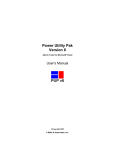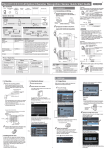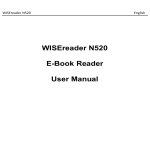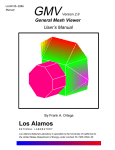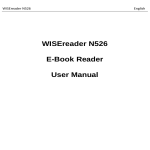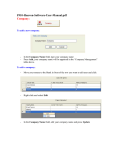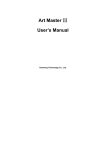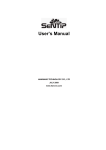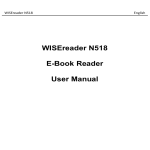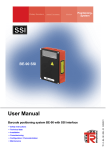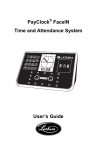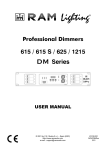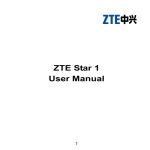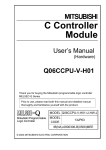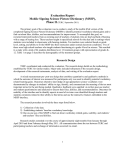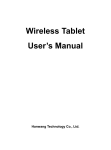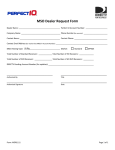Download FAQs FaceId
Transcript
Know FaceID hardware well 1. What kind of RFID card does FaceID support? FaceID can support proximity card (125KHz) or Mifare card (13.56MHz). Except several low end FaceID products, the standard FaceID products provide proximity card as default. 2. Why there are 2 cameras for FaceID? What the different between them? FaceID uses IR camera + regular camera scheme to detect and capture data. 3. What are the differences between 2 cameras? IR camera, the right camera (with black filter), is to detect and collect face data. Colour camera, the left camera, is to sense and analyse the environmental light source. The system (device) combines these 2 kinds of data together, and generates 18 face templates for one person. 4. How can I connect FaceID device and transfer data? FaceID provides Ethernet jack and USB jack. Users can transfer data through network or by using USB pen drive. 5. What is the maximum of SD card size for F710, FA007, F810 devices? We choose a 4GB SD card for F710, FA007 and F810 device as the default. Normally, those devices can support 1GB - 4GB (max) SD card. 6. Do FK605, FA007 and F810 device support SD card? I can’t find it. FK605 device does not support SD card. F007 and F810 have a SD card which is inside of devices. 7. What is the definition for FaceID green block connections? FK605: Position Description 1 Not used 2 Not used 3 Not used 1 4 Not used 5 Not used 6 +12V - 12 volt output to external device 7 +12V - 12 volt output to external device 8 GND - Ground connection 9 GND - Ground connection 10 Not used F710: Position Description 1 D0 - Output to Wiegand controller 2 D1 - Output to Wiegand controller 3 Not used 4 NO - Normally open internal dry contact relay output 5 COM - Common output for internal dry contact relay 6 +12V - 12 volt output to external device 7 +12V - 12 volt output to external device 8 GND - Ground connection 9 GND - Ground connection 10 Not used 2 FA007: Position Description 1 D0 - Output to Wiegand controller 2 D1 - Output to Wiegand controller 3 Not used 4 NO - Normally open internal dry contact relay output 5 COM - Common output for internal dry contact relay 6 +12V - 12 volt output to external device 7 +12V - 12 volt output to external device 8 GND - Ground connection 9 GND - Ground connection F810: 4-pin Sensor Group Pin1: Door Sensor Pin4: GND Pin2: GND Pin3: Button 3 5-pin Relay Group Pin1: Normally Open Pin2: Common Pin3: Normally Close Pin4: GND Pin5: +12V 6-pin Wiegand Group Pin1: WD0_OUT Pin2: WD1_OUT Pin3: GND Pin4: WD0_IN (Optional) Pin5: WD1_IN (Optional) Pin6: GND (Optional) 7-pin Alarm Group Pin1: Speaker Pin2: Speaker Pin3: Alarm-COM (need external power) Pin4: Alarm-NO (need external power) Pin5: GND (Optional) Pin6: TYPER_OUT (Optional) Pin7: TYPER_IN (Optional) 8. How to use FK605 control a door? FK605 is a time and attendance device only. It does not have access control function. 4 9. How FaceID connect to EM lock? As relay of device only provide dry contact, external power supply should be the only choose to connect electronic locks. Using relay signal: Using wiegand signal: 5 Know FaceID system well 10. How many admin accounts does each FaceID devices have? The current FaceID products have 5 admin accounts. For the old version of devices there are 3 admin accounts. 11. How many verification ways for each administrator? There is only Face recognition method for administrator verification. 12. How to delete the last admin account? The system does not allow removing the last admin account. To remove all admin accounts from the device, please press MENU > System Setting > Default Setting to initialize the device to factory setting. (Caution: this action will erase all data from the device, be careful to do this.) 13. How to unlock the device which is protected by admin? Follow the instruction to get the access again: a) In standby screen, press “ESC OK 8 0 0 ↑ ↓ OK” from the device keypad b) Then the system will switch to “Encryption Mode” c) Please provide all information show on the screen. (Note, stay in this screen, and do not press “OK” or “ESC” to exit “Encryption Mode”. Otherwise, the information will change.) Provide similar information as below to Hanvon, and wait the super password. Date: 09y12m31d Time: 13h39m21s SN: 670470912000013 d) Get super password from Hanvon. e) Enter the password on the device, then press “OK” f) If the password has been confirmed, the system will go to “Functions Menu” g) Re-register a new admin or initialize the terminal to factory setting without admin. 14. What is the Set Password function for in Network Setting? Set Password is used to build secure tunnel during the communication between PC and FaceID device under TCP/IP protocol. When users activate this function on the device, then they need to enter the same password in the HAMS 7.x software or provide the function in SDK development. 15. What is the default IP, MASK, and Port for the device? And what is the default communication password? IP: 192.168.0.2 MASK: 255.255.255.0 Port: 9922 Comm. PWD: Null 6 16. What kind of wiegand format does FaceID support? FaceID products support 26-bit, 34-bit and customized wiegand format (depend on models). 17. Can FaceID device support wiegand input function? Our professional access control serial products provide wiegand input function. 18. What are Face ID 26-bit / 34-bit wiegand format? Wiegand 26: 0 1- Site Code -8 9--- User ID ---24 X 01100100 XXXXXXXXXXXXXXXX 25bit X Site Code for FaceID : 100 (8 bits) User ID: 1-65536 (16 bits) Wiegand 34: 0 1- Site Code -8 9--- X 01100100 XXXXXXXXXXXXXXXXXXXXXXXX User ID ---32 33-bit X Site Code for FaceID : 100 (8 bits) User ID: 1-16777216 (24 bits) 19. Why the access control receive incorrect Weigand signal from FaceID? • Suitable length for the cable between FaceID and access control is around 50 meters. If the cable is more than 80 meters, the signal will attenuate very fast. • Choose a good condition of cable to connect FaceID and access control. • Adjust access control’s pulse width. The suitable pulse width is 10µs - 120µs 20. What is Work Code and Work Status function? Work code is a list of job positions or job titles, which allow users to select the relevant item among it. Users can also use this function for different departments. Work status is a list of shift schedules, such as “overtime sign in”, “overtime sign out”. Users can choose different status for the current schedule before face in and out. 21. What is Set Interval function? The system will record attendance based on the interval value. If the interval is 2, it means the system will only store the first attendance log for each user within 2 minutes. The aim for this function is to reduce redundant records. Notice: Interval Time Range: 0-255; Value 0 means set interval function is not being used. 7 22. What is Remove Alarm function? Remove alarm also known as “tamper alarm”. 23. What is Set Lock Time function? This function is to setting a relay period time for the device. 24. How to check the capacity information in FaceID device? Through device keypad press “MENU > System Info. > Capacity Info.”, then the system will display: Registered User - The number of registered users; User Cap. - Total user capacity for the device; Record Num. - The number of record logs; Record Cap. - Total record capacity for the device; Photo Num. - The number of taken photo via Card method; Photo Cap. - Total photo capacity for the device; 25. What does Res Num mean in Product Info. function? Res Num. stands for Resource Number. It is for Hanvon internal use. Know advanced skills and tips well 26. How to regain administrator right from a locked device? Follow the instruction to get the access again: a) In standby screen, press “ESC OK 8 0 0 ↑ ↓ OK” from the device keypad b) Then the system will switch to “Encryption Mode” c) Please provide all information show on the screen. (Note, stay in this screen, and do not press “OK” or “ESC” to exit “Encryption Mode”. Otherwise, the information will change.) Provide similar information as below to Hanvon, and wait the super password. Date: 09y12m31d Time: 13h39m21s SN: 670470912000013 d) Get super password from Hanvon. e) Enter the password on the device, then press “OK” f) If the password has been confirmed, the system will go to “Functions Menu” g) Re-register a new admin or initialize the terminal to factory setting without admin. 27. How to upgrade new firmware for the FaceID device? a) Backup record data and user data in the device via USB Flash driver or software. b) To decompress the two files from the file you download and copy them to USB driver (note: .bin and .txt files must be placed in the root directory of USB driver); 8 c) Initialise the device with the option in menu (System Setting -> Default Setting) d) Make the device back to the standby status (Welcome screen) e) Using keypad to press "OK 6 4 2 1 6 8 OK", the screen will turn to "Upgrade by USB Disk" f) or “Insert USB Flash Driver” g) 6. Then insert USB driver for upgrading; h) 7. After successful upgrading, the device will reboot. Note: • Don’t shake device • Don’t let power off during the upgrading • Don’t unplug USB driver before upgrading process finished • Upgrading process might take 5-8 minutes. 28. How to revise the Green Square Recognition Frame, if it does not focus on the middle of user’s face? a) Press “ESC OK 1 5 3 7 5 9 OK” b) The device enter to “Adjust Rec” or “Adjust Face Frame” screen (look like radar screen) c) Show your face and make “Green square frame” appears d) Adjust the position of green frame, and make sure both of your eyes are within the green. and keep it : e) The upper boundary is above your eye brow a little bit. f) The bottom boundary is below your lip a little bit 9 g) Back-arrow: move it left Up-arrow: move it up MENU: move it right Down-arrow: move it down h) After move the green frame to a correct position, then press OK to save the status, and the device will be back to the standard screen automatically. i) Then try enrolling or verifying again, and check the device. 29. How to make the Green Square Recognition Frame appears again, if it disappears during registration or verification stage? a) Press “ESC OK 1 5 9 3 5 7 OK” b) The device enter to “Check Camera” or “Adjust Exposure” screen c) Use Up-arrow (Down-arrow) to increase (decrease) value of exposure. The default value is 350 - 360 Note: the value of exposure is too high or too lower will extremely impact the recognition performance. 30. How to call Super Password function, Green Square Recognition Frame Adjustment function, and Exposure Adjustment function in F810 device? In F810 device, these 3 functions are both invoked by the code “OK 6 4 2 1 6 8 OK” from the keypad. 31. How to upgrade firmware for F810 device? “OK 6 4 2 1 6 8 OK” does not work anymore! Press on the keypad: MENU > 4.USB Management > Insert USB Disk > 9.Firmware Upgrade 32. What height is recommended to install the device? Recommended height is 1.15~1.20 meter from the ground to the middle of camera. It can recognize person from 1.45m to 1.95m height. 10 Client should change the fix height to suit for different environment. For example, if device places at 1.25m height from the ground. It will recognise person from 1.55m to 2.05m height. Camer as 1.15 --1.2m Desk Ground 33. What is the best recognition distance? To activate recognising mode, user should stand in front of the cameras between 30cm to 80cm, bow the head and keep face parallel to the faceplate. 34. How to use keypad to set IP address on the device correctly? The ranges of IP address, Mask IP address and Gateway address are from 1 to 255. So our device only allow user to enter “1” and “2” as the beginning number for each field, so you should add prefix “0” for each field in which the number is less than “100”. For example, IP address is 192.168.52.6. You need enter 192.168.052.006 (“192.168.052.06” is ok as well). Device initialised (default) IP: 192.168.0.2 35 How do I use the FaceID software for time and attendance? Have you got a copy of the disk that comes with the FaceID unit? It has a PDF (“Software User Manual.pdf”) on it that explains the setup of the time and attendance feature. Note that all data can be sent via the TCP connection which is not hard to setup. 11 Know FaceID features well 35. What kinds of authentication methods and matching types does FaceID have? FaceID support 5 types of authentication methods (depends on model): • Face method (1 : N) • Pin and Face method (1 : 1) • Card and photo method (1 : N) • Card and Face method (1 : 1) • Card method (1 : N) 36. What is False Rejection Rate (FRR) and False Acceptance Rate for FaceID device? • FRR – False Rejection Rate: < 1% • FAR – False Acceptance Rate: < 0.0001% 37. What about the Compatibility of Face Templates between FK605 / F710 / FA007 FK605-500, F710-500 and FA007-500 use 18 face templates for one person, they can be suitable for each model of devices with 500-user capacity. The F710-1400 and FA007-1400 device use 10 face templates for one person. They can be suitable for each model of devices with 1400-user capacity. 38. What is the specification of F710-500 and F710-1400 F710-500 F710-1400 System memory 32M 32M Storage memory 16M 16M User templates 18 templates - store in device 10 templates - store in device Records in device on SD Photo taking on SD on SD Security Images on SD on SD Data Storage F710-500 and F710-1400 can support up to 4G SD card (standard SD card). 39. What is the default “Relay” time for F710? • For • For 3.006.088 version or later firmware, users can set relay time by themselves from 1 – 3.006.088 version (below) device, the default relay time is 2 seconds; 99 seconds. 40. What is 2.5D Technology for FaceID FaceID uses 2 cameras to capture person face data like people’s eyes from each angle during the registering process. Then those 3D data will be processed by “Dual Sensor” Algorithm and 12 make these face data to 18 2D face templates. So that the FaceID device combines both 2D technology advantages: the data matching and processing speed is fast; and 3D technology advantage: not cheat by picture. 41. How does FaceID algorithm work? Does face become fat, slim, old will affect the recognition? Dual Sensor algorithm detects user's eyes first. After locating the eye’s position, and then it will collect face characters under eyes and above lips. Adults might change shapes (getting fat or slim) during the age changes, but the scale of face characters (eyes, nose and mouth) will not change, so the recognition performance of FaceID will not be affected under this circumstance. 42. How to set matching threshold? As facial algorithm is more complex than fingerprint, we do not suggest end user or partner to set the threshold. We have set up an optimized value for Matching Threshold as default. This threshold has been worked well based on our research in flied and plenty of testing in practice. 43. Does the Infrared light of device affect people’s health? Infrared light occurs naturally in the physical world, primarily in sunlight. Scientists have not uncovered any evidence that exposure to naturally occurring infrared light poses a health risk. Infrared light is widely used in the sciences in astronomy, meteorology, oceanography and archaeology. 44. Why a user can be registered many times to a device by using different User ID? As the algorithm theory is totally different and more complex than fingerprint, it will increase the failure to enroll rate if we use duplication-enrollment inspection. During the real application, 13 it is better for administrator of the device to control the duplication-enrollment. 45. Can device work in dark place? The device uses infra-red camera to collect face data, there also LED light to enhance the environment light in the night. So it can work fine in the dark. If the device does not switch to recognition mode automatically in the night, you can just press any key to activate this mode. 46. Can device recognized well when people stand behind a glass? When place the device behind a glass, you need to make sure several fatal factors: 1. The glass must have very good transparency 2. The faceplate must adhere to the glass very close. 3. Cannot have a gap between the faceplate and glass, otherwise the face templates might be distorted due to refraction. In this way, the device cannot verify the person. 47. Why FAR of FaceIDs are very high, and the screen displays white colour instead of normal image? It is caused by sunlight or IR light. The FaceID device cannot use for outdoor use, the sunlight will impact the device’s performance seriously, for example, high FAR, white screen. Follow the guide to place the device in the right place with right height. If the device has been settled nearby the windows, it must against the windows and 2 meters away from the window. 48. The recognition performance of device can be affected by what kind of condition? • There are 3 conditions may affect the ordinary working of FaceID: a. The device can’t be used under the sun light. (Devices must be placed 2 meters away from the windows indoor; Devices cannot be use outdoor.) b. Strong back light. Some strong back light from the device may affect the recognition performance. c. • The installation height. Recommended installation height is 1.15~1.20 meter. If this employee wears glasses, he’d better wear the glasses to do the first half registration, and take off the glasses to do the next half registration at the enrolment time. In this way, the system will work well to recognise this person when he wear or not wear the glasses. • If face (especially area around eyes) is covered by hair or wearing a sun-glasses, it affects device work as well. • Special beard. Normal beard or moustaches do not affect the recognition performance. Some special large and black beard may affect the performance. 49. How to do, if meet enrolment or verification problem? Some tips for the face registration as below: 1. Make sure the device is placed at indoor place, no sunshine shines on the device. 14 2. Make sure the device is placed against to windows and at least 2 meters away from window. 3. Make sure the device is placed at right height, around 1.15-1.20m from ground. 4. The registration distance is from 30-80cm between user and the device. 5. User should look at the screen at the beginning of face enrollment. 6. Make sure there is a green frame appears on the screen during the whole enrolment process. a. If the green frame cannot display, user should move back/forward or left/right slightly to the device and make sure the green frame appears. 7. During the registering process, user should head up/down and turn the face left/right slightly (keep the movement within 15 degree), make sure the device can collect data completely. 8. If wearing the glasses, user would better register first half templates with the glasses, and take off the glasses to register the second half templates. 50. How to switch more work status besides on duty and off duty? When you have set more work status like break in, break out, overtime in, overtime out, you could press "↓" to switch more work status. 51. What happened when the records is full? When the storage memory reaches to 80%, the devices will pop up an alarm message to notify users. This alarm will keep popup until the memory is 100% full. The latest records will not be saved to the device when the memory is full (still work from 80% to 99%). User need to export all record from the device, and then clear all records up, so that this device can get new records stored. 52. Why need to initialize the device each time before the upgrading? ? The reason is the data structure might be different between the old firmware and the latest one, in order to avoid confliction during the upgrading, it is better to initialize device to default setting. Attention: backup the device data before do this. 53. Why there is an error message “Memory Alloc Error” to display during the upgrading process? It is caused by space of device’s flash or USB flash driver shortage. Solution: 1) Backup all data of device (via USB or SDK or Software) 2) Initial the device to factory setting (MENU > System Setting > Default Setting) 3) Make sure USB driver has an enough space 4) Double check to use the correct value of “write” parameter in upgrading script. 15 54. Why the device does not take any respond in the logo screen after reboot? Why there are “No SD” sign shows in the screen? If the device stays in “Hanvon Logo” screen for a long while after reboot due to upgrade, this is because that the device is going to initialize the SD card. This operation might keep for 3-5 minutes. If there is “No SD” message shows on the screen, then please take out and plug the SD card again, then the device will start to initialize the SD card. If the device still cannot recognize the SD card, please use special tool, SD Formatter, to format the SD card. 55. Why there is “No SD” on the screen and no one can successfully pass the verification? For F710, if the SD card is taken out from the device, then the screen will show “No SD” message. F710 use SD card to store security images and records, without SD card the device will reject all users’ recognition. 56. Why the Device Shows “No SD” Message On the Screen? Reason: 1) SD card damaged 2) No SD in the device 3) The device cannot recognise SD card correctly. Solution: Format SD card to FAT32, and plug it into the device. Then the device will initialise the SD card. The initialisation process might need 3 – 5 minutes. Please wait. 57. When ping and telnet a device, they are all successful. But the device cannot accept any command from the SDK or the HAMS 7.1 software? The device has been set a communication password from “MENU > System Setting > Set Network”. Remove the comm. Password or use SDK, DeviceInfo( dev_id = "1" comm_type = "ip" ip_adress = "172.16.1.15" password = ""), to set the same password for “password” parameter. 58. After the device powers on, there is no image on the screen except white screen, but the keypad can still get responding? It might be caused by camera damage, camera cable broken, or BGA problem on the motherboard 16 Know other relevant knowledge well 59. Dry Contact and Wet Contact A dry contact is a contact that does not provide voltage. For instance, the push-to-talk switches of a microphone, which just closes a circuit without providing voltage. A wet contact is a contact that will provide voltage when closed, like the switch on the wall that activates the 110 VAC outlet to turn a lamp on in a room. 60. What is face recognition? What is its basic principle? Face recognition is a biological characteristics recognition technology, using the inherent physiological features of humans for ID recognition. The technology does not need to be carried about and will not be lost, so it is convenient and safe for use. The basic principle of Hanvon face recognition includes: 61.What is F710 and what is its target market? Face ID is industry first embedded facial recognition system with leading “Dual Sensor” Facial Recognition Algorithm, FAR <0.0001% which makes facial recognition more faster and accurate, different source-light technology enable the system works well under different environment for access control and time attendance 62. What are the advantages of face recognition technology compared to fingerprint technology? Face recognition is the most natural biological features recognition technology according to the cognitive rule of human beings; its algorism is ten times more complex than a fingerprint algorism. Face recognition is featured by the following advantages compared to fingerprint: Accurate and Fast Identification: ●Industrial Leading “Dual Sensor™” Facial Recognition Algorithm, match more data than fingerprint, FAR<0.0001% ●1:Many up to 1400 users less than 1 second High Usability and Security ●Failure to enrol and acquire rate is less than 0.0001%, fingerprint technology will have problems for enrolment with cold, wet, desquamation, elder, around 5% people cannot get enrolled with fingerprint technology 17 ●Incident trackable for security with photo which captured by camera, there is no evidence with fingerprint technology to track the incident. User friendly design: ●Contactless authentication for the ultimate in hygienic 63. In what aspects does the “Dual Sensor® V2.0” face recognition algorism exceed the general single-sensor face recognition algorism? Hanvon Technology has been dedicated in pattern recognition for over ten years. As the technological and market leader of handwriting recognition and OCR technology of China, Hanvon focused on world-class face recognition technology early as 2003 and actively engaged in R&D of face recognition ever since. Five years of effort finally produced the Dual Sensor”® face recognition algorism with fully independent intellectual property. Adopting specific dual sensor, it is a semi-3D face recognition technology, recognition ability of which is far superior to 2D face recognition, while the complexity of its algorism is far less than that of the 3D face recognition. It’s a world-class technology with recognition capability dramatically better than the average single-sensor face recognition algorism – in other words, their difference is the same as the difference between a two-eyed man and a single-eyed man. 64. What’s the rejection rate and error rate of the “Dual Sensor® V2.0” face recognition algorism? FAR <0.0001%, FRR <1%. (Testing database of over 100000 samples) 65 Can the product recognize twins? Differentiate twins is difficult by face recognition; however, our Dual Sensor ”®V2.0” face recognition algorism can differentiate some twins, the differentiate rate is 80% based on 15 twins templates. 66. Will pictures, head models and waxworks incur error recognition? No, they won’t. Our product has the unique live face detection function; nonliving objects, such as pictures, head models and waxworks, would not cause recognition error. 67. What if there is recognition difficulty or error for some particular person? The security performance of key and card is far less than that of biological features recognition. The average error rate of key is only 1 in ten thousand. So if there is a difficulty or error for one person recognition, you can register again or activate the face contrasting function. 68. How many people can the product support in maximum capacity? It supports 1:N face recognition with capacity up to 1400 users. 18 69. How many face product templates can one person in the product support? Up to 18 face templates can be supported by one person to include more postures information and to enhance the face recognition ability. 70. How many records can be stored by the product in maximum capacity? Is there any signal if it’s full? Up to 200000 face recognition records and 70000 card-reading face contrasting picture records can be stored, enough for two months’ use. When the storage capacity has been consumed 85% or more, the stand-by interface will display clear percentage signals which are upgraded automatically, to remind an administrator to export and clear all records. 71. What’s the capacity of the SD card in the product? How is it used? The SD card of the product has 2 or 4GB capacity, chiefly used to store 70000 card-reading face contrasting picture records and the security picture (which is stored no matter whether the recognition has succeeded or failed). As a result, the SD card should not be pulled out when in use. The security pictures are replaced by new ones based on time order; in most cases, pictures taken in the last week can be kept, then you can upload and view the pictures through computer management software. 72. Why is the security picture black-and-white? Considering the many layers of graphics, storage space will be saved if the graphics are compressed. So we make the security picture black-and-white. 73. Why does the product adopt the unique slope structure? The height range and comfort of users must be considered in face recognition technology. For this reason, Hanvon developed the unique 53° slope structure, wh ich could expand the height range of the product to 50cm as well as ensure a comfortable cervical vertebrae curve angel. The product is suitable for people between 1.45m and 1.95m. In cases of special usage (such as in kindergarten), the overall height of product installation could be lowered accordingly. 74. In what environment can the product be used? How is its adaptability to ambient light? The product can be used indoors in surroundings such as offices. It can be used in 0-50000 Lux (unit of luminance) and will not be affected by ambient light. 75.What is the ideal distance for use of the product? The face should be 30 – 80 cm from the product. 76. What is the dimension of the product? 200* 95* 115 mm. 19 77. Will the data stored in the product be lost when powered off? No. The product uses flash memory and a SD card to store data. 78. Does the product support TCP/IP network communication and WAN? Yes, it supports TCP/IP and WAN (please contact the network administrator for the correct network configuration). 79. Describe the hardware platform of the product, and how fast is face recognition? Face recognition is featured by tremendous calculation volume, which is ten times more than that of fingerprint recognition. So we adopted the high-speed digital signal processor produced by the American company TI, with basic frequency up to 600M, i.e. 4.8 billion commands can be processed in one second. Through algorism optimization, our product is the first in the industry with the capacity of processing five face recognition frames per second. 80. Users must first register with an administrator to use the new product, why? Yes. To use the new product, it must first be registered with at least one administrator. This is because of the high security and optimized management system of the product. 81. Can the product read cards? How to grant rights? Considering the card-reading habits of users, the product support card-reading, and then conducts 1:1 face contrast and saves the small color picture. You can grant the card-reading rights for face contrast during the registration or modification of administrators and users. 82.Does F710 support Wiegand protocol? F710 supports Wiegand 26 output or Wiegand 34 output. It is standard Wiegand protocol that compatible with most access control panel. 83. Does F710 support encrypted communication door access functions? Yes, it does. The F710 can be set in encrypted communication mode, which is one-to-one corresponding to the specific controller HC2008 (needs to be purchased separately) to meet higher security requirements. 84. What should be noted in user registration and recognition? • Keep head low naturally, and the face parallel to the screen; Distance at 30 centimetre to 80 centimetre between face and screen required; 20 • During the enrolment, please show your face in the middle of the screen according to the guide on the screen like turn head to left or right side, or raise and lower head slightly, so that the every part of your facial character will be acquired by the sensor; • When the white dashed frame appears, it means your face can’t be detected by the system, please adjust your face expression and position; • • • • The green line frame will display if the device detects your face successfully; Below conditions are preferred: indoor use, normal face expression; Below conditions are forbidden: direct sunshine, wear Sunglasses; When you are wearing glass, please take off your glass/specs after the half enrolment process then continue the second half enrolment. 85: What is the treatment of faulty product? A: We provide 24month warranty for products that have a manufacturing fault. Faulty products must be returned to us for evaluation. 86: What is the expected life of the product? A Expected 7-10 years 87: A: What is the life of the labels and buttons? The life is estimated at 3 years. 88: Can we interface this product to our access control system? A: Yes you will need the SDK 89: I do not recall….but should an admin person make changes, is that persons details and the change made recorded and logged? A: Yes. 90: Does it record the date and time of any failed and or rejected scans? A: We handle this function as optional setting. 91: Can we import a user database? A: You can upload by USB driver with a specified format. 92: Should we network the units together – is the data transferred encrypted? A: Yes, our SDK can provide this kind of command. 93: Where are units installed? A: We have installed many units around the US, Europe and China. 21 94: If clients want more than 1400 capacity but don’t want to spend loads more $$$ can we network a couple of units together. A: Yes, we are developing a solution like Remote identification system, some users verified at local and some at remote server. The capacity can be extended as much as possible. 95: Mifare card interface – is this only on the 710 or also on the HF-FR690 Kiosk system. Yes, only on F710 this moment. 96: Security interface – is there a particular security panel you like to interface with? A: We provide standard Wiegand26/34 output, this means it could interface with any standard wiegand input security panel. 97: Is it possible to do a match of Drivers licence to FaceID? A: Of course, this is possible. What we do is define the exact requirements then develop a special system for this application. 98: Is there a real time clock on the unit, does this allow for daylight savings? A: Yes, we have add daylight saving in our new version firmware 99: What causes the variations in user capacity from 500 – 1400? A: The firmware is different and it costs more 100: Can you confirm that you do have ROHS compliance – copy of certificate required? A: All of our component are ROHS compliance and we can provide you with a copy of the Certification upon request.. 101: A: EMC – copy of certificate is required We are working with CE/FCC certification for EMC 22